Nikon COOLPIX 8400 Owner Manual

(En)
En
The Nikon Guide to Digital Photography
with the
DIGITAL CAMERA
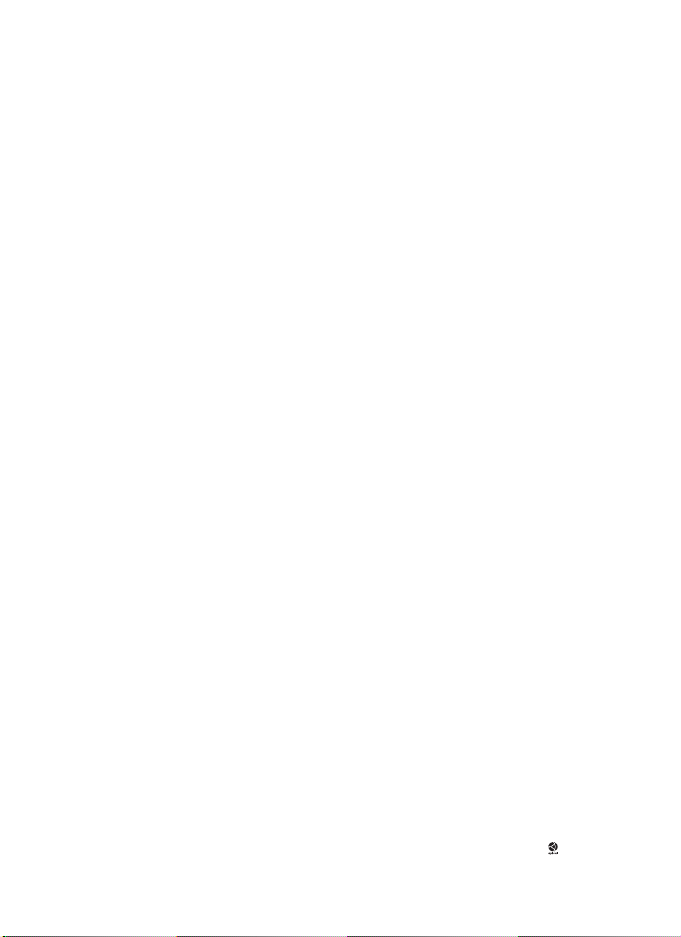
Trad emark I nformation
Apple, the Apple logo, Macintosh, Mac OS, and QuickTime are registered trademarks of Apple Computer, Inc.
Microsoft and Windows are registered trademarks of Microsoft Corporation. CompactFlash is a trademark of
SanDisk Corporation. Lexar Media is a trademark Lexar Media Corporation. Microdrive is a registered trademark of
Hitachi Global Storage Technologies in the United States and / or other countries. Adobe and Acrobat are registered
trademarks of Adobe Systems Inc. PictBridge is a trademark. D-Lighting technology is provided by Apical Limited.
All other trade names mentioned in this manual or the other documentation provided with your Nikon product are
trademarks or registered trademarks of their respective holders.
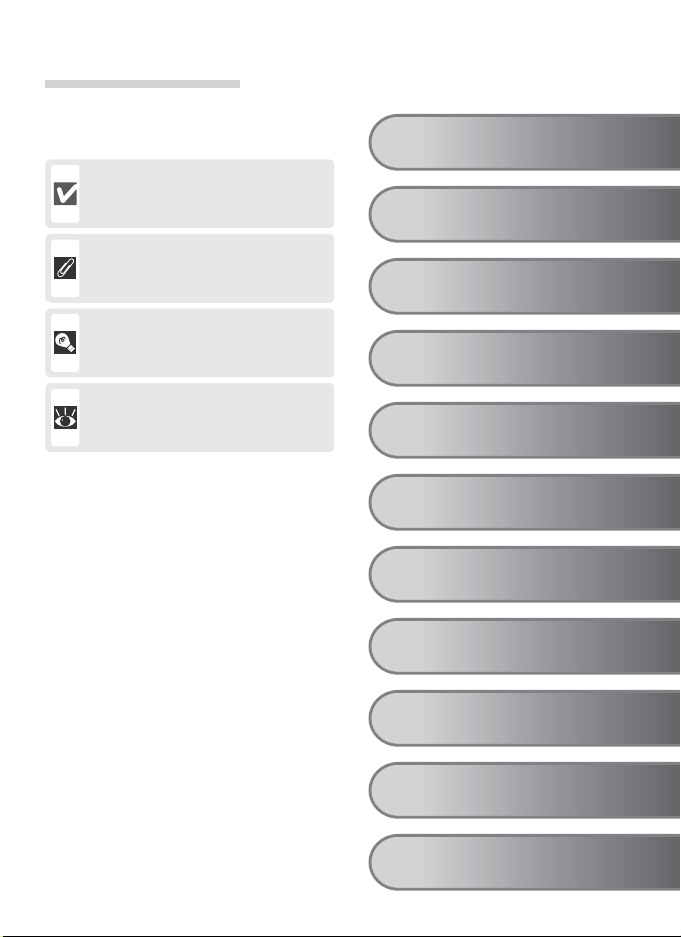
Symbols and Conventions
To make it easier to fi nd the information
you need, the following symbols and conventions are used:
This icon marks cautions, information that should be read before use
to prevent damage to the camera.
This icon marks notes, information
that should be read before using
the camera.
This icon marks tips, additional
information that may be helpful
when using the camera.
This icon indicates that more information is available elsewhere in this
manual or in the Quick Start Guide.
Introduction
First Steps
Basic Photography
Scene Mode
More on Photography
Movies
More on Playback
The Shooting Menu
The Playback Menu
The Setup Menu
Technical Notes
i
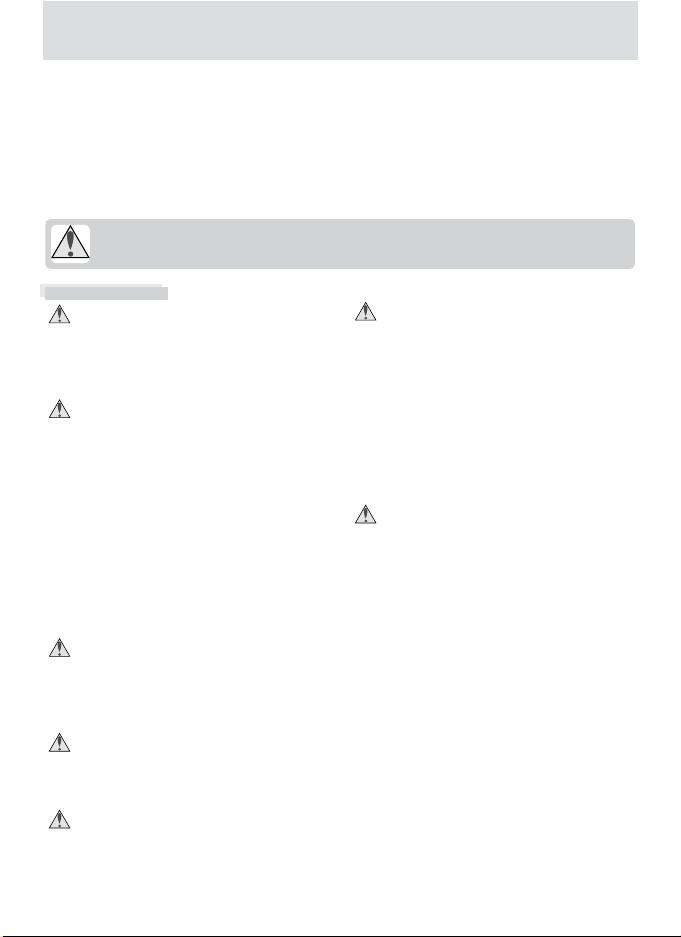
For Your Safety
To prevent damage to your Nikon product or injury to yourself or to others,
read the following safety precautions in their entirety before using this equipment. Keep these safety instructions where all those who use the product
will read them.
The consequences that could result from failure to observe the precautions
listed in this section are indicated by the following symbol:
This icon marks warnings, information that should be read before using this
Nikon product to prevent possible injury.
WARNINGS
Do not look at the sun through the view-
fi nder
Viewing the sun or other strong light
source through the viewfi nder could
cause permanent visual impairment.
Turn off immediately in the event of
malfunction
Should you notice smoke or an unusual
smell coming from the camera, battery charger, or AC adapter (available
separately), unplug the battery charger
or AC adapter and remove the battery
immediately, taking care to avoid burns.
Continued operation could result in
injury. After removing or disconnecting
the power source, take the equipment
to a Nikon-authorized service representative for inspection.
Do not use the camera or battery charger
in the presence of fl ammable gas
Do not use electronic equipment in the
presence of fl ammable gas, as this could
result in explosion or fi re.
Observe caution when using the camera
strap
Never place the strap around the neck
of an infant or child.
Keep out of reach of children
Particular care should be taken to prevent infants from putting the batteries
or other small parts into their mouths.
Do not disassemble
Touching the internal parts of the camera or battery charger could result in injury. Repairs should be performed only
by qualifi ed technicians. Should the
camera or battery charger break open
as the result of a fall or other accident,
take the product to a Nikon-authorized
service representative for inspection
after unplugging the product and / or
removing the battery.
Observe the following precautions when
handling the battery charger
• Keep dry. Failure to observe this precaution could result in fi re or electric shock.
• Dust on or near the metal parts of the
plug should be removed with a dry
cloth. Continued use could result in
fi re.
• Do not handle the power cable or go
near the battery charger during thunderstorms. Failure to observe this precaution could result in electric shock.
• Do not damage, modify, forcibly tug or
bend the power cable, place it under
heavy objects, or expose it to heat or
fl ame. Should the insulation be damaged and the wires become exposed,
take it to a Nikon-authorized service
representative for inspection. Failure to
observe these precautions could result in
fi re or electric shock.
ii
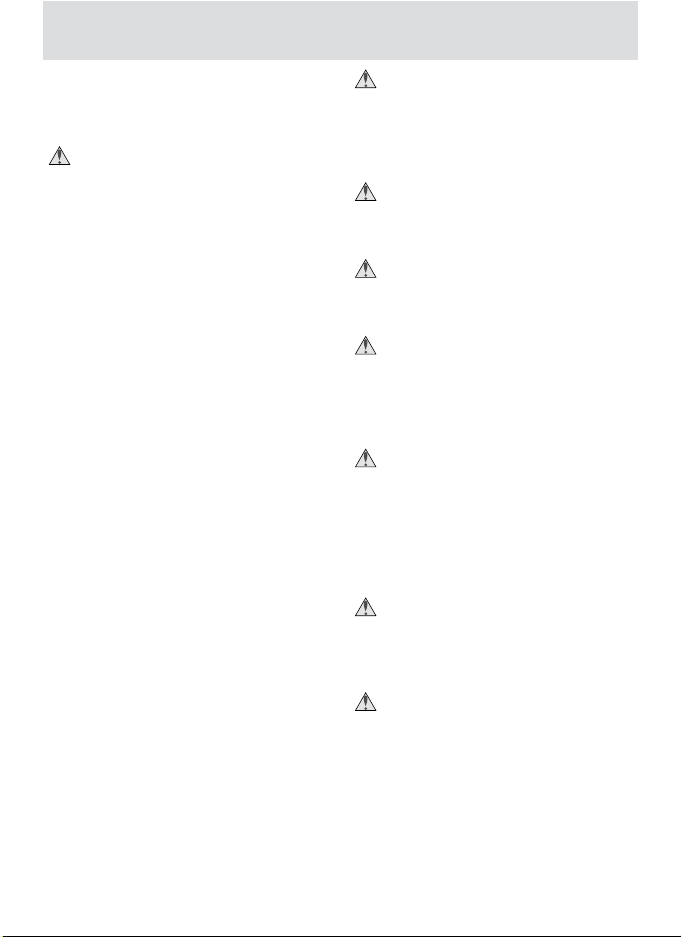
• Do not handle the plug or battery charger with wet hands. Failure to observe
this precaution could result in electric
shock.
Observe proper precautions when han-
dling batteries
Batteries may leak or explode if improperly handled. Observe the following
precautions when handling batteries for
use in this product:
• Before replacing the battery, turn the
product off. If you are using an AC
adapter, be sure it is unplugged.
• Use only rechargeable Nikon EN-EL7
lithium-ion batteries (supplied).
• When inserting the battery, do not attempt to insert it upside down or backwards.
• Do not short or disassemble batteries.
• Do not expose batteries to fl ame or to
excessive heat.
• Do not immerse in or expose to water.
• Replace the terminal cover when transporting the battery. Do not transport or
store with metal objects such as necklaces or hairpins.
• Batteries are prone to leakage when
fully discharged. To avoid damage to
the product, be sure to remove the battery when no charge remains.
• The battery may be hot to the touch immediately after use or after the product
has been used on battery power for an
extended period. Before removing the
battery, turn the camera off and allow
the battery to cool.
• Discontinue use immediately should you
notice any change in the battery, such as
discoloration or deformation.
Use appropriate cables
When connecting cables to the input
and output jacks, use only the cables
provided or sold by Nikon for the purpose, to maintain compliance with
product regulations.
Removing memory cards
Memory cards may become hot during
use. Observe due caution when removing memory cards from the camera.
Handle moving parts with care
Be careful that your fi ngers or other
objects are not pinched by the lens or
other moving parts.
CD-ROMs
The CD-ROMs supplied with this device
should not be played back on audio CD
equipment. Playing CD-ROMs on an
audio CD player could cause hearing
loss or damage the equipment.
Observe caution when operating the
fl ash
Using the fl ash close to your subject’s
eyes could cause temporary visual
impairment. Particular care should
be observed if photographing infants,
when the fl ash should be no less than
one meter (39˝) from the subject.
When using the viewfi nder
When operating the diopter adjustment
control with your eye to the viewfi nder,
care should be taken to not put your
fi nger in your eye accidentally.
Avoid contact with liquid crystal
Should the monitor break, care should
be taken to avoid injury due to broken
glass and to prevent liquid crystal from
the monitor touching the skin or entering the eyes or mouth.
iii
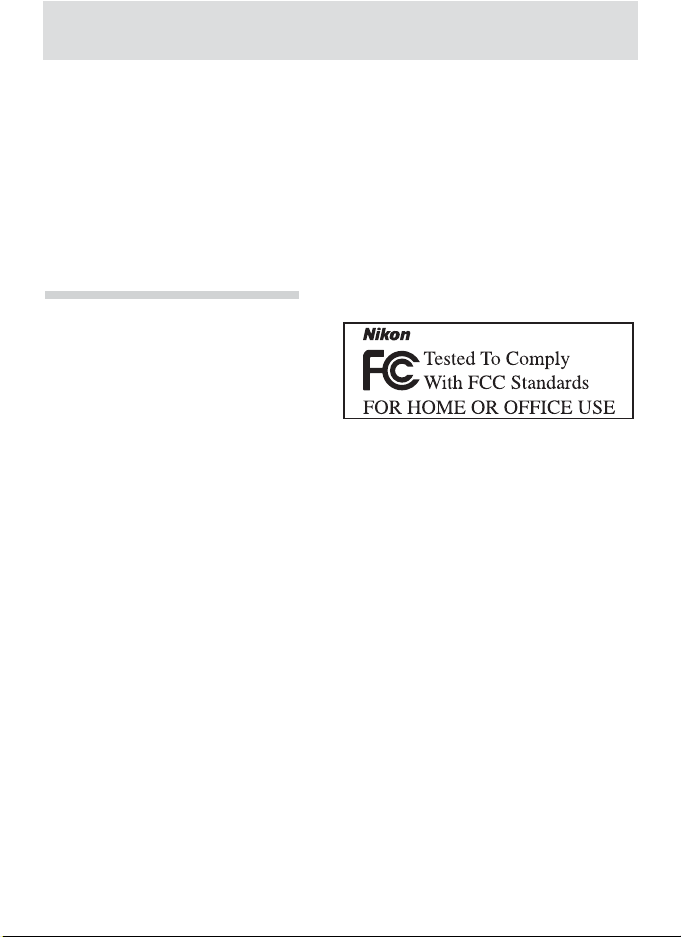
Notices
• No part of the manuals included with
this product may be reproduced, transmitted, transcribed, stored in a retrieval
system, or translated into any language
in any form, by any means, without
Nikon’s prior written permission.
• Nikon reserves the right to change the
specifi cations of the hardware and software described in these manuals at any
time and without prior notice.
Notice for customers in the U.S.A.
Federal Communications Commission (FCC) Radio Frequency Interference Statement
This equipment has been tested and found
to comply with the limits for a Class B digital device, pursuant to Part 15 of the FCC
rules. These limits are designed to provide
reasonable protection against harmful
interference in a residential installation.
This equipment generates, uses, and can
radiate radio frequency energy and, if not
installed and used in accordance with the
instructions, may cause harmful interference to radio communications. However,
there is no guarantee that interference
will not occur in a particular installation.
If this equipment does cause harmful interference to radio or television reception,
which can be determined by turning the
equipment off and on, the user is encouraged to try to correct the interference by
one or more of the following measures:
• Reorient or relocate the receiving antenna.
• Increase the separation between the
equipment and receiver.
• Connect the equipment into an outlet
on a circuit different from that to which
the receiver is connected.
• Consult the dealer or an experienced
radio / television technician for help.
• Nikon will not be held liable for any
damages resulting from the use of this
product.
• While every effort has been made to
ensure that the information in these
manuals is accurate and complete, we
would appreciate it were you to bring
any errors or omissions to the attention
of the Nikon representative in your area
(address provided separately).
E8400
CAUTIONS
Modifi cations
The FCC requires the user to be notifi ed
that any changes or modifi cations made to
this device that are not expressly approved
by Nikon Corporation may void the user’s
authority to operate the equipment.
Interface Cables
Use the interface cables sold or provided
by Nikon for your equipment. Using other
interface cables may exceed the limits of
Class B Part 15 of the FCC rules.
Notice for customers in the State of California
WARNING: Handling the cord on this
product will expose you to lead, a chemical known to the State of California to
cause birth defects or other reproductive
harm. Wash hands after handling.
Nikon Inc.,
1300 Walt Whitman Road, Melville, New York
11747-3064, U.S.A. Tel.: 631-547-4200
iv
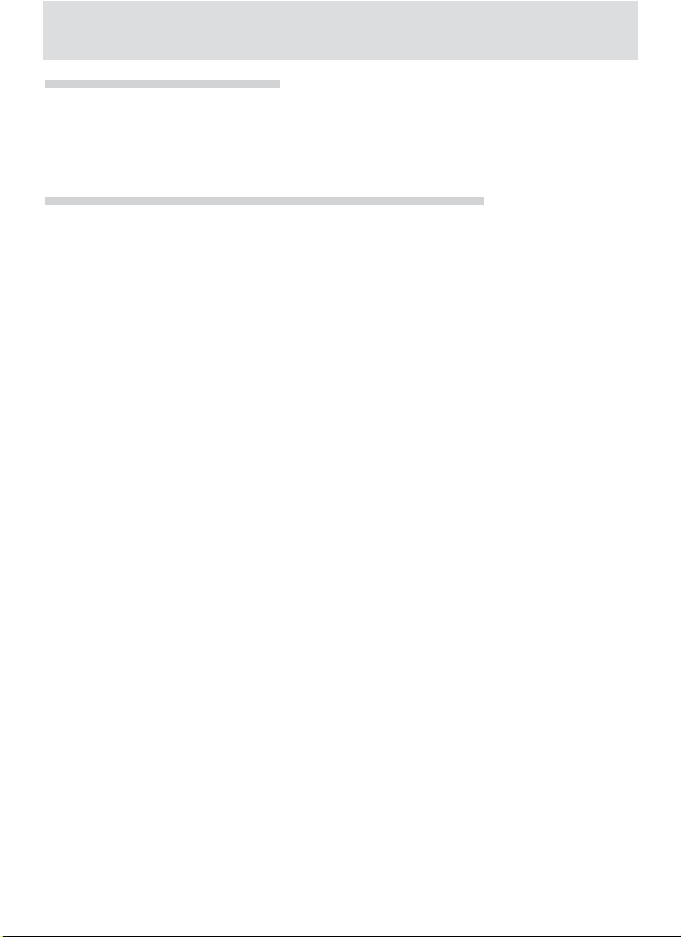
Notice for customers in Canada
CAUTION
This class B digital apparatus meets all requirements of the Canadian Interference
Causing Equipment Regulations.
Notice Concerning Prohibition of Copying or Reproduction
Note that simply being in possession of material that has been digitally copied or reproduced by means of a scanner, digital camera or other device may be punishable by law.
• Items prohibited by law from being
copied or reproduced
Do not copy or reproduce paper money,
coins, securities, government bonds, or
local government bonds, even if such
copies or reproductions are stamped
“Sample.”
The copying or reproduction of paper
money, coins, or securities which are
circulated in a foreign country is prohibited.
Unless the prior permission of the government has been obtained, the copying or reproduction of unused postage
stamps or post cards issued by the
government is prohibited.
The copying or reproduction of stamps
issued by the government and of certifi ed documents stipulated by law is
prohibited.
ATTENTION
Cet appareil numérique de la classe B respecte toutes les exigences du Règlement
sur le matériel brouilleur du Canada.
• Cautions on certain copies and reproductions
The government has issued cautions on
copies or reproductions of securities issued by private companies (shares, bills,
checks, gift certifi cates, etc.), commuter
passes, or coupon tickets, except when
a minimum of necessary copies are to
be provided for business use by a company. Also, do not copy or reproduce
passports issued by the government,
licenses issued by public agencies and
private groups, ID cards, and tickets,
such as passes and meal coupons.
• Comply with copyright notices
The copying or reproduction of copyrighted creative works such as books,
music, paintings, woodcut prints, maps,
drawings, movies, and photographs is
governed by national and international
copyright laws. Do not use this product
for the purpose of making illegal copies
or to infringe copyright laws.
v
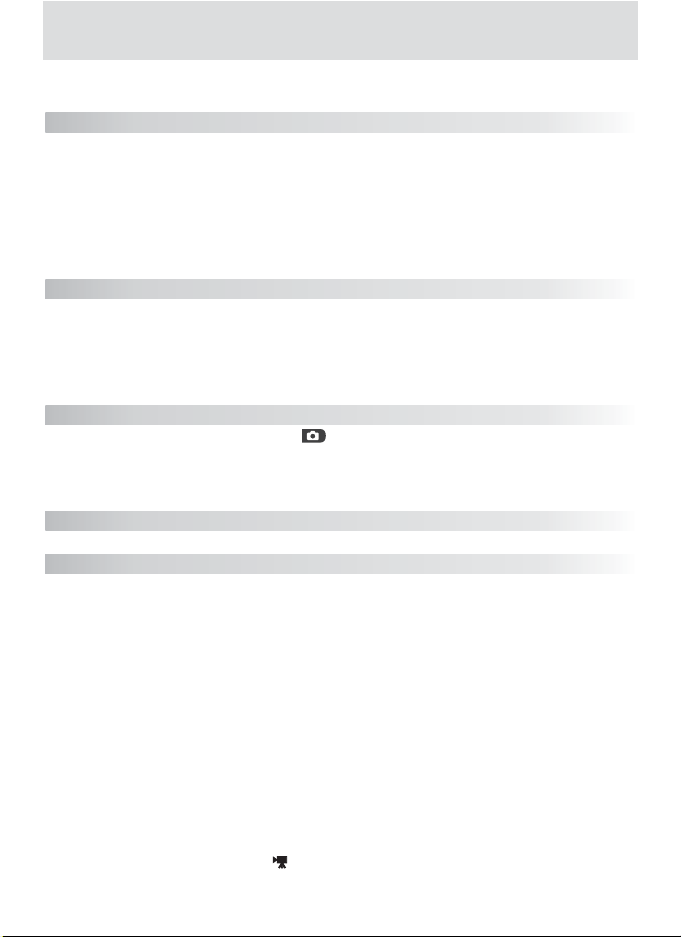
Table of Contents
For Your Safety................................................................................................. ii
Notices............................................................................................................. iv
Introduction 1
Parts of the Camera......................................................................................... 2
The Shooting Display (Monitor / Electronic Viewfi nder) ................................ 4
The Control Panel............................................................................................ 6
The Monitor..................................................................................................... 7
The Shutter-Release Button............................................................................ 7
The Mode Dial ................................................................................................. 8
The Multi Selector ........................................................................................... 8
First Steps 9
Charging the Battery....................................................................................... 9
Inserting the Battery ....................................................................................... 10
Inserting Memory Cards.................................................................................. 12
Turning the Camera On .................................................................................. 14
Basic Setup....................................................................................................... 15
Basic Photography 17
Step 1 —Rotate the Mode Dial to
Step 2 — Frame the Picture .............................................................................. 18
Step 3 — Focus and Shoot ................................................................................ 20
Step 4 — View the Results (Quick Review / Full-Screen Review) ..................... 23
Scene Mode 26
Taking Pictures for a Panorama......................................................................... 31
More on Photography 33
Image Mode..................................................................................................... 33
Image Quality................................................................................................... 33
Image Size........................................................................................................ 34
Flash Mode....................................................................................................... 37
Focus Mode...................................................................................................... 40
Self-Timer and Remote Control Photography ............................................... 41
Exposure Compensation ................................................................................. 44
Controlling Exposure: P, S, A, and M Modes .................................................. 45
P: Programmed Auto........................................................................................ 46
S: Shutter-Priority Auto..................................................................................... 47
A: Aperture-Priority Auto.................................................................................. 48
M: Manual ....................................................................................................... 49
Sensitivity (P, S, A, and M Modes Only) .......................................................... 51
White Balance (P, S, A, and M Modes Only) ................................................... 53
Manual Focus (P, S, A, M, and Modes Only) ............................................... 56
............................................................ 17
vi
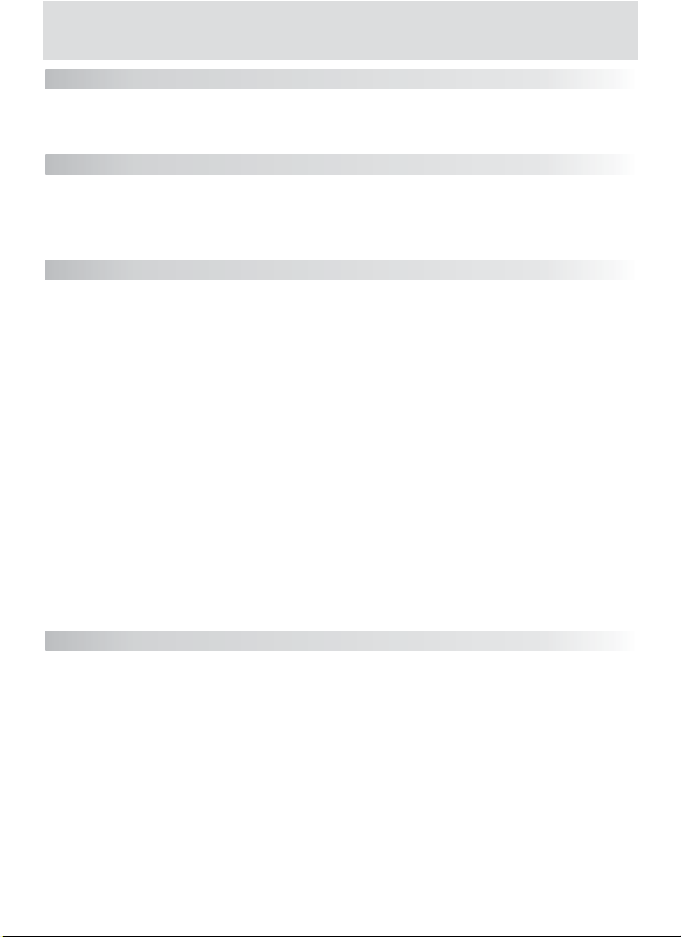
Movies 58
Movie Mode..................................................................................................... 58
Recording Movies............................................................................................ 61
Viewing Movies ............................................................................................... 64
More on Playback 65
Viewing Pictures on the Camera .................................................................... 65
Viewing Pictures on TV ................................................................................... 75
Viewing Pictures on a Computer.................................................................... 76
Printing Pictures .............................................................................................. 79
The Shooting Menu 85
Metering .......................................................................................................... 87
Continuous....................................................................................................... 88
Best Shot Selector (BSS)................................................................................... 91
Image Adjustment........................................................................................... 93
Saturation Control........................................................................................... 94
User Setting ..................................................................................................... 95
Image Sharpening ........................................................................................... 96
Lens .................................................................................................................. 97
Exposure Options ............................................................................................ 98
Focus Options .................................................................................................. 100
Zoom Options.................................................................................................. 103
Speedlight Options.......................................................................................... 104
Auto Bracketing .............................................................................................. 107
Noise Reduction............................................................................................... 109
Reset................................................................................................................. 110
My Menu.......................................................................................................... 111
CF Card Format................................................................................................ 112
The Playback Menu 113
Delete............................................................................................................... 114
Folders.............................................................................................................. 116
Slide Show........................................................................................................ 120
Protect.............................................................................................................. 122
Hide Image....................................................................................................... 123
Print Set............................................................................................................ 124
Auto Transfer................................................................................................... 126
Move Image..................................................................................................... 128
CF Card Format................................................................................................ 129
Small Pic ........................................................................................................... 129
vii
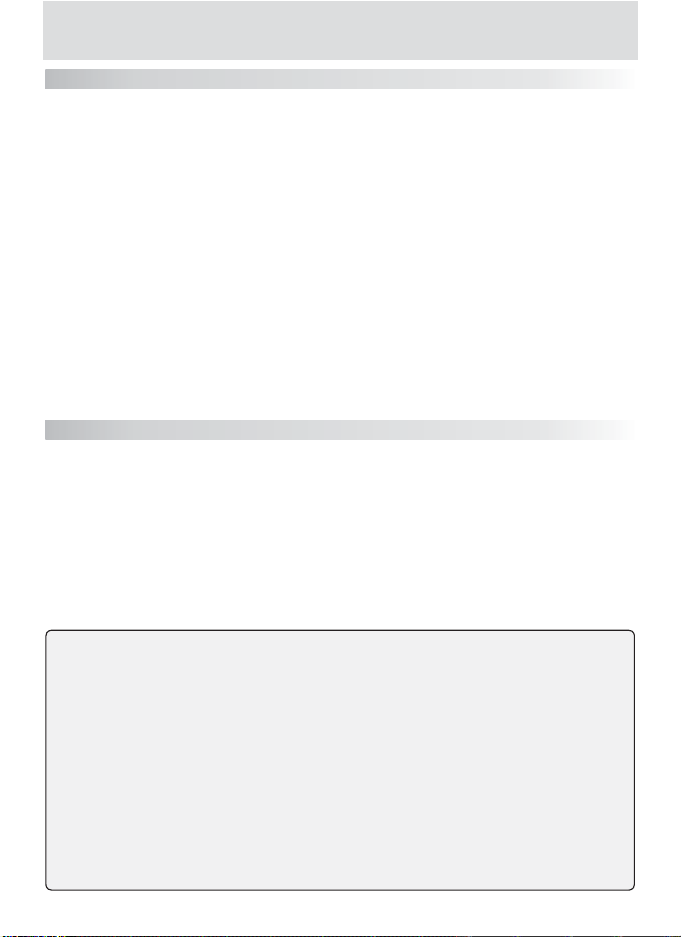
The Setup Menu 130
Language ......................................................................................................... 131
Date.................................................................................................................. 131
Folders.............................................................................................................. 133
Monitor Options.............................................................................................. 133
Seq. Numbers................................................................................................... 136
Shutter Sound.................................................................................................. 137
Auto Off........................................................................................................... 138
CF Card Format................................................................................................ 138
Controls............................................................................................................ 138
Shot Confi rmation........................................................................................... 140
info.txt ............................................................................................................. 140
USB ................................................................................................................... 141
Video Mode ..................................................................................................... 141
Reset All ........................................................................................................... 141
Date Imprint .................................................................................................... 142
Firmware Version ............................................................................................ 142
Technical Notes 143
Optional Accessories ....................................................................................... 143
Approved Memory Cards................................................................................ 144
Caring for Your Camera .................................................................................. 145
Error Messages................................................................................................. 148
Troubleshooting.............................................................................................. 151
Specifi cations................................................................................................... 154
Index................................................................................................................. 157
Nikon COOLPIX cameras are designed to the highest standards and include complex electronic circuitry. Only Nikon brand electronic accessories (including battery
chargers, batteries, AC adapters, and Speedlights) certifi ed by Nikon specifi cally for
use with this Nikon digital camera are engineered and proven to operate within the
operational and safety requirements of this electronic circuitry.
THE USE OF NON-NIKON ELECTRONIC ACCESSORIES COULD DAMAGE THE CAMERA AND MAY VOID YOUR
NIKON WARRANTY. The use of third-party rechargeable Li-ion batteries not approved by
Nikon could interfere with normal operation of the camera or result in the batteries
overheating, igniting, rupturing, or leaking.
For more information about Nikon brand accessories, contact a local authorized
Nikon dealer.
viii
Use Only Nikon Brand Electronic Accessories
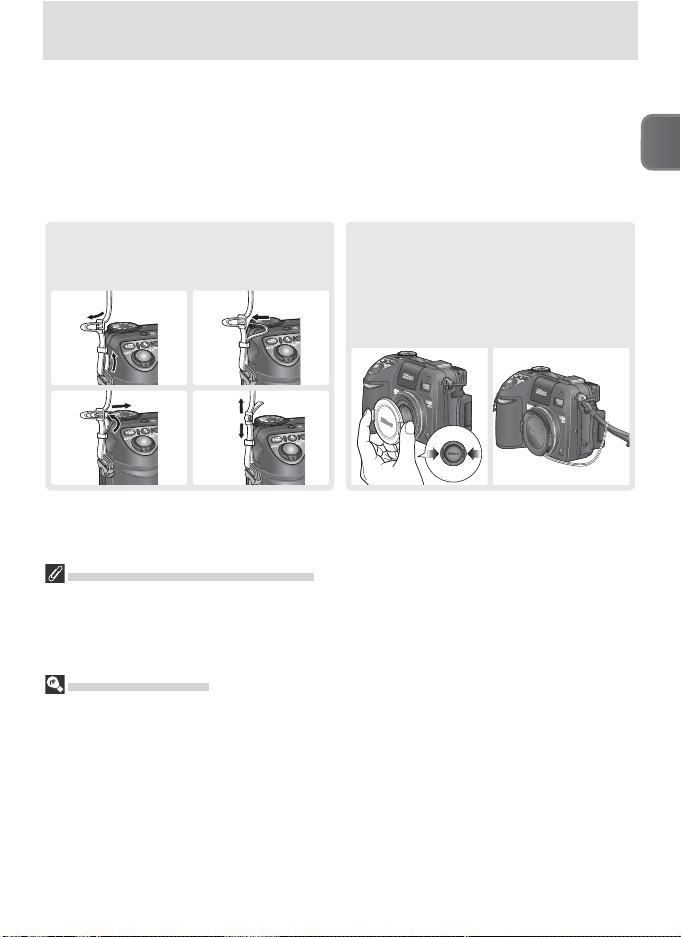
Introduction
Thank you for your purchase of a Nikon COOLPIX 8400 digital camera. This
manual has been written to help you enjoy taking pictures with your Nikon
digital camera. Read this manual thoroughly before use, and keep it where
all those who use the product will read it.
Before using the camera, ready the camera strap and lens cap as shown below.
Introduction
Attaching the Camera Strap
Attach the camera strap as shown below.
Repeat for the second eyelet.
햲햳
햴 햵
Before Taking Important Pictures
Before taking pictures on important occasions (such as at weddings or before taking the
camera on a trip), take a test shot to ensure that the camera is functioning normally.
Nikon will not be held liable for damages or lost profi ts that may result from product
malfunction.
Life-Long Learning
As part of Nikon’s “Life-Long Learning” commitment to ongoing prod uct sup port and
ed u ca tion, con tin u al ly-updated information is avail able on-line at the following sites:
• For users in the U.S.A.: http://www.nikonusa.com/
• For users in Europe: http://www.europe-nikon.com/support
• For users in Asia, Oceania, the Middle East, and Africa: http://www.nikon-asia.com/
Visit these sites to keep up-to-date with the latest product in for ma tion, tips, an swers to
fre quent ly-asked ques tions (FAQs), and gen er al advice on digital imaging and pho tog ra phy. Ad di tion al information may be available from the Nikon rep re sen ta tive in your
area. See the URL below for contact in for ma tion:
http://nikonimaging.com/
The Lens Cap
When replacing or removing the lens
cap, press the tabs on either side of the
cap to release the latch. To avoid losing
the lens cap, use the cord provided to attach it to the camera as shown.
1
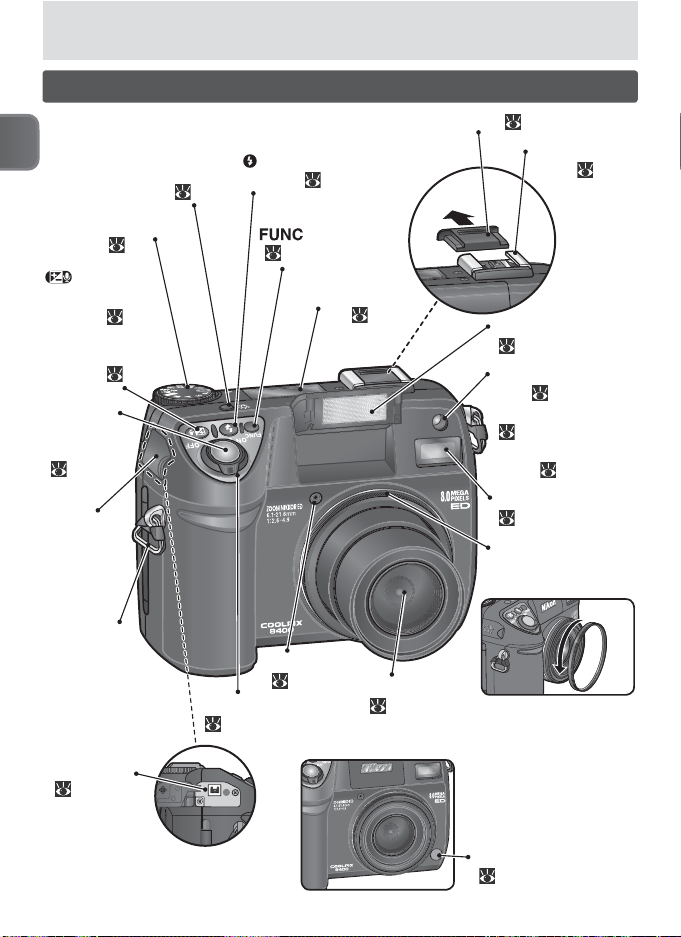
Parts of the Camera
Introduction
Mode dial
(
(exposure
compensation)
button ( 44)
Voice memo
record/ playback
button ( 74)
Shutterrelease
button
7)
(
DC-IN
connector
cover
Eyelet for
camera strap
(× 2)
DC-IN
connector
(
11)
LCD illuminator
button ( 6)
8)
Power switch
(
(fl ash mode)
button ( 37)
button
( 26, 49, 59, 139)
Microphone
( 58, 74)
14)
Accessory shoe cover (
Control panel
6)
(
Lens
146, 154)
(
Lens not extended
104)
Accessory
shoe ( 104)
Built-in Speedlight
19, 37)
(
AF-assist illuminator
(LED; 21, 145, 154)
Self-timer lamp
( 41)
Shot confi rmation
lamp ( 140)
AF ranging sensor
(
101)
Lens ring
Lens ring removed
Infrared receiver
42)
(
2
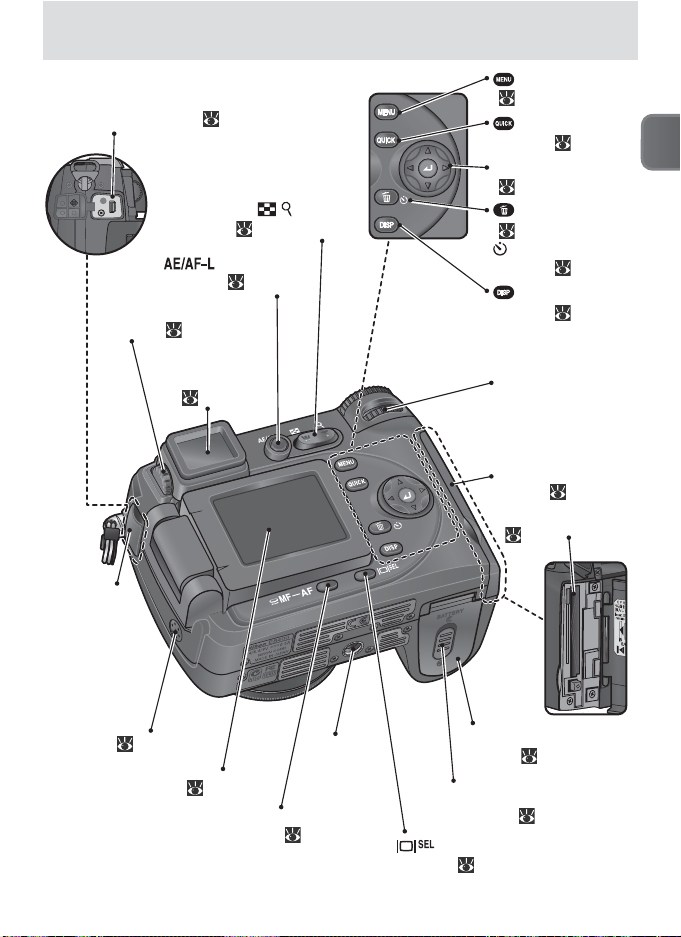
Digital I / O (USB) and audio / video
(A / V) out connector ( 75, 77, 80)
Zoom ( / ) buttons
( 18, 67, 70)
(AE / AF lock)
button ( 22, 138)
Diopter adjustment
control (
19)
Electronic
viewfi nder
4, 5)
(
Digital I / O
(USB) and
audio / video
(A / V) out
connector
cover
(menu) button
( 26, 85, 113)
(quick review)
button ( 23)
Multi selector
(
8)
(delete) button
( 23, 57, 65)
(self-timer)
button ( 41)
(display)
button ( 5, 65)
Command dial
Memory card slot
cover (
12, 13)
Memory card slot
(
12)
Introduction
Speaker (
64, 74)
Monitor (
4, 5, 7)
MF-AF (manual focus /focus mode)
button ( 40, 56)
Tripod
socket
Battery-chamber
cover (
Battery-chamber
cover latch ( 10)
(monitor)
button ( 4)
10, 11)
3
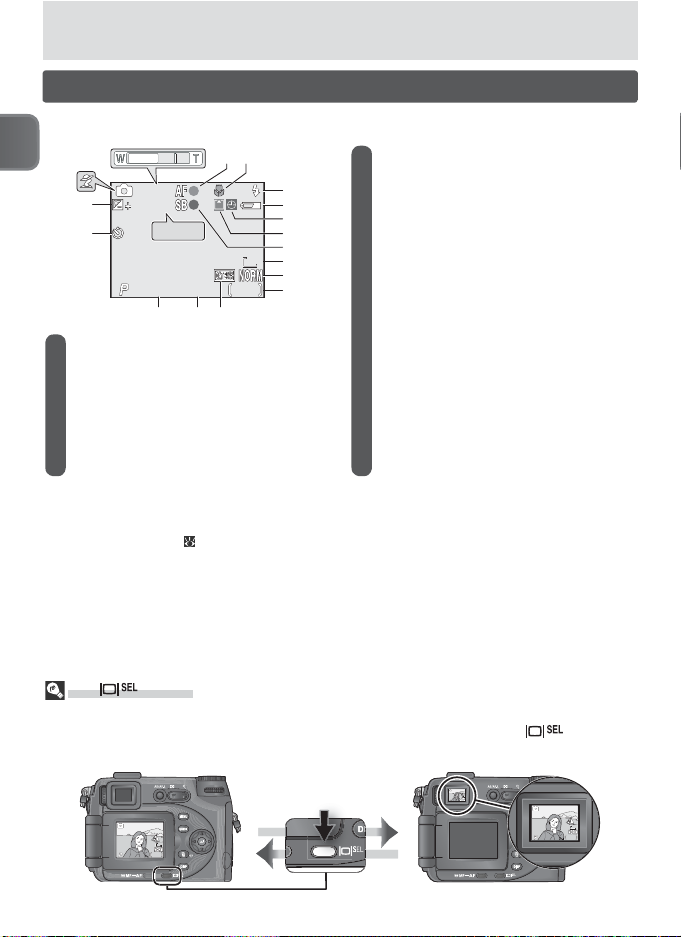
F2.6
10
TOKYO
AE-L
AF-L
AE/AF
126
The Shooting Display (Monitor / Electronic Viewfi nder)
F2.6
126
60
F2.6
126
60
F2.6
126
60
The following indicators are displayed during shooting 1:
3
4
AE/AF
AE/AF
AE-L
AE-L
AF-L
AF-L
18
F2.6
F2.6
2
8M8M8M
126
126
Introduction
1
17
16
TOKYO
TOKYO
1.0.01.0
10
10
1/60601/60
15 14 13
1 Auto / scene mode 2................... 17, 26
2 Zoom indicator 3............................. 18
Folder name 4................. 25, 116, 133
3 Focus indicator 5............................. 20
4 Focus mode................................... 40
5 Flash mode.................................... 38
1 Icons displayed vary with camera settings.
2 Icon varies with mode or scene selected.
3 Displayed when zoom buttons are pressed.
4 Appears only in case of folders created or renamed
using Folders option ( 116).
10
11
12
5
6
7
8
9
6 Battery level indicator 6................... 17
7 “Date not set” icon 7...................... 15
8 Recording indicator ....................... 21
9 Flash indicator ............................... 20
10 Image size ..................................... 35
11 Image quality................................. 35
12 Number of exposures
remaining...................................... 17
13 Date imprint indicator.................. 142
14 Aperture.................................. 48, 49
15 Shutter speed.......................... 47, 49
16 Self-timer indicator ........................ 41
17 Exposure compensation................. 44
18 Exposure / focus lock........... 31, 63, 98
5 Displayed when shutter-release button is pressed
halfway.
6 Appears when batteries are running low.
7 Appears when camera clock has not been set.
The Button
The electronic viewfi nder can be used to frame pictures when bright ambient lighting
conditions make the display in the monitor diffi cult to see. Use the button to
switch between the monitor and viewfi nder.
8M8M8M
126
126
F2.6
F2.6
1/60
8M8M8M
4
126
126
F2.6
F2.6
1/60
1/60
1/60
1/60
1/60
8M8M8M
126
126
F2.6
F2.6
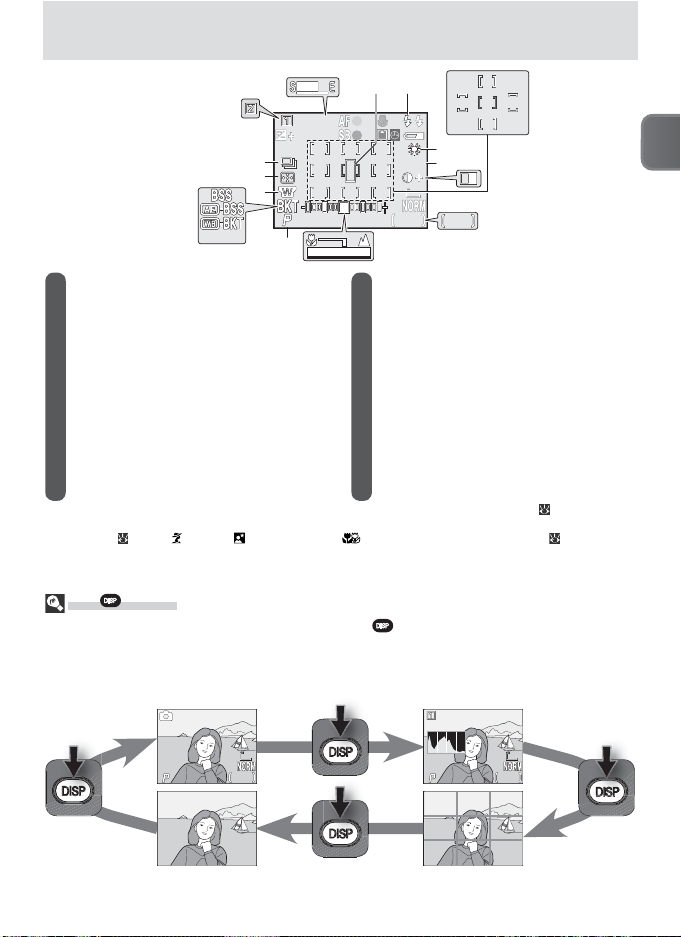
F2.6
100
TOKYO
AE/AF
126
31
195
F2.6
126
60
F2.6
126
60
NRNRNR
19
33
32
30
21
TOKYO
TOKYO
AE/AF
AE/AF
1.0.01.0
HH
F2.6
F2.6
1/60601/60
29 28
2220
100
100
126
126
8M8M8M
23
24
195
27
25
”195”
26
Introduction
19 User Settings bank......................... 95
20 Ultra HS recording indicator........... 89
21 Spot metering target ..................... 87
22 Flash mode for optional
Speedlights.................................. 105
23 White balance ............................... 54
24 Sensitivity (ISO equivalency) ........... 52
25 Image adjustment.......................... 93
Black-and-white indicator.............. 94
26 Focus areas
8 Five focus areas are available when Auto is selected for AF-area mode in P, S, A, or M mode ( 100). The active
focus area lights when the camera focuses. Nine focus areas are displayed when Manual is selected in P, S, A, or
M mode ( 100) or (Portrait), (Night portrait), or (Close up) is selected in scene mode ( 26).
8
................................ 100
27 Length of movie ............................ 58
28 Exposure display ...................... 49, 50
Manual focus display..................... 56
29 Exposure mode........................ 46–49
30 Converter lens setting.................... 97
31 Best Shot Selector (BSS) ................. 91
Bracketing indicator..................... 107
Noise reduction ........................... 109
32 Metering mode ............................. 87
33 Continuous shooting mode ........... 89
The Button
To hide or display shooting indicators, press the button.
Histogram (P, S, A only;
not displayed when AE
Current settings
1/60
1/60
F2.6
F2.6
126
126
8M8M8M
lock is on)
F2.6
F2.6
1/60
1/60
126
126
8M8M8M
Framing guidesView through lens only
5
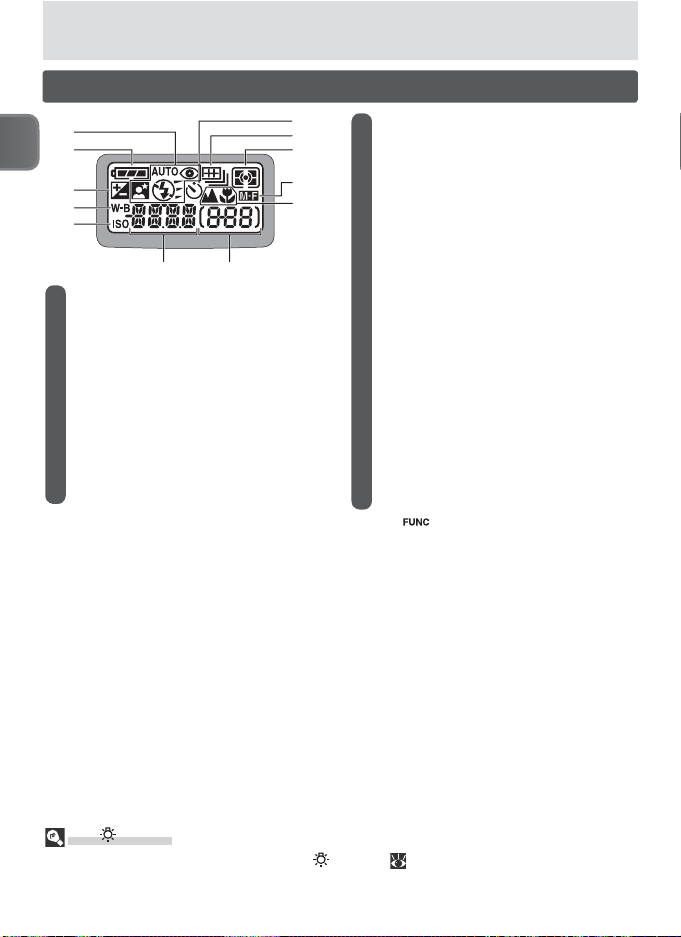
The Control Panel
1
2
Introduction
3
4
5
1
67
1 Flash mode.................................... 38
2 Battery level indicator .................... 17
3 Exposure compensation
indicator........................................ 44
4 White balance indicator................. 54
5 Sensitivity (ISO equivalency)
indicator........................................ 52
1 Control panel is shown with all elements lit for
illustrative purposes.
12
6 Shutter speed 2......................... 47, 49
11
10
9
8
Aperture 2................................ 48, 49
Continuous mode.......................... 88
Selected scene (scene mode) ......... 26
Movie mode.................................. 59
White balance ............................... 53
Image transfer status..................... 77
Exposure compensation................. 44
Image mode.................................. 35
Sensitivity (ISO equivalency) .......... 51
User Settings bank ........................ 95
7 Exposure count display (number of
exposures remaining)..................... 17
Exposure indicator......................... 50
8 Focus mode................................... 40
9 Manual focus indicator.................. 56
10 Metering mode ............................. 87
11 Continuous shooting mode ........... 89
12 Self-timer ...................................... 41
2 Press button to switch between shutter-speed
and aperture displays (S and A modes excluded).
The Button
To view settings in the dark, press the button ( 2). The LCD illuminator (control
panel backlight) will light for about eight seconds or until the button is pressed again.
6
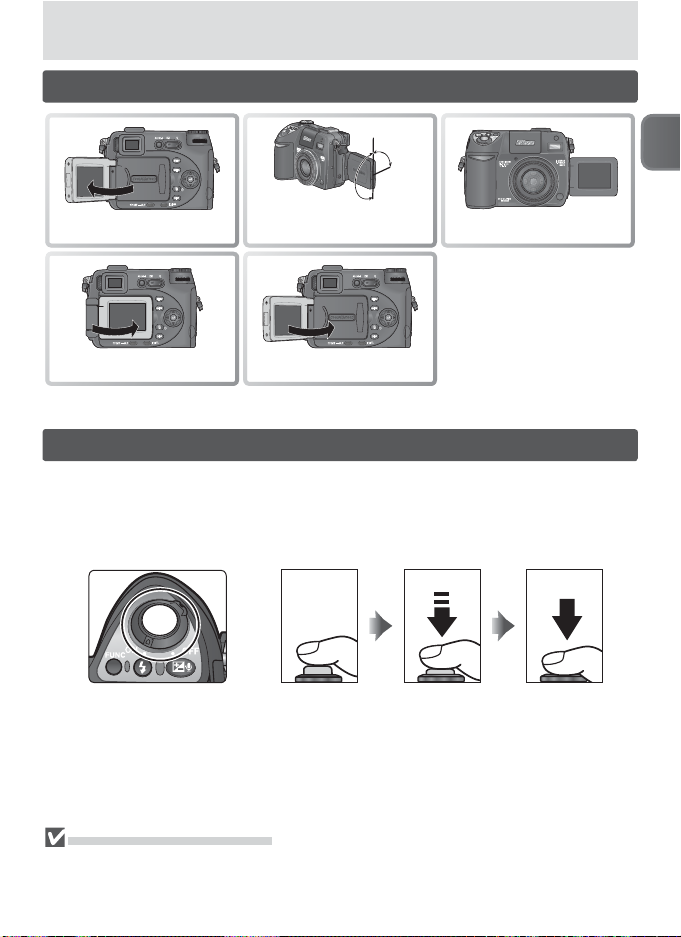
The Monitor
0°
90°
Introduction
Fold out to use Range of rotation
180°
Frame self-portraits
*
* Monitor shows mirror im-
age of what will appear in
fi nal picture.
† If camera is on, monitor
turns off and electronic
viewfi nder turns on auto-
Stow on camera body
Storage position
†
matically.
The Shutter-Release Button
The camera has a two stage shutter-release button. The camera sets focus
and exposure when the button is pressed halfway. Focus and exposure will
remain locked while the shutter-release button is kept in this position. To release the shutter, press the shutter-release button the rest of the way down.
Press halfway
to lock focus
and exposure
Press all the
way down to
shoot
Do Not Use Excessive Force
Do not use excessive force when rotating the monitor. Failure to observe this precaution could damage the hinge connecting the monitor to the camera body.
7

Introduction
The Mode Dial
To select a mode, align the mode icon with the “ ”
mark next to the mode dial.
Auto ( 17)
A simple “point-and-shoot”
mode recommended for
fi rst time users of digital
cameras.
Playback ( 65)
Play pictures back in the
monitor.
WB ( 53)
Display a menu of white
balance options.
ISO ( 51)
Display a menu of sensitivity
(ISO equivalency) options.
The Multi Selector
P S A M ( 45)
Choose these modes for
varying degrees of control
over shutter speed and
aperture.
( 33)
Display a menu of image
quality and size options.
Scene ( 26)
“scenes” suited to different subjects or shooting conditions and let the
camera do the rest.
Choose from fi ve movie
modes.
Setup ( 130)
Display the setup menu,
The multi selector is used to navigate through the camera menus.
Move cursor up
Cancel and return
to previous menu,
or move cursor left
Move cursor down
8
or make selection
Press center to
make selection
Display sub-menu,
move cursor right,
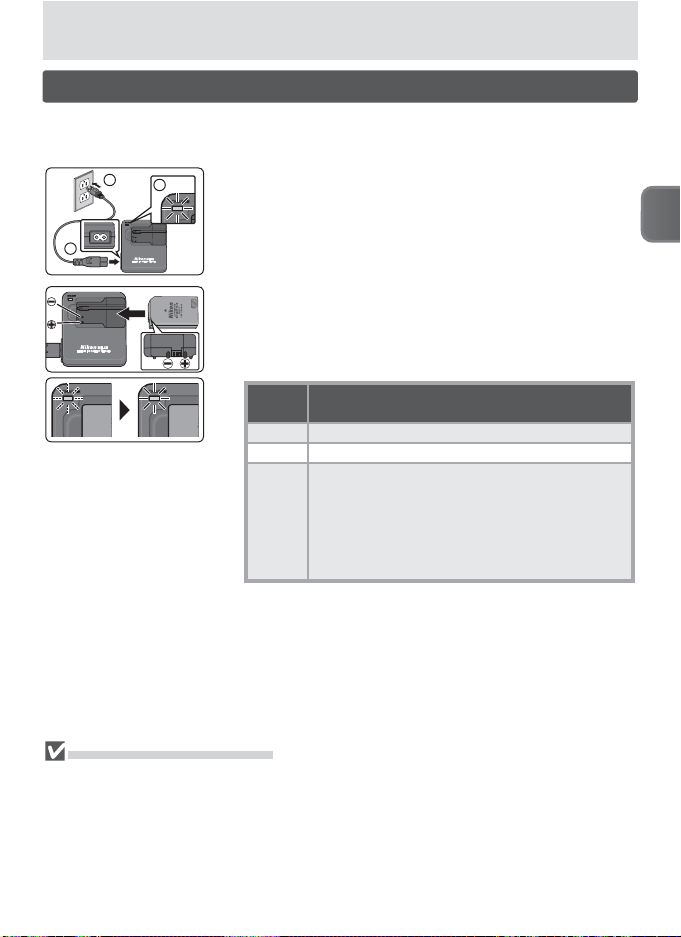
First Steps
Charging the Battery
The camera uses a rechargeable Nikon EN-EL7 lithium-ion battery (supplied).
Charge the battery before fi rst use or when the battery is running low.
2
3
1
CHARGE lamp starts
blinking when
battery is inserted.
Charging is complete
when lamp stops
blinking.
Connect the power cable
Connect the power cable to the supplied MH-56
1
battery charger (햲) and insert the wall plug into a
power outlet (햳). The CHARGE lamp will light to
show that the charger is on (햴).
Charge the battery
2
Remove terminal cover and slide the EN-EL7 into
the MH-56 terminals fi rst. During charging, the
CHARGE lamp shows battery status as follows:
CHARGE
lamp Description
Blinks Battery charging.
On Battery fully charged.
Battery error. If ambient temperature is not
5–35 °C (41–95 °F), wait until temperature is in
this range before charging. Otherwise unplug
Flickers
charger and remove battery immediately and
take both devices to retailer or Nikon-authorized service representative.
About two and a half hours are required to charge
a fully depleted battery.
Unplug the charger
3
Remove the battery and unplug the charger.
First Steps
The MH-56 Battery Charger
Before using the MH-56, read and follow the warnings and cautions on pages
ii–iii of this manual.
The MH-56 is for use with EN-EL7 batteries. Do not use with non-compatible batteries.
The supplied power cable is intended solely for use with the MH-56 and is for domestic
use only. It may be necessary to purchase another cable for use abroad; consult with a
local Nikon-authorized retailer or service representative.
9
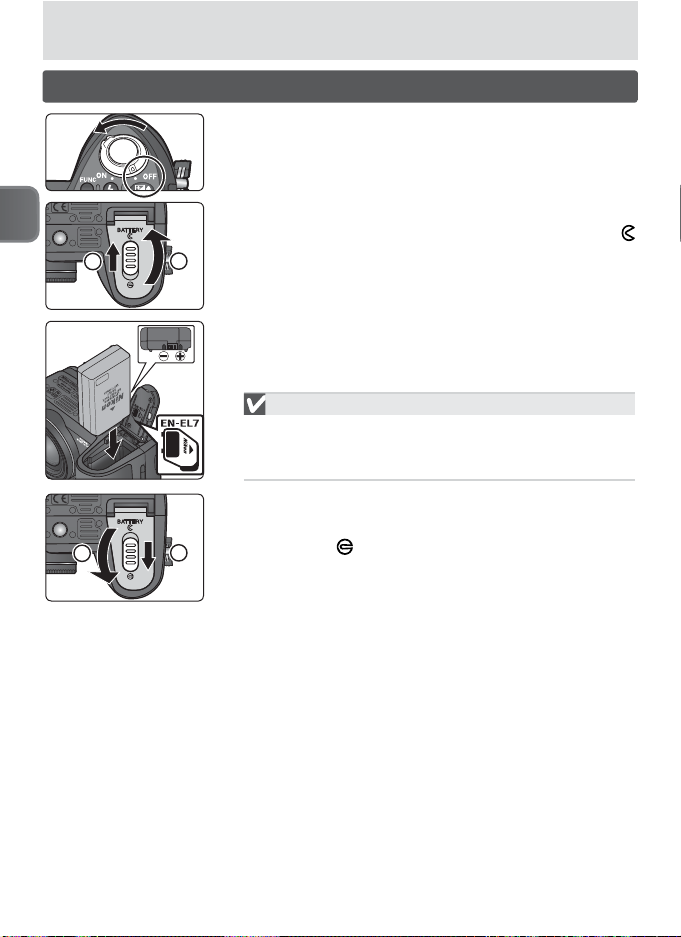
Inserting the Battery
First Steps
1
1
2
2
Turn the camera off
1
Open the battery-chamber cover
2
Slide the battery-chamber cover latch to the
position (햲) and fl ip the battery-chamber cover
open (햳).
Insert the battery
3
Insert a fully-charged EN-EL7 battery as shown in
the label inside the battery-chamber cover.
Inserting Batteries
Inserting the battery upside down or backwards
could damage the camera. Check to be sure the
battery is in the correct orientation.
Close the battery-chamber cover
4
Close the battery-chamber cover (햲) and slide the
latch to the position (햳).
10
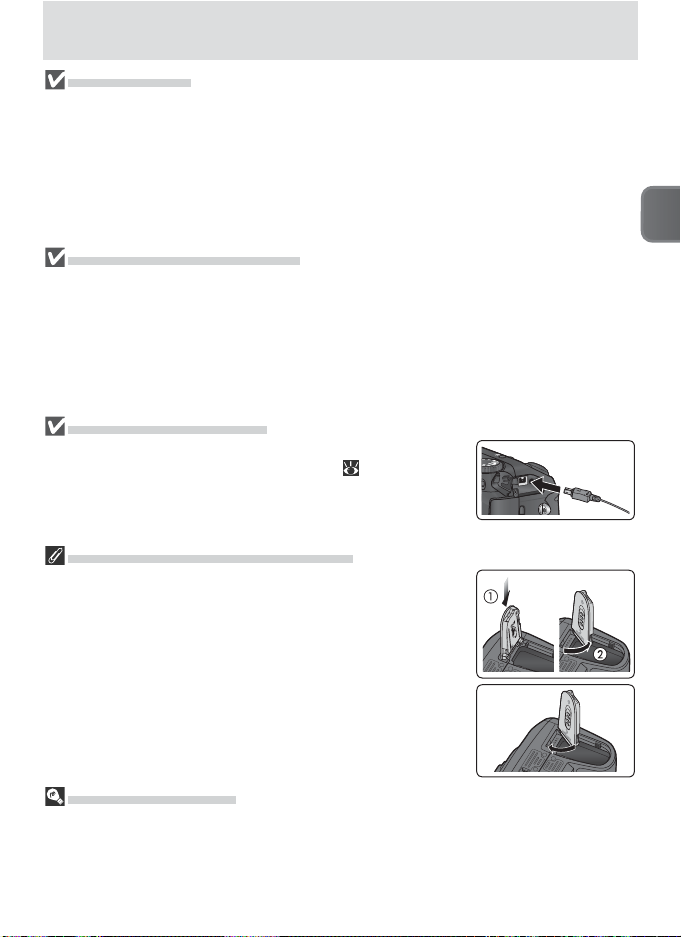
EN-EL7 Batteries
Before using the EN-EL7, read and follow the warnings and cautions on pages
ii–iii and 147 of this manual.
Do not use the battery at ambient temperatures below 0 °C (32 °F) or above 40 °C
(104 °F). During charging, the tem per a ture should be in the vi cin i ty of 5–35 °C (41–
95 °F). Note that the battery may become hot during use; wait for the battery to cool
before charging. Failure to observe these precautions could damage the battery, impair
its performance, or prevent it from charging normally.
When the Battery Is Not in Use
When the battery is not in use, remove it from the camera or battery charger and
replace the terminal cover. The camera and battery charger draw minute amounts of
current even when off; if left in place, the battery could be drained to the point that it
no longer functions. Turn the camera off before removing or inserting batteries. To
remove the battery, open the battery-chamber cover as described in Step 2, above, and
slide the battery out. Note that the battery may become hot during use; observe due
caution when removing the battery.
Alternative Power Sources
To power the camera continuously for extended periods, use
an EH-54 AC adapter (available separately; 143). Do not,
under any circumstances, use another make or model of
AC adapter. Failure to observe this precaution could result in
overheating or in damage to the camera.
Removing the Battery-Chamber Cover
To r emove the battery-chamber cover when using the optional
MB-CP10 battery pack, open the cover, press it down (햲) and
twist it off as shown (햳).
First Steps
Replace the battery-chamber cover when the battery pack is
not in use. To replace the cover, insert one corner and press
down while rotating the cover as shown until it clicks into
place.
Recycle Used Batteries
Used batteries are a valuable resource. Please recycle used batteries in accordance with
local regulations.
11
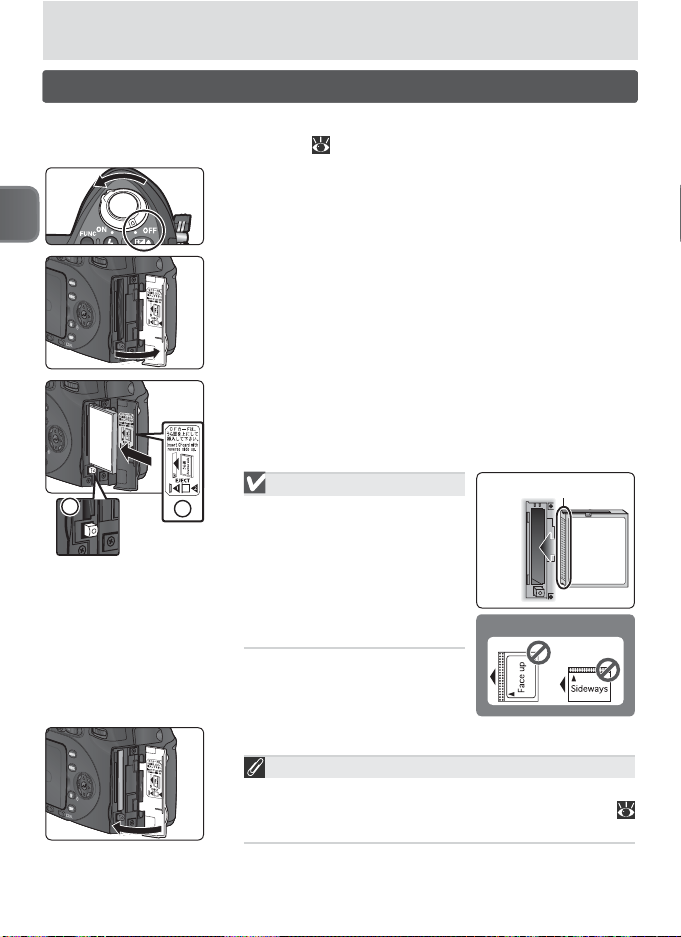
Inserting Memory Cards
The camera stores pictures on CompactFlash™ memory cards. See “Technical
Notes: Approved Memory Cards” ( 144) for a list of compatible cards.
Turn the camera off
1
First Steps
Open the memory card slot cover
2
A yellow notice detailing memory card insertion is
placed in the memory card slot at shipment. Remove the notice and read the instructions.
Insert a memory card
3
Check that the eject button is all the way down
(햲) and then insert a memory card as shown in the
label inside the memory card slot cover (햳).
Inserting Memory Cards
1
2
Insert memory cards terminals fi rst. Inserting the card
upside down or backwards
could damage the camera
or the card. Check to be
sure the card is in the correct
orientation.
of insertion
Terminals
Direction
Rear
label
DO NOT INSERT:
12
Close the memory card slot cover
4
Format Memory Cards Before First Use
Memory cards must be formatted before fi rst use.
See “The Shooting Menu: CF Card Format” (
112).
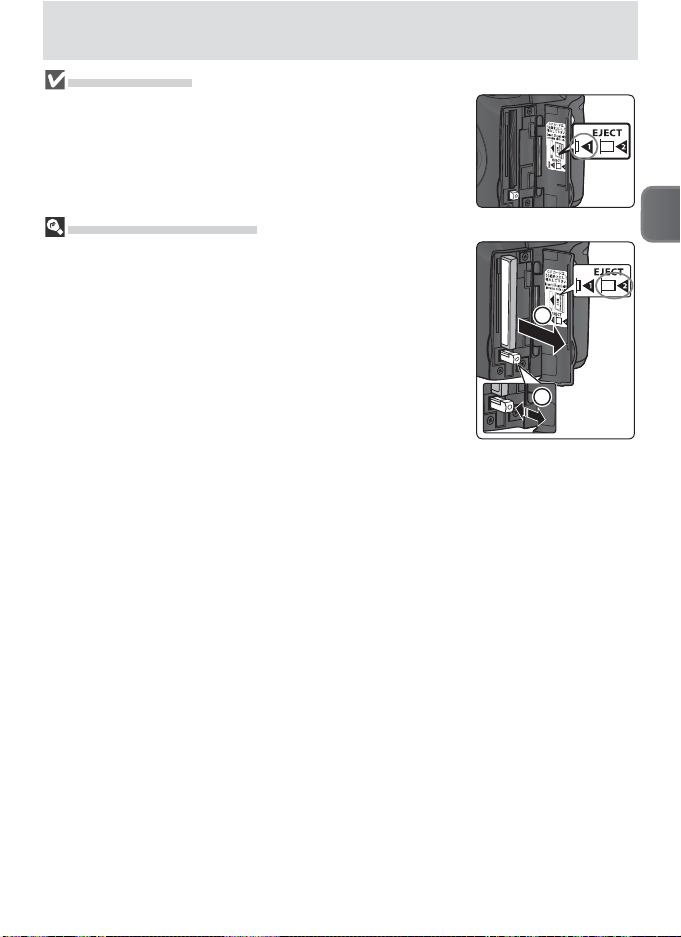
The Eject Button
If the eject button is up when the card-slot cover is closed,
closing the cover will partially eject the memory card, causing
errors when the camera is turned on. Be sure the eject button
is down before inserting memory cards.
Removing Memory Cards
Memory cards can be removed without loss of data when the
camera is off. To remove memory cards, turn the camera off
and open the memory card slot cover. Press the eject button to
pop it up (햲), then press it again to partially eject the card (햳).
The card can then be removed by hand. Note that memory
cards may become hot during use; observe due caution when
removing memory cards.
First Steps
2
1
13
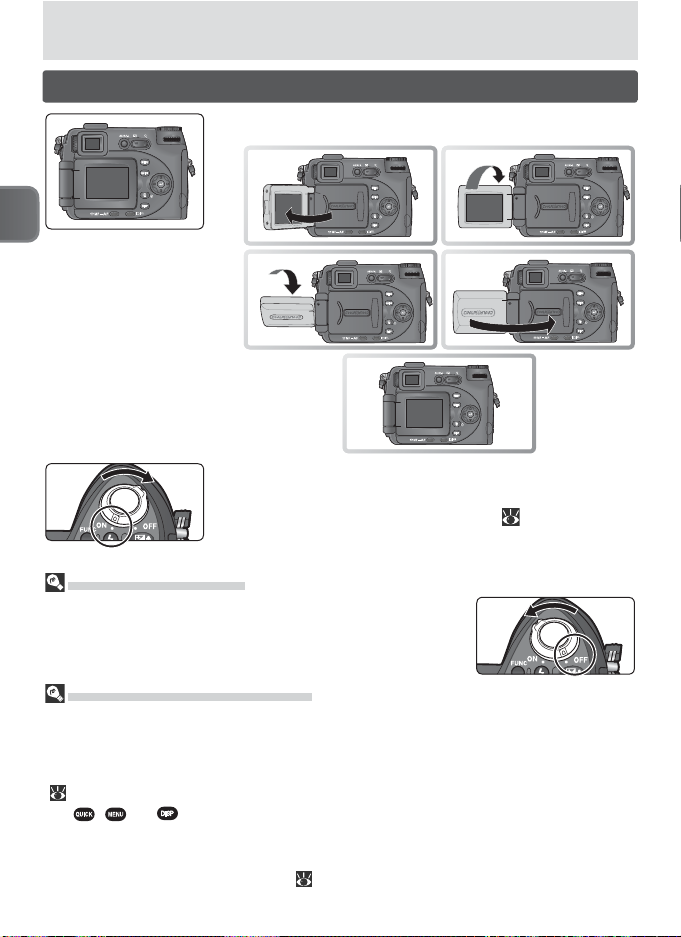
햲
햶
햳
햴
햵
Turning the Camera On
Ready the monitor
1
햲
First Steps
햴
햶
Turn the camera on
2
The fi rst time the camera is turned on, a languageselection dialog will be displayed ( 15). Choose a
language and set the time and date.
Tur ning the Camera Off
To turn the camera off, rotate the power switch to the off position. The displays will turn off and the lens will retract.
햳
햵
Auto Power Off (Standby Mode)
If no operations are performed for one minute (three minutes when menus are displayed), the monitor and electronic viewfi nder will turn off automatically and the
camera will enter standby mode, reducing the drain on the batteries (if the camera is
powered by an optional AC adapter or the Loop option is selected during a slide show
[ 120], the display will turn off after thirty minutes). To reactivate the display, press
the , , or button, choose a new mode, or press the shutter-release button
halfway.
The length of time before the camera enters standby mode can be changed using the
Auto off option in the setup menu ( 138).
14
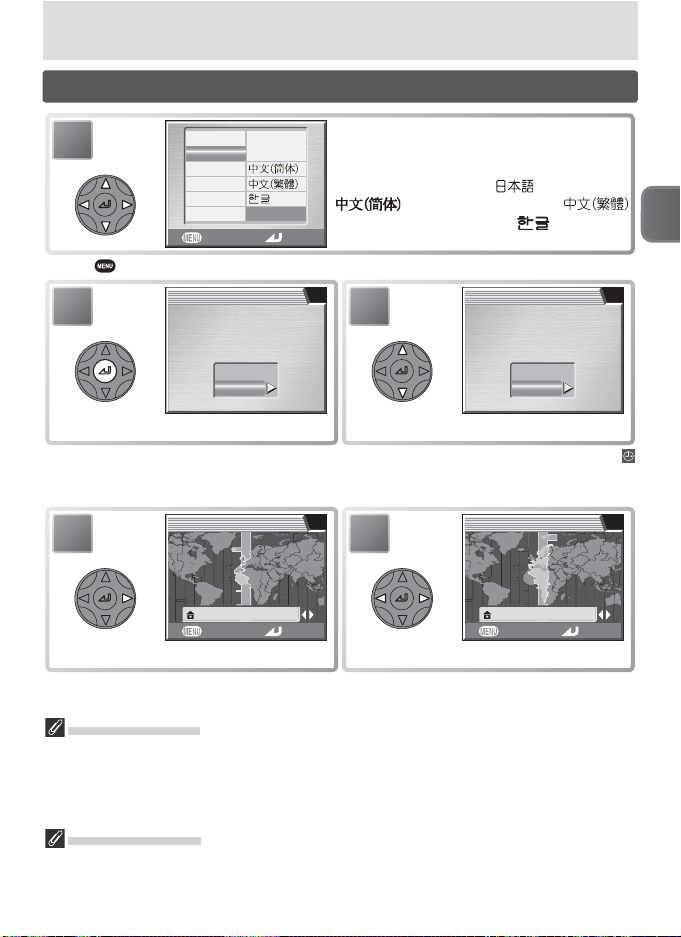
Basic Setup
Svenska
1
Deutsch
English
Español
Français
Italiano
Nederlands
Cancel
日本語
Highlight Deutsch (German), English,
Español (Spanish), Français (French),
Italiano (Italian), Nederlands (Dutch),
Svenska (Swedish), (Japanese),
(Simplifi ed Chinese),
(Traditional Chinese), or (Korean).
Set
* Press button to exit without selecting language.
2
DATE
Set time and date?
No
Yes
Confi rmation dialog displayed.
3
DATE
Set time and date?
No
Yes
Highlight Yes .
†
† Select No to exit to mode selected with mode dial. If time and date are not set,
(“date not set”) icon will fl ash in monitor during shooting and all pictures will have
time stamp of “00.00.0000 00:00.” Movies will be dated “01.09.2004 00:00.”
4
HOME TIME ZONE
London, Casablanca
Back Set
Display map of world time zones.
5
Select home time zone.
HOME TIME ZONE
Madrid, Paris, Berlin
Back Set
*
First Steps
The Clock Battery
When the main battery is installed or an AC adapter is connected, the clock battery will
charge in about 10 hours. When fully charged, the clock battery can provide several
days of backup power. The clock may be reset when the battery runs low; when the
battery is exhausted, the DATE menu is displayed automatically.
The Camera Clock
The camera clock is less accurate than most watches or household clocks. Check the
clock regularly against more accurate timepieces and reset as necessary.
15
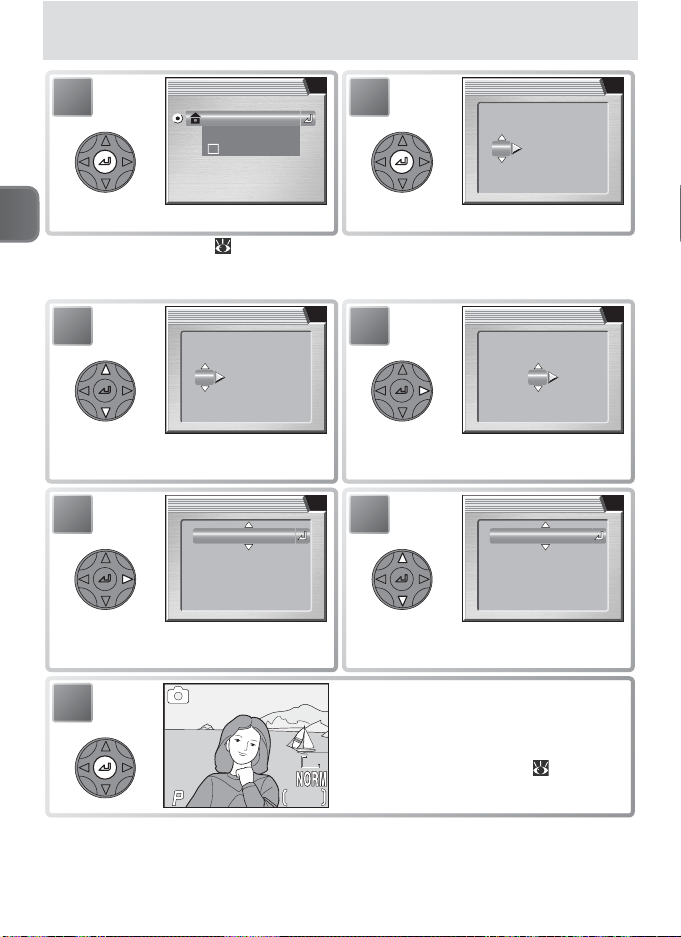
6
F2.6
126
60
TIME ZONE
01. 09. 2004 00 : 00
Madrid, Paris, Berlin
Time zone
DaylightSaving
7
DATE
DM Y
01
01 .. 200409
00 : 00
00
F2.6
F2.6
‡
Exit to mode currently selected with
mode dial. Note that time and date
of recording will not be imprinted on
pictures unless Date or Date and time is
8M8M8M
selected for Date imprint ( 142).
126
126
Display DATE menu.
9
Select Month. Repeat steps 8–9 to
edit Month, Year, hour, and minute.
11
Choose order in which Day, Month,
and Year will be displayed.
DATE
DM
09
01 .. 200409
00 :
00
DATE
MD Y
DM
10 .. 200401
10 :
00
Y
TIME ZONE menu displayed.
First Steps
‡ If daylight saving time ( 132) is in effect in local time zone, highlight DaylightSav-
ing and press center of multi selector. To return to Step 6, highlight current time
zone. To return to Step 4, highlight Time zone and press multi selector right.
8
Edit Day (order of Day, Month, and
Year may differ in some areas).
10
DATE
DM Y
01
01 .. 200409
00 : 00
DATE
DM Y
DM
01 .. 200410
10 :
Highlight D M Y.
12
1/60
1/60
16
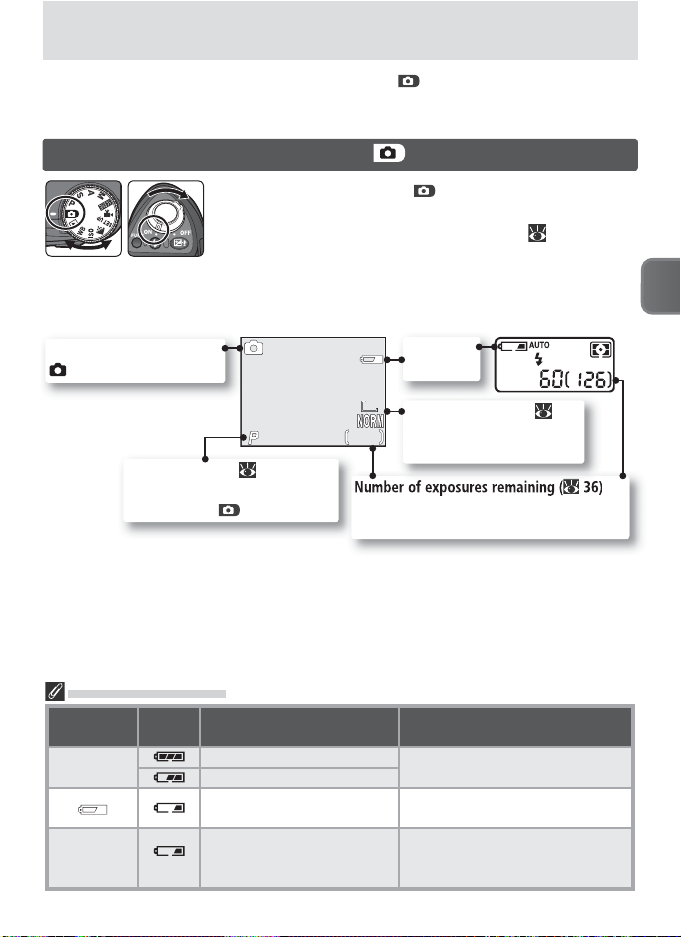
Basic Photography
126
F2.6
This section describes how to take pictures in (auto) mode, an automatic,
“point-and-shoot” mode recommended for fi rst-time users of digital cameras.
Step 1 —Rotate the Mode Dial to
Shooting mode:
indicates auto mode.
Exposure mode ( 45): P (programmed auto) is automatically selected in mode.
The Battery Indicator
Shooting
display
—
WARNING!!
BATTERY
EXHAUSTED
Control
panel Status Notes
(fl ashes)
Rotate the mode dial to
and turn the camera on
The lens will extend and the monitor or electronic viewfi nder will display a welcome message (
135). The
camera is ready to shoot when the view through the
camera lens is displayed and the control panel lights.
Monitor /
electronic viewfi nder
8M8M8M
126
126
F2.6
F2.6
1/60601/60
:
Depends on capacity of memory card and
options chosen for image quality and size.
Battery fully charged.
Battery partially discharged.
Low battery.
Ready spare battery.
Battery exhausted.
Battery
indicator
Image quality / size ( 33):
Choose according to how
picture will be used.
Camera functions normally.
If built-in Speedlight fi res, monitor
turns off while fl ash recharges.
No pictures can be taken until
battery has been recharged or
replaced.
Control panel
Basic Photography
17
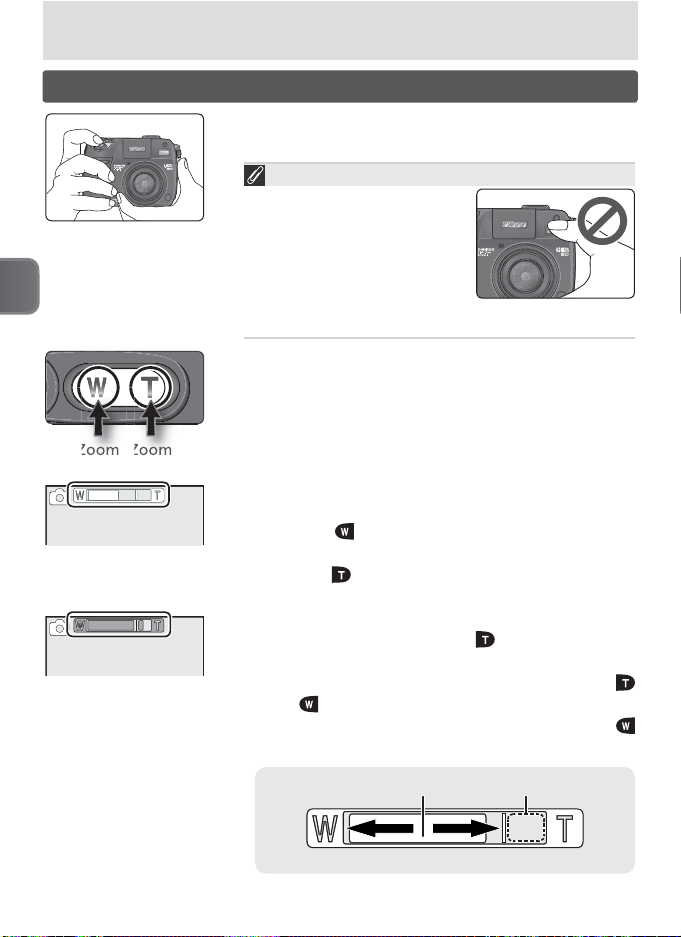
Step 2 — Frame the Picture
Zoom
Zoom
Ready the camera
Hold the camera steadily in both hands.
1
To avoid muffl ed sound or
dark or partially obscured
pictures, keep fi ngers and
other objects away from the
microphone, lens, built-in
Basic Photography
out
Indicator shows
amount of zoom
Digital zoom
in
Speedlight, AF-assist lamp
(LED), and AF ranging sensor.
Frame the subject
2
The camera is equipped with two types of built-in
zoom: optical zoom, in which the camera’s telescoping lens can be used to magnify the subject up
to 3.5 ×, and digital zoom, in which digital processing is used to further magnify the image up to 4 ×,
for a total of 14 ×. Use the zoom buttons to frame
your subject in the center of the monitor:
• Press the button to zoom out from your sub-
• Press the button to zoom in on your subject so
• When the camera is zoomed in to maximum
Don’t Block the Shot
ject, increasing the area visible in the frame.
that it fi lls a larger area of the frame.
magnifi cation, holding the
about two seconds will trigger digital zoom, and
the zoom indicator will turn yellow. Use the
and buttons to adjust zoom in the digital
zoom range. To cancel digital zoom, press
until the zoom indicator turns white.
button down for
Digital zoomMiddle zoom position
Wide angle Telephoto
18
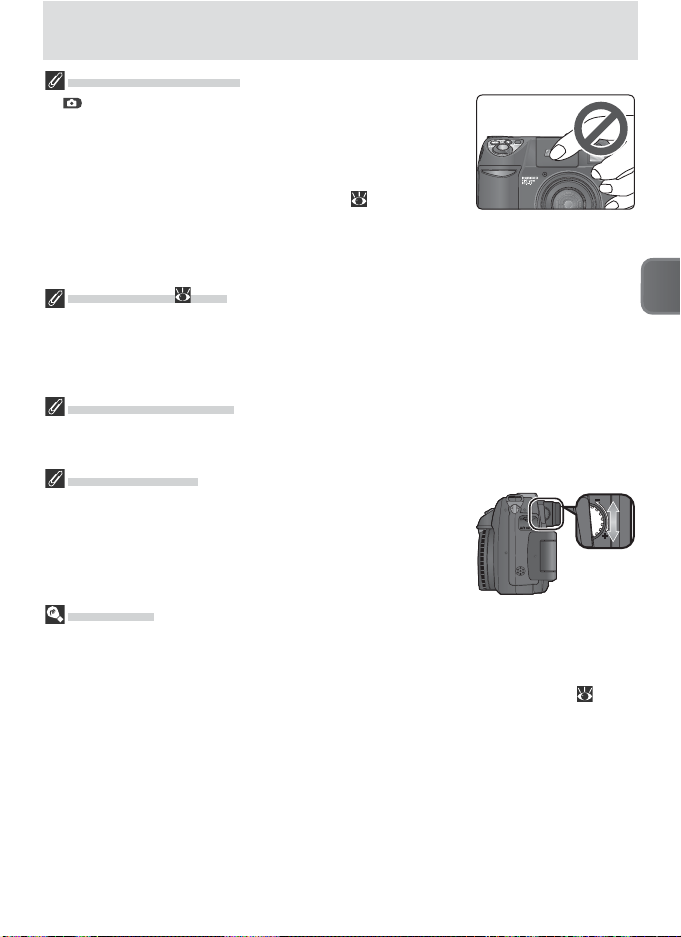
The Built-in Speedlight
In mode, the built-in Speedlight will pop up automatically
when the shutter-release button is pressed halfway if additional
light is required for correct exposure. Do not place your fi ngers
where they will obstruct the built-in Speedlight. If the Speedlight
is prevented from popping up when the shutter-release button is
pressed halfway, a message will be displayed (
150).
Do not attempt to raise the Speedlight by hand. Failure to observe this precaution
could result in damage to the Speedlight. To lower the Speedlight, gently press it
straight down until it clicks into place. Do not apply force to the front, back, or sides.
Digital Zoom ( 103)
In digital zoom, data from the camera’s image sensor are processed digitally, enlarging
the center portion of the picture to fi ll the frame. Unlike optical zoom, digital zoom
does not increase the amount of detail visible in the picture. Instead, details visible at
maximum optical zoom are simply enlarged, producing a slightly “grainy” image.
When Lighting Is Poor
When lighting is poor, the image in the display is processed to compensate and some
mottling may occur. This is normal and does not indicate a malfunction.
Viewfi nder Focus
If the image in the electronic viewfi nder seems blurred, rotate
the diopter adjustment control until the image is in sharp focus. When operating the diopter control with your eye to the
viewfi nder, care should be taken to avoid accidentally putting
your fi nger in your eye.
Display Lag
The image from the camera CCD must be processed before it can be displayed in the
monitor or electronic viewfi nder, resulting in a slight lag between the movement of the
subject and the image in the display. This lag can be reduced by selecting Quick re-
sponse for the Monitor options > Release speed option in the setup menu ( 133).
Basic Photography
19

Step 3 — Focus and Shoot
F2.6
126
60
1
Focus indicator
Basic Photography
8M8M8M
126
126
F2.6
F2.6
1/60
1/60
Flash indicator
2
Focus
Press the shutter-release button halfway to set focus and exposure ( 7). In mode, the camera
will automatically focus on the subject at the center
of the frame. Focus and exposure will lock while
the shutter-release button is pressed halfway. If the
subject is poorly lit and the fl ash is on, the built-in
Speedlight will pop up automatically.
With the shutter-release button pressed halfway,
check the focus and fl ash indicators:
On (green) Subject in focus.
indicator
Focus
Blinks
green
indicator
On (red)
Flash
Blinks red Built-in Speedlight is charging.
* Always lights when focus is set to infi nity (
manual focus is used ( 56).
Take the picture
Press the shutter release button the rest of the way
down to take the picture. To prevent blur, press the
shutter-release button down smoothly.
Camera unable to focus on subject
at center of frame. Using focus lock,
focus on another subject at same distance, then recompose picture and
shoot.
Built-in Speedlight will fi re when picture is taken.
Built-in Speedlight is off or not re-
Off
quired.
*
40) or
20
