Page 1

The Nikon Guide to Digital Photography
with the
DIGITAL CAMERA
En
Page 2
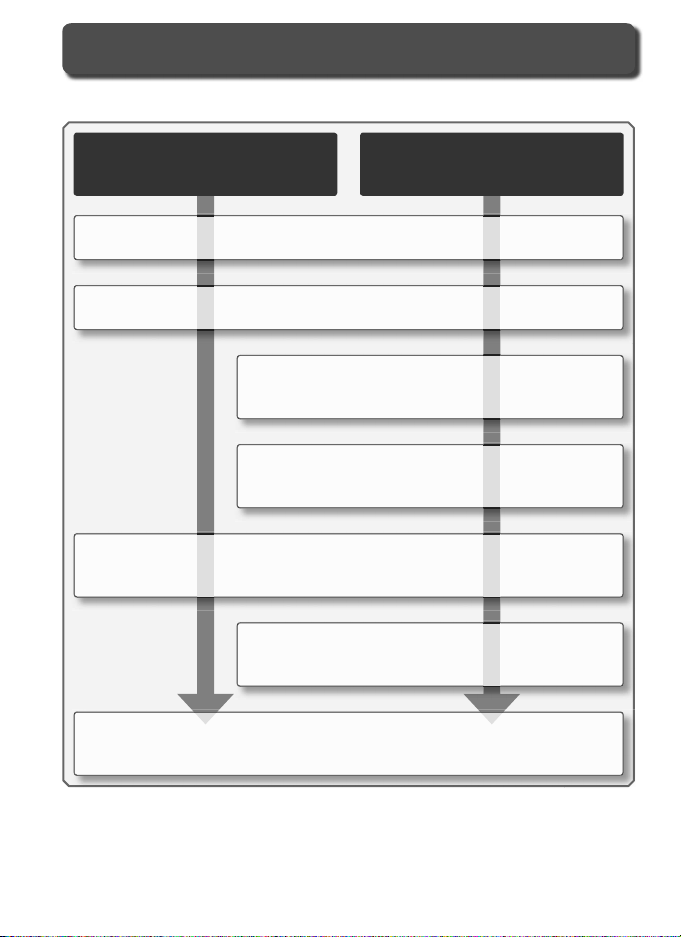
About This Manual
The topics in this manual are arranged in order from easy to advanced.
These chapters cover all you need to
know for simple, “point-and-shoot”
photography
Introduction (pages 1–13)
Learn the names of camera parts and ready the camera for use.
Tutorial: Photography and Playback (pages 14–24)
The basic operations involved in taking photographs and playing them back.
Reference: More on Photography (pages 30–50)
Play with exposure and explore the creative possibilities
of some of the camera’s more advanced settings.
Reference: More on Playback (pages 51–67)
Learn more about camera playback, transferring photographs to a computer, and printing photographs.
Setup: Basic Camera Settings (pages 68–75)
Basic camera setup, including formatting memory cards and setting the camera
clock.
Setup: Shooting, Playback, and Custom Settings (pages 76–100)
Read this chapter for more information on Custom Settings and on shooting and playback options.
Technical Notes (pages 101–103)
Read this chapter for information on camera specifi cations, accessories, and
troubleshooting.
Read these chapters for a complete
description of all aspects of camera
operation
Page 3
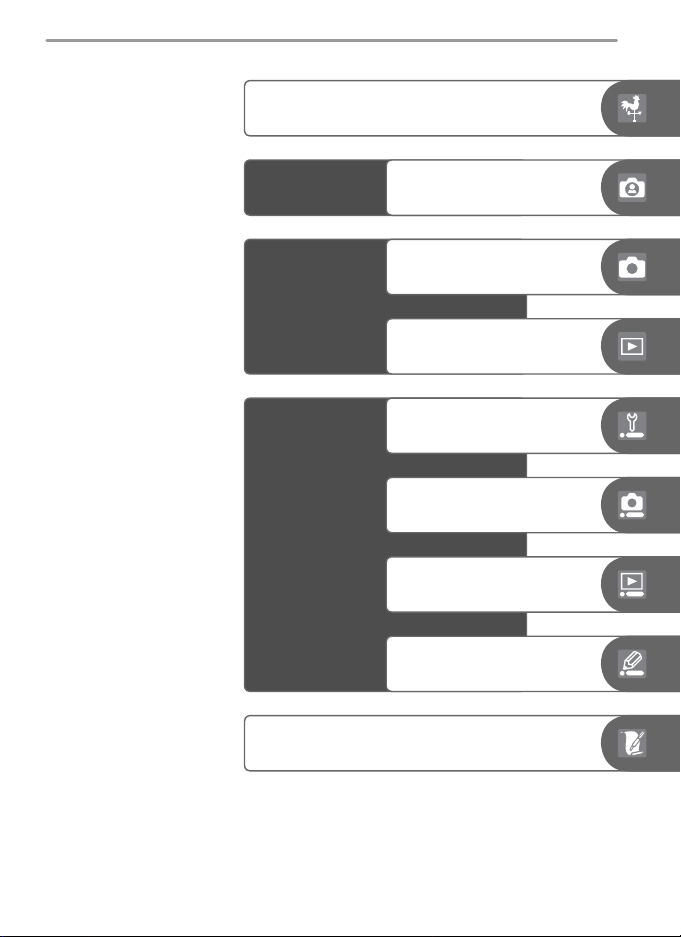
Introduction
Tutorial
Reference
Setup
Technical Notes
Photography and Playback
More on Photography
More on Playback
Basic Camera Settings:
The Setup Menu
Shooting Options:
The Shooting Menu
Playback Options:
The Playback Menu
Custom Settings:
The Custom Settings Menu
i
Page 4
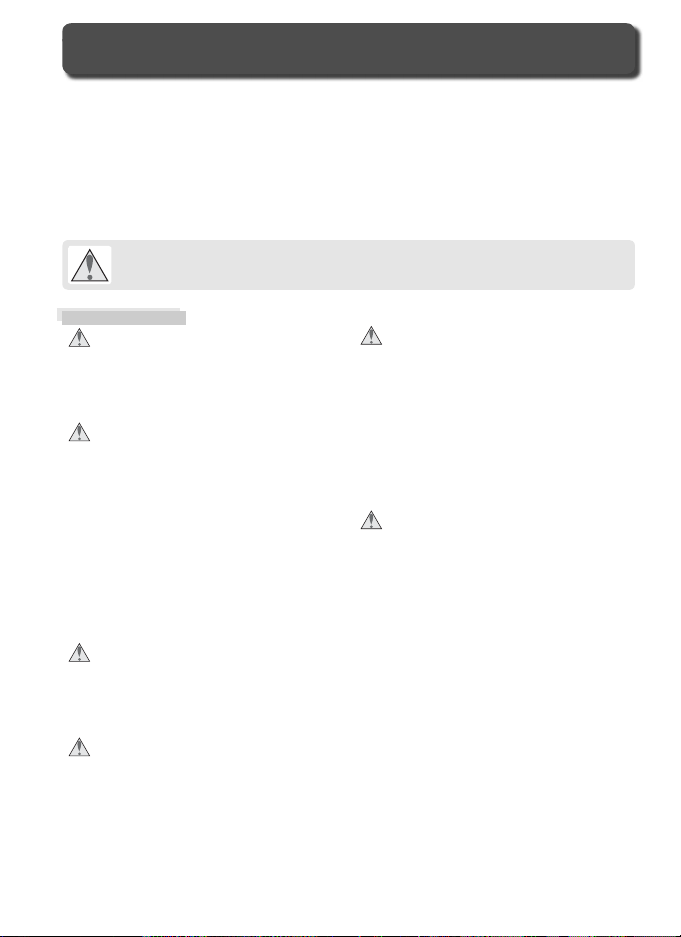
For Your Safety
To prevent damage to your Nikon product or injury to yourself or to others, read the following safety precautions in their entirety before using this
equipment. Keep these safety instructions where all those who use the
product will read them.
The consequences that could result from failure to observe the precautions
listed in this section are indicated by the following symbol:
This icon marks warnings, information that should be read before using this
Nikon product to prevent possible injury.
WARNINGS
Do not look at the sun through the view-
fi nder
Viewing the sun or other strong light
source through the viewfi nder could
cause per ma nent visual im pair ment.
Turn off immediately in the event of
malfunction
Should you notice smoke or an un usu al
smell coming from the equip ment or
from the AC adapt er (avail able sep a rate ly), unplug the AC adapt er and
re move the battery im me di ate ly, taking care to avoid burns. Con tin ued
op er a tion could re sult in injury. After
re mov ing the bat tery, take the equip ment to a Nikon-au tho rized service
cen ter for in spec tion.
Do not use in the presence of fl am-
ma ble gas
Do not use electronic equip ment in the
presence of fl ammable gas, as this could
result in ex plo sion or fi re.
Do not place strap around the neck of
an infant or child
Placing the camera strap around the
neck of an infant or child could result
in strangulation.
ii
Do not disassemble
Touching the product’s internal parts
could result in injury. In the event of
a malfunction, the prod uct should be
re paired only by a qualifi ed tech ni cian.
Should the product break open as the
re sult of a fall or other ac ci dent, re move
the battery and/or AC adapt er and then
take the prod uct to a Nikon-au tho rized
ser vice cen ter for in spec tion.
Observe proper precautions when han-
dling batteries
Batteries may leak or explode if im prop er ly handled. Observe the fol low ing
pre cau tions when handling bat ter ies for
use in this product:
• Be sure the product is off before re plac ing the battery. If you are using an
AC adapter, be sure it is un plugged.
• Use only batteries approved for use in
this equipment. Do not mix old and
new batteries or batteries of different
types.
• Do not at tempt to insert the battery
upside down or back wards.
• Do not short or disassemble the bat tery.
• Do not expose the battery to fl ame or
to excessive heat.
• Do not immerse in or expose to wa ter.
• Replace the terminal cover when transporting the battery. Do not transport
Page 5
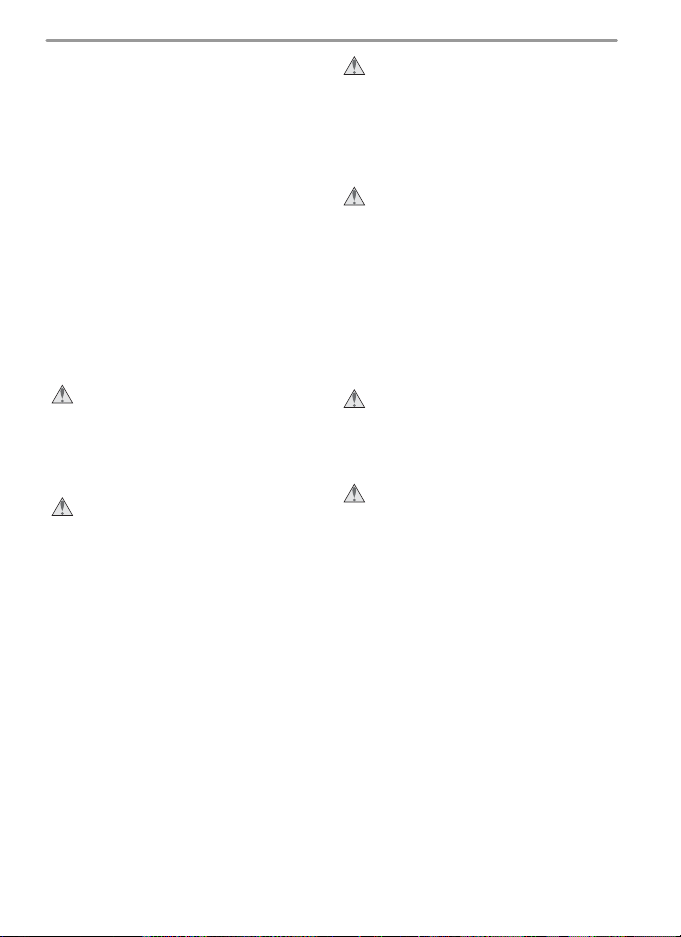
or store with metal objects such as
neck lac es or hair pins.
• Batteries are prone to leakage when fully
discharged. To avoid damage to the
prod uct, be sure to remove the battery
when no charge re mains.
• When the battery is not in use, at tach
the terminal cover and store in a cool
place.
• Immediately after use, or when the
prod uct is used on battery power for
an ex tend ed period, the bat tery may
become hot. Before re mov ing the bat tery, turn the camera off and al low the
battery to cool.
• Discontinue use immediately should you
notice any changes in the bat tery, such
as dis col or a tion or de for ma tion.
Use appropriate cables
When connecting cables to the in put
and output jacks, use only the ca bles
pro vid ed or sold by Nikon for the
pur pose, to main tain com pli ance with
prod uct reg u la tions.
Keep out of reach of children
Particular care should be tak en to pre vent infants from putting the bat tery or
other small parts into their mouths.
CD-ROMs
The CD-ROMs on which the soft ware
and manuals are dis trib ut ed should not
be played back on audio CD equip ment.
Playing CD-ROMs on an audio CD play er
could cause hear ing loss or dam age the
equip ment.
Observe caution when using the fl ash
• Do not operate the fl ash with the fl ash
window touching a person or object.
Failure to observe this precaution could
result in burns or fi re.
• Using the fl ash close to your sub ject’s
eyes could cause tem po rary vi su al
im pair ment. Par tic u lar care should
be observed if pho to graph ing in fants,
when the fl ash should be no less than
one meter (39˝) from the sub ject.
When using the viewfi nder
When operating the diopter ad just ment
control with your eye to the viewfi nder,
care should be tak en not to put your
fi n ger in your eye ac ci den tal ly.
Avoid contact with liquid crystal
Should the monitor break, care should
be tak en to avoid injury due to bro ken
glass and to pre vent liq uid crystal from
the mon i tor touch ing the skin or en ter ing the eyes or mouth.
iii
Page 6
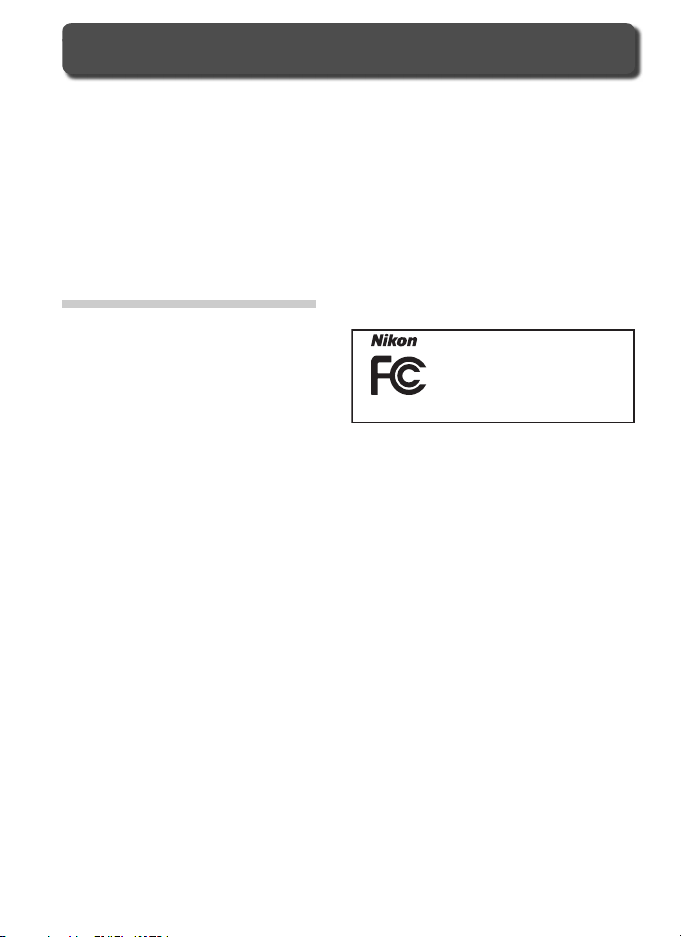
Notices
• No part of the manuals included with
this product may be reproduced, transmitted, transcribed, stored in a retrieval
system, or translated into any language
in any form, by any means, without
Nikon’s prior written permission.
• Nikon reserves the right to change the
specifi cations of the hardware and software described in these manuals at any
time and without prior notice.
Notice for customers in the U.S.A.
Federal Communications Commission (FCC) Radio Frequency Interference Statement
This equipment has been tested and
found to comply with the limits for a
Class B digital device, pursuant to Part
15 of the FCC rules. These limits are
designed to provide reasonable protection against harmful interference in a
residential installation. This equipment
generates, uses, and can radiate radio
frequency energy and, if not installed and
used in accordance with the instructions,
may cause harmful interference to radio
communications. However, there is no
guarantee that interference will not occur
in a particular installation. If this equipment does cause harmful interference to
radio or television reception, which can be
determined by turning the equipment off
and on, the user is encouraged to try to
correct the interference by one or more of
the following measures:
•
Reorient or relocate the receiving antenna.
• Increase the separation between the
equipment and receiver.
• Connect the equipment into an outlet
on a circuit different from that to which
the receiver is connected.
• Consult the dealer or an experienced
radio/television technician for help.
iv
• Nikon will not be held liable for any
damages resulting from the use of this
product.
• While every effort has been made to
ensure that the information in these
manuals is accurate and complete, we
would appreciate it were you to bring
any errors or omissions to the attention
of the Nikon representative in your area
(address provided separately).
Tested To Comply
With FCC Standards
FOR HOME OR OFFICE USE
CAUTIONS
Modifi cations
The FCC requires the user to be notifi ed
that any changes or modifi cations made
to this device that are not expressly approved by Nikon Corporation may void
the user’s authority to operate the equipment.
Interface Cables
Use the interface cables sold or provided
by Nikon for your equipment. Using other interface cables may exceed the limits
of Class B Part 15 of the FCC rules.
Notice for customers in the State of California
WARNING: Handling the cord on this
product will expose you to lead, a chemical known to the State of California to
cause birth defects or other reproductive
harm. Wash hands after handling.
Nikon Inc.,
1300 Walt Whitman Road, Melville, New York
11747-3064, U.S.A.
Te l.: 631-547-4200
D50
Page 7
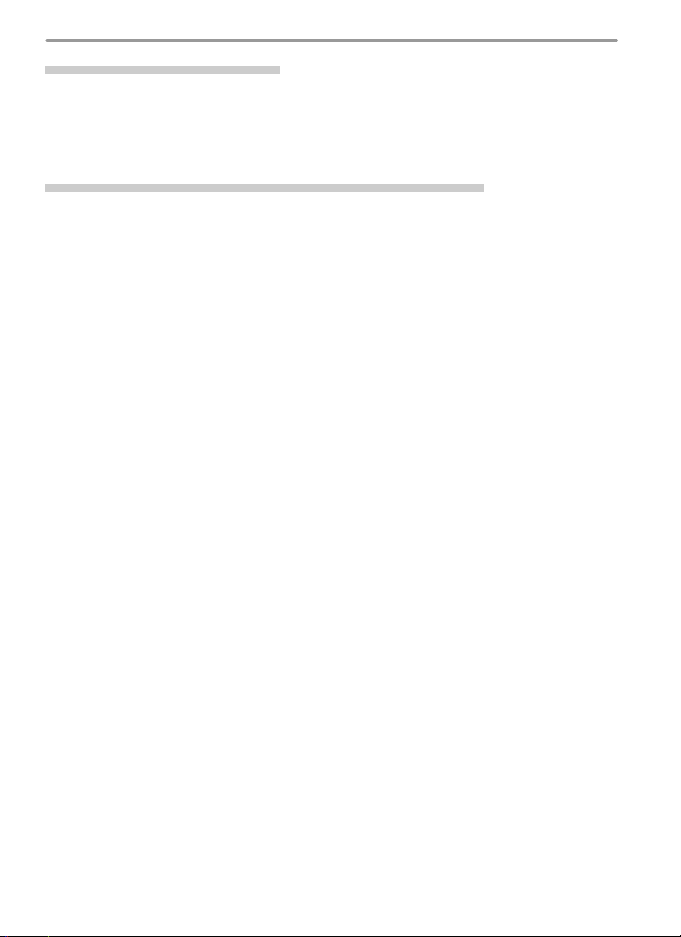
Notice for customers in Canada
CAUTION
This class B digital apparatus meets all requirements of the Canadian Interference
Causing Equipment Regulations.
ATTENTION
Cet appareil numérique de la classe B respecte toutes les exigences du Règlement
sur le matériel brouilleur du Canada.
Notice Concerning Prohibition of Copying or Reproduction
Note that simply being in possession of material that has been digitally copied or
reproduced by means of a scanner, digital camera or other device may be punishable
by law.
• Items prohibited by law from being
copied or reproduced
Do not copy or reproduce paper money,
coins, securities, government bonds, or
local government bonds, even if such
copies or reproductions are stamped
“Sample.”
The copying or reproduction of paper
money, coins, or securities which are
circulated in a foreign country is prohibited.
Unless the prior permission of the
government has been obtained, the
copying or reproduction of unused
postage stamps or post cards issued by
the government is prohibited.
The copying or reproduction of stamps
issued by the government and of certifi ed documents stipulated by law is
prohibited.
• Cautions on certain copies and reproductions
The government has issued cautions on
copies or reproductions of securities issued by private companies (shares, bills,
checks, gift certifi cates, etc.), commuter
passes, or coupon tickets, except when
a minimum of necessary copies are to
be provided for business use by a company. Also, do not copy or reproduce
passports issued by the government,
licenses issued by public agencies and
private groups, ID cards, and tickets,
such as passes and meal coupons.
• Comply with copyright notices
The copying or reproduction of copyrighted creative works such as books,
music, paintings, woodcut prints, maps,
drawings, movies, and photographs is
governed by national and international
copyright laws. Do not use this product
for the purpose of making illegal copies
or to infringe copyright laws.
Trademark Information
Macintosh, Mac OS, and QuickTime are registered trademarks of Apple Computer, Inc. Microsoft and Windows are
registered trademarks of Microsoft Corporation. The SD logo is a trademark of the SD Card Association. Adobe
and Acrobat are registered trademarks of Adobe Systems Inc. PictBridge is a trademark. All other trade names
mentioned in this manual or the other documentation provided with your Nikon product are trademarks or registered trademarks of their respective holders.
v
Page 8
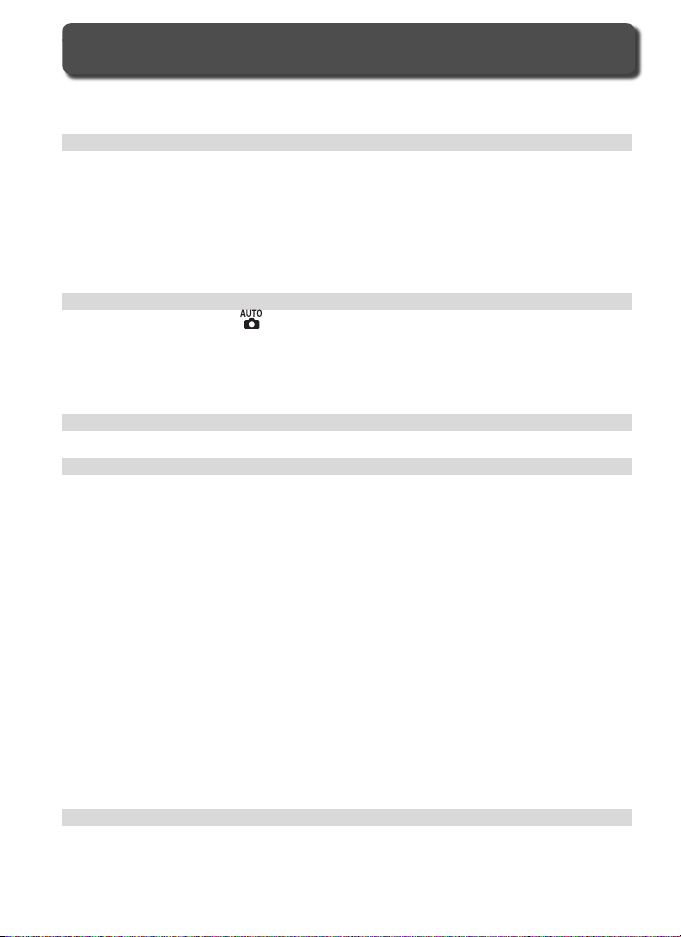
Table of Contents
For Your Safety.............................................................................................. ii
Notices ........................................................................................................... iv
Introduction.................................................................................................... 1
Getting to Know the Camera....................................................................... 2
First Steps ...................................................................................................... 7
Attaching a Lens ........................................................................................... 7
Charging and Inserting the Battery................................................................ 8
Basic Setup ................................................................................................... 10
Inserting Memory Cards................................................................................ 11
Adjusting Viewfi nder Focus........................................................................... 13
Tutorial: Photography and Playback ............................................................ 14
Taking Photographs in
Digital Vari-Programs ................................................................................... 19
Choosing a Shooting Mode.......................................................................... 21
Using the Self-timer or Remote Control...................................................... 22
Basic Playback ............................................................................................... 24
Reference........................................................................................................ 25
Using Camera Menus.................................................................................... 26
Reference: More on Photography ................................................................ 30
Image Quality and Size................................................................................. 30
Image Quality ............................................................................................... 31
Image Size .................................................................................................... 32
Choosing the Focus Area.............................................................................. 33
Manual Focus ................................................................................................ 35
Flash Sync Mode............................................................................................ 36
Sensitivity (ISO Equivalency)......................................................................... 39
P, S, A, and M Modes .................................................................................... 40
Choosing an Exposure Mode......................................................................... 40
P: Programmed Auto..................................................................................... 42
S: Shutter-Priority Auto.................................................................................. 43
A: Aperture-Priority Auto .............................................................................. 44
M: Manual.................................................................................................... 45
Exposure Compensation (P, S, A, and M Modes Only).................................... 47
Optimizing Images ........................................................................................ 48
White Balance............................................................................................... 49
Restoring Default Settings ........................................................................... 50
Reference: More on Playback........................................................................ 51
Viewing Photographs ................................................................................... 51
Protecting Photographs from Deletion....................................................... 56
Deleting Individual Photographs................................................................. 57
Viewing Photographs on TV ........................................................................ 58
vi
Mode................................................................. 14
Page 9
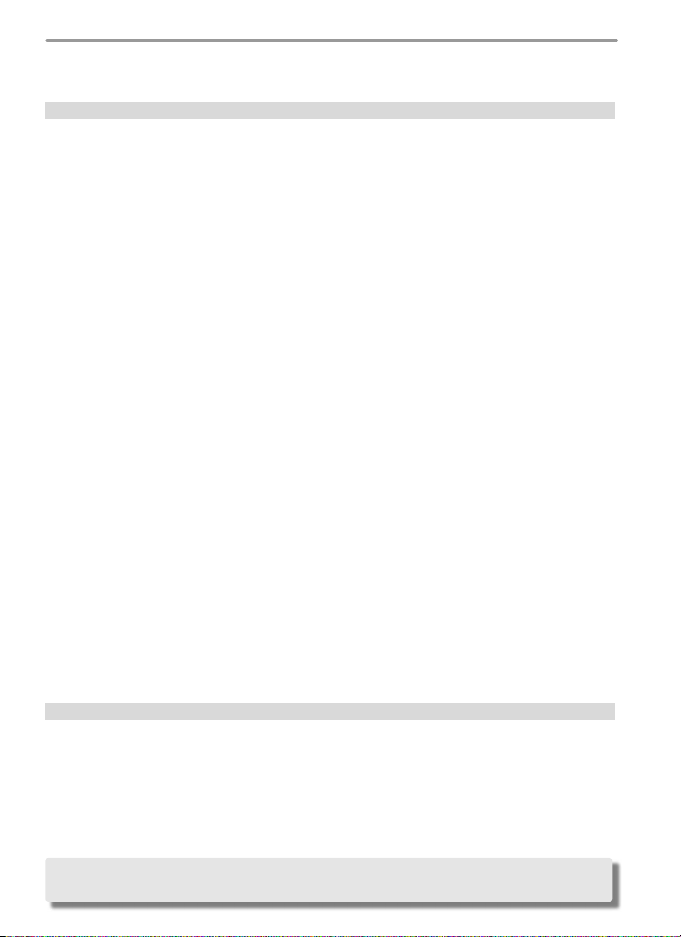
Viewing Photographs on a Computer......................................................... 59
Printing Photographs ................................................................................... 62
Setup............................................................................................................... 68
Basic Camera Settings................................................................................... 68
Format.......................................................................................................... 68
CSM/Setup Menu ......................................................................................... 69
Date ............................................................................................................. 69
LCD Brightness ............................................................................................. 69
Video Mode.................................................................................................. 69
Language (LANG).......................................................................................... 70
Image Comment........................................................................................... 70
USB .............................................................................................................. 71
Folders.......................................................................................................... 71
File No. Seq................................................................................................... 73
Mirror Lock-up.............................................................................................. 73
Dust Ref Photo.............................................................................................. 74
Firmware Ver................................................................................................. 75
Image Rotation ............................................................................................. 75
Shooting Options.......................................................................................... 76
Optimize Image............................................................................................. 76
Long Exp. NR ................................................................................................ 78
Image Quality ............................................................................................... 78
Image Size .................................................................................................... 78
White Balance............................................................................................... 79
ISO ............................................................................................................... 82
Playback Options .......................................................................................... 83
Delete........................................................................................................... 84
Playback Fldr................................................................................................. 84
Rotate Tall ..................................................................................................... 84
Slide Show.................................................................................................... 85
Print Set........................................................................................................ 86
Small Picture ................................................................................................. 86
Custom Settings ............................................................................................ 87
Technical Notes............................................................................................... 101
Camera Settings ............................................................................................ 101
Optional Accessories..................................................................................... 104
Caring for the Camera.................................................................................. 115
Troubleshooting............................................................................................ 120
Appendix ....................................................................................................... 126
Specifi cations ................................................................................................ 129
Index .............................................................................................................. 136
A two-button reset (page 50) and Custom Setting R (Menu Reset; page 87) can be
used to restore factory default settings.
vii
Page 10
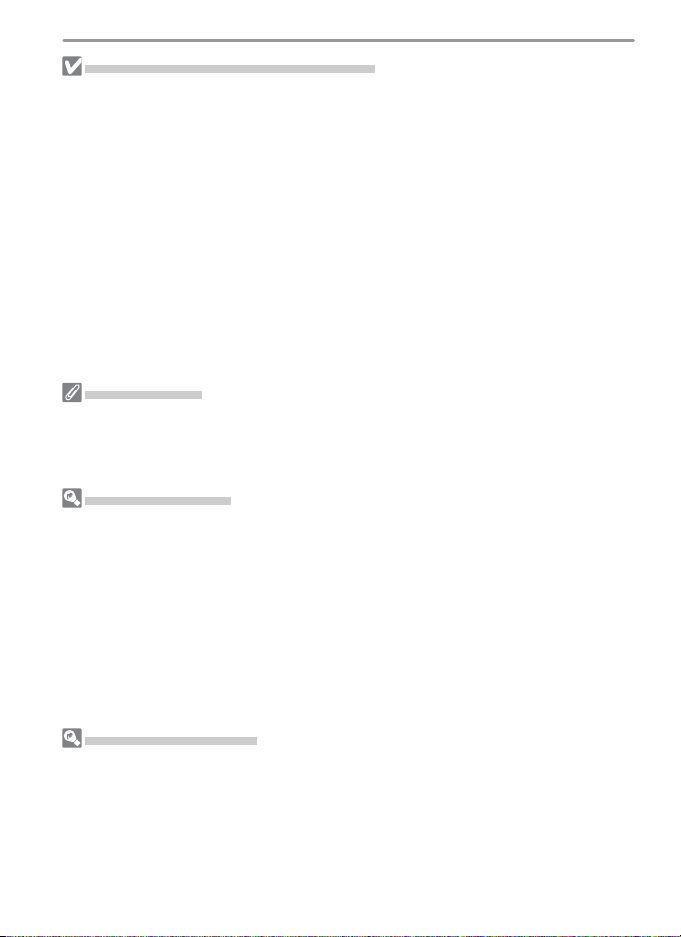
Foreign Matter on the Low- Pass Filter
Nikon takes every possible precaution to pre vent foreign matter from com ing into
con tact with the low-pass fi lter during production and ship ping. The D50, how ev er,
is designed to be used with interchangeable lens es, and for eign matter may enter the
camera when lens es are removed or exchanged. Once inside the camera, this for eign
matter may adhere to the low-pass fi lter, where it may appear in photographs tak en
under cer tain con di tions. To prevent foreign matter from entering the camera, do
not exchange lenses in dusty environments. To pro tect the camera when no lens is in
place, be sure to replace the body cap pro vid ed with the camera, being care ful to fi rst
remove all dust and other foreign matter that may be ad her ing to the body cap.
Should foreign matter fi nd its way onto the low-pass fi lter, clean the low-pass fi lter as
instructed on pages 116–117 of this manual, or have the low-pass fi lter cleaned by
authorized Nikon ser vice per son nel. Pho to graphs affected by the presence of for eign
matter on the low-pass fi lter can be re touched us ing Nikon Capture 4 version 4.3 or
later (available separately) or the clean image options available in some third-party
im ag ing software.
Take Te st Shots
Before taking pictures on important occasions (for example, at weddings or be fore
tak ing the cam era with you on a trip), take a test shot to ensure that the camera is
func tion ing normally. Nikon will not be held liable for damages or lost profi ts that
may result from product malfunction.
Life-Long Learning
As part of Nikon’s “Life-Long Learning” commitment to ongoing prod uct sup port
and ed u ca tion, con tin u al ly-updated information is avail able on-line at the following
sites:
• For users in the U.S.A.: http://www.nikonusa.com/
• For users in Europe: http://www.europe-nikon.com/support
• For users in Asia, Oceania, the Middle East, and Africa: http://www.nikon-asia.com/
Visit these sites to keep up-to-date with the latest product in for ma tion, tips, an swers
to fre quent ly-asked ques tions (FAQs), and gen er al advice on digital imaging and pho tog ra phy. Ad di tion al information may be available from the Nikon rep re sen ta tive in
your area. See the URL below for contact in for ma tion:
http://nikonimaging.com/
Replacing This Manual
Should you lose this manual, replacements can be ordered, for a fee, from any au tho rized Nikon service representative.
viii
Page 11
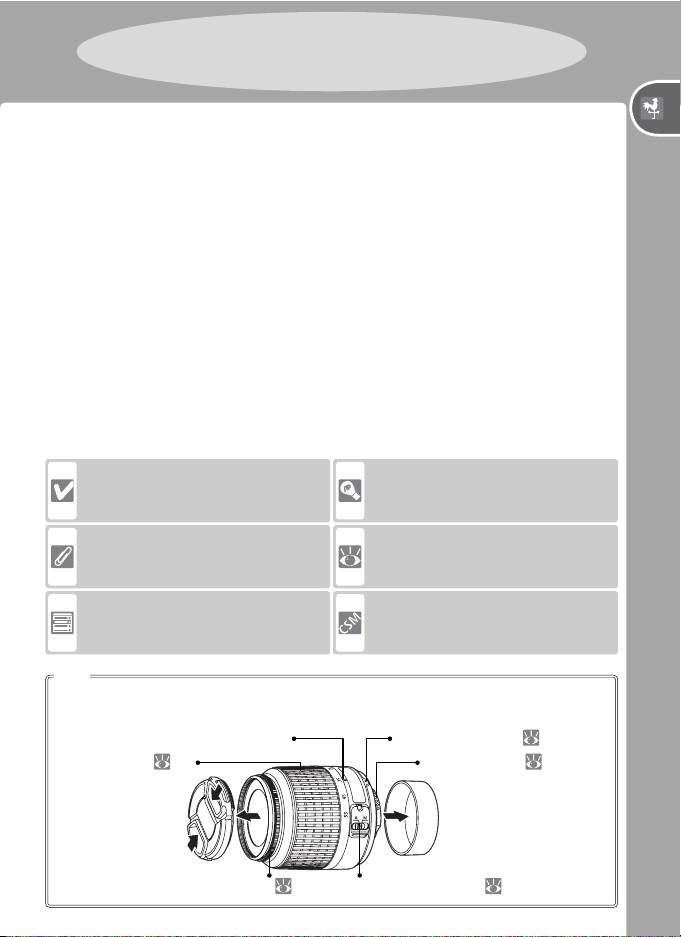
Introduction
Thank you for your purchase of a Nikon D50 single-lens refl ex (SLR) digital
camera with interchangeable lenses. This manual has been written to help
you enjoy taking pictures with your Nikon digital camera. Read this manual
thoroughly before use, and keep it handy when using the product. The documentation for this product also includes the manuals listed below. Please be
sure to read all instructions thoroughly to get the most from the cam era.
• Quick Start Guide: The Quick Start Guide takes you through the process
of unpacking and set ting up your Nikon digital camera, taking your fi rst
photographs, and trans fer ring them to your computer.
• PictureProject Reference Manual (on CD): The PictureProject Reference
Manual contains information on using the PictureProject software provided with your camera. For information on view ing the reference manual,
see the Quick Start Guide.
To make it easier to fi nd the information you need, the following sym bols
and con ven tions are used:
This icon marks cautions, information that should be read before use
to prevent damage to the camera.
This icon marks notes, information
that should be read before using
the camera.
This icon marks settings that can be
adjusted using camera menus.
Lens
An AF-S DX 18–55 mm f/3.5-5.6G ED lens is used in this manual for illustrative
purposes. See the manual provided with the lens for more information.
Focal length scale Mounting index: 7
This icon marks tips, additional information that may be helpful when
using the camera.
This icon indicates that more information is available elsewhere in this
manual or in the Quick Start Guide.
This icon marks settings that can be
fi ne-tuned from the Custom Set tings
menu.
CPU contacts: 105Zoom ring: 16
Introduction
Focus ring:
35 A-M mode switch: 15, 35
1
Page 12
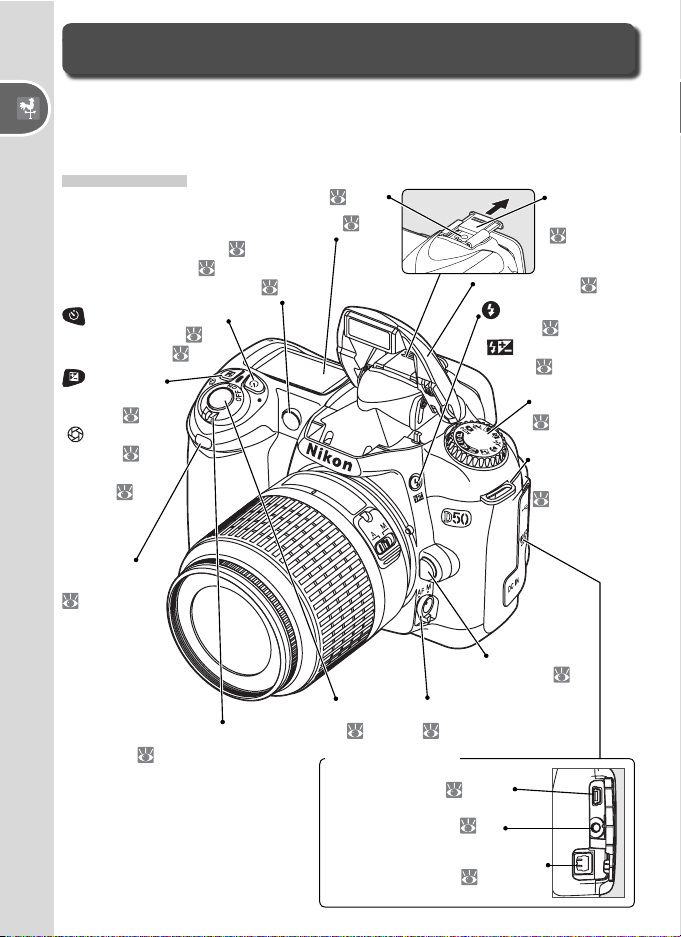
Getting to Know the Camera
Take a few moments to familiarize yourself with camera controls and displays. You may fi nd it helpful to bookmark this section and refer to it as you
read through the rest of the manual.
Introduction—Getting to Know the Camera
Camera Body
Accessory shoe: 109
Control panel: 4
AF-assist illuminator:
[Self-timer lamp: 22]
[Red-eye reduction lamp: 36]
(self-timer / remote
control) button: 28
[Reset button: 50]
(exposure
compensation)
button: 47
[ Aperture
button: 45]
[Flash compensation: 38]
Infrared
receiver:
28
Power switch:
14
34
Shutter-release
button: 17
Connector cover
USB connector:
Accessory
shoe cover:
109
Built-in fl ash:
(fl ash sync mode)
button: 18, 36
[ Flash compensation: 38]
Mode dial:
6
Eyelet for
camera strap:
7
Lens release
button:
Focus-mode selector:
15, 35
60, 63
109
7
Video connector:
DC-IN connector for optional
EH-5 AC adapter:
58
113
2
Page 13
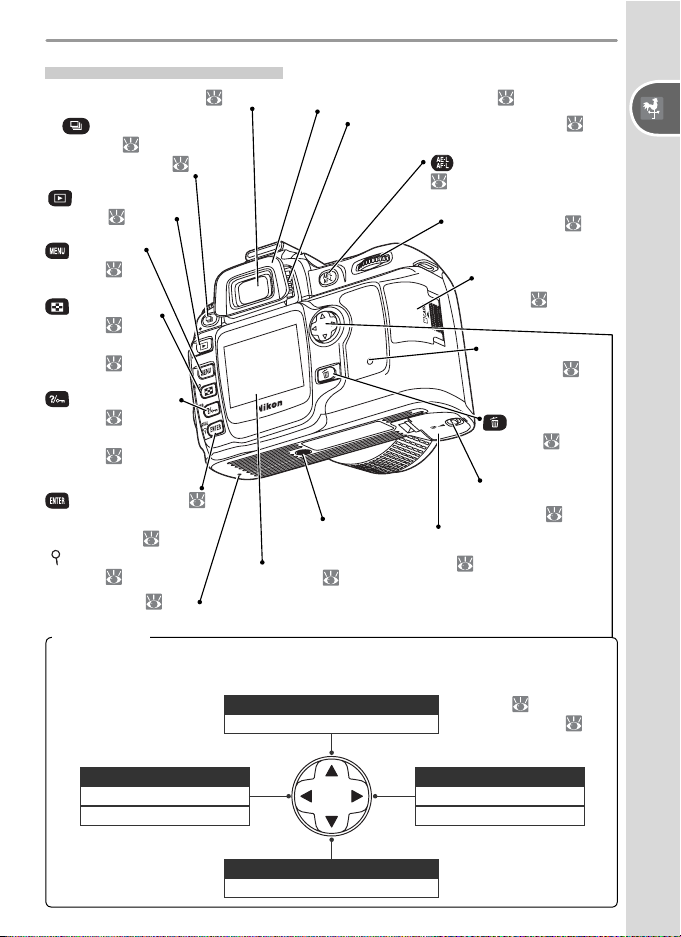
Camera Body (continued)
(shooting mode)
button: 21
[Reset button: 50]
(playback)
button: 24, 51
(menu)
button: 26
(thumbnail)
button: 54
[ISO (sensitivity)
button: 39]
(help / protect)
button: 26, 56
[WB (white balance)
button: 49]
Viewfi nder eyepiece cup:
Diopter adjustment control: 13
(AE / AF lock) button:
34, 97, 98
Command dial:
43–45, 51–55
Memory card slot
cover:
Memory card access lamp:
12, 17
button: 24, 57
13Viewfi nder eyepiece: 5, 13, 16
Introduction—Getting to Know the Camera
11, 12
11,
(delete)
(enter) button: 29
[QUAL (image quality /
size) button: 32]
[ (playback zoom)
button: 55]
Reset switch:
Multi selector
The multi selector is used for menu navigation and to control the display of photo
information during playback.
Display previous page
Return to previous menu
120
Hide/display photo information
Cancel
Hide / display photo information
Tripod socket
Monitor:
Move cursor down
24, 26
Move cursor up
Battery-chamber
cover latch: 9
Battery-chamber
cover: 9
Playback ( 51)
Menu navigation ( 28)
Display next page
Display sub-menu
Make selection
3
Page 14
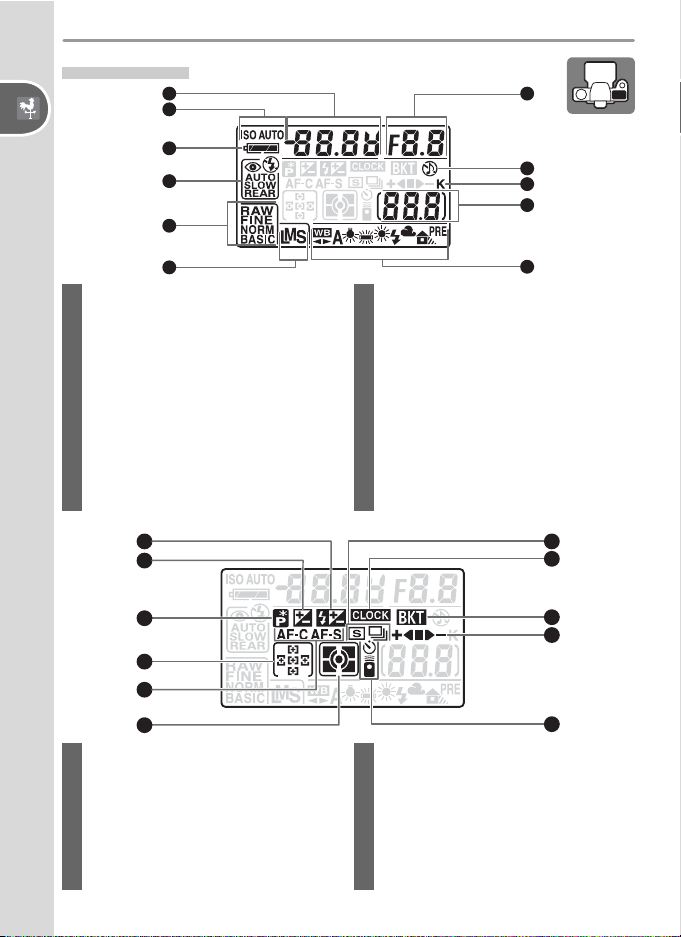
Control Panel
1
2
11
Introduction—Getting to Know the Camera
3
4
5
6
1 Shutter speed ..........................40–45
Exposure compensation value ....... 47
Flash compensation value ............. 38
Sensitivity (ISO equivalency) .......... 39
2 Sensitivity (ISO) indicator ............... 39
Auto sensitivity indicator......... 91, 92
3 Battery indicator ........................... 14
4 Flash sync mode ........................... 36
5 Image quality................................ 31
6 Image size .................................... 32
7 White balance mode..................... 49
12
13
14
15
16
10
9
8
7
8 Number of exposures remaining ... 14
Number of shots remaining
before memory buffer fi lls............. 21
Preset white balance recording
indicator ....................................... 79
PC mode indicator ........................ 59
9 “K” (appears when memory remains
for over 1000 exposures) ................ 5
10 “Beep” indicator .......................... 88
11 Aperture (f/-number) ...............40–45
PC mode indicator ........................ 60
22
21
20
19
17
12 Flash compensation indicator ........ 38
13 Exposure compensation indicator.. 47
14 Flexible program indicator............. 42
15 Focus area .............................. 16, 33
AF-area mode............................... 89
16 AF mode....................................... 88
17 Metering mode............................. 96
4
18
18 Self-timer / remote control
indicator ....................................... 22
19 Bracketing progress indicator ........ 93
20 Bracketing indicator...................... 93
21 Clock battery indicator.......... 10, 123
22 Shooting mode............................. 21
Page 15
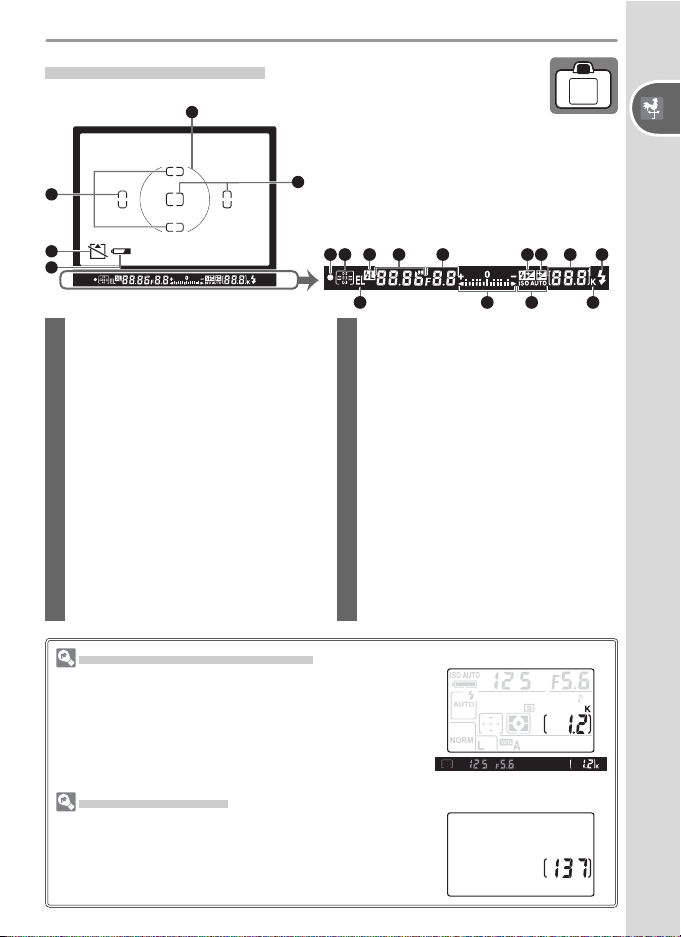
The Viewfi nder Display
1
2
When the battery is totally exhausted, the
display in the viewfi nder will dim. The viewfi nder display will return to normal when a
2
fully-charged battery is inserted.
Introduction—Getting to Know the Camera
3
4
1 Reference circle for center-weighted
metering....................................... 96
2 Focus brackets (focus areas).... 16, 33
3
“No memory card” warning
.. 11, 123
4 Battery indicator ........................... 14
5 Focus indicator ............... 17, 35, 123
6 Focus area .............................. 16, 33
AF-area mode............................... 89
7 Flash value (FV) lock...................... 98
8 Shutter speed ..........................40–45
9 Aperture (f/-number) ...............40–45
10 Flash compensation indicator........ 38
11 Exposure compensation indicator.. 47
5 6 7 8 9 10 11 12 13
14
12 Number of exposures remaining ... 14
Number of shots remaining
before memory buffer fi lls............. 21
Preset white balance recording
indicator ....................................... 79
Exposure compensation value ....... 47
Flash compensation value ............. 38
PC mode indicator .................. 59, 60
13 Flash-ready indicator ..................... 18
14 Autoexposure (AE) lock................. 97
15
Electronic analog exposure display
Exposure compensation ................ 47
16 Auto sensitivity indicator......... 91, 92
17 “K” (appears when memory remains
for over 1000 exposures) ................ 5
Large- Capacity Memory Cards
When enough mem o ry re mains on the memory card to
record a thou sand or more pic tures at cur rent set tings,
the num ber of exposures re main ing will be shown in
thou sands, round ed down to the near est hun dred
(e.g., if there is room for ap prox i mate ly 1,260 ex po sures, the ex po sure count dis play will show 1.2 K).
Camera Off Display
If the camera is turned off with a battery and memory
card inserted, the number of exposures remaining will
be displayed in the control panel.
15
16
17
.. 46
5
Page 16
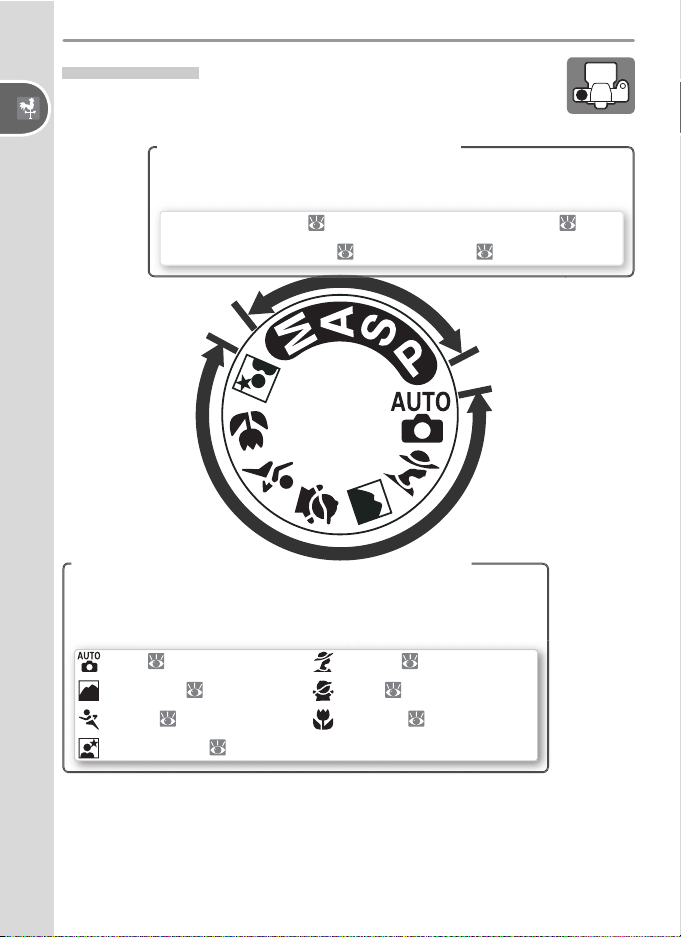
The Mode Dial
Point-and-Shoot Modes (Digital Vari-Programs)
The D50 offers a choice of the following eleven shooting
modes:
Introduction—Getting to Know the Camera
Advanced Modes (Exposure Modes)
Select these modes for full control over camera settings, including shutter speed and aperture.
P: Programmed auto ( 42)
A: Aperture-priority auto ( 44)
Point-and-Shoot Modes (Digital Vari-Programs)
S: Shutter-priority auto ( 43)
M: Manual ( 45)
Selecting a Digital Vari-Program automatically optimizes settings to suit the selected scene, making creative photography
as simple as rotating the mode dial.
: Auto ( 14)
: Landscape ( 20)
: Sports ( 20)
: Night portrait ( 20)
: Portrait ( 19)
: Child ( 20)
: Close up ( 20)
6
Page 17

First Steps
Attaching a Lens
Care should be taken to prevent dust from entering the camera when the
lens is removed.
Turn the camera off and remove the body
1
cap. Remove the rear lens cap from the
lens.
Keep ing the mounting index on the lens
2
aligned with the mounting index on the
cam era body, position the lens in the cam era’s bayonet mount. Being careful not to
press the lens-release button, ro tate the lens
counter-clockwise until it clicks into place.
Detaching Lenses
Be sure the camera is off when removing or exchanging lenses. To remove the lens, press and hold the lensrelease button while turning the lens clockwise.
Introduction—First Steps
Aperture Ring
If the lens is equipped with an aperture ring, lock aperture at the minimum setting
(highest f/-number). See the lens manual for details.
Attaching the Camera Strap
Attach the strap as shown below.
7
Page 18
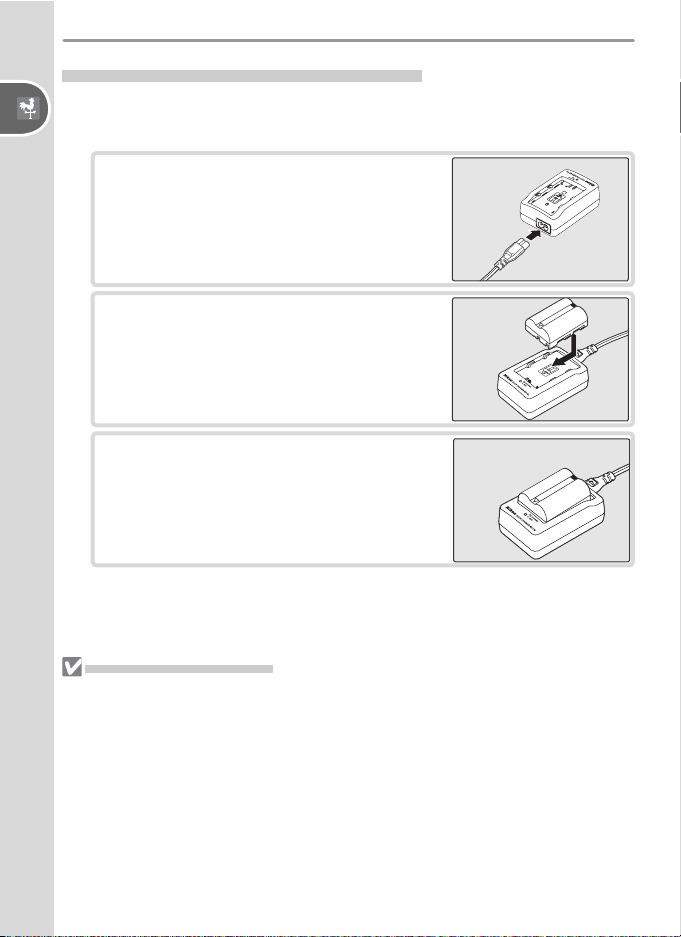
Charging and Inserting the Battery
Use the supplied EN-EL3 battery and MH-18a quick charger.
Charge the battery
Introduction—First Steps
1
1.1 Connect the power cord to the charger
and plug it in.
1.2 Place the battery in the charger. The
CHARGE lamp will blink as the battery
charges. About two hours are required
for an exhausted battery to fully charge.
1.3 Charging is complete when the CHARGE
lamp stops blinking. Remove the battery
from the charger and unplug the charger.
The Battery and Charger
Read and follow the warnings and cautions on pages ii–iii and 118–119 of this
manual, together with any warnings and instructions provided by the battery
manufacturer.
Do not use the battery at ambient temperatures below 0 °C (32 °F) or above 40 °C
(104 °F). During charging, the tem per a ture should be in the vi cin i ty of 5–35 °C
(41–95 °F). Note that the battery may become hot during use; wait for the battery to
cool before charging. Failure to observe these precautions could damage the battery,
impair its performance, or prevent it from charging normally.
The supplied power cable is intended solely for use with the MH-18a and is for
domestic use only. It may be necessary to purchase another cable for use abroad;
consult with a local Nikon-authorized retailer or service representative.
8
Page 19
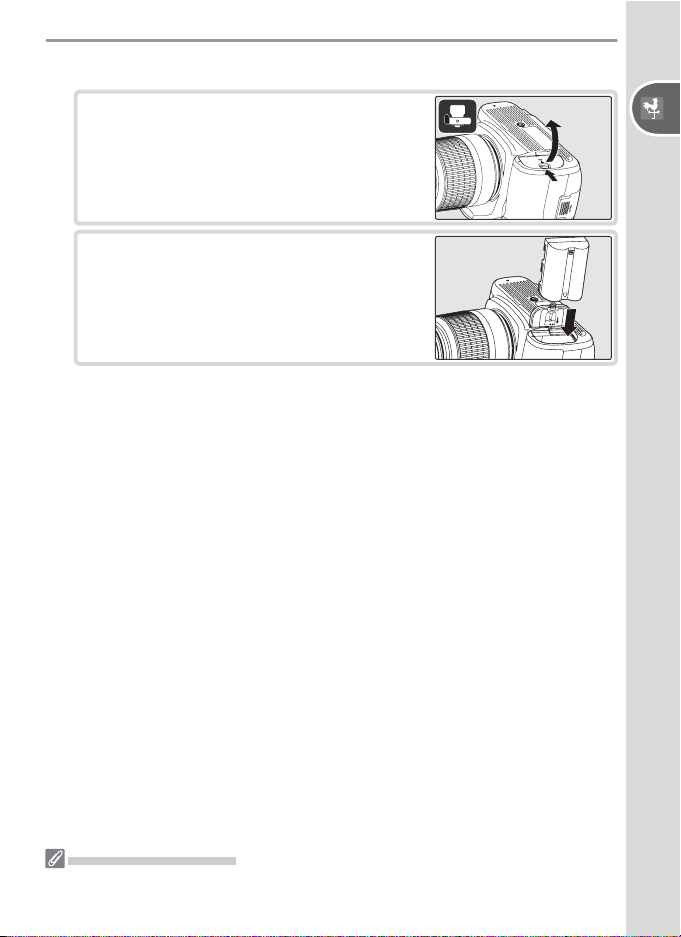
Insert the battery
2
2.1 After confi rming that the camera is off,
open the battery chamber cover.
2.2 Insert a fully charged battery as shown at
right. Close the battery chamber cover.
Introduction—First Steps
Removing the Battery
Turn the camera off before removing the battery. Replace the terminal cover when
the battery is not in use.
9
Page 20
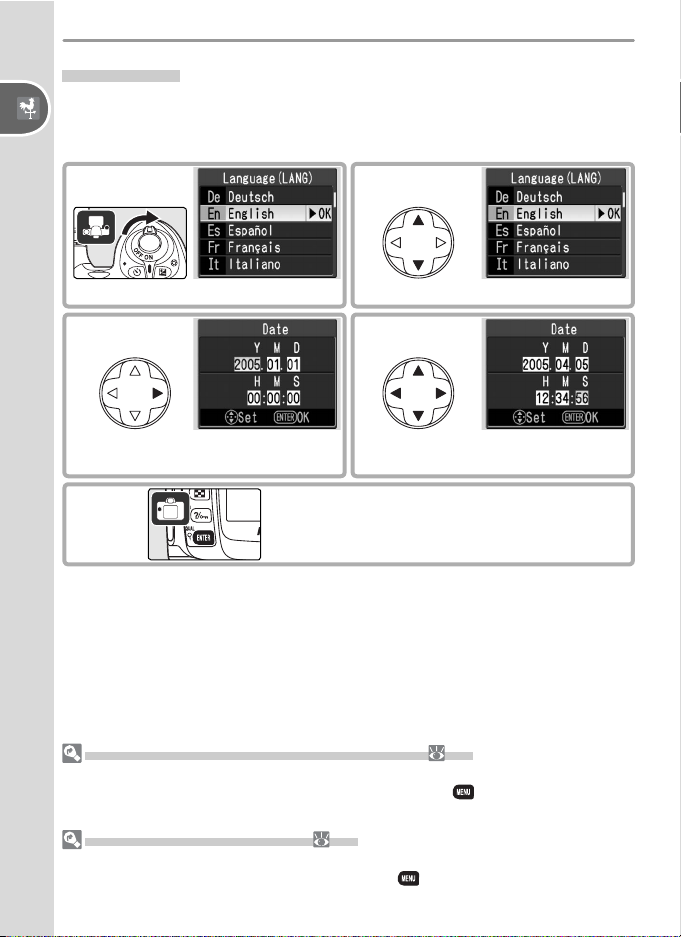
Basic Setup
The fi rst time the camera is turned on, the language selection dialog shown
in Step 1 will be displayed in the monitor. Follow the steps below to choose
a language and set the time and date.
Introduction—First Steps
1
Display language-selection dialog.
2
Select language.
3 4
Display DATE menu.
5
Choosing a Language from the Setup Menu ( 68)
Selecting Language (LANG) in the setup menu displays the menu shown in Step 1.
Highlight an option with the multi selector and press the button to return to the
setup menu.
Changing the Time and Date ( 68)
Selecting Date in the setup menu displays the menu shown in Step 3. Set the time
and date as described in Step 4 and press the button to return to the setup
menu.
10
Press multi selector left or right to
select item, up or down to change.
Exit DATE menu. Monitor turns off.
Page 21
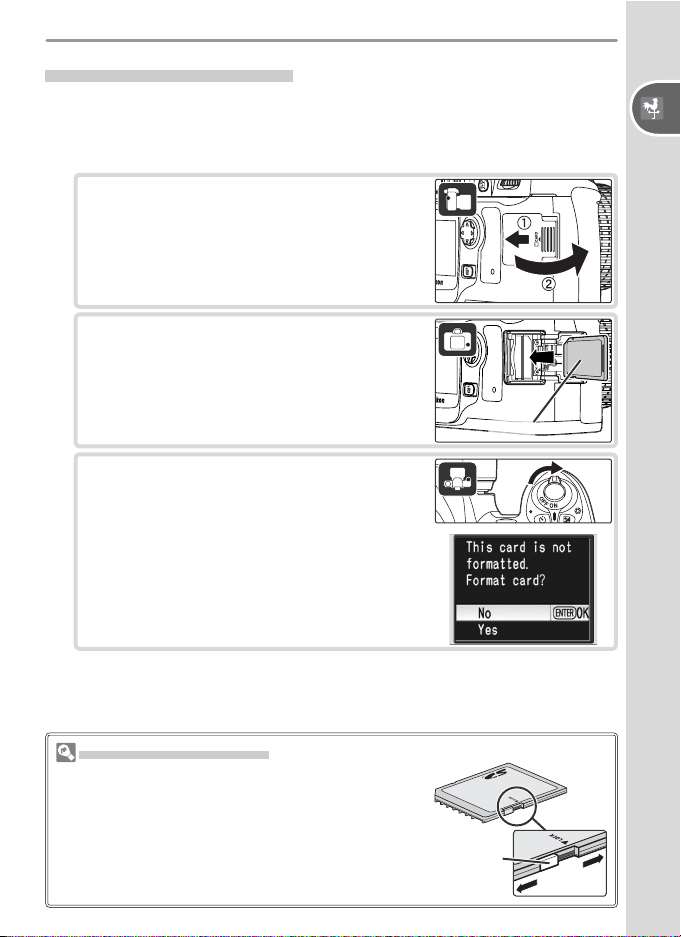
Inserting Memory Cards
The camera stores pictures on Secure Digital (SD) memory cards (available
separately).
Insert a memory card
1
1.1 Before inserting or removing memory
cards, turn the camera off and open
the card slot cover.
1.2 Slide the memory card in as shown at
right until it clicks into place. The memory card access lamp will light for about
a second. Close the memory card slot
cover.
1.3 Turn the camera on. If the control panel
shows the number of exposures remaining, the card is ready for use.
If the message shown at right is displayed
in the monitor, the memory card must be
formatted before it can be used in the
camera. Proceed to Step 2.
Front
Introduction—First Steps
The Write Protect Switch
SD cards are equipped with a write protect switch to
prevent accidental loss of data. When this switch is in
the “lock” position, the camera will display a message
to warn that photos can not be recorded or deleted
and the memory card can not be formatted.
Write
protect
switch
11
Page 22
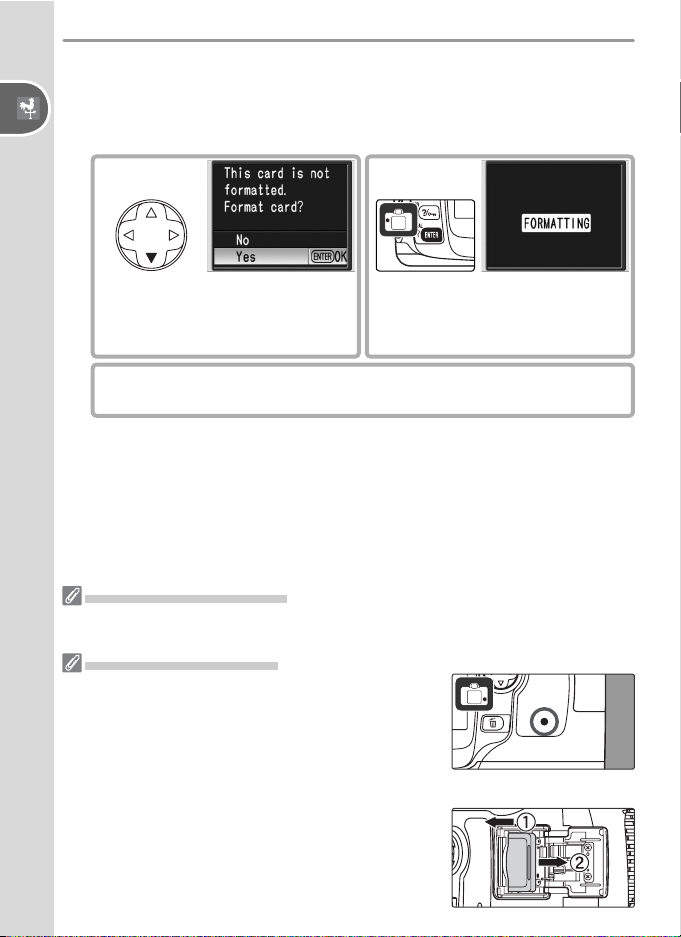
Format the memory card
2
Formatting memory cards permanently deletes all photographs and
other data they may contain. Be sure all data you wish to keep have
Introduction—First Steps
been copied to another storage device before formatting the card.
.1
2
.2
2
Highlight Yes.
Monitor turns off when formatting is complete.
.3
Begin formatting. Do not turn
camera off or remove battery or
memory card until formatting is
complete.
2
Formatting Memory Cards
Use the camera Format option to format memory cards. Performance may drop if
cards are formatted in a computer.
Removing Memory Cards
1 Confi rm that the access lamp is off.
2 Turn the camera off and open the memory card slot cover.
3 Press the card in to eject (햲). The card can then be
removed by hand (햳).
12
Page 23
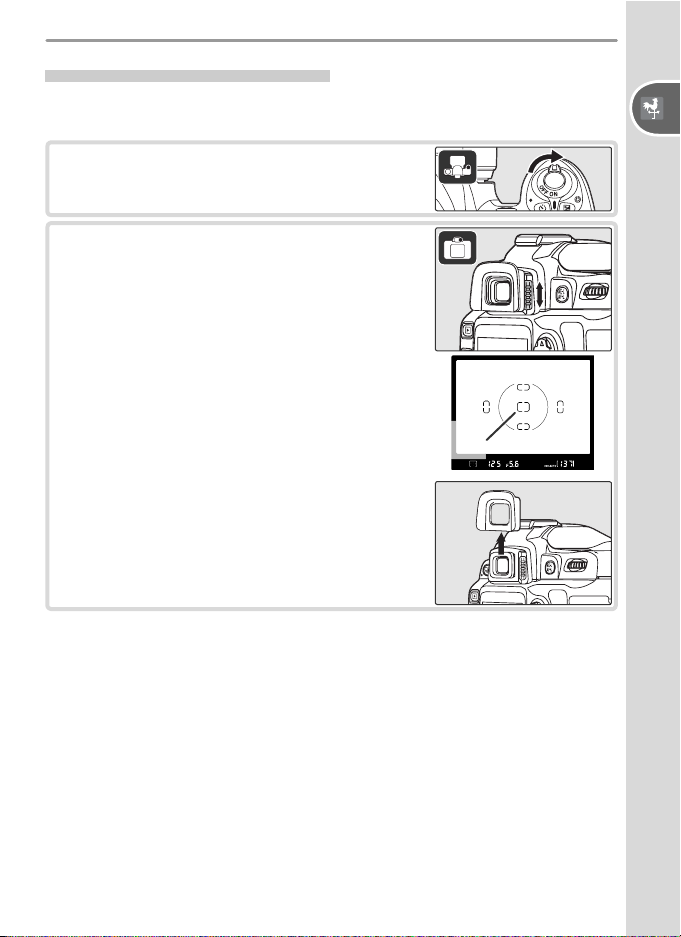
Adjusting Viewfi nder Focus
Photographs are framed in the viewfi nder. Before shooting, make sure that
the display in the viewfi nder is in clear focus.
Remove the lens cap and turn the camera
1
on.
Slide the diopter adjustment control up and
2
down until the focus brackets are in sharp focus. When operating the diopter adjustment
control with your eye to the viewfi nder, be
careful not to put your fi ngers or fi ngernails
in your eye.
Focus
brackets
The eyepiece cup can be removed when adjusting viewfi nder focus.
Introduction—First Steps
13
Page 24
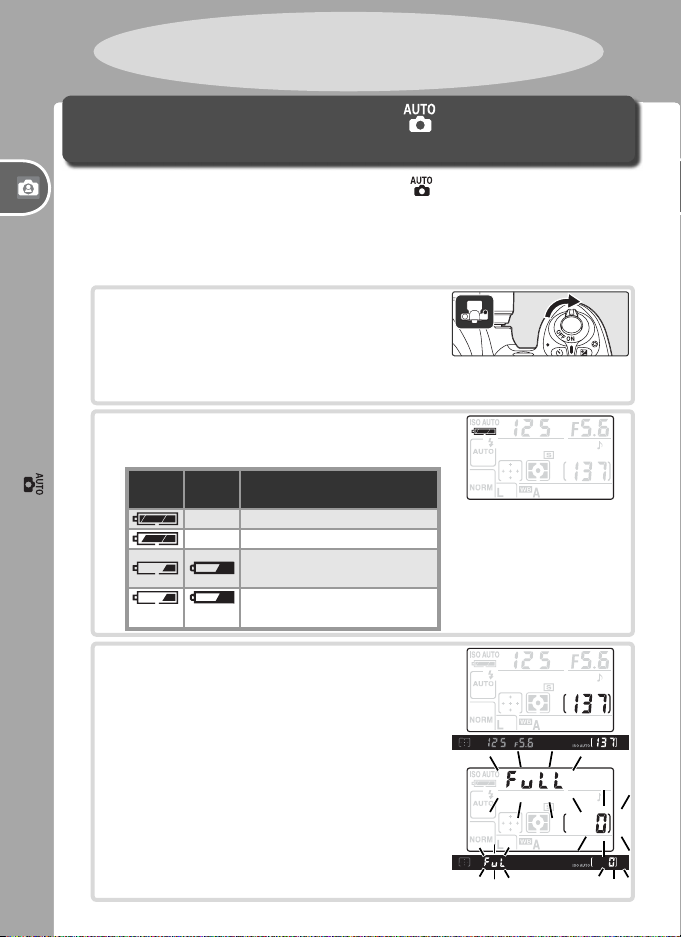
Tutorial:
Photography and Playback
Taking Photographs in Mode
“Point-and-Shoot” Photography
This section describes how to take pictures in (auto) mode, an automatic, “point-and-shoot” mode in which the majority of settings are controlled
Tutorial—Taking Photographs in Mode
by the camera in response to shooting conditions.
Turn the camera on
1
1.1 Remove the lens cap and turn the camera
on. The control panel will turn on and
the display in the viewfi nder will light.
The monitor remains off during shooting.
1.2 Check the battery level in the viewfi nder
or control panel.
Control
(blinks) (blinks)
View-
panel
fi nder Description
— Battery fully charged.
— Battery partially discharged.
Low battery. Ready fullycharged spare battery.
Shutter-release disabled.
Change battery.
14
1.3 The exposure count displays in the control panel and viewfi nder show the number of photographs that can be stored on
the memory card. Check the number of
exposures remaining.
If there is not enough memory to store
additional photographs at current settings, the display will fl ash as shown at
right. No further pictures can be taken
until the memory card has been replaced
or pictures have been deleted.
Page 25
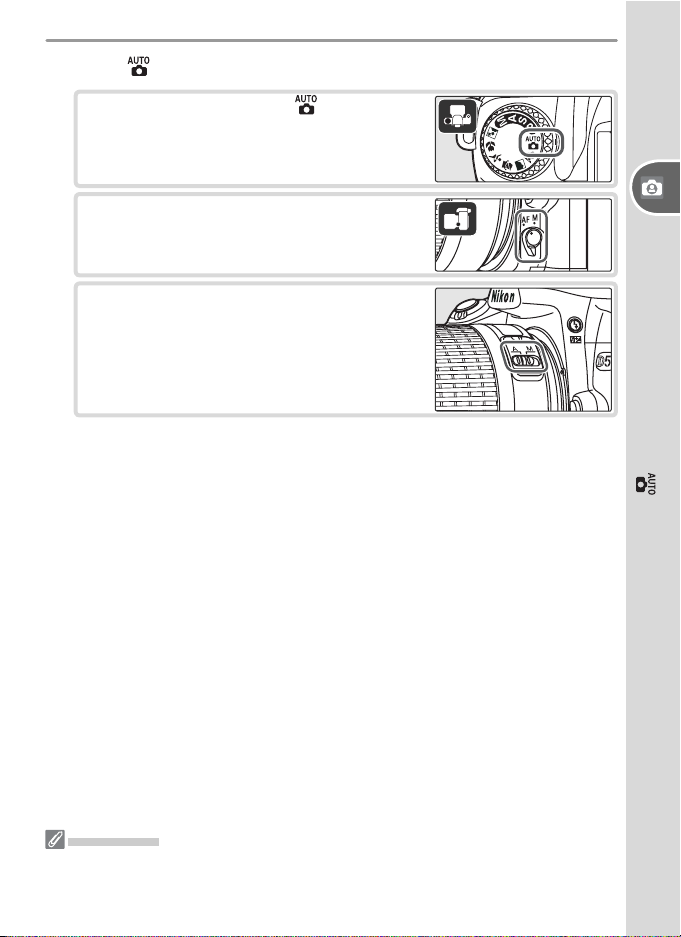
Select mode and adjust camera settings
2
2.1 Rotate the mode dial to .
2.2 Rotate the focus-mode selector to AF
(autofocus).
2.3 Slide the lens A-M mode switch to A
(autofocus). See the lens manual for
details.
Tutorial—Taking Photographs in Mode
Illustrations
In illustrations throughout this manual, indicators in the control panel and viewfi nder
are relevant to the explanation in accompanying text are shown in black. Indicators
not mentioned in the text are shown in gray.
15
Page 26
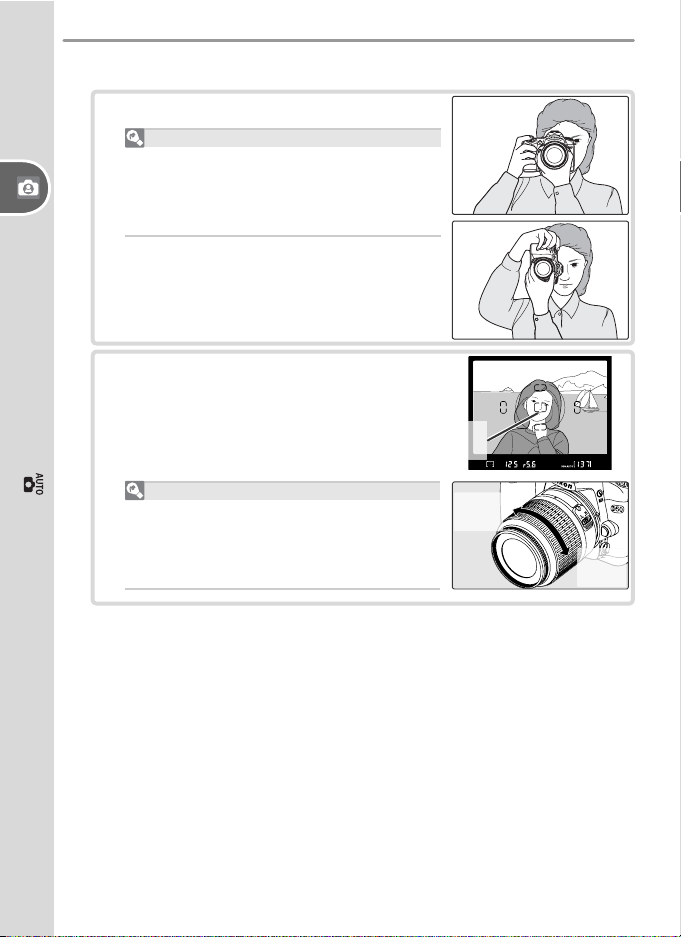
Frame a photograph
3
3.1 Hold the camera as shown.
Hold the handgrip in your right hand and
cradle the cam era body or lens with your
Tutorial—Taking Photographs in Mode
left. Keep your elbows propped lightly
against your torso for support.
3.2 Frame a photo in the viewfi nder with the
main subject positioned in any of the fi ve
focus areas.
Holding the Camera
Focus
area
16
Using a Zoom Lens
Use the zoom ring to zoom in on the
subject so that it fi lls a larger area of the
frame, or zoom out to increase the area
visible in the fi nal photograph.
Zoom
in
Zoom
out
Page 27
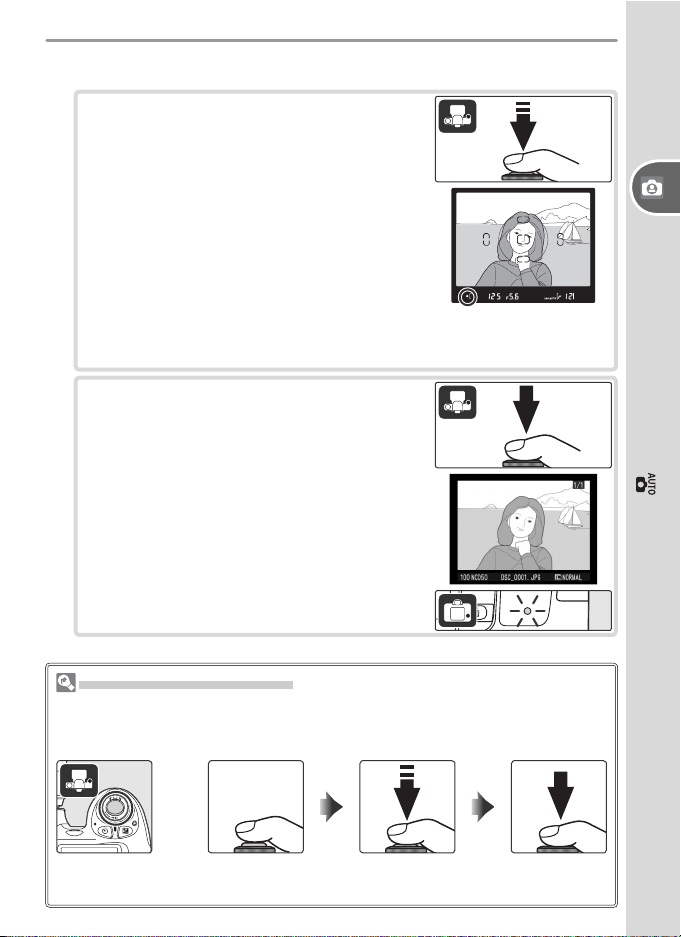
Focus and shoot
4
4.1 Press the shutter-release button halfway.
The camera will automatically select the
focus area containing the subject closest
to the camera and focus on this subject.
When the focus operation is complete,
the selected focus area will be highlighted, a beep will sound, and the in-focus
indicator (●) will appear in the viewfi nder. Focus will lock while the shutterrelease button is pressed halfway.
If the subject is dark, the AF-assist illuminator may light to assist
the focus operation and the fl ash may pop up.
4.2 Smoothly press the shutter-release button
the rest of the way down to release the
shutter and record the photograph. The
photograph will be displayed in the monitor and the access lamp next to the card
slot cov er will light. Do not eject the
mem o ry card, turn the camera off,
or remove or dis con nect the power
source until the lamp has gone out
and recording is complete.
Tutorial—Taking Photographs in Mode
The Shutter-Release Button
The camera has a two stage shutter-release button. The camera focuses when
the button is pressed halfway; focus locks until the button is released. To take the
picture, press the shutter-release button the rest of the way down.
Lock focus Take
photograph
17
Page 28
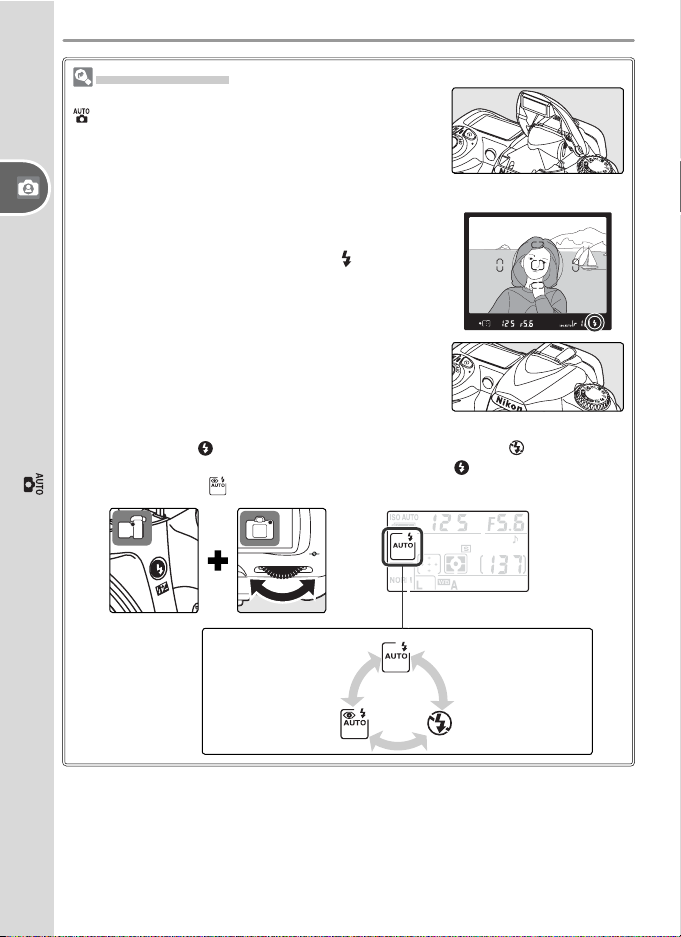
The Built-in Flash
If additional lighting is required for correct exposure in
mode, the built-in fl ash will pop up automatically
when the shutter-release is pressed halfway. Subjects
outside the range of the fl ash (0.6–7.5 m / 2´–24´7˝)
may not be properly lit. Remove lens hoods when
using the fl ash.
Once the fl ash is raised, it will only fi re when required
Tutorial—Taking Photographs in Mode
for additional lighting. If the fl ash is required, photographs can only be taken when the
indicator is displayed. Wait until the fl ash-ready indicator is displayed before shooting.
To save battery power when the fl ash is not in use,
return it to the closed position by pressing it gently
downward until the latch clicks into place.
If desired, the fl ash can be turned off so that it will not fi re even when lighting
is poor. Press the button and rotate the command dial until is displayed in
the control panel. To turn the fl ash back on, press the button and rotate the
command dial until is displayed in the control panel.
(fl ash-ready)
Flash fi res when
lighting is poor
18
Auto with red-
eye reduction
(see “Reference”)
Flash off
Page 29
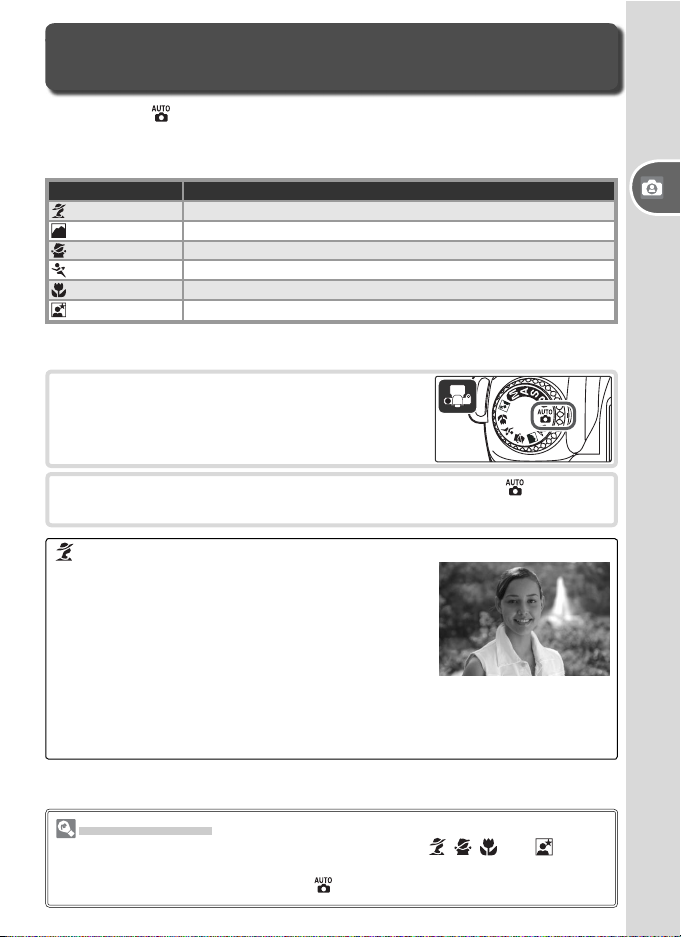
Digital Vari-Programs
Creative Photography
In addition to , the D50 offers a choice of six Digital Vari-Program modes.
Selecting a program automatically optimizes settings to suit the selected
scene, making creative photography as easy as rotating the mode dial.
Mode Description
Portrait For portraits.
Landscape For landscapes.
Child For pictures of children.
Sports For moving subjects.
Close up For close up shots of small objects.
Night portrait For portraits taken against a backdrop of night scenery.
To take pictures in Digital Vari-Program modes:
Rotate the mode dial to select a Digital Vari-
1
Program mode.
Frame a photograph, focus, and shoot as described for mode.
2
Portrait: Bringing out a Portrait Subject
Use for portraits. Camera selects focus area
containing subject closest to camera; this subject
stands out clearly while background details are
softened, lending composition sense of depth.
Colors are processed for soft, natural-looking
skin tones.
• Degree of softening depends on amount of light available. Increase
distance between subject and background or use telephoto lens for best
results.
Tutorial—Digital Vari-Programs
The Built-in Flash
If additional lighting is required for correct exposure in , , , and ,modes,
the built-in fl ash will pop up automatically when the shutter-release is pressed
halfway. See “Taking Photographs in Mode.”
19
Page 30
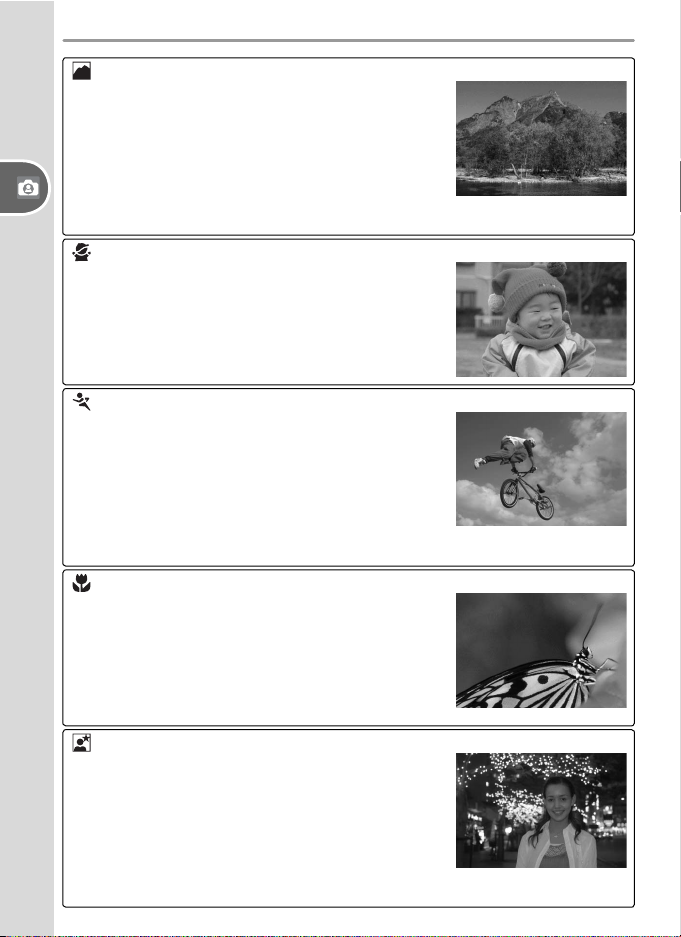
Landscape: Capturing Nature’s Majesty
Use for vivid landscape shots that enhance outlines, colors, and contrast in such subjects as
skyscapes and forests.
• Camera selects focus area containing subject
closest to camera.
• Built-in fl ash and AF-assist illuminator turn off
automatically.
Tutorial—Digital Vari-Programs
Child: Kid Pics in Living Color
Use for snapshots of children. Clothing and
background details are vividly rendered while
skin tones remain soft and natural.
• Camera selects focus area containing subject
closest to camera.
Sports: Bodies in Motion
High shutter speeds freeze motion for dynamic sports
shots in which main subject stands out clearly.
• Camera focuses continuously on subject in
center focus area while shutter-release button
is pressed halfway. Beep does not sound when
camera focuses.
• Built-in fl ash and AF-assist illuminator turn off automatically.
Close up: Photographing Small Objects
Use for close-up shots of fl owers, insects, and
other small objects.
• Camera focuses on subject in center focus
area.
• Tripod recommended to prevent blurring at
slow shutter speeds.
Night Portrait: Taking Portraits at Night
Provides natural balance between main subject
and background in portraits taken under low
light.
• Camera selects focus area containing subject
closest to camera.
• Tripod recommended to prevent blurring at
slow shutter speeds.
20
Page 31

Choosing a Shooting Mode
Shooting mode determines how the camera takes pho to graphs: one at a
time or continuously while the shutter-release button is held down.
Mode Description
Single frame
(default)
Continuous
(burst mode)
To choose a shooting mode, press the button
and rotate the command dial until the desired
mode is displayed in the control panel.
Camera takes one photograph each time shutter-release button
is pressed.
Camera records photographs at rate of up to about 2.5 frames
per second while shutter-release button is pressed.
Tutorial—Choosing a Shooting Mode
The Memory Buffer
The camera is equipped with a memory buffer for tem po rary storage, allowing
shooting to continue while photographs are being saved to the memory card.
When the buff er is full, the shut ter is disabled until enough data have been trans ferred to the mem o ry card to make room for another photograph. In con tin u ous
mode, shooting will con tin ue as long as the shutter-release button is held down,
al though the frame rate will drop once the buffer has fi lled.
The number of im ag es that can be stored in the
memory buffer at current set tings is shown in the
ex po sure-count dis plays in the viewfi nder and con trol
pan el while the shutter-release button is pressed.
21
Page 32

Using the Self-timer or Remote Control
The self-timer or optional ML-L3 remote control can be used for photographs in which you wish to appear yourself. To use the self-timer:
Mount the camera on a tripod (recommend-
1
ed) or place the camera on a stable, level
Tutorial—Using the Self-timer or Remote Control
sur face.
The current self-timer / remote control mode
2
is shown in the control panel. Use the
button to select one of the following modes:
Mode Description
NO
Timer
ICON
off
Selftimer
Delayed
remote
Quickresponse
remote
Frame the photograph.
Photos are taken when shutterrelease button is pressed.
Photos are taken about 10 s
after shutter-release button is
pressed.
Photos are taken about 2 s after
shutter-release button on remote control is pressed.
Photos are taken when shutter-release button on remote
control is pressed.
3
To prevent light entering via the viewfi nder
4
from interfering with exposure, cover the
viewfi nder eyepiece with the supplied eyepiece cap as shown at right.
Mode Selection
The self-timer / remote control mode can also be selected by pressing the button
and rotating the command dial.
22
Page 33

Take the photograph.
5
Self-timer: Press the shutter-release button all the way down to start
the self-timer. The self-tim er lamp (AF-assist lamp) will blink for about
eight seconds. The lamp stops blinking two seconds before the photograph is taken and remains lit until the shutter is released.
Remote control: From a distance of 5 m (16´)
or less, point the remote control at the infrared receiver on the front of the camera
and press the shutter-release button on the
remote control. In delayed remote mode, the
shutter will be released about two seconds
after the shutter-release button is pressed.
Tutorial—Using the Self-timer or Remote Control
23
Page 34

Basic Playback
Photographs are displayed automatically after
shooting. If no photograph is displayed in the
monitor, the most recent picture can be viewed
by pressing the button. Additional pictures
can be displayed by rotating the command dial or
pressing the multi selector left or right.
Tutorial—Basic Playback
To end playback and return to shooting mode,
press the shutter-release button halfway.
Deleting Unwanted Photographs
To delete the pho to graph cur rent ly dis played
in the monitor, press the button. A confi rmation dialog will be dis played. Press the
button again to de lete the image and re turn to
play back. Press any other button to exit without
de let ing the picture.
24
Page 35

Reference
This section builds on the Tutorial to cover more advanced shooting and
playback options.
Adjust image quality and size according to
how the picture will be used
Choose the focus area or focus manually Choosing the Focus Area: 33
Take photographs where lighting is poor Flash Sync Mode: 36
Sensitivity (ISO Equivalency): 39
Let the camera choose shutter speed and
aperture
Freeze or blur motion Exposure Mode S
Control depth of fi eld Exposure Mode A
Choose shutter speed and aperture
manually
Make photographs brighter or darker or
enhance contrast
Make colors look natural
Take photos under unusual lighting
Viewing Photographs 51
Viewing Photographs on a Computer 59
Printing Photographs 62
(Aperture-Priority Auto): 44
Exposure Mode M (Manual): 45
Exposure Compensation: 47
Image Quality: 31
Image Size:
Manual Focus: 35
Flash Compensation: 38
Exposure Mode P
(Programmed Auto): 42
(Shutter-Priority Auto): 43
White Balance: 49
32
Reference
25
Page 36

Using Camera Menus
Most shooting, playback, and setup options can
be accessed from the camera menus. To view the
menus, press the button.
Choose from playback, shooting, Custom Settings, and
setup menus (see
below)
Reference—Using Camera Menus
Slider is displayed
if more options are
available in current
menu
This icon indicates that help is avail-
able for current menu item. Press
button to view help.
Menu Description
Playback Adjust playback settings and manage photos.
Shooting Adjust shooting settings.
Custom Settings Personalize camera settings.
Setup Format memory cards and perform basic camera setup.
26
Current setting for each
option is shown by icon
Current menu item is highlighted
Page 37

Navigating the Menus
To make changes to a menu item, fi rst select the menu from the playback,
shooting, Custom Settings, and setup menus (1), then select the menu item
(2), and fi nally select an option (3).
(1) Choose menu
Some menus may contain multiple pages. The selection for some options is
made from a sub-menu.
: Press multi selector up or down
: Press multi selector right
(2) Highlight item
(3) Choose option
Reference—Using Camera Menus
27
Page 38

Making a Selection
The multi selector is used to navigate through the camera menus.
Move cursor up
Increase number
Return to previous menu
Cancel (can also be per-
formed with button)
Reference—Using Camera Menus
To modify menu settings:
1
Display menus
3
Select menu
4
Display sub-menu
Make selection (selection
can also be made with
button)
Move cursor down
Decrease number
2
Highlight icon for current menu
5
Position cursor in selected menu
28
Highlight menu item
Page 39

6
7
Display options
Make selection
Highlight option
8
• Menu items that are displayed in gray are not currently available.
• When formatting memory cards and in other cases in which user confi rmation is
required, a selection can only be made by pressing the button. A message to
this effect will appear in the display.
•To exit the menus and return to shooting mode, press the shutter-release button
halfway.
Reference—Using Camera Menus
29
Page 40

Reference:
More on Photography
Image Quality and Size
Controls used:
Together, image quality and size determine how much space each pho to graph occupies on the memory card. Larger, higher quality images look
better when printed at a larger size but also require more memory, meaning
that fewer such images can be stored on the memory card.
Reference—Image Quality and Size
High Image quality ➤ Low
FINE
NORMAL
BASIC
Small
fi le size
SM L
➤ Shooting menu ➤ Image Quality
➤ Shooting menu ➤ Image Size
Image Quality and Size
Small Image size ➤ Large
Large
fi le size
Image Quality, Image Size, and File Size
See the Appendix ( 126) for information on the number of pictures that can be
stored on a memory card.
30
Page 41

Image Quality
The following options are available:
Option Format Description
NEF (Raw)
(RAW)
JPEG Fine
(FINE)
JPEG Normal
(NORM)
JPEG Basic
(BASIC)
NEF+JPEG
Basic
(RAW BASIC)
The current image quality setting is displayed in
the control panel.
Raw data from image sensor are saved in compressed Nikon
NEF
Electronic Format (NEF). Suitable for images that will be
processed on a computer.
Fine image quality, suitable for enlargements or
high-quality prints.
Normal image quality, suited to most applica-
JPEG
tions.
Smallest fi le size, suitable to distribution by email or use in web pages.
Two images are recorded, one NEF (RAW) image and one
NEF+
basic-quality JPEG image. Image size automatically set to L;
JPEG
JPEG image is 3,008 × 2,000 pixels in size.
Low
(1 : 4)
Medium
(1 : 8)
High
(1 : 16)
Reference—Image Quality and Size
Compression ratio
NEF (Raw) / NEF + JPEG
NEF images can only be viewed using Nikon Capture 4 version 4.3 or later (available separately) or PictureProject. When opened on a computer, NEF images are
3,008 × 2,000 pixels in size. When photographs taken at NEF + JPEG Basic are
viewed on the camera, only the JPEG image will be displayed. When photographs
taken at NEF + JPEG Basic are deleted, both NEF and JPEG images will be deleted.
31
Page 42

Image Size
The following options are available:
Image size Size Size (pixels) Approximate size when printed at 200 dpi
L (3008 × 2000) Large 3,008 × 2,000 38 × 25 cm (15˝ × 10˝)
M
(2256 × 1496) 2,256× 1,496 29 × 19 cm (11.5˝ × 7.5˝)
Reference—Image Quality and Size
S (1504 × 1000) Small 1,504 × 1,000 19 × 13 cm (7.5˝ × 5˝)
The current image size setting is displayed in the
control panel.
The QUAL Button
If the monitor is off, image quality and size can be set
by pressing the (QUAL) button and rotating the
command dial until the desired combination of image
quality and size is displayed in the control panel.
File Names
Photographs are stored as image fi les with names of the form “DSC_nnnn.xxx,”
where nnnn is a four-digit number between 0001 and 9999 as signed automatically in ascending order by the camera, and xxx is one of the following three letter
extensions: “NEF” for NEF images, “JPG” for JPEG im ag es, and “NDF” for Dust
Off ref photos. The NEF and JPEG fi les recorded at a setting of NEF + JPEG Basic
have the same fi le names but different extensions. Small copies created with the
small picture option have fi le names beginning with “SSC_” and ending with the
extension “.JPG” (e.g., “SSC_0001.JPG”), while images recorded at an Optimize
Image > Color Mode setting of II (Adobe RGB) have names that begin with
an underscore, (e.g., “_DSC0001.JPG”, or “_SSC0001.JPG” for small copies of
Color Mode II pictures).
32
Page 43

Choosing the Focus Area
Controls used: Multi selector
The D50 offers a choice of fi ve focus areas that together cover a wide area
of the frame. By default, the camera selects the focus area automatically
or focuses on the subject in the center focus area. The focus area can also
be selected manually to allow photographs to be composed with the main
subject almost anywhere in the frame.
Manual Focus Area Selection
Select Single Area or Dynamic Area for
1
Custom Setting 3 (AF-Area Mode). Manual focus area selection is not available with
Closest Subjct, which is the default setting
in , , , , and modes.
Press the multi selector left, right, up, or
2
down to select the focus area. The se lect ed
focus area will be displayed in the viewfi nder,
highlighted in red if necessary to establish
contrast with the background. The selected
focus area is also shown in the control panel
and viewfi nder status display.
Reference—Choosing the Focus Area
Advanced Settings
3: AF-Area Mode controls focus-area selection ( 89). 8: AF Area Illm de-
termines when the active focus area is highlighted ( 91).
33
Page 44

The AF-Assist Illuminator
If the subject is poorly lit, the AF-assist illuminator will
light to assist the focus operation when the shutterrelease button is pressed halfway. The AF-assist illuminator is not available in or mode or when Off is
selected for Custom Setting 7 (AF Assist).
For the AF-assist illuminator to function correctly, the lens must have a focal
length of 24–200 mm and the subject must be in range of the illuminator (0.5–
3 m/1´8˝–9´10˝). Lens hoods should be removed.
Reference—Choosing the Focus Area
Focus Lock
Focus lock can be used to focus on a subject that will not be in one of the fi ve
focus areas in the fi nal composition. It can also be used when the autofocus
system is unable to focus ( 121). Single or dynamic area AF is recommended
when using focus lock ( 89).
Position the subject in the center focus area and
1
press the shutter-release button halfway.
Check that the in-focus indicator (●) appears in
2
the viewfi nder. Focus will lock when the in-focus
indicator appears, and remain locked while the
shutter-release button is pressed halfway. Focus
can also be locked by pressing the AE-L/AF-L but-
ton while the shutter-release button is pressed
halfway. Focus will remain locked while the AE-L/
AF-L button is pressed, even if you later remove
your fi nger from the shutter-release button.
Recompose the photograph and shoot. Do not
3
change the distance between the camera and
subject while focus lock is in effect.
Taking Multiple Photographs Without Refocusing
Focus will remain locked between shots if the shutter-release button is kept
pressed halfway. In continuous mode ( 21), focus will remain locked if the AE-
L/AF-L button is kept pressed between shots.
Advanced Settings
14: AE-L/AF-L controls the function performed by the AE-L/AF-L button ( 98).
34
Page 45

Manual Focus
Controls used: Focus-mode selector ➤ Lens focus ring
Manual focus is available for manual focus lenses
or when autofocus does not produce the desired
re sults. To focus manually, set the focus-mode
selector to M and rotate the lens focus ring until
the image displayed on the clear matte fi eld in
the viewfi nder is in focus. Pho to graphs can be
taken at any time, even when the image is not
in focus.
A-M Selection/Autofocus with Manual Priority
When using a lens that offers A-M selection, select M when focusing manually. With lenses that support M/A (autofocus with manual priority), focus
can be adjusted man u al ly with the lens set to M or M/A. See the documentation provided with your lens for details.
Reference—Manual Focus
The Electronic Range Finder
If the lens has a maximum aperture of f/5.6 or faster,
the viewfi nder fo cus indicator can be used to con fi rm
whether the subject in the se lect ed focus area is in
focus. After positioning the sub ject in the active focus
area, press the shut ter-re lease but ton half way and
rotate the lens fo cus ring un til the in-fo cus in di ca tor
(●) is dis played.
Focal Plane Position
To determine the distance between your subject and
the camera, measure from the focal plane mark on the
camera body.
35
Page 46

Flash Sync Mode
Controls used: button + command dial
Choose a fl ash sync mode according to shooting
conditions. The current fl ash mode is displayed in
the control panel as shown below. is displayed
when the fl ash is off.
: Red-eye reduction
before fl ash fi res, reducing “red-eye.”
AUTO: Auto fl ash
Reference—Flash Sync Mode
fl ash pops up automatically when shutter-release button is
pressed halfway and fi res as required. If this icon is not displayed, fl ash will only pop up when
SLOW: Slow sync
background lighting at night or under low light.
REAR: Rear-curtain sync
ating stream of light effect behind moving subjects. If this icon is
not displayed, fl ash will fi re immediately after shutter opens.
The fl ash sync modes available depend on the mode currently selected with
the mode dial.
, , ,
Auto
Use for portraits. AF-assist lamp lights
When lighting is poor or subject is back lit,
button is pressed.
Shutter speed slows automatically to capture
Flash fi res just before shutter closes, cre-
Auto slow sync
Auto+
red-eye
reduction
P, A
Fill fl ash
Red-eye
reduction
Slow sync+
red-eye
reduction Slow sync
* SLOW is displayed after command dial is released.
36
Off Off
Rear
curtain
+slow
sync
*
Red-eye
reduction
Auto slow
sync+
red-eye
reduction
S, M
Fill fl ash
Rear-
curtain
sync
Page 47

Choosing a Flash Sync Mode
Press the button and rotate the command dial.
The current fl ash sync mode is displayed in the
control panel.
Using the Built-in Flash
, , , , and modes: Choose the fl ash sync
mode as described on the preceding page. The
fl ash will pop-up as required when the shutterpressed halfway, and fi re when a photograph is
taken.
P, S, A, and M modes: Press the
button to raise the built in fl ash and then
choose a fl ash sync mode as described on the preceding page. Select a
metering method and set exposure before taking photographs.
Lowering the Built-in Flash
To save battery power when the fl ash is not in use, press it gently downward until the latch clicks into place.
Using the Built -in Flash
Use with lenses with a focal length of 18–300 mm (CPU lenses; the maximum focal
length when the built-in fl ash is used with non-CPU lenses is 200 mm) and remove
lens hoods to prevent them from casting shadows on the subject. The fl ash has a
minimum range of 60 cm (2´), and can not be used in the macro range of macro
zoom lenses. See “Optional Accessories” ( 108) for details.
If the fl ash is used in continuous shooting mode ( 21), only one picture will be
taken each time the shutter-release button is pressed.
After the built-in fl ash has been used for several consecutive shots, the shutter release may be briefl y disabled to protect the fl ash. The fl ash can be used again after
a short pause.
See the Appendix for information on the type of fl ash control used by the built-in
Speedlight ( 127).
Optional Flash Units (Speedlights)
See “Optional Accessories” for information on using optional fl ash units ( 109).
Advanced Settings
See “FV Lock” for information on locking fl ash output for a selected subject ( 98).
10: ISO Auto can be used to adjust sensitivity for optimal fl ash output ( 92).
16: Flash Mode can be used for manual control of fl ash output ( 99).
Reference—Flash Sync Mode
37
Page 48

Flash Compensation (P, S, A, and M Modes Only)
Controls used: and buttons + command dial
Flash compensation can be used to increase or reduce fl ash output from
the level chosen by the camera’s fl ash control system. Flash output can be
increased to make the main subject appear brighter, or reduced to prevent
unwanted highlights or refl ections.
Pressing the and buttons, rotate the command dial and confi rm fl ash compensation in the
control panel or viewfi nder. Flash compensation
Reference—Flash Sync Mode
can be set to values between –3 EV (darker) and
+1 EV (brighter) in increments of 1/3 or ½ EV. At
values other than ±0, a icon will be displayed
in the control panel and viewfi nder after the buttons are released.
Normal fl ash output can be restored by setting
fl ash compensation to ±0.0. Flash compensation
is not reset when the camera is turned off.
6: Flash Level ( 90)
This option can be used to select a value for fl ash compensation from a menu.
Advanced Settings
11: EV Step controls the size of the increments for fl ash compensation ( 92).
38
Page 49

Sensitivity (ISO Equivalency)
Controls used: ➤ Shooting menu ➤ ISO
Photographs taken at slow shutter speeds are prone to blurring. If sensitivity is raised above the default value of ISO 200 equivalent, the same exposure can be achieved at faster shutter speeds, preventing blur. Sensitivity
can be set to values between ISO 200 and ISO 1600 in steps of 1 EV.
Reference—Sensitivity (ISO Equivalency)
Digital Vari- Program Modes
At default settings, manual sensitivity adjustment is not available in ,
, ,
adjust sensitivity manually, select Off for Custom Setting 9 (ISO Control; 91).
If the monitor is off, sensitivity can be set by pressing the (ISO) button and rotating the command
dial until the desired value is displayed in the control
panel.
“Sensitivity” is the digital equivalent of fi lm speed. The higher the sensitivity, the
less light needed to make an exposure, allowing higher shutter speeds or smaller
apertures. Just as higher speed fi lms tend to be “grainy,” pictures taken at high
sensitivities are prone to mottling.
, and modes. Instead, the camera adjusts sensitivity automatically. To
The ISO Button
Sensitivity
, ,
39
Page 50

P, S, A, and M Modes
P, S, A, and M modes offer control over a variety of advanced settings, including shutter speed, aperture, and white balance.
Choosing an Exposure Mode
Controls used: Mode dial
P, S, A, and M modes offer varying degrees of control over shutter speed
and aperture.
Reference—P, S, A, and M Modes
Mode Description
Programmed
P
auto
Shutter-priority
S
auto
Aperture-priority
A
auto
M Manual
P, S, A, and M Modes
When using a CPU lens equipped with an aperture ring, lock the aperture ring at the
min i mum aperture (highest f/-number). Non-CPU lenses can only be used in mode
M, when aperture can be adjusted manually using the lens aperture ring. The camera exposure meter can not be used. See “Optional Accessories” ( 105).
If the limits of the exposure metering system are exceeded, one of the following in di ca tors will be dis played in the control panel and viewfi nder:
Indicator Description
Subject too bright. Lower sensitivity or use optional Neutral Density (ND) fi lter.
Subject too dark. Raise sensitivity or use fl ash.
Camera sets shutter speed and aperture for optimal exposure.
Recommended for snapshots and in other situations in which
little time is available for adjusting camera settings.
User chooses shutter speed; camera selects aperture for best
results. Use to freeze or blur motion.
User chooses aperture; camera selects shutter speed for best
results. Use to blur background or bring both foreground and
background into focus.
User controls both shutter speed and aperture. Set shutter
speed to “bulb” for long time-exposures.
Advanced Settings
11: EV Step controls the size of the increments for shutter speed and aperture
( 92). 12: BKT SET can be used to vary exposure automatically over a series of
photographs ( 93). Exposure can be locked using AE lock ( 97).
40
Page 51

Exposure
Exposure controls the brightness of photographs. The same exposure can be
achieved with different combinations of shutter speed and aperture, allowing you
to blur or freeze motion or control depth of fi eld. The following fi gure shows how
shutter speed and aperture affect exposure.
(high f/-numbers)
Small
Aperture ➤
(low f/-numbers)
Wide
(bright)
Overexposed
Slow Shutter speed ➤ Fast
Underex-
posed (dark)
Reference—P, S, A, and M Modes
41
Page 52

P: Programmed Auto
In this mode, the camera sets shutter speed and aperture for optimal exposure. This mode is recommended for snapshots and other situations in
which little time is available for adjusting camera settings.
Rotate the mode dial to P.
1
Frame a photograph, focus, and shoot.
2
Reference—P, S, A, and M Modes
Flexible Program
In mode P, different com bi na tions of shutter speed
and ap er ture can be selected by rotating the com mand dial (“fl exible program”). All combinations
pro duce the same ex po sure. While fl exible program
is in effect, a icon appears in the control panel. To
restore the default shutter speed and aperture, rotate
the com mand dial until the icon is no longer dis played.
42
Page 53

S: Shutter-Priority Auto
In mode S, you choose the shutter speed while the camera au to mat i cal ly
selects the aperture that will produce optimal exposure. Use slow shutter
speeds to suggest motion by blurring moving objects, high shutter speeds
to “freeze” motion.
Rotate the mode dial to S.
1
Rotate the com mand dial to choose a shutter
2
speed between 30 s and ¼,000 s.
Frame a photograph, focus, and shoot.
3
Shutter Speed and Camera Shake
To prevent blurring caused by camera shake, the shutter speed should be faster
than the inverse of the focal length of the lens, in seconds (for example, if a lens
has a focal length of 300 mm, shutter speed should be faster than
a tripod is rec om mend ed when shooting at slower shutter speeds. To prevent
blur, try increasing sensitivity ( 39), using the built-in fl ash ( 18), mounting the
camera on a tripod, or attaching a VR lens.
1
/
300 s). Use of
Reference—P, S, A, and M Modes
43
Page 54

A: Aperture-Priority Auto
In mode A, you choose the aperture while the camera controls shutter
speed for optimal exposure. Small apertures (high f/-numbers) increase
depth of fi eld, bringing both the main subject and back ground into focus.
Large apertures (low f/-num bers) soften background details and let more
light into the camera, increasing the range of the fl ash and making photographs less susceptible to blurring.
Rotate the mode dial to A.
1
Reference—P, S, A, and M Modes
Rotate the com mand dial to choose the de-
2
sired aperture.
Frame a photograph, focus, and shoot.
3
44
Page 55

M: Manual
In mode M, the user controls both shutter speed and aperture. Shut ter
speed can be set to values between 30 s and ¼,000 s, or the shutter can be
held open indefi nitely for a long time-exposure ( ). Aperture can be
set to val ues between the minimum and maximum values for the lens.
Rotate the mode dial to M.
1
Rotate the com mand dial to choose a shut ter speed. To set aperture,
2
rotate the command dial while pressing the ( ) button. Check
exposure in the electronic an a log ex po sure display (see following
page), and con tin ue to adjust shut ter speed and ap er ture until the
de sired ex po sure is achieved.
Frame a photograph, focus, and shoot.
3
Reference—P, S, A, and M Modes
45
Page 56

Long Time- Exposures
At a shutter speed of , the shutter will remain open while the camera
shutter-release but ton is held down. In delayed remote and quick-response
remote modes, is displayed instead of ; the shutter opens when
the shutter-release button on the optional ML-L3 remote control is pressed (2 s
after the button is pressed in delayed remote mode) and remains open until
the remote-control shutter-release button is pressed a second time (maximum
30 minutes). Nikon recommends using a fully-charged battery or an optional EH-5
AC adapter to prevent loss of power while the shutter is open. Note that if the
shutter is open for more than approximately 1 s at any setting, “noise” in the form
of randomly-spaced, brightly-colored pixels may ap pear in the fi nal pho to graph.
Noise can be reduced by turning long exposure noise reduction on before taking
Reference—P, S, A, and M Modes
photographs (
78).
Electronic Analog Exposure Display
The electronic analog exposure display in the viewfi nder shows whether the photograph would be un der- or over-exposed at current settings. Depending on the
option chosen for Custom Setting 11 (EV Step), the amount of un der- or overex po sure is shown in increments of
1
/
3 EV or ½ EV. If the limits of the ex po sure
metering system are ex ceed ed, the display will fl ash.
“EV Step” set to “1/3 Step” “EV Step” set to “1/2 Step”
Optimal exposure
Optimal exposure
Underexposed by
Overexposed by more than 2 EV Overexposed by more than 3 EV
1
/
3 EV Underexposed by ½ EV
The electronic analog exposure display is not shown when is selected for
shutter speed or a non-CPU lens is attached.
46
Page 57

Exposure Compensation (P, S, A, and M Modes Only)
Controls used: button + command dial
To obtain the desired results with certain subject compositions, it may be
nec es sary to use ex po sure compensation to alter exposure from the val ue
sug gest ed by the cam era. As a rule of thumb, positive compensation
may be needed when the main sub ject is dark er than the background,
negative val ues when the main sub ject is bright er than the background.
Center-weighted or spot metering is recommended when using exposure
compensation.
Pressing the button, rotate the main com mand dial and confi rm ex po sure com pen sa tion
in the control panel or the electronic analog
exposure display. Ex po sure com pen sa tion can
be set to val ues be tween –5 EV (un der ex po sure)
and +5 EV (over ex po sure) in in cre ments of
1
/
3 or
½ EV.
The cur rent val ue for ex po sure com pen sa tion
is displayed in the control panel and viewfi nder
–0.3 EV
when the but ton is pressed.
+2.0 EV
Normal ex po sure can be restored by set ting ex po sure compensation to
±0. Ex po sure com pen sa tion is not reset when the camera is turned off.
Advanced Settings
11: EV Step controls the size of the increments for exposure compensation (
92).
Reference—P, S, A, and M Modes
47
Page 58

Optimizing Images
Controls used: ➤ Shooting menu ➤ Optimize Image
The options in the Optimize Image menu control sharpening, contrast,
saturation, and hue.
Reference—P, S, A, and M Modes
Option Description
Normal
N
(default)
VI
Vivid
SH
Sharper Sharpens outlines.
Recommended for most situations.
Enhances saturation, contrast, and sharpness to produce vivid
images with vibrant reds, greens, and blues.
Softens outlines. Use to ensure soft, natural-looking fl esh tones
SF
Softer
in portrait subjects or when taking pictures that will be sharpened in image application.
DP
Direct Print
PO
Portrait
LA
Landscape
Custom
Optimizes images for printing “as is” via direct USB connection
( 62). Images will be sharp and clear even when enlarged.
Lowers contrast while lending natural texture and rounded feel
to skin of portrait subjects.
Enhances saturation and sharpness to produce landscapes with
vibrant greens and blues.
Customize sharpness, contrast, color reproduction, saturation,
and hue ( 76).
At Settings Other than Custom
At settings other than Custom:
• Photographs are optimized for current shooting conditions. Results will vary with
exposure and the position of the subject in the frame, even in scenes of the same
type.
• Photographs are recorded in the sRGB color space.
• Use a type G or D lens for best results ( 105).
48
Page 59

White Balance
Controls used: ➤ Shooting menu ➤ White Balance
White balance ensures that colors appear natural regardless of the color of
the light source. Auto white balance is recommended in most situations,
but it may necessary to choose another option if colors seem too cold or
warm.
Option Description
Auto
(default)
Incandescent Use under incandescent lighting.
Fluorescent Use under fl uorescent lighting.
Dir. sunlight Use with subjects lit by direct sunlight.
Flash Use with the built-in fl ash or optional Nikon fl ash units.
Cloudy Use in daylight under overcast skies.
Shade Use in daylight with subjects in the shade.
Preset
The current white balance setting is shown in the
control panel.
White balance automatically adjusted to suit lighting conditions. Recommended for most situations.
Use gray or white object or existing photograph as reference
for white balance ( 79).
Reference—P, S, A, and M Modes
The WB Button
If the monitor is off, white balance can be set by pressing the (WB) button and rotating the command
dial until the desired setting is displayed in the control
panel.
Advanced Settings
12: BKT SET can be used to vary white balance automatically over a series of
photographs ( 93).
49
Page 60

Restoring Default Settings
Controls used: button + button
The camera settings listed below can be re stored
to default values by holding the and but tons down together for more than two seconds
(these but tons are marked by a green dot). The
monitor will turn off briefl y while these settings
are reset. Other settings are unaffected.
Two-Button Reset
Reference—Restoring Default Settings
50
Option Description
Shooting mode
(
21)
Self-timer /
remote control
(
22)
Image quality
31)
(
Image size (
Focus area (
Flash sync mode (
Mode
ISO (
Defaults
See pages 101–103 for more information on default settings.
32) L
33) Center
, , ,
P, S, A, M Fill fl ash
39) 200
Single
Off
JPEG Normal
36)
Auto
Auto slow sync
Flexible program
Exposure
compensation
Optimize image
White balance
AE lock (
FV lock (
Custom Settings
6: Flash Level
13: Metering
Option Description
(
42)
(
47)
48)
(
(
49)
97) Off
98) Off
( 90)
12: BKT Set
(
93)
96)
(
Off
Off (0.0)
Normal
Auto
0
Off
Matrix
Page 61

Reference: More on Playback
Viewing Photographs
Photographs can be viewed in the monitor one at a time (“single-image
playback”) or in “contact sheets” of up to nine images (“thumbnail playback”).
Single-Image Playback
Press the button to view the most recent
photograph in the monitor. Photographs taken
in “tall” (portrait) orientation are displayed in tall
orientation.
The following operations can be performed in
single-image playback:
To Use Description
View
additional
photos
View photo
information
Zoom in on
photo
Delete photo
Protect photo
View
thumbnails
Return to
shooting
mode
Display
menus
or
( )
Shutter release /
Press multi selector right or rotate command dial
right to view photographs in order recorded.
Press multi selector left or rotate command dial
left to view photographs in reverse order.
Press multi selector up or down to view information about current photograph ( 52).
Press button for enlarged view of current
photograph ( 55).
Delete photograph ( 57).
Protect photograph ( 56).
View thumbnail display ( 54).
To turn monitor off and return to shooting
mode, press button or press shutter-release
button halfway.
Display menus ( 26).
Reference—Viewing Photographs
51
Page 62

Photo Information
Photo in for ma tion is su per im posed on images
displayed in single-im age play back. Press the
multi-se lec tor up or down to cycle through photo
in for ma tion as follows: File Information ↔ Shoot-
ing Data Page 1 ↔ Shooting Data Page 2 ↔ High-
lights ↔ Histogram ↔ File Information.
File Information
1 Protect status...........56
2 Frame number / total
number of images
3 Folder name ............71
4 File name.................32
5 Image size ...............32
6 Image quality...........31
햲 햳
Reference—Viewing Photographs
Shooting Data, Page 1
1 Protect status...........56
2 Frame number / total
number of images
3 Camera name
4 Date of recording.....10
5 Time of recording ....10
6 Metering .................96
7 Shutter speed ..........40
8 Aperture.................. 40
9 Mode ........................6
Exposure
compensation..........47
10 Focal length...............1
11 Flash control ............36
Shooting Data, Page 2
1 Protect status...........56
2 Frame number / total
number of images
3 Image optimization..48
4 Sensitivity
(ISO equivalency) 1....39
5 White balance .........49
6 Image size ...............32
Image quality...........31
1 Displayed in red if Custom Setting 10 (ISO Auto) was
on when photograph was taken and sensitivity was
altered from value selected by user.
2 Only fi rst twelve letters appear in photo information
display.
7 Sharpening ..............76
8 To ne compensation..77
9 Color mode .............77
Hue .........................78
10 Saturation................77
11 Image comment 2.....70
52
햴 햵 햶 햷
햲
햴
햶
햸
햺
햽
햲
햴
햶
햸
햺
햽
햳
햵
햷
햹
햻
햳
햵
햷
햹
햻
Page 63

Highlights
1 Protect status...................................................... 56
2 Image high lights (brightest areas of image) are
marked by a fl ashing border.
3 Frame number / total number of images
햲 햴
햳
Histogram
1 Protect status...................................................... 56
2 Frame number / total number of images
3 Histogram showing the dis tri bu tion of tones in the
im age. The horizontal axis cor re sponds to pixel
bright ness, with dark tones to the left and bright
tones to the right. The vertical axis shows the num ber of pix els of each brightness in the image. Note
that camera histogram is intended as guide only and
may differ from histograms displayed in imaging applications.
햲 햳
햴
Reference—Viewing Photographs
Advanced Settings
Rotate Tall controls whether “tall” (portrait-orientation) photographs are displayed in tall orientation during playback ( 84). 5: Image Review controls
whether photographs are automatically displayed in the monitor after shooting (
90). 17: Monitor Off controls how long the monitor will remain on when no
operations are performed ( 100).
53
Page 64

Viewing Multiple Images: Thumbnail Playback
To display images in “con tact sheets” of four or
nine images, press the
playback. The fol low ing operations can be performed while thumb nails are displayed:
button in single-image
To Use Description
View additional
pages of photos
Change num-
ber of images
displayed
Highlight
photographs
Zoom in on
Reference—Viewing Photographs
photograph
Delete photo
Protect photo
Return to
shooting mode
Display menus
( )
Shutter release /
Rotate command dial right to view photographs
in order recorded, left to view photographs in
reverse order.
Press button to switch between four-thumbnail display, nine-thumbnail display, and singleimage playback.
Press multi selector up, right, left, or down to
highlight thumbnails.
Press button for enlarged view of highlighted
photograph ( 55).
Delete highlighted photograph ( 57).
Protect highlighted photograph ( 56).
To turn monitor off and return to shooting
mode, press button or press shutter-release
button halfway.
Display menus ( 26).
54
Page 65

Ta king a Closer Look: Playback Zoom
Press the button to zoom in on the im age
displayed in single-image playback or on the im age currently highlighted in thumbnail playback.
The following operations can be performed while
zoom is in effect:
To Use Description
Change zoom
ratio / navigate
to other areas
of image
View other
images
View other
areas of image
Cancel zoom
Delete photo
Protect photo
Return to
shooting
mode
Display menus
+
Shutter
release /
Press button to display frame
show ing area currently zoomed
in. While button is pressed,
multi selector can be used to
move frame and com mand dial
can be used to control size of
frame—rotate dial counterclockwise to zoom out,
clockwise to zoom in to maximum of approximately
4.7× (large images), 3.5× (medium images), or 2.4×
(small images). Release button to magnify selected area to fi ll monitor.
Rotate command dial to view same area of other images at current zoom ratio.
Use multi selector to view ar ea not visible in monitor.
Hold multi selector down to scroll rapidly to other
ar eas of frame.
Cancel zoom and return to single-image or thumb nail
( )
playback.
Delete photograph ( 57).
Protect photograph ( 56).
To turn monitor off and return to shooting mode,
press button or press shutter-release button
halfway.
Display menus ( 26).
Reference—Viewing Photographs
55
Page 66

Protecting Photographs from Deletion
In full-frame, zoom, and thumbnail playback, the button can be used to
protect pho to graphs from ac ci den tal deletion. Protected fi les can not be
deleted using the button or the Delete op tion in the playback menu,
and have DOS “read-only” status when viewed on a Windows computer.
Note that pro tect ed im ag es will be de let ed when the mem o ry card is formatted (
To protect a photograph:
1
2
Reference—Protecting Photographs from Deletion
To r emove pro tec tion from the pho to graph so that it can be deleted, display
the photograph or high light it in the thumbnail list and then press the
button.
68).
Display the image in full-frame playback or highlight it in the thumb-
nail list.
Press the button. The pho to graph will be
marked with a icon.
56
Page 67

Deleting Individual Photographs
To delete a photograph displayed in single-image playback, or the pho to graph highlighted in thumbnail playback, press the button. Once
de let ed, photographs can not be recovered.
Display the image in full-frame playback or highlight it in the thumb-
1
nail list. Note that protected images (
Press the button. A confi rmation dialog
2
will be displayed.
To delete the photograph, press the button again. Press any other
3
button to exit without deleting the photograph.
56) can not be deleted.
Reference—Deleting Individual Photographs
Advanced Settings
Delete can be used to delete multiple photographs ( 84).
57
Page 68

Viewing Photographs on TV
The supplied video cable can be used to connect the camera to a tele vi sion
or VCR for playback or recording.
Select the appropriate video mode from the
1
Video Mode menu ( 69).
Turn the camera off. Always turn the cam-
2
era off before connecting or disconnecting
the video cable.
Reference—Viewing Photographs on TV
Connect the video cable as shown below.
3
Connect
to video
device
Tune the television to the video channel.
4
Turn the camera on. During playback, images will be displayed on the
5
television screen or recorded to video tape; the camera monitor will
remain off. Note that the television may not be able to display the
entire image when pictures are played back.
Use an AC Adapter
Use of an EH-5 AC adapter (available separately) is recommended for extended playback. When the EH-5 is connected, the camera monitor-off delay will be fi xed at ten
minutes and the exposure meters will no longer turn off automatically.
58
Connect
to
camera
Page 69

Viewing Photographs on a Computer
The supplied USB cable can be used to connect the camera to a computer.
Once the camera is connected, the supplied PictureProject software can be
used to copy photographs to the computer, where they can be viewed and
retouched.
Before Connecting the Camera
Install PictureProject after reading the manuals and reviewing the system
requirements. To ensure that data transfer is not interrupted, be sure the
camera battery is fully charged. If in doubt, charge the battery before use
or use an EH-5 AC adapter (available separately).
Before connecting the camera, choose a camera
USB option ( 71) according to the computer
operating system:
Operating system USB option
Windows XP Home Edition
Windows XP Professional
Mac OS X
Windows 2000 Professional
Windows Millennium Edition (Me)
Windows 98 Second Edition (SE)
* Do NOT select PTP. If PTP is selected when the camera is connected, the Windows
hardware wizard will be displayed. Click Cancel to exit the wizard, and then disconnect the camera. Be sure to select Mass Storage before reconnecting the
camera.
Choose PTP or Mass Storage
Choose Mass Storage
*
Reference—Viewing Photographs on a Computer
Nikon Capture 4
Nikon Capture 4 version 4.3 or later (available separately) can be used to control the camera from a computer
and supports batch processing and more advanced image editing options. Before connecting the camera to a
computer running Nikon Capture 4 Camera Control, set
USB to PTP ( 71). The display shown at right will appear in the control panel and viewfi nder while Camera
Control is running.
59
Page 70

Connecting the USB Cable
Turn the computer on and wait for it to start up.
1
Turn the camera off and connect the supplied
2
USB cable as shown. Do not use force or attempt to insert the connectors at an angle.
Connect the camera directly to the computer; do not connect the cable via a USB hub or
keyboard.
Reference—Viewing Photographs on a Computer
Turn the camera on. If Mass Storage is
3
selected for USB, the control panel and
viewfi nder will display the icons shown at
right (this display is not shown when PTP is
selected). Photographs can be transferred to
the computer as described in the PicturePro-
ject Reference Manual (on the silver CD).
60
Page 71

Disconnecting the Camera
If PTP is selected for USB ( 71), the camera can be turned off and the USB
cable disconnected once transfer is complete. If the USB option in the camera setup menu is still at its default setting of Mass Storage, the camera
must fi rst be removed from the system as described below.
Windows XP Home Edition / Windows XP Professional
Click the “Safely Remove Hardware” icon (
the taskbar and select Safely remove USB Mass
Storage Device from the menu that appears.
Windows 2000 Professional
Click the “Unplug or Eject Hardware” icon ( ) in
the taskbar and select Stop USB Mass Storage
Device from the menu that appears.
Windows Millennium Edition (Me)
Click the “Unplug or Eject Hardware” icon ( ) in
the taskbar and select Stop USB Disk from the
menu that appears.
Windows 98 Second Edition (SE)
In My Computer, click with the right mouse button on the removable disk corresponding to the
camera and select Eject from the menu that appears.
Macintosh
Drag the camera volume (“NIKON D50”) into the
Trash.
) in
Reference—Viewing Photographs on a Computer
61
Page 72

Printing Photographs
Photographs can be printed by any of the following methods:
• Connect the camera to a printer and print photographs directly from the
camera ( 63).
• Insert the memory card in a printer equipped with a card slot (see the
printer manual for details). If the printer supports DPOF ( 128), photographs can be selected for printing using Print Set (
• Take the memory card to a developer or digital print center. If the center
supports DPOF ( 128), photographs can be selected for printing using
Print Set ( 67).
• Transfer the pictures using PictureProject and print them from a computer
(see the PictureProject Reference Manual, on CD).
Note that RAW photographs can only be printed by transferring them to
a computer and printing them using Nikon Capture 4 version 4.3 or later
Reference—Printing Photographs
(available separately) or PictureProject.
Printing Via Direct USB Connection
When the camera is connected to a printer that supports PictBridge (
128), photographs can be printed directly from the camera.
Take photographs
67).
Select photographs for printing using
Select PTP in camera USB menu and connect camera to printer ( 63)
Print photographs
one by one ( 64)
Printing Via Direct USB Connection
If possible, use the EH-5 AC adapter when printing to reduce the drain on the camera
battery. When taking photographs to be printed without modifi cation in P, S, A, and
M modes, choose Direct Print for Optimize image ( 48) or select Custom and
set Color mode to Ia (sRGB) or IIIa (sRGB) (the default option).
62
Print Set ( 67)
Print multiple
photographs ( 65)
Disconnect USB cable
Create index
prints ( 65)
Page 73

Connecting the Printer
Set the USB option in the setup menu to PTP
1
( 71).
Turn the printer on.
2
Turn the camera off and connect the supplied
3
USB cable as shown. Do not use force or attempt to insert the connectors at an angle.
Connect the camera directly to the printer;
do not connect the cable via a USB hub.
Turn the camera on. A welcome screen will
4
be displayed, followed by the PictBridge
playback display. Proceed to “Printing Photographs One at a Time” ( 64) or “Printing
Multiple Photographs” ( 65).
Reference—Printing Photographs
Press the multi selector left or right to view additional photographs,
or press and hold the button to zoom in on the current photo (
66). To view six photographs at a time, press the button. Use the
multi selector to highlight photographs, or press the button again
to display the highlighted photograph full frame.
63
Page 74

Printing Pictures One at a Time
To print the photograph selected in the PictBridge
playback display, press and release the button.
The menu shown at right will be displayed. Press
the multi selector up or down to highlight an option and press to the right to select.
Option Description
Print selected picture. To cancel and return to PictBridge playback display before all images have been printed, press
Start
Printing
Reference—Printing Photographs
Page Size
No. of
Pages
Border
Stamp
playback display will be shown when printing is complete. Print additional pictures as described above or turn camera off and disconnect
USB cable.
Page sizes for current printer will be displayed.
Press multi selector up or down to highlight desired page size, then press multi selector to right to
select and return to print menu.
Menu shown at right will be displayed. Press multi
selector up or down to choose number of copies
(maximum 99), then press multi selector to right to
select and return to print menu.
Menu shown at right will be displayed. Press multi
selector up or down to highlight Printer Default
(default setting for current printer), Print with
Border (print photo with white border), or No
Border, then press multi selector to right to select
and return to print menu.
Menu shown at right will be displayed. Press multi
selector up or down to highlight Printer Default
Time
(default setting for current printer), Print Time
Stamp (print time and date of recording on pho-
to), or No Time Stamp, then press multi selector
to right to select and return to print menu.
button. PictBridge
Page Size, Border, and Time Stamp
Choose Printer Default to print at current printer settings.
64
Page 75

Option Description
Menu shown at right will be displayed. Press multi
selector up or down to highlight Crop (crop photo
for printing) or No Cropping, then press multi selector to right.
Cropping
If Crop is selected, dialog shown at right will be
displayed; rotate command dial to choose size of
crop and use multi selector to choose position of
crop. Press
to return to print menu.
Printing Multiple Pictures
To print multiple selected pictures or to create an
index print listing all JPEG photographs as small
thumbnail images, press the button. The
menu shown at right will be displayed. Press the
multi selector up or down to highlight an option
and press to the right to select.
Option Description
Print Select Print selected pictures (
Print (DPOF) Print current DPOF print order (
Create index print of all JPEG photos (if
memory card contains more than 256 photos, only 256 photos will be printed). Press
button to display menu shown below at
Index Print
right; choose page size, border, and time
stamp options as described on page 64
(warning will be displayed if selected page
size is too small). To start printing, highlight
Start Printing and press multi selector
right. PictBridge menu will be displayed
when printing is complete.
66).
67).
Reference—Printing Photographs
65
Page 76

Printing Selected Photographs
Choosing Print Select in the PictBridge menu (see above) displays the
menu shown in Step 1.
1
Scroll through pictures. To display
current picture full screen, press
*To print photos in print order created with Print Set ( 67), select Print (DPOF) in
PictBridge menu. Print order can be modifi ed as described on this page.
Reference—Printing Photographs
button.
*
3
4
Error Messages
If the dialog shown at right is displayed, an error has
occurred. After checking the printer and resolving any
problems as directed in the printer manual, press the
multi selector up or down to highlight Continue and
press the multi selector to the right to resume printing.
Select Cancel to exit without printing the remaining
images.
Selecting Photographs for Printing
NEF (RAW) photos and pictures created using the small picture option ( 86) are
displayed in the Print Selected menu but can not be selected for printing.
66
2
Select current picture and set num-
ber of prints to 1. Selected pictures
marked by icon.
Specify number of prints (up to 99).
To deselect picture, press multi selector down when number of prints is 1.
Repeat steps 1–3 to select additional
pictures.
Display print options. Choose page
size, border, and time stamp options
as described on page 64. To print
selected pictures, highlight Start
Printing and press multi selector right.
PictBridge menu will be displayed
when printing is complete.
Page 77

Print Set
The Print Set option in the playback menu is used to create digital “print
orders” for PictBridge-compatible printers and devices that support DPOF.
Selecting Print Set from the playback menu ( 83) displays the menu
shown in Step 1.
1
Highlight Select / Set.
Select pictures and specify number of prints as described in Steps 1–3 on
previous page.
3
4
• Data Imprint: Print shutter speed and aperture on all pictures in print order.
• Imprint Date: Print date of recording on all pictures in print order.
To complete print order and return to playback, highlight Done and press
multi selector right. To exit without altering print order, press button.
Print Set
NEF (RAW) photos and pictures created using the small picture option ( 86) are
displayed in the Print Set menu but can not be selected for printing. Note that the
Print Set option may not available if there is not enough space on the memory card
to store the print order. After creating a print order, do not change the hidden status
of images in the print order or use a computer or other device to delete images.
Either action could cause problems during printing.
2
Display selection dialog.
Return to Print Set menu. To select or
deselect options, highlight and press
multi selector to right. Selected items
are marked with a ✔.
Reference—Printing Photographs
67
Page 78

Setup
Basic Camera Settings
The setup menu contains the following options.
Option
Format 68
CSM/Setup Menu 69
Date 69
LCD Brightness 69
Video Mode 69
Language (LANG) 70
Image Comment 70
USB 71
Basic Camera Settings: The Setup MenuSetup
Format
Formats the memory card. Note that this permanently deletes all photographs and any other data
the card may contain. Copy all required fi les to a
computer before formatting.
Formatting Memory Cards
Do not turn the camera off or remove the memory card while formatting is in progress.
The Setup Menu
Select Detailed ( 69) to display
the following additional options:
Option
Folders 71
File No. Seq. 73
Mirror Lock-Up 116
Dust Ref Photo 74
Firmware Ver. 75
Image Rotation 75
68
Page 79

CSM/Setup Menu
Choose Simple to display only basic options in
the Custom Settings ( 87) and setup menus (
68), Detailed to list all options.
Date
Set the camera clock ( 10). Nikon recommends
resetting the clock monthly.
LCD Brightness
Adjust monitor brightness.
Video Mode
Before connecting your camera to a video device
such as a television or VCR, choose a video mode
setting that matches the video standard used in
the device.
Basic Camera Settings: The Setup MenuSetup
The Clock Battery
The clock-calendar is powered by an independent, rechargeable power source, which
is charged as necessary when the main battery is installed or the camera is powered
by an optional EH-5 AC adapter. Three days of charging will power the clock for
about one month. If the icon fl ashes in the control panel, the clock battery is
exhausted and the clock has been reset. Set the clock to the correct date and time.
69
Page 80

Language (LANG)
Choose from the following languages:
De Deutsch German
En English English
Es Español Spanish
Fr Français French
It Italiano Italian
Ne Nederlands Dutch
Po Português Portuguese
Русский
Py
Sv Svenska Swedish
Russian
Traditional Chinese
Simplifi ed Chinese
Japanese
Korean
Image Comment
Add brief text com ments to photographs as they
are taken. Com ments can be viewed when the
pho to graphs are displayed using PictureProject
or Nikon Capture 4 version 4.3 or later. The fi rst
twelve let ters of the comment are also visible on
the third page of the pho to in for ma tion dis play
( 52).
Basic Camera Settings: The Setup MenuSetup
Done: Save changes and return to the setup menu.
Input comment: The following dialog will be displayed. Enter a comment
as described below.
Keyboard area: Use multi selector to highlight letters,
press button to select.
Comment area: Comment appears here. To move cursor, press button and use multi selector.
To delete the character at the current cursor position, press the button. To
return to the setup menu without changing the comment, press the button.
Comments can be up to thirty-six characters long. Any additional characters will
be deleted.
After editing the comment, press to return to the image comment menu.
Attach comment: A comment is added to all photographs taken when this
option is checked (✔). Highlight this option and press the multi selector to
the right to toggle the check mark on or off.
70
Page 81

USB
Choose a USB option for connection to a computer or PictBridge printer. Choose PTP when
connecting to a PictBridge printer or using the
Camera Control function in Nikon Capture 4
version 4.3 (available separately). See “Viewing
Photographs on a Computer” for information on
selecting a USB option for use with PictureProject
59).
(
Folders
Create, rename, or delete folders and to choose
the folder in which new photographs will be
stored.
Select Folder
Choose the folder in which subsequent images
will be stored.
NCD50 (default folder)
Basic Camera Settings: The Setup MenuSetup
Current folder
Other folders
(in alphabetical order)
Folder Names
On the memory card, folder names are preceded by a three-digit folder number assigned automatically by the camera (e.g., 100NCD50) Each folder can contain up
to 999 photographs. If a photograph is taken when the current folder contains 999
fi les or a picture numbered 9999, the camera will create a new folder by adding one
to the current folder number (e.g., 101NCD50). For the purposes of selection and
naming, all folders with the same name are treated as the same folder. For example,
if the folder NIKON is selected, pictures in all folders named NIKON (100NIKON,
101NIKON, 102NIKON, etc.) will be visible when Current is selected in the Play-
back Fldr menu ( 84). Renaming similarly applies to all folders with the same
name. During shooting, pictures are stored in the highest-numbered folder with the
selected name.
71
Page 82

New
Create a folder with a new name as described in “Naming Folders,” below.
Rename
Rename an existing folder. Select the folder from a list of existing folders
and rename it as described in “Naming Folders,” below.
Delete
Delete all empty folders on the memory card.
Naming Folders
Keyboard area: Use multi selector to highlight letters,
press button to select.
Name area: Folder name appears here. To move cursor, press button and use multi selector.
To delete the character at the current cursor position, press the button. To exit
without changing the folder name, press the button.
Basic Camera Settings: The Setup MenuSetup
Folder names can be up to fi ve characters long. Any additional characters will be
deleted.
After editing the folder name, press to return to the setup menu.
72
Page 83

File No. Seq.
Choose how the camera names fi les.
• Off (default): File numbering is reset to 0001
when a new folder is created, the memory card
is formatted, or a new memory card is inserted
in the camera.
• On: When a new folder is created, the memory card is formatted, or a
new memory card is inserted in the camera, fi le numbering continues
from the last number used. If a photograph is taken when the current
folder contains a photograph numbered 9999, a new folder will be created and fi le numbering will begin again from 0001.
• Reset: As for On, except that fi le numbering is reset to 0001 with the
next photograph taken (a new folder will be created if the current folder
already contains photographs).
Mirror Lock-up
Lock the mirror in the up position for inspection
or cleaning of the low-pass fi lter that protects the
image sensor ( 116).
Basic Camera Settings: The Setup MenuSetup
File Numbering
If the current folder is numbered 999 and contains 999 photographs or a photograph
numbered 9999, the shutter release will be disabled. If File No. Seq. is on, turn it
off, then format the memory card or insert another memory card in the camera.
73
Page 84

Dust Ref Photo
Acquire reference data for the Image Dust Off
function in Nikon Capture 4 version 4.3 or later
(available separately; for more information, see
the Nikon Capture 4 User’s Manual).
Highlight Yes and press the multi selector to
1
the right. The message shown at right will
be displayed, and will be displayed in the
control panel and viewfi nder.
To cancel the operation and return to the
setup menu, press the button.
Basic Camera Settings: The Setup MenuSetup
74
With the lens ten centimeters (four inches) from a bright, featureless
2
white object, frame the object so that nothing else is visible in the
viewfi nder and press the shutter-release button halfway. In autofocus mode, focus will automatically be set to infi nity; in manual focus
mode, set focus to infi nity manually before pressing the shutter-release button.
Press the shutter-release button the rest of the way down to acquire
3
Image Dust Off reference data. The monitor turns off when the shutter-release button is pressed.
If the reference object is too bright or too
dark, the camera may be unable to acquire
Image Dust Off reference data and the
message shown at right will be displayed.
Choose another reference object and repeat
the process from Step 1.
Page 85

Firmware Ver.
View the current camera fi rmware version.
Image Rotation
Photographs taken while Automatic (the default
option) is selected contain information on camera
orientation, allowing them to be rotated automatically during playback ( 84) or when viewed
in PictureProject or Nikon Capture 4 version 4.3
or later (available separately). * The following
orientations are recorded:
Landscape (wide)
orientation
* In continuous mode ( 21), orientation recorded for fi rst shot applies to all images
in same burst, even if camera orientation is changed during shooting.
Camera orientation is not recorded when Off is selected. Choose this option when taking photographs with the lens pointing up or down.
Camera rotated 90 °
clockwise
Camera rotated 90 °
counter-clockwise
Basic Camera Settings: The Setup MenuSetup
Image Dust Off
Dust Ref Photo is only available with CPU lenses. A lens with a focal length of at least
50 mm is recommended ( 105). If using a zoom lens, zoom all the way in.
The same reference image can be used for other photographs taken with different lenses or at different
apertures. Reference images can not be viewed using
computer imaging software. A grid pattern is displayed
when reference images are viewed on the camera.
75
Page 86

Shooting Options
The Shooting Menu
Adjustments to shooting options are made from
the shooting menu (
Option Description
Optimize Image Optimize images for type of scene.
Long Exp. NR Reduce noise at slow shutter speeds. 78
Image Quality Choose fi le type and compression ratio. 31
Image Size Choose image size. 32
White Balance 1Adjust colors according to color of light source.
1Available in P, S, A, and M modes only.
2Available in P, S, A, and M modes and when Off is selected for Custom Setting 9
Setup Shooting Options: The Shooting Menu
(ISO Control) in , , , , , , and modes.
ISO
2
Optimize Image
See “Optimizing Images” ( 48) for more information.
Optimize Image > Custom
To make separate adjustments to sharpening,
contrast, color reproduction, saturation, and hue,
select Custom for Optimize Image.
26).
Raise sensitivity when lighting is poor. 39
48, 76
49, 79
Sharpening
Choose the degree to which outlines are sharpened. The default setting is Auto.
76
Page 87

Tone Comp.
Choose the amount of contrast. The default setting is Auto; a setting of Custom is available to
select a user-defi ned tone curve downloaded to
the camera using Nikon Capture 4 version 4.3 or
later (available separately). See the Nikon Capture 4 manual for details.
Color Mode
Choose from the following options for color reproduction:
Option Description
III a (sRGB)
(default)
Ia (sRGB)
II (Adobe RGB)
Produces nature and landscape shots with vivid colors. Pho to graphs are adapt ed to sRGB col or space.
Produces portraits with soft, natural colors. Pho to graphs are
adapted to sRGB col or space.
Photographs taken at this setting are adapted to Adobe RGB
color space. This color space is capable of expressing wider
gamut of colors than sRGB, making it preferred choice for images that will be extensively processed or retouched.
Saturation
Control the vividness of colors. The default setting is Normal.
Setup Shooting Options: The Shooting Menu
“Auto”
If Auto is selected for Sharpening or Tone Comp, results will vary with exposure
and the position of the subject in the frame. A type G or D lens is recommended.
Color Mode
Choose the “Adobe RGB” color profi le when using imaging software to open photographs taken in Mode II. See the software documentation for details. Modes IIIa
and Ia are recommended for photographs that will be printed without modifi cation
or viewed in applications that do not support color management.
77
Page 88

Hue Adjustment
Hue can be adjusted from the default setting of 0 ° in in cre ments of 3 °.
Taking red as an example, raising hue introduces a yel low cast, mak ing
reds more orange. Low er ing hue in tro duces a blue cast, mak ing reds
more pur ple.
Long Exp. NR
Photographs taken at slow shutter speeds are
subject to “noise” (randomly-spaced, brightlycol ored pix els that tend to appear predominantly
in shadows). If On is selected, photos taken at
shutter speeds slower than about 1 s will be processed to reduce noise before being recorded to
the memory card (the default setting is Off). Note
that the time required to process images more
than doubles when noise reduction is on; during
Setup Shooting Options: The Shooting Menu
processing, the display shown at right appears in
the control panel and viewfi nder. The next photo
can be taken when the display stops blinking.
Image Quality
See “Image Quality and Size” ( 31) for more
information.
Image Size
See “Image Quality and Size” ( 32) for more
information.
78
Page 89

White Balance
See “White Balance” ( 49) for more information.
White Balance > Preset
Preset white balance is used to record and recall custom white balance settings for shooting under mixed lighting, to compensate for light sources
with a strong color cast, or to replicate the white balance used in an existing
photo. Two methods are available for setting preset white balance:
Option Description
Measure
Use Photo
Measuring a Value for White Balance
The existing measured value is lost when a new value is measured. The
value for Use Photo is unaffected.
Neutral gray or white object is placed under lighting that will be used in
fi nal photograph and white balance is measured by camera.
White balance value is copied from photo on memory card (note that
Nikon Capture 4 version 4.3 or later can be used to adjust white balance of existing pictures if desired).
Setup Shooting Options: The Shooting Menu
Place a neutral gray or white object under the lighting that will be
1
used in the fi nal photograph. For more accurate results, use an 18%
diffusion panel to make the reference object appear gray.
Select Measure.
2
79
Page 90

Press the shutter-release button halfway to
3
return to shooting mode.
Press the (WB) button until a blinking
4
appears in the control panel and viewfi nder.
Frame the reference object so that it fi lls the
5
viewfi nder and press the shutter-release button all the way down. No photograph will
Setup Shooting Options: The Shooting Menu
be recorded; white balance can be measured
accurately even when the camera is not in
focus.
To exit without measuring a new value for white balance, press the
(WB) button.
If the camera was able to measure a value for
6
white balance, will fl ash in the control panel, while the viewfi nder will show a
fl ashing . White balance is set to the new
value, and the new value will be used whenever Preset > Measure is selected for white
balance.
If lighting is too dark or too bright, the camera may be unable to measure white balance.
A fl ashing will appear in the control
panel and viewfi nder. Return to Step 4 and
measure white balance again.
80
Page 91

Copying White Balance from a Photograph
Selecting a new source photograph overwrites any white balance values
previously selected with Use Photo. The value for Measure is unaffected.
1
Highlight Use photo.
3
Highlight Select Image.
* Select This Image to use white balance value for current photo.
*
5
Highlight folder.
7
Highlight photograph.
† Images displayed may include those created by other cameras, but only photo-
graphs created with D50 can be used as source for preset white balance.
†
2
Display current source photo.
4
Display folder list.
6
Display images in selected folder.
8
Set preset white balance to value
for highlighted photograph.
Setup Shooting Options: The Shooting Menu
81
Page 92

ISO
See “Sensitivity (ISO Equivalency)” ( 39) for
more information.
Setup Shooting Options: The Shooting Menu
82
Page 93

Playback Options
The Playback Menu
Adjustments to playback options are made from
the playback menu (
back menu is only displayed when a memory card
is inserted.
Option Description
Delete Delete all or selected photos. 84
Playback Fldr Choose folder for playback. 84
Rotate Tall Rotate portrait (“tall”) orientation photos for playback. 84
Slide Show Play photos back in automatic slide show. 85
Print Set Select photos for printing.
Small Picture Create small copies of photos. 86
Selecting Multiple Pictures
To select multiple pictures in the Delete > Selected ( 84), Print Set >
Select/Set ( 67, 86), Small Picture ( 86), or Print Select ( 66)
menus:
26). Note that the play-
67, 86
Setup Playback Options: The Playback Menu
1
Highlight photo.
*Press and hold button to view selected photo full frame. Thumbnail display
restored when button is released.
Repeat steps 1–2 to select additional photos. To deselect, high-
3
light and press multi selector up
or down.
*
2
Select photo. Selection
shown by icon.
4
Complete operation.
83
Page 94

Delete
Choose from:
Option Description
Selected Delete selected photos.
All Delete all photos.
Note that photographs marked with an icon
are protected and can not be deleted ( 56).
More time may be required if the number of photographs to be deleted is very large.
Playback Fldr
Choose the folder from which photographs will
be played back.
Option Description
Setup Playback Options: The Playback Menu
Current
Only images in folder currently selected for storage in setup Folders
menu are displayed during playback (
automatically when photo is taken. If memory card is inserted and this
option selected before photos have been taken, message stating that
folder contains no images will be displayed during playback. Select All
to begin playback.
All View photos in all folders.
51). This option is selected
Rotate Tall
Select Ye s to rotate portrait-orientation (“tall”)
photographs for display in the monitor. Photographs taken with Off selected for Image
Rotation ( 75) will be displayed in landscape
(“wide”) orientation.
84
Page 95

Slide Show
View photographs in an automated slide show
(see “Playback Fldr” for information on choosing
the folder from which photographs will be played
back; 84).
Start
Start the slide show. The following operations can be performed during a
slide show:
To Use Description
Go forward or back
one frame
Press multi selector left to return to previous frame,
right to skip to next frame.
View photo info
Pause Pause slide show (see below).
Exit to playback menu
Exit to playback mode
Exit to shooting mode
Change photo info displayed during slide show.
End slide show and display playback menu.
End slide show and return to single-image or thumbnail playback.
Press shutter-release button halfway to turn monitor
off and return to shooting mode.
The dialog shown at right is displayed when the
show ends or when the button is pressed to
pause playback. Select Restart to restart the
show or Exit to return to the playback menu.
Frame Intvl
Choose how long each slide is displayed. The
default setting is 2 s.
Setup Playback Options: The Playback Menu
85
Page 96

Print Set
Choose Select/Set to select photographs for
printing on a PictBridge printer or DPOF-compatible device ( 128). Choose Deselect All to remove all photos from the current print order.
Small Picture
Create small JPEG copies of selected pictures for
e-mail or the web. Choose Select Pictures to
select the pictures ( 83) and select Choose
Size to choose a size from 640 × 480, 320 × 240,
160 × 120. A 640 × 480 pixel copy is about one-
twentieth the size of a Large (3,008 × 2,000)
photo.
Setup Playback Options: The Playback Menu
Small Picture
During playback, small copies are indicated by a gray border. Copies can only be
created if suffi cient memory is available. Small copies may not display or transfer
correctly when viewed on other models of Nikon camera.
86
Page 97

Custom Settings
The Custom Settings Menu
Custom Settings are used to customize camera
settings to suit individual preferences.
Option
R Menu Reset 87
1 Beep 88
2 Autofocus 88
3 AF-Area Mode 89
To display the following options, select Detailed for
the CSM/Setup Menu option in the setup menu ( 69):
Option
7 AF Assist 90
8 AF Area Illm 91
9 ISO Control 91
10 ISO Auto 92
11 EV Step 92
12 BKT Set 93
13 Metering 96
4 No SD Card? 90
5 Image Review 90
6 Flash Level
14 AE-L/AF-L 98
15 AE Lock 99
16 Flash Mode 99
17 Monitor Off 100
18 Meter Off 100
19 Self-Timer 100
20 Remote 100
R: Menu Reset
Select Reset to restore all Custom Settings
(including those that are not affected by a twobutton reset; 50) to their default values. See
pages 101–103 for a complete list of default settings.
Option
38, 90
Option
Setup Custom Settings
87
Page 98

1: Beep
At the default setting of On, a beep will sound
while the release timer is running in self-timer and
delayed remote modes ( 22), when a photograph
is taken in quick-response remote mode ( 22), or
when the camera has focused in single-servo AF (
88). The beep will not sound when Off is selected.
The current setting is shown in the control panel:
for On and for Off.
2: Autofocus
Choose from:
Option Description
AF-A
(default)
AF-S
AF-C
This option takes effect only in P, S, A, and M
modes. The current autofocus mode is shown in
the control panel when AF-S or AF-C is selected.
Custom SettingsSetup
No icon is displayed in AF-A mode.
Camera selects AF-S or AF-C mode automatically according to shooting conditions and whether the subject is moving.
Single-servo AF. Focus locks when shutter-release button is pressed
halfway. Use with stationary subjects.
Continuous-servo AF. Camera focuses continuously while shutter-release button is pressed halfway; AF-assist illuminator turns off. Use
with moving subjects.
Focus Lock (Continuous- Servo AF)
The button can be used to lock focus when AF-C is selected.
88
Page 99

3: AF-Area Mode
Choose how the camera focuses in autofocus
mode.
Option Description
Single
Area
Dynamic
Area
Closest
Subjct
1 Default for P, S, A, M, and modes.
2 Default for mode.
3 Default for , , , , and modes.
The current AF-area mode is displayed in the
control panel and viewfi nder (icon shows active
focus area).
User selects focus area manually ( 33); camera focuses on subject
1
in selected focus area only. Use for stationary subjects.
User selects focus area manually ( 33), but camera uses information
from multiple focus areas to de ter mine focus. If sub ject leaves se-
2
lected focus area even briefl y, cam era will focus based on in for ma tion
from oth er focus areas. Use with erratically moving subjects.
Camera automatically selects focus area containing subject closest
to camera. If sub ject leaves active focus area, cam era will focus
3
based on in for ma tion from oth er focus areas. Works best when
there is contrast between subject and background.
Setup Custom Settings
AF-Area Mode
Choose Single Area or Dynamic Area when using focus lock.
89
Page 100

4: No SD Card?
At the default setting of Release Locked, the
shutter-release button is only enabled when a
memory card is inserted. Choose Enable Re-
lease to enable the shutter-release button when
no memory card is inserted. Photographs will be
displayed in the monitor but will not saved.
5: Image Review
This option determines whether photographs
are automatically displayed in the monitor after
shooting (On, the default option) or only when
the button is pressed (Off).
6: Flash Level
Adjust fl ash level (P, S, A, and M modes only;
38). The default setting is 0.
7: AF Assist
At the default setting of On, the AF-assist lamp
lights automatically when required to assist the
focus operation. The AF-assist lamp will not light
when Off is selected or when the camera is focusing using continuous-servo autofocus ( 88).
This option is not available in and modes.
Custom SettingsSetup
90
