Page 1
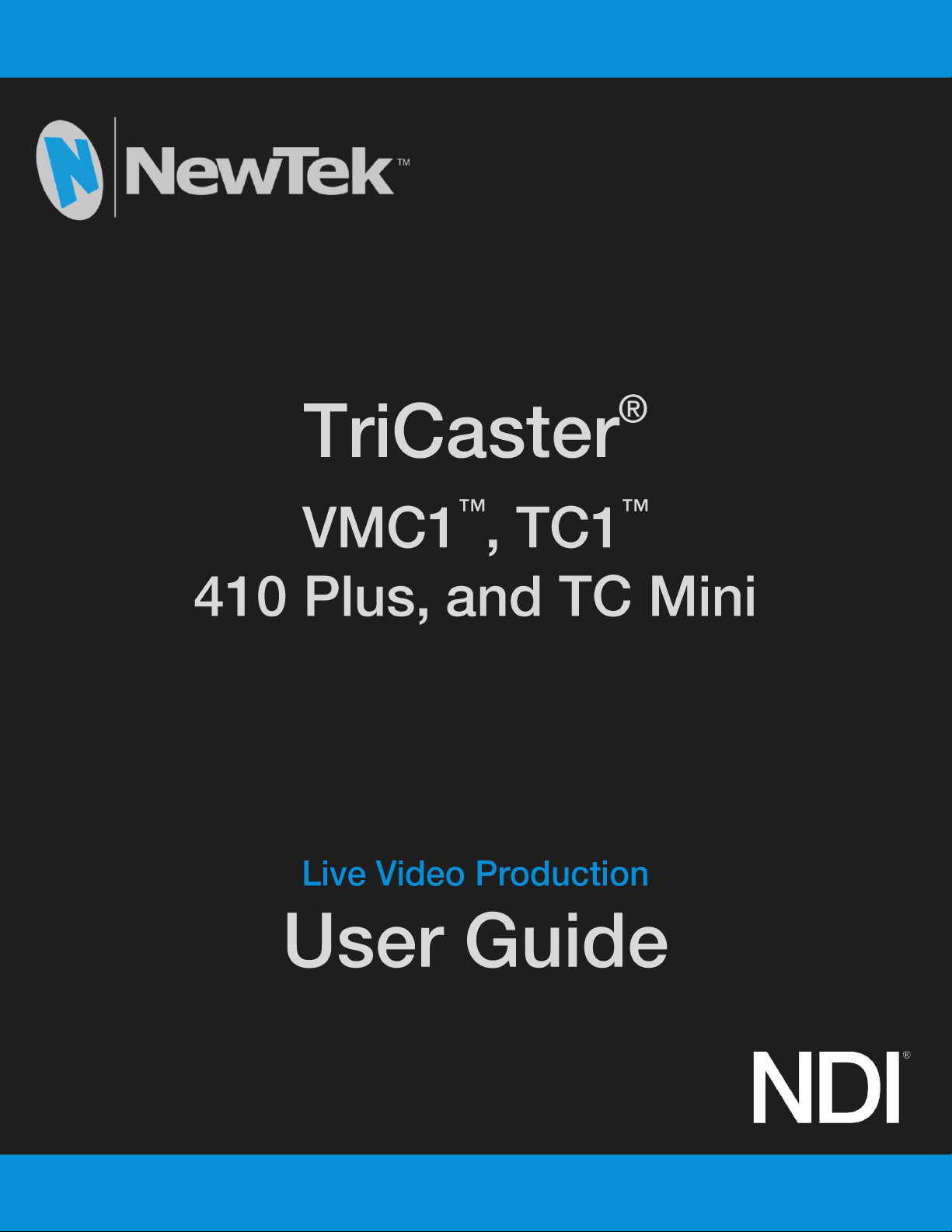
Page 2
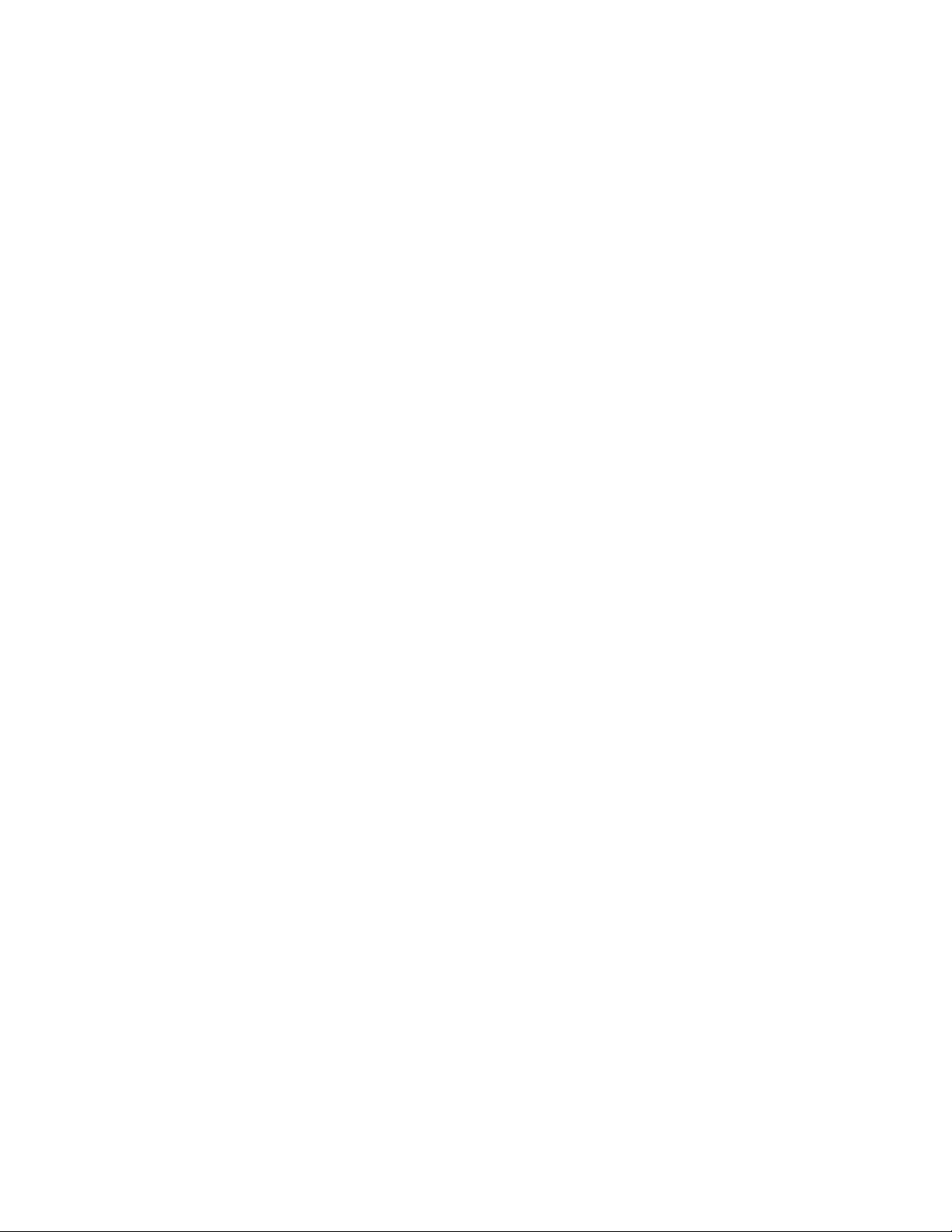
Revised – October 30, 2019
Trademarks: NewTek, NewTek VMC, NewTek VMC1, NewTek VMC1 IN, NewTek VMC1 OUT, NewTek NC1, NewTek NC1 IN, NewTek NC1
I/O, NewTek NC1 I/O IP, TriCaster, TriCaster TC1, TriCaster Advanced Edition, TriCaster XD, TriCaster 8000, TriCaster TCXD8000, TCXD8000,
TriCaster 860, TriCaster TCXD860, TCXD860, TriCaster 460, TriCaster TCXD460, TCXD460, TriCaster 410, TriCaster TCXD410, TCXD410,
TriCaster Mini SDI, TriCaster Mini, TriCaster TC Mini, TriCaster 40, TriCaster TCXD40, TCXD40, TriCaster 855, TriCaster TCXD855, TCXD855,
TriCaster 455, TriCaster TCXD455, TCXD455, TriCaster EXTREME, TriCaster 850 EXTREME, TriCaster TCXD850 EXTREME, TCXD850
EXTREME, TriCaster 450 EXTREME, TriCaster TCXD450 EXTREME, TCXD450 EXTREME, TriCaster 850, TriCaster TCXD850, TCXD850,
TriCaster 450, TriCaster TCXD450, TCXD450, TriCaster 300, TriCaster TCXD300, TCXD300, TriCaster PRO, TriCaster STUDIO, TriCaster
BROADCAST, TriCaster DUO, MediaDS, MDS1, 3PLAY, 3Play, 3Play 3P1, 3Play 4800, 3PXD4800, 3Play 440, 3PXD440, 3Play Mini, 3Play
820, 3PXD820, 3Play 425, 3PXD425 3Play 330, 3PXD330, TalkShow, TalkShow VS 4000, TalkShow VS100, Network Device Interface, NDI,
NewTek Connect, NewTek Spark, NewTek Connect Spark, NewTek Connect Spark Plus, NewTek Spark Pro, NewTek IsoCorder, ProTek,
ProTek Care, ProTek Elite, iVGA, SpeedEDIT, IsoCorder, LiveText, LiveGraphics Creator, LiveGraphics, Live Story Creator, DataLink, LiveSet,
LiveGraphics, TriCaster Virtual Set Editor, Virtual Set Editor Advanced Edition, TriCaster VSE, TriCaster VSE Advanced Edition, LiveMatte,
TimeWarp, VT, VT[3], VT[4], V[T5], Video Toaster, Toaster, Inspire 3D, 3D Arsenal, Aura, LightWave, LightWave 3D and LightWave CORE are
trademarks, service marks, and registered trademarks of NewTek. All other brand names, product names, or trademarks belong to their
respective holders.
Page 3
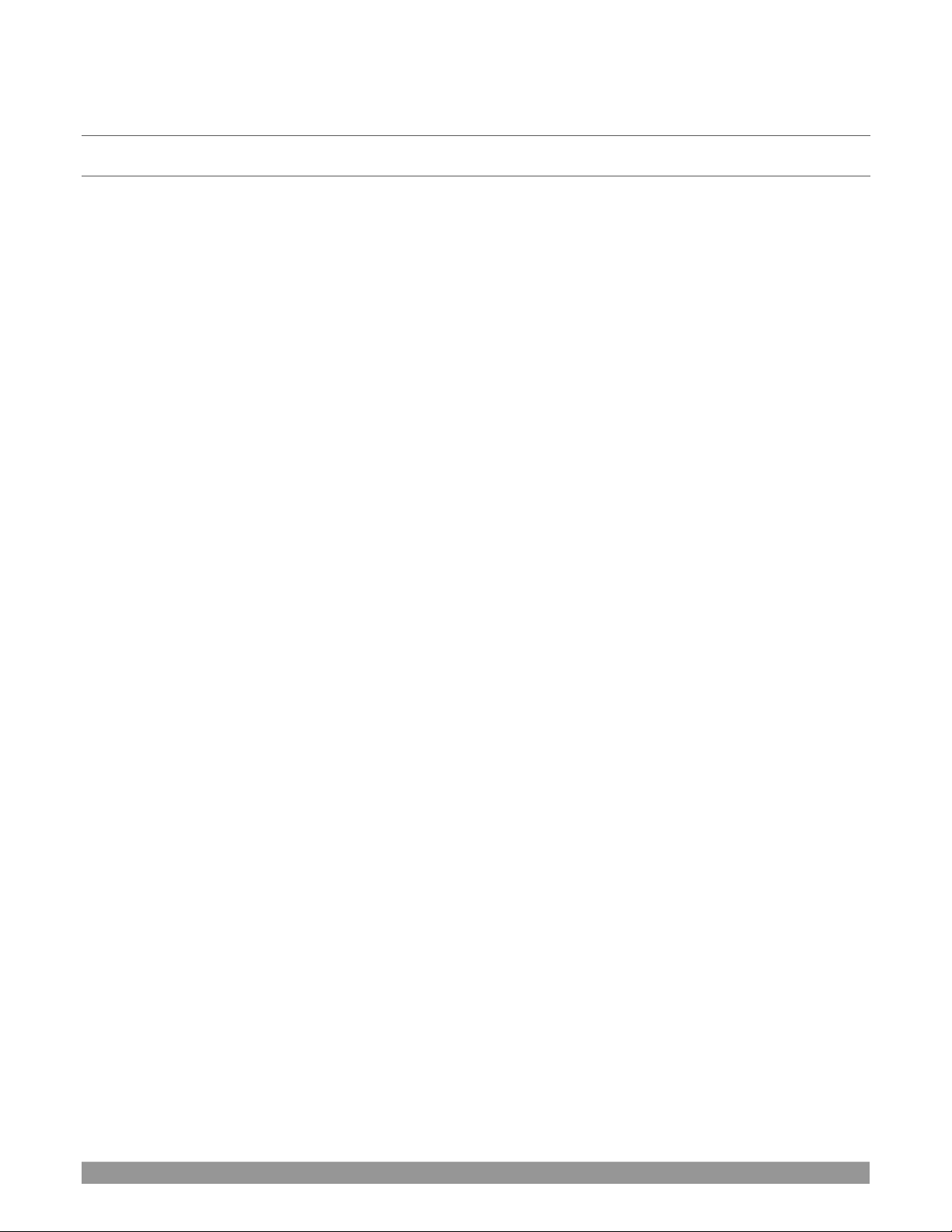
P a g e | i
T A B L E O F C O N T E N T S
CHAPTER 1 ABOUT THIS MANUAL ........................................................................................................... 3
CHAPTER 2 INTRODUCTION ..................................................................................................................... 5
Section 2.1 Overview ................................................................................................................................................................... 5
Section 2.2 Launch Screen ........................................................................................................................................................... 5
Section 2.3 Live Desktop .............................................................................................................................................................. 6
Section 2.4 Features .................................................................................................................................................................... 7
2.4.1 Physical ........................................................................................................................................................................... 7
2.4.2 Multi-Tier Failsafe ........................................................................................................................................................... 7
2.4.3 A/V Input and Output ..................................................................................................................................................... 7
2.4.4 Skype TX Callers .............................................................................................................................................................. 8
2.4.5 Timecode ........................................................................................................................................................................ 8
2.4.6 Monitoring ...................................................................................................................................................................... 9
2.4.7 Video Processing ............................................................................................................................................................ 9
2.4.8 The Switcher ................................................................................................................................................................... 9
2.4.9 M/Es ............................................................................................................................................................................. 11
2.4.10 Virtual Sets ................................................................................................................................................................. 12
2.4.11 Record and Stream ..................................................................................................................................................... 12
2.4.12 Media Export .............................................................................................................................................................. 12
2.4.13 Automation ................................................................................................................................................................ 13
2.4.14 Hotspots, Triggers and Trackers ................................................................................................................................. 13
2.4.15 Import ......................................................................................................................................................................... 13
2.4.16 Audio Mixer ................................................................................................................................................................ 13
2.4.17 Integrated Media Players ........................................................................................................................................... 14
2.4.18 Buffers ........................................................................................................................................................................ 14
2.4.19 Titles and Graphics ..................................................................................................................................................... 15
2.4.20 Optional Control Surfaces .......................................................................................................................................... 15
CHAPTER 3 SETTING UP ......................................................................................................................... 17
Section 3.1 Command and Control ............................................................................................................................................ 17
Section 3.2 Windows™ Login ..................................................................................................................................................... 18
Section 3.3 License and Registration ......................................................................................................................................... 18
3.3.1 Registering by Telephone ............................................................................................................................................. 18
Section 3.4 Rack Mounting ........................................................................................................................................................ 19
Section 3.5 Input Connections ................................................................................................................................................... 19
3.5.1 Connect A/V Sources .................................................................................................................................................... 19
Page 4
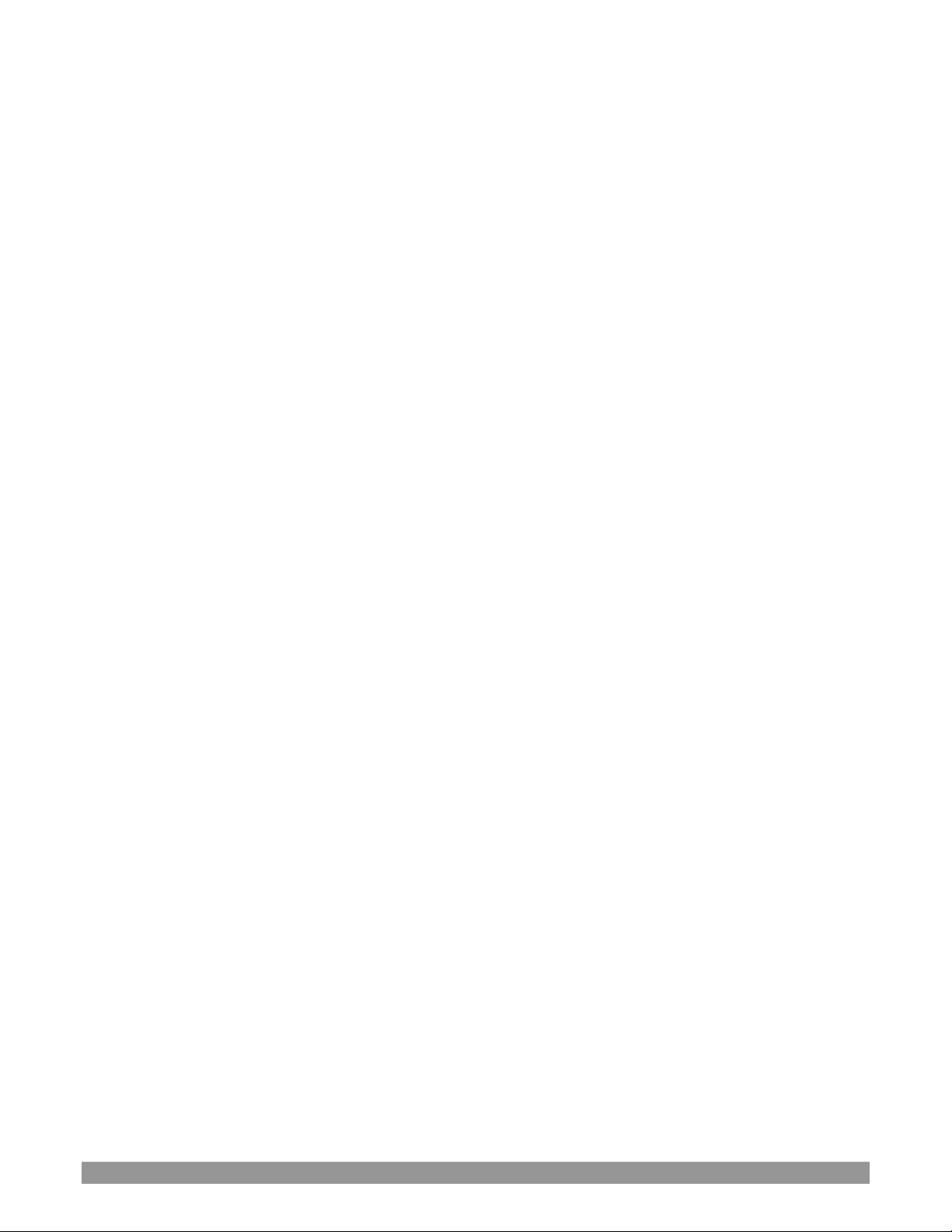
P a g e | ii
3.5.2 Connecting a Control Su rface ............................................................................................................................. 20
3.5.3 Connecting a Video Router ................................................................................................................................. 20
Section 3.6 Genlock Connection ................................................................................................................................................ 21
Section 3.7 Output Connections ................................................................................................................................................ 21
3.7.1 A/V Output ................................................................................................................................................................... 22
3.7.2 Supplemental Video Outputs ....................................................................................................................................... 22
Section 3.8 Tally Lights ............................................................................................................................................................... 23
Section 3.9 Starting a Session .................................................................................................................................................... 24
Section 3.10 Configure A/V Output ........................................................................................................................................... 26
3.10.1 Primary Outputs ......................................................................................................................................................... 26
3.10.2 Supplemental Outputs ............................................................................................................................................... 29
Section 3.11 Configure Video Inputs ......................................................................................................................................... 30
3.11.1 Configure a Vid eo Router Input ....................................................................................................................... 32
Section 3.12 Configure Audio .................................................................................................................................................... 32
Section 3.13 Configure Genlock ................................................................................................................................................. 33
Section 3.14 Networking............................................................................................................................................................ 35
CHAPTER 4 WEB FEATURES ................................................................................................................... 37
Section 4.1 Password Protection ............................................................................................................................................... 37
Section 4.2 Resources ................................................................................................................................................................ 37
Section 4.3 LivePanel™ .............................................................................................................................................................. 37
4.3.1 Valuable Content .......................................................................................................................................................... 38
Section 4.4 Video Training ......................................................................................................................................................... 39
Section 4.5 Operator Certification ............................................................................................................................................. 39
CHAPTER 5 THE LAUNCH SCREEN .......................................................................................................... 43
Section 5.1 Introduction to Sessions ......................................................................................................................................... 43
Section 5.2 The Home Page ....................................................................................................................................................... 44
5.2.1 New (Session) ............................................................................................................................................................... 45
5.2.2 Titlebar Tools ................................................................................................................................................................ 46
5.2.3 NDI KVM ....................................................................................................................................................................... 46
Open (Session) ....................................................................................................................................................................... 46
5.2.4 Shutdown ..................................................................................................................................................................... 48
5.2.5 Help .............................................................................................................................................................................. 51
Page 5
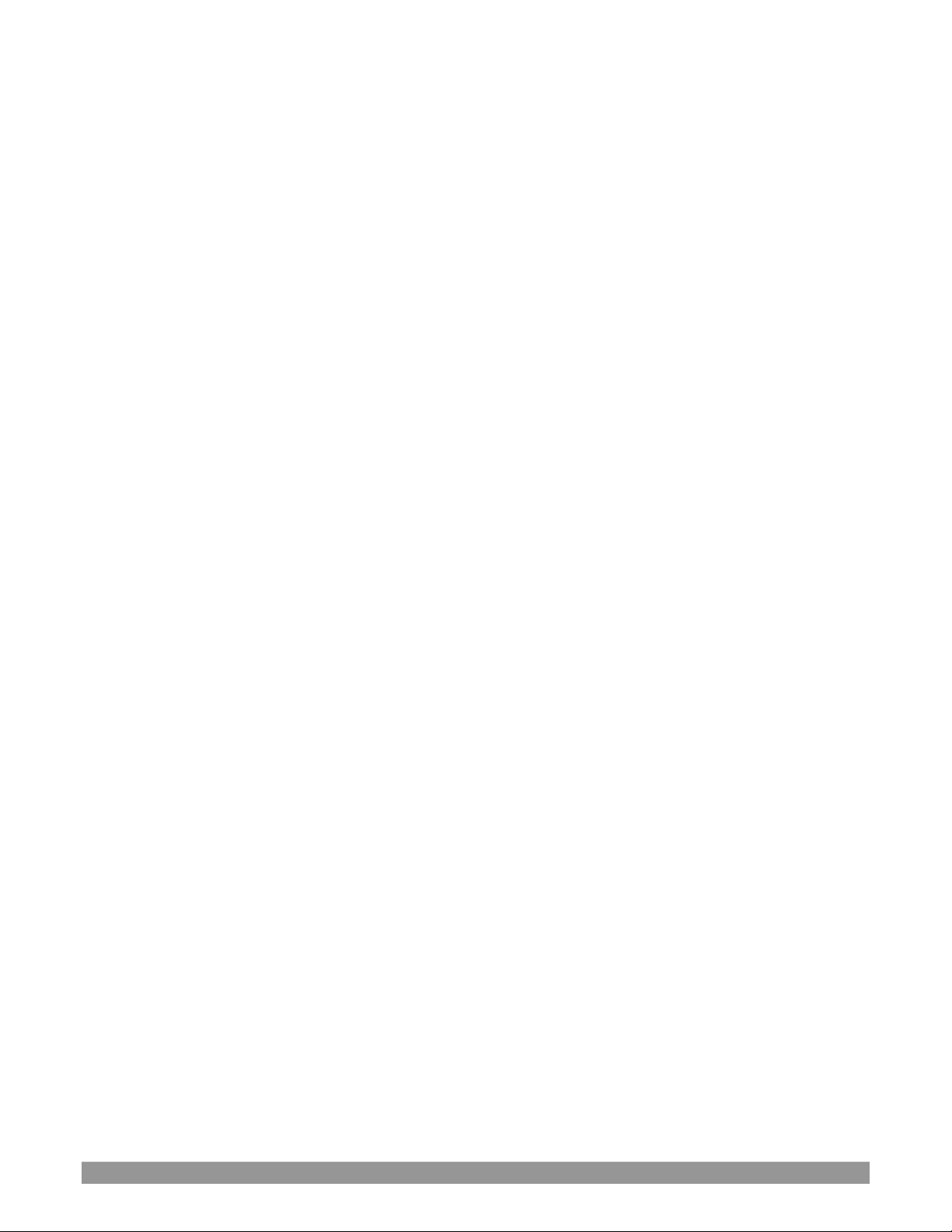
P a g e | iii
5.2.6 Add-Ons ........................................................................................................................................................................ 52
Section 5.3 The Session Page ..................................................................................................................................................... 53
5.3.1 Live ............................................................................................................................................................................... 53
5.3.2 Graphics ........................................................................................................................................................................ 54
5.3.3 Manage ......................................................................................................................................................................... 55
CHAPTER 6 LIVE DESKTOP ...................................................................................................................... 59
Section 6.1 Display Requirements ............................................................................................................................................. 59
Section 6.2 Overview ................................................................................................................................................................. 59
Section 6.3 Control Types .......................................................................................................................................................... 60
Section 6.4 Customizing the Live Desktop ................................................................................................................................. 61
6.4.1 Renaming Inputs ........................................................................................................................................................... 61
6.4.2 Workspaces and Min/Maximize ................................................................................................................................... 62
6.4.3 Express Switcher Mode ................................................................................................................................................ 64
CHAPTER 7 THE DASHBOARD ................................................................................................................ 65
Section 7.1 File Menu ................................................................................................................................................................ 66
Section 7.2 Options Menu ......................................................................................................................................................... 66
Section 7.3 Macros .................................................................................................................................................................... 67
Section 7.4 Workspaces ............................................................................................................................................................. 67
Section 7.5 Clock ........................................................................................................................................................................ 68
7.5.1 LTC Timecode ............................................................................................................................................................... 68
7.5.2 Event Time .................................................................................................................................................................... 68
Section 7.6 Notifications ............................................................................................................................................................ 69
CHAPTER 8 I/O CONFIGURATION .......................................................................................................... 71
Section 8.1 Input Configuration ................................................................................................................................................. 71
8.1.1 Input Tab ...................................................................................................................................................................... 71
8.1.2 PTZ/Pan and Scan Presets ............................................................................................................................................ 75
8.1.3 Image Tab ..................................................................................................................................................................... 77
8.1.4 Automation Tab ............................................................................................................................................................ 81
Section 8.2 Output Configuration .............................................................................................................................................. 84
8.2.1 Output Tab ................................................................................................................................................................... 85
8.2.2 Record Tab ................................................................................................................................................................... 87
8.2.3 Genlock Tab .................................................................................................................................................................. 87
Page 6
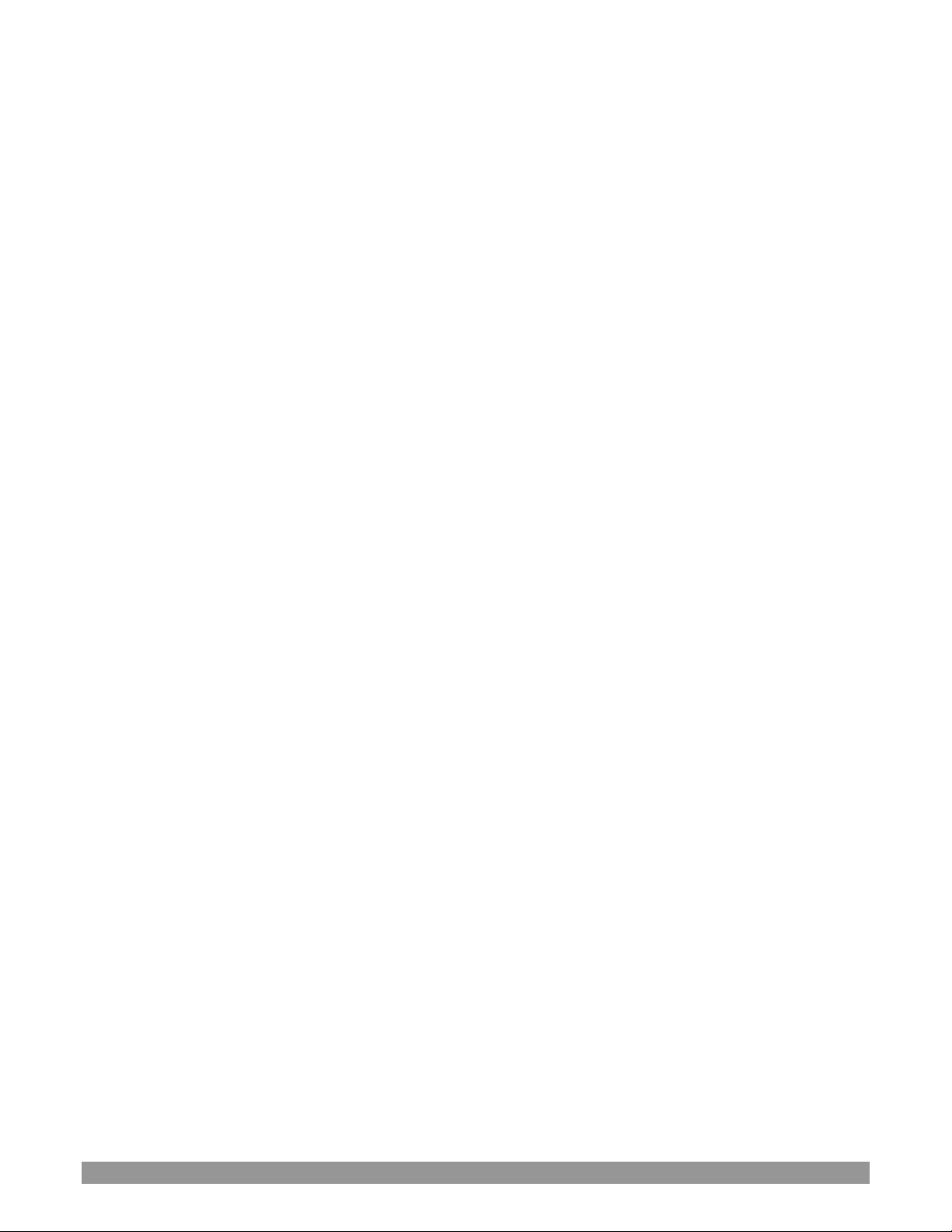
P a g e | iv
CHAPTER 9 SWITCHER, TRANSITIONS AND OVERLAY ........................................................................... 91
Section 9.1 Switcher Modes ...................................................................................................................................................... 91
Section 9.2 Switcher Row Banks ................................................................................................................................................ 92
Section 9.3 Program/Preview Rows ........................................................................................................................................... 92
Section 9.4 Background and DSK Layers .................................................................................................................................... 93
Section 9.5 Selecting Sources .................................................................................................................................................... 93
Section 9.6 Linking Switcher Rows ............................................................................................................................................. 94
Section 9.7 Transitions and Effects ............................................................................................................................................ 94
9.7.1 Standard Mode ............................................................................................................................................................. 94
9.7.2 Background Controls .................................................................................................................................................. 100
Section 9.8 Previz ..................................................................................................................................................................... 102
Section 9.9 Comps and MEMs ................................................................................................................................................. 102
Section 9.10 Undo/Redo .......................................................................................................................................................... 102
Section 9.11 Express Mode ...................................................................................................................................................... 103
9.11.1 Background Transition.............................................................................................................................................. 103
9.11.2 Switching .................................................................................................................................................................. 103
9.11.3 DSKs .......................................................................................................................................................................... 104
CHAPTER 10 MONITORING YOUR VIDEO ........................................................................................... 105
Section 10.1 Interface and Multiview ...................................................................................................................................... 105
Section 10.2 Live Desktop Monitors ........................................................................................................................................ 105
Section 10.3 Workspace Presets .............................................................................................................................................. 106
Section 10.4 Scopes ................................................................................................................................................................. 106
Section 10.5 Viewport Options ................................................................................................................................................ 107
10.5.1 Viewport Presets ...................................................................................................................................................... 108
10.5.2 Configure .................................................................................................................................................................. 109
Section 10.6 Viewport Tools .................................................................................................................................................... 109
Section 10.7 Program Monitor ................................................................................................................................................ 110
Section 10.8 Look Ahead Preview ............................................................................................................................................ 110
CHAPTER 11 MEDIA PLAYERS & BUFFERS .......................................................................................... 113
Page 7
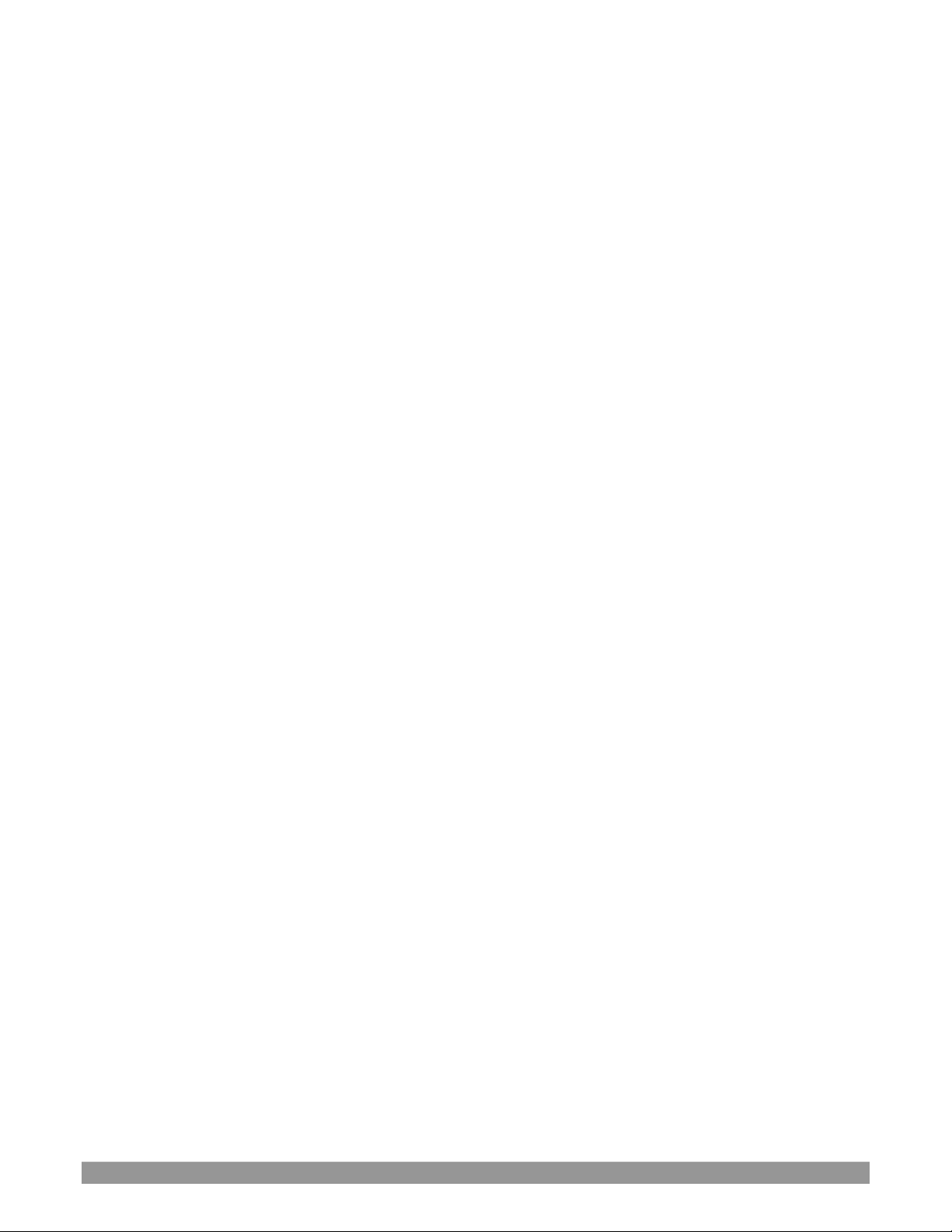
P a g e | v
Section 11.1 Media Players ...................................................................................................................................................... 113
11.1.1 Playlists ..................................................................................................................................................................... 114
11.1.2 File Operations ......................................................................................................................................................... 115
11.1.3 Speed ........................................................................................................................................................................ 116
11.1.4 Macro Triggers.......................................................................................................................................................... 116
11.1.5 Transcode ................................................................................................................................................................. 116
11.1.6 Properties ................................................................................................................................................................. 117
11.1.7 Trimming Clips and the Scrub Bar ............................................................................................................................ 117
11.1.8 Media Browser .................................................................................................................................................... 118
11.1.9 Player Controls ................................................................................................................................................... 120
11.1.10 SHOW On (…) .......................................................................................................................................................... 122
11.1.11 MEMs ..................................................................................................................................................................... 123
11.1.12 Network Sharing ..................................................................................................................................................... 124
Section 11.2 Editing Title Pages ............................................................................................................................................... 124
11.2.1 Header Tools ............................................................................................................................................................ 125
11.2.2 Footer Tools .............................................................................................................................................................. 125
11.2.3 DataLink .................................................................................................................................................................... 126
Section 11.3 Buffers ................................................................................................................................................................. 127
11.3.1 Buffer Types.............................................................................................................................................................. 128
11.3.2 Selecting Content ..................................................................................................................................................... 128
11.3.3 Buffers Menu ............................................................................................................................................................ 129
11.3.4 Animation Features .................................................................................................................................................. 129
11.3.5 Buffer Watch Folders ................................................................................................................................................ 130
11.3.6 Using Buffers ............................................................................................................................................................ 130
11.3.7 Keying, Proc Amps and More ................................................................................................................................... 131
11.3.8 Editing titles .............................................................................................................................................................. 131
11.3.9 Buffer Presets ........................................................................................................................................................... 131
CHAPTER 12 PTZ CONTROL ................................................................................................................ 133
Section 12.1 Input Configuration, PTZ Tab .............................................................................................................................. 133
12.1.1 Connecting................................................................................................................................................................ 133
12.1.2 PTZ Operations ......................................................................................................................................................... 134
12.1.3 Presets ...................................................................................................................................................................... 135
12.1.4 PTZ and the Control Surface ..................................................................................................................................... 135
CHAPTER 13 LIVEMATTE .................................................................................................................... 137
Section 13.1 Understanding Keying ......................................................................................................................................... 137
Section 13.2 Matte .................................................................................................................................................................. 138
13.2.1 Color ......................................................................................................................................................................... 138
13.2.2 Tolerance .................................................................................................................................................................. 138
13.2.3 Smoothness .............................................................................................................................................................. 139
13.2.4 Luma Limit ................................................................................................................................................................ 139
Section 13.3 Spill Suppression ................................................................................................................................................. 139
Page 8
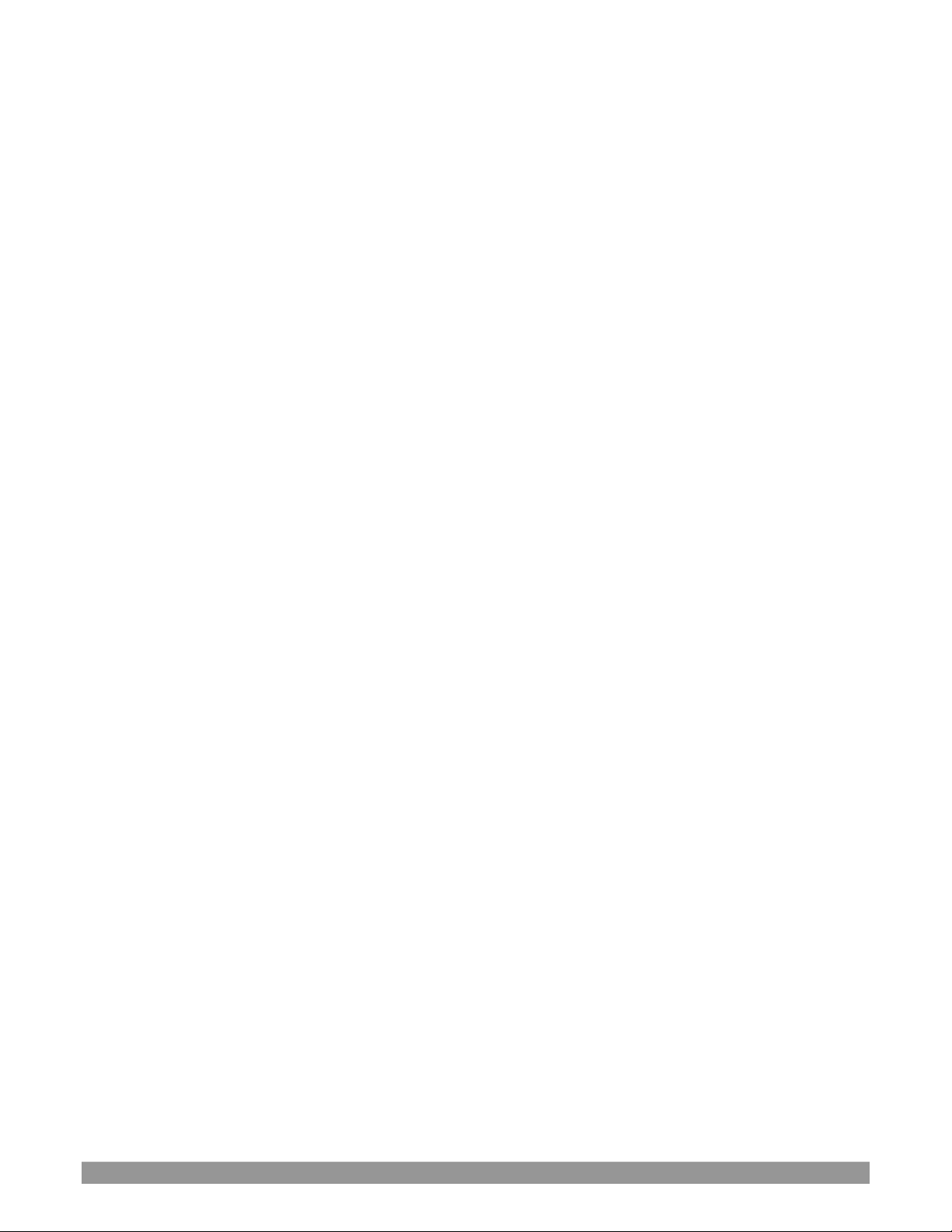
P a g e | vi
Section 13.4 Compositing ........................................................................................................................................................ 140
Section 13.5 Fine Tuning .......................................................................................................................................................... 140
Section 13.6 Lighting for LiveMatte ......................................................................................................................................... 140
Section 13.7 Crop Source ......................................................................................................................................................... 141
CHAPTER 14 MIX/EFFECT (M/E) TOOLS ............................................................................................. 143
Section 14.1 Overview ............................................................................................................................................................. 143
Section 14.2 M/E Modes.......................................................................................................................................................... 143
14.2.1 Mix Mode ................................................................................................................................................................. 144
14.2.2 Effect Mode .............................................................................................................................................................. 145
Section 14.3 The T-Bar ............................................................................................................................................................. 145
Section 14.4 Input Position Controls ....................................................................................................................................... 145
Section 14.5 Default Effects ..................................................................................................................................................... 146
Section 14.6 Virtual Sets .......................................................................................................................................................... 149
14.6.1 Holographic LiveSets ................................................................................................................................................ 151
Section 14.7 Key Channels ....................................................................................................................................................... 152
14.7.1 Key Layers and Autoplay .......................................................................................................................................... 152
14.7.2 Augmented Reality ................................................................................................................................................... 152
Section 14.8 Comps ................................................................................................................................................................. 154
14.8.1 Managing Comps ...................................................................................................................................................... 154
14.8.2 Animation ................................................................................................................................................................. 155
CHAPTER 15 NDI OUTPUT ROUTERS (VMC1) ..................................................................................... 157
Section 15.1 NDI Output Applications ..................................................................................................................................... 158
CHAPTER 16 AUDIO ............................................................................................................................ 159
Section 16.1 Audio Specifications ............................................................................................................................................ 160
Section 16.2 Headphones ........................................................................................................................................................ 160
Section 16.3 VU Meter Calibration .......................................................................................................................................... 160
Section 16.4 External Sources .................................................................................................................................................. 160
16.4.1 Connection Type ....................................................................................................................................................... 161
Section 16.5 Local Skype TX CALLERs and Mix Minus .............................................................................................................. 161
Page 9
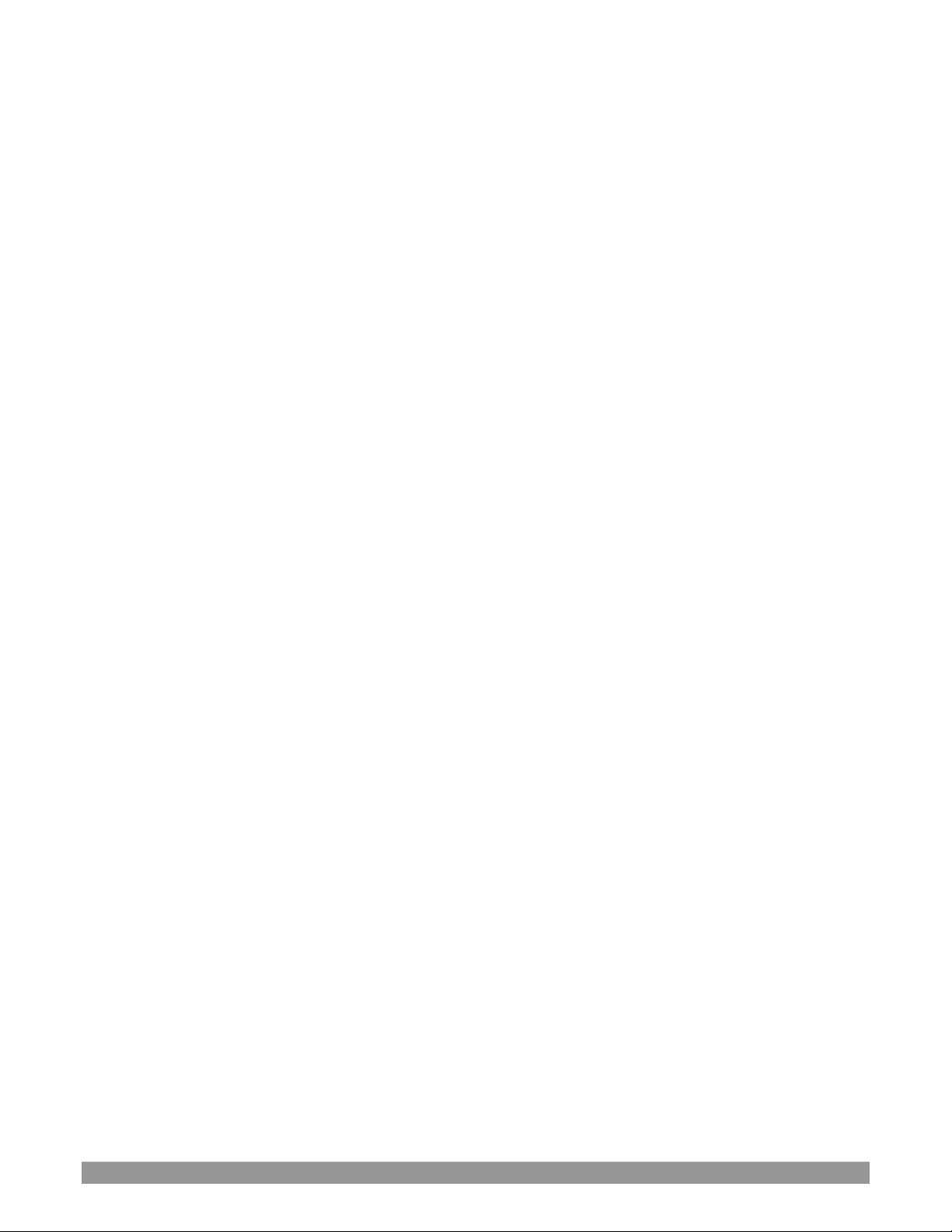
P a g e | vii
Section 16.6 TalkBack .............................................................................................................................................................. 162
Section 16.7 Common Controls ............................................................................................................................................... 162
16.7.1 Mute ......................................................................................................................................................................... 162
16.7.2 Solo ........................................................................................................................................................................... 163
Section 16.8 Internal Sources .................................................................................................................................................. 163
16.8.1 Media Players ........................................................................................................................................................... 163
16.8.2 Effects (Transitions) .................................................................................................................................................. 164
Section 16.9 Output and Primary Bus Controls ....................................................................................................................... 164
16.9.1 Headroom Notes ...................................................................................................................................................... 164
16.9.2 Stream ...................................................................................................................................................................... 165
Section 16.10 Advanced Configuration ................................................................................................................................... 165
16.10.1 Input Tab ................................................................................................................................................................ 165
16.10.2 Processing Tab ........................................................................................................................................................ 166
16.10.3 Routing Tab ............................................................................................................................................................ 168
Section 16.11 Supplemental Output Devices .......................................................................................................................... 172
Section 16.12 MEMs ................................................................................................................................................................ 173
CHAPTER 17 MACROS AND AUTOMATION ........................................................................................ 175
Section 17.1 Creating Macros .................................................................................................................................................. 176
17.1.1 Speed and Snapshot Mode ....................................................................................................................................... 176
17.1.2 Triggers ..................................................................................................................................................................... 177
Section 17.2 Managing Macros ............................................................................................................................................... 177
17.2.1 Session Macros ......................................................................................................................................................... 177
Section 17.3 Automation ......................................................................................................................................................... 177
CHAPTER 18 STREAM/ENCODE .......................................................................................................... 179
Section 18.1 Introduction ........................................................................................................................................................ 179
Section 18.2 Configuration ...................................................................................................................................................... 180
18.2.1 Source Setup............................................................................................................................................................. 180
18.2.2 The Web Browser ..................................................................................................................................................... 180
18.2.3 Configuring Encoders ............................................................................................................................................... 181
Section 18.3 Presets ................................................................................................................................................................. 182
18.3.1 Custom Presets ......................................................................................................................................................... 182
Section 18.4 Initiating the Stream ........................................................................................................................................... 182
Section 18.5 Capturing the Stream .......................................................................................................................................... 183
Page 10
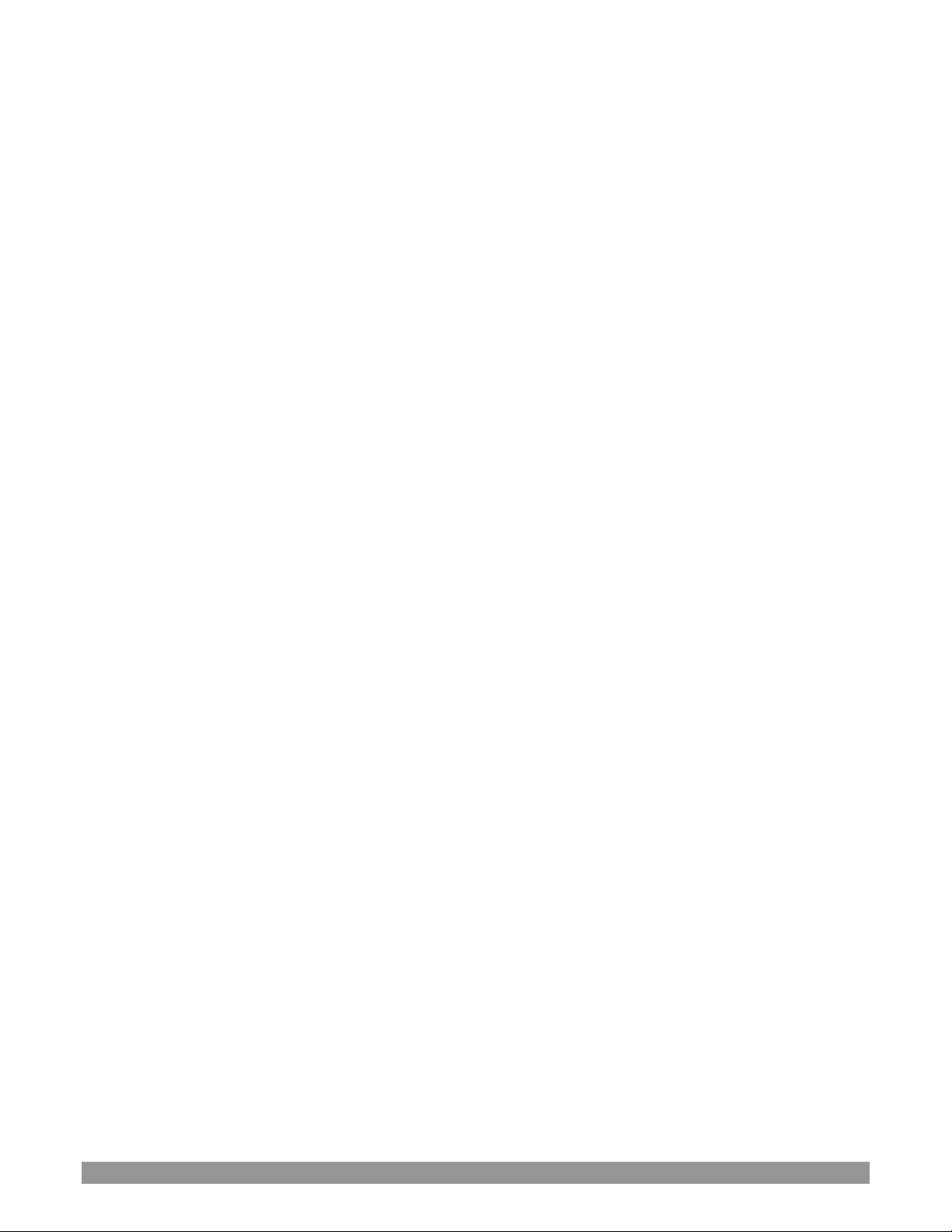
P a g e | viii
Section 18.6 Streaming Strategies ........................................................................................................................................... 183
18.6.1 On Demand or Live Streaming? ................................................................................................................................ 183
18.6.2 Streaming Media Providers ...................................................................................................................................... 184
Section 18.7 Production and Capture Considerations ............................................................................................................. 185
Section 18.8 Diagnostics and Troubleshooting ........................................................................................................................ 185
18.8.1 Testing your stream .................................................................................................................................................. 185
18.8.2 Speed Tests ............................................................................................................................................................... 189
18.8.3 Where is the Problem? ............................................................................................................................................. 189
CHAPTER 19 EXPORT .......................................................................................................................... 191
Section 19.1 Overview ............................................................................................................................................................. 191
Section 19.2 Export Menu ....................................................................................................................................................... 191
19.2.1 Preset List ................................................................................................................................................................. 191
19.2.2 New Preset ............................................................................................................................................................... 192
19.2.3 Social Media Sites ..................................................................................................................................................... 192
19.2.4 Transcode, SMTP, and FTP ....................................................................................................................................... 192
19.2.5 Watermarking........................................................................................................................................................... 192
Section 19.3 Export Media ....................................................................................................................................................... 192
19.3.1 Metadata .................................................................................................................................................................. 193
19.3.2 Presets ...................................................................................................................................................................... 194
19.3.3 List Management ...................................................................................................................................................... 194
19.3.4 The Export Button .................................................................................................................................................... 195
19.3.5 Other ‘Add to’ Methods ........................................................................................................................................... 195
CHAPTER 20 RECORD, GRAB, AND REPLAY ........................................................................................ 197
Section 20.1 Record ................................................................................................................................................................. 197
20.1.1 Record Configuration ............................................................................................................................................... 197
20.1.2 Capture Controls ...................................................................................................................................................... 198
Section 20.2 Replay .................................................................................................................................................................. 200
20.2.1 Instant and Deferred Replays ................................................................................................................................... 200
20.2.2 Switcher Source ........................................................................................................................................................ 200
20.2.3 Mixed Output ........................................................................................................................................................... 201
Section 20.3 Grab .................................................................................................................................................................... 201
CHAPTER 21 AUTHORING TITLE PAGES.............................................................................................. 203
Section 21.1 Sessions, Projects And Display ............................................................................................................................ 203
21.1.1 Files/Filebin .............................................................................................................................................................. 203
21.1.2 Naming Stand-in Images ........................................................................................................................................... 204
Page 11
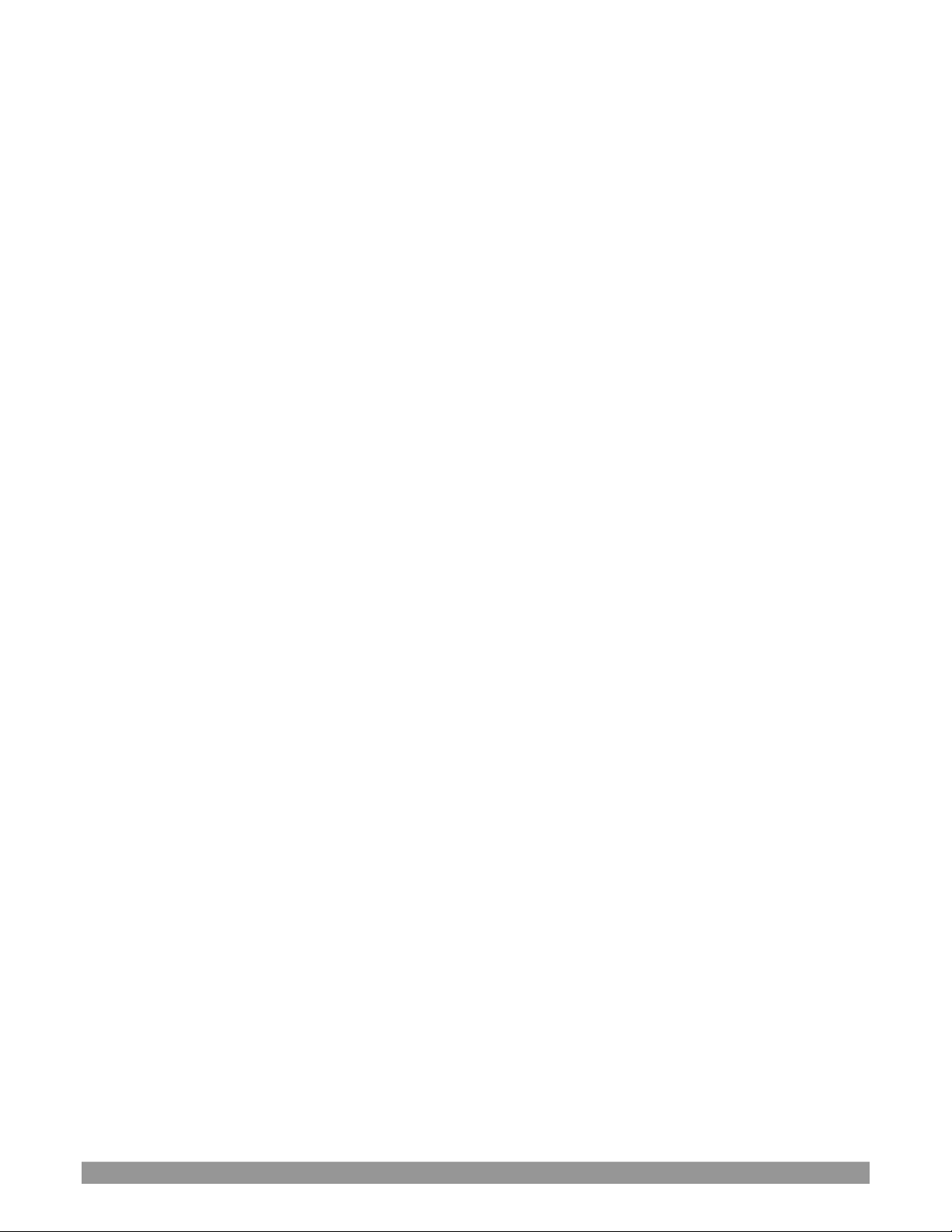
P a g e | ix
CHAPTER 22 CONTROL SURFACES: VMC1 .......................................................................................... 205
Section 22.1 Connection and Configuration ............................................................................................................................ 205
22.1.1 Pairing Systems and Surfaces ................................................................................................................................... 206
Section 22.2 Control Schema ................................................................................................................................................... 208
22.2.1 Stripes and Echelons................................................................................................................................................. 209
22.2.2 Control Columns ....................................................................................................................................................... 209
22.2.3 Displays ..................................................................................................................................................................... 210
Section 22.3 Primary Command Group ................................................................................................................................... 211
22.3.1 KEY ............................................................................................................................................................................ 211
22.3.2 DLGT STRIPE ............................................................................................................................................................. 211
22.3.3 BANK ......................................................................................................................................................................... 212
22.3.4 PREVIZ....................................................................................................................................................................... 212
22.3.5 UTILITY ...................................................................................................................................................................... 213
22.3.6 LAYER SELECT (A/C, B/D) .......................................................................................................................................... 214
Section 22.4 Secondary Command Group ............................................................................................................................... 215
22.4.1 NUMBERPAD ............................................................................................................................................................ 215
Section 22.5 Layers & Effects ................................................................................................................................................... 217
22.5.1 BKGD and KEY 1-4 ..................................................................................................................................................... 217
22.5.2 FADE & TRANS .......................................................................................................................................................... 218
22.5.3 FTB ............................................................................................................................................................................ 218
22.5.4 EFFCT (Effect) ........................................................................................................................................................... 218
22.5.5 Rate .......................................................................................................................................................................... 219
22.5.6 TAKE & AUTO ............................................................................................................................................................ 219
22.5.7 T-Bar ......................................................................................................................................................................... 219
Section 22.6 MEDIA PLAYERS................................................................................................................................................... 220
22.6.1 Delegates .................................................................................................................................................................. 221
22.6.2 PREV PRESET/NEXT PRESET ...................................................................................................................................... 221
22.6.3 DISPLAY ..................................................................................................................................................................... 221
22.6.4 MARK IN/OUT ........................................................................................................................................................... 222
22.6.5 LOOP and PLYLIST ..................................................................................................................................................... 222
22.6.6 Transport Control ..................................................................................................................................................... 222
22.6.7 SHOW and AUTOPLAY .............................................................................................................................................. 222
Section 22.7 BUFFERS and Titles .............................................................................................................................................. 223
Section 22.8 Joystick ................................................................................................................................................................ 223
22.8.1 Delegates .................................................................................................................................................................. 224
22.8.2 LAYER Delegates ....................................................................................................................................................... 226
22.8.3 Control Mode ........................................................................................................................................................... 226
CHAPTER 23 CONTROL SURFACES: TRICASTER .................................................................................. 228
Section 23.1 TC1LP ................................................................................................................................................................... 228
23.1.1 Connection and Configuration ................................................................................................................................. 228
Page 12
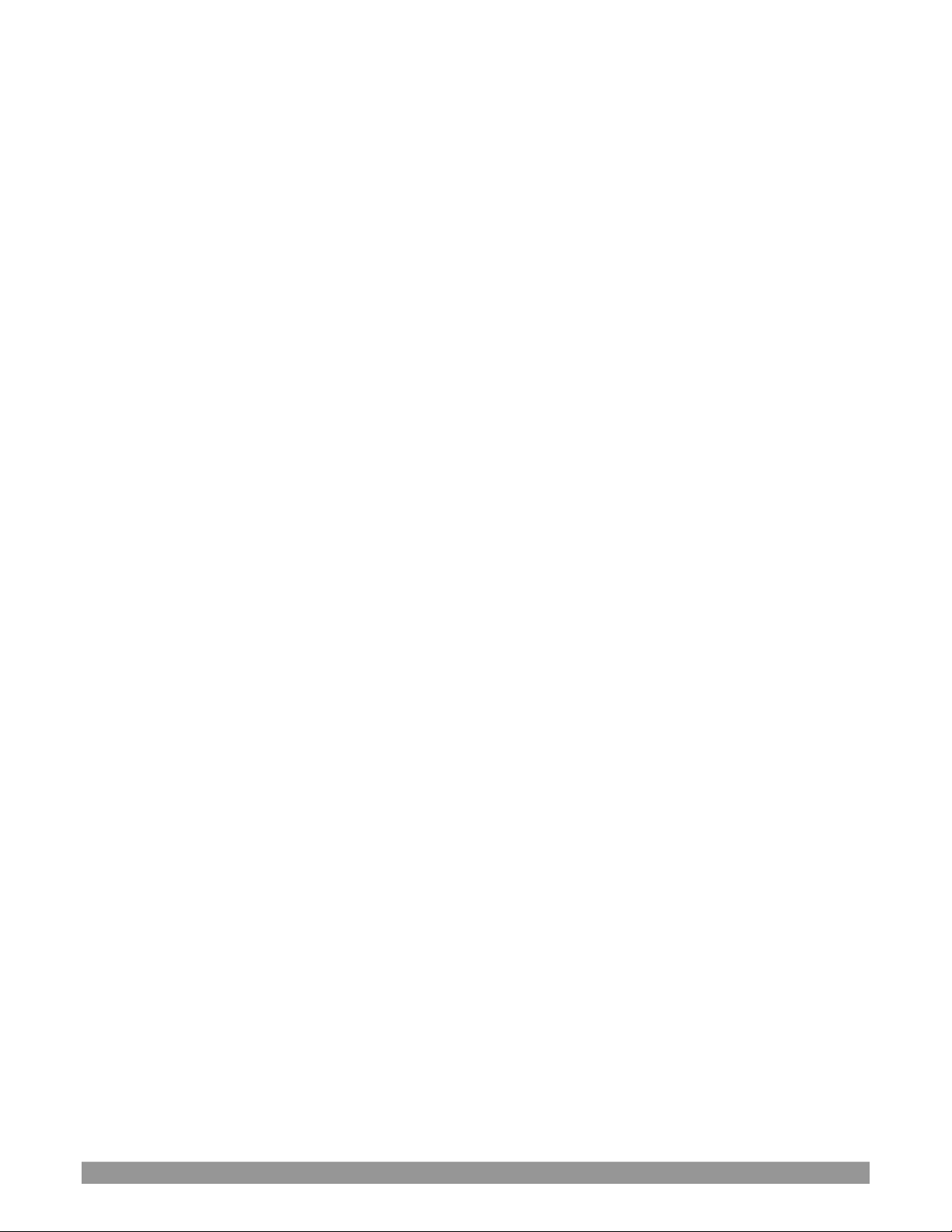
P a g e | x
23.1.2 Pairing ....................................................................................................................................................................... 228
23.1.3 Control Layout .......................................................................................................................................................... 229
23.1.4 Selection Group ........................................................................................................................................................ 230
23.1.5 Capture Group .......................................................................................................................................................... 232
23.1.6 PTZ Options and Titles .............................................................................................................................................. 233
23.1.7 Layers & Effects ........................................................................................................................................................ 233
23.1.8 POSITIONER .............................................................................................................................................................. 236
23.1.9 MEDIA PLAYERS ........................................................................................................................................................ 238
23.1.10 REPLAY .................................................................................................................................................................... 240
Section 23.2 TriCaster 8000 CS ................................................................................................................................................ 240
23.2.1 Connections & Power ............................................................................................................................................... 241
Section 23.3 TriCaster TC1SP, 450 CS, & 860 CS ...................................................................................................................... 241
23.3.1 Connection and Configuration ................................................................................................................................. 242
23.3.2 Control Layout .......................................................................................................................................................... 243
23.3.3 Stripe 1 & 2 ............................................................................................................................................................... 244
23.3.4 Qualifiers .................................................................................................................................................................. 245
23.3.5 Capture ..................................................................................................................................................................... 245
23.3.6 Utility ........................................................................................................................................................................ 245
23.3.7 MEDIA PLAYERS ........................................................................................................................................................ 247
23.3.8 REPLAY ...................................................................................................................................................................... 248
23.3.9 POSITIONER .............................................................................................................................................................. 249
23.3.10 LAYERS & EFFECTS: ................................................................................................................................................. 251
23.3.11 860 CS ..................................................................................................................................................................... 254
Section 23.4 TriCaster TC Mini CS ............................................................................................................................................ 256
CHAPTER 24 CONTROL SURFACES: TIMEWARP™ .............................................................................. 259
Section 24.1 22.5.1 Configuring TriCaster ............................................................................................................................... 259
Section 24.2 Overview ............................................................................................................................................................. 259
Section 24.3 DDR Delegate ...................................................................................................................................................... 261
Section 24.4 Edit group ............................................................................................................................................................ 261
Section 24.5 Play Speed ........................................................................................................................................................... 262
Section 24.6 Marking Group .................................................................................................................................................... 262
24.6.1 (Mark) IN .................................................................................................................................................................. 262
24.6.2 (Mark) OUT ............................................................................................................................................................... 263
24.6.3 One Button Marking ................................................................................................................................................. 263
Section 24.7 ALT and Qualifiers ............................................................................................................................................... 264
Section 24.8 Record ................................................................................................................................................................. 264
Section 24.9 DDR options ........................................................................................................................................................ 264
Page 13
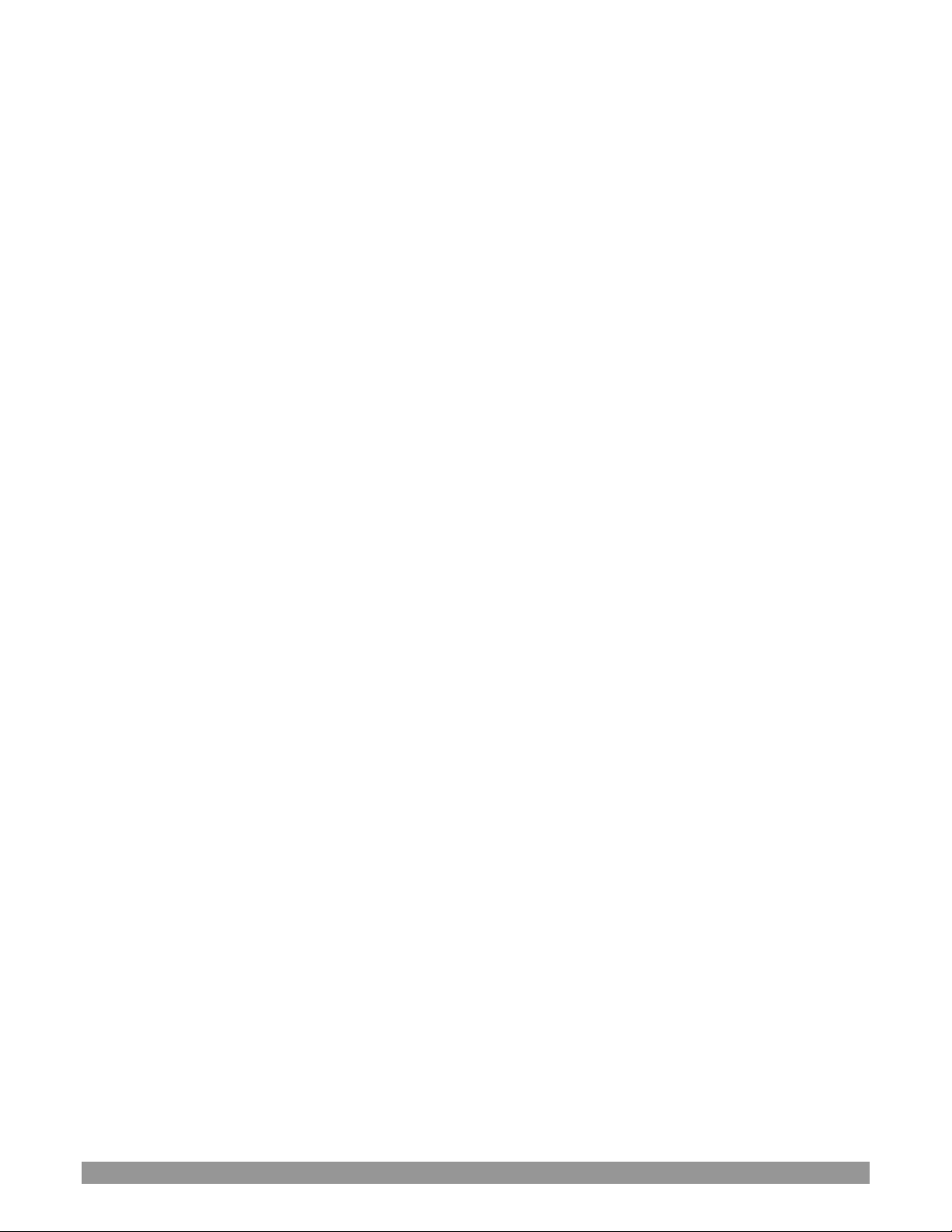
P a g e | xi
Section 24.10 Preset (DDR Playlist) ......................................................................................................................................... 265
Section 24.11 Transport (Clip controls) ................................................................................................................................... 265
Section 24.12 Tips and Tricks ................................................................................................................................................... 266
APPENDIX A: P REMIUM ACCESS FEATURES .......................................................................... 267
A.1 Introduction ................................................................................................................................................................ 267
A.2 LiveStory™ .................................................................................................................................................................. 267
Overview ............................................................................................................................................................................. 267
Style-based Operations ....................................................................................................................................................... 270
Comment-based Commands ............................................................................................................................................... 271
Teleprompter Output .......................................................................................................................................................... 278
A.3 Format Independent Production ................................................................................................................................ 279
Session Options ................................................................................................................................................................... 279
Input Rotation ..................................................................................................................................................................... 280
Output Rotation .................................................................................................................................................................. 281
A.4 LiveGraphics™ ............................................................................................................................................................. 282
Use Layered PSD Files .......................................................................................................................................................... 283
Animate in After Effects ...................................................................................................................................................... 283
Using LiveGraphics™ ............................................................................................................................................................ 283
LiveGraphics™ and DataLink™ ............................................................................................................................................. 284
A.5 Titles From Photoshop™ ............................................................................................................................................. 285
A.6 LivePanel™ .................................................................................................................................................................. 286
A.6.1 Network Access to LivePanel™ ............................................................................................................................... 286
A.6.2 Home Page ............................................................................................................................................................. 287
A.6.3 Audio Mixer ............................................................................................................................................................ 287
A.6.4 DataLink .................................................................................................................................................................. 288
A.6.5 Media ..................................................................................................................................................................... 288
A.6.6 Switcher .................................................................................................................................................................. 288
A.6.7 Builder .................................................................................................................................................................... 289
A.6.8 Scoreboard ............................................................................................................................................................. 290
A.7 Advanced Audio I/O .................................................................................................................................................... 291
A.8 NDI® KVM .................................................................................................................................................................... 291
A.9 Virtual PTZ .................................................................................................................................................................. 293
A.10 Virtual Set Library ....................................................................................................................................................... 293
A.11 Sound and Music ........................................................................................................................................................ 294
APPENDIX B: SKYPE™ AND SKYPE TX™ ................................................................................................... 295
Page 14
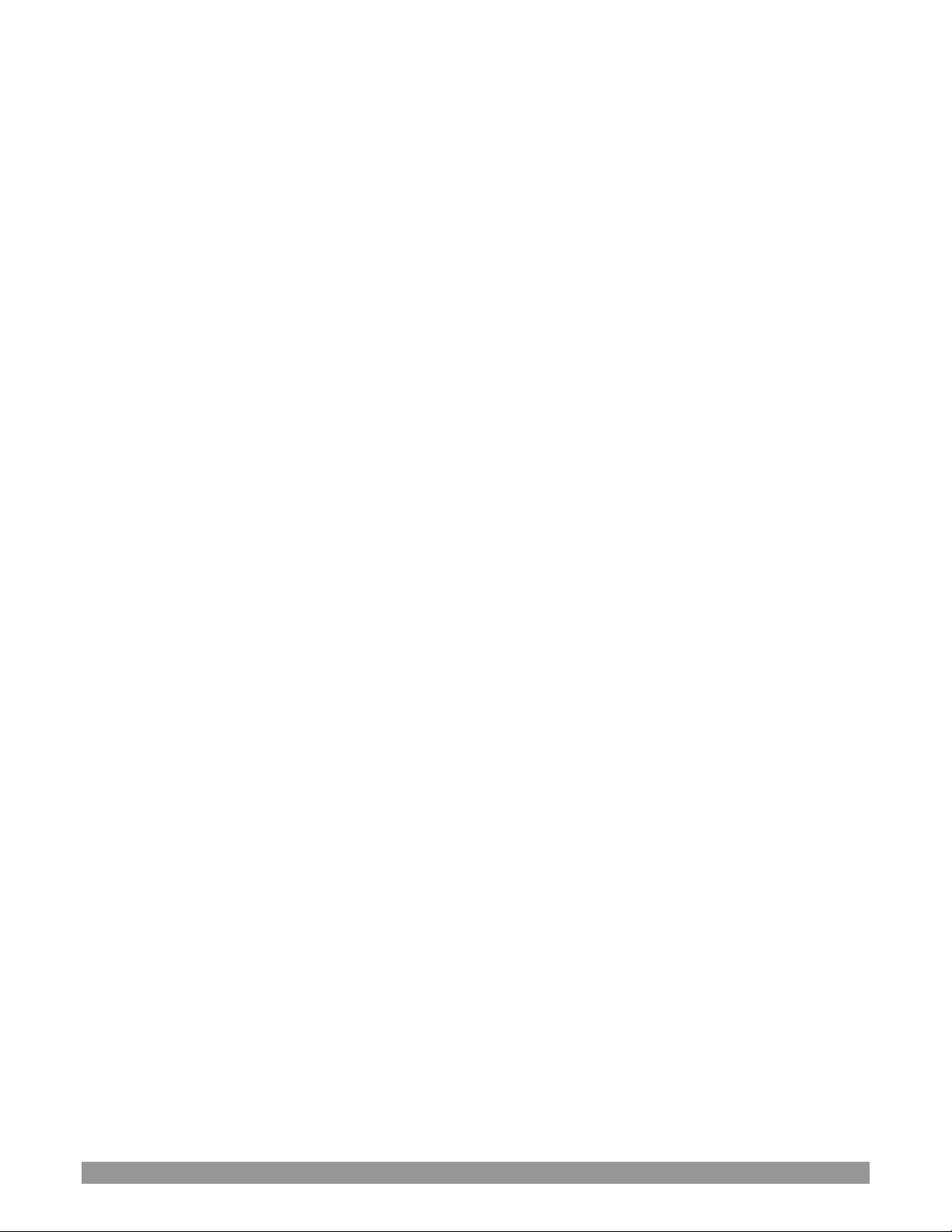
P a g e | xii
B.1 Skype TX ...................................................................................................................................................................... 295
B.1.1 TalkShow® ............................................................................................................................................................... 295
B.1.2 Skype TX Controller ................................................................................................................................................ 296
B.1.3 TC1 & VMC1 – TalkShow Direct.............................................................................................................................. 296
B.2 Skype for Content Creators ........................................................................................................................................ 297
APPENDIX C: TC MINI INPUT ADAPTER (TCMI4KUHD) ........................................................................... 299
C.1 Quickstart ................................................................................................................................................................... 299
C.2 Introduction and Setup ............................................................................................................................................... 302
Overview ............................................................................................................................................................................. 302
Making Connections ............................................................................................................................................................ 302
Configuring TriCaster ........................................................................................................................................................... 303
Web Configuration .............................................................................................................................................................. 303
Network Settings ................................................................................................................................................................. 307
Tally ..................................................................................................................................................................................... 308
APPENDIX D: PERFORMANCE CONSIDERATIONS ................................................................................... 309
D.1 Testing, One Two … .................................................................................................................................................... 309
D.2 IMAG and Latency....................................................................................................................................................... 309
D.2.1 Relativity and the Speed of Light............................................................................................................................ 309
D.2.2 Latency and Your Audience .................................................................................................................................... 310
D.2.3 Latency and Your NewTek System ......................................................................................................................... 310
D.2.4 Other Sources of Latency ....................................................................................................................................... 311
APPENDIX E: VIDEO CALIBRATION .......................................................................................................... 313
E.1 What (And Where) to Calibrate? ................................................................................................................................ 313
E.2 Calibrating Video Sources ........................................................................................................................................... 314
E.2.1 Setting Black and White ......................................................................................................................................... 314
E.2.2 Adjusting Color ....................................................................................................................................................... 315
E.2.3 Color Metrics .......................................................................................................................................................... 316
E.3 Calibrating Your Monitors .......................................................................................................................................... 317
E.3.1 Computer Monitor ................................................................................................................................................. 317
E.3.2 Program Output Monitor ....................................................................................................................................... 318
E.3.3 Color Adjustments .................................................................................................................................................. 318
E.4 Further Reading .......................................................................................................................................................... 319
APPENDIX F: KEYSTROKE SHORTCUTS .................................................................................................... 321
F.1 Switcher… ................................................................................................................................................................... 321
Page 15
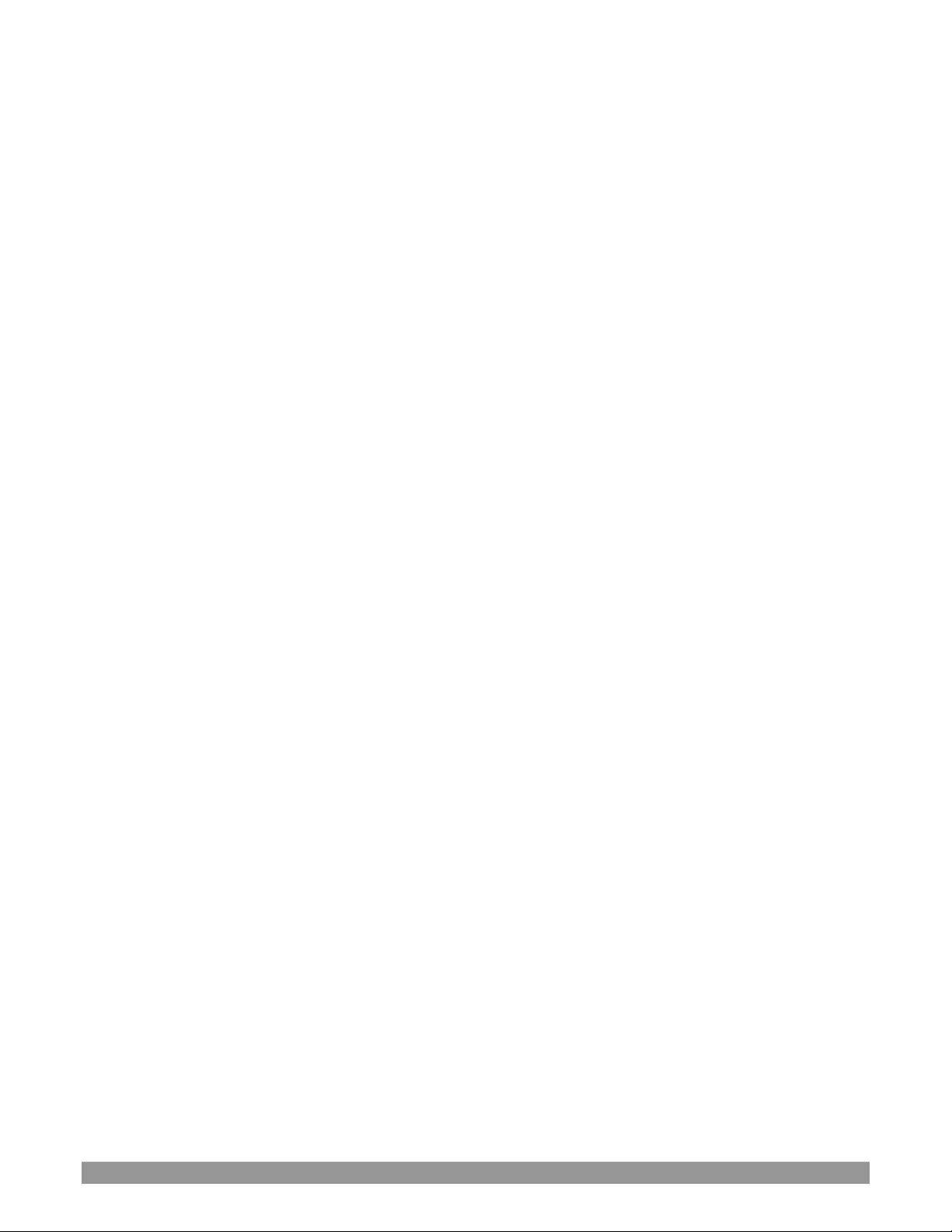
P a g e | xiii
F.2 T-Bar ........................................................................................................................................................................... 321
F.3 Record, Grab, and Stream .......................................................................................................................................... 322
F.4 Tabs............................................................................................................................................................................. 322
F.5 Workspace .................................................................................................................................................................. 322
F.6 Media Players ............................................................................................................................................................. 322
F.7 General ....................................................................................................................................................................... 323
F.7.1 Edit Title Pane ........................................................................................................................................................ 323
F.7.2 Selection and Navigation ........................................................................................................................................ 323
F.7.3 Misc. ....................................................................................................................................................................... 323
APPENDIX H: RELIABILITY TESTING ......................................................................................................... 325
APPENDIX I: CUSTOMER SUPPORT ......................................................................................................... 327
I.1 Need a Little Help? .......................................................................................................................................................... 327
I.1.1 The ProTek™ Advantage ......................................................................................................................................... 327
INDEX ...................................................................................................................................................... 329
CREDITS ................................................................................................................................................... 333
Page 16
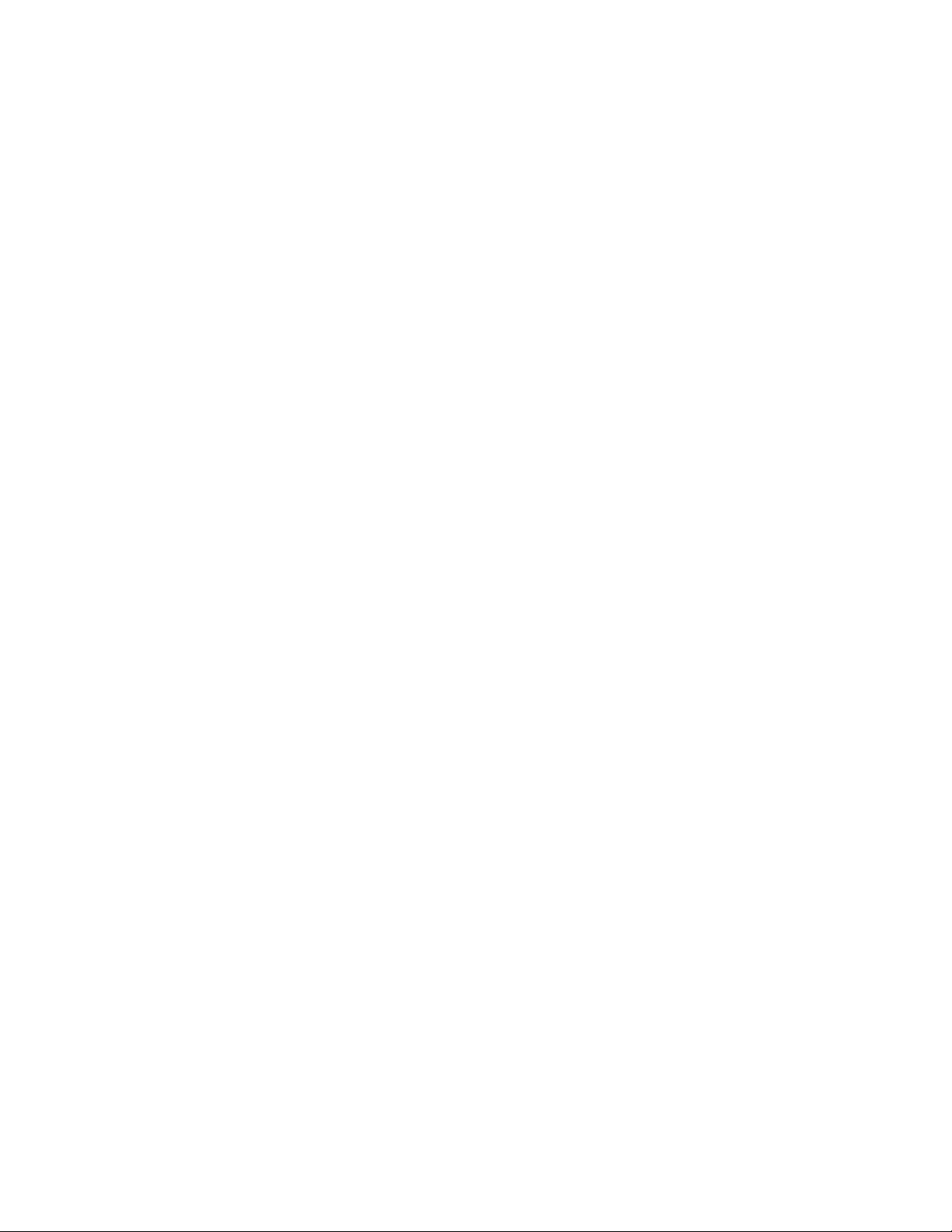
Page 17
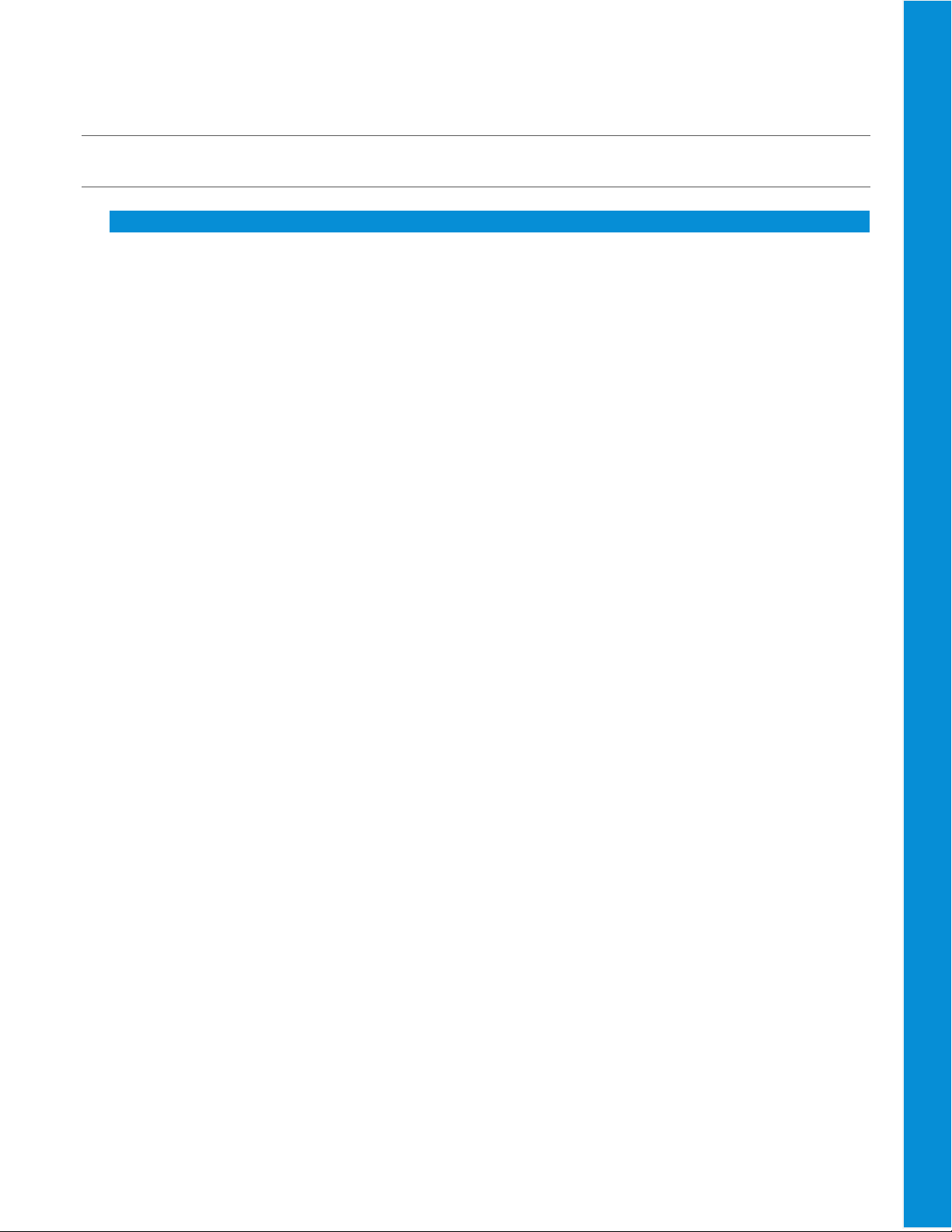
PART I (GETTING STARTED)
Connections and registration, a top-level overview of primary features, and a hands-on tour to get you started.
Page 18
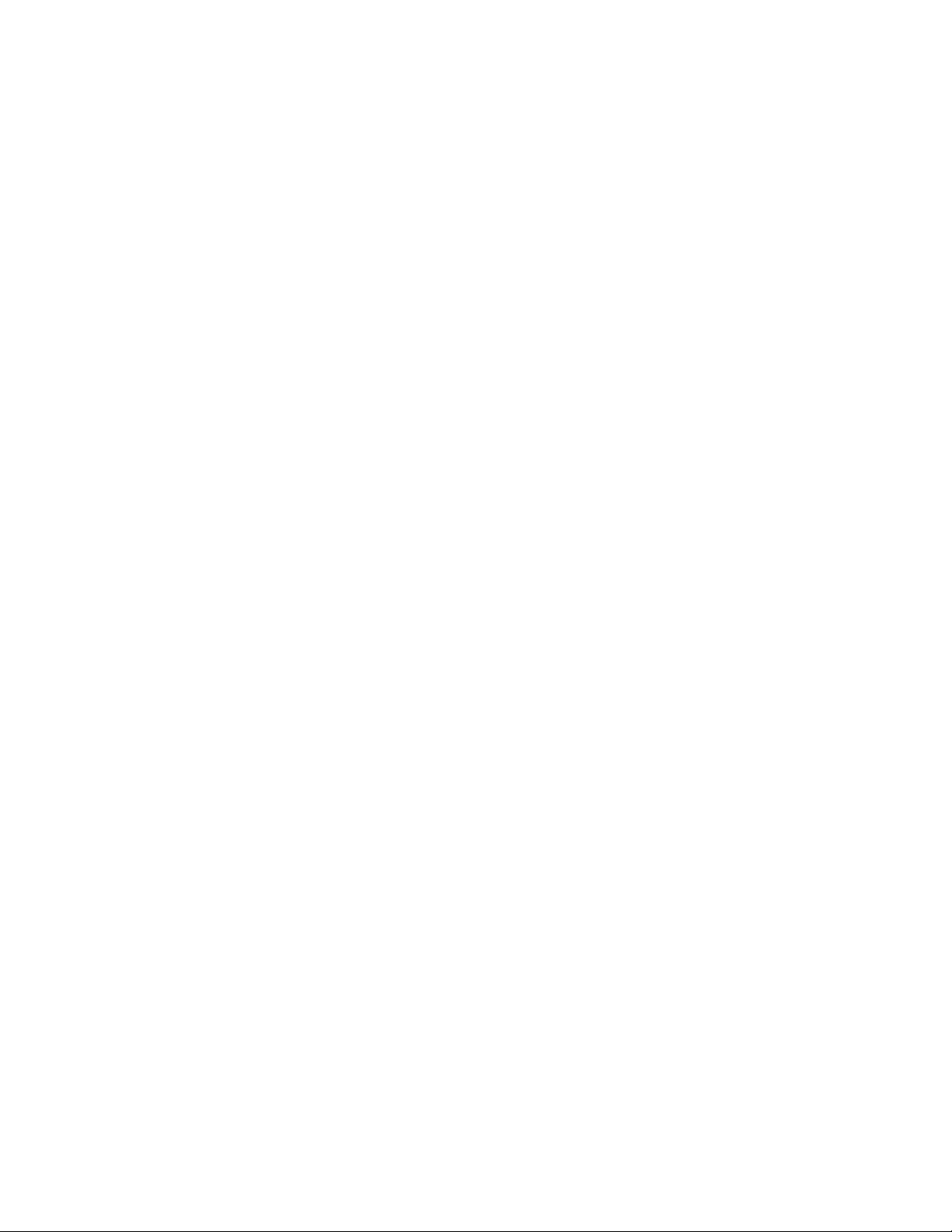
Page 19
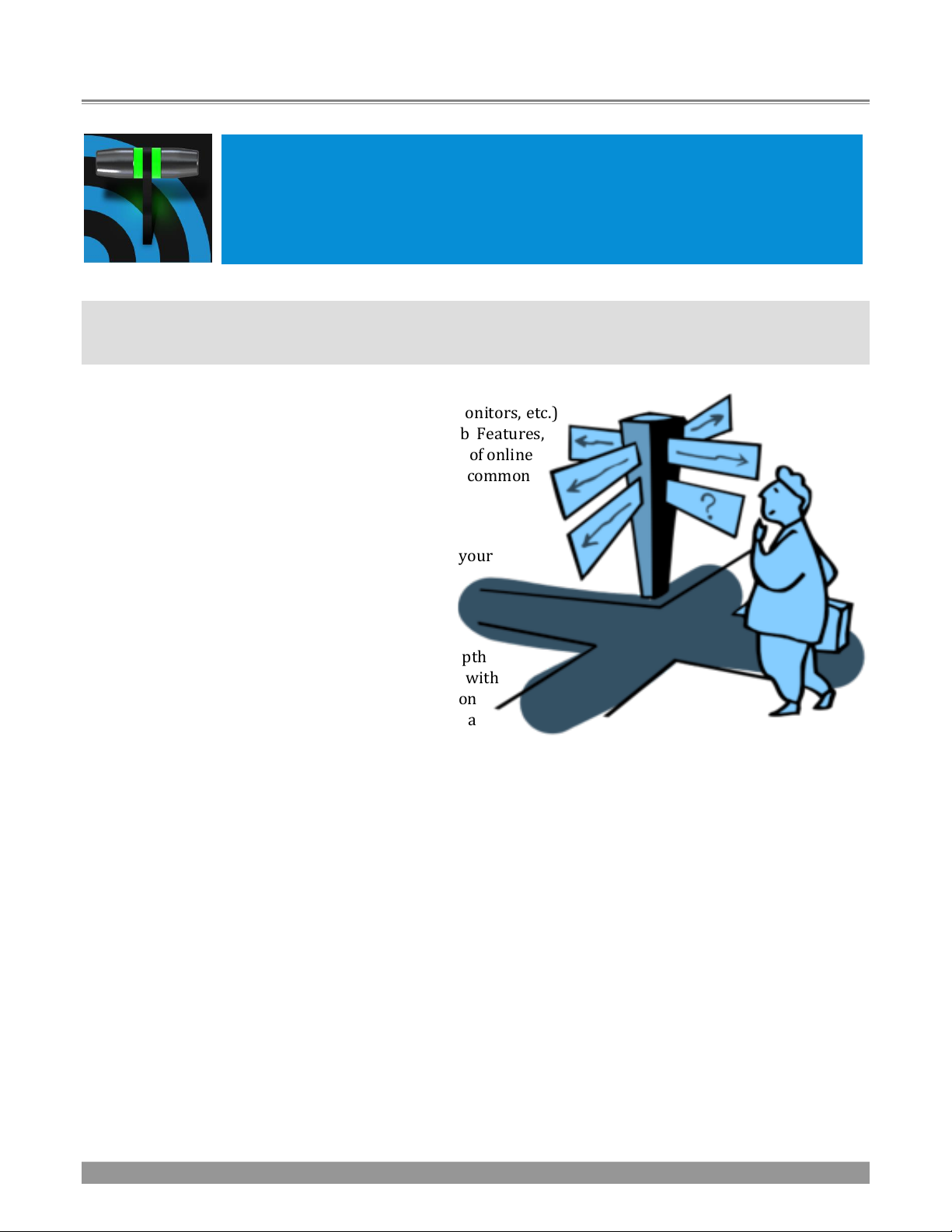
P a g e | 3
Chapter 1 ABOUT THIS MANUAL
This manual tells you everything you need to know to perform common operations
with your NewTek live production system. It attempts to convey this essential
information in a friendly yet concise way, while also providing a deeper reference
section you can turn to when you really need more detail.
Even if you are the hands-on, ‘I never-ask-directions!’ type, please peruse this page. If questions about your
NewTek product arise later, you may find that the information here allows you to jump directly to the details
you need with a minimum of reading.
➢ PART I – GETTING STARTED
Introduction – connecting devices (cameras, monitors, etc.)
and registration, ending with Chapter 4, Web Features,
which among other things includes an overview of online
resources to help familiarize you with common
operations and features.
➢ PART II – REFERENCE
This section covers the fine details of using your
system (for those who need it, or who simply
like to know everything about everything).
➢ PART III – APPENDICES
Certain topics which benefit from in-depth
coverage are located in this section, along with
cross-references to relevant information
elsewhere in the manual and concluding with a
keyword index. Appendix F: lists all shortcut keys.
Page 20
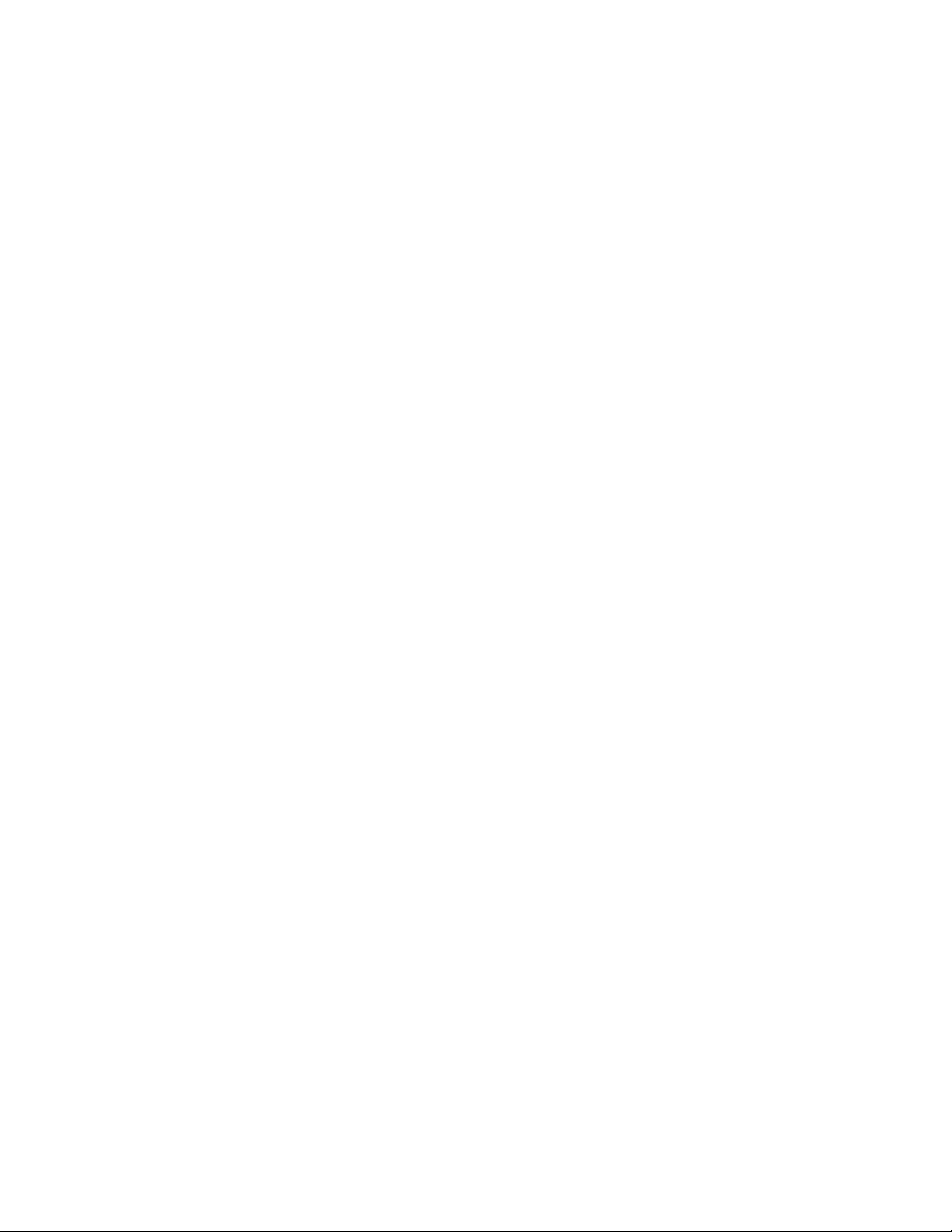
Page 21
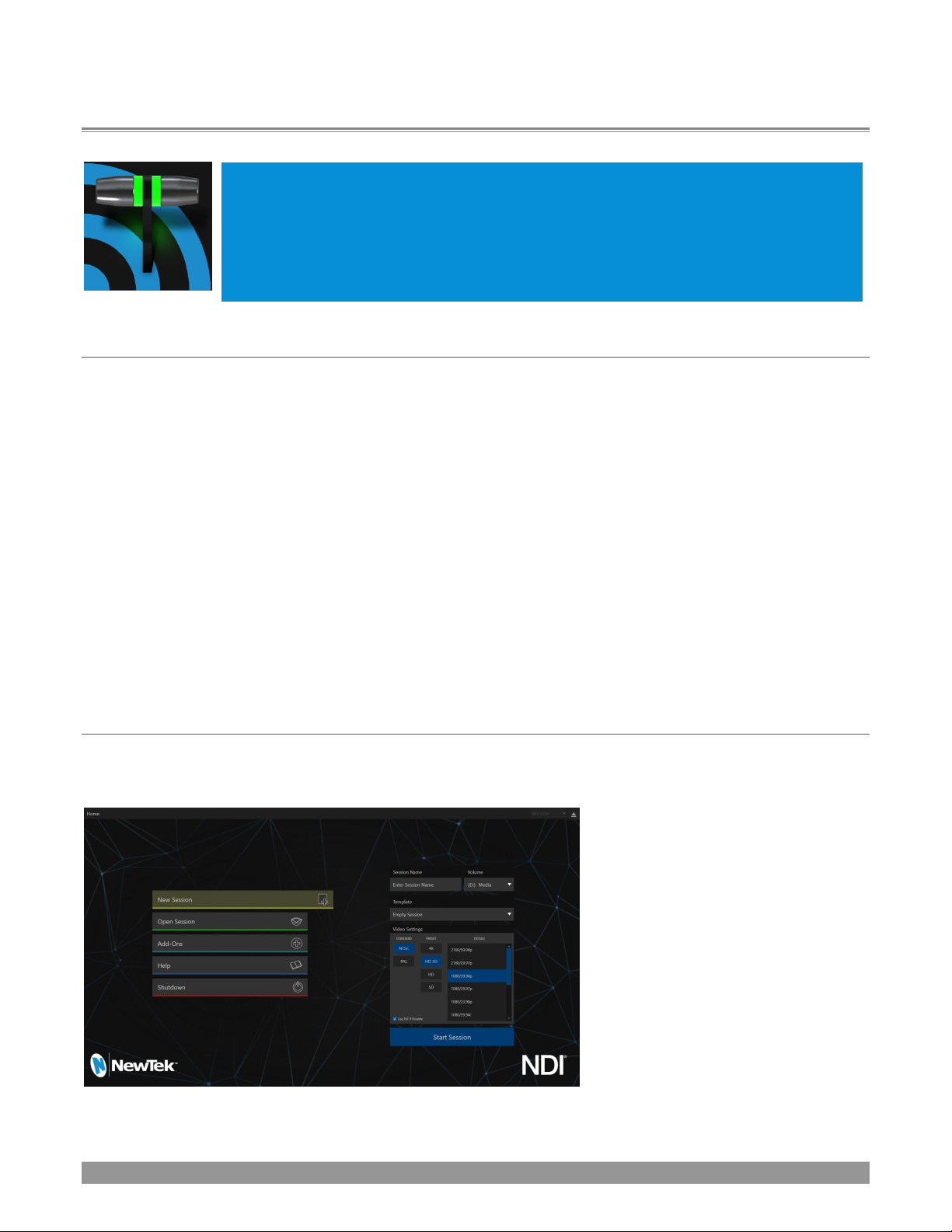
P a g e | 5
Chapter 2 INTRODUCTION
Thank you for purchasing this NewTek™ product. As a company, NewTek is extremely
proud of its record of innovation and its commitment to excellence in design,
manufacture, and product support. Version 2 of our most advanced live production
system software raises the bar again. You will find it exceptionally powerful and
versatile. This chapter provides a quick tour of its components and features.
SECTION 2.1 OVERVIEW
Time and again, NewTek’s innovative live production systems have redefined broadcast workflows, provided
new creative possibilities, and delivered significant cost benefits. Among other things, NewTek led the way
by introducing integrated devices providing a complete set of tools related to program creation and
broadcast, along with web streaming and social media publishing.
Our products include the most complete, reliable and efficient integrated systems available for live
production and web streaming, with capabilities suited to almost any broadcast need. You can produce and
distribute live video programs from diverse sources in ultra-high definition formats (up to 2160/59.94p).
As well, Support for NewTek’s innovative NDI® (Network Device Interface) protocol places your new system
squarely in the forefront of IP technology solutions for the video broadcast and production industries. And,
thanks to NDI’s versatile architecture, this does not isolate you in a proprietary ‘walled garden’. NDI’s
astonishing third-party adoption, support for interchange with other IP standards, and extensibility ensure
your investment will expand your production horizons, rather than limit you to restrictive (and expensive)
alternatives.
SECTION 2.2 LAUNCH SCREEN
The Launch Screen appears shortly after you power up your live production system. This is the command
center where your production projects are configured and launched.
FIGURE 1
Page 22
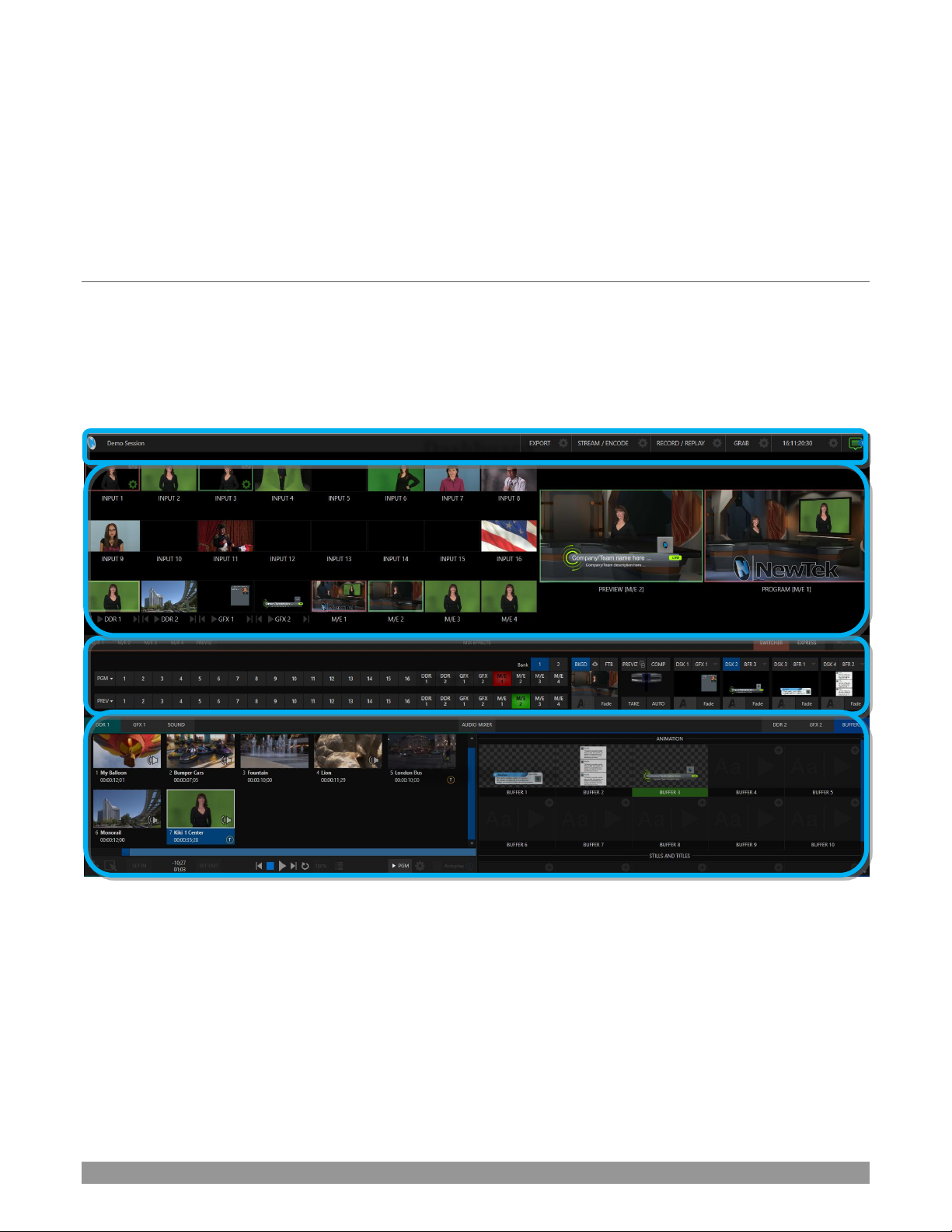
P a g e | 6
The Home page of the Launch Screen provides a number of important functions, notably allowing you to
create (and re-open) sessions. Sessions are an important concept – essentially a custom preset prepared for
an individual production or other purpose. Later, when you re-enter an existing session, all of its assets and
settings and even control states are remembered.
Selecting a session takes you ‘into’ the session. TriCaster will show you the Session Page next, where you can
prepare Graphics (title pages), Manage content, and more – or launch the Live Desktop to begin production.
SECTION 2.3 LIVE DESKTOP
Your system’s live production features are all available from the Live Desktop, which in many ways mimics
familiar video production equipment (however, the Live Desktop provides far more functionality in its
integrated environment than similar single-purpose devices).
The various features, controls and modules comprising the Live Desktop are arranged in horizontal bands, as
seen in Figure 2.
FIGURE 2 (TC1 SHOWN)
• The top-most band comprises a convenient and powerful Dashboard.
• The area just below the Dashboard is *normally devoted to a multi-pane monitoring display,
providing source and output views.
* This can be re-sized, even completely hidden; or the display can be customized to complement
external Multiview(s), or for numerous other purposes.
Monitoring
Dashboard
Live Control
Tabbed Modules
Page 23
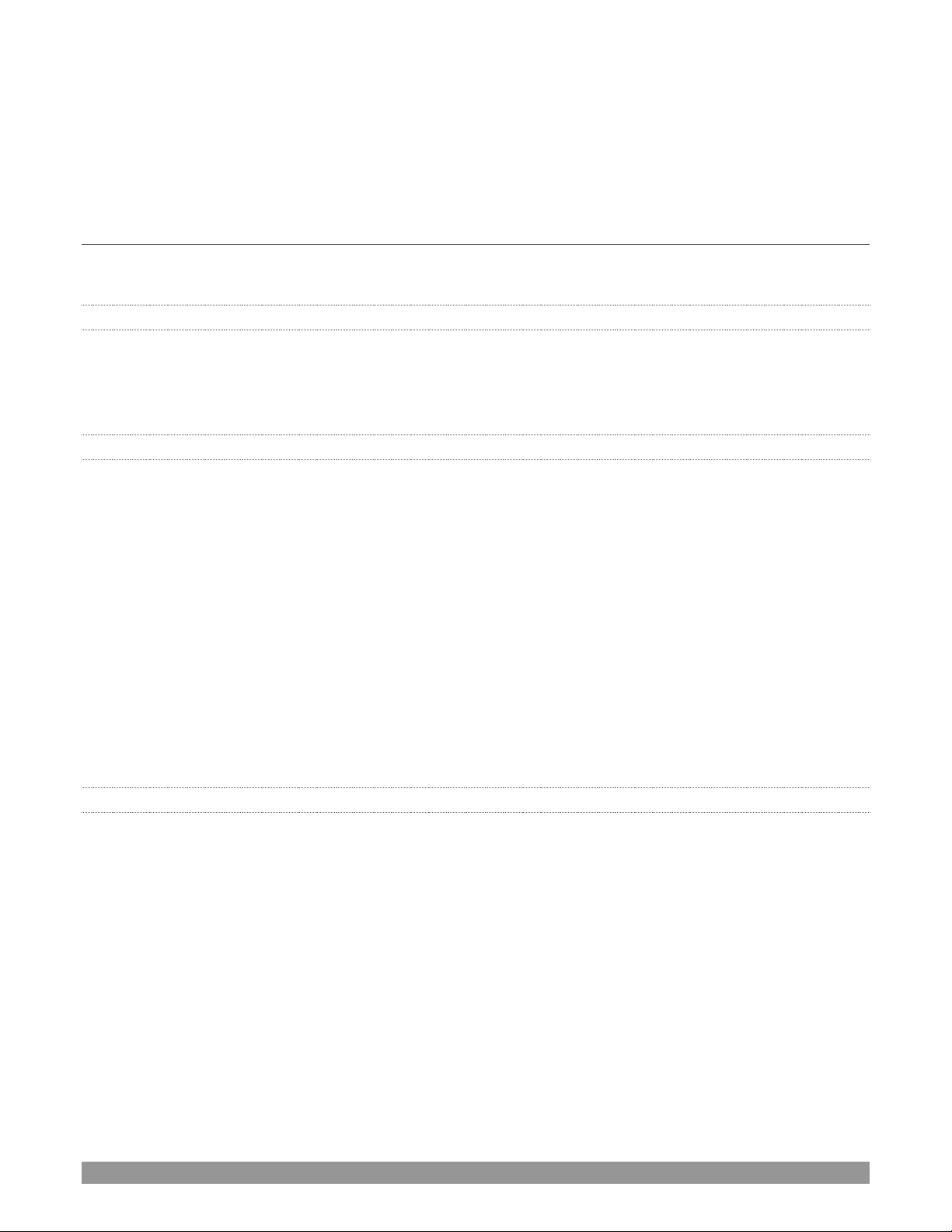
P a g e | 7
• The central Live Control section is home to the Switcher, Transition, DSKs (overlay channels) and
M/E controls (M/E panes can be minimized, and are hidden from view in Figure 2).
• By default, the bottom third of the Live Desktop is home to tabbed control modules, including Media
Players, Buffers, and the Audio Mixer.
SECTION 2.4 FEATURES
Let’s take time for a brief overview of just some of the key features of your system.
2.4.1 PHYSICAL
• Handsome and rugged chassis.
• Easily accessible audio and video, monitoring and network connectors (typically on the backplane
for convenient installation in industry standard mounting).
2.4.2 MULTI-TIER FAILSAFE
‘Always on Air’ features provide multi-tiered redundant failsafe mechanisms in both hardware and software.
To name just a few:
• Multiple software failsafe systems continually monitor and safeguard the live performance. Any
recoverable software error conditions are quickly and unobtrusively dealt with.
• Video pass-through ensures that as long there is AC power, audio and video from the highest
numbered local hardware input are routed to Output 1 in a case of catastrophic software condition.
• If at all possible, streaming output and recording also continue even if all else fails.
• Your NewTek live production system also has a comprehensive integrated system restore feature.
You can quickly reset the system to factory defaults, or create and use custom drive images on
external volumes to restore the system.
• If a control surface connection should fail, the system attempts to reconnect automatically without
user intervention.
2.4.3 A/V INPUT AND OUTPUT
It’s worth taking a moment to consider that each and every NDI output potentially substitutes for multiple
traditional outputs.
For example – it is not unusual to need multiple physical outputs from a traditional video switcher for a single
source – one for recording, another to broadcast, one for local monitoring and so on, with each destination
consuming precious hardware connections. This is not the case with NewTek production systems, which
allows multiple downstream connections to a single NDI output.
Thus, it requires no hyperbole to state that your NewTek system provides virtually unlimited outputs,
without expensive additional hardware. And if you do require more standard SDI outputs than the four
provided, the system is easily extended using any number of rack-mountable output modules.
• Live switch up to 16 (TC1) or 44 (VMC) external video sources, and nearly as many internal sources.
Page 24
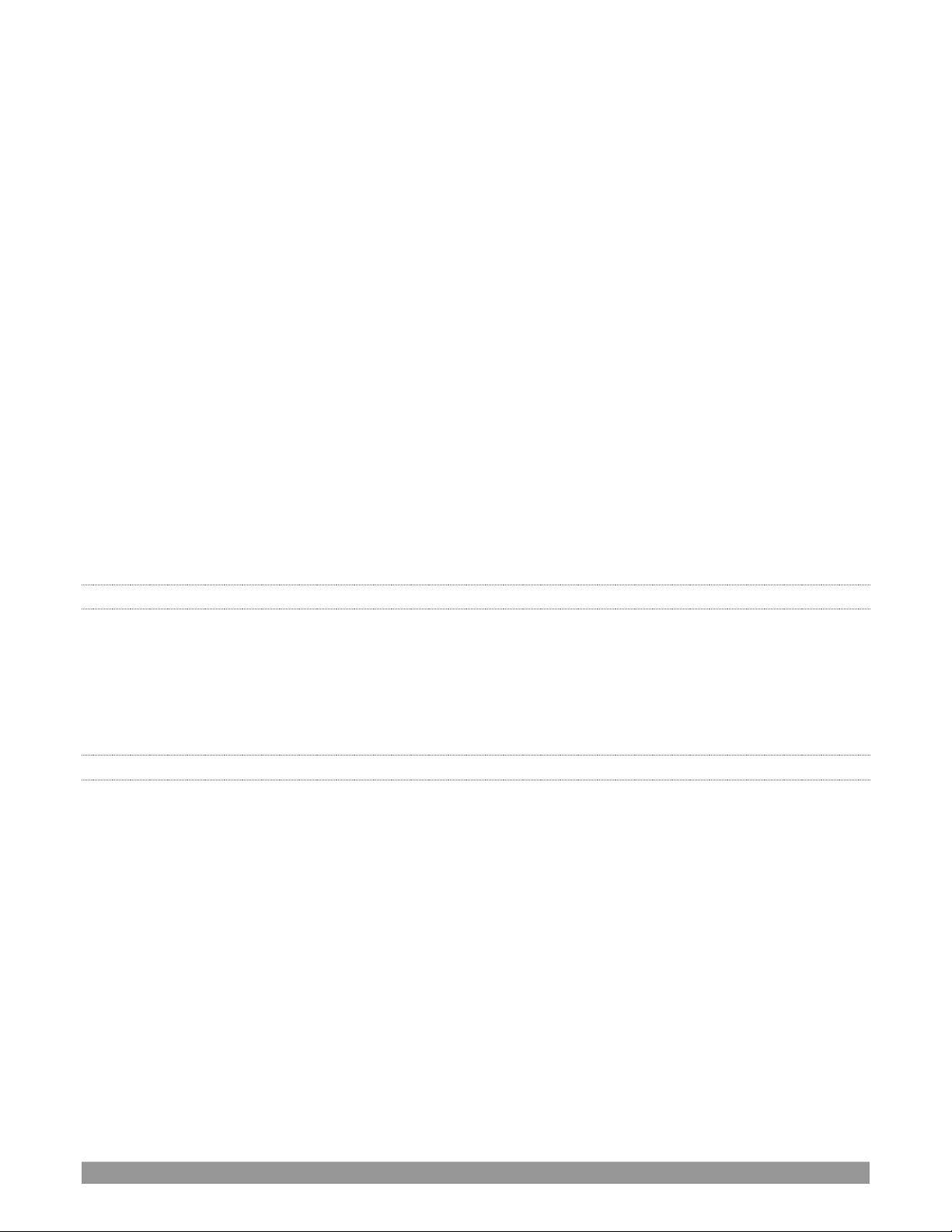
P a g e | 8
• Various models may support SDI or HDMI video input and output, internal and network video
sources, and analog audio input and output
• Connect popular video routers to greatly multiply input options.
• Control supported PTZ cameras via NDI (or other common IP control protocol) or serial connection.
• Freely mix multiple video formats, and output UHD and HD sessions simultaneously.
• Multiple Media Player modules allow you to insert pre-recorded video, music, sounds and imagery
into your live presentations.
• Select Microsoft Windows
®
or Apple Macintosh® computers on the same network as Switcher inputs
for your live productions using NewTek's NDI® Scan Converter clients.
• Update Buffers in ‘watch folders’ from networked graphic workstations, even when these are
displayed live.
• Transmit output to other NDI-enabled systems across the network.
• Create complex M/E effects and compositions using multiple sources and versatile virtual sets with
live (virtual) camera moves.
• Cascade effects in endless creative ways using multiple re-entrant M/Es.
• Use switcher row color groups to automatically harmonize video sources for multiple M/E s, etc.
• Mix internal and external audio sources, including analog or SDI Embedded audio.
• Multiple video outputs, including streaming, can supply unique video formats; designate output
mixes or individual sources for output in various formats up to 2160/50.94P.
• Send Main or *AUX audio mixes independently to a variety of physical and IP audio outputs.
* Please note that TriCaster TC Mini does not support AUX mixes.
2.4.4 SKYPE TX CALLERS
• NewTek’s innovative Skype TX support uses Microsoft’s powerful Skype TX™ platform to connect
Skype™ calls from almost anywhere in the world directly to a Switcher input (number varies by
model), with automatic handling of return audio and video (including mix minus). All you need is a
network connection to an external (Windows® platform) computer running the free Skype TX control
application that provides call management.
2.4.5 TIMECODE
• Default Quicktime
®
recording format includes full ‘per frame’ time-code.
• IsoCorder™ recorded clips from multiple sources are easily aligned for synchronized post show
editing using embedded timecode.
Page 25
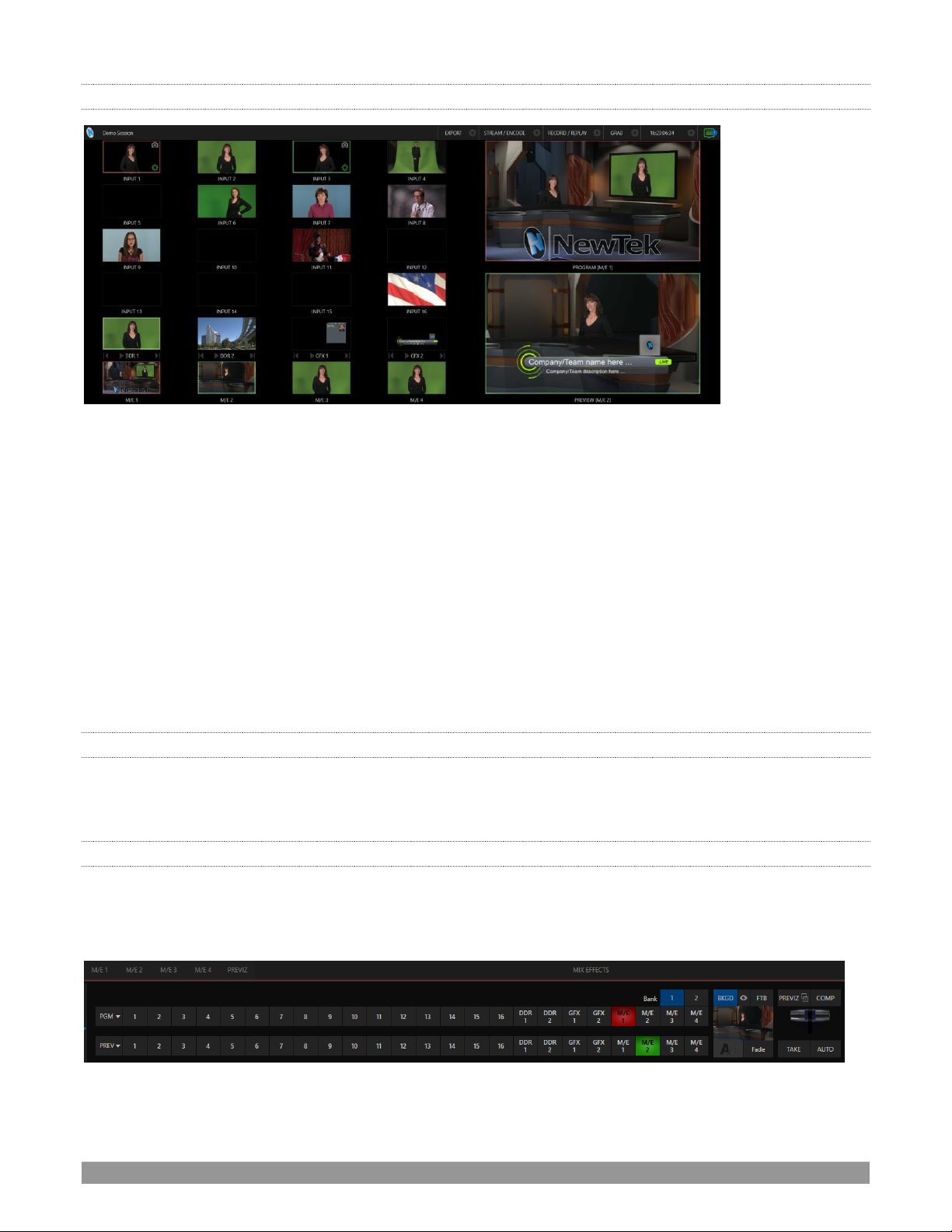
P a g e | 9
2.4.6 MONITORING
FIGURE 3
• The Live Desktop includes a large monitoring pane with multiple and easily customized Workspaces.
By default, this area includes Program output and Look Ahead Preview monitors with associated
controls, along with all inputs.
• The monitor array at left allows you to keep an eye on all live and internal video sources, including
Media Players and Network sources.
• External Multiview Workspaces (number varies by model) offer many alternatives, including
numerous multi-bridge layouts, overlays and Event Clocks.
• Monitor sources on both Live Desktop and external Multiviews are user-configurable, and include
Media Player clip timecode counters, and custom logo display.
• *Waveform and *Vectorscope monitors help you calibrate your signal to ensure your output meets
broadcast standards and looks great.
* Note that TriCaster TC Mini does not offer Waveform and Vectorscope features.
2.4.7 VIDEO PROCESSING
• Full 4:4:4:4 32-bit floating point internal processing of all video sources.
• Proc Amps and White Balance controls for every source preserve pristine image and color fidelity.
2.4.8 THE SWITCHER
The powerful Switcher module, which provides native support for popular professional video routers and
NewTek’s unbeleivable NDI™ (Network Device Interface) protocol, puts countless sources at your fingertips
in a familiar Program/Preview row control interface.
FIGURE 4 (TC1 SHOWN)
Page 26

P a g e | 10
For less complex productions, the Switcher’s convenient Express mode simplifies the process (Figure 6). This
one-button operating mode will be especially welcome in environments where volunteers or less
experienced operators are involved.
FIGURE 5 (TC1 SHOWN)
Additionally, support for switching using a touchscreen has been provided. See something interesting on a
viewport in the monitoring section? Just tap the corresponding viewport to instantly send that source to
Program output, using the current background transition (if any).
VIDEO LAY ERS AND TRANSITIONS
The Transition section of the Live Desktop provides powerful tools for arranging and displaying the numerous
video and graphic layers contributing to your ultimate program output.
FIGURE 6 (TC1 SHOWN)
• Freely hot-punch or transition between external sources, internal Media Players) and M/E effects.
• Latch selected Switcher and M/E source rows in color groups to synchronize switching operations.
• Multiple DSK (Downstream Key) Switcher channels and independent KEY channels for each M/E,
permit endless creative possibilities.
• DSK and KEY sources are always represented in small full motion ‘confidence monitors’.
• Use any of the hundreds of transitions supplied to reveal either Background or DSK/Key channels
with animated wipes, trajectories and dissolves, or select colorful and dynamic Animation Store
transitions with overlays, sound and TransWarp™ effects.
• Create an unlimited number of custom transition effects with embedded sounds, dynamic cloth
effects, and full color overlays using the integrated Animation Store Creator application.
• Create eye-popping animated graphics using your favorite software (e.g., Adobe After Effects
®
), and
convert them to animated Buffer effects that you can display without tying up a Media Player.
• Reveal combinations of video layers with one operation of the T-bar or click on Take/Auto buttons.
• Or use per-layer controls to independently control display of any layer with or without transitions.
• Select individual transition effects for any layer and adjust Speed, Reverse and Ping Pong options.
Page 27
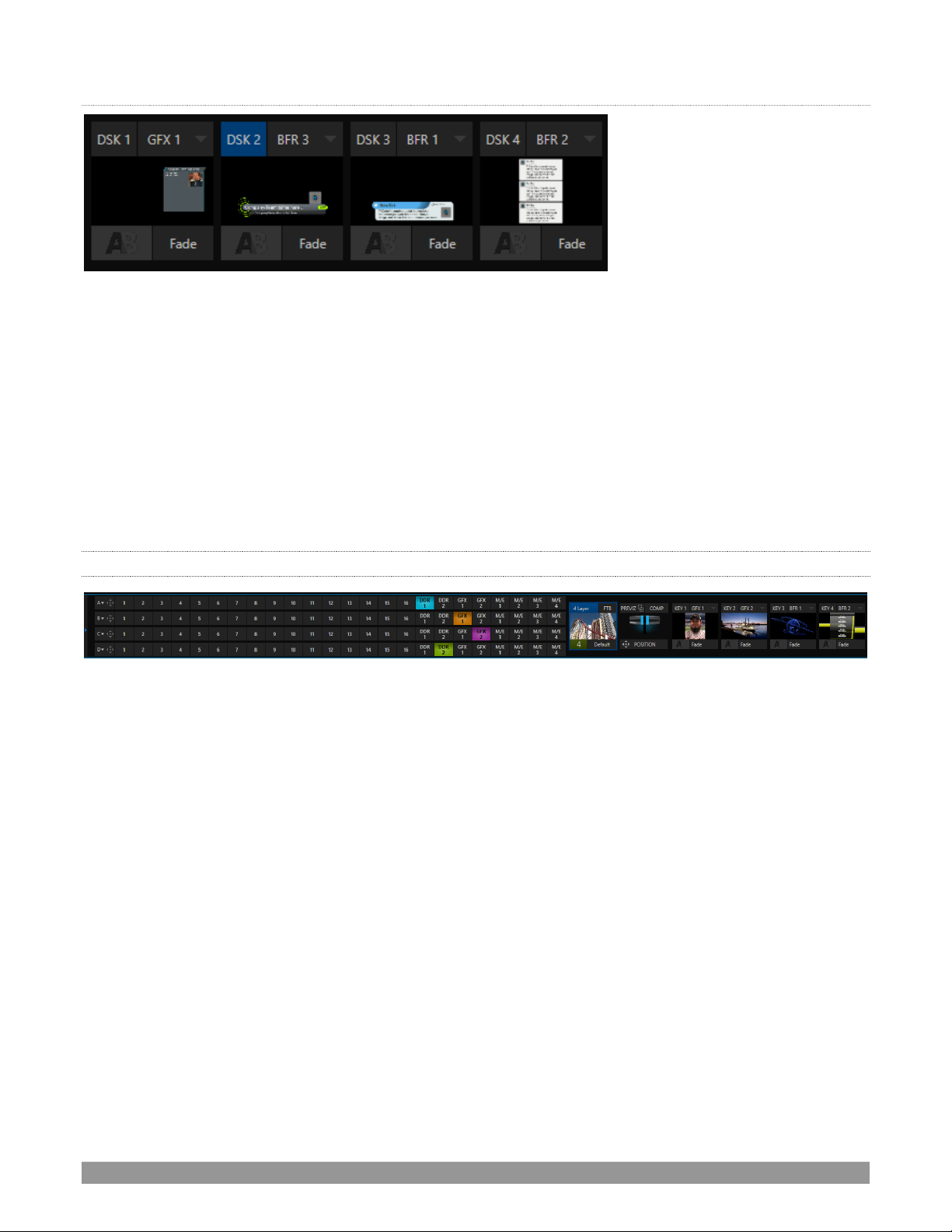
P a g e | 11
DSK CHANNELS
FIGURE 7 (TC1 SH OWN)
DSK layers support downstream overlays (M/E Keys are upstream overlays, i.e., ahead of the main Switcher).
• Display DSK channels independently, and swap them during a switch with custom transitions.
• Use Media Players to overlay title pages, including scrolls, crawls and lower-thirds, or assign a
Camera feed or Network source to an overlay channel.
• Alternatively, use the Buffer channels to assign a specific title, still image or animation effect to any
overlay channel.
• Independent Crop, Position, 3D Rotation, and Scale controls for each DSK channel permit you (for
example) to configure multiple sources as ‘Picture in Picture’ elements, revealing them with
individual custom effects.
2.4.9 M/ES
FIGURE 8
Color-coded M/E (Mix/Effect) banks provide stunning effects.
These include secondary video mixing capabilities, switching (with traditional wipes or Animation Store
transitions with TransWarp capabilities), full alpha channel support and best in class LiveMatte™ real-time
keying technology for green/blue screen effects, jaw-dropping dynamic virtual sets, and much more.
Each M/E bank supports:
• Up to four (varies by model) primary video sources per effect.
• KEY (overlay) channels with individual transition capabilities.
• Sub-mix functionality, with individual transitions for A/B Background layers and KEY channels.
• Individual Scale, Position, Crop and Rotation controls and motion Tracker support for all channels.
• Powerful Comp (composition) preset features let you animate layer and overlay position, rotation
and other attributes in full motion.
• Convenient MEM system allows instant access to pre-configured M/E setups.
Page 28
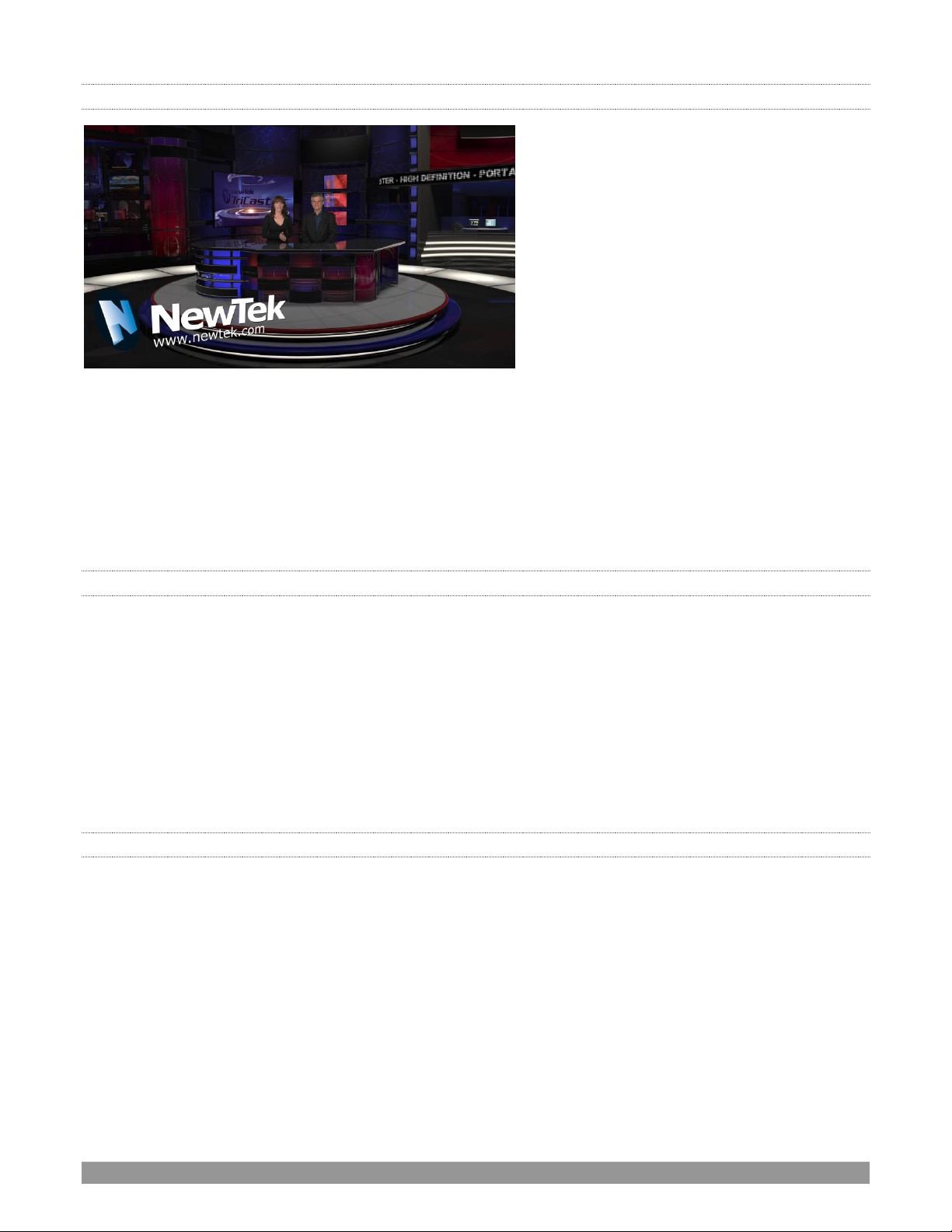
P a g e | 12
2.4.10 VIRTUAL SETS
FIGURE 9
• Achieve the look of large, sophisticated studio sets in a very small space with NewTek’s LiveSet™
virtual set technology.
• Virtual sets support up to four keyable video sources.
• Zoom and pan the virtual ‘camera’ during live production (without touching the physical camera).
• Or use a Holographic LiveSet to freely rotate and zoom the camera view.
• Set up custom virtual set animation targets even while live.
2.4.11 RECORD AND STREAM
• Record your live-switched production at full resolution to a high-quality QuickTime
®
format.
• Captured Quicktime™ files include embedded timecode (on supporting models).
• IsoCorder™ technology supports up to multiple internal a/v recordings at once, chosen from among
local hardware camera inputs and all four outputs (number varies by model).
• Easily grab still images from Switcher input sources, or batch capture selected outputs.
• Simultaneous output for broadcast, projector and live web stream to in-house and remote audiences.
• Stream live to multiple Internet destinations for redistribution, and archive your stream locally.
• Perform instant replays with custom transitions and playback speed with just one button press.
• Or use NewTek’s TimeWarp™ instant replay control surface to mark, replay and manage highlights.
2.4.12 MEDIA EXPORT
Export support makes it easy to distribute content to multiple targets in one pass. This module stores
credentials for social media and upload sites, and provides a queue for uploading and file conversion.
Clips and stills from live sessions can easily be added to the Export queue without interrupting production,
for distribution to multiple hosting services and social media sites (including Twitter®, Facebook®,
YouTube®, and more) all with a single click – even when live production recording is still underway.
This is great for concerts, galas, sport events, game shows and more. The Export feature directly addresses
FTP sites and network locations too; transfer media to multiple locations at the same time to meet postproduction needs or other collaborative and archival requirements.
Page 29
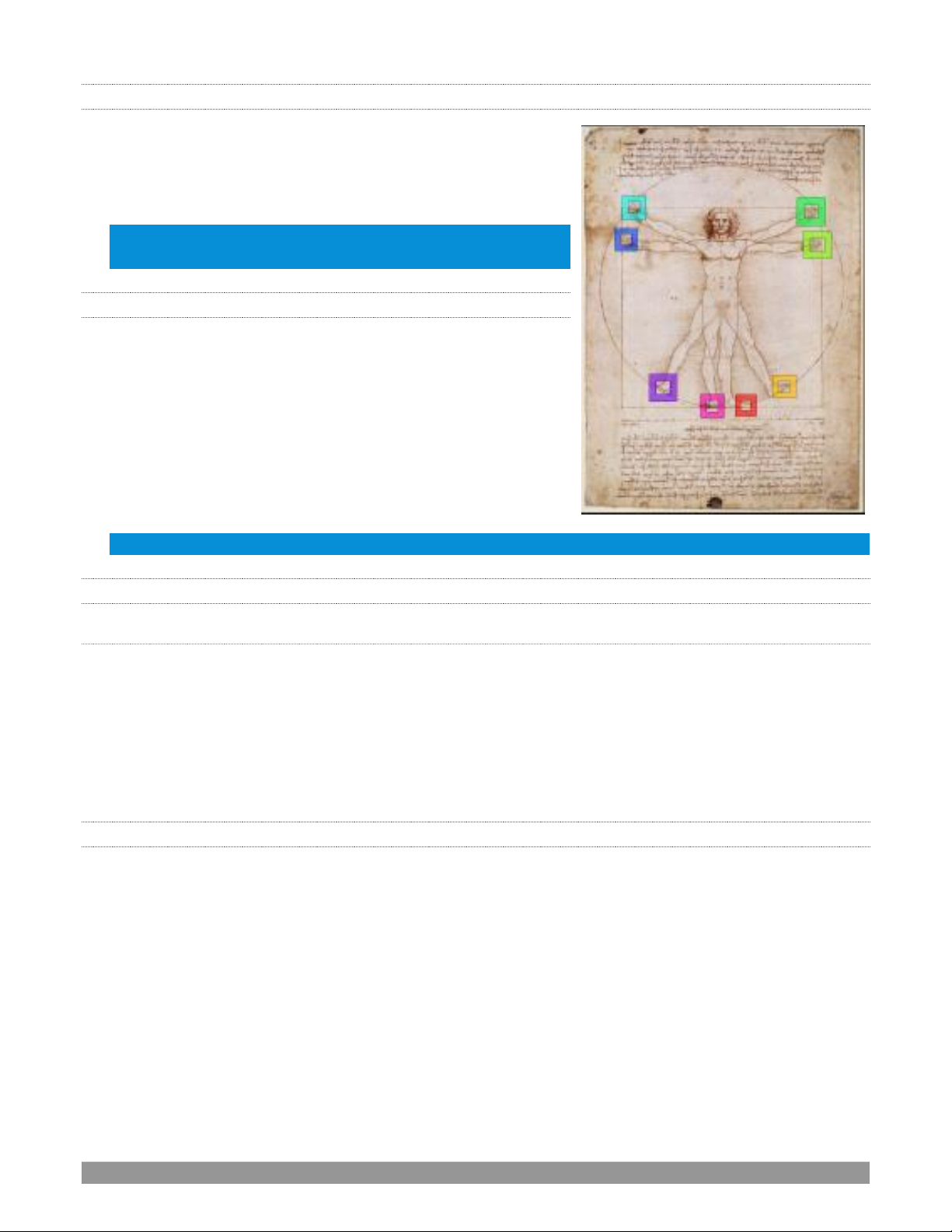
P a g e | 13
2.4.13 AUTOMATION
Record, edit, and play back macros, whether a simple operation or
more involved series of events at the touch of a button. Use
powerful integrated automation systems to trigger these,
simplifying complex tasks and ensuring consistent operations.
Hint: See also LiveStory™ in the Appendix on Premium Access
features.
2.4.14 HOTSPOTS, TRIGGERS AND TRACKERS
Define multiple onscreen Hotspots for different (chromakeyed)
sources, and trigger macros automatically whenever something
opaque enters the hotspot. This live interactivity opens up
countless creative applications.
Trackers provide motion data from selected color regions as they
move about the frame in real-time. Lock other video sources to
Tracker output using Position tools in M/Es banks and DSKs and
they will follow obediently.
Note: TriCaster TC Mini does not support the features detailed in this section.
2.4.15 IMPORT
IMPOR T MEDIA
The integrated Import Media feature provides a convenient one-stop approach to gathering productions
assets.
• Batch import media files for use in Media Players.
• Imported files are automatically categorized as stills or clips, and can be pre-assigned to the specific
players, making them easy to find and use during live productions.
• When necessary, imported files are transcoded to formats that ensure smooth playback.
2.4.16 AUDIO MIXER
The integrated Audio Mixer provides extensive multi-channel control and management.
• Adjust numerous internal and external audio sources, and introduce them into your program
manually or automatically.
• Control output levels for program, headphones, auxiliary outputs, recorders, and stream separately.
• Convenient Audio Mixer MEM system allows single-click access to prepared setups.
• Automation allows complex ‘video follow audio’ options and ‘threshold macros’ (not a TC Mini
feature).
• Exclusive or latched Solo controls
• Independent 7-band EQ, Compressor/Limiter and Noise Gate for each source and output.
• Complete multi-bus matrix routing options (not a TC Mini feature).
• Configurable VU meters: Show calibration on digital (dBFS) or analog (dBVU or dBu) scales.
Page 30
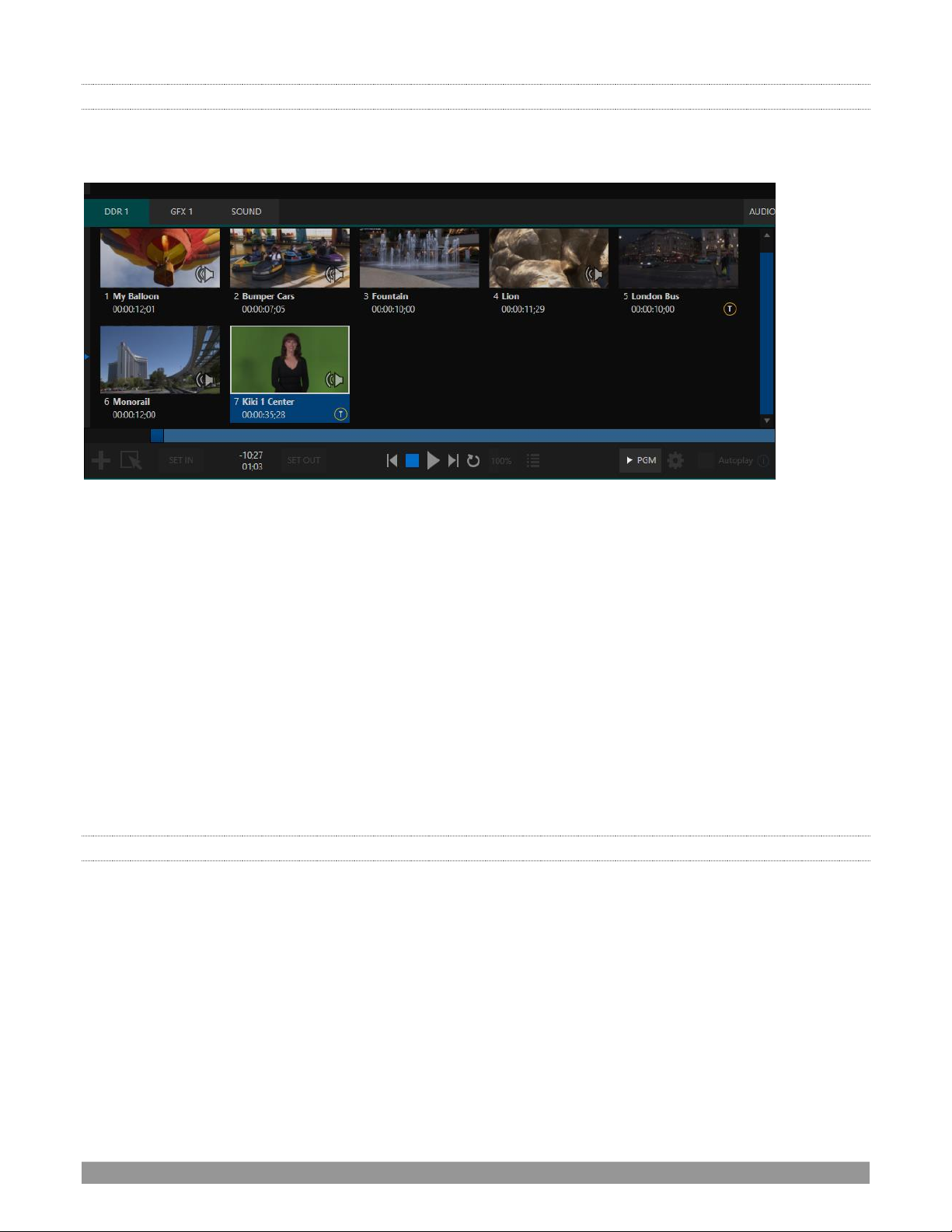
P a g e | 14
2.4.17 INTEGRATED MEDIA PLAYERS
Media Players and title system serve up graphics, titles, video clips and audio files quickly and easily during
your live productions.
FIGURE 10 (ME DIA PLAYERS VARY BY MODEL)
• Add a/v clips, sound or still images to Media Player playlists.
• Trim and re-order playlist entries.
• Add colorful transitions between clips.
• Flexible playback controls include variable Speed and Loop options.
• Each Media Player has its own volume and other advanced audio controls in the Audio Mixer.
• Convenient ‘per clip’ audio level and playback Speed control.
• Autoplay feature starts and stops playback automatically based on Switcher activity.
• Control Media Players with macros triggered by other events (except TC Mini).
• Assign titles, graphics, clips or buffers to multiple DSK or M/E Key channels.
• Edit titles live, even while ‘on air’.
• Instantly transition a clip to the Main Switcher or an M/E, play it, and then restore the target’s original
source using the Show On feature.
• Store playlists and player configurations in MEM slots for easy recall.
2.4.18 BUFFERS
The Buffers module provides quick review and management of the internal media buffer system, providing
combined playback and asset management tools, and is fully supported by the Macro system.
Page 31

P a g e | 15
FIGURE 11
Buffers can be applied in any video channel, including all main Switcher and M/E rows, or as overlays in the
countless DSK/KEY channels. Buffer ‘slots’ can contain animated effects (compiled from your own clips using
the supplied Animation Store Creator application), still graphics or title pages, or – when enabled – dynamic
LiveGraphics™ – all with full alpha channel support.
Buffer effects are resident in reserved Switcher Memory, making it possible to use them all at once without
tying up Media Players. Thus Buffers effectively substitute for many additional DDRs.
2.4.19 TITLES AND GRAPHICS
An extensive set of live-editable title pages in various theme packs are supplied, all ready for immediate use
in your productions. Also included in the software suite is a special ‘offline’ version of LiveText™, NewTek’s
professional titling and graphics application. This allows you to create your own great looking custom title
pages and motion graphics, including scrolls and crawls that can be played back in DDRs.
Hint: See also LiveGraphics in Appendix A: Premium Access Features.
2.4.20 OPTIONAL CONTROL SURFACES
A number of different control surface options have been designed to complement to your system, making
your live production operations even more convenient. Once you get your hands on one you’ll never want
to let go. In addition to primary control surfaces, NewTek offers an optional instant replay control surface
called TimeWarp™. See your local reseller for a demonstration of these powerful extensions to your system.
In summary, your NewTek live production system gives you more combined production power than any
other single broadcast appliance. Let’s jump in now. First, we’ll get you connected; following that, we’ll
explore some of the system’s foremost features.
Page 32

Page 33

P a g e | 17
Chapter 3 SETTING UP
This chapter explains how to connect power, monitors and audio visual sources, and
external control devices to your NewTek live production system. It also reviews the
registration process. After completing this short section, you’ll be all set to begin using
your new unit.
To begin, let’s review ‘what came in the box’:
• Your NewTek live production system
• A/C power cabling
• NewTek mouse and keyboard
• Registration reminder card
SECTION 3.1 COMMAND AND CONTROL
Hint: The user interface requires a minimum monitor resolution of 1920x1080.
1. Connect an external computer monitor to a video output port (please be aware that the video ports
on the TriCaster motherboard are not used).
Note: The user interface runs on the monitor selected as the
“main display” in the Windows control panel Display applet.
Section 3.7.2 discusses supplemental monitor connections.
2. Connect the mouse and keyboard to USB ports.
3. Connect the power cord to an A/C power receptacle.
4. Turn on the computer monitor.
5. Press the Power switch, located behind the flip-down
front door on rack-mount systems, or the faceplate on
TC Mini.
At this point, the blue Power LED will illuminate and the device
will boot up. (If this does not happen, check your connections
and retry).
Though not a requirement, we do strongly recommend that you
use an uninterruptable power supply (UPS), as for any ‘mission
critical’ system. Likewise, consider A/C “power conditioning”,
especially in situations where local power is unreliable or ‘noisy’.
Surge protection is especially important in some locales.
Power conditioners can reduce wear on power supplies and other electronics, and
provide a further measure of protection from surges, spikes, lightning and high voltage.
A word about UPS devices:
‘Modified sine wave’ UPS devices are
popular due to low manufacturing
costs. However, such units should
generally be viewed as being of low
quality and possibly inadequate to
fully protect the system from
abnormal power events.
For a modest added cost, consider a
"pure sine wave" UPS. These units can
be relied on to supply very clean
power, eliminating potential
problems, and are recommended for
applications demanding high
reliability.
Page 34

P a g e | 18
SECTION 3.2 WINDOWS™ LOGIN
Although the system can be operated without a password requirement, it is recommended to use one to
secure your system from unwanted use or intrusion. In particular, use of a password is required if you intend
to use the system’s support for Skype TX™ a/v sources. Thus a password is required by default.
Important note: The default password for new (or ‘newly restored’) systems is simply “newtek”, entered
without the quotation marks, of course.
SECTION 3.3 LICENSE AND REGISTRATION
On first launch, your system will present an End User License Agreement dialog. After you accept this, one or
more Registration dialogs are presented. If requested, enter the unique Serial Number and Product ID for
your system.
NOTE: IF YOU LEAVE THE SERIAL NUMBER FIELD BLANK, AND PRESS CONTIN UE, THE SYSTEM WILL RUN;
HOWEVER, OUTPUT WILL DISPLAY A WATERMARK UNTIL THE SOFTWARE HAS BEEN UNLOCKED.
Hint: If the Serial number doesn’t appear automatically and you can’t find it on your unit, contact NewTek’s
Support center – see https://www.newtek.com/support/get-support/
You can register and obtain your registration code directly on the local system, or on another system
connected to the Internet, or using the telephone. If the system is connected to the Internet, the registration
process guides you through the necessary steps.
Hint: Information on connecting to a network can be found in Section 3.14.
After registering, enter the resulting registration code into the field provided in the Registration dialog.
3.3.1 REGISTERING BY TELEPHONE
NewTek’s Support center can also handle registration requests by telephone, if that is more convenient (you
should still visit the website as discussed above to check for software updates when possible).
Please have your serial number (from the Registration dialog mentioned earlier) handy when you call. The
phone numbers for Customer Support follow:
Telephone:
• (US) 1-800-862-7837
• (Outside US) +1-210-370-8452
• (Western Europe and South Africa) +33 (0) 557-262-262
Hint: It’s a good idea to record the login name and password you choose when creating your website profile,
and keep them in a safe place. Jot down the registration code too; it could come in handy if you ever need to
restore the system’s software to as-shipped state when you don’t have access to the Internet.
Page 35

P a g e | 19
UPDATES
It’s a great idea to check for recent free software updates for your system at this time, too – visit
https://www.newtek.com/downloads/ to do so.
ENHAN CED SUPP ORT (PROTEK)
NewTek’s optional ProTekSM service programs offer renewable (and transferable) coverage and enhanced
support service features extending well beyond the standard warranty period. Please see
http://www.newtek.com/protek.html or your local authorized NewTek reseller for more details regarding
ProTek plan options.
SECTION 3.4 RACK MOUNTING
Most NewTek systems are designed for convenient mounting in standard 19” racks (mounting rails are
available separately from NewTek Sales). Please keep in mind that adequate cooling is a very important
requirement for virtually all electronic and digital equipment.
We recommend allowing 1.5 to 2 inches of space on all sides for cool (i.e., comfortable ‘room temperature’)
air to circulate around the chassis. Good ventilation at the front and rear panel is important, and both TC1
and VMC1 also require ventilated space above the unit (1RU minimum is recommended).
Hint: When operating your system in a ‘road case’ for mobile production, it’s best to do so with both the front
and back covers (of the road case) removed.
When designing enclosures or mounting the unit, supplying good free air movement around the chassis as
discussed above should be viewed as a critical design consideration. This is especially true in fixed
installations where the unit is installed inside furniture-style enclosures. See Appendix E for more detail.
SECTION 3.5 INPUT CONNECTIONS
3.5.1 CONNECT A/V SOURCES
FIGURE 12 (VMC , TC1 AND 410 PLUS)
• Analog audio inputs: 1-4
• Analog audio outputs: 1(Master) & 2 (AUX 1), and Phones jack
Page 36

P a g e | 20
• SDI Video Inputs 1-4 and Genlock input.
• SDI Video Outputs 1-4 and Tally connector
Note: Hardware details as depicted are subject to change without prior notice. Also, TC Mini provides clearly
labeled (mic and line level) audio inputs on its faceplate.
1. Connect any local SDI video sources to one of the four BNC connectors in the SDI IN section.
Note: SDI video sources with embedded audio do not necessarily require separate audio connections.
3.5.2 CONNECTING A CONTROL SURFACE
Please refer to Section 22.1 for a discussion of connecting and configuring control surfaces.
3.5.3 CONNECTING A VIDEO R OUTER
With the appropriate software installed, your system (not a TC Mini feature) can control and access output
from router models supporting the popular Grass Valley® Native Protocol, as well as Black Magic Design®
Video Hub routers.
The implementation offers a number of configuration options; a basic setup would be as follows:
• Connect the router to the system by Ethernet cable, and then connect one (or more) of the router’s
video outputs to SDI inputs with matching numbers, using suitable video cables.
(For example, by default router output number 3 would be connected to Input 3 for control
communication between the devices to be properly linked.)
• Click the Shutdown icon on the Home page (Launch Screen), and click the Administrator Mode at right.
• In the Administrator Mode panel, click Exit to Windows.
• Navigate to the appropriate folder below by model:
o C:\ProgramData\NewTek\TriCaster\Configuration, or
o C:\ProgramData\NewTek\VMC1\Configuration
• And open the file named router_setup.xml by double-clicking it (it will launch in Notepad).
This file is where you add the routers you wish to connect. Each router is identified by an entry you insert
between the starting and closing “config” tags, as explained in the file comments.
A typical entry might be as follows:
<grassvalley ip="10.28.1.128" port="12345" name="AJA KUMO"/>
• Save the file after editing, and re-launch the system.
Note: The system communicates with routers using individual IP address and port numbers, allowing multiple
routers to be connected simultaneously. File comments explain how you can bypass the default 1:1 mapping
of router outputs to inputs when required, or prevent accidental changes to inputs that are displayed on
Page 37

P a g e | 21
Program output, along with other extended configuration options. If you assign names to router inputs or
outputs in this file, make sure the names for each are unique.
Some routers allow each router input to be provided with a unique name. In such a case, the NewTek system
may be able to access that name and use it for Switcher buttons as appropriate.
FIGURE 13
To enable this behavior, checkmark the Use External (name) switch in the Input Configuration panel (Figure
13) – see Section 8.1.1 for more detail.
BLACK MAGIC DE SIGN
®
AUTO-DETECT ION
For backwards compatibility reasons, these routers are auto-detected by default. (Black Magic® routers may
use a USB control connection, rather than a network connection. The router’s firmware should be up to date.
If detection fails, please contact BMD support for assistance.)
You can, if you wish, disable auto detection by editing the XML configuration file discussed above. (You might
do this to avail yourself of the extended configuration options that are provided by doing so.) To do this,
simply add the line below to the <config> section of the file.
<blackmagic_config discovery="false"/>
SECTION 3.6 GENLOCK CONNECTION
The Genlock input (not a TC Mini feature) on the backplane is for a ‘house sync’ or reference signal (often a
‘black burst’ signal intended specifically for this purpose). Many studios use this method to synchronize
equipment in the video chain. Genlocking is commonplace in higher-end production environments, and
genlock connections are typically provided on professional gear.
If your equipment allows you to do so, you should genlock all cameras and the NewTek system. To connect
the genlock source, supply the reference signal from the ‘house sync generator’ to the Genlock In connector.
(See Section 3.13 regarding genlock configuration.)
SECTION 3.7 OUTPUT CONNECTIONS
Next we’ll discuss the audio and video output connectors along with relevant settings. We’ll start with video
output, not only so you can view your results but because certain items are best considered before beginning
a live production session.
Page 38

P a g e | 22
3.7.1 A/V OUTPUT
Your NewTek system provides multiple video and audio output connector groups, and very flexible display
options. Here are some of the possibilities:
• TriCaster’s of various types can output a huge number of different sources – including as many as four
different mixed compositions, up to twenty nine more NDI outputs (VMC 1), multiple internal recorders,
three local monitors, and Internet streaming.
• All hardware inputs and all outputs are always presented to your local network as NDI sources, ready for
varied utilization at any convenient place where your network extends.
• Send program output, secondary mixes, or custom ‘monitor bridge’ layouts to as many as three
supplemental monitors (varies by model).
• Stream program output to one or more Content Delivery Networks (varies by model) via a suitable
network connection.
Each of the primary outputs (termed MIX 1-(2 or 4, by model) can be configured independently (video format
settings for these outputs are provided in the Live Desktop’s Output Configuration panel.
1. Connect downstream video production devices to the connectors in the SDI (or HDMI) OUT section as
desired.
2. NDI and Streaming outputs obviously require a network connection, and in the latter case, an Internet
connection.
3. Connect audio outputs.
a. Analog audio – Connect external audio devices to the connectors in the AUDIO OUT section.
The backplane for rack-mount models offers two pairs of analog audio output connectors:
Note: TC Mini supplies analog audio output on two ¼” (6.35 mm) audio jacks on its faceplate.
i. OUT 1 XLR connectors provide (balanced, line level) sound from the Master mix.
ii. OUT 2 connectors provide sound from the mix assigned to the AUX 1 audio bus.
b. Digital audio – A separate digital audio connection is not necessary for SDI or NDI output.
3.7.2 SUPPLEMENTAL VIDEO OUTPUTS
As mentioned back in Section 3.1, there are multiple monitor ports on the system’s backplane. The operating
system will have set one of these as the “main display”, and this is where the Live Desktop (the primary user
interface and Multiview on the same screen) appears.
Hint: You can choose which monitor is the “main display” by choosing Administrator Mode, then clicking
Display under the Settings heading.
Page 39

P a g e | 23
For rack-mounted systems, additional monitor ports located just above the SDI inputs on the backplane are
available to connect monitors or projection devices (etc.) for various purposes, including program output for
IMAG (Image Magnification) installations.
VMC1 supports the use of three such extra displays, while TC1 and 410 Plus each allow two.
FIGURE 14
These supplemental monitors are referred to as Multiview outputs, and can display a variety of optional
layouts that can be selected and configured at any time in the Live Desktop.
Note: A mismatch of output format and connection type is possible at times. For example, imagery in a
Graphics player may not match the current output resolution or the selected connection type. Display
mismatches can often be handled, but in rare cases the source may simply not be shown.
SECTION 3.8 TALLY LIGHTS
Rack–mount TriCaster models provide Tally Light support to allow you to connect external
tally lights and similar devices.
These typically provide a red LED for a video input selected on the Switcher’s Program row.
(NDI outputs also natively support tally over the network, without a separate connection.)
Note: Some third party tally solutions are listed at:
https://www.newtek.com/solutions/newtek-developer-network/
FIGURE 15
Page 40

P a g e | 24
Here is a pin-out listing for the HD15 Tally connector:
• Pin1 – LED1
• Pin2 – LED2
• Pin3 – LED3
• Pin4 – LED4
• Pin5 – reserved
• Pin6 – reserved
• Pin7 – GPI3
• Pin8 – GPI4
• Pin9 – GND
• Pin10 – GND
• Pin11 – GPI1
• Pin12 – GPI2
• Pin13 – NC
• Pin14 – 3.3V
(20 Ohms current limit)
• Pin15 – NC
ENGINEER ING NOTES
▪ Pins 1-(4 or 8) are ‘hot’ when the LED should be illuminated.
▪ Each LED pin 1 (4 or 8) has a 200 ohm current limiting resistor.
▪ With no load (open circuit) the LED pins can reach 5V. With a typical LED load, they can be expected to
reach about 3V.
▪ GPI stands for General Purpose Interface. Pins 11 and 12 are assigned for possible future use as GPI1 and
GPI2 connections, but software support for GPI triggers has not been implemented at this time.
▪ To prevent damage to internal components when making connections to the tally light jacks, care should
be taken that connection to Pins designated GND (Ground) are always at ground potential.
SECTION 3.9 STARTING A SESSION
If your system is not already running, power it up now to reveal the Launch Screen. (If it is already running,
but is in the Live Desktop, you will need to exit, then click the large triangular Back button at left on the Session
Page to return to the Home Page.)
The Launch Screen consists of two similar pages labeled Home and Session. Among other things, the Home
Page is where you choose basic session settings (see Section 5.1 for a discussion of sessions).
THE HOME PAGE
When no previously created sessions exist, the icon ring dominating the Home Page defaults to New, inviting
you to create a new session.
Page 41

P a g e | 25
FIGURE 16
A link containing the text “Enter Session Name” is shown at the top of the right-hand pane when the New
Session link is selected at left. Click in this text box to modify the default name using the keyboard if you like
(otherwise, the default name will use the current date).
Note: A variety of optional session configurations are provided for your live production needs. You can choose
either 4K (UHD), HD (High Definition), or SD (Standard Definition) operating modes. SD options include both
4:3 and 16:9 (widescreen) image aspects. You can also select between different video Standards according to
your locale, choosing NSTC or PAL.
Continue with session creation by designating the video Standard used in your locale. For the moment, let’s
click the HD 3G button in the Preset list, which establishes 1080/59.94p as the session format, then click the
Start Session link below. By default, new sessions are created on the D: (Media) drive (see Section 5.2.1 for a
discussion of session Volume options).
THE SESSION PAGE
Clicking Start Session opens the Session Page, providing access to a number of other possibilities. For now,
as our intention is to configure our connections in the Live Desktop), please click the Live link at left.
FIGURE 17
Page 42

P a g e | 26
Simply click the link labeled Start Live Production to launch the Live Desktop, which is where you will spend
all of your time during live production.
THE LIVE DESKT OP
FIGURE 18 (SHOWS TC1)
Initially, as you have yet to configure input devices or add content, the Live Desktop will look a bit barren
(Figure 18). Take a quick look around, but then let’s continue to configure your devices. (We had a brief
glimpse at the Live Desktop back in Section 2.3, but we’ll examine it further in Chapter 4, Web Features,
coming up soon.)
SECTION 3.10 CONFIGURE A/V OUTPUT
3.10.1 PRIMARY OUTPUTS
Complete video monitoring is provided right on the Live Desktop in a multiview occupying the upper section
of the screen. This lets you operate without even connecting downstream video monitors or devices. (For
facilities using NDI-enabled broadcast devices and systems, there would be no necessity to bother with any
traditional connections.)
Often, though, you will want to connect external monitors or other downstream devices to the SDI OUT
connectors of a rack-mount TriCaster (see Section 3.7). In either case, you will be faced with decisions about
the output formats, and audio and video sources provided to downstream systems.
For rack-mount TriCaster models, the primary ‘mixed’ a/v outputs are presented to downstream devices by
various means as depicted in the following table.
Page 43

P a g e | 27
Video Output
Audio Output
Name
Source
Format
SDI
NDI
Source
SDI
NDI
Master ch.1, 2
Aux ch.1, 2
Mix 1
Selectable
Selectable
✓
✓
Selectable
✓
✓
Analog Out 1
Analog Out 2
Mix 2
Selectable
Selectable
✓
✓
Selectable
✓
✓
Dante DVS 1, 2
Dante DVS 1, 2
Mix 3
Selectable
Selectable
✓
✓
Selectable
✓
✓
n/a
n/a
Mix 4
Selectable
Selectable
✓
✓
Selectable
✓
✓
n/a
n/a
Hint: There can be many additional outputs apart from these primary ones and the Stream outputs configured
in the same pane. We’ll discuss supplemental outputs in Section 3.10.2.
Output configuration for TC Mini is similar, but it has two primary video outputs and these use NDI
exclusively (although you can direct video output to one of the three supplemental Mini DisplayPorts, as
well). And TC Mini does not have provide an AUX audio bus.
Let’s take a closer look at output configuration options.
FIGURE 19 (SHOWING PREMIUM ACCESS OPTIONS)
1. Move your mouse pointer to the large Program Output monitor on the Live Desktop.
2. Click the Configure button (gear) that appears at lower right over the viewport to open the Output
Configuration panel (Figure 19).
Hint: If you are using a touch interface, tap two fingers together on any viewport to open the corresponding
configuration panel.
Page 44

P a g e | 28
This panel hosts tabbed panes, and the first one is labeled Output. This is where the signals sent to each of
the video output busses designated MIX 1-4 (or Mix 1 and 2, for TC Mini) as well as the Stream output are
configured. There are various decisions to make for each output:
• What video source will you assign to the output?
• What audio source will accompany it on digital connections that carry both signals?
• Which video format will be transmitted?
And so on …
Hint: Resolution and color adjustments for devices connected to the various ‘monitor ports’ on the backplane
are located in the Display Settings panel, accessible from the Workspaces menu in the main Dashboard.
OUTPUT CHANN EL OPTIONS
Let’s review video Source selection first. A drop-down menu by that name permits you to select sources for
the primary video outputs. The primary output connectors are identified by number in the SDI OUT group
on the system backplane on rack-mount models, and also appear on your network as NDI sources.
FIGURE 20 (SHOWS TC1 WIT H PREMIUM ACCESS FEATURES)
Hint: NDI sources are listed by supporting systems as machine_name (channel_name). So, if your system is
named MyVMC, the 2nd output appears as “MyVMC (MIX 2)”.
Page 45

P a g e | 29
Optional Source selections for MIX output channels include any of the following:
• Program output
o A clean Program feed
• The ‘look ahead’ Preview
• The feed from any input
• Graphic or video output from a Media Player
• Direct output from any M/E
o Clean output from any M/E
• Output from any of the Buffers
• Follow selected M/E Program or Preview, or a Switcher color group
• Black
Audio menu options include any of the Master or Aux mixes (not a TC Mini feature) or the sound from a
selected audio input. The Resolution menu lets you independently configure the format for each output.
Note: See Section 8.2 for detailed information on all output options.
3.10.2 SUPPLEMENTAL OUTPUTS
The ‘mixed’ outputs mentioned above are just the tip of the iceberg. Direct support for internet streaming,
multiviews, and recorders drastically reduce the need for ‘outputs’ as they are traditionally defined in this
space. But this is just the beginning. Extensive NDI (Network Device Interface) options provide NewTek
systems with more powerful and plentiful output capabilities than any other video mixer on the market.
FULLTIME NDI OUTPUT S
First, in addition to all primary outputs being provided as network sources (NDI), rack-mount systems
provide many secondary NDI outputs. Among NDI sources provided (automatically, without any
configuration steps required) to outboard systems over the network are the following:
• Local SDI sources – all four SDI inputs, if in use (rack-mount systems only).
• Media Players – the displays from the four Media Players that provide visual output
• Buffers – still image output from all buffers (animated buffers are treated as still frames)
• Mix 1-4 – the aforementioned ‘mixed’ Switcher outputs
Note: TC Mini does not support these supplemental NDI outputs.
NDI OUTPUT MATRIX ROUTERS
VMC1 (only) provides an additional eight NDI outputs, labeled OUT 1-8 in VMC1’s Live Desktop.
FIGURE 21
Page 46

P a g e | 30
Figure 21 highlights two tabs labeled OUTPUTS 1-4 and 5-8, located at right just above the main Switcher.
Clicking a tab reveals one of two specialized crosspoint panels, which appear in the same place that M/E and
PREVIZ modules are normally shown (Figure 22).
FIGURE 22
You would not be wrong to think of these panels and their associated NDI outputs as integrated Output Matrix
Routers, in that their features are very similar to those normally provided by an external SDI matrix router.
FIGURE 23
We’ll discuss advanced aspects of these internal Output Matrix Routers later (Chapter 15). At this point, when
discussing configuring your system, let’s simply note that you can assign many different sources to each of
the 8 supplemental NDI outputs in these panes – so much so that the source option buttons occupy three
banks of optional sources, similar to the Switcher source rows.
SECTION 3.11 CONFIGURE VIDEO INPU TS
Source selection settings for video inputs can be accessed in the Live Desktop’s monitoring section, so let’s
spend a few moments there before continuing.
The individual monitor viewports on the Live Desktop can be flexibly assigned to different Switcher sources
and outputs. Complete monitor layouts can be stored and recalled using tools located in the Workspace menu,
located in the Dashboard across the top of the screen.
We’ll look into this in depth in the Reference Section of this manual, but for now let’s configure the video
sources you connected earlier (Section 3.5.1).
1. Click Workspace in the Dashboard (at the top of the Live Desktop).
Page 47

P a g e | 31
2. Monitoring layout presets are listed at the top of
the menu as Interface A through D. Select the
layout labeled A under Multiview 1 (if it isn’t
already check-marked).
3. By default, this default monitoring pane shows
individual viewports for the various Switcher
sources.
4. To continue to assign sources, you could select
Configure from an input monitor’s (right-click)
context menu, but let’s take a different approach.
Move your mouse over the viewport for INPUT 1 and notice that a Configure button (gear icon)
appears at lower right. Click this to open a tabbed settings panel (Figure 24).
Hint: As a quicker way to access the Input configuration panel, simply double-click the viewport; or, for a
touch-screen, tap the viewport with two fingers.
5. Click the Source drop-down menu to see a list of sources you can select. SDI inputs (not a TC Mini
feature) and Black, along with Skype TX Caller connections (count varies by model) are listed first
under the Local heading. Additional NDI sources discovered on your network are grouped below
under source device headings.
For NDI sources, simply making a selection completes the connection. If you choose an SDI source,
further selections may be required.
FIGURE 25
6. The Format menu defaults to Auto-Detect. Generally, this option will suffice. Otherwise, for SDI
sources you can manually select the correct Format (Figure 25).
FIGURE 24
Page 48

P a g e | 32
7. Close the Configuration panel for now (click the Close button, or simply ‘click outside’ the panel to
close it).
8. Continue to configure additional video sources in the same manner.
We’ll look at the other options and settings later, but at this point you should be able to view the video inputs
you have configured on the Live Desktop multiview monitors.
3.11.1 CONFIGURE A VIDEO ROUTER INPUT
Right-click on the Switcher row button for the video input where the router is connected (see Section 3.5.2
for more detail) to select which router input will be transmitted to the Switcher input.
Note: Not a TC Mini feature.
SECTION 3.12 CONFIGURE AUDIO
FIGURE 26
Click the Audio Mixer tab (centered in the lower third of the
Live Desktop) to reveal audio features, including
configuration controls for all internal and external audio
sources and outputs, including streaming.
In addition to internal sources and outputs, the Audio
Mixer supports up to sixteen (varies by model) external
audio source connections, which can each be assigned to a
nearly endless list of audio source types.
Each input and output has its own control column with
Volume slider(s), VU meter(s), and other convenient
features. An identifying label sits at the top of each control
panel. Roll the mouse pointer over the label to reveal a
Configuration button (gear) at right which, when clicked,
opens the Configuration panel for the input (Figure 27).
In this latter panel, click the Connection menu to display
options for an input. You will see the local hardware inputs
listed in the Local group as “IN 1”, “IN 2”, etc.).
FIGURE 27
Page 49

P a g e | 33
Local connections can be assigned to ‘listen’ to either an SDI embedded audio source connected to the
corresponding video input, or analog audio inputs provided on the unit (varies by model). Choosing a local
hardware audio source causes another menu to be displayed at right, which is where you can choose whether
to connect to sound from the Embedded (SDI) or analog hardware input (Line or Mic level, varies by model).
Note: Analog audio levels conform to SMPTE RP-155. The maximum input/output level is +24 dBu and the
sample rate is 48 kHz.
Beyond this, you have the option of assigning the audio delivered over the network from any NDI or other
supported network audio source (such as Audinate’s Dante™ sources) available on the system.
Returning to the audio Input Configuration panel, note that it holds both basic and advanced audio features.
In the former category, volume sliders are provided below VU meters for each audio source and output.
Source sliders default to their 0dB gain setting on first launch. After adding audio sources, adjust these
sliders as required.
Hint: Most numeric controls in the interface can be reset to their defaults using Shift + double-click on the
control knob. The default value for Gain sliders is 0dBVU.
AUDIO HEADROOM
In digital audio systems, levels exceeding ‘legal’ values are ‘clipped’ (uniformly assigned the maximum value).
This results in audible issues that cannot be easily corrected later. For this reason, it’s customary to configure
normal operating level (also referred to as the ‘alignment level’, and sometimes, ‘nominal level’) well below
the clipping limit – sufficiently so that occasional excessively loud sounds (say, loud laughter or applause)
can be accommodated without risk.
This range above between nominal level and the highest possible level is commonly referred to as ‘audio
headroom’. What is considered a suitable headroom allowance can vary from one locale to another, in
different industry applications, and even in individual studios. NewTek systems follow well-established
audio conventions, providing 20dB of headroom above nominal level (+4dBu at 0dB on the VU scale).
Hint: Confusion can sometimes arise because different calibration scales are common in various audio realms,
and even for different device types and software.
For example, analog mixers commonly show levels on VU scales indexed as just described. In contrast, digital
devices and editing software usually display levels in dBFS (Decibels Full Scale) with 0dBFS – the absolute
maximum signal level that can be recorded – at the top. NewTek VU meters have selectable indexing, allowing
you to view a traditional dB VU scale or dBFS as you please (see Section 16.9.1).
Whatever scale you choose, use Volume controls (and, for Mic connections, the Gain controls in the
Configuration panel) to avoid over-modulation. The Compressor/Limiter feature (also located in the Audio
Configuration panel) is another powerful tool to help you prevent clipping – see Section 16.10.
SECTION 3.13 CONFIGURE GENLOCK
Enable and configure this feature (not supported on TC Mini) as follows:
1. If the Live Desktop isn’t already open, launch a live production session from TriCaster’s Home page.
Page 50

P a g e | 34
2. Access the Output Configuration panel by double-clicking the (Live Desktop) PROGRAM viewport.
3. Click the Genlock tab (Figure 28).
4. The default Reference Type in the Genlock settings group is SD (Bi-level), as this is currently the most
common reference signal type. However, if you supply an HD reference signal to the Genlock input, you
may want to change the setting to HD (Tri-level). Please note that 1080/59.94p Tri-level genlock signals
are not supported.
5. With the aid of downstream Waveform and Vector Scopes, adjust Horizontal and Vertical Position and
Phase settings in the Genlock section of the I/O Configuration panel.
FIGURE 28
Ideally both the cameras and your NewTek system’s output should be genlocked. If they are not genlocked
to the same reference signal, by default the Switcher will automatically apply a TBC (Time Base Correction)
operation. (Time base correction may drop or insert frames as necessary to maintain sync, hence is a less
desirable approach.)
When genlocking is active and properly configured, the timecode in the titlebar will display in green.
FIGURE 29
Note: For a deeper discussion of genlocking, please see Section 8.2.2.
Page 51

P a g e | 35
SECTION 3.14 NETWORKING
Of course, the system provides extensive support for NDI sources and outputs across a network. Few will be
surprised to find that this next generation feature requires your system to be connected to the network. ☺
VMC1 actually supplies four different network connections on its backplane – two 10 Gigabit and two Gigabit
ports. TC1 has two Gigabit ports, as does TC Mini. Generally, simply connecting a suitable cable from an
Ethernet port on the backplane to your local network is all that is required to connect to a local area network
(LAN). In some settings, additional steps may be required.
You can access the system Network and Sharing control panel to accomplish more extensive configuration
tasks – see Settings: Configure Network under the heading Administrator Mode in Section 5.2.4. If further help
connecting is required, please consult your system administrator.
Hint: Obviously, you will want to use the 10 Gigabit networking whenever you can, especially if you are using
very large numbers of NDI connections. For example, you may want to connect multiple NC1 I/O systems, each
supplying 8 NDI a/v sources to VMC1. In this case, you might connect the Gigabit network outputs from the
external modules to a 10 Gigabit network switch, then connect the switch to VMC1 using a 10 Gigabit
connection.
The next section (Chapter 4, Web Features) will introduce you to online tutorials, training materials and
other assets to guide you through your learning experience.
Note: NDI Input supports dual network cards allowing for an even greater degree of quality when using NDI
sources across your network. Some NewTek Live Production products facilitate this by design, in other cases
you may need to add a USB3 network adapter. This feature is not available for Apple or Linux NDI enabled
systems or mobile devices.
Page 52

Page 53

P a g e | 37
Chapter 4 WEB FEATURES
This chapter provides information meant to guide you to other resources that will
introduce the major components and functions of your NewTek system. This includes
extensive online training resources, friendly and helpful online communities, webbased external control, and more. More detailed reference material on all aspects
follow in Part II (Reference).
Having made the essential external connections in the previous section, you’ll want to start your first
practical live production session, and skim through some important fundamentals. This would be a good time
for us to introduce you to a special feature of your system: TriCaster has its very own webpage. Premium
Access members and VMC1 owners also enjoy a web-based control system, referred to as LivePanel™.
SECTION 4.1 PASSWORD PROTECTION
First though, let’s note that (for security reasons) features that can control your production over the network
are under password protection by default (initially, the username and password are both set to “admin”).
FIGURE 30
To enable or disable this security feature, or to modify the password, select Administrator Mode from the
Shutdown menu on the Home Page main menu in the Launch Screen.
SECTION 4.2 RESOURCES
The basic webpage system provided by all TriCasters primarily features a Resources page, discussed shortly
in the context of the more sophisticated LivePanel implementation (included with Premium Access
membership, and available from the NewTek Store). In addition to the Resources page, you will find pages
listing system keystroke shortcuts, as well as a reference to system
SECTION 4.3 LIVEPANEL™
Having launched a session (refer to Section 3.9 if you need a refresher), click the Notification button at
extreme upper-right in the Dashboard at the top of the Live Desktop.
Page 54

P a g e | 38
Click this to open the Notification Pane, and then click the Web Browser button in the footer of that panel to
view the webpage in a local browser.
FIGURE 31
IMPORTANT NOTE: This view is provided so you can preview the NewTek LivePanel features. It is not
intended that you use the NewTek LivePanel web apps in a browser running on the local system.
To view the LivePanel webpages externally instead, simply connect any suitable device (be it a laptop, tablet,
or desktop computer) to the same network, open this external device’s web browser and navigate to the URL
shown beside the Web Browser button.
Hint: Access to LivePanel does not require an external Internet connection, though some of the links provided
on the Resources page will fail without one.
Please note that while complete LivePanel functionality is enabled by default on VMC1™, it is a paid option
for most TriCasters. When it has not been enabled, LivePanel with offer the Resources and Keystrokes pages
only.
The Resources page is always available, and – by virtue of links to online documentation and assets – and thus
is also always up to date and relevant. You can, for example, access the Resources page from an iPad® or
other mobile device to follow along with the steps outlined in an online video tutorial or to view details of a
feature in the User Guide while operating live.
4.3.1 VALUABLE CONTENT
You’ll notice different types of content grouped under the following headings on the Resources page:
• Documentation
o Version Introduction – a brief overview
Page 55

P a g e | 39
o User Guide – the document you are reading
o Automation and Integration Guide – provides a wealth of information pertaining to all aspects
of macros and automation features, along with discussions of third-party solutions and topics
related to integrating NewTek live production systems into your studio pipeline.
o Animation Store Creator™ and Virtual Set Editor™ Guides
• Training – online video tutorials and Operator Certification programs.
• Extras - updates, codecs, utilities, and the NewTek DataLink™ browser extension.
• Communities – forums, blogs, YouTube™ videos, Facebook
®
, and more …
• Support –Customer Service (including live chat) and product protection programs.
The ‘hamburger’ menu at left in the titlebar of TriCaster’s web page provides access to additional web assets,
including:
• Preview Presets – which among other things provides a very convenient extension to TriCaster’s
PTZ control features.
• Shortcut Commands – a categorized listing of shortcut commands for use in macros or custom
network control systems.
SECTION 4.4 VIDEO TRAINING
NewTek is in the video production business, and it couldn’t be more appropriate for us to provide
introductory lessons using that easy to understand and follow medium.
The link to online videos mentioned in the previous section takes you to a long list of tutorials for NewTek
products designed for all users, novice or adept. From initial product registration to live production,
streaming and exporting to social media services, to advanced topics such as M/Es, Tracking, Hotspots and
Automation, you’ll find it illustrated and explained here.
It’s very likely that you will be able to easily learn the basics of live production with NewTek systems by
viewing these videos. When you need deeper knowledge, you will find Part II of this guide, the Reference
section, helpful.
Hint: Generally, thanks to the considerable consistency across the NewTek family of products, you will be able
to benefit from tutorials prepared for any model.
SECTION 4.5 OPERATOR CERTIFICATION
NewTek’s official Operator Certification program might interest you too, both as a way to obtain relevant
skills and knowledge as well as to assure potential clients that your attainments have been validated and
recognized.
Page 56

Page 57

PART II (REFERENCE)
A thorough examination of the various aspects of your NewTek system. Every button, menu item, feature and
control is considered in this section, so you can take full advantage of your system.
Page 58

Page 59

P a g e | 43
Chapter 5 THE LAUNCH SCREEN
The Launch Screen is the gateway to a suite of applications as well as maintenance and
management features for both sessions and the system. We’ll discuss each of these in
the pages that follow, beginning with a review of the concept of sessions.
The Launch Screen’s Home Page appears whenever you launch your TriCaster. From this screen you will
create and launch sessions, then choose what sort of operations you wish to perform within it by selecting a
link on the (similar) Session Page.
FIGURE 32
Your intention may be to begin a new live production, or to produce another episode of a live series. Perhaps
you wish to prepare title pages for an upcoming event, or perform system maintenance. We’ll look into each
of these in turn, but first let’s consider a fundamental production concept, the session. What is a session, and
why are sessions both important and valuable to you?
SECTION 5.1 INTRODUCTION TO SESSIONS
Any production involves a specific operating environment. The session is where TriCaster stores the details
of that environment. Obviously, then, configuring session settings properly is important:
• What broadcast standard is used in your locale? Is it PAL, common in Europe among other places, or
perhaps NTSC, standard throughout North American?
• If your task includes SDI cameras or similar SDI sources, what video format do these sources supply?
• Are cameras connected using hardware inputs, NDI, or a mixture of both connection types?
Page 60

P a g e | 44
As you continue, you may make other adjustments relevant to your current production requirements:
• You might adjust cameras using the Proc Amps provided in Input Configuration panels.
• If your production plans include the use of greenscreen staging, you will doubtless adjust the
LiveMatte settings for one or more cameras to provide optimal keying.
• Perhaps you will use Workspace Display Settings to adjust the preview monitor color characteristics.
• What are your output device connection preferences?
o What video mixes and other internal sources do you want to route to which outputs?
o Do you intend to configure a connection for a projection system? What external audio
connections and adjustments are required?
• You might create a playlist of custom title pages in a Media Player, along with additional graphic
elements for the Buffers.
During the course of the actual live production you may perform further fine-tuning, and also add to the
media content used in the presentation:
• You might grab a series of still images from Program Output.
• Or record video clips from the production for replay.
• And capture the network Stream output as a file.
The list of adjustments, activities and assets involved in a
specific production goes on, but the main point to grasp is that
the session is comprised of all of the above collectively. If you
do not deliberately delete the session, all of your session media
and all of your session settings are ready for immediate recall
and re-use.
When you re-open an existing session, it’s just as if you were
continuing an earlier event. Thus, if you return to the same
venue another day under similar conditions, simply re-open
your prior session and you are virtually ready to go. (Of course,
it’s the professional course of wisdom to test everything before
beginning any event.)
Naturally, you can store multiple sessions and re-open them
freely. This greatly simplifies management of files associated
with producing unique programs, and easily accommodates
different users with their own individual requirements and
preferences.
SECTION 5.2 THE HOME PAGE
Having discussed sessions, let’s go on to consider how sessions are created, and how you choose which one
to work on. These items, along with a few other top level functions, are found in the Home Page.
Finding your files – automatically.
Typical sessions include many media
clips, along with graphics, titles and
buffers. Naturally, users must ensure
make sure that all of media required is
on hand for the session.
To help with this task, the system will
automatically locate the necessary
media, even when drive settings have
been changed on the system (as, for
example, when a session backup has
been restored onto different drives
compared to the original setup).
Page 61

P a g e | 45
This primary screen is the first thing you
encounter after launch. It is dominated by the
main menu shown in Figure 33.
Choosing a link from the menu updates the righthand pane of the Home Page to provide options
and controls related to your choice.
For example, the first thing you will likely do on
launching a brand new unit is create a session.
In anticipation of this, the New icon is preselected automatically whenever there are no
existing sessions. This results in the relevant
session options being displayed at right, as shown in Figure 34.
5.2.1 NEW (SESSION)
As just mentioned, clicking New on the link populates the
pane at right with related options.
Principally, for each session you must designate (by selecting
switches) your local video standard.
• Select NTSC or PAL
• Select a session format, whether by clicking one of
the convenient Preset buttons, or making a manual
selection at right (such as 1080/59.94p)
SESSION NAME
You will see a name field for your session listed above the
options pane at right. You can click in this field to modify the
default name (which will be the current date) using the
keyboard.
TEMPL ATE
The Template drop-down menu lists all sessions currently
available on the system. If you select an entry, the session
you create subsequently retains all settings of the source
session.
VOLUME
A menu labeled Volume appears just right of the Session name. This selection designates a primary hard drive
for the session (and its associated content) to be created and stored on.
Note: When using internal IsoCorder™ capture modules to record multiple sources, you may assign more than
one volume to capture duties. Sessions track recorded clips too, providing easy access to them for live use.
FIGURE 33
FIGURE 34
Page 62

P a g e | 46
Suitable storage volumes that are detected are listed in a drop-down menu when you click on the Volume
control. You can select any volume shown as the session drive, though external drives are not recommended
for active use as session drives.
FORMA T AND OUTPUT CONSIDERA TIONS
Remember that for live production, you can simultaneously supply both SD and HD output for either SD or
HD sessions. The session setting does have some significant ramifications, though. For example, if your
session format is SD 4:3, this is the file format captured by the Record function when capturing Program
output – even when the video cameras supplying your inputs are HD; and the opposite is also true.
Note: See Section 8.2 for more information on Video Output configurations.
Having made your selections, you would normally click the Start Session button at lower right to launch the
Live Desktop – but first, let’s explore a few other features of the Home Page.
5.2.2 TITLEBAR TOOLS
EJECT
FIGURE 35
An Eject button at the top-right corner of the page allows you to safely disconnect external drives. (Drives
can also be ejected from the Live Desktop.)
Note: Media configured as Read Only is not shown for the New or Open (session) features, since they cannot
be used for sessions. However, Read Only media can be used for import purposes.
5.2.3 NDI KVM
KVM is an abbreviation for "keyboard, video and mouse". You will notice an NDI KVM menu just left of the
Eject button. This feature, which is part of the optional Premium Access toolset, leverages NewTek’s NDI™
protocol to provide superb KVM functionality, giving you complete control your system from anywhere on
the network where you can run the Windows version of NDI Studio Monitor.
See Appendix A: (Premium Access Features) for more detail about this feature, and Premium Access.
OPEN (SESSION)
If there are existing sessions on the system, the main menu at left on the Home Page will default to Open
(Figure 36). Clicking Open causes the Sessions List to appear at right. This pane lists all sessions stored on
currently mounted storage media.
Page 63

P a g e | 47
FIGURE 36
FIGURE 37
Available sessions are grouped under the names of the storage volume they are located on (Figure 37). The
listing shows the Session Name and Format for each session, on each drive. Let’s look at the Sessions List
briefly before we open a session.
AUTO-LAUN CH SE SSION
Normally, a few seconds after launch, TriCaster automatically reloads the last session you were in, allowing
you to basically power up into the last session unattended. You can, of course, interrupt this process by
selecting another session or pressing any key. Advanced users can modify this behavior, either by
designating a specific session to auto-launch irrespective of the most recent manual selection, or by disabling
the feature entirely.
Important Note: Modifying this feature requires changes to the Windows® registry. We strongly recommend
that edits to the registry be performed only by experienced persons, as the system can be rendered inoperable
if this is done improperly.
If you add a new value named auto_launch_session with its value data set to the name of an existing session,
that session will auto-open on launch instead of the ‘last open’ session. If the specified session does not
exist, the auto-launch feature will not proceed; hence, by setting auto_launch_session to “_Disabled” or some
other suitable string, rather than a real session name, you can effectively disable auto-launch.
CONTEXT MENU
Right-click a session name to open a context menu with two items listed in it: Rename and Delete. Be aware
that the Delete function should be used thoughtfully, as it cannot be undone.
All content stored in the named session’s folders will be deleted, including imported clips, images and titles,
any clips captured to the default session folders, and even LiveText project files created within the session
(unless you have deliberately saved the projects and related files to locations outside the session folders).
Page 64

P a g e | 48
Note: Content that is not local to the session but which was used in it is not deleted. For example, you may
have added still images to your playlist directly from a USB thumb-drive, doing so without actually importing
the files into the session. Those external files will not be deleted.
RESTO RE SESSION BACKUP
In another section of the Launch Screen (Session Page>Manage) there is a feature that allows you to back up
the current session to another storage volume.
The Restore Session Backup link at the bottom of the Session List (for each drive) is provided to compliment
this feature. To restore a session you have previously archived,
click Restore Backup Session (Figure 37), and use the file
explorer provided to select a SessionBackup file.
Click Open, and a progress gauge will track the restoration
process. In due course, the newly restored session will be
added to the Session List for the specified drive.
Hint: Restoring a session that has a lot of content can take
considerable time. Be judicious, then, if considering a
restoration shortly before a scheduled live production.
OPENI NG A SESSI ON
Click or tap a name in the Session List to launch that session and
display the Sessions Screen.
5.2.4 SHUTDOWN
This selection provides Restart, Shutdown, and Administrator
Mode links. The first two options are presumably self-
explanatory, but the latter deserves a bit more discussion.
ADMIN ISTRATOR MODE
Selecting Administrator Mode from the Shutdown menu on the
Home Page icon ring exits the live production environment, and
takes you to a new screen (Figure 38) that offers various
functions and settings having to do with system maintenance and
management.
Administrator Mode – the DMZ…
It’s worth considering why this mode is
provided. Your NewTek system plays a
central role in your video productions.
Though technically ‘a computer’, it is
un-wise to expect it to serve ‘dual-duty’
as both a live production system and a
general purpose computer.
Administrator Mode serves as a
demilitarized zone between the live
production system and host operating
system.
It is important not to burden your
system with software or accessories
that compromise its performance or
reliability. The Administrator Mode
screen provides access to key settings
and options, while limiting exposure to
system options that could have that
sort of negative impact.
Page 65

P a g e | 49
FIGURE 38
Administrator Mode options are grouped under several headings, as discussed next.
BROWSE
• Web – Opens the default system Internet browser.
• Files on Disk – Opens a system file window.
SYSTEM UT ILITIES
• Enter User Information – the system shows a watermark on output before registration, so we
encourage you to register early. Among other reasons, doing so will serve to identify the unit to
NewTek as yours in case of theft, and will also allow you to check for software updates that may have
been recently released. (The steps in the registration process were outlined back in Section 3.2, so
we won’t repeat them here.)
• Enter Feature Key – This link allows you to enable optional features.
• Display Serial and Hardware ID
• Update – NewTek may periodically provide software updates. Updates can enhance performance,
security or even add useful new features. If the unit is connected to the Internet, clicking Update
takes you to the Updates and Downloads webpage where you can locate the most recent software
version.
Having done so, you can download and run the Auto Updater for the new version, or use the Download
Tool option, which allows you to store the related files on another system for later transfer to your
NewTek live production system.
• Defragment all Drives
Over the course of lengthy use, data on hard drives devoted to audio and video storage tends to
become fragmented, which degrades playback performance. Defragmenting will correct this
condition.
Page 66

P a g e | 50
You could think of your hard drive as being like a shelf in your library. As time goes along, the shelf
fills with books. Some are quite large, others smaller – just as media files may be larger or smaller.
As time goes along, you decide to remove books you have
finished using from the shelf, in order to make room for new
additions. You remove a book here, another there, opening up
gaps between the remaining books.
This makes some shelf space available by creating gaps
between the remaining books. Sadly, another large new book
may be too big to fit in any one of the gaps.
A foolish librarian might tear the new book into smaller
sections, just big enough to fit into the open spaces on the shelf.
This would obviously be unwise. When you wish to refer to the
book later, you will waste a lot of time locating and assembling its sections before you can access it.
How much better it would be to slide the remaining books closer together, combining all the free
space first. Unfortunately, computers are ‘foolish librarians’. They tend to want to fill in all the gaps
in their storage areas, even if this requires literally shredding your ‘book’ (in reality large video files
from your sessions) into tiny fragments.
Defragmenting the storage volume has the same effect as sliding the books together, resulting in one
or more larger gaps. The end result is that the system doesn’t have to frantically search in many
different places to assemble the video streams from your recorded session.
Hint: Defragmentation can sometimes take considerable time, so it’s not something you want to begin just
before an important event.
• Backup or Restore System – A complete set of Backup and Restore features are available to help in the
event of an unforeseen problem. We strongly encourage you to protect against any unforeseen
occurrence by using the Backup feature soon after registering.
• Set Live Panel Password – Configure the password for access to the web pages and network control
features provided by the unit.
• Command Window – Open a system command line window, allowing you (among other things) to use
advanced commands to manage your system and network settings.
• Swap Primary Monitor – The Live Destkop will appear on the monitor designated as primary.
SETTI NGS
• Regions and Language – Open the system language control panel.
• Advanced Keyboard – Open the system keyboard controls panel.
FIGURE 39
Page 67

P a g e | 51
• Date and time – Open the system keyboard controls panel.
• Configure Network – Open the system network controls panel.
• Display – Open the system display controls panel (useful for configuring multiple monitors, among
other things).
• Fonts –Open the system font management console, allowing you to add that new font your client
wants you to use for their title pages.
• System Name – It can be very useful to modify the default name by which your system is identified on
the network. This is especially true when more than one unit might be on the same network. The
System Name feature opens the System Properties console’s Computer Name tab. Click the Change
button to modify the current name.
SHUTDOWN
• Exit to Windows – Leave the Administration Mode screen and display the standard system desktop.
• Back to (TriCaster) – Exit Administration Mode, and return to the Launch Screen.
5.2.5 HELP
FIGURE 40
Select the Help icon to reveal links to open manuals and other information.
Page 68

P a g e | 52
The primary User Guide is found here, as well as documentation for
other software (such as the LiveText™ manual).
Click the License Agreement link to review the end user license
requirements, or the About link to list software version information,
credits and acknowledgments.
FIGURE 41
5.2.6 ADD-ONS
NewTek offers additional software tools to expand the power of your NewTek system. The icon labeled AddOns on the Home Page provides access to some of these tools.
FIGURE 42
When you select the Add-Ons icon, links are displayed at right for installed software applications, allowing
you to launch them.
For example, you will see links to the included Animation Store Creator utility as well as a demo version of
the optional Virtual Set Editor™ program, the very useful DataLink Configuration applet (see also Section
Page 69

P a g e | 53
5.3.3; please refer to the accompanying Automation and Integration Guide for full details on DataLink’s many
powerful source options), and much more.
SECTION 5.3 THE SESSION PAGE
FIGURE 43
Opening a session from the Home Page (whether using Open or New) takes you to the Session Page, providing
a new set of selections on the main menu. The name of the current session is shown in the top-left corner of
the screen (Figure 43). The current session is displayed in the form “Home/session name”.
If you wish to leave the current session and return to the Home Page, you can click the large Back Arrow
displayed at left, or the word “Home” in the session name label.
The main menu on the Session Page offers three selections. These are discussed next.
5.3.1 LIVE
FIGURE 44
The icon labeled Live represents the Live Desktop, your live production center. Selecting it (by clicking or
tapping the link), presents a Start Live Production link button in the Session Page’s right-hand pane; click this
link to launch the Live Desktop.
Page 70

P a g e | 54
5.3.2 GRAPHICS
An offline variant of LiveText™, NewTek’s standalone titling and CG application, is provided. This version
cannot be accessed during live production, but lets you author title pages with text entries and images that
can be updated while live. These pages are displayed from Media Players or Buffers during live production.
FIGURE 45
Selecting the Graphics icon displays a number of related items on the right-hand side of the Session Page.
FIGURE 46
When you first enter a new session, no LiveText projects are listed in the area under Project Name. After you
create one or more projects, the name(s) will appear here and, as you would expect, you can re-open the
project by clicking its name.
Note: New LiveText projects, by default, are stored inside a folder named for the session, for example, you
might find a project at D:\LIVETEXT PROJECTS\sessionname\projectname.cg.
LiveText’s internal File menu and Save As functions default to the same location. However, it is possible to
use File>Save As to store a project in another location outside the session structure.
Be aware that projects stored outside the session structure are not shown in the project list on the Sessions
Page. To re-open them, you’ll need to navigate to the project file using File>Open in LiveText.
Note: Similarly, external projects will not be backed up by the Backup Session function (or be deleted by the
Delete Session function)
Page 71

P a g e | 55
To create a new LiveText project, click in the default project name field (just above the Start New Project link)
and modify it, then click Start New Project. When you finish working in LiveText, click the [x] button in its
upper-right corner (or select Exit in the File menu) to return to the Session Page.
Note: The integrated version of LiveText cannot be accessed during live production operation. It is provided as
a title page and graphics authoring tool only, not a live CG server. A number of excellent third-party offerings,
as well as the standalone version of LiveText (available from NewTek as a separate purchase) are listed and
described in the accompanying Automation and Integration Guide.
Complete LiveText documentation is available from the Help link on the Home page of the Launch screen.
5.3.3 MANAGE
FIGURE 47
Various internal production modules provide filebins to
permit you to manually administer files related to their
projects, playlists, and so on. The Manage icon in the Session
Page provides an alternative approach to file management.
At times you may find it useful to be able to quickly access the
various files associated with specific sessions. Selecting
Manage refreshes the options pane on the right-hand side of
the Session Page with a number of convenient items.
BROWSE
Under the label Browse, you will see direct links to the Clips,
Still, and other content associated with the current session.
Clicking one of these links (or selecting it with the up/down
arrow keys and pressing Enter) opens a system file explorer.
You can use the familiar features and shortcut keystrokes in
these windows (Cut, Copy, Paste, Rename, Delete and so-on) to manage the session content.
Hint: Of course, you can open several of these folders simultaneously, and navigate these file windows to other
locations as well. For example, you might copy the title page (.cgxml) files from the Titles folder of one session into
the Titles folder of a different one before deleting the first session.
FIGURE 48
Page 72

P a g e | 56
Several other important features are contained in the Manage group, discussed next.
CONFI GURE DATALINK KEYS
DataLink™ is an astonishingly useful NewTek exclusive, allowing the handling and updating of text and image
data from both internal and external source for use in title pages in real-time, as well as other purposes.
Briefly, DataLink tracks variables (called DataLink keys) and their values, and updates these values on-thefly when used as entries in title pages.
FIGURE 49
Hint: DataLink keys can serve in other ways, too, as for example to automatically insert information such as
time or scores into labels and comments of social media uploads, or as instant replay clip metadata.
Since DataLink falls into the general realm of automation and also has access to external sources, complete
coverage of its features and capabilities is found in the companion Automation and Integration Guide included
with this product; but we’ll mention a few highlights as we go along as well.
Hint: If not today, we urge you to make definite plans to read the DataLink chapter in the Automation and
Integration Guide. Without exaggeration, DataLink is a game-changer. It can save you a great deal of time,
prevent embarrassing and potentially costly mistakes, and lift your productions to new heights.
The Manage group link labeled Configure Datalink Keys opens a dialog that allows you to pre-assign values
to three special DataLink keys.
These session keys serve as the default first and second line text inserts and image used by many of the
supplied template title pages. (By taking a moment to populate these keys with, for example, a company
name, motto, and logo, you will find much of the included graphic content ready to use for a given production
without ever having to type another line.)
Page 73

P a g e | 57
BACKUP SESSION
Clicking the Backup Session button opens a system file explorer that you can use to assign a storage location
for the backup files. A progress gauge is displayed during processing, and if necessary you may Cancel the
operation. Of course, the session to be backed up is the current session (to back up a different session, return
to the Home Page and Open a different session.
Note: The backup operation feature does not ‘gather’ media files in the backup, but it does store Media Player
playlists. Provided the media files are still available, they will appear as expected when the session you backed
up is restored.
Page 74

Page 75

P a g e | 59
Chapter 6 LIVE DESKTOP
The Live Desktop is the control center for all your live production work. It provides
control over switching, transitions and overlays, titles and graphics, audio mixing,
playback of digitized content, and much more. In addition, streaming and recording
features are located here, along with keying and virtual set tools.
The Live Desktop is launched by creating (or opening) a session in the Launch Screen’s Home Page, then
selecting the LIVE icon and clicking Start Live Production.
SECTION 6.1 DISPLAY REQUIREMENTS
The Live Desktop requires a minimum screen resolution of 1920x1080.
FIGURE 50
SECTION 6.2 OVERVIEW
The Live Desktop provides visual feedback for operations, including monitoring, live switching, and so on.
While it is seldom necessary for it to appear as heavily populated as seen in Figure 50, we display it this way
to illustrate that it can be logically divided into five horizontal bands, described from top to bottom in the
following table.
Page 76

P a g e | 60
SECTION 6.3 CONTROL TYPES
You will find various control types used repeatedly in the Live Desktop. Some examples are shown in the
table below.
Control Type
Type
Examples
Usage
Numeric Slider
Gain, Pan
Drag in line with the control’s orientation to
raise or lower the current value.
• Quick access to interface options and important tools, including Publish and Macros along with
Record, Stream, Workspace and Timecode options.
1 - Dashboard
• User configurable layouts – monitor live inputs along with internal sources (such as DDRs, M/Es,
and Buffers) plus Look Ahead Preview and Program output
• Waveform and Vectorscope monitors
2 - Monitors
• Effect mode – control up to four primary video layers plus 4 overlay channels
• Mix mode – secondary switcher controls plus 4 overlay channels
• Each M/E includes dedicated an extensive complement of Keyers, transition generators,
scaler/positioners, and more
3 - M/Es
•Switcher rows – Program and Preview rows
•Transition controls – T-bar and Delegate buttons
• DSK video layer configuration and controls
4 - Switching
• Internal Media Players and Buffers)
•PTZ (robotic) camera controls
• Audio (mixer) – input configuration, level control, EQ and Compressor/Limiters
5 - Tabbed Control Modules
Page 77

P a g e | 61
Rotary slider
Position,
Size,
Rotate
Drag up-down to adjust one value, left-right to
adjust the other value, diagonally to adjust two
different values simultaneously.
Hold down Alt while dragging vertically to
modify the third value (Z) when provided.
Rotary Knob
(single-value)
Audio Gain
Drag left-right to adjust the current value.
Combo-Slider
Transition,
Zoom
Duration
• Drag left/right to raise or lower the current
value.
• Click the digits to type in a new value.
• Or click the triangle to open a drop-down
menu.
To make very fine adjustments to slider values, hold down the Ctrl key while dragging the mouse (this
increases accuracy by 10x). Hold down the Shift key and double-click most controls to reset them to their
default values.
SECTION 6.4 CUSTOMIZING THE LIVE DESKTOP
The Live Desktop layout can be adapted to many different scenarios, and provides a number of customization
options that can be of benefit in your workflow. In this section, we’ll touch on several of these.
6.4.1 RENAMING INPUTS
As charming as descriptive names like Camera 1, DDR 2 and M/E 5 are, you may wish to change these labels
to something more appropriate for your local needs.
To do so, you will need to open the Input Configuration pane for the Switcher source in question. There are
several ways to open this pane. You can use any of the methods described below to do so.
• Right-click a viewport in the Live Desktop or external Multiview, or a Switcher button, and select
Configure from the context menu.
• Roll the mouse pointer over the viewport for the source, and click the configuration (gear) icon shown
at lower right.
• ‘Two finger tap’ the viewport.
Page 78

P a g e | 62
FIGURE 51
Expand the Name/Comment group in the Input tab of the Input Configuration pane, by clicking the twirl-down
triangle at left. This group contains several editable text fields, including Video (the label shown under
monitors), a shorter Switcher Button label, and the longer Comment field.
Hint: The Comment entry is more than just memory aid. NewTek’s DataLink feature can automatically update
title pages as inputs are displayed by drawing on the information you enter here.
6.4.2 WORKSPACES AND MIN/MAXIMIZE
Various layouts and custom monitoring options for the
Live Desktop and Multiviews are provided in the
Workspace menu.
When one or more Multiviews monitor is in use,
Workspace preset options can be combined with great
flexibility, letting you see what you want to see where you
want to see it.
It’s easy to set up complementary displays. Each
connected monitor, including the Live Desktop screen
(listed in the Workspaces menu as Multiview 1) has four
unique presets, labeled A-D. You can load a different
viewport layout into each of these presets, and recall them
easily using this menu, or perhaps using Macros assigned
to keystrokes.
In addition, each individual viewport can be assigned to
any Switcher input source or output using its own context
menu. So, for example, even if you initially use Load
Default to assign identical viewport layouts to preset A
and preset B for a given screen, you can configure each
viewport differently in the two presets.
Switching between presets, then, will allow you to view
different sources. Even the overlays (such as Safe Area
display) for each viewport are fully independent.
FIGURE 52 (OPTIONS VARY BY MODEL)
Page 79

P a g e | 63
FIGURE 53
Notice too that, when the lower tabbed modules are visible, you can also drag the horizontal divider between
the Live Desktop monitor pane and the Switcher up or down to modify its position.
FIGURE 54
You can even move the horizontal divider all the way up to the bottom of the Dashboard, thus hiding the
Desktop monitor pane entirely (Figure 54), providing much more room for other modules in the process.
Hint: Reset the horizontal divider to its default locations by double-clicking it. Also, note that a vertical drag
bar is provided just left of the Program and Preview viewports in some Workspaces.
Neither is it necessary to display modules you don’t access frequently (say, for a simpler production) at all
times. For example, the M/E pane is hidden by default; click the Mix Effects label or an M/E tab above the
Switcher to toggle display of the M/E pane – or press the keyboard shortcut “m”.
Page 80

P a g e | 64
6.4.3 EXPRESS SWITCHER MODE
FIGURE 55
In a related innovation, an alternative Switcher interface provides new opportunities to customize both the
interface and workflow. The Switcher’s Express mode is very compact, freeing valuable Live Desktop space.
Viewports in the multiview area above are significantly larger than in the more familiar two row
(Program/Preview) Switcher mode.
Too, Express mode (Figure 55) provides a simple ‘single-click’ workflow, ideal for less complex productions,
when a control surface is in use, or in environments involving student or volunteer operators who may
struggle with traditional switcher workflows.
FIGURE 56
You can easily switch between the standard Switcher mode and Express operating modes by clicking their
eponymous tabs at right in the horizontal bar just above the DSK controls.
For more information on these two modes of operation, see Chapter 9, Switcher, Transitions and Overlay.
Several additional workflow and interface options are hosted in the Options menu, which we will discuss
shortly (in Section 7.1).
Page 81

P a g e | 65
Chapter 7 THE DASHBOARD
The Dashboard groups important production features and system display controls in
one convenient place for quick access and review. As well, the Dashboard serves to
provide information on the current session, status updates and storage usage, along
with timecode and the Macros and Options menu.
The Dashboard is home to several important displays, tools and controls. Prominently located at the very top
of the Live Desktop, the Dashboard occupies the full width of the screen.
FIGURE 57
Initially, to avoid overwhelming users, the left end of the Dashboard simply shows the name of the current
session. Moving the mouse pointer to the top of the screen reveals the set of menus shown in Figure 57.
FIGURE 58
The right half of the Dashboard (Figure 58) contains additional features and tools that are more frequently
accessed, for which reason they are displayed full-time. The various elements comprising the entire
Dashboard are listed below (starting from the left):
1. File menu
2. Options menu
3. Macros menu – see Chapter 17
4. Workspaces menu – see Chapter 10
5. EXPORT button and Configuration (gear) – see Chapter 19
6. STREAM/ENCODE button and Configuration (gear) – see Chapter 18
7. RECORD/REPLAY buttons and Configuration (gear) – see Chapter 20
8. GRAB button and Configuration (gear) – see Chapter 20
9. Clock(s) and Configuration (gear) – see Section 7.5
10. Notification List
Page 82

P a g e | 66
Some of these items are so important that they rate their own chapters. Others are detailed in various
sections of this guide (cross references to the relevant sections of the manual are provided above). In this
chapter, we’ll focus on those Dashboard features not discussed in greater depth elsewhere.
SECTION 7.1 FILE MENU
This menu drops down to reveal the following items:
• Eject – opens a sub-menu that lets you safely disconnect selected storage volumes
• Import – easily add media files from external sources to the appropriate session folders, and
automatically transcode them to friendly formats for optimal playback if necessary. (Import Bin
features are similar to those of the Publish Bin.)
• Share Media Folders and Buffers (see Section 11.3)
• Exit – close your live production session, and return to the Session page of the Launch Screen (all
session settings are stored on exiting)
SECTION 7.2 OPTIONS MENU
A number of very useful interface and workflow options are presented in the Options menu.
• Tabs Follow
o Enable Follow Preview Row for All Inputs to display the tabbed pane for a Preview row source
automatically on selection changes (for M/E selections, the M/E pane must be maximized in
order to see the M/E tab update).
o When Tabs Follow Preview for M/Es is checked, only the M/E pane selection updates (when
you select an M/E as source on Preview).
o Tabs Follow All Delegates updates the Desktop in sync with control surface delegate changes.
Hint: Control surface delegate operations can sometimes result in a tabbed module that you want to view
being obscured when certain options are enabled. When this happens, press the control surface Delegate
button again to re-display the tabbed pane you are interest in.
FIGURE 59
Page 83

P a g e | 67
• Default Media File Level – the default ‘per-clip’ audio level applied to imported media files is
controlled by this option.
• The Macro Triggers menu offers the following options:
o Tally – Enables State Change macros configured in the Automation tab (Input Configuration
panel) for any video source.
o Audio Levels – Enables the Run Macro at (threshold dB) feature for Audio Mixer sources.
o Disable Hotspots – Disable macro triggering based on Hotspot activity (see Section 8.1.4).
o Disable Hotspots on M/Es – When this is on, Hotspot macros are only triggered if the source is
visible on Program output (including via an M/E shown on Program output, or a DSK).
• AutoPlay
o Enable Autoplay Out on M/Es – Enables Autoplay’s transition-out behavior for M/E’s (Mix
mode) displayed on Program out (off by default).
o Extend Play – When enabled along with Autoplay in the DDR …
▪ Playback will extend past any marked out point, up to the last frame of the file – even
if the operator manually removes the DDR from output.
▪ After the last frame is displayed, the playhead advances to the next playlist item.
• Click Viewport to Show on PGM – When this feature is enabled, clicking a viewport (or tapping a
viewport on a touchscreen) will select the corresponding video source on the main Switcher’s
Preview row and perform the current Background transition to display it on Program output.
• Enabling Lock Mouse to Primary Monitor prevents the mouse from traveling into the external
Multiview display.
SECTION 7.3 MACROS
Macros provide extremely important production benefits – sufficiently so that we have not only have given
them a place of their own in the User Guide (Chapter 17), but they are also discussed in greater detail in the
accompanying Automation and Integration Guide. Also, note that the Shortcut Commands used in macros are
listed on your TriCaster’s locally served Home web page.
SECTION 7.4 WORKSPACES
The Workspaces menu opens when clicked to reveal control groups for each detected screen (the number of
multiviews supported varies by model). These control the monitor viewport layouts shown on the Live
Desktop and external Multiview displays. Workspace features are discussed in Section 10.1.
Page 84

P a g e | 68
SECTION 7.5 CLOCK
The Dashboard also hosts a clock which, in addition to showing the
current time, can display countdowns to event start and end times
when enabled.
To access time features, click the small gear icon next to the
timecode display at right in Live Desktop’s Dashboard.
Hint: You can set the system clock, as for any computer; simply exit to the Windows® Desktop to do so.
7.5.1 LTC TIMECODE
FIGURE 61
Linear timecode has long served as a method of sharing an external timecode reference in video production.
Output from an external timecode generator is supplied to devices in the video pipeline using a standard
audio connection.
Choose an LTC source in the Timecode Configuration panel, and the feature will decode time stamps from the
audible signal, using the values for clock displays as well as embedded timecode when recording video (if
the file format supports this). This is a great asset for post-production purposes.
Hint: The timecode display in the Live Desktop titlebar is tinted blue when external timecode is in use. If
the external connection is lost for any reason, the display changes to white. TriCaster will attempt to
maintain continuous timecode from the interruption on, until a valid signal is restored (in which case the
display turns blue once more).
7.5.2 EVENT TIME
FIGURE 62
FIGURE 63
Two switches under the label Indicate Event Time allow you to configure Start and End times for your
upcoming show. Beside each of these is an editable time field. Enable the Start/End switches, then click
inside the field to modify the time value by direct entry, or drag left right to raise or lower the current value.
FIGURE 60
Page 85

P a g e | 69
During live production, the Dashboard and as well as monitor panes and default Multiview layouts offer
Broadcast Clock displays based on the current timecode. Secondary clock displays show a useful countdown
to the (production) Start and End times when the corresponding switches are enabled in the Timecode
Configuration panel.
SECTION 7.6 NOTIFICATIONS
The last item at right on the Dashboard is the Notification icon (Figure 64). A ‘number bubble’ indicates how
many un-viewed entries have accumulated. Clicking the icon displays the Notification Pane, which provides
both helpful information and also some very useful tools.
The Notification icon can be colored white, green, amber or red. The color
indicates the type of messages available for review:
• A green icon denotes an informative message, as well as the
availability of new media.
• An amber icon indicates a warning message has been received.
• Higher priority alert messages are denoted by a red icon.
The highest priority (un-viewed) item in the list at the
moment determines the Notification
icon color. After you open the panel to
review the notifications in the list, the
icon turns white.
Individual items can be cleared from
the list using the context menu
opened with the triangle gadget
shown at right when you roll the
mouse over an entry, or you can
empty the list with one click using the
Clear All button in the footer of the
panel.
Information appearing in the
Notification Pane can include the
following:
• Session name, format, and software build number (press Alt + b on the keyboard to update this item)
• Status messages pertaining to operations or system conditions; these may be benign notifications or
cautionary. For example, a message indicating that the connection to a control surface has been lost
is given an icon with an amber color. A higher priority warning triggers a message with a red icon.
FIGURE 65
FIGURE 64
Page 86

P a g e | 70
FIGURE 66
• A special message is added if a clip or still image is added to one of the Session’s media file locations
(such as the session Clips and Stills folders). These entries show a thumbnail icon at left, along with
the filename and path. In this case, the item’s context menu includes an Add to Media Player option
(Figure 66), which lets you immediately append the new file to a selected Media Player playlist.
Hint: This last feature is particularly handy when adding files across the network, as perhaps when using the
DataLink™ for TriCaster plugin to import images from the popular Chrome web browser.
Page 87

P a g e | 71
Chapter 8 I/O CONFIGURATION
Your NewTek system provides extensive control over video sources, along with
endless creative features. Each source has Proc Amp, keyer (LiveMatte™) and Crop
(a.k.a., ‘garbage matte’) features. Input Configuration panels are also home to real-time
Hotspot and Tracker features. The number and flexibility of outputs supplied is
astonishing, too, and we’ll discuss these fully in this chapter.
The addition of NDI™ (Network Device Interface) support provides you with virtually unlimited input and
output possibilities. Generally, an NDI source needs little if any configuration; other source types may
require you to choose between optional connection methods and settings.
SECTION 8.1 INPUT CONFIGURATION
8.1.1 INPUT TAB
FIGURE 67
• Any external NDI source, Skype TX Caller,
or local hardware source connected to one
of the system’s hardware input
connectors can be flexibly assigned to any
Switcher input.
• This also means that sources can be re-
ordered on the Switcher.
(Likewise, default audio sources for
Switcher inputs can be flexibly reassigned in the Audio Mixer module. For
example, audio Input 1 and video Input 1
are not inextricably linked.)
The assignment of one of the various types of source to a Switcher button (e.g., “Input 1” on the Switcher) is
made in the Input Configuration panel (Figure 67), introduced to us back in Section 3.10.2.
Open Input Configuration by any of the following methods:
• Double-click the monitor viewport for a Switcher input.
• Click the Configuration (gear) icon shown at lower right when the mouse pointer is rolled over above
the viewport.
• If you have a touch-screen, you can two-finger tap the viewport.
• Or, right-click a Switcher input button and select the Configure menu item.
Page 88

P a g e | 72
SOURCE
Use the Source menu in this panel to assign one of the many sources available to the corresponding Switcher
input. Available video sources are grouped under labels named for the device supplying them.
FIGURE 68
The Local group in the Source menu includes those sources connected locally to the system’s hardware inputs
(e.g., SDI BNC connectors), any other local hardware sources detected (such as a webcam), along with Skype
TX Caller connections hosted by the local system (in contrast to externally hosted Skype TX sources, such as
those supplied by a NewTek Talkshow™ VS-4000 system), and Black.
* Please refer to Appendix B: Skype™ and Skype TX, for more on this useful source option.
SETUP
FORMA T
If you use the twirl-down triangle gadget at left to expand the Source>Setup control group (Figure 68), you
will see that the Format for these diverse source types defaults to Auto. In the case of an NDI source (and
often, for hardware sources too) no further settings are required.
For hardware video sources, additional Format options are provided in this menu, allowing you to choose a
setting manually if the Auto option is unable to correctly identify the format. Let’s explore other features
located in the Input Configuration panel.
DEVIC E WE BPAGE
For network connected sources (such as NDI sources), a Device Webpage button may appear just right of the
Source menu. Click this button to access the remote device’s own configuration webpage.
VIDEO DELAY
At times, typically due to upstream processing and architecture, video may arrive at the system’s inputs
ahead of the corresponding audio. The Video Delay feature allows you to compensate for these issues to
establish a/v sync.
Page 89

P a g e | 73
FRAME SYNC
By default, Frame Sync is set to Automatic for all
external source types, allowing you to work with a wide
array of potential video sources without concerns
about video timing.
This option (Automatic) enables the full array of timing correction tools available to achieve smooth and
accurate frame timing in your productions, including features that correct for issues caused by ‘less than
ideal’ networks.
The next menu option (On) enables full-time frame synchronization and may well suffice in some video
pipelines. This alternative has the benefit of ensuring the lowest throughput latency possible on a video
switcher using frame-sync (2-3 frames).
The final Frame Sync option is Off. Disabling Frame Sync altogether ensures the very lowest possible
throughput latency for genlocked sources. Note that sources with Frame Sync disabled must be genlocked,
and in phase (that is within 180° of the current Switcher output). Otherwise, video from the source will
simply not seen. In practice, disable Frame Sync for genlocked sources only, then adjust the Phase setting
(see Section 8.2.2) until video is displayed and you should be all set.
PREMULTIPLIED ALPHA
FIGURE 70
If you are supplying imagery (video sources, video clips, or still images) that support transparency by means
of an embedded alpha channel, your choice here will be important. There are two ‘flavors’ alpha channel
pixel encoding. The first is often called ‘straight’, or may be referred to as ‘non-premultiplied’.
Unsurprisingly, the alternative is ‘premultiplied’.
The Premultiplied Alpha switch is off by default. Making the correct selection is necessary for correct
compositing over other imagery.
LOW BANDWIDTH
FIGURE 71
For NDI sources, a Low Bandwidth option is shown. This allows you to force the sending device to a lower
quality video stream that may nevertheless be quite useable if the source is not intended to be displayed full
screen. This option may be preferable in network settings with limited capacity (such as WiFi).
FIGURE 69
Page 90

P a g e | 74
PTZ CONTR OL
FIGURE 72
For many source types, a PTZ Control menu is shown in the Source control group. The default control
Connection type is NDI which, assuming you are configuring an NDI source, makes life a lot easier because
there is nothing else to configure.
Otherwise, if you *must select a ‘legacy’ control connection type like RS422, etc., or perhaps a non-NDI
network connection, additional controls may be shown in this group to let you configure things like Baud
Rate, Com Port, IP Address, and the like.
* We apologize that mankind has yet not completed its planet-wide upgrade to NDI (shouldn’t be much longer now, we hope). 😉
NAME/COMMENT
FIGURE 73
Expanding the Name/Comment control group reveals text entry boxes that allow you to provide labels for
your video sources – specifically, the Video entry will appear beneath viewports in multiviews and some
menus (where space permits), and the short Button text will be used to label Switcher buttons.
Enable the Use External switch to automatically pass the channel name for a remote source such as an SDI
router or NDI channel to the Video label field.
The Comment entry lets you enter memo text that can serve as memory aids, but or another very valuable
purpose, too. Specifically, the values entered in these two fields supply the values for special DataLink keys.
Page 91

P a g e | 75
Among other things, the values from these DataLink keys can be used to update text values in title pages, or
to add information to the filename of recordings.
Hint: For example, you could use a macro to automatically display a title page briefly any time you switch
cameras. The Name and Comment entries for inputs update the values assigned to DataLink Keys named
%PGM Source Name% and %PGM Source Comment% base on Program row selections.
You might enter “Bill Jones, CEO” as the Video name for a camera, and “Megadyne Computronics, Inc.” as the
Comment. Continue to give unique values to inputs in similar fashion. Then enter %PGM Source Name% on
the first line of a title page, and %PGM Source Comment% on the second line. When you change cameras,
your macro will display the page, correctly identifying the talent based on the input Name and Comment.
CAPTURE
FIGURE 74
Each Switcher source has a Capture group in the Input tab. This control group shows settings and options
for grabbing still images and, for appropriate sources, recording. These important capabilities are discussed
in full in Chapter 20, Record, Grab, and Replay. The controls shown in Figure 74 are detailed in Section 20.1.2
8.1.2 PTZ/PAN AND SCAN PRESETS
Another control group appears on the lower part of the Input tab when
appropriate. This group may be labeled either PTZ Presets or Pan and
Scan Presets, depending on the source type.
In either case, the features and options presented in this group are
similar. At the top, you will see 16 numbered preset slots. Rolling over
these slots reveals two gadgets: Click the snapshot (camera) gadget to
store or update a preset. Click the configuration (gear) gadget to show
a Preset Properties panel (Figure 75), with two text boxes labeled Alias
and Comment.
The entries in these two text boxes, like the Name and Comment values
discussed earlier, provide the values for special DataLink keys that can in turn be used in various ways.
FIGURE 75
Page 92

P a g e | 76
For example, the Alias entry for the second preset of the second input will be assigned to the DataLink key
%PTZ2_Preset2_Alias%.
FIGURE 76
A set of controls located below the preset bin allows you to control connected PTZ cameras, or to affect
sources supporting Pan and Scan features in similar fashion (you might think of these sources as providing
a sort of ‘virtual PTZ’ functionality).
Note: NewTek NC1 Spark units connected by NDI will show Virtual PTZ (Pan and Scan) controls. With Premium
Access membership, most Switcher sources feature Virtual PTZ. – see Appendix A: Premium Access Features.
SLOW, MEDIUM, and FAST preset buttons complement the numeric Speed control slider at right. These affect
the speed of the transition from the current position to that stored in a newly selected preset.
The Options group, when expanded, reveals White Balance options along with a menu that allows you to
invert the operation of the Joystick on individual axes (both in the interface and on connected hardware
control surfaces).
Note: Focus, Iris, and White Balance features are only shown when a PTZ cameras is connected to the input.
However features in the Input Configuration panel’s Image tab, discussed next, can provide similar
functionality to White Balance automation.
Page 93

P a g e | 77
8.1.3 IMAGE TAB
FIGURE 77
The Image tab in the Input Configuration panel hosts a set of features that provide extensive color control
processing, chromakeying, and cropping options for every video source.
AUTO COLOR
FIGURE 78
Lighting conditions can change dramatically during many live events, especially those held outdoors. Adding
to this problem, production usually involves multiple cameras and, all too often, these may not have uniform
color characteristics. Ensuring consistent color when switching from one angle to another, avoiding
unwelcome brightness or color shifts as evening falls or when a cloud obscures the sun briefly can be
troublesome, and expensive.
Auto Color, a unique feature capable of dynamically adapting the color characteristics of your video sources
as lighting conditions vary, can minimize these problems. For many productions, simply enabling Auto Color
is all it takes to produce a show that looks amazingly consistent.
MULTI CAM
By default, each camera with Auto Color enabled is processed uniquely – without reference to other sources.
Often, though, even greater consistency can be achieved by treating sources in similar illumination
environments as a group. Enable Multicam for several cameras causes Auto Color to evaluate and adjust
these cameras in unison. You might, for example, enable Multicam for court-side cameras in an interior
sports venue, while treating exterior or studio feeds individually.
Page 94

P a g e | 78
LISTE N ONLY
The Listen Only switch allows you to include a source in the Multicam group without adding its own feed to
the group evaluation. Thus, a camera trained on a giant purple dinosaur can be automatically corrected
without disproportionately biasing the group evaluation and Auto Color correction. Alternatively, one might
enable Multicam for a number of sources, turning Listen Only on for all but one camera – effectively making
that camera the color reference all other cameras in the group will follow.
Note: The Proc Amp, discussed next, is downstream of the Auto Color system. This allows you to apply further
manual color adjustments to your individual sources, whether for fine tuning or to achieve a specific “look”.
PROC AMP
FIGURE 79
A switch at the top of the Proc Amp control group toggles the feature on/off. Other controls operate as
follows:
• Brightness: Adjustment range from -50 to +50 IRE (the default being 0).
As reference, the full luminance range of the visible portion of a video signal can be thought of as ‘100
IRE units’ (named for the Institute of Radio Engineers) – ignoring minor regional variations.
• Contrast – Adjustment range from 25 - 400% (default 100%).
• Hue – Adjustment range between -180° and +180°. Adjusts the master color of the video signal from the
attached source, swinging the entire image through the color wheel’s spectrum.
• Saturation – Adjustment range from 0-500%. Zero saturation results in a ‘black and white’ picture;
increased saturation results in richer colors. High saturation values can exaggerate the color portion of
the signal.
(Note that over-saturated colors are considered illegal for broadcast transmission and may result in
display problems on some devices.)
Hint: Proc Amp adjustments are applied downstream of LiveMatte, which can help when composing
greenscreen shots to match a background or LiveSet.
Page 95

P a g e | 79
White Balance – to automatically white balance, click and hold the mouse button on the Color well, and then
slide the ‘eyedropper’ pointer onto the monitor for the corresponding source. Release the mouse button over
a part of the image that should appear as white after processing.
ADVANCED COLOR CONT ROLS
FIGURE 80
This secondary control group is revealed when you click the expander (triangle) beside its label.
In addition to per color channel (RGB) Brightness and Saturation sliders, it adds U Offset and V Offset controls.
• The U portion of the video signal carries blue and yellow color information. Rotating the U Offset knob
clockwise shifts the signal toward blue, while a counter-clockwise twist shifts the signal toward yellow.
• The V portion of the video signal carries red and green color information. Rotate V Offset clockwise to
shift the signal toward red and counter-clockwise to shift the signal toward green.
Hint: Your system provides Waveform/Vectorscope monitors, which are an invaluable aid to you for accurately
calibrating your video sources.
KEYIN G
The Keying control group in the Image tab hosts LiveMatte, a powerful real-time keying system for live
production.
Keying is a popular and powerful method of compositing multiple images, whether photos, video clips or live
camera streams.
Page 96

P a g e | 80
The process involves
eliminating a portion
of the video image
(effectively cutting a
digital ‘keyhole’ in it)
to reveal a user-
defined background
scene.
This feature also plays an important role in the
workflow of LiveSet, NewTek’s powerful virtual set
technology.
LiveMatte’s controls are deceptively simple, making a
great deal of complex digital manipulations easy to
use. Even so, much can be said about getting the best results. For that reason, we’ve devoted a whole chapter
in this manual to discussing it – please see Chapter 13, LiveMatte .
Hint: When LiveMatte, Proc Amp, or Crop settings are active for a source, bright green, blue and yellow
indicators are lit under its monitor.
CROP SOURC E
It is very common for a source to be supplied with unintentional inclusions; these are often items that remain
after chromakeying is applied, but which need to be removed along with the background. (Common examples
include microphones or lighting fixtures dangling from above, or perhaps a harsh crease, blemish or tear in
the background screen.) Or, as is frequently the case, the source video itself may have a few pixels of black
or video ‘noise’ along one or more of its edges.
FIGURE 82
The settings in the Crop Source control group can be used to remove such unwanted ‘garbage’ from the scene,
and other purposes, too – such as to isolate a portion of the screen for use as a ‘Picture in Picture’ overlay.
FIGURE 81
Page 97

P a g e | 81
Numeric controls in this group let you define margins for each side of the frame. Drag left or right on the
number fields to adjust the values interactively or click a field to enter an exact value using the keyboard.
The region defined by these controls is completely removed. Use the Feather setting to soften the edges.
Hint: For added convenience, similar cropping tools are available separately in the Position panels of DSKs,
along with the Key and, for LiveSet Effects, each layer’s settings for MEs.
8.1.4 AUTOMATION TAB
Automation is one of those wonderful things that really transform your workflow. The Automation tab,
located in the Input Configuration panels for all video sources is one of several places where related features
can be found.
Macros, discussed in Chapter 17, might be viewed as the basic building blocks of automation. Macros can
easily be recorded and edited, and equally easily they can be triggered by a keystroke shortcut, control
surface button, or similar means; but that isn’t really ‘automation’, is it? It’s actually a manual operation.
Somewhat obviously, automation should happen automatically based on predetermined criteria. The
automatic transmission in your car shifts all by itself when certain conditions are met. In similar fashion, the
features of the Automation tab allow you to predetermine what will happen when certain conditions are met.
Consider the State Change control group.
STATE CHAN GE
FIGURE 83
Click the [E] button next to a one of the ‘state’ options (see Figure 83) to assign macros that will be executed
on specific Switcher operations that affect the specified state.
For example, the accompanying images depict macros that control the volume level of the SOUND player.
Whenever Cam 1 is newly selected on the Switcher’s PGM row, the Active macro will run. Conversely,
replacing Camera 1 with a different PGM row selection will execute the Inactive macro.
Hint: The “E” on the button is short for “Event”.
Page 98

P a g e | 82
The State Change implementation thus allows you to automate all manner of operations based on such things
as the following:
• Program or Preview row selection.
• Displaying/ hiding the source in a DSK or KEY channel.
• Selecting/de-selecting it on an M/E’s A row, or any M/E row, or …
• Showing or hiding a source on the Program or Preview output.
This is immensely powerful, and lends itself to endless applications, such as (to suggest just a few):
• Automatically fly in a title as you switch to remote sources, and remove it after a specified time
• Select a different Audio Mixer preset automatically when you switch from viewing a source in the B
monitor of a virtual set on Program to displaying it full-screen
• Then change back to the original audio setup when you switch back to the anchor desk.
The possibilities are truly endless.
Hint: More coverage of both macros and the larger topic of automation can be found in the accompanying
Automation and Integration Guide.
HOTSPOTS
FIGURE 84
The next control group in the Automation tab is devoted to Hotspots – another powerful and interactive
automation feature. A Hotspot is a user-defined region of the screen that (when active) detects opacity
changes inside its boundaries (for which reason, Hotspots require LiveMatte to be enabled to work properly).
With LiveMatte properly configured, the Hotspot feature can trigger a macro when opaque pixels are newly
detected in an active Hotspot.
For example, someone in a greenscreen set can trigger a macro by walking into a location in the frame where
a hotspot has been defined. A second macro when all opaque pixels – i.e., the talent – moves out of the deinfed
hotspot zone. All manner of creative implementations are possible.
Hotspot setup, options and use are further discussed in Chapter 5 of the supplemental Automation and
Integration Guide.
TRACK ER
The Tracker control group provides real-time motion tracking features. This feature allows you to choose a
colored region of the video frame using tools similar to those found in the LiveMatte tab (see Chapter 13).
Page 99

P a g e | 83
The tracked region is defined by choosing a primary Color using the color picker tool. The Tracker follows
this region as it moves and shifts within the frame over time, and outputs the motion data for downstream
application. Tracker output from one source can be used to dynamically modify the positioning of other video
sources, when configured to do so in their individual Position panels.
ADJUSTIN G TOLERAN CE
Click the eyedropper, and, while
holding the mouse button down,
drag the pointer over top of the
monitor for the source you want
to track (see Figure 85). The
Tracker’s color swatch updates as
you drag, until you release the
button to finalize your selection.
To assist you while making adjustments, a yellow rectangle is
overlaid on the video to show the effect of the current Tracker
settings. Watch how this overlay is affected by adjustments you make
to the Tolerance value for the Tracker. Raise or lower the Tolerance
value until the result is steady, not jittering or jumping about.
Hint: The yellow overlay disappears when you close the panel (or
disable the Tracker), but you can show it full-time if you wish. To do
so, right-click the desired viewport, and enable Tracking Markers
from the Overlays options group in the menu.
SMOOT HNESS
The Smoothness setting works just like the LiveMatte feature with the same name. Its impact on tracking
data output may seem minimal, but it can be important when used with the Advanced Tracking effect in M/E
panels (see Section 14.2.2).
LOCK
At right are controls that permit you to Lock certain Tracker attributes, preventing them from changing in
the scene.
FIGURE 86
• Lock Scale to prevent the Tracker from automatically compensating when
the scale of the tracked region grows or shrinks during motion.
• Likewise, when Rotation is locked, the orientation of Tracker output is
constrained.
• The Aspect Ratio lock forces the Tracker to conform to a square (1:1), or
rectangular (4:3 or 16:9) shape.
Hint: Locking channels in this manner makes it easier to obtain a steady motion track; but often, your choices
will be dictated by creative requirements.
FIGURE 85
Page 100

P a g e | 84
LIMIT TO REGION
The Tracker is designed to follow the largest shape in
a frame that meets the defined color criteria. At times,
similar colored articles or inclusions in the frame can
interfere with Tracker output.
The settings in this group allow you to limit the area
of the frame the Tracker monitors, which can help
you sidestep this issue. We’ll discuss the application of the Tracker’s data stream when discussing the
Positioner tools.
SECTION 8.2 OUTPUT CONFIGURATION
FIGURE 88
Roll the mouse pointer over the Program monitor to reveal a Configure button (Figure 88) at right in the
titlebar below the display. Click it to open the Output Configuration panel.
Hint: As for other viewports, alternatively ‘two finder tap’ on a touchscreen or, if Click Viewports to Show on
PGM is disabled in the Options menu, double-click the mouse on the viewport to open this panel.
FIGURE 89 (TC1 SHOWN)
The Output tab in this panel contains controls governing the system’s primary outputs.
FIGURE 87
