NewTek TriCaster Advanced Edition User Manual
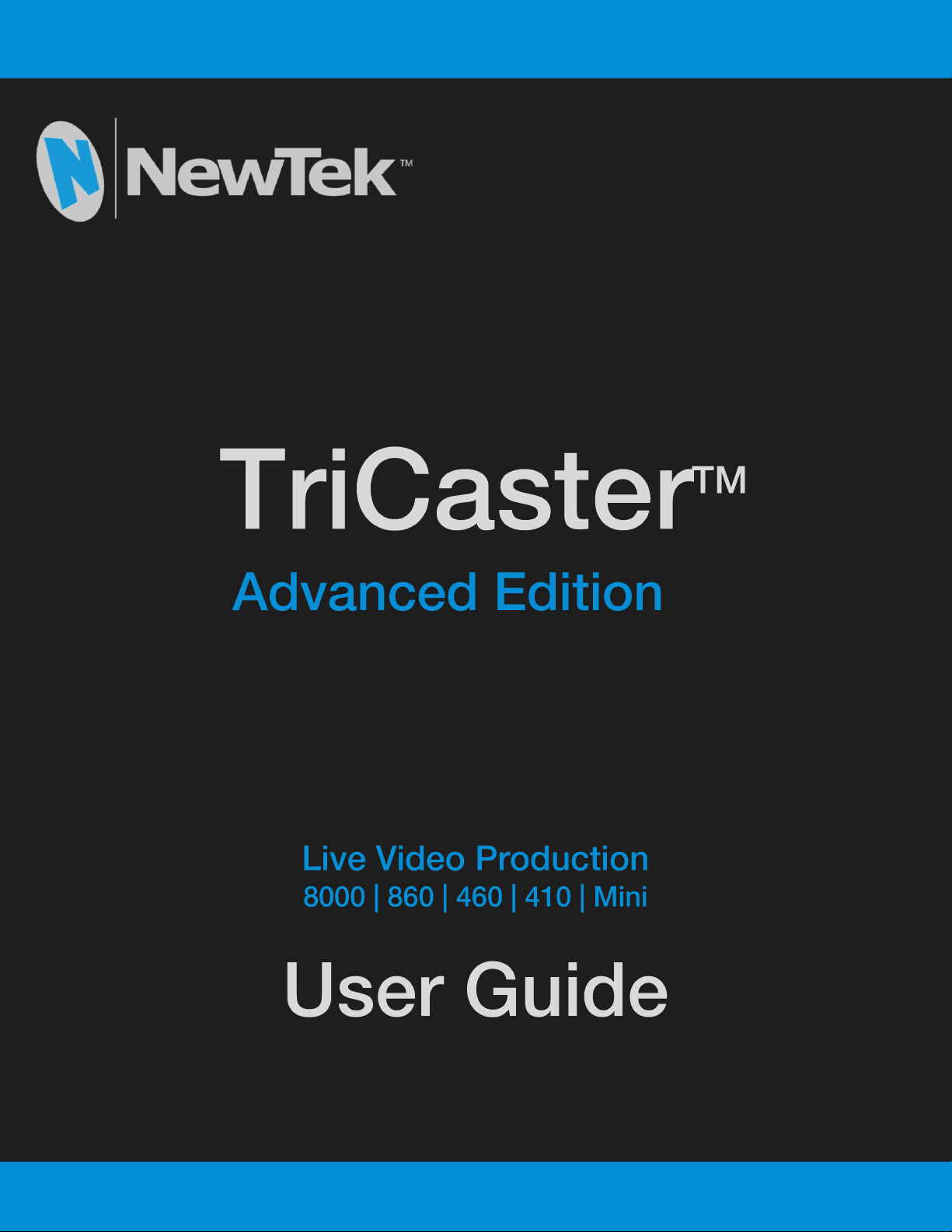
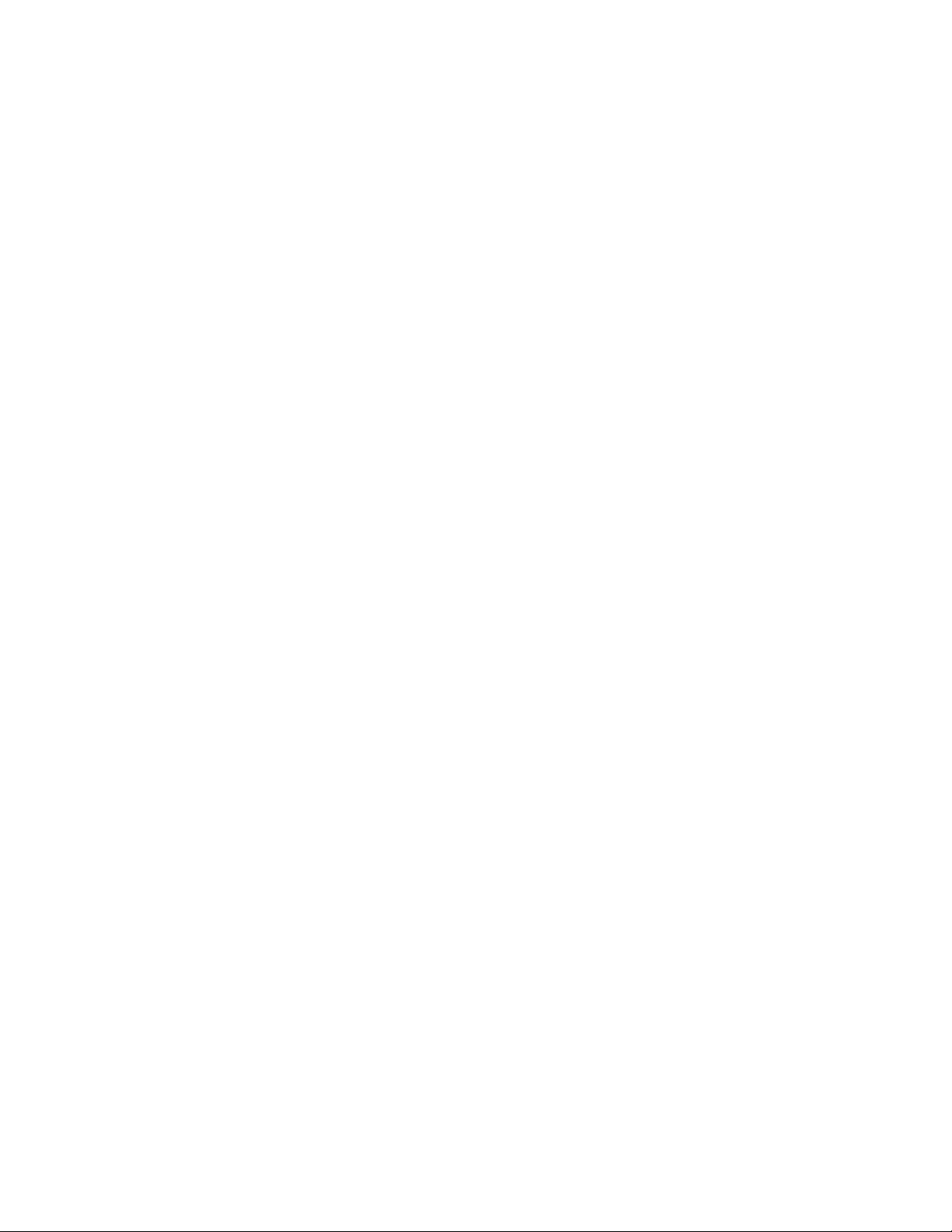
Revised – April 26, 2015
Trademarks: NewTek, TriCaster, TriCaster XD, TriCaster 8000, TriCaster TCXD8000, TCXD8000, TriCaster 860, TriCaster TCXD860, TCXD860, TriCaster 460,
TriCaster TCXD460, TCXD460, TriCaster 410, TriCaster TCXD410, TCXD410, TriCaster Mini, TriCaster 40, TriCaster TCXD40, TCXD40, TriCaster 855, TriCaster
TCXD855, TCXD855, TriCaster 455, TriCaster TCXD455, TCXD455, TriCaster EXTREME, TriCaster 850 EXTREME, TriCaster TCXD850 EXTREME, TCXD850
EXTREME, TriCaster 450 EXTREME, TriCaster TCXD450 EXTREME, TCXD450 EXTREME, TriCaster 850, TriCaster TCXD850, TCXD850, TriCaster 450, TriCaster
TCXD450, TCXD450, TriCaster 300, TriCaster TCXD300, TCXD300, TriCaster PRO, TriCaster STUDIO, TriCaster BROADCAST, TriCaster DUO, 3PLAY, 3Play, 3Play
4800, 3PXD4800, 3Play 440, 3PXD440, 3Play 820, 3PXD820, 3Play Mini, 3Play 425, 3PXD425 3Play 330, 3PXD330, TalkShow, TalkShow VS100, ProTek, ProTek
Care, ProTek Elite, iVGA, SpeedEDIT, IsoCorder, LiveText, DataLink, LiveSet, TriCaster Virtual Set Editor, TriCaster VSE, LiveMatte, TimeWarp, VT, VT[3], VT[4],
V[T5], Video Toaster, Toaster, Inspire 3D, 3D Arsenal, Aura, LightWave, LightWave 3D and LightWave CORE are trademarks, service marks, and registered
trademarks of NewTek. All other brand names, product names, or trademarks belong to their respective holders.
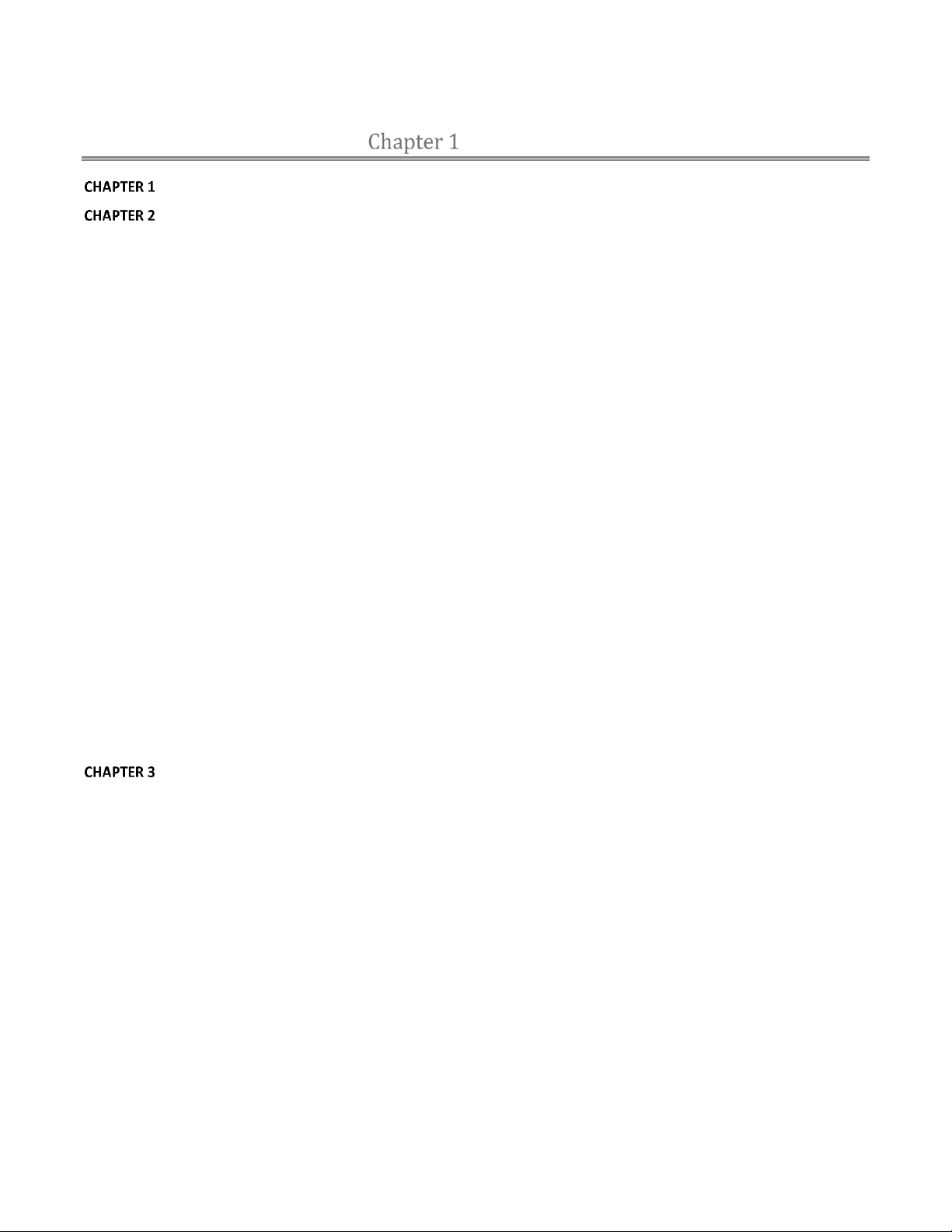
CONTENTS
ABOUT THIS MANUAL ....................................................................................................................................... 3
INTRODUCTION ................................................................................................................................................. 5
SECTION 2.1 MEET THE FAMILY ...................................................................................................................................................... 5
SECTION 2.2 OVERVIEW ................................................................................................................................................................ 5
SECTION 2.3 TRICASTER™ ADVANCED EDITION ................................................................................................................................. 5
SECTION 2.4 STARTUP SCREEN ....................................................................................................................................................... 6
SECTION 2.5 LIVE DESKTOP ............................................................................................................................................................ 6
SECTION 2.6 FEATURES ................................................................................................................................................................. 7
2.6.1 Physical....................................................................................................................................................................... 7
2.6.2 Multi-Tier Failsafe ...................................................................................................................................................... 8
2.6.3 A/V Input and Output ................................................................................................................................................. 8
2.6.4 Alpha Channel I/O ...................................................................................................................................................... 9
2.6.5 Timecode .................................................................................................................................................................... 9
2.6.6 Monitoring ................................................................................................................................................................. 9
2.6.7 Video Processing ...................................................................................................................................................... 10
2.6.8 The Switcher ............................................................................................................................................................. 10
2.6.9 M/Es ......................................................................................................................................................................... 12
2.6.10 Virtual Sets ............................................................................................................................................................. 12
2.6.11 Record and Stream ................................................................................................................................................. 12
2.6.12 Media Publishing .................................................................................................................................................... 13
2.6.13 Automation ............................................................................................................................................................ 13
2.6.14 Hotspots, Triggers and Trackers ............................................................................................................................. 13
2.6.15 Import..................................................................................................................................................................... 13
2.6.16 Audio Mixer ............................................................................................................................................................ 14
2.6.17 Integrated Media Players ....................................................................................................................................... 14
2.6.18 Buffers .................................................................................................................................................................... 15
2.6.19 Titles and Graphics ................................................................................................................................................. 16
2.6.20 Optional Control Surfaces ...................................................................................................................................... 16
SETTING UP ..................................................................................................................................................... 17
SECTION 3.1 COMMAND AND CONTROL ......................................................................................................................................... 17
SECTION 3.2 LICENSE AND REGISTRATION ....................................................................................................................................... 18
3.2.1 Online Registration ................................................................................................................................................... 18
3.2.2 Registering by Telephone ......................................................................................................................................... 18
SECTION 3.3 RACK MOUNTING TRICASTER ..................................................................................................................................... 19
SECTION 3.4 INPUT CONNECTIONS ................................................................................................................................................ 20
3.4.1 Connect A/V Sources ................................................................................................................................................ 20
3.4.2 Con n e c t ing a V i d e o R o u t e r ............................................................................................................................. 22
SECTION 3.5 GENLOCK CONNECTION ............................................................................................................................................. 23
SECTION 3.6 TIMECODE CONNECTION ............................................................................................................................................ 24
SECTION 3.7 OUTPUT CONNECTIONS ............................................................................................................................................. 24
3.7.1 A/V Output ............................................................................................................................................................... 24
3.7.2 HD and SD ................................................................................................................................................................ 24
3.7.3 Supplemental Video Outputs.................................................................................................................................... 25
SECTION 3.8 TALLY LIGHTS........................................................................................................................................................... 26
3.8.1 Connection Details ................................................................................................................................................... 26
i
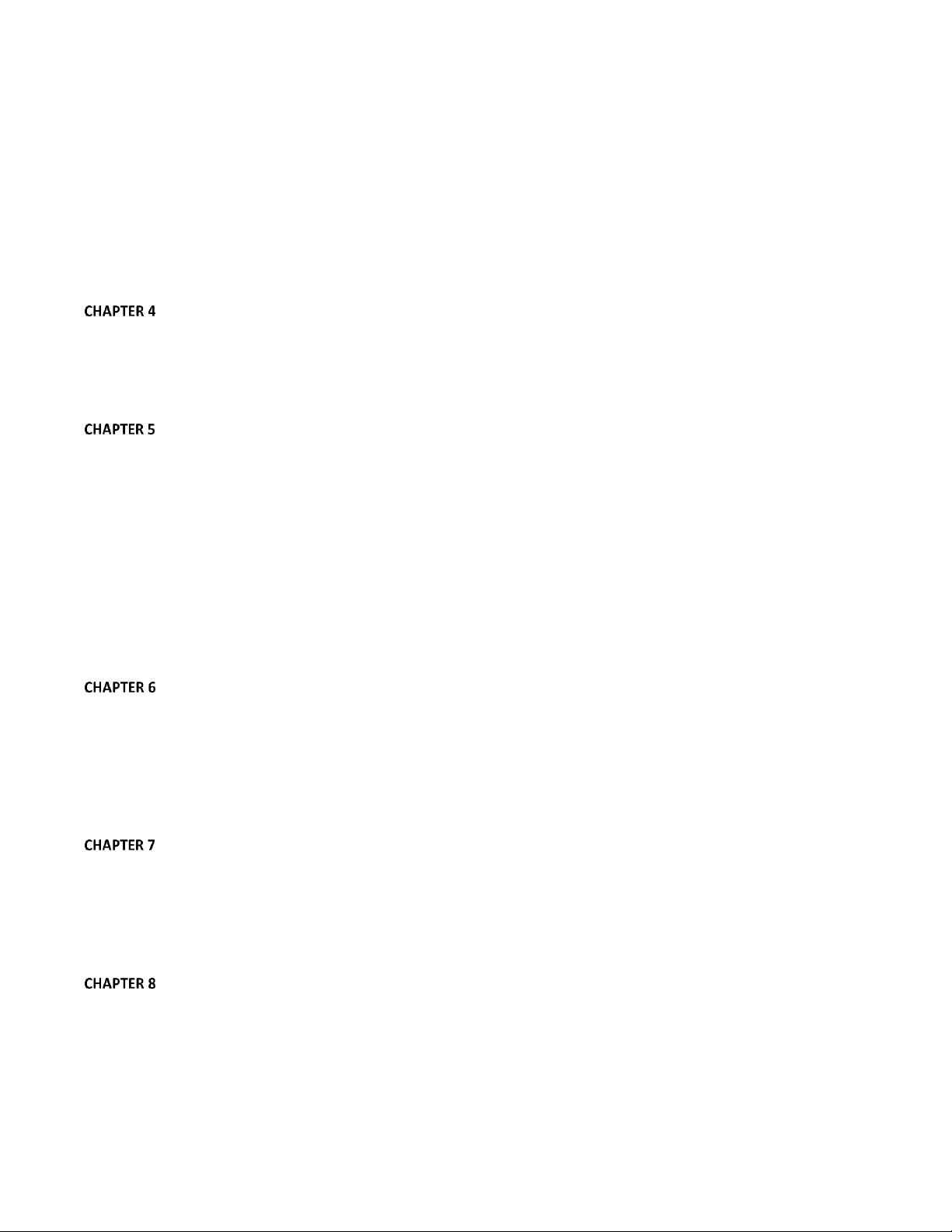
SECTION 3.9 STARTING A SESSION ................................................................................................................................................. 27
SECTION 3.10 CONFIGURE VIDEO OUTPUT ..................................................................................................................................... 29
3.10.1 Output Channel Options ......................................................................................................................................... 30
SECTION 3.11 CONFIGURE VIDEO INPUTS ....................................................................................................................................... 31
3.11.1 Co n f igure a V ideo Ro u t e r Input ................................................................................................................... 32
SECTION 3.12 CONFIGURE AUDIO ................................................................................................................................................. 32
SECTION 3.13 CONFIGURE GENLOCK ............................................................................................................................................. 34
SECTION 3.14 CONFIGURE TIMECODE ............................................................................................................................................ 35
SECTION 3.15 NETWORKING ........................................................................................................................................................ 35
BASIC TRAINING .............................................................................................................................................. 37
SECTION 4.1 RESOURCES WEBPAGE .............................................................................................................................................. 37
4.1.1 Valuable Content ...................................................................................................................................................... 38
SECTION 4.2 VIDEO TRAINING ...................................................................................................................................................... 39
SECTION 4.3 OPERATOR CERTIFICATION ......................................................................................................................................... 39
THE STARTUP SCREEN ..................................................................................................................................... 43
SECTION 5.1 INTRODUCTION TO SESSIONS ...................................................................................................................................... 43
SECTION 5.2 THE HOME PAGE...................................................................................................................................................... 45
5.2.1 New (Session) ........................................................................................................................................................... 45
5.2.2 Open (Session) .......................................................................................................................................................... 47
5.2.3 Shutdown ................................................................................................................................................................. 48
5.2.4 Help .......................................................................................................................................................................... 51
5.2.5 Add-Ons .................................................................................................................................................................... 51
SECTION 5.3 THE SESSION PAGE ................................................................................................................................................... 52
5.3.1 Live ........................................................................................................................................................................... 52
5.3.2 Graphics ................................................................................................................................................................... 52
5.3.3 Manage .................................................................................................................................................................... 54
LIVE DESKTOP: OVERVIEW............................................................................................................................... 57
SECTION 6.1 DISPLAY REQUIREMENTS ............................................................................................................................................ 57
SECTION 6.2 OVERVIEW .............................................................................................................................................................. 57
SECTION 6.3 CONTROL TYPES ....................................................................................................................................................... 58
SECTION 6.4 CUSTOMIZING THE LIVE DESKTOP ................................................................................................................................ 59
6.4.1 Rename Input ........................................................................................................................................................... 59
6.4.2 Workspaces and Min/Maximize ............................................................................................................................... 60
THE DASHBOARD............................................................................................................................................. 63
SECTION 7.1 FILE MENU ............................................................................................................................................................. 63
SECTION 7.2 OPTIONS MENU ....................................................................................................................................................... 64
SECTION 7.3 MACROS ................................................................................................................................................................ 65
SECTION 7.4 WORKSPACES .......................................................................................................................................................... 65
SECTION 7.5 INFORMATION PANEL ................................................................................................................................................ 65
I/O CONFIGURATION ....................................................................................................................................... 67
SECTION 8.1 OUTPUT CONFIGURATION .......................................................................................................................................... 67
8.1.1 Output Tab ............................................................................................................................................................... 68
8.1.2 Genlock & Failsafe .................................................................................................................................................... 71
8.1.3 Center Frequency ..................................................................................................................................................... 73
8.1.4 Failsafe ..................................................................................................................................................................... 74
ii
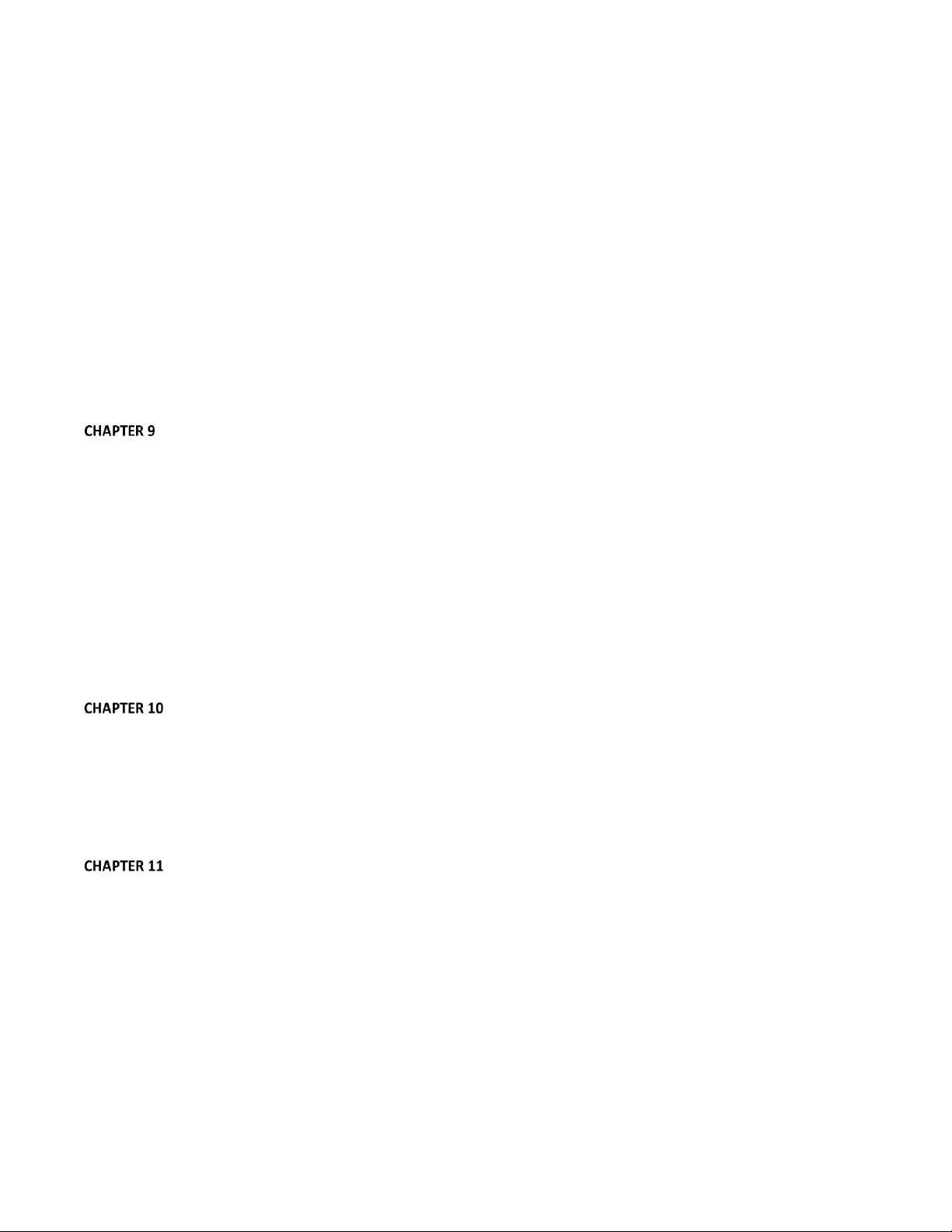
SECTION 8.2 INPUT CONFIGURATION ............................................................................................................................................. 74
8.2.1 Connection Type ....................................................................................................................................................... 75
8.2.2 Act as Alpha ............................................................................................................................................................. 77
8.2.3 Frame Sync ............................................................................................................................................................... 78
8.2.4 Edges ........................................................................................................................................................................ 78
8.2.5 PTZ ............................................................................................................................................................................ 79
8.2.6 Color Control ............................................................................................................................................................ 80
8.2.7 LiveMatte ................................................................................................................................................................. 83
8.2.8 Automation .............................................................................................................................................................. 83
8.2.9 Tracker ..................................................................................................................................................................... 85
SECTION 8.3 NETWORK INPUTS .................................................................................................................................................... 86
SECTION 8.4 TIMECODE CONFIGURATION ....................................................................................................................................... 87
8.4.1 Subtract 12 Hours ..................................................................................................................................................... 87
8.4.2 Event Time ................................................................................................................................................................ 87
8.4.3 LTC Timecode ........................................................................................................................................................... 88
SWITCHER, TRANSITIONS AND OVERLAY ......................................................................................................... 89
SECTION 9.1 SWITCHER ROWS ..................................................................................................................................................... 89
SECTION 9.2 PROGRAM AND PREVIEW ........................................................................................................................................... 89
SECTION 9.3 BACKGROUND AND DSK LAYERS ................................................................................................................................. 90
9.3.1 Selecting Sources ...................................................................................................................................................... 91
9.3.2 Linking Switcher Rows .............................................................................................................................................. 91
SECTION 9.4 TRANSITIONS AND EFFECTS ......................................................................................................................................... 92
9.4.1 DSK Controls ............................................................................................................................................................. 92
9.4.2 Main Controls ........................................................................................................................................................... 96
SECTION 9.5 EFFECT VIEW ........................................................................................................................................................... 99
SECTION 9.6 UNDO/REDO ......................................................................................................................................................... 100
SECTION 9.7 SWITCHER MEMORY ............................................................................................................................................... 101
SECTION 9.8 SWITCHER MEM SLOTS ........................................................................................................................................... 101
MONITORING YOUR VIDEO ......................................................................................................................... 103
SECTION 10.1 INTERFACE AND MULTIVIEW ................................................................................................................................... 103
10.1.1 Workspace Presets ............................................................................................................................................... 104
SECTION 10.2 SCOPES .............................................................................................................................................................. 104
10.2.1 Viewport Tools ..................................................................................................................................................... 106
SECTION 10.3 PROGRAM MONITOR ............................................................................................................................................ 107
SECTION 10.4 LOOK AHEAD PREVIEW .......................................................................................................................................... 107
MEDIA PLAYERS & BUFFERS ........................................................................................................................ 109
SECTION 11.1 SPECIALIZED MEDIA PLAYERS .................................................................................................................................. 109
SECTION 11.2 SHARED FEATURES ................................................................................................................................................ 110
11.2.1 Playlists ................................................................................................................................................................ 110
11.2.2 Me d i a Browse r ............................................................................................................................................... 114
11.2.3 P l a y e r Cont r o l s ............................................................................................................................................... 116
11.2.4 Show On (…) ......................................................................................................................................................... 118
11.2.5 MEM Slots ............................................................................................................................................................ 119
11.2.6 Network Sharing .................................................................................................................................................. 120
SECTION 11.3 EDITING TITLE PAGES ............................................................................................................................................ 120
11.3.1 Header Tools ........................................................................................................................................................ 121
11.3.2 Footer Tools .......................................................................................................................................................... 121
iii
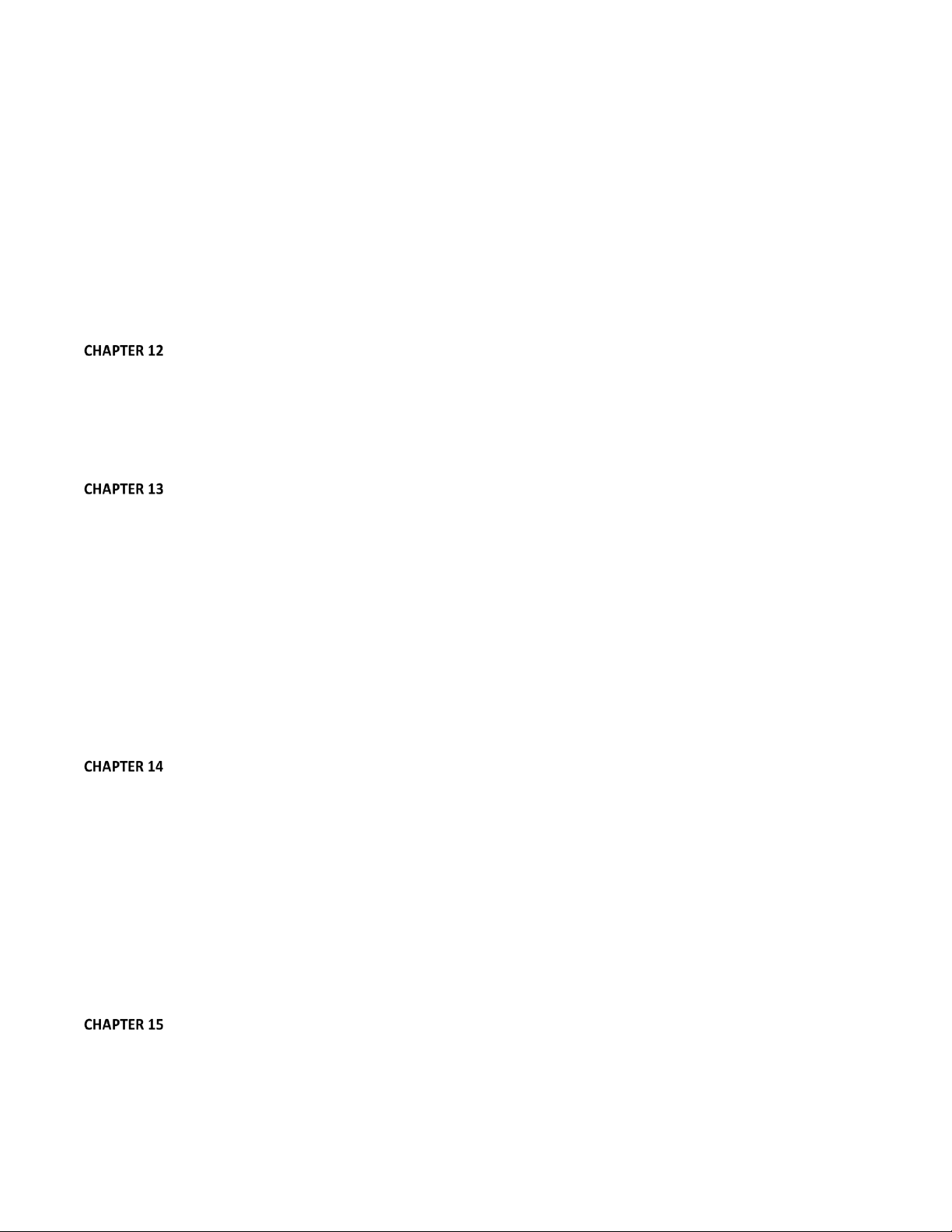
11.3.3 DataLink ............................................................................................................................................................... 122
SECTION 11.4 BUFFERS ............................................................................................................................................................. 123
11.4.1 Buffer Types ......................................................................................................................................................... 124
11.4.2 Selecting Content ................................................................................................................................................. 125
11.4.3 Buffers Menu ........................................................................................................................................................ 126
11.4.4 Animation Features .............................................................................................................................................. 126
11.4.5 Sharing Buffers ..................................................................................................................................................... 127
11.4.6 Watch Folders ...................................................................................................................................................... 127
11.4.7 Using Buffers ........................................................................................................................................................ 127
11.4.8 Keying, Proc Amps and More ............................................................................................................................... 128
11.4.9 Editing titles ......................................................................................................................................................... 128
PTZ CONTROL .............................................................................................................................................. 129
SECTION 12.1 THE PTZ TAB ...................................................................................................................................................... 129
12.1.1 The Camera Bin .................................................................................................................................................... 129
12.1.2 PTZ Presets ........................................................................................................................................................... 130
12.1.3 Configuring Presets .............................................................................................................................................. 130
12.1.4 PTZ and the Control Surface ................................................................................................................................. 131
LIVEMATTE .................................................................................................................................................. 133
SECTION 13.1 CHROMAKEYING ................................................................................................................................................... 133
SECTION 13.2 MATTE ............................................................................................................................................................... 134
13.2.1 Color ..................................................................................................................................................................... 134
13.2.2 Tolerance .............................................................................................................................................................. 135
13.2.3 Smoothness .......................................................................................................................................................... 135
13.2.4 Luma Limit ............................................................................................................................................................ 135
SECTION 13.3 SPILL SUPPRESSION ............................................................................................................................................... 135
SECTION 13.4 COMPOSITING ..................................................................................................................................................... 136
SECTION 13.5 FINE TUNING ....................................................................................................................................................... 136
SECTION 13.6 PRACTICAL STAGING FOR LIVEMATTE ....................................................................................................................... 137
13.6.1 Lighting ................................................................................................................................................................ 137
13.6.2 Connection Considerations ................................................................................................................................... 137
MIX/EFFECT (M/E) TOOLS ............................................................................................................................ 139
SECTION 14.1 OVERVIEW .......................................................................................................................................................... 139
SECTION 14.2 M/E MODES ....................................................................................................................................................... 139
14.2.1 Mix Mode ............................................................................................................................................................. 140
14.2.2 Effect Mode .......................................................................................................................................................... 141
14.2.3 Input Position Controls ......................................................................................................................................... 141
14.2.4 Default Effects ...................................................................................................................................................... 141
14.2.5 Virtual Sets ........................................................................................................................................................... 146
14.2.6 Holographic LiveSets ............................................................................................................................................ 149
SECTION 14.3 KEY CHANNELS .................................................................................................................................................... 150
14.3.1 Key Layers and Autoplay ...................................................................................................................................... 150
14.3.2 Augmented Reality ............................................................................................................................................... 150
AUDIO ......................................................................................................................................................... 153
15.1.1 Audio Specifications ............................................................................................................................................. 154
SECTION 15.2 HEADPHONES ...................................................................................................................................................... 154
SECTION 15.3 VU METER CALIBRATION ....................................................................................................................................... 154
iv
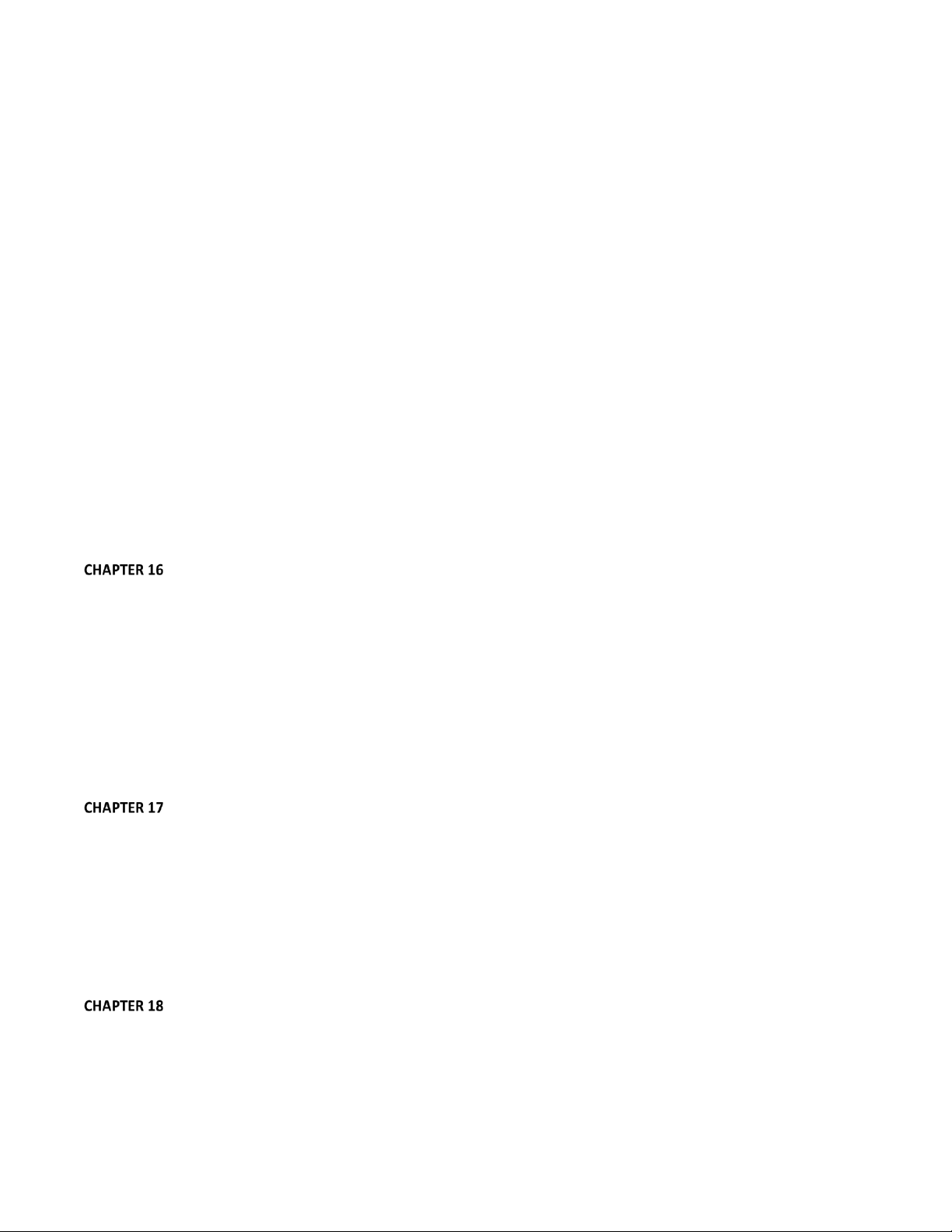
SECTION 15.4 EXTERNAL SOURCES .............................................................................................................................................. 154
15.4.1 Connection Type ................................................................................................................................................... 155
SECTION 15.5 COMMON CONTROLS ............................................................................................................................................ 156
15.5.1 Mute ..................................................................................................................................................................... 156
15.5.2 Lock ...................................................................................................................................................................... 156
15.5.3 Talk (Talk Over) .................................................................................................................................................... 157
15.5.4 Solo ....................................................................................................................................................................... 157
SECTION 15.6 INTERNAL SOURCES .............................................................................................................................................. 158
15.6.1 Net 1 and Net 2 .................................................................................................................................................... 158
15.6.2 Media Players ....................................................................................................................................................... 158
15.6.3 Effects (Transitions) .............................................................................................................................................. 158
SECTION 15.7 ADVANCED CONFIGURATION .................................................................................................................................. 159
15.7.1 Audio Delay .......................................................................................................................................................... 159
15.7.2 Automation .......................................................................................................................................................... 159
15.7.3 Pan ....................................................................................................................................................................... 160
15.7.4 Routing ................................................................................................................................................................. 160
15.7.5 Processing ............................................................................................................................................................ 163
SECTION 15.8 OUTPUT AND PRIMARY BUS CONTROLS .................................................................................................................... 165
15.8.1 Headroom Notes .................................................................................................................................................. 166
15.8.2 Record .................................................................................................................................................................. 167
15.8.3 Stream .................................................................................................................................................................. 167
SECTION 15.9 MEM SLOT BINS ................................................................................................................................................. 167
NETWORK INPUTS ....................................................................................................................................... 169
SECTION 16.1 IVGA ................................................................................................................................................................. 169
16.1.1 iVGA for OS X ........................................................................................................................................................ 170
16.1.2 iVGA PRO (Windows)............................................................................................................................................ 171
16.1.3 Taskbar Icon Menu ............................................................................................................................................... 174
16.1.4 Hotkeys ................................................................................................................................................................. 175
SECTION 16.2 AIRPLAY ............................................................................................................................................................. 175
SECTION 16.3 LIVETEXT (STANDALONE) ....................................................................................................................................... 176
SECTION 16.4 3PLAY™ ............................................................................................................................................................. 176
SECTION 16.5 TALKSHOW™ ...................................................................................................................................................... 176
SECTION 16.6 NETWORK VIDEO ................................................................................................................................................. 176
MACROS, AUTOMATION AND REMOTE CONTROL ....................................................................................... 179
SECTION 17.1 RECORDING MACROS ............................................................................................................................................ 180
17.1.1 Snapshot Mode .................................................................................................................................................... 180
17.1.2 Triggers ................................................................................................................................................................ 180
SECTION 17.2 MANAGING MACROS ............................................................................................................................................ 181
17.2.1 Session Macros ..................................................................................................................................................... 181
SECTION 17.3 AUTOMATION ...................................................................................................................................................... 181
SECTION 17.4 REMOTE CONTROL ............................................................................................................................................... 181
17.4.1 ‘Twinning’ TriCasters ............................................................................................................................................ 181
STREAM ....................................................................................................................................................... 183
SECTION 18.1 INTRODUCTION .................................................................................................................................................... 183
SECTION 18.2 THE WEB BROWSER ............................................................................................................................................. 183
SECTION 18.3 CONNECTIONS ..................................................................................................................................................... 183
18.3.1 Custom Connections ............................................................................................................................................. 184
v
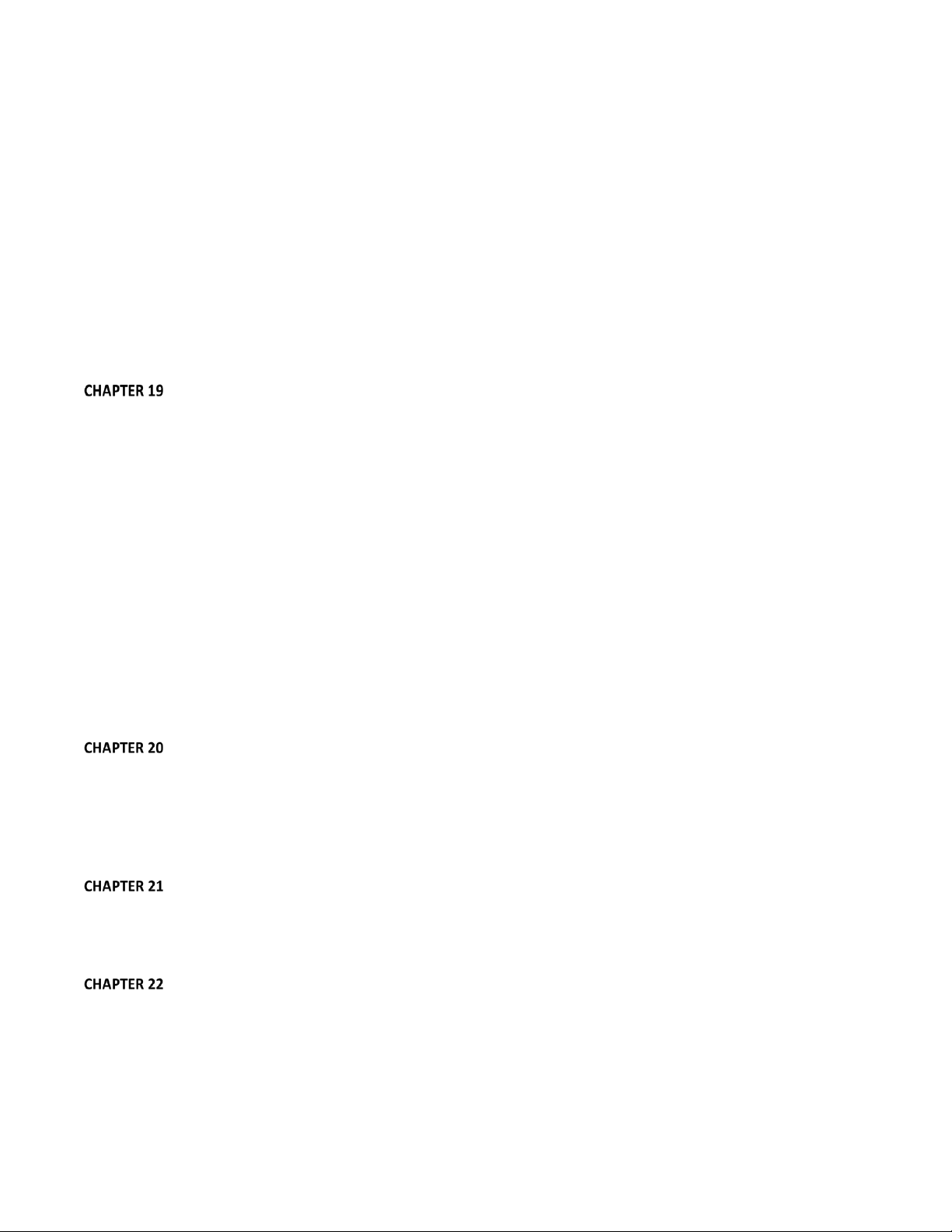
18.3.2 Legacy .................................................................................................................................................................. 184
18.3.3 Act as Webcam .................................................................................................................................................... 185
SECTION 18.4 AUDIO LEVEL ....................................................................................................................................................... 186
SECTION 18.5 CAPTURING THE STREAM ....................................................................................................................................... 186
SECTION 18.6 STREAMING STRATEGIES ........................................................................................................................................ 186
18.6.1 On Demand or Live Streaming? ............................................................................................................................ 186
18.6.2 Windows Media® Streaming ................................................................................................................................. 188
18.6.3 Streaming Media Providers .................................................................................................................................. 190
18.6.4 Other Resources ................................................................................................................................................... 190
SECTION 18.7 PRODUCTION AND CAPTURE CONSIDERATIONS ........................................................................................................... 190
SECTION 18.8 DIAGNOSTICS AND TROUBLESHOOTING ..................................................................................................................... 191
18.8.1 Testing your stream ............................................................................................................................................. 191
18.8.2 Is it Really a TriCaster Issue? ................................................................................................................................ 196
PUBLISH ....................................................................................................................................................... 197
SECTION 19.1 OVERVIEW .......................................................................................................................................................... 197
SECTION 19.2 PUBLISH MENU.................................................................................................................................................... 197
19.2.1 Preset List ............................................................................................................................................................. 197
19.2.2 New Preset ........................................................................................................................................................... 198
19.2.3 Social Media Sites................................................................................................................................................. 198
19.2.4 Transcode and FTP ............................................................................................................................................... 198
19.2.5 Watermarking ...................................................................................................................................................... 198
SECTION 19.3 PUBLISH BIN ........................................................................................................................................................ 198
19.3.1 Metadata ............................................................................................................................................................. 199
19.3.2 Presets .................................................................................................................................................................. 200
19.3.3 List Management ................................................................................................................................................. 200
19.3.4 The Publish Button ............................................................................................................................................... 201
SECTION 19.4 PUBLISH QUEUE ................................................................................................................................................... 201
19.4.1 The Queue Switch ................................................................................................................................................. 202
19.4.2 Auto Queue .......................................................................................................................................................... 202
19.4.3 Other ‘Add to’ Methods........................................................................................................................................ 203
RECORD AND GRAB ..................................................................................................................................... 205
SECTION 20.1 RECORD.............................................................................................................................................................. 205
20.1.1 Record Configuration ........................................................................................................................................... 205
20.1.2 Capture Tab .......................................................................................................................................................... 206
20.1.3 Replay Tab ............................................................................................................................................................ 209
SECTION 20.2 GRAB ................................................................................................................................................................. 211
AUTHORING TITLE PAGES ............................................................................................................................ 213
SECTION 21.1 SESSIONS, PROJECTS AND DISPLAY .................................................................................................................. 213
21.1.1 Files/Filebin .......................................................................................................................................................... 214
21.1.2 Naming Stand-in Images ...................................................................................................................................... 214
CONTROL SURFACES .................................................................................................................................... 217
SECTION 22.1 SOMETHING FOR EVERYONE ................................................................................................................................... 217
22.1.1 Primary Control .................................................................................................................................................... 217
22.1.2 Instant Replay ...................................................................................................................................................... 218
SECTION 22.2 CONNECTIONS & POWER ....................................................................................................................................... 218
22.2.1 Power Considerations ........................................................................................................................................... 218
vi
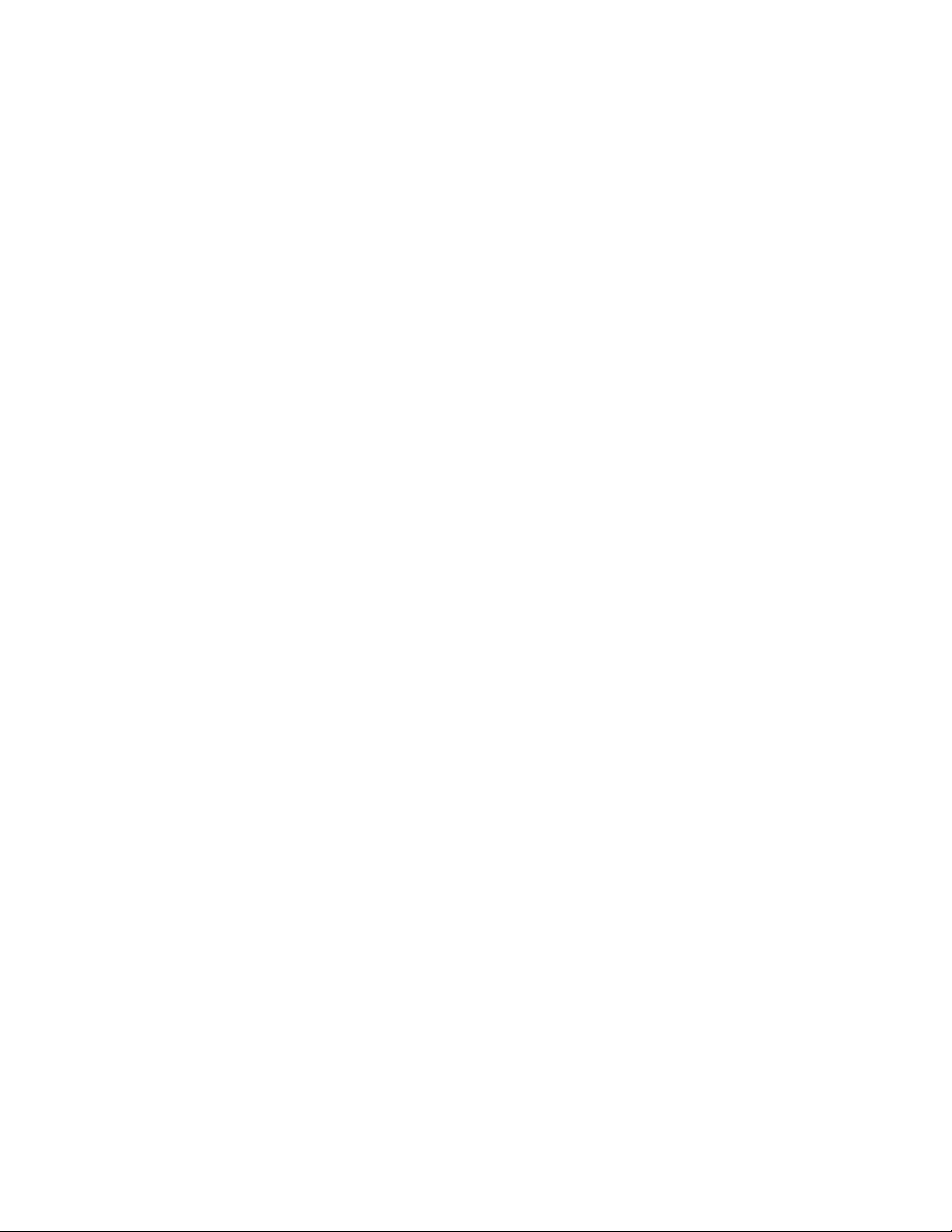
SECTION 22.3 TRICASTER™ 8000 CS .......................................................................................................................................... 219
22.3.1 Overview .............................................................................................................................................................. 219
22.3.2 Delegates and Synchronization ............................................................................................................................ 219
22.3.3 MAIN TRANSITION Group ..................................................................................................................................... 221
22.3.4 M/E Controls ........................................................................................................................................................ 223
22.3.5 POSITIONER Group ............................................................................................................................................... 224
22.3.6 MEDIA PLAYERS Group ......................................................................................................................................... 227
22.3.7 Record Group ....................................................................................................................................................... 228
22.3.8 Special Buttons ..................................................................................................................................................... 228
22.3.9 MACRO ................................................................................................................................................................. 228
22.3.10 T-Bar Illumination............................................................................................................................................... 229
22.3.11 M/E TRANSITION – Lighting ............................................................................................................................... 229
22.3.12 MAIN TRANSITION ............................................................................................................................................. 229
22.3.13 PTZ Control ......................................................................................................................................................... 230
22.3.14 AirSend™ Control ................................................................................................................................................ 230
SECTION 22.4 TRICASTER™ 460 CS & 860 CS ............................................................................................................................. 231
22.4.1 Overview .............................................................................................................................................................. 231
22.4.2 Special Buttons ..................................................................................................................................................... 232
22.4.3 Delegates and Synchronization ............................................................................................................................ 232
22.4.4 Switcher Controls ................................................................................................................................................. 233
22.4.5 Transition Group .................................................................................................................................................. 235
22.4.6 M/E Group ............................................................................................................................................................ 237
22.4.7 Positioner Group .................................................................................................................................................. 239
22.4.8 Media Player Group ............................................................................................................................................. 242
22.4.9 Record Group ....................................................................................................................................................... 243
22.4.10 PTZ Control ......................................................................................................................................................... 243
22.4.11 AirSend™ Control ................................................................................................................................................ 244
SECTION 22.5 TRICASTER™ 40 CS & TRICASTER MINI CS ............................................................................................................... 244
22.5.1 Delegates and Synchronization ............................................................................................................................ 245
22.5.2 Switcher Delegates ............................................................................................................................................... 245
22.5.3 SHIFT & ALT .......................................................................................................................................................... 246
22.5.4 Transitions ............................................................................................................................................................ 248
SECTION 22.6 TIMEWARP™ ....................................................................................................................................................... 249
22.6.1 22.5.1 CONFIGURING TRICASTER ......................................................................................................................... 249
22.6.2 Overview .............................................................................................................................................................. 250
22.6.3 DDR Delegate ....................................................................................................................................................... 251
22.6.4 Edit group ............................................................................................................................................................. 251
22.6.5 Play Speed ............................................................................................................................................................ 252
22.6.6 Marking Group ..................................................................................................................................................... 252
22.6.7 ALT and Qualifiers ................................................................................................................................................ 254
22.6.8 Record toggle ....................................................................................................................................................... 254
22.6.9 DDR options .......................................................................................................................................................... 254
22.6.10 Preset (DDR Playlist) ........................................................................................................................................... 255
22.6.11 Transport (Clip controls) ..................................................................................................................................... 255
22.6.12 Tips and Tricks .................................................................................................................................................... 256
SECTION 22.7 AVID
22.7.1 Installing AVID® Artist Mix Software .................................................................................................................... 257
22.7.2 Connecting Artist Mix ........................................................................................................................................... 257
22.7.3 Getting started ..................................................................................................................................................... 258
22.7.4 Pa n e l Layout ................................................................................................................................................... 258
®
ARTIST MIX ................................................................................................................................................ 256
vii
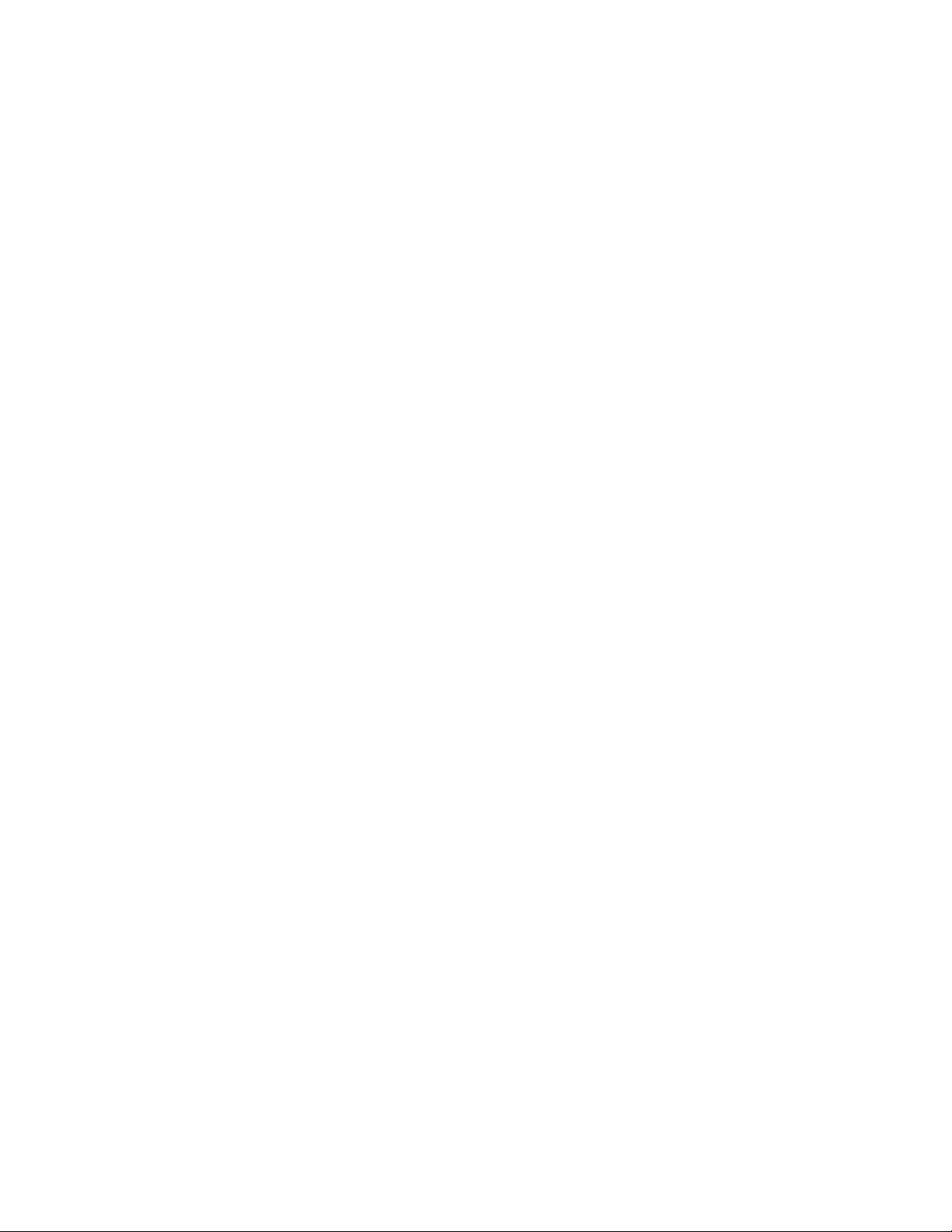
22.7.5 NUDGE ................................................................................................................................................................. 259
22.7.6 BANK .................................................................................................................................................................... 259
22.7.7 Level Control ......................................................................................................................................................... 260
22.7.8 Knob Set Selectors ................................................................................................................................................ 260
22.7.9 Pan Control ........................................................................................................................................................... 261
22.7.10 Talk ..................................................................................................................................................................... 261
22.7.11 Solo & Mute ....................................................................................................................................................... 261
22.7.12 Follow ................................................................................................................................................................. 262
22.7.13 EQ Control .......................................................................................................................................................... 262
22.7.14 Compressor/Limiter ............................................................................................................................................ 263
22.7.15 CHAN Mode ........................................................................................................................................................ 263
22.7.16 FLIP Mode ........................................................................................................................................................... 264
22.7.17 INSERT ................................................................................................................................................................ 264
22.7.18 Locking Channels ................................................................................................................................................ 265
22.7.19 Audio Presets ...................................................................................................................................................... 265
SECTION 22.8 MIDI CONTROL ................................................................................................................................................... 265
SECTION 22.9 GPI CONTROLLERS ........................................................................................................................................... 267
A HOW DO I … (?) ....................................................................................................................................................... 269
A.1 CONNECTIONS ............................................................................................................................................................ 271
A.1.1 Connect cameras? .............................................................................................................................................. 271
A.1.2 Connect fill + alpha sources? .............................................................................................................................. 271
A.1.3 Configure alpha matte output?.......................................................................................................................... 272
A.1.4 Color correct mismatched cameras? .................................................................................................................. 272
A.1.5 Connect monitors? ............................................................................................................................................. 272
A.1.6 Connect a supported external control surface? ................................................................................................. 274
A.1.7 Mirror control operations to another TriCaster? ............................................................................................... 274
A.1.8 Insert/Remove a Drive From TriCaster’s Removable Drive Bay ......................................................................... 274
A.1.9 Connect An External Hard Drive? ....................................................................................................................... 275
A.1.10 Eject A Hard Drive? ........................................................................................................................................ 275
A.1.11 Connect tally lights? ...................................................................................................................................... 276
A.1.12 Connect to a network? ................................................................................................................................... 276
A.1.13 Resolve iVGA PRO Quirks ............................................................................................................................... 276
ADDITIONAL NOTES ...................................................................................................................................................... 276
A.1.14 Connect to an AirPlay® Source? ..................................................................................................................... 277
A.1.15 Enable Termination for video inputs? ............................................................................................................ 279
A.1.16 Configure Wirecast® to receive TriCaster’s Network output? ....................................................................... 279
A.2 SESSIONS ................................................................................................................................................................... 279
A.2.1 Start an SD Session? ........................................................................................................................................... 280
A.2.2 Start an HD Session? .......................................................................................................................................... 280
A.2.3 Work on a Stored Session? ................................................................................................................................. 281
A.2.4 Backup a Session? .............................................................................................................................................. 281
A.2.5 Restore a Session? .............................................................................................................................................. 282
A.2.6 Delete a Session (and its Content)? .................................................................................................................... 282
A.2.7 Manage Selected Content inside a Session? ...................................................................................................... 282
A.2.8 Rename a Session? ............................................................................................................................................. 283
A.2.9 Duplicate a session? ........................................................................................................................................... 283
A.3 LIVE PRODUCTION ....................................................................................................................................................... 283
A.3.1 Make Custom Transitions and LiveSets? ............................................................................................................ 283
A.3.2 Restore the Default LiveSet? .............................................................................................................................. 283
viii
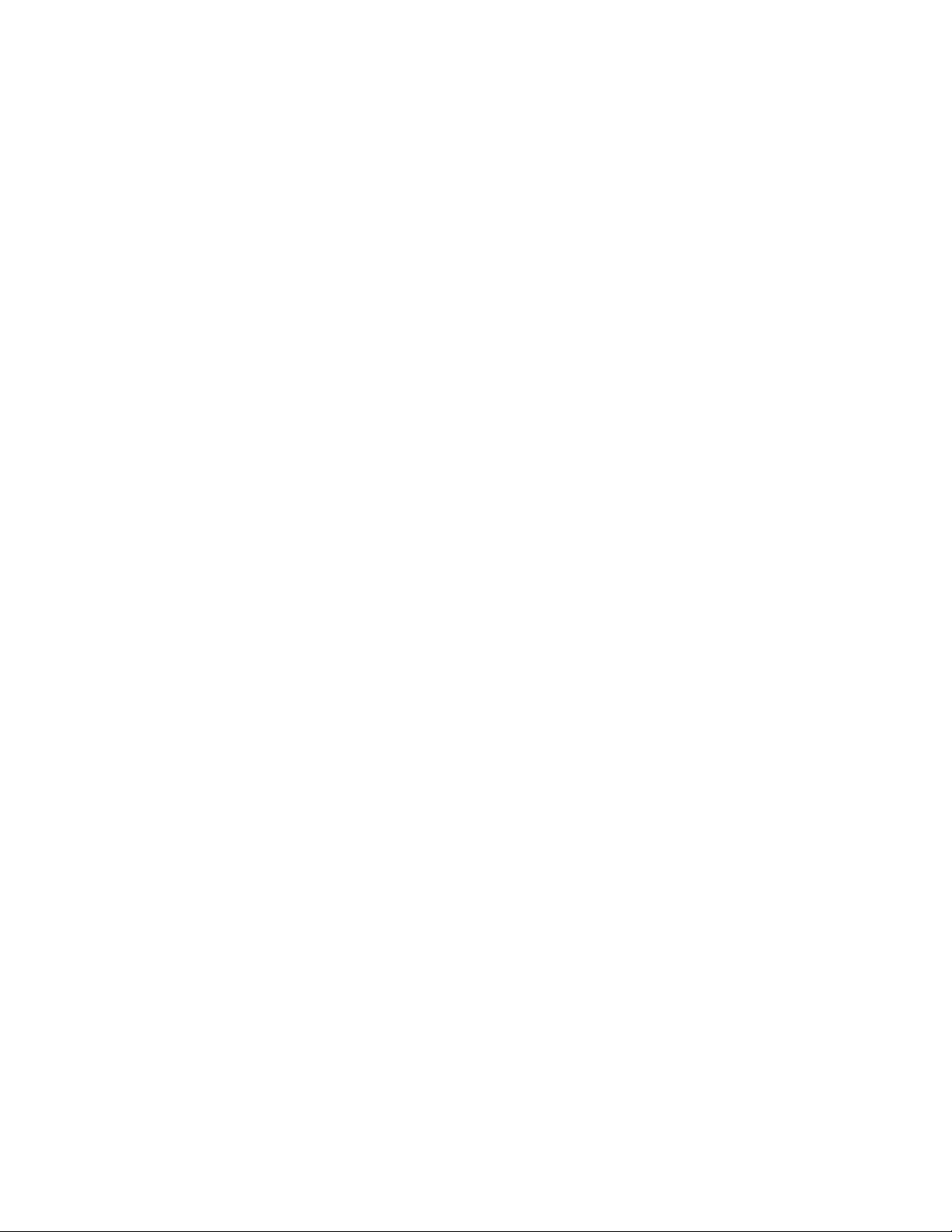
A.3.3 Set up the ‘Nightly Show A’ LiveSet? .................................................................................................................. 283
A.3.4 Set up the ‘Night Beat 3D’ LiveSet? .................................................................................................................... 285
A.3.5 Set up the ‘Metropolis A’ LiveSet? ...................................................................................................................... 285
A.3.6 Initiate Streaming?............................................................................................................................................. 287
A.3.7 Find my Captured Stream file? ........................................................................................................................... 287
A.3.8 Record my Program? .......................................................................................................................................... 287
A.3.9 Find my Recorded Program File?........................................................................................................................ 288
A.3.10 Change Playback Speed for Clips in the DDR (Media Player)? ....................................................................... 288
A.3.11 Deal With DDR (Media Player) Clips That Seem Blurry? ................................................................................ 288
A.3.12 Get Stubborn Clips to Play in the DDR? ......................................................................................................... 288
A.3.13 Change Colors for an Entire Title Playlist at Once? ........................................................................................ 290
A.3.14 Get Live Title Pages (.cgxml) to Respect All LiveText Font Attributes? .......................................................... 290
A.3.15 Prepare a Matched Group of M/Es? .............................................................................................................. 290
A.3.16 Improve the Quality of Multiview Output? .................................................................................................... 291
A.4 FILES ......................................................................................................................................................................... 291
A.4.1 Manage Files? .................................................................................................................................................... 291
A.4.2 Import Media Files? ........................................................................................................................................... 291
A.4.3 Avoid Delays When Session Media is Offline? .................................................................................................... 291
A.4.4 Share Files On YouTube®? ................................................................................................................................... 292
A.4.5 Prepare Clips with Embedded Alpha Channel? .................................................................................................. 292
A.4.6 Add an External File Location to the File Browser? ............................................................................................ 292
A.4.7 Remove a Location From the File Browser? ....................................................................................................... 293
A.4.8 Export files to an External Drive? ....................................................................................................................... 293
A.4.9 Import/Export Files Larger Than 4 Gigabytes? .................................................................................................. 293
A.4.10 Repair damaged recordings? ......................................................................................................................... 293
A.4.11 Avoid the Error “…copy this file without its properties?” .............................................................................. 293
A.4.12 Free up Space by Deleting the Demo Clips? ................................................................................................... 294
A.5 SOFTWARE, MAINTENANCE AND UPDATES ....................................................................................................................... 294
A.5.1 Improve Performance? ....................................................................................................................................... 294
A.5.2 Resolve Serious Instability or Dropped frames? ................................................................................................. 294
A.5.3 Update TriCaster? .............................................................................................................................................. 294
A.5.4 Update the Flash® and/or Windows Media Encoder®? .................................................................................... 295
A.5.5 Install Virus Protection? ..................................................................................................................................... 295
A.5.6 Install My Favorite Software (or Codec)? ........................................................................................................... 295
A.5.7 Create a ‘User Backup’ Drive .............................................................................................................................. 296
A.5.8 Restore TriCaster Software ................................................................................................................................ 296
A.6 REGISTRATION AND TECH SUPPORT ................................................................................................................................ 298
A.6.1 Register TriCaster? ............................................................................................................................................. 298
A.6.2 Contact Customer Support? ............................................................................................................................... 298
A.6.3 Find TriCaster’s Hardware/Firmware Revision Numbers? ................................................................................. 298
A.7 MISCELLANEOUS ......................................................................................................................................................... 298
A.7.1 Access System Administration Features? ........................................................................................................... 298
A.7.2 Return to TriCaster from Administrator Mode ................................................................................................... 298
A.8 MORE QUESTIONS AND ANSWERS .................................................................................................................................. 299
A.8.1 Can I do anything to improve latency/audio sync? ............................................................................................ 299
A.8.2 Why is my power supply beeping? ..................................................................................................................... 299
A.8.3 Why Do Some Thumbnail Icons Look Wrong? ................................................................................................... 300
B PERFORMANCE CONSIDERATIONS .......................................................................................................................... 301
B.1 TESTING, ONE TWO … ................................................................................................................................................. 301
ix
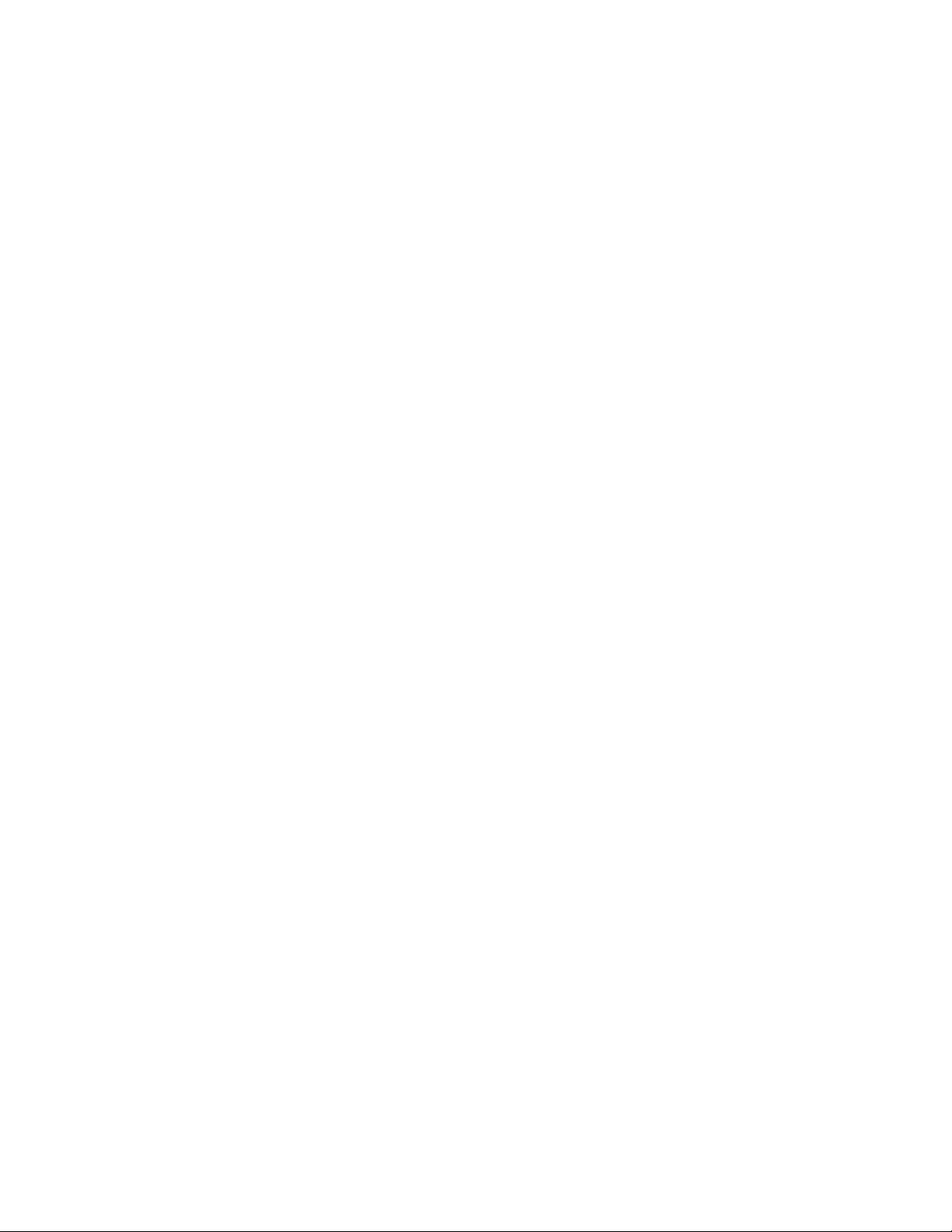
B.2 IVGA™ AND PERFORMANCE ......................................................................................................................................... 301
B.3 IMAG AND LATENCY ................................................................................................................................................... 301
B.3.1 Relativity and the Speed of Light ....................................................................................................................... 301
B.3.2 Latency and Your Audience ................................................................................................................................ 302
B.3.3 Latency and Your TriCaster ................................................................................................................................ 302
B.3.4 Other Sources of Latency ................................................................................................................................... 303
C VIDEO CALIBRATION ............................................................................................................................................... 305
C.1 WHAT (AND WHERE) TO CALIBRATE? ............................................................................................................................. 305
C.2 CALIBRATING VIDEO SOURCES ....................................................................................................................................... 306
C.2.1 Setting Black and White ..................................................................................................................................... 306
C.2.2 Adjusting Color ................................................................................................................................................... 307
C.2.3 Color Metrics ...................................................................................................................................................... 308
C.3 CALIBRATING YOUR MONITORS ..................................................................................................................................... 309
C.3.1 Computer Monitor ............................................................................................................................................. 309
C.3.2 Program Output Monitor ................................................................................................................................... 310
C.3.3 Color Adjustments .............................................................................................................................................. 310
C.4 FURTHER READING ...................................................................................................................................................... 311
D KEYSTROKE SHORTCUTS .......................................................................................................................................... 313
D.1 SWITCHER… ............................................................................................................................................................... 313
D.2 T-BAR ....................................................................................................................................................................... 313
D.3 RECORD, GRAB, AND STREAM ....................................................................................................................................... 314
D.4 TABS ......................................................................................................................................................................... 314
D.5 WORKSPACE .............................................................................................................................................................. 314
D.6 MEDIA PLAYERS .......................................................................................................................................................... 314
D.7 GENERAL ................................................................................................................................................................... 315
D.7.1 Edit Title Pane .................................................................................................................................................... 315
D.7.2 Selection and Navigation ................................................................................................................................... 315
D.7.3 Misc. ................................................................................................................................................................... 315
E DIMENSIONS AND MOUNTING................................................................................................................................ 317
SECTION 22.10 TRICASTER MINI ................................................................................................................................................ 317
SECTION 22.11 TRICASTER 460 AND 410 .................................................................................................................................... 317
SECTION 22.12 TRICASTER 8000 AND 860 .................................................................................................................................. 318
SECTION 22.13 TRICASTER 8000 CS ........................................................................................................................................... 319
SECTION 22.14 TRICASTER 860 CS ............................................................................................................................................. 320
SECTION 22.15 TRICASTER 460 CS ............................................................................................................................................. 321
F RELIABILITY TESTING ............................................................................................................................................... 323
INDEX .............................................................................................................................................................................. 325
CREDITS ........................................................................................................................................................................... 329
x
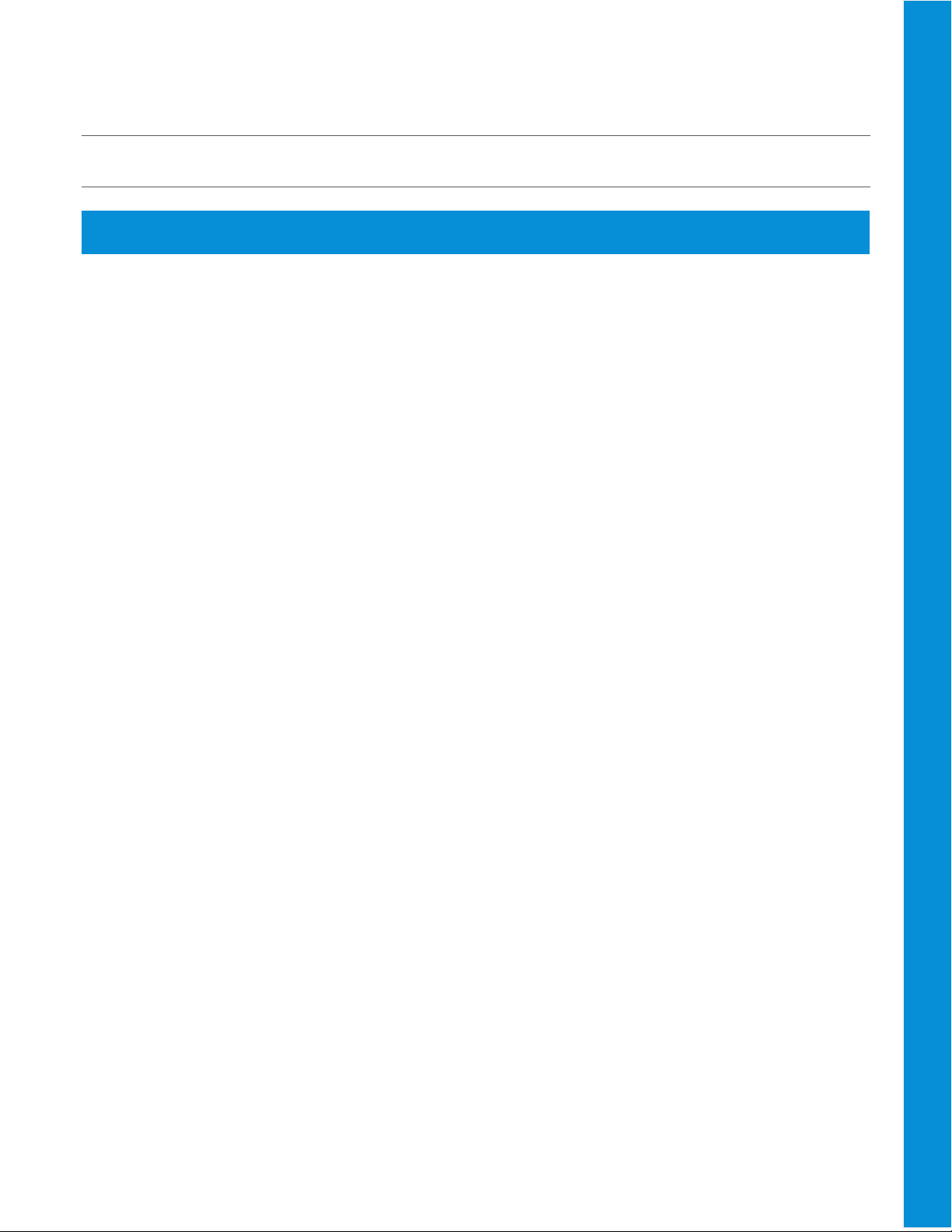
PAR T I ( G E T T I N G S T A R T ED )
Introducing TriCaster Advanced Edition – connections and registration, a top-level overview of primary features,
and a hands-on tour to get you started.
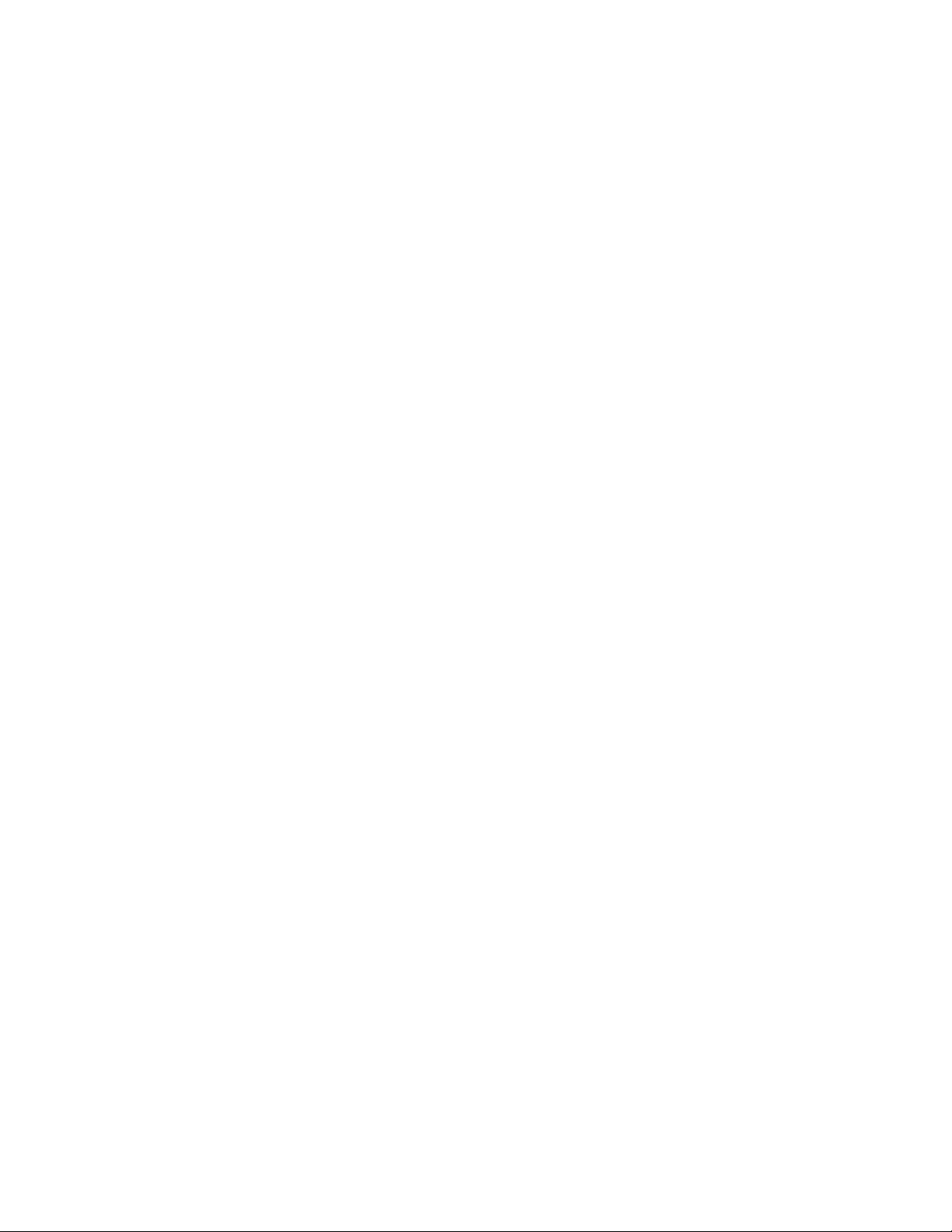
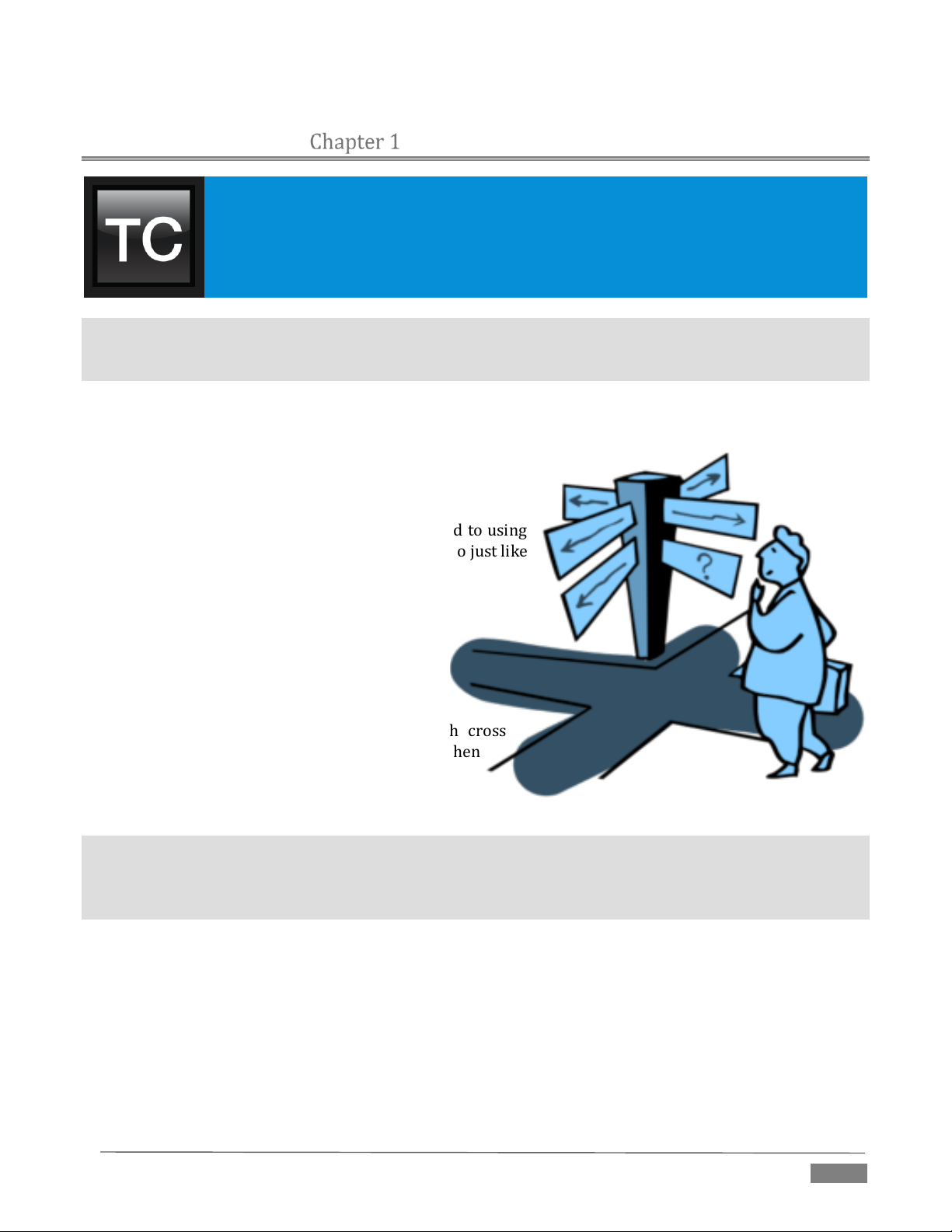
This manual tells you everything you need to know to use your TriCaster™, and
occasionally, even more. It attempts to convey essential information in a friendly, concise
way, while also providing a deeper reference section you can turn to when you really need
all of the relevant details.
ABOUT THIS MANUAL
Even if you are the hands-on, never-ask-directions type, please peruse this page. If any questions about your
TriCaster arise later, you may find the information here allows you to jump directly to the details you need
with a minimum of reading.
PART I – GETTING STARTED
Introduction to TriCaster™: connecting devices (cameras, monitors, etc.) and registration, ending with
the Live Production Walkthrough – a brisk jog through fundamentals, a bit
less than 60 pages.
PART II – REFERENCE
This section covers every arcane detail related to using
TriCaster (for those who need it, and those who just like
to know everything).
PART III – APPENDICES
Leads off with a handy section titled “How do
I …?“, a helpful question and answer section
with its own brief index.
When you have a specific need, you may
well find a quick answer here, along with cross
references to more detailed information when
appropriate.
Appendix D lists all shortcut keys. You will also find a comprehensive keyword index in Part III.
Note: Consistency of layout, controls and features is a noteworthy attribute of the professional TriCaster
family. This makes it easy for you to move between TriCaster models without either a significant learning
curve or errors, and also lets us reveal them in a single manual. Model differences are noted in this Guide
where necessary by remarks such as “TriCaster 8000 only”,”8-input models only”, etc.
Page | 3
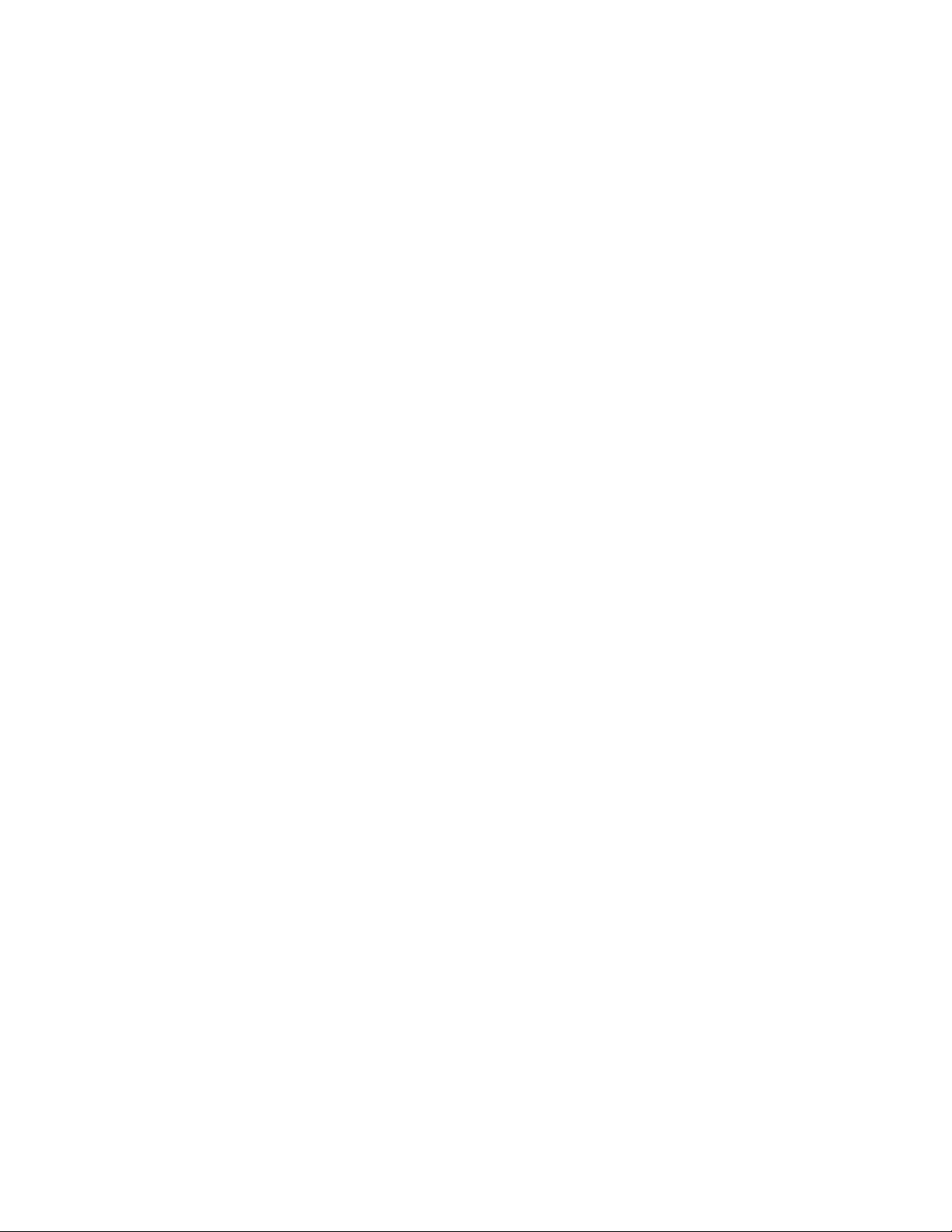
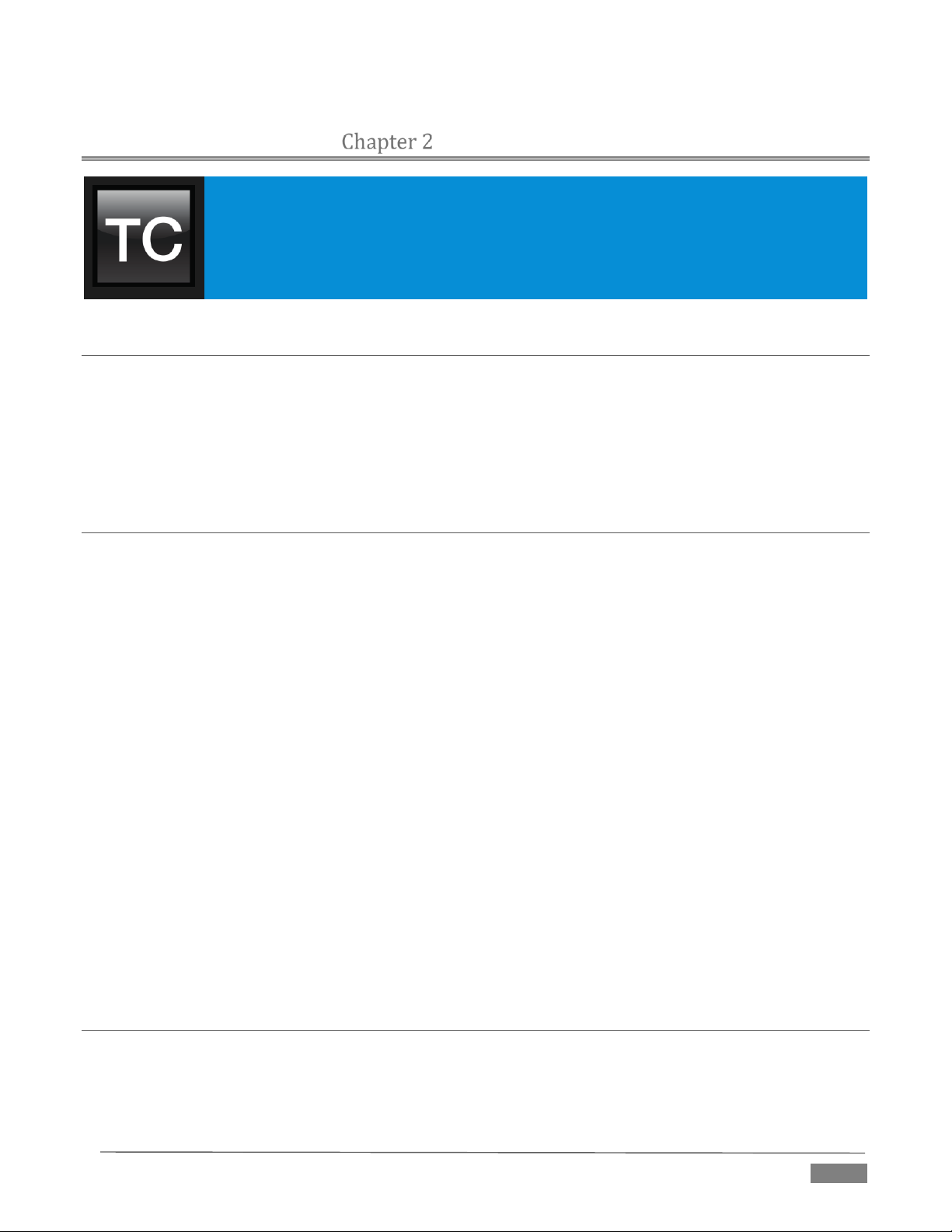
Thank you for purchasing this NewTek TriCaster™ system. NewTek is extremely proud
of its record of innovation and commitments to excellence in design, manufacture, and
superb product support. TriCaster Advanced Edition constitutes our best release ever,
and you will find it exceptionally powerful. This chapter provides a quick tour of its major
components of.
INTRODUCTION
SECTION 2.1 MEET THE FAM ILY
All professional model TriCasters bear a strong family resemblance. The user interfaces of TriCaster Mini,
410, 460 and 860 have a great deal in common with the flagship system, TriCaster 8000. The latter, of course,
has a number of unique attributes and features, but many aspects of the workflow and user software are
intentionally very similar. Among other benefits, this makes it easy for TriCaster users working with multiple
machines to feel right at home and avoid errors.
SECTION 2.2 OVERVIEW
Not so long ago, live high definition television production demanded very expensive equipment, daunting
technical skills, and a large crew. TriCaster™ changed all that. In one compact system, it provides a complete
set of tools you can use to create, broadcast, web stream and project your production. TriCaster even includes
NewTek’s latest edition of the famous LiveSet™ virtual set system to provide you with network quality ‘bigger
than life’ production capabilities.
TriCaster continues to raise the bar for live production systems. Simply put, TriCaster represents the most
complete, reliable and efficient integrated system available for live production and web streaming. Its
capabilities are equally well suited to broadcast center installations and remote production, and it can be
operated, if desired, by just one person. No matter what your live broadcast ambitions are, NewTek and
TriCaster stand ready to help you fulfill them.
With TriCaster you can produce and distribute live video programs from diverse sources and digital media
in both standard and high definition. Use multiple cameras, network video sources, recorded digital video,
multimedia presentations from networked laptops, live web pages, digital photos and graphics, control
robotic cameras, and much more.
TriCaster also supports the Apple AirPlay® protocol, allowing off-the-shelf mobile video devices (such as
iPhone® and iPad®) to stream content wirelessly to TriCaster. Your presentations can simultaneously be
displayed by video projectors, television monitors, broadcast by traditional means, and streamed in high
quality on the Internet.
SECTION 2.3 TRICASTER™ A DVANCED EDITION
Any TriCaster is an extremely powerful, innovative, and cost-effective tool for creative producers. With the
introduction of TriCaster™ Advanced Edition, we have taken things to a whole new level for those who need
Page | 5
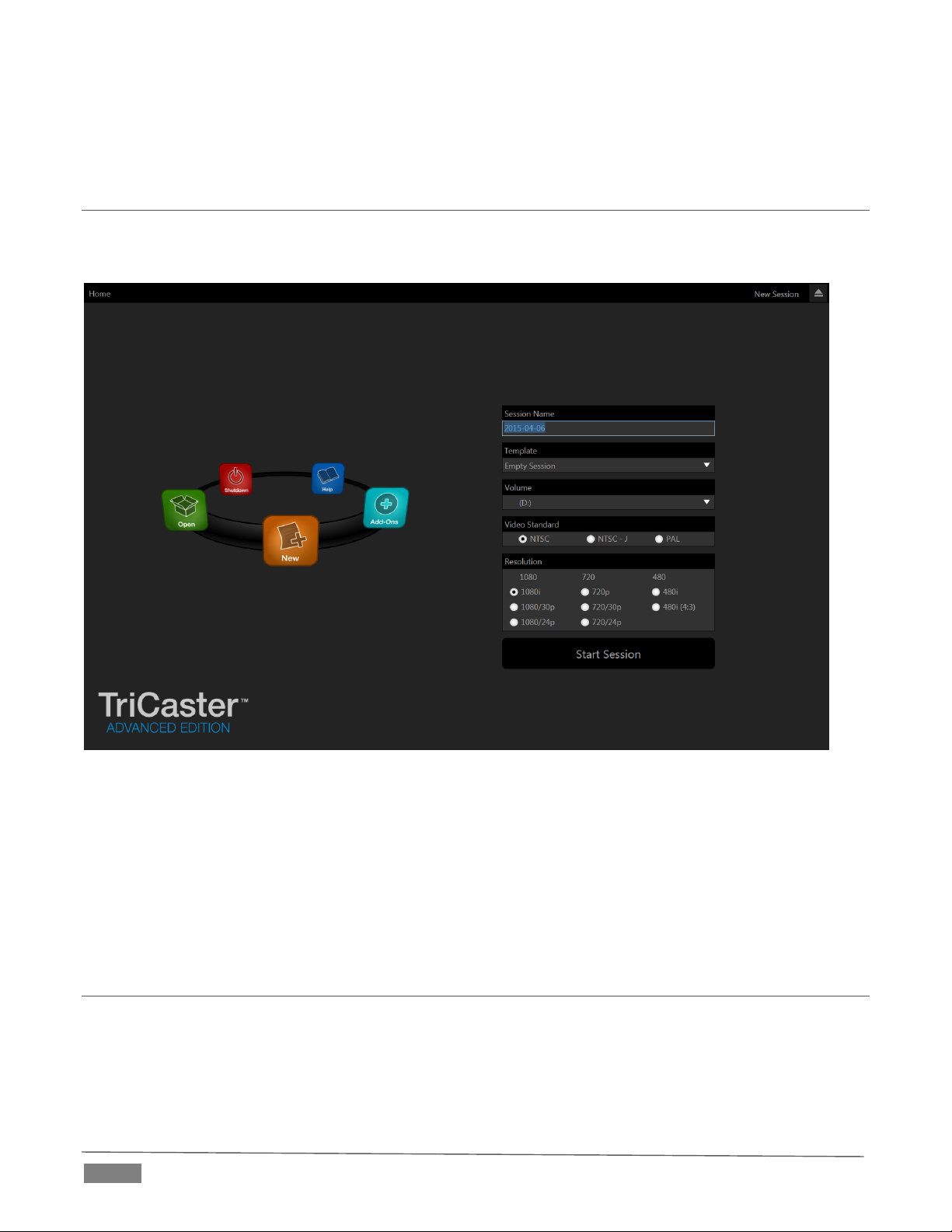
to simplify or automate complex workflows, design innovate outside-the-box solutions to creative problems,
or who just demand the very best of the best.
SECTION 2.4 STARTUP SCREEN
When you power up TriCaster the Startup Screen appears. This is your command center for initiating most
other operations.
FI GUR E 1
The Home page of the Startup Screen allows you to define and open sessions, essentially custom presets for
individual productions or other purposes. Later, when you re-open a session, all of its assets and settings
are remembered.
After creating a session (or opening an existing one), you are taken to the Session Page. Here you can launch
the Live Desktop (for live production), or perhaps choose to prepare Graphics (title pages), Manage content
(including importing and exporting media), or even create custom transitions.
SECTION 2.5 LIVE DESKTOP
TriCaster’s live production features are all available from its unique Live Desktop, which in many ways mimics
familiar production equipment. However, the Live Desktop provides far more functionality than similar
single-purpose devices, all in one integrated environment.
Page | 6
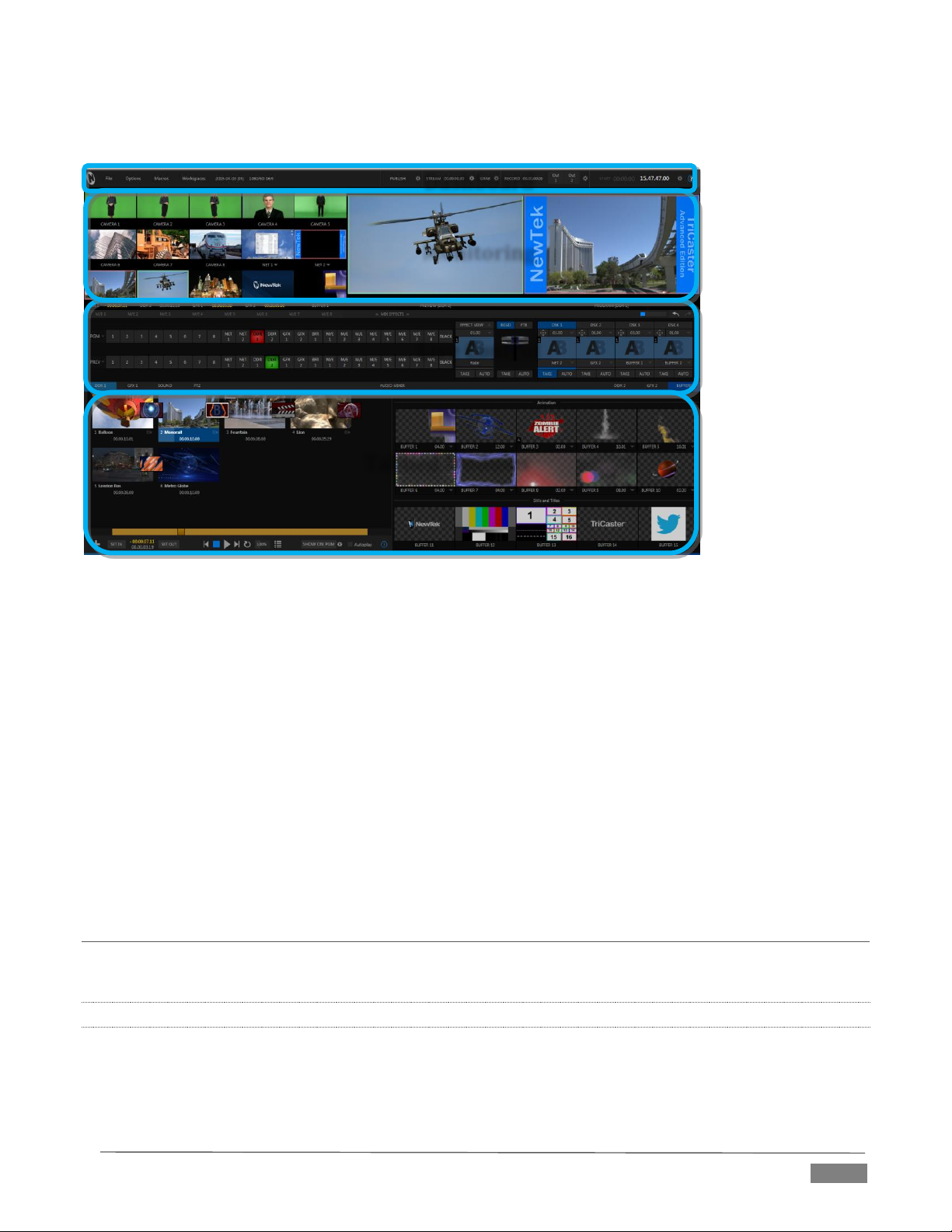
Monitoring
Dashboard
Live Control
Tabbed Modules
The various features, controls and modules comprising TriCaster’s Live Desktop are arranged in horizontal
bands, as seen in Figure 2.
FI GUR E 2
The top-most band contains TriCaster’s convenient and powerful Dashboard.
The area just below the Dashboard is *normally devoted to a multi-pane monitoring display,
providing source and output views.
* This area can be re-sized, and even completely hidden when outboard monitoring is in use; or
the display can be customized to complement the external Multiview or for numerous other
purposes.
The central Live Control section is home to the Switcher, Transition, DSKs (overlay channels) and
M/E controls (M/E panels can be minimized, and are hidden from view in Figure 2).
The bottom third of the Live Desktop holds tabbed control modules, including Media Players (DDRs
and Graphics players. plus a Sound player) and Buffers, PTZ camera controls and the Audio Mixer.
SECTION 2.6 FEATURES
Let’s take time for a brief overview of just some of TriCaster’s key features.
2.6.1 PHYSICAL
Rugged rack-mount chassis (TriCaster Mini is in a unique, durable yet extremely compact case).
Redundant power supplies (TriCaster 8000 and 860 only) ensure robust, reliable and quiet
performance in fixed or mobile installations.
Page | 7
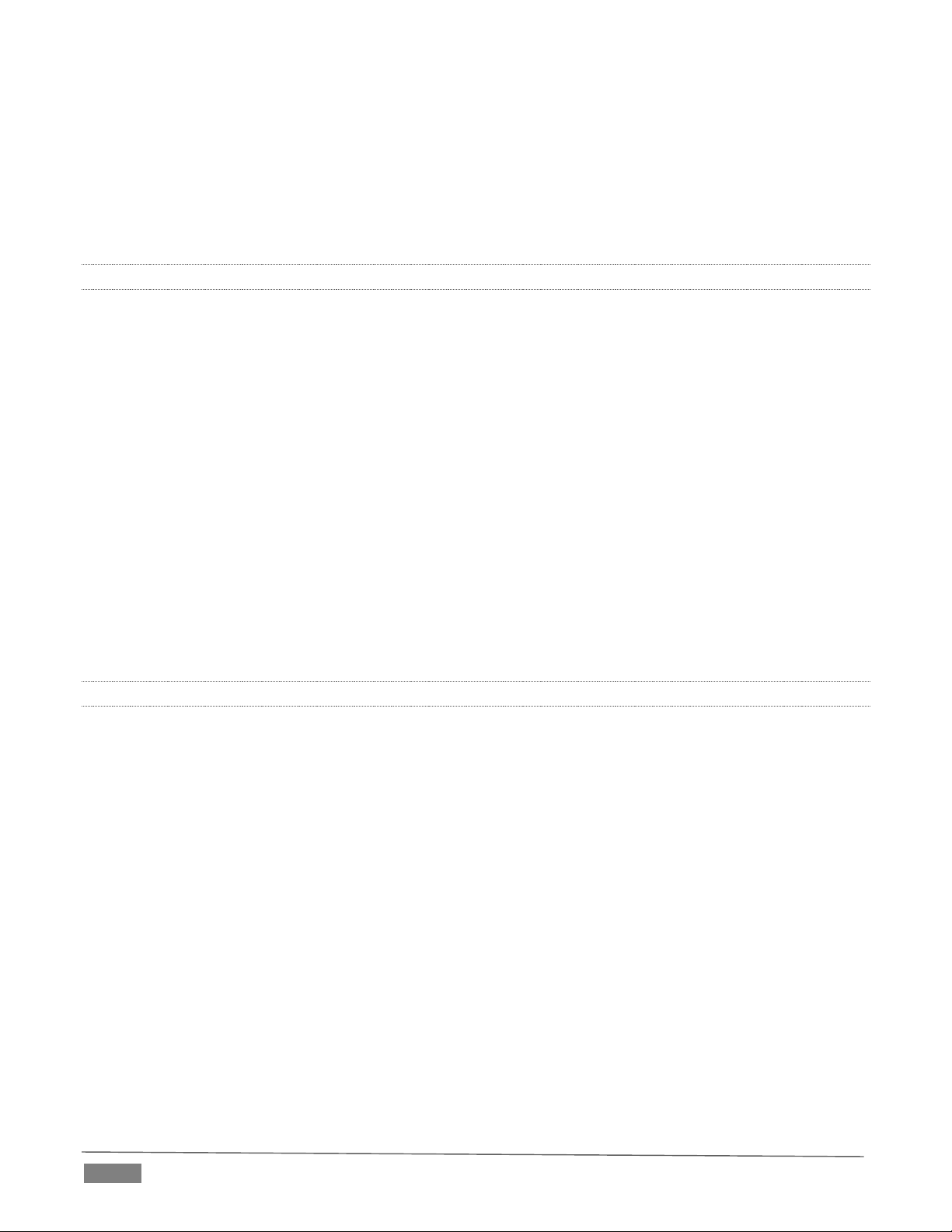
Massive storage capacity.
For 19” rack-mount models, all audio and video, monitoring and network connectors are easily
accessible from the rear for convenient installation in industry standard configurations.
Audio and video connectors are industry standard – XLR, ¼” TRS jack (both balanced) or BNC as
appropriate – ensuring broad compatibility and secure, locked connections. Headphone output uses
a standard 1/4” TRS stereo jack. Note that Mini uses
2.6.2 MULTI-TIER FAILSAFE
TriCaster’s ‘Always on Air’ features provide multi-tiered redundant failsafe mechanisms in both hardware
and software.
To name just a few:
Multiple software failsafe systems continually monitor and safeguard the live performance. Any
recoverable software error conditions are quickly and unobtrusively dealt with.
Video pass-through (not a TriCaster Mini feature) ensures that as long there is AC power, audio and
video from Input 8 (on 8-input models) or Input 4 (4-input models) are routed to Output 1 in a case
of catastrophic software condition.
If at all possible, streaming output and recording also continue even if all else fails.
TriCaster also has a comprehensive integrated system restore feature. Operators can quickly and
easily restore to factory defaults, or create a custom restore image on another drive and either
restore from that drive or use the backup drive to boot from if a complete hard drive failure ever
occurs.
Should a ‘less than ideal’ control surface USB connection fail, TriCaster will automatically restart it
without user intervention.
2.6.3 A/V INPUT AND OUTPUT
Live switch up to eight live video sources (8-input models).
TriCaster 460, 860 and 8000 support SDI and analog video input and output, plus internal and local
or remote network video sources. TriCaster 410 offers HD-SDI input and output without analog
support, while TriCaster Mini employs HDMI video input and output.
TriCaster 8000 only: connect popular video routers to greatly multiply input options.
Professional BNC video connectors provide increased durability and reliability for camera
connections. (TriCaster Mini includes strain relief provisions for HDMI cabling.)
Control supported robotic (PTZ) cameras via network or serial connection.
Freely mix 16:9 or 4:3 SD formats, and output HD sessions as HD and SD (4:3 or 16:9) simultaneously
from HD sessions.
Multiple Media Player modules allow you to insert pre-recorded video, music, sounds and imagery
into your live presentations.
Select Microsoft Windows® or Apple Macintosh® computers on the same network as Switcher
inputs for your live productions using NewTek's iVGA™ clients.
Assign one or both Network inputs on the Switcher to receive AirPlay
®
streams and switch live or
recorded content directly from your compatible Apple® mobile device or computer.
Update still Buffers in ‘watch folders’ from networked graphic workstations, even when these are
displayed live.
Page | 8
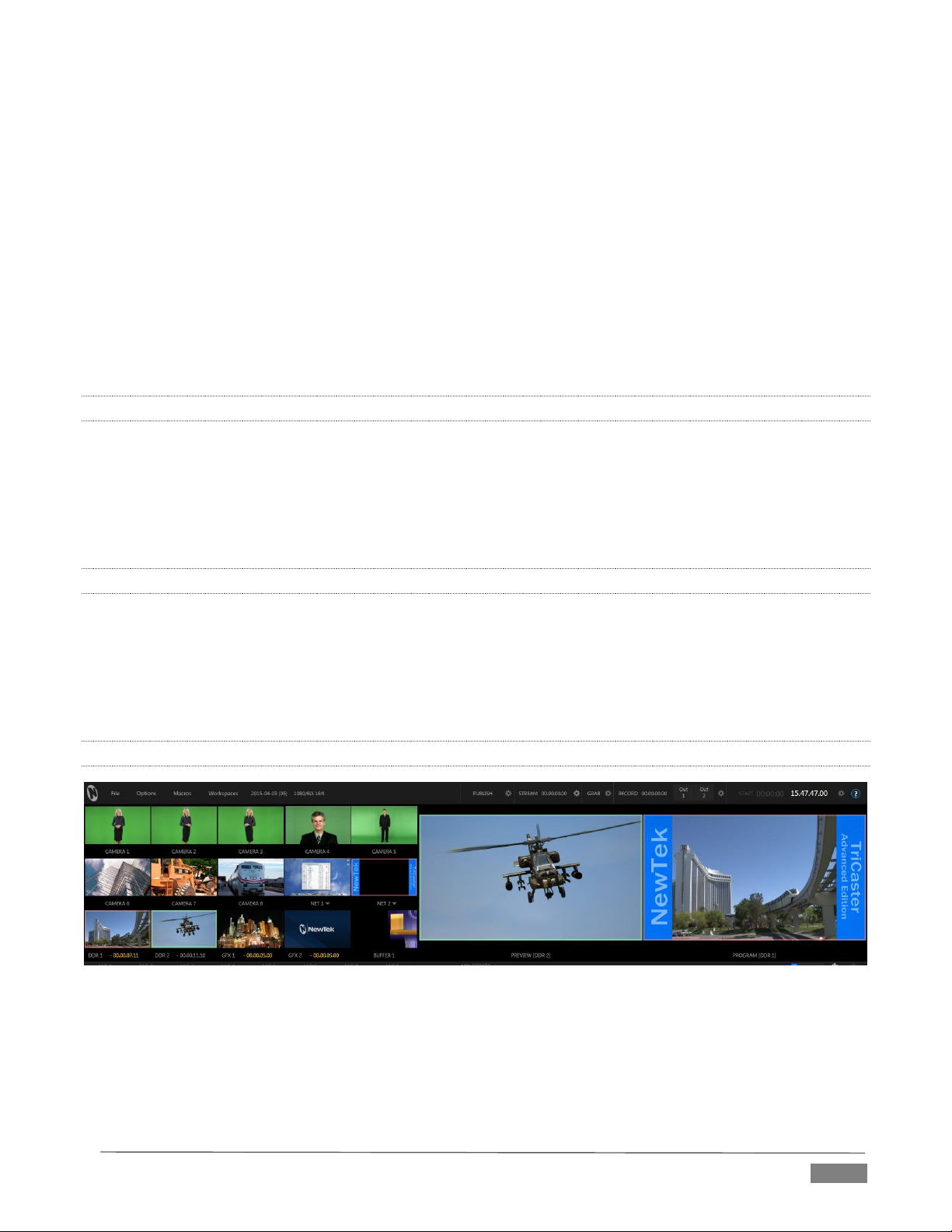
Transmit output to another TriCaster across the local network.
Create complex M/E effects and compositions using multiple sources and versatile virtual sets with
live (virtual) camera moves.
TriCaster 8000 (only) M/Es are reentrant, allowing you to cascade unbelievable effects in endless
creative ways
Use switcher row grouping to automatically harmonize video sources for multiple M/E s, etc.
Mix and route internal and external audio sources, including analog or SDI Embedded audio.
Multiple video outputs, including streaming and Network output can all supply independent feeds;
designate output mixes or individual sources at various resolutions up to 1920x1080 for output.
Two additional outputs referred to as Display ports.
Send main or custom audio mixes independently to any of the primary audio outputs, HDMI and the
Internet stream.
2.6.4 ALPHA CHANNEL I/O
Alternate video inputs can be configured as key channels for Fill + Alpha sources (not a TriCaster Mini
feature).
Network input sources, including third-party CG applications (etc.) support embedded alpha channel
(freeing up two video inputs).
Alpha channel (matte) output.
2.6.5 TIMECODE
External LTC timecode support (except TriCaster 410 and TriCaster Mini).
Default Quicktime® recording format includes full ‘per frame’ time-code.
IsoCorder™ recorded clips from multiple sources are easily aligned for synchronized post show
editing using embedded timecode (external timecode is not supported on TriCaster 410 or TriCaster
Mini).
2.6.6 MONITORING
FI GUR E 3
TriCaster’s Live Desktop includes a large monitoring pane with numerous multiple easily customized
Workspaces. By default, this area includes Program output and Look Ahead Preview monitors with
associated controls, along with all inputs.
Configurable desktop monitor array allows you to keep an eye on all live and internal video sources,
including Media Players and Network sources.
Page | 9
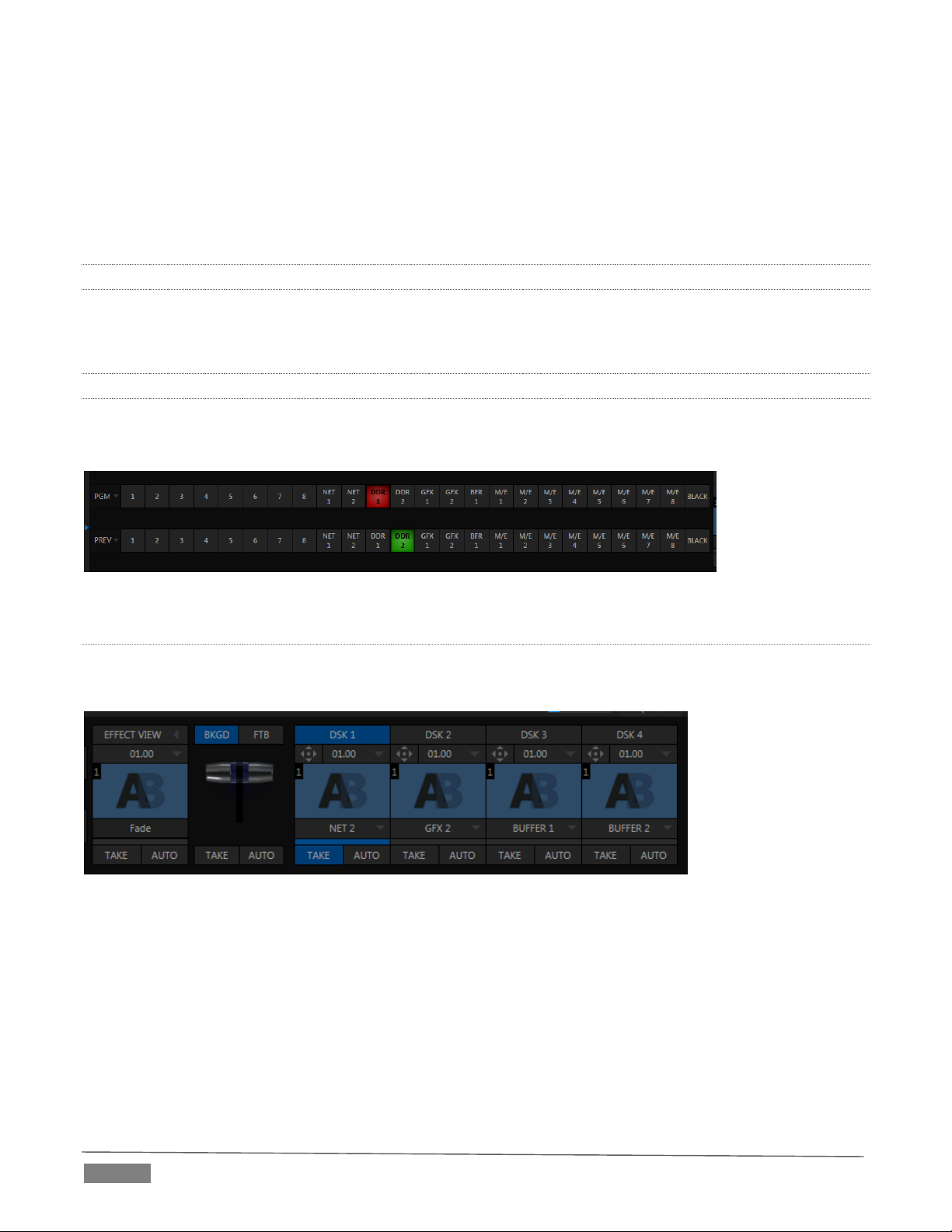
Waveform and Vectorscope monitors help you calibrate your signal to ensure your output meets
broadcast standards and looks great.
External Multiview Workspaces offer many alternatives, including numerous multi-bridge layouts,
overlays and Event Clocks.
Monitor sources on both Live Desktop and Multiview are user-configurable, and include Media Player
clip timecode counters, and custom logo display.
2.6.7 VIDEO PROCESSING
Full 4:4:4:4 32-bit floating point internal processing of all video sources.
Proc Amps and White Balance controls for every source preserve pristine image and color fidelity.
2.6.8 THE SWITCHER
TriCaster’s powerful 24-channel (8-input models)) or 15-channel switcher with native support for popular
professional video routers puts countless video sources at your fingertips.
FI GUR E 4
VI DEO LAY ERS AN D TRA NSI TIONS
The Transition section of TriCaster’s Live Desktop provides powerful tools for arranging and displaying the
numerous video and graphic layers contributing to TriCaster’s ultimate program output.
FI GUR E 5
Freely hot-punch or transition between external sources (Cameras or Network 1 or 2), internal
sources (Media Players) and M/E effects.
Latch selected Switcher and M/E source rows together in color groups to synchronize switching
operations.
TriCaster 8000 provides 4 DSK (Downstream Key) channels for the Switcher and four independent
Key channels for each M/E provide scores of creative possibilities. (Other models have two DSK and
one M/E Key channel).
Page | 10
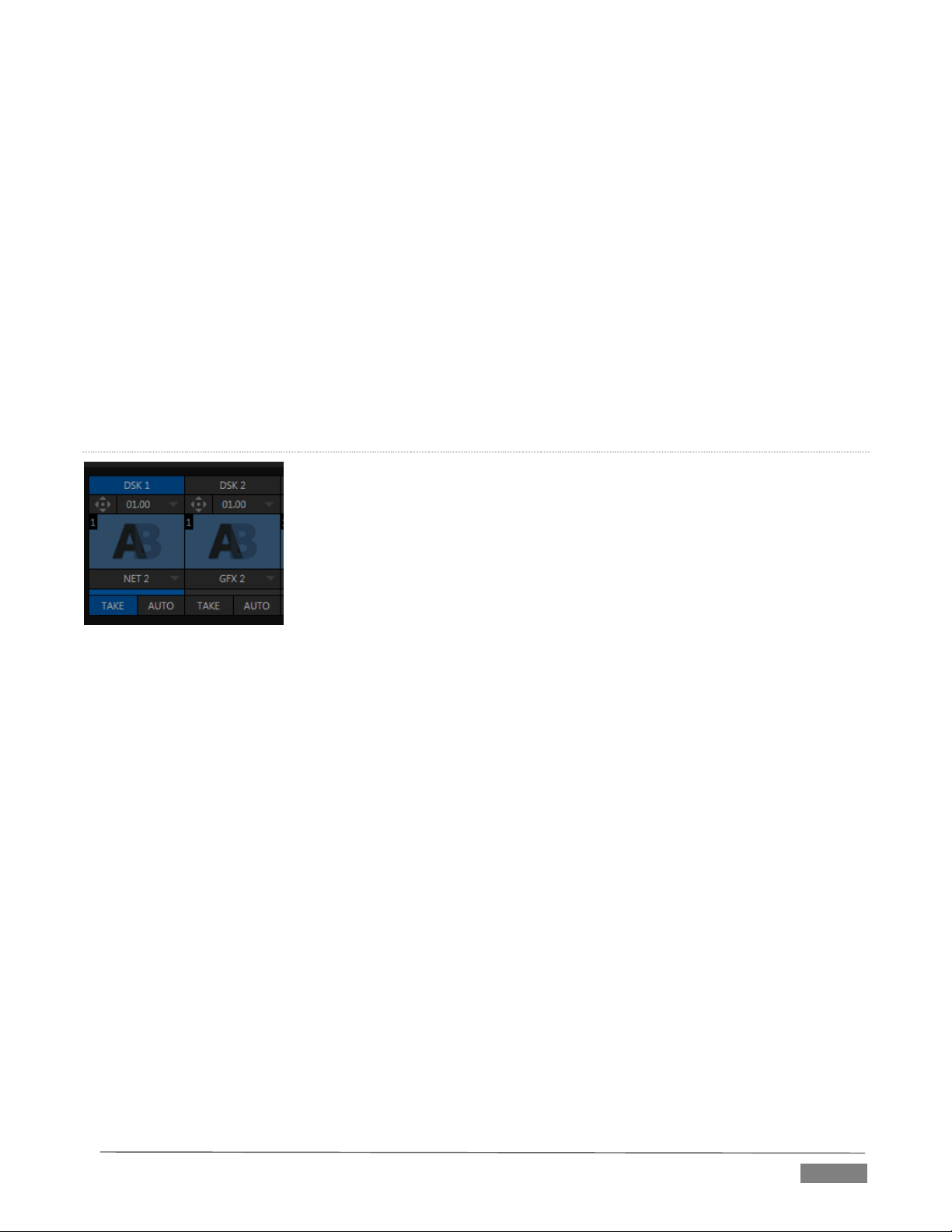
Use any of the hundreds of transitions supplied to reveal either Background or DSK/Key channels
with animated wipes, trajectories and dissolves, or select colorful and dynamic Animation Store
transitions with overlays, sound and TransWarp™ effects.
Create an unlimited number of custom transition effects with embedded sounds, dynamic cloth
effects, and full color overlays using the integrated Animation Store Creator application.
Create eye-popping animated graphics using your favorite software (such as Adobe After Effects®),
and convert them to colorful *animated Buffer effects that you can display on demand – without tying
up a Media Player. (*Not a TriCaster 410 or TriCaster Mini feature).
Reveal combinations of video layers with a single operation of the T-bar or single-click Take and Auto
buttons.
Local Transition controls for BKGD (Background) and DSK layers provide flexible, independent layout
and display of all layers and their transitions.
Select individual transition effects for every layer; adjust Transition Speed, Reverse and Ping Pong
options.
DSK CHAN NELS
FI GUR E 6
TriCaster’s DSK layers support downstream overlays (not to mention M/E Key channels, which can serve as
upstream overlays – that is ahead of the main Switcher). Some TriCaster models offer two DSKs, while
TriCaster 8000 has four.
Display DSK channels independently, and swap them during a switch with custom transitions for
each.
Use TriCaster’s numerous Media Players to overlay title pages, including scrolls, crawls and lower-
thirds, or assign a Camera feed or Network source to an overlay channel.
Alternatively, use the Buffer channels to assign a specific title, still image or animation effect to any
overlay channel.
Independent Crop, Position, 3D Rotation, and Scale controls for each DSK channel permit you (for
example) to configure multiple sources as ‘Picture in Picture’ elements, revealing them with
individual custom effects).
Page | 11
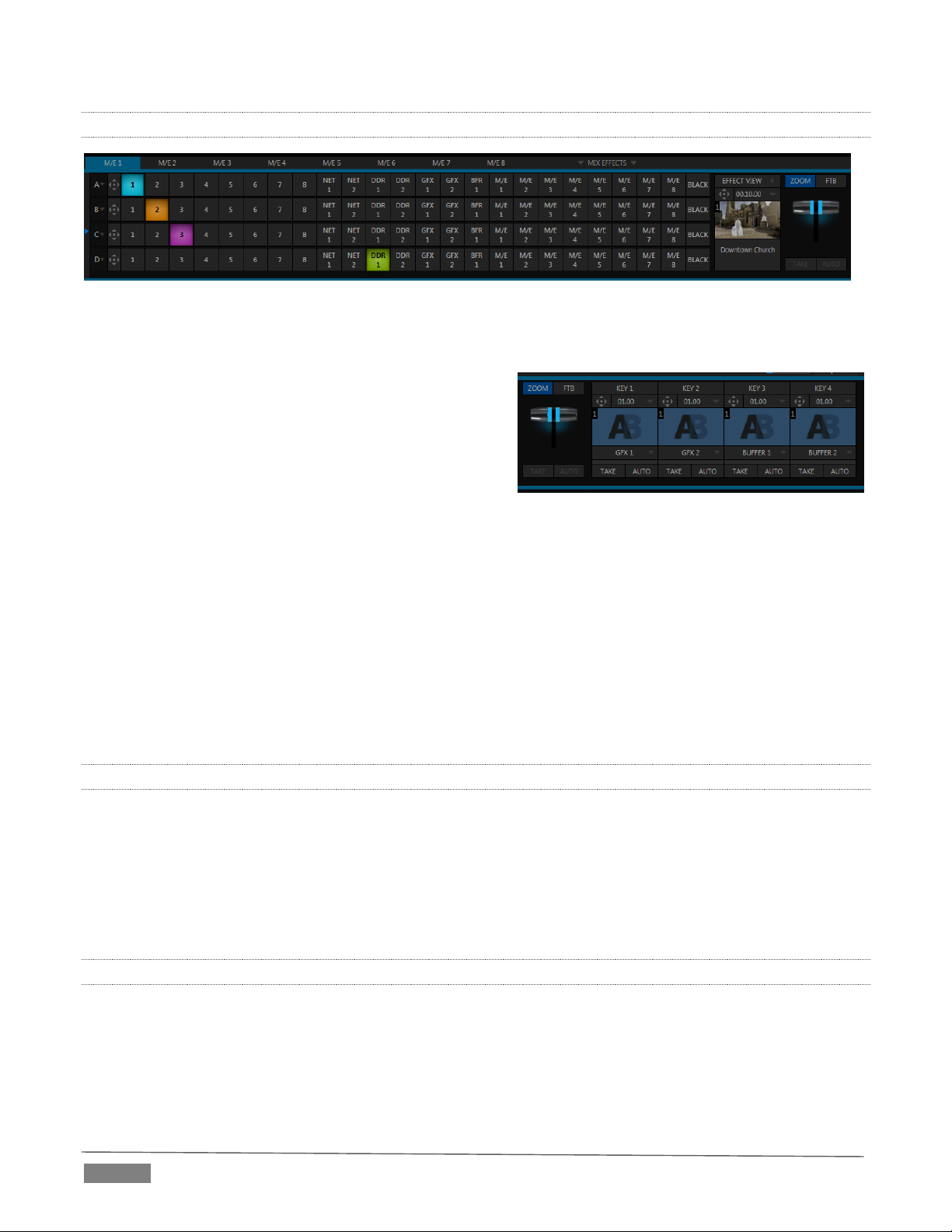
FI GUR E 8 (T RIC ASTER 80 00)
2.6.9 M/ES
FI GUR E 7 (T RIC ASTER 80 00 S HOW N )
TriCaster’s color-coded M/E (Mix/Effect) banks provide stunning effects.
These include secondary video mixing capabilities,
switching (with traditional wipes or Animation Store
transitions with TransWarp capabilities), full alpha
channel support and LiveMatte™ realtime keying
technology for green/blue screen effects, and jawdropping dynamic virtual sets, and much more.
Each M/E bank composition supports:
Multiple video sources (four for TriCaster 8000 only, or two).
One or more Key (overlay) channels, with individual transition capabilities.
Mix mode provides sub-mix functionality, with individual transitions for A/B Background layers and
Key channel(s).
Full keyers and discreet transition effects for every M/E channel.
Individual Scale, Position, Crop and Rotation controls for all channels
Buffer support in every channel.
TriCaster 8000 provides powerful realtime motion Tracker support as well.
Convenient MEM slots allow instant access to pre-configured M/E setups.
2.6.10 VIRTUAL SETS
Achieve the look of large, sophisticated studio sets in a very small space with NewTek’s astonishing
LiveSet™ virtual set technology.
Virtual sets support up to 4 keyable video sources (TriCaster 8000).
Zoom and pan the virtual ‘camera’ during live production (without touching the physical camera).
Or use a Holographic LiveSet to freely rotate and zoom the camera view.
Set up custom virtual set animation targets even while live.
2.6.11 RECORD AND STREAM
Record your live-switched production at full resolution to multi-platform, application friendly
QuickTime® formats, and more.
Optional capture formats include MPEG-2, AVI, and H.264 (m4v).
Quicktime and MPEG-2 files include embedded timecode (on supporting models).
Page | 12
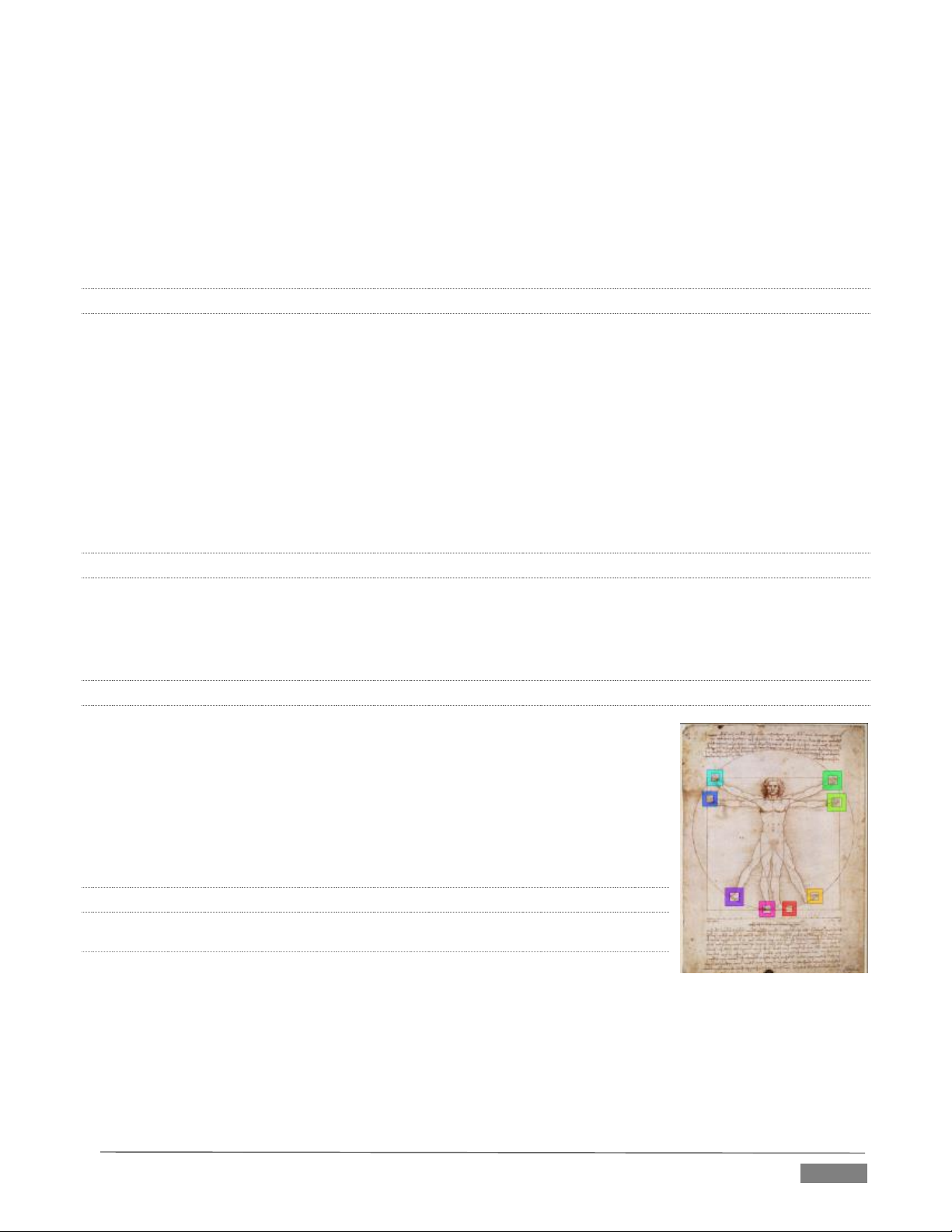
IsoCorder™ technology lets you record up to eight a/v sources (8-input models) at once, including all
camera inputs and both main outputs.
Grab still images from Output 1 or all inputs plus both main outputs at once.
Simultaneous output for broadcast, projector and live web stream to in-house and remote audiences.
Stream live to multiple Internet destinations for redistribution, and archive your stream locally.
Perform instant replays with custom transitions and playback speed with just one button press.
Or use NewTek’s TimeWarp™ instant replay control surface to mark, replay and manage highlights.
2.6.12 MEDIA PUBLISHING
Publish support makes it easy to distribute content to multiple targets in one pass. TriCaster stores
credentials for social media and upload sites, and provides a queue for uploading and file conversion.
Clips and stills from live sessions can easily be added to the Publish queue without interrupting production,
for distribution to multiple hosting services and social media sites (including Twitter®, Facebook®,
YouTube®, and more) all with a single click – even when live production recording is still underway.
This is great for concerts, galas, sport events, game shows and more. The Publish feature directly addresses
FTP sites and network locations too; transfer media to multiple locations at the same time to meet postproduction needs or other collaborative and archival requirements.
2.6.13 AUTOMATION
Record, edit, and play back macros, whether a simple operation or more involved series of events at the touch
of a button. Use powerful integrated automation systems to trigger these, simplifying complex tasks and
ensuring consistent operations.
2.6.14 HOTSPOTS, TRIGGERS AND TRACKERS
Define multiple onscreen Hotspots for different (chromakeyed) sources, and
trigger macros whenever something enters the hotspot. This live interactivity
opens up countless creative applications.
Trackers provide motion data from defined color regions as they move about in
the frame in realtime. Lock other video sources to Tracker output using Position
tools in M/Es banks and DSKs and they will follow obediently.
2.6.15 IMPORT
IM POR T MED IA
The integrated Import Media feature provides a convenient one-stop approach
to gathering productions assets.
Batch import media files for use in TriCaster’s Media Players.
Imported files are automatically categorized and sent to the correct locations, making them easy to
find and use during live productions.
Files are automatically transcoded to formats ensuring smooth playback when necessary.
Page | 13
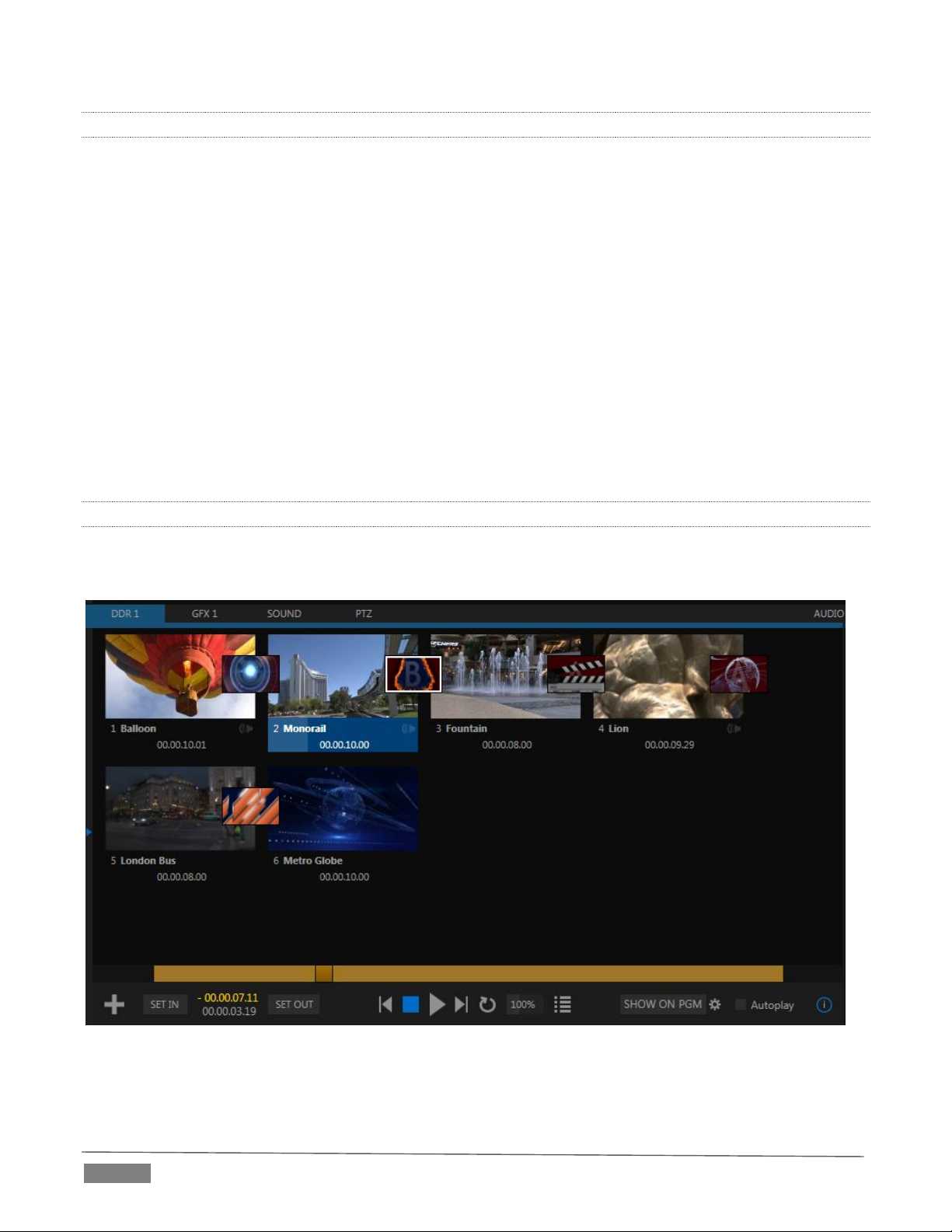
2.6.16 AUDIO MIXER
TriCaster provides extensive multi-channel audio control and management.
Adjust individual audio sources (internal and external) and introduce them into your program
manually or automatically.
Control output levels for program, headphones, auxiliary outputs, recording, and stream separately.
Convenient mixer MEM slots allow single-click access to prepared setups.
Powerful and flexible ‘audio follow video’ options.
Audio automation also allows ‘video follow audio’, and more, based on ‘threshold macros’.
Exclusive or latched Solo controls, including the ability to monitor audio captured by the IsoCorder™
module.
Independent 7-band EQ and compressor/limiter for each source and output, along with Noise Gate.
Multi-bus routing options.
Configurable VU meter calibration: Show VU meter calibration using digital (dBFS) or analog (dBVU
or dBu) scales (digital sources, SDI and AES/EBU, Streaming output and Record controls default to
dBFS).
2.6.17 INTEGRATED MEDIA PLAYERS
TriCaster’s numerous Media Players and title system serve up graphics, titles, video clips and audio files
quickly and easily during your live productions.
FI GUR E 9
Add a/v clips, sound files or still image files to Media Player playlists.
Trim and re-order playlist entries.
Page | 14
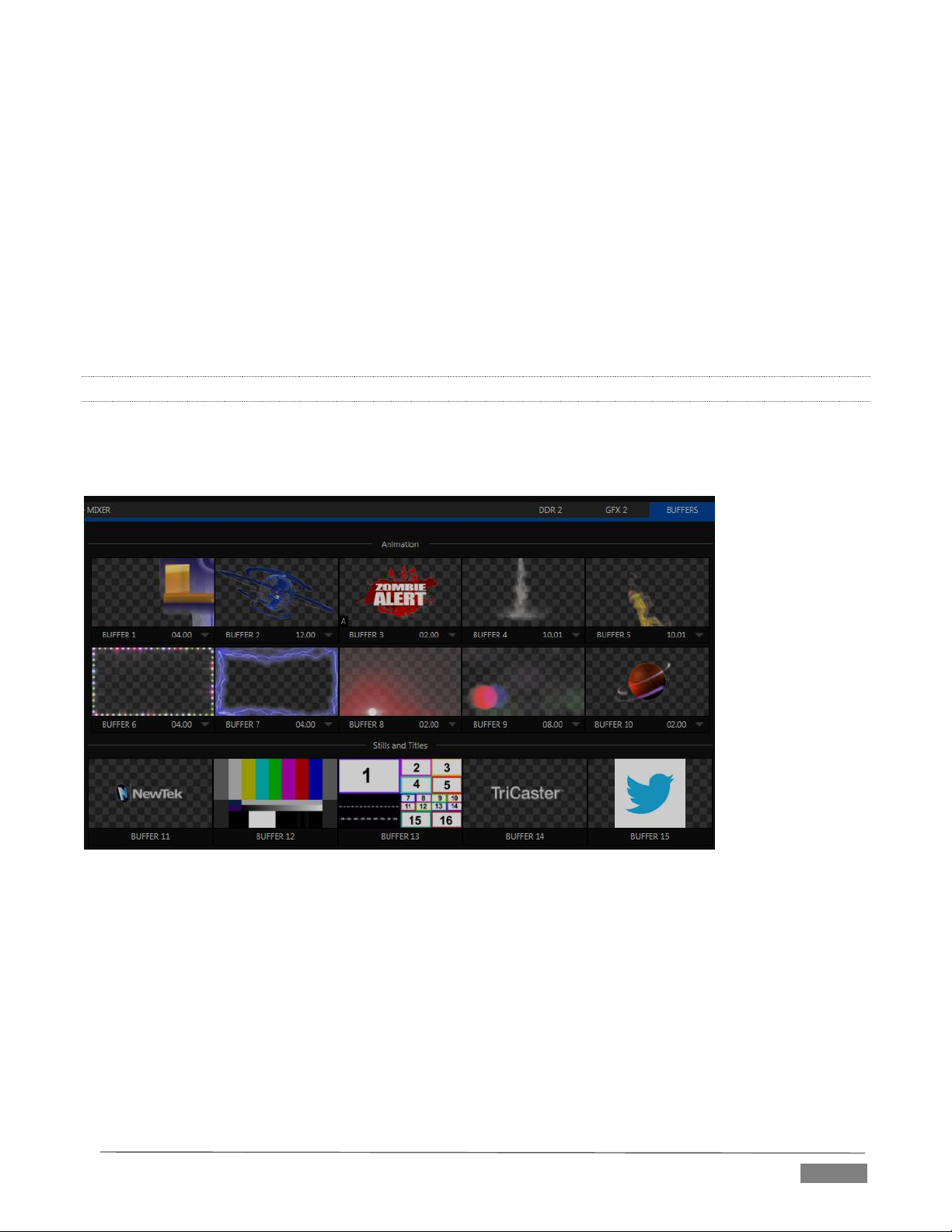
Add colorful transitions between clips.
Store playlists MEM slots for easy recall.
Flexible playback controls include variable Speed and Loop options.
Each Media Player has corresponding volume and other advanced audio controls in the Audio Mixer.
Convenient ‘per clip’ audio level and playback Speed control is provided.
Autoplay feature starts and stops playback automatically based on Switcher activity.
Control Media Players with macros triggered by other events.
Assign titles, graphics, clips or buffers to multiple DSK or M/E Key channels.
Edit titles live, even while ‘on air’.
The powerful Show button instantly transitions a selected clip to the Main Switcher or an M/E, plays
it, and then restores the target’s original source.
2.6.18 BUFFERS
The Buffers module provides quick review and management of TriCaster’s internal media buffer system, and
is in reality a combined multiview, player and asset management tool fully supported by TriCaster’s Macro
system.
FI GUR E 10 (TR ICA STER 8 000 SH OWN )
Buffers can be applied in any video channel, including all main Switcher and M/E rows, or as overlays in the
numerous DSK and Key channels. Buffer ‘slots’ can contain *animated effects (compiled from your own clips
using the supplied Animation Store Creator application), still graphics or title pages, all with full alpha
channel support (the number of buffer slots supporting animation varies by model).
Animated buffers (TriCaster 460, 860 and 8000) come in *two types, and either loop endlessly (perfect for
bugs, station IDs, etc.) or ‘auto-run’ once when displayed.
Buffer effects are resident in reserved Switcher Memory, making it possible to use them all at once without
tying up Media Players. Thus Buffers effectively substitute for many additional DDRs. In addition, each Buffer
slot has its own set of convenient presets.
Page | 15
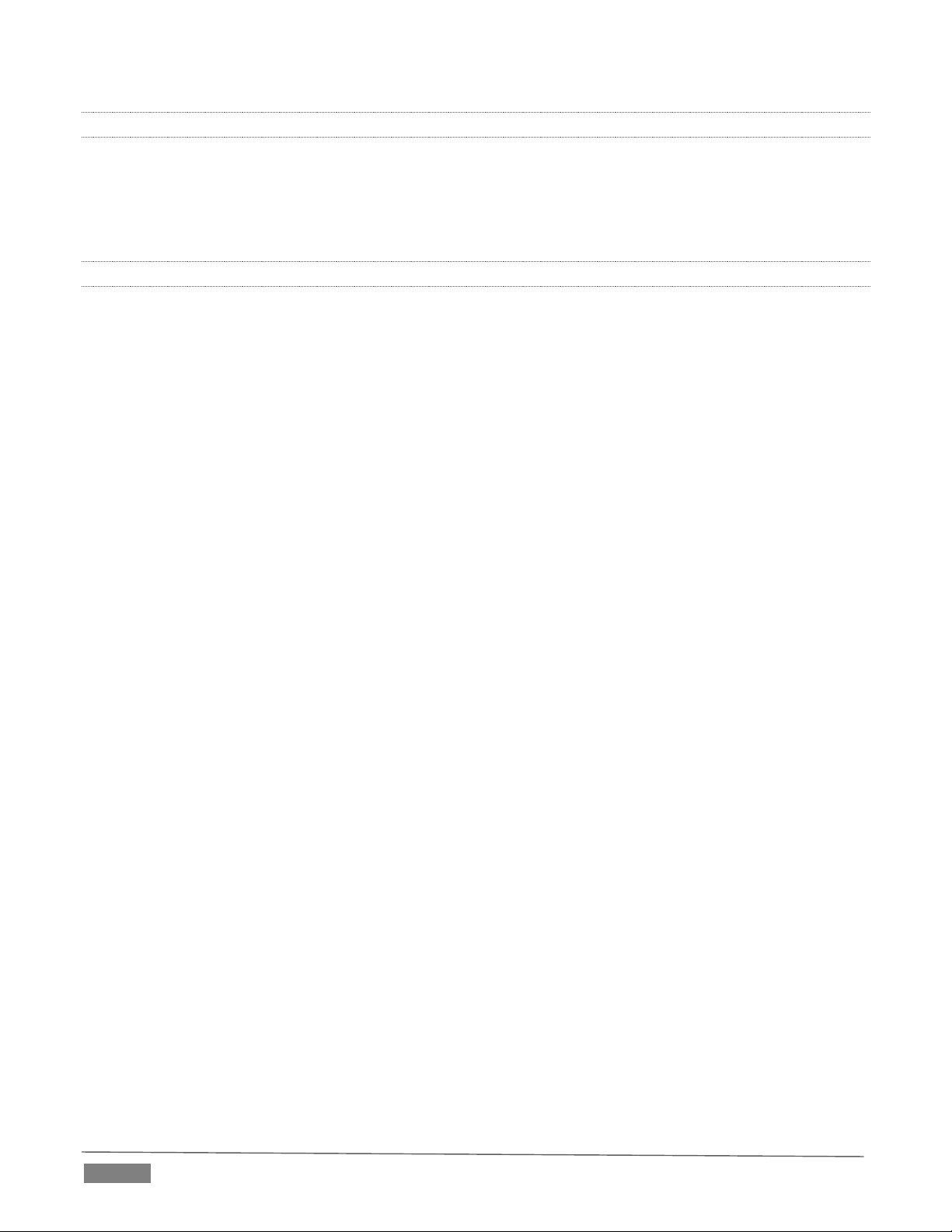
2.6.19 TITLES AND GRAPHICS
TriCaster includes an extensive set of live-editable title pages in various theme packs, all ready for immediate
use in your productions. Also part of TriCaster’s integrated software suite is LiveText™, NewTek’s
professional titling and graphics application. LiveText allows you to create your own great looking custom
title pages and motion graphics, including scrolls and crawls.
2.6.20 OPTIONAL CONTROL SURFACES
Most TriCaster bundles include a control surface designed as the perfect complement to your switcher,
making your live production operations even more convenient. Once you get your hands on one you’ll never
want to let go. Beyond this primary control surface, NewTek offers an optional instant replay control surface
called TimeWarp. Talk to your local reseller for a demonstration of this powerful add-on for your TriCaster.
In summary, TriCaster gives you the combined power of both a network control room and a complete post-
production facility in one simple to use broadcast appliance. Let’s jump in now. First, we’ll get you
connected; following that, we’ll explore TriCaster’s most important features.
Page | 16
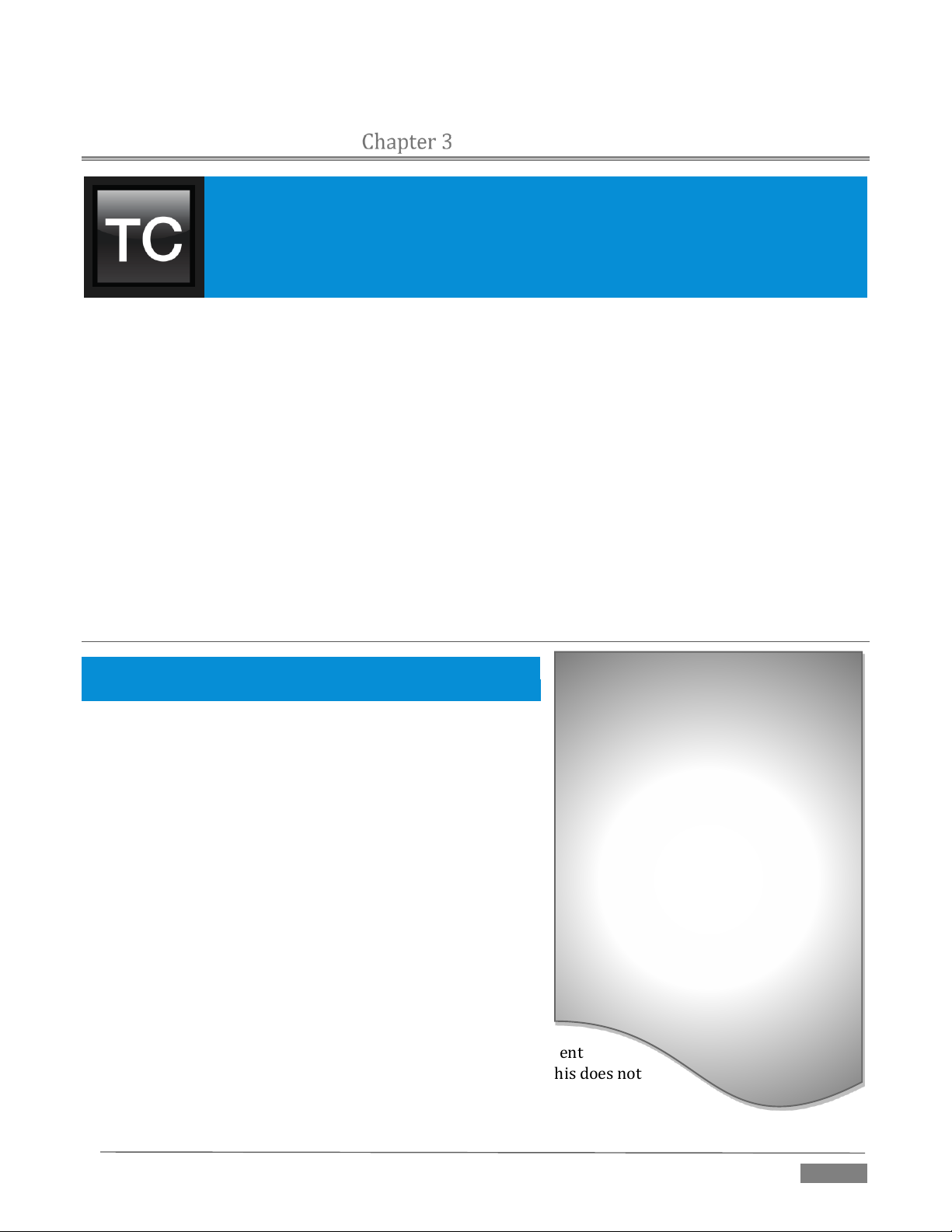
This chapter explains how to connect power, monitors and audio visual sources, and
external control devices to your NewTek TriCaster™ system. It also reviews the
registration process. After completing this short section, you’ll be all set to continue into
the Live Production Walkthrough chapter that follows it.
A word about UPS devices:
"pure sine wave" UPS. These units can
reliability.
SETTING U P
To begin, let’s review ‘what came in the box’:
NewTek TriCaster™
TriCaster 8000 only – package of three (3) 2TB hard drives
Keys to front panel of case (Rack-mount models)
Four attachable rubber feet (for desktop use)
A/C power cabling (external PSU with cable for TriCaster Mini)
BNC removal tool (to assist with cable connection and removal, rack-mount units only)
NewTek mouse and keyboard
Quick Start Guide
NewTek 3PLAY™ brochure
NewTek TriCaster registration reminder card
New product letter
SECTION 3.1 COMMAND AND CON TROL
Hint: TriCaster’s interface requires a monitor resolution setting of
at least 1600x1050.
1. Connect an external computer monitor to the port
labeled Interface on the backplate of 8-input models.
For 4-input rack-mount models, use the DVI connector
nearest to the Video In group for the interface monitor
connection. For TriCaster Mini, use either port in the
group labeled Interface/Multiview.
2. Connect the mouse and keyboard to USB ports on
TriCaster.
3. Connect the power cord (or cords, for 8-input models),
or – for TriCaster Mini – the external power supply
between the DC Power input connection on TriCaster’s
backplate and an external power receptacle.
4. Turn on the computer monitor.
5. Press the Power switch on TriCaster’s faceplate (located
behind the door on some models).
At this point, the blue Power LED will illuminate, and the adjacent
hard drive activity light should flicker as the device boots up. (If this does not
happen, check your connections and retry).
‘Modified sine wave’ UPS devices are
popular due to low manufacturing
costs. However, such units should
generally be viewed as being of low
quality and possibly inadequate to
fully protect the system from
abnormal power events..
For a modest added cost, consider a
be relied on to supply very clean
power, eliminating potential
problems, and are recommended for
applications demanding high
Page | 17
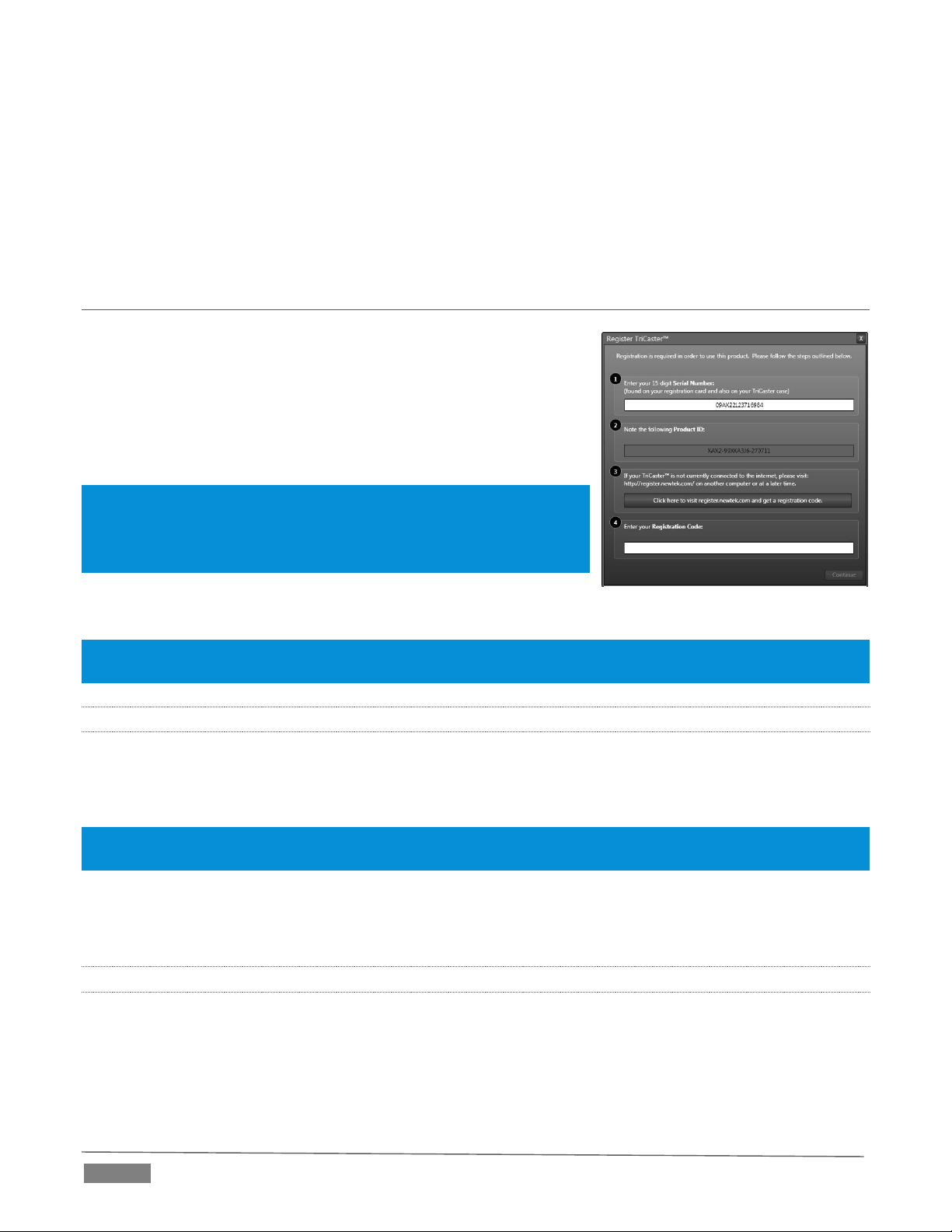
FI GUR E 11
Though not a requirement, we do strongly recommend that you connect TriCaster using an uninterruptable
power supply (UPS), as for any ‘mission critical’ system. Likewise, consider A/C “power conditioning”,
especially in situations where local power is unreliable or ‘noisy’.
Surge protection is especially important in some locales. Power conditioners can reduce wear on TriCaster’s
power supplies and other electronics, and provide a further measure of protection from surges, spikes,
lightning and high voltage.
SECTION 3.2 LICENSE AND REG ISTRATIO N
On launch, TriCaster presents an End User License Agreement dialog.
After you accept this, the Registration dialog shown in Figure 11 is
presented.
If necessary, enter the unique TriCaster Serial Number and Product ID
for your system. Important note: TriCaster’s video output displays a
watermark until the system is registered and unlocked.
Hint: If the Serial number doesn’t appear automatically, and you can’t find
it on your unit, you can obtain it from the registration webpage
mentioned in the next section, or by calling Customer Support Desk (open
seven days a week).
You can register and obtain your registration code directly from
TriCaster or other system connected to the Internet, or by telephone.
Hint: For later convenience, record the registration code for your TriCaster on the sticker provided for the purpose
inside the front access panel of the system.
3.2.1 ONLINE REGISTRATION
If you have connected your TriCaster to the Internet, simply click the button under Step 2 in the registration
dialog. This will take you to the Registration page (http://register.newtek.com) on NewTek’s website, where
you will find further directions.
Hint: More information on connecting TriCaster to a network can be found in Section 3.15 and Chapter 16, Network
Inputs.
Otherwise, you can visit the registration webpage from another system with Internet access. In either case,
after registering on the website, enter the resulting registration code into the field provided in the
Registration dialog.
3.2.2 REGISTERING BY TELEPHONE
NewTek’s Customer Support center can also handle registration requests by telephone, if that is more
convenient (when opportunity permits, you should still visit the website as discussed above to gain access
to software updates).
Page | 18
