Page 1

This publication, or parts thereof, may not be
reproduced in any form, by any method, for any
purpose without prior written consent of NewTek
Europe.
© 2002 NewTek. All rights reserved.
NewTek Inc.
5131 Beckwith Blvd.
San Antonio, TX 78249
USA
1-800 TOASTER
(210) 370 8000
www.newtek.com
NewTek Europe SARL
Europarc
17 avenue Léonard de Vinci
33600 Pessac
France
+33 (0)5 57 262 262
www.newtek-europe.com
Manual version: 1.0
LLiigghhttWWaavvee 33DD
7.5 Update
Page 2

Page 3

Viewport Changes . . . . . . . . . . . . . . . . . . . . . . . . . . . . . . . . . . . . . . . . . . .7
The PathTool . . . . . . . . . . . . . . . . . . . . . . . . . . . . . . . . . . . . . . . . . . . . . . . . . . . . .7
Bone X-Ray . . . . . . . . . . . . . . . . . . . . . . . . . . . . . . . . . . . . . . . . . . . . . . . . . . . . . .8
Motion Path Frame Markers . . . . . . . . . . . . . . . . . . . . . . . . . . . . . . . . . . . . . . . . . .8
OpenGL Specular Highlights . . . . . . . . . . . . . . . . . . . . . . . . . . . . . . . . . . . . . . . . . .9
About OpenGL dialog . . . . . . . . . . . . . . . . . . . . . . . . . . . . . . . . . . . . . . . . . . . . . . .9
Item Selection . . . . . . . . . . . . . . . . . . . . . . . . . . . . . . . . . . . . . . . . . . . . . . . . . . . .10
Motion Blur/DOF Preview . . . . . . . . . . . . . . . . . . . . . . . . . . . . . . . . . . . . . . . . . . .11
Rotation Handles . . . . . . . . . . . . . . . . . . . . . . . . . . . . . . . . . . . . . . . . . . . . . . . . .11
Object Properties . . . . . . . . . . . . . . . . . . . . . . . . . . . . . . . . . . . . . . . . . .12
SubPatches . . . . . . . . . . . . . . . . . . . . . . . . . . . . . . . . . . . . . . . . . . . . . . . . . . . . . .12
Panel Organization Changes . . . . . . . . . . . . . . . . . . . . . . . . . . . . . . . . . . . . . . . . .12
Matte Object Option . . . . . . . . . . . . . . . . . . . . . . . . . . . . . . . . . . . . . . . . . . . . . .13
Unseen by Alpha Channel Option . . . . . . . . . . . . . . . . . . . . . . . . . . . . . . . . . . . . .14
Object Comments . . . . . . . . . . . . . . . . . . . . . . . . . . . . . . . . . . . . . . . . . . . . . . . . .14
Sliders . . . . . . . . . . . . . . . . . . . . . . . . . . . . . . . . . . . . . . . . . . . . . . . . . . . . . . . . . .14
Display Controls . . . . . . . . . . . . . . . . . . . . . . . . . . . . . . . . . . . . . . . . . . . . . . .16
Add Slider Bank Command . . . . . . . . . . . . . . . . . . . . . . . . . . . . . . . . . . . . . . .16
Depth of Field Display . . . . . . . . . . . . . . . . . . . . . . . . . . . . . . . . . . . . . . . . . . . . .16
Bone Changes . . . . . . . . . . . . . . . . . . . . . . . . . . . . . . . . . . . . . . . . . . . . .17
Faster Bones Option . . . . . . . . . . . . . . . . . . . . . . . . . . . . . . . . . . . . . . . . . . . . . . .17
Use Morphed Positions . . . . . . . . . . . . . . . . . . . . . . . . . . . . . . . . . . . . . . . . . . . . .17
Light Changes . . . . . . . . . . . . . . . . . . . . . . . . . . . . . . . . . . . . . . . . . . . . .18
Shadow Color . . . . . . . . . . . . . . . . . . . . . . . . . . . . . . . . . . . . . . . . . . . . . . . . . . . .18
Spotlight View . . . . . . . . . . . . . . . . . . . . . . . . . . . . . . . . . . . . . . . . . . . . . . . . . . . .19
Light Properties Objects Tab . . . . . . . . . . . . . . . . . . . . . . . . . . . . . . . . . . . . . . . . .19
Caustics . . . . . . . . . . . . . . . . . . . . . . . . . . . . . . . . . . . . . . . . . . . . . . . . . . . . . . . .20
Radiosity . . . . . . . . . . . . . . . . . . . . . . . . . . . . . . . . . . . . . . . . . . . . . . . . . . . . . . . .20
L IGHT
WAV E 3D 7.5 U
PDATE
3
TABLE OF CONTENTS
Page 4

Motion Modifiers . . . . . . . . . . . . . . . . . . . . . . . . . . . . . . . . . . . . . . . . . .21
Simple Constraints . . . . . . . . . . . . . . . . . . . . . . . . . . . . . . . . . . . . . . . . . . . . . . . .21
Adding Constraints . . . . . . . . . . . . . . . . . . . . . . . . . . . . . . . . . . . . . . . . . . . . . .22
Baking . . . . . . . . . . . . . . . . . . . . . . . . . . . . . . . . . . . . . . . . . . . . . . . . . . . . . . .23
Deleting Constraints . . . . . . . . . . . . . . . . . . . . . . . . . . . . . . . . . . . . . . . . . . . .23
Simple Constraints vs. Parenter . . . . . . . . . . . . . . . . . . . . . . . . . . . . . . . . . . . .23
Simple Affectors . . . . . . . . . . . . . . . . . . . . . . . . . . . . . . . . . . . . . . . . . . . . . . . . . .23
Parenter . . . . . . . . . . . . . . . . . . . . . . . . . . . . . . . . . . . . . . . . . . . . . . . . . . . . . . . .24
Image Filters and Shaders . . . . . . . . . . . . . . . . . . . . . . . . . . . . . . . . . . . .25
Photoshop PSD Export . . . . . . . . . . . . . . . . . . . . . . . . . . . . . . . . . . . . . . . . . . . . .25
Flare2Alpha . . . . . . . . . . . . . . . . . . . . . . . . . . . . . . . . . . . . . . . . . . . . . . . . . . . . .26
SpriteEdger . . . . . . . . . . . . . . . . . . . . . . . . . . . . . . . . . . . . . . . . . . . . . . . . . . . . . .26
Virtual Darkroom . . . . . . . . . . . . . . . . . . . . . . . . . . . . . . . . . . . . . . . . . . . . . . . . .26
BRDF Surface Shader . . . . . . . . . . . . . . . . . . . . . . . . . . . . . . . . . . . . . . . . . . . . . .26
Other Layout Changes . . . . . . . . . . . . . . . . . . . . . . . . . . . . . . . . . . . . . .27
Statistics Window . . . . . . . . . . . . . . . . . . . . . . . . . . . . . . . . . . . . . . . . . . . . . . . . .27
Render Display . . . . . . . . . . . . . . . . . . . . . . . . . . . . . . . . . . . . . . . . . . . . . . . . . . .27
Image Viewer . . . . . . . . . . . . . . . . . . . . . . . . . . . . . . . . . . . . . . . . . . . . . . . . . . . . .27
Extreme Antialiasing . . . . . . . . . . . . . . . . . . . . . . . . . . . . . . . . . . . . . . . . . . . . . . .28
Depth Buffer Antialiasing . . . . . . . . . . . . . . . . . . . . . . . . . . . . . . . . . . . . . . . . . . .28
AutoDirectoryUpdate . . . . . . . . . . . . . . . . . . . . . . . . . . . . . . . . . . . . . . . . . . . . . .28
Print Assistant Plug-in . . . . . . . . . . . . . . . . . . . . . . . . . . . . . . . . . . . . . . . . . . . . . .28
Lightgen2lw Plug-in . . . . . . . . . . . . . . . . . . . . . . . . . . . . . . . . . . . . . . . . . . . . . . . .28
CameraSelector Plug-in . . . . . . . . . . . . . . . . . . . . . . . . . . . . . . . . . . . . . . . . . . . .29
64-bit SGI Image Saver/Loader . . . . . . . . . . . . . . . . . . . . . . . . . . . . . . . . . . . . . . .29
Expression Builder . . . . . . . . . . . . . . . . . . . . . . . . . . . . . . . . . . . . . . . . . .30
Powergons . . . . . . . . . . . . . . . . . . . . . . . . . . . . . . . . . . . . . . . . . . . . . . . .31
What are Powergons . . . . . . . . . . . . . . . . . . . . . . . . . . . . . . . . . . . . . . . . . . . . . . .31
Executing the Commands . . . . . . . . . . . . . . . . . . . . . . . . . . . . . . . . . . . . . . . . . . .32
4 T ABLE OF
C ONTENTS
Page 5

Luxigons . . . . . . . . . . . . . . . . . . . . . . . . . . . . . . . . . . . . . . . . . . . . . . . . .33
Keyframer . . . . . . . . . . . . . . . . . . . . . . . . . . . . . . . . . . . . . . . . . . . . . . . .34
What is Affected . . . . . . . . . . . . . . . . . . . . . . . . . . . . . . . . . . . . . . . . . . . . . . . . . .34
Affected Channels . . . . . . . . . . . . . . . . . . . . . . . . . . . . . . . . . . . . . . . . . . . . . . . . .34
Affected Objects . . . . . . . . . . . . . . . . . . . . . . . . . . . . . . . . . . . . . . . . . . . . . . . . . .35
Standard Tab . . . . . . . . . . . . . . . . . . . . . . . . . . . . . . . . . . . . . . . . . . . . . . . . . . . . .35
Transfer Tab . . . . . . . . . . . . . . . . . . . . . . . . . . . . . . . . . . . . . . . . . . . . . . . . . . . . .36
Other Tab . . . . . . . . . . . . . . . . . . . . . . . . . . . . . . . . . . . . . . . . . . . . . . . . . . . . . . .37
BioVision Motion Capture Support . . . . . . . . . . . . . . . . . . . . . . . . . . . . .38
Motion Preview . . . . . . . . . . . . . . . . . . . . . . . . . . . . . . . . . . . . . . . . . . . . . . . . . . .39
Spreadsheet . . . . . . . . . . . . . . . . . . . . . . . . . . . . . . . . . . . . . . . . . . . . . . .40
Motion Mixer . . . . . . . . . . . . . . . . . . . . . . . . . . . . . . . . . . . . . . . . . . . . .41
Weight Curve . . . . . . . . . . . . . . . . . . . . . . . . . . . . . . . . . . . . . . . . . . . . . . . . . . . .42
Curve Translation . . . . . . . . . . . . . . . . . . . . . . . . . . . . . . . . . . . . . . . . . . . . . . . . .43
Motion Instancing . . . . . . . . . . . . . . . . . . . . . . . . . . . . . . . . . . . . . . . . . . . . . . . . .43
TimeWarp Curves . . . . . . . . . . . . . . . . . . . . . . . . . . . . . . . . . . . . . . . . . . . . . . . . .43
Relative XZ Custom Offset Type . . . . . . . . . . . . . . . . . . . . . . . . . . . . . . . . . . . . . .43
Character Custom Offset Type . . . . . . . . . . . . . . . . . . . . . . . . . . . . . . . . . . . . . . .43
Motion Designer . . . . . . . . . . . . . . . . . . . . . . . . . . . . . . . . . . . . . . . . . . .44
Using Motion Designer with SubPatch Objects . . . . . . . . . . . . . . . . . . . . . . . . . . .44
Modeler . . . . . . . . . . . . . . . . . . . . . . . . . . . . . . . . . . . . . . . . . . . . . . . . . .45
Bandglue . . . . . . . . . . . . . . . . . . . . . . . . . . . . . . . . . . . . . . . . . . . . . . . . . . . . . . . .45
BandSaw Pro . . . . . . . . . . . . . . . . . . . . . . . . . . . . . . . . . . . . . . . . . . . . . . . . . . . .45
UV Spider . . . . . . . . . . . . . . . . . . . . . . . . . . . . . . . . . . . . . . . . . . . . . . . . . . . . . . .47
Magic Bevel . . . . . . . . . . . . . . . . . . . . . . . . . . . . . . . . . . . . . . . . . . . . . . . . . . . . .48
L IGHT
WAV E 3D 7.5 U
PDATE
5
Page 6

Page 7

L
ightWave 3D 7.5 Update
NOTE
You may need to assign some new commands to your menu or keyboard shortcuts
before you can use them.
VIEWPORT CHANGES
The PathTool
The PathTool will allow you to directly edit the current item's motion path, right in a
Layout viewport! To use, simply activate the PathTool and drag any of the current item's
keys. The perfect tool for tweaking an item's motion path. Note that the key will only
move along the vertical and horizontal axes of the view, even in perspective. The
PathTool command is in the Tools group.
Figure 1: Adjust keys interactively with your mouse using the Path Tool
L IGHT
WAV E 3D 7.5 U
PDATE
7
Page 8

Bone X-Ray
There is an option to make bones visible inside opaque objects. To use, activate the
Bone X-Ray option on the titlebar (see Figure 2). Note that bones may still be invisible if
the object surface is similarly colored/shaded. Change the bone colors using the Scene
Editor, if this becomes a problem.
Figure 2: The Bone X-Ray display mode allows bones to be seen inside opaque objects
Motion Path Frame Markers
Motion paths in Layout viewports have dots along the curve to indicate frames (see
Figure 3).
Figure 3: Motion paths in Layout viewports have dots along the curve to indicate frames
8 L IGHT
WAV E 3D 7.5 U
PDATE
Page 9

OpenGL Specular Highlights
OpenGL specular highlights are now added after texturing, providing much more
realistic shading on shiny surfaces with dark textures. This feature requires either
OpenGL 1.2 or the proper extension under 1.1 (See "About OpenGL dialog" on page 3.).
Figure 4: Specular highlights over color texture
About OpenGL dialog
The About OpenGL dialog includes information about the limits of the OpenGL driver
and hardware-which may be different than LightWave's own limits (see Figure 5). (Note
that if the Renderer entry on a Windows system with hardware 3D acceleration reads
"GDI Generic", the system has reverted to software OpenGL and should probably be
rebooted.) To see this dialog, you may need to assign the About OpenGL command
(Display group) to a menu or keyboard shortcut.
Figure 5: The About OpenGL dialog
L IGHT
WAV E 3D 7.5 U
PDATE
9
Page 10

Item Selection
You can select items in a viewport by clicking on any polygon edge rather than just on a
pivot point.
A selection bounding box – like in the Graph Editor – can now be created by dragging
your middle mouse button in any viewport (see Figure 6).
Items whose points appear within the box will be selected, and if the Shift key is held
down, the items will be added to the existing selected items, if they are the same type. If
items of more than one type are within the box, preference is given to those items
matching the current edit mode.
Figure 6: Drag your middle mouse button to select Layout items using a bounding box
HINT
If you have a scroll wheel, it may also function as a middle mouse button if you press
down on it.This obviously depends on the make and model of your mouse.
10 L IGHT
WAV E 3D 7.5 U
PDATE
Page 11

Motion Blur/DOF Preview
Pressing SHIFT+F9 will render an OpenGL motion blur and/or depth of field preview using
the current camera, for the viewport under the mouse (see Figure 7). While the effect is
being computed your mouse pointer will turn into a busy pointer. The viewport will
return to normal when any subsequent change causes it to be redrawn. Motion blur can
be used in any viewport type, but depth-of-field effects only appear in a camera viewport.
Figure 7: OpenGL preview of motion blur and depth of field
Rotation Handles
When Parent Coordinate rotation handles are visible and rotation limits are enabled
(Motion Options panel), areas outside the rotation limits are now shaded on the
viewport rotation discs.
Figure 8: Areas outside rotation limits are now shaded
L IGHT
WAV E 3D 7.5 U
PDATE
11
Page 12

OBJECT P
ROPERTIES
SubPatches
When the SubPatch Level (Geometry tab) is set to 0, the cage is now converted directly
into polygons. This usually results in half the number of points compared to the
previous Level 0, improving interactivity if used for Display SubPatch Level. (Note: The
previous Level 0 was just Level 1 with Subdivision Order set to First.)
The Object Properties panel now shows the number of SubPatches and metaballs in the
current object.
Panel Organization Changes
The Deformations tab is now called "Deform" and the Rendering tab is "Render".
The Polygon Size and Particle/Line Thickness settings have been moved from the
Rendering tab to the Edges tab.
Figure 9: The Polygon Size and Particle/Line Thickness settings have been moved from the Rendering tab to the Edges tab
12 L IGHT
WAV E 3D 7.5 U
PDATE
Page 13

The Light Exclusion list is larger and on its own tab called "Lights".
Figure 10: The new Lights tab on the Object Properties panel. The Light Exclusion list is larger.
Matte Object Option
A Matte Object option has been added to the Render tab. It causes an object to be
rendered in a single user-specified color (usually black or white) with no shading,
overriding all of the object's surfaces.
Figure 11: The tricycle is turned bright green using the Matte Object option
L IGHT
WAV E 3D 7.5 U
PDATE
13
Page 14

Unseen by Alpha Channel Option
An Unseen by Alpha Channel option check box has been added to the Render tab and
causes the object not to affect the alpha channel.
Figure 12: (left) Tricycle has Unseen by Alpha Channel option enabled. (right) The tricycle is missing in the resulting alpha image, but also note the effect on the
pogo stick where it overlapped the tricycle.
Object Comments
If you add a comment to a scene item using the Comments plug-in (Scene > Utilities:
Generics > Comments), you can add the Item Comment Display custom object plug-in
and see the comment in your viewports. The Item setting determines with scene item
gets its comment displayed. It does not have to be the item you add the custom object
plug-in to. You also have control over the text Color, density (Alpha), and Justification.
Figure 13: Comment is displayed on null object parented to the ball
The text is placed at the object's pivot, so it can be obscured by the object's surface.
You may want to display the comment on a null that can be placed anywhere or even
parented.
Sliders
Sliders are slider gadgets that are displayed over viewports. An individual slider is tied
to a specific animation channel. A slider will indicate the current value of a channel and
also let you interactively adjust that channel value.
To use sliders in a scene:
Add the Sliders custom object (Object Properties panel) to any object. To display and
interact with the sliders, choose Items > Sliders.
14 L IGHT
WAV E 3D 7.5 U
PDATE
Page 15

The sliders for the last current object (with the Sliders custom object) will be editable
when the Sliders tool is active. Keep this in mind if you have more than one object with
the Sliders custom object.
Figure 14: Sliders added to ball object
NOTE
Remember, as with all Layout tools, you'll need to select another tool (Move, Rotate,
etc.) to deactivate the Slider Tool.
To configure your sliders:
Open the Sliders custom object settings dialog from the Object Properties panel. The
left window will list all of the channels in the scene. To attach a slider to a channel,
simply select the channel in the left window and click Add Channel. Selected channels
in the right window can be removed with the Remove Channel button.
The Range Min and Range Max settings define the interactive range of the slider. The
underlying channel can go beyond these values, but the slider's range of control and
feedback will be limited to this range. If the underlying channel goes outside the range,
the slider value will turn red. Clicking on the slider handle will immediately change the
channel to the slider's corresponding value.
The description Label will default to the channel name, but you may edit that if you
desire. You can also set the color used for the slider with the Color preset pop-up menu
or specific RGB values.
L IGHT
WAV E 3D 7.5 U
PDATE
15
Page 16
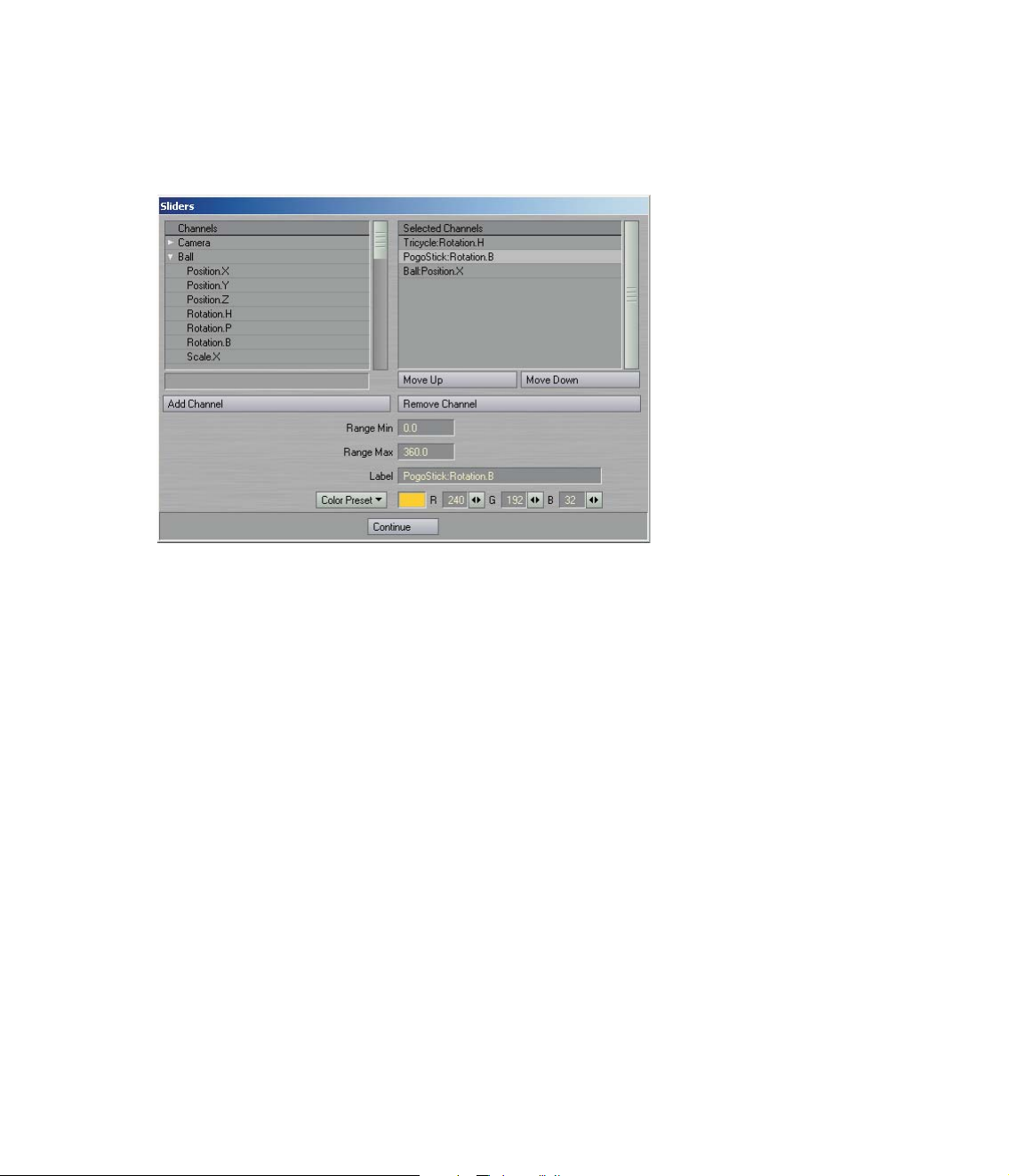
Display Controls
There are three controls along the top. Drag the far-left one to move the slider group. The
envelope (E) button will display the Graph Editor with the associated channels in the
curve bin. The right/left arrowhead () button can be dragged to scale the size of the slider
group. The arrowhead button on the right will minimize/maximize the slider display.
Figure 15: The Sliders (custom object) settings panel
Add Slider Bank Command
To simplify using sliders, use the Add Slider Bank generic plug-in command. It will add a
null object, apply the sliders custom object to it, and open the sliders interface, all in
one step.
Depth of Field Display
This custom object plug-in adds a graphical representation of your camera's depth of
field settings, visible in your viewports. To use, add the Depth of Field Display plug-in to
a null object and then parent the null to the camera. If you desire, you can manually set
the Circle of Confusion value on its options panel. Enable the Auto Circle of Confusion
if you want this computed for you. The "Circle of Confusion" is a photographic term
meaning the largest size perceived as a "point" on a final print.
16 L IGHT
WAV E 3D 7.5 U
PDATE
Page 17

Figure 16: The Depth of Field Display custom object plug-in adds a graphical representation of your camera's depth of field settings, visible in your viewports.
BONE
CHANGES
Figure 17: Faster Bones and Use Morphed Positions options have been added to the Bones Properties panel
Faster Bones Option
A Faster Bones option has been added to the Bone Properties panel. This controls a
new optimization where each point is only affected by the four bones with the most
influence on that point. The option can significantly accelerate bone deformation in
objects containing more than four bones. The option is turned off when loading old
scenes in order to preserve their original behavior.
Use Morphed Positions
A Use Morphed Positions option has been added to the Bone Properties panel. When
enabled, bone deformations will be based on point positions after morphing, allowing
the "morph through bones" effect that was possible in prior releases. Normally, this
option should be turned off (even for morphed objects), since it reduces performance.
L IGHT
WAV E 3D 7.5 U
PDATE
17
Page 18

LIGHT C
HANGES
Shadow Color
A Shadow Color setting has been added to the Light Properties panel. If a shadow-casting
light uses the default black color (RGB 0, 0, 0), it will have no direct effect on areas that
are blocked by opaque objects, which matches the behavior of previous versions of
LightWave (and the real world). Using colors lets you tint shadows without having to
adjust ambient lighting. This option works with both ray tracing and shadow mapping.
The original light color dissolves into the shadow color as the amount of shadow
increases from zero to 100%. To change the density of shadows without tinting them, set
the Shadow Color to be the same as the Light Color (Light Properties) and then adjust
the Shadow Color value (using the HSV colorspace controls. Note: Right-click on the
color settings to change to HSV from RGB).
Figure 18: Increasing the HSV Value for Shadow Color brightens shadow (when the Light Color and Shadow Color are initially the same).
18 L IGHT
WAV E 3D 7.5 U
PDATE
Page 19

Spotlight View
When viewing from a Spotlight, the area outside of the cone is now shaded and the Soft
Edge Angle is indicated with a dashed circle.
Figure 19: When viewing from a Spotlight, the area outside of the cone is now shaded and the Soft Edge Angle is indicated with a dashed circle.
Light Properties Objects Tab
The Light Properties panel now has an Objects tab containing a list of all objects and a
column for excluding them from being affected by the current light. This is an alternate
view of the same settings that appear on the Lights tab of the Object Properties panel.
Figure 20: The wagon object is excluded from being affected by the current light.
L IGHT
WAV E 3D 7.5 U
PDATE
19
Page 20

Caustics
Caustics are now filtered to improve focus and reduce graininess.
Figure 21: (left) LightWave 7.0 caustics. (right) Improved result.The difference in graininess is more apparent in lighter areas of the effect
Radiosity
The Indirect Bounces setting on the Global Illumination panel sets the maximum
number of indirect diffuse bounces, up to 8, used for radiosity evaluation. Previously
there was only one bounce. This option should be used with restraint, however, since
the effects of each additional bounce become decreasingly less noticeable although
rendering time will become increasingly more noticeable.
Figure 22: The Indirect Bounces value sets the maximum number of indirect diffuse bounces when using radiosity
20 L IGHT
WAV E 3D 7.5 U
PDATE
Page 21

Figure 23: (top-left) Direct lighting, 6 secs. (top-right) 1 indirect bounce, 205 seconds. (bot-left) 3 indirect bounces, 9127 secs. (bot-right) 1 indirect bounce
with ambient light and increased radiosity intensity, 206 secs.
MOTION
MODIFIERS
Simple Constraints
Use Simple Constraints (SimpleOrientConstraints, SimplePointConstraints, and
SimpleScaleConstraints) to achieve "dynamic parenting" effects. You can independently
inherit (world) position, rotation, and scale from other items in the scene and even use
different items for different channels. These modifiers are "keyframe-aware" so you can
have different settings at different times in your animation. You can also use Simple
Constraints to set up your motion and then "bake" the motion into keys.
To use SimpleConstraints, simply open the Motion Properties panel for the item you
want to control and add one of the Simple Constraints motion modifiers.
SimplePointConstraints is used for positional effects; SimpleOrientConstraints is used
for rotational effects; and, SimpleScaleConstraints is used for scaling.
L IGHT
WAV E 3D 7.5 U
PDATE
21
Page 22

Adding Constraints
The large window lists each constraint entry in the order it becomes effective. The
number on the left indicates the frame.
Figure 24: The main SimplePointConstraints panel with three defined constraints
To set up a "constraint," first make sure the Layout current frame is where you want the
constraint to start. The click the Add button to add a constraint entry to the list. A
panel will appear where you adjust the settings for the entry.
The are three main rows of settings. Each row controls the XYZ position, XYZ scale, or
HPB rotation, depending on which modifier you are using. Each channel has its own
targeted scene item. (HINT: The scene item selected on the pop-up menus will default to
item currently selected in Layout just prior to clicking Add.)
The Weight value determine how much the channel is "followed." The default, 100%, will
match the targeted channels exactly. You can use less than 100% or even more than
100%. Note that you can use the envelope (E) button to animate the weighting.
Figure 25: The "Add" dialog for SimplePointConstraints
SimpleConstraints uses the pivot points for the source and target for its computation, so
keep this in mind if the effect isn't turning out like you expect. Also, world space
position, rotation, and/or scale are used, overriding the source's parenting and
keyframed data.
Select Null constraint if you want to disable and "bake" (see next section) the constraint
at the current frame.
You may disable any channel by "clicking off" the XYZ or HPB button, making it
unhighlighted. You can also set the selected item to none.
You can edit an existing entry by selecting it with your mouse and then clicking the Edit
button.
22 L IGHT
WAV E 3D 7.5 U
PDATE
Page 23

Baking
To disable all constraints within a range of frames, but retain the constrained states, you
can "bake" the constraint effect into actual keys. However, note that keys are only
created where the targeted object has a key, not at every frame. Also, the keys' Incoming
Curve will be set to Stepped. This locks the state at each create key.
To bake the constraints, click the Bake Range button. In the panel that appears, set the
sliders to define the range of frames you want to be baked. If you only want to bake the
current frame, click Bake Current Frame to set the sliders to only the current frame.
Click OK to execute the process.
After baking, the constraints falling within the baked range will become disabled.
Obviously, subsequent adjustments to targeted items will not affect baked motions.
Figure 26: Example result after baking
If you click UnBake Selected, the selected constraint will be re-activated. Any keys
created from baking will remain; however, remember that constraints will override them.
Deleting Constraints
To delete a constraint from the list, simply select it with your mouse and click the
Delete button.
Simple Constraints vs. Parenter
Simple Constraints are slightly faster than Parenter and allows you to control motion
channels separately. In general, you should use Parenter, unless your item hierarchy is
deep enough to cause performance issues.
Simple Affectors
The Simple Affector modifiers (SimpleOrientAffector, SimplePointAffector, and
SimpleScaleAffector) are set up exactly like Simple Constraints, described above. The
difference is that the object retains its keyframe motion and is merely influenced by the
target.
L IGHT
WAV E 3D 7.5 U
PDATE
23
Page 24

Parenter
Parenter is also a dynamic-parenting modifier, but is easier to setup compared to
SimpleConstraints. It also differs in that you can keep the (source) item's initial state
and take only into account changes in the parent.
Figure 27: The Parenter panel with some example keys
To use Parenter, simply open the Motion Properties panel for the item you want to
parent to something else and add the Parenter motion modifier.
To add a parenting entry, change Layout's current frame to the desired time and click
the Parent on Parenter's settings panel. A dialog will appear. Select the parent item on
the pop-up menu. You may independently select to keep initial position, rotation, scale,
and/or parent after taking into consideration effects of IK. Click OK to close the dialog
and add the entry to the list. Note that when you are using the After IK option, you will
need to manually create a key (in Layout) for the parented item at that frame.
Clicking Unparent freezes or "bakes" the parented state at the current frame, but only
until the next parenting entry, if any.
To delete an entry from the list, select it and click the Delete button.
You may edit a selected entry by clicking the Edit button.
24 L IGHT
WAV E 3D 7.5 U
PDATE
Page 25

IMAGE
F
ILTERS AND SHADERS
Photoshop PSD Export
The Photoshop PSD Export image filter is an image saver masquerading around as an
image filter. Being a filter allows it to have access to all the different internal render
buffers. When you render a frame, a sequentially numbered PSD file is saved with each
of the selected buffers placed into their own channel. (In Photoshop 6, select the
Channels tab, between the Layers and Paths tabs.)
The Max field determines the maximum value allowed in a buffer. So the acceptable
buffer values are always zero to the Max. All values in the buffer are divided by Max to
normalize them to the range zero to one.
The Sliding min/max range option will dynamically compute the minimum and
maximum values of each buffer. The values are computed for every frame so the output
buffers will have the widest possible range of values. This is great for still images, but
animations should not use this setting, due to the lack of "temporal coherence" (i.e., the
images may "pop" from frame to frame).
The 16 bit component output option will save out 16 bits per channel/ buffer. Normally,
only eight bits are used.
Figure 28: (left) The Photoshop PSD Export panel. (right) Layers window in Photoshop when the resulting image was loaded
L IGHT
WAV E 3D 7.5 U
PDATE
25
Page 26
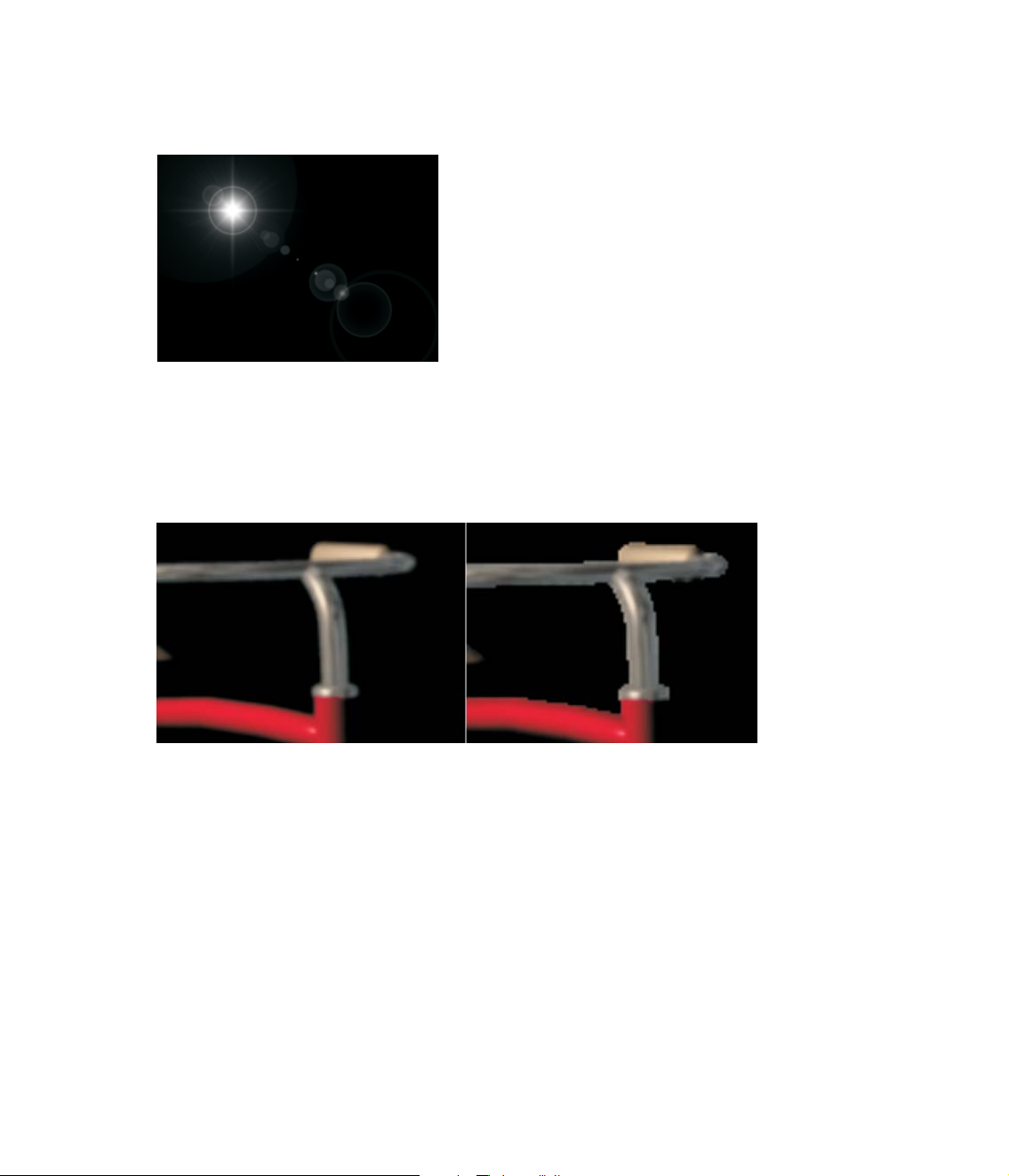
Flare2Alpha
The Flare2Alpha image filter will add an alpha mask lens flares to the alpha channel.
Lens flares are a post-process effect and normally do not affect the alpha channel.
Figure 29: Result on the alpha channel from a simple lens flare with reflections using the Flare2Alpha filter
SpriteEdger
The SpriteEdger image filter "unmixes" antialiased object edges from the background. It
can remove background color fringing if the object is not rendered over black. It can also
clip the alpha channel to form a 1-bit (0 or 1) mask. It can even use this mask to clip the
RGB imaged edges, setting the pixels to the background color if they are outside the mask.
Figure 30: (left) Normal antialiased image. (right) Using SpriteEdger
Virtual Darkroom
The interface for the Virtual Darkroom image filter has been streamlined.
The settings are pretty much unchanged, but many more presets have been added to a
new Film Preset pop-up menu. Settings tabs, other than Basic Settings, can be accessed
by clicking the Advanced Settings button.
BRDF Surface Shader
The 7.0 BRDF surface shader interface is a little different than what is documented in the
manual. The functionality and use is basically unchanged, however. Each group of
specular reflection settings are now on separate tabs. The Alpha and Beta fields have
been renamed to Anisotrophy and Direction. If you use AnisotropicII, besides using a
UV map, you may also use standard cylindrical or cubic mapping. Also, to change the
relative impact of lights, select one in the list and adjust the Light Strength value. Note
that the AnisotropicII algorithm was improved.
26 L IGHT
WAV E 3D 7.5 U
PDATE
Page 27

OTHER L
AYOUT
CHANGES
Statistics Window
The Statistics window now shows the number of IK chains in the scene.
Render Display
You can double the size of the Render Display panel window. To change the size of the
window, simply select the desired size on the Show Rendering in Progress pop-up menu
(Render Options panel). Also, the display area above the window includes more information.
Figure 31: The Show Rendering in Progress option now lets you choose a larger image size
Figure 32: The Larger Render Status panel provides more information
Image Viewer
If a render is started with the F9 or F11 keyboard shortcut (commands) and both the Show
Rendering in Progress and Render Display options are off, a requester will appear allowing
you to turn on the Image Viewer, render without viewing options, or to cancel the render.
Figure 33: Dialog to turn on Image Viewer
L IGHT
WAV E 3D 7.5 U
PDATE
27
Page 28
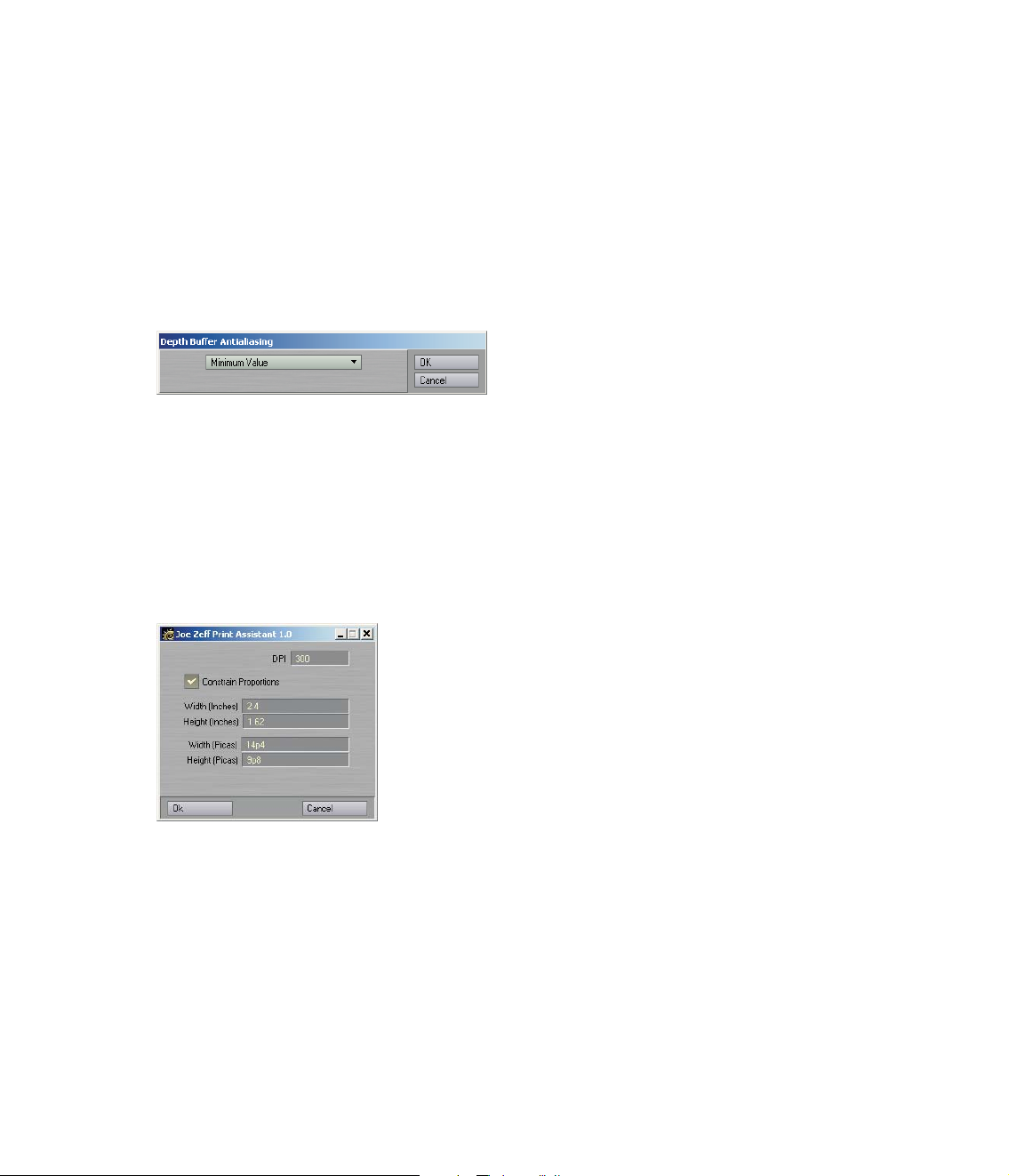
Extreme Antialiasing
The image quality when Extreme Antialiasing (Camera Properties) is used has been
improved. Thus, it is useful for more than just motion blur and depth of field.
Depth Buffer Antialiasing
The Depth Buffer Antialiasing command (Effects command group) has been added to
specify how the Z buffer values from multiple antialiasing passes should be combined
when creating a final depth buffer for output. Executing the command will display a
small dialog. The Minimum Value setting (the standard behavior) causes each pixel to
store the closest of the depths found at that pixel in all passes. The Average Value
setting causes each pixel to store the average of the pixel's depths in all passes.
Figure 34: The Depth Buffer Antialiasing dialog
AutoDirectoryUpdate
An AutoDirectoryUpdate config file entry has been added. If its value is 0, then
whenever the Content Directory is changed, the updating of the Scenes, Objects, etc.
directories is disabled.
Print Assistant Plug-in
The Print Assistant generic plug-in sets the camera resolution according to print options
(i.e., inches, picas, dpi).
Figure 35: The Print Assistant dialog
Lightgen2lw Plug-in
The Lightgen2lw generic plug-in will read a "Lightgen" file and create a light array based
on the color and intensity values of the image used to create the file. Lightgen files are
created by HDR Shop, developed by the ICT Graphics Lab, designed to view and edit
high dynamic range images (see http://www.debevec.org/HDRShop for more
information).
28 L IGHT
WAV E 3D 7.5 U
PDATE
Page 29

CameraSelector Plug-in
The CameraSelector master plug-in lets you switch between multiple cameras. Note that
this cannot be used to switch the camera during a render – the current camera is still used
for that. However, you can use it to switch between cameras while playing a scene in
Layout or when creating a preview anim.
To access, first bring up the Master Plug-ins panel (Scene > Master Plugins). Then, add
the CameraSelector plug-in. Double-click the entry to bring up its setting panel.
The Render Camera Keys window lists a sequence of frames and the camera to switch
to on those frames. Clicking the Add button adds the current camera at the current
frame to the list. To delete an entry, just select it with your mouse and click Delete.
The Enable Dynamic Preview option turns the plug-in on and off.
For CameraSelector to do its magic, it needs information not normally available to
master plug-ins. As such, it automatically creates a null object called
"SpecialTriggerNull" whose only purpose in life is to serve CameraSelector. If you wish
to use a different object simply select it on the Trigger pop-up menu; however, normally,
there is no reason to do so.
Figure 36: The CameraSelector panel
64-bit SGI Image Saver/Loader
Lightwave now supports loading and saving 64-bit SGI format images.
L IGHT
WAV E 3D 7.5 U
PDATE
29
Page 30

EXPRESSION B
UILDER
The Expression Builder is a "wizard-type" feature designed to help you write
expressions. To access, click the Builder button on the Graph Editor's Expressions tab.
This will guide you through setting up a single function as an expression.
To use, first select an expression function from the pop-up menu at the top.
The Description tab gives you a description of what the expression is. The Example tab
gives you an example of how to use the expression. The Applications tab explains why
the expression might be used.
Once an expression "template" is chosen you will be presented with a composite of the
expression below the info windows where you are presented with pop-up menus to set
what values and/or channels are driving each of the components.
Once you've set the inputs, click Accept. You will be able to rename and modify the
expression on the lines below. Click Create Expression to add the expression to the
Graph Editor's list.
Figure 37: The Expression Builder panel
30 L IGHT
WAV E 3D 7.5 U
PDATE
Page 31

POWERGONS
Before we discuss Powergons, it is important to understand Layout commands. If you
have ever customized keyboard shortcuts or menus, you have touched on Layout's
underlying command structure. Nearly all of your actions in Layout are executed by
sending discrete commands.
The commands listed in the keyboard shortcut and menu configuration panels only
show the command name, but not any parameters the command might support. For
example, the Render Options command causes the Render Option panel to display. It
obviously needs no additional information to execute. The Add Spotlight command, on
the other hand, can take an optional argument that names the added light. Thus,
executing "Add Spotlight CoolLight" would add a light named CoolLight.
You can get a much better idea of what we are talking about here by choosing Layout >
Commands > Command History. This opens the Command History window (see Figure
38). Leave it open and do some things in Layout. You will see commands whiz by as you
click buttons and drag scene items. Here, you can see not only the command names, but
also any parameters. You'll also see some commands that are not listed in the keyboard
shortcut and menu configuration panels, like "Position" and "Rotation."
Figure 38: The Command History window
What are Powergons
Powergons allow you to execute a short Layout command script, which is attached to
selected polygons in Modeler. You can use this feature to quickly add, say, lights using
polygons for positioning. Moreover, all of the lights properties can be defined as well.
NOTE
Once the script is executed in Layout, you can clear the object if it is unneeded
otherwise. However, the default command parents the lights to the object, so be careful
since you don't want to delete the children.
To Attach Commands
To attach a Powergon command script to polygons, first select the target polygons in
Modeler. Then choose Construct > Additional > AddPowergon. This brings up a dialog
where you can enter the command script. There are certain special "escape" characters
you can use.
\a Returns the area of the polygon.
\c Returns the position of the polygon's center in the form "x y z".
\d Returns the polygon's normal vector as "nx ny nz".
\i Returns the item ID of the object containing the polygon.
L IGHT
WAV E 3D 7.5 U
PDATE
31
Page 32

\n Returns the polygon's normal converted into heading, pitch and bank
angles (bank is always 0) in the form "h p b".
\r Creates a line return to signify the end of the current command and the
start of the next. Note that it is not needed at the very end of the last
command.
The default command is "AddSpotlight LGON\rPosition \c\rRotation \n\rParentItem
\i\rCreateKey 0". This adds a spotlight named LGON, positions it at the center of the
polygon, rotates it to match the polygon's normal, parents the light to the object, and
creates a keyframe at frame 0.
Figure 39: The Add PowerGon dialog
Once you click OK, the command script is attached to the selected polygons.
(Technically, this action adds a PWRG type polygon tag to the polygons.)
To Clear Commands
To clear Powergon commands from polygons, simply select the polygons and choose
Construct > Additional > ClearPowergons. Activate the General Powergon option and
click OK.
Executing the Commands
Once the Powergon commands are attached, load the object into Layout. Then choose
Scene > Generics > DoPowergons. This executes any command scripts attached to the
selected object.
32 L IGHT
WAV E 3D 7.5 U
PDATE
Page 33

LUXIGONS
Luxigons are very similar to Powergons, but are specialized just to add lights and set
certain light properties. To use, in Modeler select the desired polygons and choose
Construct > Additional > AddLuxigon. When the dialog appears, select the type of light
you wish to add and set its properties.
Figure 40: The Add Luxigon dialog
Next, load the object into Layout and choose Scene > Generics > ConvertLuxigons. If
you wish to use an existing light's properties, select it in the Clone Item pop-up menu.
Enter the desired name of the new lights in the Light Name field. After you click OK, the
defined lights will be created, positioned at the center of the appropriate polygons,
aligned with the polygon's normal, and parented to the object.
Figure 41: Converted Luxigons attached to a simple ball
You can clear Luxigons from selected polygons using the Construct > Additional >
ClearPowergons command.
L IGHT
WAV E 3D 7.5 U
PDATE
33
Page 34

KEYFRAMER
Keyframer is essentially a collection of keyframing utilities. Its functions can be applied
to currently selected items or defined by an external text file. You can even save and
load frame and motion data.
To use Keyframer, choose Scene > Utilities: Generics > Keyframer. The functions are
divided into three different tabs on the panel: Standard, Transfer, and Other.
What is Affected
When you choose certain functions, the Select Range and Objects panel will appear.
Here, you set which range of frames, scene items, and channels to affect. All operations
only modify items listed in the Affected Channels and Affected Objects lists.
The Start and End values define the range of frames that will be affected.
Figure 42: Top portion of Keyframer's Select Range and Objects panel
Affected Channels
The Affected Channels list (see Figure 42) shows all of the channels that will be affected
by operations. You may remove a channel by selecting it with your mouse and then
clicking the Remove button.
If you click the Save button, you can save the list of Affected Channels into a text file.
You should use the file extension ".lw_channels". The file contain just a straight list of
the channels, like:
Position.X
Position.Y
Position.Z
Rotation.H
Rotation.P
Rotation.B
Scale.X
Scale.Y
Scale.Z
You may replace the list of Affected Channels with the channels listed in a text file using
the Load button.
Clicking the Default button returns the list of Affected Channels to the default ones.
34 L IGHT
WAV E 3D 7.5 U
PDATE
Page 35

Affected Objects
The Affected Objects list (see Figure 43) will default to the currently selected item(s) in
Layout. You can list all scene items by clicking the All button.
If you click the Save button, you can save the list of Affected Objects into a text file. You
should use the file extension ".lw_items". It will be just a straight list of the scene items,
like:
Null (1)
Null (2)
Light
Camera
You may replace the list of Affected Objects with the scene items listed in a text file
using the Load button.
The Use selected objects only option, will cause the list to only show the item(s)
current selected in Layout.
The Include all subchildren option will cause all children of the listed items to be shown.
If Use custom loaded is enabled, all of the items in the Affected Objects list will be
affected. Otherwise the list is always dynamically determined by what is selected in
Layout, what the children are, and so on.
Figure 43: Lower portion of Keyframer's Select Range and Objects panel
Standard Tab
Choose Cycle (Bake) Keys: Keys within the range are copied and pasted after the End
frame plus the Cycle Gap. The copy is repeated by the number times set with the
Repeats slider.
Destroy Keys: Keys within the range are deleted.
Defractionalize: Fractional keys within the range are rounded to the nearest integer value.
L IGHT
WAV E 3D 7.5 U
PDATE
35
Page 36

Create Random Keys: Creates new randomly spaced keyframes between the Start to
End range. The animation curve "should" maintain its shape, if possible.
Random/Jitter Keys: This adds "noise" (i.e., jitter) to existing keyframes between the
Start to End range.
MoveRotateScale: Modifies the position, rotation, and/or scale of items. If the Add
method is used, the entered value is added to existing key values. If Multiply is used,
the existing key values are multiplied by the entered value-be careful using 0! The
Overwrite method replaces existing key values with the entered values.
Figure 44: Keyframer Standard tab
Transfer Tab
Node-to-Node Frame Copy: Copies the Position, Rotation, and/or Scale of the Source to
the Target at the current frame. If the Use World co-ordinate Copy option is enabled,
the target will take on the "world space" values of the source (i.e., not the local values).
Note that you will still need to create a key with the copied values.
Node-to-Node Motion Copy: Copies the entire motion of the Source to the Target. (This
is the same as saving and loading a motion file.) If All descendents is enabled, all
descendents of both the Source and Target will be used and modified. If you are using
All descendents, the Source and Target hierarchies should be identical or results will be
unpredictable.
Load Single Frame data: Use this function to load the motion data saved with the Save
Single Frame data function. Note that the position and rotation channels are loaded
regardless of what appears in the Affected Channels list. Also, it will only affect the same
item (when the data was saved)-that item must be in the Affected Objects list.
Save Single Frame data: This function will save all of the motion data for the Affected
Objects at the current frame. Note that the position and rotation channels are saved
regardless of what appears in the Affected Channels list. The file should be saved with
the ".lw_frame" filename extension.
Load Clip data: Use this function to load the motion data saved with the Save Clip data
function. Use the Start and End sliders to trim data. Regardless of the Start and End, the
range is always copied in starting at frame 0. Note that the item must have the same name
as the item used to save the data.
36 L IGHT
WAV E 3D 7.5 U
PDATE
Page 37

Save Clip data: This function will save all of the motion data for the Affected Objects for
a defined range of frames. Note that all channels are saved regardless of what appears in
the Affected Channels list. The files are saved to a directory you specify. Only the data at
actual keys within the range is saved. If the start of your range is not a key, the data for
the next key (in time) is used. Keys retain their position in time even if you don't save
starting from frame 0.
Figure 45: Keyframer Transfer tab
Other Tab
Dissolve: This function adds keys to the Object Dissolve channel (Object Properties,
Render tab). The object will be 100% dissolved at the Start frame up until the End
frame, where it becomes 0% dissolved.
UnDissolve: This function is the opposite of Dissolve, described above.
Key All Morphs: Sets keys in every MorphMixer channel at the current frame for items
with MorphMixer.
UnKey All Morphs: Deletes keys in every MorphMixer channel at the current frame for
items with MorphMixer.
Reset All Morphs: Sets key values to zero in every MorphMixer channel at the current
frame for items with MorphMixer.
Figure 46: Keyframer Other tab
L IGHT
WAV E 3D 7.5 U
PDATE
37
Page 38

BIOVISION
M
OTION CAPTURE SUPPORT
LightWave provides a couple plug-ins to support the BioVision (BVH) motion capture file
format (see www.biovision.com for more information). The MoCap_BVH_Setup generic
Layout plug-in reads a BioVision BVH file, creates bones, and applies the motion capture
data to them.
Figure 47: The MoCap_BVH_Setup dialog.
Set Start frame offset to the frame you want the motion to begin. The Bone name postfix
is simply a number appended to the end of all of the bone names (e.g., LeftKnee_1).
After you run the plug-in, replace the top null (in the created bone hierarchy) with the
object to be animated. You could also use the Use Bones From Object feature on the
Bones Properties panel.
If you need to change the initial resting position of bones, make sure you reset their rest
positions (use the
R key). You'll probably need to adjust some of the individual bone
properties after you run the plug-in.
Figure 48: Example object using a bone hierarchy with motion created from a BioVision motion capture file.
MoCapSkelegons is a Modeler plug-in that creates skelegons in Modeler that match the
initial rest position of the Biovision BVH data. Use it to determine the correct scale,
position, etc. for your object mesh. This object can then be used with the bones created
using the MoCap_BVH_Setup generic plug-in in Layout.
38 L IGHT
WAV E 3D 7.5 U
PDATE
Page 39

Figure 49: MoCapSkelegons creates skelegons in Modeler that match the initial rest position of the Biovision BVH data
Motion Preview
There is also a custom object plug-in that can be used to preview BioVision motion data.
The preview is fast and accurate. Use it to determine if there were any errors in the
motion conversion.
Simply add the MotionCapturePreview custom object to a null object on the Object
Properties panel. (If you run the MoCap_BVH_Setup generic Layout plug-in, a null called
"MotionCapturePreviewNull" will automatically be added to the scene with the custom
object plug-in already applied.)
Figure 50: Use the MotionCapturePreview custom object plug-in to preview BioVision motion files.
L IGHT
WAV E 3D 7.5 U
PDATE
39
Page 40

SPREADSHEET
If you enable Edit Columns from the Options pop-up menu, you can add, remove, and
change each column in the active "bank" of channels. When this option is enabled, you
will see small arrowheads, plus signs, and minus signs at the top of each column.
Clicking the arrowhead displays a menu where you can change the channel for that
column. Clicking the plus sign lets you insert a new column and clicking the minus sign
deletes that column.
Figure 51: With Edit Columns active, special buttons appear at the top of each column allowing you to customize the banks
Once you create a custom bank, you can save it as part of the scene (a "Scene Custom
Bank") or as a "Global Custom Bank," which can be accessed when any scene is loaded.
The save function (Create Custom Bank) is on the menu accessed when you click on
the Bank titlebar above the channel columns. There are also functions to rename,
replace, and delete custom banks. The active bank is selected on this menu as well.
Also look for new banks and added channels in Spreadsheet.
40 L IGHT
WAV E 3D 7.5 U
PDATE
Page 41

MOTION
M
IXER
Shift+LMB Click: Add/remove Motions to/from the selection.
Shift+LMB Drag: Moves selected Motions on the Timeline. Drag anywhere other than on
a Motion.
Ctrl+Drag: Moves the entire contents of active tracks. Disable a track if you don't want
to move its contents.
Ctrl+RMB Drag: Moves the contents of active tracks that have their start frames after
the frame at which the drag operation is started.
Ctrl+MMB Drag: Same as Ctrl+RMB Drag, but affects only those Motions that have their
end frames before the initial click frame.
Interface colors will now match custom color schemes, as far as possible.
Added "Custom Offset" to the Offset Editor. When you add this to a Motion, you can
choose, on a per item basis, whether to use Absolute or Relative offsets. This is very
useful for animations containing translation. Just set the translation item(s) to Relative
and the rest to Absolute. Changing the offset type is done by clicking on the column
next to the item name in the Offset Editor list box, this will toggle between ABS and REL.
Added complete channel support. This means that anything in Layout with an envelope
(E) button can be used by MotionMixer. When you create an Actor, you will see a new
item has been added to the Actor, called "ExternalXChannels." This is a "virtual" item to
which any channels that are not part of an items channel group are added. There is a
new entry on the Actor Menu, "Add XChannels," which will bring up a panel that will
allow you to choose channels to add to the Actor. Double-click on a channel in the lefthand tree view to add it to the selection list.
NOTE
Only add channels from the "Clips," "Surfaces," "Global," and "MC" channel groups.
Adding channels from other groups will most likely result in unexpected behavior!
Once these channels have been added to the Actor you can build Motions in the normal
manner. There is a new choice on the Create Motion panel called "External XChannels,"
for this purpose.
Key pass-through has been removed until an issue with Panels is resolved. This fixes the
Delete key problem people were experiencing.
Displacement/HyperVoxel Texture Layer Position, Rotation and Scale envelopes etc. can
now be used. General XChannel support has been improved.
Context Menus have been added to Motions, Transitions, Behaviors and the Timeline
Tracks.
Motions can now be dragged between Tracks.
Motion & Behavior bars are now drawn as gradients. The colors for which (including the
Toolbar) are specified in the MotionMixer config file.
MotionMixer now remembers the position & size of its interface between sessions.
The minimum height of the interface has been reduced to take up less screen space.
L IGHT
WAV E 3D 7.5 U
PDATE
41
Page 42
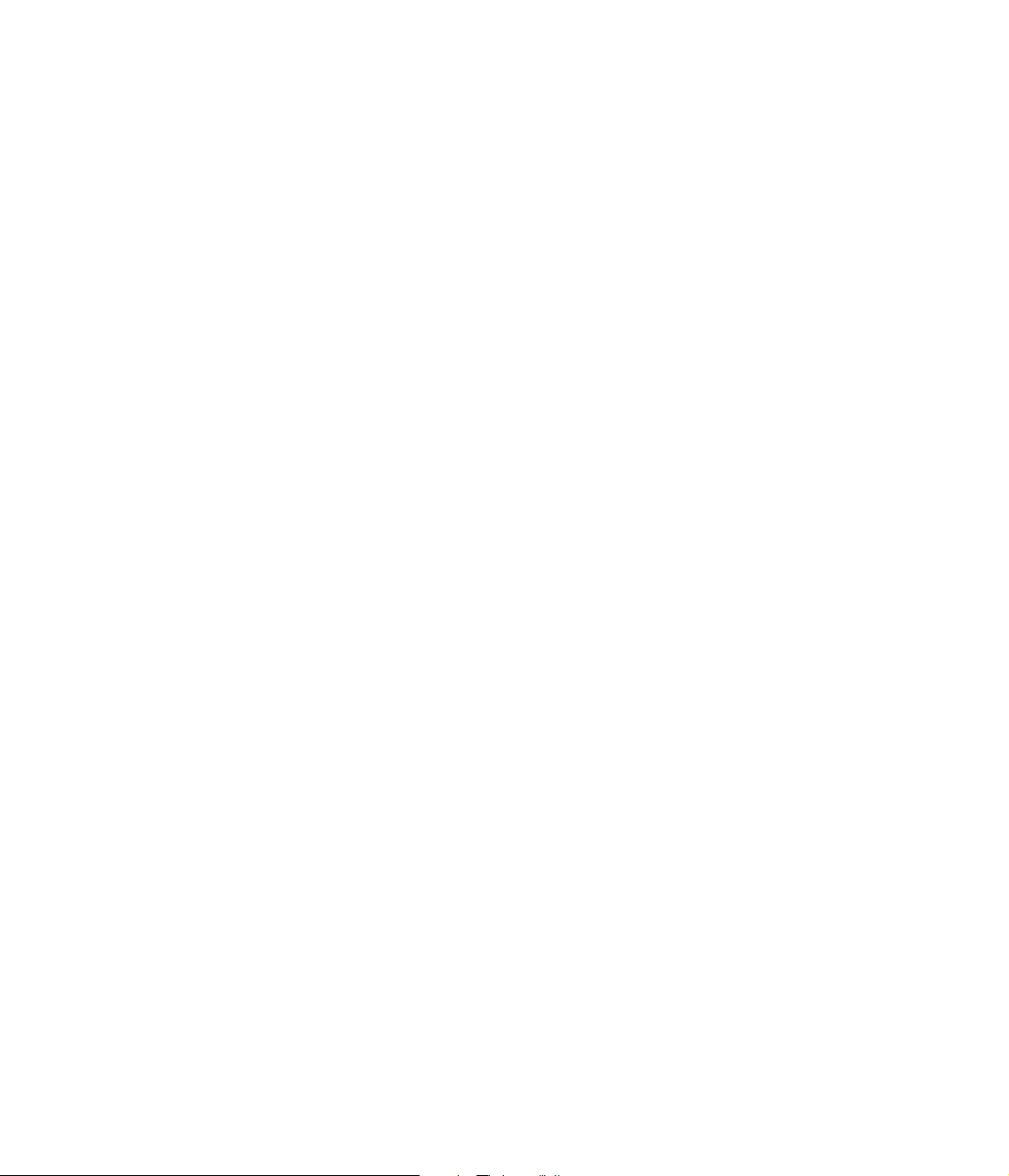
MotionMixer now creates a config file (in the same directory as the LightWave configs)
to store settings between sessions. Colors for Motion & Behavior bars and the Toolbar
are specified here. Other colors will be affected by any changes made to the LightWave
color scheme.
Timeline can be zoomed by Alt+Ctrl+LMB dragging.
The Timeline will now also pan vertically during a normal Alt+LMB drag if the mouse is
moved up or down more than the height of a track.
Load from Scene support has been improved. Scenes containing the same Actor can
now be imported using Load from Scene, this creates a duplicate Actor.
Motions on the Timeline that have been made inactive through the Channel Editor can
no longer be selected or moved.
Removed the Delete key shortcut for removing Motions and Transitions from the
Timeline. (This was causing problems with key pass through.) Motions and Transitions
can be removed from the Timeline using the RMB menus.
Weight Curve
Motions can now be assigned a Weight Curve which allow you to specify the influence a
Motion has over time. These curves have the added benefit of allowing you to weight to
any keyframed animation underlying the Motion in Layout. The weighting system works
on a value of 1.0 indicating full influence and a weight value of 0.0 indicating no
influence on the final animation. The difference with MotionMixer's weights is that as
the weight approaches 0.0, and if there's underlying animation in Layout, then more of
that underlying animation will be mixed into the final value:
Weight Value Motion Influence Layout Influence
1.0 100% 0%
0.75 75% 25%
0.5 50% 50%
0.25 25% 75%
0.0 0% 100%
If a Motion has no Weight Curve attached then it's treated as if it has a weight of 1.0.
Weights can also be increased above 1.0, this is very useful for overlaying other Motions,
the higher the weight value you apply the more influence that Motion will have over any
others at that time (i.e., if you give a Motion a weight of 10.0, it will have ten times more
influence over another Motion with a value of 1.0). When a Weight Curve has been
applied, a small green bar is drawn under the Motion on the Timeline. Weight Curves can
be added, disabled temporarily and opened in the Graph Editor either through the
Motion Properties Panel or directly from the Timeline's context menus (see below).
42 L IGHT
WAV E 3D 7.5 U
PDATE
Page 43

Curve Translation
Curves for Transitions, TimeWarps & Weights are now moved and scaled to match their
positions on the Timeline. This makes working with the curves far more intuitive; the
frame indicator in the Graph Editor now shows the position on the curve at the current
time.
Motion Instancing
Motion Instancing is now implemented. Any number of instances of a Motion can be
placed on a Track and each can have their own independent attributes (i.e.,
Item/Channel states, in/out points etc.)
To create an instance of a Motion, select the source Motion from the Motion Menu (this
can also be a previously created instance) and click Add Motion.
Freeing the "source" Motion also removes all instances.
TimeWarp Curves
These can be attached to any Motion (or instance) and allow you to vary the timing of
the animation, you can speed up or slow down sections, go backwards or freeze time
and continue. A small red bar is drawn under the Motion to signify that a TimeWarp
curve is attached. These can also be temporarily disabled.
Controls to add/remove/disable TimeWarp curves are in the Motion Properties panel
and on the context menus.
Relative XZ Custom Offset Type
This is a hybrid of the normal Relative Offset and the Absolute Offset types. All channels
are evaluated as relative offsets apart from the Y axis. This allows motions to be
blended relatively but retain their Y heights (i.e., you don't end up with a follow on
Motion under the floor or floating above the ground).
Character Custom Offset Type
As the name implies this offset type is specially designed for characters and makes it
very simple to align Motions automatically. Say you have a Motion where a character
turns a corner and ends up facing 90 degrees, you append a Motion of a walk in a
straight line, MotionMixer can now rotate that Motion so that it continues in the
direction that the last Motion ended on.
The Adjust Alignment control can be used to modify the calculated rotation value
allowing you to fine tune the direction your character travels.
The Compensate for Start Angle checkbox allows you to compensate for a Motion that
doesn't travel along the +ve Z axis. This is very handy for motion capture where motions
are often not axis aligned (i.e., in situations where the performer runs diagonally to
make the best use of the capture area, or probably more commonly, where people don't
create their forward motion along the +ve Z axis).
To use the Character offset type set any items that control the characters movement
(e.g., pelvis bone, IK Goals etc.) to CHAR in the Offset Editor (Custom Offset type).
L IGHT
WAV E 3D 7.5 U
PDATE
43
Page 44

MOTION
D
ESIGNER
If Parts exist in an object and the Use Partname option is ON (Objects tab for target),
Motion Designer will only see those polygons and ignore any surfaces in the object as
far as the surface list goes in the MD interface.
Figure 52: The Use Partname option has been added to Motion Designer
Using Motion Designer with SubPatch Objects
In order to use Motion Designer with SubPatch objects, you need to set Subdivision
Order to Last on the Object Properties panel. However, understand that Motion
Designer does not directly interact with the underlying smooth SubPatch surface.
Basically, it is a displacement plug-in and can only deform the cage.
By postponing the subdivision until after all displacement deformations take place,
Motion Designer can appear to work with the smooth SubPatch surface. Make sure the
cage conforms closely to the underlying surface as much as possibleÑthis will likely
mean you will need to use a more complex cage than you would normally. This is
particularly important when collision detection is involved.
44 L IGHT
WAV E 3D 7.5 U
PDATE
Page 45
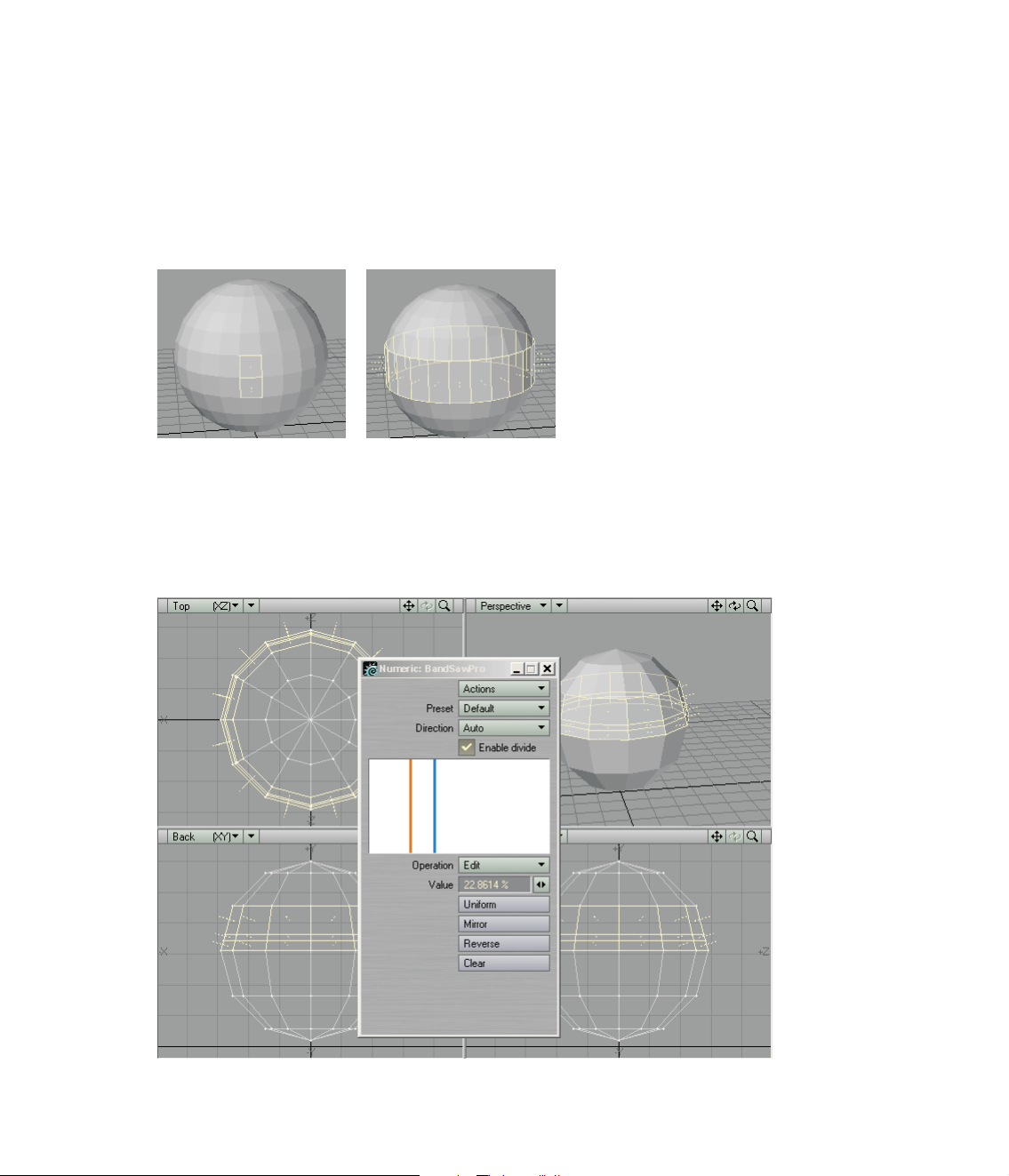
MODELER
Bandglue
The Bandglue command (Construct > Additional) merges a contiguous row of four-point
polygons into one polygon. To use, first select a contiguous row of (two or more)
polygons. Then execute the command.
Like Bandsaw, the operation continues all the way around the geometry until it hits
itself or a non-four-point polygon.
Figure 53: (left) Two selected quads.(right) After executing Bandglue command
BandSaw Pro
The BandSaw Pro tool is similar to the standard Bandsaw function, but works
interactively. The Direction pop-up menu controls which direction is used to select
polygons. The Auto menu item chooses based on the selected polygons. You need to
select at least one four-point polygon.
Figure 54: Use BandSaw Pro to slice through a contiguous row of polygons
L IGHT
WAV E 3D 7.5 U
PDATE
45
Page 46

The BandSaw Pro tool can be used for just selection purposes, normally you'll also want
to slice polygons. In this case, you need to activate the Enable divide option.
In the white slice window, there will be at least one vertical cut line. When there are
multiple cut lines, only one is selected at any one time and it is orange colored. The nonselected cut lines will be blue.
When the Operation pop-up menu is set to Add, you can click in the slice window to
add more cut lines. Choose Delete, to remove existing cut lines when you click on them.
When Edit is selected, clicking in the window does nothing.
Changing the Value setting modifies the selected cut line. You cannot move a line past
another existing line. Note that is does not matter what the Operation pop-up is set to.
Click Uniform to evenly space the cut lines in the window. Click Mirror to mirror the
selected cut line to the opposite side. Reverse will invert the order of all existing cut
lines. Clear removes all cut lines and leaves a single centered one.
The Preset pop-up menu lets you go back to the last cut line set up used when that
Preset was selected.
46 L IGHT
WAV E 3D 7.5 U
PDATE
Page 47

UV Spider
In a manner like BandSaw selects polygons, UV Spider "crawls" along a mesh and
deposit UVs.
Figure 55: The UV Spider panel
Like with BandSaw, you must first select at least one polygon. When you run UV Spider,
the UVs are applied between the Start and End values on the polygons in the band. If
the Direction is U, the band stretches in the U direction with a top and bottom in the UV
plane determined by the V Start and V End values. If the Direction is V, then the band
goes in the V direction.
Figure 56: UV Spider used with default settings with a single polygon selected. UV polygons are selected in the UV Texture viewport to show corresponding
mesh polygons.
By applying UV Spider multiple times in the U Direction, adjusting the V Start and V End
positions each time, you can gradually "unwrap" an object. To do this, start with V Start
at 0 and V End at 0.1. For the next band, use V Start at 0.1 and V End at 0.2, and so on.
L IGHT
WAV E 3D 7.5 U
PDATE
47
Page 48

Magic Bevel
The Magic Bevel tool (Construct > Additional > Magic Bevel) lets you interactively drag
out a bevel along an editable path with tremendous control over how the bevels are
created. This tool works on polygons, SubPatches, one-point polygons, two-point
polygons, and Metaballs.
You create the bevels by dragging any of the blue circle handles (see Figure 57). All
polygons will get a handle regardless of what is selected. The path will be drawn along the
vertical and horizontal axes of the viewport, so use a Perspective viewport to bevel off axis.
Figure 57: Create the bevels by dragging any of the small circle handles
The Precision value sets mouse sensitivity and determines how closely the bevels
follow the path. When your mouse pointer moves this many pixels, a bevel is created.
Higher values are less precise and result in longer segments. The Scale value sets how
much to size down (or up) each successive bevel.
Figure 58: A smaller Scale value accelerates scale down of the bevels
48 L IGHT
WAV E 3D 7.5 U
PDATE
Page 49

The Align to Path option aligns the bevel polygons with the tangent of the path. When
this is off, the angle of the bevels match the starting polygon.
Figure 59: When Align to Path is off, bevels match the starting polygon angle
If you activate Edit Path, drag handles will appear at each bevel. You may drag them to
change the positioning of each bevel.
Figure 60: Activate Edit Path to edit a Magic Bevel operation
When Edit Path is active, you may also activate Move By Path. This option moves all of
the bevel positions including and past the one that you edit. When this is off, only the
selected point moves.
Figure 61: Move By Path moves all of the bevel positions that follow any one that you edit
L IGHT
WAV E 3D 7.5 U
PDATE
49
Page 50

The Spline option turns the path into a smooth spline path. This will change the bevel
positions slightly.
Figure 62: The Spline option turns the path into a smooth spline path
The Uniform option causes the bevels to occur evenly along the path. You will notice
that the bevels will no longer occur at each edit handle. This only works when using the
Spline option.
Figure 63: The Uniform option causes the bevels to occur evenly along the path
If you click your RMB after you create a bevel path, blue handles will appear on the new
bevel geometry.
Figure 64: (left) Clicking your RMB displays blue handles on new bevel geometry. (right) Bevels from the new geometry dragged out a few times
50 L IGHT
WAV E 3D 7.5 U
PDATE
