Page 1

Page 2

Revised – August 31, 2015
Trademarks: NewTek, TriCaster, TriCaster XD, TriCaster 8000, TriCaster TCXD8000, TCXD8000, TriCaster 860, TriCaster
TCXD860, TCXD860, TriCaster 460, TriCaster TCXD460, TCXD460, TriCaster 410, TriCaster TCXD410, TCXD410, TriCaster
Mini SDI, TriCaster Mini, TriCaster 40, TriCaster TCXD40, TCXD40, TriCaster 855, TriCaster TCXD855, TCXD855, TriCaster
455, TriCaster TCXD455, TCXD455, TriCaster EXTREME, TriCaster 850 EXTREME, TriCaster TCXD850 EXTREME, TCXD850
EXTREME, TriCaster 450 EXTREME, TriCaster TCXD450 EXTREME, TCXD450 EXTREME, TriCaster 850, TriCaster TCXD850,
TCXD850, TriCaster 450, TriCaster TCXD450, TCXD450, TriCaster 300, TriCaster TCXD300, TCXD300, TriCaster PRO,
TriCaster STUDIO, TriCaster BROADCAST, TriCaster DUO, 3PLAY, 3Play, 3Play 4800, 3PXD4800, 3Play 440, 3PXD440, 3Play
820, 3PXD820, 3Play 425, 3PXD425 3Play 330, 3PXD330, TalkShow, TalkShow VS100, ProTek, ProTek Care, ProTek Elite,
iVGA, SpeedEDIT, IsoCorder, LiveText, DataLink, LiveSet, TriCaster Virtual Set Editor, TriCaster VSE, LiveMatte, TimeWarp,
VT, VT[3], VT[4], V[T5], Video Toaster, Toaster, Inspire 3D, 3D Arsenal, Aura, LightWave, LightWave 3D and LightWave
CORE are trademarks, service marks, and registered trademarks of NewTek. All other brand names, product names, or
trademarks belong to their respective holders.
Page 3
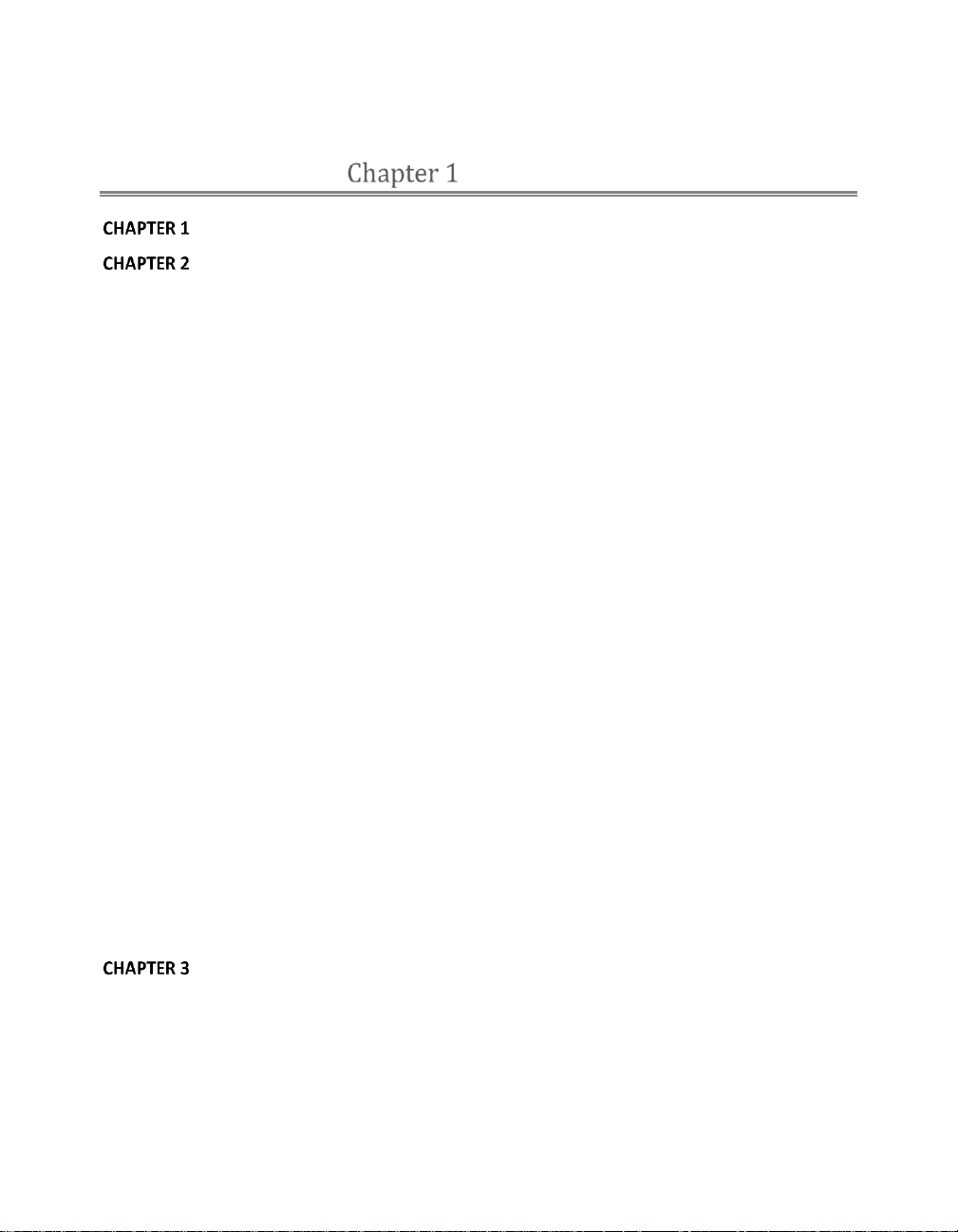
CONTENTS
ABOUT THIS MANUAL .............................................................................................. 3
INTRODUCTION ........................................................................................................ 5
SECTION 2.1 MEET THE FAMILY ........................................................................................................... 5
SECTION 2.2 OVERVIEW ..................................................................................................................... 5
SECTION 2.3 STARTUP SCREEN ............................................................................................................ 6
SECTION 2.4 LIVE DESKTOP ................................................................................................................. 7
SECTION 2.5 FEATURES ...................................................................................................................... 8
2.5.1 Physical............................................................................................................................ 8
2.5.2 Multi-Tier Failsafe ........................................................................................................... 8
2.5.3 A/V Input and Output ...................................................................................................... 9
2.5.4 Alpha Channel I/O ......................................................................................................... 10
2.5.5 Timecode ....................................................................................................................... 10
2.5.6 Monitoring .................................................................................................................... 11
2.5.7 Video Processing ........................................................................................................... 11
2.5.8 The Switcher .................................................................................................................. 12
2.5.9 M/Es .............................................................................................................................. 14
2.5.10 Virtual Sets .................................................................................................................. 15
2.5.11 Record and Stream ...................................................................................................... 15
2.5.12 Media Publishing ......................................................................................................... 16
2.5.13 Macros ........................................................................................................................ 16
2.5.14 Hotspots, Triggers and Trackers .................................................................................. 16
2.5.15 Import and Export ....................................................................................................... 17
2.5.16 Audio Mixer ................................................................................................................. 17
2.5.17 Audio Remote Control ................................................................................................. 18
2.5.18 Integrated Media Players ............................................................................................ 18
2.5.19 Buffers ......................................................................................................................... 19
2.5.20 Titles and Graphics ...................................................................................................... 20
2.5.21 Edit .............................................................................................................................. 20
2.5.22 Optional Control Surfaces ........................................................................................... 20
SETTING UP ............................................................................................................ 21
SECTION 3.1 COMMAND AND CONTROL .............................................................................................. 21
SECTION 3.2 ACTIVATING & AUTHORIZING WINDOWS® ......................................................................... 22
SECTION 3.3 LICENSE AND REGISTRATION ............................................................................................ 23
3.3.1 Online Registration ........................................................................................................ 24
i
Page 4
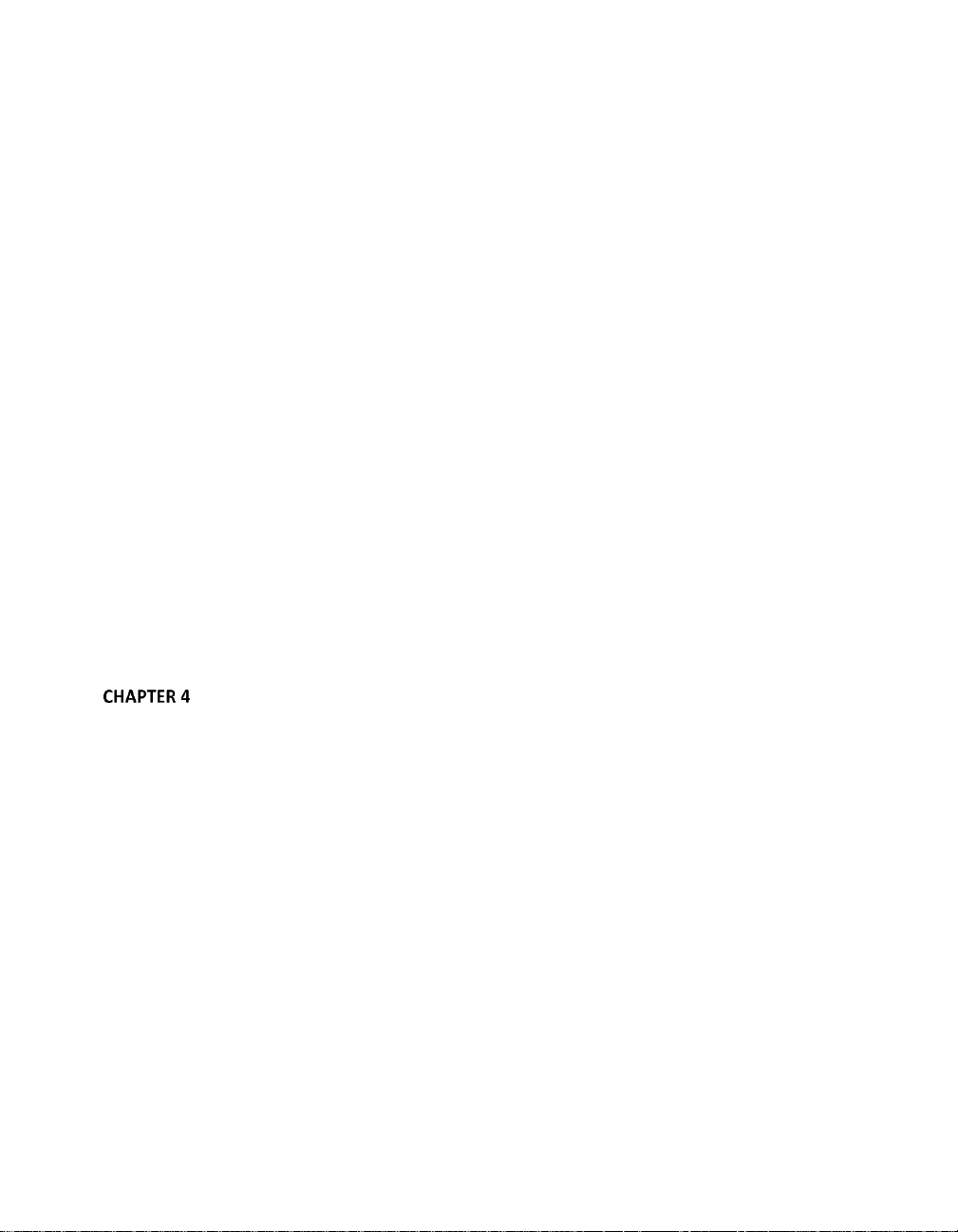
3.3.2 Registering by Telephone .............................................................................................. 24
SECTION 3.4 RACK MOUNTING TRICASTER .......................................................................................... 25
SECTION 3.5 INPUT CONNECTIONS ..................................................................................................... 26
3.5.1 Connect A/V Sources ..................................................................................................... 26
3.5 .2 C onne ctin g a Vid eo Ro ute r .................................................................................. 29
SECTION 3.6 GENLOCK CONNECTION .................................................................................................. 30
SECTION 3.7 TIMECODE CONNECTION ................................................................................................. 31
SECTION 3.8 OUTPUT CONNECTIONS .................................................................................................. 31
3.8.1 A/V Output .................................................................................................................... 31
3.8.2 HD and SD ..................................................................................................................... 32
3.8.3 Supplemental Video Outputs......................................................................................... 34
SECTION 3.9 TALLY LIGHTS................................................................................................................ 35
3.9.1 Connection Details ........................................................................................................ 35
SECTION 3.10 STARTING A SESSION .................................................................................................... 36
SECTION 3.11 CONFIGURE VIDEO OUTPUT .......................................................................................... 38
3.11.1 Channel Options .......................................................................................................... 40
SECTION 3.12 CONFIGURE VIDEO INPUTS ............................................................................................ 42
3.1 2.1 Con f igu r e a Vid eo R oute r In put ........................................................................ 43
SECTION 3.13 CONFIGURE AUDIO ...................................................................................................... 43
SECTION 3.14 CONFIGURE GENLOCK .................................................................................................. 46
SECTION 3.15 CONFIGURE TIMECODE ................................................................................................. 48
SECTION 3.16 NETWORKING ............................................................................................................. 48
LIVE PRODUCTION WALKTHROUGH ....................................................................... 49
SECTION 4.1 CREATING A SESSION...................................................................................................... 49
SECTION 4.2 IMPORTING CONTENT .................................................................................................... 50
SECTION 4.3 CONFIGURING SHARE ACCOUNTS ..................................................................................... 51
SECTION 4.4 MONITORING ............................................................................................................... 53
4.4.1 Program and Preview .................................................................................................... 53
4.4.2 WorkspaceS ................................................................................................................... 54
4.4.3 Scopes ........................................................................................................................... 57
SECTION 4.5 AUDIO MIXER ............................................................................................................... 58
4.5.1 Mute, Mono and Pan .................................................................................................... 58
4.5.2 Pan ................................................................................................................................ 59
4.5.3 Talk ................................................................................................................................ 61
4.5.4 Follow ............................................................................................................................ 61
SECTION 4.6 NETWORK SOURCES ....................................................................................................... 63
4.6.1 iVGA Clients ................................................................................................................... 63
4.6.2 Apple AirPlay® ............................................................................................................... 64
ii
Page 5
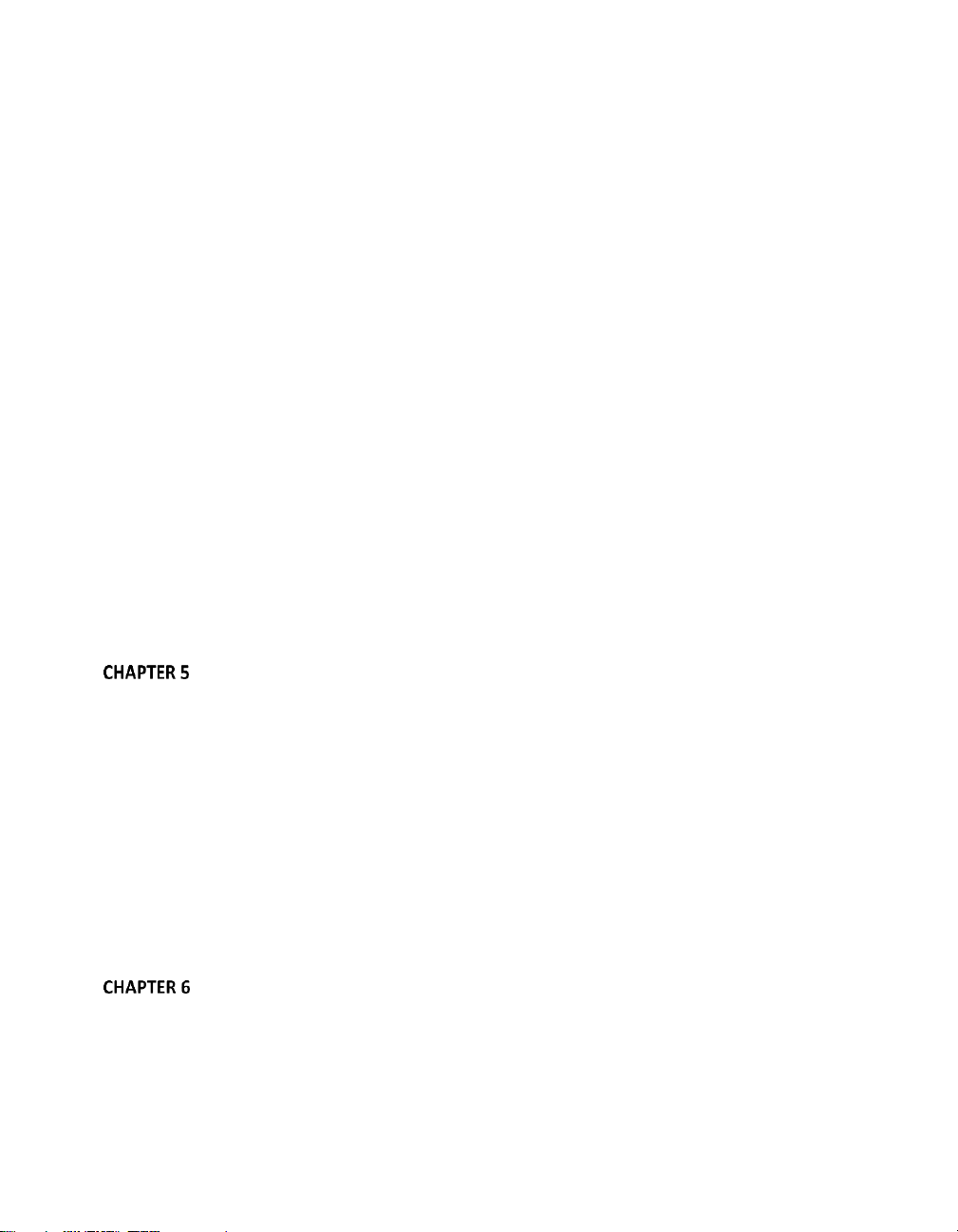
4.6.3 LiveText™....................................................................................................................... 65
SECTION 4.7 LIVE SWITCHING ............................................................................................................ 65
4.7.1 Switcher Rows ............................................................................................................... 65
4.7.2 Transitions ..................................................................................................................... 69
SECTION 4.8 RECORD AND GRAB ....................................................................................................... 75
4.8.1 Record ........................................................................................................................... 76
4.8.2 Grab............................................................................................................................... 77
SECTION 4.9 MEDIA PLAYERS ............................................................................................................ 79
4.9.1 The DDRs ....................................................................................................................... 79
4.9.2 Graphics Players ............................................................................................................ 84
SECTION 4.10 LIVEMATTE & M/ES.................................................................................................... 88
SECTION 4.11 MORE ABOUT M/ES ................................................................................................... 92
4.11.1 Composing M/E Layers ................................................................................................ 92
4.11.2 Adding an Upstream Overlay ...................................................................................... 94
4.11.3 LiveSet™ ...................................................................................................................... 96
SECTION 4.12 BUFFERS .................................................................................................................... 98
SECTION 4.13 STREAMING .............................................................................................................. 100
4.13.1 Streaming Configuration ........................................................................................... 100
4.13.2 Simple Pull Streaming ............................................................................................... 101
4.13.3 Push and RTMP Streaming ........................................................................................ 103
4.13.4 Capturing the Stream ................................................................................................ 103
THE STARTUP SCREEN .......................................................................................... 107
SECTION 5.1 INTRODUCTION TO SESSIONS ......................................................................................... 108
SECTION 5.2 THE HOME PAGE......................................................................................................... 110
5.2.1 New (Session) .............................................................................................................. 111
5.2.2 Open (Session) ............................................................................................................. 113
5.2.3 Shutdown .................................................................................................................... 115
5.2.4 Help ............................................................................................................................. 119
5.2.5 Add-Ons ....................................................................................................................... 119
SECTION 5.3 THE SESSION PAGE ...................................................................................................... 120
5.3.1 Live .............................................................................................................................. 121
5.3.2 Graphics ...................................................................................................................... 121
5.3.3 Manage ....................................................................................................................... 123
LIVE DESKTOP: OVERVIEW.................................................................................... 131
SECTION 6.1 DISPLAY REQUIREMENTS ............................................................................................... 131
SECTION 6.2 OVERVIEW ................................................................................................................. 132
SECTION 6.3 STANDARD CONTROLS .................................................................................................. 133
iii
Page 6
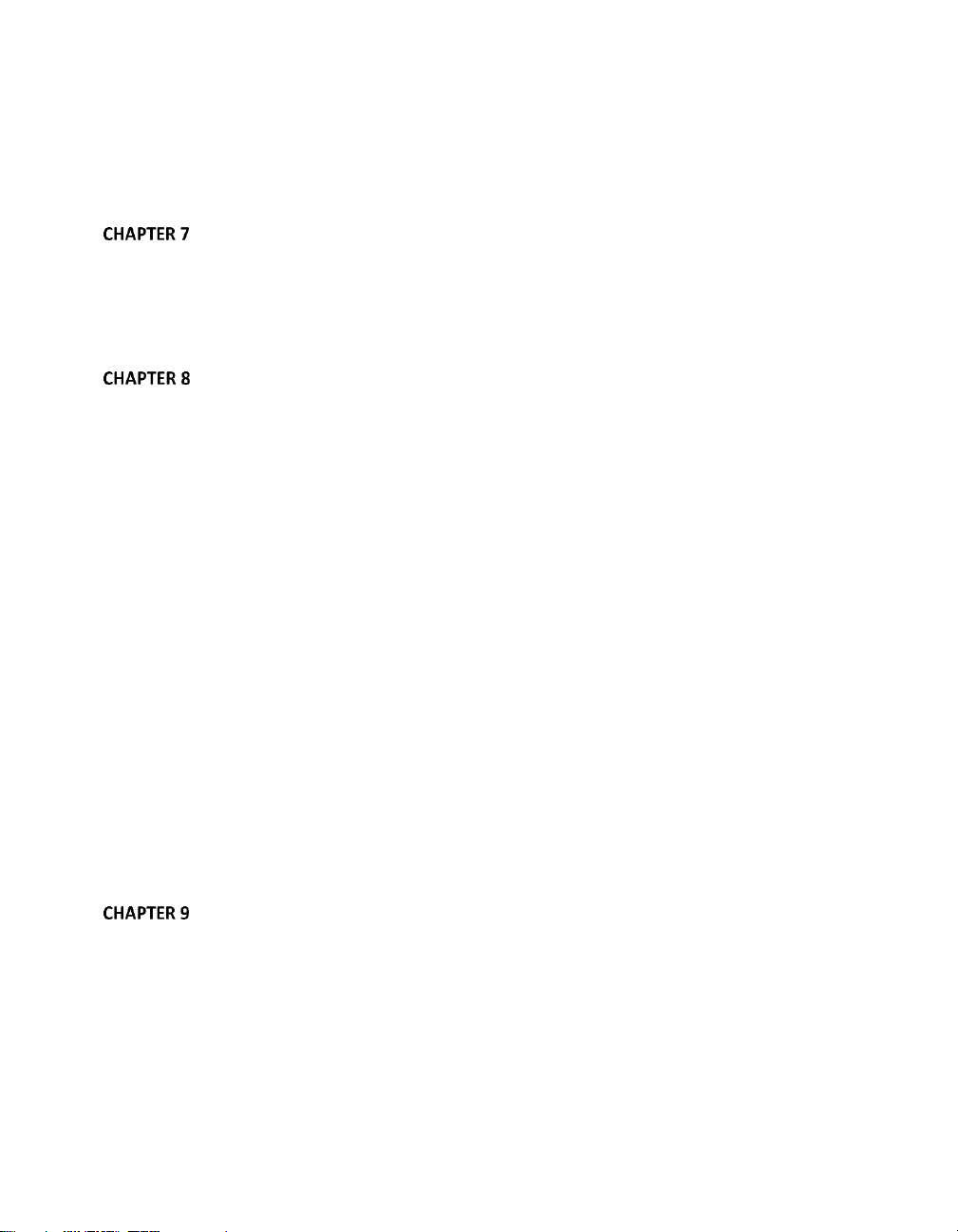
SECTION 6.4 CUSTOMIZING THE LIVE DESKTOP ................................................................................... 134
6.4.1 Rename Input .............................................................................................................. 134
6.4.2 Workspaces and Min/Maximize .................................................................................. 134
THE DASHBOARD.................................................................................................. 137
SECTION 7.1 FILE MENU ................................................................................................................ 138
SECTION 7.2 OPTIONS MENU .......................................................................................................... 138
SECTION 7.3 HELP ......................................................................................................................... 140
SECTION 7.4 INFORMATION PANEL ................................................................................................... 140
I/O CONFIGURATION ............................................................................................ 143
SECTION 8.1 OUTPUT CONFIGURATION ............................................................................................. 143
8.1.1 Output Tab .................................................................................................................. 144
8.1.2 Genlock & Failsafe ....................................................................................................... 150
8.1.3 Center Frequency ........................................................................................................ 153
8.1.4 Failsafe ........................................................................................................................ 153
SECTION 8.2 INPUT CONFIGURATION ................................................................................................ 154
8.2.1 Connection Type .......................................................................................................... 154
8.2.2 Act as Alpha ................................................................................................................ 158
8.2.3 Frame Sync .................................................................................................................. 158
8.2.4 Proc Amp ..................................................................................................................... 159
8.2.5 Edges ........................................................................................................................... 161
8.2.6 LiveMatte .................................................................................................................... 162
8.2.7 HotSpots ...................................................................................................................... 163
8.2.8 Tracker ........................................................................................................................ 163
8.2.9 PTZ ............................................................................................................................... 166
SECTION 8.3 NETWORK INPUTS ....................................................................................................... 167
SECTION 8.4 TIMECODE CONFIGURATION .......................................................................................... 168
8.4.1 Subtract 12 Hours ........................................................................................................ 168
8.4.2 Event Time ................................................................................................................... 169
8.4.3 LTC Timecode .............................................................................................................. 169
SWITCHER, TRANSITIONS AND OVERLAY .............................................................. 171
SECTION 9.1 SWITCHER ROWS ........................................................................................................ 171
9.1.1 Program and Preview .................................................................................................. 172
SECTION 9.2 BACKGROUND AND DSK LAYERS .................................................................................... 172
9.2.1 Selecting Sources ......................................................................................................... 173
9.2.2 Linking Switcher Rows ................................................................................................. 174
SECTION 9.3 TRANSITIONS .............................................................................................................. 174
iv
Page 7
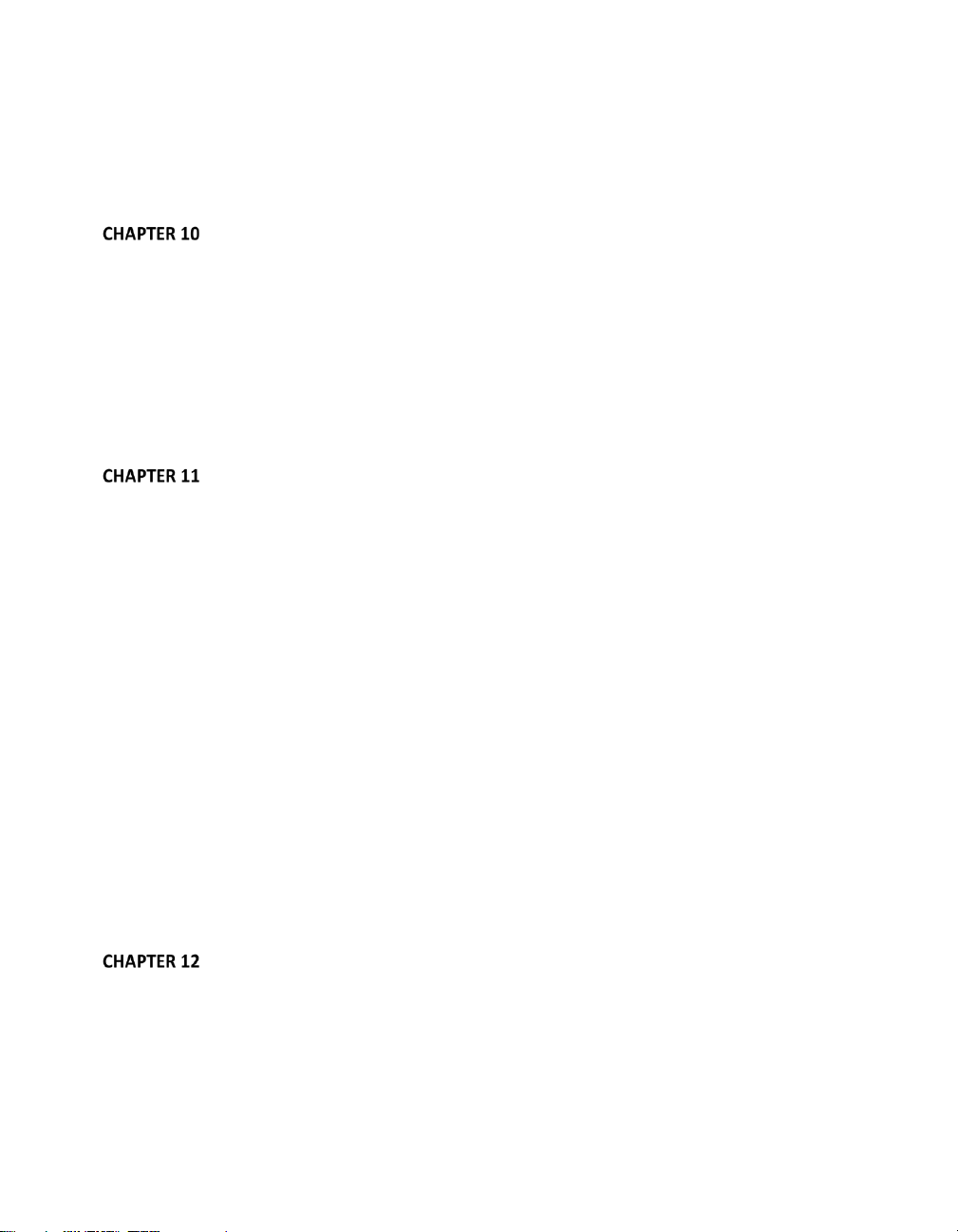
9.3.1 DSK Controls ................................................................................................................ 175
9.3.2 Main Controls .............................................................................................................. 180
SECTION 9.4 SWITCHER MEM SLOTS ................................................................................................ 184
MONITORING YOUR VIDEO ................................................................................ 185
SECTION 10.1 INTERFACE AND MULTIVIEW ........................................................................................ 185
10.1.1 Workspace Presets .................................................................................................... 186
10.1.2 Viewport Tools .......................................................................................................... 188
SECTION 10.2 PROGRAM MONITOR ................................................................................................. 189
SECTION 10.3 LOOK AHEAD PREVIEW ............................................................................................... 190
SECTION 10.4 SCOPES ................................................................................................................... 192
10.4.1 Clocks ........................................................................................................................ 193
10.4.2 Custom Image ........................................................................................................... 193
MEDIA PLAYERS & BUFFERS ............................................................................... 195
SECTION 11.1 SPECIALIZED MEDIA PLAYERS ....................................................................................... 195
SECTION 11.2 SHARED FEATURES ..................................................................................................... 196
11.2.1 Playlists ..................................................................................................................... 196
11. 2.2 Med i a B rowse r .................................................................................................... 201
11. 2.3 Pla yer Cont rols .................................................................................................... 204
11.2.4 MEM Slots ................................................................................................................. 206
11.2.5 Network Sharing ....................................................................................................... 207
SECTION 11.3 EDITING TITLE PAGES ................................................................................................. 208
SECTION 11.4 BUFFERS .................................................................................................................. 211
11.4.1 Buffer Types .............................................................................................................. 212
11.4.2 Selecting Content ...................................................................................................... 213
11.4.3 Buffers Menu ............................................................................................................. 215
11.4.4 Animation Features ................................................................................................... 215
11.4.5 Sharing Buffers .......................................................................................................... 216
11.4.6 Watch Folders ........................................................................................................... 217
11.4.7 Using Buffers ............................................................................................................. 217
11.4.8 Keying, Proc Amps and More .................................................................................... 218
11.4.9 Editing titles .............................................................................................................. 218
PTZ CONTROL ..................................................................................................... 219
SECTION 12.1 THE PTZ TAB ........................................................................................................... 219
12.1.1 The Camera Bin ......................................................................................................... 220
12.1.2 PTZ Presets ................................................................................................................ 220
12.1.3 Configuring Presets ................................................................................................... 221
v
Page 8
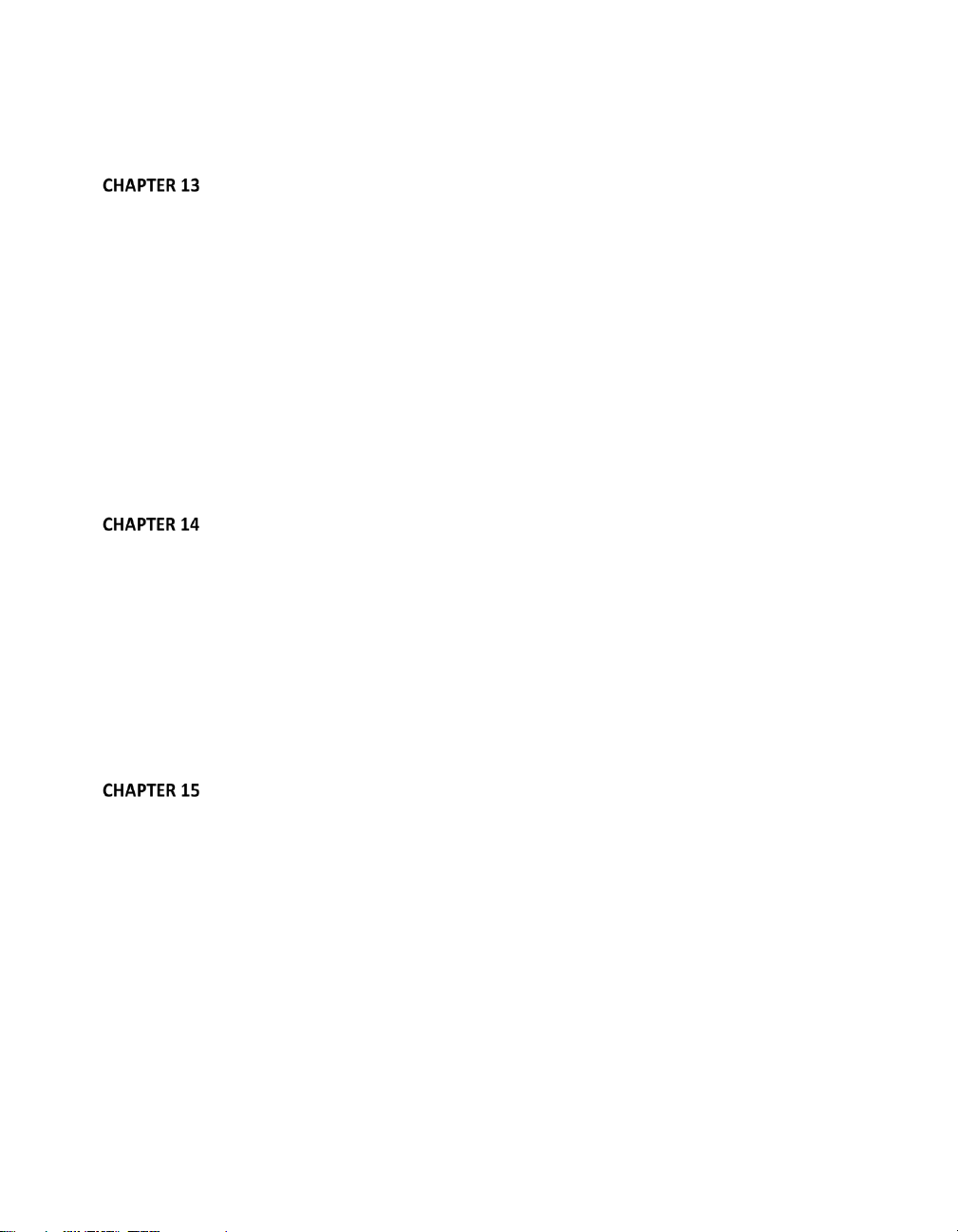
12.1.4 PTZ and the Control Surface ...................................................................................... 222
LIVEMATTE ......................................................................................................... 223
SECTION 13.1 CHROMAKEYING ........................................................................................................ 224
SECTION 13.2 MATTE .................................................................................................................... 224
13.2.1 Color .......................................................................................................................... 225
13.2.2 Tolerance ................................................................................................................... 225
13.2.3 Smoothness ............................................................................................................... 226
13.2.4 Luma Limit ................................................................................................................. 226
SECTION 13.3 SPILL SUPPRESSION .................................................................................................... 227
SECTION 13.4 COMPOSITING .......................................................................................................... 227
SECTION 13.5 FINE TUNING ............................................................................................................ 227
SECTION 13.6 PRACTICAL STAGING FOR LIVEMATTE ............................................................................ 228
13.6.1 Lighting ..................................................................................................................... 228
13.6.2 Connection Considerations ........................................................................................ 229
MIX/EFFECT (M/E) TOOLS ................................................................................... 231
SECTION 14.1 OVERVIEW ............................................................................................................... 231
SECTION 14.2 M/E MODES ............................................................................................................ 232
14.2.1 Mix Mode .................................................................................................................. 233
14.2.2 Effect Mode ............................................................................................................... 233
14.2.3 input Position Controls .............................................................................................. 234
14.2.4 Default Effects ........................................................................................................... 234
14.2.5 Virtual Sets ................................................................................................................ 241
14.2.6 Holographic LiveSets ................................................................................................. 245
SECTION 14.3 KEY CHANNELS ......................................................................................................... 247
AUDIO ................................................................................................................ 249
15.1.1 Audio Specifications .................................................................................................. 250
SECTION 15.2 HEADPHONES ........................................................................................................... 250
SECTION 15.3 VU METER CALIBRATION ............................................................................................ 250
SECTION 15.4 EXTERNAL SOURCES ................................................................................................... 251
15.4.1 Connection Type ........................................................................................................ 251
SECTION 15.5 COMMON CONTROLS ................................................................................................. 253
15.5.1 Mute .......................................................................................................................... 253
15.5.2 Lock ........................................................................................................................... 253
15.5.3 Talk (Talk Over) ......................................................................................................... 254
15.5.4 Solo ............................................................................................................................ 254
SECTION 15.6 INTERNAL SOURCES ................................................................................................... 255
vi
Page 9
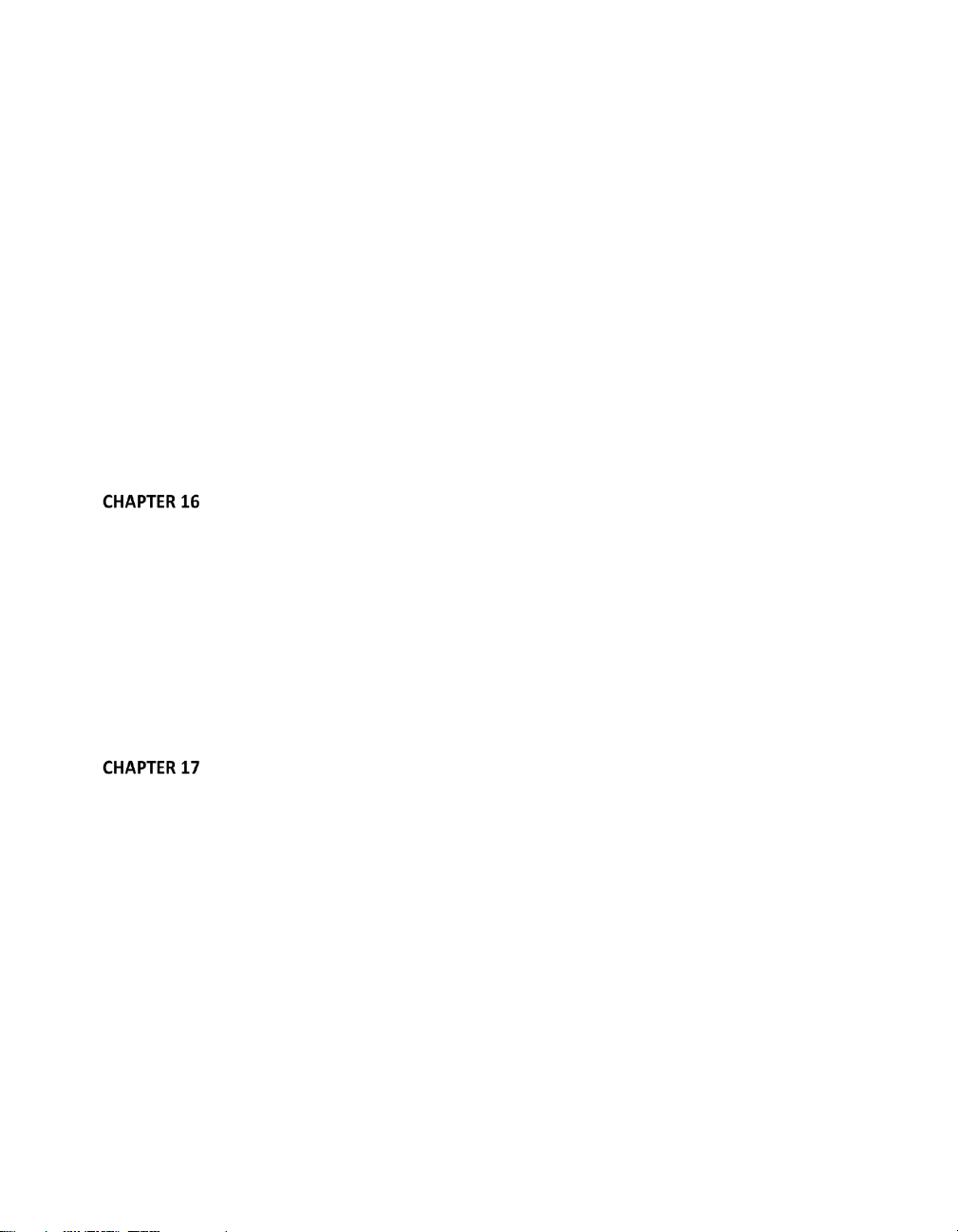
15.6.1 Net 1 and Net 2 ......................................................................................................... 255
15.6.2 Media Players ............................................................................................................ 255
15.6.3 Effects (Transitions) ................................................................................................... 256
SECTION 15.7 ADVANCED CONFIGURATION ....................................................................................... 256
15.7.1 Audio Delay ............................................................................................................... 256
15.7.2 Follow ........................................................................................................................ 257
15.7.3 Pan ............................................................................................................................ 257
15.7.4 Routing ...................................................................................................................... 258
15.7.5 Processing ................................................................................................................. 263
SECTION 15.8 OUTPUT AND PRIMARY BUS CONTROLS ......................................................................... 265
15.8.1 Headroom Notes ....................................................................................................... 266
15.8.2 Record ....................................................................................................................... 267
15.8.3 Stream ....................................................................................................................... 267
SECTION 15.9 MEM SLOT BINS ...................................................................................................... 268
NETWORK INPUTS .............................................................................................. 269
SECTION 16.1 IVGA ...................................................................................................................... 270
16.1.1 iVGA for OS X ............................................................................................................. 270
16.1.2 iVGA PRO (Windows)................................................................................................. 272
16.1.3 Taskbar Icon Menu .................................................................................................... 277
16.1.4 Hotkeys ...................................................................................................................... 278
SECTION 16.2 AIRPLAY .................................................................................................................. 278
SECTION 16.3 LIVETEXT ................................................................................................................. 279
SECTION 16.4 3PLAY™ .................................................................................................................. 280
SECTION 16.5 NETWORK VIDEO ...................................................................................................... 280
MACROS, AUTOMATION AND REMOTE CONTROL .............................................. 283
SECTION 17.1 SYSTEM MACROS ...................................................................................................... 284
SECTION 17.2 RECORDING MACROS ................................................................................................. 285
SECTION 17.3 MANAGING MACROS ................................................................................................. 286
17.3.1 Assigning Shortcuts ................................................................................................... 286
17.3.2 The Context Menu ..................................................................................................... 287
SECTION 17.4 MACROS AND HOTSPOTS ........................................................................................... 288
SECTION 17.5 EDIT A MACRO ......................................................................................................... 290
SECTION 17.6 AIRSEND™ CONTROL ................................................................................................. 291
17.6.1 DEFAULT AIRSEND COMMANDS ............................................................................... 292
17.6.2 AirSend™ and Your Control surface ........................................................................... 296
SECTION 17.7 REMOTE CONTROL .................................................................................................... 296
17.7.1 ‘Twinning’ TriCasters ................................................................................................. 296
vii
Page 10
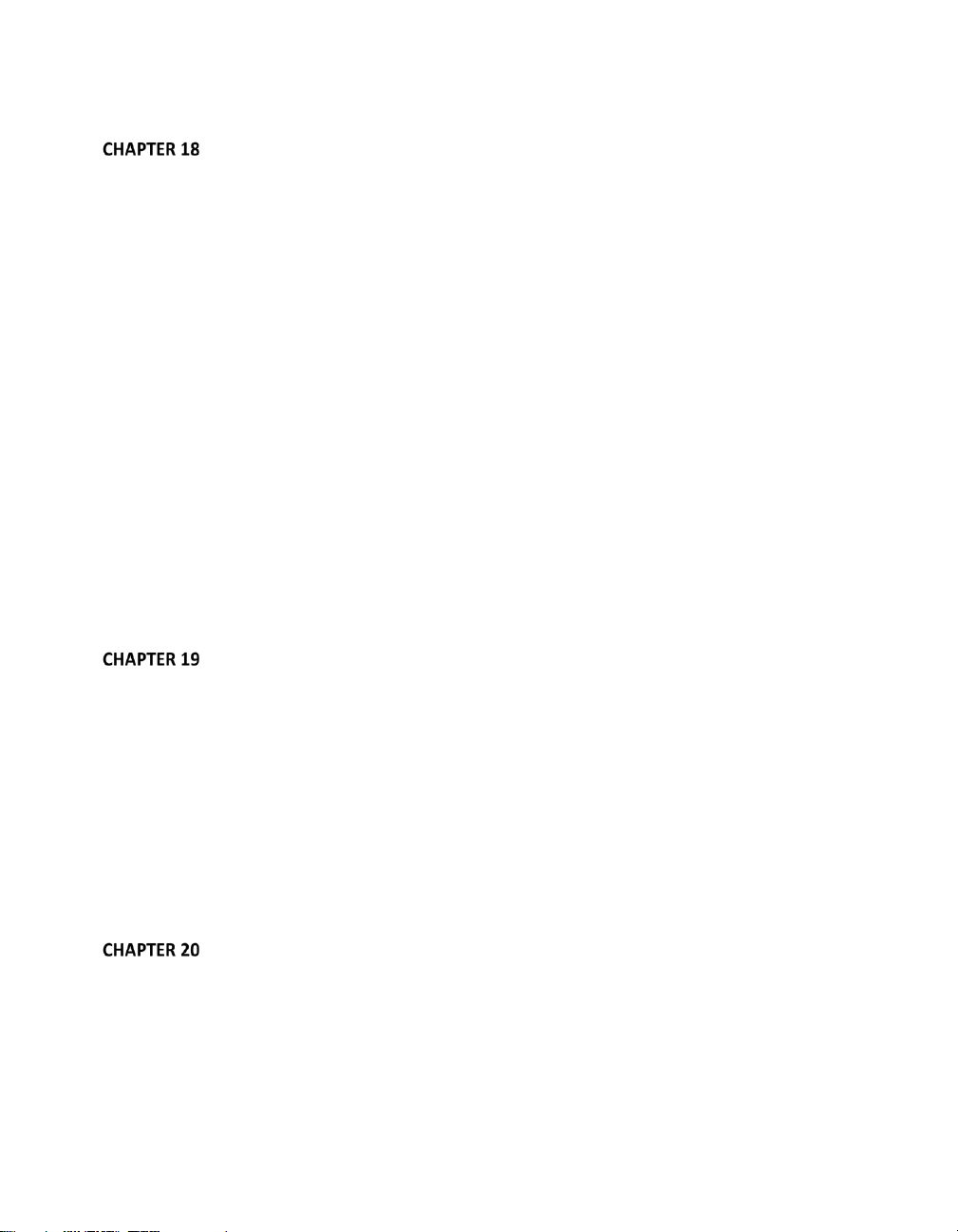
STREAMING ........................................................................................................ 299
SECTION 18.1 OVERVIEW ............................................................................................................... 300
18.1.1 Compact View ........................................................................................................... 301
SECTION 18.2 WEB BROWSER ......................................................................................................... 301
SECTION 18.3 CONNECTION OPTIONS ............................................................................................... 301
18.3.1 RTMP ......................................................................................................................... 302
18.3.2 Windows Media Pull.................................................................................................. 304
18.3.3 Windows Media Push ................................................................................................ 305
18.3.4 Browser Based ........................................................................................................... 306
SECTION 18.4 AUDIO LEVEL ............................................................................................................ 307
SECTION 18.5 CAPTURING THE STREAM ............................................................................................ 307
SECTION 18.6 STREAMING STRATEGIES ............................................................................................. 307
18.6.1 On Demand or Live Streaming? ................................................................................. 308
18.6.2 Streaming Protocols .................................................................................................. 310
18.6.3 Streaming Media Providers ....................................................................................... 313
18.6.4 Other Resources ........................................................................................................ 313
SECTION 18.7 PRODUCTION AND CAPTURE CONSIDERATIONS ................................................................ 314
SECTION 18.8 DIAGNOSTICS AND TROUBLESHOOTING .......................................................................... 315
18.8.1 Testing your stream .................................................................................................. 315
18.8.2 Is it Really a TriCaster Issue? ..................................................................................... 323
PUBLISH .............................................................................................................. 325
SECTION 19.1 OVERVIEW ............................................................................................................... 325
SECTION 19.2 ACCOUNT CONFIGURATION ......................................................................................... 325
19.2.1 Social Media Sites...................................................................................................... 326
19.2.2 File Copy and FTP ...................................................................................................... 326
19.2.3 Compression .............................................................................................................. 327
19.2.4 Watermarking ........................................................................................................... 327
SECTION 19.3 THE PUBLISH QUEUE .................................................................................................. 327
19.3.1 Managing the Queue ................................................................................................ 330
19.3.2 Choosing Destinations ............................................................................................... 330
19.3.3 More ‘Add to Queue’ Methods .................................................................................. 331
RECORD AND GRAB ............................................................................................ 333
SECTION 20.1 RECORD................................................................................................................... 333
SECTION 20.2 ISOCORDER™ ........................................................................................................... 333
20.2.1 Record Configuration ................................................................................................ 334
SECTION 20.3 GRAB ...................................................................................................................... 341
viii
Page 11
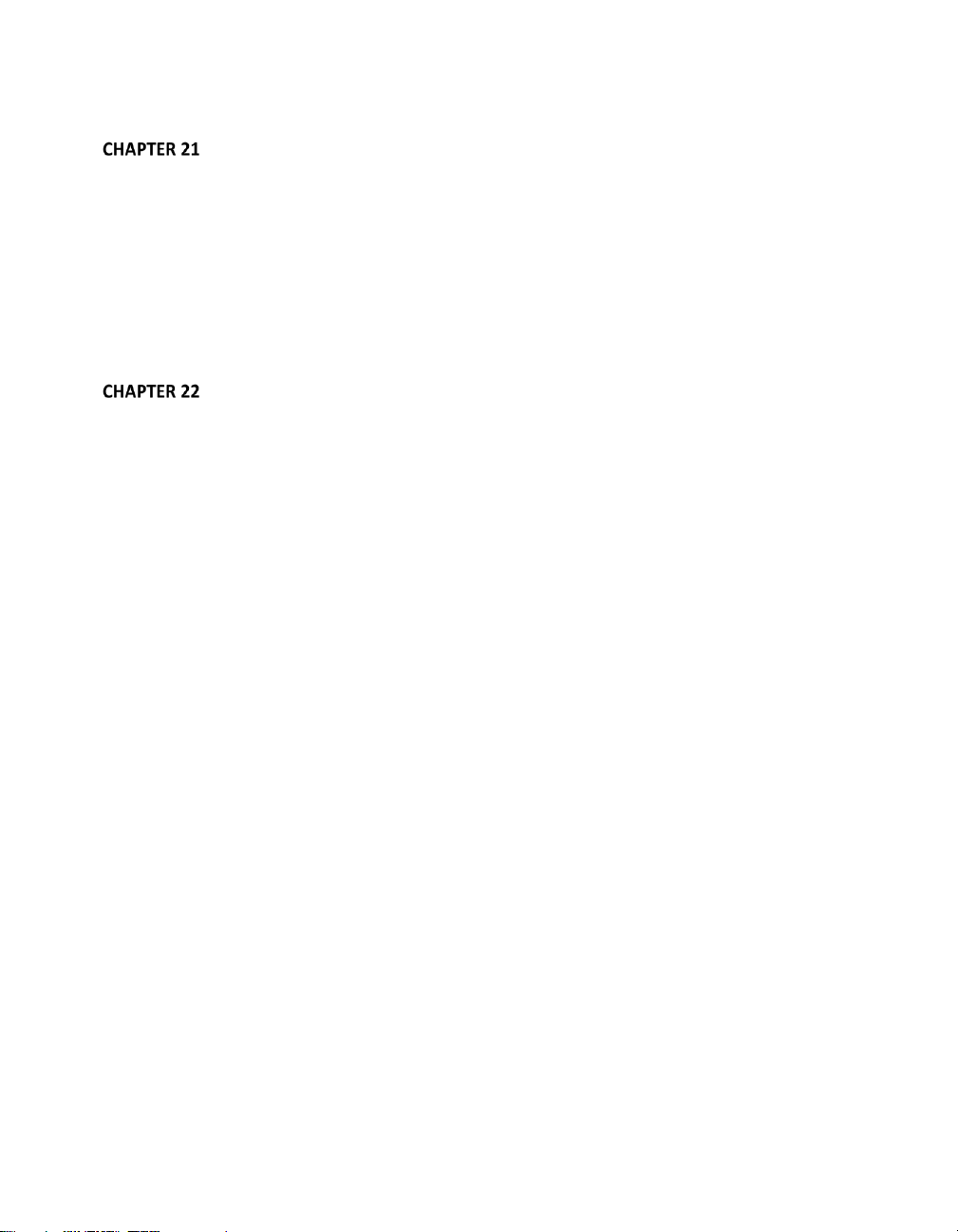
LIVETEXT™ AND SPEEDEDIT™ ............................................................................. 343
SECTION 21.1 LIVETEXT ................................................................................................................. 343
21.1.1 Sessions, Projects and Display ................................................................................... 343
21.1.2 Files/Filebin ............................................................................................................... 344
21.1.3 Naming Stand-in Images ........................................................................................... 345
SECTION 21.2 SPEEDEDIT .............................................................................................................. 345
21.2.1 Sessions, Projects and Display ................................................................................... 346
21.2.2 IEEE1394 I/O Output ................................................................................................. 346
21.2.3 SpeedEDIT Desktop ................................................................................................... 346
CONTROL SURFACES ........................................................................................... 351
SECTION 22.1 SOMETHING FOR EVERYONE ........................................................................................ 351
22.1.1 Primary Control ......................................................................................................... 351
22.1.2 Instant Replay ........................................................................................................... 352
SECTION 22.2 CONNECTIONS & POWER ............................................................................................ 352
22.2.1 Power Considerations ................................................................................................ 353
SECTION 22.3 TRICASTER™ 8000 CS ............................................................................................... 353
22.3.1 Overview ................................................................................................................... 354
22.3.2 Delegates and Synchronization ................................................................................. 354
22.3.3 MAIN TRANSITION Group .......................................................................................... 356
22.3.4 M/E Controls ............................................................................................................. 359
22.3.5 POSITIONER Group .................................................................................................... 361
22.3.6 MEDIA PLAYERS Group .............................................................................................. 365
22.3.7 Record Group ............................................................................................................ 367
22.3.8 Special Buttons .......................................................................................................... 367
22.3.9 MACRO ...................................................................................................................... 367
22.3.10 T-Bar Illumination.................................................................................................... 368
22.3.11 M/E TRANSITION – Lighting .................................................................................... 368
22.3.12 MAIN TRANSITION .................................................................................................. 369
22.3.13 PTZ Control .............................................................................................................. 369
22.3.14 AirSend™ Control ..................................................................................................... 370
SECTION 22.4 TRICASTER™ 460 CS & 860 CS .................................................................................. 371
22.4.1 Overview ................................................................................................................... 372
22.4.2 Special Buttons .......................................................................................................... 373
22.4.3 Delegates and Synchronization ................................................................................. 373
22.4.4 Switcher Controls ...................................................................................................... 374
22.4.5 Transition Group ....................................................................................................... 376
22.4.6 M/E Group ................................................................................................................. 379
ix
Page 12
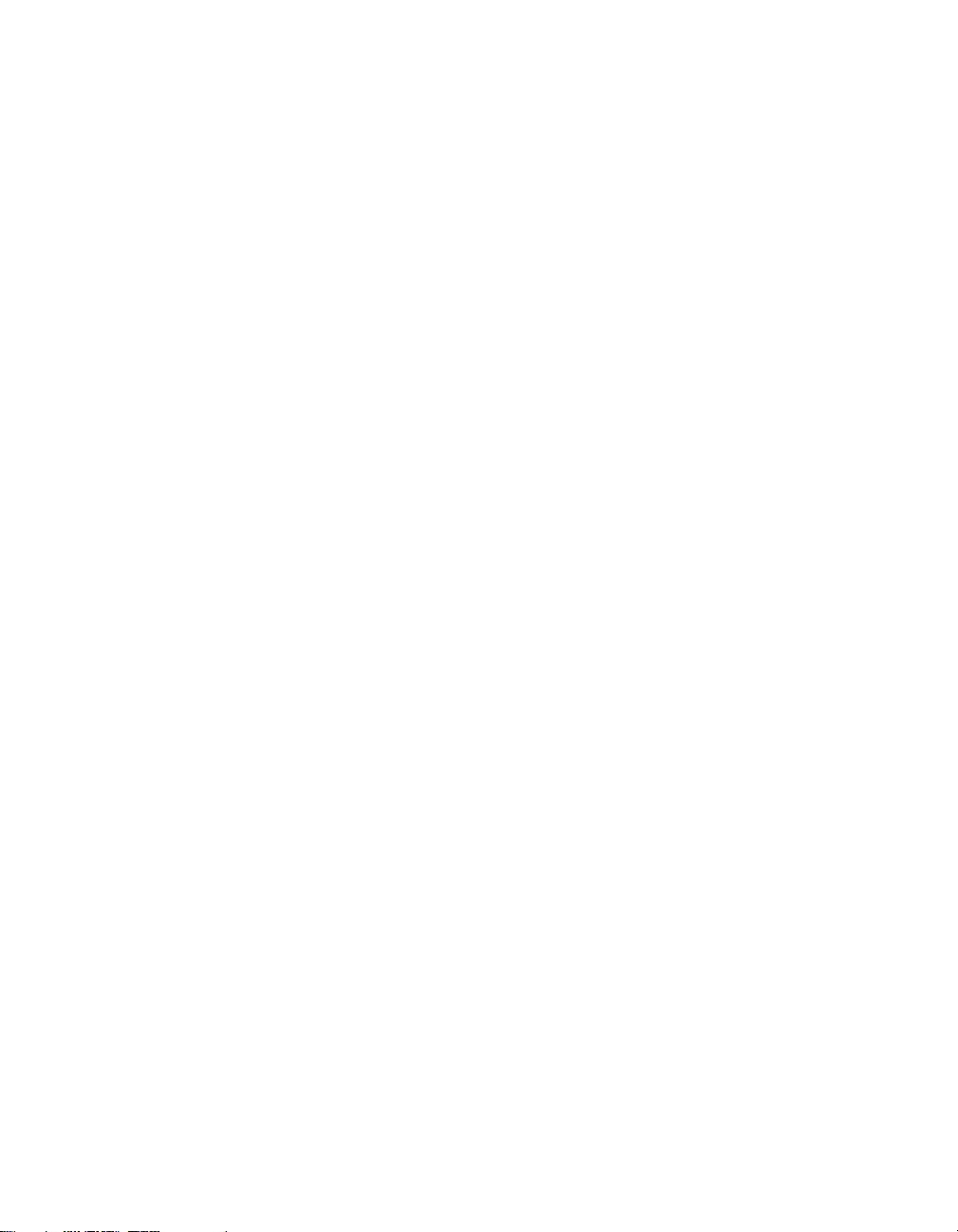
22.4.7 Positioner Group ....................................................................................................... 382
22.4.8 Media Player Group .................................................................................................. 386
22.4.9 Record Group ............................................................................................................ 387
22.4.10 PTZ Control .............................................................................................................. 387
22.4.11 AirSend™ Control ..................................................................................................... 388
SECTION 22.5 TRICASTER™ 40 CS & TRICASTER MINI CS .................................................................... 390
22.5.1 Delegates and Synchronization ................................................................................. 390
22.5.2 Switcher Delegates .................................................................................................... 391
22.5.3 SHIFT & ALT ............................................................................................................... 392
22.5.4 Transitions ................................................................................................................. 394
SECTION 22.6 TIMEWARP™ ............................................................................................................ 396
22.6.1 22.5.1 CONFIGURING TRICASTER .............................................................................. 396
22.6.2 Overview ................................................................................................................... 397
22.6.3 DDR Delegate ............................................................................................................ 399
22.6.4 Edit group .................................................................................................................. 400
22.6.5 Play Speed ................................................................................................................. 400
22.6.6 Marking Group .......................................................................................................... 401
22.6.7 ALT and Qualifiers ..................................................................................................... 403
22.6.8 Record toggle ............................................................................................................ 404
22.6.9 DDR options ............................................................................................................... 404
22.6.10 Preset (DDR Playlist) ................................................................................................ 405
22.6.11 Transport (Clip controls) .......................................................................................... 405
22.6.12 Tips and Tricks ......................................................................................................... 406
SECTION 22.7 AVID® ARTIST MIX .................................................................................................... 407
22.7.1 Installing AVID® Artist Mix Software ......................................................................... 408
22.7.2 Connecting Artist Mix ................................................................................................ 408
22.7.3 Getting started .......................................................................................................... 409
22. 7.4 Pan e l L a you t ........................................................................................................ 410
22.7.5 NUDGE ...................................................................................................................... 411
22.7.6 BANK ......................................................................................................................... 411
22.7.7 Level Control .............................................................................................................. 412
22.7.8 Knob Set Selectors ..................................................................................................... 412
22.7.9 Pan Control ................................................................................................................ 413
22.7.10 Talk .......................................................................................................................... 414
22.7.11 Solo & Mute ............................................................................................................ 414
22.7.12 Follow ...................................................................................................................... 414
22.7.13 EQ Control ............................................................................................................... 415
22.7.14 Compressor/Limiter ................................................................................................. 416
22.7.15 CHAN Mode ............................................................................................................. 416
x
Page 13
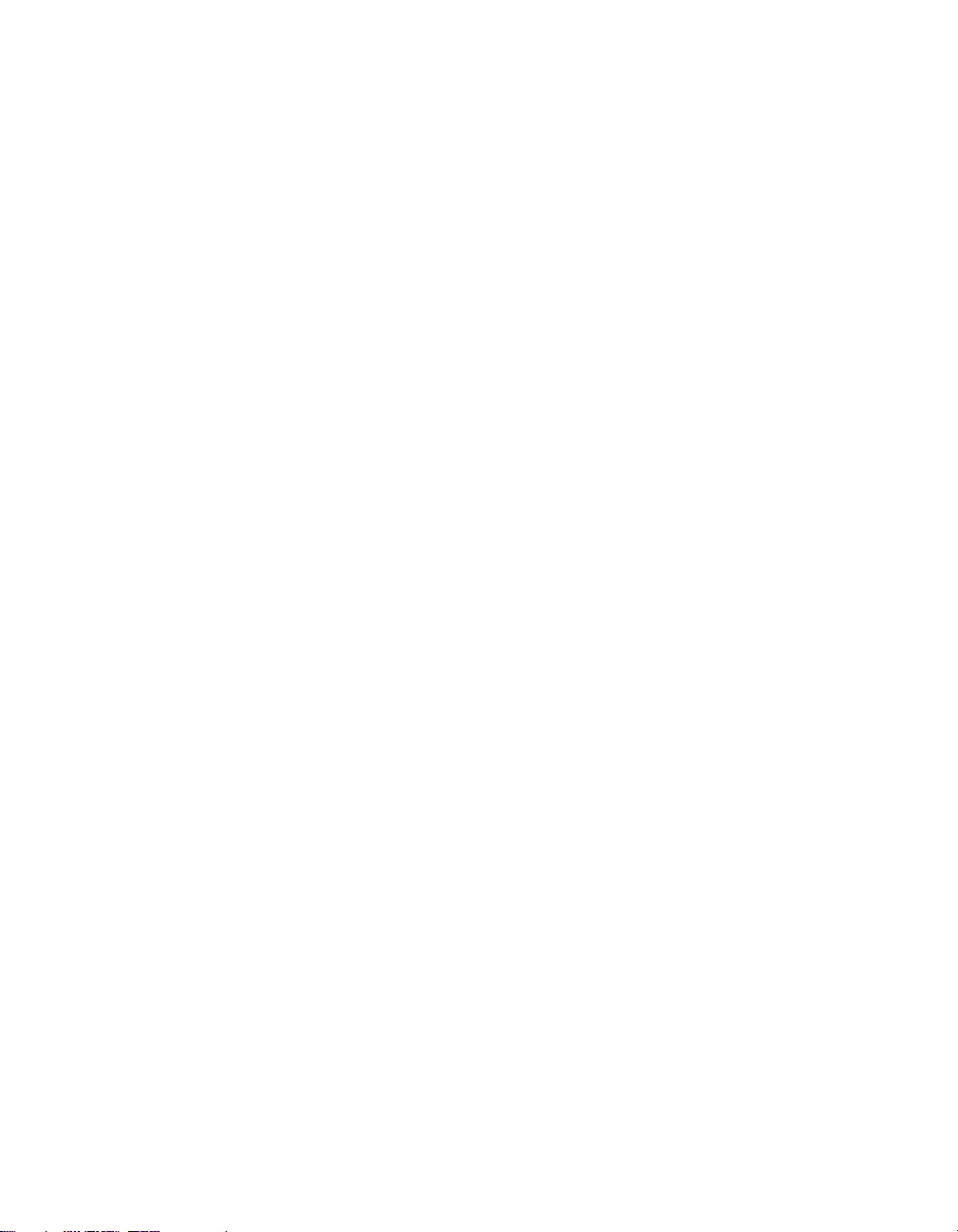
22.7.16 FLIP Mode ................................................................................................................ 417
22.7.17 INSERT ..................................................................................................................... 418
22.7.18 Locking Channels ..................................................................................................... 418
22.7.19 Audio Presets ........................................................................................................... 419
SECTION 22.8 MIDI CONTROL ........................................................................................................ 420
SECTION 22.9 GPI CONTROLLERS ................................................................................................ 421
A HOW DO I … (?) .............................................................................................................. 425
A.1 CONNECTIONS ................................................................................................................. 428
A.1.1 Connect cameras? ................................................................................................... 428
A.1.2 Connect fill + alpha sources? ................................................................................... 428
A.1.3 Configure alpha matte output?............................................................................... 429
A.1.4 Color correct mismatched cameras? ....................................................................... 429
A.1.5 Connect monitors? .................................................................................................. 430
A.1.6 Connect a supported external control surface? ...................................................... 432
A.1.7 Mirror control operations to another TriCaster? .................................................... 432
A.1.8 Insert/Remove a Drive From TriCaster’s Removable Drive Bay .............................. 433
A.1.9 Connect An External Hard Drive? ............................................................................ 434
A.1.10 Eject A Hard Drive? ............................................................................................. 434
A.1.11 Connect tally lights? ........................................................................................... 434
A.1.12 Connect to a network? ........................................................................................ 435
A.1.13 Locate a specific TriCaster on my network? ....................................................... 435
A.1.14 Resolve iVGA PRO Quirks .................................................................................... 435
ADDITIONAL NOTES ........................................................................................................... 435
A.1.15 Connect to an AirPlay® Source? .......................................................................... 436
A.1.16 Enable Termination for video inputs? ................................................................. 439
A.1.17 Configure Wirecast® to receive TriCaster’s Network output? ............................ 439
A.2 SESSIONS ........................................................................................................................ 440
A.2.1 Start an SD Session? ................................................................................................ 441
A.2.2 Start an HD Session? ............................................................................................... 441
A.2.3 Work on a Stored Session? ...................................................................................... 442
A.2.4 Backup a Session? ................................................................................................... 442
A.2.5 Restore a Session? ................................................................................................... 442
A.2.6 Delete a Session (and its Content)? ......................................................................... 443
A.2.7 Manage Selected Content inside a Session? ........................................................... 443
A.2.8 Rename a Session? .................................................................................................. 443
A.2.9 Duplicate a session? ................................................................................................ 443
A.3 LIVE PRODUCTION ............................................................................................................ 444
A.3.1 Make Custom Transitions and LiveSets? ................................................................. 444
xi
Page 14
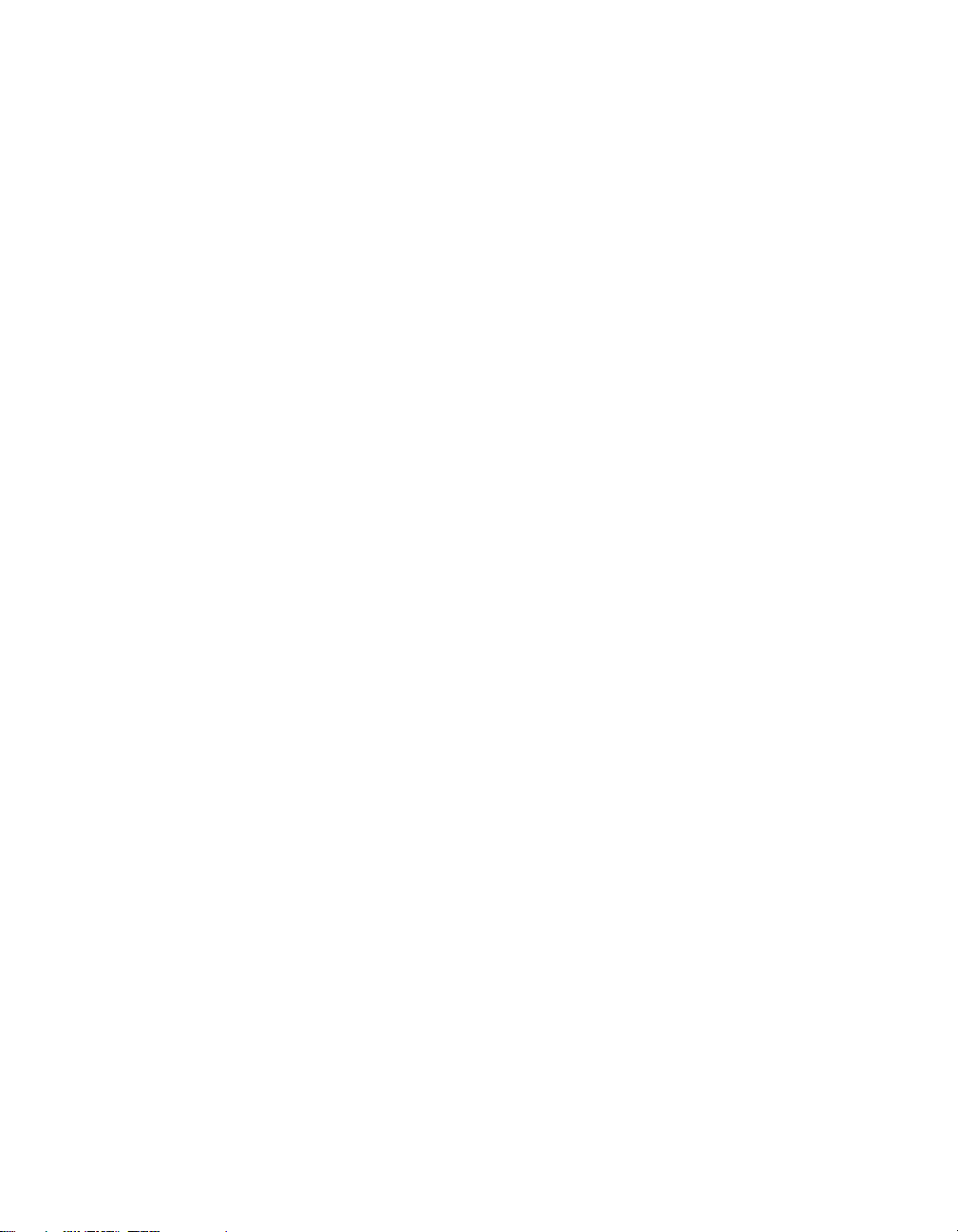
A.3.2 Restore the Default LiveSet? ................................................................................... 444
A.3.3 Set up the ‘Nightly Show A’ LiveSet? ....................................................................... 444
A.3.4 Set up the ‘Night Beat 3D’ LiveSet? ......................................................................... 446
A.3.1 Set up the ‘Metropolis A’ LiveSet? ........................................................................... 447
A.3.2 Initiate Streaming?.................................................................................................. 449
A.3.3 Find my Captured Stream file? ................................................................................ 449
A.3.4 Record my Program? ............................................................................................... 450
A.3.5 Find my Recorded Program File?............................................................................. 450
A.3.6 Change Playback Speed for Clips in the DDR (Media Player)? ................................ 450
A.3.7 Deal With DDR (Media Player) Clips That Seem Blurry? ......................................... 451
A.3.8 Get Stubborn Clips to Play in the DDR? ................................................................... 451
A.3.9 Change Colors for an Entire Title Playlist at Once? ................................................. 453
A.3.10 Get Live Title Pages (.cgxml) to Respect All LiveText Font Attributes? ............... 454
A.3.11 Prepare a Matched Group of M/Es? ................................................................... 454
A.3.12 Improve the Quality of Multiview Output? ......................................................... 455
A.4 FILES .............................................................................................................................. 455
A.4.1 Manage Files? ......................................................................................................... 455
A.4.2 Import Media Files? ................................................................................................ 455
A.4.3 Avoid Delays When Session Media is Offline? ......................................................... 456
A.4.4 Share Files On YouTube®? ........................................................................................ 456
A.4.5 Prepare Clips with Embedded Alpha Channel? ....................................................... 457
A.4.6 Add an External File Location to the File Browser? ................................................. 457
A.4.7 Remove a Location From the File Browser? ............................................................ 458
A.4.8 Export files to an External Drive? ............................................................................ 458
A.4.9 Import/Export Files Larger Than 4 Gigabytes? ....................................................... 458
A.4.10 Repair damaged recordings? .............................................................................. 458
A.4.11 Avoid the Error “…copy this file without its properties?” ................................... 459
A.4.12 Free up Space by Deleting the Demo Clips? ........................................................ 459
A.5 SOFTWARE, MAINTENANCE AND UPDATES ............................................................................ 459
A.5.1 Improve Performance? ............................................................................................ 459
A.5.2 Resolve Serious Instability or Dropped frames? ...................................................... 460
A.5.3 Update TriCaster? ................................................................................................... 460
A.5.4 Update the Flash® and/or Windows Media Encoder®? ......................................... 460
A.5.5 Install Virus Protection? .......................................................................................... 461
A.5.6 Install My Favorite Software (or Codec)? ................................................................ 461
A.5.7 Create a ‘User Backup’ Drive ................................................................................... 462
A.5.8 Restore TriCaster Software ..................................................................................... 462
A.6 REGISTRATION AND TECH SUPPORT ..................................................................................... 465
A.6.1 Register TriCaster? .................................................................................................. 465
xii
Page 15
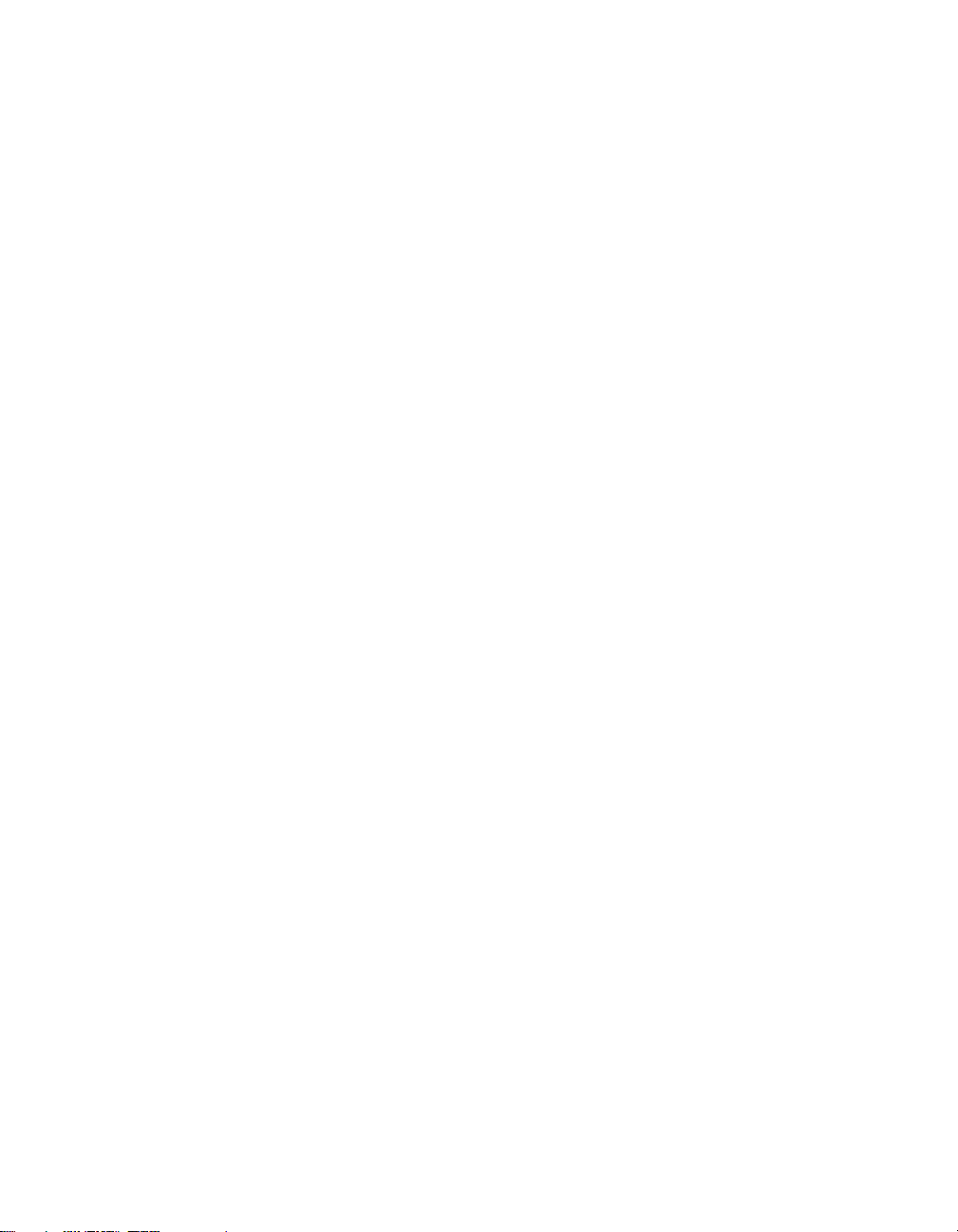
A.6.2 Contact Customer Support? .................................................................................... 465
A.6.3 Find TriCaster’s Hardware/Firmware Revision Numbers? ...................................... 466
A.7 MISCELLANEOUS .............................................................................................................. 466
A.7.1 Access System Administration Features? ................................................................ 466
A.7.2 Return to TriCaster from Administrator Mode ........................................................ 466
A.7.3 Add A Custom Streaming Profile to the Configure Stream Connection Panel? ....... 466
A.8 MORE QUESTIONS AND ANSWERS ....................................................................................... 470
A.8.1 Can I do anything to improve latency/audio sync? ................................................. 470
A.8.2 Why is my power supply beeping? .......................................................................... 470
A.8.3 Why Do Some Thumbnail Icons Look Wrong? ........................................................ 471
B PERFORMANCE CONSIDERATIONS ................................................................................. 473
B.1 TESTING, ONE TWO … ...................................................................................................... 473
B.2 IVGA™ AND PERFORMANCE .............................................................................................. 473
B.3 IMAG AND LATENCY ........................................................................................................ 474
B.3.1 Relativity and the Speed of Light ............................................................................ 474
B.3.2 Latency and Your Audience ..................................................................................... 475
B.3.3 Latency and Your TriCaster ..................................................................................... 475
B.3.4 Other Sources of Latency ........................................................................................ 476
C VIDEO CALIBRATION ...................................................................................................... 479
C.1 WHAT (AND WHERE) TO CALIBRATE? .................................................................................. 479
C.2 CALIBRATING VIDEO SOURCES ............................................................................................ 480
C.2.1 Setting Black and White .......................................................................................... 480
C.2.2 Adjusting Color ........................................................................................................ 482
C.2.3 Color Metrics ........................................................................................................... 483
C.3 CALIBRATING YOUR MONITORS .......................................................................................... 485
C.3.1 Computer Monitor .................................................................................................. 486
C.3.2 Program Output Monitor ........................................................................................ 486
C.3.3 Color Adjustments ................................................................................................... 487
C.4 FURTHER READING ........................................................................................................... 488
D KEYSTROKE SHORTCUTS ................................................................................................. 489
D.1 SWITCHER… .................................................................................................................... 489
D.2 T-BAR ............................................................................................................................ 490
D.3 RECORD, GRAB, AND STREAM ............................................................................................ 490
D.4 TABS .............................................................................................................................. 490
D.5 WORKSPACE ................................................................................................................... 490
D.6 DDR 1 ........................................................................................................................... 491
xiii
Page 16
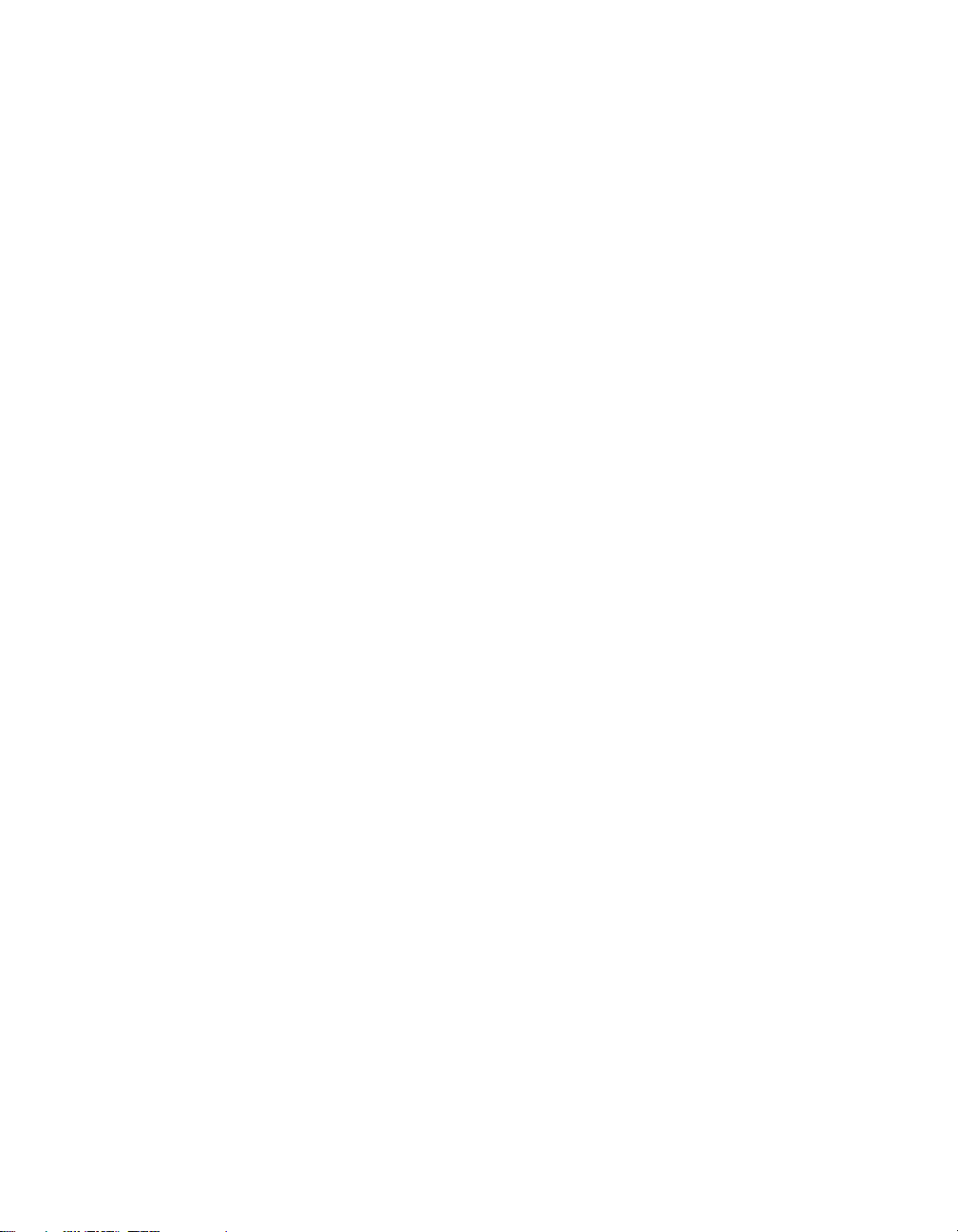
D.7 DDR 2 ........................................................................................................................... 491
D.8 GRAPHICS 1 .................................................................................................................... 491
D.9 GRAPHICS 2 .................................................................................................................... 492
D.10 SOUND ........................................................................................................................... 492
D.11 GENERAL ........................................................................................................................ 493
D.11.1 Edit Title Pane ..................................................................................................... 493
D.11.2 Selection and Navigation .................................................................................... 493
D.11.3 Misc. ................................................................................................................... 493
E DIMENSIONS AND MOUNTING....................................................................................... 495
SECTION 22.10 TRICASTER MINI ..................................................................................................... 495
SECTION 22.11 TRICASTER 460 AND 410 ......................................................................................... 496
SECTION 22.12 TRICASTER 8000 AND 860 ....................................................................................... 497
SECTION 22.13 TRICASTER 8000 CS ................................................................................................ 498
SECTION 22.14 TRICASTER 860 CS .................................................................................................. 499
SECTION 22.15 TRICASTER 460 CS .................................................................................................. 500
F RELIABILITY TESTING ...................................................................................................... 503
INDEX ..................................................................................................................................... 505
CREDITS .................................................................................................................................. 511
xiv
Page 17

PAR T I (G E T T IN G S TAR T E D )
Introducing TriCaster – connections and registration, a top-level overview of primary
features, and a hands-on tour to get you started.
Page 18
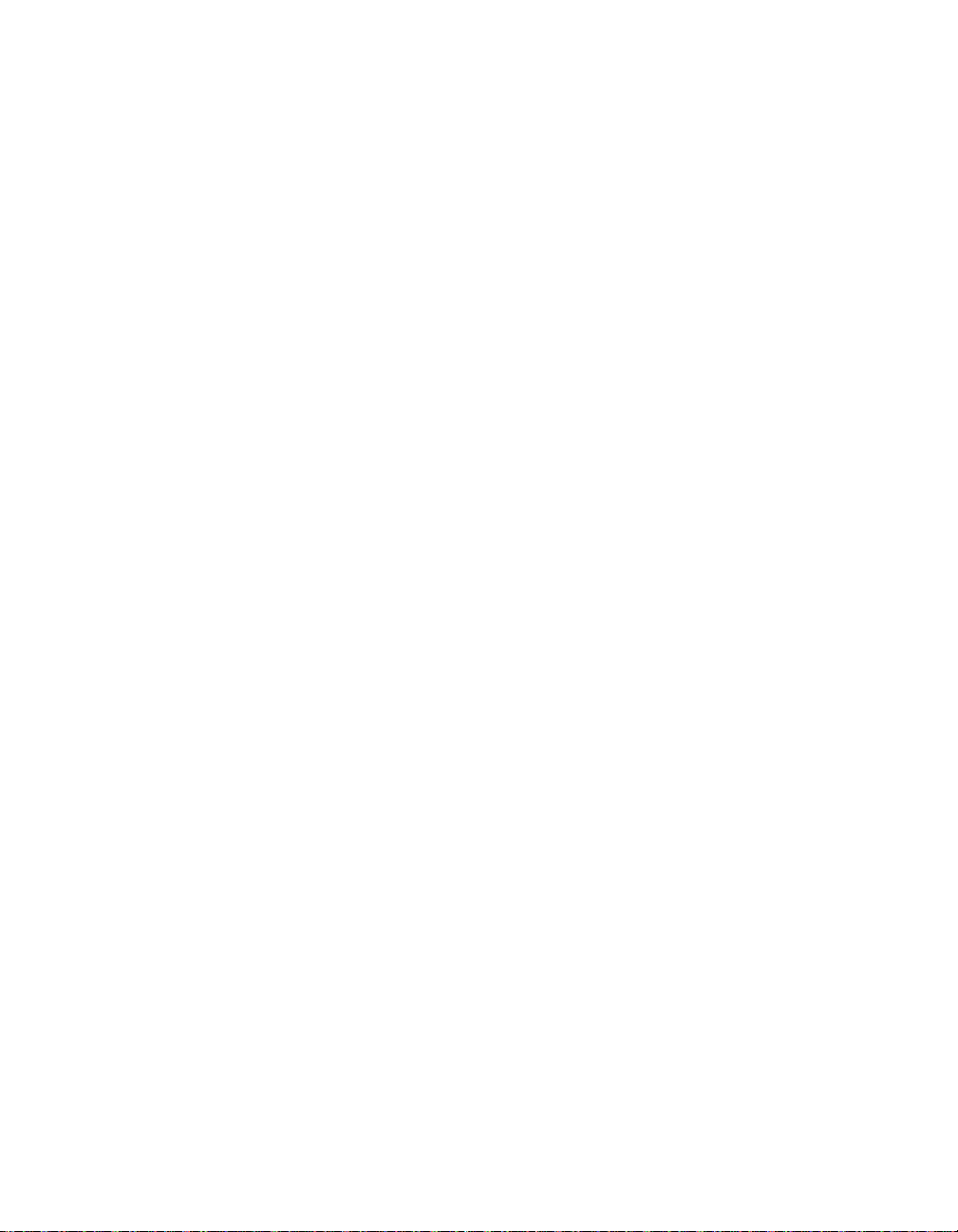
Page 19
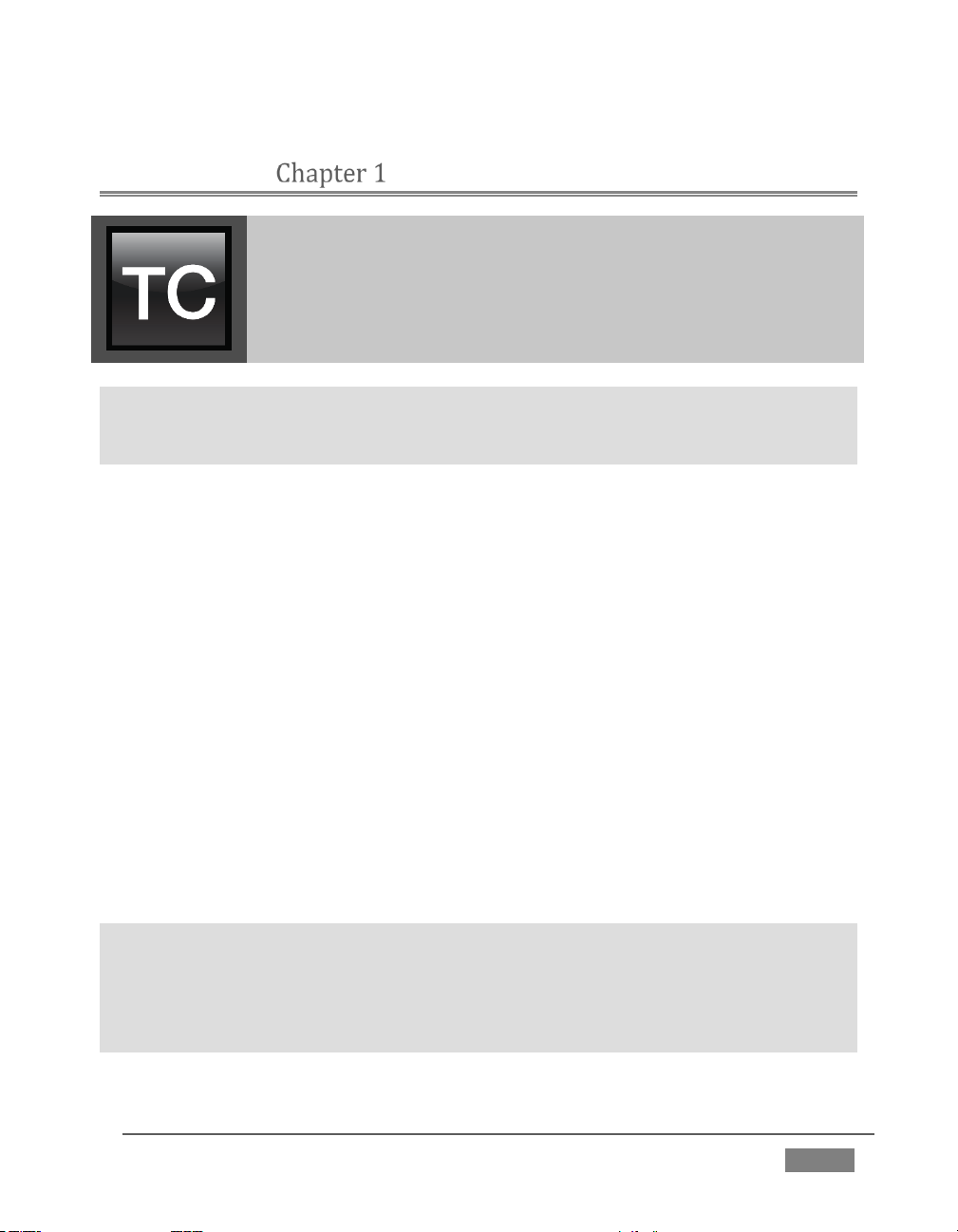
This manual tells you everything you need to know to use your
TriCaster™, and occasionally, even more. It attempts to convey
essential information in a friendly, concise way, while also
providing a deeper reference section you can turn to when you
really need all of the relevant details.
ABOUT THIS MANUAL
Even if you are the hands-on, never-ask-directions type, please peruse this page. If
any questions about your TriCaster arise later, you may find the information here
allows you to jump directly to the details you need with a minimum of reading.
PART I – GETTING STARTED
Introduction to TriCaster™: connecting devices (cameras, monitors, etc.)
and registration, ending with the Live Production Walkthrough – a brisk
jog through fundamentals, a bit less than 60 pages.
PART II – REFERENCE
This section covers every arcane detail related to using TriCaster (for
those who need it, and those who just like to know everything).
PART III – APPENDICES
Leads off with a handy section titled “How do I …?“, a helpful question
and answer section with its own brief index. When you have a specific
need, you may well find a quick answer here, along with cross references
to more detailed information when appropriate.
Appendix D lists all shortcut keys. You will also find a comprehensive
keyword index in Part III.
Note: Consistency of layout, controls and features is a noteworthy attribute of the
professional TriCaster family. This makes it easy for you to move between TriCaster
models without either a significant learning curve or errors, and also lets us reveal
them in a single manual. Model differences are noted in this Guide where necessary
by remarks such as “TriCaster 8000 only”,”8-input models only”, etc.
Page | 3
Page 20

Page 21
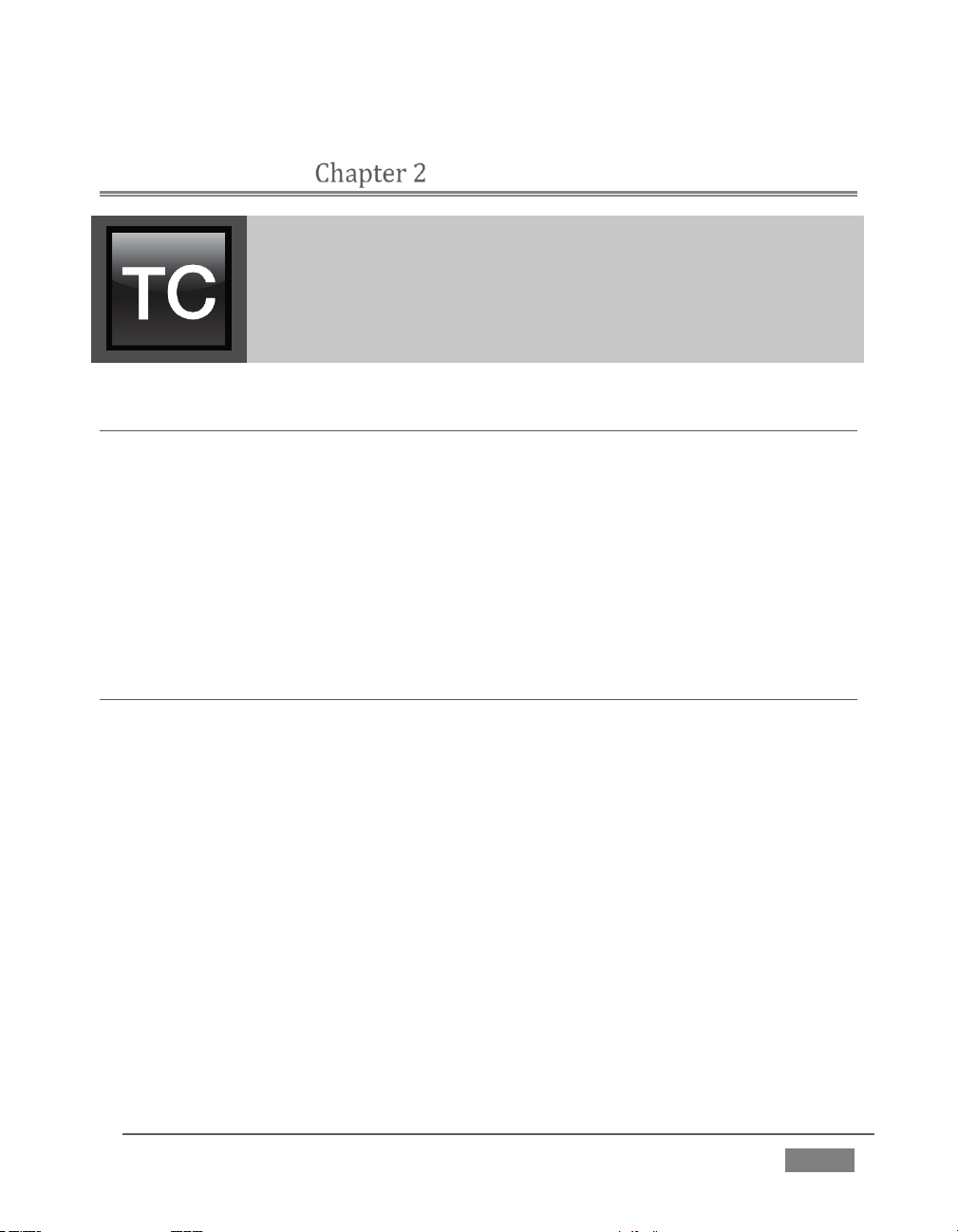
Thank you for purchasing this NewTek TriCaster™ system.
NewTek is extremely proud of its record of innovation and
commitments to excellence in design, manufacture, and superb
product support. This chapter provides a quick tour of the major
components of your new live production system.
INTRODUCTION
SECTION 2.1 MEET THE FAMILY
All professional model TriCasters bear a strong family resemblance. The user
interfaces of TriCaster Mini, Mini SDI, 410, 460 and 860 have a great deal in
common with the flagship system, TriCaster 8000. The latter, of course, has a
number of unique attributes and features, but many aspects of the workflow and
user software are intentionally very similar. Among other benefits, this makes it
easy for TriCaster users working with multiple machines to feel right at home and
avoid errors.
SECTION 2.2 OVERVIEW
Not so long ago, live high definition television production demanded very expensive
equipment, daunting technical skills, and a large crew. TriCaster™ changed all that.
In one compact system, it provides a complete set of tools you can use to create,
broadcast, web stream and project your production. TriCaster even includes
NewTek’s latest edition of the famous LiveSet™ virtual set system to provide you
with network quality ‘bigger than life’ production capabilities.
TriCaster continues to raise the bar for live production systems. Simply put,
TriCaster represents the most complete, reliable and efficient integrated system
available for live production and web streaming. Its capabilities are equally well
suited to broadcast center installations and remote production, and it can be
operated, if desired, by just one person.
No matter what your live broadcast ambitions are, NewTek and TriCaster stand
ready to help you fulfill them.
Page | 5
Page 22
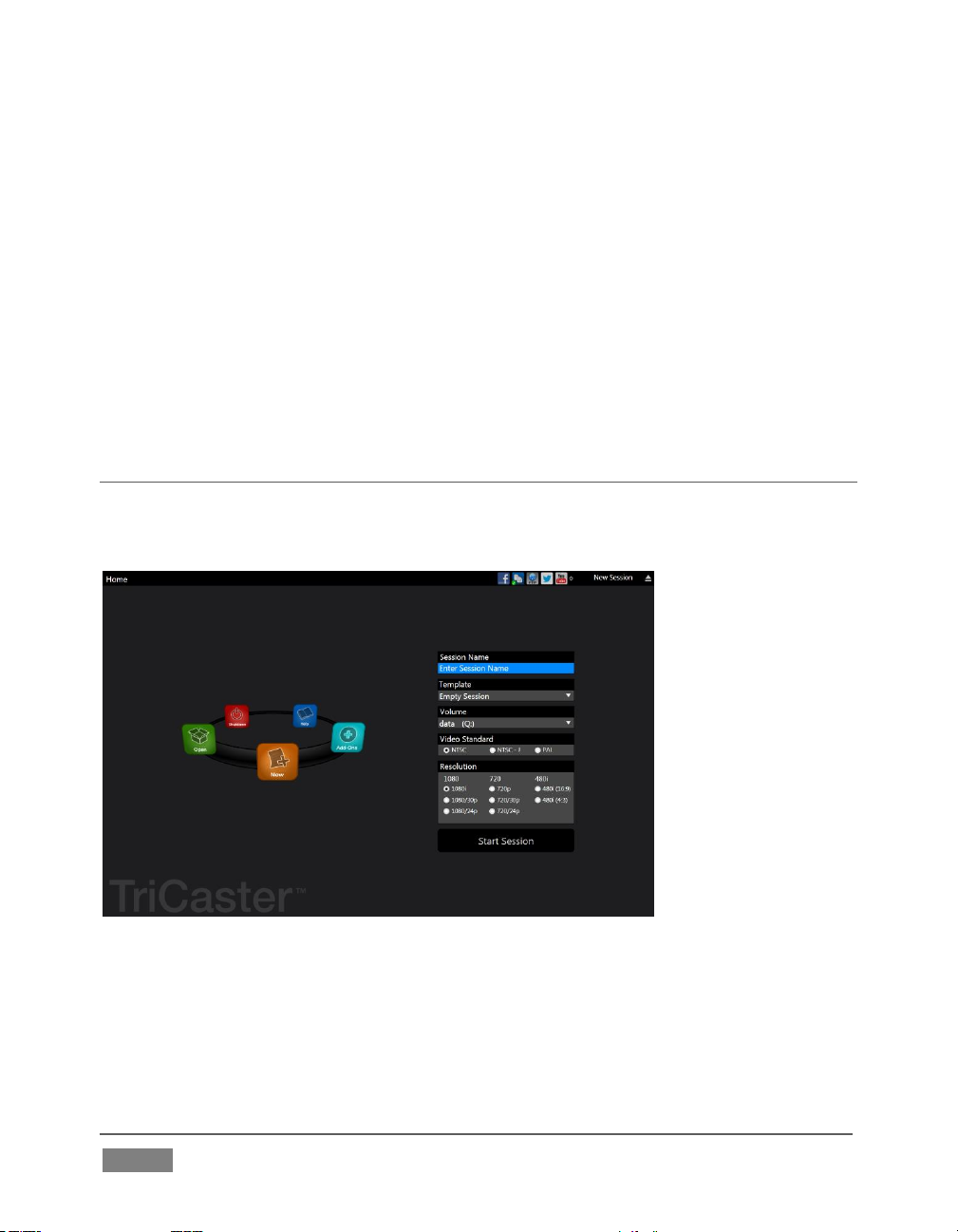
With TriCaster you can produce and distribute live video programs from diverse
sources and digital media in both standard and high definition. Use multiple
cameras, network video sources, recorded digital video, multimedia presentations
from networked laptops, live web pages, digital photos and graphics, control robotic
cameras, and much more.
TriCaster also supports the Apple AirPlay® protocol, allowing off-the-shelf mobile
video devices (such as iPhone® and iPad®) to stream content wirelessly to
TriCaster. Your presentations can simultaneously be displayed by video projectors,
television monitors, broadcast by traditional means, and streamed in high quality on
the Internet.
SECTION 2.3 STARTUP S CREEN
When you power up TriCaster the Startup Screen appears. This is your command
center for initiating most other operations.
FI GURE 1
The Home page of the Startup Screen allows you to define and open sessions,
essentially custom presets for individual productions or other purposes. Later,
when you re-open a session, all of its assets and settings are remembered.
Page | 6
Page 23
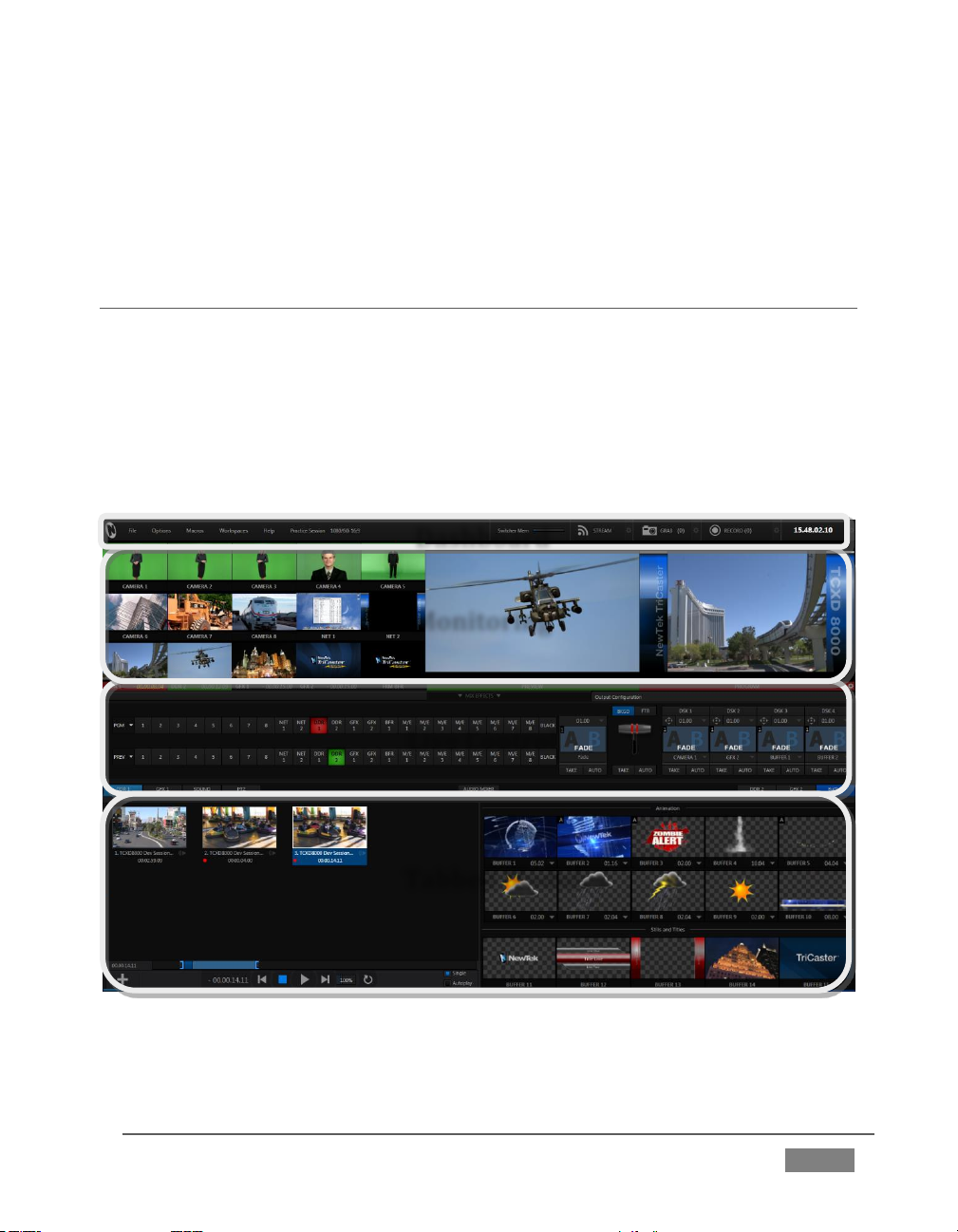
Monitoring
Dashboard
Live Control
Tabbed Modules
After creating a session (or opening an existing one), you are taken to the Session
Page. Here you can launch the Live Desktop (for live production), or perhaps choose
to prepare Graphics (title pages), Manage content (including importing and
exporting media), or even create custom transitions.
SECTION 2.4 LIVE DESKTOP
TriCaster’s live production features are all available from its unique Live Desktop,
which in many ways mimics familiar production equipment. However, the Live
Desktop provides far more functionality than similar single-purpose devices, all in
one integrated environment.
The various features, controls and modules comprising TriCaster’s Live Desktop are
arranged in horizontal bands, as seen in Figure 2.
FI GURE 2
The top-most band contains TriCaster’s convenient and powerful Dashboard.
Page | 7
Page 24
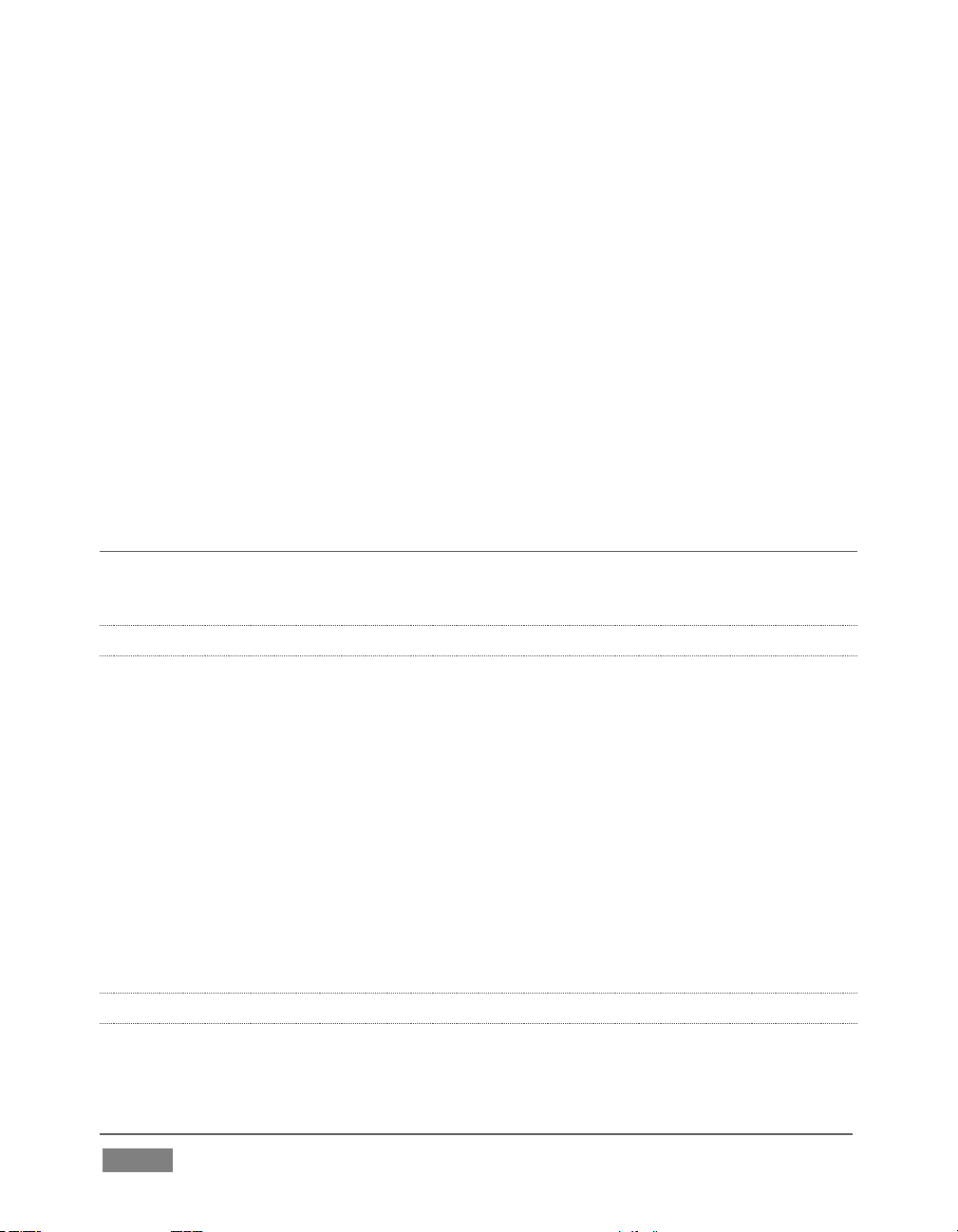
The area just below the Dashboard is *normally devoted to a multi-pane
monitoring display, providing source and output views.
* This area can be re-sized, and even completely hidden when outboard
monitoring is in use; or the display can be customized to complement
the external Multiview or for numerous other purposes.
The central Live Control section is home to the Switcher, Transition, DSKs
(overlay channels) and M/E controls (M/E panels can be minimized, and
are hidden from view in Figure 2).
The bottom third of the Live Desktop holds tabbed control modules,
including Media Players (DDRs and Graphics players. plus a Sound player)
and Buffers, PTZ camera controls and the Audio Mixer.
SECTION 2.5 FEATURES
Here’s a brief overview of just some of TriCaster’s key features:
2.5.1 PHYSICAL
Rugged rack-mount cases (except for TriCaster Mini and Mini SDI, which
come in a unique, durable yet extremely compact format).
Redundant power supplies (TriCaster 8000 and 860 only) ensure robust,
reliable and quiet performance in fixed or mobile installations.
Massive storage capacity.
All audio and video, monitoring and network connectors are easily
accessible from the rear for convenient installation in industry standard 19”
rack-mount configurations.
Audio and video connectors are industry standard – XLR, ¼” TRS jack (both
balanced) or BNC as appropriate – ensuring broad compatibility and secure,
locked connections. Headphone output uses a standard 1/4” TRS stereo jack.
2.5.2 MULTI-TIER FAILSAFE
TriCaster’s ‘Always on Air’ features provide multi-tiered redundant failsafe
mechanisms in both hardware and software.
Page | 8
Page 25
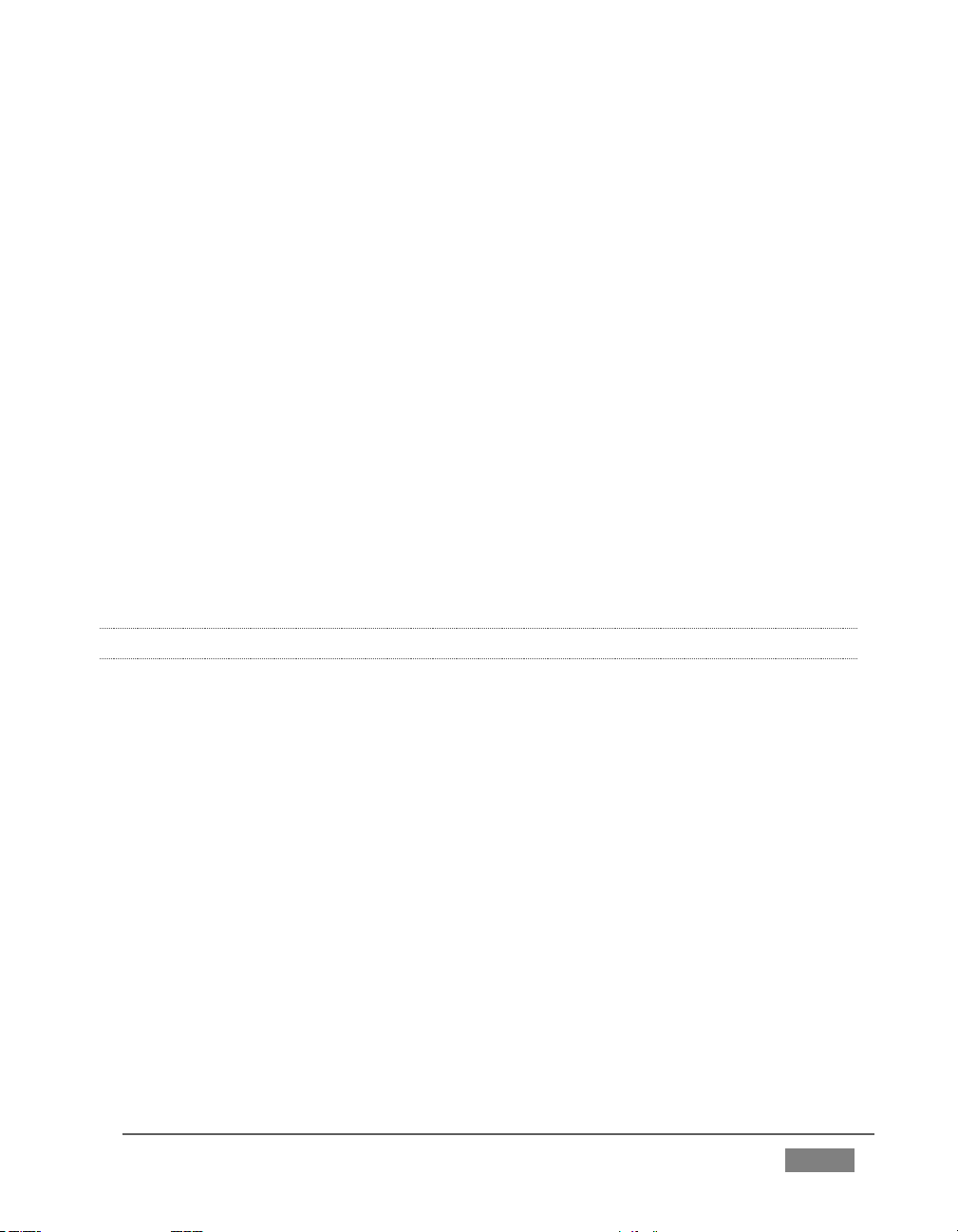
To name just a few:
Multiple software failsafe systems continually monitor and safeguard the
live performance. Any recoverable software error conditions are quickly and
unobtrusively dealt with.
Video pass-through (not a TriCaster Mini SDI or Mini feature) ensures that
as long there is AC power, audio and video from Input 8 (on 8-input models)
or Input 4 (4-input models) are routed to Output 1 in a case of catastrophic
software condition.
If at all possible, streaming output and recording also continue even if all
else fails.
TriCaster also has a comprehensive integrated system restore feature.
Operators can quickly and easily restore to factory defaults, or create a
custom restore image on another drive and either restore from that drive or
use the backup drive to boot from if a complete hard drive failure ever
occurs.
Should a ‘less than ideal’ control surface USB connection fail, TriCaster will
automatically restart it without user intervention.
2.5.3 A/V INPUT AND OUTPUT
Live switch up to eight live video sources (8-input models).
TriCaster 460, 860 and 8000 support SDI and analog video input and output,
plus internal and local or remote network video sources. TriCaster 410 and
Mini SDI offer SDI and HD-SDI input and output without analog support,
while TriCaster Mini employs HDMI video input and output.
TriCaster 8000 only: connect popular video routers to greatly multiply input
options.
Professional BNC video connectors provide increased durability and
reliability for camera connections. (TriCaster Mini models include strain
relief provisions for HDMI cabling.)
Control supported robotic (PTZ) cameras via network or serial connection.
Freely mix 16:9 or 4:3 SD formats, and output HD sessions as HD and SD (4:3
or 16:9) simultaneously from HD sessions.
Multiple Media Player modules allow you to insert pre-recorded video,
music, sounds and imagery into your live presentations.
Page | 9
Page 26
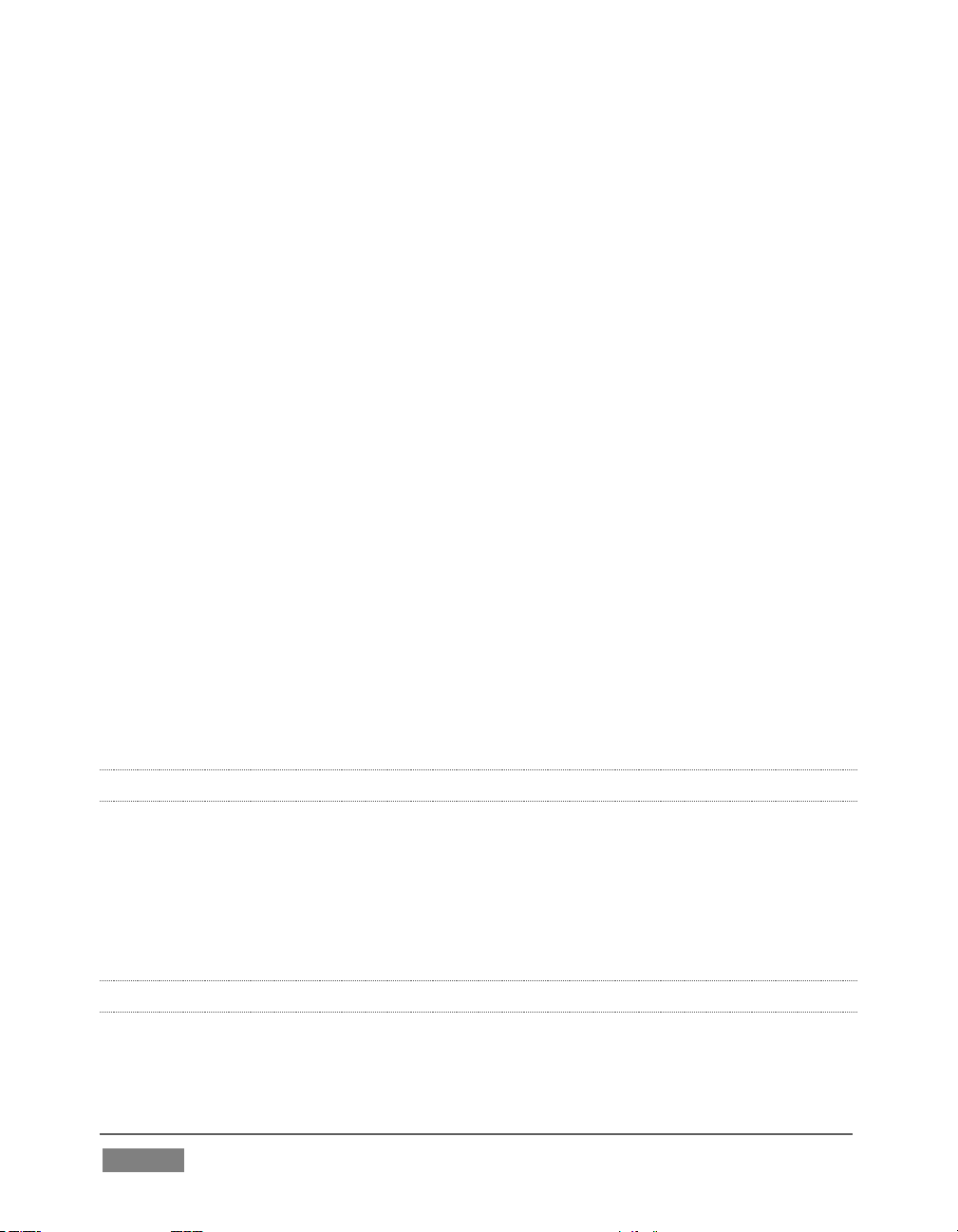
Select Microsoft Windows® or Apple Macintosh® computers on the same
network as Switcher inputs for your live productions using NewTek's iVGA™
clients.
Assign one or both Network inputs on the Switcher to receive AirPlay
streams and switch live or recorded content directly from your compatible
Apple® mobile device or computer.
Update still Buffers in ‘watch folders’ from networked graphic workstations,
even when these are displayed live.
Transmit output to another TriCaster across the local network.
Create complex M/E effects and compositions using multiple sources and
versatile virtual sets with live (virtual) camera moves.
TriCaster 8000 (only) M/Es are reentrant, allowing you to cascade
unbelievable effects in endless creative ways
Use switcher row grouping to automatically harmonize video sources for
multiple M/E s, etc.
Mix and route internal and external audio sources, including analog or SDI
Embedded audio.
Multiple video outputs, including streaming and Network output can all
supply independent feeds; designate output mixes or individual sources at
various resolutions up to 1920x1080 for output.
Two additional outputs referred to as Display ports.
Send main or custom audio mixes independently to any of the primary audio
outputs, HDMI and the Internet stream.
®
2.5.4 ALPHA CHANNEL I/O
Alternate video inputs can be configured as key channels for Fill + Alpha
sources (not a TriCaster Mini SDI or Mini feature).
Network input sources, including third-party CG applications (etc.) support
embedded alpha channel (freeing up two video inputs).
Alpha channel (matte) output.
2.5.5 TIMECODE
External LTC timecode support (except TriCaster 410, Mini SDI and
TriCaster Mini).
Page | 10
Page 27
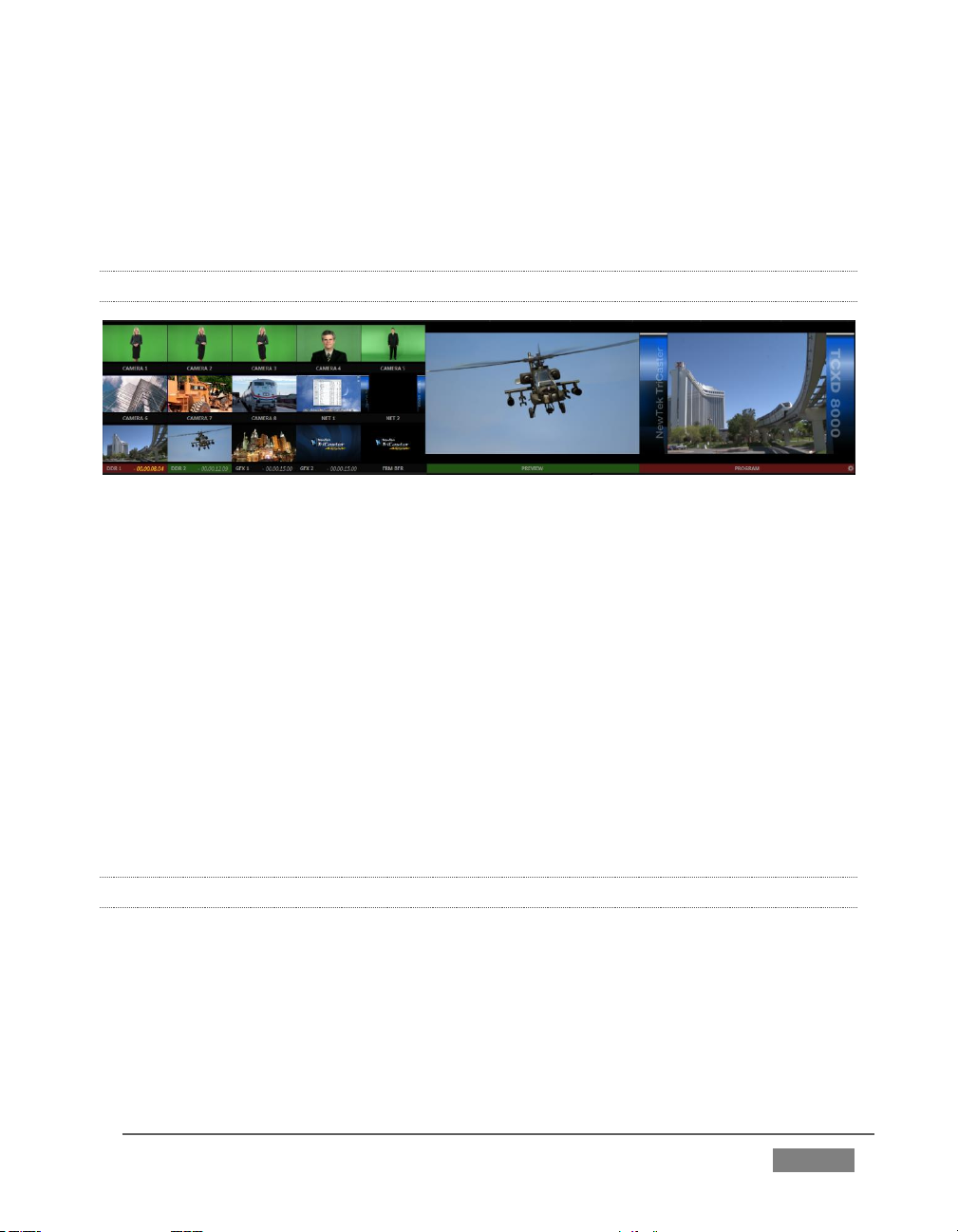
Default Quicktime® recording format includes full ‘per frame’ time-code.
IsoCorder™ recorded clips from multiple sources are easily aligned for
synchronized post show editing using embedded timecode (external
timecode is not supported on TriCaster 410, Mini SDI or Mini).
2.5.6 MONITORING
FI GURE 3
TriCaster’s Live Desktop includes a large monitoring pane with numerous
multiple easily customized Workspaces. By default, this area includes
Program output and Look Ahead Preview monitors with associated controls,
along with all inputs.
Configurable desktop monitor array allows you to keep an eye on all live and
internal video sources, including Media Players and Network sources.
Waveform and Vectorscope monitors help you calibrate your signal to ensure
your output meets broadcast standards and looks great.
External Multiview Workspaces offer many alternatives, including numerous
multi-bridge layouts, overlays and Event Clocks.
Monitor sources on both Live Desktop and Multiview are user-configurable,
and include Media Player clip timecode counters, and custom logo display.
2.5.7 VIDEO PROCESSING
Full 4:4:4:4 32-bit floating point internal processing of all video sources.
Proc Amps and White Balance controls for every source preserve pristine
image and color fidelity.
Page | 11
Page 28
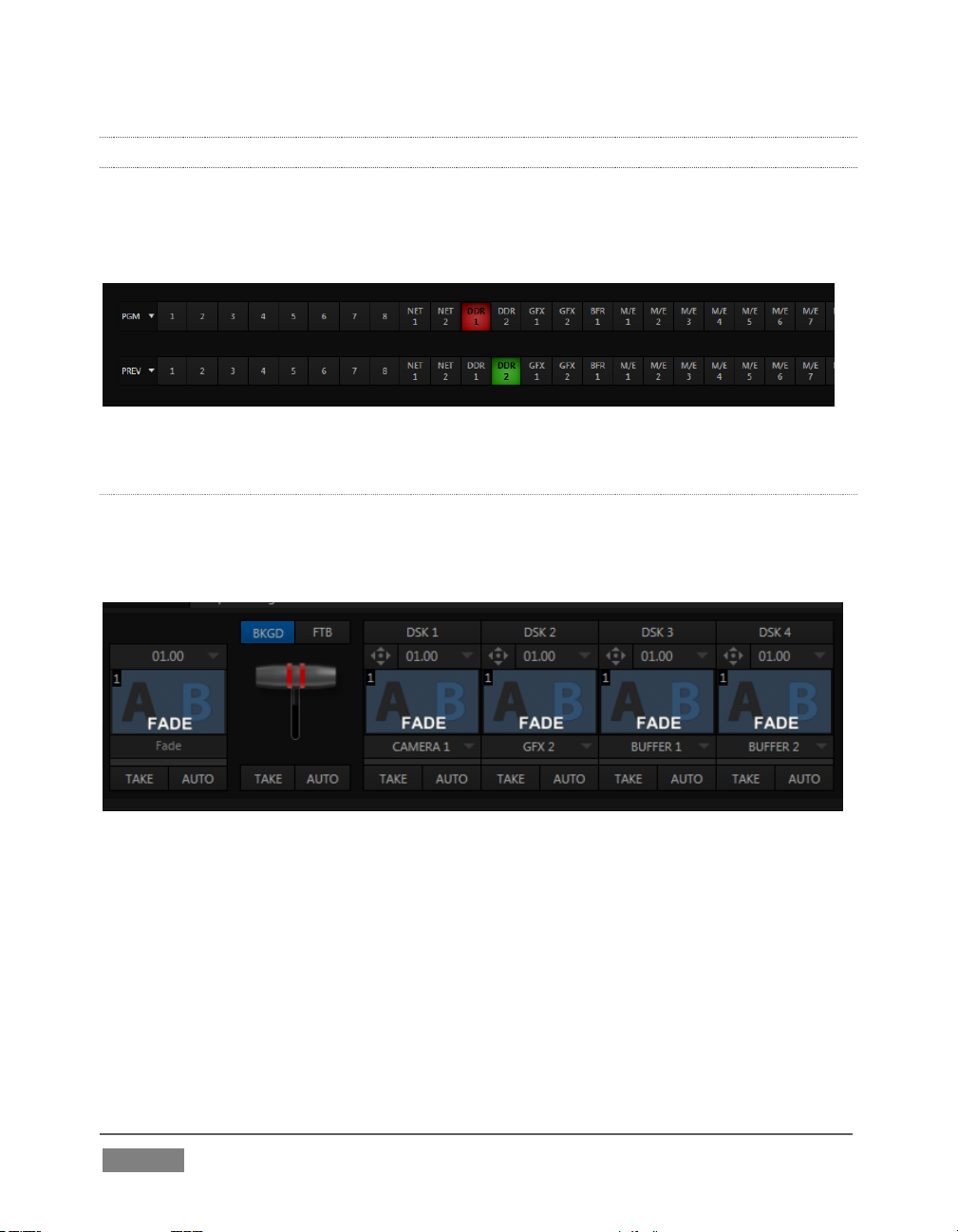
2.5.8 THE SWITCHER
TriCaster’s powerful 24-channel (8-input models)) or 15-channel switcher with
native support for popular professional video routers puts countless video sources
at your fingertips.
FI GURE 4
VI DEO LA YERS AND TRAN SITIONS
The Transition section of TriCaster’s Live Desktop provides powerful tools for
arranging and displaying the numerous video and graphic layers contributing to
TriCaster’s ultimate program output.
FI GURE 5
Freely hot-punch or transition between external sources (Cameras or
Network 1 or 2), internal sources (Media Players) and M/E effects.
Latch selected Switcher and M/E source rows together in color groups to
synchronize switching operations.
TriCaster 8000 provides 4 DSK (Downstream Key) channels for the Switcher
and four independent Key channels for each M/E provide scores of creative
possibilities. (Other models have two DSK and one M/E Key channel).
Page | 12
Page 29
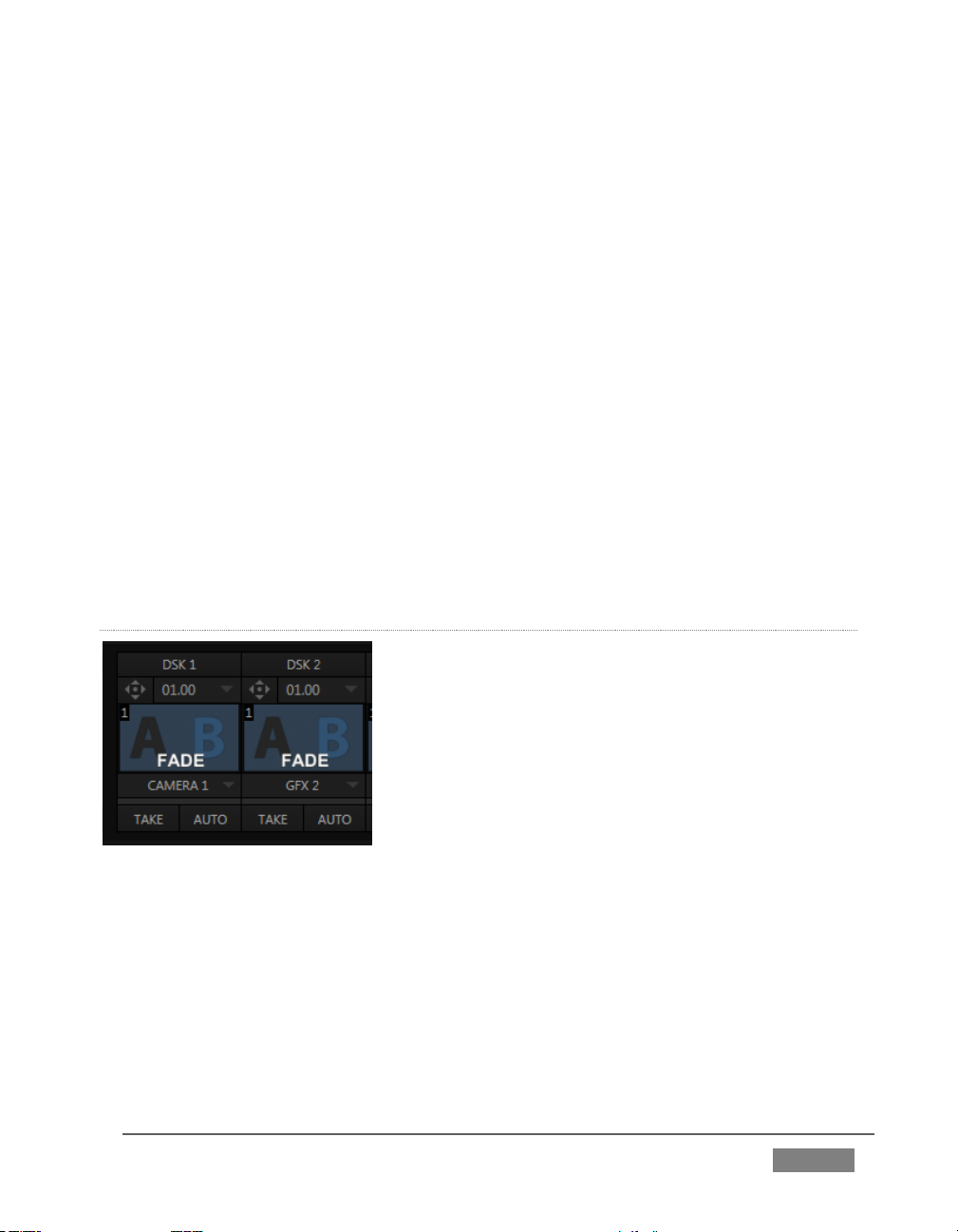
Use any of the hundreds of transitions supplied to reveal either Background
or DSK/Key channels with animated wipes, trajectories and dissolves, or
select colorful and dynamic Animation Store transitions with overlays, sound
and TransWarp™ effects.
Create an unlimited number of custom transition effects with embedded
sounds, dynamic cloth effects, and full color overlays using the integrated
Animation Store Creator application.
Create eye-popping animated graphics using your favorite software (such as
Adobe After Effects®), and convert them to colorful *animated Buffer effects
that you can display on demand – without tying up a Media Player. (*Not a
TriCaster 410 or TriCaster Mini SDI, or Mini feature).
Reveal combinations of video layers with a single operation of the T-bar or
single-click Take and Auto buttons.
Local Transition controls for BKGD (Background) and DSK layers provide
flexible, independent layout and display of all layers and their transitions.
Select individual transition effects for every layer; adjust Transition Speed,
Reverse and Ping Pong options.
DSK CHANNELS
FI GURE 6
TriCaster’s DSK layers support downstream overlays (not to mention M/E Key
channels, which can serve as upstream overlays – that is ahead of the main
Switcher). Some TriCaster models offer two DSKs, while TriCaster 8000 has four.
Display DSK channels independently, and swap them during a switch with
custom transitions for each.
Page | 13
Page 30
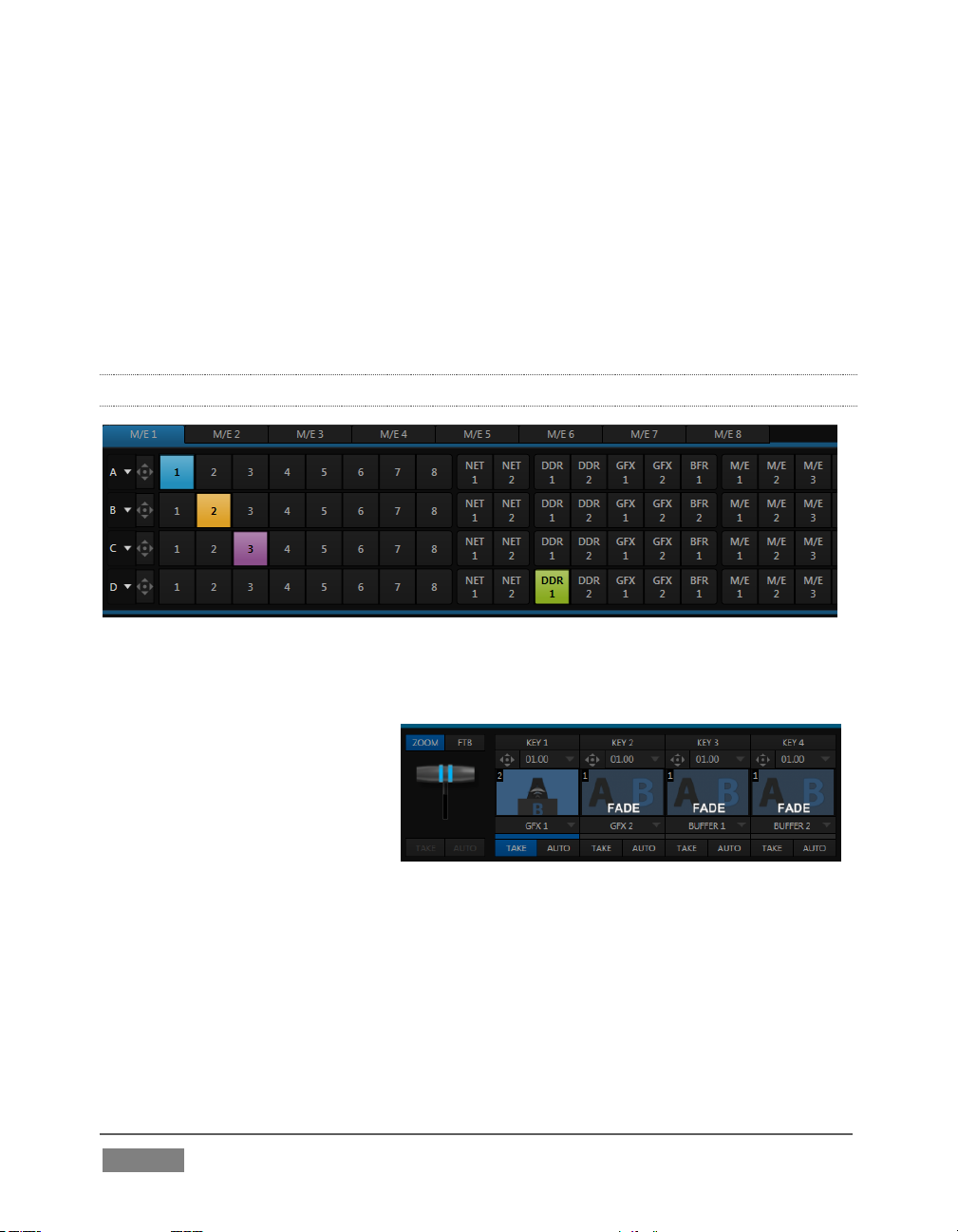
FI GURE 8 (TRI CA ST ER 8 000)
Use TriCaster’s numerous Media Players to overlay title pages, including
scrolls, crawls and lower-thirds, or assign a Camera feed or Network source
to an overlay channel.
Alternatively, use the Buffer channels to assign a specific title, still image or
animation effect to any overlay channel.
Independent Crop, Position, 3D Rotation, and Scale controls for each DSK
channel permit you (for example) to configure multiple sources as ‘Picture
in Picture’ elements, revealing them with individual custom effects).
2.5.9 M/ES
FI GURE 7 (TRI CA ST ER 8 000 SHOWN)
TriCaster’s color-coded M/E (Mix/Effect) banks provide stunning effects.
These include secondary video
mixing capabilities, switching
(with traditional wipes or
Animation Store transitions
with TransWarp capabilities),
full alpha channel support and
LiveMatte™ realtime keying technology for
green/blue screen effects, and jaw-dropping dynamic virtual sets, and much more.
Each M/E bank composition supports:
Multiple video sources (four for TriCaster 8000 only, or two).
One or more Key (overlay) channels, with individual transition capabilities.
Page | 14
Page 31

Mix mode provides sub-mix functionality, with individual transitions for A/B
Background layers and Key channel(s).
Full keyers and discreet transition effects for every M/E channel.
Individual Scale, Position, Crop and Rotation controls for all channels
Buffer support in every channel.
TriCaster 8000 provides powerful realtime motion Tracker support as well.
Convenient MEM slots allow instant access to pre-configured M/E setups.
2.5.10 VIRTUAL SETS
Achieve the look of large, sophisticated studio sets in a very small space with
NewTek’s astonishing LiveSet™ virtual set technology.
Virtual sets support up to *4 keyable video sources (*TriCaster 8000).
Zoom and pan the virtual ‘camera’ during live production (without touching
the physical camera).
Or use a Holographic LiveSet to freely rotate and zoom the camera view.
Set up custom virtual set animation targets even while live.
2.5.11 RECORD AND STREAM
Record your live-switched production at full resolution to multi-platform,
application friendly QuickTime® formats, and more.
IsoCorder™ technology lets you record up to eight a/v sources (8-input
models) at once, including all camera inputs and both main outputs.
Grab still images from Output 1 or all inputs plus both main outputs.
Optional capture formats include MPEG-2, AVI, and H.264 (m4v).
Quicktime and MPEG-2 files include embedded timecode (on supporting
models).
Simultaneous output for broadcast, projector and live web stream to in-
house and remote audiences.
Stream using Windows Media® or RTMP, and archive your stream locally.
Connect to content delivery networks easily using the powerful Configure
Stream Connection panel or dedicated third-party TriCaster plugins.
Use NewTek’s TimeWarp™ instant replay control surface to mark and replay
highlights without interrupting capture.
Page | 15
Page 32

FI GURE 9
2.5.12 MEDIA PUBLISHING
Publish support makes it easy to distribute content to
multiple targets in one pass. TriCaster stores
credentials for social media and upload sites, and
provides a queue for uploading and file conversion.
Clips and stills from live sessions can easily be added to the queue without
interrupting production, and then be distributed to multiple hosting and social
media sites (including Twitter®, Facebook®, YouTube®, and more) all with a single
click – even when live production recording is still underway.
This is great for concerts, galas, sport events, game shows and more. The Publish
feature directly addresses FTP sites and network locations too; transfer media to
multiple locations at the same time to meet post-production needs or other
collaborative and archival requirements.
2.5.13 MACROS
Record and play back macros, whether a simple operation or more involved series
of events at the touch of a button. Assign shortcut keys to macros, and assign
macros to be triggered by onscreen events using Hotspots.
2.5.14 HOTSPOTS, TRIGGERS AND TRACKERS
Define multiple onscreen Hotspots for different
(chromakeyed) sources, and trigger macros whenever
something enters the hotspot. This live interactivity
opens up countless creative applications.
Trackers provide motion data from defined color
regions as they move about in the frame in realtime.
Lock other video sources to Tracker output using
Position tools in M/Es banks and DSKs and they will
follow obediently.
Page | 16
Page 33

2.5.15 IMPORT AND EXPORT
IM PO RT MEDIA
The integrated Import Media module provides a convenient one-stop approach to
gathering productions assets.
Batch import media files for use in TriCaster’s Media Players.
Imported files are automatically categorized and sent to the correct
locations, making them easy to find and use during live productions.
Optionally transcode selected files to formats ensuring smooth playback.
EX PORTING CONTENT
TriCaster’s default Quicktime® video capture format makes cross-platform
workflows simple, and alternate recoding formats are available too. Sometimes,
though, you may still a different output format. TriCaster’s dedicated Export Media
function allows you to create a batch list of files for export, and additional file format
options for the exported media.
2.5.16 AUDIO MIXER
TriCaster provides extensive multi-channel audio control and management.
Adjust individual audio sources (internal and external) and introduce them
into your program manually or automatically.
Control output levels for program, headphones, auxiliary outputs, recording,
and stream separately.
Convenient mixer MEM slots allow single-click access to prepared setups.
Powerful and flexible audio follow video options.
Exclusive or latched Solo controls, including the ability to monitor audio
captured by the IsoCorder™ module.
Independent 7-band EQ and compressor/limiter for each source and output.
Multi-bus routing options.
Configurable VU meter calibration: Show VU meter calibration using digital
(dBFS) or analog (dBVU or dBu) scales (digital sources, SDI and AES/EBU,
Streaming output and Record controls default to dBFS).
Page | 17
Page 34

2.5.17 AUDIO REMOTE CONTROL
TriCaster’s Audio Mixer can be controlled by a companion Apple iPad® application
that controls Volume, Pan, Mic Gain for every input and output. Alternatively, an
Avid® Artist Mix control surface connected to TriCaster offers professional level
tactile control over the Audio Mixer.
2.5.18 INTEGRATED MEDIA PLAYERS
TriCaster’s numerous Media Players and title system serve up graphics, titles, video
clips and audio files quickly and easily during your live productions.
FI GURE 10
Add a/v clips, sound files or still image files to Media Player playlists.
Trim and re-order playlist entries.
Store playlists MEM slots for easy recall.
Flexible playback controls include variable Speed and Loop options.
Each Media Player has corresponding volume and other advanced audio
controls in the Audio Mixer.
Convenient ‘per clip’ level control is provided right in the playlist.
Page | 18
Page 35

Autoplay feature starts and stops playback automatically based on Switcher
activity.
Control Media Players with macros triggered by other events.
Assign titles, graphics, clips or buffers to multiple DSK or M/E Key channels.
Edit titles live, even while ‘on air’.
2.5.19 BUFFERS
The Buffers module provides quick review and management of TriCaster’s internal
media buffer system, and is in reality a combined multiview, player and asset
management tool fully supported by TriCaster’s Macro system.
FI GURE 11 (TRIC AS TE R 80 00 SHOWN)
Buffers can be applied in any video channel, including all main Switcher and M/E
rows, or as overlays in the numerous DSK and Key channels. Buffer ‘slots’ can
contain *animated effects (compiled from your own clips using the supplied
Animation Store Creator application), still graphics or title pages, all with full alpha
channel support (the number of buffer slots supporting animation varies by model).
Animated buffers (TriCaster 460, 860 and 8000) come in *two types, and either loop
endlessly (perfect for bugs, station IDs, etc.) or ‘auto-run’ once when displayed.
These effects are resident in reserved Switcher Memory, making it possible to use
them all at once without tying up Media Players. Thus Buffers can effectively take
the place of many additional DDRs. In addition, each Buffer slot has its own set of
convenient presets.
Page | 19
Page 36

2.5.20 TITLES AND GRAPHICS
TriCaster includes an extensive set of live-editable title pages in various theme
packs, all ready for immediate use in your productions. Also part of TriCaster’s
integrated software suite is LiveText™, NewTek’s professional titling and graphics
application. LiveText allows you to create your own great looking custom title
pages and motion graphics, including scrolls and crawls.
2.5.21 EDIT
The full version of NewTek’s popular and versatile non-linear video editing program
SpeedEDIT™ is available as a downloadable Add-On at no extra cost for TriCaster
410, 460, 860 and 8000. SpeedEDIT provides powerful, professional tools to let you
prepare movies for insertion into your live productions, or perform broadcast
quality post production work on recorded programs.
Edit, import and export in full HD resolution.
Realtime external hardware project preview in HD or SD.
Import and export file format support includes MPEG2 and QuickTime® for
versatility in program delivery.
2.5.22 OPTIONAL CONTROL SURFACES
Most TriCaster bundles include a control surface designed as the perfect
complement to your switcher, making your live production operations even more
convenient. Once you get your hands on one you’ll never want to let go. Beyond this
primary control surface, NewTek offers an optional instant replay control surface
called TimeWarp. Talk to your local reseller for a demonstration of this powerful
add-on for your TriCaster.
In summary, TriCaster gives you the combined power of both a network control
room and a complete post-production facility in one simple to use broadcast
appliance. Let’s jump in now. First, we’ll get you connected; following that, we’ll
explore TriCaster’s most important features.
Page | 20
Page 37

This chapter explains how to connect power, monitors and audio
visual sources, and external control devices to your NewTek
TriCaster™ system.
It also reviews the registration process. After completing this
short section, you’ll be all set to continue into the Live Production
Walkthrough chapter that follows it.
SETTING UP
To begin, let’s review ‘what came in the box’:
NewTek TriCaster™
TriCaster 8000 only – package of three (3) 2TB hard drives
Keys to front panel of case (Rack-mount models)
Four attachable rubber feet (for desktop use)
A/C power cabling (external PSU with cable for TriCaster Mini SDI and Mini)
BNC removal tool (to assist with cable connection and removal, rack-mount
units only)
DVI to VGA adapter
NewTek mouse and keyboard
Quick Start Guide
NewTek 3PLAY™ brochure
NewTek TriCaster registration reminder card
New product letter
SECTION 3.1 COMMAND AND C ONTROL
1. Connect an external computer monitor to the port labeled Interface on the
backplate of 8-input models. For 4-input rack-mount models, use the DVI
connector nearest to the Video In group for the interface monitor
connection. For TriCaster Mini SDI or Mini, use either port in the group
labeled Interface/Multiview.
Hint: TriCaster’s interface requires a resolution of at least 1600x1050.
Page | 21
Page 38

A word about UPS devices:
"pure sine wave" UPS. These units can
reliability.
2. Connect the mouse and keyboard to USB ports on TriCaster.
3. Connect the power cord (or cords, for 8-input models), or – for TriCaster
Mini models – the external power supply between the DC Power input
connection on TriCaster’s backplate and an external power receptacle.
4. Turn on the computer monitor.
5. Press the Power switch on TriCaster’s faceplate (located behind the door on
some models).
At this point, the blue Power LED will
illuminate, and the adjacent hard drive
activity light should flicker as the device
boots up. (If this does not happen,
check your connections and retry).
Though not a requirement, we do
strongly recommend that you connect
TriCaster using an uninterruptable
power supply (UPS), as for any ‘mission
critical’ system. Likewise, consider A/C
“power conditioning”, especially in
situations where local power is
unreliable or ‘noisy’.
Surge protection is especially important
in some locales. Power conditioners can
reduce wear on TriCaster’s power
supplies and other electronics, and
provide a further measure of protection
from surges, spikes, lightning and high voltage.
‘Modified sine wave’ UPS devices are
popular due to low manufacturing
costs. However, such units should
generally be viewed as being of low
quality and possibly inadequate to
fully protect the system from
abnormal power events..
For a modest added cost, consider a
be relied on to supply very clean
power, eliminating potential
problems, and are recommended for
applications demanding high
SECTION 3.2 ACTIVATING & AUTHORIZING
(Your reseller may have performed this operation for you as part of his pre-delivery
service.) When you see the Welcome to Windows screen:
1. Click Next at lower right.
Page | 22
WINDOWS®
Page 39

FI GURE 12
2. Choose your time zone.
3. Accept the license agreement.
4. Enter your 25-digit key (generally, the sticker is affixed inside the front door
of the case).
5. Decline automatic updates (by clicking “not right now”).
6. Give TriCaster a distinct computer name for networking.
You can authorize your Windows® installation by network or by telephone.
Assuming you have an Internet connection available, and have connected TriCaster
to it with an Ethernet cable, the Internet is the fastest method of activation. (See
Section 3.15 and Chapter 16 Network for more detail.)
1. Click ‘Obtain IP and DNS automatically’.
2. Agree to activate Windows®. This activation is permanent, and you won’t
see these screens again. (Registration with Microsoft is optional).
3. Assign a name to the administrator account. You may type your name,
company, or perhaps simply “TriCaster”.
4. Click Finish, and TriCaster will re-start.
After restarting and accepting NewTek’s User Agreement, the interface will load
automatically.
SECTION 3.3 LICENSE AND REGIS TRATION
On launch, TriCaster presents an End User
License Agreement dialog. After you accept
this, the Registration dialog shown in Figure
12 is presented. If necessary, enter the
unique TriCaster Serial Number and Product
ID for your system.
Important note: TriCaster’s video output displays
a watermark until the system is registered and
unlocked.
Page | 23
Page 40

Hint: If the Serial number doesn’t appear automatically, and you can’t find it on your unit,
you can obtain it from the registration webpage mentioned in the next section, or by
calling Customer Support Desk (open seven days a week).
You can register and obtain your registration code online (directly from TriCaster or
from another system connected to the Internet) or by telephone.
Hint: For later convenience, record the registration code for your TriCaster on the sticker
provided for the purpose inside the front access panel of the system.
3.3.1 ONLINE REGISTRATION
If you have connected your TriCaster to the Internet, simply click the button under
Step 2 in the registration dialog. This will take you to the Registration page
(http://register.newtek.com) on NewTek’s website, where you will find further
directions.
Hint: More information on connecting TriCaster to a network can be found in Section 3.16
and Chapter 16, Network Inputs.
Otherwise, you can visit the registration webpage from another system with
Internet access. In either case, after registering on the website, enter the resulting
registration code into the field provided in the Registration dialog.
3.3.2 REGISTERING BY TELEPHONE
NewTek’s Customer Support center can also handle registration requests by
telephone, if that is more convenient (when opportunity permits, you should still
visit the website as discussed above to gain access to software updates).
Please have your Product ID (from the Registration dialog mentioned earlier) handy
when you call. The phone numbers for Customer Support follow:
Telephone:
(US) 1-800-862-7837
(Outside US) +1-210-370-8452
(Europe) +33 (0) 557-262-262
Page | 24
Page 41

Hint: It’s a good idea to record the login name and password you choose when creating
your website profile, and keep them in a safe place. Jot down the registration code too; it
could come in very handy if you ever need to restore the TriCaster software to its asshipped state when you don’t have access to the Internet.
UP DATES
It’s a great idea to check for recent free software updates for your system at this
time, too – see the heading System Utilities in Section 5.2.3 for more on this.
EN HA NCED SUPPOR T (PROTEK)
NewTek’s optional ProTekSM service programs offer renewable (and transferable)
coverage and enhanced support service features extending well beyond the
standard warranty period. Please see http://www.newtek.com/protek.html or your
local authorized NewTek reseller for more details regarding ProTek plan options.
SECTION 3.4 RACK MOUNTING TRICASTER
Several TriCaster models are designed for convenient mounting in standard 19”
racks (mounting rails designed for different TriCaster models are available
separately from NewTek Sales).
Please keep in mind that adequate cooling is a very important requirement for
virtually all electronic and digital equipment, and this is true of TriCaster as well.
We recommend allowing 1.5 to 2 inches of space on all sides for cool (i.e.,
comfortable ‘room temperature’) air to circulate around the chassis.
Good ventilation at the front and rear panel is important, and 4-input rack-mount
TriCasters in particular require ventilated space above the unit (1RU minimum is
recommended).
Hint: When operating TriCaster in a ‘road case’ for mobile production, it’s best to do so
with both the front and back covers (of the road case) removed.
When designing enclosures or mounting the unit, supplying good free air movement
around the chassis as discussed above should be viewed as a critical design
consideration. This is especially true in fixed installations where TriCaster will be
installed inside furniture-style enclosures.
Page | 25
Page 42

SECTION 3.5 INPUT CONNECTIONS
3.5.1 CONNECT A/V SOURCES
External audio and video sources are connected to the appropriate inputs on
TriCaster’s backplate.
FI GURE 13 – T RICASTER 8 00 0
FI GURE 14 - TRICA STER 860
Page | 26
Page 43

FI GURE 15 – T RICASTER 460
FI GURE 16 – T RICASTER 410
FI GURE 17 – T RICASTER M IN I
Note: Hardware details as depicted are subject to change without prior notice.
Page | 27
Page 44

SDI Recommendations:
nevertheless have some limitations.
introduce added latency into the signal
path before TriCaster.
If your equipment supports SDI, this is
the best quality option.
1. Connect sources to suitable
connectors in the VIDEO IN
section: SDI, HDMI (TriCaster
Mini only), Component, Y/C (SVideo), or Composite (may
require RCA> BNC adapter).
a. SDI – Attach your SDI source
connectors to one of the BNC
connectors in the Video In
group marked SDI.
b. HDMI (TriCaster Mini only) –
Connect your HDMI *source cables to
HDMI inputs on the front of the unit. (*Note
that HDMI source requiring HDCP for playback are not
supported by TriCaster Mini’s HDMI inputs.)
Note: that the analog video input connection options listed next are not provided
by TriCaster 410, Tricaster Mini SDI, or Mini.
c. Component – Attach the appropriate BNC connectors from your
sources to all three analog BNC connectors (labeled Y, Pb and Pr) in a
column of the Video In group.
d. Y/C – If your S-Video equipment and cabling has the usual 4-pin
mini-DIN connectors, you will need an S-Video to dual BNC adapter.
To connect Y/C sources, attach the Y (luma) connector of your
source to the second analog BNC connector (labeled Pb). Attach the
source’s C (chroma) connector to the bottom connector (labeled Pr).
e. Composite – Attach the composite source’s connector (may require
use of an RCA to BNC adapter) to the connector in the input row
labeled Y).
It’s worth mentioning here that SDI,
while ideal for many purposes, does
We do not recommend cable runs
exceeding 100 meters (for HD; or
double that for SD). Transmission
over greater distances may result in
signal losses, and call for measures to
boost levels, which may in turn
Page | 28
Page 45

Note: The broadcast video standard (such as NTSC, NTSC-J or PAL) of all
video sources connected for a given session must match.
2. To input analog audio along with the video, connect the desired audio
sources to the (XLR or ¼”) connectors as provided in the Audio In group.
We’ll discuss audio Connection Type options a bit later, in Section 3.13.
Note: SDI or HDMI video sources with embedded audio do not necessarily
require separate analog audio connections.
3. 5.2 CONNECTING A VIDEO ROUTER
(TriCaster 8000 only) With the appropriate software installed, TriCaster 8000
systems can control and access output from brands supporting the popular Grass
Valley® Native Protocol are supported, as well as Black Magic Design® Video Hub
routers.
The implementation offers a number of configuration options; a basic setup would
be as follows:
Connect the router to TriCaster by Ethernet cable, and then connect one (or
more) of the router’s video outputs to TriCaster inputs with matching
numbers, using suitable video cables.
(For example, by default router output number 3 would be connected to
TriCaster’s Input 3 for control communication between the devices to be
properly linked.)
Click the Shutdown icon on TriCaster’s Home page (Startup), and click the
Administrator Mode at right.
In the Administrator Mode panel, click Exit to Windows.
Navigate to the C:\TriCaster\Configuration folder, and open the file named
router_setup.xml by double-clicking it (it will launch in Notepad).
Page | 29
Page 46

This file is where you add the routers you wish TriCaster to recognize. Each router is
identified by an entry you insert between the starting and closing “config” tags, as
explained in the file comments.
A typical entry might be as follows:
<grassvalley ip="10.28.1.128" port="12345" name="AJA KUMO"/>
Save the file after editing, and re-launch TriCaster.
Note: TriCaster communicates with each using individual IP address and port numbers,
allowing multiple routers to be connected simultaneously. Several TriCasters can even
control either the same router(s) – especially useful when TriCaster control is mirrored.
File comments explain how you can bypass the default 1:1 mapping of router outputs to
TriCaster inputs when required, or prevent accidental changes to inputs that are
displayed on Program output, along with other extended configuration options.
BL AC K MA GI C DESIGN® AUTO-DETECT ION
For backwards compatibility reasons, these routers are auto-detected by default.
(Black Magic® routers may use a USB control connection, rather than a network
connection. The router’s firmware should be up to date. If detection fails, please
contact BMD support for assistance.)
You can, if you wish, disable auto detection by editing the XML configuration file
discussed above. (You might do this to avail yourself of the extended configuration
options that are provided by doing so.) To do this, simply add the line below to the
<config> section of the file.
<blackmagic_config discovery="false"/>
SECTION 3.6 GE NLOCK CONNECTION
(Not a TriCaster 410, Mini SDI, or Mini feature.) The Genlock input on TriCaster’s
backplate is for connection of a ‘house sync’ or reference signal (often a ‘black burst’
signal intended specifically for this purpose).
Page | 30
Page 47

Many studios use this method to synchronize equipment in the video chain.
Genlocking is commonplace in higher-end production environments, and genlock
connections are typically provided on professional gear.
If your equipment allows you to do so, you should genlock all cameras supplying
TriCaster, and TriCaster itself. To connect the genlock source TriCaster, supply the
reference signal from the ‘house sync generator’ to TriCaster’s Genlock In connector.
(See Section 3.14 regarding genlock configuration.)
SECTION 3.7 TIMECODE CONNECTION
(Not a TriCaster 410, Mini SDI, or Mini feature.) TriCaster supports external linear
timecode (LTC) input. Connect the cable from your timecode generator to one of the
connectors in audio Input 7 (8-input models) or Input 3 (4-input models). External
timecode is enabled and configured in the Live Desktop (see Sections Section 3.15
and 8.2.8).
SECTION 3.8 OUTPUT CONNECTIONS
Next we’ll discuss the audio and video output connectors along with relevant
settings. We’ll start with video output – not only so you can view your results, but
because certain items are best considered before beginning a TriCaster session.
3.8.1 A/V OUTPUT
TriCaster provides multiple video and audio output connector groups, and very
flexible options for display of your live and recorded video streams. Here are some
of the possibilities:
Simultaneously send output to standard and/or high definition devices from HD
sessions.
Simultaneously send output to both analog and digital devices (except TriCaster
410, which provides digital output connections only).
Send program output, a secondary mix, or custom ‘monitor bridge’ layouts to a
supplemental monitor or projector using Multiview.
Page | 31
Page 48

Supply independent video outputs to the two Display ports for supplemental
monitoring or projection.
Stream program output to the Internet via a suitable network connection.
3.8.2 HD AND SD
As mentioned earlier, for HD sessions TriCaster supports simultaneous output of
both SD (Standard Definition) and HD (High Definition) video. Except for TriCaster
410, Mini SDI, and Mini, the Video Output connector groups on TriCaster’s backplate
are arranged in vertical columns of four BNC connectors, offering the following
connection possibilities for live production:
Output 1 video output format is determined by the session (see Section 5.1).
When the session is SD 4:3 or 16:9, output is likewise SD 4:3 or 16:9. When
the session is HD, output is HD.
Output 2 is user-configurable, and can be set up in the Live Desktop (Output
Configuration panel).
(8-input models only) Output 3 can be used to mirror either of the two
primary outputs, or transmit a completely different source in its original
format.
1. Connect downstream video devices to the appropriate output connectors in the
VIDEO OUT section, whether SDI, HDMI, Component, Y/C (BNC) or Composite
(TriCaster 410 and Mini SDI support SDI output only, TriCaster Mini supports
HDMI only). Please note that Y/C and Composite may require RCA (cinch plug)
or S-video (4 pin mini-DIN) to BNC adapters, and also that both of these
connection options support output at SD resolution only.
a. SDI or HDMI – Attach SDI connectors to BNC or HDMI (TriCaster Mini
only) connectors in the VIDEO OUT group labeled 1-(2 or 3).
Hint: If your equipment supports SDI, this is the best alternative. Note that
the following analog output options are not supported by TriCaster 410, Mini
SDI, or Mini.
Page | 32
Page 49

b. Component – Attach your device to the second, third and fourth BNC
connectors (Y, Pb and Pr).
c. Y/C – If your S-Video equipment and cabling has the usual 4-pin mini-
DIN connectors, you will need an ‘S-Video to dual BNC’ adapter.
i. Attach the Y (luma) connector of your device to the second
analog BNC connector row (labeled Pb at far left in the VIDEO IN
group).
ii. Attach the C (chroma) connector to the third analog connector
(labeled Pr).
d. Composite – Attach the device’s connector to the first (top) analog
connector (just above the pair labeled Y/C).
2. Connect TriCaster’s audio outputs:
a. Analog audio – Connect external audio devices to the connectors in the
AUDIO OUT section.
8-input TriCasters offer two pairs of four audio output connectors:
i. Connectors 1a-(1b or 1d) provide sound from the mix assigned to
Output 1 (defaults to Master in Output Configuration)
ii. Connectors 2a-(2b or 2d) provide sound from the mix assigned to
Output 2 (defaults to Aux in Output Configuration)
Note: These two output groups are actually treated by TriCaster as four
independent stereo outputs, each configured and controlled separately;
see Chapter 15, Audio.
b. Digital audio – A separate digital audio connection is not necessary for
SDI or HDMI output with embedded audio. AES/EBU connectors are
provided for Output 1(channels a-d) on 8-input models.
Page | 33
Page 50

Hint: TriCaster’s SDI and analog output sections can be used simultaneously. For
example, you could use the Composite output to view your program on a local composite
monitor at the same time as you use the SDI connection to supply broadcast equipment.
3.8.3 SUPPLEMENTAL VIDEO OUTPUTS
Additional dedicated video outputs make it possible to connect monitors or
projection devices to TriCaster for a variety of purposes including program output
for IMAG (Image Magnification) installations or flexible monitoring for the
convenience of the operator.
1. TriCaster’s external Multiview output is supplied by a connector located near
the main Interface monitor connector (8-input models) or a neighboring
HDMI port (4-input models). Again, connect a suitable monitor or display
device. The new device should be recognized and enabled by the system
automatically.
The Multiview output offers a variety of optional monitoring layouts that can
be selected at any time in TriCaster’s Live Desktop.
2. Some TriCaster models also provide an additional, assignable video output
on a labeled HDMI connector. Simply connect a suitable external monitor or
device to the connector on the backplane.
3. Stream and Network both require only a network connection.
4. Two special outputs are labeled Display (numbered [5] and [6] on 4RU
TriCaster’s backplate). These ports can serve projectors or similar large
display systems, though of course they can be used for other purposes too.
With the exception of Output 3 (8-input models only), most Outputs are similar as
respects the optional video sources they can be configured to supply. Output 3
supports cloning either Output 1 or 2, or any single Switcher source (including
Buffers).
Page | 34
Page 51

Pin1 – LED1
Pin2 – LED2
Pin3 – LED3
Pin4 – LED4
Pin5 – LED5
(8-input only)
Pin6 – LED
(8-input only)
Pin7 – LED7
(8-input only)
Pin8 – LED8
(8-input only)
Pin9 – GND
Pin10 – GND
Pin11 – GPI1
Pin12 – GPI2
Pin13 – NC
Pin14 – 3.3V
(20 Ohms current limit)
Pin15 – NC
FI GURE 18
Note: A mismatch of output format and connection type is possible at times. For
example, a Graphics player can display imagery that does not correspond to the current
output resolution or is not supported by the selected connection type. TriCaster will
attempt to display the output despite mismatches, but may not always succeed.
SECTION 3.9 TALLY LIGHTS
TriCaster’s Tally Light support allows you to connect external tally
lights and similar devices. These typically provide a red LED for the
video input that is currently selected on the Switcher’s Program row.
(Not a TriCaster Mini SDI or Mini feature.)
Note: Tally over SDI, as supported by devices from Blackmagic Design, is natively
suported, and requires no special configuration. Please see also: Section 22.9 regrading
GPI support to trigger tally (and more); or search among third party tally solutions listed at
http://www.newtek.com/solutions/newtek-developer-network/all-partner-list.
3.9.1 CONNECTION DETAILS
Here is a pin-out listing for TriCaster’s HD15 Tally connector:
Pins 1-(4 or 8) are ‘hot’ when the LED should be illuminated.
Each LED pin 1 (4 or 8) has a 200 ohm current limiting resistor inside TriCaster.
With no load (open circuit) the LED pins can reach 5V. With a typical LED load,
they can be expected to reach about 3V.
EN GI NEERING NOTES
Page | 35
Page 52

GPI stands for General Purpose Interface. Pins 11 and 12 are assigned for
possible future use as GPI1 and GPI2 connections, but support for GPI triggers
has not been implemented in TriCaster at this time.)
To prevent damage to TriCaster’s components when making external
connections to the tally light jacks, care should be taken that connection to Pins
designated GND (Ground) are always at ground potential.
SECTION 3.10 STARTING A SESSION
If TriCaster is not already running, power it up now to reveal the Startup Screen. (If
TriCaster is already running, and is in the Live Desktop or another area of the
interface, you may need to click the small [x] button at upper-right to exit, or click
the Back arrow at upper-left in the Session Page to return to the Home Page.)
The Startup Screen consists of two similar pages – Home and Session. Among other
things, the Home Page is where you choose basic TriCaster session settings (see
Section 5.1 for a discussion of sessions).
THE HOME PAGE
When no previously created sessions exist, the icon ring dominating the Home Page
defaults to New, inviting you to create a new session.
FI GURE 19 (MU LT I- ST AN DA RD TRICASTER SHOW N)
Page | 36
Page 53

A link initially containing the text “Enter Session Name” is shown at the top of the
right-hand pane when the New icon is selected on the ring. Click in this area to
modify the name using the keyboard if you like. (The default name is the current
date.)
Note: TriCaster supports a variety of optional session configurations for live production.
You can choose either HD (High Definition) or SD (Standard Definition) operating modes.
SD options include both 4:3 and 16:9 (widescreen) image aspects. TriCaster Multistandard models permit you to select from different video standards according to your
locale, choosing between NSTC, NTSC-J (Japan) or PAL.
Continue with session creation by designating the Video Standard used in your
locale (Multi-standard models only). For the moment, let’s choose 1080i for
Resolution (even if the cameras you plan to connect are SD 4:3), then click the Start
Session link below.
By default, new sessions are created on TriCaster’s D: (Media) drive (see Section
5.2.1 for a discussion of session Volume options).
THE SE SSION PAGE
Clicking Start Session will take you to the Session Page. As our intention is to
configure our connections (done in TriCaster’s Live Desktop), click the Live button
on the icon ring.
FI GURE 20
Simply click the link labeled Start Live Production to launch the Live Desktop, which
is likely where you will spend most of your time working with TriCaster.
Page | 37
Page 54

THE LI VE DESKTOP
Initially, as you have yet to configure input devices or add content, the Live Desktop
will look a bit barren (Figure 21). Take a quick look around, but then let’s continue
to configure your devices. (We had a brief glimpse at the Live Desktop back in
Section 2.4, but we’ll examine it more closely in Chapter 4, Live Production
Walkthrough – coming up soon.)
FI GURE 21 (TRIC AS TE R 80 00 SHOWN)
SECTION 3.11 CONF IGURE VIDEO OUTPUT
TriCaster provides complete video input monitoring right on the Live Desktop. This
allows you to operate it without even connecting downstream video monitors or
devices. (You might do just that in the case of productions intended primarily for
live streaming.)
Page | 38
Page 55

Let’s consider an example: An HD
1080i session offers the largest list
of optional output formats. The
controls allow you to select any of a
number of HD or SD formats.
Selecting an HD format sends the
source to TriCaster’s SDI and
Component output connectors
Selecting an SD format adds a
“Composite + Y/C” option to the
menu. Choosing this option sends
composite video output to the
second BNC connector in a given
connector row (Y), and Y/C to the
third and fourth BNC connectors
As well, 16:9 or 4:3 screen aspect
alternatives are provided for SD
FI GURE 22 (TriC as te r 8000 sh own )
continue in service. These include
Composite, Y/C (also known as ‘S-
Video’) and – at the upper end of the
analog quality range – Component. (SDI
provides a digital output option, and is
the only alternative offered by TriCaster
410.)
Often, though, you will want to connect
external monitors or other downstream
devices to the VIDEO OUT connectors on
TriCaster’s backplate (see Section 3.7).
High definition video monitors should
be connected to either SDI or
Component connections.
For standard definition monitoring,
several different connection types
To connect an analog standard
definition monitor (not supported by
TriCaster 410), you must specify its
connection type in the Output
Configuration panel.
Note that analog connections for
LiveText™ output (as well as the
SpeedEDIT™ Add-On, when installed)
are pre-defined (see Chapter 21 for
details).
Let’s take a closer look at configuration
options.
simultaneously.
(labeled Pb and Pr).
output selections.
Page | 39
Page 56

FI GURE 23
1. Move your mouse pointer over the large Program Output monitor on the
Live Desktop.
2. Click the Configure button (gear) that appears at right below the monitor
pane (Figure 23) to open the Output Configuration panel.
This panel provides two tabbed panes, the first of which is labeled Output. This is
where the video signals present on each of TriCaster’s video outputs, as well as the
HDMI, Network and Stream outputs and Display ports are configured.
There are various decisions to make for each output:
What video source do you want to assign to that output?
What audio source will accompany it on connections that carry both signals?
Which video format will be sent to the connectors?
For video outputs, which connection type will be used to carry the signal –
SDI, Component, Y/C or Composite?
And so on …
3.11.1 CHANNEL OPTIONS
Let’s review Video source selection first. A drop-down menu by that name permits
you to select sources for TriCaster’s two principal video output streams, referred to
as Output 1 and 2. TriCaster can send other streams to its outputs as well, as
discussed shortly – but the primary out streams are unique in certain respects.
Hint: Either (or both) of the a/v streams assigned to Outputs 1 and 2 are available for
assignment to TriCaster’s other outputs as well, by means of the Follow 1 and Follow 2
items in the respecitve source menus.
Page | 40
Page 57

FI GURE 24 (8-INPU T VE RS ION SHOWN)
Optional Source selections for these two
primary output channels include any of
the following:
Program output
A clean Program feed
The ‘look ahead’ Preview
The direct output of any M/E
Selected Buffer content
Media Player output
Either network input source
The feed from any camera input
Audio menu options include the Master and Aux mixes, or the sound from any one of
TriCaster’s audio inputs.
The video format (Resolution) for Output 1 always matches the current TriCaster
session format, so its menu is locked. For Output 2, though, the Resolution menu
allows you to independently configure the format.
FI GURE 25
Hint: Multiview, a versatile external display intended primarily for control room monitoring,
is configured in TriCaster’s Dashboard (click the Workspace menu).
It’s worth mentioning that, for TriCasters with analog outputs, SD formats offer
different Analog Out options than HD. HD is always presented on SDI and
Component connectors, but in addition to these, Composite and Y/C connections are
still in common use for SD.
Composite and Y/C can even be used simultaneously, allowing three different
devices to be connected to outputs in one row for SD output formats – one digital
(SDI) connection along with two analog connections (see the example at right).
Page | 41
Page 58

FI GURE 26 (TriC as te r 8000 sh own )
SECTION 3.12 CONF IGURE VIDEO INPU TS
Control over settings for video sources is
provided in TriCaster’s monitoring
section. The individual monitor
viewports on the Live Desktop can be
flexibly assigned to show different video
sources.
Complete monitor layouts can be
prepared, stored and recalled using tools
located in the Workspace menu in the
Dashboard.
We’ll look into that in depth in the
Reference Section of this manual, but for
now let’s configure the video sources you
connected earlier (Section 3.5.1).
1. Click Workspace in the Dashboard
(at the top of TriCaster’s Live
Desktop).
2. Four monitoring layout presets
are listed at the top of the menu
as Interface A through D. Select Interface A, if it isn’t already check-marked.
3. Otherwise (all other models), select All in this menu.
4. The monitoring pane will no show individual monitors for each camera, with
Camera 1 at upper left.
5. To continue, you could select Configure from the monitor’s context menu,
but let’s take a different approach.
6. Move your mouse back and forth over the Camera 1 monitor and notice that
a Configure button (gear icon) appears beneath it at right.
Page | 42
Page 59

7. Click this Configuration button to open a tabbed settings panel for Camera 1
(Figure 26).
8. Click the Connection Type button to reveal a drop-down menu listing a
variety of connection types. Select the correct format, such as 720p
(Component) or 1080i (SDI), for the video source you connected to Video
Input 1 on TriCaster’s backplate (menu alternatives vary by TriCaster model;
for TriCaster 410, all connection types are SDI).
9. Close the Configuration panel for now (note that you can click the Close
button or simply ‘click outside’ the panel to close it).
10. Continue to configure all connected external video sources in the same
manner.
We’ll look at the other options and settings in the Configuration panel later (see
Section 8.2), but at this point you should be able to view the video inputs you have
configured on their respective monitors.
3. 12.1 CONFIGURE A VIDEO ROUTER INPUT
(TriCaster 8000 only) Configure the input Connection to SDI, choosing the correct
resolution for the device output as discussed above, and then right-click on the
Switcher row button for the TriCaster input where the router is connected (see
Section 3.5.2) to select which router input will be transmitted to TriCaster.
SECTION 3.13 CONF IGURE AUDIO
Click the Audio Mixer tab (centered in the lower third of the Live Desktop) to reveal
audio features, including configuration controls for all internal and external audio
sources, IsoCorder™ recording levels, and outputs - including streaming.
Page | 43
Page 60

FI GURE 28
FI GURE 29
A source Type selector drop-down at the
top of the Configuration panel (Figure
29) lists the Connection Type options
available for the corresponding input.
Options may include Mic 1, 2 (with and
without phantom power), Line,
AES/EBU, and SDI Embedded.
Note: TriCaster Mini omits this menu for
inputs that support HDMI audio only.
Likewise, Phantom power is not supported
by TriCaster Mini models.
FI GURE 27 (8-INPU T VE RS ION SHOWN)
Each input has its own small control panel, with Volume slider(s), VU meter(s), and
other important features conveniently located. At the top of each of these control
panels is a label. Roll the mouse pointer over the label to reveal a gear button at
right which, when clicked, opens the Configuration panel (Figure 28) for the input.
This panel holds advanced audio features as well as basic setup controls. After
connecting audio sources to the input connectors (see also Section 3.5.1), the first
thing to do is set the correct Connection Type using the drop-down menu:
Page | 44
Page 61

FI GURE 30
Select Mic 1, 2 for professional grade microphones or similar sources. On
supporting models, use the Phantom option for condenser type microphones
requiring supplementary power.
Choose Line for most other device connections (including consumer devices
such as a CD player, computer audio output or VCR).
For 8-input models only, select AES/EBU for digital audio from an AES/EBU
(AES3) output.
SDI Embedded or HDMI provide digital audio from the associated video
connection.
Note: Analog audio levels conform to SMPTE RP-155. The maximum input/output level
is +24 dBu, nominal Mic input level +4 dBu (-20dBFS), and the sample rate is 96 kHz.
The Volume sliders (next to the VU meters) default to their lowest settings on first
launch. After adding audio sources, slowly bring these sliders up to pass their
signals through the system.
Hint: Most numeric controls in TriCaster can be reset to their defaults using Shift +
double-click on the control knob. The default value for Gain sliders is 0dBVU.
Some variation exists as respects signal levels from
individual sources, even within the same type. For Mic (and
Mic + Phantom) connections, Gain (a.k.a., Trim) controls are
provided to allow fine tuning of the input level.
To access these controls, open the Advanced Audio
Configuration panel, by clicking the Configuration button (gear) in the titlebar for an
input control group. Use the Gain knobs (Figure 30) to bring the levels for
microphones and similar sources into a useful range on the VU meter.
AU DIO HEADROOM
In digital audio systems, levels exceeding ‘legal’ values are ‘clipped’ (uniformly
assigned the maximum value). This results in audible issues that cannot be easily
corrected later.
Page | 45
Page 62

FI GURE 31
For this reason, it’s customary to configure normal operating
level (also referred to as the ‘alignment level’, and sometimes,
‘nominal level’) well below the clipping limit – sufficiently so
that occasional excessively loud sounds (say, loud laughter or
applause) can be accommodated without risk.
This range above between nominal level and the highest
possible level is commonly referred to as ‘audio headroom’.
What is considered a suitable headroom allowance can vary
from one locale to another, in different industry applications,
and even in individual studios.
TriCaster’s audio controls follow well-established conventions,
providing 20dB of headroom above nominal level (+4dBu at
0dB on the VU scale).
Hint: Confusion can sometimes arise because different calibration
scales are common in various audio realms, and even for different
device types and software.
For example, analog mixers commonly show levels on VU scales indexed as just
described. In contrast, digital devices and editing software usually display levels in dBFS
(Decibels Full Scale), with 0dBFS – the absolute maximum allowable signal that can be
recorded – at the top of the scale.
TriCaster’s VU meters have selectable indexing, allowing you to view a traditional dB VU
scale or dBFS as you please (see Section 15.8.1).
Whatever scale you choose, use Volume controls (and, for Mic connections, the Gain
controls in the Configuration panel) to avoid over-modulation.
TriCaster’s Compressor/Limiter feature (also located in the Advanced Audio
Configuration pane) is another powerful tool to help you prevent clipping – see
Section 15.7.
SECTION 3.14 CONFIGURE GENLOCK
Genlocking is supported on TriCaster 460, 860 and 8000.
Page | 46
Page 63

1. If the Live Desktop isn’t already open, launch a TriCaster session from Startup.
2. Access the Output Configuration panel by double-clicking the main Program
Output monitor on the Live Desktop.
3. Click the Genlock & Failsafe tab (Figure 32).
4. The default Reference Type in the Genlock settings group is SD (Bi-level), as this is
currently the most common reference signal type. However, if you supply an HD
reference signal to the Genlock input, you may want to change the setting to HD
(Tri-level).
5. With the aid of downstream Waveform and Vector Scopes, adjust TriCaster’s
Horizontal and Vertical Position and Phase settings in the Genlock section of the
I/O Configuration panel.
FI GURE 32
Ideally both the cameras and TriCaster should be genlocked. If they are not
genlocked to the same reference signal as the TriCaster output, a TBC (Time Base
Correction) operation is automatically applied. Time base correction may drop or
insert frames as necessary to maintain sync, hence is a less desirable approach.
Note: For a deeper discussion of genlocking, please see Section 8.1.2.
Page | 47
Page 64

FI GURE 33
SECTION 3.15 CONF IGURE TIMECODE
TriCaster can use the system clock to generate ‘local timecode’ shown in the Live
Desktop titlebar, and also embedded in recorded Quicktime (or MPEG2) clips.
To configure timecode, click the configure button (gear) located beside the timecode
display at right in the Dashboard. Please see Section 8.4.3 for more detail.
TriCaster 460, 860 and 8000 support external linear timecode (LTC), which can
serve in place of the local (system) time. A switch is provided in the Timecode
Configuration panel to enable this support, where it is supported.
SECTION 3.16 NETWORKING
TriCaster is capable of displaying screens from networked computers running
NewTek’s iVGA™ client software, output from other supported applications (such as
NewTek’s own LiveText™, or the growing number of third-party programs), video
streamed from additional TriCaster or 3Play™ systems on the network, or from
Apple AirPlay®.
Generally, simply connecting a suitable cable from the Ethernet port on TriCaster’s
backplate to your external network is all that is required to add TriCaster to a local
area network (LAN). In some settings, additional steps
(beyond those mentioned when we discussed Microsoft
Windows® activation in Section 3.2) may be required.
You can access the system Network and Sharing control
panel to accomplish more extensive configuration tasks
– see Settings: Configure Network under the heading
Administrator Mode in Section 5.2.3. If further help
connecting is required, please consult your system
administrator.
The next section (Chapter 4 Live Production
Walkthrough) will guide you through your first
experience using TriCaster.
Page | 48
Page 65

This chapter provides a quick hands-on tour of the major
components and functions of your NewTek TriCaster™. In a very
short time, these basics will be second nature to you.
More detailed reference material on all aspects of TriCaster
follows in Part II (Reference).
LIVE PRODUCTION WALKTHROUGH
Having made the essential external connections in the previous section, let’s start
your first TriCaster™ session, and skim through some important fundamentals:
Startup and Import
Monitoring and related features.
Audio mixing (and the Follow feature).
Network sources.
Switching between video sources, and using transitions.
Program output and recording.
Playing stored clips using the DDR (‘Digital Disk Recorder’).
Adding (and editing) title pages and graphics.
Using an M/E to create a simple chromakey effect.
Configuring a LiveSet (virtual set) shot.
Using Buffers
Streaming to the Internet.
SECTION 4.1 CREATING A SESSIO N
We ran through the basics of starting new sessions and configuring input and output
devices in sections Section 3.10 through Section 3.14. If you need to review this
information, go ahead and do so now. (We’ll look at them individually again later in
Part II (Reference), too.)
1. In the initial Startup Screen, create a new 1080i session - name it “Practice
Session”.
Page | 49
Page 66

2. The Session Page will appear when you click Start Session.
3. Click Manage on the icon ring (Figure 34).
FI GURE 34
SECTION 4.2 IMPORTING CON TENT
Let’s import a few files that we’ll use later in our walkthrough:
FI GURE 35
4. Click the Import Media button at lower-right.
Page | 50
Page 67

FI GURE 36
5. Click Add in Import Media (Figure 36) to open a system File Explorer.
4. Navigate to C:\TriCaster\Documentation\Walkthrough Content.
5. Press Ctrl + a (to multi-select everything in the folder shown in the File
Explorer) – then click Open, adding these items to the file pane of the Import
Media panel.
6. Click Import – different media types are automatically sorted into the correct
destination folders as they are imported. We’ll use these files later (see also
Section 5.3.3).
Hint: Although you might well never even notice, a two minute initialization period
begins after you start (or re-start) TriCaster.
This ‘warm-up’ period allows the system to stabilize, ensuring consistent performance
of various components (for example, video clips playing in the DDR before the end of
initialization could skip some frames).
We are ready now to commence our tour of the Live Desktop, beginning with further
consideration of monitoring features and options.
SECTION 4.3 CONFIGURING SHARE ACCOUNTS
TriCaster’s Share Media features allow you to publish clips and stills from events to
social media sites or storage locations even while the live action and capture
continue.
This is a unique ability that adds value to TriCaster productions that the ‘other guys’
don’t offer. Taking full advantage of it requires a little configuration beforehand.
Page | 51
Page 68

FI GURE 37
At the top of both Home and Session pages in Startup, you’ll see a row of icons
(Figure 37) representing Accounts you can optionally publish your media to. These
include popular social media sites like Facebook® and YouTube®, along with more
prosaic but still very useful storage option.
Hint: Successfully configured accounts show a green checkmark icon.
Let’s use a simple example to show how it works – one that doesn’t require you to
have an existing account with any social media provider.
1. Click the second icon from the left (this is the File Copy icon), to open the
Account Configuration panel (Figure 38).
FI GURE 38
2. Click Set Path, and choose (or create) a destination folder for output.
Page | 52
Page 69

FI GURE 39
TriCaster’s ‘Look Ahead’ Preview
monitor reflects the outcome of the
upcoming switching operation.
The Program monitor displays what
you are sending to downstream
devices and your audience.
3. If you like, enable the Prepare for Web switch.
Hint: Normally, for File Copy, and perhaps FTP destinations, you might well skip this
last step. It causes shared files to be transcoded to a compact H.264 format suitable
for uploading to social media sites when processed.
That’s all you need to do. (Of course, if you have social media site accounts, you can
configure them here too.) We’ll use this a bit later in our walkthrough to
demonstrate how to share media from the Live Desktop.
SECTION 4.4 MONITORING
4.4.1 PROGRAM AND PREVIEW
Inevitably, you’ll be paying a lot of attention to the main Program and Preview
monitors (Figure 39), occupying the right half of the Live Desktop’s monitoring
section by default.
Situated just above the monitoring display is the Dashboard, offering controls for
Stream, Grab, Record, a timecode display, and more.
Page | 53
Page 70

FI GURE 40
FI GURE 41
Let’s briefly turn out attention to the Workspace menu in the Dashboard.
4.4.2 WORKSPACES
The options provided in the Workspace menu include
different Desktop and Multiview monitoring layouts.
Click the Workspace menu to view a drop down pane
allowing you to select and configure Workspace presets.
At the top of this pane are four Interface presets, labeled A-D, with accompanying
graphics depicting the current layout assigned to each preset.
1. Notice that, by default, the Interface A preset displays all camera inputs
along network inputs and a number
of other internal sources.
2. One by one, select successive
presets in the Interface group, and
note the effect on the Live Desktop
monitors.
3. Select Interface D, making it the
active preset.
4. Click Workspace again, re-opening
the preset controls. Slide the mouse
down to the Load Default entry,
revealing a sub-menu showing
different monitor layouts. Select
Quad View.
5. Glance at the monitor display, and
you’ll notice that it has updated. Switch to the Interface A preset, then back
to D.
Presets recall their last setting, so D continues to show the ‘quadview’ layout.
Page | 54
Page 71

FI GURE 42
Workspaces can be modified beyond simply changing their monitor layout, too.
6. With the Interface D preset active, reselect the Load Default menu,
7. This time, choose the Cameras preset, populating the Live Desktop monitors
with 8 camera input monitors (plus Preview and Program monitors).
8. Move the mouse pointer over the monitor for Camera 1 and right-click to
open the Monitor Setup menu (Figure 42).
9. Slide down to the Mix Effects entry, and
select M/E 1 from the sub-menu.
10. Repeat this operation for the remaining
seven camera monitors, selecting a
different M/E as the source for each
monitor in turn.
The Interface D preset now displays individual
monitors showing the output of all M/Es after
the associated effects are applied (including
virtual sets, overlays, etc.)
All video viewports in the Interface and
Multiview monitor areas can be customized in
similar fashion.
Hint :To restore default monitor layouts, simply activate the preset you want to modify,
click Workspace and select your preferred Default Layout,
Let’s look at a few more details of TriCaster’s monitors before moving on:
The Monitor Setup context menu (Figure 42) provides many options in
addition to simple source assignment, including a Checkerboard background
option for sources with transparency (Figure 44), VU meters, and more.
Page | 55
Page 72

FI GURE 43
The monitor labels for sources currently visible on Program output are
highlighted in red (Figure 43). Labels for sources shown on Preview have a
green tint.
FI GURE 44
Monitors provide other controls and displays on rollover as appropriate,
including things like Play or Stop and current position (timecode) in a clip
for Media Players, and Network source selection (Figure 44).
Page | 56
Page 73

4.4.3 SCOPES
FI GURE 45
1. Display the Scopes again (if you’ve forgotten how, see the previous section).
The monitoring area displays Waveform and Vectorscope displays (along with a full
color Preview source video pane), invaluable for calibrating your video sources.
2. Move the mouse pointer over the horizontal divider separating the
monitoring section from the Switcher area below. The pointer becomes a
double-headed arrow.
3. Drag downward at this location until the scopes are a comfortable size for
your viewing (Figure 45).
4. Move the mouse onto the video monitor at left, and right click the display to
show a menu panel that lets you assign a video source.
5. Double-click the video preview monitor at left to open the Input
Configuration controls for the source.
6. Explore the Proc Amp and other controls in this panel, for future use.
7. When you’re finished, move the mouse over the Desktop divider you
previously dragged to re-size the monitors, and double-click it to restore its
default location.
Page | 57
Page 74

SECTION 4.5 AUDIO MIXER
Having previously connected and configured your audio inputs, let’s explore a few of
the standard features in TriCaster’s Audio Mixer.
Hint: You will need to have speakers connected to (at least) the first two connectors
(channel 1 and 2) in the Output 1 (upper) row of TriCaster’s Audio Out section (even
better, if you have them handy, connect a pair of stereo headphones and put them on).
4.5.1 MUTE, MONO AND PAN
1. Click the DDR 1 tab below the Switcher area of the Live Desktop.
2. Click the + (Add Media) button at lower left in the DDR pane.
3. Click the Practice Session entry under the heading Audio in the Location list
at left (this Location entry was created automatically when we imported files
back in Section 4.2, Importing Content).
FI GURE 46
4. Find the icon named “3tone_quad.WAV” in the file pane. This is a four
channel audio file, with a mid-range tone on channel 1, a higher tone on
channel 2, while both channels 3 and 4 both carry a lower tone.
5. Select the icon for this file, and click OK to add this audio file to the playlist.
6. Turn on the Single and Loop switches below the DDR 1 playlist.
Page | 58
Page 75

FI GURE 47
7. To avoid any confusion in our little experiment, let’s eliminate all other
sounds for now. Click the Audio Mixer tab, and Mute any inputs that show
live audio on their respective VU meters by clicking the speaker icons in the
titlebar of each control group so they show red background (Figure 47).
8. Make sure audio for DDD 1 player is not muted.
9. Set DDR 1’s Volume sliders to 0dB VU (you can do this quickly by holding
down the keyboard Shift key while double-clicking the Volume knobs).
10. Click the DDR 1 tab again, and click the Play button in the DDR 1 pane.
If you have stereo speakers or headphones connected, you should now hear two
distinct tones – a mid-range tone from the left, and a higher pitched tone from the
right.
11. The VU meter for DDR 1 in the Audio Mixer tab will show matching sound on
all four channels.
4.5.2 PAN
The Audio Mixer’s Pan control is provided in the advanced Audio Configuration
pane.
1. To open this panel, click the Configure button (gear) below the DDR 1 label
in the Audio Mixer.
Page | 59
Page 76

FI GURE 48
A Pan slider is provided for each channel of all audio sources. Sliding a Pan knob left
or right actually moves (or ‘pans’) the audio from its original channel onto its
neighbor (in the same stereo pair).
2. Mute channels B, C and D for DDR 1.
If the DDR controls are at their default, you will now hear sound only on the left
channel.
3. Re-open the Audio Configuration panel.
4. Move the Pan knob for channel A to the extreme right.
Notice that all of the sound previously heard from the left (channel A) is now coming
from the right (channel B).
5. Move the slider to the left; as you do, you will hear an increasing amount of
sound moving back onto channel A.
Hint: Pan does not have any impact on the levels shown on source VU meters.
However you will see its effect on the VU meters for any output mixes the
sources are assigned to (in the Routing section of Audio Configuration).
6. At the mid-point (i.e., when the Pan knob for channel A is centered), the
audio from the first channel of the file playing in the DDR is divided evenly
between channels A and B.
Note: In the center position, Pan controls produce a Mono effect. It’s worth
noting that Mic source types (only) are automatically configured with Pan A and B
centered, equivalent to a ‘mono’ setting.
7. Move the slider back to the extreme left position. The sound is now entirely
sent to channel A, where it was in the first place.
Page | 60
Page 77

Pan thus provides precise control over where the audio from any channel input is
heard – whether exclusively on output channel A, B, or in differing amounts on both
channels.
4.5.3 TALK
Talk is an abbreviation of “Talk Over”. The Talk feature is only shown for inputs
when they are set to Mic.
1. Reset Pan and Mute controls to their defaults, and start DDR 1 playing the
audio tone file again.
2. Set Input 2 to Mic (using the Connection menu in the Audio Configuration
panel for Input 2).
3. Click the Talk button at the bottom of the Input 2 control group, watching
DDR 1’s VU meter as you do so.
Enabling Talk causes the level for all other audio sources to drop off by 20dB,
allowing Input 1 to dominate. This is very useful for public address announcements,
which is its principal purpose.
4.5.4 FOLLOW
4. Connect (audibly different) audio sources to the input connectors for input 1
and 2 in TriCaster’s Audio In connector group.
5. Open the advanced Audio Configuration panel for Input 1.
6. In the Input Settings tab, enable the Follow Program video switch.
7. Enable Follow Program video for audio Input 2, as well.
8. Select the button for Camera 1 on the Switcher’s Program row.
9. Select the button for Camera 2 on the Switcher’s Preview row.
Page | 61
Page 78

At this point, you should be hearing audio only from input 1.
Hint: By default, each audio input is configured to follow the video source having the
same Switcher row slot, though the Follow switch is disabled. However, it’s valuable to
know that these default source relationships can be modified, as we shall see shortly.
10. Click the Switcher’s Take button – keep an eye on the VU meters for Inputs 1
and 2 as you do so.
Notice that when the video source assigned to Camera 1 is selected on the Program
(PGM) row, you hear its associated audio input. When you perform a Take the audio
source connected to Input 2 in the Audio In section is heard. When Follow is enabled
for an audio source, its sound is automatically sent to output whenever video
sources it is assigned to follow are displayed on output. In this case, the levels
shown in the VU meter for that audio source are drawn in color.
When you switch away from the video source, the VU meter still shows its audio
level, but the graph is drawn in grayscale (providing confirmation that audio is
present, but indicating that it is not going live to Program out).
Hint: Follow even works when the associated video sources are displayed on output via
an M/E or DSK channel.
FO LL OW VIDEO OPTIONS
The Follow Program video control group for has a drop-down menu that lets you
determine exactly which video source, or sources, will be ‘followed’ by the audio
source.
Let’s test this:
11. Continue to supply sound to audio Inputs 1 and 2.
12. Use the Follow source menu in the respective Audio Configuration panels to
set Input 1 to follow both Cameras 1 and 2, and enable the Follow switch.
13. Configure audio Input 2 identically.
14. Select Camera 1 on the Switcher’s Program row. The audio from both input 1
and 2 should be audible.
Page | 62
Page 79

15. Switch to Camera 3. The audio from Inputs 1 and 2 is muted on output (and
their VU meters will turn gray). If audio Input 3 has sound, you will hear it
instead.
16. Switch to Camera 2 and you will hear sound from both Input 1 and Input 2
again.
SECTION 4.6 NE TWORK S OURCES
Perhaps you’d like to be able to add Microsoft PowerPoint® output, web pages,
Skype™ video calls, application displays, titles and graphics from NewTek’s LiveText
or other exotic content to your productions. TriCaster supports all such displays
from computers on the same network as Network (1 and 2) sources on the Switcher,
via the supplied iVGA client application (not required for LiveText).
4.6.1 IVGA CLIENTS
1. For a Microsoft Windows® client, copy the iVGA PRO program from the
Extras\iVGA\Microsoft Windows folder (inside C:\TriCaster) to the sending
computer.
For OS X® client systems, copy the correct iVGA.dmg.zip file appropriate for
your system type from the similar folder named for Apple OS X® to your
Mac.
Unzip it by double-clicking it; mount the disk image (.dmg file) in the same
manner, then drag the iVGA program icon into Applications. (See Chapter
16, Network for more detail).
2. Connect TriCaster to the client computer via the local network.
3. Double-click the iVGA icon on the second computer.
After agreeing to the NewTek license (and a moment or two for the network
connection to be established) the name of the remote computer is added (along with
“Black” and any other networked systems with iVGA running on them) to TriCaster’s
network source list.
Page | 63
Page 80

FI GURE 49
Note: Gigabit networking is highly recommended, and should be considered mandatory
for HD sessions in particular.
When TriCaster recognizes qualified network sources, it adds them to a drop-down
menu for quick selection (Figure 49).
4. Move your mouse pointer over a Network monitor in the All Monitors tabbed
view.
5. Click the triangular menu button below the monitor to select a networked
source (or change the current selection) from the menu that appears. (For
iVGA PRO, you’ll need to accept the connection at least once on the client
machine).
Hint: iVGA displays a status icon on the client system. For a Windows® based system,
the icon is in the task tray; on Macintosh® systems, it is shown in the dock. This indicates
this computer’s display is ready to send to TriCaster. The icon’s appearance changes to
indicate when the client is actually sending output to TriCaster.
See Chapter 16 for much more detail on the use of iVGA.
4.6.2 APPLE AIRPLAY®
See Section 16.2 for details on using devices and applications supporting Apple
AirPlay as network sources for TriCaster.
Page | 64
Page 81

FI GURE 50
4.6.3 LIVETEXT™
NewTek’s (optional) standalone LiveText application offers features that are very
similar to TriCaster’s integrated LiveText (see Chapter 21 LiveText™ and
SpeedEDIT™), but installs separately on a compatible Windows® computer.
A (networked) LiveText workstation effectively constitutes a dedicated CG and title
solution for TriCaster presentations. (This is a wonderful addition for those times
when you could really use another pair of hands.) When running on the network
connected computer, LiveText is listed in the Network selection drop-down menus
(just as an iVGA source would be). Select LiveText (and clicking the Live button in
LiveText) provides the current title page in LiveText to the Network buttons on
TriCaster’s Switcher, M/Es or DSK channels.
SECTION 4.7 LIVE SWITCHING
Back in Chapter 3 (Setting Up), you connected cameras to inputs on TriCaster’s
backplate and configured them. If you haven’t already done so, let’s explore basic
Switcher operations.
4.7.1 SWITCHER ROWS
The main Switcher features 2 rows of buttons labeled
Program and Preview. Each button on a Switcher row
represents one of the many and varied video sources
available.
The first button group at left on any row represents
Cameras, while others represent various other
sources (discussed soon).
FI GURE 51 (8-INPU T VE RS ION SHOWN)
Page | 65
Page 82

Background layer (and FTB)
DSK 1
DSK 2
DSK 3
DSK 4
Clicking a button in any row selects the active source for that row. Program and
Preview row selections determine the content of the BKGD (Background) video
layer, before the application of any overlays (DSKs).
VI DEO LA YERS
TriCaster video output often consists of multiple sources of imagery, added together
layer on layer to form a composite. The Switcher and Transition controls allow you
to manage these video layers to show the viewer just what you want him to see.
The BKGD (Background) video layer constitutes the base of the video composition
ultimately sent to Program Output.
Based on your selections, as many as five more primary video layers may be
superimposed above the BKGD layer on output:
DSK video layers are most commonly used to apply graphics or titles to the
BKGD layer (DSK stands for ‘Down Stream Keyer’). The number of DSK
layers varies by model.
FTB (Fade to Black) constitutes a final video layer prior to output – one that
can obscure all others when called upon to do so.
Again, the Program and Preview row selections determine the content of the BKGD
(Background) video layer. The Preview row selection is normally cued up for the
next Take (cut) or Transition operation. Either operation, once completed, results in
the original Program and Preview row selections exchanging places. Of course
Page | 66
Page 83

during a transition, portions of both the Program and Preview row selections can be
seen in varying amounts.
The BKGD layer composition can include other content as well, as we’ll see later in
Section 4.10 (LiveMatte) and Section 4.11 (More About M/ES).
Hint: It can be useful to have the tab for a Media Player you select on the Preview row
shown automatically. To employ this behavior, enable either of the “Tabs follow
Preview … “ items listed in the Options menu of TriCaster’s Live Desktop (at left in the
Dashboard).
CO NF IG URING CAMERAS
Let’s try out some of these concepts, shall we? (If you previously configured some
cameras, feel free to skip ahead to the next sub-heading).
1. First, confirm that the Connection Type selected for your video sources is
correct.
a. Double-click an Input monitor to open the Configuration panel for that
input.
b. Choose a Connection setting appropriate for your camera (if necessary),
and close the Configuration panel.
2. Repeat the steps above for all connected cameras.
3. Use the Workspace menu to show “All” primary Switcher sources.
4. Click the Switcher button labeled ‘1’ on the Program row to send Camera 1 to
TriCaster’s BKGD layer (the PGM row button turns red).
(For experimental purposes, feel free to use internal sources such as Media
Players rather than live cameras if you like.)
5. Click to select Camera 2 on the Preview row (the button will light up in
green).
6. Note that the monitor labels for the corresponding sources are now also
tinted red and green, respectively.
Page | 67
Page 84

DSK SO URCES
FI GURE 52
Let’s assign sources to a couple of the DSKs (Downstream Keyers) now (we’ll be
using these shortly):
1. Add a title to the GFX 1 (or simply GFX, for TriCasters with just one Graphics
player) playlist as follows:
a. Click the Graphics tab, then click the large + (Add Media) button at
left in the footer of the GFX 1 player to open a custom Media Browser
(Figure 52).
b. Click the NewTek location at left (under the Titles heading) in the
Media Browser.
c. In the file pane at right, scroll down to locate a title that does not
cover the entire screen (such as the one shown in Figure 52).
2. In the same manner, add a different second title to the playlist.
3. Right-click the playlist icon for this second title, and select Send to Buffer 1
from the icon menu.
Page | 68
Page 85

FI GURE 53
The DSK controls are located to the right of the Transition
control group (T-bar) in the central (Switcher) area of the
Live Desktop.
The name tag for the source currently assigned to each
DSK channel is displayed below the DSK’s own label.
Hint: This introduces the TriCaster’s Buffers, discussed more fully later. For now,
think of them as it will suffice to think of buffers as dedicated ‘instant-recall’
memory slots allocated to hold media for instant display.
We’re ready to configure the DSKs we want to use now.
4. Click the source labels for DSK 1 and 2, and assign GFX 1 and Buffer 1 as their
respective sources.
4.7.2 TRANSITIONS
Now we’re ready now to try out the features in the Transition section, just left of the
DSK section in the onscreen Switcher. Let’s begin our exploration of switching with
the BKGD (Background) layer.
1. Select Camera 1 on the Switcher’s Program row.
2. Select Camera 2 on the Preview row.
3. Notice that the red and green highlighted monitor labels conform to the
selections you just made.
Page | 69
Page 86

FI GURE 54
4. Click the BKGD button above the T-bar in the Transition group – Figure 54
(this dedicates the T-bar to control the BKGD video layer exclusively).
5. Click the Take button below the T-bar.
a. Camera 1 is instantly removed from Program Out.
b. Camera 2 (previously the Preview row selection) moves to Program
output.
c. The Camera 2 button is now lit up on the Program row.
d. The Camera 1 button is lit up on the Preview row.
e. The red and green monitor label highlights have been swapped.
6. Now click the local Auto button. The Program and Preview row selections
swap again, but this time, rather than a simple (and instant) Cut, the change
employs the currently selected transition – by default, a Fade.
Hint: By default, the keystroke shortcuts Enter and spacebar perform the (main Switcher)
Take and Auto operations, respectively.
7. To replace the current transition with a different one, follow these steps:
a. Click the large Fade thumbnail icon to open the Transition Bin.
b. Slide the mouse pointer down and click a different transition effect.
Test it, by clicking Auto.
Page | 70
Page 87

FI GURE 56
FI GURE 55
The Transition Bin provides quick access to a number of transitions, but TriCaster
includes many others.
To replace an entry in the Transition Bin with a
completely new effect, proceed as follows:
8. Open the Transition Bin again, and
hover the mouse pointer over any
thumbnail icon.
9. Click the Browser button (+ sign) that
appears above the icon to open the custom Media
Browser.
NOTE: Four input TriCaster models, having a little more space on the Desktop,
provide a second, larger, selector type for primary video effects in both the main
Switcher and M/E controls. For all intents and purposes, though, effect selection
in either selector type is essentially the same.
10. The Media Browser is context sensitive. It will show
transition headings in the Location list at left. Choose a
new transition to replace the current entry.
11. The current transition duration is shown beneath the
thumbnail icon (shown as seconds: frames).
Click the digits to edit them directly, or click the triangle
button and select an entry from the menu (Figure 56).
Hint: notice that the BKGD effect menu also offers Reverse and Ping Pong
options, which control transition direction.
DSK TR AN SITIONS
Having mastered the basic Background transition, let’s take another look at the
DSKs. Notice that each DSK channel has its own control group located to the right of
the main T-bar (Figure 57).
Page | 71
Page 88

FI GURE 57
Hint: DSK 2 appears ‘in front of’ DSK 1 (from the viewer’s
perspective).
DSKs can each have their own transitions, and these can be
set to different durations as well if you like.
12. Click the local Auto button for DSK 1. Since GFX 1 is
assigned to DSK 1, the currently selected item in that
Media Player transitions in to appear above the BKGD
layer.
13. Click Auto for DSK 2. DSK channel content can be individually displayed or
removed from view in this manner.
Hint: DSK (and M/E Key channel) transitions are always in Ping Pong mode. If you fly a
DSK on with one operation, the next transition will always fly it back off again.
That’s all useful, as far as it goes, but what if you want to remove one graphic and
display another simultaneously?
14. Click Take for DSK 2 to remove that video layer from view (DSK 1 should still
be on screen).
15. In the main Transition control group (Figure 57), click the label of the DSK 1
control. It will turn blue. The main transition controls, including the T-bar,
will now affect the DSK 1 video layer only.
16. Try it out by pressing the main Auto button; then press it again to re-display
DSK 1.
Hint: Note that the progress gauge beneath DSK 1’s Take button shows that DSK 1
is fully displayed.
17. With the DSK 1 delegate button lit up, press Ctrl on your keyboard, and keep
it pressed while you click the button for DSK 2 – then release it.
Two Transition delegate buttons are now ‘lit’ – DSK 1 and DSK 2.
18. Click the main Auto button again.
Page | 72
Page 89

DSK 1 (which was displayed above the BKGD layer) is removed from view, and DSK
2 is displayed using its own transition.
Let’s up the ante just slightly.
19. Press Ctrl on your keyboard while you click the BKGD delegate button.
FI GURE 58
Your Transition Delegate buttons should now resemble Figure 58, showing that
three delegates are currently active.
20. Press the main Auto button again.
Let’s analyze what happened using the images below, which show the before and
after displays on the Preview and Program monitors (from left to right).
FI GURE 59 (BE FO RE )
In Figure 59, the Program monitor shows the composite result of DSK 1 over the
BKGD layer, the current Program row selection.
Page | 73
Page 90

FI GURE 60 (AFTER)
In obedience to the current Transition delegate multi-selection, one click of the main
Auto button resulted in all of the following operations:
A BKGD layer transition occurred, swapping the Program and Preview row
selections.
DSK 1, which had been displayed on output, transitioned out of view.
DSK 2, which was previously unseen before the auto, was transitioned in
above the BKGD layer on Program output.
LO OK AHE AD PREVIEW
Let’s pause here to consider TriCaster’s Look Ahead Preview monitor. Cast your eyes
over the Preview monitor, and consider how it relates to the state of the Transition
Delegate controls.
In Figure 60, the Preview monitor shows DSK 2 (assigned to Buffer 1) overlaid on the
current Preview row selection. The Look Ahead Preview monitor (or simply, Preview)
always shows us the composition that would result if a Take or Transition operation
was performed respecting the current transition delegate(s) –a look into the future,
if you will.
21. Hold down Ctrl on the keyboard again, and click the BKGD Delegate button
(de-selecting it).
Page | 74
Page 91

Note that, after de-selecting the BKGD delegate button, the Preview monitor no
longer shows the Switcher’s Preview row selection. Instead, it shows DSK 1 over the
current Program row selection.
Why is that?
Since only the DSK 1 and DSK 2 delegate buttons are active, only those two video
layers will be affected by a main Take or Auto operation. In this state, the result of
an Auto operation will be as follows:
DSK 2, currently seen on Program out, will be removed from view
DSK 1 will be overlaid above Program instead.
The BKGD layer – not being delegated – will not change in this case. Hence
Preview correctly depicts the outcome of a Take or Auto, just as we’ve
mentioned.
The Look Ahead Preview allows you to switch with real confidence; the Transition
delegate features provide flexible and convenient video layer management, and thus
enhanced control over your ultimate Program output composition.
SECTION 4.8 RE CORD AND GRAB
FI GURE 61
Record and Grab controls are prominently positioned immediately above the
Program monitor (in its default position at upper right on the Live Desktop).
Note: The tools located above the monitoring section of the Live Desktop comprise
TriCaster’s Dashboard. In addition to Record and Grab, the Dashboard holds numerous
other important features discussed a bit further on in this guide.
Page | 75
Page 92

FI GURE 63
4.8.1 RECORD
FI GURE 62
1. Roll the mouse pointer over the Record control in the Dashboard and click the
Configuration button (gear) that appears to open the Record Configuration panel
(Figure 63).
2. Click in the Base Name field, and enter a unique name for the captured file(s).
Hint: TriCaster stores recordings at (drive):\Media\Clips\sessionname\Capture (where
“drive” and “sessionname” are appropriate for your system and session).
TriCaster’s IsoCorder™ technology can
capture multiple a/v sources
simultaneously. The first of these
sources is referred to as the Primary
source. Additional sources in many
combinations can be added in a
Secondary recording group shown
below.
(Recording options are discussed in
more depth in Chapter 20, Record and
Grab.)
The default capture options will work
just fine for our purposes, so let’s
continue:
3. By default, Output 1 (the primary
Program output) is the selected
Source in the Primary Recording area
of the Record Configuration panel.
Page | 76
Page 93

FI GURE 64
Hint: You could optionally select DDR 1 or DDR 2 in the nearby Add to Playlist menu,
automatically adding newly recorded clips to a playlist – but let’s not do that yet.
4. Click Close.
5. Make sure you have an active source playing on Program output.
6. Press the Record button. It will illuminate, and the neighboring timecode field
will begin keeping track of the duration of your recording.
7. After a little while, press Record again to stop recording.
This configuration will record everything that is displayed on Output 1, letting you
capture your entire live production for posterity if you like. It also provides a way
for you to capture clips for playback (from TriCaster’s DDRs) during your live
events.
4.8.2 GRAB
The Grab feature is similar to Record, just described - except
of course that it grabs fresh still images from each time you
click the Grab button.
Hint: Notice that the nearby counter increments with each Grab performed.
8. As before, click the Configure button (gear) to open a setting panel for the Grab
feature.
The De-interlace option smooths the results for fielded format session, and is
enabled by default.
Page | 77
Page 94

FI GURE 65
9. Enter “test” (without quotes) in the
Base Name field.
10. Enable Capture stills from all
inputs.
11. Enable the Add PGM grab to switch,
and click the nearby gear button to
select some destinations (be sure
to include DDR 1).
12. Close the Configuration panel, and click the DDR 1 tab (so you can see what
occurs next).
13. Click the Grab button.
Let’s consider the results of this single click:
For a given Base name, the number in the Grab button’s counter display
rises by 1 each time you click Grab.
The image(s) grabbed from output is stored at in a folder on the session
drive at (drive letter):\Media\Stills\(session name)\Capture.
As well, a new thumbnail icon (named “test 1.jpg”, etc.) appears in the
DDR 1 playlist; you’ll see at a glance that it represents a still image from
Output 1.
Notice too that the newly grabbed frame is added to any other
destinations (including the Publish Queue) you check-marked.
Page | 78
Page 95

Note that only one thumbnail is added to the GFX 1 playlist, even though you enabled
Capture stills from all inputs. The option did not fail, though. The same folder mentioned
just above also contains sub-folders for each Grab you performed. You’ll find the
additional still image files inside these folders.
SECTION 4.9 MEDIA PLAYERS
4.9.1 THE DDRS
TriCaster’s two DDRs are powerful Media Players, and can greatly enhance your live
productions. (DDRs have siblings that we’ll discuss a bit later – the GFX (Graphics)
and the Sound players.)
1. Show DDR 1 by clicking its tab beneath the Switcher.
FI GURE 66
The tabbed pane shows two players side by side – Figure 66.
Hint: DDR stands for Digital Disk Recorder – a bit of a misnomer since TriCaster’s DDR’s
don’t record; Still the term continues in popular use to distinguish Media Players that can
play ‘clips’ from those reserved for still image or audio-only tasks.
AD DING FILES
Let’s add some clips to the playlist.
Page | 79
Page 96

FI GURE 67
2. Click the + (Add Media) button in the DDR 1 pane
(Figure 67) to open a Media Browser.
3. Click the heading named for your current TriCaster
session (Practice Session, if you’ve been following
along) beneath the Clips header in the Locations
column at left in the Media Browser.
Hint: Double-click an empty spot in the playlist instead of clicking the + button. When
using either method, hold down the Shift key to view a standard system file window
instead of the custom Media Browser.
4. The file pane at right displays icons for recordings made in the session. It
should list the file you recorded earlier (in Section 4.8.1) under a group
header labeled Capture – click the icon to select it, and then click OK.
5. You may wish to add several more files to experiment with – sample files are
provided. DDR 1 and 2 also support most popular audio file formats.
TR AN SPORT CONTROLS
FI GURE 68
6. Select DDR 1 on the Switcher’s Program row.
7. Click the newly added icon in the playlist, and press the Play button in the
player’s footer (to the right of Stop in Figure 68). The video clip you
recorded should play on the Program monitor.
8. Click the Stop button.
Notice that if you move the mouse pointer over the Speed slider (shown as a
numeric percentage) it changes to a double-headed arrow, indicating you can
drag the slider to a new value if you wish.
Page | 80
Page 97

1. Instead, try this: simply click inside the Speed slider (engaging direct edit
mode), type “50” and press Enter to change playback Speed to 50%.
2. Click Play again, and observe that playback is now in smooth slow motion.
3. Adjust Speed again – notice that you can even modify Speed during playback.
4. Click Stop.
5. Hold down shift, and double-click the Speed value to reset it to its default.
TR IM MING AND SCRUBB ING
Let’s spend a moment learning how to trim a clip in the DDR. To do this you will use
tools in the Scrub Bar immediately beneath the playlist pane (Figure 69).
FI GURE 69
Drag the Scrub Bar’s (square) knob left or right to change the current play position.
Trimming is accomplished by dragging the start and end points for the clip using the
blue ] and [ bracket controls at either end. (The mouse pointer changes to a doubleheaded arrow when you move it over a trim control.)
6. Click the first (top-left) clip in the playlist, highlighting it.
7. Drag the trim controls to shorten the clip’s runtime to 10 seconds (watching
the Duration display to the right of the Scrub Bar helps when trimming).
8. Record a few more clips, if you haven’t already done so, and add several to
the playlist (either automatically or by using the + (Add Media) button).
Page | 81
Page 98

SI NG LE AND AUTOPLAY
9. Click the Single switch (Figure 70).
FI GURE 70
10. Double-click the first clip in DDR 1’s playlist to play it (double-clicking is
another way to engage Play). With Single mode engaged, playback
automatically stops at the end of the current clip.
11. Select Camera 1 on the Switcher’s Preview row (DDR 1 is already selected on
the Program row).
12. Enable the Autoplay switch for DDR 1.
13. Play the first clip in the playlist again. This time, just as the clip approaches
its end, the Switcher automatically performs a transition (the sources on
Program and Preview are automatically swapped), leaving Camera 1 on
Program output.
14. After a few moments, click either Take or Transition in the Switcher’s
Transition section.
Notice that a transition is performed (returning DDR 1 from Preview to Program)
and, more importantly, the next item in the playlist begins to roll automatically.
When it ends, another automatic transition occurs, restoring Camera 1 to Program
output.
Let’s try Autoplay without Single mode:
15. Click Stop (if necessary).
16. Uncheck Single, leaving Autoplay engaged.
Page | 82
Page 99

FI GURE 71
17. With DDR 1 on Program, and Camera 1 on Preview, highlight a fairly long
clip (say, a minute or more).
18. Click Play.
19. After a few seconds, perform a Take and watch what happens:
a. Naturally, DDR 1 and Camera 1 are swapped on the Switcher.
b. DDR playback is stopped at the current frame of the current clip.
20. Perform another Take.
a. As expected, DDR 1 is restored to Program output.
b. Playback re-commences at the next frame of the current clip; DDR 1
did not automatically jump ahead to the next clip this time.
You may find Single mode your favorite way to use Media Players, but it can be
useful to turn it off (as just described) at other times. Perhaps a live speaker is
presenting a long clip, but wants to be free to interrupt it with live commentary at
any time. Turning Single off (with Autoplay on) works perfectly in this scenario.
The TriCaster operator can click Take or Auto freely, confident DDR playback will
resume at precisely the right frame.
MEM S LOTS
Let’s consider one more powerful feature common
to TriCaster’s Media Players – the MEM slot bin.
MEM slot bins run vertically down the outer edges of
the various Media Player and Audio modules,
providing instant access to custom playlists and
configurations.
Normally hidden, the bins fly out when you move
the mouse pointer to the edge of the screen.
Page | 83
Page 100

MEM slots store other information about the current state of the module, too,
including playback position, selection status, and so on. In many ways, MEM slots
act like additional Media Players.
21. Move the mouse to the extreme left of the screen to open the MEM slot bin
for DDR 1.
22. Click an empty MEM slot, and use the + (Add Media) button to populate its
playlist.
23. Switch back and forth between presets, noting as you do how various
attributes are retained.
Hint: Right-click a MEM slot to open a context menu offering a number of useful features,
including Rename.
24. Try copying and pasting playlist icons between two MEM slot (right-click to
access the context menu containing Cut, Copy and Paste).
Note: Selecting a new MEM slot does not interrupt playback when it is underway. You
can preview and modify a different playlist while the active one plays. See Section 11.2.4
for details.
4.9.2 GRAPHICS PLAYERS
TriCaster provides dedicated graphics players (labeled GFX 1 and 2) for displaying
still images and titles, including TriCaster’s native (live-editable) title pages.
Different TriCaster models provide either one or two such dedicated players.
Graphics players are quite similar to the DDRs, just discussed, but do not provide full
motion clip playback. Otherwise, the type of media files they support remains
largely the same.
All of these Media Players, regardless of title, can display TriCaster title pages and
most if not all popular still image file formats.
Hint: The DDRs can play all of the above media types as well as video clips and sound
files.
Page | 84
