Page 1
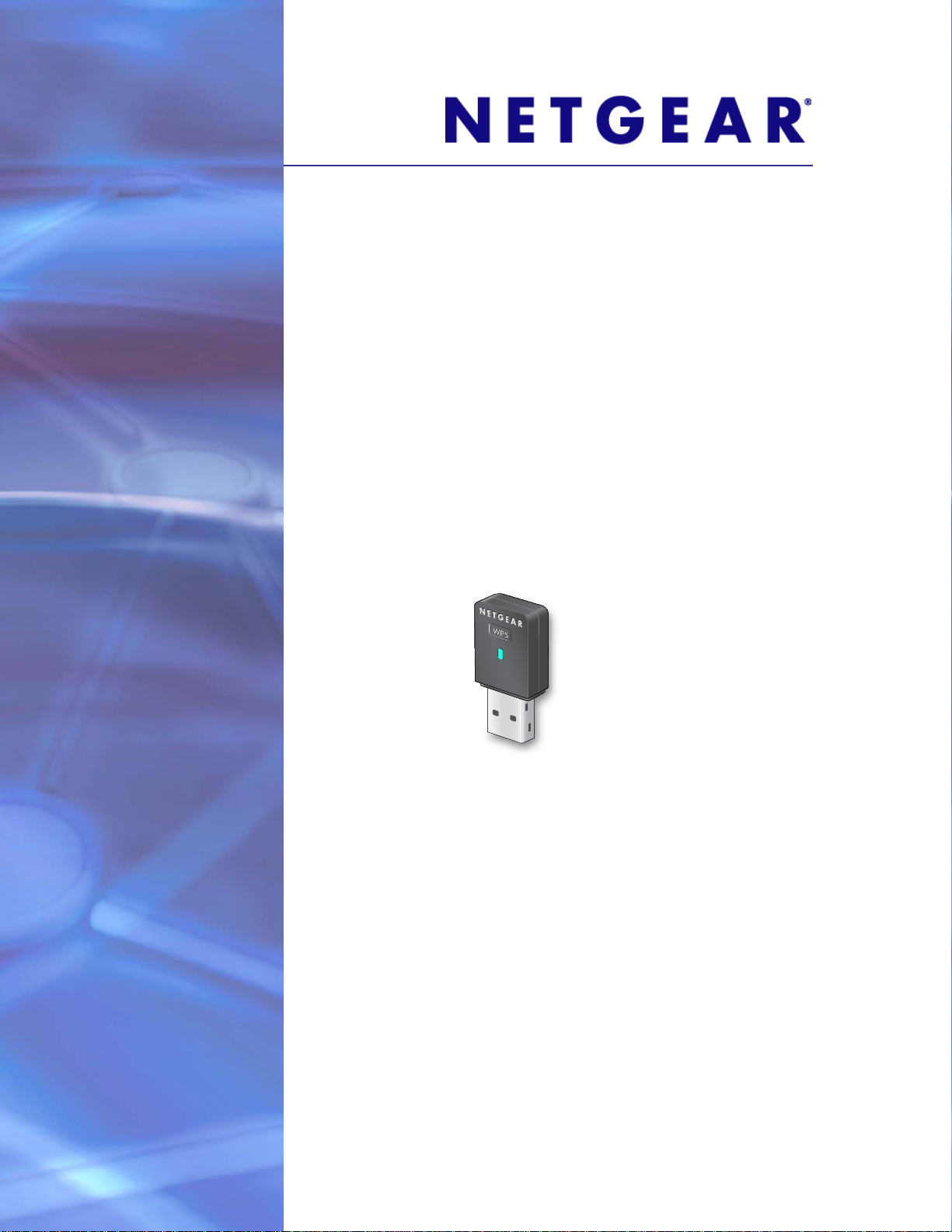
NETGEAR N300 Wireless Mini USB Adapter WNA3100M
User Manual
350 East Plumeria Drive
San Jose, CA 95134
USA
January 2012
202-10920-01
v1.0
Page 2
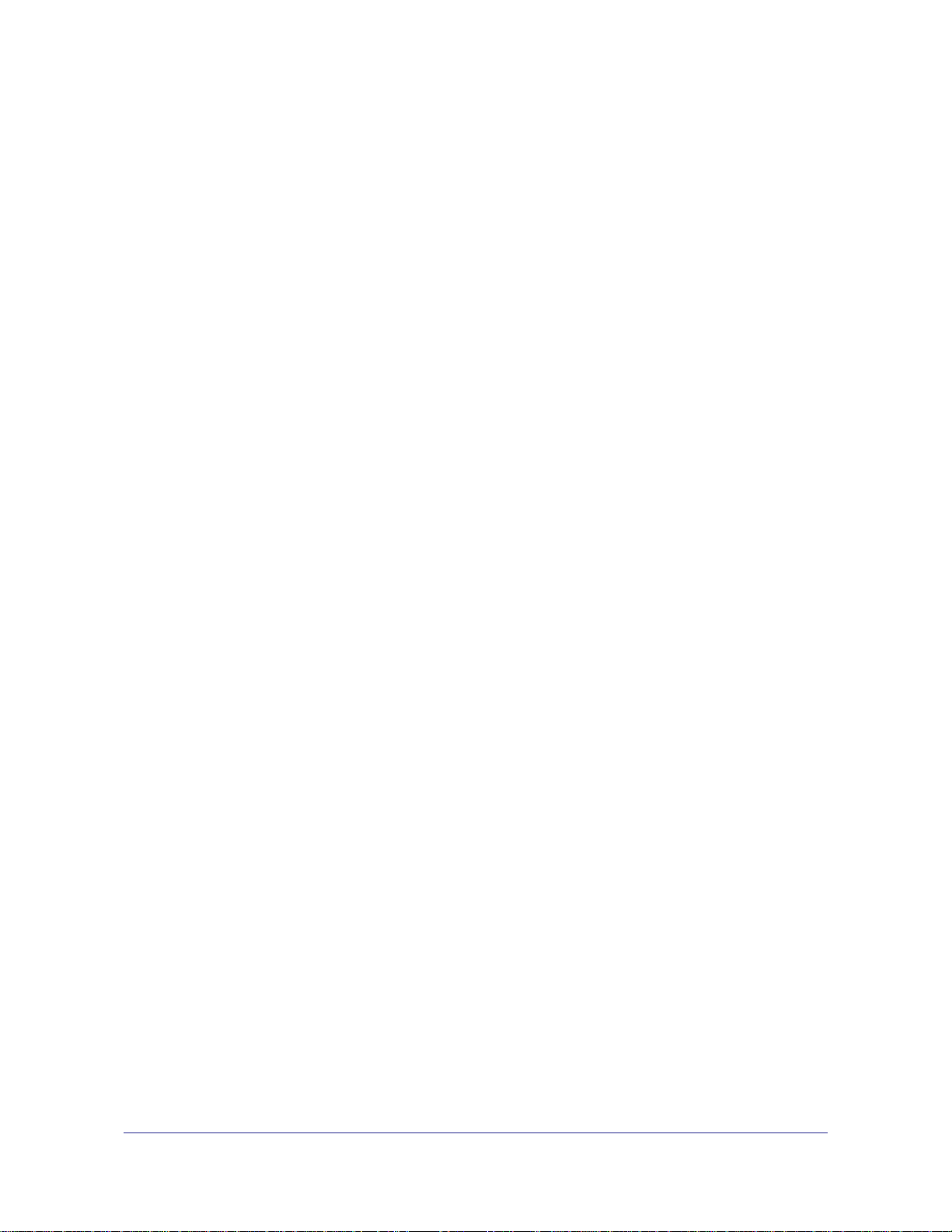
NETGEAR N300 Wireless Mini USB Adapter WNA3100M
© 2012 NETGEAR, Inc. All rights reserved
No part of this publication may be reproduced, transmitted, transcribed, stored in a retrieval system, or translated
into any language in any form or by any means without the written permission of NETGEAR, Inc.
Technical Support
Thank you for choosing NETGEAR. To register your product, get the latest product updates, get support online, or
for more information about the topics covered in this manual, visit the Support website at
http://support.netgear.com.
Phone (US & Canada only): 1-888-NETGEAR
Phone (Other Countries): Check the list of phone numbers at
http://support.netgear.com/app/answers/detail/a_id/984.
Trademarks
NETGEAR, the NETGEAR logo, and Connect with Innovation are trademarks and/or registered trademarks of
NETGEAR, Inc. and/or its subsidiaries in the United States and/or other countries. Information is subject to change
without notice. Other brand and product names are registered trademarks or trademarks of their respective
holders. © 2011 NETGEAR, Inc. All rights reserved.
Statement of Conditions
To improve internal design, operational function, and/or reliability, NETGEAR reserves the right to make changes
to the products described in this document without notice. NETGEAR does not assume any liability that may occur
due to the use, or application of, the product(s) or circuit layout(s) described herein.
2
Page 3
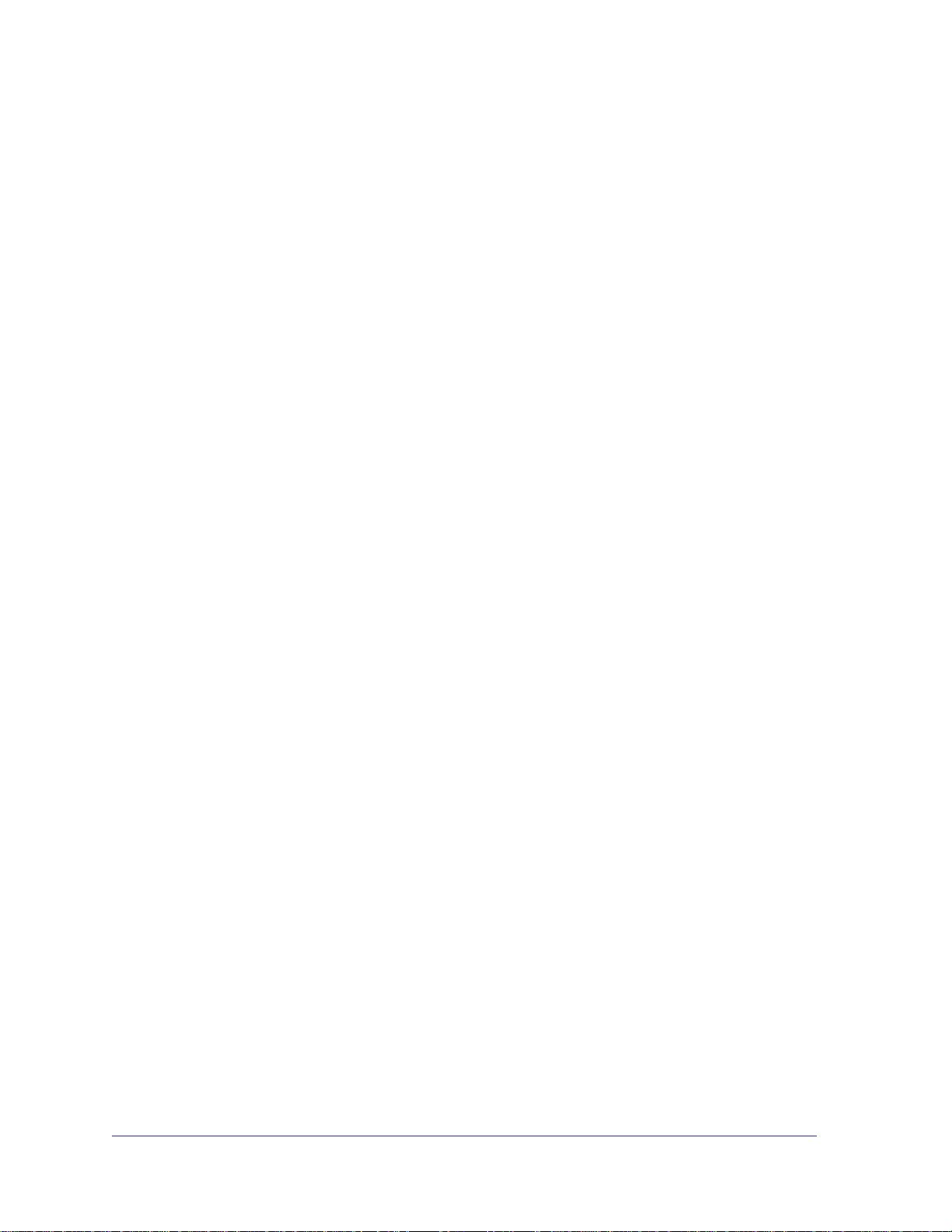
Contents
Chapter 1 Set Up Your Wireless Adapter
Chapter 2 Maintenance
Package Contents . . . . . . . . . . . . . . . . . . . . . . . . . . . . . . . . . . . . . . . . . . . .5
Status LED . . . . . . . . . . . . . . . . . . . . . . . . . . . . . . . . . . . . . . . . . . . . . . . . . .6
NETGEAR Genie Desktop Icon . . . . . . . . . . . . . . . . . . . . . . . . . . . . . . . . . .6
NETGEAR Genie Home. . . . . . . . . . . . . . . . . . . . . . . . . . . . . . . . . . . . . . . . 7
Status Bar. . . . . . . . . . . . . . . . . . . . . . . . . . . . . . . . . . . . . . . . . . . . . . . . . 7
Join a Wireless Network. . . . . . . . . . . . . . . . . . . . . . . . . . . . . . . . . . . . . . . . 8
Network Details . . . . . . . . . . . . . . . . . . . . . . . . . . . . . . . . . . . . . . . . . . . .9
Join a Network or Connect to a Different Network . . . . . . . . . . . . . . . . .10
Join a Hidden Network . . . . . . . . . . . . . . . . . . . . . . . . . . . . . . . . . . . . . .12
Other Screen . . . . . . . . . . . . . . . . . . . . . . . . . . . . . . . . . . . . . . . . . . . . . . .15
Remove the Software. . . . . . . . . . . . . . . . . . . . . . . . . . . . . . . . . . . . . . . . . 16
Frequently Asked Questions (FAQs) . . . . . . . . . . . . . . . . . . . . . . . . . . . . .16
Appendix A Supplemental Information
Technical Specifications. . . . . . . . . . . . . . . . . . . . . . . . . . . . . . . . . . . . . . . 20
Factory Default Settings . . . . . . . . . . . . . . . . . . . . . . . . . . . . . . . . . . . . . . .20
Appendix B Notification of Compliance
3
Page 4
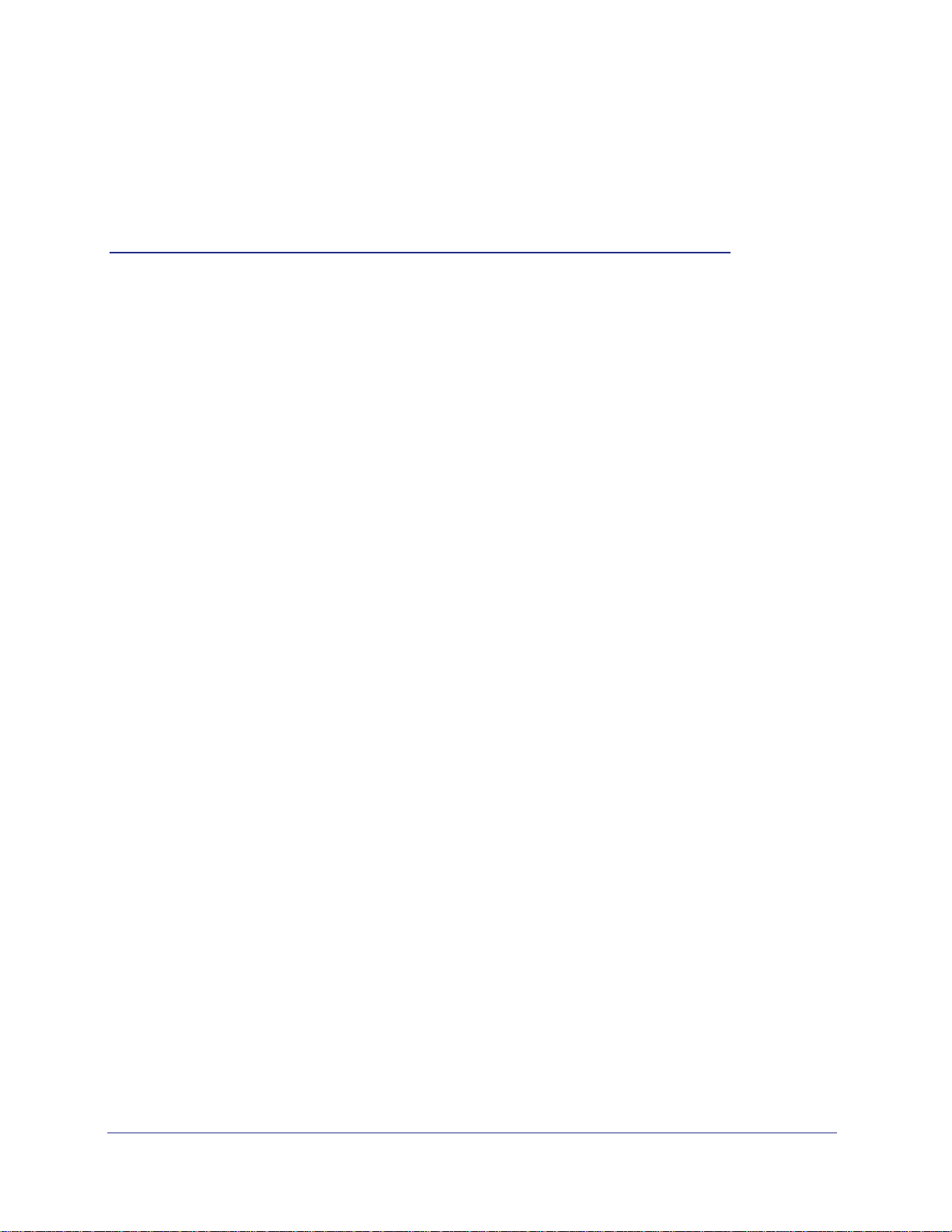
1. Set Up Your Wireless Adapter
This chapter includes the following sections:
• Package Contents
• Status LED
• NETGEAR Genie Desktop Icon
• NETGEAR Genie Home
• Join a Wireless Network
For help installing your wireless-N USB adapter, see the installation guide that came in the
package.
For more information about the topics covered in this manual, visit the support website at
http://support.netgear.com.
1
4
Page 5
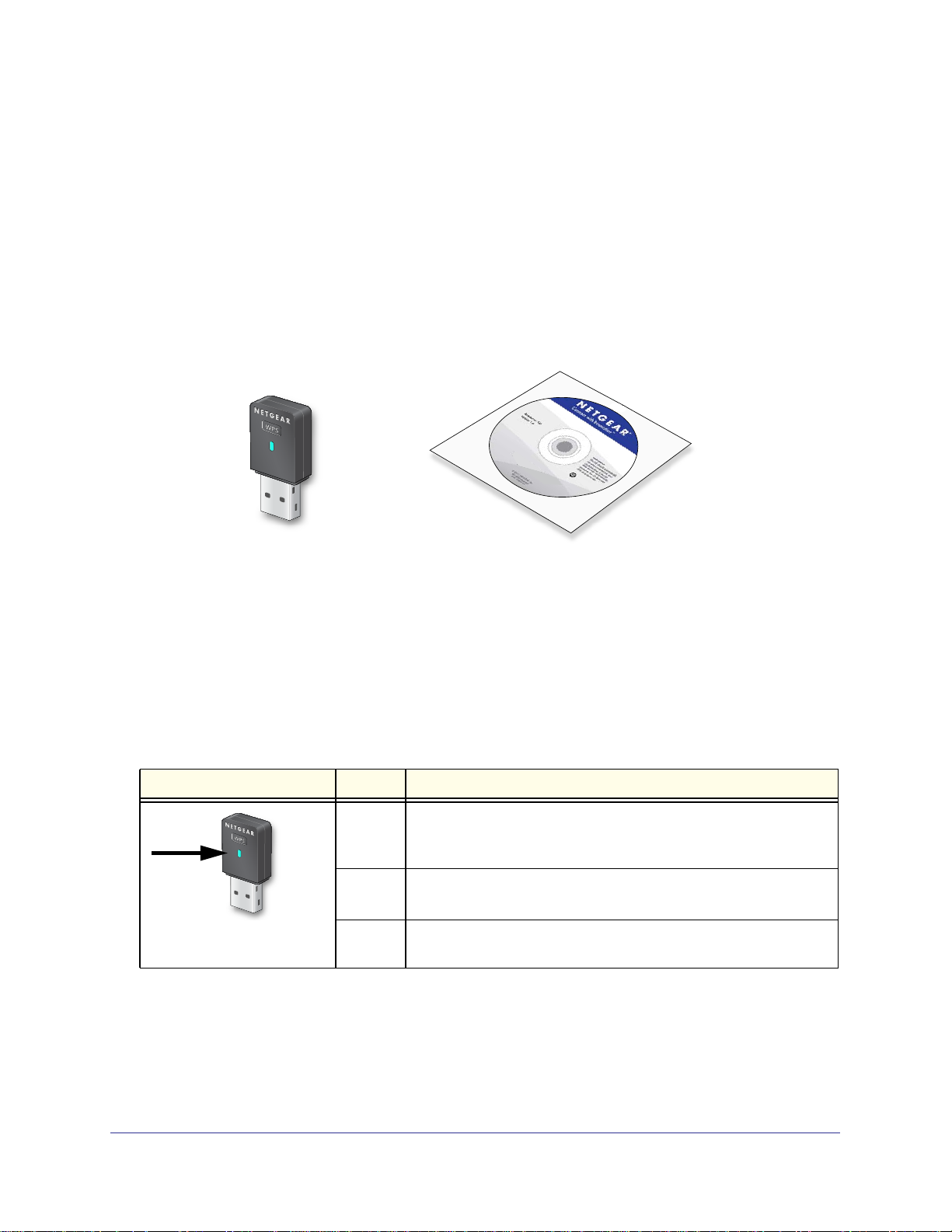
NETGEAR N300 Wireless Mini USB Adapter WNA3100M
Package Contents
Your adapter comes with a Resource CD. Depending on the location where you purchased it,
either a USB cable or an adapter cradle with a USB cable comes in the package too.
Your package contents looks like this:
N130 Wireless Micro USB Adapter
WNA3100M
N300 Wireless Adapter
Resource CD
Figure 1. Package contents
Status LED
The LED shows the status of the wireless link as explained in the following table.
Wireless-N USB Adapter LED Meaning
Off • The wireless-N USB adapter is not plugged in to the USB port.
• The wireless-N USB adapter is in power save mode (default from
power-up or reset).
Blinking • The wireless-N USB adapter is scanning for a network.
• The wireless-N USB adapter is sending or receiving data.
Solid The wireless-N USB adapter is connected to a wireless network, but
it is not sending or receiving data.
Set Up Your Wireless Adapter
5
Page 6
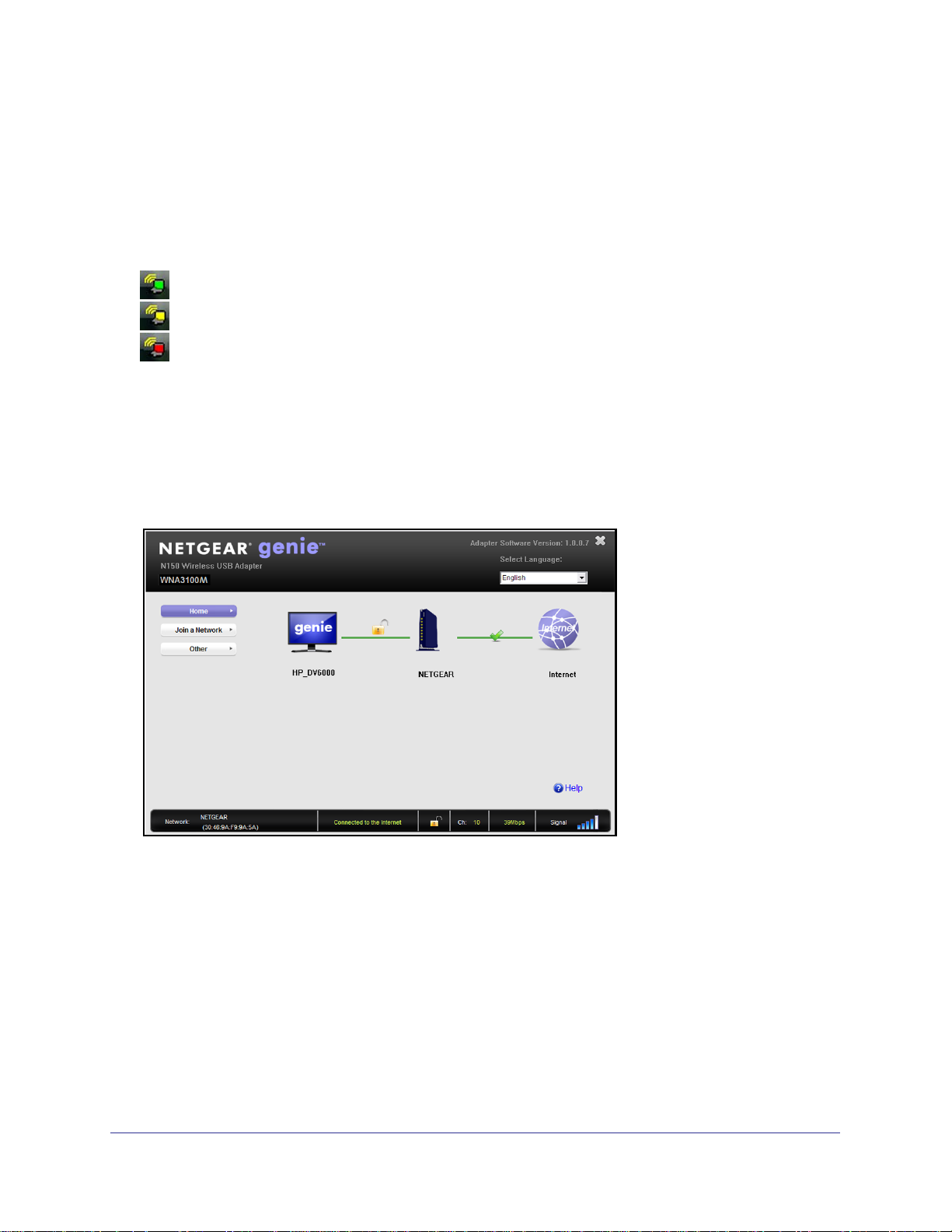
NETGEAR N300 Wireless Mini USB Adapter WNA3100M
NETGEAR Genie Desktop Icon
When you install your adapter, the NETGEAR Genie icon appears in the Windows system
tray and on the desktop. You can click this icon to open NETGEAR Genie to make changes
or connect to a different wireless network. The color of the icon indicates the strength of your
wireless connection from 0 (zero) to 5 bars.
Green: 3 to 5 bars
Yellow: 1 or 2 bars
Red: 0 (zero) bars, indicating no connection
If you remove your adapter, NETGEAR Genie is not available, so the icon is not displayed. if
you insert the adapter again, the icon returns.
NETGEAR Genie Home
When you launch NETGEAR Genie, the home screen displays.
This screen shows you at a glance if you are connected to a network, and if you have Internet
access. The following options are available:
• Select Language. If more than one language is available, you can select a language
from this drop-down list. NETGEAR Genie screens will be displayed in the language that
you selected.
• Home button. The currently selected Home screen. You can click the Home button to
return here from a different screen.
• Join a Network button. View a list of wireless networks and join a network.
• Other button. View more information or check for software updates.
• Help. Display the help.
Set Up Your Wireless Adapter
6
Page 7

NETGEAR N300 Wireless Mini USB Adapter WNA3100M
Status Bar
The status bar is located at the bottom of the screen:
Network Connection Network Wireless
Figure 2. Status bar
security channel strengthname status
Throughput
Signal
Network name. The network name (SSID) of the wireless network that the adapter is
currently connected to.
Connection status. This shows the status that is also shown in the diagram in the middle of
this screen.
• Connected to the Internet
• Connected to the Router
• No Connection
Network security. The lock symbol shows whether or not the network you are connected to
uses wireless security. An open lock indicates an open network without wireless security,
such as one that you might use in a coffee shop.
Wireless channel. The wireless channel of the network that the adapter is connected to.
Throughput. The throughput rate for wireless communication.
Signal strength. The strength of the wireless signal. Three-to-five bars indicate a good
signal. One or two bars indicate a weak signal.
Set Up Your Wireless Adapter
7
Page 8
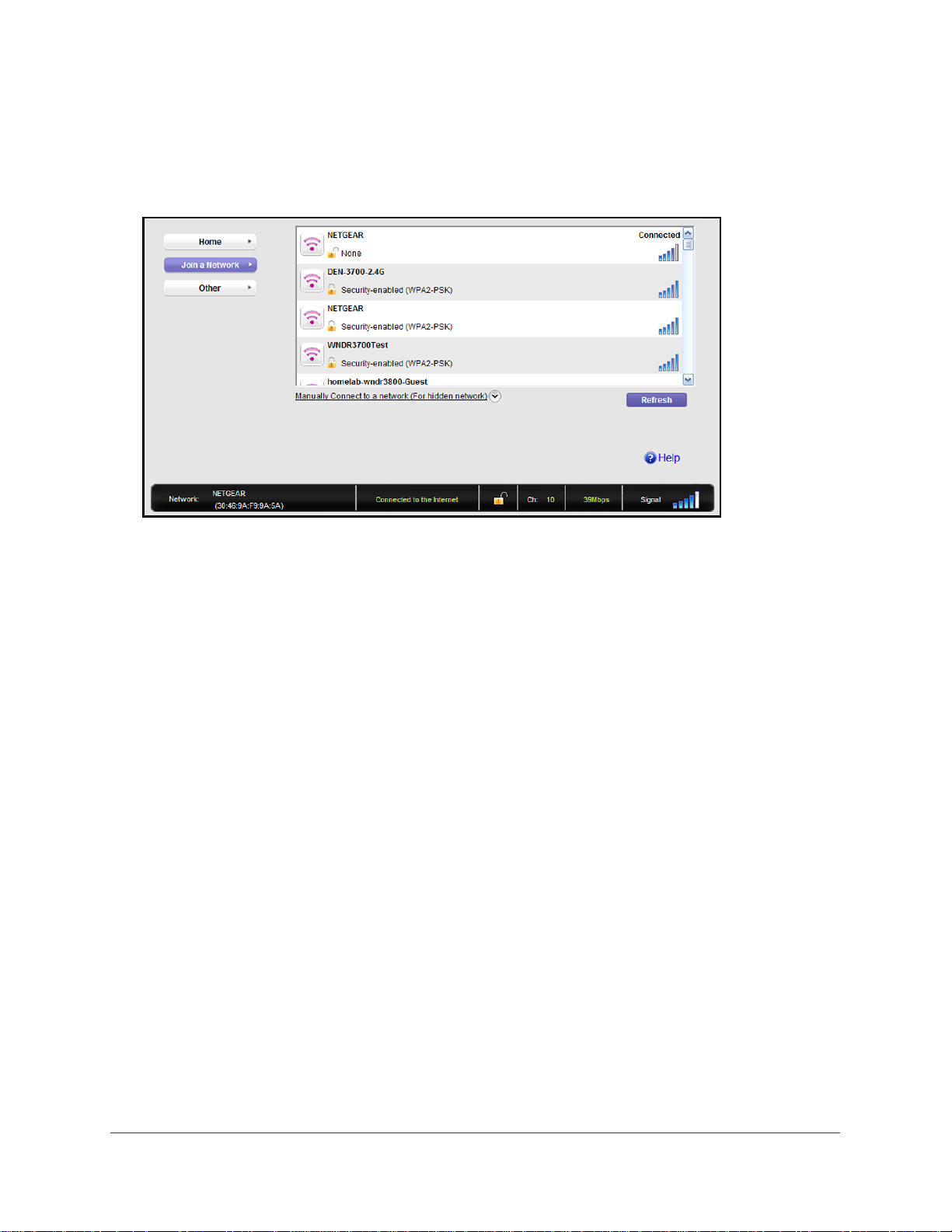
NETGEAR N300 Wireless Mini USB Adapter WNA3100M
Join a Wireless Network
In NETGEAR Genie, click the Join a Network button to display the following screen:
Network list. View the wireless networks in the area. Click a network to select it.
Manual Connect. Click this button to join a network without viewing it on the network list, or
to connect to a hidden network. A hidden network does not broadcast its wireless network
name (SSID).
Refresh. Click this button to scan for available networks in the area.
Network Details
From the Join a Network screen, you can view more details about a specific network.
Set Up Your Wireless Adapter
8
Page 9

NETGEAR N300 Wireless Mini USB Adapter WNA3100M
To view network details:
1. In the Join a Network screen, click the network to select it
2. Click the Details button to display a screen similar to the one shown here.
The following information is displayed:
• Network Name (SSID). The name assigned to a wireless network. Note that, as a
security measure, some wireless access points do not broadcast their SSIDs. In such
cases, the network is hidden. The name (SSID) field is blank even though the rest of the
information is displayed.
• Channel. The channel that the wireless network operates on. NETGEAR recommends
that you choose a network that uses a channel that is different from that of neighboring
networks.
• Wireless Mode. The wireless technology used for this router such as n, g, or b.
• WPS Support. Identifies whether the router or access point for this network supports
WPS (Wi-Fi Protected Setup).
• MAC Address. The unique hardware address of the wireless device broadcasting this
information. Typically, this is a wireless router, gateway, or access point.
Set Up Your Wireless Adapter
9
Page 10

NETGEAR N300 Wireless Mini USB Adapter WNA3100M
Join a Network or Connect to a Different Network
You can use WPS to join a wireless network if your wireless network supports it, or you can
join a wireless network from this NETGEAR Genie screen.
• WPS. Press and hold the WPS button on the side of the adapter for 2 seconds. Then
within 2 minutes, press the WPS button on your wireless router or gateway.
• NETGEAR Genie: Click your wireless network to select it from the list, and then click
Connect. If the network is secure, enter its password or network key.
After the adapter joins the network, it automatically saves the network connection information
to a Windows profile. Windows profiles can be used by Genie and the Windows utility. The
next time you launch NETGEAR Genie, it will automatically connect to the network you
previously joined if there's no change in the network information.
To use WPS to join a wireless network:
1. Press and hold the WPS button on the side of the adapter for 2 seconds.
2. Then within 2 minutes, press the WPS button on your wireless router or gateway
The adapter joins the network, which can take a few minutes. Your settings are saved in a
profile.
Set Up Your Wireless Adapter
10
Page 11

NETGEAR N300 Wireless Mini USB Adapter WNA3100M
To select and join a wireless network:
1. From NETGEAR Genie, click Join a Network.
2. Look for your network in the list on this screen. If you do not see your network, you might
need to scroll down to view more networks.
If the network name is not displayed, that indicates a hidden network that does not
broadcast its SSID. Use the manual method to connect to a hidden network. See Join a
Hidden Network on page 12.
3. Click the network that you want to join.
4. Click the Connect button.
5. If the wireless network is secure, enter the network password.
The adapter joins the wireless network. This could take a few minutes.
Set Up Your Wireless Adapter
11
Page 12

NETGEAR N300 Wireless Mini USB Adapter WNA3100M
Join a Hidden Network
A hidden network does not broadcast its SSID.
1. From NETGEAR Genie, click Join a Network.
2. Click the Manually Connect to a network (for hidden networks) link.
You can use WPS to connect, or enter the wireless information yourself.
To manually connect using WPS:
1. Click the Start button.
A dialog pop-up displays with WPS instructions telling you to press the WPS button both
on the adapter and the router.
2. As explained in the pop-up screen, press the WPS button on your adapter. Then go to your
wireless router, gateway, or access point and press its WPS button.
Set Up Your Wireless Adapter
12
Page 13

NETGEAR N300 Wireless Mini USB Adapter WNA3100M
To manually connect without WPS:
1. Select the Enter wireless information myself radio button.
There are four security types that can be displayed for the network: None, WEP,
WPA-PSK, and WPA2-PSK.
• None. There is no password.
• WEP. The password (key) is a 10 or 26 hexidecimal digit.
• WPA-PSK/WPA2-PSK. The password (passphrase) is between 8 and 23 characters
in length.
2. In the fields provided, type the network name (SSID), select the security type, and type the
passphrase (password).
Set Up Your Wireless Adapter
13
Page 14
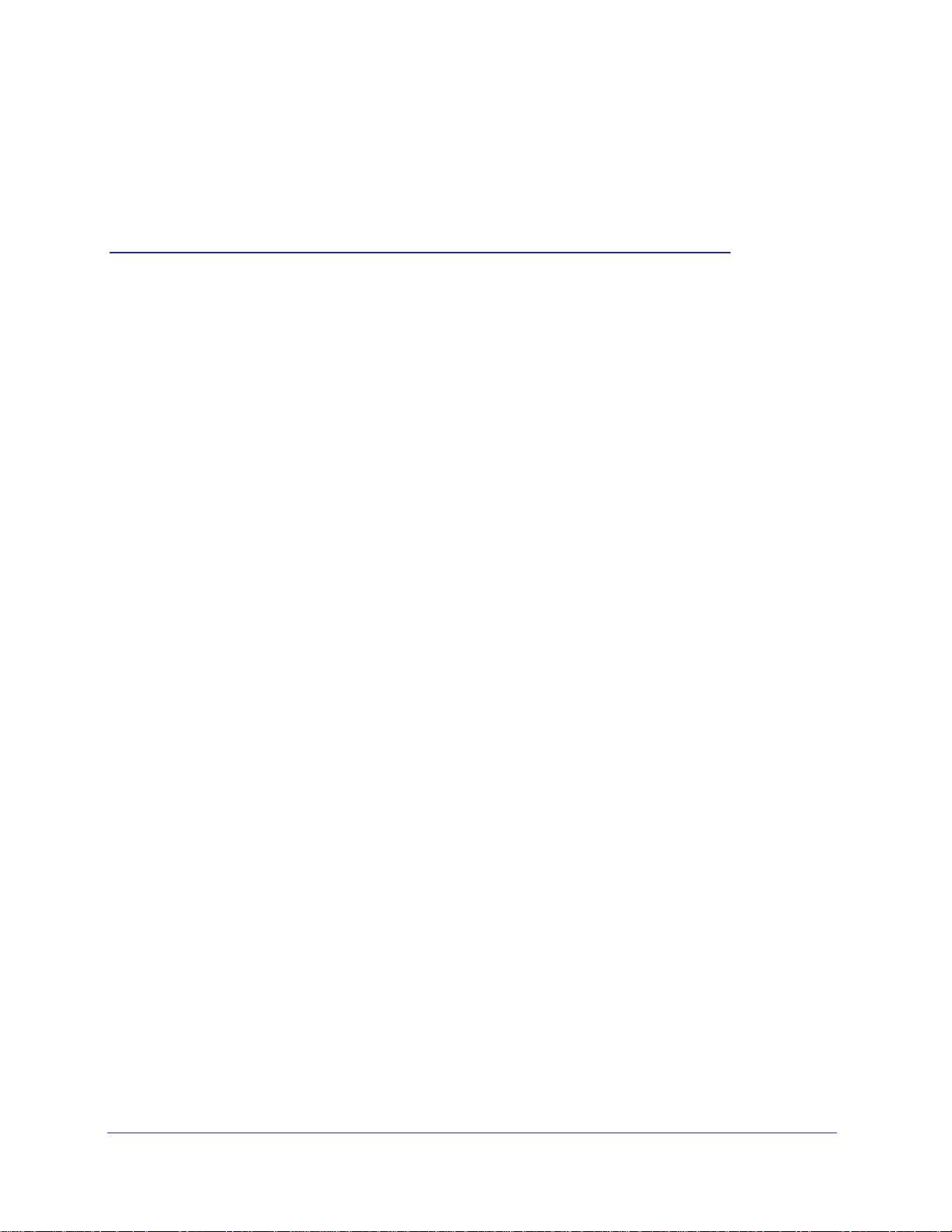
2. Maintenance
This chapter includes the following sections:
• Other Screen
• Remove the Software
• Frequently Asked Questions (FAQs)
2
14
Page 15

NETGEAR N300 Wireless Mini USB Adapter WNA3100M
Other Screen
In NETGEAR Genie, click the Other button to display the following screen:
Sent/Receive Activity
Sent Packets. Total number of packets sent while communicating with the wireless network.
Received Packets.Total number of packets received from wireless network communications.
Network
IP Address. The IP address assigned to this adapter. This can change if you disconnect from
the network and rejoin it later.
Security Type. wireless security used for the adapter to connect to the current wireless
network.
Adapter
Adapter MAC Address. The Media Access Control (MAC) address of this adapter. The MAC
address is a unique 48-bit hardware address assigned to each wireless device. As a security
measure, some wireless networks restrict access based on a list of known MAC addresses. If
you try to join such a network, you have to provide your adapter’s MAC address (shown here)
to the network administrator before you can connect.
Region. This is the region setting for the wireless adapter. Wireless channels in use depend
on the country or region. Your wireless adapter automatically scans approved channels for
your region when it checks to see which networks are available in your area. Governments
regulate the channels used for wireless transmission. Operating the wireless adapter in a
different region might violate local laws.
Maintenance
15
Page 16
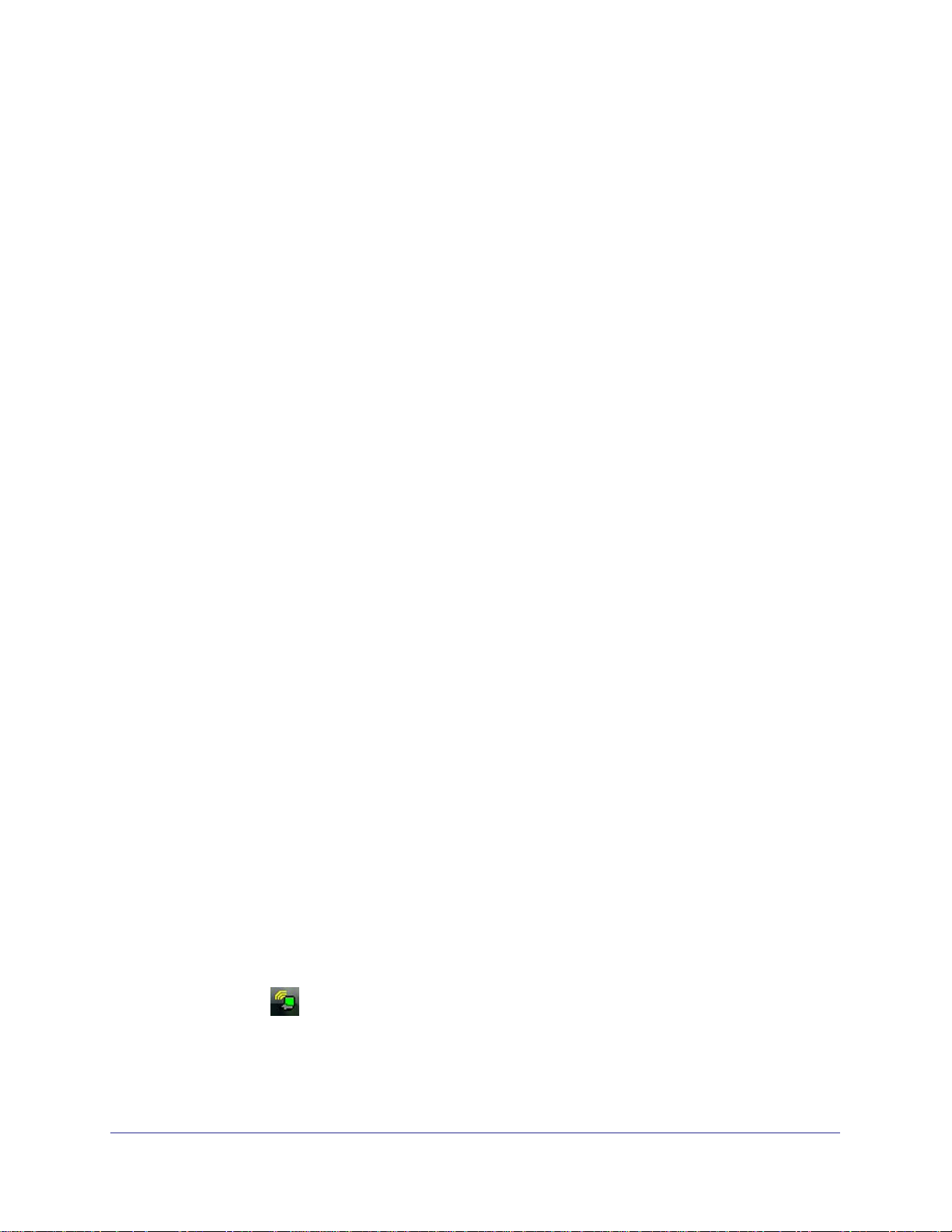
NETGEAR N300 Wireless Mini USB Adapter WNA3100M
Support
Get Diagnostics Info. Click the Get Info button if support has directed you to do so. The
Genie displays the system Information screen and starts collecting system information, IP
information, client driver and profile information, and site survey information.
Software Update. You can check for software updates at the NETGEAR website. Click the
Check button, and the Genie displays the Live Check screen and checks for available
software upgrades. If new software is found, the adapter software is automatically updated.
Help. Click the Help button to display help.
Remove the Software
You can remove the wireless adapter software in several different ways:
• Uninstall: In Windows, select Start > All Programs > NETGEAR WNA3100M Adapter >
Uninstall NETGEAR WNA3100M Software.
• Control Panel: How you do this depends on your Windows operating system:
- Windows 7: Select Start > Control Panel > Programs and Features, and then
select the N300 Wireless Mini USB Adapter WNA3100M. Click Uninstall and follow
the screen prompts.
- Windows Vista: Select Start > Control Panel > Programs and Features, and then
select the N300 Wireless Mini USB Adapter WNA3100M. Click Uninstall/Change
from the top menu and follow the screen prompts.
- Windows XP: Select Start > Control Panel > Add or Remove Programs, and then
select N300 Wireless Mini USB Adapter WNA3100M.
Frequently Asked Questions (FAQs)
The wireless-N USB adapter LED is not lit.
The wireless-N USB adapter is not inserted securely in the USB port (or USB cable if used)
or the WNA3100M software is not installed.
• Remove and reinsert the wireless-N USB adapter.
• Check the Windows device manager to see if the wireless-N USB adapter is recognized
and enabled. Reinstall the WNA3100M software, if necessary.
• Insert the wireless-N USB adapter in a different USB port on your computer if one is
available.
I do not see the
Check to make sure that your wireless-N USB adapter is inserted in the USB port. If it is
removed, then the icon is not displayed. When you insert the wireless-N USB adapter into the
USB port, the icon returns to your desktop and the Windows system tray.
icon.
Maintenance
16
Page 17
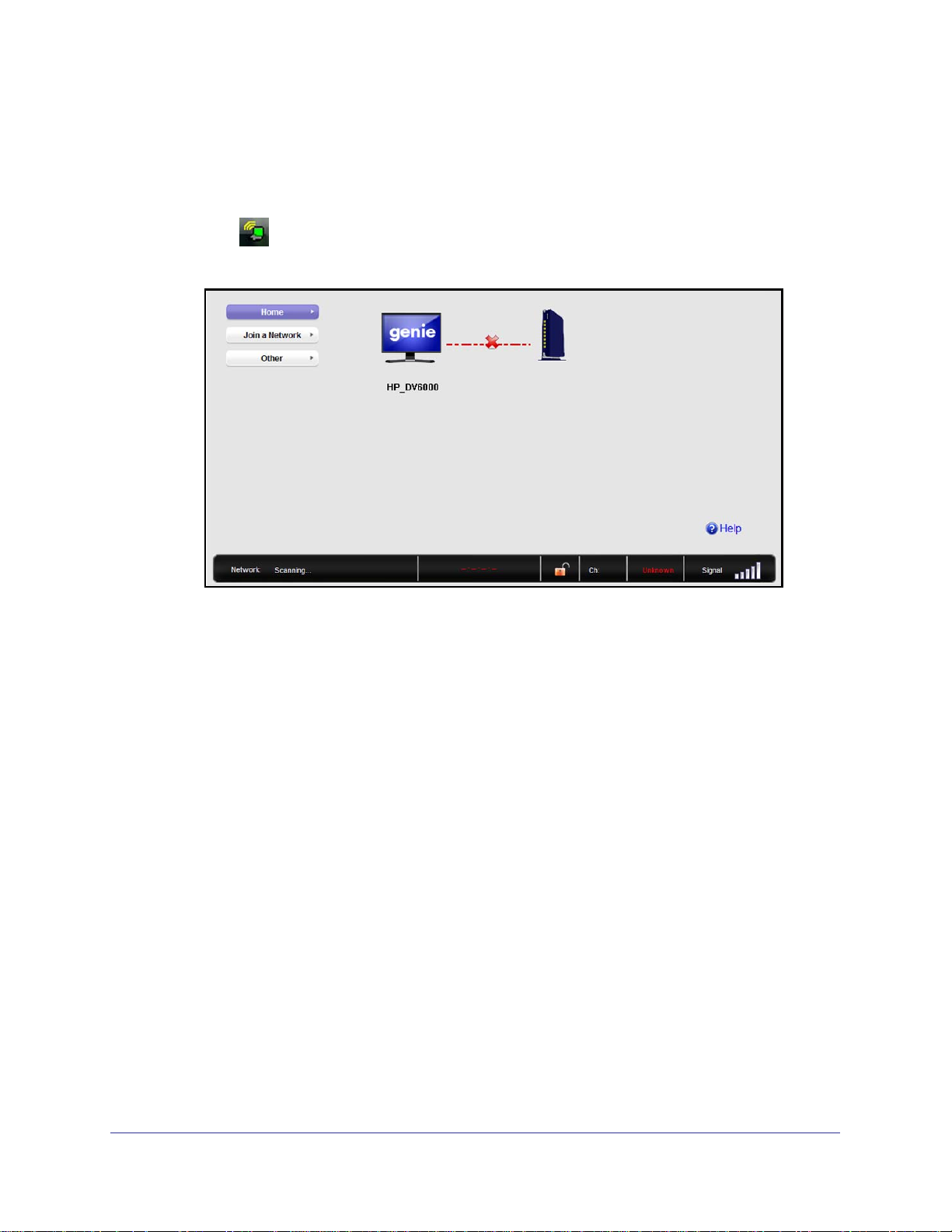
NETGEAR N300 Wireless Mini USB Adapter WNA3100M
I cannot connect to a wireless network.
• Make sure that your wireless-N USB adapter is inserted securely into the USB port on
your computer or the USB cable if you are using it. The wireless-N USB adapter LED
should light up or blink (see Status LED on page 5 for details).
• Click the icon to open NETGEAR Genie. The home screen shows the following
screen if the adapter cannot connect to the network that you selected.
• If the network uses wireless security, you need to either know the wireless security
settings or use Push 'N' Connect if the network supports WPS. Some networks also
restrict use to only computers or wireless devices with known MAC addresses. If that is
the case, on the NETGEAR Genie screen, click Other to find the MAC address for your
wireless-N USB adapter and provide it to the network administrator.
Maintenance
17
Page 18

NETGEAR N300 Wireless Mini USB Adapter WNA3100M
When I connect to the network I cannot access the Internet.
Click
to open NETGEAR Genie. The home screen shows the following screen if you are
connected to a network, but cannot access the Internet:
Make sure that you are connected to the right network. If you are, then check to see if the
router’s Internet connection is working. If the router’s Internet connection is not working,
restart the modem, router, and computer.
When I connect to the network I cannot access shared resources such as printers.
• Check to make sure the router or access point is physically connected to the Ethernet
network.
• Make sure that the IP addresses and the Windows networking settings are configured
correctly.
How can I improve the speed of my wireless connection?
You can use the USB cable and adapter that came in the package to position the wireless-N
USB adapter for better wireless communication.
The connection speed can vary depending on the type of USB port on your computer, the
capacity of the router or access point for the wireless network, and the type of Internet
connection. You can view the throughput in the status bar at the bottom of the Smart Wizard
screen.
• If the throughput is 54 Mbps you could be connected to an 802.11g network, or the
wireless-N network could be set with WPA (TKIP) security.
Wi-Fi regulations allow the wireless-N USB adapter to connect only at up to 54 Mbps
when WPA (TKIP) security mode is set on the router. For a faster connection, set the
security for the router as WPA2 or WPA + WPA2 mixed wireless security. Then the
wireless adapter can connect in 802.11n mode.
Maintenance
18
Page 19

NETGEAR N300 Wireless Mini USB Adapter WNA3100M
• If you do not have a USB 2.0 port on your computer, the throughput is limited to the 14
Mbps of the older USB 1.1 standard.
How can I view the IP address for the wireless-N USB adapter?
Click the
icon to open NETGEAR Genie. Then click the Other button to view the IP
address.
No IP address is assigned to the wireless-N USB adapter.
This can occur if you upgraded your wireless-N USB adapter software and did not reboot
your computer. Either restart your computer, or connect to a different access point.
Maintenance
19
Page 20

A. Supplemental Information
Technical Specifications
The following table provides technical specifications for the wireless-N USB adapter.
Feature Description
Antenna 2 PIFA wireless antennas
Standards 802.11n, 802.11g, or 802.11b
Radio data rate Auto Sensing
Frequency 2.4 GHz to 2.5 GHz CCK and OFDM Modulation
Power 5V Bus powered
Emissions FCC, CE
A
Bus interface USB 2.0
Provided drivers Microsoft Windows 7, Vista, and Windows XP (32/64-bit)
Operating environment Operating temperature: 0 to 40 C
Encryption WPA2-PSK [AES], WPA-PSK [TKIP], and 40-bit (also called 64-bit)
and 128-bit WEP data encryption
Warranty Limited 1-year warranty
20
Page 21

NETGEAR N300 Wireless Mini USB Adapter WNA3100M
Factory Default Settings
The following table lists the default settings of your wireless-N USB adapter.
Default Settings
Wireless communication Enabled
Country/Region United States (varies by region)
Operating mode 802.11n, 802.11g, 802.11b
Data rate Up to 300 Mbps
Supplemental Information
21
Page 22

B. Notification of Compliance
NETGEAR Adapters
Regulatory Compliance Information
This section includes user requirements for operating this product in accordance with National laws for usage of radio
spectrum and operation of radio devices. Failure of the end-user to comply with the applicable requirements may
result in unlawful operation and adverse action against the end-user by the applicable National regulatory authority.
Note: This product’s firmware limits operation to only the channels allowed in a particular Region or Country.
Therefore, all options described in this user's guide may not be available in your version of the product.
FCC Requirements for Operation in the United States
FCC Information to User
This product does not contain any user serviceable components and is to be used with approved antennas only.
Any product changes or modifications will invalidate all applicable regulatory certifications and approvals
FCC RF Radiation Exposure and SAR Statements
SAR Statement
The NETGEAR N300 Wireless Mini USB Adapter WNA3100M has been tested for body-worn Specific Absorption
Rate (SAR) compliance. The FCC has established detailed SAR requirements and has established that these
requirements have been met while the NETGEAR N300 Wireless Mini USB Adapter WNA3100M was installed in a
host notebook computer.
B
RF Exposure Information
The radio module has been evaluated under FCC Bulletin OET 65C (01-01) and found to be compliant to the
requirements as set forth in CFR 47 Sections, 2.1093, and 15.247 (b) (4) addressing RF Exposure from radio
frequency devices. This model meets the applicable government requirements for exposure to radio frequency
waves. The highest
SAR level measured for this device was 1.180 W/kg.
FCC Declaration of Conformity
We, NETGEAR, Inc., 350 East Plumeria Drive, San Jose, CA 95134, declare under our sole responsibility that the
NETGEAR N300 Wireless Mini USB Adapter WNA3100M complies with Part 15 Subpart B of FCC CFR47 Rules.
Operation is subject to the following two conditions:
• This device may not cause harmful interference, and
• This device must accept any interference received, including interference that may cause undesired operation.
FCC Radio Frequency Interference Warnings & Instructions
This equipment has been tested and found to comply with the limits for a Class B digital device, pursuant to Part 15 of
the FCC Rules. These limits are designed to provide reasonable protection against harmful interference in a
residential installation. This equipment uses and can radiate radio frequency energy and, if not installed and used in
accordance with the instructions, may cause harmful interference to radio communications. However, there is no
22
Page 23

NETGEAR N300 Wireless Mini USB Adapter WNA3100M
guarantee that interference will not occur in a particular installation. If this equipment does cause harmful interference
to radio or television reception, which can be determined by turning the equipment off and on, the user is encouraged
to try to correct the interference by one or more of the following methods:
• Reorient or relocate the receiving antenna.
• Increase the separation between the equipment and the receiver.
• Connect the equipment into an electrical outlet on a circuit different from that which the radio receiver is
connected.
• Consult the dealer or an experienced radio/TV technician for help.
Canadian Department of Communications Radio Interference Regulations
This digital apparatus (TBD) does not exceed the Class B limits for radio-noise emissions from digital apparatus as set
out in the Radio Interference Regulations of the Canadian Department of Communications.
Industry Canada
This device complies with RSS-210 of the Industry Canada Rules. Operation is subject to the following two conditions:
(1) This device may not cause harmful interference, and (2) this device must accept any interference received,
including interference that may cause undesired operation.
IMPORTANT NOTE: Radiation Exposure Statement:
This equipment complies with IC radiation exposure limits set forth for an uncontrolled environment. This equipment
should be installed and operated with minimum distance 20cm between the radiator & your body.
Caution:
Ce dispositif est conforme à la norme CNR-210 d'Industrie Canada applicable aux appareils radio exempts de licence.
Son fonctionnement est sujet aux deux conditions suivantes: (1) le dispositif ne doit pas produire de brouillage
préjudiciable, et (2) ce dispositif doit accepter tout brouillage reçu, y compris un brouillage susceptible de provoquer un
fonctionnement indésirable.
NOTE IMPORTANTE: Déclaration d'exposition aux radiations:
Cet équipement est conforme aux limites d'exposition aux rayonnements IC établies pour un environnement non
contrôlé. Cet équipement doit être installé et utilisé avec un minimum de 20 cm de distance entre la source de
rayonnement et votre corps.
Europe – EU Declaration of Conformity
Marking by the above symbol indicates compliance with the Essential Requirements of the R&TTE Directive of the
European Union (1999/5/EC).
This equipment meets the following conformance standards:
• EN300 328 (2.4Ghz), EN301 489-17, EN301 893 (5Ghz), EN60950-1
• This device is a 2.4 GHz wideband transmission system (transceiver), intended for use in all EU member states and
EFTA countries, except in France and Italy where restrictive use applies.
• In Italy the end-user should apply for a license at the national spectrum authorities in order to obtain authorization to
use the device for setting up outdoor radio links and/or for supplying public access to telecommunications and/or
network services.
• This device may not be used for setting up outdoor radio links in France and in some areas the RF output power may
be limited to 10 mW EIRP in the frequency range of 2454 – 2483.5 MHz. For detailed information the end-user
should contact the national spectrum authority in France.
Notification of Compliance
23
Page 24

NETGEAR N300 Wireless Mini USB Adapter WNA3100M
For complete DoC please visit the NETGEAR EU Declarations of Conformity website at:
http://support.netgear.com/app/answers/detail/a_id/11621/
Language Statement
Cesky [Czech] NETGEAR Inc. tímto prohlašuje, že tento Radiolan je ve shode se základními
požadavky a dalšími príslušnými ustanoveními smernice 1999/5/ES.
Dansk [Danish] Undertegnede NETGEAR Inc. erklærer herved, at følgende udstyr Radiolan overholder
de væsentlige krav og øvrige relevante krav i direktiv 1999/5/EF.
Deutsch [German] Hiermit erklärt NETGEAR Inc., dass sich das Gerät Radiolan in Übereinstimmung mit
den grundlegenden Anforderungen und den übrigen einschlägigen Bestimmungen der
Richtlinie 1999/5/EG befindet.
Eesti [Estonian] Käesolevaga kinnitab NETGEAR Inc. seadme Radiolan vastavust direktiivi 1999/5/EÜ
põhinõuetele ja nimetatud direktiivist tulenevatele teistele asjakohastele sätetele.
English Hereby, NETGEAR Inc., declares that this Radiolan is in compliance with the essential
requirements and other relevant provisions of Directive 1999/5/EC.
Español [Spanish] Por medio de la presente NETGEAR Inc. declara que el Radiolan cumple con los
requisitos esenciales y cualesquiera otras disposiciones aplicables o exigibles de la
Directiva 1999/5/CE.
Ελληνική [Greek] ΜΕ ΤΗΝ ΠΑΡΟΥΣΑ NETGEAR Inc. ΔΗΛΩΝΕΙ ΟΤΙ Radiolan ΣΥΜΜΟΡΦΩΝΕΤΑΙ
ΠΡΟΣ ΤΙΣ ΟΥΣΙΩΔΕΙΣ ΑΠΑΙΤΗΣΕΙΣ ΚΑΙ ΤΙΣ ΛΟΙΠΕΣ ΣΧΕΤΙΚΕΣ ΔΙΑΤΑΞΕΙΣ ΤΗΣ
ΟΔΗΓΙΑΣ 1999/5/ΕΚ.
Français [French] Par la présente NETGEAR Inc. déclare que l'appareil Radiolan est conforme aux
exigences essentielles et aux autres dispositions pertinentes de la directive 1999/5/CE.
Italiano [Italian] Con la presente NETGEAR Inc. dichiara che questo Radiolan è conforme ai requisiti
essenziali ed alle altre disposizioni pertinenti stabilite dalla direttiva 1999/5/CE.
Latviski [Latvian] Ar šo NETGEAR Inc. deklarē, ka Radiolan atbilst Direktīvas 1999/5/EK būtiskajām
prasībām un citiem ar to saistītajiem noteikumiem.
Lietuvių [Lithuanian] Šiuo NETGEAR Inc. deklaruoja, kad šis Radiolan atitinka esminius reikalavimus ir kitas
1999/5/EB Direktyvos nuostatas.
Nederlands [Dutch] Hierbij verklaart NETGEAR Inc. dat het toestel Radiolan in overeenstemming is met de
essentiële eisen en de andere relevante bepalingen van richtlijn 1999/5/EG.
Malti [Maltese] Hawnhekk, NETGEAR Inc., jiddikjara li dan Radiolan jikkonforma mal-htigijiet essenzjali
u ma provvedimenti ohrajn relevanti li hemm fid-Dirrettiva 1999/5/EC.
Magyar [Hungarian Alulírott, NETGEAR Inc. nyilatkozom, hogy a Radiolan megfelel a vonatkozó alapvetõ
követelményeknek és az 1999/5/EC irányelv egyéb elõírásainak.
Polski [Polish] Niniejszym NETGEAR Inc. oświadcza, że Radiolan jest zgodny z zasadniczymi
wymogami oraz pozostałymi stosownymi postanowieniami Dyrektywy 1999/5/EC.
Português
[Portuguese]
Slovensko
[Slovenian]
NETGEAR Inc. declara que este Radiolan está conforme com os requisitos essenciais
e outras disposições da Directiva 1999/5/CE.
NETGEAR Inc. izjavlja, da je ta Radiolan v skladu z bistvenimi zahtevami in ostalimi
relevantnimi določili direktive 1999/5/ES.
Notification of Compliance
24
Page 25

NETGEAR N300 Wireless Mini USB Adapter WNA3100M
Language Statement
Slovensky [Slovak] NETGEAR Inc. týmto vyhlasuje, že Radiolan spĺňa základné požiadavky a všetky
príslušné ustanovenia Smernice 1999/5/ES.
Suomi [Finnish] NETGEAR Inc. vakuuttaa täten että Radiolan tyyppinen laite on direktiivin 1999/5/EY
oleellisten vaatimusten ja sitä koskevien direktiivin muiden ehtojen mukainen.
Svenska [Swedish] Härmed intygar NETGEAR Inc. att denna Radiolan står I överensstämmelse med de
väsentliga egenskapskrav och övriga relevanta bestämmelser som framgår av direktiv
1999/5/EG.
Íslenska [Icelandic] Hér með lýsir NETGEAR Inc. yfir því að Radiolan er í samræmi við grunnkröfur og aðrar
kröfur, sem gerðar eru í tilskipun 1999/5/EC.
Norsk [Norwegian] NETGEAR Inc. erklærer herved at utstyret Radiolan er i samsvar med de
grunnleggende krav og øvrige relevante krav i direktiv 1999/5/EF.
GPL License Agreement
GPL may be included in this product; to view the GPL license agreement go to
ftp://downloads.netgear.com/files/GPLnotice.pdf.
For GNU General Public License (GPL) related information, please visit
http://support.netgear.com/app/answers/detail/a_id/2649 .
Interference Reduction Table
The table below shows the Recommended Minimum Distance between NETGEAR equipment and household
appliances to reduce interference (in feet and meters).
Household Appliance Recommended Minimum Distance
(in feet and meters)
Microwave ovens 30 feet / 9 meters
Baby Monitor - Analog 20 feet / 6 meters
Baby Monitor - Digital 40 feet / 12 meters
Cordless phone - Analog 20 feet / 6 meters
Cordless phone - Digital 30 feet / 9 meters
Bluetooth devices 20 feet / 6 meters
ZigBee 20 feet / 6 meters
Notification of Compliance
25
