Page 1
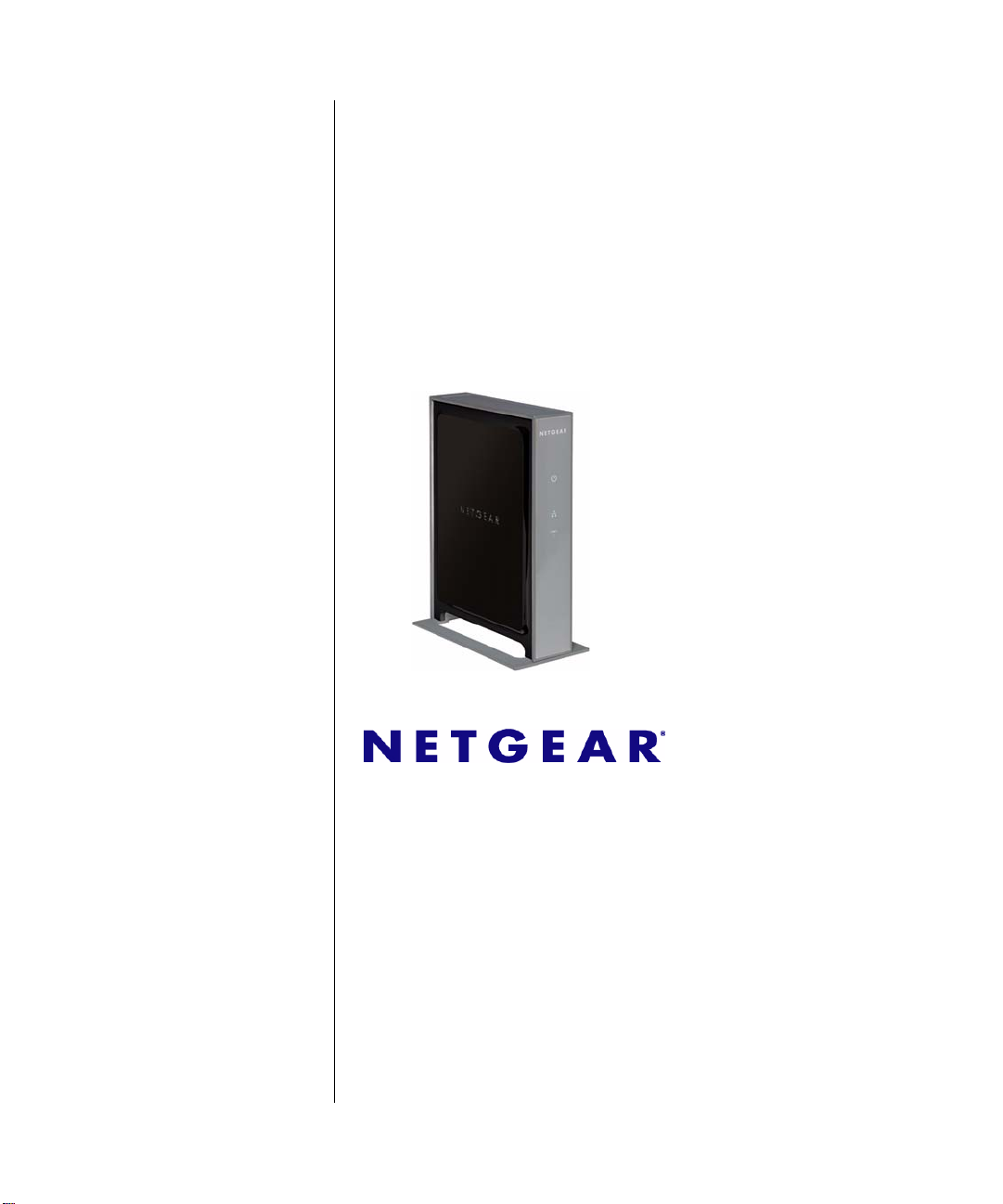
NETGEAR Wireless-N Access Point WN802T v2 Reference Manual (802.11bgn)
NETGEAR, Inc.
4500 Great America Parkway
Santa Clara, CA 95054 USA
202-10415-01
September 2008
Page 2
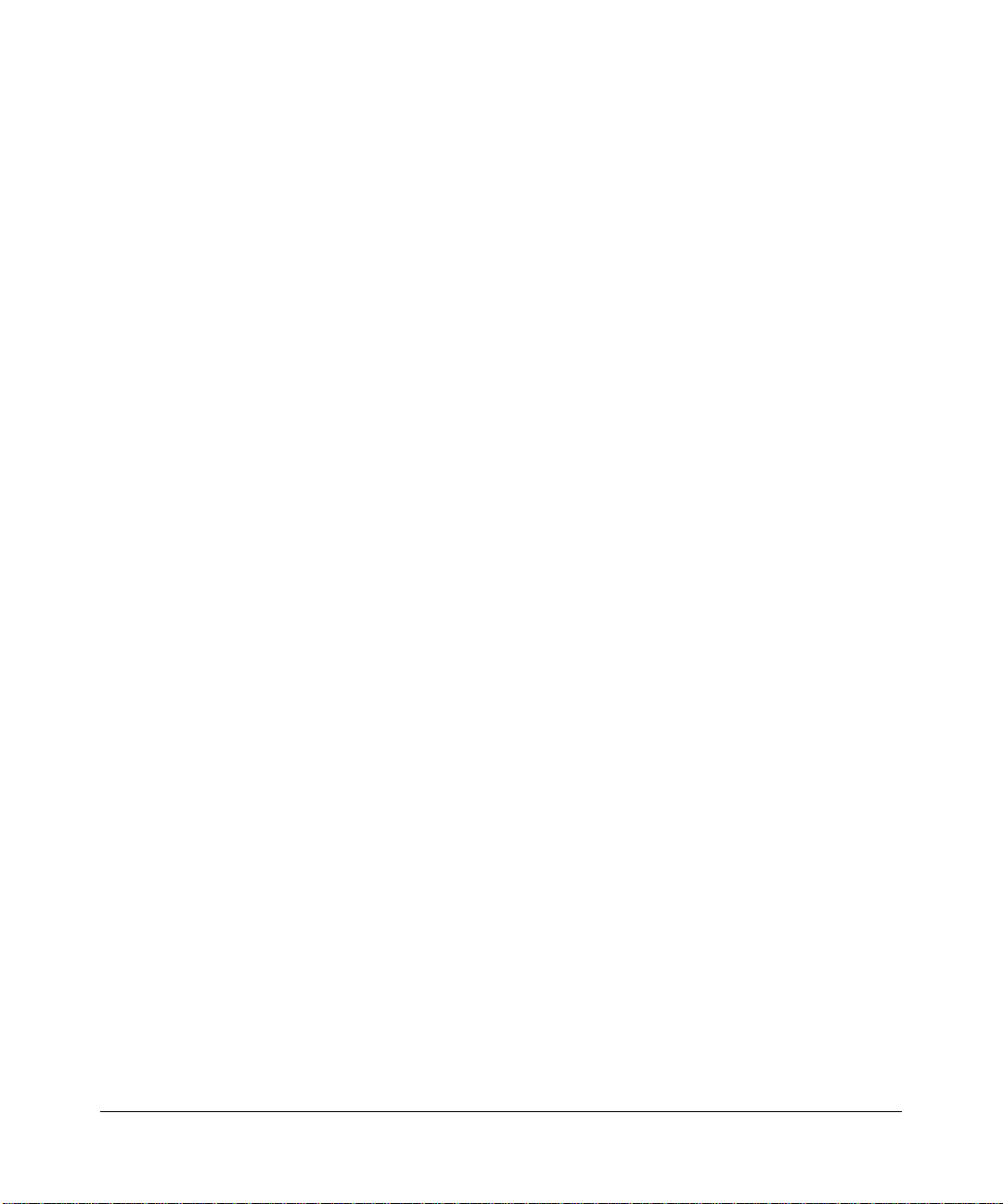
© 2008 by NETGEAR, Inc. All rights reserved..
Technical Support
Please refer to the support information card that shipped with your product. By registering your product at
http://www.netgear.com/register, we can provide you with faster expert technical support and timely notices of product
and software upgrades.
NETGEAR, INC. Support Information
Phone: 1-888-NETGEAR, for US & Canada only. For other countries, see your Support information card.
E-mail: support@netgear.com
North American NETGEAR website: http://www.netgear.com
Trademarks
NETGEAR, the NETGEAR logo, ProSafe, and Auto Uplink are trademarks or registered trademarks of NETGEAR, Inc.
Microsoft, Windows, Windows NT and Vista are registered trademark s of Mi cros oft Corporation.Other brand and
product names are registered trademarks or trademarks of their respective holders.
Statement of Conditions
In the interest of improving internal design, operational function, and/or reliability, NETGEAR reserves the right to
make changes to the products described in this document without notice.
NETGEAR does not assume any liability that may occur due to the use or application of the product(s) or circuit
layout(s) described herein.
Certificate of the Manufacturer/Importer
It is hereby certified that the NETGEAR Wireless-N Access Point WN802T v2 has been suppressed in accordance with
the conditions set out in the BMPT-AmtsblVfg 243/1991 and Vfg 46/1992. The operation of some equipment (for
example, test transmitters) in accordance with the regulations may, however, be subject to certain restrictions. Please
refer to the notes in the operating instructions.
The Federal Office for Telecommunications Approvals has been notified of the placing of this equipment on the market
and has been granted the right to test the series for compliance with the regulations.
Bestätigung des Herstellers/Importeurs
Es wird hiermit bestätigt, daß dasNETGEAR Wireless-N Access Point WN802T v2 gemäß der im BMPT-AmtsblVfg
243/1991 und Vfg 46/1992 aufgeführten Bestimmungen entstört ist. Das vorschriftsmäßige Betreiben einiger Geräte
(z.B. Testsender) kann jedoch gewissen Beschränkungen unterliegen. Lesen Sie dazu bitte die Anmerkungen in der
Betriebsanleitung.
Das Bundesamt für Zulassungen in der Telekommunikation wurde davon unterrichtet, daß dieses Gerät auf den Markt
gebracht wurde und es ist berechtigt, die Serie auf die Erfüllung der Vorschriften hin zu überprüfen.
Voluntary Control Council for Interference (VCCI) Statement
This equipment is in the Class B category (information equipment to be used in a residential area or an adjacent area
thereto) and conforms to the standards set by the Voluntary Control Council for Interference by Data Processing
Equipment and Electronic Office Machines aimed at preventing radio interference in such residential areas. When used
near a radio or TV receiver, it may become the cause of radio interference. Read instructions for correct handling.
ii
v1.0, September 2008
Page 3
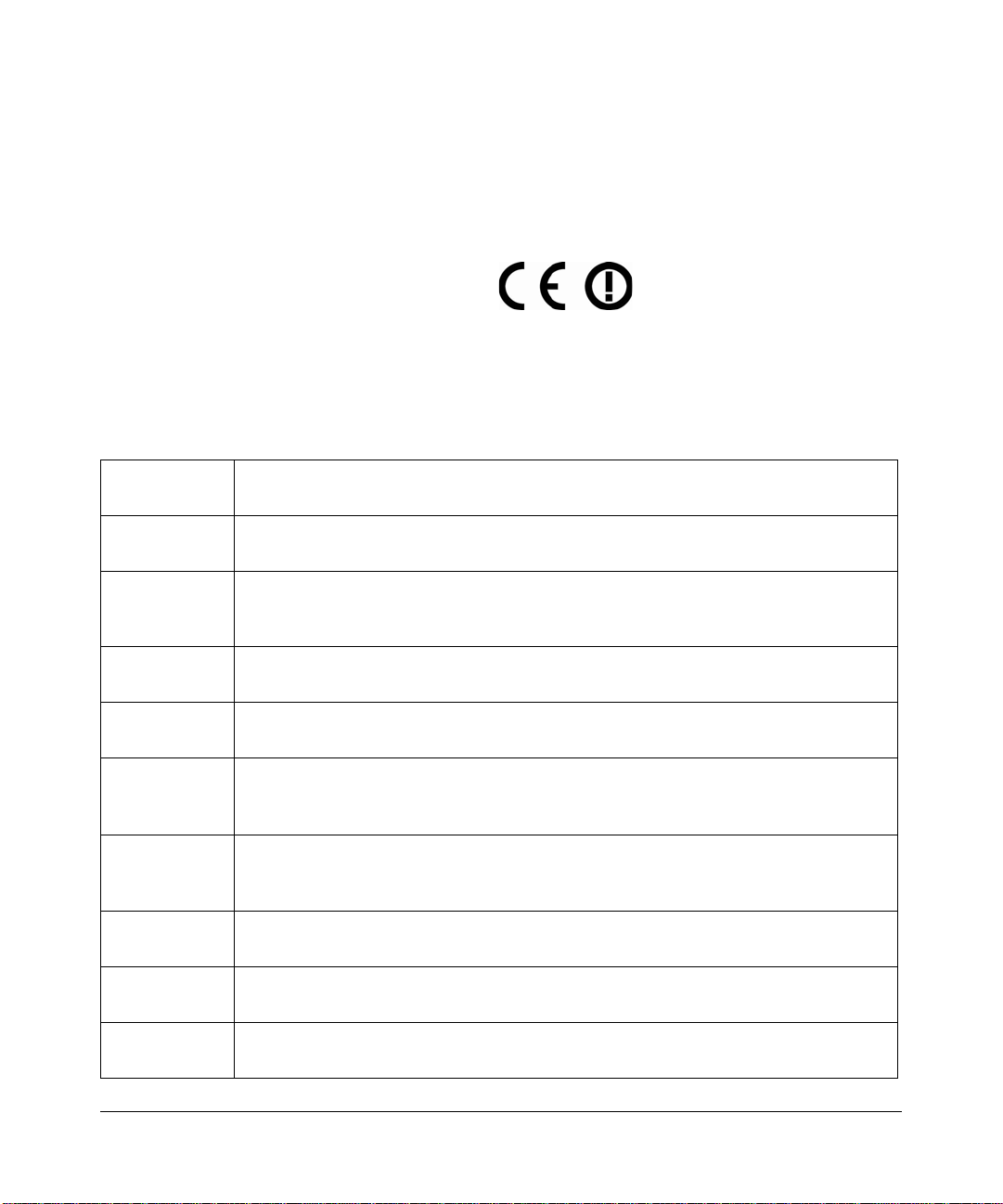
Regulatory Compliance Information
This section includes user requirements for operating this product in accordance with National laws for usage of radio
spectrum and operation of radio devices. Failure of the end-user to comply with the applicable requirements may result
in unlawful operation and adverse action against the end-user by the applicable National regulatory authority.
NOTE: This product's firmware limits operation to only the channels allowed in a particular Region or Country.
Therefore, all options described in this user's guide may not be available in your version of the product.
Europe – EU Declaration of Conformity
Marking by the above symbol indicates compliance with the Essential Requirements of the R&TTE Directive of the
European Union (1999/5/EC). This equipment meets the following conformance standards:
EN300 328, EN301 489-17, EN60950
Europe – Declaration of Conformity in Languages of the European Community
Cesky [Czech] NETGEAR Inc. tímto prohlašuje, že tento Radiolan je ve shode se základními
požadavky a dalšími príslušnými ustanoveními smernice 1999/5/ES..
Dansk
[Danish]
Deutsch
[German]
Eesti
[Estonian]
English Hereby, NETGEAR Inc., declares that this Radiolan is in compliance with the essential
Español
[Spanish]
Undertegnede NETGEAR Inc. erklærer herved, at følgende udstyr Radiolan overholder
de væsentlige krav og øvrige relevante krav i direktiv 1999/5/EF.
Hiermit erklärt NETGEAR Inc., dass sich das Gerät Radiolan in Übereinstimmung mit
den grundlegenden Anforderungen und den übrigen einschlägigen Bestimmungen der
Richtlinie 1999/5/EG befindet.
Käesolevaga kinnitab NETGEAR Inc. seadme Radiolan vastavust direktiivi 1999/5/EÜ
põhinõuetele ja nimetatud direktiivist tulenevatele teistele asjakohastele sätetele.
requirements and other relevant provisions of Directive 1999/5/EC.
Por medio de la presente NETGEAR Inc. declara que el Radiolan cumple con los
requisitos esenciales y cualesquiera otras disposiciones aplicables o exigibles de la
Directiva 1999/5/CE.
Ελληνική
[Greek]
Français
[French]
Italiano [Italian] Con la presente NETGEAR Inc. dichiara che questo Radiolan è conforme ai requisiti
Latviski
[Latvian]
ΜΕ ΤΗΝ ΠΑΡΟΥΣΑ NETGEAR Inc. ΔΗΛΩΝΕΙ ΟΤΙ Radiolan ΣΥΜΜΟΡΦΩΝΕΤΑΙ
ΠΡΟΣ ΤΙΣ ΟΥΣΙΩΔΕΙΣ ΑΠΑΙΤΗΣΕΙΣ ΚΑΙ ΤΙΣ ΛΟΙΠΕΣ ΣΧΕΤΙΚΕΣ ΔΙΑΤΑΞΕΙΣ ΤΗΣ
ΟΔΗΓΙΑΣ 1999/5/ΕΚ.
Par la présente NETGEAR Inc. déclare que l'appareil Radiolan est conforme aux
exigences essentielles et aux autres dispositions pertinentes de la directive 1999/5/CE.
essenziali ed alle altre disposizioni pertinenti stabilite dalla direttiva 1999/5/CE.
Ar šo NETGEAR Inc. deklarē, ka Radiolan atbilst Direktīvas 1999/5/EK būtiskaj
prasībām un citiem ar to saistītajiem noteikumiem.
ām
v1.0, September 2008
iii
Page 4
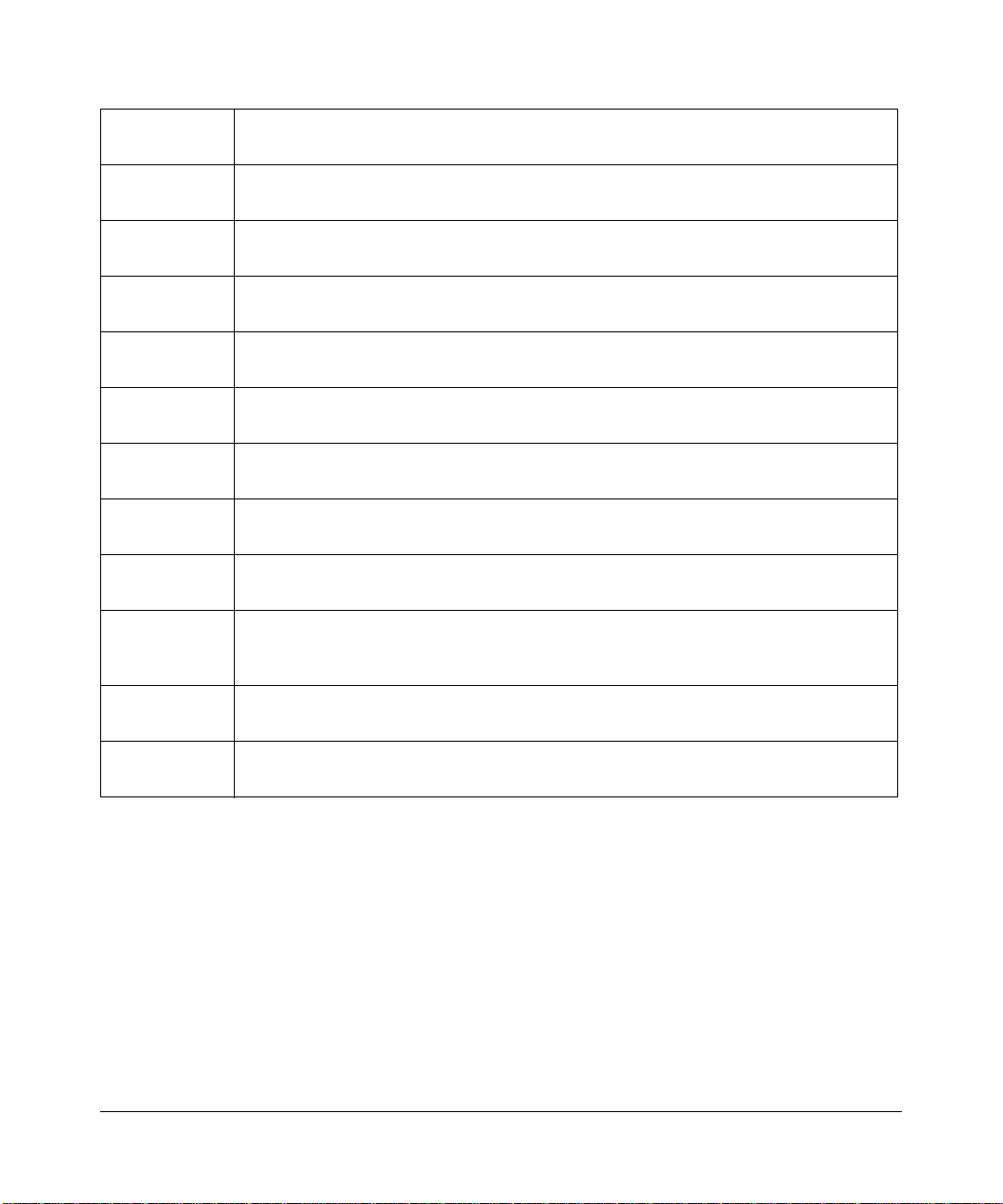
Lietuvių
[Lithuanian]
Šiuo NETGEAR Inc. deklaruoja, kad šis Radiolan atitinka esminius reikalavimus ir kitas
1999/5/EB Direktyvos nuostatas.
Nederlands
[Dutch]
Malti [Maltese] Hawnhekk, NETGEAR Inc., jiddikjara li dan Radiolan jikkonforma mal-htigijiet
Magyar
[Hungarian]
Polski [Polish] Niniejszym NETGEAR Inc. oświadcza, że Radiolan jest zgodny z zasadniczymi
Português
[Portuguese]
Slovensko
[Slovenian]
Slovensky
[Slovak]
Suomi
[Finnish]
Svenska
[Swedish]
Íslenska
[Icelandic]
Hierbij verklaart NETGEAR Inc. dat het toestel Radiolan in overeenstemming is met de
essentiële eisen en de andere relevante bepalingen van richtlijn 1999/5/EG.
essenzjali u ma provvedimenti ohrajn relevanti li hemm fid-Dirrettiva 1999/5/EC.
Alulírott, NETGEAR Inc. nyilatkozom, hogy a Radiolan megfelel a vonatkozó alapvetõ
követelményeknek és az 1999/5/EC irányelv egyéb elõírásainak.
wymogami oraz pozostałymi stosownymi postanowieniami Dyrektywy 1999/5/EC.
NETGEAR Inc. declara que este Radiolan está conforme com os requisitos essenciais
e outras disposições da Directiva 1999/5/CE.
NETGEAR Inc. izjavlja, da je ta Radiolan v skladu z bistvenimi zahtevami in ostalimi
relevantnimi določili direktive 1999/5/ES.
NETGEAR Inc. týmto vyhlasuje, _e Radiolan spĺňa základné po_iadavky a všetky
príslušné ustanovenia Smernice 1999/5/ES.
NETGEAR Inc. vakuuttaa täten että Radiolan tyyppinen laite on direktiivin 1999/5/EY
oleellisten vaatimusten ja sitä koskevien direktiivin muiden ehtojen mukainen.
Härmed intygar NETGEAR Inc. att denna Radiolan står I överensstämmelse med de
väsentliga egenskapskrav och övriga relevanta bestämmelser som framgår av direktiv
1999/5/EG.
Hér með lýsir NETGEAR Inc. yfir því að Radiolan er í samræmi við grunnkröfur og aðrar
kröfur, sem gerðar eru í tilskipun 1999/5/EC.
Norsk
[Norwegian]
NETGEAR Inc. erklærer herved at utstyret Radiolan er i samsvar med de
grunnleggende krav og øvrige relevante krav i direktiv 1999/5/EF.
FCC Requirements for Operation in the United States
FCC Information to User
This product does not contain any user serviceable components and is to be used with approved antenn as only. Any
product changes or modifications will invalidate all applicable regulatory certifications and approvals
FCC Guidelines for Human Exposure
This equipment complies with FCC radiation exposure limits set forth for an uncontrolled environment. This equipment
should be installed and operated with minimum distance of 20 cm between the radiator and your body.
This transmitter must not be co-located or operating in conjunction with any other antenna or transmitter.
iv
v1.0, September 2008
Page 5
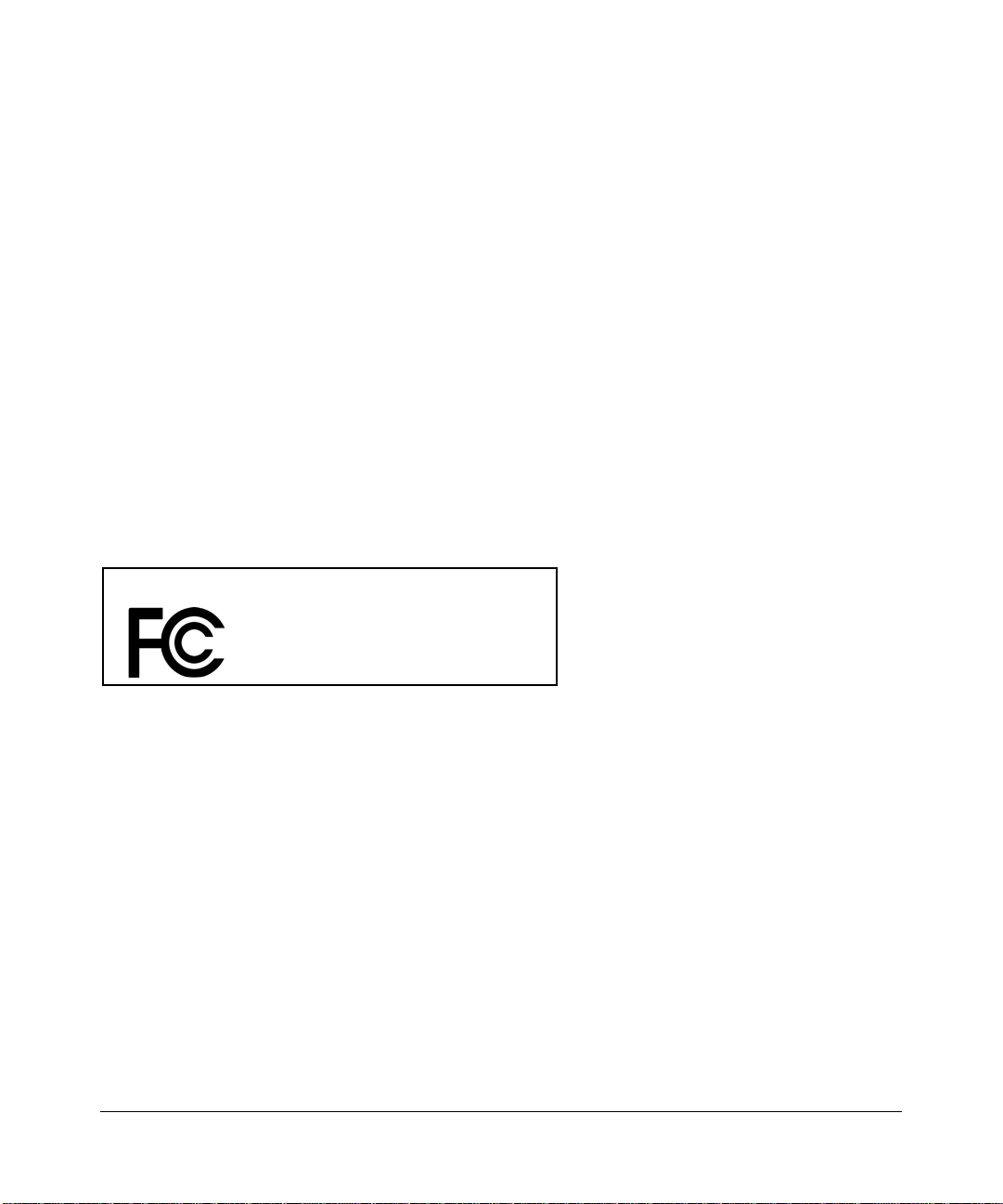
FCC Declaration Of Conformity
We NETGEAR, Inc., 4500 Great America Parkway, Santa Clara, CA 95054, declare under our sole responsibility that
the model WN802T v2 NETGEAR Wireless-N Access Point WN802T v2 complies with Part 15 of FCC Rules.
Operation is subject to the following two conditions:
• This device may not cause harmful interference, and
• This device must accept any interference received, including interference that may cause undesired operation.
FCC Radio Frequency Interference Warnings & Instructions
This equipment has been tested and found to comply with the limits for a Class B digital device, pursuant to Part 15 of
the FCC Rules. These limits are designed to provide rea sonable protection against harmful interference in a residential
installation. This equipment uses and can radiate radio frequency energy and, if not installed and used in accordance
with the instructions, may cause harmful interference to radio communications. However, there is no guarantee that
interference will not occur in a particular installation. If this equipment does cause harmful interference to radio or
television reception, which can be determined by turning the equipment off and on, the user is encouraged to try to
correct the interference by one or more of the following methods:
• Reorient or relocate the receiving antenna
• Increase the separation between the equipment and the receiver
• Connect the equipment into an electrical outlet on a circuit different from that which the radio receiver is connected
• Consult the dealer or an experienced radio/TV technician for help.
NETGEAR Wireless-N Access Point WN802T v2
Tested to Comply
with FCC Standards
FOR HOME OR OFFICE USE
PY308200086
Modifications made to the product, unless expressly approved by NETGEAR, Inc., could void the user's right to operate
the equipment.
Canadian Department of Communications Radio Interference Regulations
This digital apparatus (NETGEAR Wireless-N Access Point WN802T v2) does not exceed the Class B limits for radionoise emissions from digital apparatus as set out in the Radio Interference Regulations of the Canadian Department of
Communications.
Canada ID: 4054A-WG111
v1.0, September 2008
v
Page 6
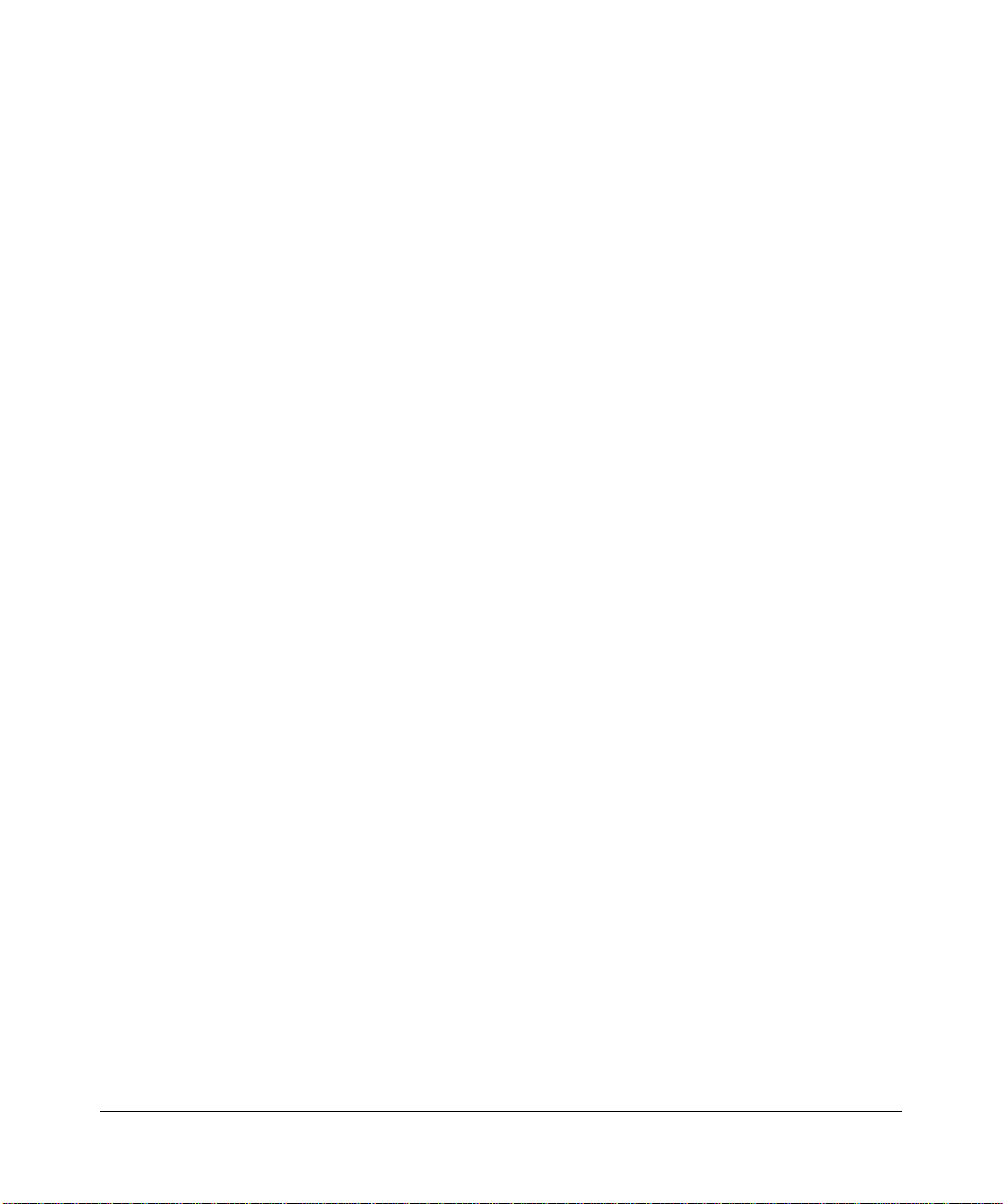
Product and Publication Details
Model Number: WN802T v2
Publication Date: September 2008
Product Family: Wireless Access Point
Product Name: NETGEAR Wireless-N Access Point WN802T v2
Home or Business Product: Business
Language: English
Publication Part Number: 202-10415-01
Publication Version Number: 1.0
vi
v1.0, September 2008
Page 7
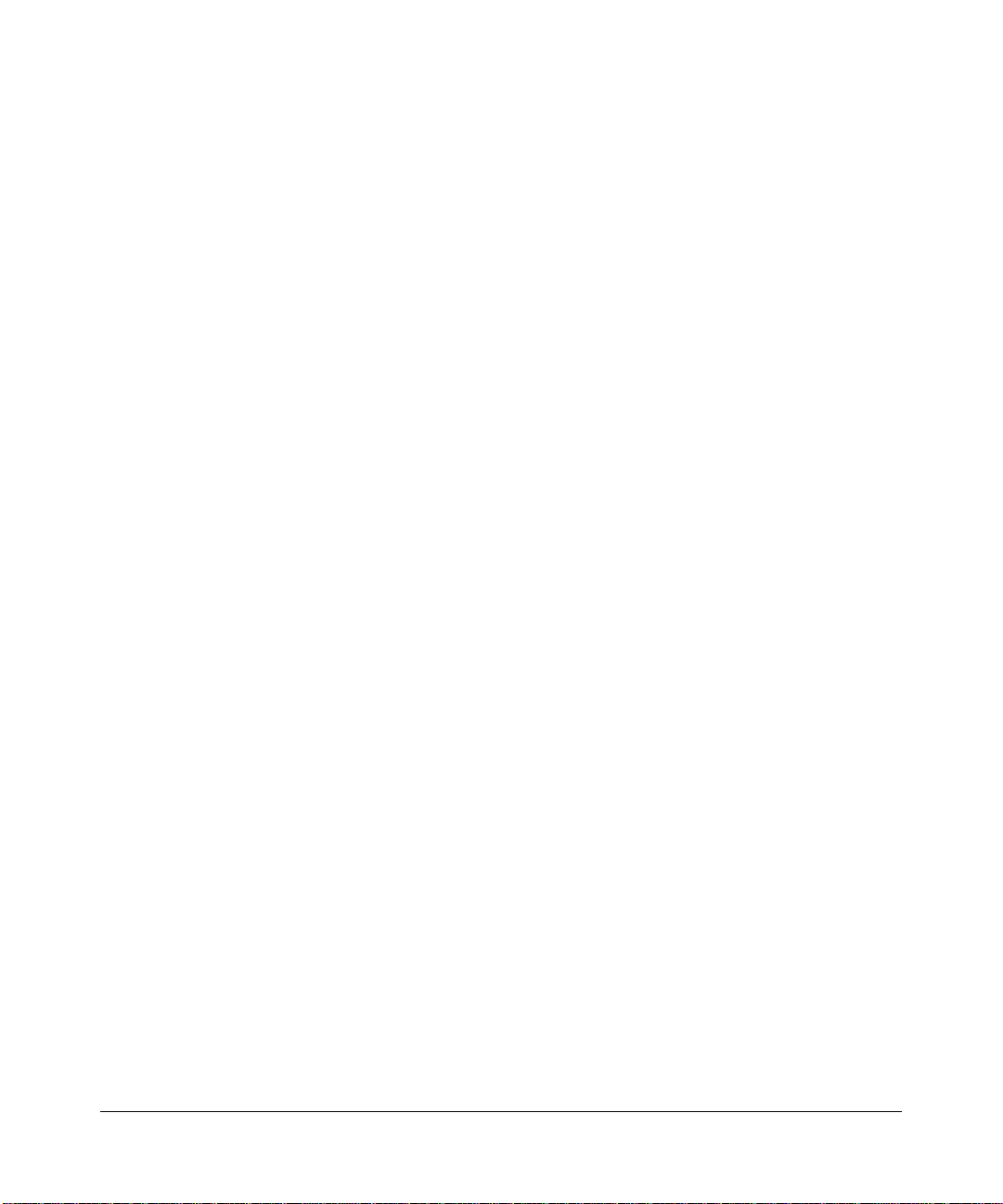
Contents
About This Manual
Conventions, Formats and Scope ...................................................................................xiii
How to Use This Manual .................................................................................................xiv
How to Print this Manual ..................................................................................................xiv
Revision History ...............................................................................................................xv
Chapter 1
Introduction
About the NETGEAR Wireless-N Access Point WN802T v2 .........................................1-1
Key Features ..................................................................................................................1-1
System Requirements ....................................................................................................1-3
What is in the Box ...........................................................................................................1-3
Front Panel of the NETGEAR Wireless-N Access Point ................................................1-3
Back Panel of the NETGEAR Wireless-N Access Point .................................................1-6
NETGEAR Wireless-N Access Point Default Settings Location .....................................1-6
Chapter 2
Installation and Configuration
Wireless Equipment Placement and Range Guidelines .................................................2-1
Configuring the NETGEAR Wireless-N Access Point ....................................................2-2
Ethernet Setup .........................................................................................................2-2
Configuring Your Basic WLAN Settings ...................................................................2-3
Configuring Basic Wireless Settings ........................................................................2-7
Configuring QoS Settings .......................................................................................2-10
Configuring WMM Power Save .............................................................................. 2-11
Verifying Basic Wireless Connectivity .................................................................... 2-11
Deploying the NETGEAR Wireless-N Access Point .....................................................2-12
Configuring and Testing Your PCs for Wireless Connectivity .................................2-12
Logging in to the NETGEAR Wireless-N Access Point ..........................................2-13
v1.0, September 2008
ix
Page 8
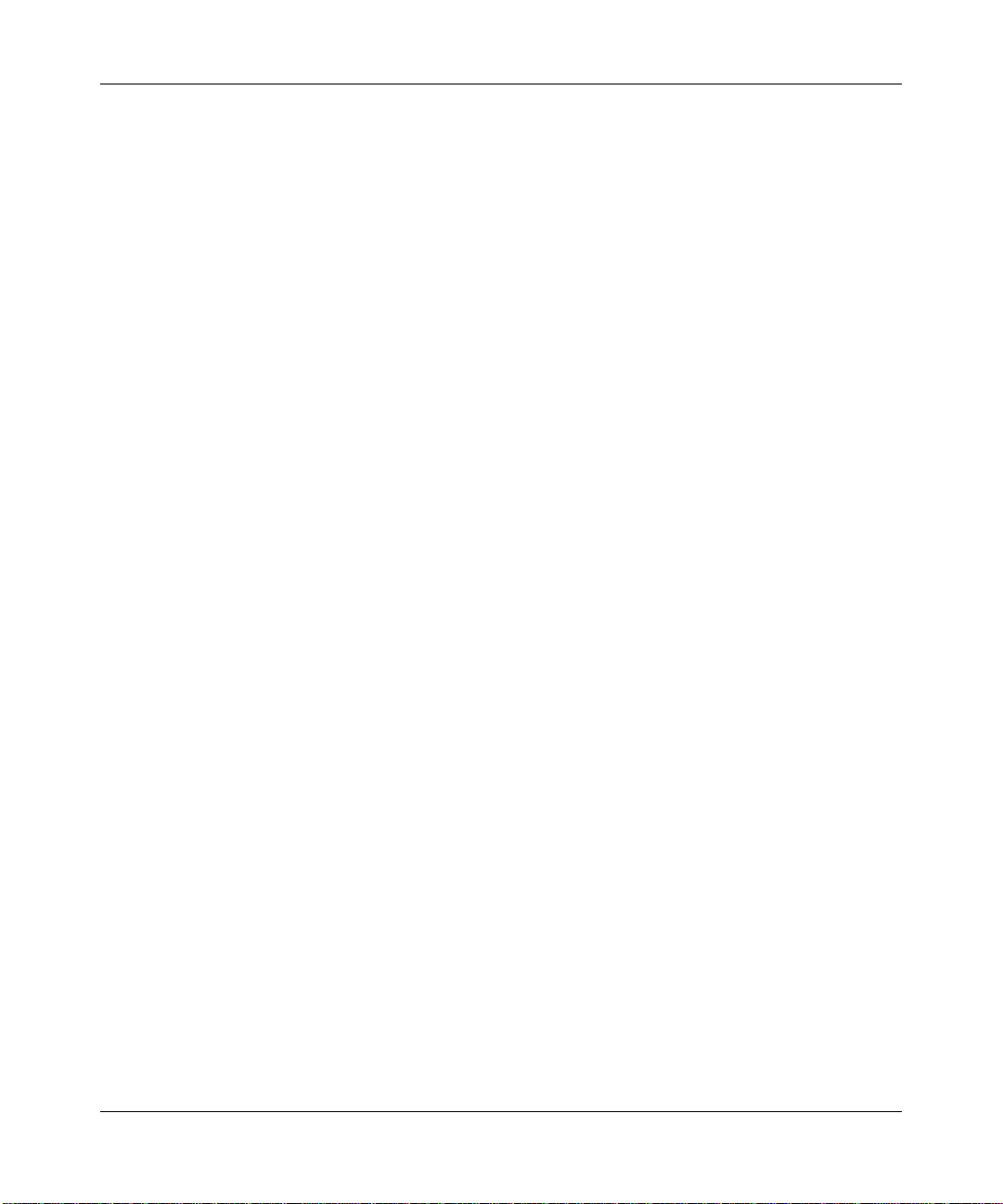
NETGEAR Wireless-N Access Point WN802T v2 Reference Manual
Chapter 3
Wireless Security Settings
Wireless Security Options ..............................................................................................3-1
SSID and WEP/WPA Settings Setup Form ....................................................................3-5
RADIUS Server Settings ................................................................................................3-6
Configuring Wireless Security ........................................................................................3-6
Configuring WEP ......................................................................................................3-6
Configuring WPA with RADIUS ................................................................................3-8
Configuring WPA2 with RADIUS ............................................................................3-10
Configuring WPA and WPA2 with RADIUS ............................................................ 3-11
Configuring WPA-PSK ...........................................................................................3-12
Configuring WPA2-PSK .........................................................................................3-13
Configuring WPA-PSK and WPA2-PSK .................................................................3-14
Restricting Wireless Access by MAC Address .............................................................3-15
Chapter 4
Management
Changing the Administrator Password ...........................................................................4-1
Upgrading the Wireless Access Point Firmware ............................................................4-3
Configuration File Management .....................................................................................4-4
Rebooting the NETGEAR Wireless-N Access Point ......................................................4-5
Viewing the Available Wireless Stations List ..................................................................4-7
Viewing General Summary Information ..........................................................................4-8
Viewing Network Traffic Statistics ...................................................................................4-9
Configuring the Advanced Wireless Settings ............................................................... 4-11
Configuring the RADIUS Server Settings .....................................................................4-13
RADIUS Server Settings Fields ....................................................................................4-15
Chapter 5
Advanced Wireless Bridging
Configuring Wireless Multi-Point Bridging ......................................................................5-1
Configuring Repeater without Wireless Client Association .............................................5-5
Chapter 6
Troubleshooting and Help
Offline help .....................................................................................................................6-1
Troubleshooting ..............................................................................................................6-2
No lights are lit on the access point. ........................................................................6-2
x Contents
v1.0, September 2008
Page 9
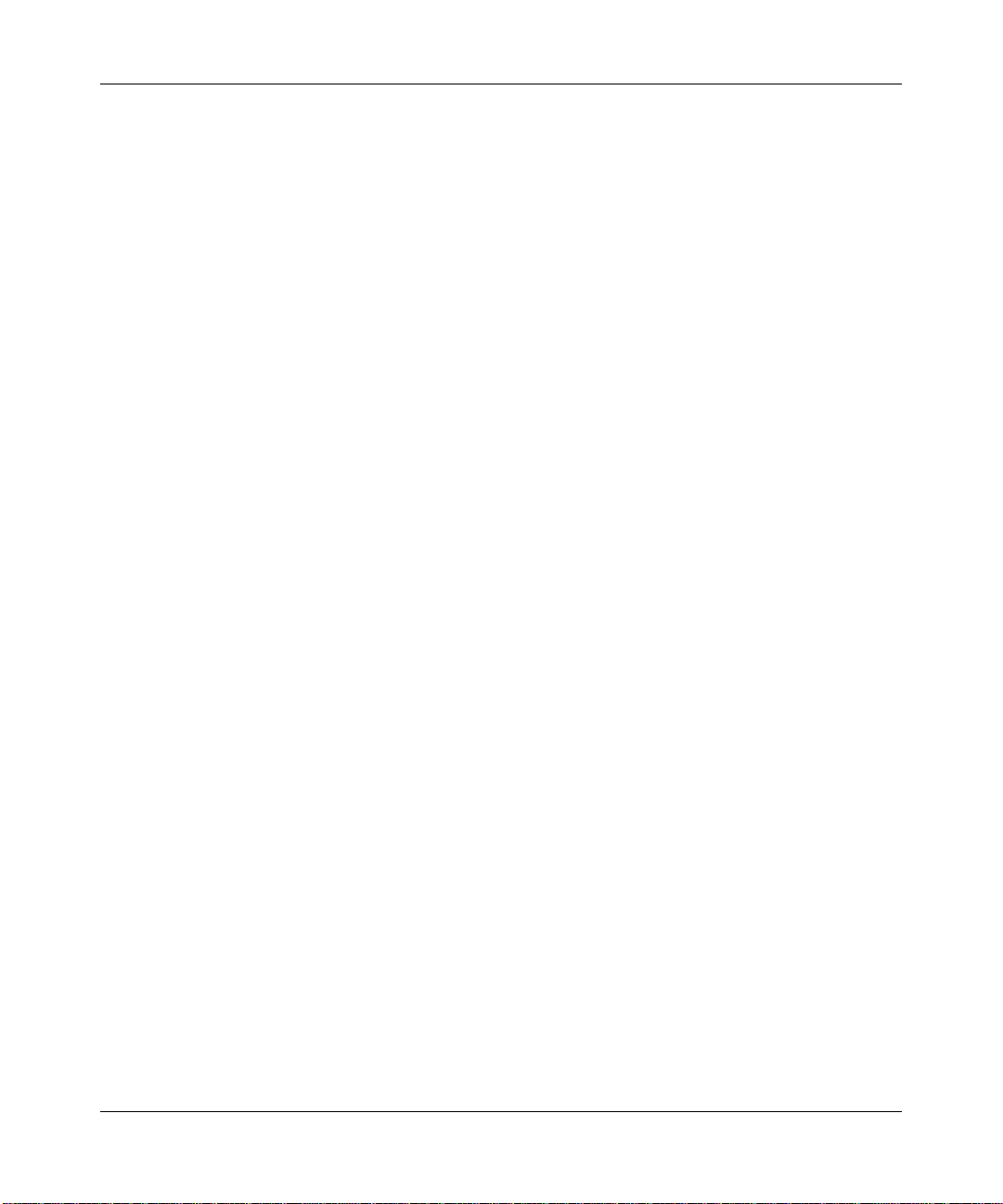
NETGEAR Wireless-N Access Point WN802T v2 Reference Manual
The Ethernet light is not lit. .......................................................................................6-2
The WLAN light is not lit. .........................................................................................6-2
I cannot configure the access point from a browser. ...............................................6-3
I cannot access the Internet or the LAN with a wireless capable computer. ...........6-4
When I enter a URL or IP address I get a timeout error. ..........................................6-4
Restore Factory Default Settings .............................................................................6-5
Online Help .....................................................................................................................6-5
Appendix A
Default Settings and Technical Specifications
Factory Default Settings ................................................................................................ A-1
Technical Specifications ................................................................................................. A-3
Appendix B
Related Documents
Index
Contents xi
v1.0, September 2008
Page 10
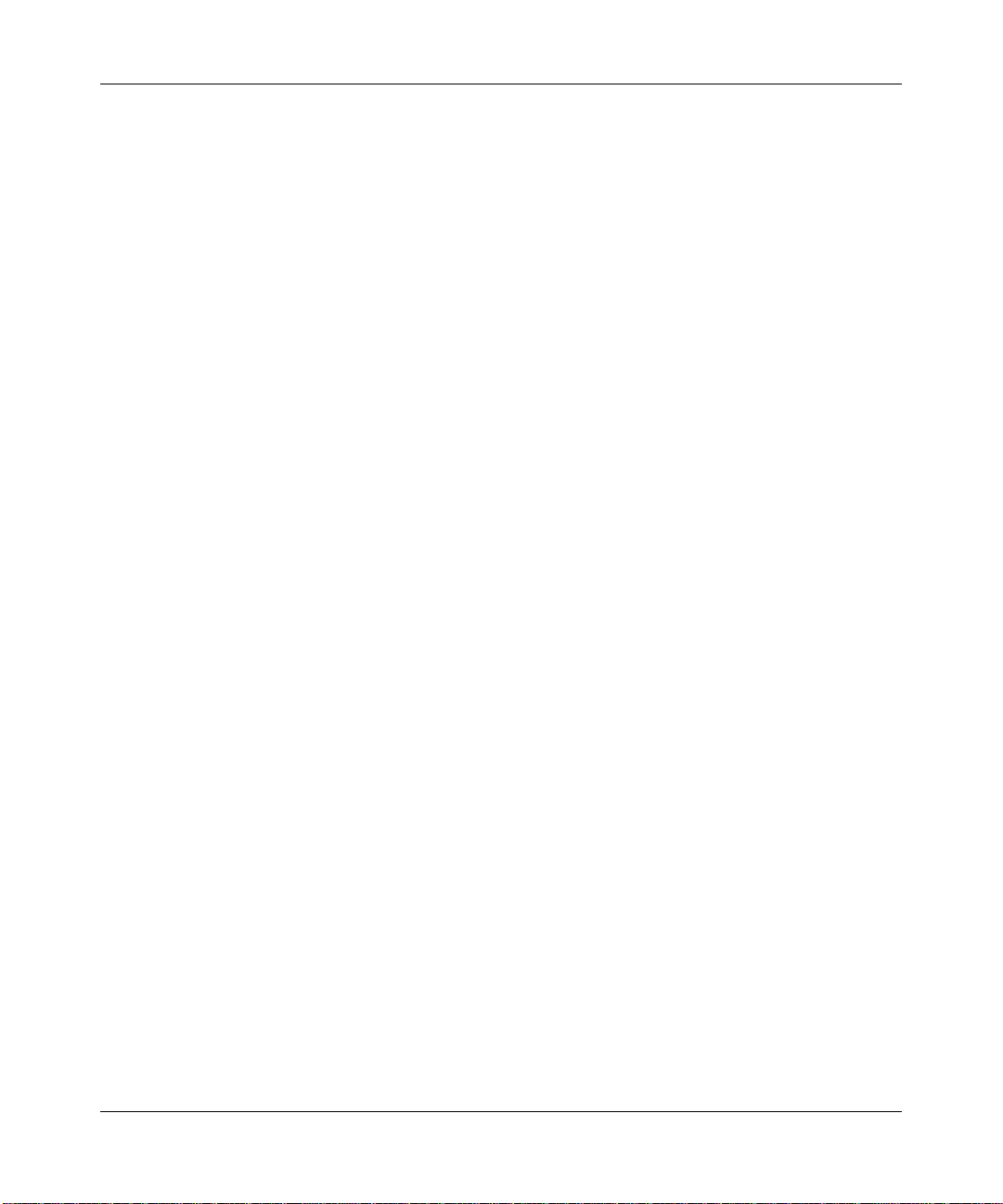
NETGEAR Wireless-N Access Point WN802T v2 Reference Manual
xii Contents
v1.0, September 2008
Page 11
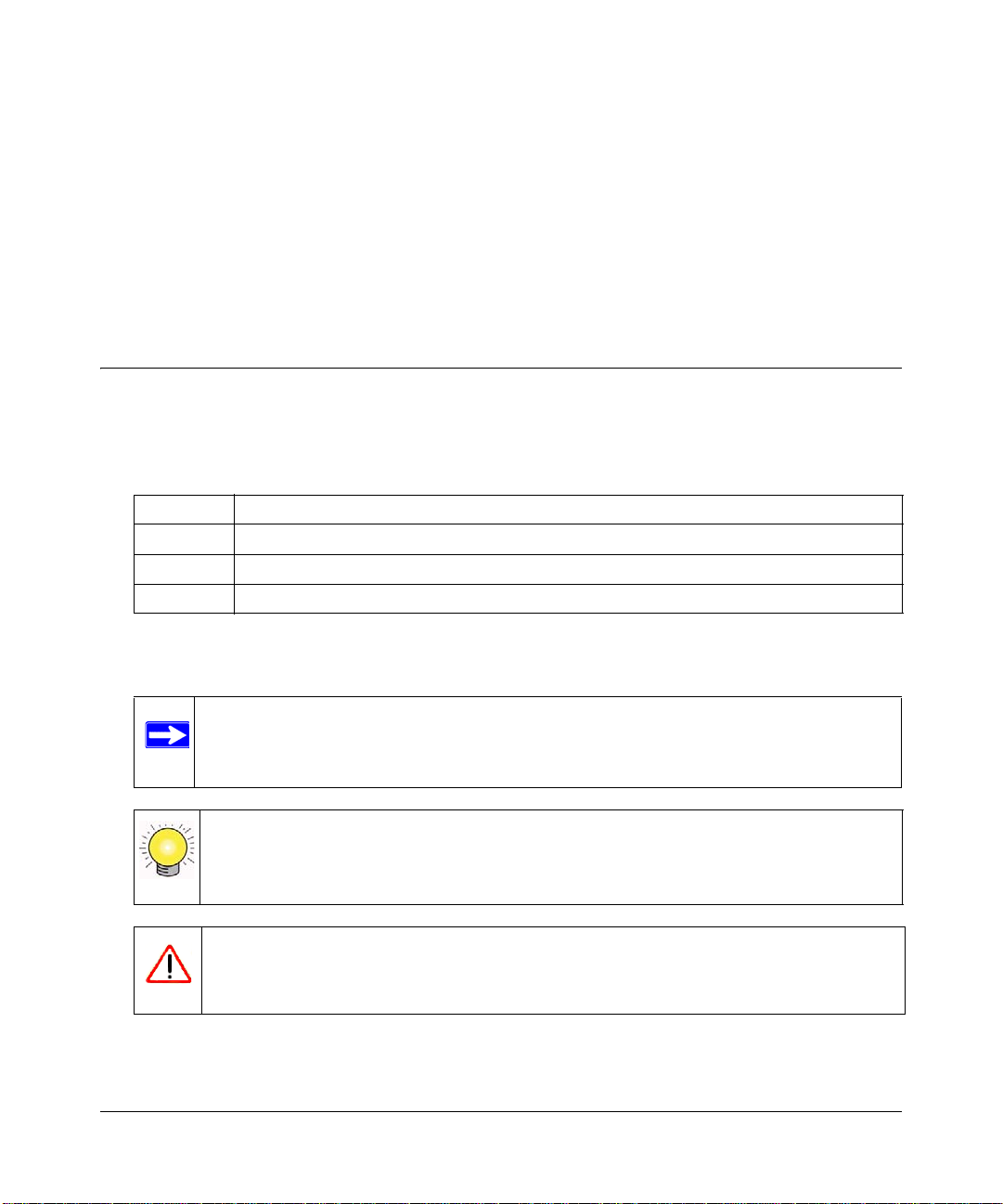
About This Manual
The NETGEAR® W ir eless-N Access Point WN802T v2 Refer ence Manual describes how to install,
configure, and troubleshoot the NETGEAR Wireless-N Access Point WN802T v2. The
information in this manual is intended for readers with intermediate computer and Internet skills.
Conventions, Formats and Scope
The conventions, formats, and scope of this manual are described in the following paragraphs:
• Typographical Conventions. This manual uses the following typographical conventions
Italic Emphasis, books, CDs, file and server names, extensions
Bold User input, IP addresses, GUI screen text
Fixed Command prompt, CLI text, code
italic URL links
• Formats. This manual uses the following formats to highlight special messages:
Note: This format is used to highlight information of importance or special interest.
Tip: This format is used to highlight a procedure that will save time or resources.
Warning: Ignoring this type of note may result in a malfunction or damage to the
equipment.
v1.0, September 2008
xiii
Page 12
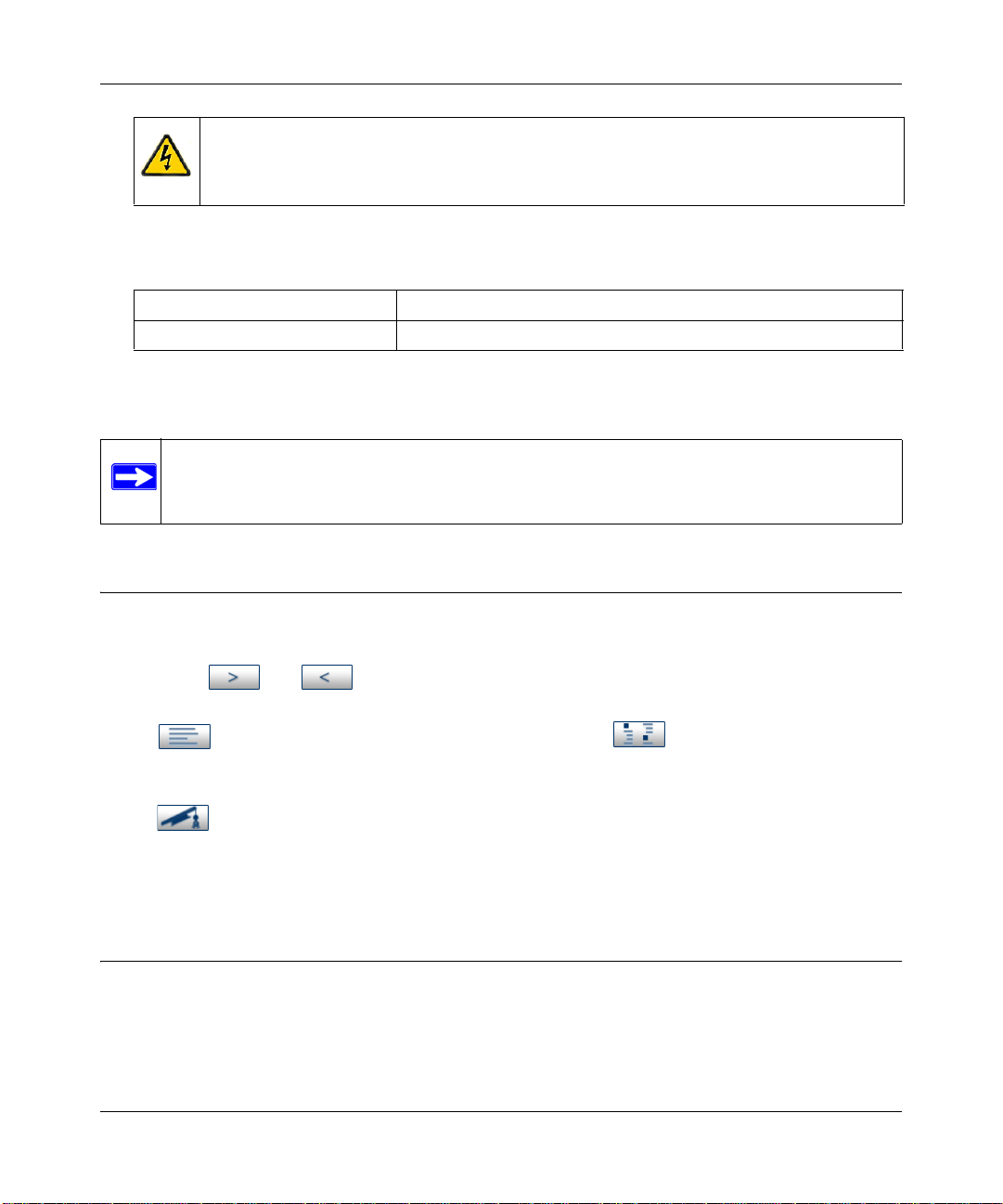
NETGEAR Wireless-N Access Point WN802T v2 Reference Manual
Danger: This is a safety warning. Failure to take heed of this notice may result in
personal injury or death.
• Scope. This manual is written for the NETGEAR Wireless-N Access Point according to these
specifications:
Product Version NETGEAR Wireless-N Access Point WN802T v2
Manual Publication Date September 2008
For more information about network, Internet, firewall, and VPN technologies, see the links to the
NETGEAR website in Appendix B, “Related Documents”.
Note: Product updates are available on the NETGEAR, Inc. website at
http://kbserver.netgear.com/products/WN802Tv2.asp.
How to Use This Manual
The HTML version of this manual includes the following:
• Buttons, and , for browsing forwards or backwards through the manual one page
at a time
• A button that displays the table of contents and an button. Double-click on a
link in the table of contents or index to navigate directly to where the topic is described in the
manual.
• A button to access the full NETGEAR, Inc. online Knowledge Base for the product
model.
• Links to PDF versions of the full manual and individual chapters.
How to Print this Manual
To print this manual you can select one of the following several options, according to your needs.
xiv About This Manual
v1.0, September 2008
Page 13
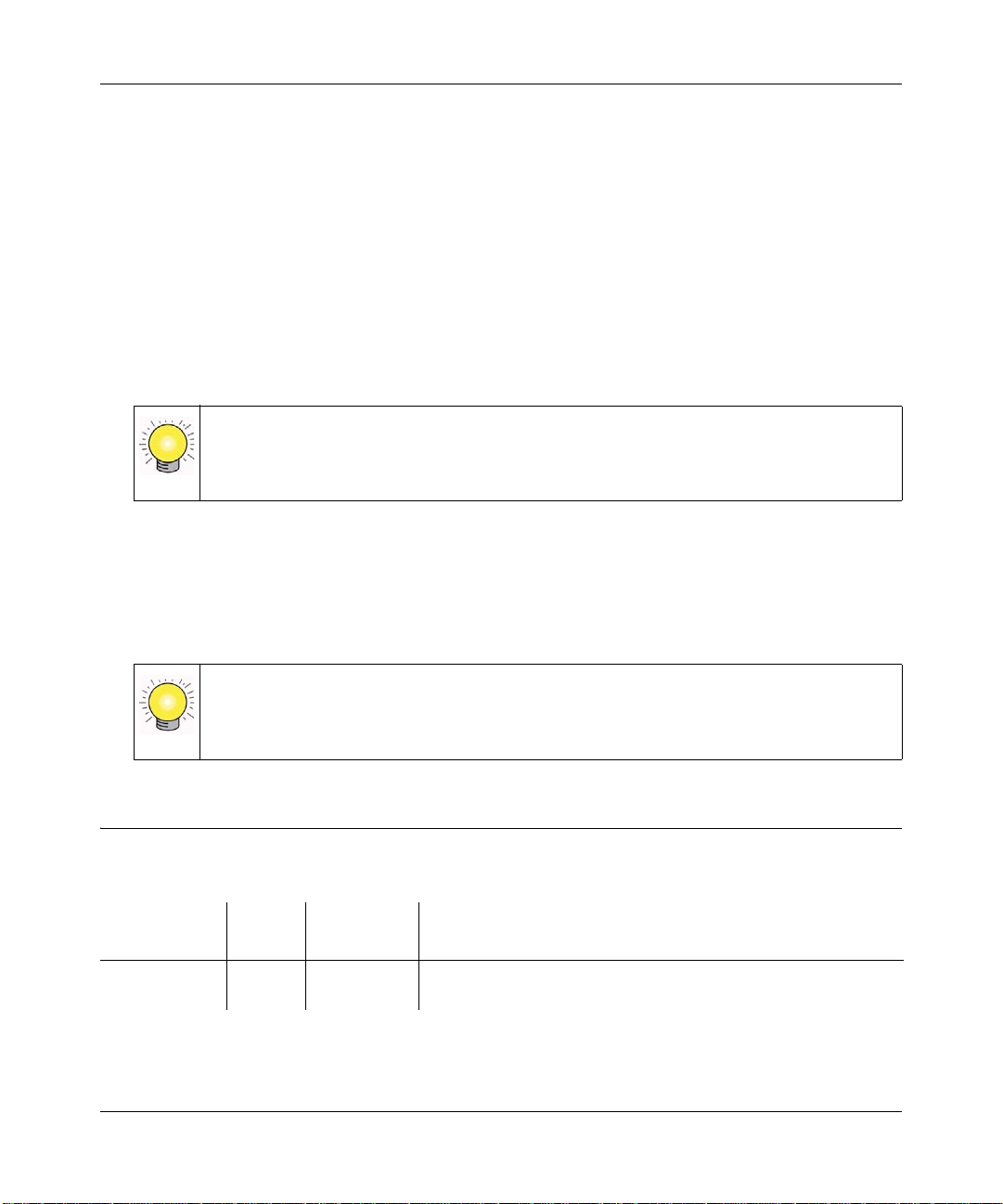
NETGEAR Wireless-N Access Point WN802T v2 Reference Manual
• Printing a Page in the HTML View. Each page in the HTML version of the manual is
dedicated to a major topic. Use the Print button on the browser toolbar to print the page
contents.
• Printing a Chapter. Use the PDF of This Chapter link at the top left of any page.
– Click the PDF of This Chapter link at the top right of any page in the chapter you want to
print. The PDF version of the chapter you were viewing opens in a browser window.
– Your computer must have the free Adobe Acrobat reader installed in order to view and
print PDF files. The Acrobat reader is available on the Adobe Web site at
http://www.adobe.com.
– Click the print icon in the upper left of the window.
Tip: If your printer supports printing two pages on a single sheet of paper, you can
save paper and printer ink by selecting this feature.
• Printing the Full Manual. Use the Complete PDF Manual link at the top left of any page.
– Click the Complete PDF Manual link at the top left of any page in the manual. The PDF
version of the complete manual opens in a browser window.
– Click the print icon in the upper left of the window.
Tip: If your printer supports printing two pages on a single sheet of paper, you can
save paper and printer ink by selecting this feature.
Revision History
Part Number
202-10415-01 1.0 September
About This Manual xv
Version
Number
Date Description
Features: MIMO, WMM/QoS; WPA2; RADIUS authentication,
2008
Wireless Bridge and Repeater Mode
v1.0, September 2008
Page 14
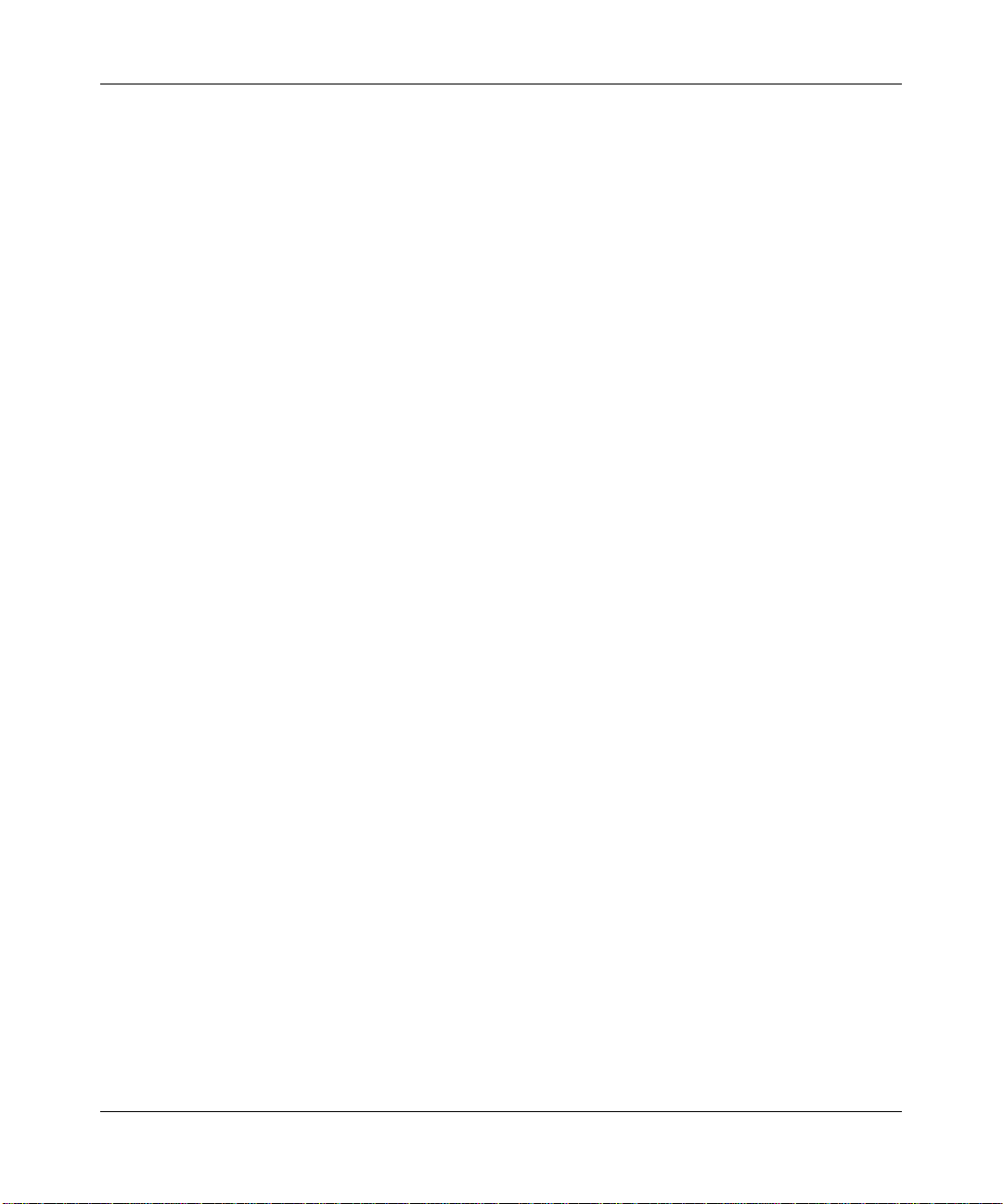
NETGEAR Wireless-N Access Point WN802T v2 Reference Manual
xvi About This Manual
v1.0, September 2008
Page 15
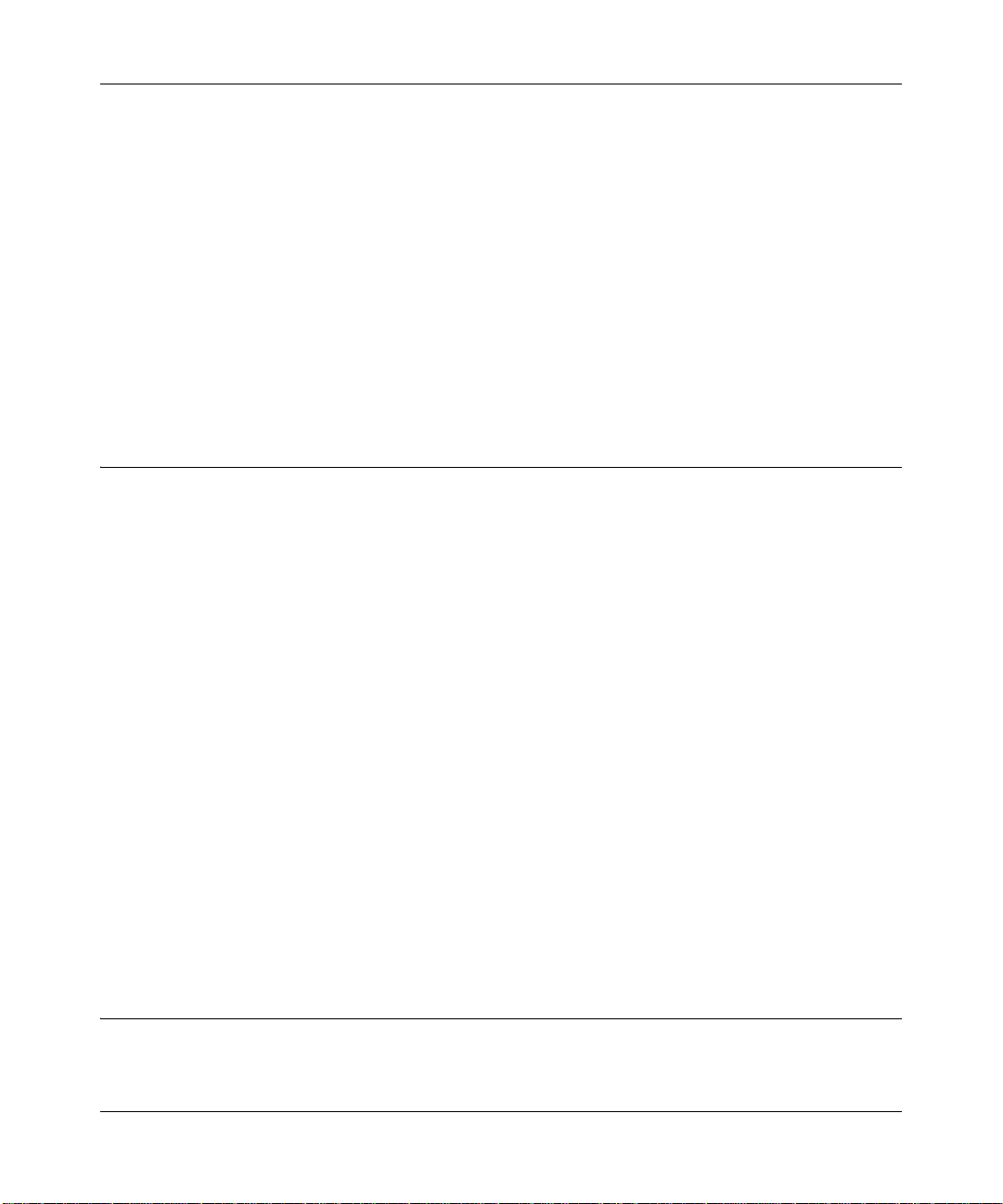
NETGEAR Wireless-N Access Point WN802T v2 Reference Manual
Chapter 1
Introduction
This chapter describes some of the key features of the NETGEAR Wireless-N Access Point
WN802T v2. It also includes the minimum prerequisites for installation (“System Requirements”
on page 1-3.), package contents (“What is in the Box” on page 1-3), and a description of the front
and back panels of the WN802T v2 (“Front Panel of the NETGEAR Wireless-N Access Point” on
page 1-3).
About the NETGEAR Wireless-N Access Point WN802T v2
The NETGEAR Wireless-N Access Point WN802T v2 is the basic building block of a wireless
LAN infrastructure. It provides connectivity between Ethernet wired networks and radio-equipped
wireless notebook systems, desktop systems, print servers, and other devices.
The WN802T v2 provides wireless connectivity to multiple wireless network devices within a
fixed range or area of coverage—interacting with a wireless network interface card (NIC) via an
antenna. Typica lly, an individual in-building access point provides a maximum connectivity area
of about 600 feet radius. Consequently, the NETGEAR Wireless-N Access Point can support a
small group of users in a range of several hundred feet. Most access points can handle up to 32
users simultaneously.
The NETGEAR Wireless-N Access Point WN802T v2 acts as a bridge between the wired LAN
and wireless clients. Connecting multiple WN802T v2s via a wired Ethernet backbone can further
lengthen the wireless network coverage. As a mobile computing device moves out of the range of
one access point, it moves into the range of another. As a result, wireless clients can freely roam
from one Access Point to another and still maintain seamless connection to the network.
The auto-rate capability of the NETGEAR Wireless-N Access Point WN802T v2 allows packet
transmission at up to 300 Mbps, or at reduced speeds to compensate for distance or
electromagnetic interference.
Key Features
The NETGEAR Wireless-N Access Point is easy to use and provides the following features:
Introduction 1-1
v1.0, September 2008
Page 16
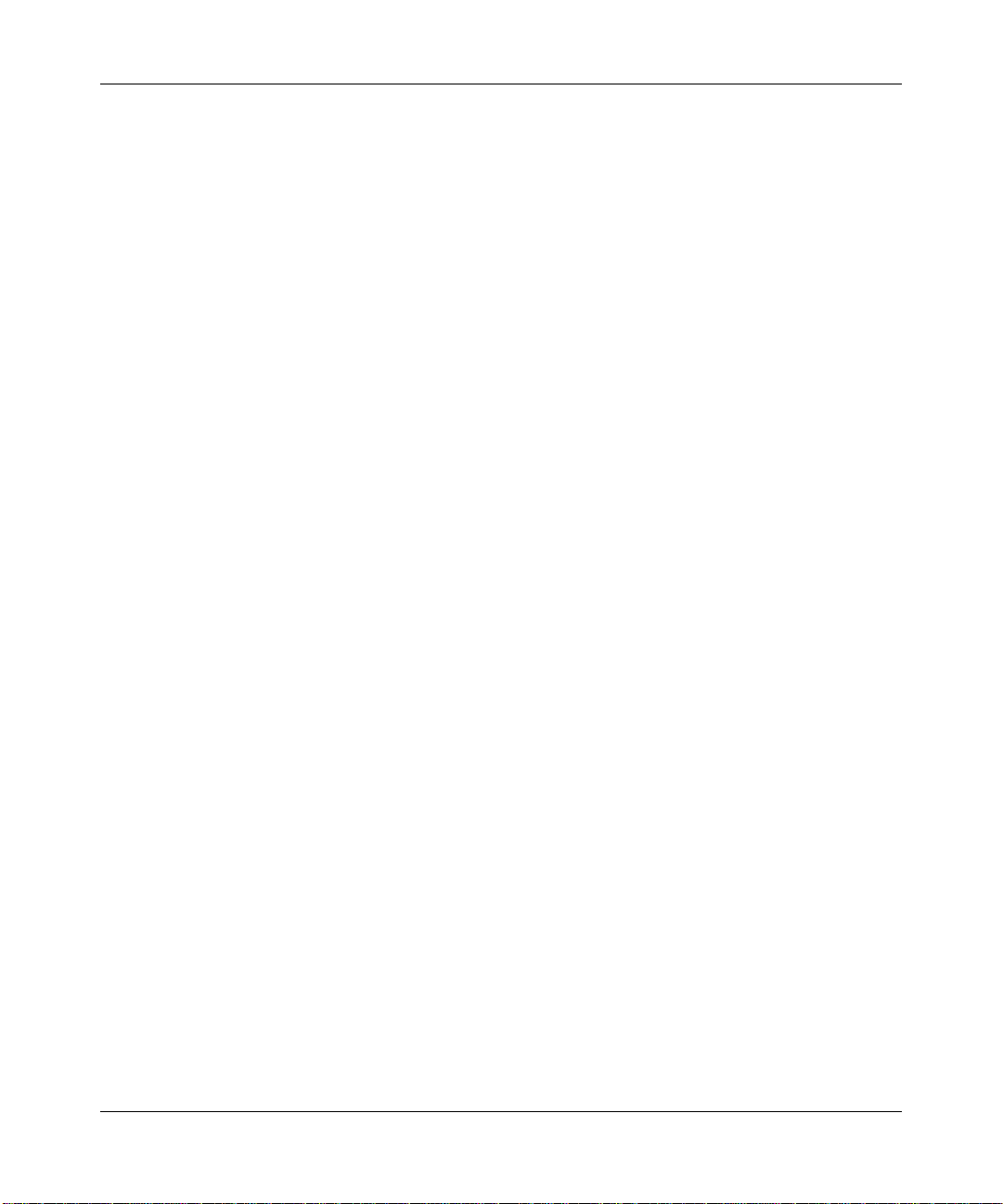
NETGEAR Wireless-N Access Point WN802T v2 Reference Manual
• Multi-In, Multi-Out (MIMO) technology. Provides improved communication performance
without additional bandwidth or transmit power. .
• Standards Compliance. Complies with Draft 2.0 802.11n for wireless LANs, and is
backward compatible with 802.11bg.
• Full WP A and WPA2 support. WP A and WPA2 personal and enterprise-class strong security
with dynamic encryption key generation. TKIP and AES encryption are supported.
• RADIUS authentication support.
• DHCP client support. The WN802T v2 can act as a DHCP client and obtain information
from your DHCP server for the WLAN.
• Access control MAC address filtering. The access control MAC address filtering feature can
ensure that only trusted wireless stations can use the WN802T v2 to gain access to your LAN.
Local and remote MAC address authentication are supported.
• Easy-to-use web-based GUI. A web-based GUI makes installation and management easy for
all users.
• Auto-sensing ethernet connection with Auto-Uplink interface. Connects to 10/100/1000
Mbps IEEE 802.3 Ethernet networks.
• WMM Power Save. Allows power-critical devices to fine-tune power consumption and save
power by buffering data transmitted to them.
• Front panel LEDs. Front panel LEDs allow easy monitoring of status and activity.
• Flash memory. Allows for easy firmware upgrades.
• Quality of Service (QoS) Support. You can configure parameters that affect traffic flowing
from the wireless access point to the client station and from the client station to the wireless
access point. The QoS feature allows you to prioritize time-sensitive traffic such as voice and
video traffic.
• Three modes for maximum flexibility:
– Access Point. In this mode, operates as a standard 802.11n wireless access point.
– Wireless Multi-Point Bridging. In this mode, acts as a wireless AP or wireless bridge for
a group of bridge-mode wireless partners.
– Wireless Repeater Bridging. In this mode, operates as a wireless bridge without client
association.
1-2 Introduction
v1.0, September 2008
Page 17
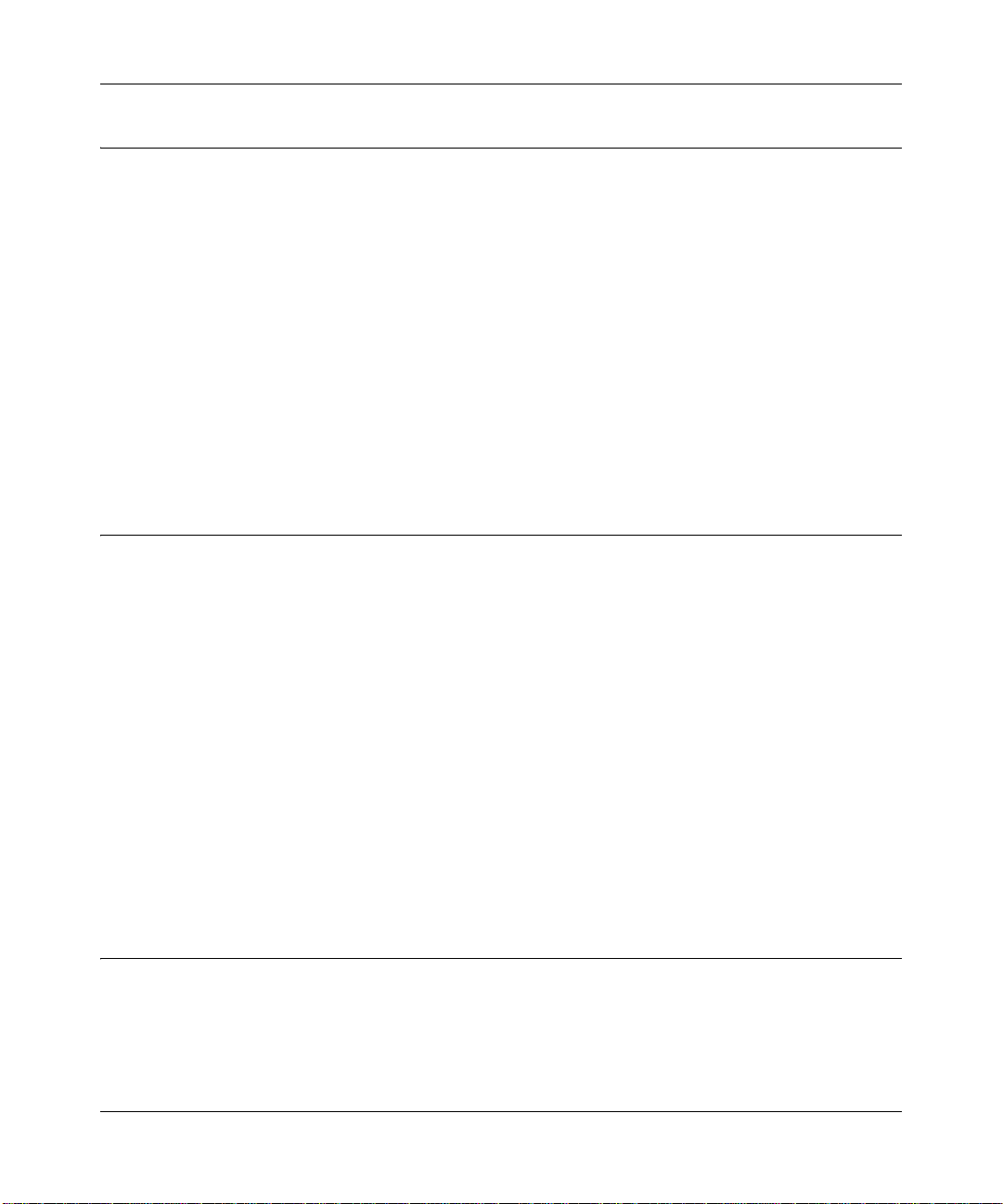
NETGEAR Wireless-N Access Point WN802T v2 Reference Manual
System Requirements
Before installing the WN802T v2, make sure your system meets the following requirements:
• A 10/100/1000 Mbps Local Area Network device such as a hub, switch or, router.
• The Category 5 UTP straight through Ethernet cable with RJ-45 connector included in the
package, or one like it.
• A 100-240 V, 50-60 Hz AC Switching Power Supply.
• A Web browser for configuration such as Microsoft Internet Explorer 6.0 or later, or Mozilla
Firefox 1.5 or later.
• Microsoft Windows Vista, XP, 2000, 98, Me, Mac OS, Unix, or Linux and TCP/IP (protocol)
installed.
• 802.11bgn or 802.11bg - compliant devices.
What is in the Box
The product package should contain the following items:
• NETGEAR Wireless-N Access Point WN802T v2.
• 12V, 1A Switching Power Supply.
• Vertical stand.
• Category 5 (CAT5) Ethernet cable.
• Resource CD.
• NETGEAR Wireless-N Access Point WN802T v2 Reference Manual.
• Warranty and Support Information Card.
If any of the parts are incorrect, missing, or damaged, contact your NETGEAR dealer. Keep the
carton, including the original packing materials, in case you need to return the Access Point for
repair.
Front Panel of the NETGEAR Wireless-N Access Point
The front panel of the NETGEAR Wireless-N Access Point houses three LEDs that display the
status of power to the wireless access point, Ethernet connectivity and whether a wireless signal is
being sent. T o identify the status lights on the front panel of the WN802T v2 and verify connection
refer to Table 1-1.
Introduction 1-3
v1.0, September 2008
Page 18
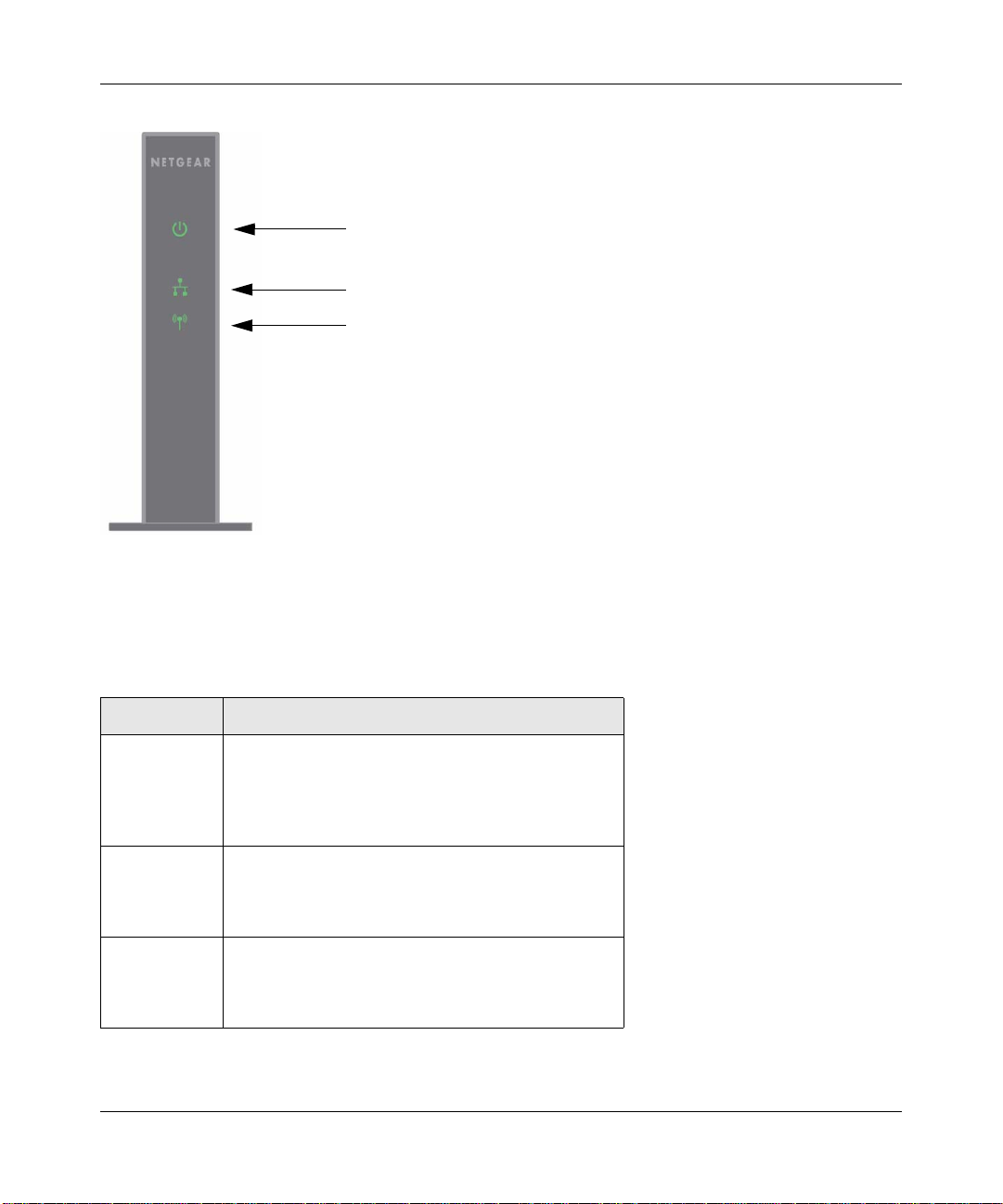
NETGEAR Wireless-N Access Point WN802T v2 Reference Manual
P
Power
LAN
WLAN
Figure 1-1 Front panel status LEDs
You can use the status lights on the front of the wireless access point to verify various conditions
described in the following table
Table 1-1. Port and system LEDs
Feature Detailed Description
LAN Port LED Link/Act
Green – Giga Ethernet link is properly made
Amber – Fast Ethernet link is properly made
Sparkle – Active
Off – No Link is detected
WLAN LED Wireless Link/Act
Green– A 802.11n WLAN link is properly made
Sparkle – Network activity is occurring
Off – No Link is detected
Power/Diag Green – Power is on
Amber – System is booting up
Sparkle Amber – Firmware is upgrading
Off – Power is off
.
1-4 Introduction
:
v1.0, September 2008
Page 19
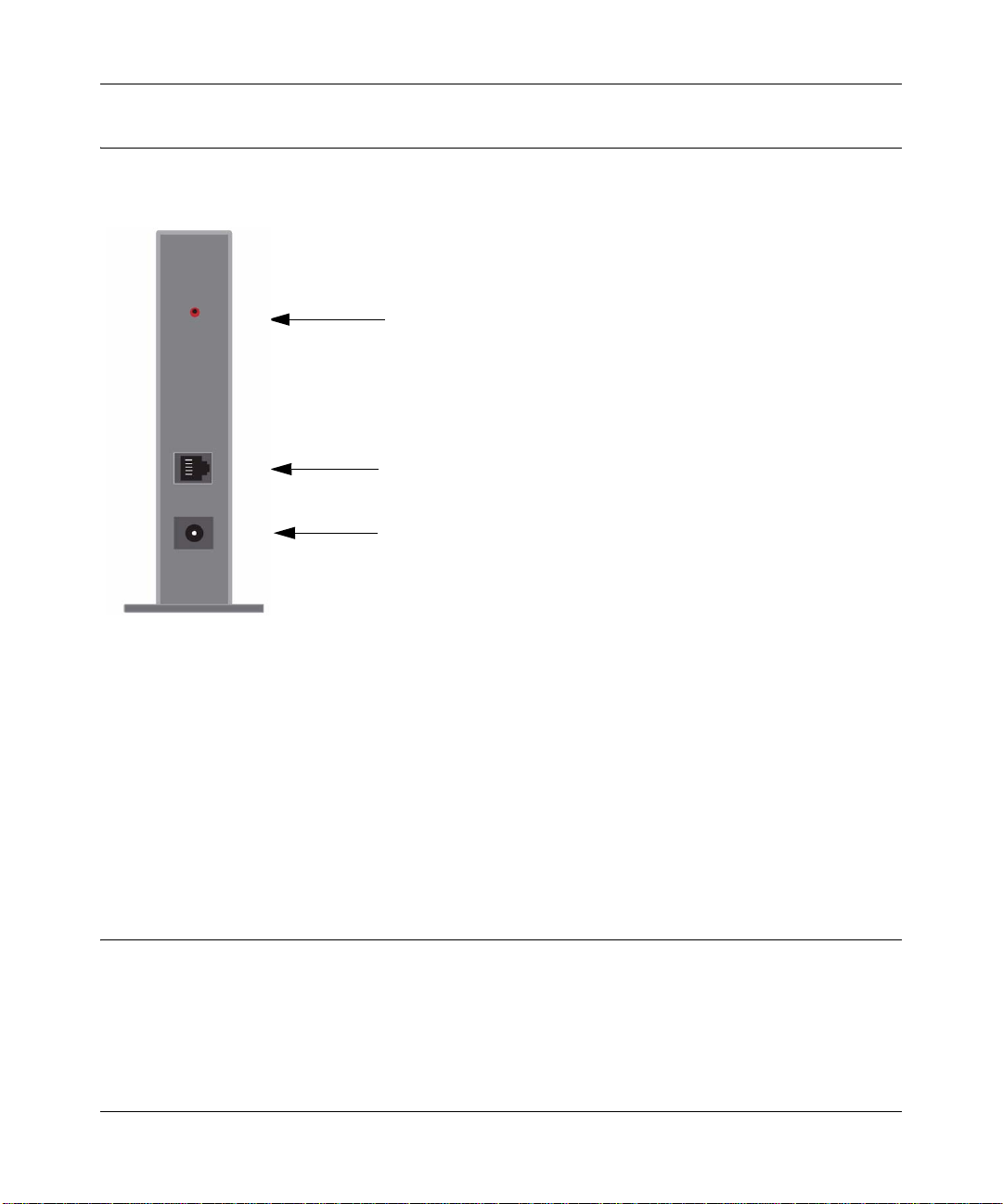
NETGEAR Wireless-N Access Point WN802T v2 Reference Manual
Back Panel of the NETGEAR Wireless-N Access Point
The back of the WN802T v2 contains the following listed items, viewed from top to bottom:
Reset button
Ethernet port
Power outlet
Figure 1-2 Back panel of the WN80Tv2
1. The Reset button, which is used to reset the WN802T v2 or restore the factory default settings.
See Appendix A, “Default Settings and Technical Specifications” for more information on
restoring the factory default settings.
2. The Ethernet port, used to establish a 10 Mbps, 100 Mbps or 1000 Mbps connection with the
network.
3. AC Universal Power Supply outlet.
NETGEAR Wireless-N Access Point Default Settings Location
The label on the rear panel of the wireless access point contains the serial number, MAC address,
and default login information for your WN802T v2 device.
Introduction 1-5
v1.0, September 2008
Page 20

NETGEAR Wireless-N Access Point WN802T v2 Reference Manual
Figure 1-3 Label on back panel
1-6 Introduction
v1.0, September 2008
Page 21

Chapter 2
Installation and Configuration
This chapter describes how to set up your NETGEAR Wireless-N Access Point WN802T v2 for
wireless connectivity to your LAN. This basic configuration will enable computers with
802.11bgn or 802.11bg wireless adapters to connect to the Internet, or access printers and files on
your LAN.
Note: Indoors, computers can connect over 802.11bgn or 802.11bg wireless networks at
ranges of several hundred feet or more. This distance can allow for others outside
your area to access your network. It is important to take appropriate steps to secure
your network from unauthorized access. The NETGEAR Wireless-N Access Point
provides highly effective security features which are covered in detail in “Wireless
Security Settings” on page 3-1. Deploy the security features appropriate to your
needs
You need to prepare these three things before you can establish a connection through your wireless
access point:
• A location for the WN802T v2 that conforms to the guidelines in the next section.
• The wireless access point connected to your LAN through a device such as a hub, switch,
router, or cable/DSL gateway.
• One or more computers with properly configured 802.11bgn or 802.11bg wireless adapters.
Wireless Equipment Placement and Range Guidelines
The operating distance or range of your wireless connection can vary significantly bas ed on the
physical placement of the wireless access point. The latency, data throughput performance, and
notebook power consumption of wireless adapters also vary depending on your configuration
choices.
v1.0, September 2008
2-1
Page 22
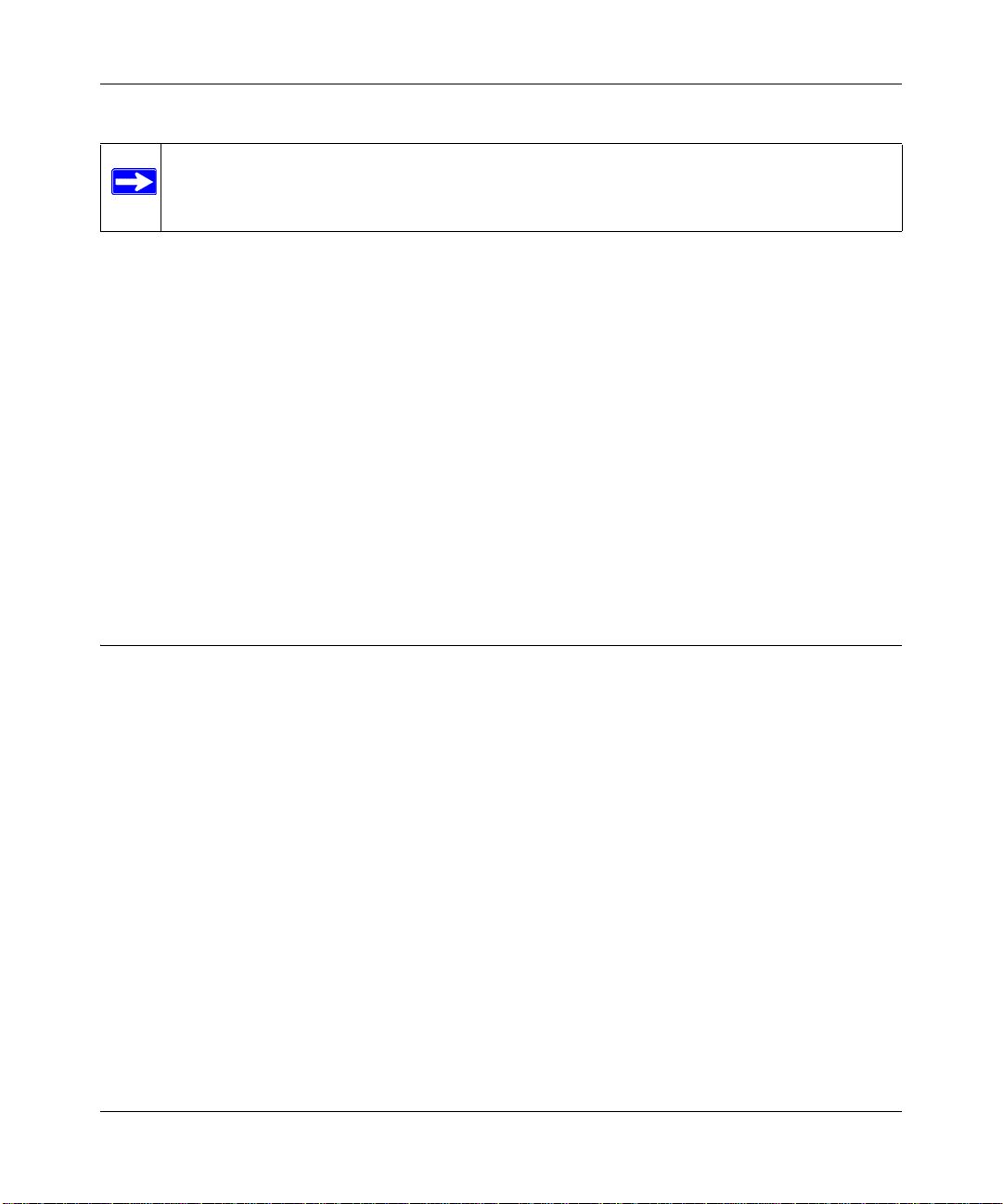
NETGEAR Wireless-N Access Point WN802T v2 Reference Manual
Note: Failure to follow these guidelines can result in significant performance degradation
or inability to wirelessly connect to the WN802T v2. For complete performance
specifications, see Appendix A, “Default Settings and Technical Specifications”.
For best results, place your wireless access point:
• Near the center of the area in which your PCs will operate.
• In an elevated location such as a high shelf where the wirelessly connected PCs have line-ofsight access (even if through walls).
• Away from sources of interference, such as PCs, microwaves, and 2.4 GHz cordless phones.
• Away from large metal surfaces.
If using multiple access points, it is better if adjacent access points use different radio frequency
channels to reduce interference. NETGEAR recommends a channel spacing of 5 channels between
access points (for example, use channels 1, 6, and 11).
The time it takes to establish a wireless connection can vary depending on both your security
settings and placement. Some types of security connections can take slightly longer to establish
and can consume more battery power on a notebo ok computer.
Configuring the NETGEAR Wireless-N Access Point
To set up and configure the Wireless-N Access Point follow the steps outlined in the following
sections:
Ethernet Setup
Before installing the NETGEAR Wireless-N Access Point, you should make sure that your
Ethernet network is up and working. You will be connecting the access point to the Ethernet
network so that computers with 802.11bgn or 802.11bg wireless adapters will be able to
communicate with computers on the Ethernet network. In order for this to work correctly, verify
that you have met all of the system requirements, shown on “System Requirements” on page 1-3.
To connect the NETGEAR Wireless-N Access Point to the Ethernet network:
1. Prepare a computer with an Ethernet adapter. If this computer is already part of your network,
record its TCP/IP configuration settings.
2. Turn on your computer and configure it with a static IP address of 192.168.0.210 and
255.255.255.0 for the Subnet Mask.
2-2 Installation and Configuration
v1.0, September 2008
Page 23
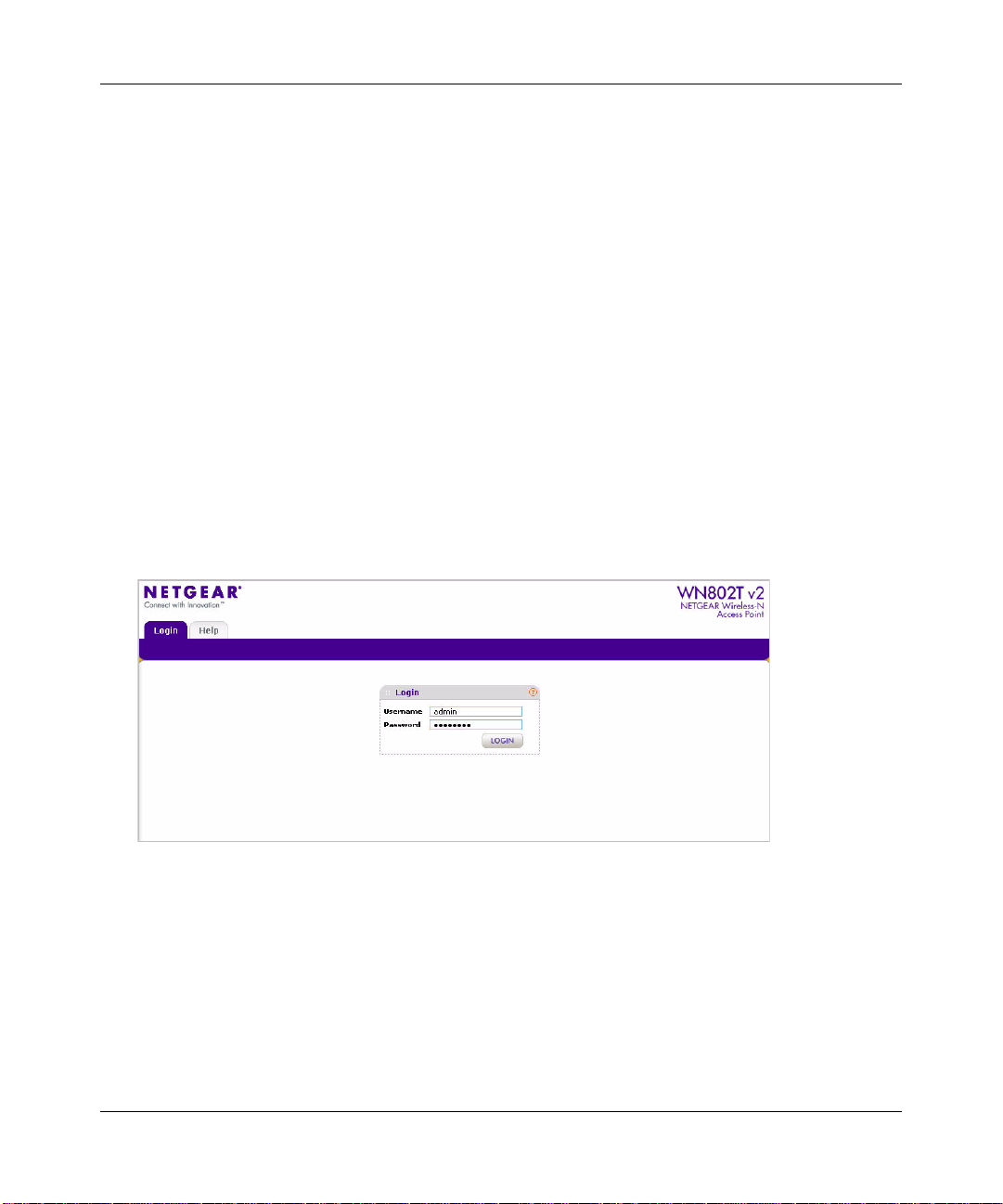
NETGEAR Wireless-N Access Point WN802T v2 Reference Manual
3. Connect an Ethernet cable from the WN802T v2 to the computer.
4. Connect the power adapter to the WN802T v2 and verify the following:
• The PWR power light goes on.
• The Ethernet port of the wireless access point is lit when connected to a powered on
computer.
• The WLAN LED should be blinking.
Configuring Your Basic WLAN Settings
The following section describes how to log in to the wireless access point and configure the basic
WLAN settings.
To log in and configure the WN802T v2 for LAN access:
1. Connect to the WN802T v2 by opening a browser window on your PC and entering http://
192.168.0.233 in the address field. The WN802T v2 Login screen displays (see Figure 2-1).
2. Enter admin for the user name and password for password, both in lower case letters.
Figure 2-1 Login screen
3. Click Login. The main menu of the WN802T v2 displays as shown in Figure 2-2.
• When the wireless access point is connected to the Internet, you can click the
Documentation link under the Support menu to view the documentation for the wireless
access point online (see Figure 6-2).
• When connected to the Internet, you can also click Knowledge Base to access
NETGEAR’s knowledge base online.
Installation and Configuration 2-3
v1.0, September 2008
Page 24
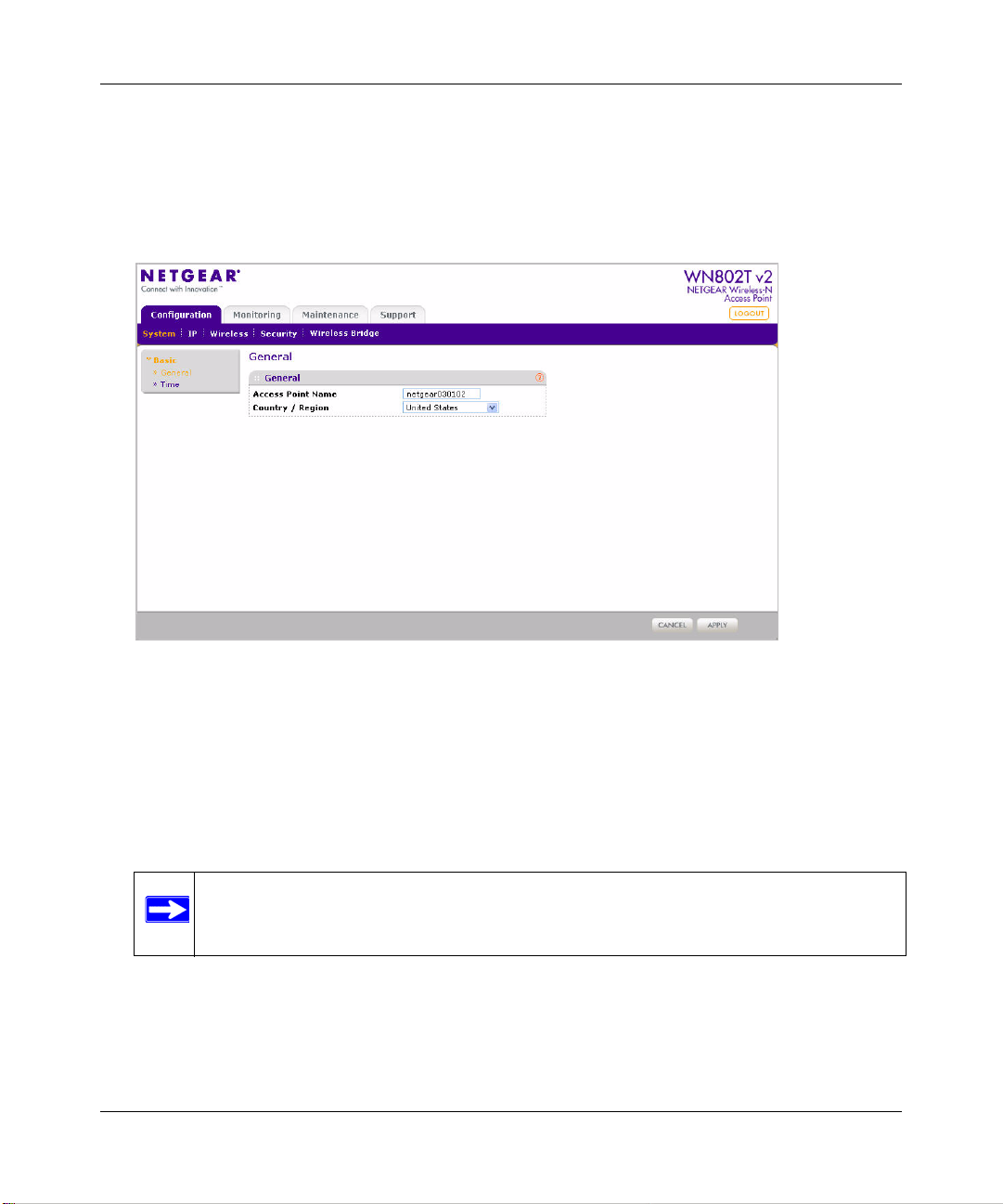
NETGEAR Wireless-N Access Point WN802T v2 Reference Manual
• Click Logout to exit the WN802T v2. (You will automatically be logged out of the
wireless access point after 5 minutes of no activity.)
To set the Access Point Name and Co untry/Region:
1. On logging in, the General settings screen under Configuration > System > Basic displays..
Figure 2-2 Access Point name and Country/Region
2. Enter the Access Point Name of the WN802T v2.
The access point name is printed on the back label of the WN802T v2. The default is
netgearxxxxxx, where xxxxxx represents the last 6 digits of the WN802T v2 MAC address.
You may modify the default name with a unique name up to 15 characters long.
3. Select the country/region where the WN802T v2 can be used.
Note: If your country or region is not listed, please check with your local government
agency.
4. Click Apply to save your settings.
2-4 Installation and Configuration
v1.0, September 2008
Page 25
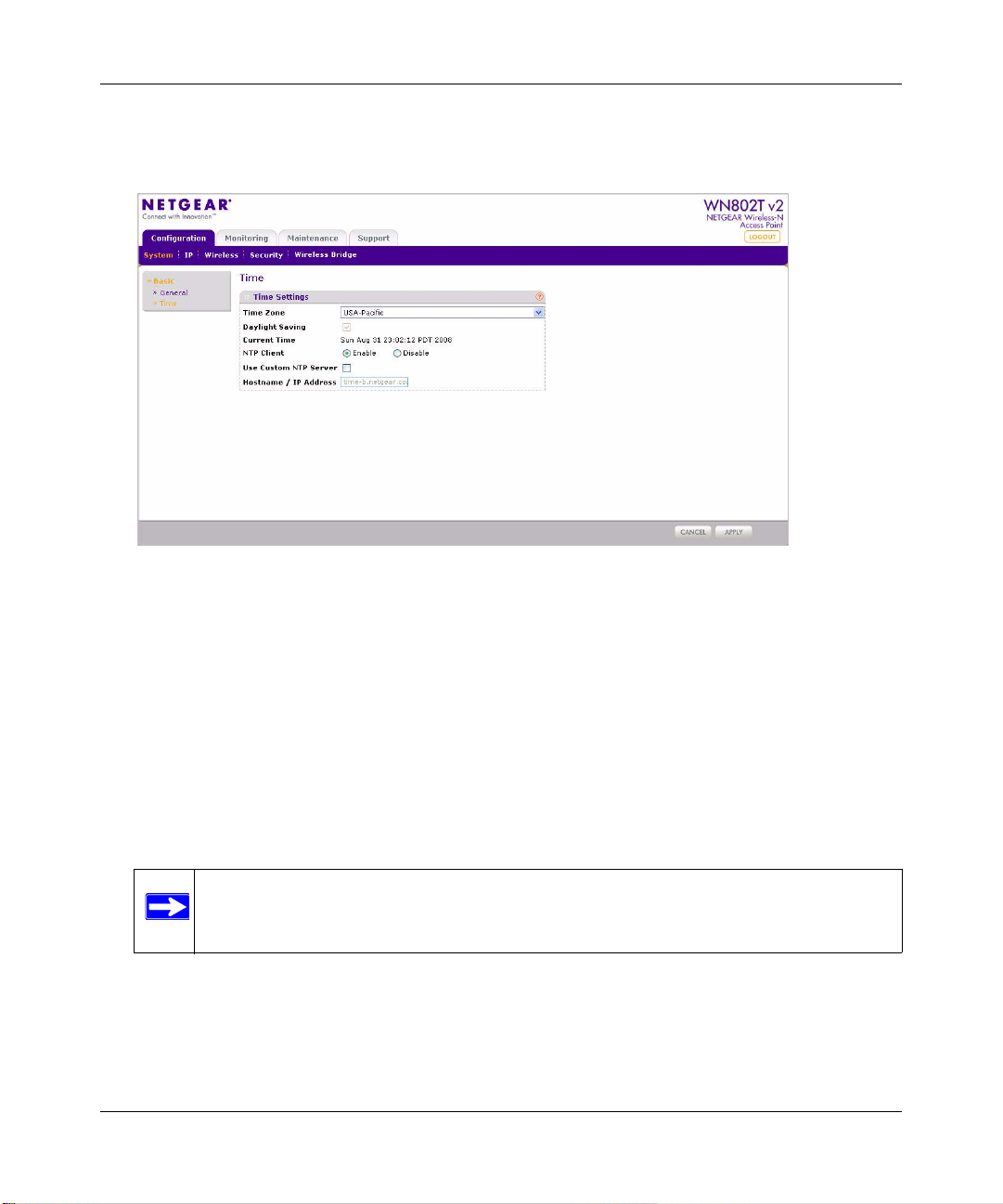
NETGEAR Wireless-N Access Point WN802T v2 Reference Manual
To select the local time zone:
1. Select Configuration > System > Basic > Time. The Time Settings screen displays.
Figure 2-3 Local time zone settings
2. Configure the following information:
– Time Zone. From the pull-down menu, select the local time zone for your wireless access
point from a list of all available time zones. The default is Pacific Time (US-Canada).
– Daylight Saving. This option is always disabled. The default is no adjustm ent.
– Current Time. The AP gets the current time from its system clock, or an NTP server if
this is enabled.
– NTP Client. Enable NTP Client to synchronize the time of the access point with an NTP
Server. The default is Enabled.
Note: You must have an Internet connection to get the current time from an NTP
server.
– Use Custom NTP Server. Check the option if you have a custom NTP server. The default
is Disabled.
– Hostname/IP Address. Enter the host name or the IP address of the custom NTP server.
The default is time-b.netgear.com
Installation and Configuration 2-5
v1.0, September 2008
Page 26
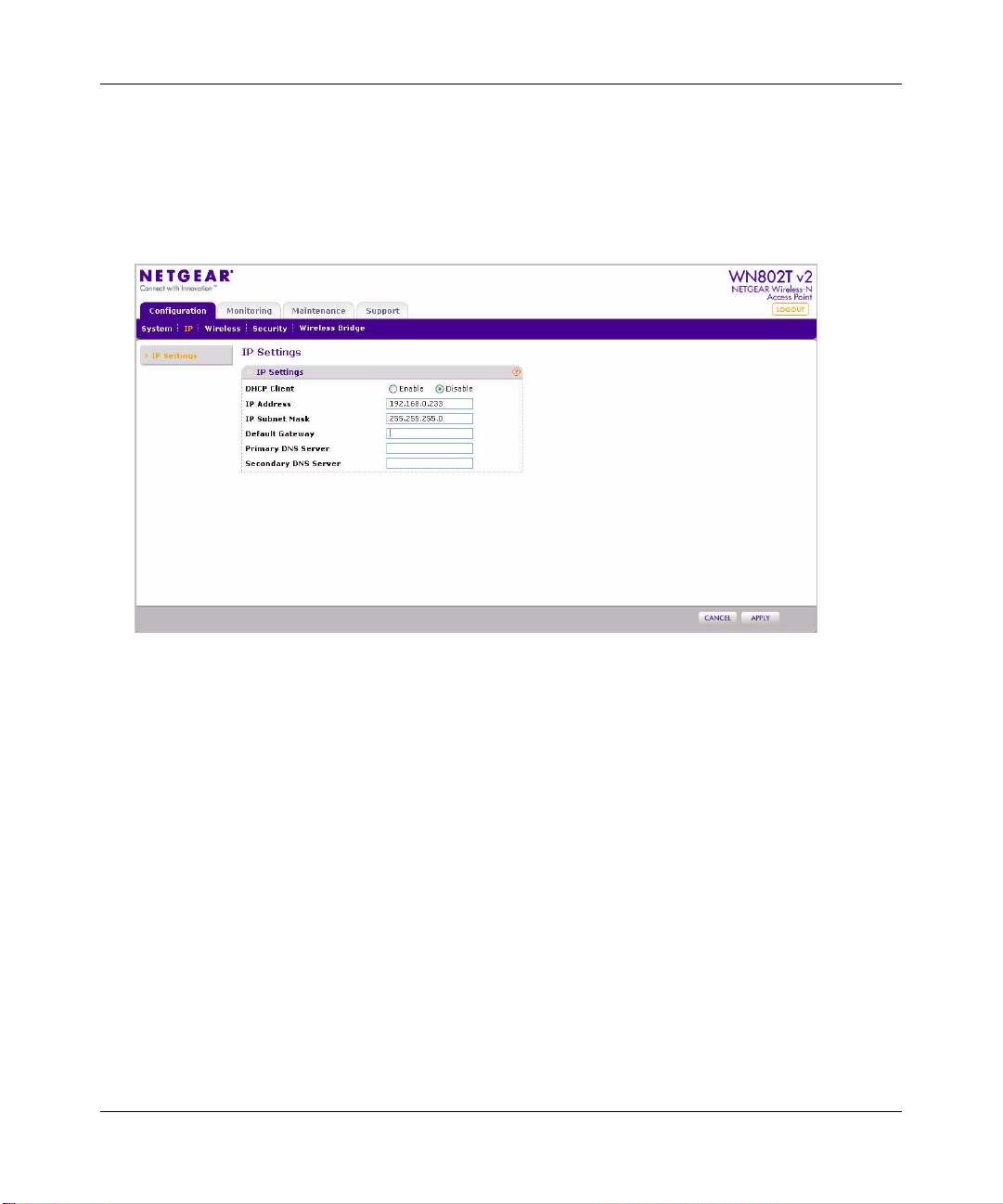
NETGEAR Wireless-N Access Point WN802T v2 Reference Manual
3. .Click Apply to save your settings.
To configure the Basic LAN settings:
1. Select IP under Configuration on the main menu. The IP Settings screen displays (see
Figure 2-4).The default settings should be suitable for most users and environments.
Figure 2-4 Basic IP settings
2. Enter the IP Settings fields of the WN802T v2.
– DHCP Client. By default, the Dynamic Host Configuration Protocol (DHCP) client is
disabled. If you have a DHCP server on your LAN you can enable DHCP and the wireless
access point will get its IP address, gateway and DNS server settings automatically when
you connect the WN802T v2 to your LAN.
– IP Address. Enter the IP Address of your wireless access point. The default IP address is
192.168.0.233. To change it, enter an unused IP address from the address range used on
your LAN; or enable DHCP.
– IP Subnet Mask. Enter the subnet mask based on the IP address that you assign. The
default is 255.255.255.0.
– Default Gateway. Enter the IP address of the gateway for your LAN. For more complex
networks, enter the address of the router for the network segment to which the wireless
access point is connected.
2-6 Installation and Configuration
v1.0, September 2008
Page 27
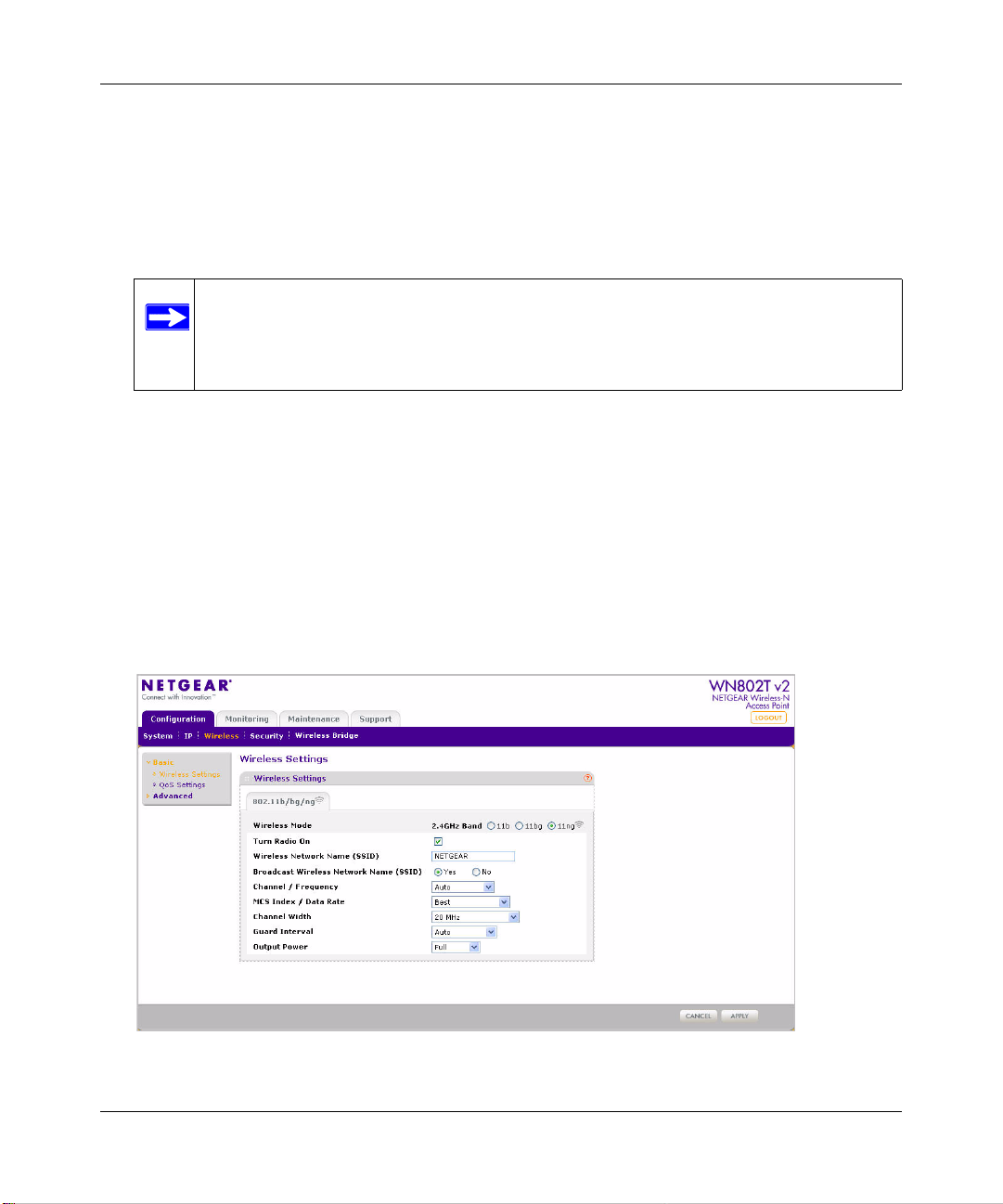
NETGEAR Wireless-N Access Point WN802T v2 Reference Manual
– Primary DNS Server. The WN802T v2 uses this IP address as the primary Domain Name
server used by stations on your LAN.
– Secondary DNS Servers. The WN802T v2 uses this IP address as the secondary Domain
Name Server used by stations on your LAN.
3. Click Apply to save your Basic IP settings.
Note: If you change the default subnet of the LAN IP address, you will be
disconnected from the NETGEAR Wireless-N Access Point user interface. To
reconnect, reconfigure your computer with a static IP address within the new
LAN IP subnet.
Configuring Basic Wireless Settings
The following section describes how to configure the basic wireless settings for the 802.11b,
802.11bg and 802.11ng modes.
To configure the NETGEAR Wireless-N Access Point wireless settings of your wireless access
point:
1. From the main menu under Configuration, select Wireless.The Wireless Settings screen
displays as shown in Figure 2-5.
.
Figure 2-5 Basic wireless settings
Installation and Configuration 2-7
v1.0, September 2008
Page 28
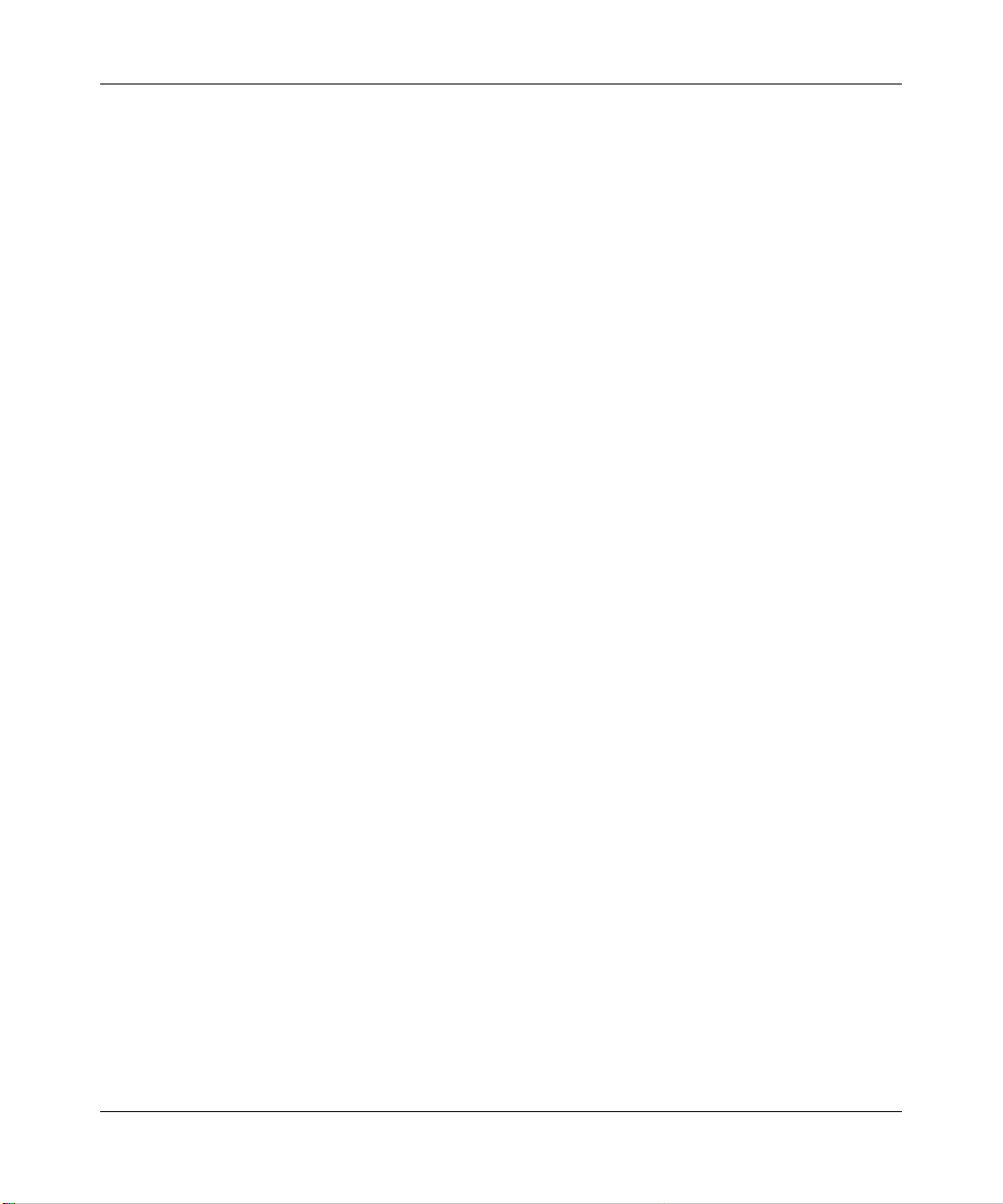
NETGEAR Wireless-N Access Point WN802T v2 Reference Manual
2. Configure the Wireless LAN settings based on the following field descriptions:
• Wireless Mode. Select the desired wireless operating mode by clicking inside the
appropriate radio button:
– 11b – 802.11b wireless stations can be used (802.11g and 802.11ng wireless stations
can still be used if they can operate in 802.11b mode.).
–
11bg – both 802.11b and 802.11bg wireless stations can be used (802.11n wireless
stations can still be used if they can operate in 11bg mode).
– 11ng – 802.11ng, 802.11 g and 802.11b wireless stations can be used.
The default is 11ng.
• Turn Radio On. On by default, you can also turn off the radio to disable access through
this device. This can be helpful for configuration, network tuning, or troubleshooting
activities.
• Wireless Network Name (SSID). Enter a 32-character (maximum) service set ID in this
field; the characters are case sensitive. When the wireless access point is deployed in
“infrastructure” mode, the SSID assigned to a wireless device must match the wireless
access point SSID in order for the wireless device to communicate with the WN802T v2.
If they do not match, you will not get a wireless connection to the WN802T v2. The
default is NETGEAR.
• Broadcast Wireless Network Name. If enabled, the wireless access point broadcasts its
SSID allowing wireless stations which have a “null” (blank) SSID to adopt the correct
SSID. If set to Disable, the SSID is not broadcast. The default is Enable.
• Channel/Frequency. From the pull-down menu, select the channel you wish to use on
your wireless LAN. The wireless channel in use will be between 1 to 11 for US and
Canada, 1 to 13 for Europe and Australia. The default is channel Auto.
Do not change the wireless channel unless you experience interference (shown by lost
connections and/or slow data transfers). Should this happen, you may need to experiment
with different channels to see which is the best. Alternatively, you can select the Auto
channel option for the AP to intelligently pick the channel with least interference. See the
article on “Wireless Channels” available on the NETGEAR website. (A link to this article
and other articles of interest can be found in Appendix B, “Related Documents”). When
selecting or changing channels, some points to bear in mind:
– Access points use a fixed channel. You can select the channel used. This allows you to
select a channel which provides the least interference and best performance. In the
USA and Canada, 11 channels are available
2-8 Installation and Configuration
v1.0, September 2008
Page 29
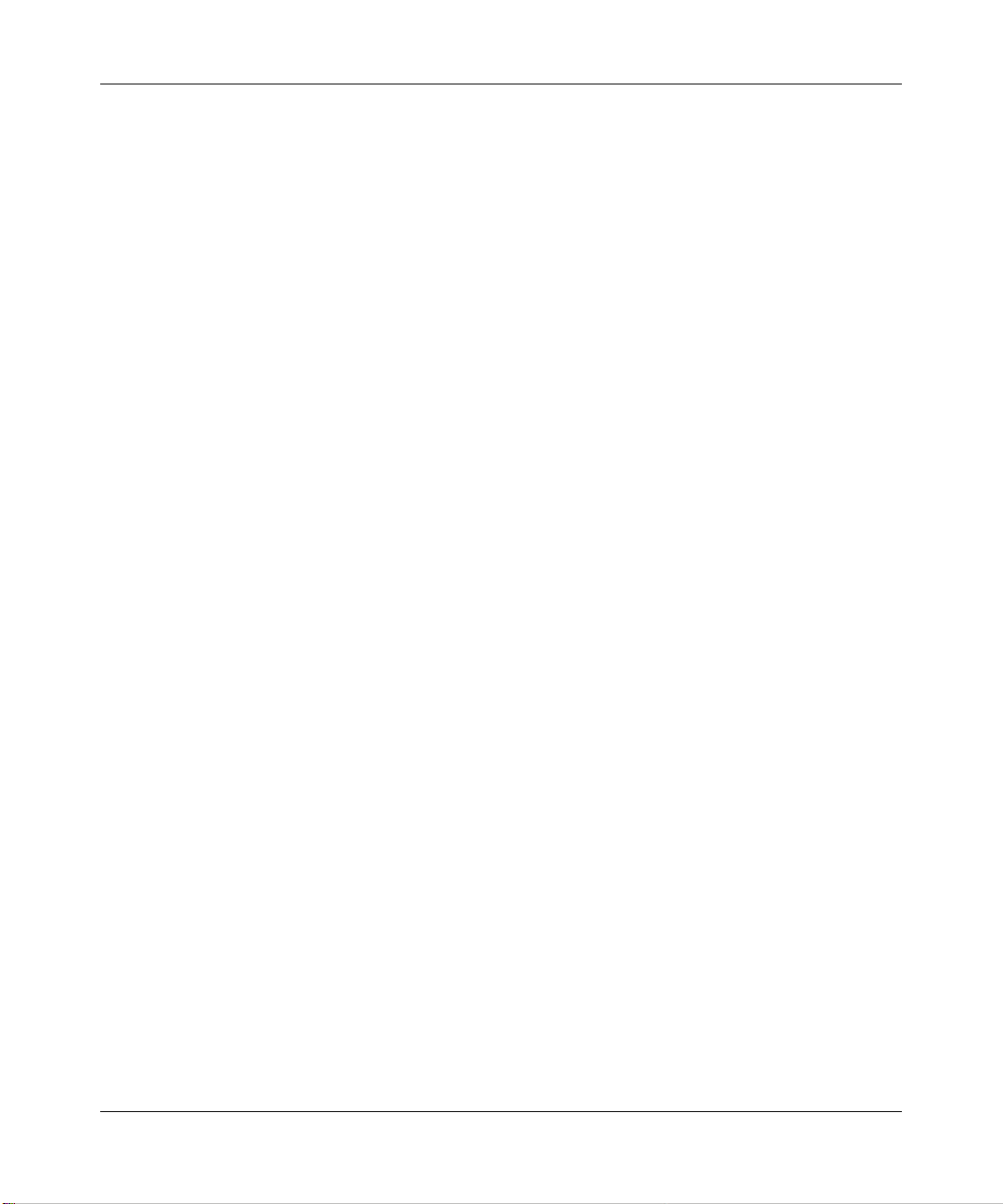
NETGEAR Wireless-N Access Point WN802T v2 Reference Manual
– If using multiple access points, it is better if adjacent access points use different
channels to reduce interference. NETGEAR recommends a channel spacing of 5
channels (for example, channels 1, 6, and 11). between adjacent access points.
– Wireless stations normally scan all channels, looking for an access point. If more than
one access point can be used, the one with the strongest signal is used. This can only
happen when the various access points are using the same SSID.
• MCS Index/Data Rate. From the pull-down menu, select the available transmit data rate
of the wireless network. Also, depending on the band selected, the set of rates will vary.
(When Auto Channel is enabled in the 802.11ng mode, then the default Channel Width
mode is 20MHz). The possible data rates supported are:
• Data Rates for Channel Width=20MHz and Guard Interval=short (400ms): Best,
7.2, 14.4, 21.7, 28.9, 43.3, 57.8, 65, 72.2, 14.44, 28.88, 43.33, 57.77, 86.66, 115.56,
130, & 144.44 Mbps
• Data Rates for Channel Width=20MHz and Guard Interval=long (800ms): Best,
6.5, 13, 19.5, 26, 39, 52, 58.5, 65, 13, 26, 39, 52, 78, 104, 117, & 130 Mbps
• Data Rates for Channel Width=40MHz and Guard Interval=short: Best, 15, 30,
45, 60, 90, 120, 135, 150, 30, 60, 90, 120, 180, 240, 270, & 300 Mbps
• Data Rates for Channel Width=40MHz and Guard Interval=long: Best, 13.5, 27,
40.5, 54, 81, 108, 121.5, 135, 27, 54, 81, 108, 162, 216 Mbps, 243, & 270 Mbps
The default is Best, which is the optimal setting.
• Channel Width. From the pull-down menu, select the desired channel width.
• 20 MHz - This is the static, legacy mode. It gives the least throughput.
• 40 MHz - This is the static, high-throughput mode.
• 20/40 MHz - This is the dynamic, compatibility mode. Legacy clients can operate at
20 MHz and 11n clients can operate at 40 MHz.
• Guard Interval. From the pull-down menu, select the desired guard interval. The guard
interval protects from interference from other transmissions. The default is Auto.
• Output Power . From the pull-down menu, select the transmit power of the access point.
The options are Full, Half, Quarter, Eighth, and Minimum. Decrease the transmit power if
two or more APs are close together and use the same channel frequency. The default is
Full. (The transmit power may vary depending on the local regulatory regulations).
3. Click Apply to save your wireless settings.
Installation and Configuration 2-9
v1.0, September 2008
Page 30

NETGEAR Wireless-N Access Point WN802T v2 Reference Manual
Configuring QoS Settings
WMM Support. Wi-Fi Multimedia (WMM) is a Quality of Service (QoS) feature and part of the
802.11e standard. It provides for prioritization of wireless data packets from different applications
based on four access categories: voice, video, best effort, and background. Time-dependent
information, such as video or audio, has a higher priority than normal traffic.
For an application to receive the benefits of WMM QoS, both the application and the client
running that application must be WMM-enabled. Legacy applications that do not support WMM,
and applications that do not require QoS, are assigned to the best-effort category, which receives a
lower priority than voice and video.
The default setting is Enabled.
To configure your wireless QoS settings for 11b, 11bg, or 11ng modes:
1. Under the Configuration tab on the main menu, select Wireless, then select QoS Settings
under Basic from the side menu. The QoS Settings screen displays, as shown in Figure 2-6:
Figure 2-6 QoS settings
2. Wi-Fi Multimedia (WMM) is enabled by default. Check the Disable checkbox to disable
WMM support.
3. Click Apply to save your settings.
2-10 Installation and Configuration
v1.0, September 2008
Page 31
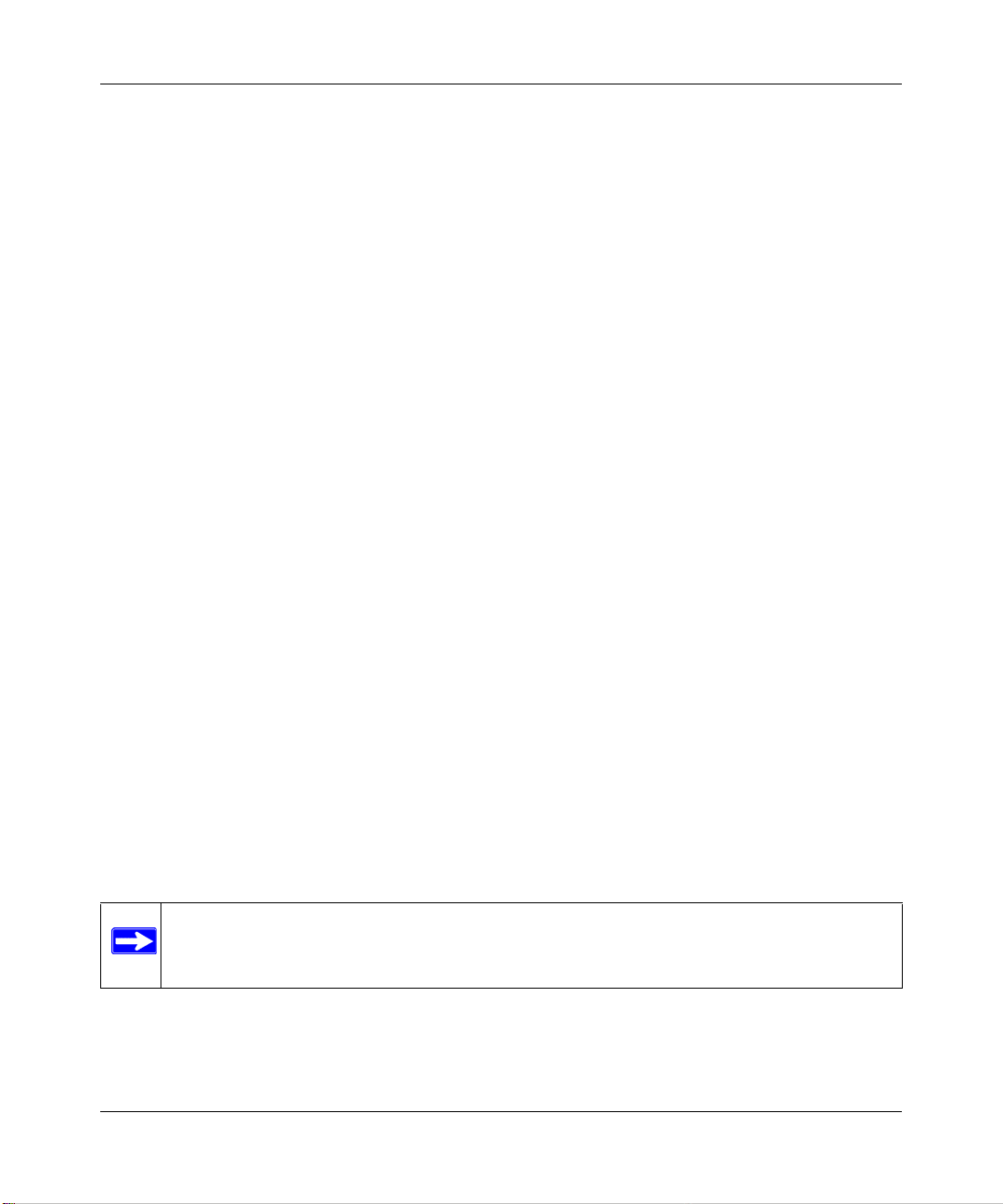
NETGEAR Wireless-N Access Point WN802T v2 Reference Manual
Configuring WMM Power Save
WMM power save is a set of features in 802.11e that help to conserve power for battery-operated
devices in a wireless LAN.
To configure WMM Power Save settings:
1. Under the Configuration tab on the main menu, select Wireless, then select QoS Settings
under Basic from the side menu. The QoS settings screen displays (see Figure 2-6).
2. WMM Power Save is enabled by default. Check the Disable checkbox to disable it.
3. Click Apply to save your settings.
Verifying Basic Wireless Connectivity
Follow the instructions in this section to set up and test basic wireless connectivity . Once you have
established basic wireless connectivity , you can enable security settings appropriate to your needs
(see Chapter 3, “Wireless Security Settings”).
1. From a web browser, log in to the WN802T v2 using its default address of http://
192.168.0.233. Use the default user name of admin and default password of password—or use
a new LAN address and password if you have set them up (see Figure 2-1).
2. From the General screen under Configuration > System > Basic verify that the correct
Country/Region in which the wireless interface will operate has been selected (see Figure 2-
2).
3. From the Wireless Settings screen under Configuration > Wireless > Basic verify your
Wireless Mode—11b, 11bg, or 11ng.V erify that the correct (default) channel has been selected
for your network (see Figure 2-5).
Do not change the wireless channel unless you notice interference problems or are near
another wireless access point. Select a channel that is not being used by any other wireless
networks within several hundred feet of your wireless access point.
4. Click Apply to save any changes.
Note: If you are unable to connect, see Chapter 6, “Troubleshooting and Help.”
Installation and Configuration 2-11
v1.0, September 2008
Page 32

NETGEAR Wireless-N Access Point WN802T v2 Reference Manual
Deploying the NETGEAR Wireless-N Access Point
Now that you have completed the setup steps, you can deploy the WN802T v2 in your network . If
needed, you can now reconfigure the computer you used in step 1 in “Configuring the NETGEAR
Wireless-N Access Point” on page 2-2 back to its original TCP/IP settings.
To deploy the NETGEAR Wireless-N Access Point:
1. Disconnect the WN802T v2 and position it where it will be deployed. The best location is
elevated, such as wall mounted or on the top of a cubicle, at the center of your wireless
coverage area, and within line of sight of all the mobile devices.
2. Connect an Ethernet cable from your NETGEAR Wireless-N Access Point to a LAN port on
your router, switch, or hub. Connect the power adapter to the wireless access point and plug
the power adapter into a power outlet. The PWR, LAN, and Wireless LAN LEDs and should
light up
Tip: Before mounting the WN802T v2 in a high location, first set up and test the
WN802T v2 to verify wireless network connectivity.
Configuring and Testing Yo ur PCs for Wireless Connectivity
Program the wireless adapter of your PCs to have the same SSID and channel that you configured
for the WN802T v2 (see “Configuring Basic Wireless Settings”). Check that they have a wireless
link and are able to obtain an IP address by DHCP from the WN802T v2, when DHCP is enabled.
Note: If you are configuring the WN802T v2 from a wireless computer and you change
the SSID, channel, or security profile settings, you will lose your wireless
connection when you click Apply. You must then change the wireless settings of
your computer to match the new settings.
Once your PCs have basic wireless connectivity to the WN802T v2, you can deploy the WN802T
v2 and configure the advanced wireless security functions (see Chapter 3, “Wireless Security
Settings”).
2-12 Installation and Configuration
v1.0, September 2008
Page 33

NETGEAR Wireless-N Access Point WN802T v2 Reference Manual
Logging in to the NETGEAR Wireless-N Access Point
The WN802T v2 is set, by default, with the IP address of 192.168.0.233 with DHCP disabled.
Note: If logging in using the default IP address, the computer you are using to connect to
the WN802T v2 should be configured with an IP address that starts with
192.168.0.x and a subnet mask of 255.255.255.0.
If DHCP is enabled, you can connect to the WN802T v2 after the DHCP server on your network
assigns it a new IP address:
Figure 2-7 Enable DHCP client
Reserve an IP address (based on the WN802T v2’s MAC address) on the DHCP server. That way,
if your router is deployed across several segments, you can configure the wireless access point
with a static IP address which you can always use to log in to make future configuration changes.
To log in using the default IP address:
1. Open a Web browser such as Mozilla Firefox or Internet Explorer.
Installation and Configuration 2-13
v1.0, September 2008
Page 34

NETGEAR Wireless-N Access Point WN802T v2 Reference Manual
2. Connect to the WN802T v2 by entering the default address of http://192.168.0.233 into your
browser.
http://192.168.0.233
http://192.168.0.233
Figure 2-8 Default IP address of the WN802T v2
3. The login screen displays (see Figure 2-1). Enter admin for the user name and password for
the password, both in lower case letters.
4. Click Login.
Your Web browser should automatically find the NETGEAR Wireless-N Access Point and
display the main menu (see Figure 2-2).
2-14 Installation and Configuration
v1.0, September 2008
Page 35

Chapter 3
Wireless Security Settings
Your wireless data transmissions can be received well beyo nd your walls by anyone with a
compatible adapter. For this reason, use the security features of your wireless equipment. The
NETGEAR Wireless-N Access Point provides highly effective security features which are covered
in detail in this chapter. Deploy the security features appropriate to your needs.
Wireless Security Options
The following is a list of wireless security options you can select from, depending on your security
needs:
1. No Security: Easy, but no security.
2. MAC Access List: No data security.
3. WEP: Security, but vulnerable.
4. WPA or WPA-PSK: Strong security.
5. WPA2 or WPA2-PSK: Very strong security.
There are several ways you can enhance the security of your wireless network:
• Restrict Access Based on MAC address. You can restrict access to only trusted PCs so that
unknown PCs cannot wirelessly connect to the WN802T v2. MAC address filtering adds an
obstacle against unwanted access to your network, but the data broadcast over the wireless link
is fully exposed.
• Turn Off the Broadcast of the Wireless Network Name (SSID). If you disable broadcast of
the SSID, only devices that have the correct SSID can connect. This nullifies the wireless
network “discovery” feature of some products such as Vista and Windows XP, but the data is
still fully exposed to a determined snoop using specialized test equipment like wireless
sniffers.
• Use WEP. Wired Equivalent Privacy (WEP) data encryption provides data security. WEP
open authentication and WEP data encryption will block all but the most determined
eavesdropper.
3-1
v1.0, September 2008
Page 36

NETGEAR Wireless-N Access Point WN802T v2 Reference Manual
• Use WPA or WPA-PSK. Wi-Fi Protected Access (WPA) data encryption provides data
security. The very strong authentication along with dynamic per frame rekeying of WPA make
it virtually impossible to compromise. Because this is a new standard, wireless device driver
and software availability may be limited.
Figure 3-1 Basic security settings
Security options are available under Configuration > Security > Security Settings (see
Figure 3-1). An overview of the information that is required to set up security options
follows—including a description of the Network Authentication choices that are available:
• Wireless Network Name or Service Set Identifier (SSID). This is the name of your wireless
network. It is used to identify the particular 802.11 wireless LAN to which a user wants to
attach. A client device will receive broadcast messages from all access points within range
advertising their SSIDs, and can choose one to connect to based on pre-configuration, or by
displaying a list of SSIDs in range and asking the user to select one.It is set to the default name
of NETGEAR (see “Configuring Basic Wireless Settings” in Chapter 2). It is normal for
multiple access points to share the same SSID if they provide access to the same network.
• Broadcast Wireless Network Name (SSID). If you disable broadcast of the SSID, only
devices that have the correct SSID can connect. This nullifies the wireless network
“discovery” feature of some products such as Vista and Windows XP, but the data is still fully
exposed to a determined snoop using specialized test equipment like wireless sniffers. The
default is enabled.
• Security Settings. Configure the following settings:
3-2 Wireless Security Settings
v1.0, September 2008
Page 37
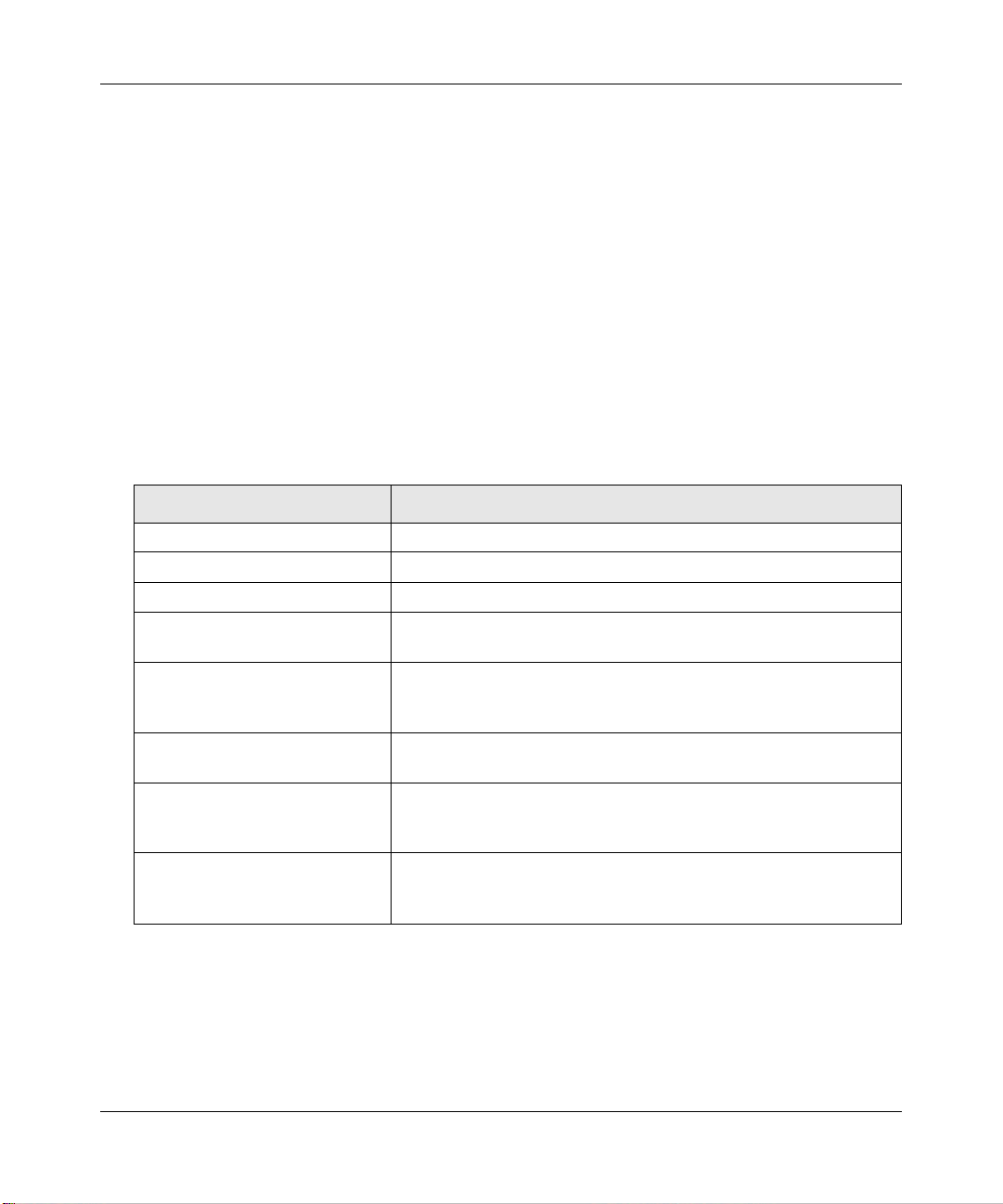
NETGEAR Wireless-N Access Point WN802T v2 Reference Manual
– Network Authentication. The WN802T v2 Access Point is set by default as an open
system (no authentication) with no data encryption. When setting up Network
Authentication, bear in mind the following:
– If you are using Access Point mode, then all options are available. In other modes
such as Repeater or Bridge, some options may be unavailable.
– Not all wireless adapters support WPA or WPA2. Windows Vista, XP and Windows
2000 with Service Pack 3 do include the client software that supports WPA. However,
client software is required on the client. Consult the product documentation for your
wireless adapter and WPA or WPA2 client software for instructions on configuring
WPA2 settings.
You can configure the WN802T v2 to use the types of network authentication shown in
the following table:
Table 3-1. Network Authentication Types
a
Type
Open System Can be used with WEP encryption or no encryption.
Shared Key You must use WEP encryption and enter at least one shared key.
WPA with RADIUS You must configure the RADIUS Server Settings to use this option.
WPA2 with RADIUS
(WPA2 is a later version of WPA.)
WPA and WPA2 with RADIUS This selection allows clients to use either WPA (with TKIP) or WPA2
WPA-PSK You must use TKIP or TKIP + AES encryption and enter the WPA
WPA2-PSK
(WPA2 is a later version of WPA)
WPA-PSK and WPA2-PSK This selection allows clients to use either WPA (with TKIP) or WPA2
a. All options are available if using Access Point mode. In other modes (for example, Repeater or Bridge) some options may
be unavailable.
Description
Only select this if all clients support WPA2. If selected, you must use
AES encryption and configure the RADIUS Server Settings.
(with AES). If selected, you must use TKIP+ AES encryption and
configure the RADIUS Server Settings.
passphrase (network key).
Only select this if all clients support WPA2. If selected, you must use
AES or TKIP + AES encryption and enter the WPA/WPA2
passphrase (network key).
(with AES). If selected, you must use TKIP + AES encryption and
enter the WPA passphrase (network key).
Wireless Security Settings 3-3
v1.0, September 2008
Page 38

NETGEAR Wireless-N Access Point WN802T v2 Reference Manual
– Data Encryption. The available options depend on the Network Authentication setting
selected (see Table 3-1); otherwise, the default is None. The data encryption settings are
explained in the following table:
Table 3-2. Data Encryption Settings
Data Encryption Type Description
None No encryption is used.
64 bits WEP Standard WEP encryption, using 40/64 bit encryption.
128 bits WEP Standard WEP encryption, using 104/128 bit encryption.
152 bits WEP Proprietary mode that will only work with other wireless devices that support
this mode.
TKIP This is the standard encryption method used with WPA and WPA2.
AES This is the standard encryption method for WPA2.
TKIP + AES This setting supports both WPA and WPA2. Broadcast packets use TKIP. For
unicast (point-to-point) transmissions, WPA clients use TKIP, and WPA2
clients use AES.
Note: WEP and TKIP provide only legacy rates of operation. So, AES is the
recommended solution to use the 802.11n rates and speed.
Use of passphrases and keys are explained in the following section:
– Passphrase. To use the Passphrase to generate the WEP keys, enter a passphrase and
click Generate Keys. You can also enter the keys directly . These keys must match the
other wireless stations.
– Key 1, Key 2, Key 3, Key 4. If using WEP, select the key to be used as the default
key. Data transmissions are always encrypted using the default key. The other keys
can only be used to decrypt received data.
– Preshared Key Passphrase. If using WPA-PSK, enter the passphrase here. All
wireless stations must use the same passphrase (network key). The network key must
be from 8 to 63 characters in length.
3-4 Wireless Security Settings
v1.0, September 2008
Page 39

NETGEAR Wireless-N Access Point WN802T v2 Reference Manual
– Wireless Client Security Separation. If enabled, the associated wireless clients will not
be able to communicate with each other (this feature is intended for hotspo ts and other
public access situations). The default is No.
Note: If you are using a RADIUS server, configure the RADIUS settings first, as
described in the “Configuring WPA with RADIUS” on page 3- 8 .
SSID and WEP/WPA Settings Setup Form
802.11b/bg/ng Configuration
For a new wireless network, print or copy this form and fill in the configuration parameters. For an
existing wireless network, the person who set up or is responsible for the network will be able to
provide this information. Be sure to set the Regulatory Domain correctly as the first step.
• SSID: The Service Set Identification (SSID) identifies the wireless local area network.
NETGEAR is the default WN802T v2 SSID. However, you may customize it by using up to
32 alphanumeric characters. Write your customized SSID on the following line.
___________________________________
Note: The SSID in the wireless access point is the SSID you configure in the wireless adapter
card. All wireless nodes in the same network must be configured with the same SSID:
• Authentication:
Circle one: Open System or Shared Key (select Shared Key for more security).
Note: If you select shared key, the other devices in the network will not connect unless they
are set to Shared Key as well and have the same keys in the same positions as those in the
WN802T v2.
• WEP Encryption Keys.
Circle one: 64, 128, or 152 bits. (Enter all four WEP encryption keys for the key size chosen.)
Key 1: ___________________________________
Key 2: ___________________________________
Key 3: ___________________________________
Key 4: ___________________________________
• WPA-PSK (Preshared Key)
Wireless Security Settings 3-5
v1.0, September 2008
Page 40

NETGEAR Wireless-N Access Point WN802T v2 Reference Manual
Record the WPA-PSK/WPA2-PSK key ___________________________________
• WPA RADIUS Settings. For WPA, record the following settings for the primary and
secondary RADIUS servers:
Server Name/IP Address: Primary _________________
Port: ___________________________________
Shared Secret: ___________________________________
Secondary __________________
RADIUS Server Settings
You can setup or modify the RADIUS server settings to complement network authentication
security options. The RADIUS server can be used with WPA/WPA2 network authentication.
When using a RADIUS server, the RADIUS server settings must be configured before completing
the Network Authentication security profile (see “Configuring WPA with RADIUS” on page 3-8,
“Configuring WPA2 with RADIUS” on page 3-10, or “Configuring WPA and WPA2 with
RADIUS” on page 3-11 for specifics on implementing these security options).
Note: The RADIUS server settings only need to be configured once per wireless access
point.
To set up or modify the RADIUS server settings see: “Configuring the RADIUS Server Settings”
on page 4-13.
Configuring Wireless Security
The following section covers configuration of each of the available wireless security options.
Configuring WEP
To configure WEP data encryption:
1. From the Network Authentication drop-down menu on the Securit Settings screen (see
Figure 3-1), select either Open System or Shared Key.
3-6 Wireless Security Settings
v1.0, September 2008
Page 41

NETGEAR Wireless-N Access Point WN802T v2 Reference Manual
2. From the Data Encryption drop-down menu, select encryption strength (64-bit, 128-bit, or
152-bit). For Open System, the default is None. If encryption is selected, fields for the
passphrase and four keys display on the same screen (see Figure 3-2).
Figure 3-2 WEP - Data encryption keys
3. You manually or automatically program the four data encryption keys. These values must be
identical on all PCs and wireless access points in your network. Select either:
• Automatic – Enter a word or group of printable characters in the Passphrase field and
click Generate Keys. The four key fields will be automatically populated with key values.
• Manual – Enter the number of hexadecimal digits appropriate to the encryption strength:
10 digits for 64-bit, 26 digits for 128-bit, and 32 for 152-bit (any combination of 0-9 , a-f,
or A-F).
4. Select the key to be used as the default key by clicking the radio box of that key. (Data
transmissions are always encrypted using the default key.).
See the document “Wireless Communications” for a full explanation of each of these options,
as defined by the IEEE 802.11 wireless communicati on standard. A link to this document on
the NETGEAR website is in Appendix B, “Related Documents”.”
5. Wireless Client Security Separation is disabled by default. If enabled, associated wireless
clients will not be able to communicate with each other. (This feature is intended for hotspots
and other public access situations).
6. Click Apply to save your settings.
Wireless Security Settings 3-7
v1.0, September 2008
Page 42

NETGEAR Wireless-N Access Point WN802T v2 Reference Manual
Note: If you use a wireless computer to configure WEP settings, you will be
disconnected when you click Apply. Reconfigure your wireless adapter to match
the new settings or access the wireless access point from a wired computer to
make any further changes.
Configuring WPA with RADIUS
Not all wireless adapters support WPA. Furthermore, client software is required on the client.
Vista, Windows XP and Windows 2000 with Service Pack 3 or later do include the client software
that supports WPA. Nevertheless, the wireless adapter hardware and driver must also support
WPA. Consult the product document for your wireless adapter and WPA client software for
instructions on configuring WPA settings.
To configure WPA, follow these steps:
1. Under the Configuration tab, select Security on the main menu, select Advanced from the
side menu, and then select RADIUS Server Settings. The RADIUS Server Settings screen
displays.
2. Enter the RADIUS server settings as shown in “Configuring the RADIUS Server Settings” on
page 4-13.
3. Click Apply to save your RADIUS server settings.
3-8 Wireless Security Settings
v1.0, September 2008
Page 43

NETGEAR Wireless-N Access Point WN802T v2 Reference Manual
4. Under the Configuration tab, select Security from the main menu, and then select Security
Settings from the side menu.
Figure 3-3 WPA with RADIUS security settings
5. Select WPA with RADIUS from the Network Authentication drop-down menu. Data
encryption will be set to TKIP by default (see Figure 3-3).
6. Wireless Client Security Separation is disabled by default. If enabled, associated wireless
clients will not be able to communicate with each other. (This feature is intended for hotspots
and other public access situations).
7. Click Apply to save your settings.
Wireless Security Settings 3-9
v1.0, September 2008
Page 44

NETGEAR Wireless-N Access Point WN802T v2 Reference Manual
Configuring WPA2 with RADIUS
Not all wireless adapters support WPA2. Furthermore, client software is required on the client.
Make sure your client card supports WPA2. Consult the product document for your wireless
adapter and WPA2 client software for instructions on configuring WPA2 settings.
Figure 3-4 WPA2 with RADIUS security settings
To configure WPA2 with RADIUS:
1. Under the Configuration tab, select Security on the main menu, select Advanced from the
side menu, and then select RADIUS Server Settings. The RADIUS Server Settings screen
displays.
2. Enter the RADIUS settings as shown in “Configuring the RADIUS Server Settings” on
page 4-13.
3. Click Apply to save your RADIUS settings.
4. Under the Configuration tab, select Security from the main menu, and select Security
Settings from the side menu. From the Network Authentication drop-down menu, select
WPA2 with RADIUS from the list. By default, Data Encryption will be set to AES.
5. Wireless Client Security Separation is disabled by default. If enabled, associated wireless
clients will not be able to communicate with each other. (This feature is intended for hotspots
and other public access situations).
6. Click Apply to save your settings.
3-10 Wireless Security Settings
v1.0, September 2008
Page 45

NETGEAR Wireless-N Access Point WN802T v2 Reference Manual
Configuring WPA and WPA2 with RADIUS
Not all wireless adapters support WPA and WPA2. Client software is required on the client:
• Vista, Windows XP and Windows2000 with Service Pack 3 or later, do include the client
software that supports WPA/WPA2. The wireless adapter hardware and driver must also
support WPA/WPA2.
• Service Pack 3 does not include the client soft ware that supports WPA2. Make sure your
client card supports WPA2. The wireless adapter hardware and driver must also support
WPA2.
Consult the product documentation for your wireless adapter; WPA client software for instructions
on configuring WPA settings; and WPA2 client software for instructions on configuring WPA2
settings.
Figure 3-5 WPA and WPA2 with RADIUS security settings
To configure WPA and WPA2 with RADIUS:
1. Under the Configuration tab, select Security on the main menu, select Advanced from the
side menu, and then select RADIUS Server Settings. The RADIUS Server Settings screen
displays.
2. Enter the RADIUS server settings as shown in “Configuring the RADIUS Server Settings” on
page 4-13.
3. Click Apply to save your RADIUS server settings.
Wireless Security Settings 3-11
v1.0, September 2008
Page 46

NETGEAR Wireless-N Access Point WN802T v2 Reference Manual
4. Under the Configuration tab, select Security from the main menu, and then select Security
Settings from the side menu. From the Network Authentication drop-down menu, select
WPA & WPA2 with RADIUS from the list. By default, Data Encryption will be set to
TKIP+AES.
5. Wireless Client Security Separation is disabled by default. If enabled, associated wireless
clients will not be able to communicate with each other. (This feature is intended for hotspots
and other public access situations).
6. Click Apply to save your settings.
Configuring WPA-PSK
Not all wireless adapters support WPA. Furthermore, client software is required on the client.
Vista, Windows XP and Windows 2000 with Service Pack 3 or later include the client software
that supports WPA. Nevertheless, the wireless adapter hardware and driver must also support
WPA. Consult the product document for your wireless adapter and WPA client software for
instructions on configuring WPA settings.
Figure 3-6 WPA-PSK security settings
3-12 Wireless Security Settings
v1.0, September 2008
Page 47

NETGEAR Wireless-N Access Point WN802T v2 Reference Manual
To configure WPA-PSK:
1. From the Configuration menu select Security and from the side menu select Security
Settings.
2. From the Network Authentication drop-down menu, selec t WPA-PSK. By default, Data
Encryption will be set to TKIP+AES (see Figure 3-6).
3. Enter the preshared key passphrase (Network Key).
4. Wireless Client Security Separation is disabled by default. If enabled, associated wireless
clients will not be able to communicate with each other. (This feature is intended for hotspots
and other public access situations).
5. Click Apply to save your settings.
Configuring WPA2-PSK
Not all wireless adapters support WPA2. Furthermore, client software is required on the client.
Make sure your client card supports WPA2. Consult the product document for your wireless
adapter and WPA2 client software for instructions on configuring WPA2 settings.
Figure 3-7 WPA2-PSK security settings
To configure WPA2-PSK:
1. From the Configuration menu select Security and from the side menu select Security
Settings.
Wireless Security Settings 3-13
v1.0, September 2008
Page 48

NETGEAR Wireless-N Access Point WN802T v2 Reference Manual
2. From the Network Authentication drop-down menu, select WPA2-PSK from the list. By
default, Data Encryption will be set to TKIP+AES. (see Figure 3-7)
3. Enter the preshared key passphrase (Network Key).
4. Wireless Client Security Separation is disabled by default. If enabled, associated wireless
clients will not be able to communicate with each other. (This feature is intended for hotspots
and other public access situations).
5. Click Apply to save your settings.
Configuring WPA-PSK and WPA2-PSK
Not all wireless adapters support WPA and WPA2. Client software is required on the client:
• Vista, Windows XP and Windows 2000 with Service Pack 3 or higher do include the client
software that supports WPA. The wireless adapter hardware and driver must also support
WPA.
• Service Pack 3 does not include the client software that supports WPA2. Make sure your client
card supports WPA2. The wireless adapter hardware and driver must also support WP A2.
Consult the product documentation for your wireless adapter; WPA client software for instructions
on configuring WPA settings; and WPA2 client software for instructions on configuring WPA2
settings.
Figure 3-8 WPA-PSK and WPA2-PSK security settings
3-14 Wireless Security Settings
v1.0, September 2008
Page 49

NETGEAR Wireless-N Access Point WN802T v2 Reference Manual
To configure WPA-PSK and WPA2-PSK:
1. From the Configuration menu select Security and from the side menu select Security
Settings.
2. From the Network Authentication drop-down menu, selec t WPA-PSK & WPA2-PSK. By
default, Data Encryption will be set to TKIP+AES (see Figure 3-8).
3. Enter the WPA Passphrase (Network Key).
4. Wireless Client Security Separation is disabled by default. If enabled, associated wireless
clients will not be able to communicate with each other. (This feature is intended for hotspots
and other public access situations).
5. Click Apply to save your settings.
Restricting Wireless Access by MAC Address
The Access Control List option lets you block the network access privilege of any specified
stations through the NETGEAR Wireless-N Access Point. When you enable access control, the
access point only accepts connections from clients on the selected access control list. This
provides an additional layer of security.
Note: When configuring the WN802T v2 from a wireless computer whose MAC address
is not in the access control list, if you select Turn Access Control On, you will lose
your wireless connection when you click Apply. You must then access the
wireless access point from a wired computer or from a wireless computer that is
on the access control list to make any further changes.
To restrict access based on MAC addresses:
1. Log in to the WN802T v2 using the default address of 192.168.0.233, user name of admin and
default password of password, or whatever LAN address and password you have set up (see
Figure 2-1).
2. Under the Configuration tab, select Security on the main menu, select Advanced from the
side menu, and then select Access Control List. The Access Control List screen displays. (see
Figure 3-9).
Wireless Security Settings 3-15
v1.0, September 2008
Page 50

NETGEAR Wireless-N Access Point WN802T v2 Reference Manual
Figure 3-9 Access control list
3. Check the Turn Access Control On checkbox to enable the access control feature.
4. Select the desired access control database from the Select Access Control Database drop-
down menu.The options are:
• Local MAC Address Database – The access point will use the local MAC address table
for access control. This is the default.
• Remote MAC Address Database – The access point will use the MAC address table
located on the external RADIUS server on the LAN for access control. If you select this
database, you must configure the RADIUS server settings first (see “Configuring the
RADIUS Server Settings” on page 4-13)
5. The Trusted Wireless Stations list shows any wireless stations you have entered. If you have
not entered any wireless stations this list will be empty. To delete an existing entry, select it
and then click Delete.
6. Click Refresh to refresh the Available Wireless Stations list (wireless stations found in your
area that are associated).
7. Select the station you wish to add to the Trusted Wireless Stations list from the list of
Available Wireless Stations and click Move. Do this for each station you wish to add.
8. If the station you want is not in the Available W ireless S tations list, enter the MAC address of
the station manually in the Trusted Wireless Stations list. (You can usually find the MAC
address printed on the bottom of the wireless adapter.)
3-16 Wireless Security Settings
v1.0, September 2008
Page 51

NETGEAR Wireless-N Access Point WN802T v2 Reference Manual
9. Click Add to add the wireless device to the Trusted W ir eless Stations list. Repeat these steps
for each additional device you want to add to the list.
10. Click Apply to save your wireless access control list settings.
Now, only devices on this list will be allowed to wirelessly connect to the WN802T v2.
Wireless Security Settings 3-17
v1.0, September 2008
Page 52

NETGEAR Wireless-N Access Point WN802T v2 Reference Manual
3-18 Wireless Security Settings
v1.0, September 2008
Page 53

Chapter 4
Management
This chapter describes how to use the management and information features as well as the
advanced wireless settings features of your NETGEAR Wireless-N Access Point WN802T v2.
The management and information features can be found under the Maintenance tab on the main
menu.
Changing the Administrator Password
Note: Before changing the WN802T v2 password, use the backup utility to save your
configuration settings. If you forget your new password, you must reset the
WN802T v2 back to the factory defaults and use the default password.
Consequently , you will have to restore any WN802T v2 configuration settings you
have made. The backup file can be used in this event.
The default password for the WN802T v2 is password. NETGEAR recommends that you change
this password to a more secure password.
To change the password:
1. Select Password > Change Password under the Maintenance menu. The Change Password
screen displays.
4-1
v1.0, September 2008
Page 54

NETGEAR Wireless-N Access Point WN802T v2 Reference Manual
.
Figure 4-1 Change password
2. Enter the current password, in the Current Password field.
3. Enter the new password, twice, in the New Password and Repeat New Password fields.
4. Click Apply to save your changes.
Note: Be sure to write down the new password and store it in a safe place.
To restore the default password:
1. Select the Restore Default Password radio button (see Figure 4-1).
2. Click Apply. The default password is restored.
4-2 Management
v1.0, September 2008
Page 55

NETGEAR Wireless-N Access Point WN802T v2 Reference Manual
Upgrading the Wireless Access Point Firmware
The software of the NETGEAR Wireless-N Access Point is stored in FLASH memory, and can be
upgraded as new software is released by NETGEAR. Firmware upgrade files can be downloaded
manually from the NETGEAR Web site. The upgrade file can then be sent using your browser as
shown in the following steps.
Note: The Web browser used to upload new firmware into the NETGEAR Wireless-N
Access Point must support HTTP uploads, such as Microsoft Internet Explorer 6.0
or later, or Mozilla Firefox.1.5 or later.
To upgrade the firmware:
1. Go to the NETGEAR web site at http://kbserver.netgear.com/downloads_support.asp to get
new versions of the WN802T v2 access point software.
2. Download the new software file for your WN802T v2 access point.
3. From the Maintenance menu of the browser interface, click Upgrade. The Firmware
Upgrade screen displays as follows:
Figure 4-2 Upgrade firmware - browse downloaded file
4. Click Browse and go to the location of the downloaded file.
5. Click Apply.
Management 4-3
v1.0, September 2008
Page 56

NETGEAR Wireless-N Access Point WN802T v2 Reference Manual
6. The WN802T v2 will check if the file is valid and load it in to the firmware. Once the file has
been loaded the AP reboots.
Warning: When uploading firmware to the WN802T v2, it is important not to
interrupt the Web browser by closing the window, clicking a link, or
loading a new page. If the browser is interrupted, the upload may fail,
corrupt the software, and render the WN802T v2 inoperable.
In some cases, it may be necessary to reconfigure the wireless access point after upgrading.
Configuration File Management
You can back up your configuration settings of the NETGEAR Wireless-N Access Point and
restore the factory default settings. Once you have your wireless access point working properly,
backing up the configured settings would be prudent should you have to perform a factory reset.
When you backup the settings, they are saved as a file on your computer that you can access to
restore the wireless access point’s configured settings.
To backup settings:
1. From the main menu of the browser interface, select Maintenance > Upgrade. Select Backup
Settings from the side menu. The Backup Settings screen displays:
Figure 4-3 Backup configuration settings
2. Click BACKUP to select the backup option and save your configuration settings.
• If you do not have your browser set up to save downloaded files automatically, locate
where you want to save the file, rename it if you like, and click BACKUP.
• If you have your browser set up to save downloaded files automatically, the file will be
automatically saved to the download location
4-4 Management
v1.0, September 2008
Page 57

NETGEAR Wireless-N Access Point WN802T v2 Reference Manual
The current settings are saved to a file under the default name Config.
To restore settings from a backup file:
1. In Step 1 of the previous section, click Restore Settings on the side menu..
Figure 4-4 Restore saved configuration settings
2. Click Browse at the Restore Saved Settings from a File box. Locate and select the previously
saved backup file (by default, Config).
3. Click Apply.
The wireless access point is restored to its previous settings and restarts. This takes about one
minute.
Warning: Do not try to go online, turn off the access point, shut down the
computer or do anything else to the access point until it finishes
restarting. When the PWR light turns green (access point has
rebooted), wait a few more seconds before doing anything with the
access point.
Rebooting the NETGEAR Wireless-N Access Point
You can reboot the wireless access point from the browser interface or by using the Reset button
on the rear panel (see Figure 1-2 on page 1-5).
Management 4-5
v1.0, September 2008
Page 58

NETGEAR Wireless-N Access Point WN802T v2 Reference Manual
To reboot the wireless access point from the user interface:
1. From the main menu of the browser interface, select Maintenance > Reset and then Reboot
AP on the side menu. The Reboot AP screen displays as follows:.
Figure 4-5 Reboot the AP
2. Select the Yes radio button next to the Reboot option, and then click Apply.
Warning: Do not try to go online, turn off the Access Point, shut down the
computer or do anything else to the Access Point until it finishes
rebooting. When the power light turns green, wait a few more
seconds before doing anything with the Access Point.
To erase the current settings and reset the wireless access point to the original factory default
settings:
1. In Step 1 of the previous section, select Restore Defaults from the side menu (see Figure 4-
5).
2. Select the Yes radio button next to the Restore to factory default settings option.
3. Click Apply.
4-6 Management
v1.0, September 2008
Page 59

NETGEAR Wireless-N Access Point WN802T v2 Reference Manual
The factory settings are restored and the access point reboots. This takes about a minute. A list of
the factory default settings can be found in the appendix in.Table A-1.
Warning: Do not try to go online, turn off the Access Point, shut down the
computer or do anything else to the Access Point until it finishes
restarting. When the PWR light turns green, wait a few more seconds
before doing anything with the Access Point.
Viewing the Available Wireless Stations List
The Available Wireless Station list contains a table of all IP devices associated with this wireless
access point network defined by its wireless network name (SSID).
To view the list of available wireless stations:
1. From the Configuration menu of the browser interface, select Monitoring and then Wireless
Stations. The Available Wireless Stations list displays (see Figure 4-6).
2. Click Refresh to update the list and force the wireless access point to look for associated
devices.
Figure 4-6 Available wireless stations list
• For each device, the Available Wireless Stations table shows data such as the MAC
address, the BSSID, and the SSID (not populated).
Management 4-7
v1.0, September 2008
Page 60

NETGEAR Wireless-N Access Point WN802T v2 Reference Manual
• If the wireless access point is rebooted, the table data is lost until the wireless access point
rediscovers the devices.
Note: A wireless network can include multiple wireless access points, all using the
same network name (SSID). This extends the reach of the wireless network
and lets users roam from one access point to another which provides seamless
network connectivity. Under these circumstances, be aware that only the
stations associated with this wireless access point will be presented in the
Available Wireless Station List.
Viewing General Summary Information
The System screen, under the Monitoring tab provides a summary of the current WN802T v2
configuration settings, including current IP and wireless settings. This information is read only, so
any changes must be made on other screens.
To access the System screen:
Under the Monitoring tab, select System on the main menu to view the System screen, shown in
Figure 4-7. This screen shows the current values of parameters described in Table 4-1:
Table 4-1. System Information fields
Field Description
Access Point Information
Access Point Name The default name may be changed, if desired.
MAC Address Displays the Media Access Control (MAC) address of the wireless access
point’s Ethernet port.
Country/Region Displays the domain or region for which the wireless access point is
licensed for use. It may not be legal to operate this wireless access point in
a region other than one of those identified in this field.
Firmware Version The version of the firmware currently installed.
Current Time The current date and time in the time zone.
4-8 Management
v1.0, September 2008
Page 61

NETGEAR Wireless-N Access Point WN802T v2 Reference Manual
Table 4-1. System Information fields (continued)
Field Description
Current IP Settings
IP Address The IP address of the wireless access point.
Subnet Mask The subnet mask for the wireless access point.
Default Gateway The default gateway for the wireless access point communication.
DHCP Client Enabled indicates that the current IP address was obtained from a DHCP
server on your network. Disabled indicated a static IP configuration.
Current Wireless Settings for 802.11b/bg/ng
Access Point Mode Identifies the operating mode of the WN802T v2: Standard Access Point,
Point to Multi-point bridge, or Repeater without wireless association
Channel/Frequency Identifies the channel the wireless port is using. 11 is the default channel
setting. (Channel frequencies used on each channel can be found in
“Wireless Communications”; a link to this article is in Appendix B,
“Related Documents”.).
Figure 4-7 General system information
Viewing Network Traffic Statistics
The Statistics screen displays both wired and wireless interface network traffic.
Management 4-9
v1.0, September 2008
Page 62

NETGEAR Wireless-N Access Point WN802T v2 Reference Manual
To display statistics for the wireless access point:
1. Select Statistics under the Monitoring tab on the main menu. The Statistics screen displays.
• The Wired Ethernet section of the table displays traffic statistics for the wired ethernet
interface.
• The Wireless 1 1ng section displays traffic statistics for the wireless interface.
Figure 4-8 Network traffic statistics
2. Click Refresh to update the current statistics.
The following table describes the information fields detailed on the Statistics screen:
Table 4-2. Statistics Fields
Field Description
Wired Ethernet
Packets The number of packets sent and received since the WN802T v2 was
restarted.
Bytes The number of bytes sent and received since the WN802T v2 was
restarted.
Wireless 11n/g
Unicast Packets The number of unicast packets sent and received since the WN802T v2
was restarted.
4-10 Management
v1.0, September 2008
Page 63

NETGEAR Wireless-N Access Point WN802T v2 Reference Manual
Table 4-2. Statistics Fields (continued)
Field Description
Broadcast Packets The number of broadcast packets sent and received since the WN802T v2
was restarted.
Multicast Packets The number of multicast packets sent and received since the WN802T v2
was restarted.
Total Packets The total number of wireless packets sent and received since the WN802T
v2 was restarted.
Total Bytes The total number of wireless bytes sent and received since the WN802T v2
was restarted.
Configuring the Advanced Wireless Settings
NETGEAR recommends that the Advanced Wireless Settings should be modified only by an
administrator very familiar with the ramifications of changing the wireless LAN parameters. If set
incorrectly, they can adversely affect the performance or connectivity of your wireless access
point. The default settings should be adequate in most situations. Following is a description of
each of the advanced wireless LAN parameters.
• RTS threshold. The Request to Send threshold packet size determines if the wireless access
point should use the CSMA/CD (Carrier Sense Multiple Access with Collision Detection)
mechanism or the CSMA/CA (Carrier Sense Multiple Access with Collision Avoidance)
mechanism for packet transmission:
– With the CSMA/CD transmission mechanism, the transmitting station sends out the actual
packet as soon as it has waited for the silence period.
– With the CSMA/CA transmission mechanism, the transmitting station sends out an RTS
packet to the receiving station, and waits for the receiving station to send back a CTS
(Clear to Send) packet before sending the actual packet data.
The default value is 2346 bytes.
• Fragmentation Length. This is the maximum packet size used for fragmentation. Packets
larger than the size programmed in this field will be fragmented. The Fragment Threshold
value must be larger than the RTS Threshold value.
The default value is 2347 bytes.
• Beacon Interval. The Beacon Interval specifies the interval of time between 20ms and 1000
ms for each beacon transmission.
Management 4-11
v1.0, September 2008
Page 64

NETGEAR Wireless-N Access Point WN802T v2 Reference Manual
The default value is 100 ms.
• Aggregation Length. The default value is 65535 bytes.
• AMPDU (Aggregated-MAC Packet Data Unit). This is a feature in IEEE 802.1 1e and 802.1 1 n
Wireless LAN Standard, which allows to build a group of frames before they are transmitted.
The default is Enabled
• RIFS (Reduced Inter-Frame Spacing) transmission. The default is Disabled.
• DTIM Interval. The Delivery Traffic Indication Message Interval specifies the data beacon
rate between 1 and 255.
The default value is 3.
• Preamble Type
. A long transmit preamble may provide a more reliable connection or slightly
longer range. A short transmit preamble gives better performance. The Auto setting will
automatically handle both long and short preamble.
The default setting is Auto.
To modify the Advanced Wireless Settings:
1. Select Wire less under the Configuration tab, then select Advanced from the side menu. The
Wireless Settings screen displays as shown in Figure 4-9.
Figure 4-9 Advanced wireless settings
4-12 Management
v1.0, September 2008
Page 65

NETGEAR Wireless-N Access Point WN802T v2 Reference Manual
2. Make the required changes or selections to the Wireless LAN Parameters section, based on the
field descriptions outlined earlier.
3. Click Apply for your changes to take effect.
Configuring the RADIUS Server Settings
RADIUS (Remote Authentication Dial In User Service) is a protocol for managing
Authentication, Authorization and Accounting (AAA) of multiple users in a network. A RADIUS
server stores a database of user information, and can validate a user at the request of a gateway
device in the network when a user requests access to network resources. The wireless access point
can relay login information from wireless clients to an external RADIUS server for AAA services.
In an environment with many users, using a RADIUS server allows centralized control for
individual users, providing better network security than using a single preshared key for all users.
The RADIUS Server Settings fields are described in Table 4-3.
To configure the RADIUS Server Settings:
1. Select Security under the main Configuration tab, then select Advanced from the side menu.
The Radius Server Settings screen displays, as in Figure 4-10.
Figure 4-10 RADIUS server settings
2. Enter the following RADIUS Server settings:
Management 4-13
v1.0, September 2008
Page 66

NETGEAR Wireless-N Access Point WN802T v2 Reference Manual
• Authentication Server. This configuration is required for authentication using a RADIUS
Server.The IP Address, Port Number, and Shared Secret are required for communication
with the Primary RADIUS Server. You can also configure a Secondary RADIUS Server to
use, if the Primary RADIUS Server fails.
– IP Address. The IP address of the RADIUS Server.
– Port Number. The port number of the RADIUS Server. The default is 1812.
– Shared Secret. This is shared between the Wireless Access Point and the RADIUS
Server while authenticating the supplicant (wireless client).
• Accounting Server. This configuration is required for accounting using a RADIUS
Server. The IP Address, Port Number, and Shared Secret are required for communication
with the Primary RADIUS Server. You can also configure a Secondary RADIUS Server to
use if the Primary RADIUS Server fails.
– IP Address. The IP address of the RADIUS Server.
– Port Number. Port number of the RADIUS Server. The default: 1813.
– Shared Secret. This is shared between the Wireless Access Point and the RADIUS
Server while authenticating the supplicant (wireless client).
3. Authentication Settings:
• Re-authentication Time (Seconds). The time interval in seconds after which the
supplicant will be authenticated again with the RADIUS Server.
The default interval is 3600 seconds.
•
Update Global Key Every (Seconds). Enable this option to have the Global Key
changed according to the time interval specified. If enabled, enter the desired time
interval.
The default is enable, and the default interval is 3600 Seconds
4. Click Apply for your changes to take effect.
4-14 Management
v1.0, September 2008
Page 67

NETGEAR Wireless-N Access Point WN802T v2 Reference Manual
RADIUS Server Settings Fields
Table 4-3. RADIUS server settings fields
Field Description
Primary and Secondary
Authentication Servers
IP Address The IP address of the authentication server. If no server is present leave blank.
Port Number The port number used for communication to the authentication server. The
Shared Secret The shared secret to establish a client connection to the RADIUS server, as
Re-authentication Time The time interval in seconds after which the supplicant will be authenticated
Update Global Key Enable this option to have the Global Key changed according to the time
Primary and Secondary
Accounting Servers
IP Address The IP address of the accounting server. If no server is present leave blank.
Port Number The port number used for communication to the accounting server. The default
Shared Secret The shared secret to establish a client connection to the RADIUS server, as
The Authentication RADIUS server provides authentication and access control.
The primary server is mandatory. A secondary server, which will be used if the
primary server fails, is optional.
default port number for an authentication server is 1812.
entered on the server itself.
again with the RADIUS Server.
The default interval is 3600 seconds.
interval specified. If enabled, enter the desired time interval.
The default is enable, and the default interval is 1800 seconds
The Accounting RADIUS Server provides accounting services. The same
RADIUS server may be used for both authentication and accounting, but the
port numbers for authentication and accounting must be different. The
accounting servers are optional.
port number for an accounting server is 1813.
entered on the server itself.
Management 4-15
v1.0, September 2008
Page 68

NETGEAR Wireless-N Access Point WN802T v2 Reference Manual
4-16 Management
v1.0, September 2008
Page 69

Chapter 5
Advanced Wireless Bridging
This chapter describes how to configure the advanced features of your WN802T v2 to one of six
access point bridge mode profiles, or in Wireless Bridge and Repeater Mode.These features can be
found under the Wireless Bridge option on the Configuration menu.
Note: Only one of a number of WN802T v2 APs in point-to-point bridge mode
connected to one another can have six profiles.
The NETGEAR Wireless-N Access Point WN802T v2 lets you build large wireless networks.
Examples of wireless bridging configurations are:
• Access Point. Standard Access Point mode (default mode). Operates as a standard 802.11b,
802.11bg or 802.1 1ng access point. In this mode, the WN802T v2 will communicate only with
wireless clients.
• Wireless multi-point bridging. Acts as the “master” and communicates with up to six bridgemode wireless access points. All of the other bridge-mode wireless access points communicate
through the WN802T v2 when it is in this mode. The other bridge-mode wireless access points
must be set to point to multi-point bridge mode, using the MAC address of this WN802T v2.
They then send all traffic to this “Master”, rather than communicate directly with each other.
Client wireless stations can also associate.
• Repeater without Client Association. Acts as a “repeater” and forwards all traffic to a
remote access point. This mode is the same as Multi-Point to Point mode except that client
association is not available.
Configuring Wireless Multi-Point Bridging
In this mode, the WN802T v2 will communicate with up to six bridge-mode wireless access points
by entering the MAC (physical) address of each of the bridge-mod e APs in the fields provided (see
Figure 5-1). Each wireless access point you add is assigned an independent security profile with its
own name and configuration. In this mode wireless client association is available by default.
5-1
v1.0, September 2008
Page 70

NETGEAR Wireless-N Access Point WN802T v2 Reference Manual
To configure wireless Point to Multi-point Bridging:
1. Open a web browser and log in to the WN802T v2 using the addressing scheme you have set
up.
.
Figure 5-1 Enable wireless bridging and repeating
2. Under the Configuration tab on the main menu, click Wireless Bridge. The Bridging and
Repeating screen displays showing the default settings for the wireless access point (Figure 5-
1).
3. Check the Enable Wireless Bridging and Repeating checkbox to enable multi-point
bridging. Wireless Point to Multi-Point Bridge is the default mode.
4. Down the left of the screen select the profile you want to add/edit and click Edit.
5. The Edit Security Profile screen displays (see Figure 5-2).
6. Enter a profile name or leave the default.
5-2 Advanced Wireless Bridging
v1.0, September 2008
Page 71

NETGEAR Wireless-N Access Point WN802T v2 Reference Manual
7. Enter the MAC (physical) address of the other bridge mode wireless access point in the
Remote MAC Address field.
Figure 5-2 Edit security profile
8. Under Authentication Settings, select one of the network authentication types from the
Network Authentication drop-down menu (one of the supported types—WEP, WPA-PSK, o r
WPA2-PSK should be used to protect the communication).
9. Select encryption strength from the Data Encryption options available.
10. Click Apply.
11. You are taken back to the Wireless Bridge Settings screen (Figure 5-1) with the new profile
information. Enable the profile now if you wish to.
You can add more wireless access points in the same way for a total of six (these wireless
access points must be configured for Multi-Point Bridging).
12. Click Apply to save your changes.
Advanced Wireless Bridging 5-3
v1.0, September 2008
Page 72

NETGEAR Wireless-N Access Point WN802T v2 Reference Manual
The following figure illustrates a multi-point bridge setup over three LAN segments.
Wireless PC Card
in a Notebook Computer
Internet
LAN
Segment 1
Router
192.168.0.1
PCs
AP2
Point-to-Point
Bridge Mode
Multi-Point
Bridge Mode
Hub or Switch
LAN
Segment 2
AP1
Point-to-Point
Bridge Mode
Hub or Switch
PCs
AP3
LAN
Segment 3
PCs
Figure 5-3 Multi-point bridge configuration
To configure wireless access points in a multi-point configuration:
1. Set the Operating Mode of the three NETGEAR Wireless-N Access Points as follows (see
Figure 5-1):
• Configure AP2 on LAN Segment 1 in Point to Multi-Point Bridge Mode. Add the Remote
MAC Address of AP1 on LAN Segment 2. (see Figure 5-2)
• Because it is in the central location, configure AP1 on LAN Segment 2 in Multi-Point
Bridging mode. Add the MAC addresses of the adjacent Point-to-Point APs (AP2 and
AP3).
• Configure AP3 on LAN 3 in Point to Multi-Point Bridge mode. Add the Remote MAC
Address of AP1 on LAN Segment 2.
2. Verify the following parameters for all three wireless access points:
• That the LAN network configuration of each of the NETGEAR Wireless-N Access Points
is configured to operate in the same LAN network address range as the other LAN devices
(routers, hubs and switches).
• That only one profile of AP1 is configured in Multi-Point Bridging mode.
• That all APs are on the same LAN. That is, all the wireless access point LAN IP addresses
are in the same network.
5-4 Advanced Wireless Bridging
v1.0, September 2008
Page 73

NETGEAR Wireless-N Access Point WN802T v2 Reference Manual
• That all wireless access points are using the same SSID, Channel, WEP authentication
mode, if any, and encryption (WPA is not available in bridge mode).
• That each Point-to-Point AP has the Multi-Point AP MAC address in its Remote AP MAC
address table.
• That the Multi Point-to-Point AP has the MAC addresses of each Point-to-Point AP.
• If Access Control has been enabled on the APs, verify that the A vailable Wireless Stations
list (MAC Address List, Figure 3-9) for each AP is complete and accurate.
3. Verify connectivity across the LANs:
• That wireless clients are able to use the AP.
• A computer on any LAN segment should be able to connect to the Internet or share files
and printers with any other PCs or servers connected to any of the three LAN segments.
• If Access Control Lists are enabled on the APs, only computers in the access control list
will be able to use the AP.
Note: You can extend multi-point bridging by adding a total of six WN802T v2 APs
configured in bridge mode to connect additional wireless LAN segments.
Configuring Repeater without Wireless Client Association
In this mode, the WN802T v2 will operate as a Repeater only, and send all traffic to the remote
wireless access point. You must enter the MAC (physical) address of the remote wireless access
point.
Advanced Wireless Bridging 5-5
v1.0, September 2008
Page 74

NETGEAR Wireless-N Access Point WN802T v2 Reference Manual
To configure the WN802T v2 in wireless repeater mode:
1. Open a web browser and log in to the WN802T v2 using the addressing scheme you have set
up.
Figure 5-4 Repeater without wireless association
2. Under the Configuration tab on the main menu, click Wireless Bridge. The Bridging and
Repeating screen displays showing the default settings for the wireless access point (see
Figure 5-4).
3. Check the Enable Wireless Bridging and Repeating checkbox to enable wireless bridging
and repeating.
4. Select the Repeater without Wireless Client Association radio button to enable this mode.
5. Down the left of the screen select the profile you want to add/edit, and click Edit.
6. The Edit Security Profile screen displays (see Figure 5-2) in earlier section.
7. Enter a profile name or leave the default.
8. Enter the MAC (physical) address of the other bridge mode wireless access point in the
Remote MAC Address field.
9. Under Authentication Settings select a Network Authentication type (one of the supported
types —WEP, WPA-PSK, or WPA2-PSK should be used to protect the communication).
5-6 Advanced Wireless Bridging
v1.0, September 2008
Page 75

NETGEAR Wireless-N Access Point WN802T v2 Reference Manual
10. From the Data Encryption drop-down menu select encryption strength.
11. Click Apply to save your settings.
12. You are taken back to the Wireless Bridge Settings screen (Figure 5-4) with the new profile
information. Enable the profile now if you wish to.
13. Click Apply to save your changes.
To configure a LAN segment utilizing the WN802T v2 in Repeater Mode:
1. Configure the Operating Mode of the NETGEAR Wireless-N Access Points.
• Configure AP1 on LAN Segment 1 in Repeater mode with the Remote MAC Address of
the “downstream” remote AP (AP2).
• Configure AP2 in Repeater mode with the MAC address of the “upstream” AP (AP1).
2. Verify the following parameters for all access points:
• They are configured to operate in the same LAN network address range as the LAN
devices.
• They are on the same LAN. That is, all AP LAN IP addresses must be in the same
network.
• They use the same SSID, channel, authentication mode (if any) and encryption (WPA is
not available in bridge mode).
3. Verify connectivity across the LANs.
A computer on any LAN segment should be able to connect to the Internet or share files and
printers with any other PCs or servers connected to any of the three WLAN segments.
Advanced Wireless Bridging 5-7
v1.0, September 2008
Page 76

NETGEAR Wireless-N Access Point WN802T v2 Reference Manual
5-8 Advanced Wireless Bridging
v1.0, September 2008
Page 77

Chapter 6
Troubleshooting and Help
This chapter provides information for troubleshooting issues with your NETGEAR Wireless-N
Access Point WN802T v2 and how to avail the help features and options provided.
Offline help
Offline Help is available for each page by clicking the small “?” symbol at the top right corner of
the current screen information. For example, by clicking the help symbol on the Wireless Bridge
Settings screen the following help page displays:
v1.0, September 2008
6-1
Page 78

NETGEAR Wireless-N Access Point WN802T v2 Reference Manual
Troubleshooting
Following are some simple problems that could occur and their possible causes. Along with each
problem description, instructions are provided to assist you in diagnosing and solving the problem.
No lights are lit on the access point.
The access point has no power.
• Make sure the power cord is connected to the access point and plugged in to a working power
outlet or power strip.
• Make sure you are using the correct NETGEAR power adapter supplied with your access
point; in this case the Switching Power Supply.
The Ethernet light is not lit.
There is a hardware connection problem.
• Make sure the cable connectors are securely plugged in at the wireless access point and the
network device (hub, switch, or router).
• Make sure the connected device is turned on.
The WLAN light is not lit.
The wireless access point built-in antennas are not functioning properly.
• Select the “Turn Radio On” radio button setting on the Wireless Settings screen under
Wireless > Advanced. It must be turned on (selected). See Figure 6-1
• If the Wireless LAN activity light stays off, disconnect the adapter from its power source and
then plug it in again.
6-2 Troubleshooting and Help
v1.0, September 2008
Page 79

NETGEAR Wireless-N Access Point WN802T v2 Reference Manual
• Contact NETGEAR if the WLAN light remains off.
Figure 6-1 Turn Radio On button must be selected
I cannot configure the access point from a browser.
Check these items:
• The WN802T v2 is properly installed, LAN connections are OK, and it is powered on. Check
that the LAN port LED is blinking green to verify that the Ethernet connection is OK.
• If DHCP is not enabled, make sure you are using the correct LAN IP address to access the
wireless access point, and that you are on the same network segment.
• If DHCP is enabled, configure your DHCP server with a reserved IP address (based on the
wireless access point’s MAC address). You can then use it to create a fixed IP address for the
wireless access point.
• If you have not yet deployed the wireless access point, and it is connected to your PC via an
Ethernet cable, make sure the connection is secure, and that you have configured your PC with
a static IP address in the same subnet as the LAN IP of the wireless access point. The default
static IP address to use for your PC is 192.168.0.210; the default wireless access point LAN IP
address is 192.168.0.233; and the default subnet mask is 255.255.255.0.
Troubleshooting and Help 6-3
v1.0, September 2008
Page 80

NETGEAR Wireless-N Access Point WN802T v2 Reference Manual
I cannot access the Internet or the LAN with a wireless capable computer.
There is a configuration problem. Check these items:
• You may not have restarted the computer with the wireless adapter to have TCP/IP changes
take effect. Restart the computer.
• The computer with the wireless adapter may not have the correct TCP/IP settings to
communicate with the network. Restart the computer and check that TCP/IP is set up properly
for that network. The usual setting for Windows in Network Properties is “Obtain an IP
address automatically.”
• The wireless access point’s default values may not work with your network. Check the
wireless access point’s default configuration against the configuration of other devices in your
network.
• For full instructions on changing the wireless access point’s default values, see Chapter 2,
“Installation and Configuration” and Chapter 3, “Wireless Security Settings”.
When I enter a URL or IP address I get a timeout error.
A number of things could be causing this. Try the following troubleshooting steps.
• Check whether other computers work. If they do, ensure that your computer’s IP Address,
Subnet Mask and Default Gateway settings are correct. If using a DNS Server, check the
Primary and Secondary DNS Server Addresses.
• If the computers are configured correctly, but still not working, ensure that the WN802T v2 is
connected and turned on. Connect to it and check its settings. If you cannot connect to it, check
the LAN and power connections.
• If the WN802T v2 is configured correctly, check your Internet connection (DSL/Cable
modem, etc.) to make sure that it is working.
•Try again.
• When entering configuration settings, be sure to click Apply before moving to another menu
or tab, or your changes are lost.
• Click Refresh or Reload in the Web browser. The changes may have occurred, but the Web
browser may be caching the old configuration.
Restore Factory Default Settings
The Reset button on the rear panel of the WN802T v2 has two functions:
6-4 Troubleshooting and Help
v1.0, September 2008
Page 81

NETGEAR Wireless-N Access Point WN802T v2 Reference Manual
• Reboot: When pressed and released quickly, the WN802T v2 will reboot (restart).
• Reset to Factory Defaults: This button can also be used to clear ALL data and restore ALL
settings to the factory default values. These settings are shown in Appendix A, “Default
Settings and Technical Specifications”.
To clear all data and restore the factory default values:
1. Power off the WN802T v2 and power it back on.
2. Use something with a small point, such as a pen, to press the Reset button in and hold it in for
at least five seconds—or until the power light changes from blinking green to amber.
3. Release the Reset button.
The factory default configuration has now been restored, and the WN802T v2 is ready for use.
Online Help
For more help, click Support on the main menu when the access point is connected to the internet
(see Figure 6-2):
• Click the Documentation link under the Support menu to view the documentation for the
WN802Tv2 wireless access point online.
• Click the Knowledge Base link to access NETGEAR’s knowledge base articles online.
Figure 6-2 Netgear online support links
Troubleshooting and Help 6-5
v1.0, September 2008
Page 82

NETGEAR Wireless-N Access Point WN802T v2 Reference Manual
6-6 Troubleshooting and Help
v1.0, September 2008
Page 83

Appendix A
Default Settings and Technical Specifications
This appendix provides the factory default settings and technical specifications for the NETGEAR
Wireless-N Access Point WN802T v2.
Factory Default Settings
You can use the Reset button located on the front of your device to reset all settings to their factory
defaults. This is called a hard reset.
• To perform a hard reset, push and hold the Reset button for approximately 5 seconds (until the
Power LED changes from blinking green to solid amber). Your device will return to the
factory configuration settings shown in Table A-1.
• Pressing the Reset button for a shorter period of time will simply cause your device to reboot.
Table A-1. Access Point Default Configuration Settings
Feature Description
AP Login
User Login URL 192.168.0.233
User Name (case sensitive) admin
Login Password (case sensitive) password
Ethernet Connection
Ethernet MAC Address See rear label.
Access Point Mode On
Port Speed 10/100/1000 Mbps
Local Network (LAN)
Lan IP 192.168.0.233
Subnet Mask 255.255.255.0
Gateway Address 192.168.0.1
Default Settings and Technical Specifications A-1
v1.0, September 2008
Page 84

NETGEAR Wireless-N Access Point WN802T v2 Reference Manual
Table A-1. Access Point Default Configuration Settings
Feature Description
DHCP Client Disabled
Time Zone Pacific Time (US-Canada)
Time Zone Adjusted for Daylight Saving
Time
Wireless
Operating Mode 11b/bg/ng (20/40 MHz)
Wireless Communication Enabled
Wireless Network Name (SSID) NETGEAR
Broadcast Network Name SSID Enabled
Security Disabled
Transmission Speed Auto
Country/Region United States (in North America; otherwise, varies by
Channel/Radio Frequency Auto
Output Power Full
Wireless Card Access List All wireless stations allowed
Encryption 64-bit, 128-bit, 152-bit, default none
Disabled
region)
Technical Specifications
Ta ble A-2. WN802T v2 Technical Specifications
Parameter NETGEAR Wireless-N Access Point WN802T v2
802.11n Data Rates (Mbps)
20MHz 400ms (short): best, 7.2, 14.4, 21.7, 28.9,43.3, 57.8, 65, 72.2, 86.6, 115.6, 130,
& 144.4
800ms (long): best, 6.5, 13, 19.5, 26, 39, 52, 58.5, 65, 13, 26, 39, 52, 78, 104,
117, & 130
40MHz 400ms (short): best, 15, 30, 45, 60, 90, 120. 135. 150, 30, 60, 90, 120, 180, 240,
270, & 300
800ms (long): best, 13.5, 27, 40.5, 54, 81, 108, 121.5, 135, 27, 54, 81, 108, 162,
216, 243, & 270
A-2 Default Settings and Technical Specifications
v1.0, September 2008
Page 85

NETGEAR Wireless-N Access Point WN802T v2 Reference Manual
Ta ble A-2. WN802T v2 Technical Specifications (continued)
Parameter NETGEAR Wireless-N Access Point WN802T v2
802.11bg Data Rates 1, 2, 5.5, 6, 9, 11, 12, 18, 24, 36, 48 & 54 Mbps (Auto-rate capable)
802.11b/bg/ngb
Operating Frequencies
802.11b/bg/ng
Encryption
Network Management Web-based configuration and status monitoring
Maximum Clients Limited by the amount of wireless network traffic generated by each node;
Status LEDs Power/Ethernet LAN/Wireless LAN
Flash Memory 8 MB
Power Adapter 12 V, 1.0 A
Electromagnetic
Compliance
Environmental
Specifications
2.412 ~ 2.462 GHz (US) 2.457 ~ 2.462 GHz (Spain)
2.412 ~ 2.484 GHz (Japan) 2.457 ~ 2.472 GHz (France)
2.412 ~ 2.472 GHz (Europe ETSI)
40-bit (also called 64-bit), 128-bit WEP data encryption; TKIP (WPA-PSK and
WPA) and AES (WPA2-PSK and WPA2)
typically 15 to 20 nodes.
FCC Part 15 Class B and Class E, CE, and C-TICK
Operating temperature: 0 to 45° C
Operating humidity: 5-95%, non-condensing
Default Settings and Technical Specifications A-3
v1.0, September 2008
Page 86

NETGEAR Wireless-N Access Point WN802T v2 Reference Manual
A-4 Default Settings and Technical Specifications
v1.0, September 2008
Page 87

Appendix B
Related Documents
This appendix provides links to reference documents you can use to gain a more complete
understanding of the technologies used in your NETGEAR product.
Document Link
Internet Networking and TCP/IP
Addressing
Wireless Communications
Preparing a Computer for
Network Access
Virtual Private Networking (VPN)
Glossary
http://documentation.netgear.com/reference/enu/tcpip/index.htm
http://documentation.netgear.com/reference/enu/wireless/index.htm
http://documentation.netgear.com/reference/enu/wsdhcp/index.htm
http://documentation.netgear.com/reference/enu/vpn/index.htm
http://documentation.netgear.com/reference/enu/glossary/index.htm
Related Documents B-1
v1.0, September 2008
Page 88

NETGEAR Wireless-N Access Point WN802T v2 Reference Manual
B-2 Related Documents
v1.0, September 2008
Page 89

Index
Numerics
20 MHz
legacy mode static 2-9
20/40 MHz
compatibility mode, dynamic 2-9
40 MHz
high-throughput, static 2-9
802.11
IEEE standard 3-7
802.11b
mode
legacy 2-8
set 2-8
settings 2-7
standard access point 5-1
802.11b/bg/ng
compatibility, wireless adapter 2-2
mode
current settings 4-9
encryption strength A-3
operating frequencies A-3
setup form, for 3-5
network, range 2-1
system requirements 1-3
wireless adapter, compatibi li ty 2-1
WN802Tv2 modes A-2
802.11bg
compatibility, wireless adapter 2-2
mode
data rates A-3
legacy 2-8
set 2-8
settings 2-7
standard access point 5-1
network, range 2-1
system requirements 1-3
wireless adapter, compatibi li ty 2-1
802.11e
aggregation support 4-12
standard, WMM support 2-10
WMM Power Save 2-11
802.11g
mode
set 2-8
station
compatibility 2-8
802.11n
access point, standard mode 1-2
aggregation support 4-12
Draft 2.0, compliance 1-2
mode
backward compatibility 1-2
data rates A-3
encryption type, recommended 3-4
station
compatibility 2-8
WLAN link 1-5
802.11ng
mode
Auto Channel 2-9
default 2-8
set 2-8
settings 2-7
standard access point 5-1
statistics 4-10
station
compatibility 2-8
802.3
auto-sensing 1-2
A
AAA (Authentication, Authorization and Accounting)
4-13
access
v1.0, September 2008
Index-1
Page 90

NETGEAR Wireless-N Access Point WN802T v2 Reference Manual
unauthorized 2-1
access control
available wireless stations 3-16
enable 3-16
MAC address database, local 3-16
MAC address database, remote 3-16
MAC address filtering 1-2
trusted wireless stations 3-16
access control list 3-15
access point
ethernet, connection to 2-2
placement 2-12
access point mode
system information 4-9
access point name 4-8
default 2-4
accounting server. See RADIUS server
adapter
wireless 2-1, 2-2
address filtering 1-2
admin name 2-3, 2-11
AES 3-3, 3-4, 3-10
with WPA2 3-3
WPA2-PSK default 3-14
aggregation length 4-12
default 4-12
AMPDU 4-12
authentication server See RADIUS server
authentication server settings
reauthentication time 4-14
update global key 4-14
auto-rate 1-1
auto-sensing 1-2
Auto-Uplink 1-2
available wireless stations list
refresh 3-16, 4-7
view 4-7
B
backbone
Ethernet 1-1
backup
configuration settings 4-4
beacon interval 4-11
bridging
enable 5-2
multi-point 5-1
multi-point, configure 5-1
repeater without client association 5-1
repeater without client association, configure 5-5
security, supported types 5-3
broadcast wireless network name 3-1
broadcast wireless network name disable
consequences 3-1
C
channel
interference 2-8
wireless adapter 2-12
channel setting
default 2-8
channel spacing 2-2, 2-9
channel width 2-9
channel/frequency
configure 2-8
system information 4-9
configuration file
backup 4-4
restore 4-5
connection
establish, time to 2-2
ethernet A-1
hardware 6-2
LAN 6-3
lose 2-8, 3-15
lose, on changing configuration 2-12
placement 2-1
preamble type 4-12
range 2-1
security 3-15
setup 2-1
SSID match 2-8
WN802Tv2 1-3
connectivity
Index-2
v1.0, September 2008
Page 91

NETGEAR Wireless-N Access Point WN802T v2 Reference Manual
wireless, test 2-12
connectivity area
see range
country/region 2-4, 4-8
default setting A-2
coverage
wireless network 1-1
CSMA/CA
RTS threshold 4-1 1
CSMA/CD
RTS threshold 4-1 1
CTS packet 4-11
Customer support 1-iii
D
data encryption. See encryption
data rate 2-9
data security. See encryption
data throughput 2-1
daylight saving time
adjustment for 2-5
default setting A-2
default login URL 2-14
default settings WN802Tv2
back label 1-6
factory A-1
DHCP
automatic assignment 2-6
connectivity, wireless 2-12
default setting 2-6, 2-13, A-2
disabled, configuration problem 6-3
IP address, fixed 6-3
IP address, reserve 2-13
server 1-2
status, client 4-9
support, client 1-2
DTIM interval 4-12
E
electromagnetic interference 1-1
encryption
AES, WPA2 with RADIUS 3-3, 3-10
AES, WPA2-PSK 3-14
AES/TKIP+AES 3-3
default A-2
key generation, dynamic 1-2
none 3-3
number of digits 3-7
open system 3-3
point to multi-point bridging 5-3, 5-5
shared key, WEP 3-3
strengths, available A-1
strengths/types A-3
TKIP+AES 3-3, 3-12, 3-15
TKIP+AES,WP A-PSK+WPA2-PSK 3-15
TKIP, WPA with RADIUS 3-9
TKIP, WPA-PSK 3-13
TKIP/TKIP+AES 3-3
type, supported 1-2
WEP 3-1
WEP, configure 3-6
wireless bridging and repeating
5-7
WPA/WPA-PSK 3-2
encryption type. See encryption
Ethernet cable 1-3
ethernet network
wireless communication 2-2
ethernet port
location 1-6
ethernet setup 2-2, 2-12
F
factory default settings A-1
restore 4-6
firmware
upgrade 4-3
version 4-8
flash memory
firmware upgrade 1-2
fragmentation length 4-11
frequency
output power 2-9
reduce interference 2-2
see also channel
v1.0, September 2008
Index-3
Page 92

NETGEAR Wireless-N Access Point WN802T v2 Reference Manual
front panel 1-2
G
guard interval 2-9
H
Help
offline 6-1
online 6-5
high-throughput mode
static 2-9
hotspot
wireless client security separation 3-5 to 3-15
I
interference
electromagnetic 1-1
guard interval 2-9
sources 2-2
what to do if 2-8
IP address
access point, default 2-6, 6-4
default 2-11, 2-13, 3-15
default for PC 6-4
default subnet mask 6-4
DHCP server, reserve on 2-13
fixed 6-3
gateway 2-6
primary DNS server 2-7
reserved 6-3
secondary DNS server 2-7
static 6-4
static, host 2-2
system information 4-9
K
key
default 3-4
default, select 3-7
keys
generate 3-4
L
LAN setting 2-3
latency 2-1
LED
status 1-5
legacy mode
channel width, static 2-9
line of sight 2-12
location
access point 2-1
placement 2-12
log in 2-13
login URL, default 2-3
M
MAC address
filtering 3-1
location 3-17
restrict access by 3-15
system information 4-8
trusted wireless station 3-17
MAC address database
local 3-16
remote 3-16
MCS index 2-9
MIMO 1-2
modes
operating 1-2
multiple access points
channel spacing 2-2
multi-point bridging
configure 5-1
example of 5-4
extending 5-5
See also bridging
N
network authentication
types 3-3
network key 3-3, 3-13
length 3-4
Index-4
v1.0, September 2008
Page 93

NETGEAR Wireless-N Access Point WN802T v2 Reference Manual
see also passphrase 3-14
WPA2-PSK 3-14
WPA-PSK/WPA2/PSK 3-15
network key/passphrase 3-4
NTP client
enable 2-5
NTP Server
custom 2-5
NTP server hostname/IP address 2-5
O
open authentication 3-1
open system 3-3, 3-5, 3-6, 3-7
output power
settings 2-9
P
package contents 1-3
packet transmission
speed, max 1-1
panel
back 1-6
front 1-3
passphrase 3-4
see also Network Key
use with WEP 3-7
WEP keys 3-4
WPA2-PSK, use with 3-14
WPA-PSK/WPA2-PSK, use with 3-15
password
change 4-1
default 2-3, 2-14, 3-15
restore default 4-2
performance
data throughput 2-1
performance degradation
causes of 2-2
placement. See location
port
ethernet 1-6
RADIUS server 4-14
power consumption 2-1
power save 2-11
power supply 1-3
outlet 1-6
preamble type 4-12
preshared key passphrase 3-4, 3-13
prioritize traffic 1-2
Q
QoS 2-10
see Quality of Service
QoS settings
configure 2-10
Quality of Service 2-10
about 1-2
R
RADIUS
access control database 3-16
definItion 4-13
security profile 3-6
WPA and WPA2 3-11
WPA, with 3-8
WPA2, with 3-10
RADIUS server 4-13
accounting server settings 4-14
authentication server settings 4-14
shared secret 4-14
range
access point 1-1, 2-1
variation 2-1
reboot 4-5
region. See country
registering 1-iii
repeater without client association
enable 5-6
security types, supported 5-6
See also bridging
reset button 4-5
reset switch 1-6
restore
v1.0, September 2008
Index-5
Page 94

NETGEAR Wireless-N Access Point WN802T v2 Reference Manual
factory default settings 4-6
saved settings 4-5
RIFS 4-12
RTS packet
CSMA/CA 4-11
RTS threshold 4-1 1
default value 4-11
S
security 3-2
access control list 3-15
change, settings 2-12
class 1-2
connection time 2-2
default A-2
no data security 3-1
none 3-1
profile 3-6
RADIUS server 3-6
shared key 3-5
strong 3-1
unauthorized access 2-1
very strong 3-1
vulnerable 3-1
security options
broadcast wireless network name, disable 3-1
MAC address filtering 3-1
WEP 3-1
WPA/WPA-PSK 3-2
security profile
about 3-2
edit 5-6
enable 5-3
restrictions 5-1
wireless bridging 5-1
setup form 3-5
shared key 3-3, 3-5, 3-6
shared secret 4-14
RADIUS server 4-15
silence period
CSMA/CD 4-11
SSID
See also wireless network name
wireless adapter, of 2-12
standards
wireless 1-2
statistics
fields description, network traffic 4-10
network traffic 4-10
subnet mask
default 2-2, 2-6
Support 1-iii
system information
access point mode 4-9
access point name 4-8
channel/frequency 4-9
country/region 4-8
DHCP client, status 4-9
fields, description of 4-8
firmware version 4-8
IP address 4-9
MAC address 4-8
view 4-8
system requirements 1-3
T
TCP/IP
troubleshooting 6-4
technical specifications A-3
time zone
default setting A-2
settings 2-5
TKIP 3-4, 3-9, 3-13
with WPA 3-3
WPAK-PS K, with 3-13
TKIP + AES 3-4
TKIP and AES 1-2
TKIP+AES 3-3, 3-12, 3-15
TKIP/TKIP+AES 3-3
transmit power. See output power
troubleshooting 6-1, 6-2
trusted wireless stations 1-2
add 3-16
Index-6
v1.0, September 2008
Page 95

NETGEAR Wireless-N Access Point WN802T v2 Reference Manual
U
upgrade
firmware 4-3
user name
default 2-3, 2-11, 2-14
users
maximum 1-1
W
warranty 1-3
WEP 3-1
configure 3-6
wireless
connection, lose 3-15
connectivity, test 2-11, 2-12
wireless access by MAC address
restricting 3-15
wireless bridge
different configurations 5-1
multi-point 5-1
multi-point, configure 5-1
repeater without client association 5-1
security profile 5-1
standard access point mode 5-1
wireless bridging
enable 5-2
wireless client
roaming 1-1
security separation 3-5 to 3-15
wireless coverage area. See range
wireless mode 2-8
default 2-8
wireless network name 2-8
default 3-2
wireless security options 3-1
wireless settings
advanced 4-11
aggregation length 4-12
AMPDU 4-12
basic 2-7
beacon interval 4-11
broadcast wireless network name 2-8
channel wdth 2-9
DTIM interval 4-12
fragmentation length 4-11
guard interval 2-9
MCS index/data rate 2-9
output power 2-9
preamble type 4-12
RIFS 4-12
RTS threshold 4-11
turn radio on 2-8
wireless mode 2-8
wireless network name (SSID) 2-8
wireless stations
available 3-16
trusted 3-16
Wireless-N Access Point
deploy 2-12
See also WN802Tv2
WMM
see QoS
WMM power save
configure 2-11
WN802T v2
ethernet setup 2-2
password, default 4-1
WPA
client software support 3-3
dynamic per frame rekeying 3-2
preshared key passphrase 3-4
WPA with RADIUS 3-3
configuration of 3-8
configure 3-8
restrictions 3-8
WPA+WPA2 with RADIUS 3-3
configure 3-11
WPA/WPA2
support 1-2
use restrictions 3-3, 3-11
WPA/WPA-PSK
strong data security 3-2
WPA2
restrictions 3-10
WPA2 with RADIUS 3-3
configure 3-10
v1.0, September 2008
Index-7
Page 96

NETGEAR Wireless-N Access Point WN802T v2 Reference Manual
WPA2-PSK 3-3
configure 3-13
WPA-PSK 3-3
configure 3-12
restrictions 3-12
WPA-PSK/W PA2-PSK 3-3
configure 3-14
Index-8
v1.0, September 2008
