Netgear WN3500RP Quick Start Manual
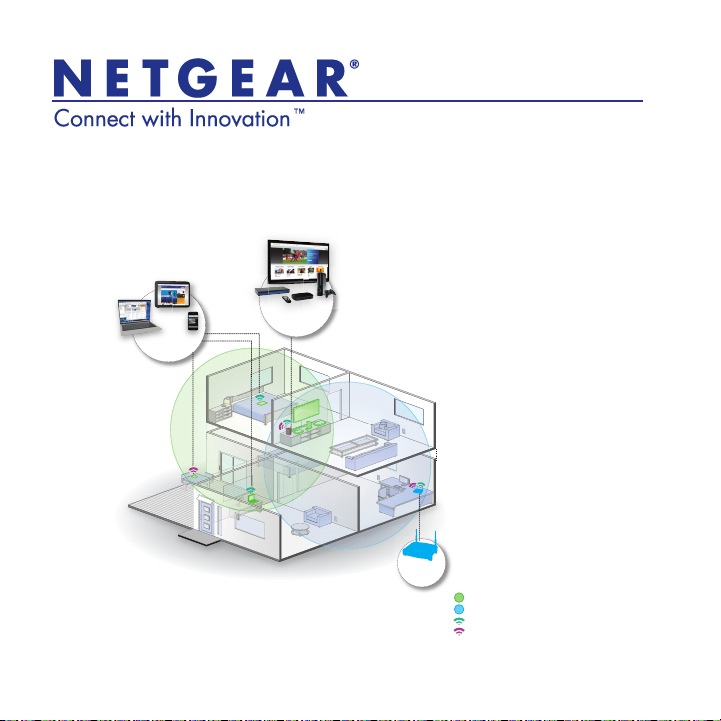
Universal Dual Band WiFi Extender – Desktop/Wallplug
WN3500RP Installation Guide
CONNECT WIRED
DEVICES WIRELESSLY
2.4 AND 5 GHz
WIRELESS
EXTENSION
EXISTING
ROUTER
Extended Wireless Range
Existing Router Range
5 GHz Wireless
2.4 GHz Wireless
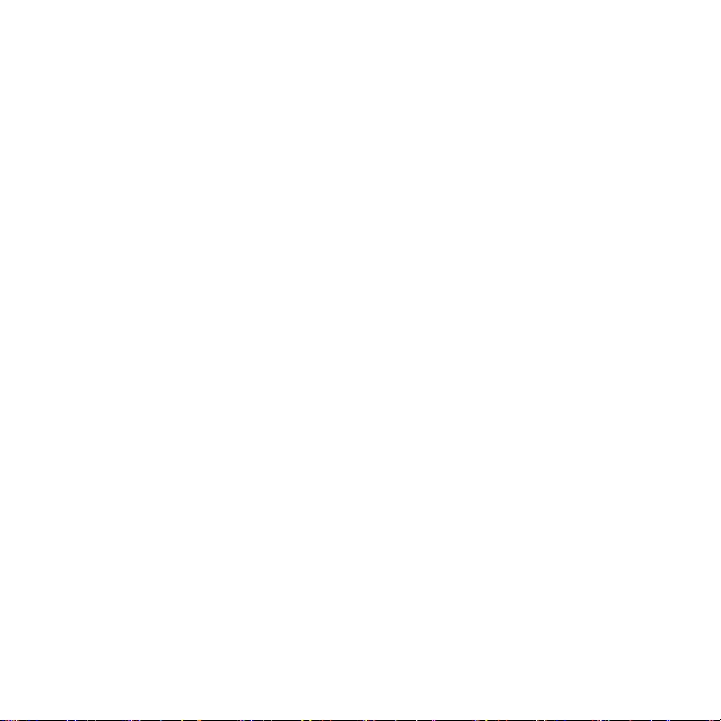
Technical Support
Thank you for selecting NETGEAR products.
After installing your device, locate the serial number on the label of your
product and use it to register your product at https://my.netgear.com.
You must register your product before you can use NETGEAR telephone
support. NETGEAR recommends registering your product through the
NETGEAR web site.
Phone (US only): 1-888-NETGEAR
Phone (Other Countries):
See http://support.netgear.com/general/contact/default.aspx.
Trademarks
NETGEAR, the NETGEAR logo, and Connect with Innovation are trademarks
and/or registered trademarks of NETGEAR, Inc. and/or its subsidiaries in the
United States and/or other countries. Information is subject to change without
notice. Other brand and product names are registered trademarks or
trademarks of their respective holders. © NETGEAR, Inc. All rights reserved.
Statement of Conditions
In the interest of improving internal design, operational function, and/or
reliability, NETGEAR reserves the right to make changes to the products
described in this document without notice. NETGEAR does not assume any
liability that may occur due to the use or application of the product(s) or circuit
layout(s) described herein.
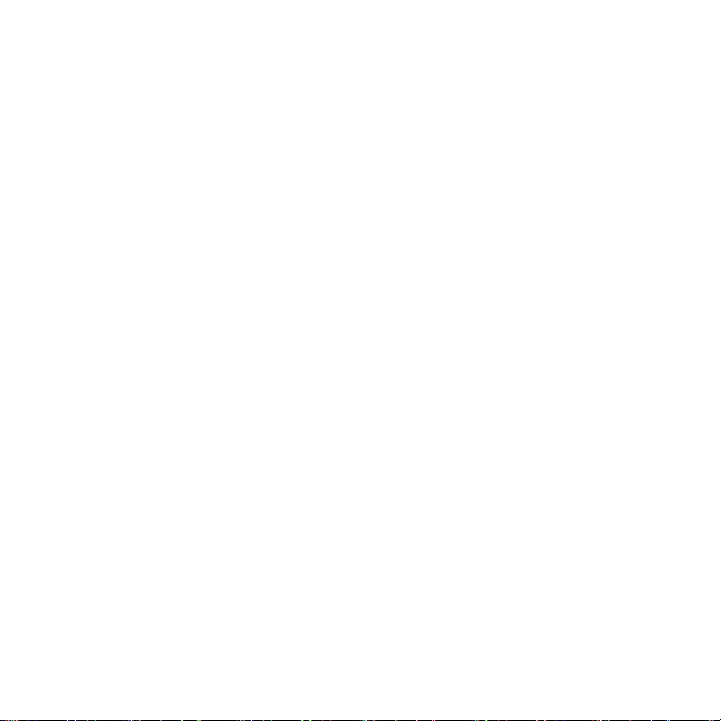
Contents
Hardware Features . . . . . . . . . . . . . . . . . . . . . . . . . . . . . . . . . . 3
Getting Started . . . . . . . . . . . . . . . . . . . . . . . . . . . . . . . . . . . . . 7
Place the Extender and Apply Power . . . . . . . . . . . . . . . . . 7
Connect the Extender to an Existing
WiFi Network . . . . . . . . . . . . . . . . . . . . . . . . . . . . . . . . . . . 8
Extender Performance . . . . . . . . . . . . . . . . . . . . . . . . . . . . . . 13
FastLane™ Technology . . . . . . . . . . . . . . . . . . . . . . . . . . . . . 15
One-Port WiFi Adapter . . . . . . . . . . . . . . . . . . . . . . . . . . . . . . 16
When to Use the Extender Wireless Network . . . . . . . . . . . . . 16
ReadySHARE Printer . . . . . . . . . . . . . . . . . . . . . . . . . . . . . . . 17
Music Playback. . . . . . . . . . . . . . . . . . . . . . . . . . . . . . . . . 19
Wireless SSIDs and Passwords . . . . . . . . . . . . . . . . . . . . . . . 19
Frequently Asked Questions . . . . . . . . . . . . . . . . . . . . . . . . . . 20
1
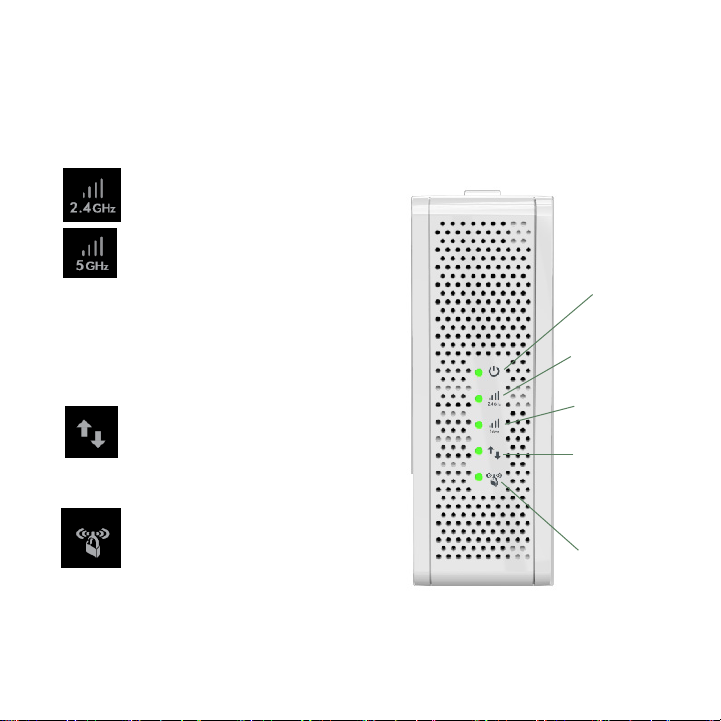
Hardware Features
The LEDs on the front show how the extender is working.
Link Rate. Indicates a 2.4 GHz
or 5 GHz wireless connection
between the extender and a
router. The appropriate LED
lights to indicate the type of
connection:
• Green is best.
• Amber is good.
• Red is poor.
• Off. Not connected to router.
Wireless Device to Extender.
This LED is solid green when
the extender is connected to a
wireless device.
WPS. This LED indicates
a WPS wireless connection.
• Solid green. There is wireless
security (WPA or WPA2).
• Blinking green. A WPS
connection is in progress.
• Off. No wireless security.
Power
On/Off
Link Rate
2.4 GHz
Link Rate
5 GHz
Wireless
Device
to
Extender
WPS
2
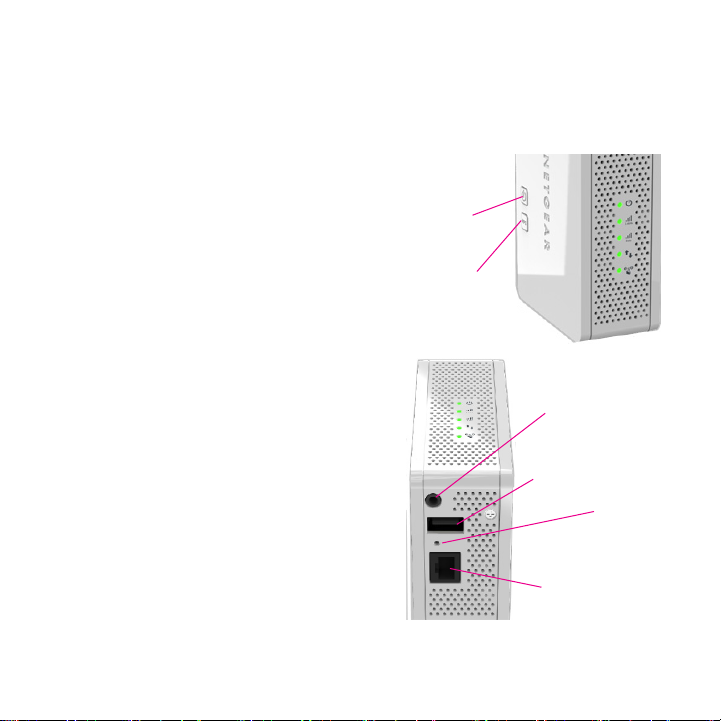
The top and side panels have the following features:
On/Off button. Use this button to turn
the extender on and off.
WPS button. Use this button to connect
the extender to your existing WiFi
network. For more information, see
On/Off
button
Connect the Extender to an Existing WiFi
Network on page 7.
WPS
button
Ethernet port. Use the Ethernet port on
the extender to connect an Ethernetenabled device wirelessly to your
network.
Audio port. Use the Audio port to
connect the extender to your speaker.
USB port. Use the USB port to connect
the extender to a printer.
Reset factory settings. To reset the
extender to its original factory settings,
insert a paper clip into the reset hole and
hold it until the Power LED flashes.
3
Audio
port
USB
port
Reset
factory
settings
Ethernet
port
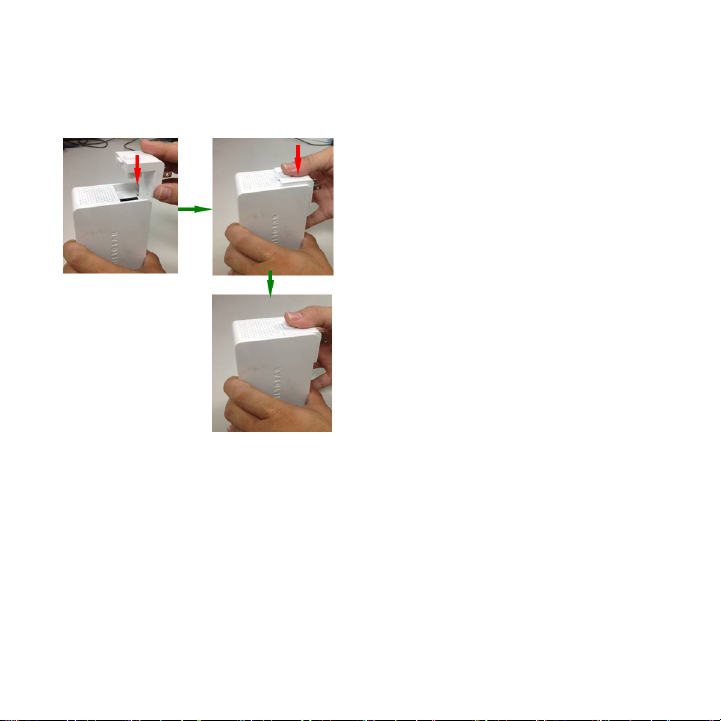
Insert the AC plug like this:
4
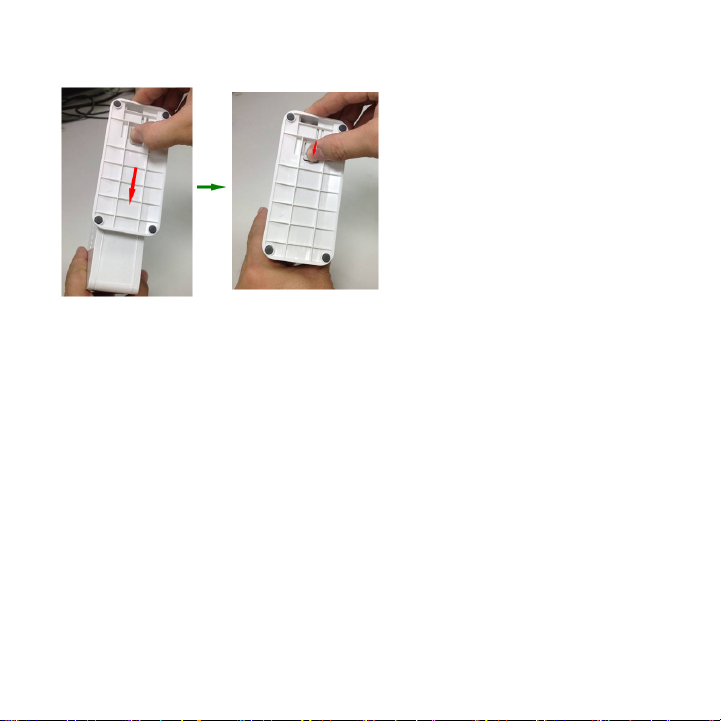
Attach the stand like this:
5
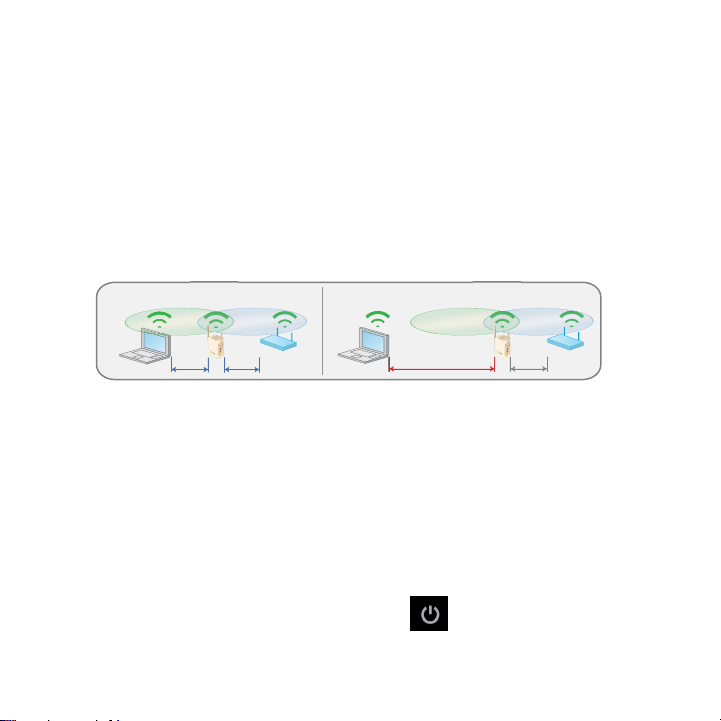
Getting Started
The WiFi Range Extender extends the wireless network to include the
area outside the range of your existing WiFi network. The extender
supports both desktop and wall plug placement. Follow these steps to
set up the extender.
Place the Extender and Apply Power
1. Place the extender an equal distance between your router and the
wireless device located outside the range of your router.
DO DON’T
Tip: If you have to use a different location, move the
extender closer to the device, but still within the
wireless range of the router. Configure the
extender and router in the same room. Once you
have verified the working connection, move the
extender to a location that is midway between
the router and your computer, and still displaying
a green link rate.
2. Plug the extender into an electrical outlet, and wait 1 minute until
the extender starts. The Power LED turns green.
6
