Page 1
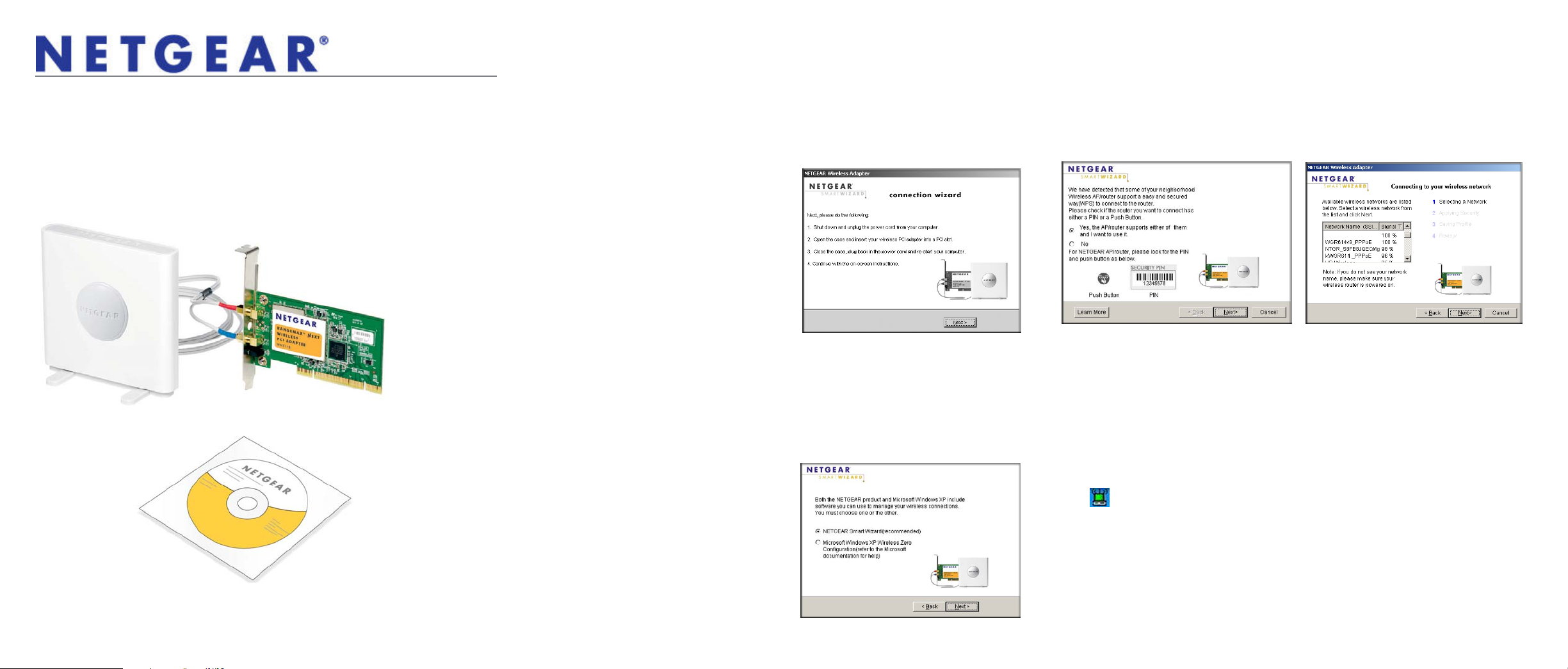
N300 Wireless PCI Adapter WN311B
Estimated completion time: 15 minutes.
Package Contents
Antenna
Wireless PCI Adapter
Resource CD
Installation Guide
Installation
1. Insert the Resource CD in your computer’s CD drive. If the CD Welcome
screen does not display, browse the files on the CD and double-click
Autorun.exe.
2. Click Install the Software. The Software Update Check screen displays.
3. If you are connected to the Internet, click Check for Updates. If not, then click
Install from CD.
4. Follow the wizard prompts to install the
software.
5. When prompted by the Connection
Wizard (as shown), shut down your
computer.
6. Unplug your computer, open the case,
and install the wireless PCI adapter
into a PCI slot.
7. Connect the antenna to the adapter
and place the antenna standing up.
8. Close the case, plug the power cord
back in, and restart your computer.
Set Up
When your computer starts up, the Smart Wizard prompts you to select the country
where you are located.
1. Select your country and click Agree.
Note: If you are using Windows 2000,
skip to Step 3.
2. Select either the NETGEAR Smart
Wizard (recommended) or the
Windows configuration utilities, and
click Next.
3. You are asked if you want to let the
Connection Wizard help you connect
to a network (recommended). Click
Next to accept.
Connecting to a Wireless Network
Note: If you chose to bypass the NETGEAR Smart Wizard and use Windows
utilities, see your Windows documentation for help with wireless network
connections.
The Smart Wizard prompts you to connect to a wireless network with one of these
screens:
WPS network
• WPS network1: This network supports Push 'N' Connect (also called WPS). You
can follow the steps to use a WPS button or PIN to connect to a secure network
without entering a password.
• No WPS: Select your wireless network from the list and click Next. To connect to
a secure network, you must enter its passphrase or network key.
The adapter connects to the network, which can take a minute or two. The Smart
Wizard Settings screen displays. Your settings are saved in a profile, which you can
name.
The icon appears in the system tray and on the desktop. You can use it to
open the Smart Wizard to make changes or connect to a different wireless network.
1. The wireless PCI adapter supports WPS connections on Windows 7 and Windows
XP, but not on Vista or Windows 2000.
No WPS
Page 2
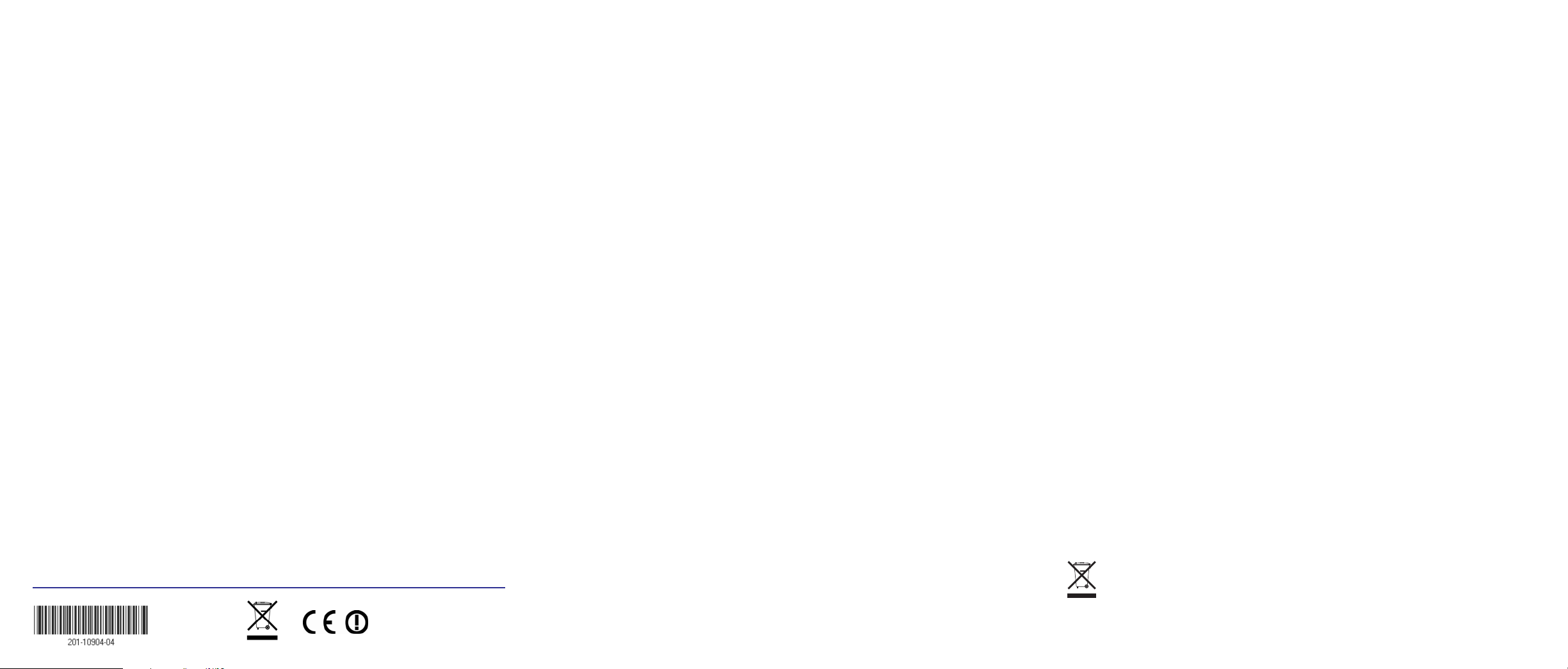
Technical Support
Thank you for selecting NETGEAR products.
After installing your device, locate the serial number on the label of your product and
use it to register your product at http://www.NETGEAR.com/register. Registration is
required before you can use our telephone support service. Registration via our
website is strongly recommended.
Go to http://kbserver.netgear.com for product updates and Web support.
For additional information about setting up, configuring, and using your N300
Wireless PCI Adapter WN311B, see the User Manual.
For complete DoC please visit the NETGEAR EU Declarations of Conformity
website at: http://kb.netgear.com/app/answers/detail/a_id/11621/.
June 2010
This symbol was placed in accordance with the European Union Directive 2002/96 on the Waste
Electrical and Electronic Equipment (the WEEE Directive). If disposed of within the European Union,
this product should be treated and recycled in accordance with the laws of your jurisdiction
implementing the WEEE Directive.
©2010 by NETGEAR, Inc. All rights reserved. NETGEAR and the NETGEAR logo are registered trademarks of
NETGEAR, Inc. in the United States and/or other countries. Other brand and product names are trademarks or
registered trademarks of their respective holders. Information is subject to change without notice.
