Page 1
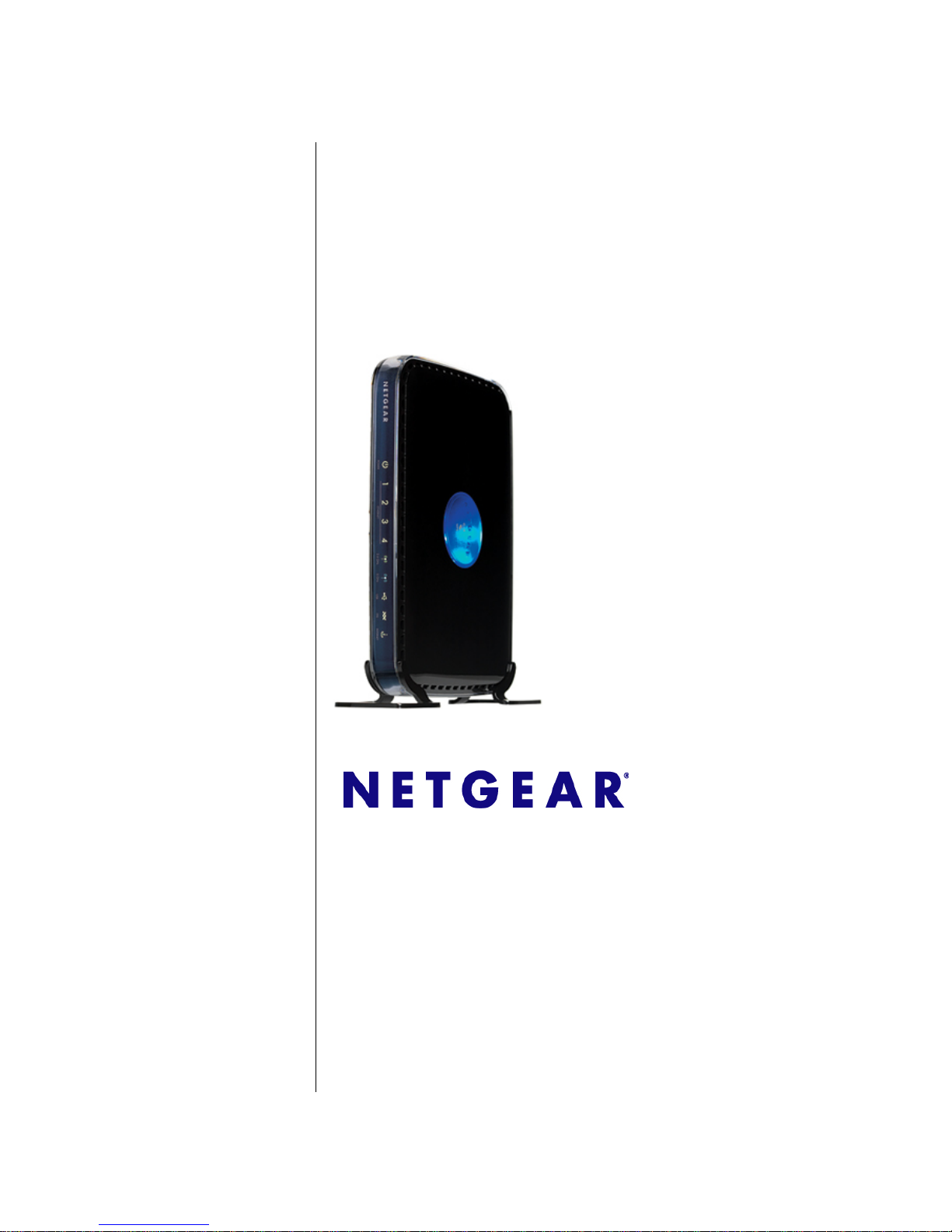
202-10463-03
v1.0
January 2010
NETGEAR, Inc.
350 E. Plumeria Drive
San Jose, CA 95134 USA
RangeMax Dual Band
Wireless-N Modem
Router DGND3300
User Manual
Page 2
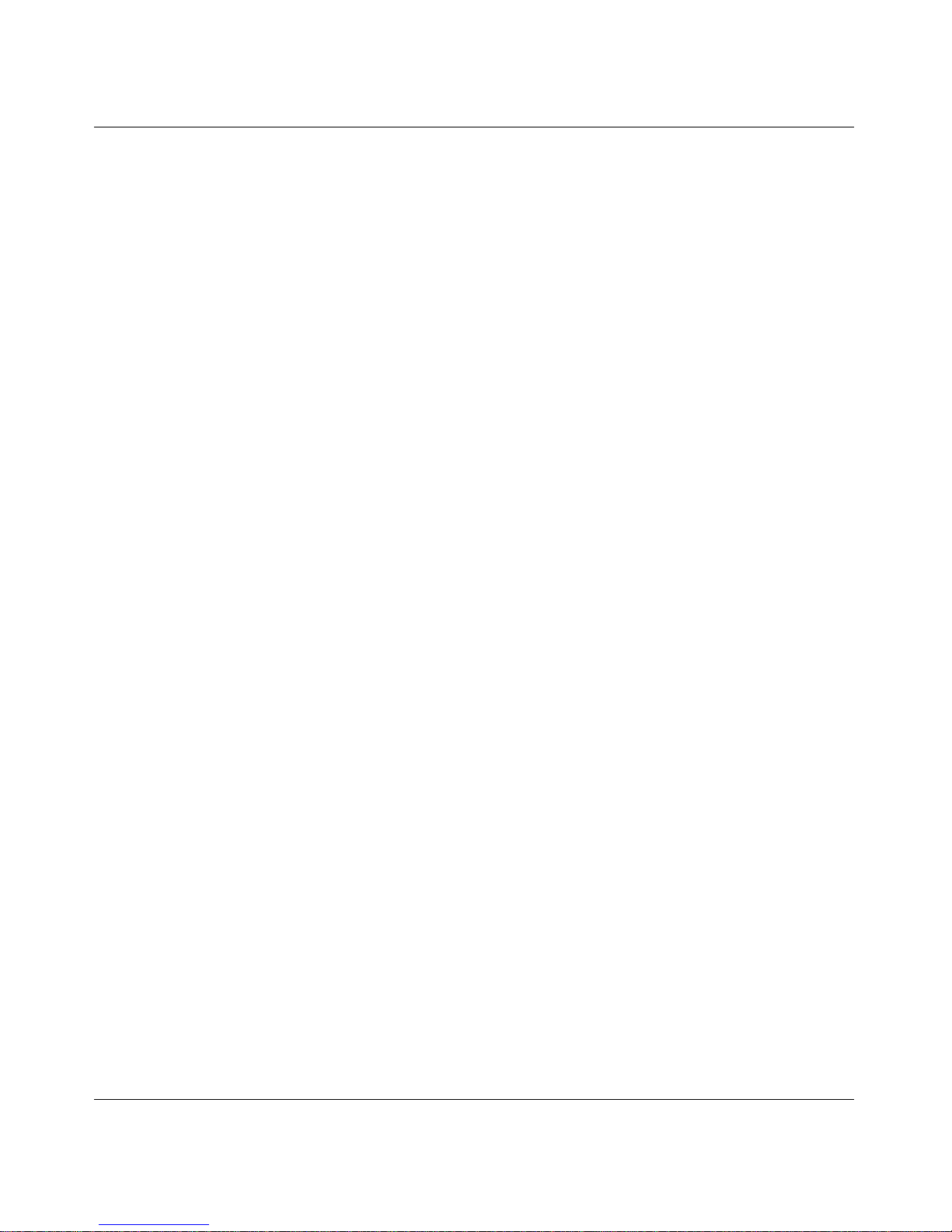
RangeMax Dual Band Wireless-N Modem Router DGND3300 User Manual
ii
v1.0, January 2010
©2010 by NETGEAR, Inc. All rights reserved.
Product Registration, Support, and Documentation
Register your product at http://www.NETGEAR.com/register. Registration is required before you can use our telephone
support service. Product updates and Web support are always available by going to:
http://www.netgear.com/support.
Setup documentation is available on the CD, on the support website, and on the documentation website. When the
wireless router is connected to the Internet, click the Knowledgebase or the Documentation link under Web Support in
the main menu to view support information.
Trademarks
NETGEAR and the NETGEAR logo are registered trademarks, and RangeMax and Smart Wizard are trademarks of
NETGEAR. Inc. in the United States and/or other countries. Microsoft, Windows, and Windows NT are registered
trademarks and Windows Vista is a trademark of Microsoft Corporation. Other brand and product names are registered
trademarks or trademarks of their respective holders.
Statement of Conditions
In the interest of improving internal design, operational function, and/or reliability, NETGEAR reserves the right to
make changes to the products described in this document without notice.
NETGEAR does not assume any liability that may occur due to the use or application of the product(s) or circuit
layout(s) described herein.
Certificate of the Manufacturer/Importer
It is hereby certified that the RangeMax Dual Band Wireless-N Modem Router has been suppressed in accordance with
the conditions set out in the BMPT-AmtsblVfg 243/1991 and Vfg 46/1992. The operation of some equipment (for
example, test transmitters) in accordance with the regulations may, however, be subject to certain restrictions. Please
refer to the notes in the operating instructions.
Federal Office for Telecommunications Approvals has been notified of the placing of this equipment on the market
and has been granted the right to test the series for compliance with the regulations.
Bestätigung des Herstellers/Importeurs
Es wird hiermit bestätigt, daß das RangeMax Dual Band Wireless-N Modem Router gemäß der im BMPT-AmtsblVfg
243/1991 und Vfg 46/1992 aufgeführten Bestimmungen entstört ist. Das vorschriftsmäßige Betreiben einiger Geräte
(z.B. Testsender) kann jedoch gewissen Beschränkungen unterliegen. Lesen Sie dazu bitte die Anmerkungen in der
Betriebsanleitung.
Das Bundesamt für Zulassungen in der Telekommunikation wurde davon unterrichtet, daß dieses Gerät auf den Markt
gebracht wurde und es ist berechtigt, die Serie auf die Erfüllung der Vorschriften hin zu überprüfen.
Page 3
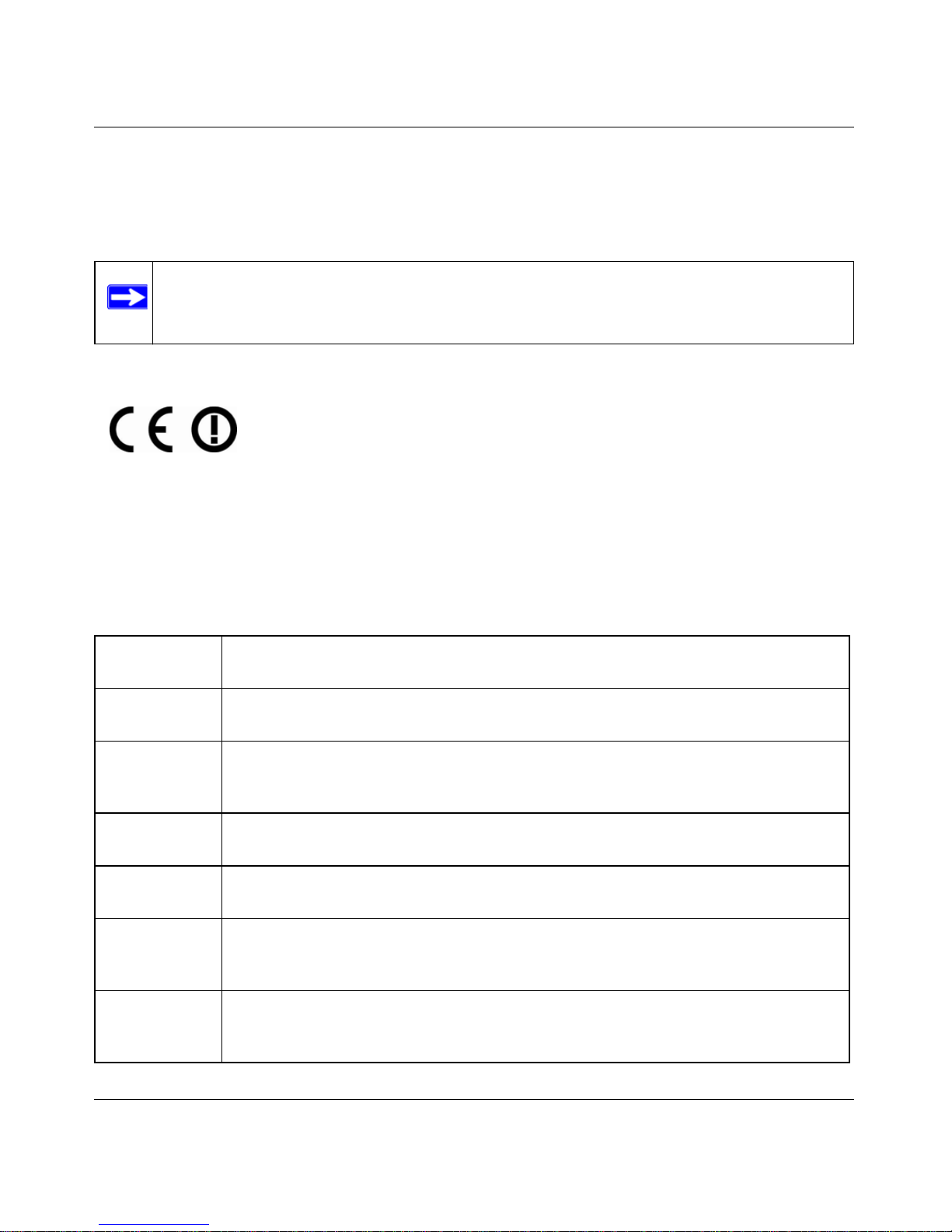
RangeMax Dual Band Wireless-N Modem Router DGND3300 User Manual
iii
v1.0, January 2010
Regulatory Compliance Information
This section includes user requirements for operating this product in accordance with National laws for usage of radio
spectrum and operation of radio devices. Failure of the end-user to comply with the applicable requirements may result
in unlawful operation and adverse action against the end-user by the applicable National regulatory authority
Europe – EU Declaration of Conformity
Marking by the above symbol indicates compliance with the Essential Requirements of the R&TTE Directive of the
European Union (1999/5/EC). This equipment meets the following conformance standards:
EN300 328, EN301 893, EN301 489-17, EN60950
A printed copy of the EU Declaration of Conformity certificate for this product is provided in the
DGND3300 product package.
Europe – Declaration of Conformity in Languages of the European Community
Note: This product’s firmware limits operation to only the channels allowed in a particular Region or
Country. Therefore, all options described in this user's guide may not be available in your version of
the product.
Cesky [Czech] NETGEAR Inc. tímto prohlašuje, že tento Radiolan je ve shode se základními
požadavky a dalšími príslušnými ustanoveními smernice 1999/5/ES.
Dansk
[Danish]
Undertegnede NETGEAR Inc. erklærer herved, at følgende udstyr Radiolan overholder
de væsentlige krav og øvrige relevante krav i direktiv 1999/5/EF.
Deutsch
[German]
Hiermit erklärt NETGEAR Inc., dass sich das Gerät Radiolan in Übereinstimmung mit
den grundlegenden Anforderungen und den übrigen einschlägigen Bestimmungen der
Richtlinie 1999/5/EG befindet.
Eesti
[Estonian]
Käesolevaga kinnitab NETGEAR Inc. seadme Radiolan vastavust direktiivi 1999/5/EÜ
põhinõuetele ja nimetatud direktiivist tulenevatele teistele asjakohastele sätetele.
English Hereby, NETGEAR Inc., declares that this Radiolan is in compliance with the essential
requirements and other relevant provisions of Directive 1999/5/EC.
Español
[Spanish]
Por medio de la presente NETGEAR Inc. declara que el Radiolan cumple con los
requisitos esenciales y cualesquiera otras disposiciones aplicables o exigibles de la
Directiva 1999/5/CE.
Ελληνική
[Greek]
ΜΕ ΤΗΝ ΠΑΡΟΥΣΑ NETGEAR Inc. ΔΗΛΩΝΕΙ ΟΤΙ Radiolan ΣΥΜΜΟΡΦΩΝΕΤΑΙ
ΠΡΟΣ ΤΙΣ ΟΥΣΙΩΔΕΙΣ ΑΠΑΙΤΗΣΕΙΣ ΚΑΙ ΤΙΣ ΛΟΙΠΕΣ ΣΧΕΤΙΚΕΣ ΔΙΑΤΑΞΕΙΣ ΤΗΣ
ΟΔΗΓΙΑΣ 1999/5/ΕΚ.
Page 4
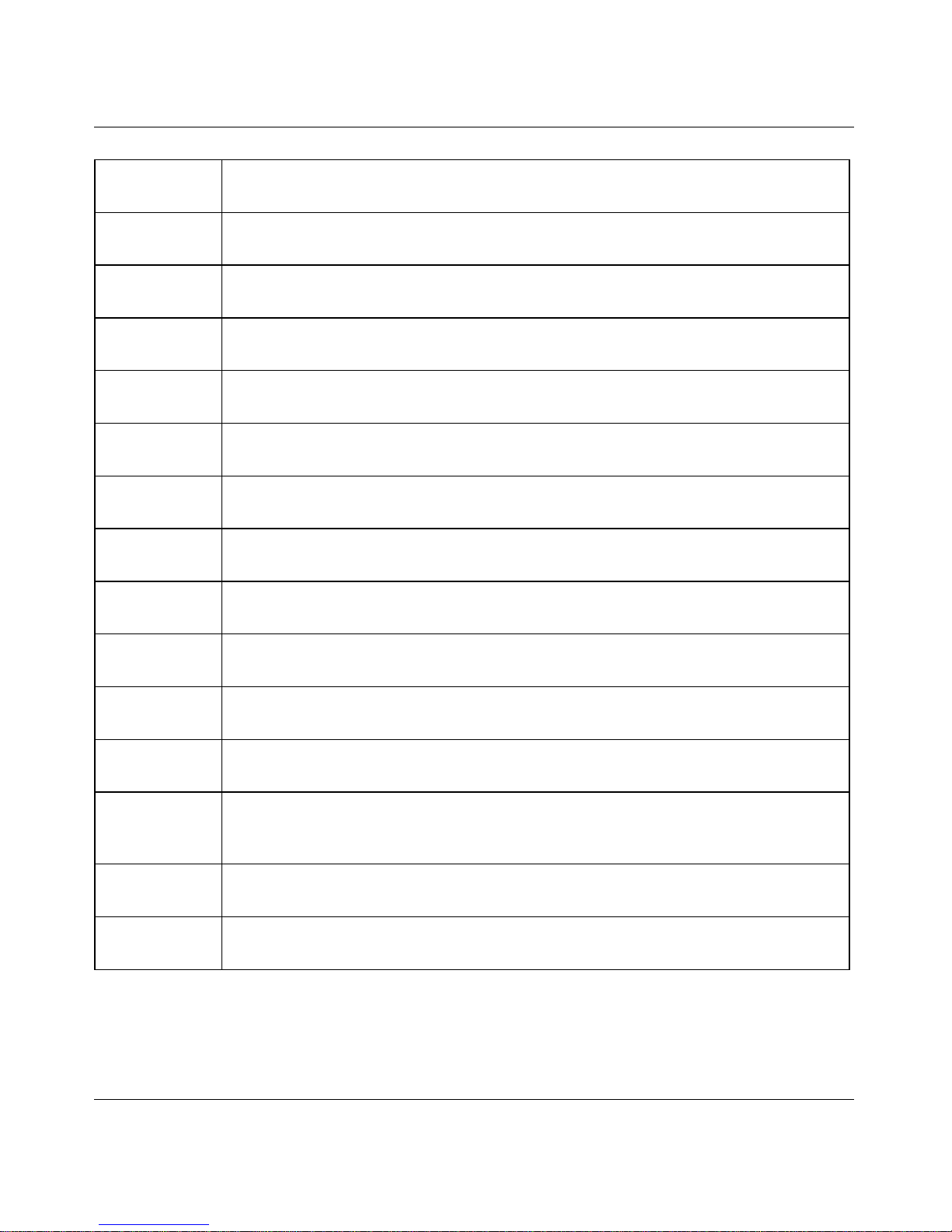
RangeMax Dual Band Wireless-N Modem Router DGND3300 User Manual
iv
v1.0, January 2010
Français
[French]
Par la présente NETGEAR Inc. déclare que l'appareil Radiolan est conforme aux
exigences essentielles et aux autres dispositions pertinentes de la directive 1999/5/CE.
Italiano [Italian] Con la presente NETGEAR Inc. dichiara che questo Radiolan è conforme ai requisiti
essenziali ed alle altre disposizioni pertinenti stabilite dalla direttiva 1999/5/CE.
Latviski
[Latvian]
Ar šo NETGEAR Inc. deklarē, ka Radiolan atbilst Direktīvas 1999/5/EK būtiskajām
prasībām un citiem ar to saistītajiem noteikumiem.
Lietuvių
[Lithuanian]
Šiuo NETGEAR Inc. deklaruoja, kad šis Radiolan atitinka esminius reikalavimus ir kitas
1999/5/EB Direktyvos nuostatas.
Nederlands
[Dutch]
Hierbij verklaart NETGEAR Inc. dat het toestel Radiolan in overeenstemming is met de
essentiële eisen en de andere relevante bepalingen van richtlijn 1999/5/EG.
Malti [Maltese] Hawnhekk, NETGEAR Inc., jiddikjara li dan Radiolan jikkonforma mal-htigijiet
essenzjali u ma provvedimenti ohrajn relevanti li hemm fid-Dirrettiva 1999/5/EC.
Magyar
[Hungarian]
Alulírott, NETGEAR Inc. nyilatkozom, hogy a Radiolan megfelel a vonatkozó alapvetõ
követelményeknek és az 1999/5/EC irányelv egyéb elõírásainak.
Polski [Polish] Niniejszym NETGEAR Inc. oświadcza, że Radiolan jest zgodny z zasadniczymi
wymogami oraz pozostałymi stosownymi postanowieniami Dyrektywy 1999/5/EC.
Português
[Portuguese]
NETGEAR Inc. declara que este Radiolan está conforme com os requisitos essenciais
e outras disposições da Directiva 1999/5/CE.
Slovensko
[Slovenian]
NETGEAR Inc. izjavlja, da je ta Radiolan v skladu z bistvenimi zahtevami in ostalimi
relevantnimi določili direktive 1999/5/ES.
Slovensky
[Slovak]
NETGEAR Inc. týmto vyhlasuje, _e Radiolan spĺňa základné po_iadavky a všetky
príslušné ustanovenia Smernice 1999/5/ES.
Suomi
[Finnish]
NETGEAR Inc. vakuuttaa täten että Radiolan tyyppinen laite on direktiivin 1999/5/EY
oleellisten vaatimusten ja sitä koskevien direktiivin muiden ehtojen mukainen.
Svenska
[Swedish]
Härmed intygar NETGEAR Inc. att denna Radiolan står I överensstämmelse med de
väsentliga egenskapskrav och övriga relevanta bestämmelser som framgår av direktiv
1999/5/EG.
Íslenska
[Icelandic]
Hér með lýsir NETGEAR Inc. yfir því að Radiolan er í samræmi við grunnkröfur og aðrar
kröfur, sem gerðar eru í tilskipun 1999/5/EC.
Norsk
[Norwegian]
NETGEAR Inc. erklærer herved at utstyret Radiolan er i samsvar med de
grunnleggende krav og øvrige relevante krav i direktiv 1999/5/EF.
Page 5
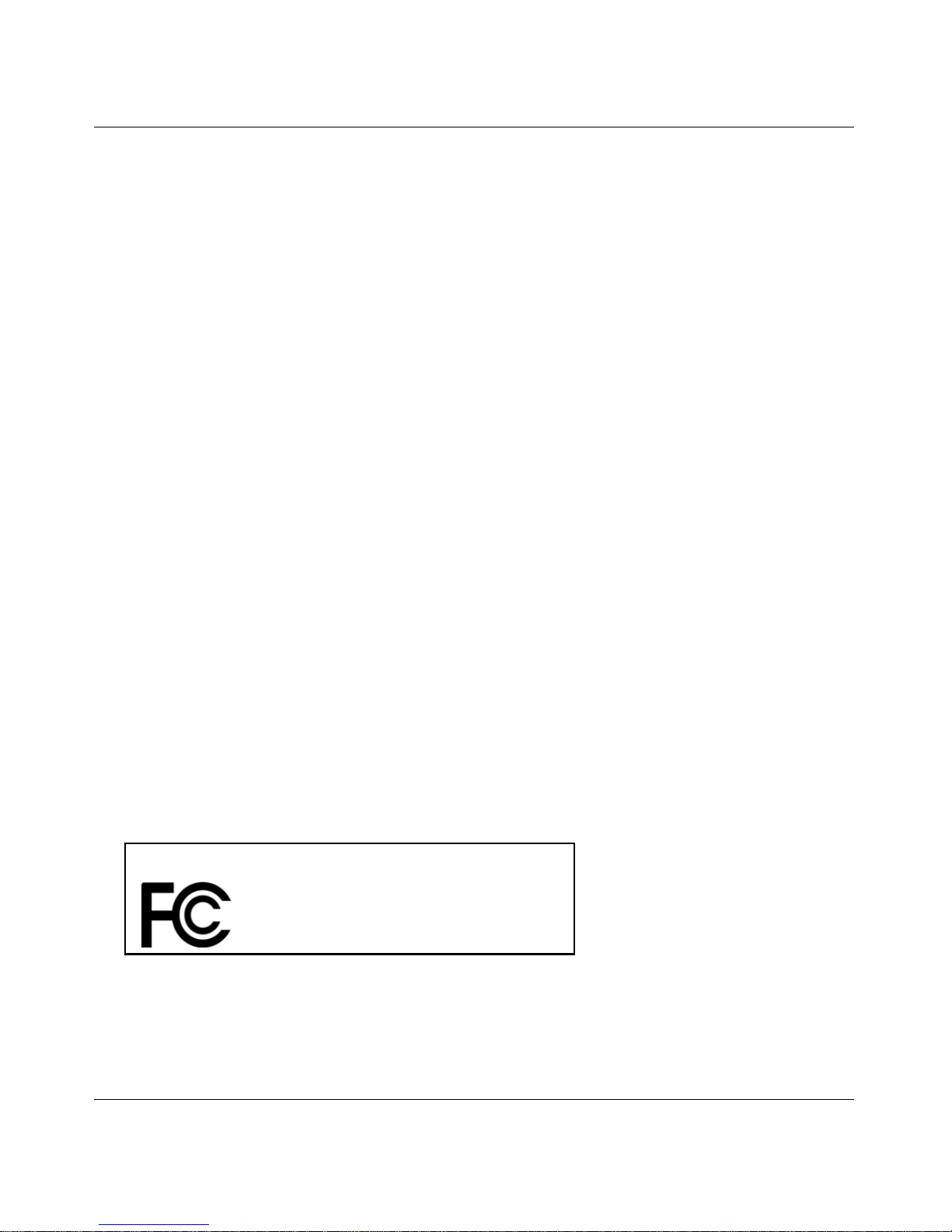
RangeMax Dual Band Wireless-N Modem Router DGND3300 User Manual
v
v1.0, January 2010
FCC Requirements for Operation in the United States
FCC Information to User
This product does not contain any user serviceable components and is to be used with approved antennas only. Any
product changes or modifications will invalidate all applicable regulatory certifications and approvals
FCC Guidelines for Human Exposure
This equipment complies with FCC radiation exposure limits set forth for an uncontrolled environment. This equipment
should be installed and operated with minimum distance of 20 cm between the radiator and your body.
This transmitter must not be co-located or operating in conjunction with any other antenna or transmitter.
FCC Declaration Of Conformity
We NETGEAR, Inc., 4500 Great America Parkway, Santa Clara, CA 95054, declare under our sole responsibility that
the model DGND3300 RangeMax Dual Band Wireless-N Modem Router complies with Part 15 of FCC Rules.
Operation is subject to the following two conditions:
• This device may not cause harmful interference, and
• This device must accept any interference received, including interference that may cause undesired operation.
FCC Radio Frequency Interference Warnings & Instructions
This equipment has been tested and found to comply with the limits for a Class B digital device, pursuant to Part 15 of
the FCC Rules. These limits are designed to provide reasonable protection against harmful interference in a residential
installation. This equipment uses and can radiate radio frequency energy and, if not installed and used in accordance
with the instructions, may cause harmful interference to radio communications. However, there is no guarantee that
interference will not occur in a particular installation. If this equipment does cause harmful interference to radio or
television reception, which can be determined by turning the equipment off and on, the user is encouraged to try to
correct the interference by one or more of the following methods:
• Reorient or relocate the receiving antenna
• Increase the separation between the equipment and the receiver
• Connect the equipment into an electrical outlet on a circuit different from that which the radio receiver is connected
• Consult the dealer or an experienced radio/TV technician for help.
Modifications made to the product, unless expressly approved by NETGEAR, Inc., could void the user's right to operate
the equipment.
FOR HOME OR OFFICE USE
Tested to Comply
with FCC Standards
RangeMax Dual Band Wireless-N Modem Router
Page 6

RangeMax Dual Band Wireless-N Modem Router DGND3300 User Manual
vi
v1.0, January 2010
Maximum Wireless Signal Rate Derived from IEEE Standard 802.11 Specifications
Actual data throughput will vary. Network conditions and environmental factors, including volume of network traffic,
building materials and construction, and network overhead, lower actual data throughput rate.
Product and Publication Details
Model Number: DGND3300
Publication Date: January 2010
Product Family: Modem Router
Product Name: RangeMax Dual Band Wireless-N Modem Router
Home or Business Product: Home
Language: English
Publication Part Number: 202-10463-03
Version: v1.0
Page 7
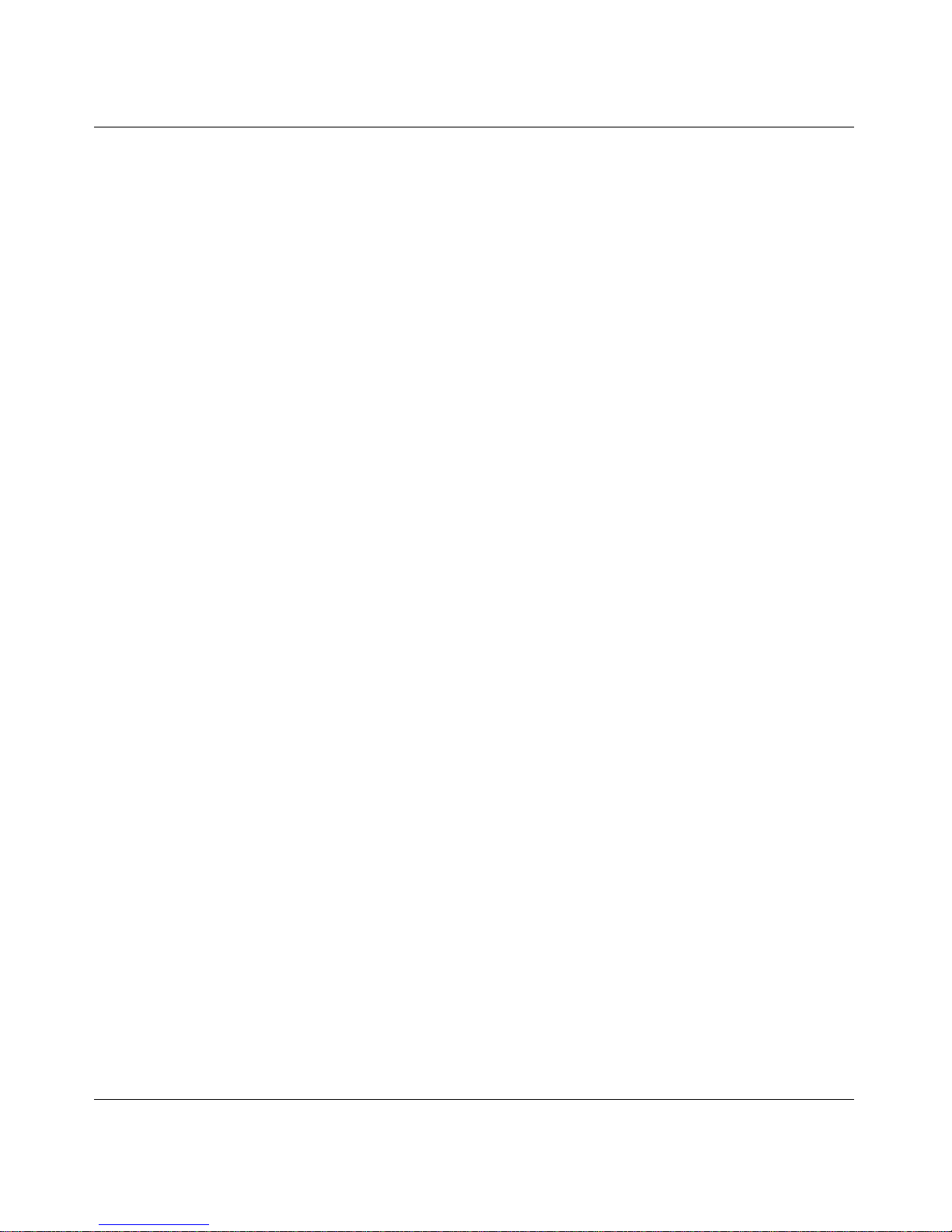
RangeMax Dual Band Wireless-N Modem Router DGND3300 User Manual
ii
v1.0, January 2010
Contents
About This Manual
Conventions and Formats .................................................................................................. i
Revision History ..................................................................................................................ii
Chapter 1
Configuring Your Internet Connection - - - - - - - - - - - - - - - - - - - - - - - - 1-1
Using the Setup Manual .................................................................................................1-1
Logging In to Your Modem Router .................................................................................1-2
Using the Setup Wizard ..................................................................................................1-4
Viewing or Manually Configuring Your ISP Settings .......................................................1-5
Configuring ADSL Settings .............................................................................................1-9
Chapter 2
Safeguarding Your Network- - - - - - - - - - - - - - - - - - - - - - - - - - - - - - 2-1
Planning Your Wireless Network ....................................................................................2-2
Wireless Placement and Range Guidelines .............................................................2-3
Wireless Security Options ........................................................................................2-3
Manually Configuring Your Wireless Settings ................................................................2-5
Configuring WEP Wireless Security ...............................................................................2-7
Configuring WPA, WPA2, or Mixed WPA2 + WPA Wireless Security ...................2-10
Using Push 'N' Connect (WPS) to Configure Your Wireless Network ..........................2-12
Using a WPS Button to Add a WPS Client .............................................................2-12
Using PIN Entry to Add a WPS Client ....................................................................2-15
Configuring Advanced WPS Settings .....................................................................2-17
Connecting Additional Wireless Client Devices After WPS Setup ................................2-18
Adding More WPS Clients ......................................................................................2-18
Adding Both WPS and Non-WPS Clients ..............................................................2-19
Restricting Access to Your Modem Router ...................................................................2-20
Wireless Guest Networks .............................................................................................2-22
Live Parental Controls ..................................................................................................2-24
Page 8
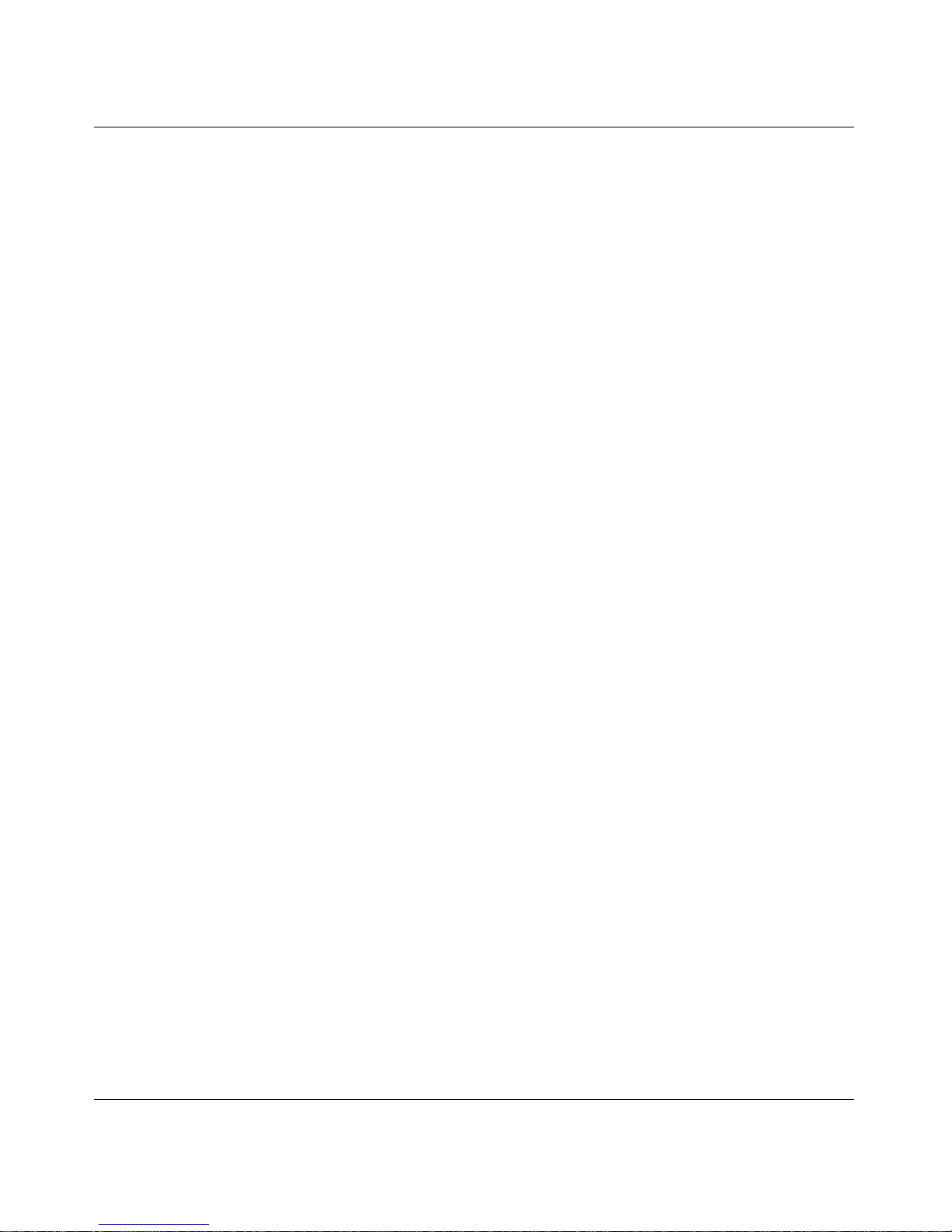
RangeMax Dual Band Wireless-N Modem Router DGND3300 User Manual
iii
v1.0, January 2010
Chapter 3
Protecting Your Network - - - - - - - - - - - - - - - - - - - - - - - - - - - - - - - 3-1
Protecting Access to Your Modem Router .....................................................................3-2
Changing the Built-In Password ...............................................................................3-2
Restricting Access by MAC Address ..............................................................................3-3
Blocking Access to Internet Sites ...................................................................................3-5
Firewall Rules .................................................................................................................3-7
Port Forwarding ............................................................................................................3-10
Adding a Pre-set Port Forwarding Rule .................................................................3-11
Adding a Custom Port Forwarding Rule .................................................................3-12
Port Triggering ..............................................................................................................3-13
Blocking Access to Internet Services ...........................................................................3-15
Scheduling Blocking .....................................................................................................3-17
Viewing Logs of Web Access or Attempted Web Access .............................................3-18
Configuring E-mail Alert and Web Access Log Notifications ........................................3-19
Setting the Time ...........................................................................................................3-21
Chapter 4
Managing Your Network- - - - - - - - - - - - - - - - - - - - - - - - - - - - - - - - 4-1
Upgrading the Firmware .................................................................................................4-2
Manually Check for Firmware Upgrades ..................................................................4-3
Viewing Modem Router Status Information ....................................................................4-4
Connection Status ....................................................................................................4-7
Statistics ...................................................................................................................4-8
Viewing a List of Attached Devices ................................................................................4-9
Managing the Configuration File ...................................................................................4-10
Backing Up and Restoring the Configuration .........................................................4-10
Erasing the Configuration .......................................................................................4-11
Running Diagnostic Utilities and Rebooting the Modem Router ...................................4-12
Enabling Remote Management Access .......................................................................4-13
Traffic Meter .................................................................................................................4-15
Chapter 5
USB Storage- - - - - - - - - - - - - - - - - - - - - - - - - - - - - - - - - - - - - - 5-1
USB Drive Requirements ...............................................................................................5-2
File Sharing Scenarios ...................................................................................................5-3
Sharing Photos with Friends and Family ..................................................................5-3
Page 9
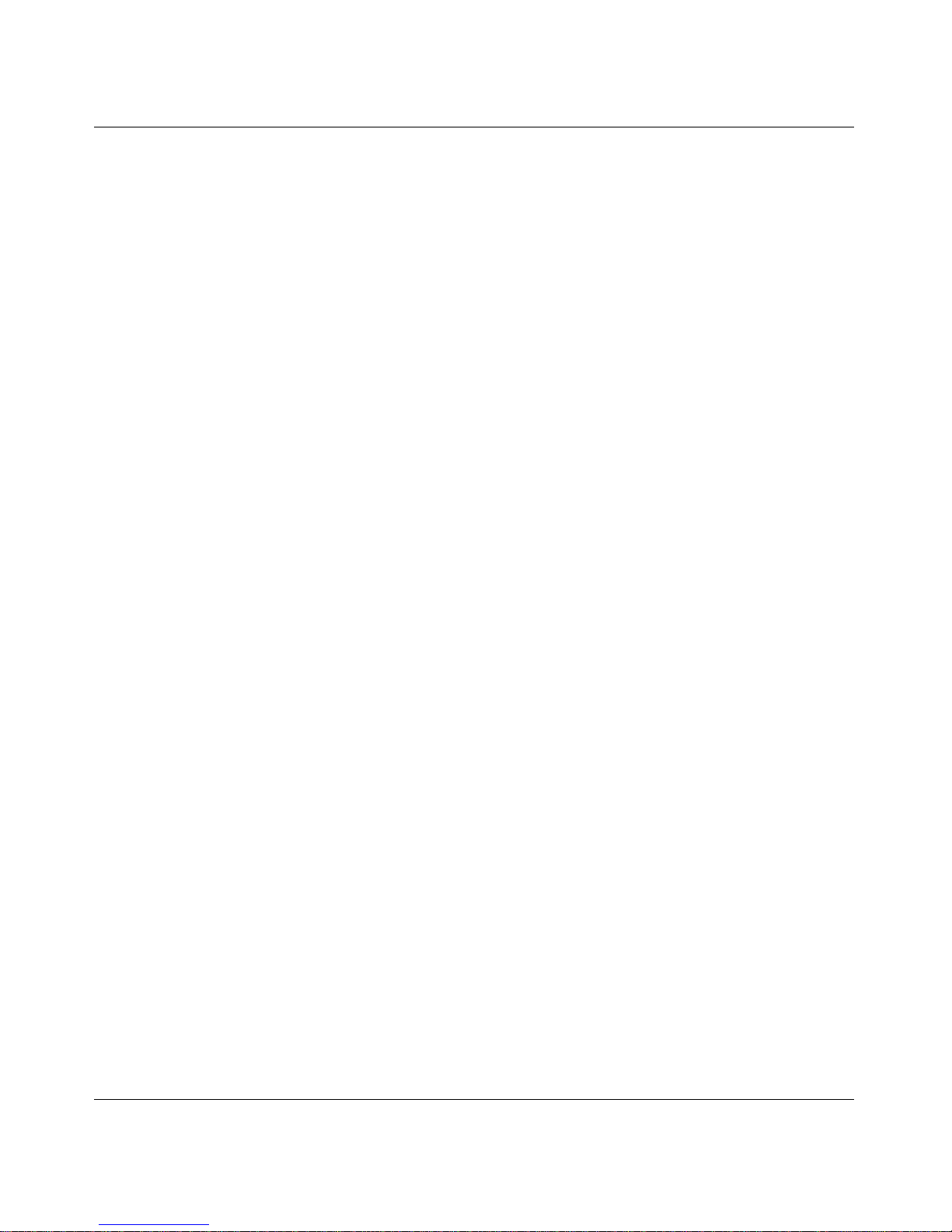
RangeMax Dual Band Wireless-N Modem Router DGND3300 User Manual
iv
v1.0, January 2010
Storing Files in a Central Location for Printing .........................................................5-3
Sharing Large Files with Colleagues ........................................................................5-4
USB Storage Basic Settings ...........................................................................................5-5
Editing a Network Folder ................................................................................................5-7
Configuring USB Storage Advanced Settings ................................................................5-8
Creating a Network Folder ............................................................................................5-10
Unmounting a USB Drive .............................................................................................5-11
Specifying Approved USB Devices ..............................................................................5-12
Connecting to the USB Drive from a Remote Computer ..............................................5-13
Locating the Internet Port IP Address ....................................................................5-13
Accessing the Router’s USB Drive Remotely Using FTP ......................................5-13
Connecting to the USB Drive with Microsoft Network Settings ....................................5-14
Enabling File and Printer Sharing ..........................................................................5-14
Chapter 6
Customizing Your Network Settings - - - - - - - - - - - - - - - - - - - - - - - - - 6-1
Using the LAN Setup Options .........................................................................................6-2
Using the Modem Router as a DHCP Server ...........................................................6-5
Address Reservation ................................................................................................6-5
Using a Dynamic DNS Service .......................................................................................6-7
Configuring the WAN Setup Options ..............................................................................6-9
Setting Up a Default DMZ Server ...........................................................................6-11
Setting up Quality of Service (QoS) ..............................................................................6-12
Editing or Deleting an Existing QoS Policy ............................................................6-16
Configuring Static Routes .............................................................................................6-17
Wireless Repeating (Also Called WDS) .......................................................................6-19
Wireless Repeating Function .................................................................................6-21
Setting Up the Base Station ...................................................................................6-21
Setting Up a Repeater Unit ....................................................................................6-22
Chapter 7
Fine-Tuning Your Network - - - - - - - - - - - - - - - - - - - - - - - - - - - - - - 7-1
Common Connection Types ...........................................................................................7-2
Assessing Your Speed Requirements ............................................................................7-4
Optimizing Your Network Bandwidth ..............................................................................7-5
Optimizing Wireless Performance ..................................................................................7-6
Changing the MTU Size .................................................................................................7-8
Page 10

RangeMax Dual Band Wireless-N Modem Router DGND3300 User Manual
v
v1.0, January 2010
Universal Plug and Play ...............................................................................................7-10
Appendix A
Troubleshooting- - - - - - - - - - - - - - - - - - - - - - - - - - - - - - - - - - - - A-1
Quick Tips ...................................................................................................................... A-2
Troubleshooting with the LEDs ...................................................................................... A-3
Cannot Access the Modem Router Menu ...................................................................... A-5
Cannot Access the Internet ........................................................................................... A-6
Checking the Configuration ..................................................................................... A-6
Checking the WAN IP Address ............................................................................... A-6
Troubleshooting a Network Using the Ping Utility ......................................................... A-8
Testing the LAN Path to Your Router ...................................................................... A-8
Testing the Path from Your Computer to a Remote Device .................................... A-9
Problems with Date and Time ..................................................................................... A-10
Wireless Connectivity .................................................................................................. A-10
Viewing Available Networks ........................................................................................ A-11
Appendix B
Default Configuration and Technical Specifications - - - - - - - - - - - - - - - - - B-1
Restoring the Factory Configuration Settings ................................................................ B-1
Using the Restore Factory Settings Button ............................................................. B-1
Technical Specifications ................................................................................................ B-3
Appendix C
Related Documents - - - - - - - - - - - - - - - - - - - - - - - - - - - - - - - - - - C-1
Index - - - - - - - - - - - - - - - - - - - - - - - - - - - - - - - - - - - - - - - - - - i
Page 11
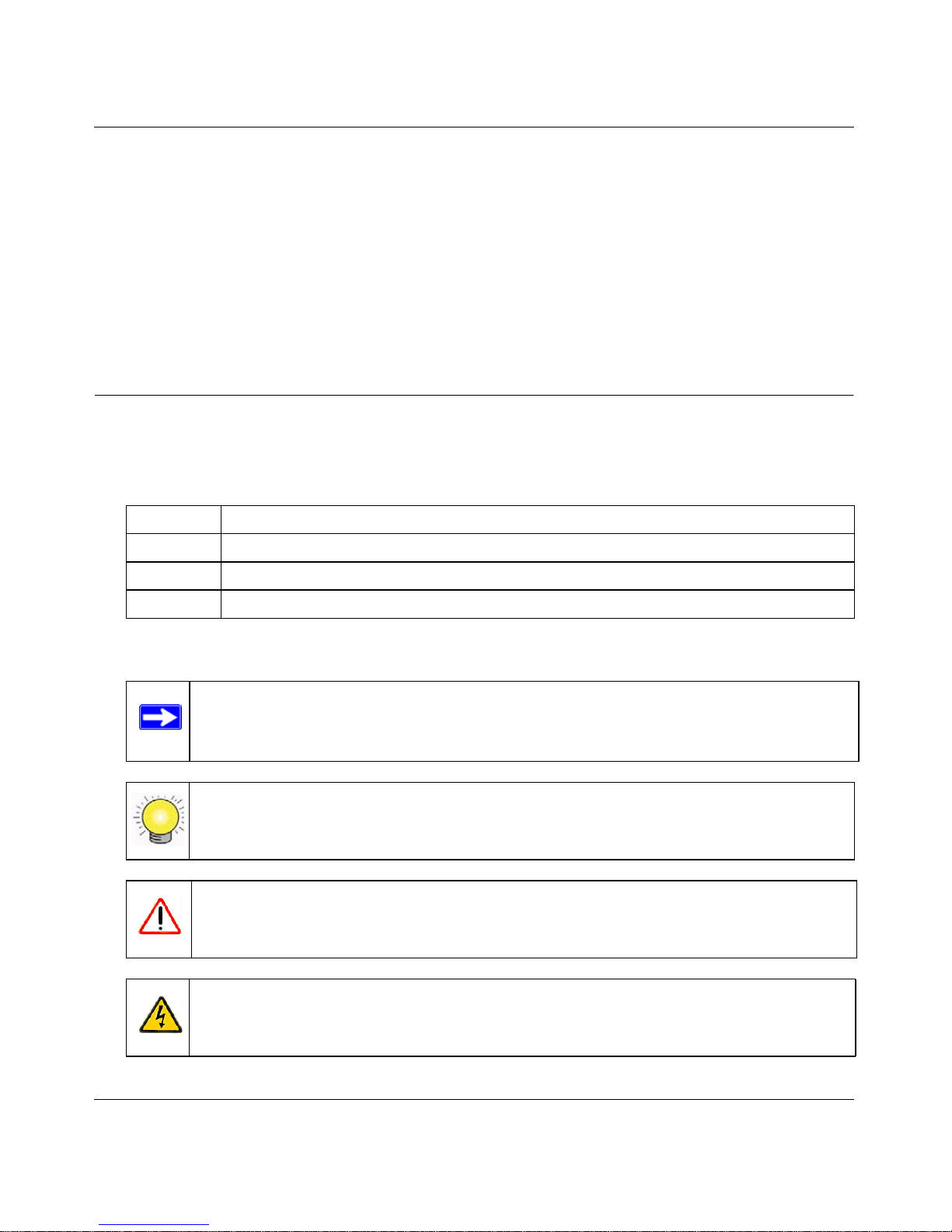
RangeMax Dual Band Wireless-N Modem Router DGND3300 User Manual
-i
v1.0, January 2010
About This Manual
The user manual provides information for configuring the features of the NETGEAR® RangeMax
Dual Band Wireless-N Modem Router beyond initial configuration settings. Initial configuration
instructions can be found in the Setup Manual. You should have basic to intermediate computer
and Internet skills.
Conventions and Formats
The conventions, formats, and scope of this manual are described in the following paragraphs:
Typographical Conventions. This manual uses the following typographical conventions:
Formats. This manual uses the following formats to highlight special messages:
Italic Emphasis, books, CDs, file and server names, extensions
Bold User input, IP addresses, GUI screen text
Fixed Command prompts, CLI text, code
italic URL links
Note: This note highlights information of importance or special interest.
Tip: This note highlights a procedure that will save time or resources.
Warning: This note warns against a malfunction or damage to the equipment.
Danger: This safety warning warns against personal injury or death.
Page 12
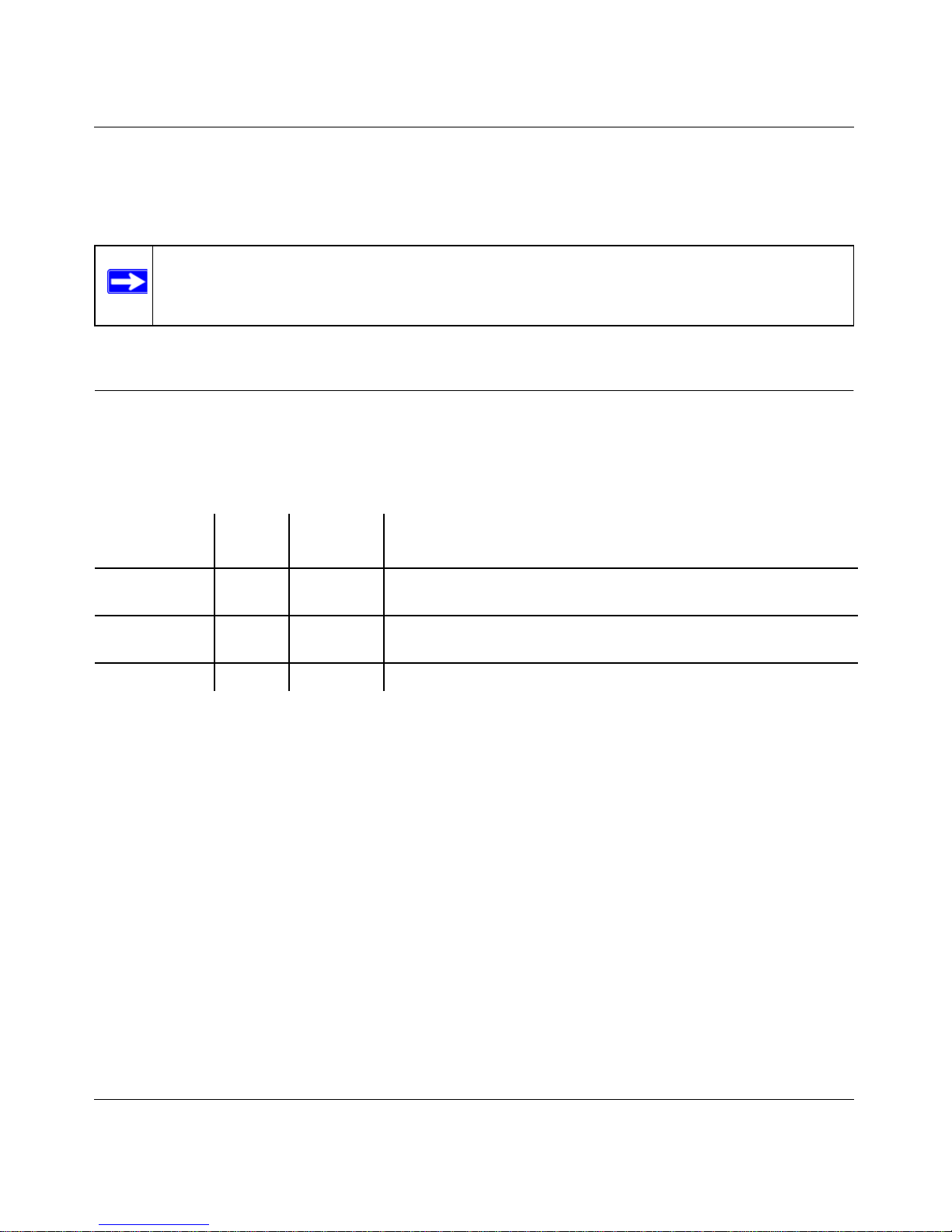
RangeMax Dual Band Wireless-N Modem Router DGND3300 User Manual
-ii
v1.0, January 2010
Scope. This manual is written for the Dual Band Wireless-N Modem Router For more information
about network, Internet, firewall, and VPN technologies, see the links to the NETGEAR website in
Appendix C, “Related Documents.”
Revision History
NETGEAR is constantly searching for ways to improve its products and documentation. The
following table indicates any changes that might have been made since the Dual Band Wireless-N
Modem Router was introduced.
Note: Product updates are available on the NETGEAR, Inc. website at
http://www.netgear.com/support.
Part Number
Version
Number
Date Description
202-10463-02 v1.1 January
2010
Traffic meter feature added.
202-10463-02 v1.0 September
2009
USB features added.
202-10463-01 v1.0 March 2009 Original publication.
Page 13
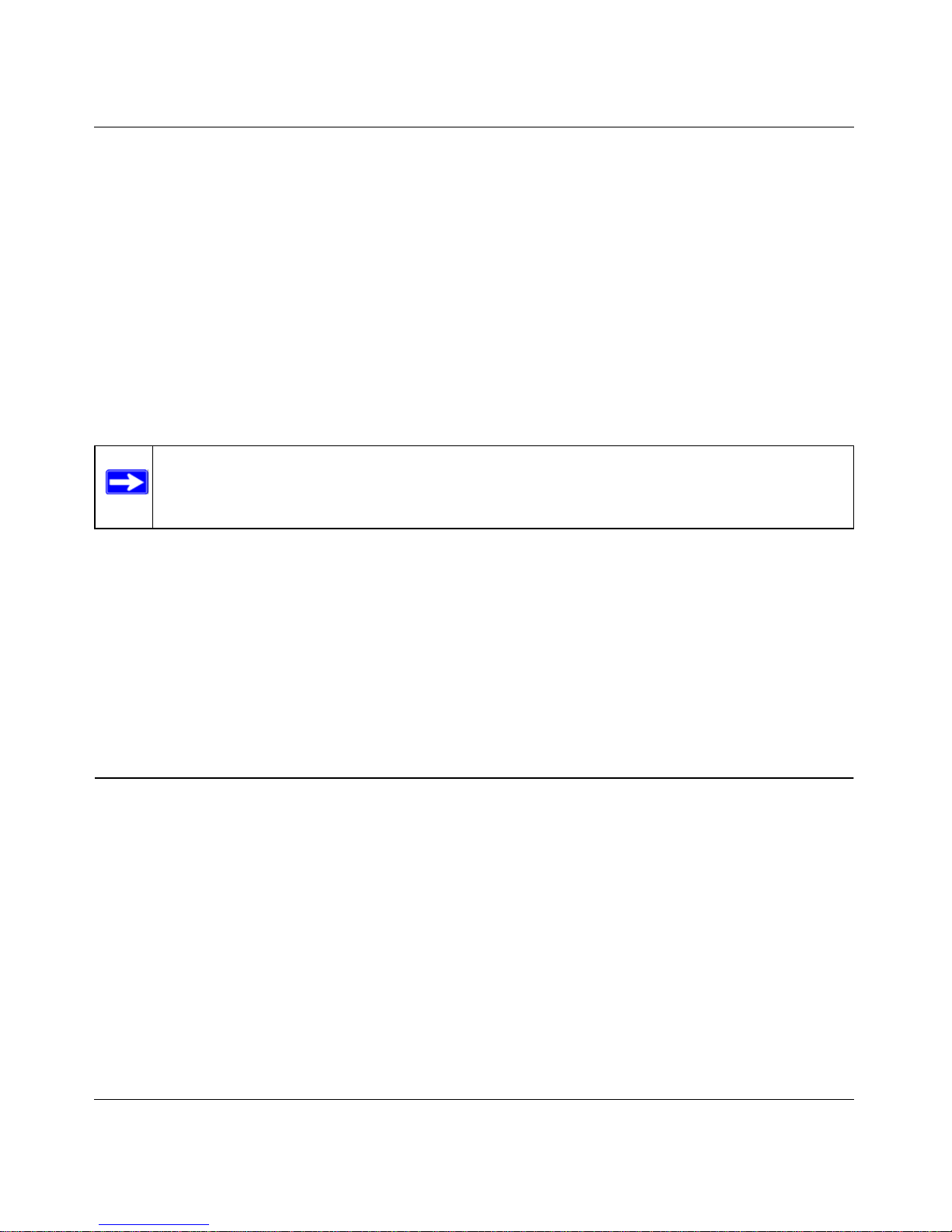
RangeMax Dual Band Wireless-N Modem Router DGND3300 User Manual
1-1 Configuring Your Internet Connection
v1.0, January 2010
Chapter 1
Configuring Your Internet Connection
This chapter describes how to configure your Dual Band Wireless-N Modem Router Internet
connection. When you install your modem router using the Resource CD as described in the Dual
Band Wireless-N Modem Router Installation Guide, these settings are configured automatically
for you. This chapter provides instructions on how to log in to the modem router for further
configuration.
This chapter includes:
• “Using the Setup Manual”
• “Logging In to Your Modem Router” on page 1-2
• “Using the Setup Wizard” on page 1-4
• “Viewing or Manually Configuring Your ISP Settings” on page 1-5
• “Configuring ADSL Settings” on page 1-9
Using the Setup Manual
For first-time installation of your wireless modem router, refer to the Setup Manual. The Setup
Manual explains how to launch the NETGEAR Smart Wizard on the Resource CD to step you
through the procedure to connect your modem router and computers. The Smart Wizard will assist
you in configuring your wireless settings and enabling wireless security for your network. After
initial configuration using the Setup Manual, you can use the information in this Reference
Manual to configure additional features of your wireless modem router.
For installation instructions in a language other than English, see the language options on the
Resource CD.
Note: NETGEAR recommends that Windows OS users use the Smart Wizard™ on the
Resource CD for initial configuration
. Mac and Linux OS users should access the
Setup Manual on the Resource CD.
Page 14
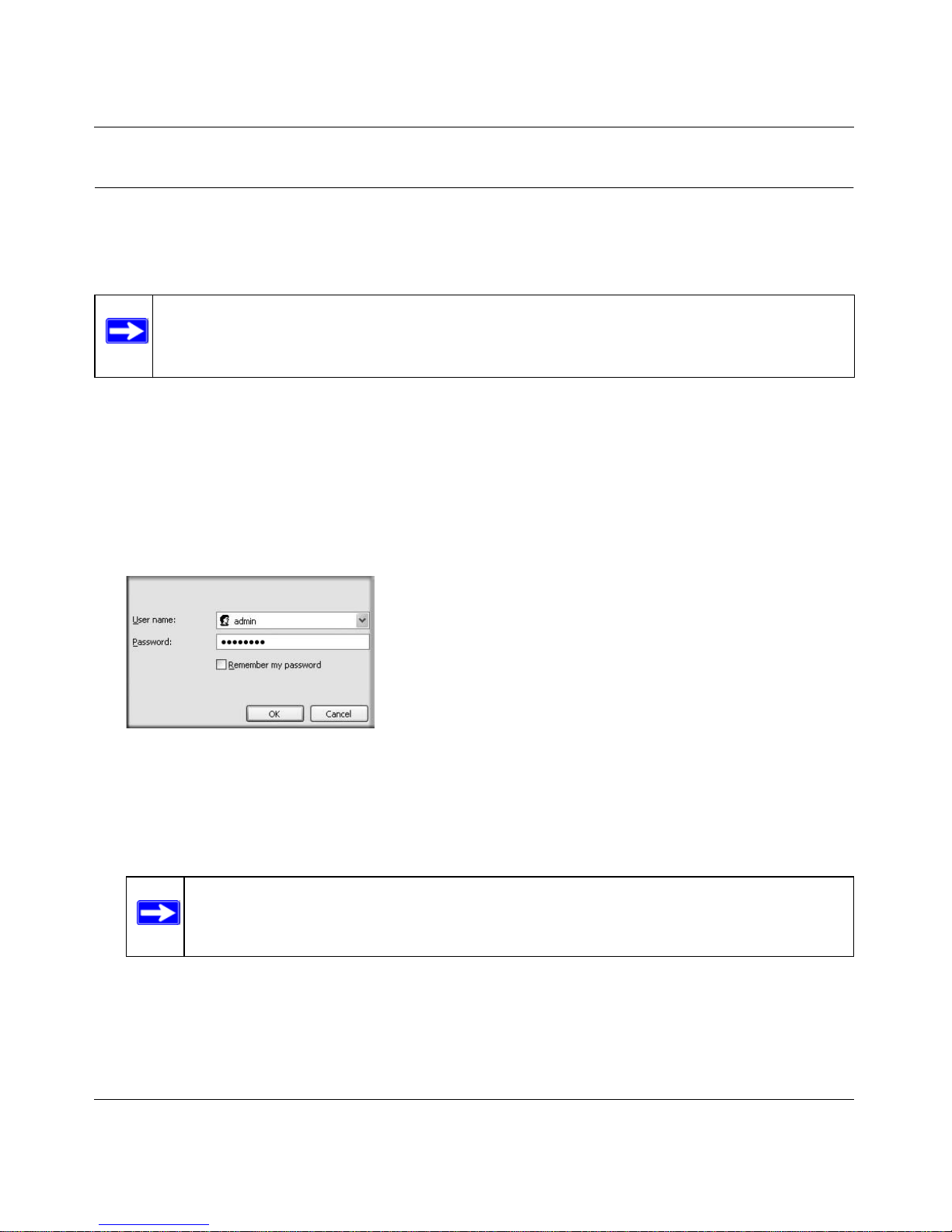
RangeMax Dual Band Wireless-N Modem Router DGND3300 User Manual
Configuring Your Internet Connection 1-2
v1.0, January 2010
Logging In to Your Modem Router
You can log in to the modem router to view or change its settings. Links to the Knowledge
Base and documentation are also available on the modem router main menu.
When you have logged in, if you do not click Logout, the modem router waits for 5 minutes after
no activity before it automatically logs you out.
To log in to the modem router:
1. Type http://www./routerlogin.net, or http://www.routerlogin.com, or the modem router’s LAN
IP address (default is 192.168.0.1) in the address field of your browser, and then press Enter. A
login window displays:
2. Enter admin for the modem router user name and your password (or the default, password
).
For information about how to change the password, see “Changing the Built-In Password” on
page 3-2.
If the modem router has never been configured, the Smart Wizard screen displays. After the
modem router has been configured, the Firmware Upgrade assistant will appear. See “Using
the Setup Wizard” on page 1-4.
Note: Your computer must be configured for DHCP. For help with configuring DHCP,
see the documentation that came with your computer or see the link to the online
document in “Preparing Your Network” in Appendix C.
Figure 1-1
Note: The modem router user name and password are not the same as any other user
name or password you might use to log in to your Internet connection.
Page 15
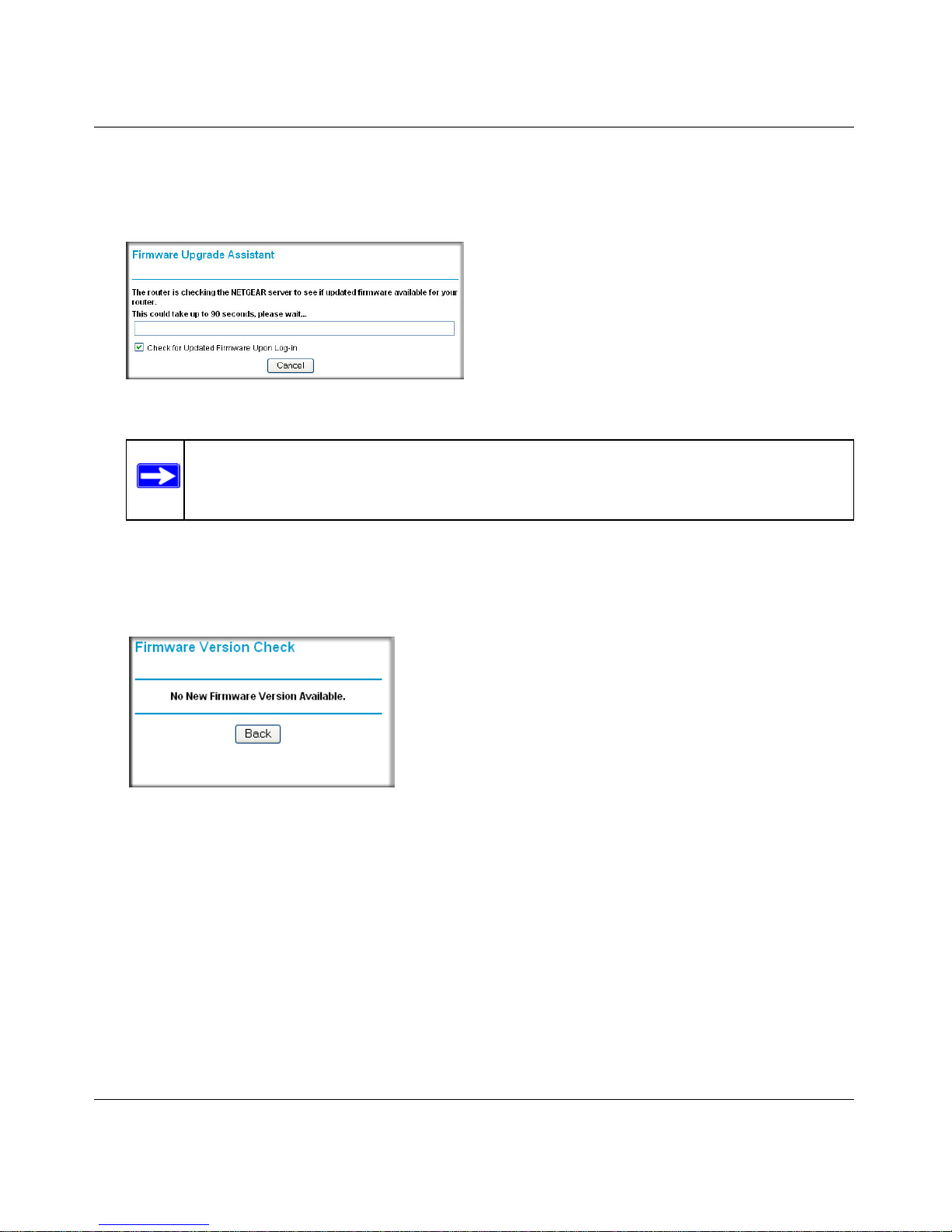
RangeMax Dual Band Wireless-N Modem Router DGND3300 User Manual
1-3 Configuring Your Internet Connection
v1.0, January 2010
• Checking for Firmware Updates screen. After the initial configuration, the Firmware
Update screen displays unless you previously cleared the Check for Updated Firmware
Upon Log-in check box.
If the modem router discovers a newer version of the firmware, you are asked if you want to
upgrade to the new firmware (see “Upgrading the Firmware” on page 4-2 for details). If no
new firmware is available, the following message displays.
• Router Status screen. The Router Status screen displays if the modem router has not been
configured yet or has been reset to its factory default settings. See “Viewing Modem Router
Status Information” on page 4-4.
You can use the Setup Wizard to automatically detect your Internet connection as described in
“Using the Setup Wizard” on page 1-4, or you can bypass the Setup Wizard and manually
configure your Internet connection as described in “Viewing or Manually Configuring Your
ISP Settings” on page 1-5.
Figure 1-2
Note: If the modem router is not configured (is in its factory default state) when you
log in, the Setup Wizard displays. See “Using the Setup Wizard” on page 1-4.
Figure 1-3
Page 16
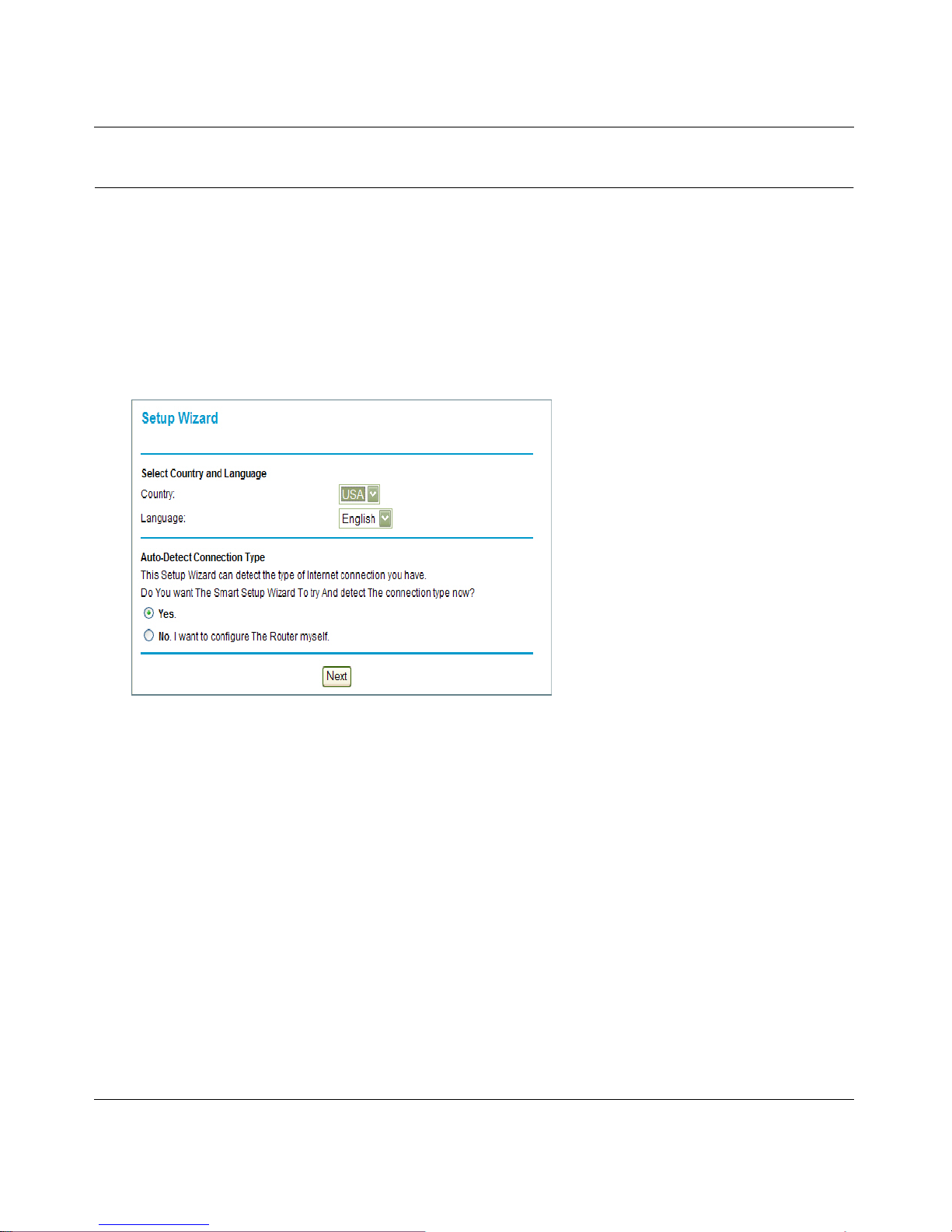
RangeMax Dual Band Wireless-N Modem Router DGND3300 User Manual
Configuring Your Internet Connection 1-4
v1.0, January 2010
Using the Setup Wizard
You can manually configure your Internet connection using the Basic Settings screen, or you can
allow the Setup Wizard to detect your Internet connection. The Setup Wizard searches your
Internet connection for servers and protocols to determine your ISP configuration. This feature is
not the same as the Smart Wizard on the Resource CD that is used for installation.
To use the Setup Wizard:
1. To go to the Setup Wizard screen, from the top of the main menu, select Setup Wizard.
2. Select Yes for the Auto-Detect Connection Type, and then click Next to proceed.
3. Enter your ISP settings, as needed.
4. At the end of the Setup Wizard, click Test to verify your Internet connection. If you have
trouble connecting to the Internet, see Appendix A, “Troubleshooting.”
Figure 1-4
Page 17
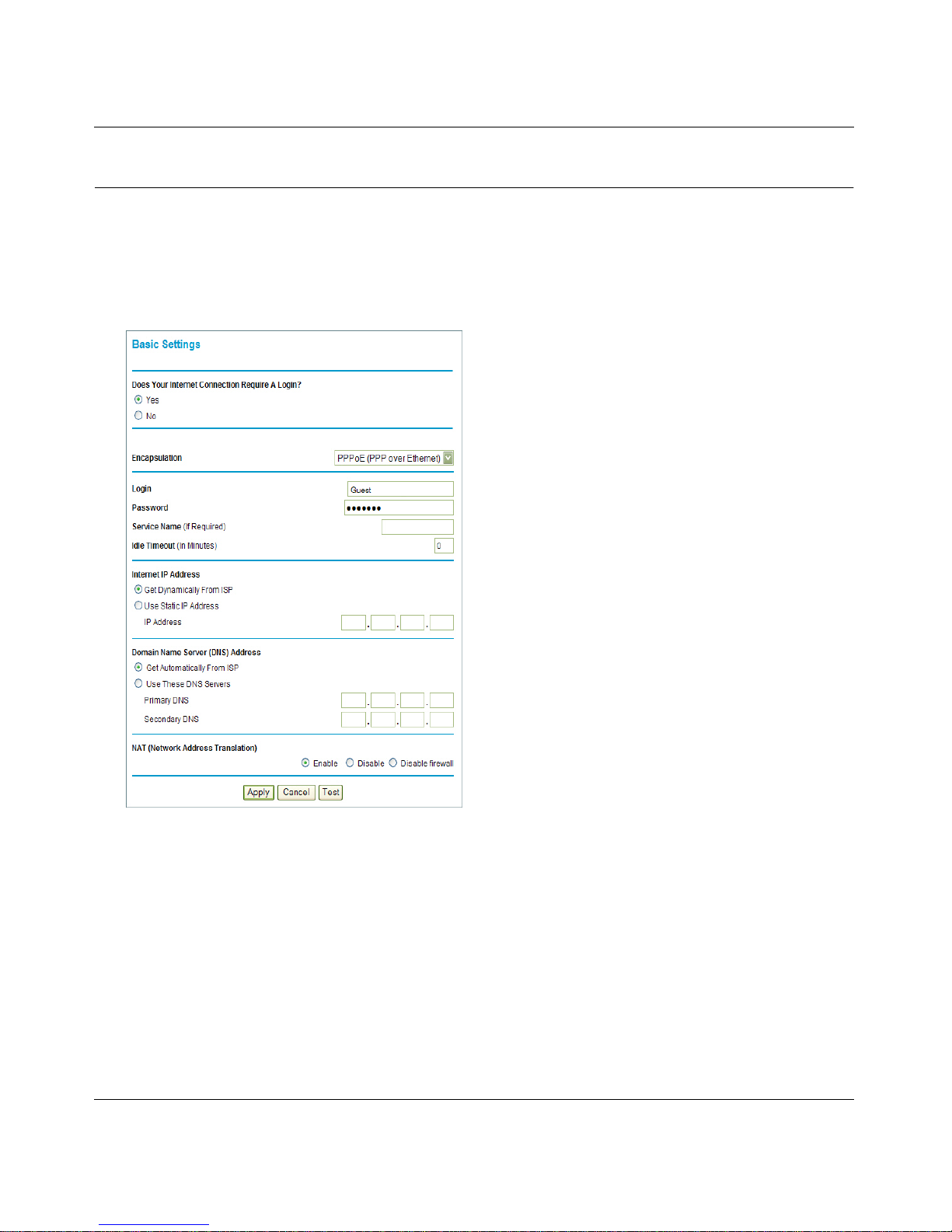
RangeMax Dual Band Wireless-N Modem Router DGND3300 User Manual
1-5 Configuring Your Internet Connection
v1.0, January 2010
Viewing or Manually Configuring Your ISP Settings
To view or configure the basic settings:
1. Log in to the modem router as described in “Logging In to Your Modem Router” on page 1-2.
2. Select Basic Settings from the modem router menu to display the Basic Settings screen:
3. Select Yes or No depending on whether your ISP requires a login. This selection changes the
fields available on the Basic Settings screen.
• Yes. If your ISP requires a login, select the encapsulation method. Enter the login name. If
you want to change the login time-out, enter a new value in minutes.
• No. If your ISP does not require a login, enter the account name, if required, and the
domain name, if required.
4. Enter the settings for the IP address and DNS server. If you enter or change a DNS address,
restart the computers on your network so that these settings take effect.
Figure 1-5
Page 18
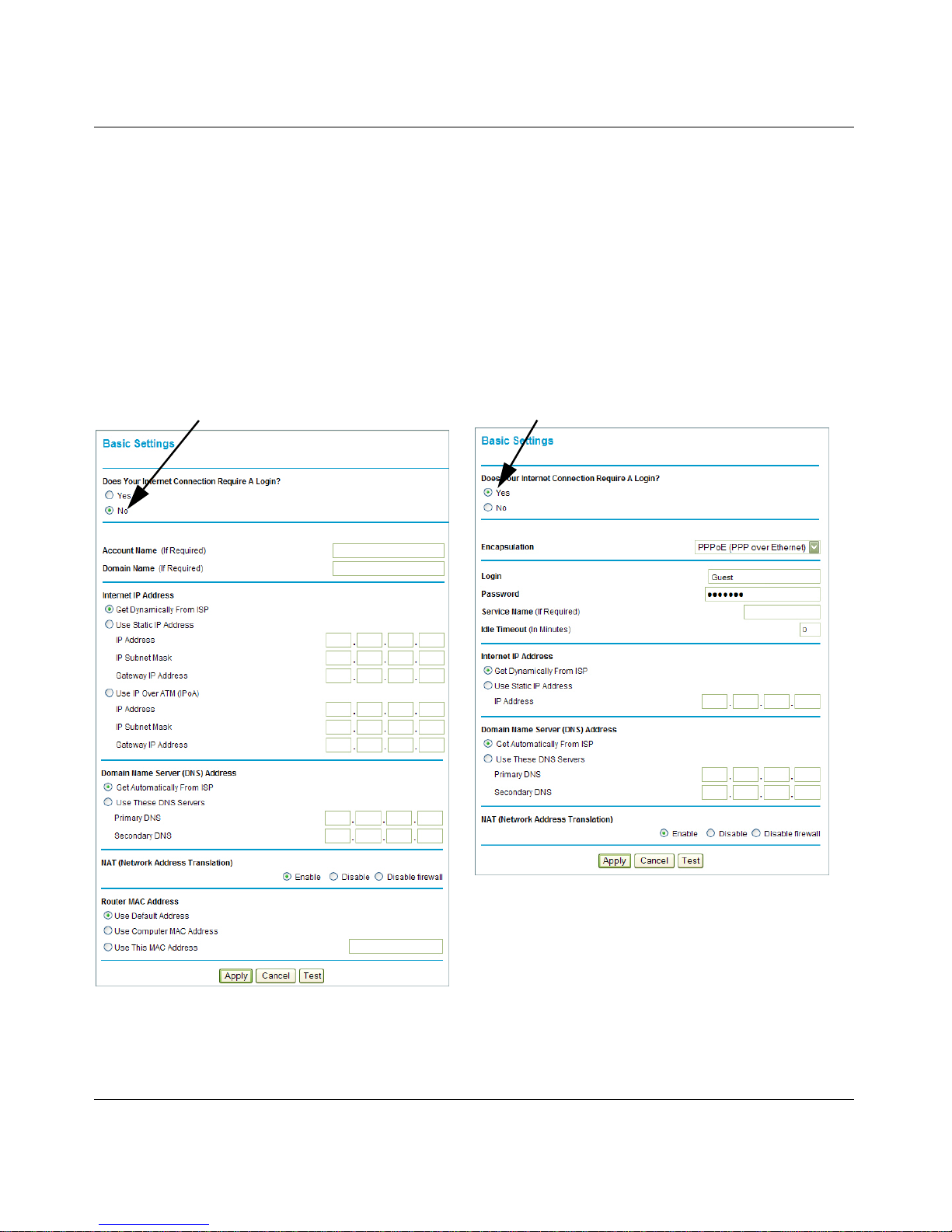
RangeMax Dual Band Wireless-N Modem Router DGND3300 User Manual
Configuring Your Internet Connection 1-6
v1.0, January 2010
5. If no login is required, you can specify the MAC Address setting.
6. Click Apply to save your settings.
7. Click Test to test your Internet connection. If the NETGEAR website does not appear within
one minute, refer to.
When your Internet connection is working, you do not need to launch the ISP’s login program on
your computer to access the Internet. When you start an Internet application, your modem router
automatically logs you in
The fields displayed depend on whether or not your Internet connection requires a login.
Figure 1-6
ISP does not require login
ISP does require login
Page 19
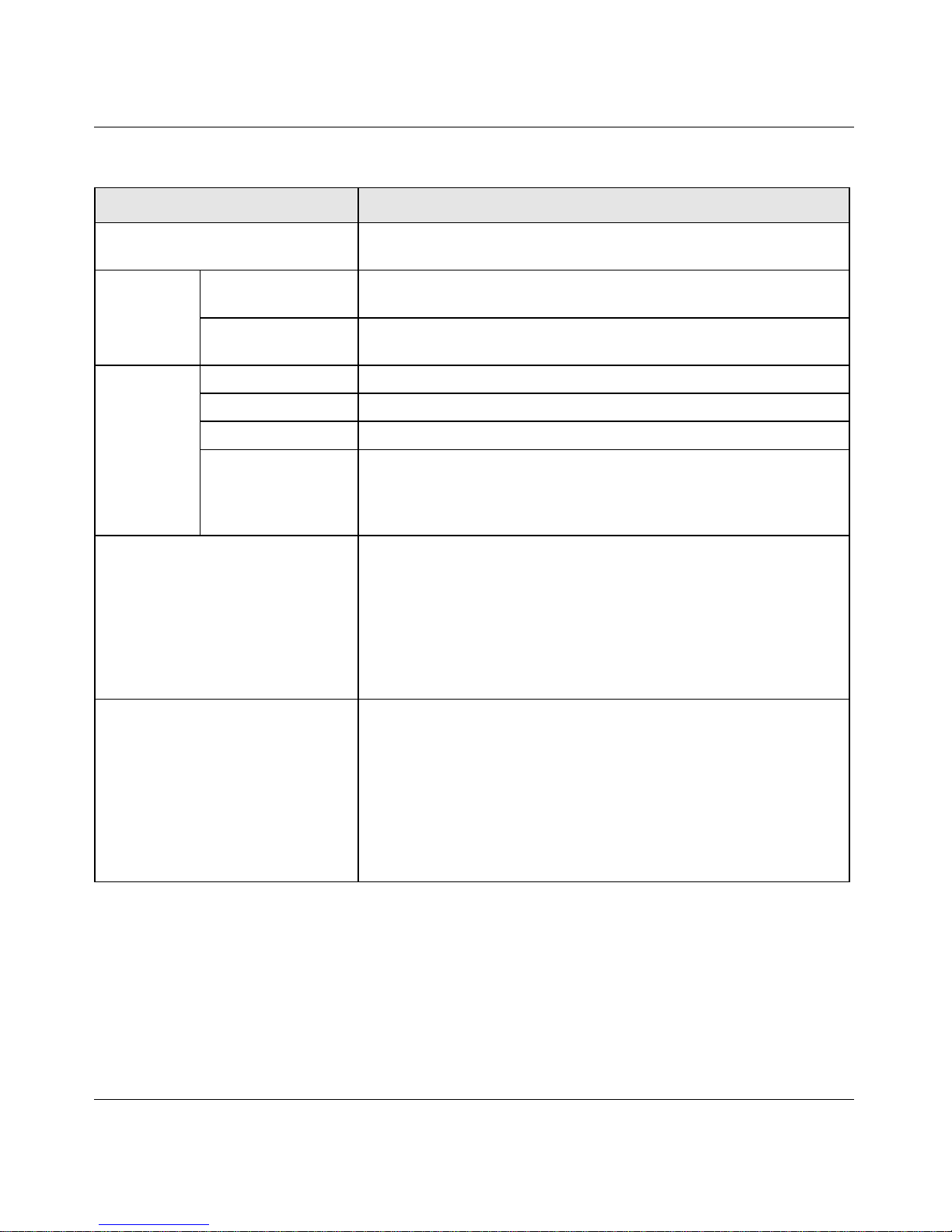
RangeMax Dual Band Wireless-N Modem Router DGND3300 User Manual
1-7 Configuring Your Internet Connection
v1.0, January 2010
Table 1-1. Basic Settings Screen
Settings Description
Does Your ISP Require a Login? • Yes
•No
These fields
appear only if
no login is
required.
Account Name
(If required)
Enter the account name provided by your ISP. This might also be
called the host name.
Domain Name
(If required)
Enter the domain name provided by your ISP.
These fields
appear only if
your ISP
requires a
login.
Login The login name provided by your ISP. This is often an e-mail address.
Password The password that you use to log ISP.
Service Name If your ISP provided a Service Name, enter it here.
Idle Timeout (In
minutes)
If you want to change the Internet login time-out, enter a new value in
minutes. This determines how long the modem router keeps the
Internet connection active after there is no Internet activity from the
LAN. Entering an Idle Timeout value of 0 (zero) means never log out.
Internet IP Address • Get Dynamically from ISP. Your ISP uses DHCP to assign your IP
address. Your ISP automatically assigns these addresses.
• Use Static IP Address. Enter the IP address that your ISP
assigned. Also enter the IP subnet mask and the gateway IP
address. The gateway is the ISP’s modem router to which your
modem router will connect.
• Use IP Over ATM (PoA). This option is only available if your ISP
does not require a log in.
Domain Name Server (DNS)
Address
The DNS server is used to look up site addresses based on their
names.
• Get Automatically from ISP. Your ISP uses DHCP to assign your
DNS servers. Your ISP automatically assigns this address.
• Use These DNS Servers. If you know that your ISP does not
automatically transmit DNS addresses to the modem router during
login, select this option, and enter the IP address of your ISP’s
primary DNS server. If a secondary DNS server address is
available, enter it also.
Page 20

RangeMax Dual Band Wireless-N Modem Router DGND3300 User Manual
Configuring Your Internet Connection 1-8
v1.0, January 2010
NAT (Net Address Translation) NAT automatically assigns private IP addresses (10.1.1.x) to LAN-
connected devices.
• Enable. Usually NAT is enabled.
• Disable. This disables NAT, but leaves the firewall active. Disable
NAT only if you are sure that you do not require it. When NAT is
disabled, only standard routing is performed by this router.
Classical routing lets you directly manage the IP addresses that the
modem router uses. Classical routing should be selected only by
experienced users
a
• Disable firewall. This disables the firewall in addition to disabling
NAT. With the firewall disabled, the protections usually provided to
your network are disabled.
This field
appears only
if your ISP
does not
require a
login.
Router MAC
Address
Your computer’s local address is its unique address on your network.
This is also referred to as the computer’s MAC (Media Access
Control) address.
• Use Default MAC Address. This is the usual setting.
• Use Computer MAC address. If your ISP requires MAC
authentication, you can use this setting to disguise the modem
router’s MAC address with the computer’s own MAC address.
• Use This MAC Address. If your ISP requires MAC authentication,
you can manually type the MAC address for a different computer.
The format for the MAC address is XX:XX:XX:XX:XX:XX.
a. Disabling NAT reboots the modem router and resets its configuration settings to the factory defaults. Disable NAT only if you
plan to install the modem router in a setting where you will be manually administering the IP address space on the LAN side
of the router.
Table 1-1. Basic Settings Screen
Settings Description
Page 21
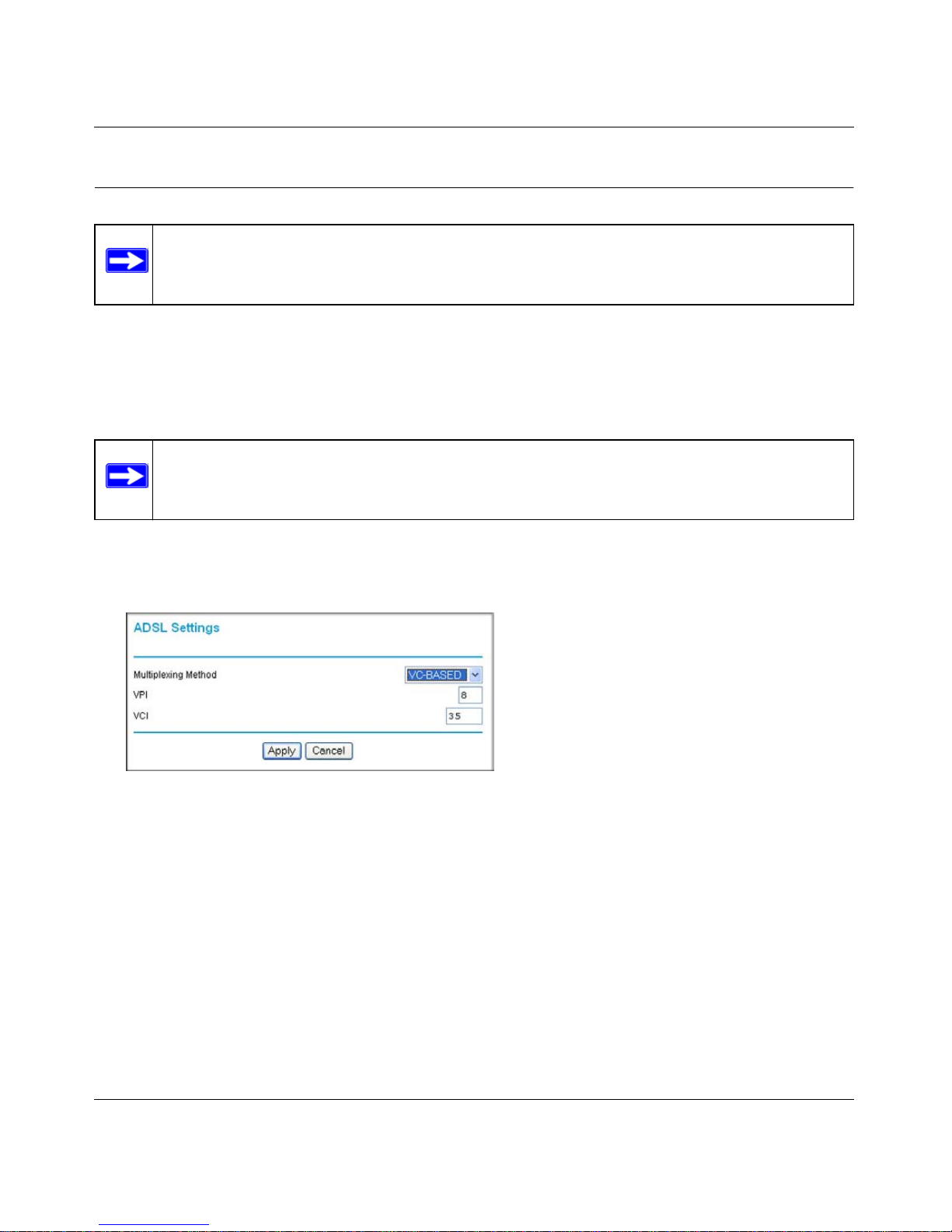
RangeMax Dual Band Wireless-N Modem Router DGND3300 User Manual
1-9 Configuring Your Internet Connection
v1.0, January 2010
Configuring ADSL Settings
NETGEAR recommends that you use the Setup Wizard to automatically detect and configure your
ADSL settings. This usually works fine. However, if you have technical experience and are sure of
the multiplexing method and virtual circuit number for the virtual path identifier (VPI) and virtual
channel identifier (VCI), you can specify those settings here.
If your ISP provided you with a multiplexing method or VPI/VCI number, then enter the setting:
1. From the main menu, select ADSL Settings to display the ADSL Settings screen.
a. In the Multiplexing Method drop-down list, select LLC-based or VC-based.
b. For the VPI, type a number between 0 and 255. The default is 8.
c. For the VCI, type a number between 32 and 65535. The default is 35.
d. Click Apply.
Note: For information about how to install ADSL filters, see the Setup Manual.
Note: NETGEAR recomments using the Setup Wizard to select the correct country to
optimize detection of the ADSL settings.
Figure 1-7
Page 22
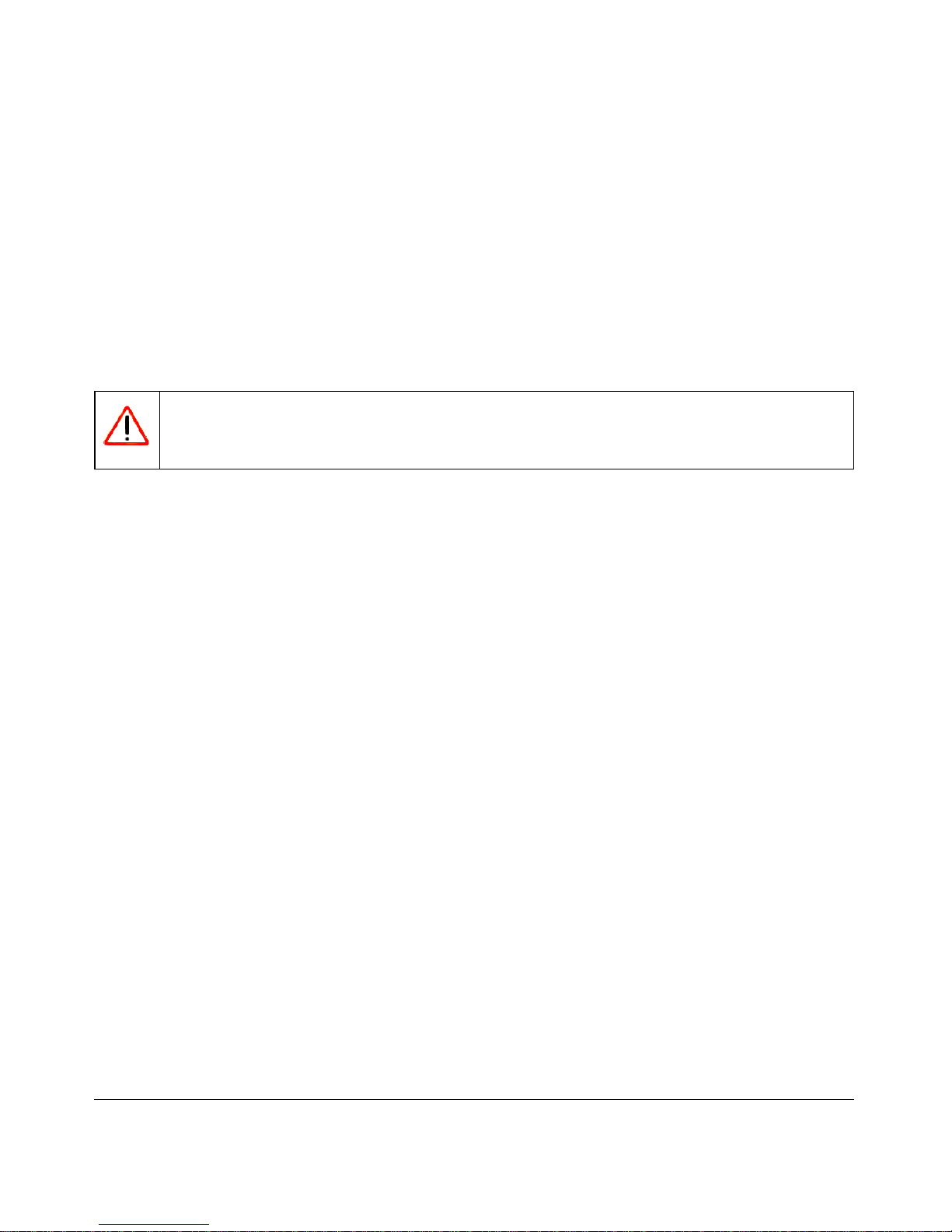
2-1
v1.0, January 2010
Chapter 2
Safeguarding Your Network
For a wireless connection, the SSID, also called the wireless network name, and the wireless
security setting must be the same for
the modem router and wireless computers or wireless
adapters. NETGEAR strongly recommends that you use wireless security.
This chapter includes:
• “Planning Your Wireless Network
• “Manually Configuring Your Wireless Settings” on page 2-5
• “Using Push 'N' Connect (WPS) to Configure Your Wireless Network” on page 2-12
• “Connecting Additional Wireless Client Devices After WPS Setup” on page 2-18
• “Restricting Access to Your Modem Router” on page 2-20
• “Wireless Guest Networks” on page 2-22
• “Live Parental Controls” on page 2-24
Warning: Computers can connect wirelessly at a range of several hundred feet. This can
allow others outside of your immediate area to access your network.
Page 23
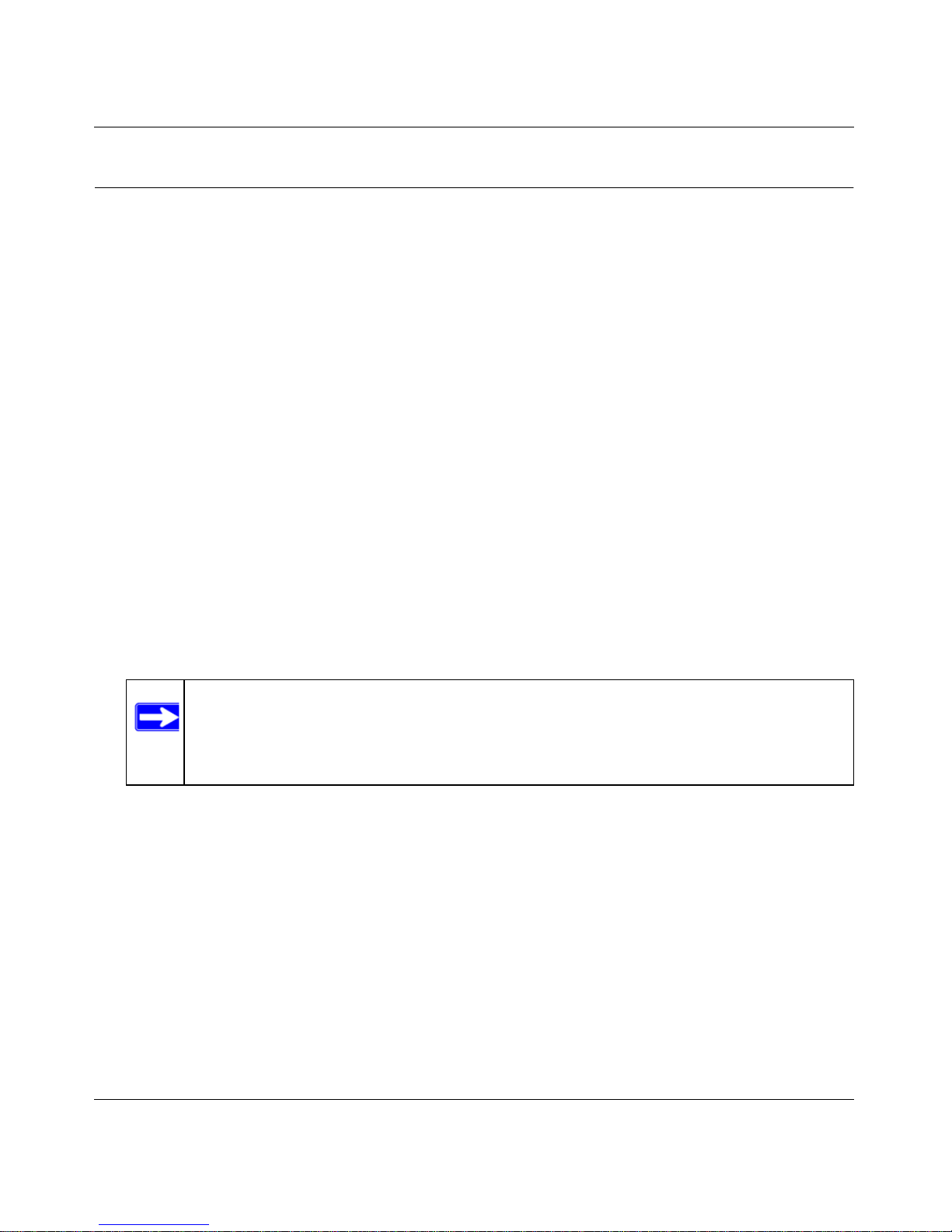
RangeMax Dual Band Wireless-N Modem Router DGND3300 User Manual
Safeguarding Your Network 2-2
v1.0, January 2010
Planning Your Wireless Network
For compliance and compatibility between similar products in your area, the operating channel
and region must be set correctly.
To configure the wireless network, you can either specify the wireless settings, or you can use WiFi Protected Setup (WPS) to automatically set the SSID and implement WPA/WPA2 security.
• To manually configure the wireless settings, you must know the following:
– SSID. The default 11N SSID for the modem router is NETGEAR-DualBand-N. The
default 11G SSID is NETGEAR-2.4-G.
– The wireless mode (802.11g, or 802.11b) that each wireless adapter supports.
– Wireless security option. To successfully implement wireless security, check each
wireless adapter to determine which wireless security option it supports.
See “Manually Configuring Your Wireless Settings” on page 2-5.
• Push 'N' Connect (WPS) automatically implements wireless security on the modem router
while, at the same time, allowing you to automatically implement wireless security on any
WPS-enabled devices (such as wireless computers and wireless adapter cards). You activate
WPS by pressing a WPS button on the modem router, clicking an onscreen WPS button, or
entering a PIN number. This generates a new SSID and implements WPA/WPA2 security.
To set up your wireless network using the WPS feature:
– Use the modem router dome, which works as a WPS button (there is also an onscreen
WPS button), or enter the PIN of the wireless device.
– Make sure that all wireless computers and wireless adapters on the network are
Wi-Fi
certified and WPA or WPA2 capable, and that they support WPS configuration.
See “Using Push 'N' Connect (WPS) to Configure Your Wireless Network” on page 2-12.
Note: NETGEAR’s Push 'N' Connect feature is based on the Wi-Fi Protected Setup
(WPS) standard (for more information, see http://www.wi-fi.org). All other WiFi-certified and WPS-capable products should be compatible with NETGEAR
products that implement Push 'N' Connect.
Page 24
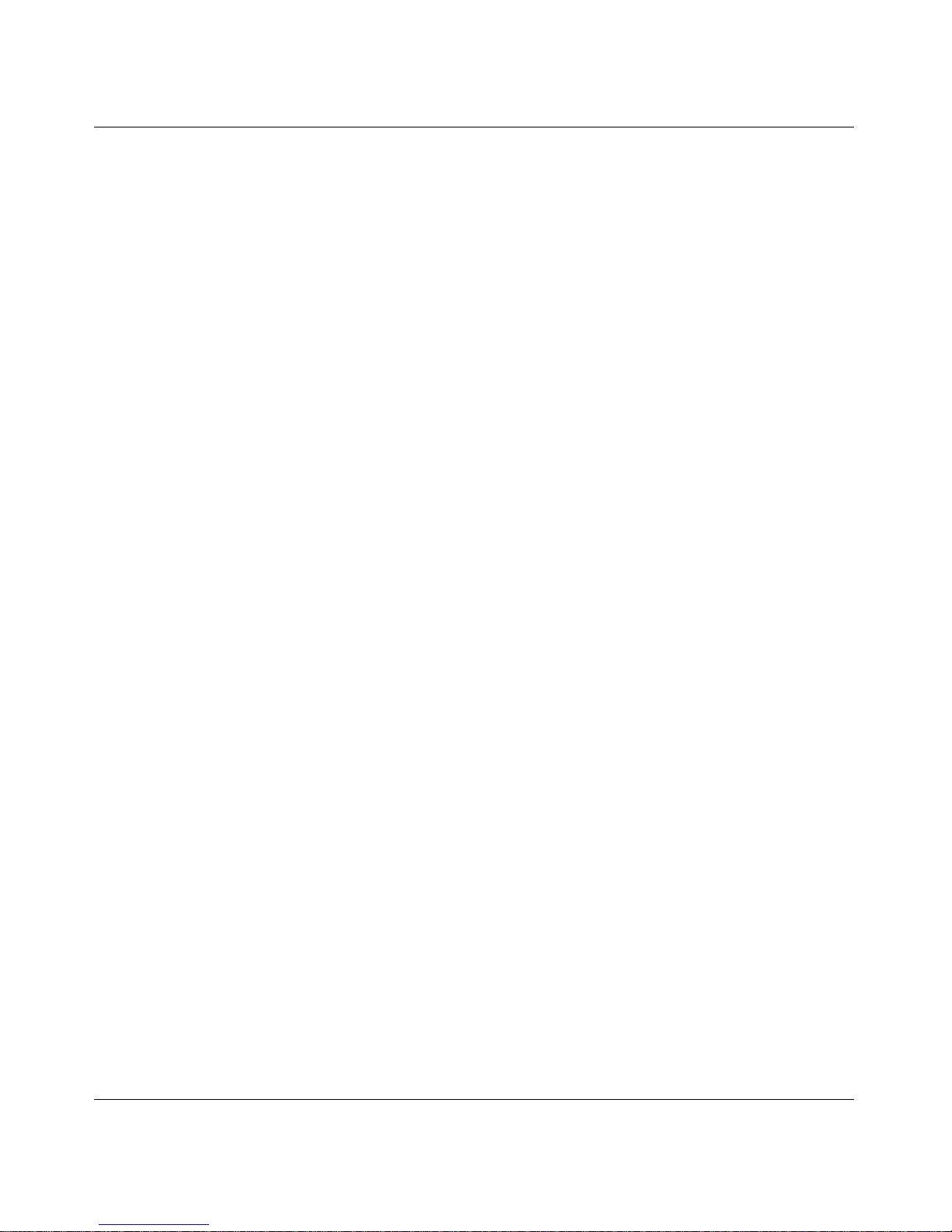
RangeMax Dual Band Wireless-N Modem Router DGND3300 User Manual
2-3 Safeguarding Your Network
v1.0, January 2010
Wireless Placement and Range Guidelines
The range of your wireless connection can vary significantly based on the physical placement of
the modem router. The latency, data throughput performance, and notebook power consumption of
wireless adapters also vary depending on your configuration choices.
For best results, place your modem router according to the following guidelines:
• Near the center of the area in which your PCs will operate.
• In an elevated location such as a high shelf where the wirelessly connected PCs have line-ofsight access (even if through walls).
• Away from sources of interference, such as PCs, microwave ovens, and 2.4 GHz cordless
phones.
• Away from large metal surfaces.
• Put the antenna in a vertical position to provide the best side-to-side coverage. Put the antenna
in a horizontal position to provide the best up-and-down coverage.
• If using multiple access points, it is better if adjacent access points use different radio
frequency channels to reduce interference. The recommended channel spacing between
adjacent access points is 5 channels (for example, use Channels 1 and 6, or 6 and 11).
The time it takes to establish a wireless connection can vary depending on both your security
settings and placement. WEP connections can take slightly longer to establish. Also, WEP
encryption can consume more battery power on a notebook computer.
Wireless Security Options
Indoors, computers can connect over 802.11g wireless networks at a maximum range of up to 300
feet. Such distances can allow for others outside your immediate area to access your network.
Unlike wired network data, your wireless data transmissions can extend beyond your walls and
can be received by anyone with a compatible adapter. For this reason, use the security features of
your wireless equipment. The Dual Band Wireless-N Modem Router provides highly effective
security features which are covered in detail in this chapter. Deploy the security features
appropriate to your needs.
Page 25
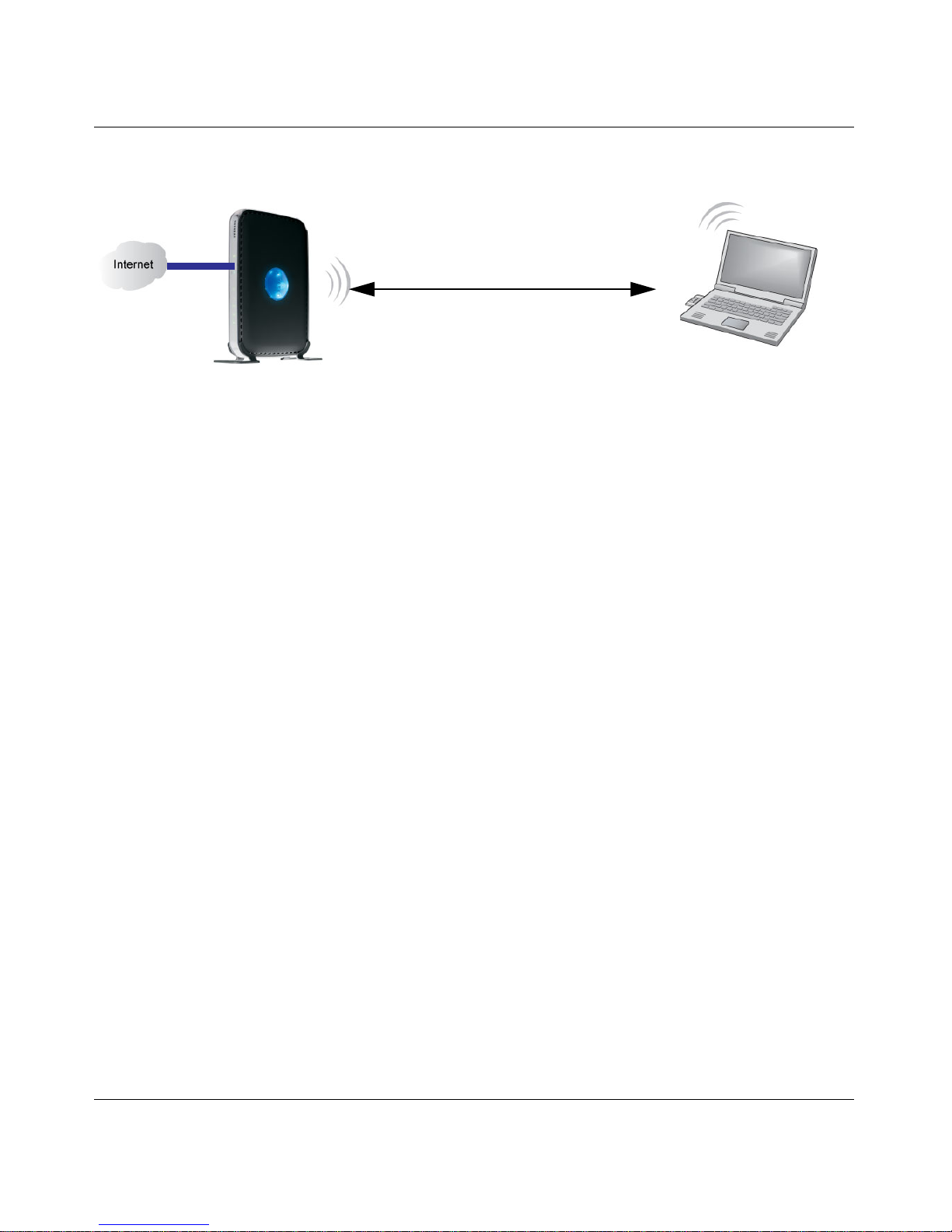
RangeMax Dual Band Wireless-N Modem Router DGND3300 User Manual
Safeguarding Your Network 2-4
v1.0, January 2010
There are several ways you can enhance the security of your wireless network:
• WEP. Wired Equivalent Privacy (WEP) data encryption provides data security. WEP Shared
Key authentication and WEP data encryption block all but the most determined eavesdropper.
This data encryption mode has been superseded by WPA-PSK and WPA2-PSK.
• WPA-PSK (TKIP), WPA2-PSK (AES). Wi-Fi Protected Access (WPA) using a pre-shared
key to perform authentication and generate the initial data encryption keys. The very strong
authentication along with dynamic per frame re-keying of WPA makes it virtually impossible
to compromise.
For more information about wireless technology, see the link to the online document in “Wireless
Networking Basics” in Appendix C.
Figure 2-1
Wireless data
1) Open system: easy but no security.
2) WEP: security, but some performance impact.
3) WPA-PSK: strong security.
4) WPA2-PSK: very strong security.
Page 26
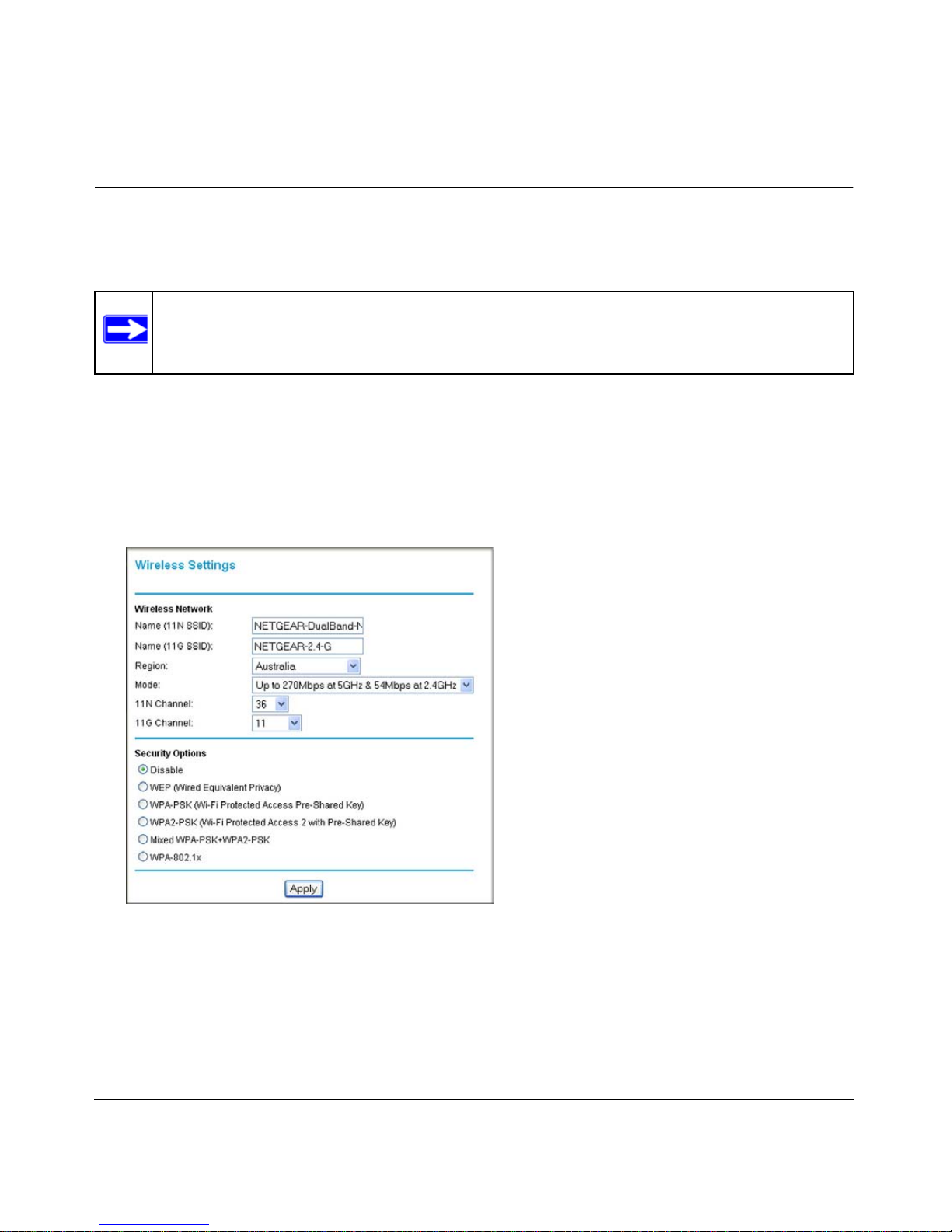
RangeMax Dual Band Wireless-N Modem Router DGND3300 User Manual
2-5 Safeguarding Your Network
v1.0, January 2010
Manually Configuring Your Wireless Settings
You can view or manually configure the wireless settings for the modem router in the Wireless
Settings screen. If you want to make changes, make sure to note the current settings first.
To view or manually configure the wireless settings:
1. Log in to the modem router at its default LAN address of http://192.168.0.1 with its default
user name of admin, and default password of password, or using whatever user name,
password, and LAN address you have chosen for the modem router.
2. Select Wireless Settings from the main menu to display the Wireless Settings screen:
The settings for this screen are explained in Table 2-1 on page 2-6.
3. Select the region in which the modem router will operate.
4. For initial configuration and test, leave the other settings unchanged.
Note: If you use a wireless computer to change the wireless network name (SSID) or
wireless security settings, you will be disconnected when you click Apply. To
avoid this, use a computer with a wired connection to access the modem router.
Figure 2-2
Page 27

RangeMax Dual Band Wireless-N Modem Router DGND3300 User Manual
Safeguarding Your Network 2-6
v1.0, January 2010
5. To save your changes, click Apply.
6. Configure and test your computers for wireless connectivity.
Program the wireless adapter of your computers to have the same SSID and wireless security
settings as your modem router. Check that they have a wireless link and are able to obtain an
IP address by DHCP from the modem router. If there is interference, adjust the channel.
Table 2-1. Wireless Settings
Settings Description
Name (11N SSID)
Name (11G SSID)
This is the wireless network name. Enter a 32-character (maximum) name in this
field. This field is case-sensitive.
In a setting where there is more than one wireless network, different wireless
network names provide a means for separating the traffic. Any device that you
want to participate in a wireless network must use the SSID.
Region The location where the router is used.
Mode Specify which 802.11 data communications protocol is used. You can select one
of the following modes:
• Up to 270 Mbps at 2.4 GHz. Performance mode, using channel expansion to
achieve the 270 Mbps data rate. The Dual Band Wireless-N Modem Router
uses the channel you selected as the primary channel and expands to the
secondary channel (primary channel +4 or –4) to achieve a 40 MHz frame-byframe bandwidth. The Dual Band Wireless-N Modem Router detects channel
usage and disables frame-by-frame expansion if the expansion would result in
interference with the data transmission of other access points or clients.
• Up to 270 Mbps at 5 GHz and 54 Mbps at 2.4 GHz. This is the default mode,
which is recommended.
• Up to 130 Mbps at 2.4 GHz. Neighbor friendly mode, for reduced interference
with neighboring wireless networks. Provides two transmission streams with
different data on the same channel at the same time, but also allows 802.11b
and 802.11g wireless devices.
• Up to 130 Mbps at 5 GHz and 54 Mbps at 2.4 GHz. Legacy mode, for
compatibility with the slower 802.11b and 802.11g wireless devices.
11 N Channel
11 G Channel
The wireless channel fields determine the operating frequency used for the 11N
or 11G wireless networks. Do not change the wireless channel unless you
experience interference (shown by lost connections or slow data transfers). If
this happens, you might need to experiment with different channels to see which
is the best.
Page 28
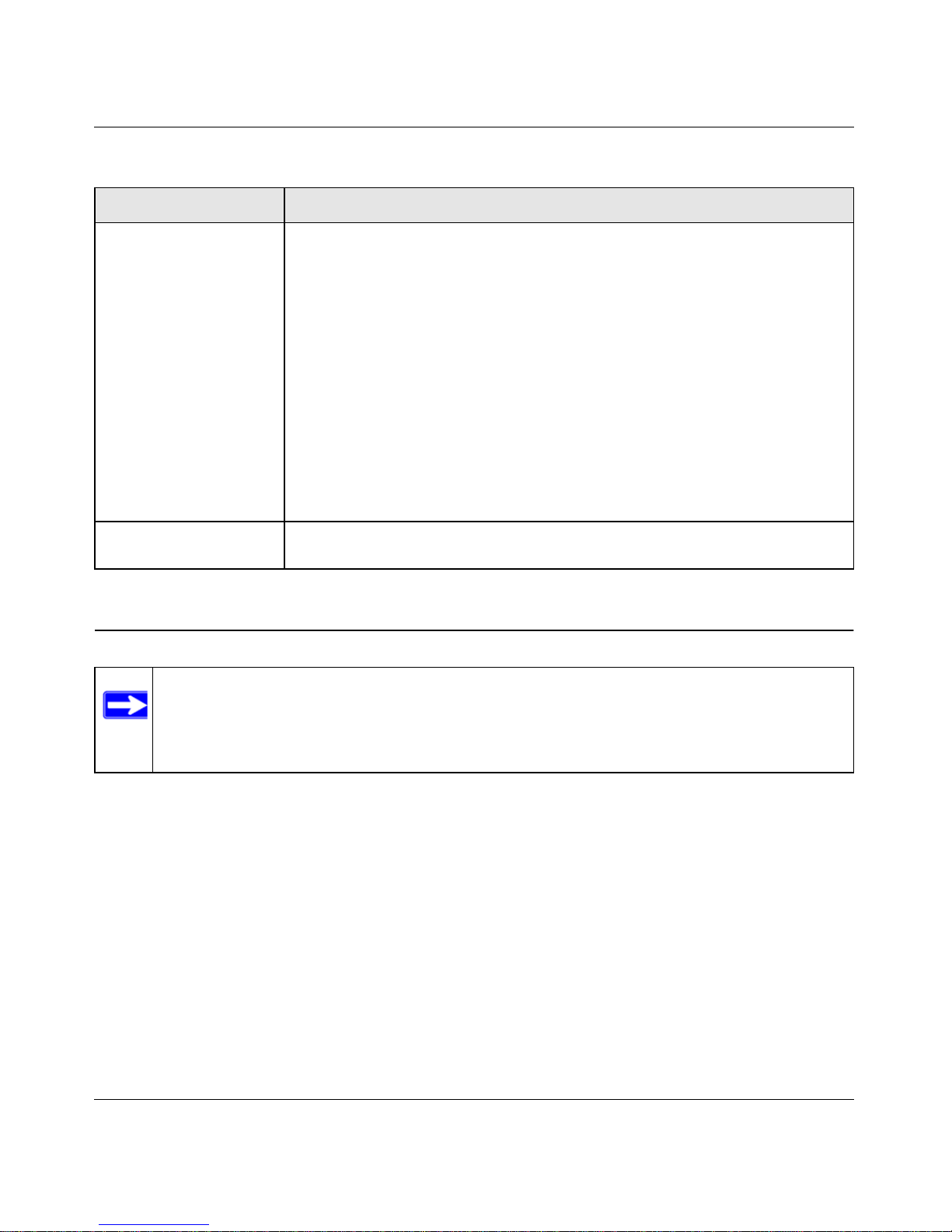
RangeMax Dual Band Wireless-N Modem Router DGND3300 User Manual
2-7 Safeguarding Your Network
v1.0, January 2010
Configuring WEP Wireless Security
To configure WEP data encryption:
1. Log in to the modem router at its default LAN address of http://192.168.0.1 with its default
user name of admin, and default password of password, or using whatever user name,
password, and LAN address you have chosen for the modem router.
2. From the main menu, select Wireless Settings to display the Wireless Settings screen.
Security Options • Disable. You can use this setting to establish wireless connectivity before
implementing wireless security. NETGEAR strongly recommends that you
implement wireless security.
• WEP (Wired Equivalent Privacy). Use encryption keys and data encryption
for data security. Select 64-bit or 128-bit encryption. See “Configuring WEP
Wireless Security.
• WPA-PSK (WiFi Protected Access Pre-Shared Key). Allow only computers
configured with WPA to connect to the modem router.
• WPA2-PSK Wi-Fi Protected Access with 2 Pre-Shared Keys). Allow only
computers configured with WPA2 to connect to the modem router.
• Mixed WPA-PSK + WPA2-PSK. Allow computers configured with either WPAPSK or WPA2-PSK security to connect to the modem router.
• WPA-802.1x.
• For WPA or WPA2 configuration, see “Configuring WPA, WPA2, or Mixed
WPA2 + WPA Wireless Security” on page 2-10.
WPA2-PSK Security
Encryption
Network Key (8-63 characters).
Note: If you use a wireless computer to configure wireless security settings, you will be
disconnected when you click Apply. Reconfigure your wireless computer to match
the new settings, or access the modem router from a wired computer to make
further changes.
Table 2-1. Wireless Settings (continued)
Settings Description
Page 29
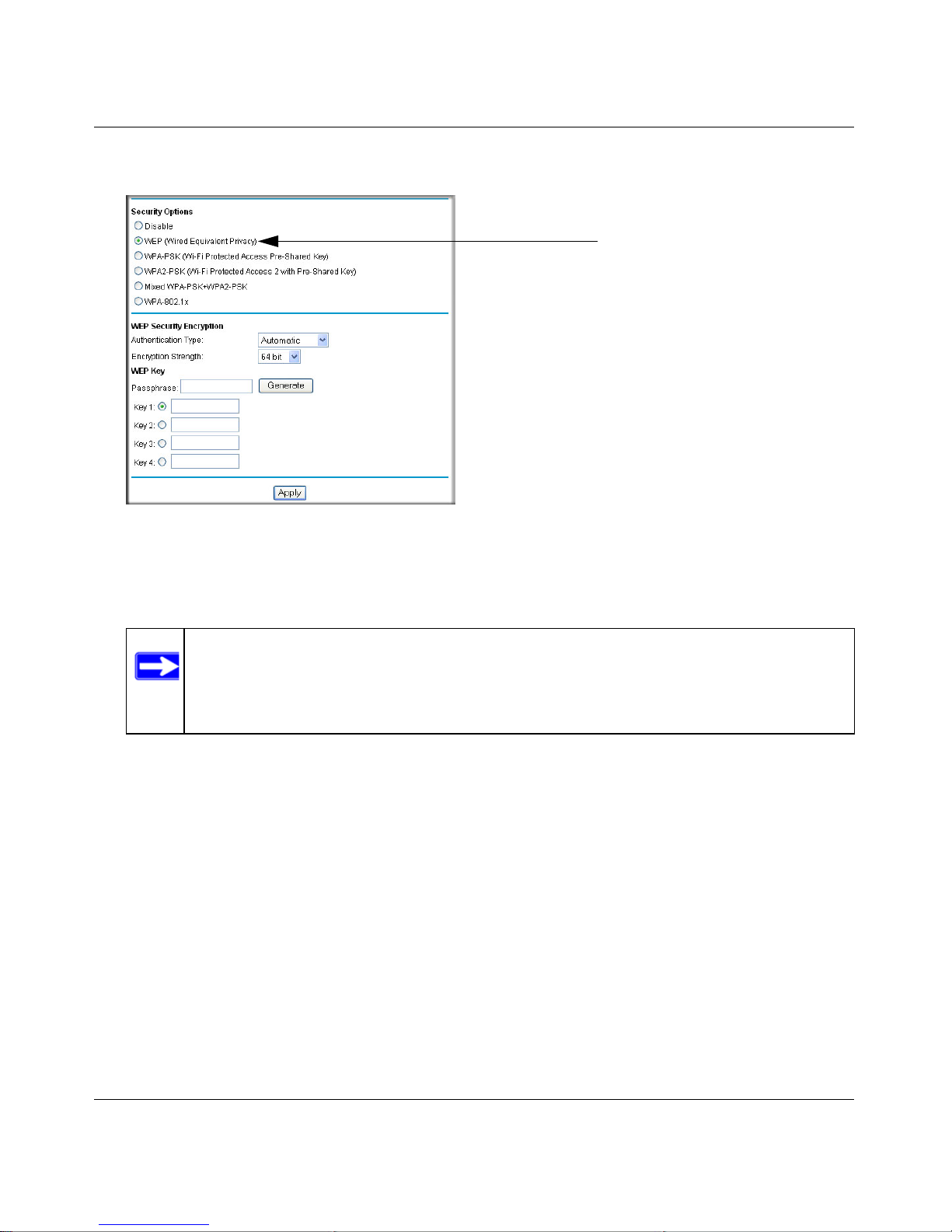
RangeMax Dual Band Wireless-N Modem Router DGND3300 User Manual
Safeguarding Your Network 2-8
v1.0, January 2010
3. In the Security Options section, select the WEP radio button:
4. Select the Authentication Type: Automatic, Open System, or Shared Key. The default is
Open System.
5. Select the Encryption Strength setting:
• WEP 64-bit encryption. Enter 10 hexadecimal digits (any combination of 0–9, a–f, or
A–F).
• WEP 128-bit encryption. Enter 26 hexadecimal digits (any combination of 0–9, a–f, or
A–F).
6. Enter the encryption keys. You can manually or automatically program the four data
encryption keys. These values must be identical on all computers and access points in your
network:
Figure 2-3
Note: The authentication scheme is separate from the data encryption. You can select
an authentication scheme that requires a shared key but still leaves the data
transmissions unencrypted. If you require strong security, use both the Shared
Key and WEP encryption settings.
Page 30
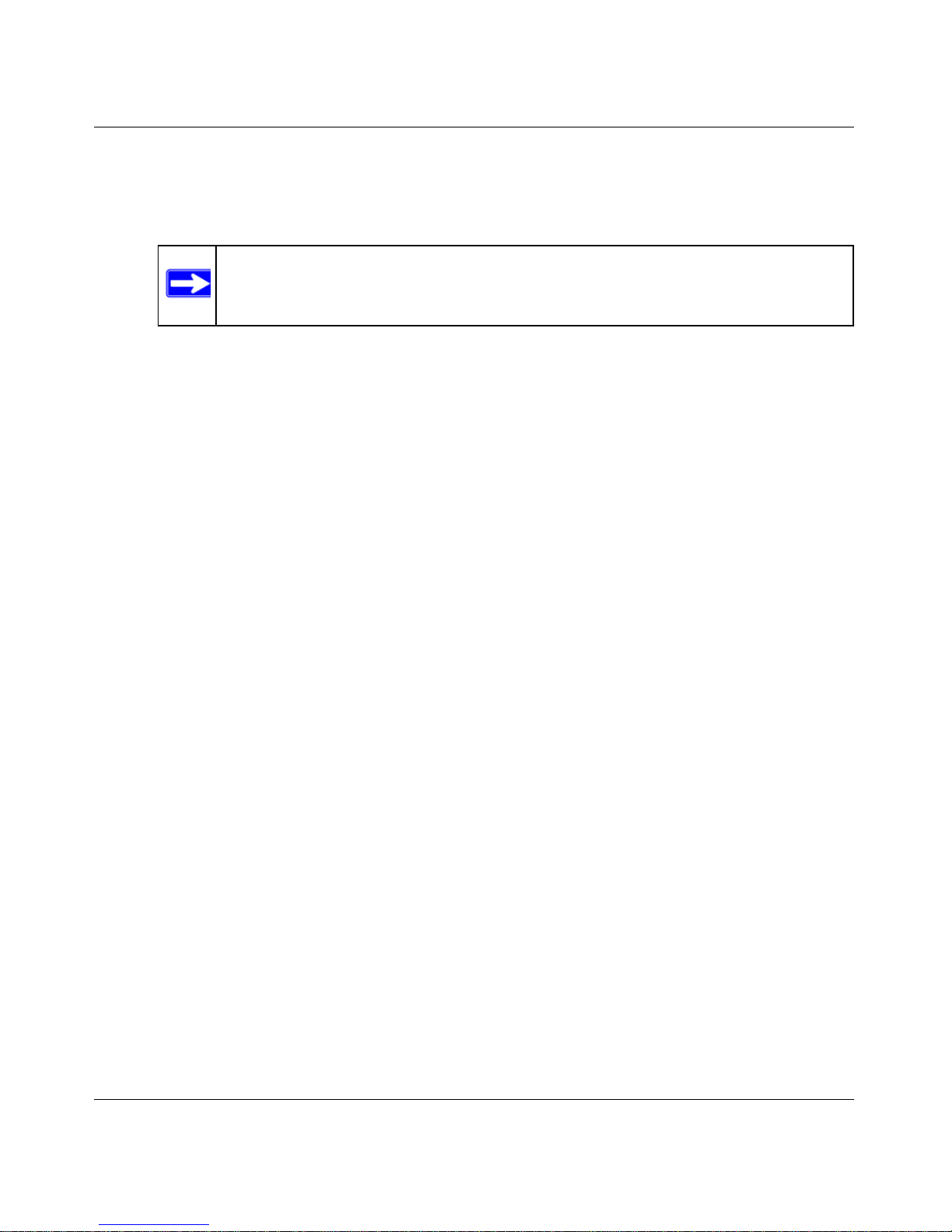
RangeMax Dual Band Wireless-N Modem Router DGND3300 User Manual
2-9 Safeguarding Your Network
v1.0, January 2010
• Passphrase. To use a passphrase to generate the keys, enter a passphrase, and click
Generate. This automatically creates the keys. Wireless stations must use the passphrase
or keys to access the modem router.
• Key 1-Key4. These values are not case-sensitive. You can manually enter the four data
encryption keys. These values must be identical on all computers and access points in your
network. Enter 10 hexadecimal digits (any combination of 0
–9, a–f, or A–F).
7. Select which of the four keys will be the default.
Data transmissions are always encrypted using the default key. The other keys can be used
only to decrypt received data. The four entries are disabled if WPA-PSK or WPA
authentication is selected.
8. Click Apply to save your settings.
Note: Not all wireless adapters support passphrase key generation.
Page 31

RangeMax Dual Band Wireless-N Modem Router DGND3300 User Manual
Safeguarding Your Network 2-10
v1.0, January 2010
Configuring WPA, WPA2, or Mixed WPA2 + WPA Wireless
Security
To set up wireless security, you can either manually configure it in the Wireless Settings screen, or
you can use Wi-Fi Protected Setup (WPS) to automatically set the SSID and implement WPA/
WPA2 security (see “Using Push 'N' Connect (WPS) to Configure Your Wireless Network” on
page 2-12. ) WPA2 is the strongest security setting and is recommended if the client supports it.
Both WPA and WPA2 provide strong data security. WPA with TKIP is a software implementation
that can be used on Windows systems with Service Pack 2 or later; WPA2 with AES is a hardware
implementation; see your device documentation before implementing it. Consult the product
documentation for your wireless adapter for instructions for configuring WPA settings.
To configure WPA or WPA2 in the modem router:
1. Log in to the modem router at its default LAN address of http://192.168.0.1 with its default
user name of admin and default password of password, or using whatever user name,
password, and LAN address you have chosen for the modem router.
2. Select Wireless Settings from the main menu.
Note: If you use a wireless computer to configure wireless security settings, you will be
disconnected when you click Apply. If this happens, reconfigure your wireless
computer to match the new settings, or access the modem router from a wired
computer to make further changes.
Page 32

RangeMax Dual Band Wireless-N Modem Router DGND3300 User Manual
2-11 Safeguarding Your Network
v1.0, January 2010
3. On the Wireless Setting screen, select the radio button for the WPA or WPA2 option of your
choice.
4. The settings displayed on the screen depend on which security option you select.
5. For WPA-PSK or WPA2-PSK, enter the passphrase.
6. If prompted, enter the settings for the Radius server. For WPA-802.1x or WPA2-802.1x, these
settings are required for communication with the primary Radius server.
• Primary Radius Server IP Address. The IP address of the Radius server. The default is
0.0.0.0
• Radius Port. Port number of the Radius server. The default is 1812.
• Shared Key. This is shared between the wireless access point and the Radius server
during authentication.
7. To save your settings, click Apply.
Figure 2-4
Note: Radius server only applies to WPA-802.1x, and not to Mixed WPA + WPA2.
Page 33

RangeMax Dual Band Wireless-N Modem Router DGND3300 User Manual
Safeguarding Your Network 2-12
v1.0, January 2010
Using Push 'N' Connect (WPS) to Configure Your Wireless
Network
If your wireless clients support Wi-Fi Protected Setup (WPS), you can use this feature to configure
the modem router’s SSID and security settings and, at the same time, connect the wireless client
securely and easily to the modem router. Look for the symbol on your client device
(computers that will connect wirelessly to the modem router are clients). WPS automatically
configures the network name (SSID) and wireless security settings for the modem router (if the
modem router is in its default state) and broadcasts these settings to the wireless client.
Some considerations regarding WPS are:
• WPS supports only WPA-PSK and WPA2-PSK wireless security. WEP security is not
supported by WPS.
• If your wireless network will include a combination of WPS capable devices and non-WPS
capable devices, NETGEAR suggests that you set up your wireless network and security
settings manually first, and use WPS only for adding additional WPS capable devices. See
“Adding Both WPS and Non-WPS Clients” on page 2-19.
A WPS client can be added using the Push Button method or the PIN method.
• Using the Push Button. This is the preferred method. See the following section, “Using a
WPS Button to Add a WPS Client.
• Entering a PIN. For information about using the PIN method, see “Using PIN Entry to Add a
WPS Client” on page 2-15.
Using a WPS Button to Add a WPS Client
Any wireless computer or wireless adapter that will connect to the modem router wirelessly is a
client. The client must support a WPS button, and must have a WPS configuration utility, such as
the NETGEAR Smart Wizard or Atheros Jumpstart.
To use the modem router WPS button to add a WPS client:
Note: NETGEAR’s Push 'N' Connect feature is based on the Wi-Fi Protected Setup
(WPS) standard (for more information, see http://www.wi-fi.org). All other Wi-Ficertified and WPS-capable products should be compatible with NETGEAR
products that implement Push 'N' Connect.
Page 34

RangeMax Dual Band Wireless-N Modem Router DGND3300 User Manual
2-13 Safeguarding Your Network
v1.0, January 2010
1. Log in to the modem router at its default LAN address of http://192.168.0.1 with its default
user name of admin and default password of password, or using whatever LAN address and
password you have set up.
2. On the modem router main menu, select Add a WPS Client, and then click Next. The
following screen displays:
By default, the Push Button (recommended) radio button is selected.
3. Either press the modem router dome for a few seconds, which works as a WPS button, or click
the onscreen button.
The modem router tries to communicate with the client for 2 minutes.
4. Go to the client wireless computer, and run a WPS configuration utility. Follow the utility’s
instructions to click a WPS button.
5. Go back to the modem router screen to check for a message.
The modem router WPS screen displays a message confirming that the client was added to the
wireless network. The modem router generates an SSID, and implements WPA/WPA2
wireless security. The modem router will keep these wireless settings unless you change them,
or you clear the Keep Existing Wireless Settings check box in the Advanced Wireless
Settings screen.
See “Restricting Access to Your Modem Router” on page 2-20
6. Note the new SSID and WPA/WPA2 password for the wireless network. You can view these
settings in the Wireless Settings screen. See “Manually Configuring Your Wireless Settings”
on page 2-5.
Figure 2-5
WPS button
Page 35

RangeMax Dual Band Wireless-N Modem Router DGND3300 User Manual
Safeguarding Your Network 2-14
v1.0, January 2010
To access the Internet from any computer connected to your modem router, launch a browser such
as Microsoft Internet Explorer or Mozilla Firefox. You should see the modem router’s Internet
LED blink, indicating communication to the ISP.
Note: If no WPS-capable client devices are located during the 2-minute time frame, the
SSID will not be changed, and no security will be implemented on the modem
router.
Page 36

RangeMax Dual Band Wireless-N Modem Router DGND3300 User Manual
2-15 Safeguarding Your Network
v1.0, January 2010
Using PIN Entry to Add a WPS Client
Any wireless computer or wireless adapter that will connect to the modem router wirelessly is a
client. The client must support a WPS PIN, and must have a WPS configuration utility, such as the
NETGEAR Smart Wizard or Atheros Jumpstart.
The first time you add a WPS client, make sure that the Keep Existing Wireless Settings check
box on the WPS Settings screen is cleared. This is the default setting for the modem router, and
allows it to generate the SSID and WPA/WPA2 security settings when it implements WPS. After
WPS is implemented, the modem router automatically selects this check box so that your SSID
and wireless security settings remain the same if other WPS-enabled devices are added later.
To use a PIN to add a WPS client:
1. Log in to the modem router at its default LAN address of http://192.168.0.1 with its default
user name of admin and default password of password, or using whatever LAN address and
password you have set up.
2. On the modem router main menu, select Add a WPS Client (computers that will connect
wirelessly to the modem router are clients), and then click Next. The Add WPS Client screen
displays:
3. Select the PIN Number radio button.
4. Go to the client wireless computer. Run a WPS configuration utility. Follow the utility’s
instructions to generate a PIN. Take note of the client PIN.
5. From the modem router Add WPS Client screen, enter the client PIN number, and then click
Next.
• The modem router tries to communicate with the client for 4 minutes.
• The modem router WPS screen displays a message confirming that the client was added to
the wireless network. The modem router generates an SSID, and implements WPA/WPA2
wireless security.
Figure 2-6
Page 37

RangeMax Dual Band Wireless-N Modem Router DGND3300 User Manual
Safeguarding Your Network 2-16
v1.0, January 2010
6. Note the new SSID and WPA/WPA2 password for the wireless network. You can view these
settings in the Wireless Settings screen. See “Manually Configuring Your Wireless Settings”
on page 2-5
To access the Internet from any computer connected to your modem router, launch a browser such
as Microsoft Internet Explorer or Mozilla Firefox. You should see the modem router’s Internet
LED blink, indicating communication to the ISP.
Note: If no WPS-capable client devices are located during the 2-minute time frame, the
SSID will not be changed and no security will be implemented on the modem
router.
Page 38

RangeMax Dual Band Wireless-N Modem Router DGND3300 User Manual
2-17 Safeguarding Your Network
v1.0, January 2010
Configuring Advanced WPS Settings
From the main menu, select Advanced Wireless Settings to display the following screen:
The WPS settings show the modem router PIN, Disable Router’s PIN, and the Keep Existing
Wireless Settings check box.
By default, the Keep Existing Wireless Settings check box is cleared. This allows the modem
router to automatically generate the SSID and WPA/WPA2 security settings when it implements
WPS. After WPS is implemented, the modem router automatically selects this check box so that
your SSID and wireless security settings remain the same if you add WPS-enabled devices or if
you manually add non WPS-capable devices later.
Figure 2-7
Note: If you clear the Keep Existing Wireless Settings check box, all wireless settings
and connections will be lost if a WPS client is added.
Page 39

RangeMax Dual Band Wireless-N Modem Router DGND3300 User Manual
Safeguarding Your Network 2-18
v1.0, January 2010
Connecting Additional Wireless Client Devices After WPS
Setup
You can add more WPS clients to your wireless network, or you can add a combination of WPSenabled clients and clients without WPS.
Adding More WPS Clients
To add a wireless client device that is WPS-enabled:
1. Follow the procedures in “Using a WPS Button to Add a WPS Client” on page 2-12 or “Using
PIN Entry to Add a WPS Client” on page 2-15.
2. To view a list of all devices connected to your modem router (including wireless and Ethernetconnected), see “Viewing a List of Attached Devices” on page 4-9.
Note: Your wireless settings remain the same when you add another WPS-enabled client,
as long as the Keep Existing Wireless Settings check box is selected in the
Advanced Wireless screen (listed under the Advanced heading in the modem
router main menu). If you clear this check box, when you add the client, a new
SSID and passphrase will be generated, and all existing connected wireless clients
will be disassociated and disconnected from the modem router.
Page 40

RangeMax Dual Band Wireless-N Modem Router DGND3300 User Manual
2-19 Safeguarding Your Network
v1.0, January 2010
Adding Both WPS and Non-WPS Clients
For non-WPS clients, you cannot use the WPS setup procedures to add them to the wireless
network. You must record, and then manually enter your security settings (see “Manually
Configuring Your Wireless Settings” on page 2-5).
To connect a combination of non-WPS enabled and WPS-Enabled clients to the modem router:
1. Configure the network names (SSIDs), select the WPA/PSK + WPA2/PSK radio button on the
Wireless Settings screen (see “Manually Configuring Your Wireless Settings” on page 2-5).
and click Apply.
2. On the WPA/PSK + WPA2/PSK screen, select a passphrase and click Apply. Record this
information to add additional clients.
3. For the non-WPS devices that you want to connect, open the networking utility and follow the
utility’s instructions to enter the SSID, WPA/PSK + WPA2/PSK security method, and
passphrase.
4. For the WPS devices that you want to connect, follow the procedure “Using a WPS Button to
Add a WPS Client” on page 2-12 or “Using PIN Entry to Add a WPS Client” on page 2-15.
5. To view a list of all devices connected to your modem router (including wireless and Ethernetconnected), see “Viewing a List of Attached Devices” on page 4-9.
Note: To make sure that your new wireless settings remain in effect, verify that the
Keep Existing Wireless Settings checkbox is selected in the WPS Settings
screen.
Page 41

RangeMax Dual Band Wireless-N Modem Router DGND3300 User Manual
Safeguarding Your Network 2-20
v1.0, January 2010
Restricting Access to Your Modem Router
You can use the Advanced Wireless Settings screen to enable or disable the wireless router radio
and the SSID broadcast. From the main menu, select Advanced Wireless Settings to display the
following screen:
• Enable Wireless Router Radio. You can completely turn off the wireless portion of the
modem router. For example, if you use your notebook computer to wirelessly connect to your
modem router, and you take a business trip, you can turn off the wireless portion of the modem
router while you are traveling. Other members of your household who use computers
connected to the modem router via Ethernet cables can still use the modem router. To do this,
clear the Enable Wireless Access Point check box on the Advanced Wireless Settings screen,
and then click Apply.
• Enable SSID Broadcast. Clear this check box to disable broadcast of the SSID, so that only
devices that know the correct SSID can connect. Disabling SSID broadcast nullifies the
wireless network discovery feature of some products such as Windows XP.
Figure 2-8
Note: The SSID of any wireless access adapters must match the SSID you configure
in the modem router. If they do not match, you will not get a wireless
connection to the modem router.
Page 42

RangeMax Dual Band Wireless-N Modem Router DGND3300 User Manual
2-21 Safeguarding Your Network
v1.0, January 2010
The Fragmentation Threshold, CTS/RTS Threshold, and Preamble Mode options are reserved
for wireless testing and advanced configuration only. Do not change these settings.
• WPS Settings. These are Push 'N' connect settings used by the modem router when WPS
clients are added.
– Router’s PIN. The number that the modem router broadcasts when adding a WPS client
with the PIN method.
– Disable Router PIN. Selecting this checkbox disables the modem router’s PIN.
– Keep Existing Wireless Settings. This checkbox is cleared by default so that the modem
router network name (SSID) and security can be set automatically if Push 'N' Connect
(WPS) is used to set up the network. When the first WPS client is added, this checkbox is
automatically selected so that the SSID and security remain the same when additional
clients are added.
For information about adding WPS clients, see “Using Push 'N' Connect (WPS) to Configure
Your Wireless Network” on page 2-12.
• Restricting access by MAC address. You can use a Wireless Card Access List to restrict
access. See “Restricting Access by MAC Address” on page 3-3.
Page 43

RangeMax Dual Band Wireless-N Modem Router DGND3300 User Manual
Safeguarding Your Network 2-22
v1.0, January 2010
Wireless Guest Networks
A wireless guest network allows you to provide guests access to your wireless network without
prior authorization of each individual guest. You can configure wireless guest networks and
specify the security options for each wireless guest network.
The Guest Network Settings screen that you see depends on the setting in the Wireless Mode field
on the Wireless Settings screen and on which selection you make from the main menu. The Guest
Network selection is grayed out if it is not available. The following table shows wireless modes,
menu selections, and guest networks.
To configure a wireless guest network:
Table 2-2. Wireless Modes and Guest Networks
Mode in Wireless Settings
Screen
Menu Selection Guest Network Default SSID
Wireless
Compatibility
Up to 270Mbps at 5GHz &
54Mbps at 2.4GH
(factory default setting)
Guest Network a/n NETGEAR-5G_a_n_Guest1 • 5GHz 802.11a
• 5GHz 802.11n
Guest Network b/g NETGEAR-2.4G_g_Guest1 • 2.4GHz 802.11g
• 2.4GHz 802.11b
Up to 270Mpbs Guest Network b/g/n NETGEAR-2.4G_n_Guest1 • 2.4GHz 802.11n
• 2.4GHz 802.11g
• 2.4GHz 802.11b
Up to 130Mbps at 5GHz &
54Mbps at 2.4GHz
Guest Network a/n NETGEAR-2.4G_n_Guest1 • 5GHz 802.11a
• 5GHz 802.11n
Guest Network b/g NETGEAR-2.4G_g_Guest1 • 2.4GHz 802.11g
• 2.4GHz 802.11b
Up to 130 Mbps at 2.4GHz Guest Network a/n NETGEAR-2.4G_n_Guest1 • 2.4GHz 802.11n
• 2.4GHz 802.11g
• 2.4GHz 802.11b
Page 44

RangeMax Dual Band Wireless-N Modem Router DGND3300 User Manual
2-23 Safeguarding Your Network
v1.0, January 2010
1. In the main menu, under Setup, select either Wireless Guest Network g/b or Wireless Guest
Network a, n. A Wireless Guest Network Settings screen similar to the following figure
displays:
2. Make sure that the Enable Guest Network check box is selected.
3. You can specify whether the SSID broadcast is enabled, and whether you want to allow the
guest to access your local network. You can also change the Guest Wireless Network Name
(SSID), enter a name in the field.
4. Enter a value of up to 32 alphanumeric characters. For the selected guest network, the same
name must be assigned to all wireless devices in your network.
5. To configure wireless security for the guest network, enter the security options. This process is
very similar to configuring wireless security for the modem router. For more information, see
“Configuring WEP Wireless Security” on page 2-7 and “Using Push 'N' Connect (WPS) to
Configure Your Wireless Network” on page 2-12.
Figure 2-9
Note: NETGEAR strongly recommends that you change the default guest network
name (SSID) from the default name to a different name. Note that the name is
case-sensitive. For example, GuestNetwork is not the same as Guestnetwork.
Note: Wireless security is disabled by default. NETGEAR strongly recommends that
you implement wireless security for the guest network.
Page 45

RangeMax Dual Band Wireless-N Modem Router DGND3300 User Manual
Safeguarding Your Network 2-24
v1.0, January 2010
6. When you have finished making changes, click Apply.
Live Parental Controls
NETGEAR Live Parental Controls, powered by OpenDNS, is a router-based Web filtering
solution available on NETGEAR Wireless-N router and gateway products. Designed to protect
you from identity theft and scams, Live Parental Control blocks up to 50 categories of Internet
content.
Live Parental Controls is an excellent solution for keeping your family safe online, but like all
Web filtering tools, it isn't perfect. NETGEAR reminds you there's no substitute for keeping the
family computer in a common area and in plain sight where you can monitor the Web sites your
kids are visiting, and taking caution when visiting Web sites requesting personal or financial
information.
Download Live Parental Controls from this website: http://www.netgear.com/lpc.
Web-based GUI
Live Parental Controls is the first to allow parents or network administrators to manage settings
while away from home or office. This is particularly convenient when access “exceptions” need to
be made. And since settings are stored on the web, using a browser interface to manage them is not
difficult at all.
Total home protection
Live Parental Controls protects all Internet-connected devices thru the router. It not only protects
computers, but also set-top boxes, iPhones, iPods, and gaming consoles that are attached to your
network. You no longer need to worry about phones and gaming consoles not being protected
when kids use them in their own rooms. Even guest computers accessing the Internet through your
network are protected.
Flexible settings
You may have your own computer or you may be sharing a computer with other members in the
family. Default and per-user settings allow customizable configurations for different computing
arrangement and personalize the settings for each person. Per-time setting allows Internet access
during scheduled time slots, to help manage work/play balance.
Page 46

RangeMax Dual Band Wireless-N Modem Router DGND3300 User Manual
2-25 Safeguarding Your Network
v1.0, January 2010
Minimal software installation
Installation requires a one-time installation of the Management Utility. Once Live Parental
Controls is set up, the software runs in the background and does not interfere with normal Internet
usage.
Page 47

3-1
v1.0, January 2010
Chapter 3
Protecting Your Network
This chapter describes how to use the content filtering and reporting features of the Dual Band
Wireless-N Modem Router to protect your network.
This chapter includes the following sections:
• “Protecting Access to Your Modem Router
• “Restricting Access by MAC Address” on page 3-3
• “Blocking Access to Internet Sites” on page 3-5
• “Firewall Rules” on page 3-7
• “Port Forwarding” on page 3-10
• “Port Triggering” on page 3-13
• “Blocking Access to Internet Services” on page 3-15
• “Scheduling Blocking” on page 3-17
• “Viewing Logs of Web Access or Attempted Web Access” on page 3-18
• “Configuring E-mail Alert and Web Access Log Notifications” on page 3-19
• “Setting the Time” on page 3-21
Note: For information about restricting access to USB storage devices, see “Configuring
USB Storage Advanced Settings” on page 5-8.
Page 48

RangeMax Dual Band Wireless-N Modem Router DGND3300 User Manual
Protecting Your Network 3-2
v1.0, January 2010
Protecting Access to Your Modem Router
For security reasons, the modem router has its own user name and password. Also, after a period
of inactivity for a set length of time, the administrator login automatically disconnects. When
prompted, enter admin for the user name and password for the password. You can use procedures
in the following sections to change the password and the amount of time for the administrator’s
login time-out.
NETGEAR recommends that you change this password to a more secure password. The ideal
password should contain no dictionary words from any language, and should be a mixture of both
upper and lower case letters, numbers, and symbols. Your password can be up to 30 characters.
Changing the Built-In Password
1. Log in to the modem router at its default LAN address of http://192.168.0.1 with its default
user name of admin, default password of password, or using whatever password and LAN
address you have chosen for the modem router.
2. From the main menu, under the Maintenance heading, select Set Password to display the Set
Password screen:
3. To change the password, first enter the old password, and then enter the new password twice.
4. Click Apply to save your changes.
Note: The user name and password are not the same as a user name or password you
might use to log in to your Internet connection.
Note: After changing the password, you must log in again to continue the
configuration. If you have backed up the modem router settings previously,
you should do a new backup so that the saved settings file includes the new
password.
Page 49

RangeMax Dual Band Wireless-N Modem Router DGND3300 User Manual
3-3 Protecting Your Network
v1.0, January 2010
Restricting Access by MAC Address
By default, any wireless PC that is configured with the correct SSID will be allowed access to your
wireless network. For increased security, you can restrict access to the wireless network to only
allow specific PCs based on their MAC addresses.
To restrict access based on MAC addresses:
1. Log in to the modem router at its default LAN address of http://192.168.0.1 with its default
user name of admin, and default password of password, or using whatever user name,
password, and LAN address you have chosen for the modem router.
2. From the main menu, under the Advanced heading, select Wireless Settings, and then click
Setup Access List to display the Wireless Card Access List screen.
The Wireless Station Access List screen displays a list of wireless PC’s that are allowed to
connect to the modem router based on their MAC addresses. These wireless PCs must also
have the correct SSID and wireless security settings to access the wireless network.
Note: If you configure the router from a wireless computer, add your computer’s
MAC address to the access list. Otherwise you will lose your wireless
connection when you click Apply. You must then access the modem router
from a wired computer, or from a wireless computer that is on the access
control list, to make any further changes.
Figure 3-1
Page 50

RangeMax Dual Band Wireless-N Modem Router DGND3300 User Manual
Protecting Your Network 3-4
v1.0, January 2010
3. Select the Turn Access Control On checkbox.
4. You can select a wireless station from the Available Wireless Stations list, or you can enter its
MAC address manually:
• If the wireless station is shown in the Available Wireless Stations list, click its radio button
to select it, and then click Add.
• To manually specify the wireless station, in the Add New Station Manually section, enter
the name of the wireless station and its MAC address.The MAC address is 12 hexadecimal
digits and can usually be found on the bottom of the wireless device. Click Add.
The Wireless Station appears in the Trusted Wireless Stations list.
5. When you are finished, click Apply to save your changes. Now, only devices on the Trusted
Devices list will be allowed to wirelessly connect to the modem router.
Figure 3-2
Note: If the Turn Access Control On checkbox is selected and the Trusted
Wireless Stations list is blank; then no wireless PCs will be able to connect to
your wireless network.
Note: You can use the Delete button to remove access by a wireless station.
Page 51

RangeMax Dual Band Wireless-N Modem Router DGND3300 User Manual
3-5 Protecting Your Network
v1.0, January 2010
Blocking Access to Internet Sites
The modem router allows you to restrict access based on Web addresses and Web address
keywords. Up to 255 entries are supported in the Keyword list.
Keyword application examples:
• If the keyword XXX is specified, the URL www.zzzyyqq.com/xxx.html is blocked.
• If the keyword .com is specified, only websites with other domain suffixes (such as .edu, .org,
or .gov) can be viewed.
To block access to Internet sites:
1. Select Block Sites under Security in the main menu. The Block Sites screen displays.
2. Enable keyword blocking by selecting either Per Schedule or Always.
To block by schedule, be sure to specify a time period in the Schedule screen. For information
about scheduling, see “Scheduling Blocking” on page 3-17.
Block all access to Internet browsing during a scheduled period by entering a dot (.) as the
keyword, and then set a schedule in the Schedule screen.
3. Add a keyword or domain by entering it in the keyword field and clicking Add Keyword. The
keyword or domain name then appears in the Block sites containing these keywords or
domain names list. Delete a keyword or domain name by selecting it from the list and
clicking Delete Keyword.
Figure 3-3
Page 52

RangeMax Dual Band Wireless-N Modem Router DGND3300 User Manual
Protecting Your Network 3-6
v1.0, January 2010
4. You can specify one trusted user, which is a computer that is exempt from blocking and
logging. Specify a trusted user by entering that computer’s IP address in the Trusted IP
Address fields.
Since the trusted user is identified by IP address, you should configure that computer with a
fixed IP address.
5. Click Apply to save all your settings in the Block Sites screen.
Page 53

RangeMax Dual Band Wireless-N Modem Router DGND3300 User Manual
3-7 Protecting Your Network
v1.0, January 2010
Firewall Rules
You can use this screen to create firewall rules to block or allow specific traffic. This feature is
for advanced administrators only! Incorrect configuration will cause serious problems.
The Firewall Rules screen lists all existing rules for outbound traffic and inbound traffic. If you
have not defined any rules, only the default rules are listed. You can add or edit rules. You can also
use the Move and Delete buttons to move the selected rule to a new position in the table, or to
delete the selected rule.
From the modem router menu, select Firewall Rules to display the following screen:.
• Outbound Services. This lists all existing rules for outbound traffic. If you have not defined
any rules, only the default rule will be listed. The default rule allows all outgoing traffic.
• Inbound Services. This lists all existing rules for inbound traffic. If you have not defined any
rules, only the default rule will be listed. The default rule blocks all inbound traffic.
• Ports to enable MSN and AOL Instant Messaging are open by default. To close these ports,
select the Close IM Ports radio button, and then click Apply so that your changes take effect.
When these ports are closed Instant Messaging will not function.
Figure 3-4
Page 54

RangeMax Dual Band Wireless-N Modem Router DGND3300 User Manual
Protecting Your Network 3-8
v1.0, January 2010
To add or edit a rule from the Firewall Rules screen:
1. To edit a rule, select its radio button. To add a rule, click Add (it does not matter which radio
button is selected).
Depending on your selection, either the Outbound Services screen or Inbound Services screen
is displayed.
2. Select the service that you want to add or edit.
3. Enter the settings to specify the service (see Table 3-1 on page 3-9).
4. Click Apply to have your changes take effect.
The new rule will be listed in the table when you return to the Firewall Rules screen.
Figure 3-5
Page 55

RangeMax Dual Band Wireless-N Modem Router DGND3300 User Manual
3-9 Protecting Your Network
v1.0, January 2010
Table 3-1. Adding or Editing Firewall Service Rules
Field Outbound Rules Inbound Rules
Action • For Outbound rules, ALLOW rules are
only useful if the traffic is already covered
by a BLOCK rule. (That is, you want to
allow a subset of traffic that is currently
blocked by another rule.)
• To define the schedule used in these
selections, use the Schedule screen (see
“Scheduling Blocking” on page 3-17).
• For Inbound rules, BLOCK rules are only
useful if the traffic is already covered by
an ALLOW rule. (That is, you want to
block a subset of traffic that is currently
allowed by another rule.)
• To define the schedule used in these
selections, use the Schedule screen (see
“Scheduling Blocking” on page 3-17).
LAN users
(Outbound
Services only)
These settings determine which computers
on your network are affected by this rule,
based on their source (LAN) IP address.
Select the desired option:
• Any. All local IP addresses are covered
by this rule.
• Address range. If this option is selected,
you must enter the Start and Finish
fields.
• Single address. Enter the required
address in the Start fields.
Send to LAN
Server (Inbound
Services only)
Enter the IP address of the PC or Server on
your LAN that will receive the inbound traffic
covered by this rule.
WAN Servers These settings determine which Internet locations are covered by the rule, based on their
destination (WAN) IP address. Select the desired option:
• Any. All local IP addresses are covered by this rule.
• Address range. If this option is selected, you must enter the Start and Finish fields.
• Single address. Enter the required address in the Start fields.
Log This determines whether packets covered by this rule are logged. Select the desired
action:
• Always. Always log traffic considered by this rule, whether it matches or not. This is
useful when debugging your rules.
• Never. Never log traffic considered by this rule, whether it matches or not.
• Match. Log traffic only it matches this rule. (The action is determined by this rule.)
• Not Match. Log traffic that is considered by this rule, but does not match (The action is
NOT determined by this rule.)
Page 56

RangeMax Dual Band Wireless-N Modem Router DGND3300 User Manual
Protecting Your Network 3-10
v1.0, January 2010
Port Forwarding
Using the port forwarding feature, you can allow certain types of incoming traffic to reach servers
on your local network. For example, you might make a local Web server, FTP server, or game
server visible and available to the Internet.
Use the Port Forwarding screen to configure the modem router to forward specific incoming
protocols to computers on your local network. In addition to servers for specific applications, you
can also specify a default DMZ server to which all other incoming protocols are forwarded. The
DMZ server is configured in the WAN Setup screen, as discussed in “Configuring the WAN Setup
Options” on page 6-9.”
Before starting, you need to determine which type of service, application, or game you will
provide, and the local IP address of the computer that will provide the service. Be sure the
computer’s IP address never changes.
Select Port Forwarding under Security in the main menu. The Port Forwarding screen displays:
You can add Pre-set Port Forwarding Rule or a Custom Rule.
Figure 3-6
Page 57

RangeMax Dual Band Wireless-N Modem Router DGND3300 User Manual
3-11 Protecting Your Network
v1.0, January 2010
Adding a Pre-set Port Forwarding Rule
1. From the Port Forwarding screen, click Add to display the following screen:
2. Select the rule from the drop-down Service Name list.
3. Fill in the Server IP Address field and then click Apply.
Figure 3-7
Page 58

RangeMax Dual Band Wireless-N Modem Router DGND3300 User Manual
Protecting Your Network 3-12
v1.0, January 2010
Adding a Custom Port Forwarding Rule
1. From the Port Forwarding screen, click Add.
2. Select the Custom Rule radio button and the screen changes:
3. Enter a name in the Service Name field.
4. In the Service Type field, select the protocol. If you are unsure, select TCP/UDP.
5. Fill in the Starting Port and Ending Port fields.
6. In the Server IP Address field, enter the IP address of your local computer that will provide
this service.
7. Click Apply. The service appears in the list.
Figure 3-8
Page 59

RangeMax Dual Band Wireless-N Modem Router DGND3300 User Manual
3-13 Protecting Your Network
v1.0, January 2010
Port Triggering
Port triggering is an advanced feature that can be used to easily enable gaming and other Internet
applications that would otherwise be blocked by the firewall. Using this feature requires that you
know the port numbers that are used by the application.
Once configured, port triggering operation is as follows:
1. A PC makes an outgoing connection using a port number defined in the Port Triggering table.
2. The modem router records this connection, opens the incoming port or ports associated with
this entry in the Port Triggering List, and associates them with the PC.
3. The remote system receives the PCs request, and responds using a different port number.
4. The modem router matches the response to the previous request, and forwards the response to
the PC. (Without port triggering, this response would be treated as a new connection request
rather than a response. As such, it would be handled in accordance with the port forwarding
rules.)
To configure port triggering:
1. In the main menu, under Security, select Port Triggering. The Port Triggering screen displays.
Note: For information about port forwarding and port blocking, see “Firewall Rules” on
page 3-7.”
Note: Only one PC can use a port triggering application at any time. After a PC has
finished using a port triggering application, there is a short time-out period before
the application can be used by another PC.
Page 60

RangeMax Dual Band Wireless-N Modem Router DGND3300 User Manual
Protecting Your Network 3-14
v1.0, January 2010
2. Specify the information for port triggering:
• Service Name. Enter a name for the rule, up to 30 characters.
• Service User. The PC on the LAN that can use the Port Triggering rule to create a
dynamic inbound mapping to it. There are 2 options: (1) the Port Triggering rule is applied
to all PCs on the LAN. That is, any PC on the LAN can use the rule and make the router to
open a dynamic mapping to it. (2) The Port Triggering rule is only applied to the user
specified PC on the LAN.
• Service Type. Defines whether the traffic is TCP or UDP.
• Triggering Port. The destination port number of the traffic. That is, when there is a
packet from a LAN PC, which the rule is applied to, with the specified Service Type and
destined to the specified Triggering Port, the router creates a dynamic mapping rule to the
LAN PC.
• Required Inbound Connection. This defines what the dynamic mapping is. The
Connection Type defines whether the dynamic mapping is for TCP traffic, UDP traffic, or
TCP and UDP traffic. The open port range is specified by the Starting Port and the Ending
Port, and this defines the port(s) that the dynamic mapping is applied to.
3. Click Apply to save your settings and activate the port triggers that you have enabled.
Figure 3-9
Page 61

RangeMax Dual Band Wireless-N Modem Router DGND3300 User Manual
3-15 Protecting Your Network
v1.0, January 2010
Blocking Access to Internet Services
The modem router allows you to block the use of certain Internet services by computers on your
network. This is called service blocking or port filtering. Services are functions performed by
server computers at the request of client computers. For example, Web servers serve Web pages,
time servers serve time and date information, and game hosts serve data about other players’
moves. When a computer on your network sends a request for service to a server computer on the
Internet, the requested service is identified by a service or port number. This number appears as the
destination port number in the transmitted IP packets. For example, a packet that is sent with
destination port number 80 is an HTTP (Web server) request.
To block access to Internet services:
1. Select Services under Security in the main menu. The Services screen displays.
2. To add a service, click Add Custom Service. The following screen displays.
3. Enter a name for the service.
4. From the Service Type drop-down list, select the application or service to be allowed or
blocked. If you know that the application uses either TCP or UDP, select the appropriate
protocol. If you are not sure, select Both.
Figure 3-10
Figure 3-11
Page 62

RangeMax Dual Band Wireless-N Modem Router DGND3300 User Manual
Protecting Your Network 3-16
v1.0, January 2010
5. You can block the specified service for a single computer, a range of computers with
consecutive IP addresses, or all computers on your network. Enter the starting port and ending
port numbers. If the application uses a single port number, enter that number in both fields.
You must determine which port number or range of numbers is used by the application. The
service port numbers for many common protocols are defined by the Internet Engineering
Task Force (IETF) and published in RFC1700, “Assigned Numbers.” Service numbers for
other applications are typically chosen from the range 1024 to 65535 by the authors of the
application. You can often determine port number information by contacting the publisher of
the application, by asking user groups or newsgroups, or by searching.
6. Click Apply so that your changes take effect.
Page 63

RangeMax Dual Band Wireless-N Modem Router DGND3300 User Manual
3-17 Protecting Your Network
v1.0, January 2010
Scheduling Blocking
To schedule blocking:
1. Select Schedule under Security in the main menu. The Schedule screen displays.
2. Configure the schedule for blocking keywords and services.
a. Days. Select days on which you want to apply blocking by selecting the appropriate check
boxes. Select Every Day to select the check boxes for all days. Click Apply.
b. Time of Day. Select a start and end time in 24-hour format. Select All Day for 24-hour
blocking. Click Apply.
Be sure to select your time zone in the E-mail screen as described in “Setting the Time” on
page 3-21.
3. Click Apply to save your settings.
Figure 3-12
Note: For information about setting the time, see “Setting the Time” on page 3-21.
Page 64

RangeMax Dual Band Wireless-N Modem Router DGND3300 User Manual
Protecting Your Network 3-18
v1.0, January 2010
Viewing Logs of Web Access or Attempted Web Access
The log is a detailed record of the websites you have accessed or attempted to access. Up to
128 entries are stored in the log. Log entries appear only when keyword blocking is enabled and no
log entries are made for the trusted user.
Select Logs under Security in the main menu. The Logs screen displays.
• To refresh the log screen, click the Refresh button.
• To clear the log entries, click the Clear Log button.
• To e-mail the log immediately, click the Send Log button.
Figure 3-13
Table 3-2. Log Entry Descriptions
Field Description
Date and time The date and time the log entry was recorded.
Source IP The IP address of the initiating device for this log entry.
Page 65

RangeMax Dual Band Wireless-N Modem Router DGND3300 User Manual
3-19 Protecting Your Network
v1.0, January 2010
Configuring E-mail Alert and Web Access Log Notifications
To receive logs and alerts by e-mail, you must provide your e-mail account information.
To configure e-mail alert and web access log notifications:
1. Select E-mail under Security in the main menu. The E-mail screen displays.
2. To receive e-mail logs and alerts from the modem router, select the Turn E-mail Notification
On check box.
a. Enter the name of your ISP’s outgoing (SMTP) mail server (such as mail.myISP.com) in
the Your Outgoing Mail Server field. You might be able to find this information in the
configuration screen of your e-mail program. If you leave this field blank, log and alert
messages will not be sent by e-mail.
Target address The name or IP address of the website or newsgroup visited, or to which
access was attempted.
Action Whether the access was blocked or allowed.
Figure 3-14
Table 3-2. Log Entry Descriptions
Field Description
Page 66

RangeMax Dual Band Wireless-N Modem Router DGND3300 User Manual
Protecting Your Network 3-20
v1.0, January 2010
b. Enter the e-mail address to which logs and alerts are sent in the Send To This E-mail
Address field. This e-mail address will also be used as the From address. If you leave this
field blank, log and alert messages will not be sent by e-mail.
3. If your outgoing e-mail server requires authentication, select the My Mail Server requires
authentication check box.
a. Enter your user name for the outgoing e-mail server in the User Name field.
b. Enter your password for the outgoing e-mail server in the Password field.
4. You can specify that logs are automatically sent by e-mail with these options:
• Send alert immediately. Select this check box for immediate notification of attempted
access to a blocked site or service.
• Send Logs According to this Schedule. Specifies how often to send the logs: Hourly,
Daily, Weekly, or When Full.
– Day. Specifies which day of the week to send the log. Relevant when the log is sent
weekly or daily.
– Time. Specifies the time of day to send the log. Relevant when the log is sent daily or
weekly.
If you select the Weekly, Daily, or Hourly option and the log fills up before the specified
period, the log is automatically e-mailed to the specified e-mail address. After the log is sent,
the log is cleared from the router’s memory. If the router cannot e-mail the log file, the log
buffer might fill up. In this case, the modem router overwrites the log and discards its contents.
5. Click Apply to save your settings.
So that the log entries are correctly time-stamped and sent at the correct time, be sure to set the
time as described in the next section.
Page 67

RangeMax Dual Band Wireless-N Modem Router DGND3300 User Manual
3-21 Protecting Your Network
v1.0, January 2010
Setting the Time
The modem router uses the Network Time Protocol (NTP) to obtain the current time and date from
one of several network time servers on the Internet. To localize the time for your log entries, you
must specify your time zone:
• Time Zone. Select your local time zone. This setting is used for the blocking schedule and for
time-stamping log entries.
• Adjust for Daylight Savings Time. Select this check box when daylight savings time is in
effect to adjust the time for your modem router.
Page 68

RangeMax Dual Band Wireless-N Modem Router DGND3300 User Manual
4-1 Managing Your Network
v1.0, January 2010
Chapter 4
Managing Your Network
This chapter describes features to help you manage your Dual Band Wireless-N Modem Router.
This chapter includes the following sections:
• “Upgrading the Firmware”
• “Enabling Remote Management Access”
• “Viewing Modem Router Status Information” on page 4-4
• “Viewing a List of Attached Devices” on page 4-9
• “Managing the Configuration File” on page 4-10
• “Running Diagnostic Utilities and Rebooting the Modem Router” on page 4-12
• “Enabling Remote Management Access” on page 4-13
• “Traffic Meter” on page 4-15
Page 69

RangeMax Dual Band Wireless-N Modem Router DGND3300 User Manual
Managing Your Network 4-2
v1.0, January 2010
Upgrading the Firmware
The modem router’s firmware (routing software) is
stored in flash memory. By default, when you log in to
your modem router, it automatically checks the
NETGEAR website for new firmware and alerts you if
there is a newer version.
If the modem router discovers a newer version of
firmware, the message on the left displays. If no new
firmware is available, the message on the right displays.
To upgrade, click Yes to allow the modem router to download and install the new firmware.
When the upload is complete, your modem router automatically restarts. The upgrade process
could take a few minutes. Read the new firmware release notes to determine whether you must
reconfigure the router after upgrading.
Note: To turn off the automatic firmware check
at log in, clear the Check for Updated
Firmware Upon Log-in check box on
the Router Upgrade screen.
Figure 4-2
Warning: When uploading firmware to the modem router, do not interrupt the Web
browser by closing the window, clicking a link, or loading a new page. If the
browser is interrupted, it could corrupt the firmware.
Figure 4-1
Page 70

RangeMax Dual Band Wireless-N Modem Router DGND3300 User Manual
4-3 Managing Your Network
v1.0, January 2010
Manually Check for Firmware Upgrades
You can use the Router Upgrade screen to manually check the NETGEAR website for newer
versions of firmware for your product.
To manually check for new firmware and install it on your modem router:
1. Under Maintenance on the main menu, select Router Status. Note the version number of your
modem router firmware.
2. Go to the DGND3300 support page on the NETGEAR website at
http://www.netgear.com/support.
3. If the firmware version on the NETGEAR website is newer than the firmware on your modem
router, download the file to your computer.
4. Under Maintenance on the modem router main menu, select Router Upgrade to display the
following screen:
5. Click Browse, and locate the firmware you downloaded (the file ends in .img or .chk).
6. Click Upload to send the firmware to the modem router.
When the upload is complete, your router automatically restarts. The upgrade process
typically takes about one minute. Read the new firmware release notes to determine whether
you must reconfigure the router after upgrading.
Figure 4-3
Warning: When uploading firmware to the modem router, do not interrupt the Web
browser by closing the window, clicking a link, or loading a new page. If
the browser is interrupted, it could corrupt the firmware.
Page 71

RangeMax Dual Band Wireless-N Modem Router DGND3300 User Manual
Managing Your Network 4-4
v1.0, January 2010
Viewing Modem Router Status Information
To view modem router status and usage information, from the main menu, under the Maintenance
heading, select Router Status. The Router Status screen displays.
You can use the Show Statics and Connection Status buttons to view additional status information,
as described in “Connection Status” on page 4-7 and “Statistics” on page 4-8. The following table
explains Router Status screen fields.
Figure 4-4
Page 72

RangeMax Dual Band Wireless-N Modem Router DGND3300 User Manual
4-5 Managing Your Network
v1.0, January 2010
Table 4-1. Modem Router Status Fields
Field Description
Account Name The host name assigned to the modem router.
Firmware Version The version of the modem router firmware. It changes if you upgrade the
modem router.
Internet
Port
MAC Address The Media Access Control address. This is the unique physical address
being used by the Internet (WAN) port of the modem router.
IP Address The IP address being used by the Internet (WAN) port of the modem router.
If no address is shown, or is 0.0.0.0, the modem router cannot connect to
the Internet.
DHCP • None. The modem router uses a fixed IP address on the WAN.
• DHCP Client. The modem router obtains an IP address dynamically from
the ISP.
IP Subnet Mask The IP subnet mask being used by the Internet (WAN) port of the modem
router. For an explanation of subnet masks and subnet addressing, click the
link to the online document “TCP/IP Networking Basics” in Appendix C.
Domain Name
Server
The Domain Name Server addresses being used by the modem router. A
Domain Name Server translates human-language URLs such as
www.netgear.com into IP addresses.
LAN Port MAC Address The Media Access Control address. This is the unique physical address
being used by the Ethernet (LAN) port of the modem router.
IP Address The IP address being used by the Ethernet (LAN) port of the modem router.
The default is 192.168.0.1.
DHCP Identifies whether the firmware’s built-in DHCP server is active for the LAN-
attached devices.
IP Subnet Mask The IP subnet mask being used by the Ethernet (LAN) port of the modem
router. The default is 255.255.255.0.
Wireless
Port
Name (11N
SSID)
The 11N wireless network name (SSID) being used by the wireless port of
the modem router. The default is NETGEAR-DualBand-N.
Name (11G
SSID)
The 11G wireless network name (SSID) being used by the wireless port of
the modem router. The default is NETGEAR-2.4-G.
Region The geographic region where the modem router is being used. It might be
illegal to use the wireless features of the modem router in some parts of the
world.
11N Channel Identifies the 11N channel of the wireless port being used. Click the link to
the online document “Wireless Networking Basics” in Appendix C for the
frequencies used on each channel. In Up to 270Mbps at 5GHz & 54Mbps
at 2.4GHz mode, there are two channels: a primary channel (P) and a
secondary channel (S).
Page 73

RangeMax Dual Band Wireless-N Modem Router DGND3300 User Manual
Managing Your Network 4-6
v1.0, January 2010
Wireless
Port
(continued)
11G Channel Identifies the 11G channel of the wireless port being used. Click the link to
the online document “Wireless Networking Basics” in Appendix C for the
frequencies used on each channel. In Up to 270Mbps at 2.4GHz mode and
Up to 130Mbps at 2.4GHz mode, the 11G channel is not active.
Mode Indicates the wireless communication mode:
• Up to 270Mbps at 2.4GHz
• Up to 270Mbps at 5GHz & 54Mbps at 2.4GHz (default)
• Up to 130Mbps at 2.4GHz
• Up to 130Mbps at 5GHz & 54Mbps at 2.4GHz
Wireless AP Indicates whether the radio feature of the modem router is enabled. If this
feature is not enabled, the Wireless light on the front panel is off.
Broadcast
Name
Indicates whether the modem router is broadcasting its SSID.
Table 4-1. Modem Router Status Fields (continued)
Field Description
Page 74

RangeMax Dual Band Wireless-N Modem Router DGND3300 User Manual
4-7 Managing Your Network
v1.0, January 2010
Connection Status
To view the connection status, on the Router Status screen, click Connection Status.
• Click the Connect button, and the modem router attempts to connect to the Internet.
• Click the Disconnect button to disconnect the modem router Internet connection.
• Click the Close Window button to close the Connection Status screen.
The following table describes the connection status settings.
Figure 4-5
Table 4-2. Connection Status Settings
Item Description
Connection Time The time elapsed since the last connection to the Internet through the ADSL port.
Connecting to
sender
The connection status.
Negotiation Success or Failed.
Authentication Success or Failed.
Obtaining IP
Address
The IP address assigned to the WAN port by the ADSL Internet Service Provider.
Obtaining Network
Mask
The network mask assigned to the WAN port by the ADSL Internet Service
Provider.
Page 75

RangeMax Dual Band Wireless-N Modem Router DGND3300 User Manual
Managing Your Network 4-8
v1.0, January 2010
Statistics
To view statistics, on the Router Status screen, click Show Statistics.
The following table describes the modem router statistics.
• To change the polling frequency, enter a time in seconds in the Poll Interval field, and click
Set Interval.
• To stop the polling, click Stop.
Figure 4-6
Table 4-3. Modem Router Statistics
Item Description
System Up Time The time elapsed since the modem router was last restarted.
Port The statistics for the WAN (Internet) and LAN (Ethernet) ports. For each port, the
screen displays:
Status The link status of the port.
TxPkts The number of packets transmitted on this port since reset or manual clear.
RxPkts The number of packets received on this port since reset or manual clear.
Collisions The number of collisions on this port since reset or manual clear.
Tx B/s The current transmission (outbound) bandwidth used on the WAN and LAN ports.
Rx B/s The current reception (inbound) bandwidth used on the WAN and LAN ports.
Up Time The time elapsed since this port acquired the link.
Poll Interval The intervals at which the statistics are updated in this screen.
Page 76

RangeMax Dual Band Wireless-N Modem Router DGND3300 User Manual
4-9 Managing Your Network
v1.0, January 2010
Viewing a List of Attached Devices
The Attached Devices table lists all IP devices that the modem router has discovered on the local
network. From the main menu, under Maintenance, select Attached Devices to view the table.
For each device, the table shows the IP address, NetBIOS host name or device name (if available),
and the Ethernet MAC address. To force the modem router to look for attached devices, click
Refresh.
Figure 4-7
Note: If the router is rebooted, the table data is lost until the modem router rediscovers
the devices.
Page 77

RangeMax Dual Band Wireless-N Modem Router DGND3300 User Manual
Managing Your Network 4-10
v1.0, January 2010
Managing the Configuration File
The configuration settings of the Dual Band Wireless-N Modem Router are stored within the
modem router in a configuration file. You can back up (save) this file to your computer, restore it,
or reset it to the factory default settings. From the main menu, under Maintenance, select Backup
Settings.
The following sections describe the available options.
Backing Up and Restoring the Configuration
The Restore and Backup options in the Backup Settings screen let you save and retrieve a file
containing your router’s configuration settings.
To save your settings, click Back Up. Your browser extracts the configuration file from the router
and prompts you for a location on your computer to store the file. You can give the file a
meaningful name at this time, such as comcast.cfg.
Figure 4-8
Tip: Before saving your configuration file, change the administrator password to the
default, password. Then change it again after you have saved the configuration file.
If you forget the password, you will need to reset the configuration to factory
defaults.
Page 78

RangeMax Dual Band Wireless-N Modem Router DGND3300 User Manual
4-11 Managing Your Network
v1.0, January 2010
To restore your settings from a saved configuration file, enter the full path to the file on your
computer, or click Browse to browse to the file. When you have located it, click Restore to send
the file to the modem router. The modem router then reboots automatically.
Erasing the Configuration
Under some circumstances (for example, if you move the modem router to a different network or
if you have forgotten the password), you might want to erase the configuration and restore the
factory default settings. After an erase, the modem router’s user name is admin, the password is
password, the LAN IP address is 192.168.0.1, and its DHCP server is enabled.
• To erase the configuration, click the Erase button in the Backup Settings screen.
• To restore the factory default configuration settings when you do not know the login password
or IP address, you must use the restore factory settings button on the rear panel of the modem
router (see “Restoring the Factory Configuration Settings” on page B-1).
Warning: Do not interrupt the reboot process.
Page 79

RangeMax Dual Band Wireless-N Modem Router DGND3300 User Manual
Managing Your Network 4-12
v1.0, January 2010
Running Diagnostic Utilities and Rebooting the Modem
Router
The modem router has a diagnostics feature. In the main menu, under Maintenance, select
Diagnostics to display the following screen.
You can use the Diagnostics screen to perform the following functions from the modem router:
• Ping an IP address to test connectivity to see if you can reach a remote host.
• Perform a DNS lookup to test if an Internet name resolves to an IP address to verify that the
DNS server configuration is working.
• Display the Routing table to identify what other modem routers the modem router is
communicating with.
• Reboot the modem router to enable new network configurations to take effect or to clear
problems with the modem router’s network connection.
Figure 4-9
Page 80

RangeMax Dual Band Wireless-N Modem Router DGND3300 User Manual
4-13 Managing Your Network
v1.0, January 2010
Enabling Remote Management Access
The remote management feature allows you to upgrade or check the status of your Dual Band
Wireless-N Modem Router via the Internet. From the main menu, under Advanced, select Remote
Management.
To configure your modem router for remote management:
1. Select the Turn Remote Management On check box.
Figure 4-10
Note: Be sure to change the modem router’s default configuration password to a very
secure password. The ideal password should contain no dictionary words from any
language, and should be a mixture of letters (both uppercase and lowercase),
numbers, and symbols. Your password can be up to 30 characters.
Page 81

RangeMax Dual Band Wireless-N Modem Router DGND3300 User Manual
Managing Your Network 4-14
v1.0, January 2010
2. Under Allow Remote Access By, specify what external IP addresses will be allowed to access
the modem router’s remote management.
• To allow access from any IP address on the Internet, select Everyone.
• To allow access from a range of IP addresses on the Internet, select IP Address Range.
Enter a beginning and ending IP address to define the allowed range.
• To allow access from a single IP address on the Internet, select Only This Computer.
Enter the IP address that will be allowed access.
3. Specify the port number for accessing the management interface.
Normal Web browser access uses the standard HTTP service port 80. For greater security,
enter a custom port number for the remote management Web interface. Choose a number
between 1024 and 65535, but do not use the number of any common service port. The default
is 8080, which is a common alternate for HTTP.
4. Click Apply to have your changes take effect.
Note: For enhanced security, restrict access to as few external IP addresses as
practical.
Note: When accessing your modem router from the Internet, type your modem router’s
WAN IP address into your browser’s address or location field, followed by a colon
(:) and the custom port number. For example, if your external address is
134.177.0.123 and you use port number 8080, then enter http://
134.177.0.123:8080 in your browser.
Page 82

RangeMax Dual Band Wireless-N Modem Router DGND3300 User Manual
4-15 Managing Your Network
v1.0, January 2010
Traffic Meter
Traffic Metering allows you to monitor the volume of Internet traffic passing through your router’s
Internet port. With the Traffic Meter utility, you can set limits for traffic volume, set a monthly
limit, and get a live update of traffic usage.
To monitor traffic on your router, do the following:
1. On the Advanced menu, click Traffic Meter.
a. To enable the Traffic Meter, click the Enable Traffic Meter check box
Figure 4-11
Page 83

RangeMax Dual Band Wireless-N Modem Router DGND3300 User Manual
Managing Your Network 4-16
v1.0, January 2010
2. If you would like to record and restrict the volume of Internet traffic, click the Traffic volume
control by radio button. You can select one of the following options for controlling the traffic
volume:
• No Limit – No restriction is applied when the traffic limit is reached.
• Download only – The restriction is applied to incoming traffic only.
• Both Directions – The restriction is applied to both incoming and outgoing traffic.
3. You can limit the amount of data traffic allowed per month:
• By specifying how many Mbytes per month are allowed.
• By specifying how many hours of traffic are allowed.
4. Set the Traffic Counter to begin at a specific time and date.
5. Set up Traffic Control to issue a warning message before the month limit of Mbytes or Hours
is reached. You can select one of the following to occur when the limit is attained:
• The Internet LED flashes green.
• The Internet connection is disconnected and disabled.
6. Set up Internet Traffic Statistics to monitor the data traffic.
7. Click the Traffic Status button if you want a live update on Internet traffic status on your
router.
8. Click Apply to save your settings.
Page 84

RangeMax Dual Band Wireless-N Modem Router DGND3300 User Manual
5-1 USB Storage
v1.0, January 2010
Chapter 5
USB Storage
This chapter describes how to access and configure a USB storage drive attached to your modem
router.
This chapter includes the following sections:
• “USB Drive Requirements” on page 5-2
• “File Sharing Scenarios” on page 5-3
• “USB Storage Basic Settings” on page 5-5
• “Configuring USB Storage Advanced Settings” on page 5-8
• “Unmounting a USB Drive” on page 5-11
• “Specifying Approved USB Devices” on page 5-12
• “Connecting to the USB Drive from a Remote Computer” on page 5-13
• “Connecting to the USB Drive with Microsoft Network Settings” on page 5-14
Figure 5-1
Note: The USB port on the modem router can be used only to connect USB storage
devices like flash drives or hard drives. Do not connect computers, USB modems,
printers, CD drives, or DVD drives to the modem router USB port.
USB Port
Page 85

RangeMax Dual Band Wireless-N Modem Router DGND3300 User Manual
USB Storage 5-2
v1.0, January 2010
USB Drive Requirements
The modem router works with 1.0 and 1.1 (USB Full Speed) and 2.0 (USB High Speed) standards.
The approximate USB bus speeds are shown below.
Actual bus speeds can vary, depending on the CPU speed, memory, speed of the network, and
other variables.
The modem router should work with USB 2.0 or 1.1-compliant external flash and hard drives. For
the most up-to-date list of USB drives supported by the modem router, go to:
http://kbserver.netgear.com/kb_web_files/n101300.asp
When selecting a USB device, bear in mind the following:
• The USB port on the modem router can be used with one USB hard drive at a time. Do not
attempt to use a USB hub attached to the USB port.
• Per the USB 2.0 specification, the maximum available power is 5V @ 0.5A. Some USB
devices may exceed this requirement, in which case the device may not function or may
function erratically. Check the documentation for your USB device to be sure.
• The modem router supports FAT, FAT32, NTFS (read only) and Linux file systems.
• If your USB HD devices have an external power supply, be sure to use it.
Bus Speed/Second
USB 1.1 12 Mbits
USB 2.0 480 Mbits
Page 86

RangeMax Dual Band Wireless-N Modem Router DGND3300 User Manual
5-3 USB Storage
v1.0, January 2010
File Sharing Scenarios
You can share files on the USB drive for a wide variety of business and recreational purposes. The
files can be any PC, Mac, or Linux file type including text files, Word, PowerPoint, Excel, MP3,
pictures, and multimedia. USB drive applications include:
• Sharing multimedia with friends and family — sharing MP3 files, pictures, and other
multimedia with local and remote users.
• Sharing resources on your network — storing files in a central location so that you do not have
to power up a computer to perform local sharing. In addition, you can share files between
Macintosh, Linux, and PC computers by using the USB drive as a go-between the systems.
• Sharing files with offsite coworkers — sharing files such as Word documents, PowerPoint
presentations, and text files with remote users. A few common uses are described in the
following sections.
Sharing Photos with Friends and Family
You can create your own central storage location for photos and multimedia. This eliminates the
need to log in to (and pay for) an external photo sharing site.
To share files with your friends and family:
1. Insert the USB drive into the modem router USB port either directly or with a USB cable.
Computers on your local area network (LAN) can automatically access this USB drive using a
Web browser or Microsoft Networking.
2. If you want to specify read only access, or to allow access from the Internet, see “Configuring
USB Storage Advanced Settings” on page 5-8.
Storing Files in a Central Location for Printing
This scenario is for a family that has one high quality color printer directly attached to a PC, but
not shared on the local area network (LAN). This family does not have a print server:
• The daughter has some photos on her Macintosh computer that she wants to print.
• The mother has a photo-capable color printer directly attached to her PC, but not shared on the
network.
• The mother and daughter’s computers are not visible to each other on the network.
How can the daughter print her photos on the color printer attached to her mother’s PC? This is
where the USB drive on the modem router can save you time and effort.
Page 87

RangeMax Dual Band Wireless-N Modem Router DGND3300 User Manual
USB Storage 5-4
v1.0, January 2010
1. The daughter accesses the USB drive by typing \\readyshare in the address field of her Web
browser. Then she copies the photos to the USB drive.
2. The mother uses a her Web browser or Microsoft Networking to transfer the files from the
USB drive to the PC. Then she prints the files.
Sharing Large Files with Colleagues
Sending files that are larger than 5 MB can pose a problem for many e-mail systems. The modem
router allows you to share very large files such as PowerPoint presentations or ZIP files with
colleagues at another site. Rather than tying up their mail systems will large files, your colleagues
can use FTP to easily download shared files from the modem router.
Sharing files with a remote colleague involves the following steps:
1. To protect your network, set up appropriate security. Create a user name and password for the
colleague with appropriate access.
2. If you want to limit USB drive access to only Read Access, from the modem router USB
Storage (Basic Settings) screen, click Edit a Network folder. In the Write Access field, select
admin, and then click Apply.
3. Enable FTP via Internet in the USB Storage (Advanced Settings) screen. See “Configuring
USB Storage Advanced Settings” on page 5-8.
Note: The password for admin is the same one that you use to access the modem
router. By default it is password.
Page 88

RangeMax Dual Band Wireless-N Modem Router DGND3300 User Manual
5-5 USB Storage
v1.0, January 2010
USB Storage Basic Settings
You can view or edit basic settings for the USB storage device attached to your modem router. On
the modem router main menu below the USB heading, select Basic Settings. The following screen
displays:
By default, the USB storage device is available to all computers on your local area network
(LAN). To access your USB device from this screen, you can click the Network/Device Name or
the Share Name.
Figure 5-2
Figure 5-3
Network/Device Name:
Share Name:
\
\readyshare
\\readyshare\USB_Storage
Page 89

RangeMax Dual Band Wireless-N Modem Router DGND3300 User Manual
USB Storage 5-6
v1.0, January 2010
You can also type \\readyshare in the address field of your Web browser.
The following table explains the fields and buttons in this screen.
Note: If you logged in to the modem router before you connected your USB device, you
might not see your USB device in the modem router screens until you log out and
then log back in again.
Table 5-1. USB Storage Basic Settings
Fields and Buttons Description
Network Device Name The default is \\readyshare. This is the name used to
access the USB device connected to the modem router.
Available Network
folders
Folder Name Full path of the used by the Network Folder.
Volume name Volume name from the storage device (either USB drive
or HDD).
Total/Free Space Shows the current utilization of the storage device.
Share Name • You can click the name shown or you can type it in the
address field of your Web browser.
• If Not Shared is shown then the default share has been
deleted and no other share for the root folder exists.
Click the link to change this setting.
Read/Write Access • Shows the permissions/access controls on the network
folder:
• All -no password allows all users to access the network
folder.
• admin uses the same password that you use to log in to
the modem router main menu.
Edit button You can click the Edit button to edit the Available
Network folder settings. See “Editing a Network Folder”
on page 5-7.
Safely Remove USB Device button Click to safely remove the USB device attached to your
modem router. See “Unmounting a USB Drive” on
page 5-11.
Page 90

RangeMax Dual Band Wireless-N Modem Router DGND3300 User Manual
5-7 USB Storage
v1.0, January 2010
Editing a Network Folder
This process is the same from either the USB Storage (Basic Settings) screen or the USB Storage
(Advanced Settings) screen. Click the Edit button to open the Edit Network Folder screen:
You can use this screen to select a folder, to change the Share Name, or to change the Read
Access or Write Access from All-no password to admin. The password for admin is the same
one that is used to log in to the modem router main menu. By default it is password.
Figure 5-4
Note: You must click Apply in order for your changes to take effect.
Page 91

RangeMax Dual Band Wireless-N Modem Router DGND3300 User Manual
USB Storage 5-8
v1.0, January 2010
Configuring USB Storage Advanced Settings
To configure advanced USB settings, under the USB heading on the modem router main menu,
select Advanced Settings. The USB Storage (Advanced Settings) screen displays:
You can use this screen to specify access to the USB storage device. The following table explains
the fields and buttons in the USB Storage Advanced Settings screen.
Figure 5-5
Table 5-2. USB Storage Advanced Settings
Fields Description
Network Device Name The default is readyshare. This is the name used to access
the USB device connected to the modem router from your
computer.
Workgroup If you are using a Windows Workgroup rather than a domain,
the Workgroup name is displayed here.
Page 92

RangeMax Dual Band Wireless-N Modem Router DGND3300 User Manual
5-9 USB Storage
v1.0, January 2010
Access Method Network Connection Enabled by default, this allows all users on the LAN to have
access to the USB drive.
HTTP Disabled by default. If you enable this setting, you can type
http://readyshare to access the USB drive.
HTTP (via Internet) Disabled by default. If you enable this settings, remote users
can type http://readyshare to access the USB drive over the
Internet.
FTP Disabled by default.
FTP (via Internet) Disabled by default. If you enable this settings, remote users
can access the USB drive via ftp over the Internet.
Available
Network Folders
Folder Name Full path of the used by the Network Folder.
Volume name Volume name from the storage device (either USB drive or
HDD).
Total/Free Space The current utilization of the storage device.
Share Name • You can click the name shown or you can type it into the
address field of your Web browser.
• If Not Shared is shown then the default share has been
deleted and no other share for the root folder exists. Click
the link to change this setting.
Read/Write Access • Shows the permissions/access controls on the Network
Folder:
• All -no password allows all users to access the Network
Folder.
• admin prompts you to enter the same password that you use
to log in to the modem router main menu.
Table 5-2. USB Storage Advanced Settings (continued)
Fields Description
Page 93

RangeMax Dual Band Wireless-N Modem Router DGND3300 User Manual
USB Storage 5-10
v1.0, January 2010
Creating a Network Folder
From the USB Storage (Advanced Settings) screen. Click the Create a Network Folder button to
open the Create a Network Folder screen:
You can use this screen to create a folder and to specify its Share Name, Read Access, and Write
Access from All-no password to admin. The password for admin is the same one that is used to
log in to the modem router main menu. By default it is password.
Figure 5-6
Note: You must click Apply in order for your changes to take effect.
Page 94

RangeMax Dual Band Wireless-N Modem Router DGND3300 User Manual
5-11 USB Storage
v1.0, January 2010
Unmounting a USB Drive
To unmount a USB disk drive so that no users can access it, from the USB Settings screen, click
the Safely Remove USB button. This takes the drive offline.
Warning: Unmount the USB drive first before physically unplugging it from the
modem router. If the USB disk is removed or a cable is pulled while data is
being written to the disk, it could result in file or disk corruption.
Page 95

RangeMax Dual Band Wireless-N Modem Router DGND3300 User Manual
USB Storage 5-12
v1.0, January 2010
Specifying Approved USB Devices
You can specify which USB devices are approved for use when connected to the modem router.
1. Under the Advanced Heading, select USB Settings from the main menu, and then click
Approved Devices. The USB Drive Approved Settings screen displays:
2. Select the USB device from the Available USB Devices list.
3. Click Add.
4. Select the Allow only approved devices check box.
5. Click Apply so that your change goes into effect.
If you want to approve another USB device, you must first use the Safely Remove USB Device
button to unmount the currently connected USB device. Connect the other USB device, and then
repeat this process.
Figure 5-7
Page 96

RangeMax Dual Band Wireless-N Modem Router DGND3300 User Manual
5-13 USB Storage
v1.0, January 2010
Connecting to the USB Drive from a Remote Computer
To connect to the USB drive from remote computers using a Web browser, you must use the
router’s Internet port IP address.
Locating the Internet Port IP Address
The Router Status screen shows the Internet port IP address:
1. Log in to the modem router.
2. Under the Maintenance section in the left navigator, click Router Status.
3. Record the IP address that is listed for the Internet Port. This is the IP address you can use to
connect to the router remotely.
Accessing the Router’s USB Drive Remotely Using FTP
You can connect to the router’s USB drive using a Web browser:
1. Connect to the router by typing ftp:// and the Internet port IP address in the address field of
Internet Explorer or Netscape® Navigator, for example:
ftp://10.1.65.4 If you are using dynamic DNS, you can type the DNS name rather than the IP
address.
2. Type the account name and password that has access rights to the USB drive.
3. The directories of the USB drive that your account has access to will be displayed, for
example, share/partition1/directory1. You can now read and copy files from the USB
directory.
Page 97

RangeMax Dual Band Wireless-N Modem Router DGND3300 User Manual
USB Storage 5-14
v1.0, January 2010
Connecting to the USB Drive with Microsoft Network
Settings
You can access the USB drive from local computers on your home or office network using
Microsoft network settings. You must be running Microsoft Windows 2000, XP, or older versions
of Windows with Microsoft networking enabled. You can use normal Explorer operations such as
drag and drop, file open, or cut/paste files from:
• Microsoft Windows Start Menu, Run option
• Windows Explorer
• Network Neighborhood or My Network Place
Enabling File and Printer Sharing
Each computer’s network properties must be set to enable network communication with the USB
drive. File and Printer Sharing for Microsoft Networks must be enabled, as described below.
Configuring Windows 98SE and Windows ME
The easiest way to get to your network properties is to go to your desktop, right-click Network
Neighborhood and then click Properties. File and printer sharing for Microsoft Windows should be
listed. If not, click Add and follow the installation prompts.
Configuring Windows 2000 and Windows XP
Right-click on the network connection for your local area network. File and Printer Sharing for
Microsoft Windows should be listed. If not, click Install and follow the installation prompts.
Note: In Windows 2000 and Windows XP, File and Printer Sharing is enabled by default.
Note: Note: If you have any questions on File and Printer Sharing, please contact
Microsoft for assistance.
Page 98

RangeMax Dual Band Wireless-N Modem Router DGND3300 User Manual
6-1 Customizing Your Network Settings
v1.0, January 2010
Chapter 6
Customizing Your Network Settings
This chapter describes advanced features of the RangeMax Dual Band Wireless-N Modem Router.
This chapter includes the following sections:
• “Using the LAN Setup Options
• “Configuring the WAN Setup Options” on page 6-9
• “Setting up Quality of Service (QoS)” on page 6-12
• “Using a Dynamic DNS Service” on page 6-7
• “Configuring Static Routes” on page 6-17
• “Wireless Repeating (Also Called WDS)” on page 6-19
Page 99

RangeMax Dual Band Wireless-N Modem Router DGND3300 User Manual
Customizing Your Network Settings 6-2
v1.0, January 2010
Using the LAN Setup Options
The LAN Setup screen allows configuration of LAN IP services such as Dynamic Host
Configuration Protocol (DHCP) and Routing Information Protocol (RIP).
The modem router is shipped preconfigured to use private IP addresses on the LAN side and to act
as a DHCP server. The modem router’s default LAN IP configuration is:
• LAN IP address: 192.168.0.1
• Subnet mask: 255.255.255.0
These addresses are part of the designated private address range for use in private networks and
should be suitable for most applications. If your network has a requirement to use a different IP
addressing scheme, you can make those changes in the LAN Setup screen.
To configure LAN settings, log in to the modem router, and under the Advanced heading, select
LAN Setup. The following screen displays:
If you make changes you must click Apply in order for the changes to take effect.
Figure 6-1
Note: If you change the LAN IP address of the modem router while connected through
the browser, you will be disconnected. You must then open a new connection to the
new IP address and log in again.
Page 100

RangeMax Dual Band Wireless-N Modem Router DGND3300 User Manual
6-3 Customizing Your Network Settings
v1.0, January 2010
The LAN Setup fields are explained in the following table.
Table 6-1. LAN Setup
Settings Description
Device Name A descriptive name for the modem router, which will be
shown in the Network on Windows Vista and the Network
Explorer on all Windows systems. The Device Name field
cannot be blank.
LAN TCP/IP
Setup
IP Address The LAN IP address of the modem router.
IP Subnet Mask The LAN subnet mask of the modem router. Combined with
the IP address, the IP Subnet Mask allows a device to know
which other addresses are local to it, and which must be
reached through a gateway or modem router.
RIP Direction RIP (Router Information Protocol) allows a modem router to
exchange routing information with other routers. This
setting controls how the modem router sends and receives
RIP packets. Both is the default.
• Both or Out Only. The modem router broadcasts its
routing table periodically.
• Both or In Only. The modem router incorporates the RIP
information that it receives.
• None. The modem router will not send any RIP packets
and will ignore any RIP packets received.
RIP Version This controls the format and the broadcasting method of the
RIP packets that the modem router sends. It recognizes
both formats when receiving. By default, this is RIP-1.
• RIP-1 is universally supported. It is adequate for most
networks, unless you have an unusual network setup.
• RIP-2 carries more information. Both RIP-2B and RIP-2M
send the routing data in RIP-2 format. RIP-2B uses
subnet broadcasting. RIP-2M uses multicasting.
DHCP Server
For more
information
Use Router as a DHCP
Server
This check box is usually selected so that the modem router
functions as a Dynamic Host Configuration Protocol
(DHCP) server. See “Using the Modem Router as a DHCP
Server” on page 6-5.
Starting IP Address Specify the start of the range for the pool of IP addresses in
the same subnet as the modem router.
Ending IP Address Specify the end of the range for the pool of IP addresses in
the same subnet as the modem router.
