Page 1
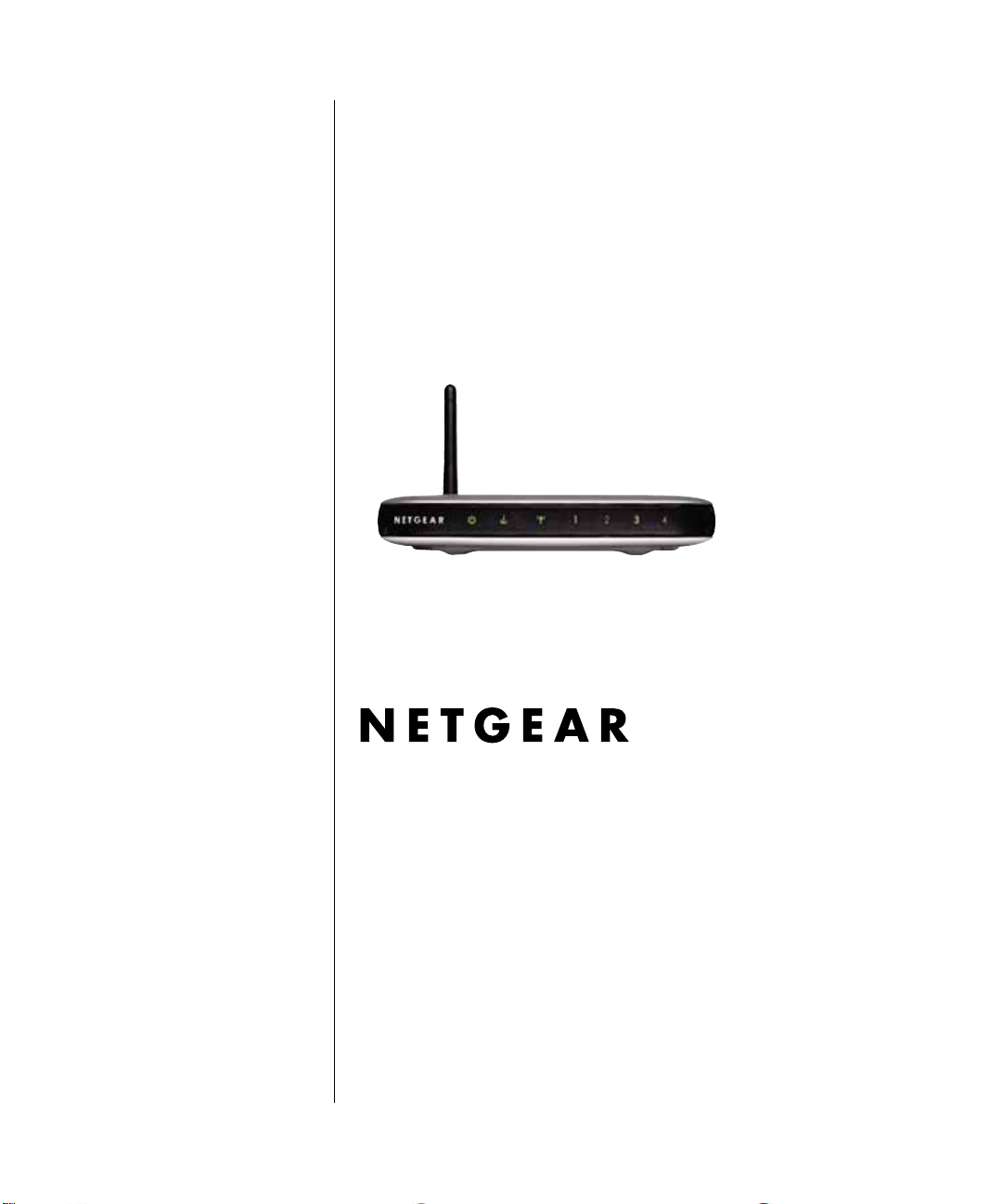
Reference Manual for the 108 Mbps Wireless Firewall Router WGT624
NETGEAR, Inc.
4500 Great America Parkway
Santa Clara, CA 95054 USA
M-10153-01
Version 1.0
August 2003
M-10153-01
Page 2
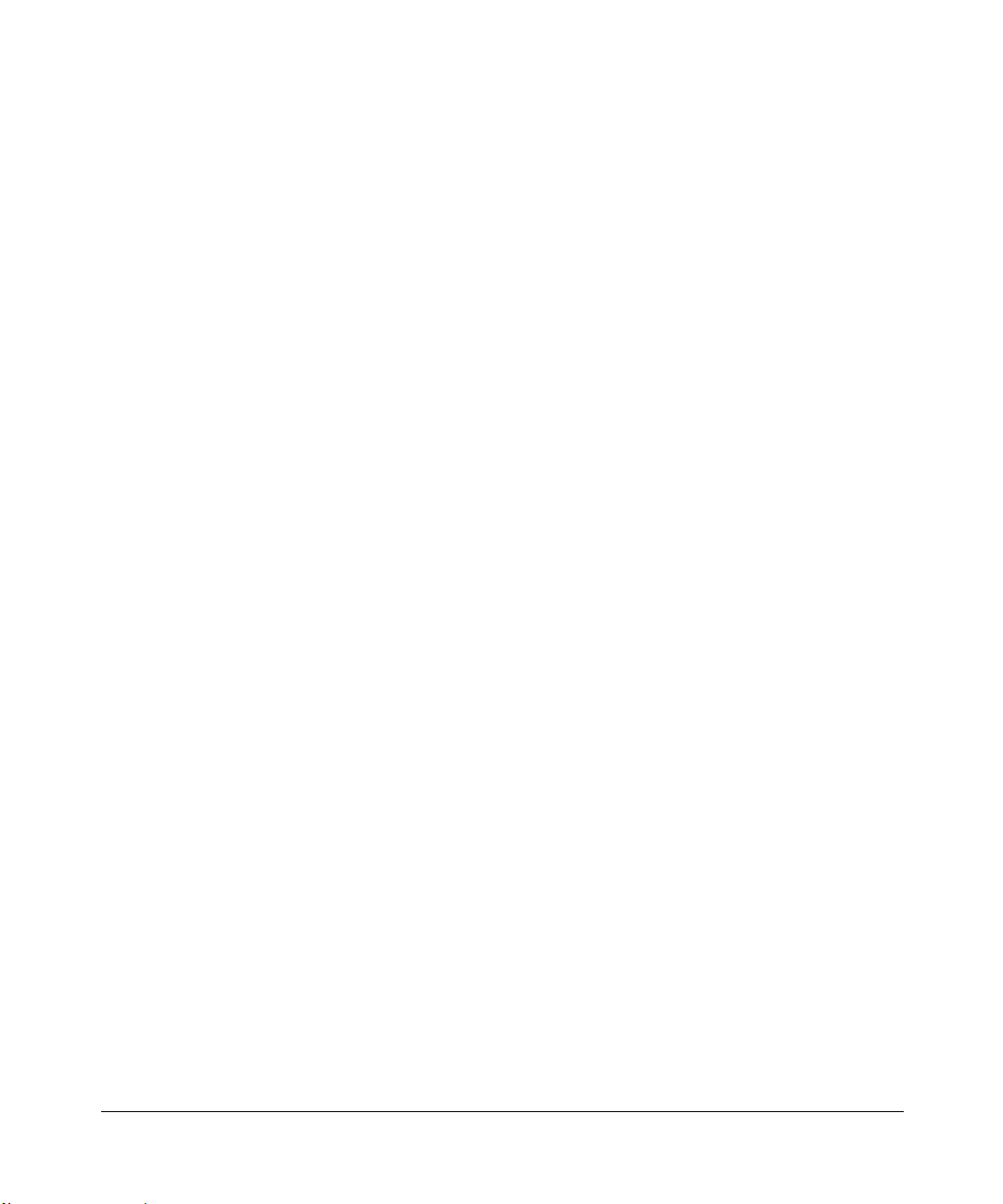
© 2003 by NETGEAR, Inc. All rights reserved.
Trademarks
NETGEAR is a trademark of Netgear, Inc.
Microsoft, Windows, and Wi ndow s NT are registered trademar ks of Microsoft Corporation.
Other brand and product names are registered trademarks or trademarks of their respective holders.
Statement of Conditions
In the interest of improving internal design, operational function, and/or reliability, NETGEAR reserves the right to
make changes to the products described in this document without notice.
NETGEAR does not assume any liability that may occur due to the use or application of the product(s) or circuit
layout(s) described herein.
Federal Communications Commission (FCC) Compliance Notice: Radio Frequency Notice
This equipment has been tested and found to comply with the limits for a Class B digital device, pursuant to
part 15 of the FCC Rules. These limits are designed to provide reasonable protection against harmful interference in a
residential installation. This equipment generates, uses, and can radiate radio frequency energy and, if not installed and
used in accordance with the instruct ions, may cause harmf ul interference to radio communications. However, there is no
guarantee that interference will not occur in a particular installation. If this equipment does cause harmful interference to
radio or television reception, which can be determined by turning the equipment off and on, the user is encouraged to try
to correct the interference by one or more of the following measures:
• Reorient or relocate the receiving antenna.
• Increase the separation between the equipment and receiver.
• Connect the equipment into an outlet on a circuit different from that to which the receiver is connected.
• Consult the dealer or an experienced radio/TV technician for help.
FCC Caution
1. FCC RF Radiation Exposure Statement: The equipment complies with FCC RF radiation exposure limits set forth
for an uncontrolled environment. This equipment should be installed and operated with a minimum distance of 20
centimeters between the radiator and your body .
2. This Transmitter must not be co-located or operating in conjunction with any other antenna or transmitter.
3. Changes or modifications to this unit not expressly approved by the party responsible for compliance could void the
user authority to operate the equipment.
ii
M-10153-01
Page 3
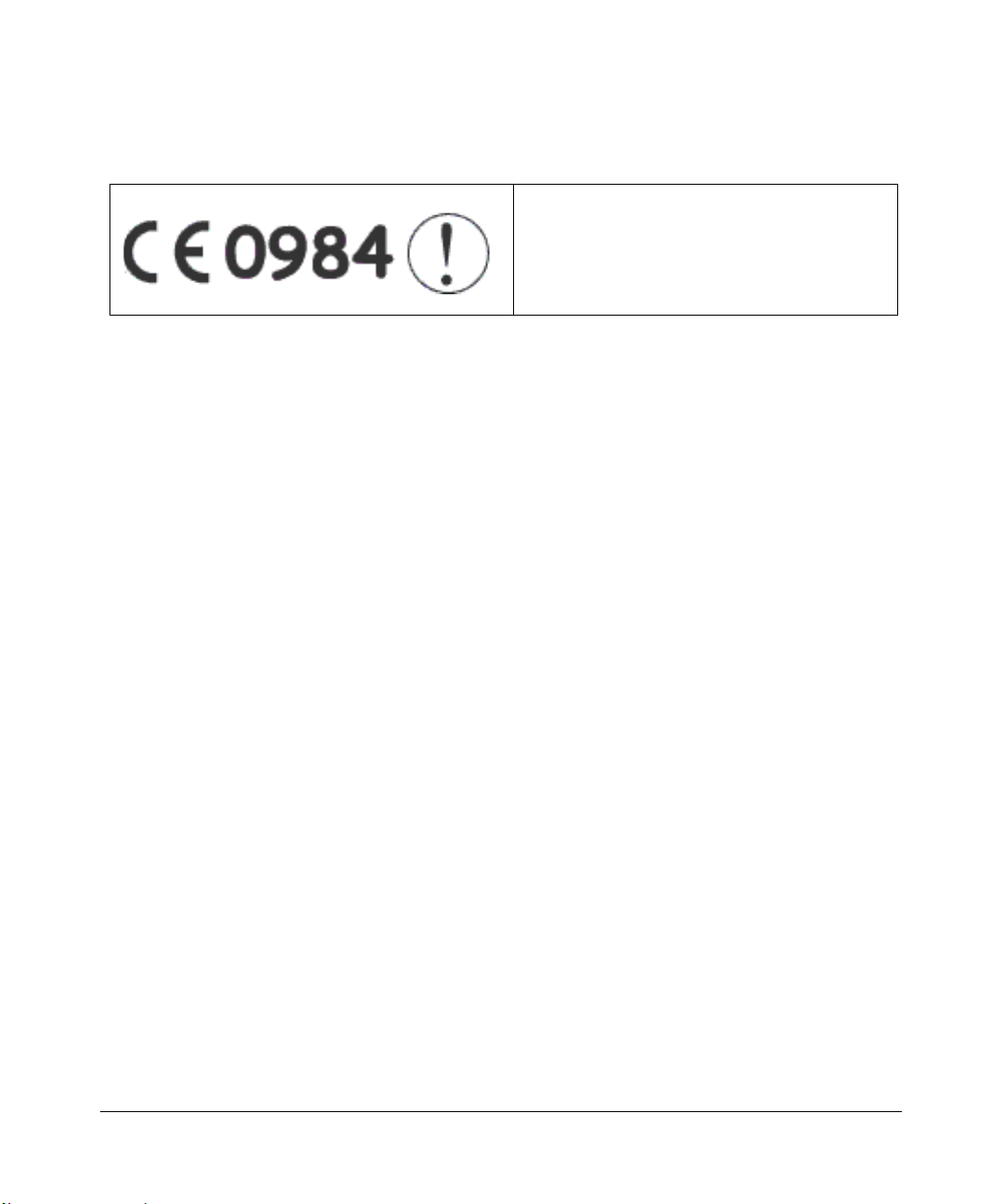
Europe - EU Declaration of Conformity
This device is a 2.4 GHz low power RF device
intended for home and office use in EU and EFTA
member states. In some EU / EFTA member state s
some restrictions may apply. Please contact local
spectrum management authorities for further details
before putting this device into operation.
Marking by the above symbol indicates compliance with the Essential Requirements of the R&TTE Directive of the
European Union (1999/5/EC). This equipment meets the following conformance standards:
EN300 328, EN301 489-17, EN60950, EN 60950 1992 2nd Edition (A1-A4, A11) Safety of Information Technology
Equipment, Including Electrical Business Equipment EN 300 328-1 V1.3.1 (2001-12); EN 300328-2 V1.2.1 (2001-12)
Electromagnetic compatibility and Radio spectrum Matters (ERM); Wideband Transmission syst em; data transmission
equipment operating in the 2.4 Ghz ISM band and using spread spectrum modulation techniques; Part 1: Technical
characteristics and test conditions; Part 2; Harmonized EN covering essential requirements under article 3.2 of the
R&TTE Directive.
EN 301 489-1, Aug. 2000; EN 301489-17, Sept. 2000 - Electromagnetic compatibility and radio spectrum matters
(ERM); electromagnetic compatibility (EMC); standard for radio equipment and services: Part 1: Common technical
requirements; Part 17: Specific conditions for Wideband Data and Hiperlan equipment.
EN 55 022 Declaration of Conformance
This is to certify that the 108 Mbps Wireless Firewall Router WGT624 is shielded against the generation of radio
interference in accordance with the application of Council Directive 89/336/EEC, Article 4a. Conformity is declared by
the application of EN 55 022 Class B (CISPR 22).
Compliance with the applicable regulations is dependent upon the use of shielded cables. It is the responsibility of the
user to procure the appropriate cables.
Requirements For Operation in the European Community
Countries of Operation and Conditions of Use in the European Community
The user should run the configuration utility program provided with this product to check the current channel of
operation and confirm that the device is operating in conformance with the spectrum usage rules for European
Community countries as described in this section. European standards dictate a maximum radiated transmit power of
100mW EIRP and a frequency range of 2.400 - 2.4835 Ghz.
Operation Using 2.4 GHz Channels in France
The following radio channel usage limitations apply in France.
The radio spectrum regulator in France, Autorité de regulation des telecommunications (ART), enforces the following
rules with respect to use of 2.4GHz spectrum in various locations in France. Please check ART's web site for latest
M-10153-01
iii
Page 4

requirements for use of the 2.4GHz band in France: http://www. art-telecom.fr/eng/ind ex.htm. When operating in France,
this device may be operated under the following conditions:
Indoors only, using any channel in the 2.4465-2.4835 GHz band.
iv
M-10153-01
Page 5
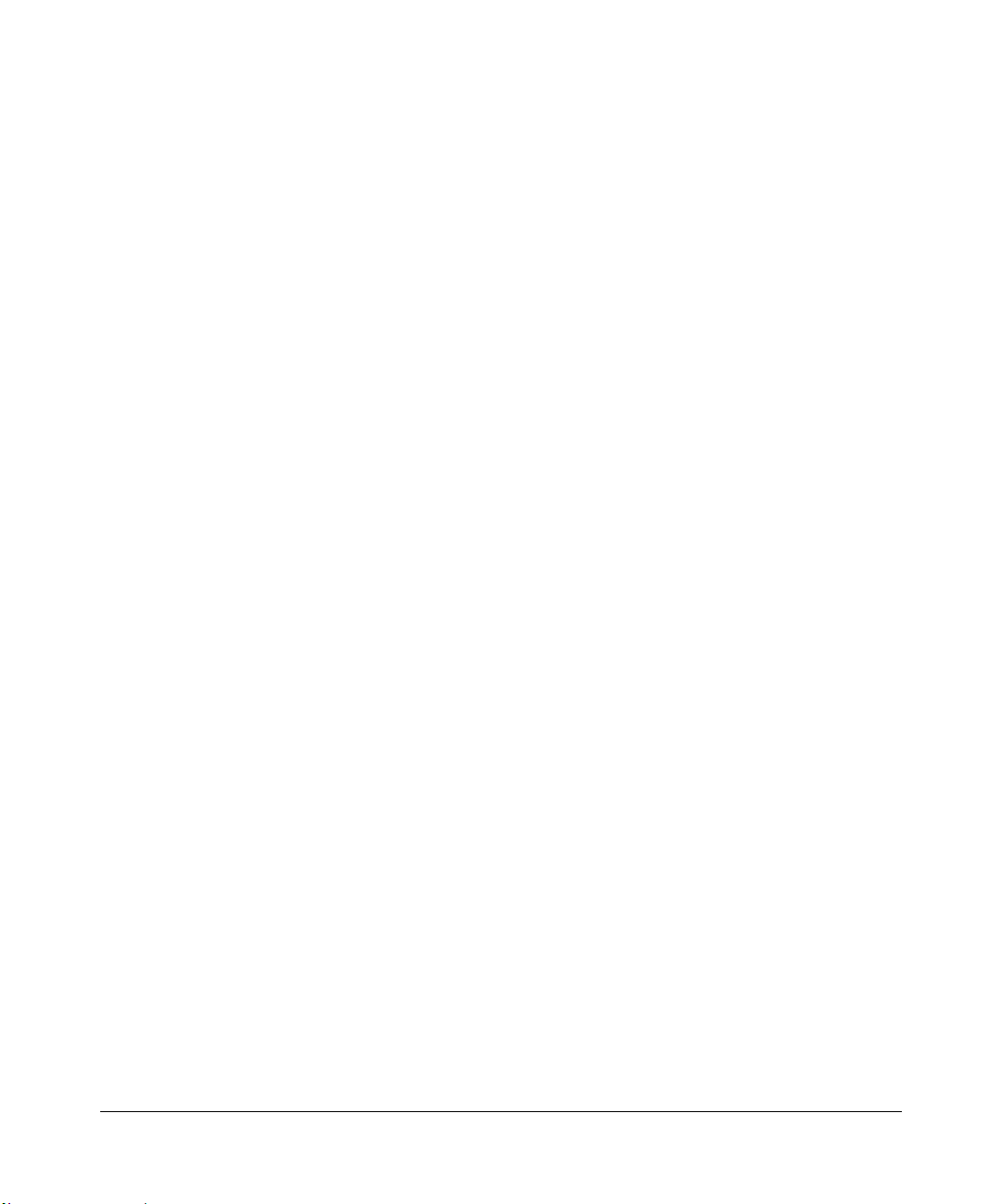
Bestätigung des Herstellers/Importeurs
Es wird hiermit bestätigt, daß das 108 Mbps Wireless Firewall Router WGT624 gemäß der im BMPT-AmtsblVfg 243/
1991 und Vfg 46/1992 aufgeführten Bestimmungen entstört ist. Das vorschriftsmäßige Betreiben einiger Geräte (z.B.
Testsender) kann jedoch gewissen Beschränkungen unterliegen. Lesen Sie dazu bitte die Anmerkungen in der
Betriebsanleitung.
Das Bundesamt für Zulassungen in der Telekommunikation wurde davon unterrichtet, daß dieses Gerät auf den Markt
gebracht wurde und es ist berechtigt, die Serie auf die Erfüllung der Vorschriften hin zu überprüfen.
Certificate of the Manufacturer/Importer
It is hereby certified that the 108 Mbps Wireless Firewall Router WGT624 has been suppressed in accordance with the
conditions set out in the BMPT-AmtsblVfg 243/1991 and Vfg 46/1992. The operation of some equipment (for example,
test transmitters) in accordance with the regulations may, however, be subject to certain restrictions. Please refer to the
notes in the operating instructions.
Federal Office for Telecommunications Approvals has been notified of the placing of this equipment on the market
and has been granted the right to test the series for compliance with the regulations.
Voluntary Control Council for Interference (VCCI) Statement
This equipment is in the second category (information equipment to be used in a residential area or an adjacent area
thereto) and conforms to the standards set by the Voluntary Control Council for Interference by Data Processing
Equipment and Electronic Office Machines aimed at preventing radio interference in such residential areas.
When used near a radio or TV receiver , it may become the cause of radio interference.
Read instructions for correct handling.
Customer Support
Refer to the Support Information Card that shipped with your 108 Mbps Wireless Firewall Router WGT624.
World Wide Web
NETGEAR maintains a World Wide Web home page that you can access at the universal resource locator (URL)
http://www.netgear.com. A direct connection to the Internet and a web browser such as Internet Explorer
or Netscape are required.
M-10153-01
v
Page 6

vi
M-10153-01
Page 7
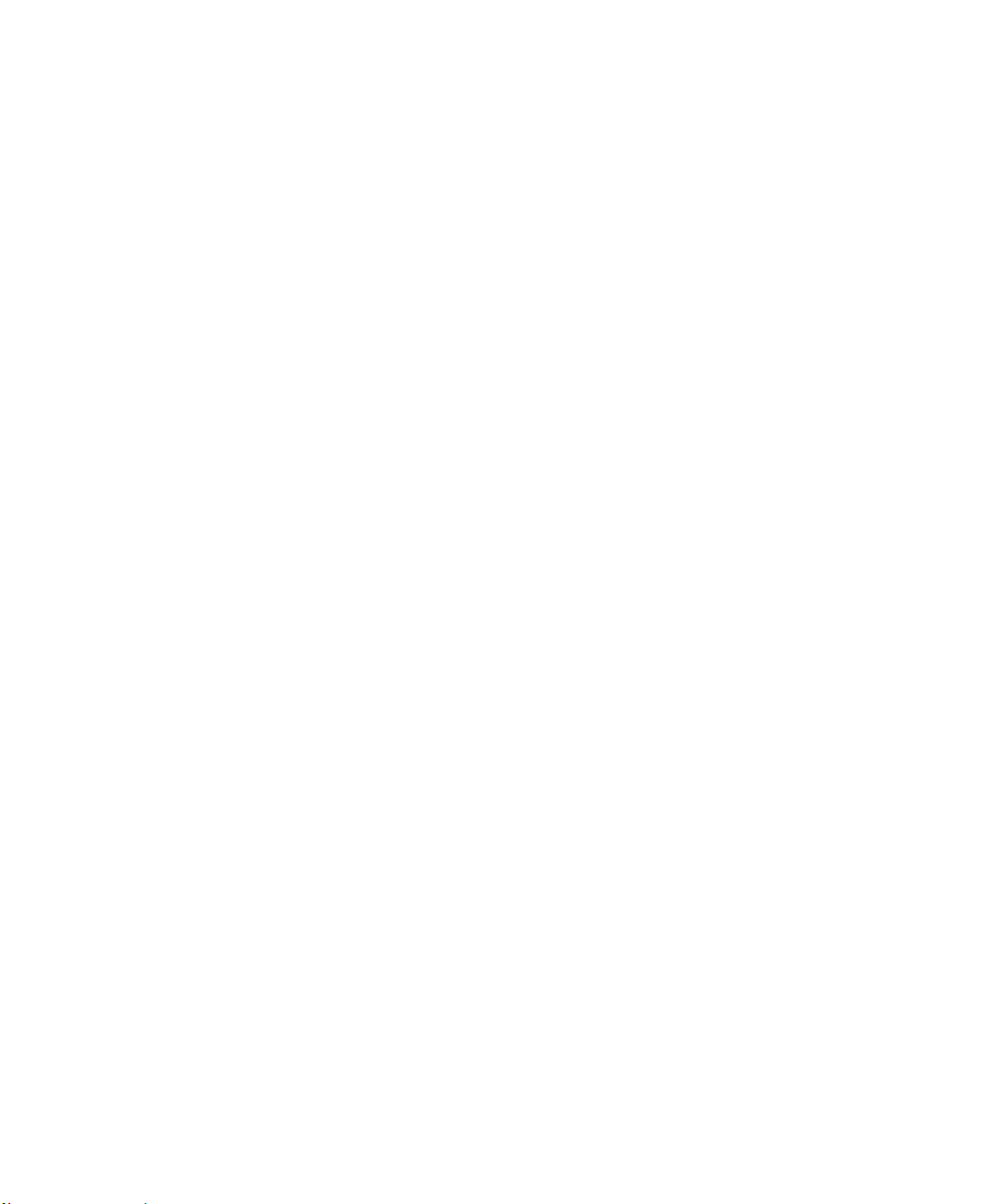
Contents
Chapter 1
About This Manual
Audience, Scope, Conventions, and Formats ................................................................1-1
How to Use This Manual ................................................................................................1-2
How to Print this Manual .................................................................................................1-3
Chapter 2
Introduction
Key Features of the Router ............................................................................................2-1
802.11g Wireless Networking ...................................................................................2-2
A Powerful, True Firewall with Content Filtering ......................................................2-2
Security ....................................................................................................................2-3
Autosensing Ethernet Connections with Auto Uplink ...............................................2-3
Extensive Protocol Support ......................................................................................2-3
Easy Installation and Management ..........................................................................2-4
Maintenance and Support .................. .... ... ... ... .......................................... ... .... ... ... ..2-5
Package Contents ..........................................................................................................2-5
The Router’s Front Panel .........................................................................................2-6
The Router’s Rear Panel .........................................................................................2-7
Chapter 3
Connecting the Router to the Internet
What You Will Need Before You Begin ...................................... .....................................3-1
Cabling and Computer Hardware Requirements .....................................................3-1
Computer Network Configuration Requirements ............................. ... ... ... ... .... ... .....3-1
Internet Configuration Requirements ....................................................................... 3-2
Where Do I Get the Internet Configuration Parameters? ............................. ............3-2
Record Your Internet Connection Information ..........................................................3-3
Connecting the WGT624 .............................................. ... ... ... .... ... ... ... ............................3-4
Connecting the Router ........................................................... ... ... .... ... ... ... ... .... ... ... ..3-4
PPPoE Smart Wizard-Detected Option ....................................................................3-9
Contents vii
M-10153-01
Page 8
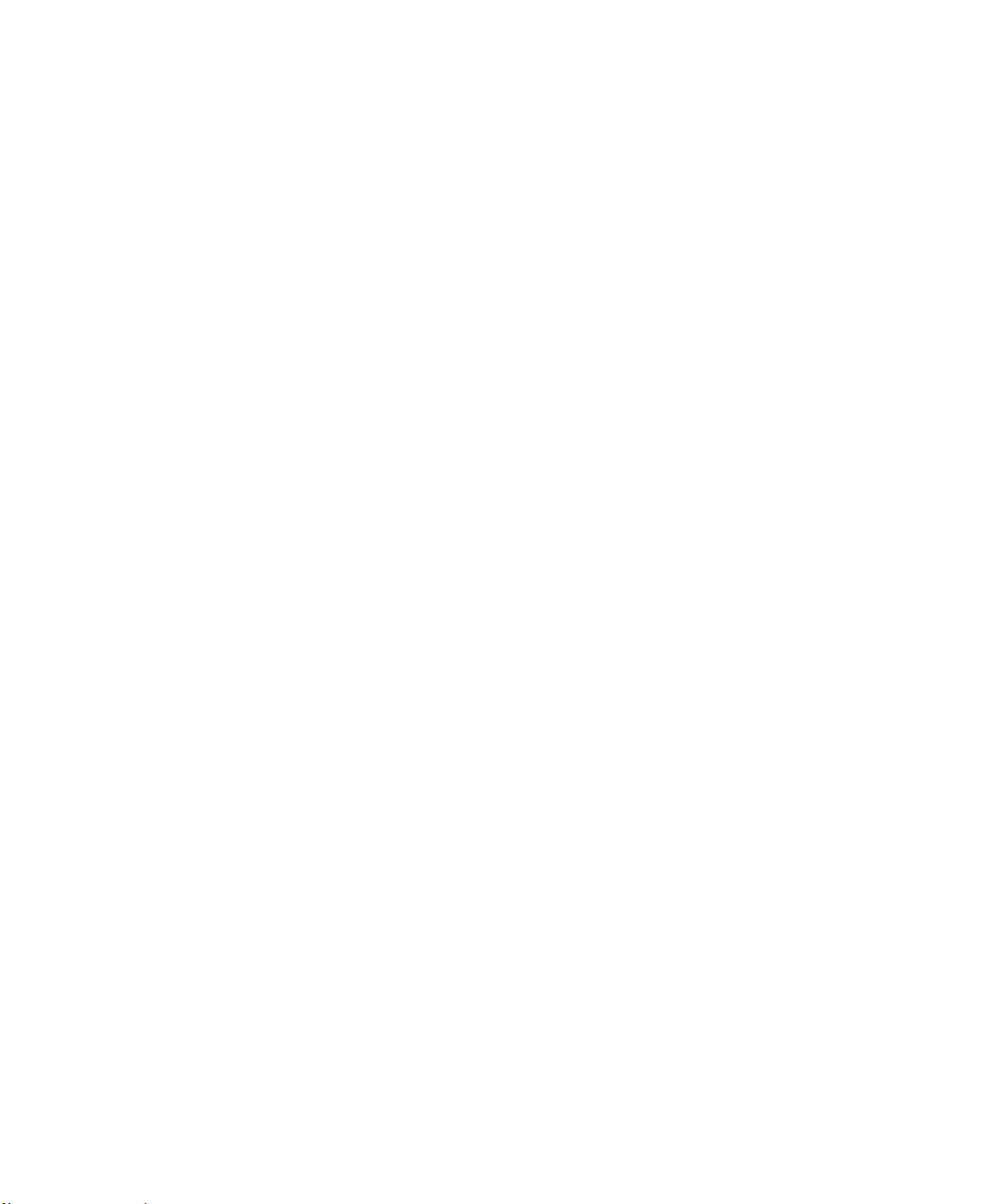
Telstra Bigpond Cable Smart Wizard-Detected Option ..........................................3-10
Dynamic IP Smart Wizard-Detected Option ...........................................................3-11
Fixed IP Account Smart Wizard-Detected Option ..................................................3-11
How to Manually Configure Your Internet Connection ............................................... ... 3-13
Chapter 4
Wireless Configuration
Observe Performance, Placement, and Range Guidelines .......................... .................. 4-1
Implement Appropriate Wireless Security ......................................................................4-2
Understanding Wireless Settings ...................................................................................4-3
Understanding WEP Authentication and Encryption ................................. ... .... ... ... ..4-5
Authentication Scheme Selection ......................................................................4-5
Encryption Strength Choices .............................................................................4-6
Default Factory Settings ...........................................................................................4-6
Before You Change the SSID and WEP Settings ....................................................4-7
How to Set Up and Test Basic Wireless Connectivity ..............................................4-8
How to Restrict Wireless Access by MAC Address .................................................4-9
How to Configure WEP ..........................................................................................4-11
Chapter 5
Content Filtering
Blocking Access to Internet Sites ...................................................................................5-1
Blocking Access to Internet Services .............................................................................5-2
Scheduling When Blocking Will Be Enforced .................................................................5-4
Viewing Logs of Web Access or Attempted Web Access ...............................................5-5
Configuring E-Mail Alert and Web Access Log Notifications ..........................................5-7
Chapter 6
Maintenance
Viewing Router Status Information .................................. ... ... .... ... ... ... .... ... ... ... ... ............6-1
Viewing a List of Attached Devices .................................................................................6-5
Upgrading the Router Software ......................................................................................6-5
Configuration File Management .....................................................................................6-6
Restoring and Backing Up the Configuration ...........................................................6-7
Erasing the Configuration .........................................................................................6-8
Changing the Administrator Password ...........................................................................6-8
Chapter 6
Advanced Configuration
Configuring Port Forwarding to Local Servers .............. ... ... ... .... ... ... ...............................7-1
viii Contents
M-10153-01
Page 9
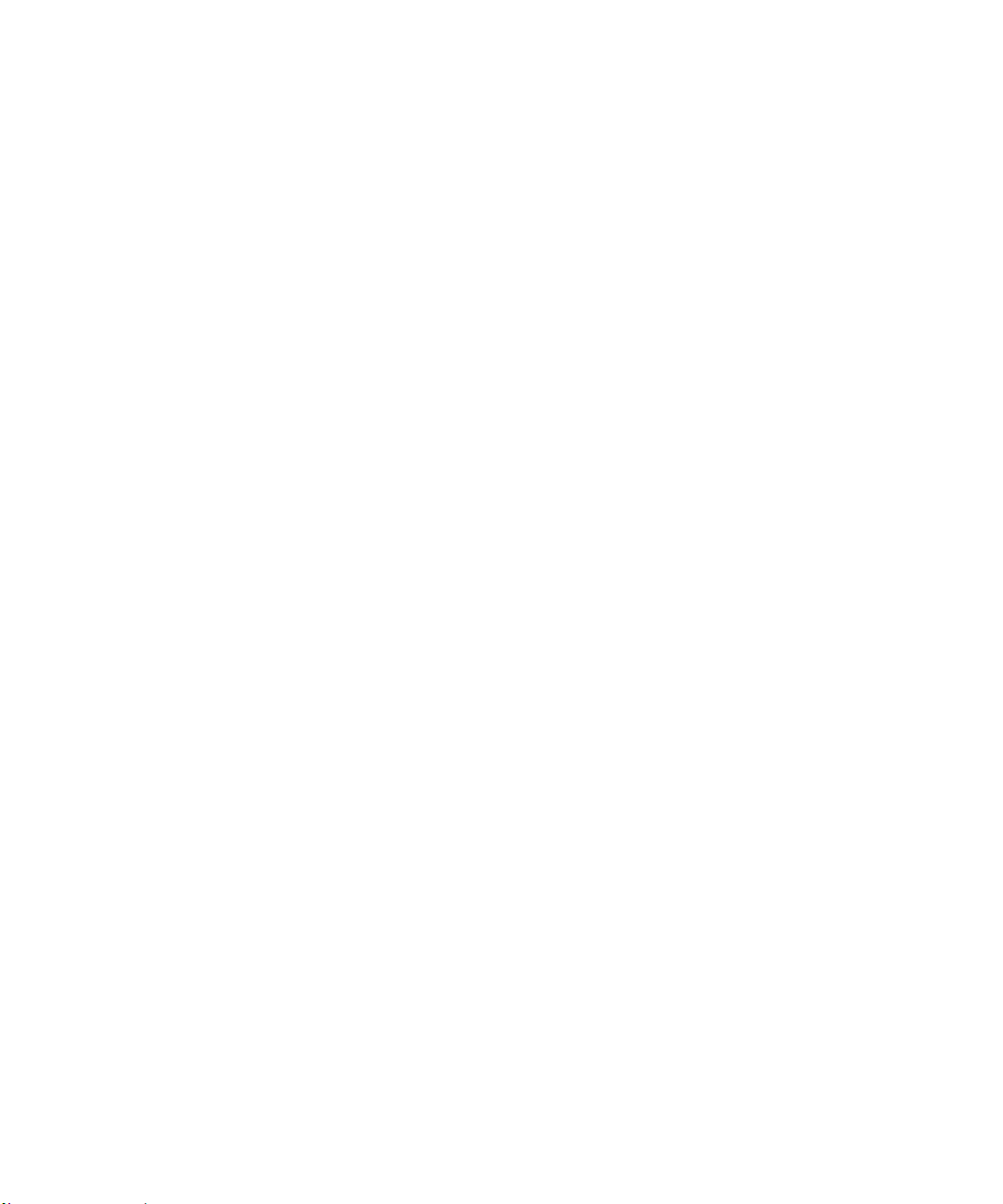
Adding a Port Forwarding Custom Service ..............................................................7-2
Editing or Deleting a Port Forwarding Entry ........................ ................................... .. 7-2
Local Web and FTP Server Example .......................................................................7-3
Multiple Computers for Half Life, KALI or Quake III Example ..................................7-3
Configuring WAN Setup Options ....................................................................................7-4
Using a Dynamic DNS Service .......................................................................................7-6
Using LAN IP Setup Options ..........................................................................................7-7
Using the Router as a DHCP server ........................................................................7-8
Using Address Reservation ......................................................................................7-9
How to Configure Static Routes ....................................................................................7-10
Enabling Remote Management Access .......................................................................7-12
Using Universal Plug and Play (UPnP) ........................................................................7-13
Chapter 7
Troubleshooting
Basic Functioning ...........................................................................................................8-1
Power LED Not On ...................................................................................................8-1
LEDs Never Turn Off ................................................................................................8-2
Local or Internet Port LEDs Not On ................ ... .... ... ... ... .... ... ... ...............................8-2
Troubleshooting the Web Configuration Interface ..........................................................8-3
Troubleshooting the ISP Connection ..............................................................................8-4
Troubleshooting a TCP/IP Network Using a Ping Utility .................................................8-5
Testing the LAN Path to Your Router .......................................................................8-5
Testing the Path from Your PC to a Remote Device ................................................8-6
Restoring the Default Configuration and Password ............... .........................................8-7
Problems with Date and Time .........................................................................................8-7
Appendix A
Technical Specifications
Appendix B
Network, Routing, Firewall, and Basics
Related Publications ...................................................................................................... B-1
Basic Router Concepts .................................................................................................. B-1
What is a Router? ................................................................................................... B-1
Routing Information Protocol ................................................................................... B-2
IP Addresses and the Internet .. ... .... ... ... ... .... ................................................................. B-2
Netmask .................................... ................................................................ ..............B-4
Contents ix
M-10153-01
Page 10
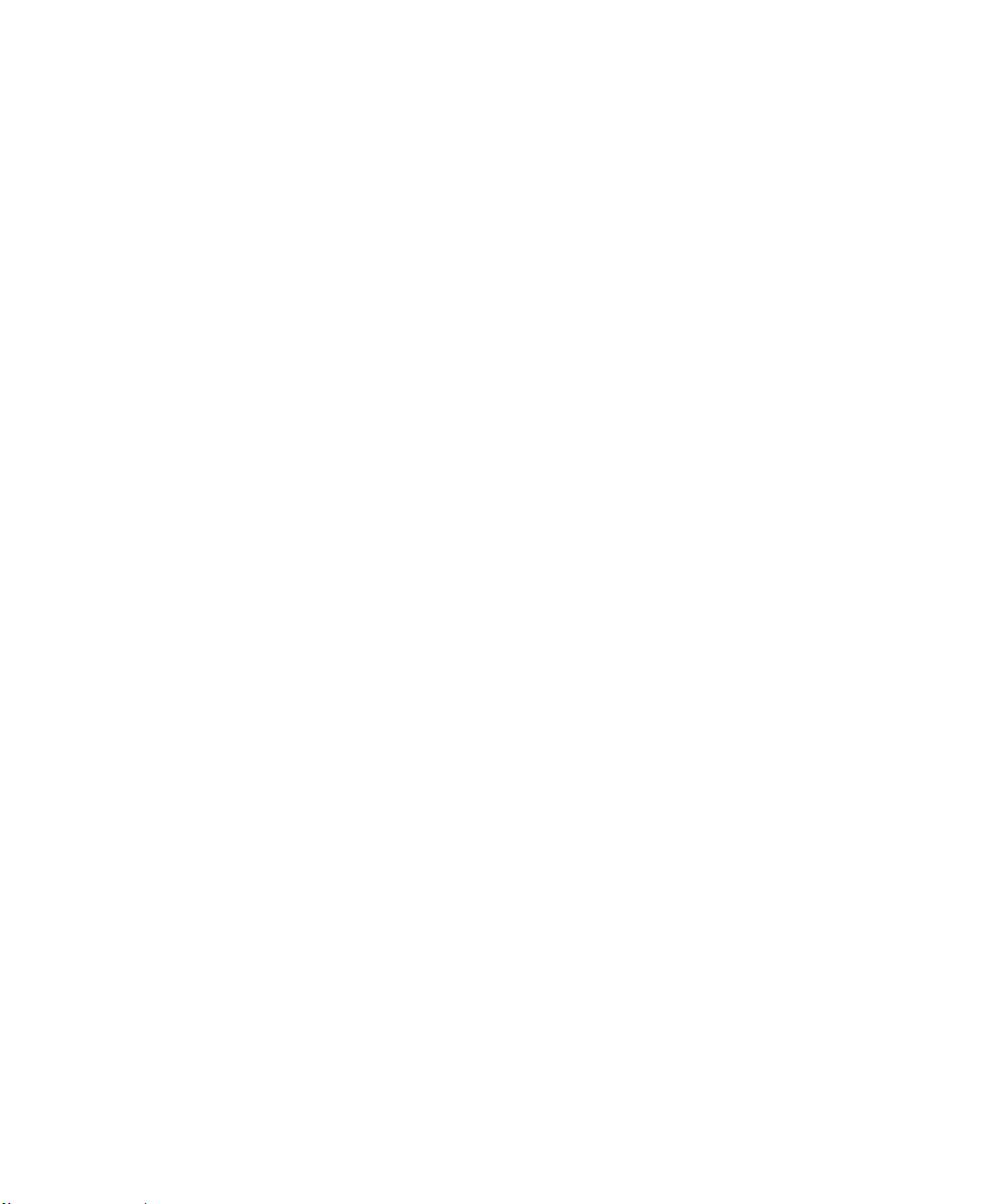
Subnet Addressing .................................................................................................. B-4
Private IP Addresses ................................. ... ... ... .......................................... ........... B-7
Single IP Address Operation Using NAT ....................................................................... B-7
MAC Addresses and Address Resolution Protocol ................................................. B-8
Related Documents ................................................................................................. B-9
Domain Name Server .............................................................................................. B-9
IP Configuration by DHCP ............................... .......................................... ... ... ... .... ..... B-10
Internet Security and Firewalls .................................................................................... B-10
What is a Firewall? ................................................................................................ B-10
Stateful Packet Inspection ........................... .... ... ... ... .... ... ... ... .... ... ... ... ... ..........B-11
Denial of Service Attack ..................................................................................B-11
Ethernet Cabling ................................. ... ... .... ... .......................................... ... ... ... .... ... ...B-11
Category 5 Cable Quality ...................................................................................... B-12
Inside Twisted Pair Cables .................................................................................... B-12
Uplink Switches, Crossover Cables, and MDI/MDIX Switching ............................ B-14
Appendix C
Preparing Your Network
Preparing Your Computers for TCP/IP Networking ................................................ ... ... . C-1
Configuring Windows 95, 98, and Me for TCP/IP Networking ....................................... C-2
Install or V erify Windows Networking Components ................................................. C-2
Enabling DHCP to Automatically Configure TCP/IP Settings .................................C-4
Selecting Windows’ Internet Access Method .......................................................... C-6
Verifying TCP/IP Properties .................................................................................... C-6
Configuring Windows NT4, 2000 or XP for IP Networking ............................................C-7
Install or V erify Windows Networking Components ................................................. C-7
DHCP Configuration of TCP/IP in Windows XP, 2000, or NT4 ...............................C-8
DHCP Configuration of TCP/IP in Windows XP ..................................................... C-8
DHCP Configuration of TCP/IP in Windows 2000 ................................................ C-10
DHCP Configuration of TCP/IP in Windows NT4 .................................................. C-13
Verifying TCP/IP Properties for Windows XP, 2000, and NT4 .. ... .... ... ... ... ... .... ..... C-15
Configuring the Macintosh for TCP/IP Networking ...................................................... C-16
MacOS 8.6 or 9.x .................. .... ... ... .......................................... ............................ C-16
MacOS X ...... ... .......................................... .......................................... ..................C-16
Verifying TCP/IP Properties for Macintosh Computers ... .... ... ... ... .... ... ... ... ... .... .....C-17
Verifying the Readiness of Your Internet Account ....................................................... C-18
x Contents
M-10153-01
Page 11
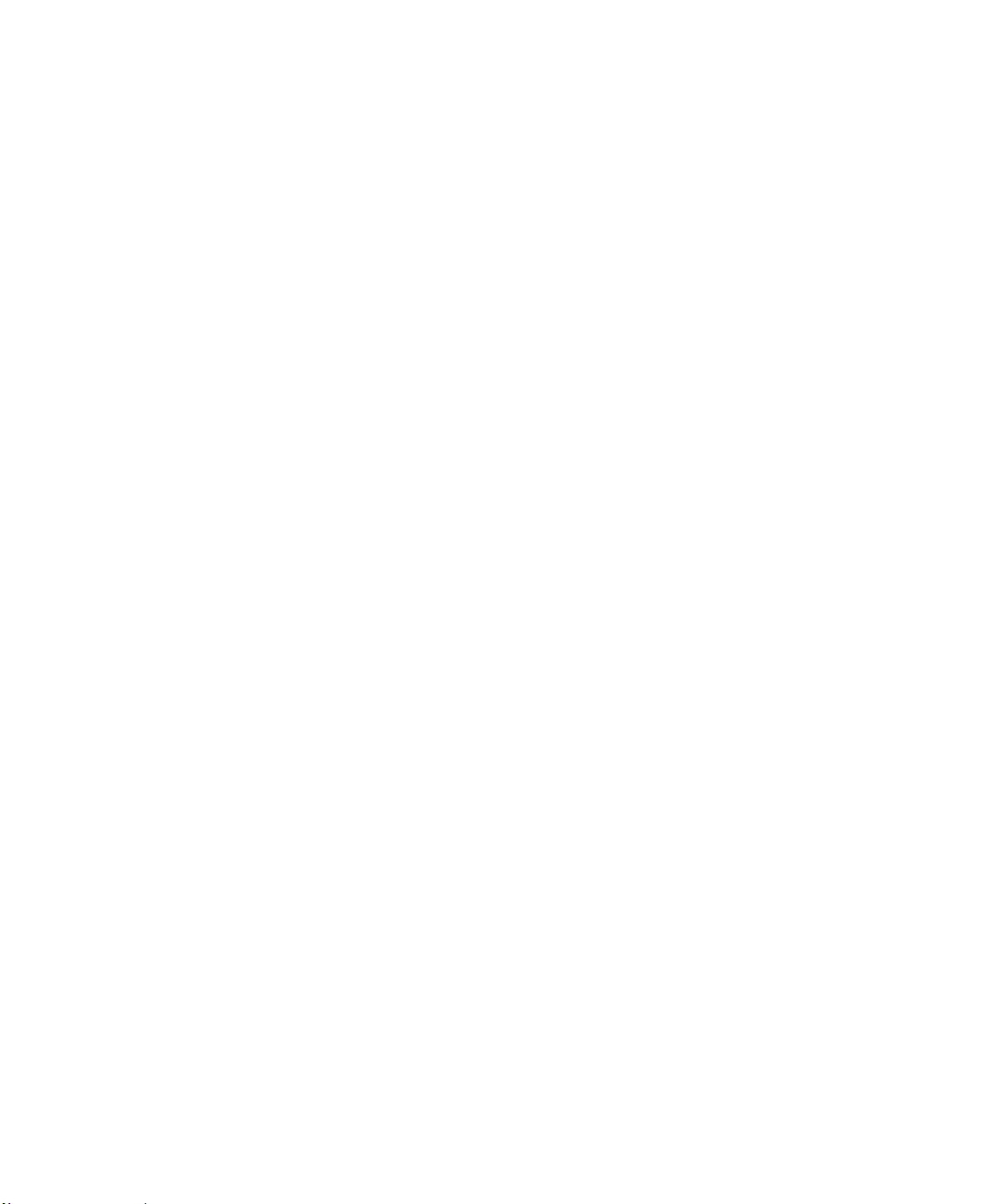
Are Login Protocols Used? ................................................................................... C-18
What Is Your Configuration Information? .............................................................. C-18
Obtaining ISP Configuration Information for Windows Computers .......................C-19
Obtaining ISP Configuration Information for Macintosh Computers .....................C-20
Restarting the Network ................................................................................................ C-21
Appendix D
Wireless Networking Basics
Wireless Networking Overview .............................. ... .... ... ... ... .... ... ... ... .... ... ... ... ... .... ... ....D-1
Infrastructure Mode .................................................................................................D-1
Ad Hoc Mode (Peer-to-Peer Workgroup) ................................................................ D-2
Network Name: Extended Service Set Identification (ESSID) ................................D-2
Authentication and WEP ........................... .... ... ... ... ... .... ... ... ... .... ... ... .............................. D-3
802.11 Authentication .............................................................................................. D-3
Open System Authentication .............................. .... ... ... ... .... ... ... ... .... ....................... D-4
Shared Key Authentication ......................................................................................D-4
Overview of WEP Parameters ................................................................................ D-5
Key Size .................................................................................................................. D-6
WEP Configuration Options ................... ... ... ... ... .... ... .......................................... ... . D-7
Wireless Channels ....................... .... ... ... ... ..................................................................... D-7
Glossary
List of Glossary Terms ...................................................................................................G-1
Index
Contents xi
M-10153-01
Page 12
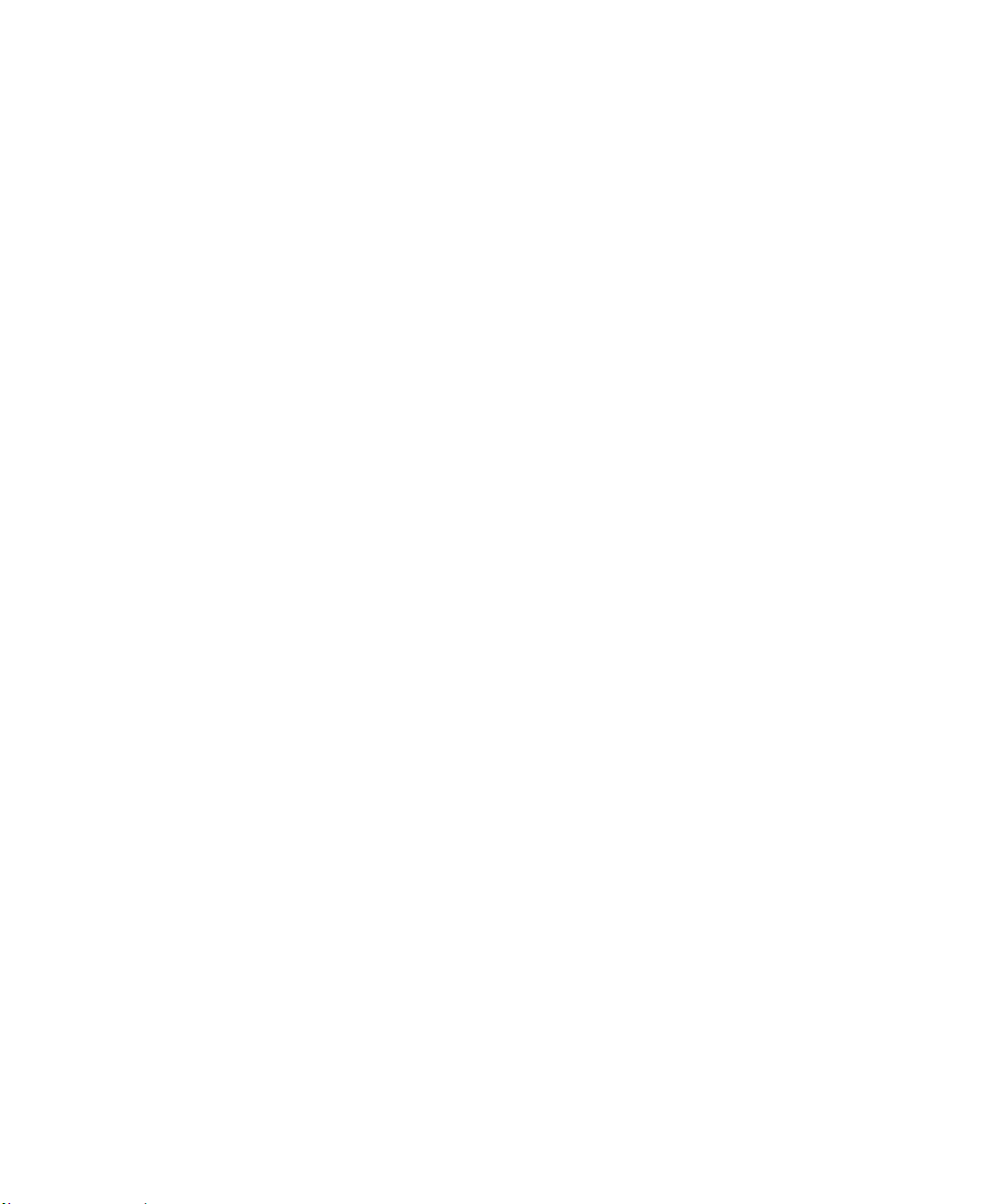
xii Contents
M-10153-01
Page 13
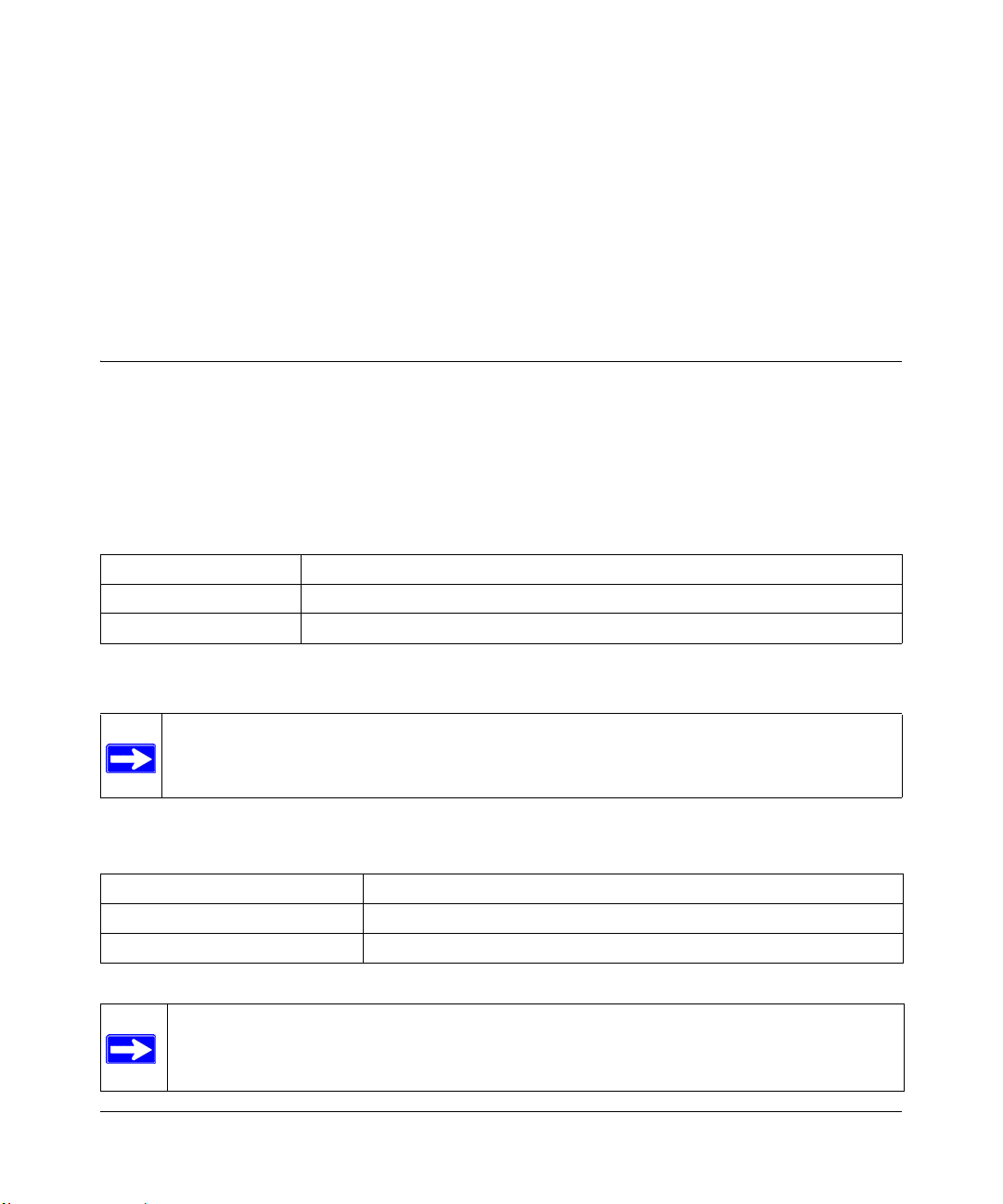
Chapter 1
About This Manual
This chapter describes the intended audience, scope, conventions, and formats of this manual.
Audience, Scope, Conventions, and Formats
This reference manual assumes that the reader has basic to intermediate computer and Internet
skills. However, basic computer network, Internet, firewall, and VPN technologies tutorial
information is provided in the Appendices and on the Netgear website.
This guide uses the following typographical conventions:
Table 1- 1. Typographical Conventions
italics Emphasis, books, CDs, URL names
bold times roman User input
courier font Screen text, file and server names, extensions, commands, IP addresses
This guide uses the following formats to highlight special messages:
Note: This format is used to highlight information of importance or special interest.
This manual is written for the WGT624 wireless router according to these specifications.:
Table 1-2. Manual Scope
Product Version 108 Mbps Wireless Firewall Router WGT624
Manual Part Number M-10153-01
Manual Publication Date August 2003
Note: Product updates are available on the NETGEAR, Inc. web site at http://
www.netgear.com/support/main.asp. Documentation updates are available on the
NETGEAR, Inc. web site at http://www.netgear.com/docs.
About This Manual 1
M-10153-01
Page 14
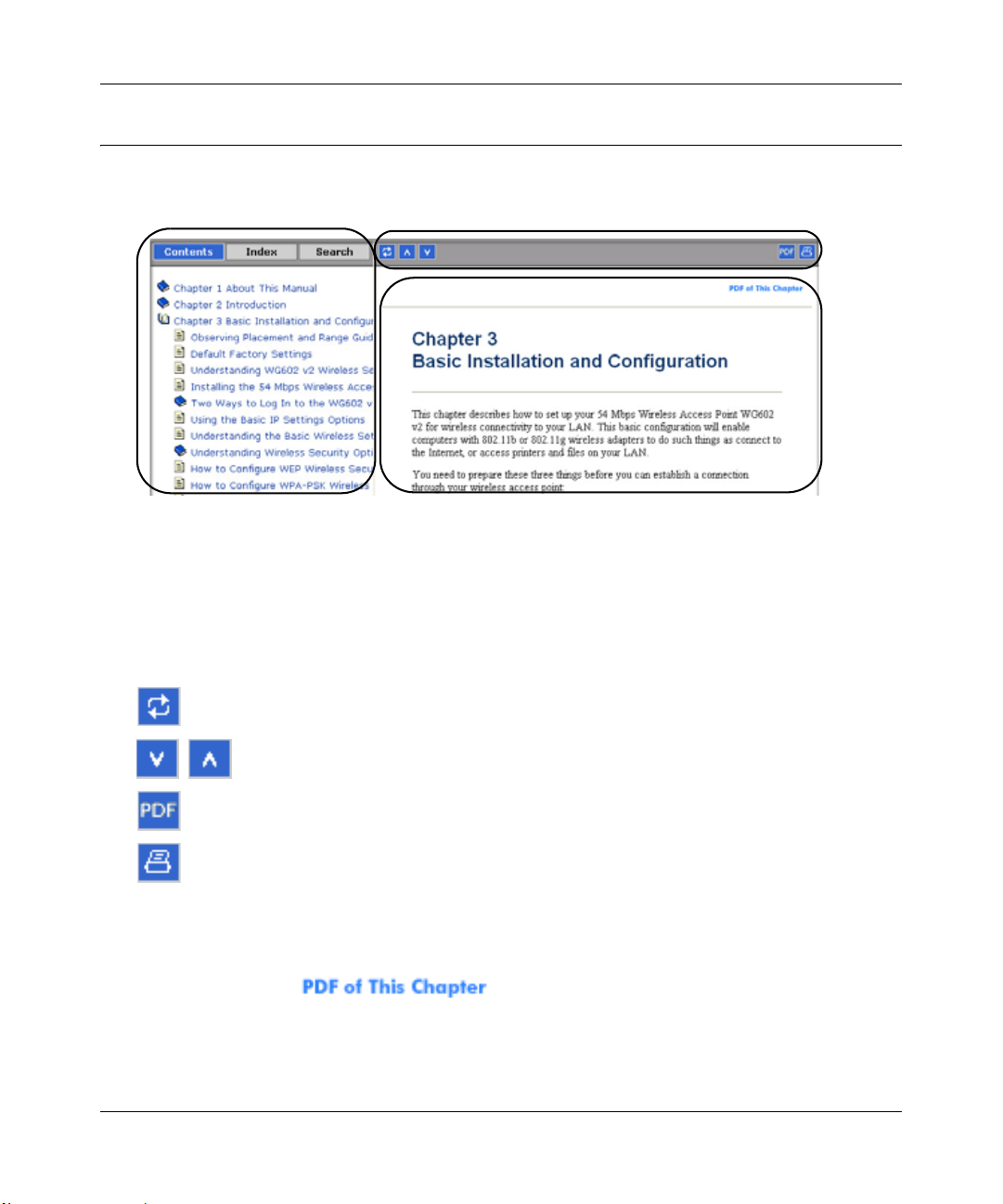
Reference Manual for the 108 Mbps Wireless Firewall Router WGT624
How to Use This Manual
The HTML version of this manual includes a variety of navigation features as well as links to PDF
versions of the full manual and individual chapters.
1
2
3
Figure 1 -1: HTML version of this manual
1. Left pane. Use the left pane to view the Contents, Index, Search, and Favorites tabs.
To view the HTML version of the manual, you must have a version 4 or later browser with
JavaScript enabled.
2. Toolbar buttons. Use the toolbar buttons across the top to navigate, print pages, and more.
The Show in Contents button locates the current topic in the Contents tab.
Previous/Next buttons display the previous or next topic.
The PDF button links to a PDF version of the full manual.
The Print button prints the current topic. Using this button when a
step-by-step procedure is displayed will send the entire procedure to your
printer--you do not have to worry about specifying the correct range of pages.
3. Right pane. Use the right pane to view the contents of the manual. Also, each page of the
manual includes a link at the top right which links to a PDF file
containing just the currently selected chapter of the manual.
2 About This Manual
M-10153-01
Page 15
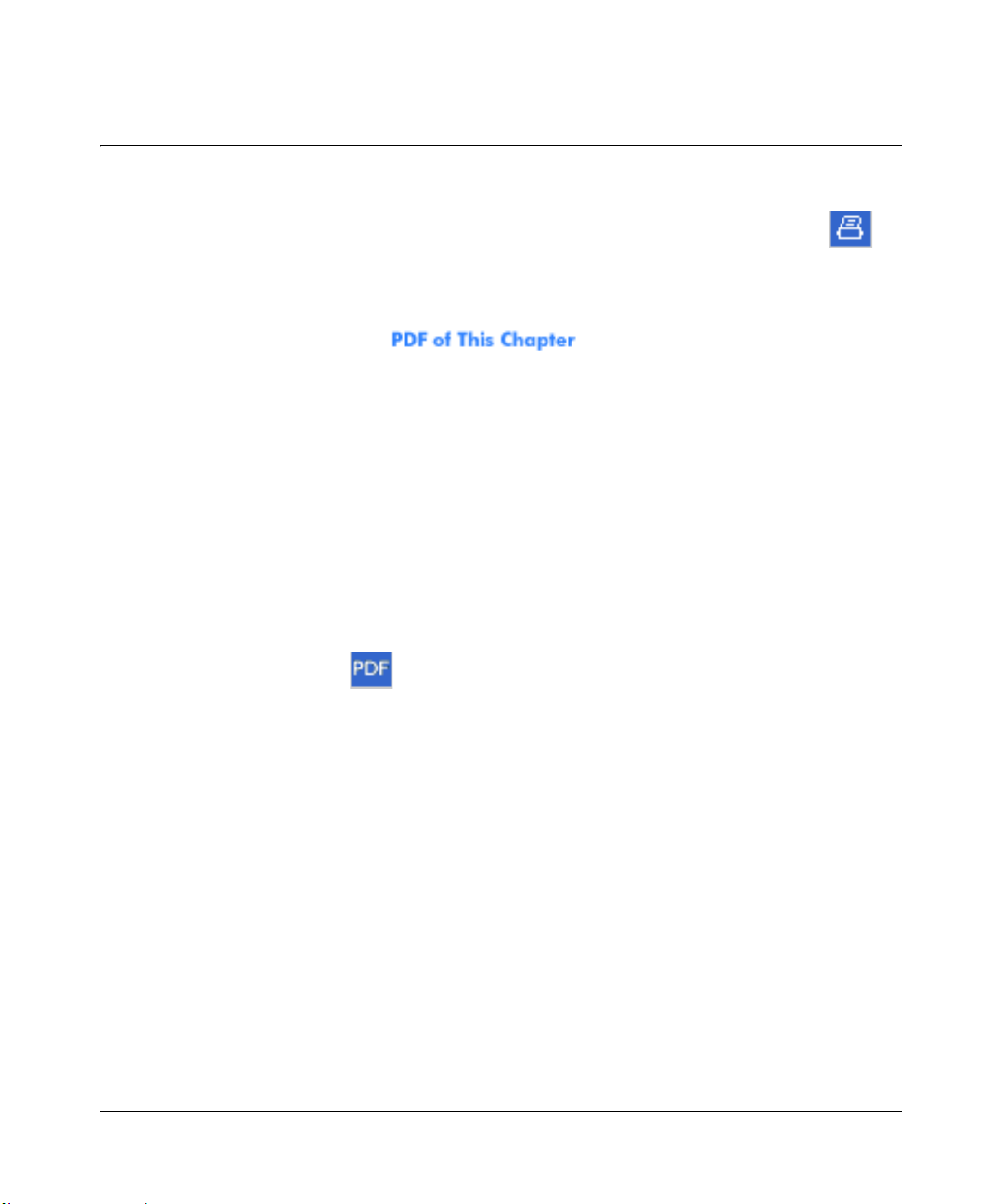
Reference Manual for the 108 Mbps Wireless Firewall Router WGT624
How to Print this Manual
To print this manual you man choose one of the following several options, according to your
needs.
• Printing a “How To” Sequence of Steps in the HTML View. Use the Print button on
the upper right of the toolbar to print the currently displayed topic. Using this button when a
step-by-step procedure is displayed will send the entire procedure to your printer--you do not
have to worry about specifying the correct range of pages.
• Printing a Chapter. Use the link at the top right of any page.
– Click “PDF of This Chapter” link at the top right of any page in the chapter you want to
print. The PDF version of the chapter you were viewing opens in a browser window.
Note: Your computer must have the free Adobe Acrobat reader installed in order to view
and print PDF files. The Acrobat reader is available on the Adobe web site at
http://www.adobe.com.
– Click the print icon in the upper left of the window.
Tip: If your printer supports printing two pages on a single sheet of paper, you can save
paper an printer ink by selecting this feature.
• Printing the Full Manual. Use the PDF button in the toolbar at the top right of the browser
window.
– Click the PDF button on the upper right of the toolbar. The PDF version of the
chapter you were viewing opens in a browser window.
– Click the print icon in the upper left of the window.
Tip: If your printer supports printing two pages on a single sheet of paper, you can save
paper an printer ink by selecting this feature.
About This Manual 3
M-10153-01
Page 16
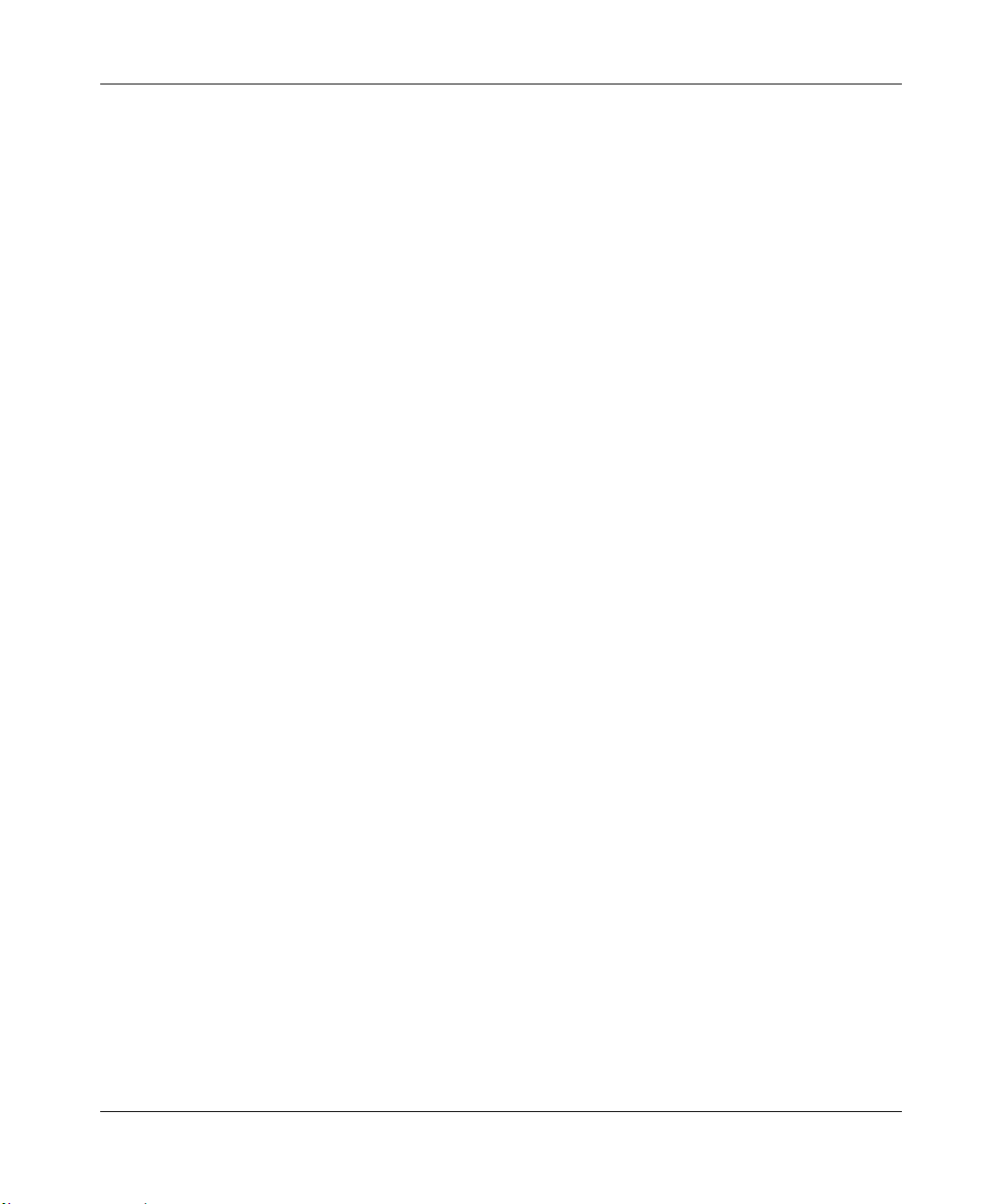
Reference Manual for the 108 Mbps Wireless Firewall Router WGT624
4 About This Manual
M-10153-01
Page 17
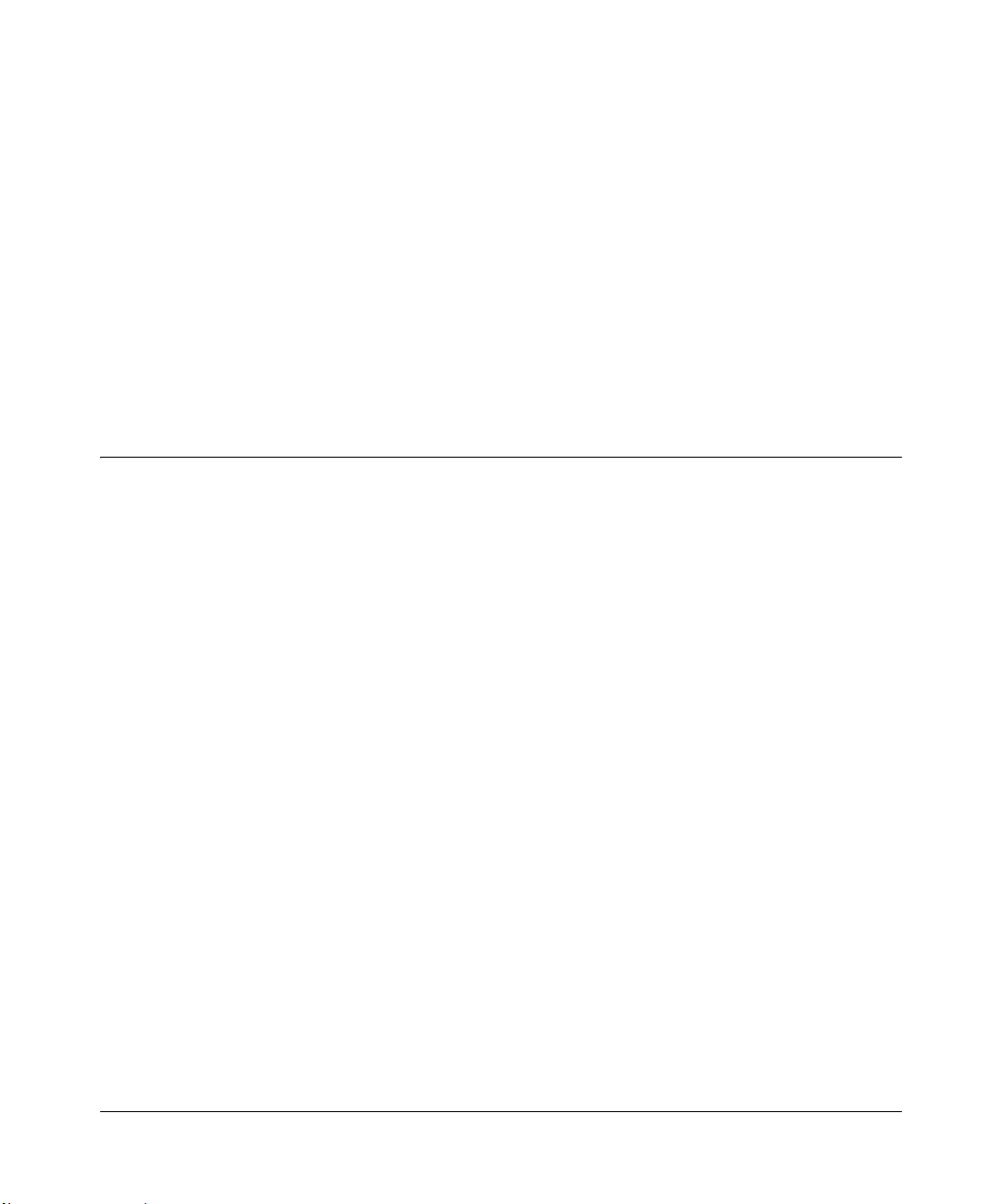
Chapter 2
Introduction
Congratulations on your purchase of the NETGEAR® 108 Mbps Wireless Firewall Router
WGT624. The WGT624 wireless router provides connection for multiple personal computers
(PCs) to the Internet through an external broadband access device (such as a cable modem or DSL
modem) that is normally intended for use by a single PC. This chapter describes the features of the
NETGEAR 108 Mbps Wireless Firewall Router WGT624.
Key Features of the Router
The 108 Mbps Wireless Firewall Router WGT624 with 4-port switch connects your local area
network (LAN) to the Internet through an external access device such as a cable modem or DSL
modem.
The WGT624 wireless router provides you with multiple web content filtering options, plus
browsing activity reporting and instant alerts -- both via e-mail. Parents and network
administrators can establish restricted access policies based on time-of-day, web site addresses and
address keywords, and share high-speed cable/DSL Internet access for up to 253 personal
computers. In addition to the Network Address Translation (NAT) feature, the built-in firewall
protects you from hackers.
With minimum setup, you can install and use the router within minutes.
The WGT624 wireless router provides the following features:
• 802.11g wireless networking, with the ability to operate in 802.11g-only, 802.1 1-turbo-g-only,
or 802.11b+g modes.
• Easy, web-based setup for installation and management.
• Content Filtering and Site Blocking Security.
• Built in 4-port 10/100 Mbps Switch.
• Ethernet connection to a wide area network (WAN) device, such as a cable modem or DSL
modem.
• Extensive Protocol Support.
• Login capability.
Introduction 2-1
M-10153-01
Page 18
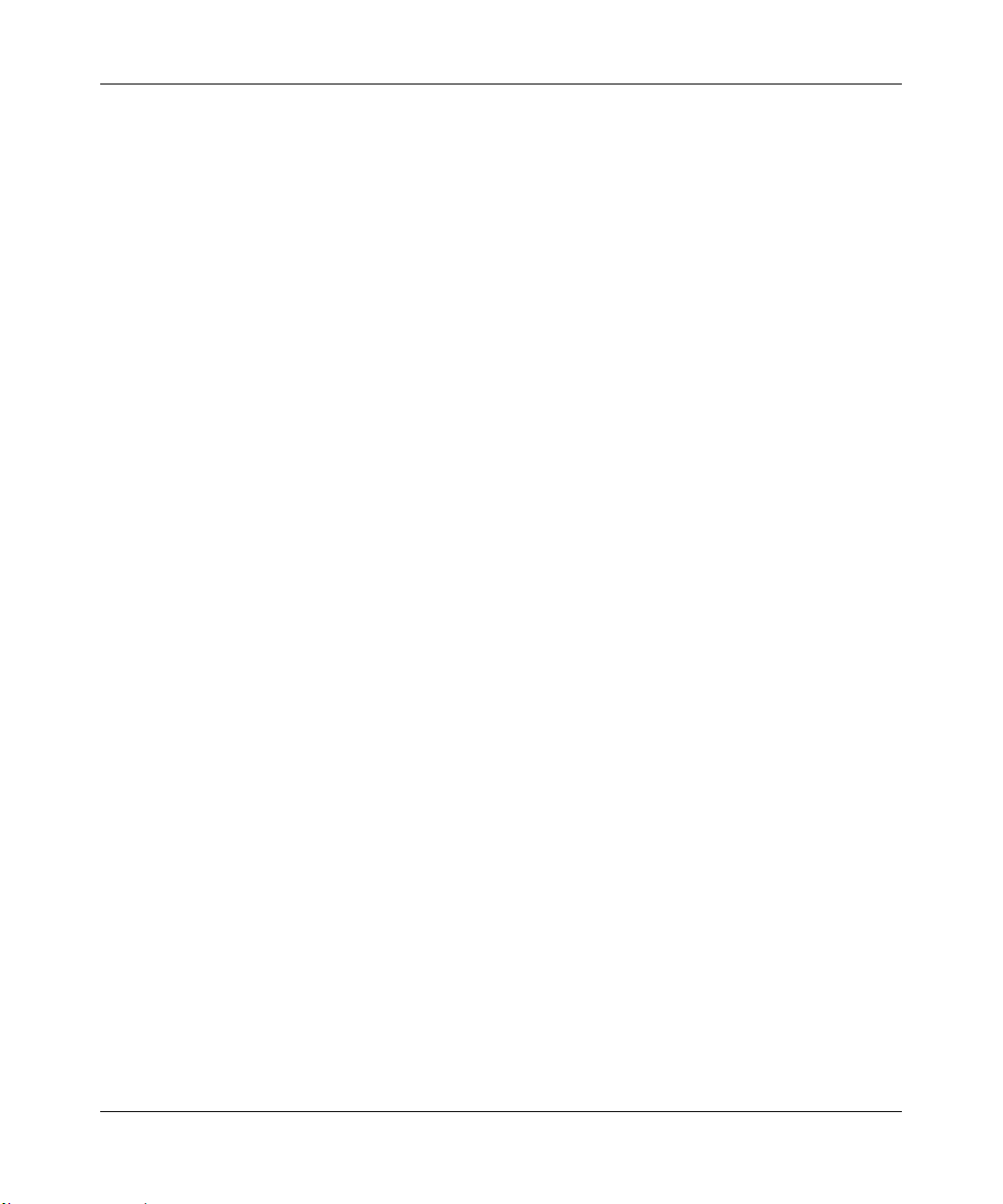
Reference Manual for the 108 Mbps Wireless Firewall Router WGT624
• Front panel LEDs for easy monitoring of status and activity.
• Flash memory for firmware upgrade.
802.11g Wireless Networking
The WGT624 wireless router includes an 802.11g wireless access point, providing continuous,
high-speed 54 Mbps access between your wireless and Ethernet devices. The access point
provides:
• 802.11g wireless networking at up to 108 Mbps.
• 802.11g wireless networking, with the ability to operate in 802.11g-only, 802.1 1-turbo-g-only,
or 802.11b+g modes, providing backwards compatibility with 802.11b devices or dedicating
the wireless network to the higher bandwidth 802.11g devices.
• 64-bit and 128-bit WEP encryption security.
• WEP keys can be generated manually or by passphrase.
• Wireless access can be restricted by MAC address.
• Wireless network name broadcast can be turned off so that only devices that have the network
name (SSID) can connect.
A Powerful, True Firewall with Content Filtering
Unlike simple Internet sharing NAT routers, the WGT624 is a true firewall, using stateful packet
inspection to defend against hacker attacks. Its firewall features include:
• Denial of Service (DoS) protection.
Automatically detects and thwarts DoS attacks such as Ping of Death, SYN Flood, LAND
Attack, and IP Spoofing.
• Blocks unwanted traffic from the Internet to your LAN.
• Blocks access from your LAN to Internet locations or services that you specify as off-limits.
• Logs security incidents.
The WGT624 will log security events such as blocked incoming traffic, port scans, attacks,
and administrator logins. You can configure the router to email the log to you at specified
intervals. You can also configure the router to send immediate alert messages to your email
address or email pager whenever a significant event occurs.
2-2 Introduction
M-10153-01
Page 19
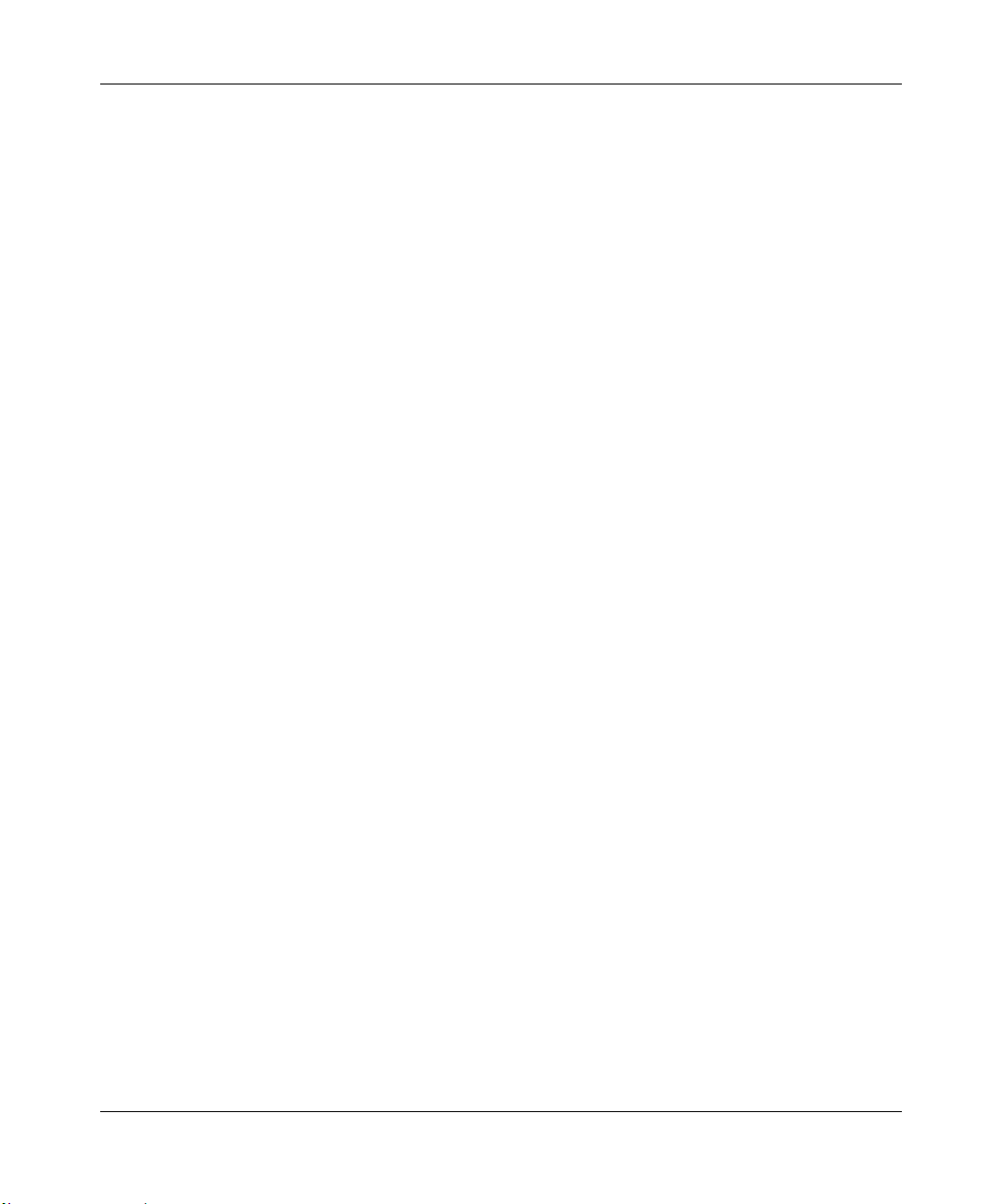
Reference Manual for the 108 Mbps Wireless Firewall Router WGT624
• The WGT624 prevents objectionable content from reaching your PCs. The router allows you
to control access to Internet content by screening for keywords within web addresses. Y ou can
configure the router to log and report attempts to access objectionable Internet sites.
Security
The WGT624 wireless router is equipped with several features designed to maintain security, as
described in this section.
• PCs Hidden by NAT
NAT opens a temporary path to the Internet for requests originating from the local network.
Requests originating from outside the LAN are discarded, preventing users outside the LAN
from finding and directly accessing the PCs on the LAN.
• Port Forwarding with NAT
Although NAT prevents Internet locations from directly accessing the PCs on the LAN, the
router allows you to direct incoming traffic to specific PCs based on the service port number
of the incoming request, or to one designated “DMZ” host computer. You can specify
forwarding of single ports or ranges of ports.
Autosensing Ethernet Connections with Auto Uplink
With its internal 8-port 10/100 switch, the WGT624 can connect to either a 10 Mbps standard
Ethernet network or a 100 Mbps Fast Ethernet network. Both the LAN and WAN interfaces are
autosensing and capable of full-duplex or half-duplex operation.
TM
The router incorporates Auto Uplink
whether the Ethernet cable plugged into the port should have a ‘normal’ connection such as to a
PC or an ‘uplink’ connection such as to a switch or hub. That port will then configure itself to the
correct configuration. This feature also eliminates the need to worry about crossover cables, as
Auto Uplink will accommodate either type of cable to make the right connection.
technology. Each Ethernet port will automatically sense
Extensive Protocol Support
The WGT624 wireless router supports the Transmission Control Protocol/Internet Protocol
(TCP/IP) and Routing Information Protocol (RIP). For further information about TCP/IP, refer to
Appendix B, “Network, Routing, Firewall, and Basics.”
Introduction 2-3
M-10153-01
Page 20
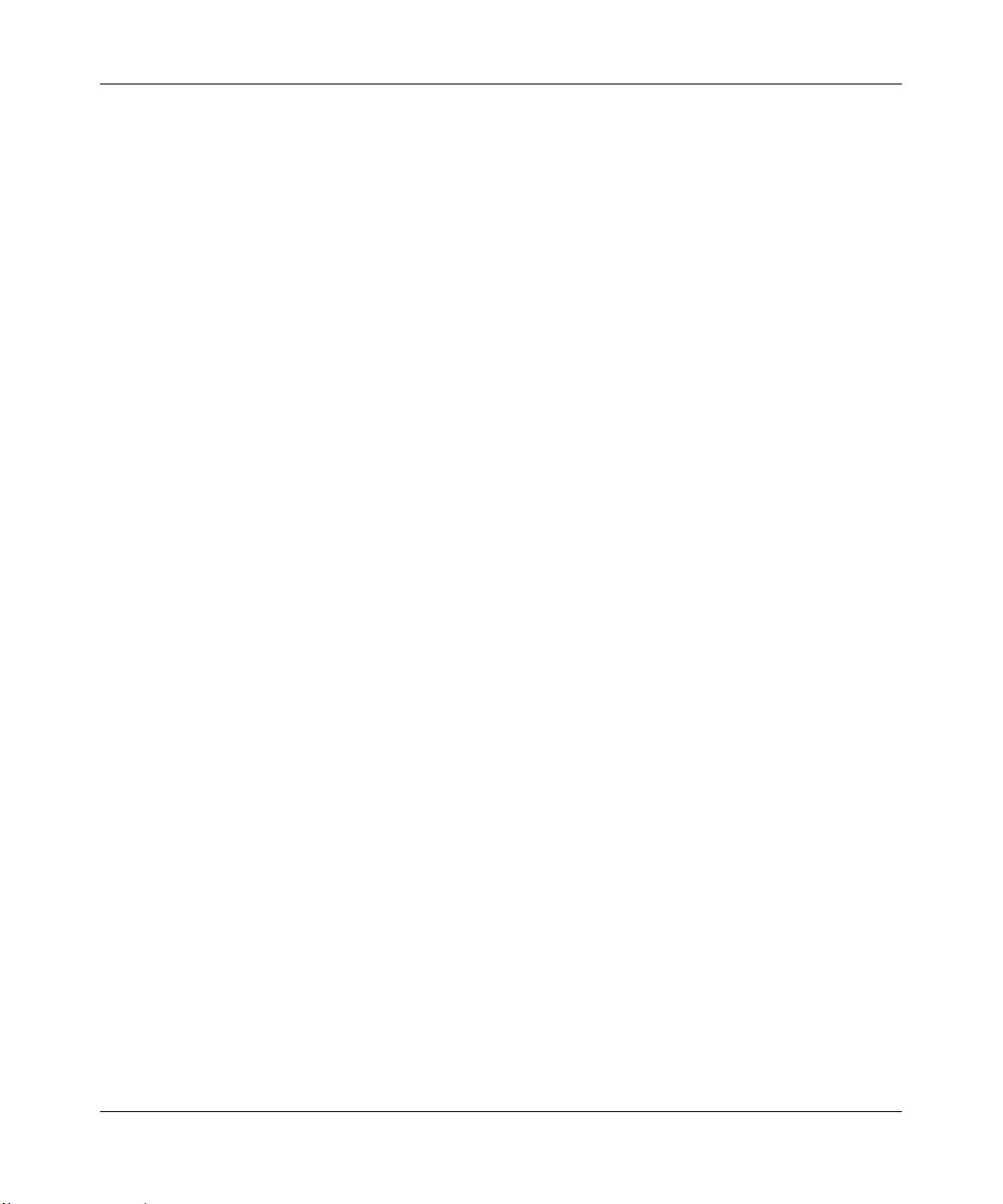
Reference Manual for the 108 Mbps Wireless Firewall Router WGT624
• IP Address Sharing by NAT
The WGT624 wireless router allows several networked PCs to share an Internet account using
only a single IP address, which may be statically or dynamically assigned by your Internet
service provider (ISP). This technique, known as NAT, allows the use of an inexpensive
single-user ISP account.
• Automatic Configuration of Attached PCs by DHCP
The WGT624 wireless router dynamically assigns network configuration information,
including IP, gateway, and domain name server (DNS) addresses, to attached PCs on the LAN
using the Dynamic Host Configuration Protocol (DHCP). This feature greatly simplifies
configuration of PCs on your local network.
• DNS Proxy
When DHCP is enabled and no DNS addresses are specified, the router provides its own
address as a DNS server to the attached PCs. The router obtains actual DNS addresses from
the ISP during connection setup and forwards DNS requests from the LAN.
• PPP over Ethernet (PPPoE)
PPPoE is a protocol for connecting remote hosts to the Internet over a DSL connection by
simulating a dial-up connection. This feature eliminates the need to run a login program such
as Entersys or WinPOET on your PC.
Easy Installation and Management
You can install, configure, and operate the 108 Mbps Wireless Firewall Router WGT624 within
minutes after connecting it to the network. The following features simplify installation and
management tasks:
• Browser-based management
Browser-based configuration allows you to easily configure your router from almost any type
of personal computer, such as Windows, Macintosh, or Linux. A user-friendly Setup Wizard is
provided and online help documentation is built into the browser-based web Management
Interface.
• Smart Wizard
The WGT624 wireless router Smart Wizard automatically senses the type of Internet
connection, asking you only for the information required for your type of ISP account.
• Firmware Auto-Update
The WGT624 wireless router automatically checks the Internet to see if a newer version of
firmware is available. If so, it asks you if you want to install the upgrade. This lets you take
advantage of product enhancements for your WGT624 as soon as they become available.
2-4 Introduction
M-10153-01
Page 21
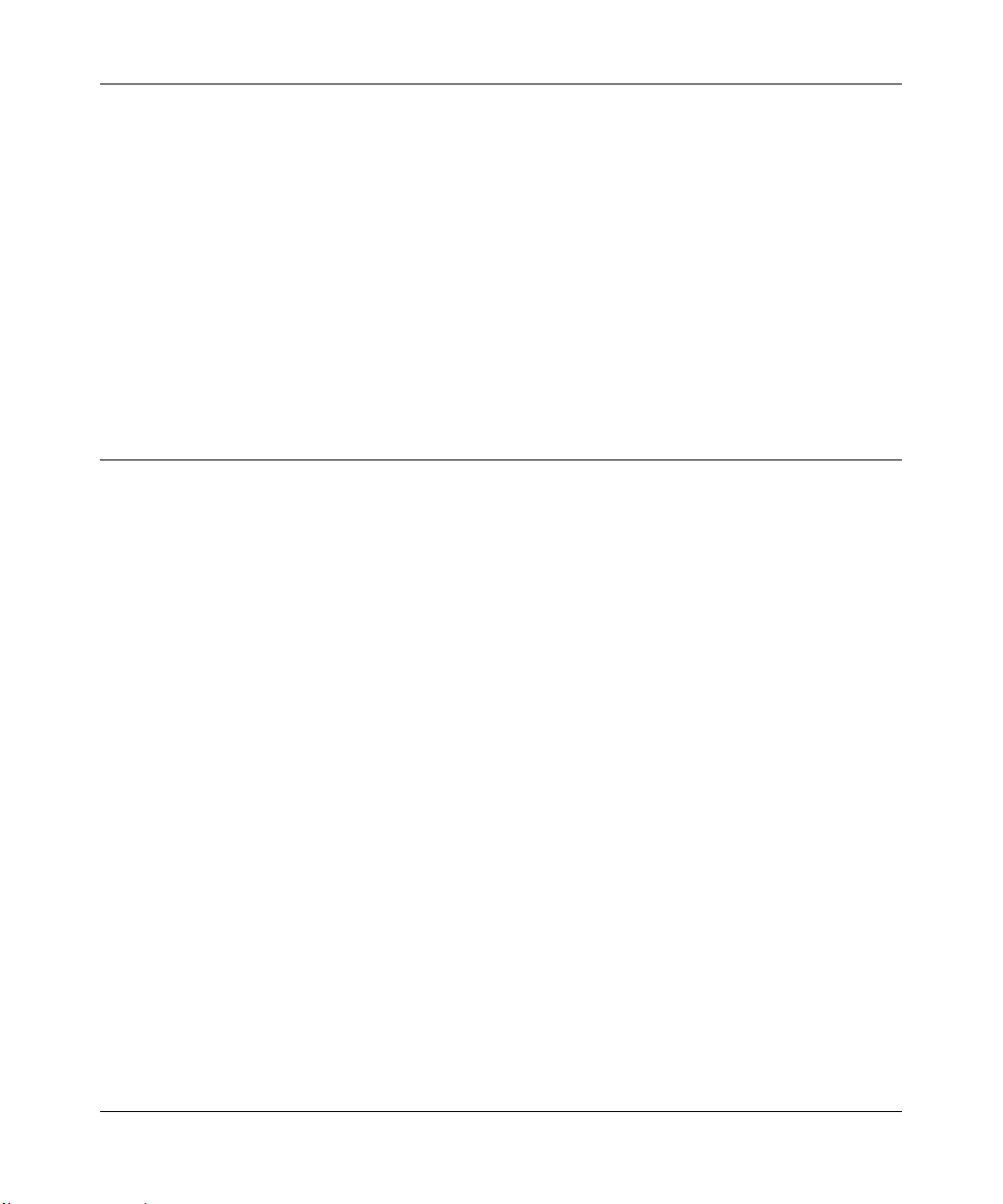
Reference Manual for the 108 Mbps Wireless Firewall Router WGT624
• Visual monitoring
The WGT624 wireless router’s front panel LEDs provide an easy way to monitor its status and
activity.
Maintenance and Support
NETGEAR offers the following features to help you maximize your use of the WGT624 wireless
router:
• Flash memory for firmware upgrade
• Free technical support seven days a week, twenty-four hours a day
Package Contents
The product package should contain the following items:
• 108 Mbps Wireless Firewall Router WGT624.
•AC power adapter.
• Vertical stand.
• Category 5 (CAT5) Ethernet cable.
• 108 Mbps Wireless Router WGRT624 Resource CD (SW-10027-01), including:
— This guide.
— Application Notes and other helpful information.
• 108 Mbps Wireless Firewall Router WGT624 Installation Guide.
• Registration and Warranty Card.
• Support Information Card.
If any of the parts are incorrect, missing, or damaged, contact your NETGEAR dealer. Keep the
carton, including the original packing materials, in case you need to return the router for repair.
Introduction 2-5
M-10153-01
Page 22
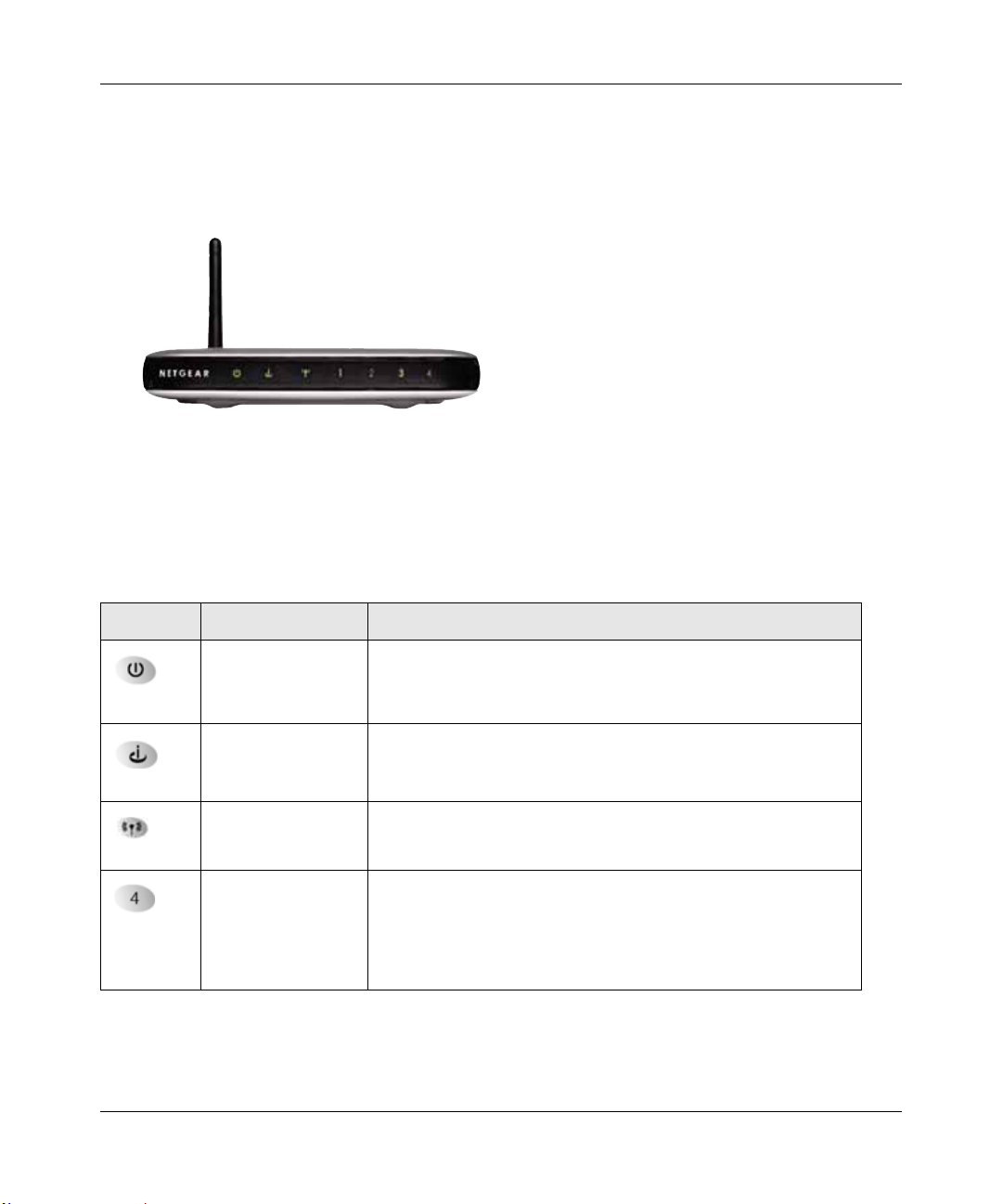
Reference Manual for the 108 Mbps Wireless Firewall Router WGT624
The Router’s Front Panel
The front panel of the WGT624 wireless router contains the status LEDs described below.
Figure 2-1: WGT624 Front Panel
You can use some of the LEDs to verify connections. Viewed from left to right, Table 2-1
describes the LEDs on the front panel of the router. These LEDs are green when lit.
Table 2-1. LED Descriptions
Label Activity Description
Power
Internet
Wireless
Local
On
Off
On
Blink
On Indicates that the Wireless port is initialized.
On (Green)
Blink (Green)
On (Amber)
Blink (Amber)
Off
Power is supplied to the router.
Power is not supplied to the router.
The Internet (Wide Area Network) port has detected a link with an
attached device.
Data is being transmitted or received by the Internet port.
The Local (LAN) port has detected link with a 100 Mbps device.
Data is being transmitted or received at 100 Mbps.
The Local port has detected link with a 10 Mbps device.
Data is being transmitted or received at 10 Mbps.
No link is detected on this port.
2-6 Introduction
M-10153-01
Page 23

Reference Manual for the 108 Mbps Wireless Firewall Router WGT624
The Router’s Rear Panel
The rear panel of the Model RP614 router contains the port connections listed below.
Figure 1-2: WGT624 Rear Panel
Viewed from left to right, the rear panel contains the following features:
• AC power adapter outlet
• Four Local (LAN) 10/100 Mbps Ethernet ports for connecting the router to the local PCs
• Internet (WAN) Ethernet port for connecting the router to a cable or DSL modem
• Factory Default Reset push button
• Wireless antenna
Introduction 2-7
M-10153-01
Page 24
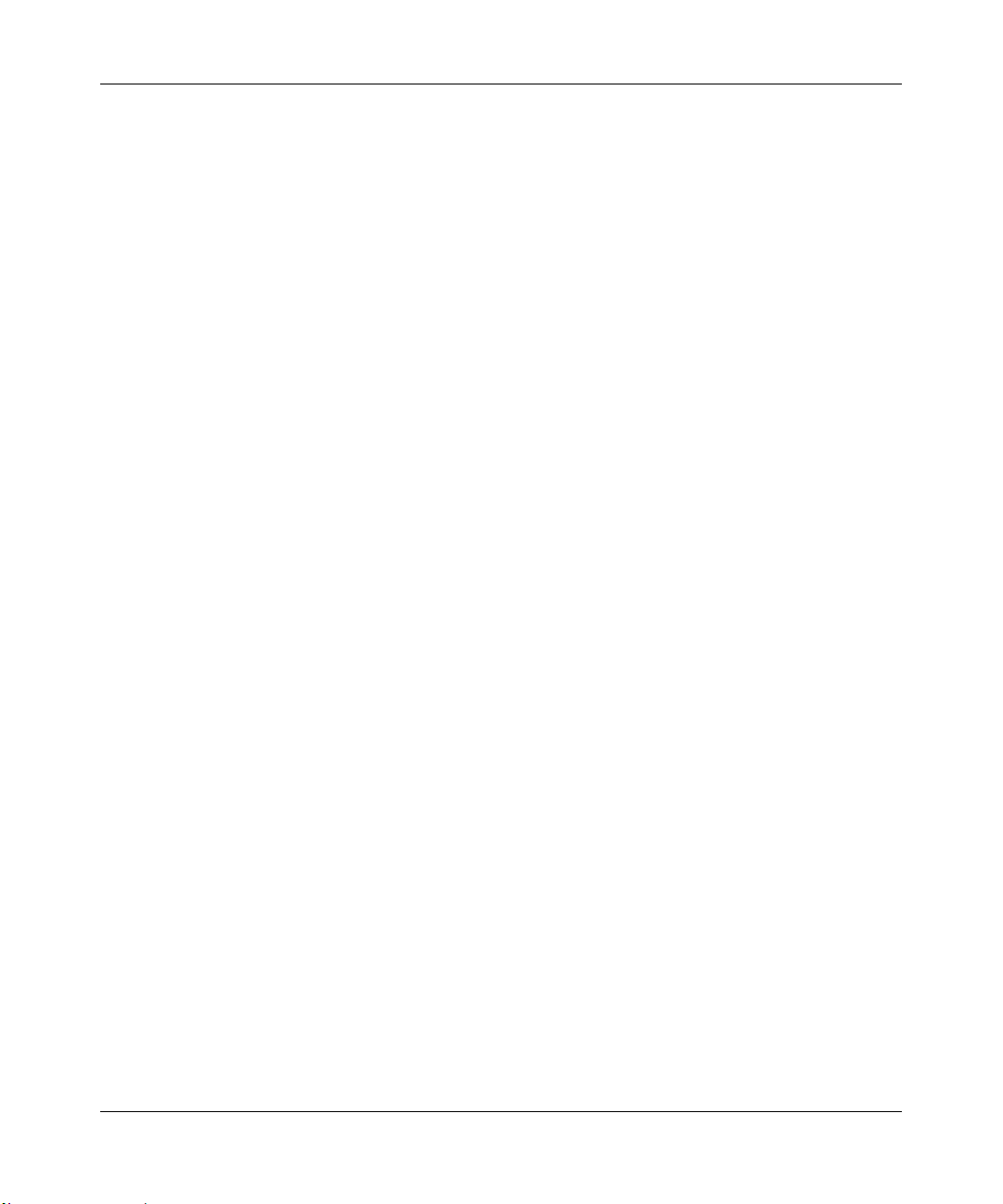
Reference Manual for the 108 Mbps Wireless Firewall Router WGT624
2-8 Introduction
M-10153-01
Page 25
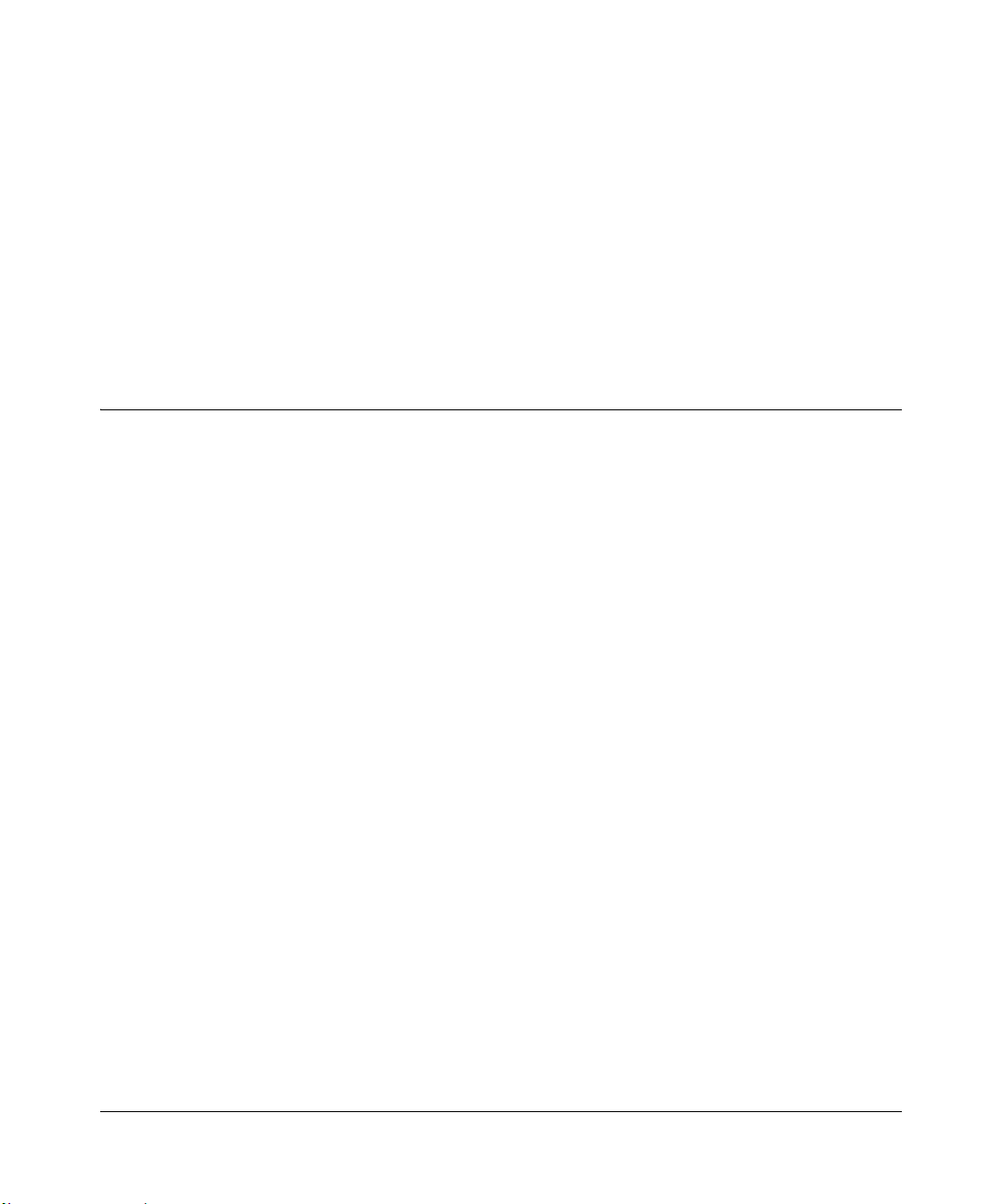
Chapter 3
Connecting the Router to the Internet
This chapter describes how to set up the router on your local area network (LAN) and connect to
the Internet. You will find out how to configure your 108 Mbps W ireless Firewall Router WGT624
for Internet access using the Setup Wizard, or how to manually configure your Internet connection.
What You Will Need Before You Begin
You need to prepare these three things before you begin:
1. Have active Internet service such as that provided by an cable or DSL broadband account.
2. Locate the Internet Service Provider (ISP) configuration information for your DSL account.
3. Connect the router to a cable or DSL modem and a computer as explained below.
Cabling and Computer Hardware Requirements
To use the WGT624 wireless router on your network, each computer must have an installed
Ethernet Network Interface Card (NIC) and an Ethernet cable. If the computer will connect to your
network at 100 Mbps, you must use a Category 5 (Cat 5) cable such as the one provided with your
router. The cab le or DSL broadband modem must provide a standard 10 Mbps (10BASE-T) or 100
Mbps (100BASE-Tx) Ethernet interface.
Computer Network Configuration Requirements
The WGT624 includes a built-in web Configuration Manager. To access the configuration menus
on the WGT624, your must use a Java-enabled web browser program which supports HTTP
uploads such as Microsoft Internet Explorer or Netscape Navigator. Use Internet Explorer or
Netscape Navigator 4.0 or above.
For the initial setup of your router, you will need to connect a computer to the router. This
computer has to be set to automatically get its TCP/IP configuration from the router via DHCP.
Note: For help with DHCP configuration, please use the Windows TCP/IP Configuration
Tutorials on the 108 Mbps Wireless Router WGRT624 Resource CD (SW-10027-01), or refer to
Appendix C, “Preparing Y our Network.
Connecting the Router to the Internet 3-1
M-10153-01
Page 26
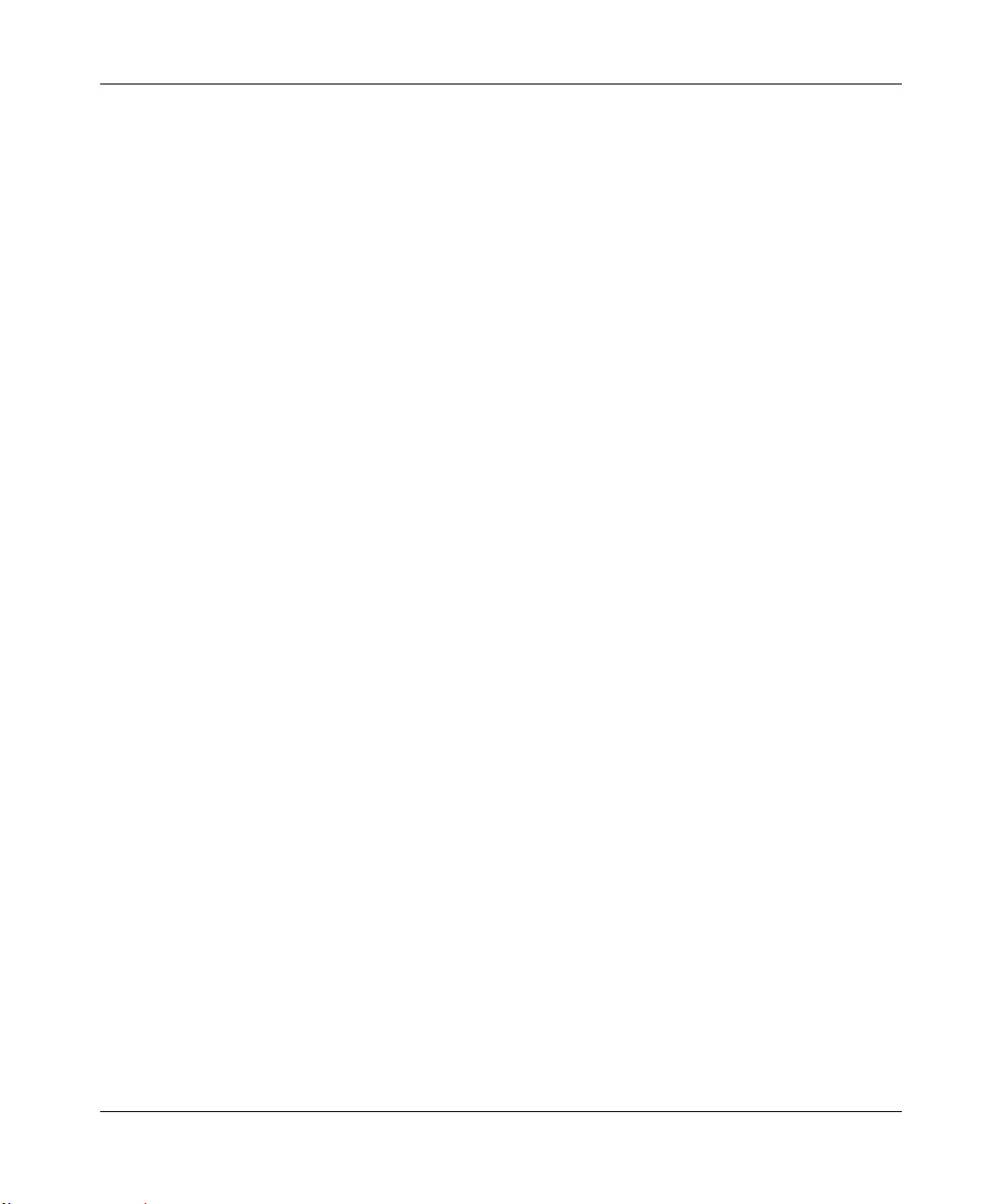
Reference Manual for the 108 Mbps Wireless Firewall Router WGT624
Internet Configuration Requirements
Depending on how your ISP set up your Internet account, you will need one or more of these
configuration parameters to connect your router to the Internet:
• Host and Domain Names
• ISP Login Name and Password
• ISP Domain Name Server (DNS) Addresses
• Fixed IP Address which is also known as Static IP Address
Where Do I Get the Internet Configuration Parameters?
There are several ways you can gather the required Internet connection information.
• Your ISP provides all the information needed to connect to the Internet. If you cannot locate
this information, you can ask your ISP to provide it or you can try one of the options below.
• If you have a computer already connected using the active Internet access account, you can
gather the configuration information from that computer.
— For Windows 95/98/ME, open the Network control panel, select the TCP/IP entry for the
Ethernet adapter, and click Properties. Record all the settings for each tab page.
— For Windows 2000/XP, open the Local Area Network Connection, select the TCP/IP entry
for the Ethernet adapter, and click Properties. Record all the settings for each tab page.
— For Macintosh computers, open the TCP/IP or Network control panel. Record all the
settings for each section.
• You may also refer to the 108 Mbps Wireless Router WGRT624 Resource CD (SW-10027-01)
for the NETGEAR Router ISP Guide which provides Internet connection information for
many ISPs.
Once you locate your Internet configuration parameters, you may want to record them on the page
below.
3-2 Connecting the Router to the Internet
M-10153-01
Page 27
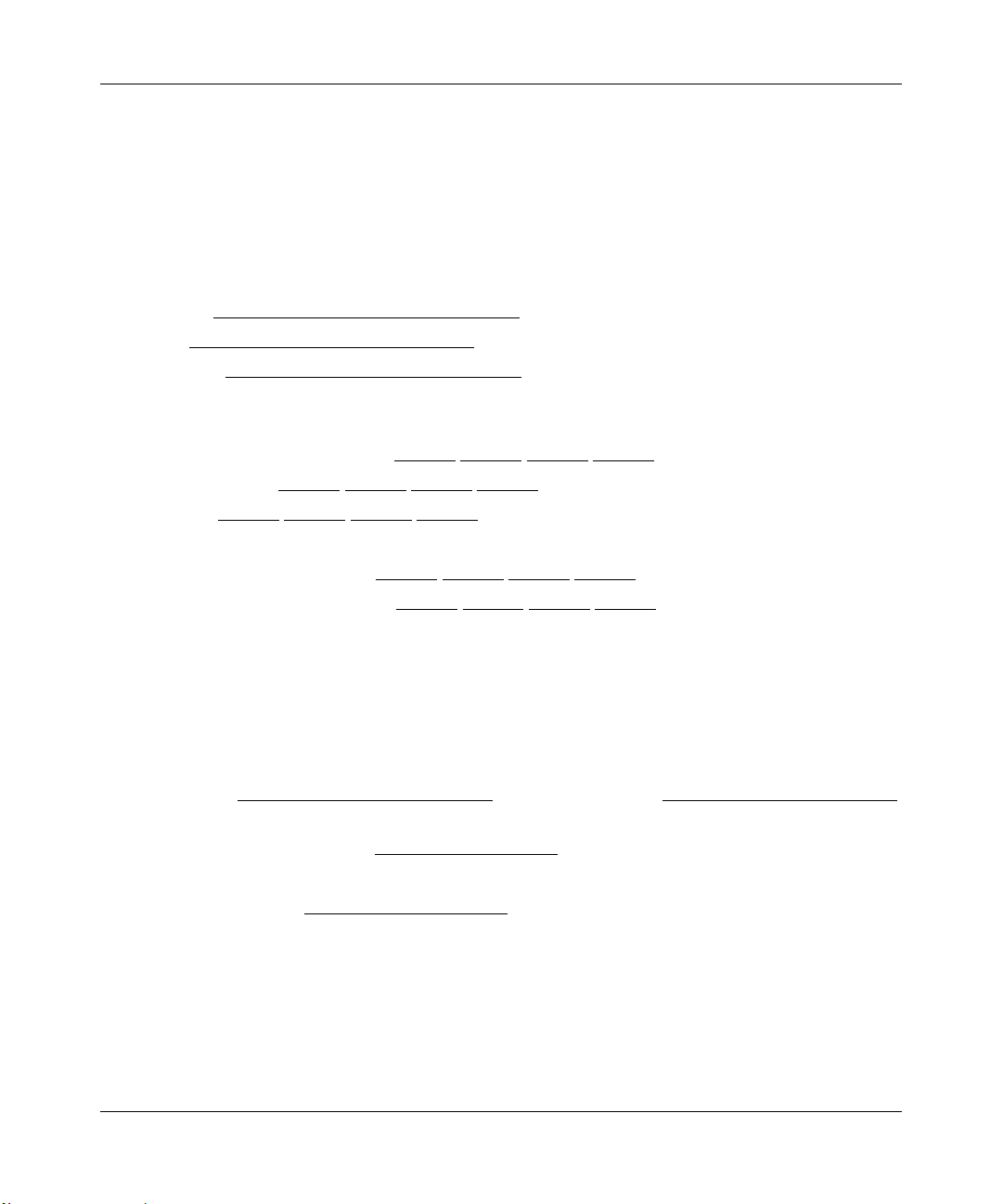
Reference Manual for the 108 Mbps Wireless Firewall Router WGT624
Record Your Internet Connection Information
Print this page. Fill in the configuration parameters from your Internet Service Provider (ISP).
ISP Login Name: The login name and password are case sensitive and must be entered exactly as
given by your ISP. Some ISPs use your full e-mail address as the login name. The Service Name is
not required by all ISPs. If you connect using a login name and password, then fill in the
following:
Login Name: ______________________________
Password: ____________________________
Service Name: _____________________________
Fixed or Static IP Address: If you have a static IP address, record the following information. For
example, 169.254.141.148 could be a valid IP address.
Fixed or Static Internet IP Address: ______
______ ______ ______
Gateway IP Address: ______ ______ ______ ______
Subnet Mask: ______ ______ ______ ______
ISP DNS Server Addresses: If you were given DNS server addresses, fill in the following:
Primary DNS Server IP Address: ______
______ ______ ______
Secondary DNS Server IP Address: ______ ______ ______ ______
Host and Domain Names: Some ISPs use a specific host or domain name like CCA7324-A or
home. If you haven’t been given host or domain names, you can use the following examples as a
guide:
• If your main e-mail account with your ISP is
Your ISP might call this your account, user, host, computer, or system name.
• If your ISP’s mail server is
mail.xxx.yyy.com, then use xxx.yyy.com as the domain name.
ISP Host Name: _________________________
For Wireless Access: For configuration of the wireless network, record the following:
Wireless Network Name (SSID): ______ __ ___ __ __ ___
Encryption (circle one): WEP 64, or WEP 128
WEP passphrase or key: ____________________
aaa@yyy.com, then use aaa as your host name.
ISP Domain Name: _______________________
Connecting the Router to the Internet 3-3
M-10153-01
Page 28
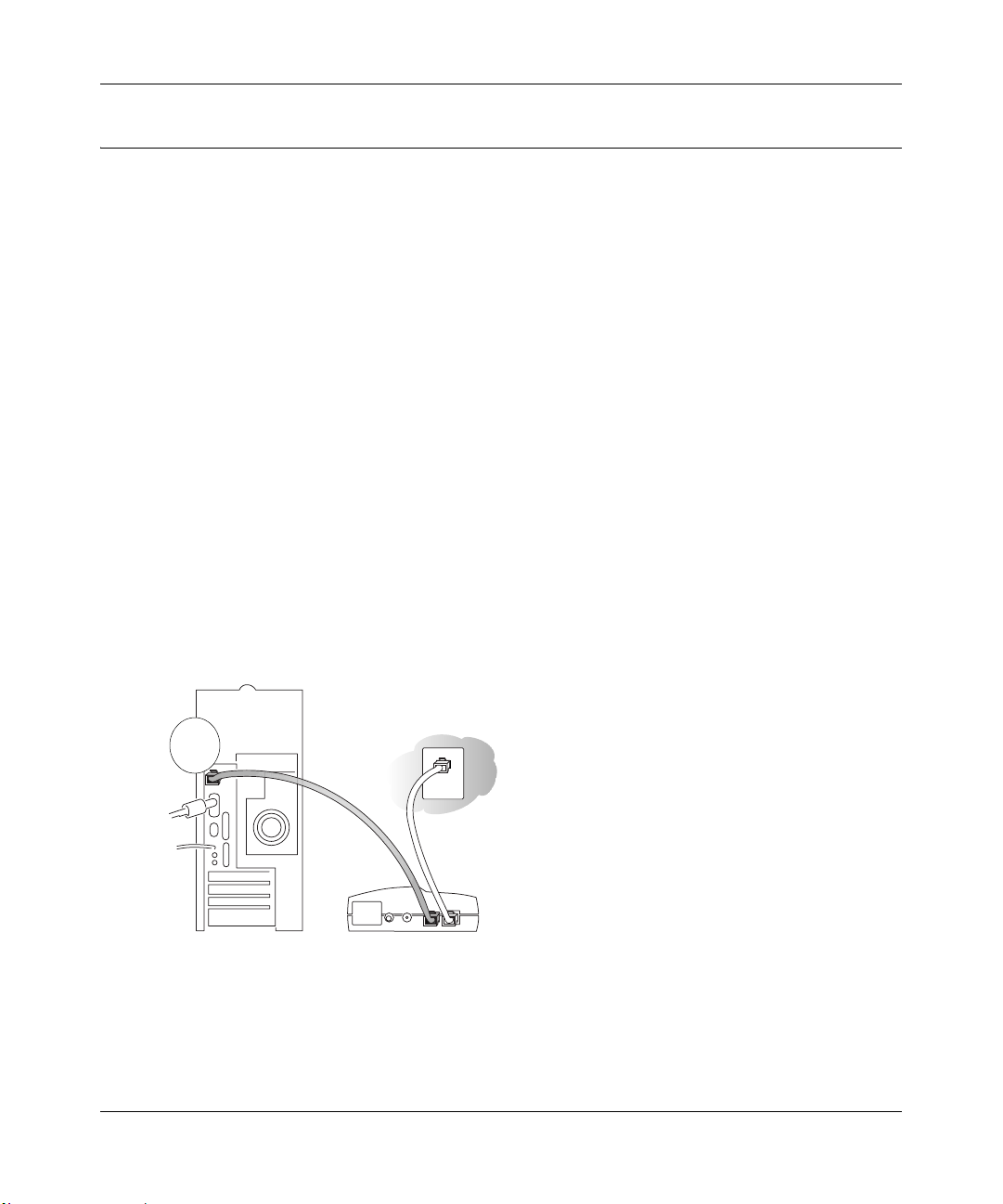
Reference Manual for the 108 Mbps Wireless Firewall Router WGT624
Connecting the WGT624
This section provides instructions for connecting the 108 Mbps Wireless Firewall Router
WGT624. Also, the 108 Mbps Wireless Router WGRT624 Resource CD (SW-10027-01) included
with your router contains an animated Installation Assistant to help you through this procedure.
Connecting the Router
There are three steps to connecting your router:
1. Connect the router to your network
2. Log in to the router
3. Connect to the Internet
Follow the steps below to connect your router to your network. You can also refer to the 108 Mbps
Wireless Router WGRT624 Reso ur ce CD (SW -1002 7-01) included with your router whi ch contains
an animated Installation Assistant to help you through this procedure.
1. Connect the wireless router to your network.
a. Turn off your computer and Cable or DSL Modem.
b. Disconnect the Ethernet cable (A) from your computer which connects to your cable or
DSL modem.
A
Cable or DSL modem
Figure 3-1: Disconnect the cable or DSL Modem
c.
Connect the Ethernet cable from your cable or DSL modem to the Internet port (A) on the
WGT624.
3-4 Connecting the Router to the Internet
M-10153-01
Page 29
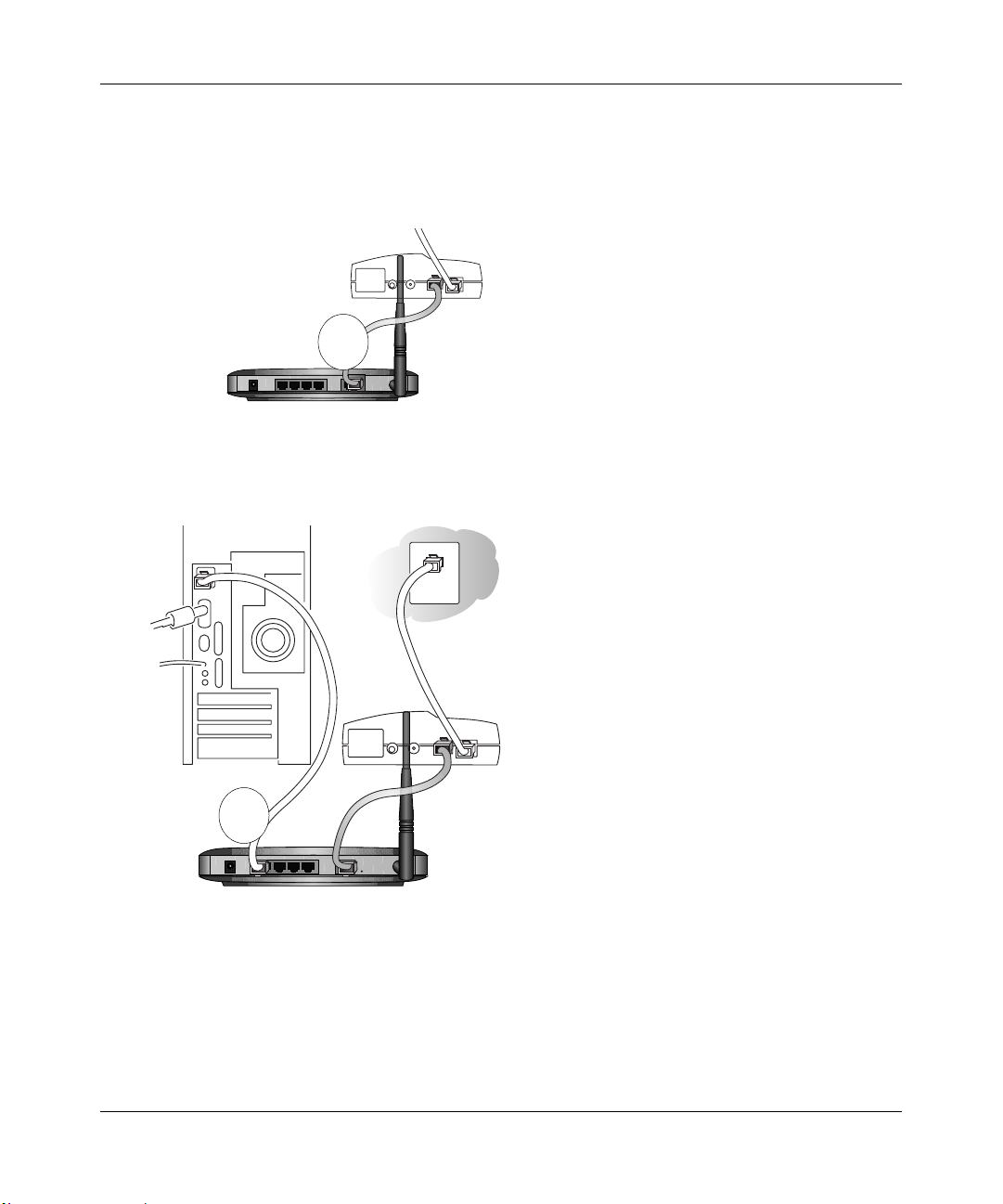
Reference Manual for the 108 Mbps Wireless Firewall Router WGT624
Note: Place the WGT624 wireless router in a location which conforms to the “Observe
Performance, Placement, and Range Guidelines” on page 4-1. The stand provided with the
WGT624 provides a convenient, space-saving way of installing the wireless router. Avoid
stacking it on other electronic equipment.
Cable
or DSL modem
A
Figure 3-2: Connect the cable or DSL Modem to the router
d.
Connect the Ethernet cable which came with the router from a Local port on the router (B)
to your computer.
Cable or
DSL modem
B
Figure 3-3: Connect the computers on your network to the router
Note: The WGT624 wireless router incorporates Auto UplinkTM technology. Each
LOCAL Ethernet port will automatically sense if the cable should have a normal
connection or an uplink connection. This feature eliminates the need to worry about
crossover cables because Auto Uplink will make the right connection either type of cable.
Connecting the Router to the Internet 3-5
M-10153-01
Page 30
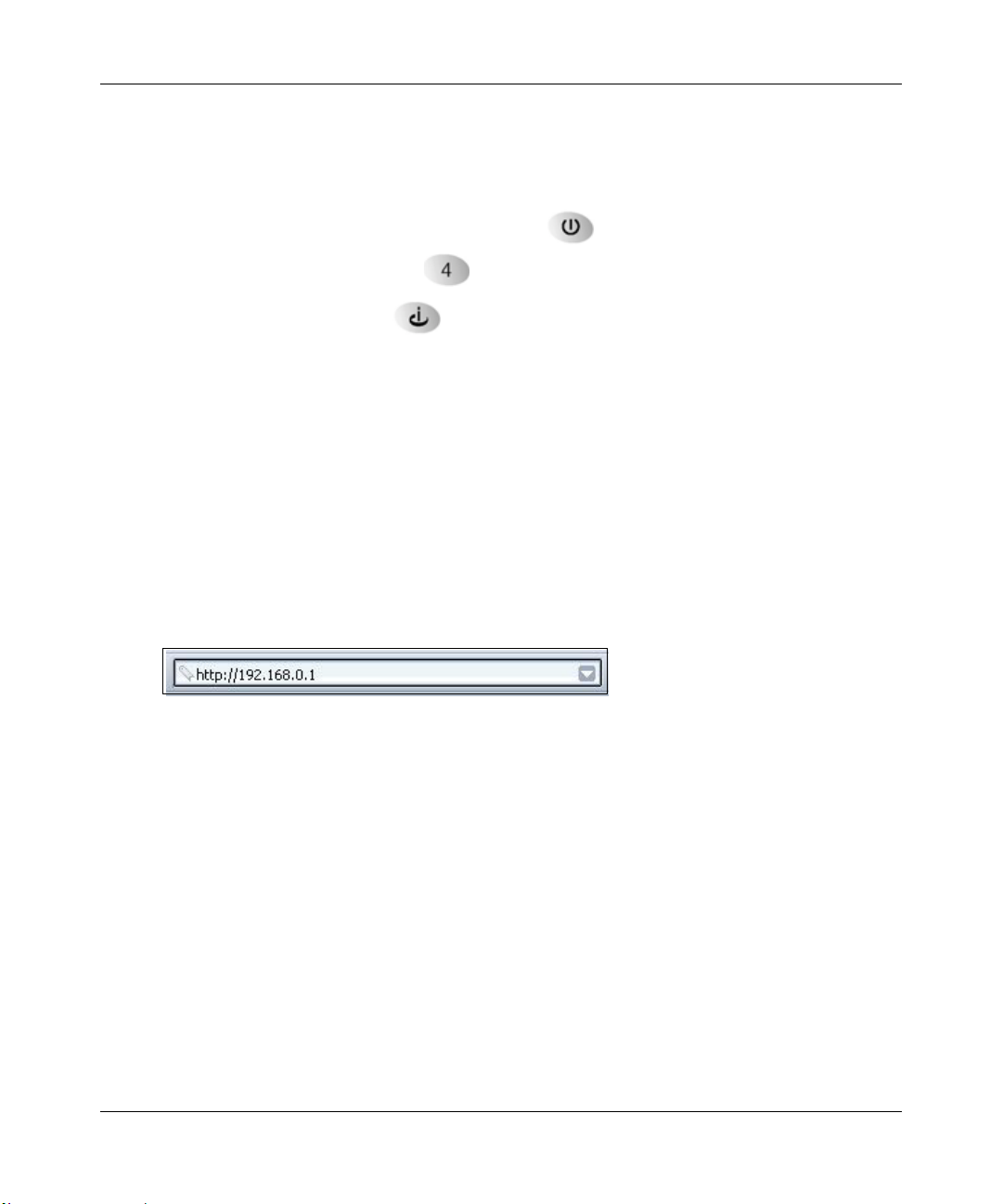
Reference Manual for the 108 Mbps Wireless Firewall Router WGT624
Now, turn on your computer. If software usually logs you in to your Internet connection,
e.
do not run that software or cancel it if it starts automatically.
f. Verify the following:
When you turn the router on, the power light goes on.
The router’s local LAN lights are lit for any computers that are connected to it.
The router’s Internet light is lit, indicating a link has been established to the cable
or DSL modem.
Note: For wireless placement and range guidelines, and wireless configuration
instructions, please see Chapter 4, “Wireless Configuration.”
2. Log in to the wireless router.
Note: To connect to the router, your computer needs to be configured to obtain an IP address
automatically via DHCP. If you need instructions on how to do this, please refer to
Appendix C, “Preparing Y our Network.
a. Connect to the router by typing http://192.168.0.1 in the address field of Internet Explorer
or Netscape® Navigator.
Figure 3-4: Log in to the router
For security reasons, the router has its own user name and password. When prompted,
b.
enter
admin for the router user name and password for the router password, both in lower
case letters.
Note: The router user name and password are not the same as any user name or password
you may use to log in to your Internet connection.
3-6 Connecting the Router to the Internet
M-10153-01
Page 31

Reference Manual for the 108 Mbps Wireless Firewall Router WGT624
A login window like the one shown below opens:
Figure 3-5: Login window
3. Connect to the Internet
Figure 3-6: Setup Smart Wizard
a.
You are now connected to the router. If you do not see the menu above, click the Setup
Smart Wizard link on the upper left of the main menu.
b. Click Next and follow the steps in the Setup Smart Wizard for inputting the configuration
parameters from your ISP to connect to the Internet.
Note: If you choose not to use the Setup Smart Wizard, you can manually configure your
Internet connection settings by following the procedure “How to Manually Configure
Your Internet Connection” on page 3-13.
Unless your ISP automatically assigns your configuration automatically via DHCP, you
will need the configuration parameters from your ISP that you recorded in the form,
“Record Your Internet Connection Information” on page 3-3.
Connecting the Router to the Internet 3-7
M-10153-01
Page 32

Reference Manual for the 108 Mbps Wireless Firewall Router WGT624
When the router successfully detects an active Internet servic e, the router’s Internet LED
c.
goes on. The Setup Smart Wizard reports which connection type it discovered, and
displays the appropriate configuration menu. If the Setup Smart Wizard finds no
connection, you will be prompted to check the physical connection between your router
and the cable or DSL line.
d. The Setup Smart Wizard will report the type of connection it finds. The options are:
• Connections which require a login using protocols such as
PPPoE, PPTP, Telstra, or Bigpond broadband connections.
• Connections which use dynamic IP address assignment.
• Connections which use fixed IP address assignment.
The procedures for filling in the configuration menu for each type of connection follow
below.
e. When the router successfully detects an active Internet service, the router checks to see of
there is a new version of firmware available. If so, you will be prompted to upgrade your
firmware. Take advantage of this opportunity to assure that your wireless router is up to
date with the latest enhancements and features.
If you choose not to use the auto-update feature, you can check for new firmware by
following the procedure in “Upgrading the Router Software” on page 6-5.
Note: Be sure to check the NETGEAR web site for documentation updates which are
available at http://www.netgear.com/docs.
3-8 Connecting the Router to the Internet
M-10153-01
Page 33

Reference Manual for the 108 Mbps Wireless Firewall Router WGT624
PPPoE Smart Wizard-Detected Option
If the Setup Smart Wizard discovers that your ISP uses PPPoE, you will see this menu:
Figure 3-7: Setup Smart Wizard menu for PPPoE accounts
• Enter the Account Name, Domain Name, Login, and Password as provided by your ISP. These
fields are case sensitive. The router will try to discover the domain automatically if you leave
the Domain Name blank. Otherwise, you may need to enter it manually.
• To change the login timeout, enter a new value in minutes. This determines how long the
router keeps the Internet connection active after there is no Internet activity from the LAN.
Entering a timeout value of zero means never log out.
Note: You no longer need to run the ISP’s login program on your PC in order to access the
Internet. When you start an Internet application, your router will automatically log you in.
• If you know that your ISP does not automatically transmit DNS addresses to the router during
login, select “Use these DNS servers” and enter the IP address of your ISP’s Primary DNS
Server. If a Secondary DNS Server address is available, enter it also.
Note: If you enter DNS addresses, restart your computers so that these settings take effect.
• Click Apply to save your settings.
• Click Test to verify that your Internet connection works. If the NETGEAR website does not
appear within one minute, refer to Chapter 7, “Troubleshooting.”
Connecting the Router to the Internet 3-9
M-10153-01
Page 34

Reference Manual for the 108 Mbps Wireless Firewall Router WGT624
Telstra Bigpond Cable Smart Wizard-Detected Option
If the Setup Wizard discovers Telstra Bigpond Cable is your ISP, you will see this menu:
Figure 3-8: Setup Smart Wizard menu for Telstra Bigpond Cable accounts
• Enter your Login, Password and Authentication Server. These fields are case sensitive.
Note: You will no longer need to launch the ISP’s login program on your PC in order to access
the Internet. When you start an Internet application, your router will automatically log you in.
• The Domain Name Server (DNS) Address parameters may be necessary to access your ISP’s
services such as mail or news servers.
Note: If you enter DNS addresses, restart your computers so that these settings take effect.
• Router MAC Address. This section determines the Ethernet MAC address that will be used by
the router on the Internet port. Some ISPs will register the Ethernet MAC address of the
network interface card in your PC when your account is first opened. They will then only
accept traffic from the MAC address of that PC. This feature allows your router to masquerade
as that PC.
T o change the MAC address, select “Use this Computer’ s MAC address.” The router will then
capture and use the MAC address of the PC that you are now using. Y ou must be using the one
PC that is allowed by the ISP. Or, select “Use this MAC address” and enter it.
3-10 Connecting the Router to the Internet
M-10153-01
Page 35

Reference Manual for the 108 Mbps Wireless Firewall Router WGT624
• Click Apply to save your settings.
• Click Test to test your Internet connection. If the NETGEAR website does not appear within
one minute, refer to Chapter 7, “Troubleshooting.
Dynamic IP Smart Wizard-Detected Option
If the Setup Wizard discovers that your ISP uses Dynamic IP assignment, you will see this menu:
Figure 3-9: Setup Smart Wizard menu for Dynamic IP address accounts
• Enter your Account Name (may also be called Host Name) and Domain Name. These
parameters may be necessary to access your ISP’s services such as mail or news servers. If you
leave the Domain Name field blank, the router try to discover the domain. Otherwise, you may
need to enter it manually.
• If you know that your ISP does not automatically transmit DNS addresses to the router during
login, select Use these DNS servers and enter the IP address of your ISP’s Primary DNS
Server. If a Secondary DNS Server address is available, enter it also.
Note: If you enter DNS addresses, restart your computers so that these settings take effect.
• Click Apply to save your settings.
• Click Test to test your Internet connection. If the NETGEAR website does not appear within
one minute, refer to Chapter 7, “Troubleshooting.”
Fixed IP Account Smart Wizard-Detected Option
If the Setup Wizard discovers that your ISP uses Fixed IP assignment, you will see this menu:
Connecting the Router to the Internet 3-11
M-10153-01
Page 36

Reference Manual for the 108 Mbps Wireless Firewall Router WGT624
Figure 3-10: Setup Smart
Wizard menu for Fixed IP address accounts
• Fixed IP is also called Static IP. Enter your assigned IP Address, Subnet Mask, and the IP
Address of your ISP’s gateway router. This information should have been provided to you by
your ISP. Refer to the configuration parameters from your ISP you recorded in “Record Your
Internet Connection Information” on page 3-3.
• Enter the IP address of your ISP’s Primary and Secondary DNS Server addresses.
Note: Restart the computers on your network so that these settings take effect.
• Click Apply to save the settings.
• Click Test to test your Internet connection. If the NETGEAR website does not appear within
one minute, refer to Chapter 7, “Troubleshooting.”
3-12 Connecting the Router to the Internet
M-10153-01
Page 37

Reference Manual for the 108 Mbps Wireless Firewall Router WGT624
How to Manually Configure Your Internet Connection
You can manually configure your router using the menu below, or you can allow the Setup Wizard
to determine your configuration as described in the previous section.
ISP Does Not Require Login
ISP Does Require Login
Figure 3-11: Browser-based configuration Basic Settings menus
You can manually configure the router using the Basic Settings menu shown in Figure 3-11 using
these steps:
1. Click the Basic Settings link on the Setup menu.
Connecting the Router to the Internet 3-13
M-10153-01
Page 38

Reference Manual for the 108 Mbps Wireless Firewall Router WGT624
If your Internet connection does not require a login, click No at the top of the Basic Settings
2.
menu and fill in the settings according to the instructions below. If your Internet connection
does require a login, click Yes, and skip to step 3.
a. Enter your Account Name (may also be called Host Name) and Domain Name.
These parameters may be necessary to access your ISP’s services such as mail or news
servers.
b. Internet IP Address:
If your ISP has assigned you a permanent, fixed (static) IP address for your PC, select
“Use static IP address”. Enter the IP address that your ISP assigned. Also enter the
netmask and the Gateway IP address. The Gateway is the ISP’s router to which your router
will connect.
c. Domain Name Server (DNS) Address:
If you know that your ISP does not automatically transmit DNS addresses to the router
during login, select “Use these DNS servers” and enter the IP address of your ISP’s
Primary DNS Server. If a Secondary DNS Server address is available, enter it also.
Note: If you enter an address here, restart the computers on your network so that these
settings take effect.
d. Gateway’s MAC address:
This section determines the Ethernet MAC address that will be used by the router on the
Internet port. Some ISPs will register the Ethernet MAC address of the network interface
card in your PC when your account is first opened. They will then only accept traffic from
the MAC address of that PC. This feature allows your router to masquerade as that PC by
“cloning” its MAC address.
To change the MAC address, select “Use this Computer’s MAC address.” The router will
then capture and use the MAC address of the PC that you are now using. You must be
using the one PC that is allowed by the ISP. Or, select “Use this MAC address” and enter
it.
e. Click Apply to save your settings.
3. If your Internet connection does require a login, fill in the settings according to the instructions
below . Sel ect Yes if you normally must launch a login program such as Enternet or WinPOET
in order to access the Internet.
Note: After you finish setting up your router, you will no longer need to launch the ISP’s login
program on your PC in order to access the Internet. When you start an Internet application,
your router will automatically log you in.
3-14 Connecting the Router to the Internet
M-10153-01
Page 39

Reference Manual for the 108 Mbps Wireless Firewall Router WGT624
Select you Internet service provisory from the drop-down list.
a.
Figure 3-12: Basic Settings ISP list
b.
The screen will change according to the ISP settings requirements of the ISP you select.
c. Fill in the parameters for your ISP according to the Wizard-detected procedures starting on
page 3-3.
d. Click Apply to save your settings.
Connecting the Router to the Internet 3-15
M-10153-01
Page 40

Reference Manual for the 108 Mbps Wireless Firewall Router WGT624
3-16 Connecting the Router to the Internet
M-10153-01
Page 41

Chapter 4
Wireless Configuration
This chapter describes how to configure the wireless features of your WGT624 wireless router. In
planning your wireless network, you should consider the level of security required. You should
also select the physical placement of your firewall in order to maximize the network speed. For
further information on wireless networking, refer to in Appendix D, “Wireless Networking Basics.
Observe Performance, Placement, and Range Guidelines
The operating distance or range of your wireless connection can vary significantly bas ed on the
physical placement of the wireless firewall. The latency, data throughput performance, and
notebook power consumption of wireless adapters also vary depending on your configuration
choices.
Note: Failure to follow these guidelines can result in significant performance
degradation or inability to wirelessly connect to the router. For complete range/
performance specifications, please see Appendix A, “Technical Specifications.”
For best results, place your firewall:
• Near the center of the area in which your PCs will operate.
• In an elevated location such as a high shelf where the wirelessly connected PCs have
line-of-sight access (even if through walls).
• Away from sources of interference, such as PCs, microwaves, and 2.4 GHz cordless phones.
• Away from large metal surfaces.
The time it takes to establish a wireless connection can vary depending on both your security
settings and placement. WEP connections can take slightly longer to establish. Also, WEP
encryption can consume more battery power on a notebook PC.
Wireless Configuration 4-1
M-10153-01
Page 42

Reference Manual for the 108 Mbps Wireless Firewall Router WGT624
Implement Appropriate Wireless Security
Note: Indoors, computers can connect over 802.11b/g wireless networks at
ranges of up to 500 feet. Such distances can allow for others outside of your
immediate area to access your network.
Unlike wired network data, your wireless data transmissions can be received well beyond your
walls by anyone with a compatible adapter. For this reason, use the security features of your
wireless equipment. The WGT624 wireless router provides highly effective security features
which are covered in detail in this chapter. Deploy the security features appropriate to your needs.
Wireless Data
WGT624
Range: Up to 300 Foot Radius
1) Open System: Easy but no security
Security Options
2) MAC Access List: No data security
3) WEP: Security but some performance impact
Figure 4-1: WGT624 wireless data security options
There are several ways you can enhance the security of you wireless network.
• Restrict Access Based on MAC address. You can restrict access to only trusted PCs o that
unknown PCs cannot wirelessly connect to the WGT624. MAC address filtering adds an
obstacle against unwanted access to your network, but the data broadcast over the wireless link
is fully exposed.
• Turn Off the Broadcast of the Wireless Network Name SSID. If you disable broadcast of
the SSID, only devices that have the correct SSID can connect. This nullifies the wireless
network ‘discovery’ feature of some products such as Windows XP, but the data is still fully
exposed to a determined snoop using specialized test equipment like wireless sniffers.
• WEP. Wired Equivalent Privacy (WEP) data encryption provides data security. WEP Shared
Key authentication and WEP data encryption will block all but the most determined
eavesdropper.
4-2 Wireless Configuration
M-10153-01
Page 43

Reference Manual for the 108 Mbps Wireless Firewall Router WGT624
• Turn Off the Wired LAN. If you disable the wireless LAN, wireless devices cannot
communicate with the router at all. You might choose to turn off the wireless the LAN when
you are away and the others in the household all use wired connections.
Understanding Wireless Settings
T o configure the Wireless settings of your firewall, click the W ireless link in the main menu of the
browser interface. The Wireless Settings menu will appear, as shown below.
Figure 4-2: Wireless Settings menu
Wireless Configuration 4-3
M-10153-01
Page 44

Reference Manual for the 108 Mbps Wireless Firewall Router WGT624
The 802.11b and 802.11g wireless networking protocols are configured in exactly the same
fashion.
• Name (SSID). The SSID is also known as the wireless network name. Enter a value of up to
32 alphanumeric characters. In a setting where there is more than one wireless network,
different wireless network names provide a means for separating the traffic. Any device you
want to participate in a particular wireless network will need to use this SSID for that network.
The WGT624 default SSID is: NETGEAR.
• Region. This field identifies the region where the WGT624 can be used. It may not be legal to
operate the wireless features of the wireless router in a region other than one of those
identified in this field.
• Channel. This field determines which operating frequency will be used. It should not be
necessary to change the wireless channel unless you notice interference problems with another
nearby access point. For more information on the wireless channel frequencies please refer to
“Wireless Channels” on page D-7.
• Mode. This field determines which data communications protocol will be used. You can select
“g only,” 108 Mbps Turbo g only, or “g and b.” “g only” dedicates the WGT624 to
communicating with the higher bandwidth 802.11g wireless devices exclusively. The “g and
b” mode provides backward compatibility with the slower 802.11b wireless devices while still
enabling 802.11g commun ications. The 108 Mbps Turbo mode only works with other 802.1 1g
turbo devices that support this turbo mode.
• Allow Broadcast of Name (SSID). If you disable broadcast of the SSID, only devices that
have the correct SSID can connect. Disabling SSID broadcast nullifies the wireless network
‘discovery’ feature of some products such as Windows XP.
• Enable Wireless Access Point. If you disable the wireless access point, wireless devices
cannot connect to the WGT624.
• Wireless Card Access List. When the Trusted PCs Only radio button is selected, the WGT624
checks the MAC address of the wireless station and only allows connections to PCs identified
on the trusted PCs list.
4-4 Wireless Configuration
M-10153-01
Page 45

Reference Manual for the 108 Mbps Wireless Firewall Router WGT624
Understanding WEP Authentication and Encryption
Restricting wireless access to your network prevents intruders from connecting to your network.
However, the wireless data transmissions are still vulnerable to snooping. Using the WEB data
encryption settings described below will prevent a determined intruder from eavesdropping on
your wireless data communications. Also, if you are using the Internet for such activities as
purchases or banking, those Internet sites use another level of highly secure encryption called SSL.
You can tell if a web site is using SSL because the web address begins with HTTPS rather than
HTTP.
Authentication Scheme Selection
Figure 4-3: Encryption Strength
The WGT624 lets you select the following wireless authentication schemes.
• Automatic.
• Open System.
• Shared key.
Note: The authentication scheme is separate from the data encryption. You can
choose an authentication scheme which requires a shared key but still leave the
data transmissions unencrypted. If you require strong security, use both the
Shared Key and WEP encryption settings
Be sure to set your wireless adapter according to the authentication scheme you choose for the
WGT624 wireless router. Please refer to “Authentication and WEP” on page D-3 for a full
explanation of each of these options, as defined by the IEEE 802.11 wireless communication
standard.
Wireless Configuration 4-5
.
M-10153-01
Page 46

Reference Manual for the 108 Mbps Wireless Firewall Router WGT624
Encryption Strength Choices
Choose the encryption strength from the drop-down list. Please refer to “Overview of WEP
Parameters” on page D-5 for a full explanation of each of these options, as defined by the IEEE
802.11 wireless communication standard.
• Disable. No encryption will be applied. This setting is useful for troubleshooting your wireless
connection, but leaves your wireless data fully exposed.
• 64-bit or 128-bit WEP. When 64-bit or 128-bit is selected, WEP encryption will be applied.
If WEP is enabled, you can manually or automatically program the four data encryption keys.
These values must be identical on all PCs and access points in your network.
There are two methods for creating WEP encryption keys:
• Passphrase. Enter a word or group of printable characters in the Passphrase box and click the
Generate button. These characters are case sensitive.
• Manual. For 64-bit WEP, enter 10 hexadecimal digits (any combination of 0-9, a-f, or A-F).
For 128-bit WEP, enter 26 hexadecimal digits (any combination of 0-9, a-f, or A-F). These
values are not case sensitive.
Default Factory Settings
When you first receive your WGT624, the default factory settings are shown below. You can
restore these defaults with the Factory Default Restore button on the rear panel. After you install
the WGT624 wireless router, use the procedures below to customize any of the settings to better
meet your networking needs.
FEATURE DEFAULT FACTORY SETTINGS
Wireless Access Point Enabled
Wireless Access List (MAC Filtering) All wireless stations allowed
SSID broadcast Enabled
SSID NETGEAR
11b/g RF Channel 11
Mode g and b
Authentication Type Open System
WEP Disabled
4-6 Wireless Configuration
M-10153-01
Page 47

Reference Manual for the 108 Mbps Wireless Firewall Router WGT624
Before You Change the SSID and WEP Settings
Before customizing your wireless settings, print this form and record the following information. If
your working with an existing wireless network, the person who set up or is responsible for the
network will be able to provide this information. Otherwise, you will choose the settings for your
wireless network. Either way, record the settings for your wireless network in the spaces below.
• Network Name (SSID): The Service Set Identification (SSID), called the wireless
network name in Windows XP, identifies the wireless network. You may use up to 32
alphanumeric characters. Record your customized SSID on the line below.
Name (SSID):______________________________
Note: The SSID in the wireless router is the SSID you configure in the wireless adapter
card. For the access point and wireless nodes to communicate with each other, all must be
configured with the same SSID.
• Authentication. The authentication setting, “Open System” or “Shared Key ,” is unrelated
to encryption of transmissions. The two bands can use different authentication settings.
Choose “Shared Key” for more security, circle one: Open System or Shared Key
Note: If you select shared key, the other devices in the network will not connect unless
they are set to Shared Key as well.
• WEP Encryption Strength. Choose the key size. Circle one: 64 or 128 bits.
• WEP Encryption Keys. The WGT624 provides two methods for creating WEP
encryption keys:
– Passphrase. ___________________________ ___
Enter a word or group of printable
characters. These characters are case sensitive. When you enter the Passphrase and
click the Generate button on the WGT624, the keys will be generated.
– Manual. For 64-bit WEP, enter 10 hexadecimal digits (any combination of 0-9 or a-f).
These values are not case sensitive. For 128-bit WEP, enter 26 hexadecimal digits.
Whichever method you use, record the key values in the spaces below.
Key 1: ___________________________________
Key 2: ___________________________________
Key 3: ___________________________________
Key 4: ___________________________________
Use the procedures described in the following sections to configure the WGT624. Store this
information in a safe place.
Wireless Configuration 4-7
M-10153-01
Page 48

Reference Manual for the 108 Mbps Wireless Firewall Router WGT624
How to Set Up and Test Basic Wireless Connectivity
Follow the instructions below to set up and test basic wireless connectivity. Once you have
established basic wireless connectivity , you can enable security settings appropriate to your needs.
1. Log in to the WG T624 firewall at its default LAN address of http://192.168.0.1 with its default
user name of admin and default password of password, or using whatever LAN address and
password you have set up.
2. Click the Wireless Settings link in the main menu of the WGT624 firewall.
Figure 4-4: Wireless Settings menu
3.
Choose a suitable descriptive name for the wireless network name (SSID). In the SSID box,
enter a value of up to 32 alphanumeric characters. The default SSID is NETGEAR.
Note: The SSID of any wireless access adapters must match the SSID you configure in the
108 Mbps Wireless Firewall Router WGT624. If they do not match, you will not get a wireless
connection to the WGT624.
4. Set the Region. Select the region in which the wireless interface will operate.
5. Set the Channel. The default channel is 11.
This field determines which operating frequency will be used. It should not be necessary to
change the wireless channel unless you notice interference problems with another nearby
wireless router or access point. Select a channel that is not being used by any other wireless
networks within several hundred feet of your firewall. For more information on the wireless
channel frequencies please refer to “Wireless Channels” on page D-7.
6. For initial configuration and test, leave the Wireless Card Access List set to “Everyone” and
the Encryption Strength set to “Disabled.”
7. Click Apply to save your changes.
4-8 Wireless Configuration
M-10153-01
Page 49

Reference Manual for the 108 Mbps Wireless Firewall Router WGT624
Note: If you are configuring the firewall from a wireless PC and you change the
firewall’s SSID, channel, or security settings, you will lose your wireless connection
when you click on Apply. You must then change the wireless settings of your PC to
match the firewall’s new settings.
8.
Configure and test your PCs for wireless connectivity.
Program the wireless adapter of your PCs to have the same SSID and channel that you
configured in the router. Check that they have a wireless link and are able to obtain an IP
address by DHCP from the firewall.
Once your PCs have basic wireless connectivity to the firewall, then you can configure the
advanced wireless security functions of the firewall.
How to Restrict Wireless Access by MAC Address
To restrict access based on MAC addresses, follow these steps:
1. Log in to the WG T624 firewall at its default LAN address of http://192.168.0.1 with its default
user name of admin and default password of password, or using whatever LAN address and
password you have set up.
Note: When configuring the firewall from a wireless PC whose MAC address is not in
the Trusted PC list, if you select Turn Access Control On, you will lose your wireless
connection when you click on Apply. You must then access the wireless router from a
wired PC or from a wireless PC which is on the access control list to make any further
changes.
2. Click the Wireless Settings link in the main menu of the WGT624 firewall.
Wireless Configuration 4-9
M-10153-01
Page 50

Reference Manual for the 108 Mbps Wireless Firewall Router WGT624
From the Wireless Settings menu, click the Setup Access List button to display the Wireless
3.
Access menu shown below.
Figure 4-5: Wireless Card Access List Setup
4.
Click Add to add a wireless device to the wireless access control list. The Available Wireless
Cards list displays.
5. Click the Turn Access Control On check box.
6. Then, either select from the list of available wireless cards the WGT624 has found in your
area, or enter the MAC address and device name for a device you plan to use. You can usually
find the MAC address printed on the wireless adapter.
Note: You can copy and paste the MAC addresses from the firewall’s Attached Devices menu
into the MAC Address box of this menu. To do this, configure each wireless PC to obtain a
wireless link to the firewall. The PC should then appear in the Attached Devices menu.
7. Click Add to add this wireless device to the Wireless Card Access List. The screen changes
back to the list screen. Repeat these steps for each additional device you wish to add to the list.
8. Be sure to click Apply to save your wireless access control list settings.
Now, only devices on this list will be allowed to wirelessly connect to the WGT624.
4-10 Wireless Configuration
M-10153-01
Page 51

Reference Manual for the 108 Mbps Wireless Firewall Router WGT624
How to Configure WEP
To configure WEP data encryption, follow these steps:
Note: If you use a wireless PC configure WEP settings, you will be disconnected when
you click on Apply. You must then either configure your wireless adapter to match the
wireless router WEP settings or access the wireless router from a wired PC to make any
further changes.
1. Log in to the WG T624 firewall at its default LAN address of http://192.168.0.1 with its default
user name of admin and default password of password, or using whatever LAN address and
password you have set up.
2. Click the Wireless Settings link in the main menu of the WGT624 firewall.
3. From the Security Encryption menu drop-down list, select the WEP encryption strength you
will use.
Figure 4-6. Wireless Settings encryption menu
4.
You can manually or automatically program the four data encryption keys. These values must
be identical on all PCs and Access Points in your network.
• Automatic - Enter a word or group of printable characters in the Passphrase box and click
the Generate button. The four key boxes will be automatically populated with key values.
• Manual - Enter ten hexadecimal digits (any combination of 0-9, a-f, or A-F)
Select which of the four keys will be active.
Please refer to “Overview of WEP Parameters” on page D-5 for a full explanation of each of
these options, as defined by the IEEE 802.11 wireless communication standard.
5. Click Apply to save your settings.
Wireless Configuration 4-11
M-10153-01
Page 52

Reference Manual for the 108 Mbps Wireless Firewall Router WGT624
4-12 Wireless Configuration
M-10153-01
Page 53

Chapter 5
Content Filtering
This chapter describes how to use the content filtering features of the 108 Mbps Wireless Firewall
Router WGT624 to protect your network. These features can be found by clicking on the Content
Filtering heading in the Main Menu of the browser interface.
The 108 Mbps Wireless Firewall Router WGT624 provides you with web content filtering options,
plus browsing activity reporting and instant alerts via e-mail. Parents and network administrators
can establish restricted access policies based on time-of-day, web addresses and web address
keywords. You can also block Internet access by applications and services, such as chat or games.
Blocking Access to Internet Sites
The WGT624 wireless router allows you to restrict access based on web addresses and web
address keywords. Up to 255 entries are supported in the Keyword list. The Block Sites menu is
below:
Figure 5-1: Block Sites menu
To enable keyword blocking, select either “Per Schedule” or “Always”, then click Apply. If you
want to block by schedule, be sure that a time period is specified in the Schedule menu.
Content Filtering 5-1
M-10153-01
Page 54

Reference Manual for the 108 Mbps Wireless Firewall Router WGT624
To add a keyword or domain, type it in the Keyword box, click Add Keyword, then click Apply.
To delete a keyword or domain, select it from the list, click Delete Keyword, then click Apply.
Keyword application examples:
• If the keyword "XXX" is specified, the URL <http://www.badstuff.com/xxx.html> is blocked.
• If the keyword “.com” is specified, only websites with other domain suffixes (such as .edu or
.gov) can be viewed.
• If you wish to block all Internet browsing access during a scheduled period , enter the keyword
“.” and set the schedule in the Schedule menu.
T o specify a Trusted User, enter that PC’s IP address in the Trusted User box and click Apply. You
may specify one Trusted User , which is a PC that will be exempt from blocking and logging. Since
the Trusted User will be identified by an IP address, you should configure that PC with a fixed IP
address.
Blocking Access to Internet Services
The WGT624 wireless router allows you to block the use of certain Internet services by PCs on
your network. This is called services blocking or port filtering. The Block Services menu is shown
below:
Figure 5-2: Block Services menu
5-2 Content Filtering
M-10153-01
Page 55

Reference Manual for the 108 Mbps Wireless Firewall Router WGT624
Services are functions performed by server computers at the request of client computers. For
example, web servers serve web pages, time servers serve time and date information, and game
hosts serve data about other players’ moves. When a computer on your network sends a request for
service to a server computer on the Internet, the requested service is identified by a service or port
number. This number appears as the destination port number in the transmitted IP packets. For
example, a packet that is sent with destination port number 80 is an HTTP (web server) request.
To enable service blocking, select either Per Schedule or Always, then click Apply. If you want to
block by schedule, be sure that a time period is specified in the Schedule menu.
T o specify a service for blocking, click Add. The Add Services menu will appear, as shown below:
Figure 5-3: Add Services menu
From the Service Type list, select the application or service to be allowed or blocked. The list
already displays several common services, but you are not limited to these choices. To add any
additional services or applications that do not already appear, select User Defined.
• Configuring a User Defined Service
To define a service, first you must determine which port number or range of numbers is used by
the application. The service numbers for many common protocols are defined by the Internet
Engineering Task Force (IETF) and published in RFC1700, “Assigned Numbers.” Service
numbers for other applications are typically chosen from the range 1024 to 65535 by the authors of
Content Filtering 5-3
M-10153-01
Page 56

Reference Manual for the 108 Mbps Wireless Firewall Router WGT624
the application. This information can usually be determined by contacting the publisher of the
application or from user groups of newsgroups.
Enter the Starting Port and Ending Port numbers. If the applicatio n uses a single port number , enter
that number in both boxes.
If you know that the application uses either TCP or UDP , select the appropriate protocol. If you are
not sure, select Both.
• Configuring Services Blocking by IP Address Range
Under “Filter Services For”, you can block the specified service for a single PC, a range of PCs
(having consecutive IP addresses), or all PCs on your network.
Scheduling When Blocking Will Be Enforced
The WGT624 wireless router allows you to specify when blocking will be enforced. The Schedule
menu is shown below:
Figure 5-4: Schedule menu
Use this check boxes on this menu to create a schedule for blocking content. Click Apply.
5-4 Content Filtering
M-10153-01
Page 57

Reference Manual for the 108 Mbps Wireless Firewall Router WGT624
• Days to Block. Select days to block by checking the appropriate boxes. Select Everyday to
check the boxes for all days. Click Apply.
• Time of Day to Block. Select a start and end time in 23:59 format. Select All day for 24 hour
blocking. Click Apply.
Note: Be sure to select your time zone in the E-Mail menu.
Viewing Logs of Web Access or Attempted Web Access
The log is a detailed record of what websites you have accessed or attempted to access. Up to 128
entries are stored in the log. Log entries will only appear when keyword blocking is enabled, an d
no log entries will be made for the Trusted User. An example is shown below:
Figure 5-5: Logs menu
Content Filtering 5-5
M-10153-01
Page 58

Reference Manual for the 108 Mbps Wireless Firewall Router WGT624
Log entries are described in Table 5-1
Table 5-1. Log entry descriptions
Field Description
Number The index number of the content filter log entries. 128 entries
are available numbered from 0 to 127. The log will keep the
record of the latest 128 entries.
Date and Time The date and time the log entry was recorded.
Source IP The IP address of the initiating device for this log entry.
Action This field displays whether the access was blocked or allowed.
The name or IP address of the website or newsgroup visited or
attempted to access.
Log action buttons are described in Table 5-2
Table 5-2. Log action buttons
Field Description
Refresh Click this button to refresh the log screen.
Clear Log Click this button to clear the log entries.
Send Log Click this button to email the log immediately.
5-6 Content Filtering
M-10153-01
Page 59

Reference Manual for the 108 Mbps Wireless Firewall Router WGT624
Configuring E-Mail Alert and Web Access Log Notifications
In order to receive logs and alerts by email, you must provide your email information in the E-Mail
menu, shown below:
Figure 5-6: Email menu
• Turn e-mail notification on
Check this box if you wish to receive e-mail logs and alerts from the router.
• Your outgoing mail server
Enter the name of your ISP’s outgoing (SMTP) mail server (such as mail.myISP.com). You
may be able to find this information in the configuration menu of your e-mail program. If you
leave this box blank, log and alert messages will not be sent via e-mail.
Content Filtering 5-7
M-10153-01
Page 60

Reference Manual for the 108 Mbps Wireless Firewall Router WGT624
• Send to this e-mail address
Enter the e-mail address to which logs and alerts are sent. This e-mail address will also be used
as the From address. If you leave this box blank, log and alert messages will not be sent via
e-mail.
You can specify that logs are automatically sent to the specified e-mail address with these options:
• Send alert immediately
Check this box if you would like immediate notification of attempted access to a blocked site.
• Send logs according to this schedule
Specifies how often to send the logs: None, Hourly, Daily, Weekly, or When Full.
– Day for sending log. Specifies which day of the week to send the log. Relevant when the
log is sent weekly or daily.
– Time for sending log. Specifies the time of day to send the log. Relevant when the log is
sent daily or weekly.
If the Weekly, Daily or Hourly option is selected and the log fills up before the specified
period, the log is automatically e-mailed to the specified e-mail address. After the log is sent,
the log is cleared from the router’s memory. If the router cannot e-mail the log file, the log
buffer may fill up. In this case, the router overwrites the log and discards its contents. If you
don't want logs sent, select None from the list in the Send Logs According To This Schedule
area. When you turn on e-mail notification and choose None in the Send Logs According to
this Schedule list, the alert is sent but not the log.
The WG T624 wireless router uses the Network T ime Protocol (NTP) to obtain the current time and
date from one of several Network Time Servers on the Internet. In order to localize the time for
your log entries, you must specify your Time Zone:
• Time Zone. Select your local time zone. This setting will be used for the blocking schedule
and for time-stamping log entries.
• Daylight Savings Time. Check this box if your time zone is currently under daylight savings
time.
Note: If your region uses Daylight Savings Time, you must manually select Adjust for
Daylight Savings Time on the first day of Daylight Savings Time, and unselect it at the
end. Enabling Daylight Savings Time will cause one hour to be added to the standard time.
5-8 Content Filtering
M-10153-01
Page 61

Chapter 6
Maintenance
This chapter describes how to use the maintenance features of your 108 Mbps Wireless Firewall
Router WGT624. These features can be found by clicking on the Maintenance heading in the Main
Menu of the browser interface.
Viewing Router Status Information
The Router Status menu provides a limited amount of status and usage information. From the
Main Menu of the browser interface, click on Maintenance, then select System Status to view the
System Status screen, shown below.
Figure 6-1: Router Status screen
Maintenance 6-1
M-10153-01
Page 62

Reference Manual for the 108 Mbps Wireless Firewall Router WGT624
This screen shows the following parameters:
Table 6-1. Menu 3.2 - Router Status Fields
Field Description
Account Name This field displays the Host Name assigned to the router.
Firmware Version This field displays the router firmware version.
Internet Port These parameters apply to the Internet (WAN) port of the router.
MAC Address This field displays the Media Access Control address being used by the
Internet (WAN) port of the router.
IP Address This field displays the IP address being used by the Internet (WAN) port
of the router. If no address is shown, the router cannot connect to the
Internet.
IP Subnet Mask This field displays the IP Subnet Mask being used by the Internet (WAN)
port of the router.
DHCP If set to None, the router is configured to use a fixed IP address on the
WAN.
If set to Client, the router is configured to obtain an IP address
dynamically from the ISP.
LAN Port These parameters apply to the Local (WAN) port of the router.
MAC Address This field displays the Media Access Control address being used by the
LAN port of the router.
IP Address This field displays the IP address being used by the Local (LAN) port of
the router. The default is 192.168.0.1
DHCP Identifies if the router’s built-in DHCP server is active for the LAN
attached devices.
IP Subnet Mask This field displays the IP Subnet Mask being used by the Local (LAN)
port of the router. The default is 255.255.255.0
Wireless Port These parameters apply to the Wireless port of the router.
MAC Address This field displays the Media Access Control address being used by the
Wireless port of the router.
Name (SSID) This field displays the wireless network name (SSID) being used by the
wireless port of the router. The default is Wireless.
Region This field displays the geographic region where the router being used. It
may be illegal to use the wireless features of the router in some parts of
the world.
Channel Identifies if the channel the wireless port is using. See “Wireless
Channels” on page D-7 for the frequencies used on each channel.
6-2 Maintenance
M-10153-01
Page 63

Reference Manual for the 108 Mbps Wireless Firewall Router WGT624
Click on the “Show WAN Status” button to display the WAN status, as shown below.
Figure 6-2: Connection Status screen
This screen shows the following statistics:.
Table 6-1. Connection Status Fields
Field Description
Connection Time The length of time the router has been connected to your Internet service provider ’s
network.
Connection Method The method used to obtain an IP address from your Internet service provider.
IP Address The WAN (Internet) IP Address assigned to the router.
Network Mask The WAN (Internet) Subnet Mask assigned to the router.
Default Gateway The WAN (Internet) default gateway the router communicates with.
WAN Status action buttons are described in Table 6-2
Table 6-2. Show WAN Status action buttons
Field Description
Renew Click the Renew button to renew the DHCP lease.
Maintenance 6-3
M-10153-01
Page 64

Reference Manual for the 108 Mbps Wireless Firewall Router WGT624
Click on the “Show Statistics” button to display router usage statistics, as shown below.
Figure 6-3: Router Statistics screen
This screen shows the following statistics:
Table 6-1. Router Statistics Fields
Field Description
Port The statistics for the WAN (Internet) and LAN (local) ports. For each port, the screen
displays:
Status The link status of the port.
TxPkts The number of packets transmitted on this port since reset or manual clear.
RxPkts The number of packets received on this port since reset or manual clear.
Collisions The number of collisions on this port since reset or manual clear.
Tx B/s The current transmission (outbound) bandwidth used on the WAN and LAN ports.
Rx B/s The current reception (inbound) bandwidth used on the WAN and LAN ports.
Up Time The amount of time since the router was last restarted.
Up Time The time elapsed since this port acquired the link.
Poll Interval Specifies the intervals at which the statistics are updated in this window. Click on Stop
to freeze the display.
Show Statistics action buttons are described in Table 6-2
Table 6-2. Show Statistics action buttons
Field Description
Set Interval Enter a time and click the button to set the polling frequency.
Stop Click the Stop button to freeze the polling information.
6-4 Maintenance
M-10153-01
Page 65

Reference Manual for the 108 Mbps Wireless Firewall Router WGT624
Viewing a List of Attached Devices
The Attached Devices menu contains a table of all IP devices that the router has discovered on the
local network. From the Main Menu of the browser interface, under the Maintenance heading,
select Attached Devices to view the table, shown below.
Figure 6-4: Attached Devices menu
For each device, the table shows the IP address, NetBIOS Host Name (if available), and Ethernet
MAC address. Note that if the router is rebooted, the table data is lost until the router rediscovers
the devices. To force the router to look for attached devices, click the Refresh button.
Upgrading the Router Software
The routing software of the WGT624 wireless router is stored in FLASH memory, and can be
upgraded as new software is released by NETGEAR.
Note: The web browser used to upload new firmware into the WGT624 wireless router must
support HTTP uploads. Use Microsoft Internet Explorer or Netscape Navigator 4.0 or above. Do
not interrupt the upgrade process once it has started.
Note: Be sure to check the NETGEAR web site for documentation updates which are
available at http://www.netgear.com/docs.
Maintenance 6-5
M-10153-01
Page 66

Reference Manual for the 108 Mbps Wireless Firewall Router WGT624
From the Main Menu of the browser interface, under the Maintenance heading, select the Router
Upgrade heading to display the menu shown below.
Figure 6-5: Router Upgrade menu
Note: When uploading software to the WGT624 wireless router, it is important not to interrupt the
web browser by closing the window, clicking a link, or loading a new page. If the browser is
interrupted, it may corrupt the software. When the upload is complete, your router will
automatically restart. The upgrade process will typically take about one minute.
To check for new firmware:
1. Click Check.If the WGT624 finds new firmware is available, follow the on-screen prompts to
download in install the new firmware.
To upload firmware from your hard drive:
1. In the Router Upgrade menu, click the Browse button and browse to the location of the binary
(.BIN) upgrade file.
2. Click Upload.
In some cases, you may need to reconfigure the router after upgrading.
Configuration File Management
The configuration settings of the WGT624 wireless router are stored within the router in a
configuration file. This file can be saved (backed up) to a user’s PC, retrieved (restored) from the
user’s PC, or cleared to factory default settings.
6-6 Maintenance
M-10153-01
Page 67

Reference Manual for the 108 Mbps Wireless Firewall Router WGT624
From the Main Menu of the browser interface, under the Maintenance heading, select the Settings
Backup heading to bring up the menu shown below.
Figure 6-6: Settings Backup menu
Three options are available, and are described in the following sections.
Restoring and Backing Up the Configuration
The Restore and Backup options in the Settings Backup menu allow you to save and retrieve a file
containing your router’s configuration settings.
To save your settings, select the Backup tab. Click the Backup button. Your browser will extract
the configuration file from the router and will prompt you for a location on your PC to store the
file. You can give the file a meaningful name at this time, such as pacbell.cfg.
T o restore your settings from a saved configuration file, enter the full path to the fil e on your PC or
click the Browse button to browse to the file. When you have located it, click the Restore button to
send the file to the router. The router will then reboot automatically.
Maintenance 6-7
M-10153-01
Page 68

Reference Manual for the 108 Mbps Wireless Firewall Router WGT624
Erasing the Configuration
It is sometimes desirable to restore the router to the factory default settings. This can be done by
using the Erase function, which will restore all factory settings. After an erase, the router's
password will be password, the LAN IP address will be 192.168.0.1, and the router's DHCP client
will be enabled.
To erase the configuration, click the Erase button.
To restore the factory default configuration settings without knowing the login password or IP
address, you must use the Default Reset button on the rear panel of the router. See “Restoring the
Default Configuration and Password” on page 8-7.
Changing the Administrator Password
The default password for the router’s web Configuration Manager is password. Netgear
recommends that you change this password to a more secure password.
From the Main Menu of the browser interface, under the Maintenance heading, select Set
Password to bring up the menu shown below.
Figure 6-7: Set Password menu
T o change the password, first enter the old password, and then enter the new password twice. Click
Apply.
6-8 Maintenance
M-10153-01
Page 69

Chapter 6
Advanced Configuration
This chapter describes how to configure the advanced features of your 108 Mbps Wireless
Firewall Router WGT624. These features can be found under the Advanced heading in the Main
Menu of the browser interface.
Configuring Port Forwarding to Local Servers
Although the router causes your entire local network to appear as a single machine to the Internet,
you can make a local server (for example, a web server or game server) visible and available to the
Internet. This is done using the Port Forwarding menu. From the Main Menu of the browser
interface, under Advanced, click on Port Forwarding to view the port forwarding menu, shown
below.
Figure 6-1: Port Forwarding Menu
.
Note: If you are unfamiliar with networking and routing, refer to Appendix B,
“Network, Routing, Firewall, and Basics,” to become more familiar with the terms and
procedures used in this manual.
Advanced Configuration 6-1
M-10153-01
Page 70

Reference Manual for the 108 Mbps Wireless Firewall Router WGT624
Use the Port Forwarding menu to configure the router to forward incoming protocols to computers
on your local network. In addition to servers for specific applications, you can also specify a
Default DMZ Server to which all other incoming protocols are forwarded. The DMZ Server is
configured in the Security Menu.
Before starting, you'll need to determine which type of service, application or game you'll provide
and the IP address of the computer that will provide each service. Be sure the computer’s IP
address never changes. To configure port forwarding to a local server:
1. From the Service Name box, select the service or game that you will host on your network.
If the service does not appear in the list, refer to the following section, “Adding a Port
Forwarding Custom Service”.
2. Enter the IP address of the local server in the corresponding Server IP Address box.
3. Click the Add button.
Adding a Port Forwarding Custom Service
To define a service, game or application that does not appear in the Service Name list, you must
determine what port numbers are used by the service. For this information, you may need to
contact the manufacturer of the program that you wish to use. When you have the port number
information, follow these steps:
1. Click the Add Custom Service button.
2. Enter the first port number in an unused Starting Port box.
3. To forward only one port, enter it again in the Ending Port box. To specify a range of ports,
enter the last port to be forwarded in the End Port box.
4. Enter the IP address of the local server in the corresponding Server IP Address box.
5. Type a name for the service.
6. Click Apply at the bottom of the menu.
Editing or Deleting a Port Forwarding Entry
To edit or delete a Port Forwarding entry, follow these steps.
1. In the table, select the button next to the service name.
2. Click Edit or Delete.
6-2 Advanced Configuration
M-10153-01
Page 71

Reference Manual for the 108 Mbps Wireless Firewall Router WGT624
Local Web and FTP Server Example
If a local PC with a private IP address of 192.168.0.33 acts as a web and FTP server, configure the
Ports menu to forward HTTP (port 80) and FTP (port 21) to local address 192.168.0.33
In order for a remote user to access this server from the Internet, the remote user must know the IP
address that has been assigned by your ISP. If this address is 172.16.1.23, for example, an Internet
user can access your web server by directing the browser to http://172.16.1.23. The assigned IP
address can be found in the Maintenance Status Menu, where it is shown as the WA N IP Address.
Some considerations for this application are:
• If your account’s IP address is assigned dynamically by your ISP, the IP address may change
periodically as the DHCP lease expires.
• If the IP address of the local PC is assigned by DHCP, it may change when the PC is rebooted.
To avoid this, you can manually configure the PC to use a fixed address.
• Local PCs must access the local server using the PCs’ local LAN address (192.168.0.33 in this
example). Attempts by local PCs to access the server using the external IP address
(172.16.1.23 in this example) will fail.
Multiple Computers for Half Life, KALI or Quake III Example
To set up an additional computer to play Half Life, KALI or Quake III:
1. Click the button of an unused port in the table.
2. Select the game again from the Service Name list.
3. Change the beginning port number in the Start Port box.
For these games, use the supplied number in the default listing and add +1 for each additional
computer. For example, if you've already configured one computer to play Hexen II (using
port 26900), the second computer's port number would be 26901, and the third computer
would be 26902.
4. Type the same port number in the End Port box that you typed in the Start Port box.
5. Type the IP address of the additional computer in the Server IP Address box.
6. Click Apply.
Advanced Configuration 6-3
M-10153-01
Page 72

Reference Manual for the 108 Mbps Wireless Firewall Router WGT624
Some online games and videoconferencing applications are incompatible with NAT . The WGT624
wireless router is programmed to recognize some of these applications and to work properly with
them, but there are other applications that may not function well. In some cases, one local PC can
run the application properly if that PC’ s IP address is entered as the default in the PORTS Menu. If
one local PC acts as a game or videoconferencing host, enter its IP address as the default.
Configuring WAN Setup Options
The WAN Setup options let you configure a DMZ server, change the MTU size and enable the
wireless router to respond to a Ping on the WAN port. These options are discussed below.
Figure 6-2: WAN Setup menu.
• Connect Automatically, as Required
Normally, this option should be Enabled, so that an Internet connection will be made
automatically, whenever Internet-bound traffic is detected. In locations where Internet access
is billed by the minute, if this causes high connection costs, you can disable this setting.
If disabled, you must connect manually, using the sub-screen accessed from the Router Status
menu “Show WAN Status” screen.
• Disable SPI Firewall
Normally, this option should be Enabled, so that your local network will be protected by the
Stateful Packet Inspection (SPI) firewall included in the WGT624. However, certain
communications functions like VPN may require turning off the SPI feature.
• Setting Up a Default DMZ Server
6-4 Advanced Configuration
M-10153-01
Page 73

Reference Manual for the 108 Mbps Wireless Firewall Router WGT624
The default DMZ server feature is helpful when using some online games and
videoconferencing applications that are incompatible with NAT. The router is programmed to
recognize some of these applications and to work properly with them, but there are other
applications that may not function well. In some cases, one local PC can run the application
properly if that PC’s IP address is entered as the default DMZ server.
Note: DMZ servers pose a security risk. A computer designated as the default DMZ
server loses much of the protection of the firewall, and is exposed to exploits from the
Internet. If compromised, the DMZ server can be used to attack your network.
Incoming traffic from the Internet is normally discarded by the router unless the traffic is a
response to one of your local computers or a service that you have configured in the Ports menu.
Instead of discarding this traffic, you can have it forwarded to one computer on your network. This
computer is called the Default DMZ Server.
The WAN Setup menu, shown below lets you configure a Default DMZ Server.
To assign a computer or server to be a Default DMZ server, follow these steps:
1. Click WAN Setup link on the Advanced section of the main menu.
2. Type the IP address for that server. To remove the default DMZ server, replace the IP address
numbers with all zeros.
3. Click Apply.
• Respond to Ping on Internet WAN Port
If you want the router to respond to a 'ping' from the Internet, click the ‘Respond to Ping on
Internet WAN Port’ check box. This should only be used as a diagnostic tool, since it allows
your router to be discovered. Don't check this box unless you have a specific reason to do so.
• Setting the MTU Size
The default MTU size is usually fine. The normal MTU (Maximum Transmit Unit) value for
most Ethernet networks is 1500 Bytes. For some ISPs, particularly some using PPPoE, you
may need to reduce the MTU. This should not be done unless you are sure it is necessary for
your ISP.
Any packets sent through the router that are larger than the configured MTU size will be
repackaged into smaller packets to meet the MTU requirement. To change the MTU size:
Under MTU Size, enter a new size between 64 and 1500. Then, click Apply to save the new
configuration.
Advanced Configuration 6-5
M-10153-01
Page 74

Reference Manual for the 108 Mbps Wireless Firewall Router WGT624
Using a Dynamic DNS Service
If your network has a permanently assigned IP address, you can register a domain name and have
that name linked with your IP address by public Domain Name Servers (DNS). However, if your
Internet account uses a dynamically assigned IP address, you will not know in advance what your
IP address will be, and the address can change frequently. In this case, you can use a commercial
dynamic DNS service which will allow you to register your domain to their IP address, and will
forward traffic directed at your domain to whatever your current IP address happens to be.
Note: If your ISP assigns a private WAN IP address (such as 192.168.x.x or 10.x.x.x),
the dynamic DNS service will not work because private addresses will not be routed on
the Internet.
The router contains a client that can connect to many popular dynamic DNS services. You can
select one of these services and obtain an account with them. Then, whenever your ISP-assigned
IP address changes, your router will automatically contact your dynamic DNS service provider,
log in to your account, and register your new IP address.
From the Main Menu of the browser interface, under Advanced, click on Dynamic DNS. To
configure Dynamic DNS:
1. Register for an account with one of the dynamic DNS service providers whose names appear
in the ‘Select Service Provider’ box. For example, for dyndns.org, go to www.dyndns.org.
2. Select the Use a Dynamic DNS service check box.
3. Select the name of your dynamic DNS Service Provider.
4. Type the Host Name (or domain name) that your dynamic DNS service provider gave you.
5. Type the User Name for your dynamic DNS account.
6. Type the Password (or key) for your dynamic DNS account.
7. If your dynamic DNS provider allows the use of wildcards in resolving your URL, you may
select the Use wildcards check box to activate this feature.
For example, the wildcard feature will cause *.yourhost.dyndns.org to be aliased to the same
IP address as yourhost.dyndns.org
8. Click Apply to save your configuration.
6-6 Advanced Configuration
M-10153-01
Page 75

Reference Manual for the 108 Mbps Wireless Firewall Router WGT624
Using LAN IP Setup Options
The LAN IP Setup feature is under the Advanced heading of the main menu. This feature allows
configuration of LAN IP services such as DHCP and RIP. From the Main Menu of the browser
interface, under Advanced, click on LAN IP Setup to view the LAN IP Setup menu, shown below.
Figure 6-3: LAN IP Setup Menu
The router is shipped preconfigured to use private IP addresses on the LAN side, and to act as a
DHCP server. The router’s default LAN IP configuration is:
• LAN IP addresses—192.168.0.1
• Subnet mask—255.255.255.0
These addresses are part of the IETF-designated private address range for use in private networks,
and should be suitable in most applications. If your network has a requirement to use a different IP
addressing scheme, you can make those changes in this menu.
The LAN IP parameters are:
Advanced Configuration 6-7
M-10153-01
Page 76

Reference Manual for the 108 Mbps Wireless Firewall Router WGT624
• IP Address
This is the LAN IP address of the router.
• IP Subnet Mask
This is the LAN Subnet Mask of the router. Combined with the IP address, the IP Subnet Mask
allows a device to know which other addresses are local to it, and which must be reached
through a gateway or router.
• RIP Direction
RIP (Router Information Protocol) allows a router to exchange routing information with other
routers. The RIP Direction selection controls how the router sends and receives RIP packets.
Both is the default.
— When set to Both or Out Only, the router will broadcast its routing table periodically.
— When set to Both or In Only, it will incorporate the RIP information that it receives.
— When set to None, it will not send any RIP packets and will ignore any RIP packets
received.
• RIP Ve rsion
This controls the format and the broadcasting method of the RIP packets that the router sends.
(It recognizes both formats when receiving.) By default, this is set for RIP-1.
— RIP-1 is universally supported. RIP-1 is probably adequate for most networks, unless you
have an unusual network setup.
— RIP-2 carries more information. RIP-2B uses subnet broadcasting.
Note: If you change the LAN IP address of the router while connected through the
browser, you will be disconnected. You may need to restart your computer for the new IP
address setting to take effect.
Using the Router as a DHCP server
By default, the router will function as a DHCP (Dynamic Host Configuration Protocol) server,
allowing it to assign IP, DNS server, and default gateway addresses to all computers connected to
the router's LAN. The assigned default gateway address is the LAN address of the router. IP
addresses will be assigned to the attached PCs from a pool of addresses specified in this menu.
Each pool address is tested before it is assigned to avoid duplicate addresses on the LAN.
6-8 Advanced Configuration
M-10153-01
Page 77

Reference Manual for the 108 Mbps Wireless Firewall Router WGT624
For most applications, the default DHCP and TCP/IP settings of the router are satisfactory. See “IP
Configuration by DHCP” on page B-10 for an explanation of DHCP and information about how to
assign IP addresses for your network.
If another device on your network will be the DHCP server, or if you will manually configure the
network settings of all of your computers, clear the ‘Use router as DHCP server’ check box.
Otherwise, leave it checked.
Specify the pool of IP addresses to be assigned by setting the Starting IP Address and Ending IP
Address. These addresses should be part of the same IP address subnet as the router’s LAN IP
address. Using the default addressing scheme, you should define a range between 192.168.0.2 and
192.168.0.253, although you may wish to save part of the range for device s with fixed addresses.
The router will deliver the following parameters to any LAN device that requests DHCP:
• An IP Address from the range you have defined
• Subnet Mask
• Gateway IP Address (the router’s LAN IP address)
• Primary DNS Server (if you entered a Primary DNS address in the Basic Settings menu;
otherwise, the router’s LAN IP address)
• Secondary DNS Server (if you entered a Secondary DNS address in the Basic Settings menu
Using Address Reservation
When you specify a reserved IP address for a PC on the LAN, that PC will always receive the
same IP address each time it access the router’s DHCP server. Reserved IP addresses should be
assigned to servers that require permanent IP settings.
To reserve an IP address:
1. Click the Add button.
2. In the IP Address box, type the IP address to assign to the PC or server.
(choose an IP address from the router’s LAN subnet, such as 192.168.0.X)
3. Type the MAC Address of the PC or server.
(Tip: If the PC is already present on your network, you can copy its MAC address from the
Attached Devices menu and paste it here.)
4. Click Apply to enter the reserved address into the table.
Advanced Configuration 6-9
M-10153-01
Page 78

Reference Manual for the 108 Mbps Wireless Firewall Router WGT624
Note: The reserved address will not be assigned until the next time the PC contacts the router's
DHCP server. Reboot the PC or access its IP configuration and force a DHCP release and renew.
To edit or delete a reserved address entry:
1. Click the button next to the reserved address you want to edit or delete.
2. Click Edit or Delete.
How to Configure Static Routes
Static Routes provide additional routing information to your router. Under normal circumstances,
the router has adequate routing information after it has been configured for Internet access, and
you do not need to configure additional static routes. You must configure static routes only for
unusual cases such as multiple routers or multiple IP subnets located on your network.
From the Main Menu of the browser interface, under Advanced, click on Static Routes to view the
Static Route menu, shown below.
Figure 6-4. Static Route Summary Table
To add or edit a Static Route:
6-10 Advanced Configuration
M-10153-01
Page 79

Reference Manual for the 108 Mbps Wireless Firewall Router WGT624
Click the Add button to open the Add/Edit Menu, shown below.
1.
Figure 6-5. Static Route Entry and Edit Menu
2.
Type a route name for this static route in the Route Name box under the table.
(This is for identification purpose only.)
3. Select Private if you want to limit access to the LAN only. The static route will not be reported
in RIP.
4. Select Active to make this route effective.
5. Type the Destination IP Address of the final destination.
6. Type the IP Subnet Mask for this destination.
If the destination is a single host, type 255.255.255.255.
7. T ype the Gateway IP Address, which must be a router on the same LAN segment as the router.
8. Type a number between 1 and 15 as the Metric value.
This represents the number of routers between your network and the destination. Usually, a
setting of 2 or 3 works, but if this is a direct connection, set it to 1.
9. Click Apply to have the static route entered into the table.
As an example of when a static route is needed, consider the following case:
• Your primary Internet access is through a cable modem to an ISP.
• You have an ISDN router on your home network for connecting to the company where
you are employed. This router’s address on your LAN is 192.168.0.100.
• Your company’s network is 134.177.0.0.
Advanced Configuration 6-11
M-10153-01
Page 80

Reference Manual for the 108 Mbps Wireless Firewall Router WGT624
When you first configured your router, two implicit static routes were created. A default route was
created with your ISP as the gateway, and a second static route was created to your local network
for all 192.168.0.x addresses. With this configuration, if you attempt to access a device on the
134.177.0.0 network, your router will forward your request to the ISP. The ISP forwards your
request to the company where you are employed, and the request will likely be denied by the
company’s firewall.
In this case you must define a static route, telling your router that 134.177.0.0 should be accessed
through the ISDN router at 192.168.0.100. The static route would look like Figure 6-5.
In this example:
• The Destination IP Address and IP Subnet Mask fields specify that this static route applies to
all 134.177.0.x addresses.
• The Gateway IP Address fields specifies that all traffic for these addresses should be
forwarded to the ISDN router at 192.168.0.100.
• A Metric value of 1 will work since the ISDN router is on the LAN.
• Private is selected only as a precautionary security measure in case RIP is activated.
Enabling Remote Management Access
Using the Remote Management page, you can allow a user or users on the Internet to configure,
upgrade and check the status of your WGT624 wireless router.
Note: Be sure to change the router's default configuration password to a very secure
password. The ideal password should contain no dictionary words from any language,
and should be a mixture of letters (both upper and lower case), numbers, and symbols.
Your password can be up to 30 characters.
To configure your router for Remote Management:
1. Select the Turn Remote Management On check box.
2. Specify what external addresses will be allowed to access the router’s remote management.
Note: For enhanced security, restrict access to as few external IP addresses as practical.
a. To allow access from any IP address on the Internet, select Everyone.
6-12 Advanced Configuration
M-10153-01
Page 81

Reference Manual for the 108 Mbps Wireless Firewall Router WGT624
To allow access from a range of IP addresses on the Internet, select IP address range.
b.
Enter a beginning and ending IP address to define the allowed range.
c. To allow access from a single IP address on the Internet, select Only this PC.
Enter the IP address that will be allowed access.
3. Specify the Port Number that will be used for accessing the management interface.
web browser access normally uses the standard HTTP service port 80. For greater security,
you can change the remote management web interface to a custom port by entering that
number in the box provided. Choose a number between 1024 and 65535, but do not use the
number of any common service port. The default is 8080, which is a common alternate for
HTTP.
4. Click Apply to have your changes take effect.
Note: When accessing your router from the Internet, you will type your router's WAN IP address
into your browser's Address (in IE) or Location (in Netscape) bo x, follo wed by a colo n (:) an d the
custom port number. For example, if your external address is 134.177.0.123 and you use port
number 8080, you must enter http://134.177.0.123:8080 in your browser.
Using Universal Plug and Play (UPnP)
Universal Plug and Play (UPnP) helps devices, such as Internet appliances and computers,
access the network and connect to other devices as needed. UPnP devices can
automatically discover the services from other registered UPnP devices on the network.
Figure 6-6. UPnP Menu
Advanced Configuration 6-13
M-10153-01
Page 82

Reference Manual for the 108 Mbps Wireless Firewall Router WGT624
Turn UPnP On: UPnP can be enabled or disabled for automatic device configuration. The default
setting for UPnP is enabled. If disabled, the router will not allow any device to automatically
control the resources, such as port forwarding (mapping), of the router.
Advertisement Period: The Advertisement Period is how often the router will broadcast its UPnP
information. This value can range from 1 to 1440 minutes. The default period is 30 minutes.
Shorter durations will ensure that control points have current device status at the expense of
additional network traffic. Longer durations may compromise the freshness of the device status but
can significantly reduce network traffic.
Advertisement Time To Live: The time to live for the advertisement is measured in hops (steps)
for each UPnP packet sent. The time to live hop count is the number of steps a broadcast packet is
allowed to propagate for each UPnP advertisement before it disappears. The number of hops can
range from 1 to 255. The default value for the advertisement time to live is 4 hops, which should
be fine for most home networks. If you notice that some devices are not being updated or reached
correctly, then it may be necessary to increase this value a little.
UPnP Portmap T able: The UPnP Portmap Table displays the IP address of each UPnP device that
is currently accessing the router and which ports (Internal and External) that device has opened.
The UPnP Portmap T able also displays what type of port is opened and if that port is still active for
each IP address.
6-14 Advanced Configuration
M-10153-01
Page 83

Chapter 7
Troubleshooting
This chapter gives information about troubleshooting your 108 Mbps Wireless Firewall Router
WGT624. After each problem description, instructions are provided to help you diagnose and
solve the problem.
Note: Product updates are available on the NETGEAR, Inc. web site at http://
www.netgear.com/support/main.asp. Documentation updates are available on the
NETGEAR, Inc. web site at http://www.netgear.com/docs.
Basic Functioning
After you turn on power to the router, the following sequence of events should occur:
1. When power is first applied, verify that the Power LED is on.
2. After approximately 10 seconds, verify that:
a. The Local port LEDs are lit for any local ports that are connected.
If a port’s LED is lit, a link has been established to the connected device. If a LAN port is
connected to a 100 Mbps device, verify that the port’s LED is green. If the port is 10
Mbps, the LED will be amber.
b. The Wireless port LED is lit.
c. The Internet port LED is lit.
If any of these conditions does not occur, refer to the appropriate following section.
Power LED Not On
If the Power and other LEDs are off when your router is turned on:
• Make sure that the power cord is properly connected to your router and that the power supply
adapter is properly connected to a functioning power outlet.
Troubleshooting 7-1
M-10153-01
Page 84

Reference Manual for the 108 Mbps Wireless Firewall Router WGT624
• Check that you are using the 12 V DC 800mA power adapter supplied by NETGEAR for this
product.
If the error persists, you have a hardware problem and should contact technical support.
LEDs Never Turn Off
When the router is turned on, the LEDs turns on for about 10 seconds and then turn off. If all the
LEDs stay on, there is a fault within the router.
If all LEDs are still on one minute after power up:
• Cycle the power to see if the router recovers.
• Clear the router’s configuration to factory defaults. This will set the router’s IP address to
192.168.0.1. This procedure is explained in “Restoring the Default Configuration and
Password” on page 8-7.
If the error persists, you might have a hardware problem and should contact technical support.
Local or Internet Port LEDs Not On
If either the LAN LEDs or WAN LED do not light when the Ethernet connection is made, check
the following:
• Make sure that the Ethernet cable connections are secure at the router and at the hub or
workstation.
• Make sure that power is turned on to the connected hub or workstation.
• Be sure you are using the correct cable:
When connecting the router’s WAN port to a cable or DSL modem, use the cable that was
supplied with the cable or DSL modem. This cable could be a standard straight-through
Ethernet cable or an Ethernet crossover cable.
7-2 Troubleshooting
M-10153-01
Page 85

Reference Manual for the 108 Mbps Wireless Firewall Router WGT624
Troubleshooting the Web Configuration Interface
If you are unable to access the router’s web Configuration interface from a PC on your local
network, check the following:
• Check the Ethernet connection between the PC and the router as described in the previous
section.
• Make sure your PC’s IP address is on the same subnet as the router. If you are using the
recommended addressing scheme, your PC’s address should be in the range of 192.168.0.2 to
192.168.0.254. Refer to “Verifying TCP/IP Properties” on page C-6 or “Verifying TCP/IP
Properties for Macintosh Computers” on page C-17 to find your PC’s IP address. Follow the
instructions in Appendix C to configure your PC.
Note: If your PC’s IP address is shown as 169.254.x.x: Recent versions of Windows and
MacOS will generate and assign an IP address if the computer cannot reach a DHCP server.
These auto-generated addresses are in the range of 169.254.x.x. If your IP address is in this
range, check the connection from the PC to the router and reboot your PC.
• If your router’s IP address has been changed and you don’t know the current IP address, clear
the router’s configuration to factory defaults. This will set the router’s IP address to
192.168.0.1. This procedure is explained in “Restoring the Default Configuration and
Password” on page 8-7.
• Make sure your browser has Java, JavaScript, or ActiveX enabled. If you are using Internet
Explorer, click Refresh to be sure the Java applet is loaded.
• Try quitting the browser and launching it again.
• Make sure you are using the correct login information. The factory default login name is
admin and the password is password. Make sure that CAPS LOCK is off when entering this
information.
If the router does not save changes you have made in the web Configuration Interface, check the
following:
• When entering configuration settings, be sure to click the APPLY button before moving to
another menu or tab, or your changes are lost.
• Click the Refresh or Reload button in the web browser. The changes may have occurred, but
the web browser may be caching the old configuration.
Troubleshooting 7-3
M-10153-01
Page 86

Reference Manual for the 108 Mbps Wireless Firewall Router WGT624
Troubleshooting the ISP Connection
If your router is unable to access the Internet, you should first determine whether the router is able
to obtain a WAN IP address from the ISP. Unless you have been assigned a static IP address, your
router must request an IP address from the ISP. You can determine whether the request was
successful using the web Configuration Manager.
To check the WAN IP address:
1. Launch your browser and select an external site such as www.netgear.com
2. Access the Main Menu of the router’s configuration at http://192.168.0.1
3. Under the Maintenance heading, select Router Status
4. Check that an IP address is shown for the WAN Port
If 0.0.0.0 is shown, your router has not obtained an IP address from your ISP.
If your router is unable to obtain an IP address from the ISP, you may need to force your cable or
DSL modem to recognize your new router by performing the following procedure:
1. Turn off power to the cable or DSL modem.
2. Turn off power to your router.
3. Wait five minutes and reapply power to the cable or DSL modem.
4. When the modem’s LEDs indicate that it has reacquired sync with the ISP, reapply power to
your router.
If your router is still unable to obtain an IP address from the ISP, the problem may be one of the
following:
• Your ISP may require a login program.
Ask your ISP whether they require PPP over Ethernet (PPPoE) or some other type of login.
• If your ISP requires a login, you may have incorrectly set the login name and password.
• Your ISP may check for your PC's host name.
Assign the PC Host Name of your ISP account as the Account Name in the Basic Settings
menu.
• Your ISP only allows one Ethernet MAC address to connect to Internet, and may check for
your PC’s MAC address. In this case:
Inform your ISP that you have bought a new network device, and ask them to use the router’s
MAC address.
7-4 Troubleshooting
M-10153-01
Page 87

Reference Manual for the 108 Mbps Wireless Firewall Router WGT624
OR
Configure your router to spoof your PC’s MAC address. This can be done in the Basic Settings
menu. Refer to “How to Manually Configure Your Internet Connection” on page 3-13.
If your router can obtain an IP address, but your PC is unable to load any web pages from the
Internet:
• Your PC may not recognize any DNS server addresses.
A DNS server is a host on the Internet that translates Internet names (such as www addresses)
to numeric IP addresses. Typically your ISP will provide the addresses of one or two DNS
servers for your use. If you entered a DNS address during the router’s configuration, reboot
your PC and verify the DNS address as described in “Verifying TCP/IP Properties” on
page C-6. Alternatively, you may configure your PC manually with DNS addresses, as
explained in your operating system documentation.
• Your PC may not have the router configured as its TCP/IP gateway.
If your PC obtains its information from the router by DHCP, reboot the PC and verify the
gateway address as described in “Verifying TCP/IP Properties” on page C-6.
Troubleshooting a TCP/IP Network Using a Ping Utility
Most TCP/IP terminal devices and routers contain a ping utility that sends an echo request packet
to the designated device. The device then responds with an echo reply. Troubleshooting a TCP/IP
network is made very easy by using the ping utility in your PC or workstation.
Testing the LAN Path to Your Router
You can ping the router from your PC to verify that the LAN path to your router is set up correctly.
To ping the router from a PC running Windows 95 or later:
1. From the Windows toolbar, click on the Start button and select Run.
2. In the field provided, type Ping followed by the IP address of the router, as in this example:
ping 192.168.0.1
3. Click on OK.
You should see a message like this one:
Pinging <IP address> with 32 bytes of data
Troubleshooting 7-5
M-10153-01
Page 88

Reference Manual for the 108 Mbps Wireless Firewall Router WGT624
If the path is working, you see this message:
Reply from < IP address >: bytes=32 time=NN ms TTL=xxx
If the path is not working, you see this message:
Request timed out
If the path is not functioning correctly, you could have one of the following problems:
• Wrong physical connections
— Make sure the LAN port LED is on. If the LED is off, follow the instructions in
“Local or Internet Port LEDs Not On” on page 7-2.
— Check that the corresponding Link LEDs are on for your network interface card and
for the hub ports (if any) that are connected to your workstation and router.
• Wrong network configuration
— Verify that the Ethernet card driver software and TCP/IP software are both installed
and configured on your PC or workstation.
— Verify that the IP address for your router and your workstation are correct and that the
addresses are on the same subnet.
Testing the Path from Your PC to a Remote Device
After verifying that the LAN path works correctly, test the path from your PC to a remote device.
From the Windows run menu, type:
PING -n 10 <IP address>
where <IP address> is the IP address of a remote device such as your ISP’s DNS server.
If the path is functioning correctly, replies as in the previous section are displayed. If you do not
receive replies:
— Check that your PC has the IP address of your router listed as the default gateway. If the IP
configuration of your PC is assigned by DHCP, this information will not be visible in your
PC’s Network Control Panel. Verify that the IP address of the router is listed as the default
gateway as described in “Verifying TCP/IP Properties” on page C-6.
— Check to see that the network address of your PC (the portion of the IP address specified
by the netmask) is different from the network address of the remote device.
— Check that your cable or DSL modem is connected and functioning.
7-6 Troubleshooting
M-10153-01
Page 89

Reference Manual for the 108 Mbps Wireless Firewall Router WGT624
— If your ISP assigned a host name to your PC, enter that host name as the Account Name in
the Basic Settings menu.
— Your ISP could be rejecting the Ethernet MAC addresses of all but one of your PCs. Many
broadband ISPs restrict access by only allowing traffic from the MAC address of your
broadband modem, but some ISPs additionally restrict access to the MAC address of a
single PC connected to that modem. If this is the case, you must configure your router to
“clone” or “spoof” the MAC address from the authorized PC. Refer to “How to Manually
Configure Your Internet Connection” on page 3-13.
Restoring the Default Configuration and Password
This section explains how to restore the factory default configuration settings, changing the
router’s administration password to password and the IP address to 192.168.0.1. You can erase the
current configuration and restore factory defaults in two ways:
• Use the Erase function of the router (see “Erasing the Configuration” on page 6-8).
• Use the Default Reset button on the rear panel of the router. Use this method for cases when
the administration password or IP address is not known.
To restore the factory default configuration settings without knowing the administration password
or IP address, you must use the Default Reset button on the rear panel of the router.
1. Press and hold the Default Reset button until the Test LED turns on (about 10 seconds).
2. Release the Default Reset button and wait for the router to reboot.
Problems with Date and Time
The E-Mail menu in the Content Filtering section displays the current date and time of day. The
WGT624 wireless router uses the Network Time Protocol (NTP) to obtain the current time from
one of several Network Time Servers on the Internet. Each entry in the log is stamped with the date
and time of day. Problems with the date and time function can include:
• Date shown is January 1, 2000. Cause: The router has not yet successfully reached a Network
Time Server. Check that your Internet access settings are configured correctly. If you have just
completed configuring the router , wait at least five minutes and check the date and time again.
• Time is off by one hour. Cause: The router does not automatically sense Daylight Savings
Time. In the E-Mail menu, check or uncheck the box marked “Adjust for Daylight Savings
Time”.
Troubleshooting 7-7
M-10153-01
Page 90

Reference Manual for the 108 Mbps Wireless Firewall Router WGT624
7-8 Troubleshooting
M-10153-01
Page 91

Appendix A
Technical Specifications
This appendix provides technical specifications for the 108 Mbps Wireless Firewall Router
WGT624.
Network Protocol and Standards Compatibility
Data and Routing Protocols: TCP/IP, RIP-1, RIP-2, DHCP
PPP over Ethernet (PPPoE)
Power Adapter
North America: 120V, 60 Hz, input
United Kingdom, Australia: 240V, 50 Hz, input
Europe: 230V, 50 Hz, input
Japan: 100V, 50/60 Hz, input
All regions (output): 12 V DC @ 800 mA output, 22W maximum
Physical Specifications
Dimensions: 28 x 175 x 118 mm (1.1 x 6.89 x 4.65 in.)
Weight: 0.3 kg (0.66 lb)
Environmental Specifications
Operating temperature: 0° to 40° C (32º to 104º F)
Operating humidity: 90% maximum relative humidity, noncondensing
Technical Specifications A-1
M-10153-01
Page 92

Reference Manual for the 108 Mbps Wireless Firewall Router WGT624
Electromagnetic Emissions
Meets requirements of: FCC Part 15 Class B
VCCI Class B
EN 55 022 (CISPR 22), Class B
Interface Specifications
LAN: 10BASE-T or 100BASE-Tx, RJ-45
WAN: 10BASE-T, RJ-45
Wireless
Radio Data Rates 1, 2, 5.5, 6, 9, 12, 18, 24, 36, 48, 54, and 108 Mbps
Auto Rate Sensing
Frequency 2.4-2.5 GHz
Data Encoding: Direct Sequence Spread Spectrum (DSSS)
Maximum Computers Per
Wireless Network:
Limited by the amount of wireless network traffic generated
by each node. Typically 30-70 nodes.
Operating Frequency Ranges: 2.412~2.462 GHz (US) 2.457~2.462 GHz (Spain)
2.412~2.484 GHz (Japan) 2.457~2.472 GHz (France)
2.412~2.472 GHz (Europe ETSI)
Encryption: 40-bits (also called 64-bits), 128-bits WEP data encryption
A-2 Technical Specifications
M-10153-01
Page 93

Appendix B
Network, Routing, Firewall, and Basics
This chapter provides an overview of IP networks, routing, and networking.
Related Publications
As you read this document, you may be directed to various RFC documents for further
information. An RFC is a Request For Comment (RFC) published by the Internet Engineering
T ask Force (IETF), an open organization that defines the architecture and operation of the Internet.
The RFC documents outline and define the standard protocols and procedures for the Internet. The
documents are listed on the World Wide Web at www.ietf.org and are mirrored and indexed at
many other sites worldwide.
Basic Router Concepts
Large amounts of bandwidth can be provided easily and relatively inexpensively in a local area
network (LAN). However, providing high bandwidth between a local network and the Internet can
be very expensive. Because of this expense, Internet access is usually provided by a slower-speed
wide-area network (W AN) link such as a cable or DSL modem. In order to make the best use of the
slower WAN link, a mechanism must be in place for selecting and transmitting only the data traffic
meant for the Internet. The function of selecting and forwarding this data is performed by a router.
What is a Router?
A router is a device that forwards traffic between networks based on network layer information in
the data and on routing tables maintained by the router. In these routing tables, a router builds up a
logical picture of the overall network by gathering and exchanging information with other routers
in the network. Using this information, the router chooses the best path for forwarding network
traffic.
Routers vary in performance and scale, number of routing protocols supported, and types of
physical WAN connection they support. The 108 Mbps Wireless Firewall Router WGT624 is a
small office router that routes the IP protocol over a single-user broadband connection.
Network, Routing, Firewall, and Basics B-1
M-10153-01
Page 94

Reference Manual for the 108 Mbps Wireless Firewall Router WGT624
Routing Information Protocol
One of the protocols used by a router to build and maintain a picture of the network is the Routing
Information Protocol (RIP). Using RIP, routers periodically update one another and check for
changes to add to the routing table.
The WGT624 wireless router supports both the older RIP-1 and the newer RIP-2 protocols.
Among other improvements, RIP-2 supports subnet and multicast protocols. RIP is not required
for most home applications.
IP Addresses and the Internet
Because TCP/IP networks are interconnected across the world, every machine on the Internet must
have a unique address to make sure that transmitted data reaches the correct destination. Blocks of
addresses are assigned to organizations by the Internet Assigned Numbers Authority (IANA).
Individual users and small organizations may obtain their addresses either from the IANA or from
an Internet service provider (ISP). You can contact IANA at www.iana.org.
The Internet Protocol (IP) uses a 32-bit address structure. The address is usually written in dot
notation (also called dotted-decimal notation), in which each group of eight bits is written in
decimal form, separated by decimal points.
For example, the following binary address:
11000011 00100010 00001100 00000111
is normally written as:
195.34.12.7
The latter version is easier to remember and easier to enter into your computer.
In addition, the 32 bits of the address are subdivided into two parts. The first part of the address
identifies the network, and the second part identifies the host node or station on the network. The
dividing point may vary depending on the address range and the application.
There are five standard classes of IP addresses. These address classes have different ways of
determining the network and host sections of the address, allowing for different numbers of hosts
on a network. Each address type begins with a unique bit pattern, which is used by the TCP/IP
software to identify the address class. After the address class has been determined, the software
can correctly identify the host section of the address. The follow figure shows the three main
address classes, including network and host sections of the address for each address type.
B-2 Network, Routing, Firewall, and Basics
M-10153-01
Page 95

Reference Manual for the 108 Mbps Wireless Firewall Router WGT624
C
N
C
C
lass A
etwork Node
lass B
Network Node
lass C
Network Node
Figure 7-1: Three Main Address Classes
The five address classes are:
• Class A
Class A addresses can have up to 16,777,214 hosts on a single network. They use an eight-bit
network number and a 24-bit node number. Class A addresses are in this range:
1.x.x.x to 126.x.x.x.
• Class B
Class B addresses can have up to 65,354 hosts on a network. A Class B address uses a 16-bit
network number and a 16-bit node number. Class B addresses are in this range:
128.1.x.x to 191.254.x.x.
• Class C
Class C addresses can have 254 hosts on a network. Class C addresses use 24 bits for the
network address and eight bits for the node. They are in this range:
192.0.1.x to 223.255.254.x.
• Class D
Class D addresses are used for multicasts (messages sent to many hosts). Class D addresses are
in this range:
224.0.0.0 to 239.255.255.255.
• Class E
Class E addresses are for experimental use.
Network, Routing, Firewall, and Basics B-3
M-10153-01
Page 96

Reference Manual for the 108 Mbps Wireless Firewall Router WGT624
This addressing structure allows IP addresses to uniquely identify each physical network and each
node on each physical network.
For each unique value of the network portion of the address, the base address of the range (host
address of all zeros) is known as the network address and is not usually assigned to a host. Also,
the top address of the range (host address of all ones) is not assigned, but is used as the broadcast
address for simultaneously sending a packet to all hosts with the same network address.
Netmask
In each of the address classes previously described, the size of the two parts (network address and
host address) is implied by the class. This partitioning scheme can also be expressed by a netmask
associated with the IP address. A netmask is a 32-bit quantity that, when logically combined (using
an AND operator) with an IP address, yields the network address. For instance, the netmasks for
Class A, B, and C addresses are 255.0.0.0, 255.255.0.0, and 255.255.255.0, respectively.
For example, the address 192.168.170.237 is a Class C IP address whose network portion is the
upper 24 bits. When combined (using an AND operator) with the Class C netmask, as shown here,
only the network portion of the address remains:
11000000 10101000 10101010 11101101 (192.168.170.237)
combined with:
11111111 11111111 11111111 00000000 (255.255.255.0)
Equals:
11000000 10101000 10101010 00000000 (192.168.170.0)
As a shorter alternative to dotted-decimal notation, the netmask may also be expressed in terms of
the number of ones from the left. This number is appended to the IP address, following a backward
slash (/), as “/n.” In the example, the address could be written as 192.168.170.237/24, indicating
that the netmask is 24 ones followed by 8 zeros.
Subnet Addressing
By looking at the addressing structures, you can see that even with a Class C address, there are a
large number of hosts per network. Such a structure is an inefficient use of addresses if each end of
a routed link requires a different network number . It is unlikely that the smaller office LANs would
have that many devices. You can resolve this problem by using a technique known as subnet
addressing.
B-4 Network, Routing, Firewall, and Basics
M-10153-01
Page 97

Reference Manual for the 108 Mbps Wireless Firewall Router WGT624
C
Subnet addressing allows us to split one IP network address into smaller multiple physical
networks known as subnetworks. Some of the node numbers are used as a subnet number instead.
A Class B address gives us 16 bits of node numbers translating to 64,000 nodes. Most
organizations do not use 64,000 nodes, so there are free bits that can be reassigned. Subnet
addressing makes use of those bits that are free, as shown below.
lass B
Network Subnet Node
Figure 7-2: Example of Subnetting a Class B Address
A Class B address can be effectively translated into multiple Class C addresses. For example, the
IP address of 172.16.0.0 is assigned, but node addresses are limited to 255 maximum, allowing
eight extra bits to use as a subnet address. The IP address of 172.16.97.235 would be interpreted as
IP network address 172.16, subnet number 97, and node number 235. In addition to extending
the number of addresses available, subnet addressing provides other benefits. Subnet addressing
allows a network manager to construct an address scheme for the network by using different
subnets for other geographical locations in the network or for other departments in the
organization.
Although the preceding example uses the entire third octet for a subnet address, note that you are
not restricted to octet boundaries in subnetting. To create more network numbers, you need only
shift some bits from the host address to the network address. For instance, to partition a Class C
network number (192.68.135.0) into two, you shift one bit from the host address to the network
address. The new netmask (or subnet mask) is 255.255.255.128. The first subnet has network
number 192.68.135.0 with hosts 192.68.135.1 to 129.68.135.126, and the second subnet has
network number 192.68.135.128 with hosts 192.68.135.129 to 192.68.135.254.
Note: The number 192.68.135.127 is not assigned because it is the broadcast address
of the first subnet. The number 192.68.135.128 is not assigned because it is the network
address of the second subnet.
Network, Routing, Firewall, and Basics B-5
M-10153-01
Page 98

Reference Manual for the 108 Mbps Wireless Firewall Router WGT624
The following table lists the additional subnet mask bits in dotted-decimal notation. To use the
table, write down the original class netmask and replace the 0 value octets with the dotted-decimal
value of the additional subnet bits. For example, to partition your Class C network with subnet
mask 255.255.255.0 into 16 subnets (4 bits), the new subnet mask becomes 255.255.255.240.
Table 7-1. Netmask Notation Translation Table for One Octet
Number of Bits Dotted-Decimal Value
1 128
2 192
3 224
4 240
5 248
6 252
7 254
8 255
The following table displays several common netmask values in both the dotted-decimal and the
masklength formats.
Table 7-2. Netmask Formats
Dotted-Decimal Masklength
255.0.0.0 /8
255.255.0.0 /16
255.255.255.0 /24
255.255.255.128 /25
255.255.255.192 /26
255.255.255.224 /27
255.255.255.240 /28
255.255.255.248 /29
255.255.255.252 /30
255.255.255.254 /31
255.255.255.255 /32
Configure all hosts on a LAN segment to use the same netmask for the following reasons:
B-6 Network, Routing, Firewall, and Basics
M-10153-01
Page 99

Reference Manual for the 108 Mbps Wireless Firewall Router WGT624
• So that hosts recognize local IP broadcast packets
When a device broadcasts to its segment neighbors, it uses a destination address of the local
network address with all ones for the host address. In order for this scheme to work, all devices
on the segment must agree on which bits comprise the host address.
• So that a local router or bridge recognizes which addresses are local and which are remote
Private IP Addresses
If your local network is isolated from the Internet (for example, when using NAT), you can assign
any IP addresses to the hosts without problems. However, the IANA has reserved the following
three blocks of IP addresses specifically for private networks:
10.0.0.0 - 10.255.255.255
172.16.0.0 - 172.31.255.255
192.168.0.0 - 192.168.255.255
Choose your private network number from this range. The DHCP server of the WGT624 wireless
router is preconfigured to automatically assign private addresses.
Regardless of your particular situation, do not create an arbitrary IP address; always follow the
guidelines explained here. For more information about address assignment, refer to RFC 1597,
Address Allocation for Private Internets, and RFC 1466, Guidelines for Management of IP
Address Space. The Internet Engineering Task Force (IETF) publishes RFCs on its web site at
www.ietf.org.
Single IP Address Operation Using NAT
In the past, if multiple PCs on a LAN needed to access the Internet simultaneously, you had to
obtain a range of IP addresses from the ISP. This type of Internet account is more costly than a
single-address account typically used by a single user with a modem, rather than a router. The
WGT624 wireless router employs an address-sharing method called Network Address Translation
(NAT). This method allows several networked PCs to share an Internet account using only a single
IP address, which may be statically or dynamically assigned by your ISP.
The router accomplishes this address sharing by translating the internal LAN IP addresses to a
single address that is globally unique on the Internet. The internal LAN IP addresses can be either
private addresses or registered addresses. For more information about IP address translation, refer
to RFC 1631, The IP Network Address Translator (NAT).
Network, Routing, Firewall, and Basics B-7
M-10153-01
Page 100

Reference Manual for the 108 Mbps Wireless Firewall Router WGT624
1
1
1
1
The following figure illustrates a single IP address operation.
Private IP addresses
assigned by user
IP addresses
92.168.0.2
assigned by ISP
92.168.0.3
92.168.0.4
92.168.0.5
192.168.0.1 172.21.15.105
Internet
Figure 7-3: Single IP Address Operation Using NAT
This scheme offers the additional benefit of firewall-like protection because the internal LAN
addresses are not available to the Internet through the translated connection. All incoming
inquiries are filtered out by the router. This filtering can prevent intruders from probing your
system. However, using port forwarding, you can allow one PC (for example, a web server) on
your local network to be accessible to outside users.
MAC Addresses and Address Resolution Protocol
An IP address alone cannot be used to deliver data from one LAN device to another. To send data
between LAN devices, you must convert the IP address of the destination device to its media
access control (MAC) address. Each device on an Ethernet network has a unique MAC address,
which is a 48-bit number assigned to each device by the manufacturer. The technique that
associates the IP address with a MAC address is known as address resolution. Internet Protocol
uses the Address Resolution Protocol (ARP) to resolve MAC addresses.
B-8 Network, Routing, Firewall, and Basics
M-10153-01
