Page 1
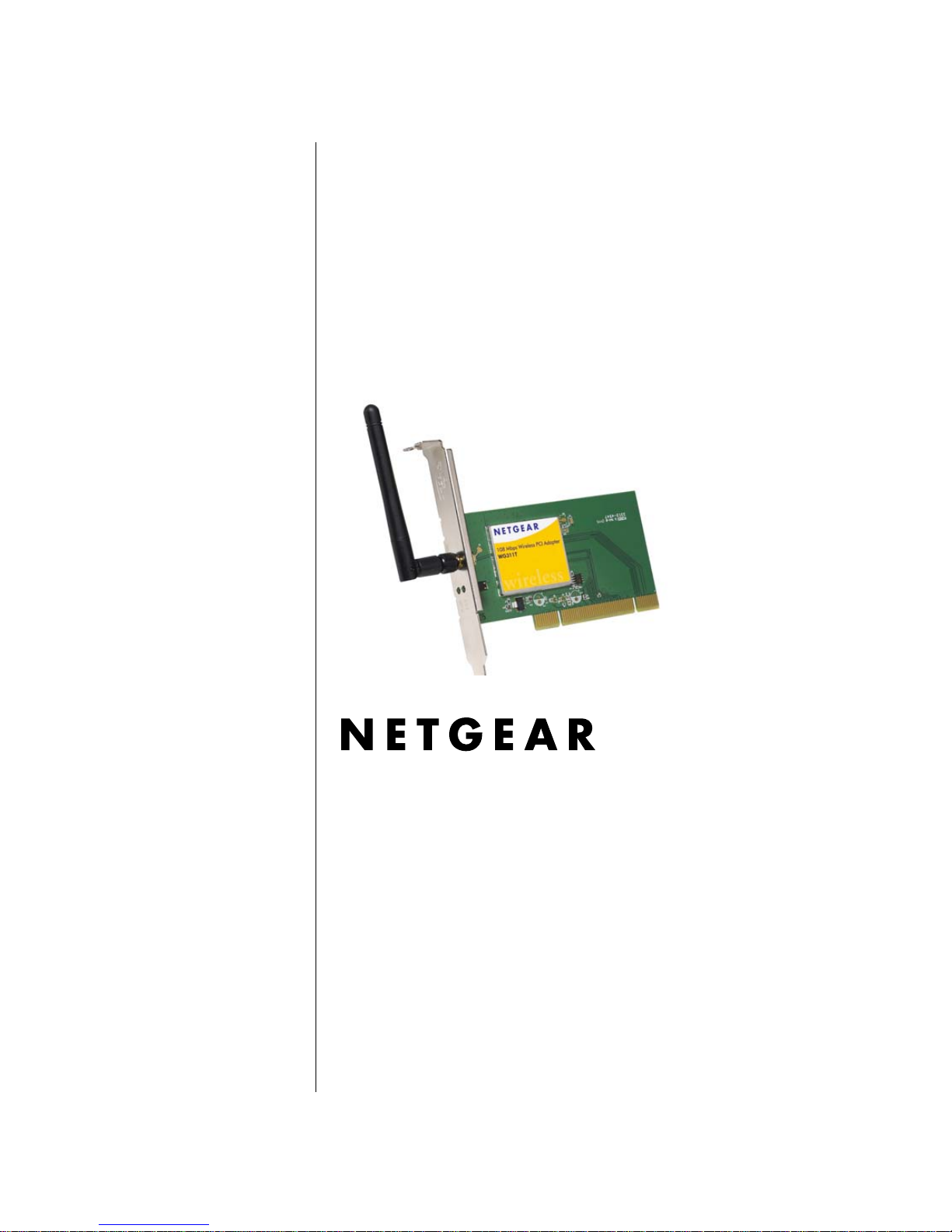
202-10070-02
February 2006
NETGEAR, Inc.
4500 Great America Parkway
Santa Clara, CA 95054 USA
User Manual for the
NETGEAR 108 Mbps
Wireless PCI Adapter
WG311T
Page 2
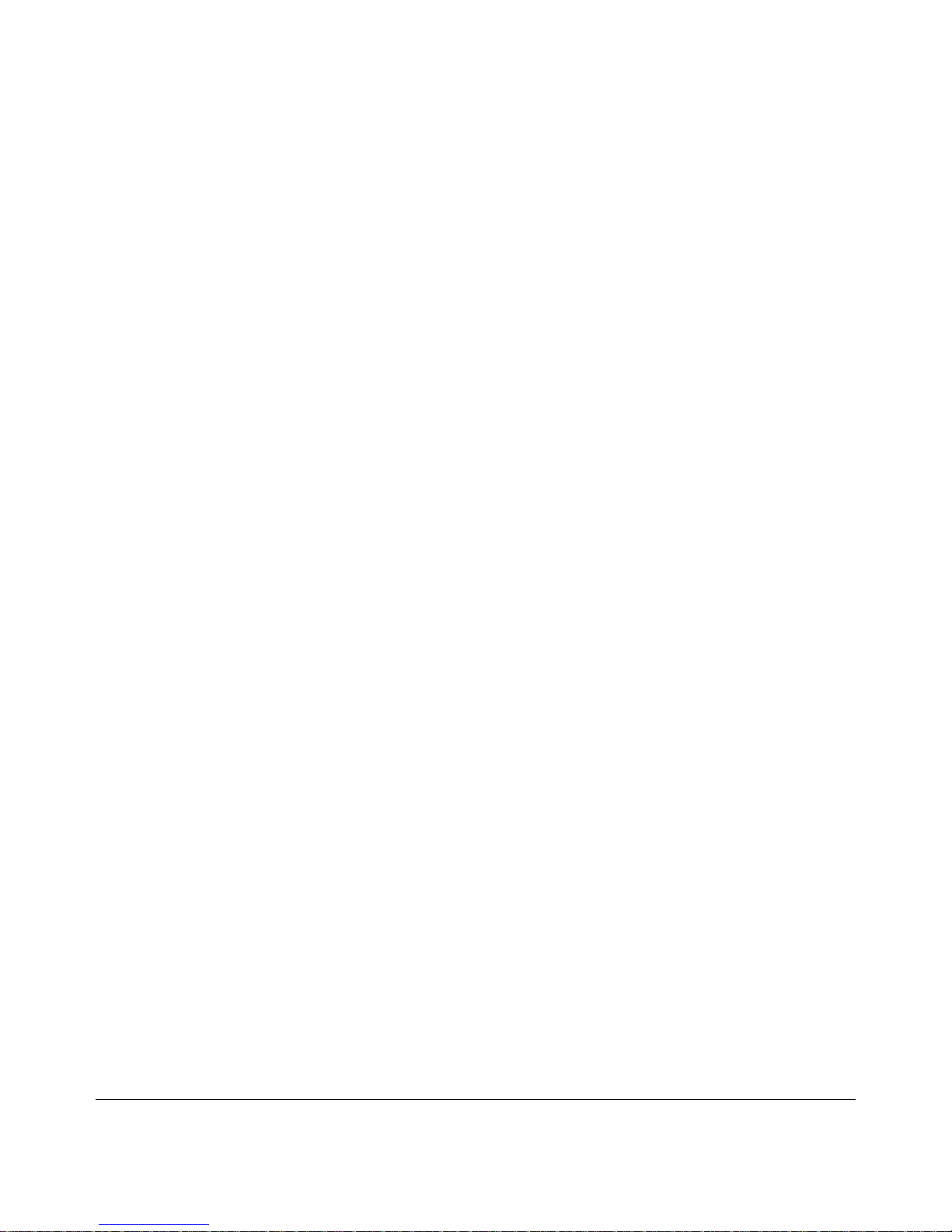
ii
v4.0, February 2006
Technical Support
Please refer to the support information card that shipped with your product. By registering your
product at http://www.netgear.com/register, we can provide you with faster expert technical
support and timely notices of product and software upgrades.
NETGEAR, INC. Support Information
Phone: 1-888-NETGEAR, for US & Canada only. For other countries, see your Support
information card.
E-mail: support@netgear.com
Web site: http://www.netgear.com
Statement of Conditions
In the interest of improving internal design, operational function, and/or reliability, NETGEAR reserves the right to
make changes to the products described in this document without notice.
NETGEAR does not assume any liability that may occur due to the use or application of the product(s) or circuit
layout(s) described herein.
© 2006 NETGEAR, Inc. NETGEAR, the NETGEAR logo, The Gear Guy and Everybody's Connecting are
trademarks or registered trademarks of NETGEAR, Inc. in the United States and/or other countries.
Microsoft and Windows are registered trademarks of Microsoft Corporation in the United States and/or
other countries. Other brand and product names are trademarks or registered trademarks of their respective
holders. Information is subject to change without notice. All rights reserved
.
Maximum Wireless Signal Rate Derived from IEEE Standard 802.11 Specifications
Actual data throughput will vary. Network conditions and environmental factors, including volume of network traffic,
building materials and construction, and network overhead, lower actual data throughput rate.
Safety and Regulatory Notices
FCC Statement
The WG311T has been tested and complies with the s pecification s for a Class B digital device, pursuant to Part 15 of the
FCC Rules.
Operation is subject to the following two conditions:
(1) This device may not cause harmful interference, and
(2) This device must accept any interference received, including interference that may cause undesired operation.
These limits are designed to prov ide rea sonabl e pr otecti on against harmful interference in a resident ial i nst allat ion. T his
equipment generates, uses, and can radiate radio frequency energy and, if not installed and used according to the
instructions, may cause harmful interference to radio communications. However, there is no guarantee that interference
will not occur in a particular installation. If this equipment does cause harmful interference to rad io or television
reception, which is found by turning the equipment off and on, the user is encouraged to try to correct the interference by
one or more of the following measures:
• Reorient or relocate the receiving antenna
Page 3
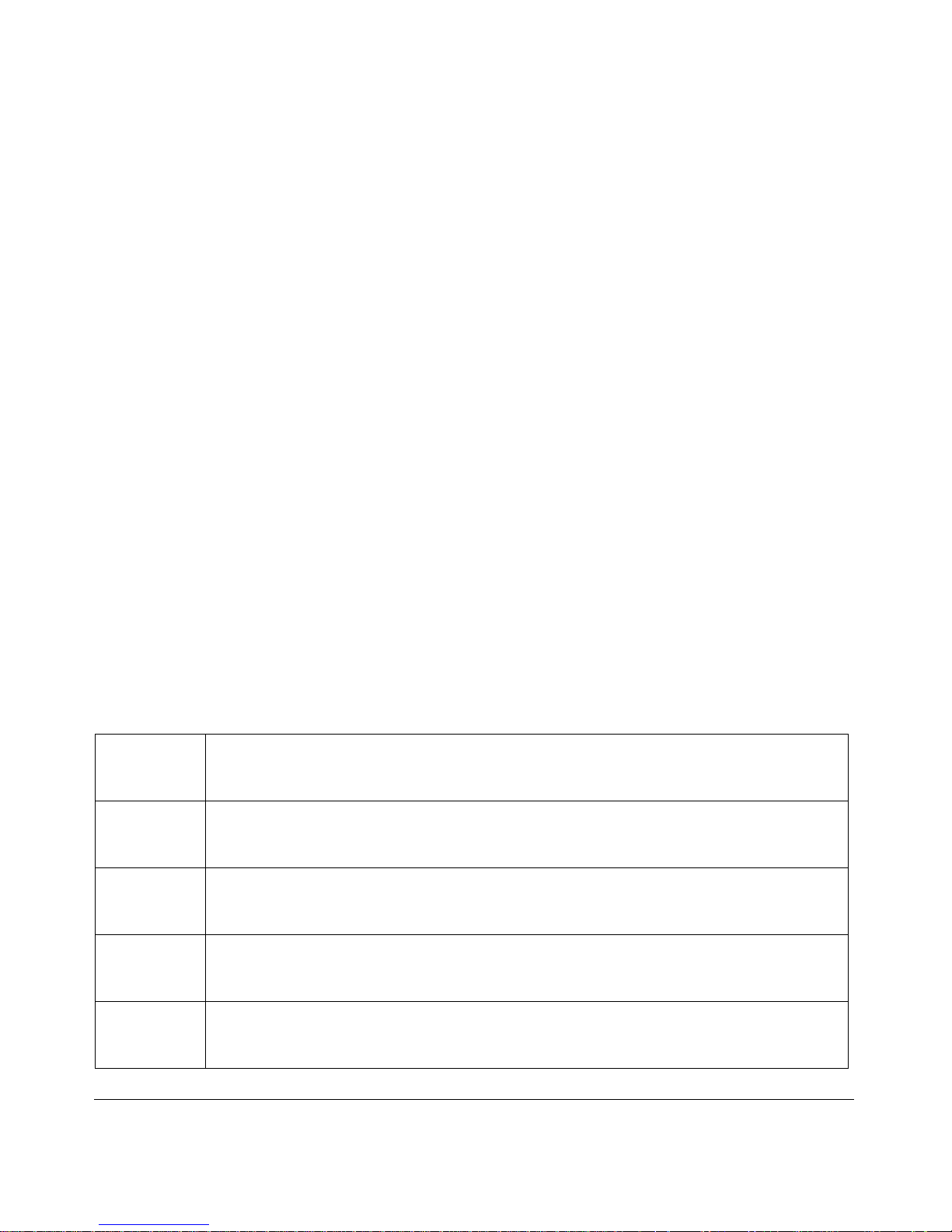
v4.0, February 2006
iii
• Increase the separation between the equipment or devices
• Connect the equipment to an outlet other than the receiver’s
• Consult a dealer or an experienced radio/TV technician for assistance
FCC Caution: Any change or modification to the product not expressly approved by Netgear could void the user’s
authority to operate the device.
FCC RF Radiation Exposure Statement
RF Exposure Information
The radio module has been evaluated under FCC Bulletin OET 65C (01-01) and found to be compliant to the
requirements as set forth in CFR 47 Sections, 2.1093, and 15.247 (b) (4) addressing RF Exposure from radio frequency
devices. This model meets the applicable government requirements for exposure to radio frequency waves.
Canadian Department of Communications Industry Canada (IC) Notice
This Class B digital apparatus complies with Canadian ICES-003 and RSS-210. Cet ap pareil numérique de la classe B
est conforme à la norme NMB-003 et CNR-210 du Canada.
“To prevent radio interference to the licensed service, this device is intended to be operated indoors and away from
windows to provide maximum shielding. Equipment (or its transmit antenna) that is installed outdoors is subject to
licensing.”
“Pour empêcher que cet appareil cause du brouillage au service faisant l’objet d’une licence, il doit être utilisé à
l’intérieur et devrait être placé loin des fenêtres afin de fournir un écran de blindage maximal. Si le matériel (ou son
antenne d’émission) est installé à l’extérieur, il doit faire l’objet d’une licence.”
Europe - EU Declaration of Conformity
A printed copy of the EU Declaration of Conformity certificate for this product is provided in the WG311T product
package.
Èesky
[Czech]
NETGEAR, Inc. tímto prohlašuje, že tento NETGEAR 108 Mbps Wireless PCI Adapter
WG311T
je ve shodì se základními požadavky a dalšími pøíslušnými ustanoveními
smìrnice 1999/5/ES.
Dansk
[Danish]
Undertegnede NETGEAR, Inc. erklærer herved, at følgende udstyr NETGEAR 108 Mbps
Wireless PCI Adapter WG311T
overholder de væsentlige krav og øvrige relevante krav i
direktiv 1999/5/EF.
Deutsch
[German]
Hiermit erklärt NETGEAR, Inc., dass sich das Gerät NETGEAR 108 Mbps Wireless PCI
Adapter WG311T
in Übereinstimmung mit den grundlegenden Anforderungen und den
übrigen einschlägigen Bestimmungen der Richtlinie 1999/5/EG befindet.
Eesti
[Estonian]
Käesolevaga kinnitab NETGEAR, Inc. seadme NETGEAR 108 Mbps Wireless PCI
Adapter WG311T
vastavust direktiivi 1999/5/EÜ põhinõuetele ja nimetatud direktiivist
tulenevatele teistele asjakohastele sätetele.
English Hereby, NETGEAR, Inc., declares that this NETGEAR 108 Mbps Wireless PCI Adapter
WG311T
is in compliance with the essential requirements and other relevant provisions of
Directive 1999/5/EC.
Page 4
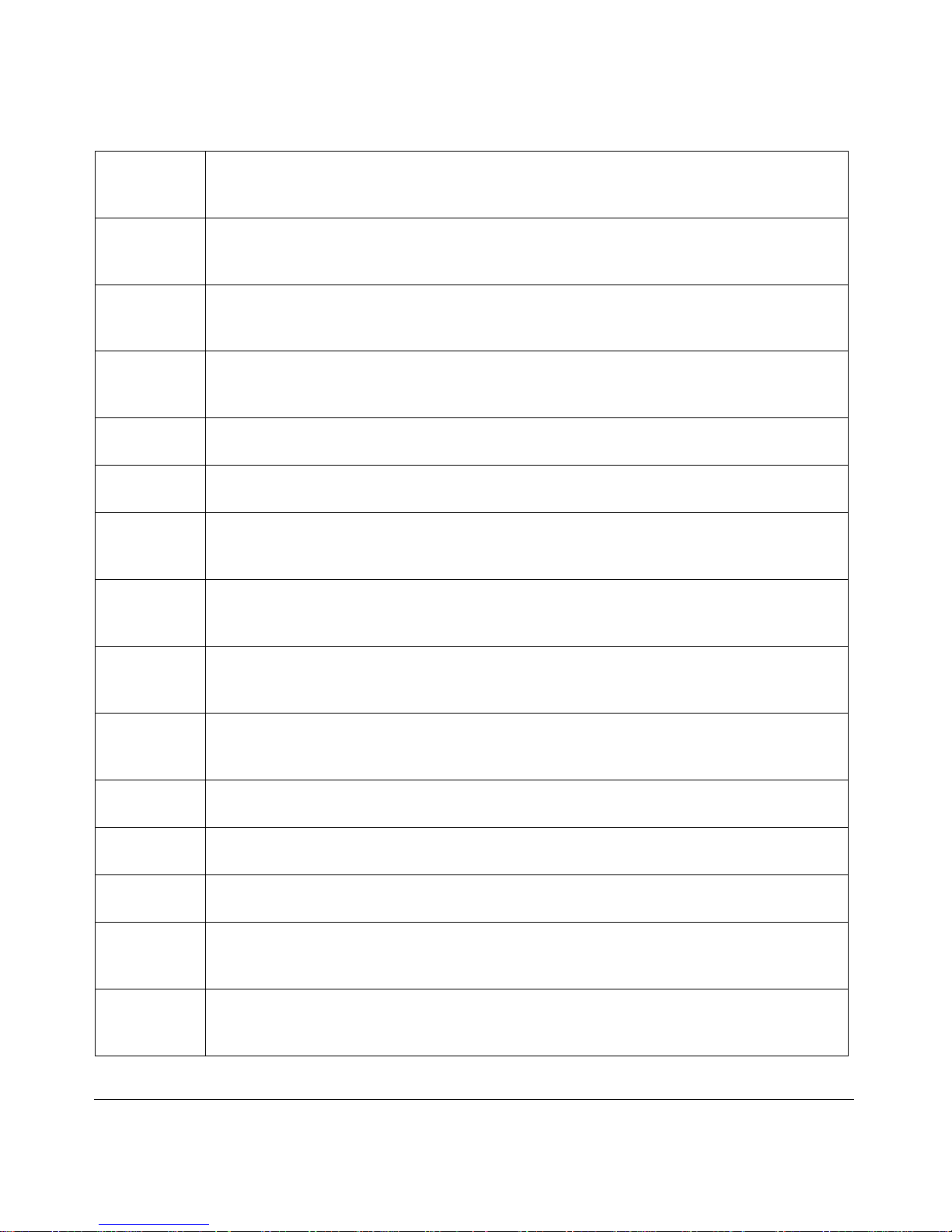
v4.0, February 2006
iv
Español
[Spanish]
Por medio de la presente NETGEAR, Inc. declara que el NETGEAR 108 Mbps Wireless
PCI Adapter WG311T
cumple con los requisitos esenciales y cualesquiera otras
disposiciones aplicables o exigibles de la Directiva 1999/5/CE.
Ελληνική
[Greek]
ΜΕ ΤΗΝ ΠΑΡΟΥΣΑ NETGEAR, Inc. ∆ΗΛΩΝΕΙ ΟΤΙ NETGEAR 108 Mbps Wireless
PCI Adapter WG311T
ΣΥΜΜΟΡΦΩΝΕΤΑΙ ΠΡΟΣ ΤΙΣ ΟΥΣΙΩ∆ΕΙΣ ΑΠΑΙΤΗΣΕΙΣ ΚΑΙ ΤΙΣ
ΛΟΙΠΕΣ ΣΧΕΤΙΚΕΣ ∆ΙΑΤΑΞΕΙΣ ΤΗΣ Ο∆ΗΓΙΑΣ 1999/5/ΕΚ.
Français
[French]
Par la présente NETGEAR, Inc. déclare que l'appareil NETGEAR 108 Mbps Wireless
PCI Adapter WG311T
est conforme aux exigences essentielles et aux autres dispositions
pertinentes de la directive 1999/5/CE.
Italiano
[Italian]
Con la presente NETGEAR, Inc. dichiara che questo NETGEAR 108 Mbps Wireless PCI
Adapter WG311T
è conforme ai requisiti essenziali ed alle altre disposizioni pertinenti
stabilite dalla direttiva 1999/5/CE.
Latviski
[Latvian]
Ar šo NETGEAR, Inc. deklarç, ka NETGEAR 108 Mbps Wireless PCI Adapter WG311T
atbilst Direktîvas 1999/5/EK bûtiskajâm prasîbâm un citiem ar to saistîtajiem noteikumiem.
Lietuviø
[Lithuanian]
Šiuo NETGEAR, Inc. deklaruoja, kad šis NETGEAR 108 Mbps Wireless PCI Adapter
WG311T
atitinka esminius reikalavimus ir kitas 1999/5/EB Direktyvos nuostatas.
Nederlands
[Dutch]
Hierbij verklaart NETGEAR, Inc. dat het toestel NETGEAR 108 Mbps Wireless PCI
Adapter WG311T
in overeenstemming is met de essentiële eisen en de andere relevante
bepalingen van richtlijn 1999/5/EG.
Malti
[Maltese]
Hawnhekk, NETGEAR, Inc., jiddikjara li dan NETGEAR 108 Mbps Wireless PCI Adapter
WG311T
jikkonforma mal-tiijiet essenzjali u ma provvedimenti orajn relevanti li hemm fid-
Dirrettiva 1999/5/EC.
Magyar
[Hungarian]
Alulírott, NETGEAR, Inc. nyilatkozom, hogy a NETGEAR 108 Mbps Wireless PCI
Adapter WG311T
megfelel a vonatkozó alapvetõ követelményeknek és az 1999/5/EC
irányelv egyéb elõírásainak.
Polski [Polish] Niniejszym NETGEAR, Inc. oœwiadcza, ¿e NETGEAR 108 Mbps Wireless PCI Adapter
WG311T
jest zgodny z zasadniczymi wymogami oraz pozosta³ymi stosownymi
postanowieniami Dyrektywy 1999/5/EC.
Português
[Portuguese]
NETGEAR, Inc. declara que este NETGEAR 108 Mbps Wireless PCI Adapter WG311T
está conforme com os requisitos essenciais e outras disposições da Directiva 1999/5/CE.
Slovensko
[Slovenian]
NETGEAR, Inc. izjavlja, da je ta NETGEAR 108 Mbps Wireless PCI Adapter WG311T v
skladu z bistvenimi zahtevami in ostalimi relevantnimi doloèili direktive 1999/5/ES.
Slovensky
[Slovak]
NETGEAR, Inc. týmto vyhlasuje, že NETGEAR 108 Mbps Wireless PCI Adapter
WG311T
spåòa základné požiadavky a všetky príslušné ustanovenia Smernice 1999/5/ES.
Suomi
[Finnish]
NETGEAR, Inc. vakuuttaa täten että NETGEAR 108 Mbps Wireless PCI Adapter
WG311T
tyyppinen laite on direktiivin 1999/5/EY oleellisten vaatimusten ja sitä koskevien
direktiivin muiden ehtojen mukainen.
Svenska
[Swedish]
Härmed intygar NETGEAR, Inc. att denna [utrustningstyp] står I överensstämmelse med
de väsentliga egenskapskrav och övriga relevanta bestämmelser som framgår av direktiv
1999/5/EG.
Page 5
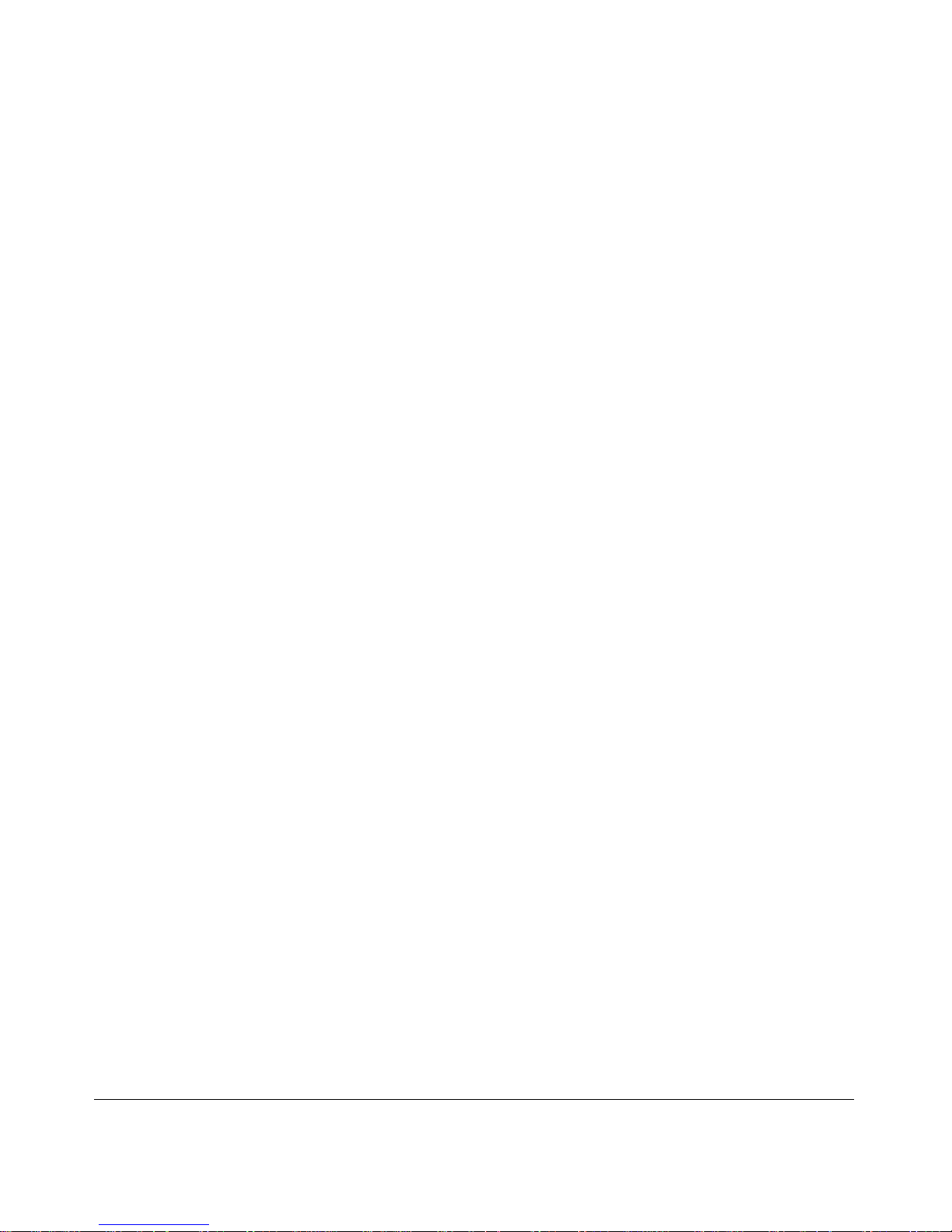
v4.0, February 2006
v
Product and Publication Details
Model Number: WG311T
Publication Date: February 2006
Product Family: Wireless PCI Adapter
Product Name: NETGEAR 108 Mbps Wireless PCI Adapter WG311T
Home or Business Product: Home
Language: English
Publication Part Number: 202-10070-02
Page 6
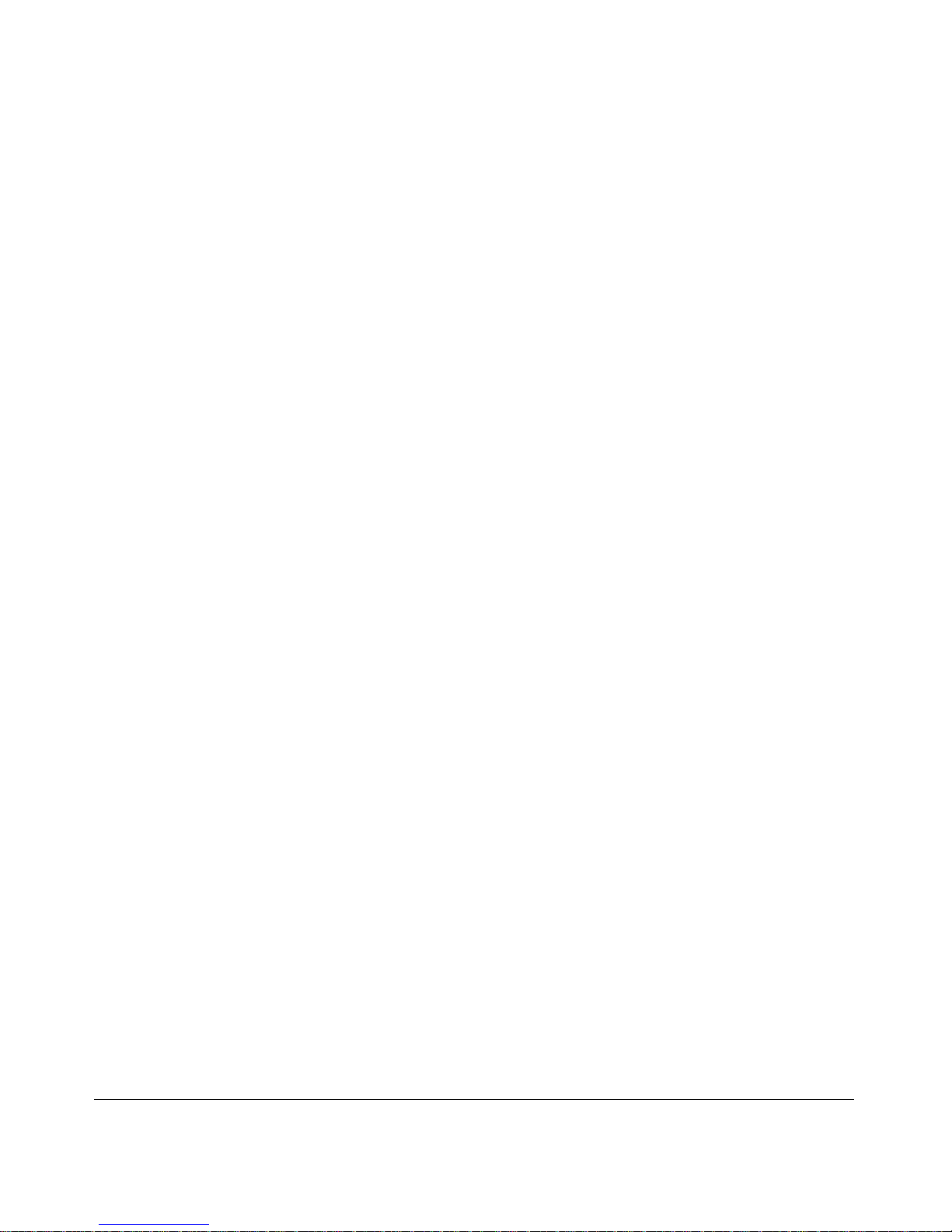
v4.0, February 2006
vi
Page 7

vii
v4.0, February 2006
Contents
Chapter 1
About This Manual
Audience, Scope, Conventions ......................................................................................1-1
How to Print this Manual .................................................................................................1-2
Chapter 2
Introduction
About the WG311T Wireless PCI Adapter ......................................................................2-1
Key Features ..................................................................................................................2-1
What’s in the Box? ..........................................................................................................2-2
A Road Map for ‘How to Get There From Here’ .............................................................2-2
Chapter 3
Basic Setup
What You Need Before You Begin ..................................................................................3-1
Observe Wireless Location and Range Guidelines ..................................................3-2
Infrastructure and Ad Hoc Modes ...................................................................................3-2
WG311T Default Wireless Settings .................................................................................3-2
Basic Installation Instructions .........................................................................................3-3
For Windows XP Users Installing a WG311T ...........................................................3-3
For Windows 2000 Users Installing a WG311T ........................................................3-6
Connecting to Wireless Networks and the Internet ........................................................3-8
The Smart Wizard Status Bar ...................................................................................3-9
The WG311T Icon Colors .......................................................................................3-10
Removing the WG311T Software ................................................................................. 3-11
Upgrading the WG311T Software ................................................................................. 3-11
Chapter 4
Network Connections and Wireless Security
Understanding the WG311T Smart Wizard .....................................................................4-1
Finding a Network ...........................................................................................................4-2
Profiles ............................................................................................................................4-3
Page 8
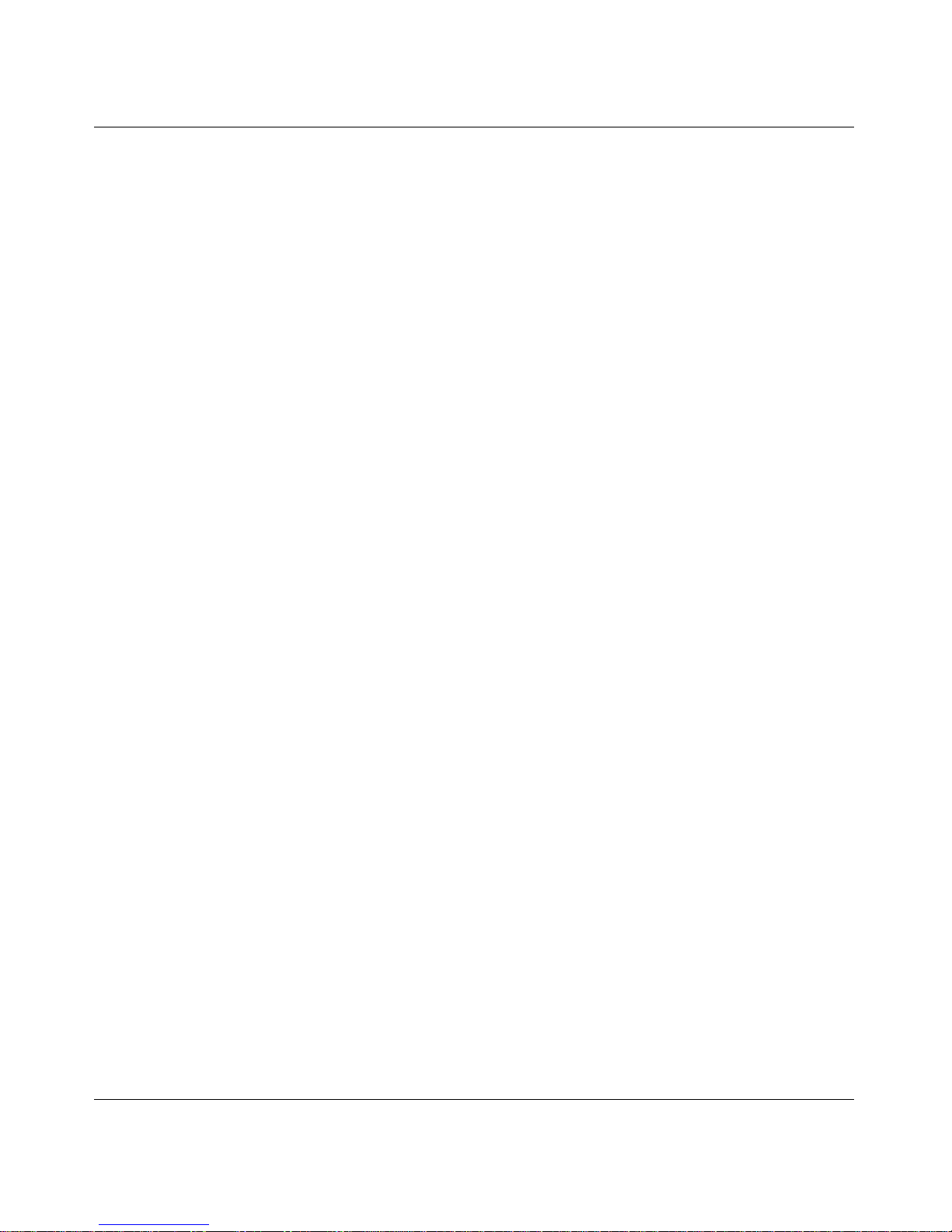
viii
v4.0, February 2006
Adding Profiles .........................................................................................................4-3
Setting up a Profile to Connect to an Access Point or Router ........................................4-3
Setting up a Computer-to-Computer (Ad Hoc) Profile ....................................................4-5
Starting a Computer-to-Computer (Ad Hoc) Network Connection ...........................4-7
Wireless Security ............................................................................................................4-8
Using Wireless Security Features ..................................................................................4-8
Wireless Network Name (SSID) and Security Settings ..................................................4-9
Setting up WEP Encryption Security ............................................................................4-10
Setting up WPA2-PSK Security .................................................................................... 4-11
Setting up WPA-PSK Security ......................................................................................4-13
Advanced Settings .................................................................................................4-14
Networks Tab ................................................................................................................4-14
Statistics Page ..............................................................................................................4-16
About Page ...................................................................................................................4-17
Chapter 5
Troubleshooting
Troubleshooting Tips ......................................................................................................5-1
Frequently Asked Questions ..........................................................................................5-2
XP Professional and XP Home occasional connection problems ..................................5-3
Appendix A
Technical Specifications
Appendix B
Related Documents
Page 9
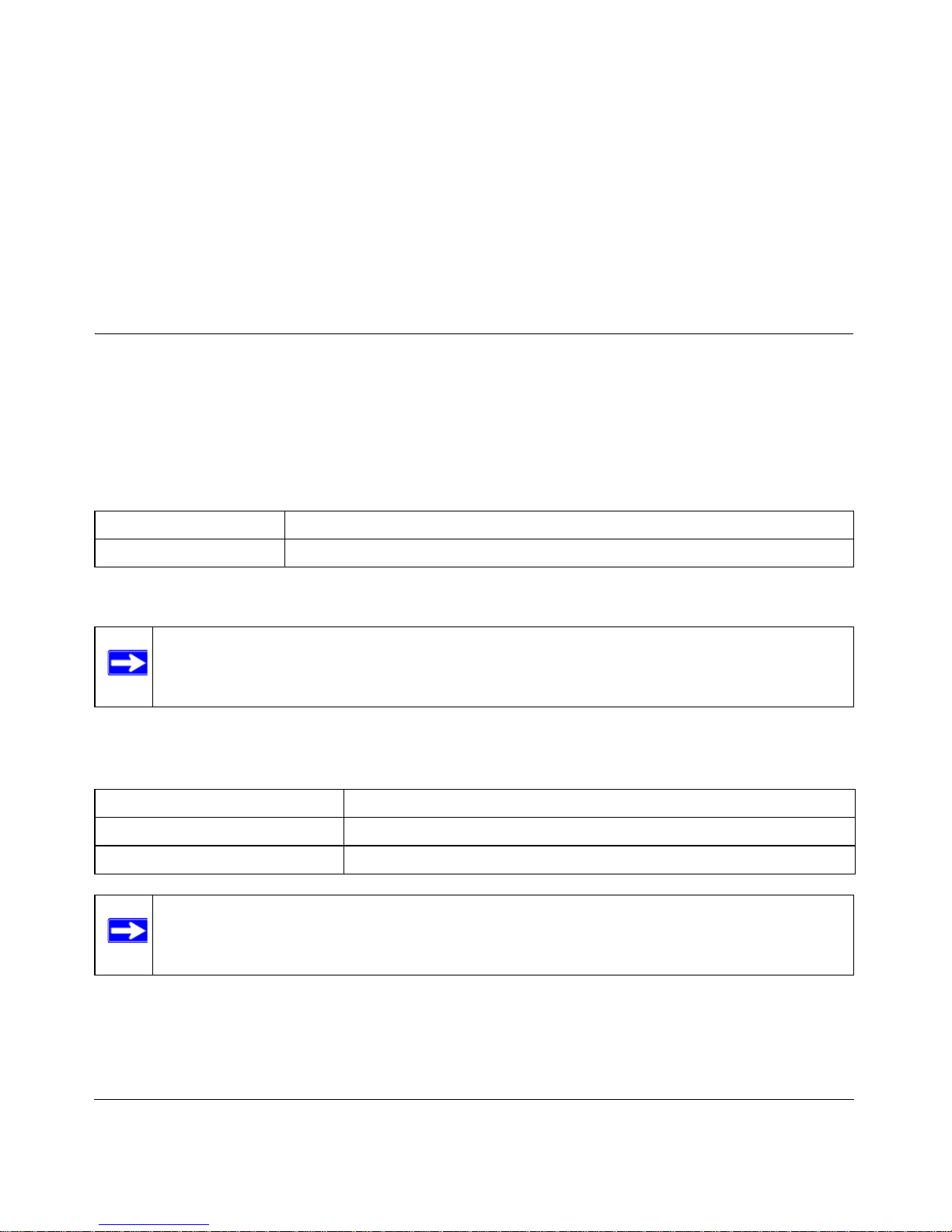
1-1
v4.0, February 2006
Chapter 1
About This Manual
Audience, Scope, Conventions
This manual assumes that the reader has basic to intermediate computer and Internet skills.
However, tutorial information is provided i n the Appendices, on the NETGEAR 108 Mbps Wireless
PCI Adapter WG311T Resource CD, and on the NETGEAR Web site.
This manual uses the following typographical conventions:
This manual uses the following formats to highlight special messages:
This manual is written according to these specifications:
Table 1-1. Typographical conventions
italics Emphasis.
bold User input.
Note: This format is used to highlight information of importance or special interest.
Table 1-2. Manual Specifications
Product Version NETGEAR 108 Mbps Wireless PCI Adapter WG311T
Manual Part Number 202-10070-02
Manual Publication Date February 2006
Note: Product updates are available on the NETGEAR Web site at
http://www.netgear.com/support/main.asp.
Page 10
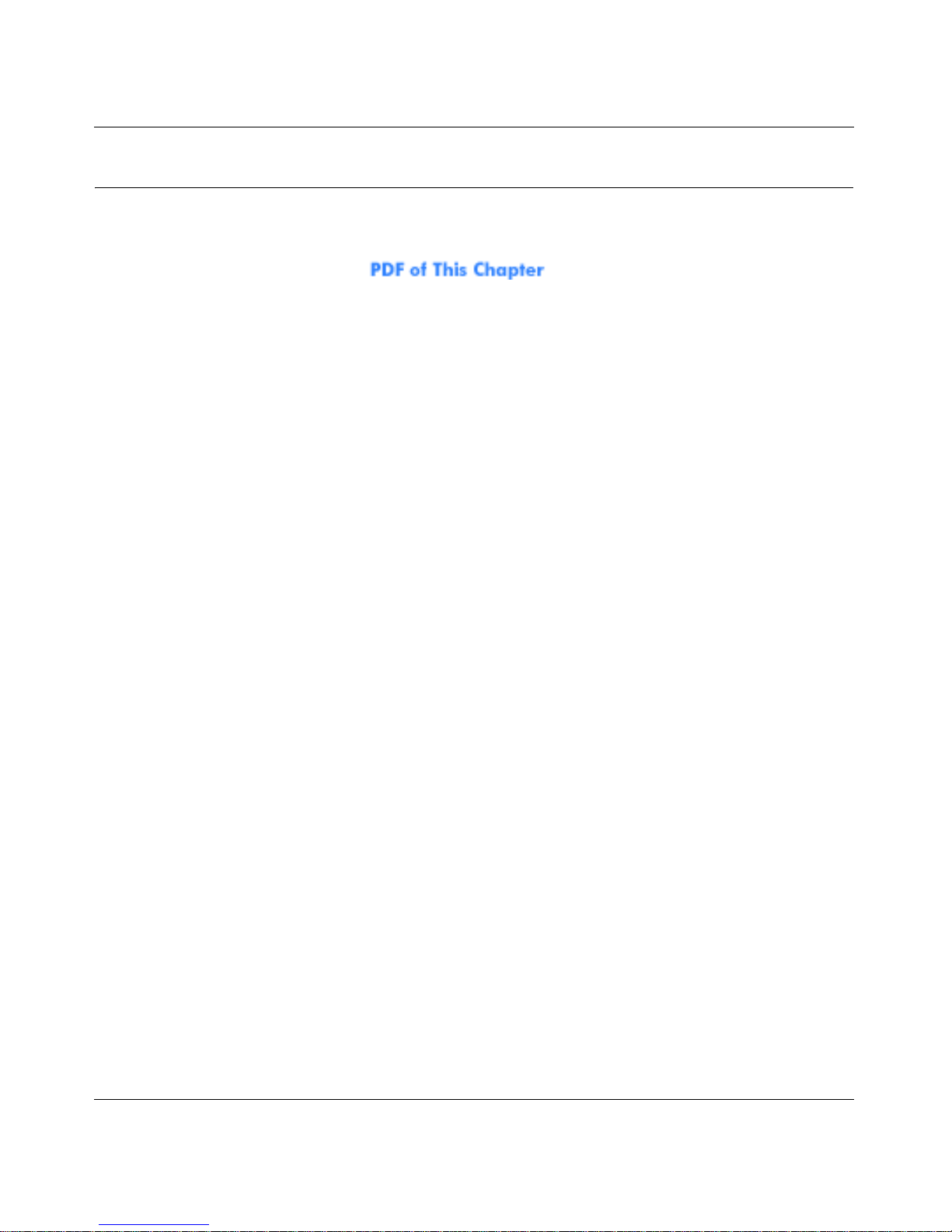
User Manual for the NETGEAR 108 Mbps Wireless PCI Adapter WG311T
1-2
v4.0, February 2006
How to Print this Manual
To print this manual you can choose one of the following several options, according to your needs.
• Printing a Chapter. Use the link at the top right of any page.
— Click “PDF of This Chapter” link at the top right of any page in the chapter you want to
print. A new browser window opens showing the PDF version of the chapter you were
viewing.
— Click the print icon in the upper left of the window.
— Tip: If your printer supports printing two pages on a single sheet of paper, you can save
paper and printer ink by selecting this feature.
• Printing the Full Manual. Use the PDF button in the toolbar at the top right of the browser
window.
— Click PDF button. A new browser window opens showing the PDF version o f the chapter
you were viewing.
— Click the print icon in the upper left of the window.
— Tip: If your printer supports printing two pages on a single sheet of paper, you can save
paper and printer ink by selecting this feature.
Page 11
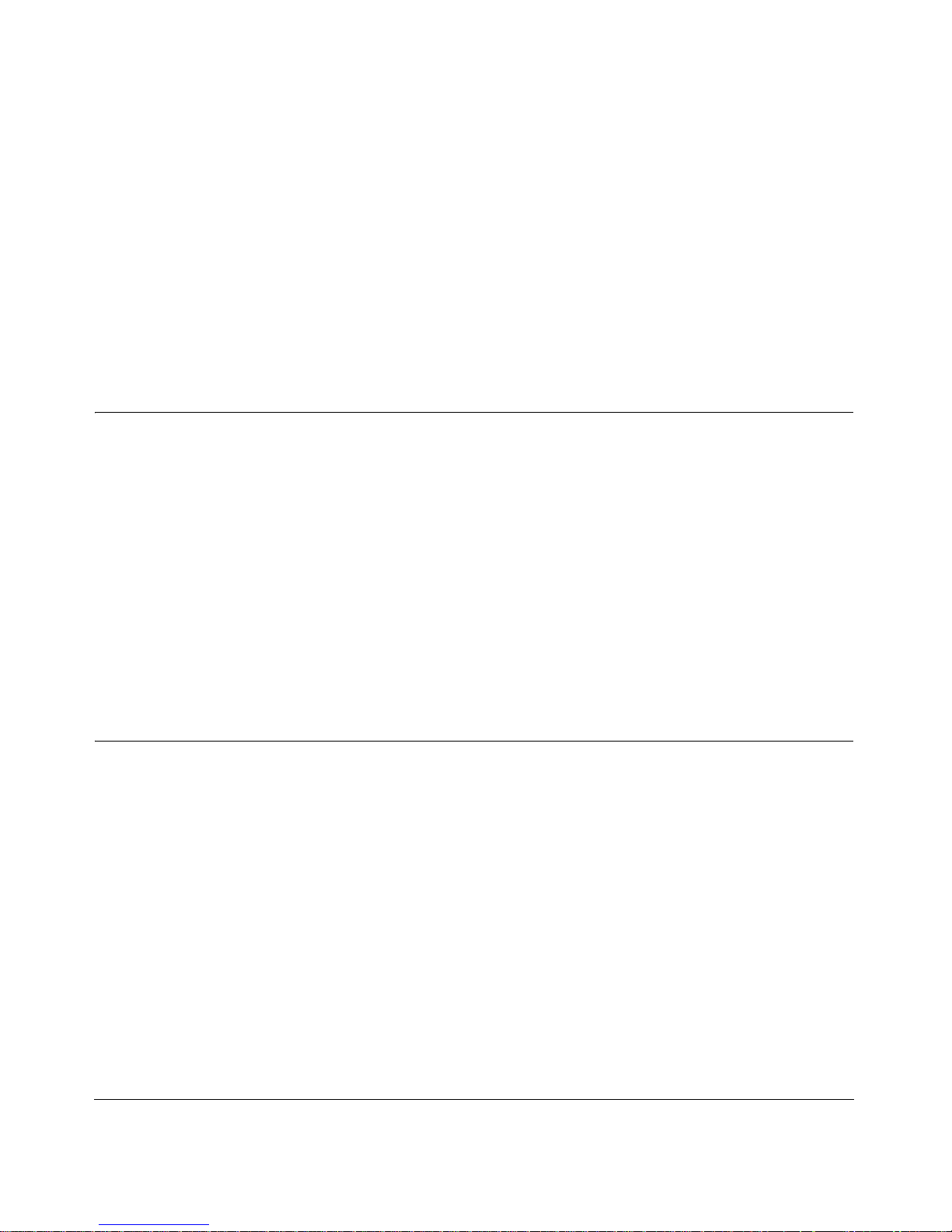
2-1
v4.0, February 2006
Chapter 2
Introduction
This chapter introduces the features, package contents, and a road map for using theNETGEAR
108 Mbps Wireless PCI Adapter WG311T.
About the WG311T Wireless PCI Adapter
The NETGEAR 108 Mbps Wireless PCI Adapter WG31 1T gives you flexibility to install the PC in
the most convenient location available. The WG311T frees you from traditional Ethernet wiring
that is limited by cabling requirements.
Its auto-sensing capability allows high packet transfer up to 108 Mbps for maximum throughput or
dynamic range shifting to lower speeds due to distance or operating limitations in an environment
with a lot of electromagnetic interference.
The WG311T Wireless PCI Adapter provides reliable, standards-based 802.11g 54 Mbps Wireless
Local Area Network (WLAN) connectivity that is protected with industry-standard security. The
WG311T works with Windows XP and 2000 operating systems.
Key Features
The WG311T Wireless PCI Adapter provides the following features:
• Reliable IEEE 802.11b/g standards-based wireless technology.
• Supports roaming between access points when configured in Infrastructure mode.
• 108 Mbps high speed data transfer. Wireless nodes negotiate to operate in the optimal data
transfer rate. In a noisy environment or when the distance between the wireless nodes is far,
the wireless nodes automatically fall back to operate at lower transfer rates.
• The highest level of wireless data encryption is WiFi Protected Access Pre-shared Key version
2 (WPA2-PSK). You can select WPA-PSK, 64/128-bit WEP, or no data encryption to be
compatible with other devices; simplify your network setup; or improve data transfer rates.
For compatible NETGEAR products, please see the NETGEAR Web site at:
http://www.netgear.com.
Page 12
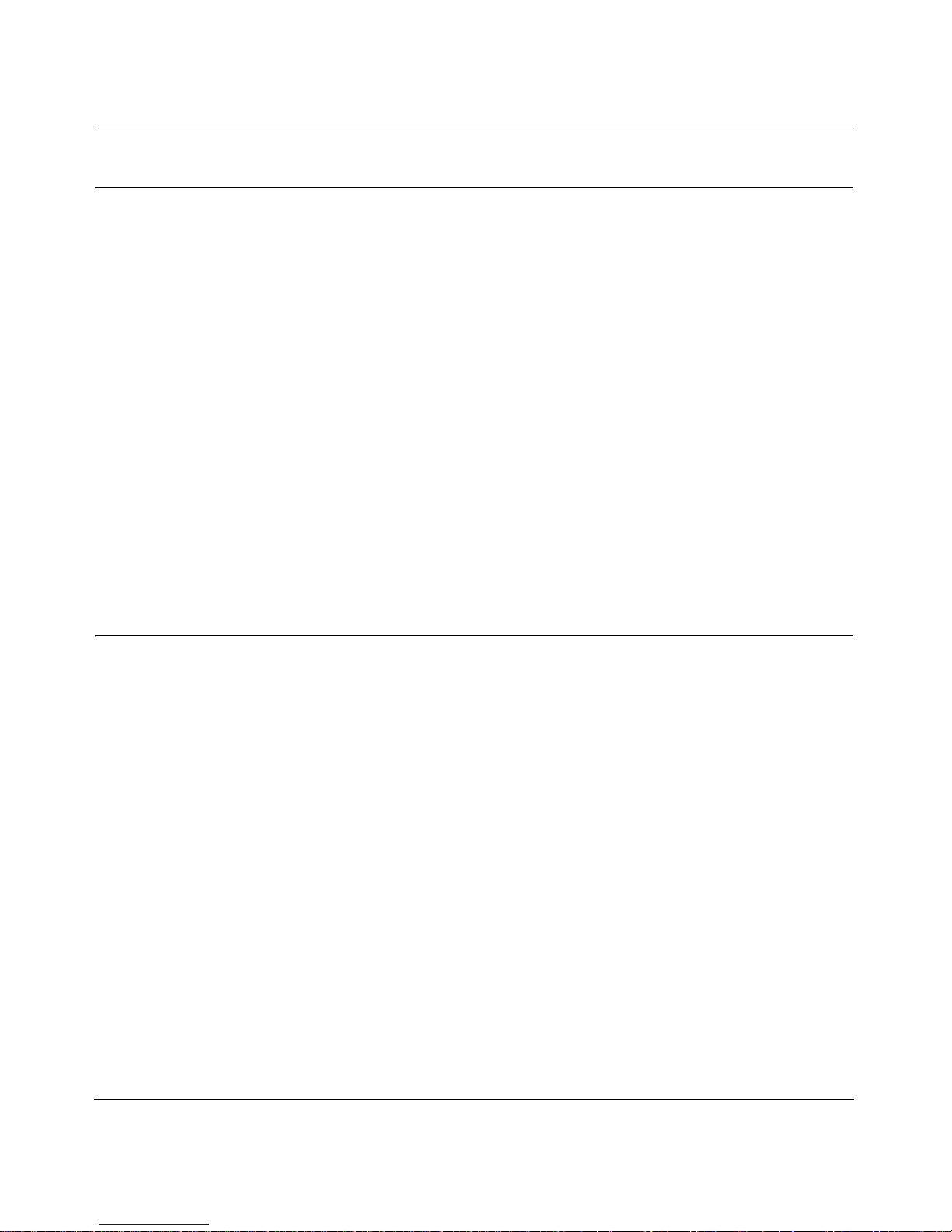
User Manual for the NETGEAR 108 Mbps Wireless PCI Adapter WG311T
2-2
v4.0, February 2006
What’s in the Box?
The product package should contain the following items:
• NETGEAR 108 Mbps Wireless PCI Adapter WG311T
• Installation Guide
• NETGEAR 108 Mbps Wireless PCI Adapter WG311T Resource CD, including:
– Driver Software
– Smart Wizard Wireless Assistant
– User Manual for the NETGEAR 108 Mbps Wireless PCI Adapter WG311T
• Warranty card
• Support information card
If any of the parts are incorrect, missing, or damaged, contact your NETGEAR dealer. Keep the
carton, including the original packing materials, in case you need to return the product for repair.
A Road Map for ‘How to Get There From Here’
The introduction and adoption of any new technology can be a difficult process. Wireless
technology has removed one of the barriers to networking—running wires. It allows more people
to try networking while at the same time exposes them to the inherent complexity of networking.
General networking concepts, setup, and maintenance can be difficult to understand. In addition,
wireless technology adds issues, such as range, interference, signal quality, and security to the
picture.
To help overcome potential ba rriers to successfully using wireless networks, the table below
identifies how to accomplish such things as connecting to a wireless network, assuring appropriate
security measures are taken, browsing the Internet through your wireless connection, exchanging
files with other computers and using printers in the combined wireless and wired network.
Page 13
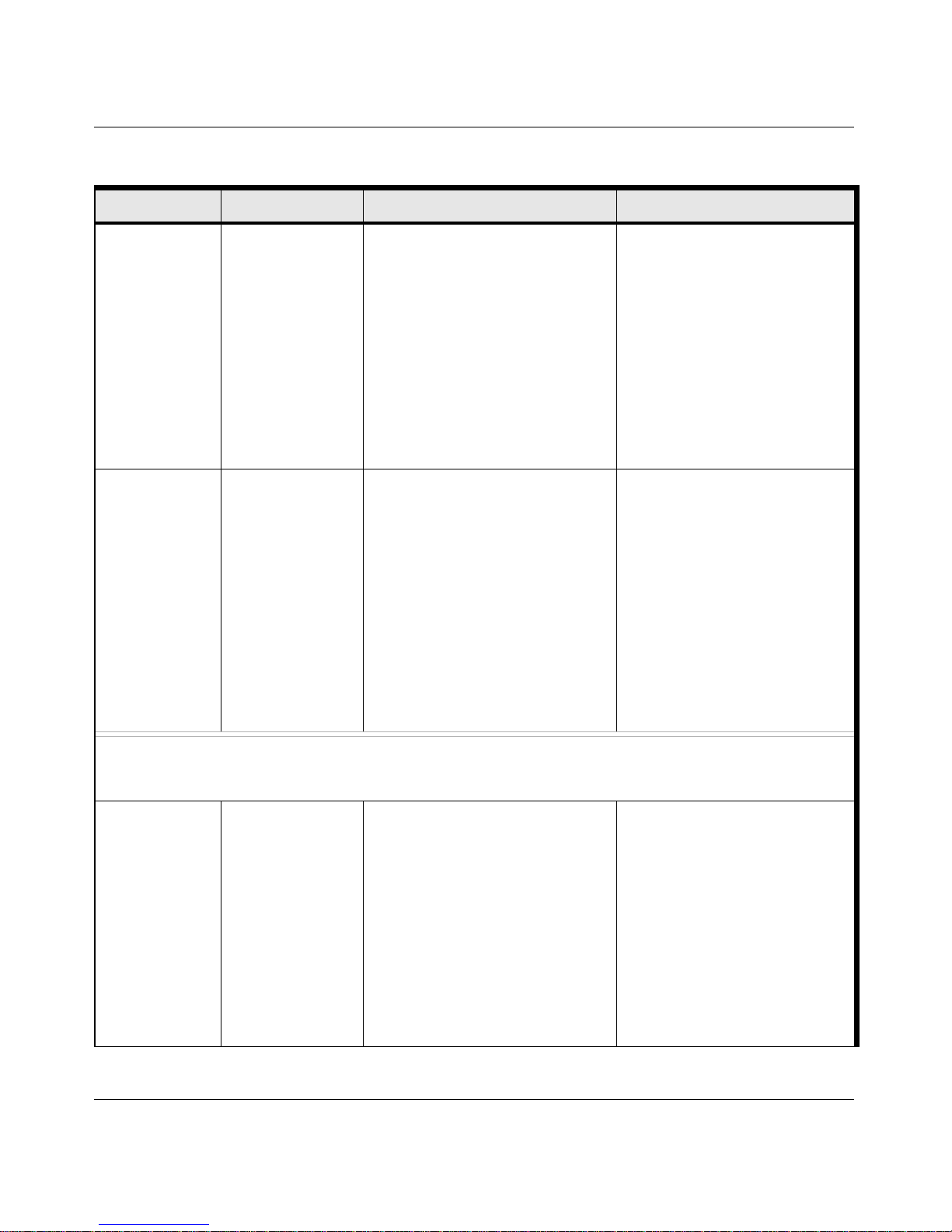
User Manual for the NETGEAR 108 Mbps Wireless PCI Adapter WG311T
2-3
v4.0, February 2006
Table 2-1. A Road Map for How to Get There From Here ...
If I Want To ... ? What Do I Do? What’s Needed? How Do I?
Connect to a
wireless
network
1. Get the
wireless
network name
(SSID) and, if
used, the
wireless
security
settings.
2. Set up the
WG311T with
the settings
from step 1.
1. A wireless network
2. A computer within the
operating range of the wireless
network.
To set up the WG311T, see
Chapter 3, “Basic Setup” and
follow the instructions.
For wireless network range, see
“Observe Wireless Location and
Range Guidelines” on page 3-2.
To learn about wireless
networking technology, see the
Web link to “Wireless
Communications:” in
Appendix B.
Protect my
wireless
connection from
snooping,
hacking, or
information
theft.
1. Enable
wireless
security for the
wireless
network.
2. Set up wireless
security for
your WG311T
to match the
network.
3. Use Windows
security
features.
1. A wireless network with
authentication and WEP,
WPA-PSK, or WPA2-PSK
encryption enabled.
2. Wireless networking
equipment such as the
WG311T that supports these
security features.
To use wireless security
features, see “Using Wireless
Security Features” in Chapter 4
and set up your WG311T
accordingly.
Note: Secure Internet sites such as banks and online merchants use encryption security built into browsers
like Internet Explorer and Netscape. Any wireless networking security features you implement are in addition
to those already in place on secure Internet sites.
Connect to the
Internet over my
wireless
network.
1. Activate my
wireless link
and verify my
network
connection.
2. Open an
Internet
browser such
as Internet
Explorer or
Netscape
Navigator.
1. An Internet service such as
cable modem or DSL.
2. A network with a wireless
router or access point
connected to the cable/DSL
modem.
3. TCP/IP Internet networking
software installed and
configured on your PC based
on the requirements of the
Internet service provider
4. An Internet browser.
To use your WG311T in
Infrastructure Mode, see “Basic
Installation Instructions” on
page 3-3, and locate the section
for your version of Windows.
To set up a Profile, see.
“Profiles” on page 4-3.
For TCP/IP See the Web link to
“Internet Networking and TCP/IP
Addressing:” in Appendix B.
Page 14
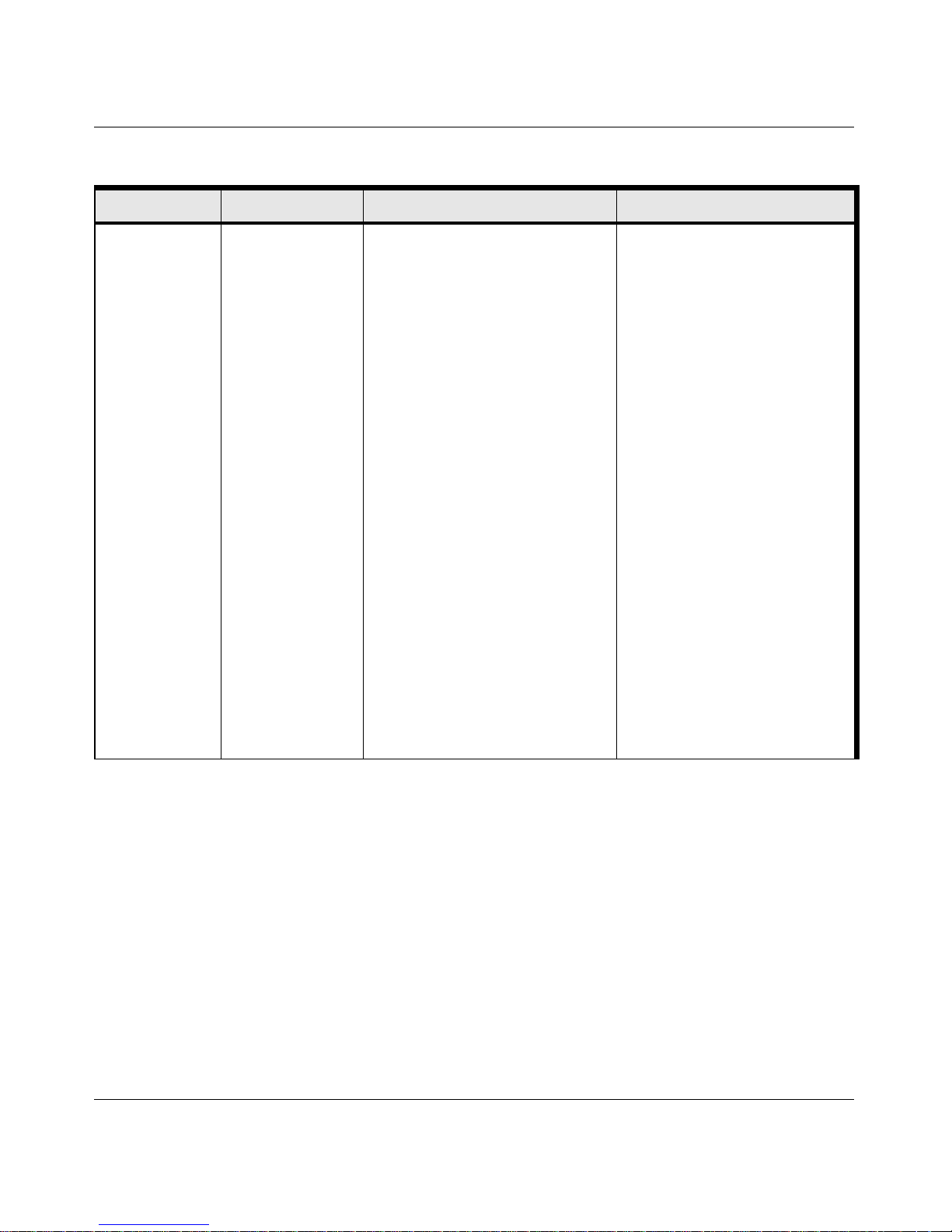
User Manual for the NETGEAR 108 Mbps Wireless PCI Adapter WG311T
2-4
v4.0, February 2006
Exchange files
between a
wirelessly
connected
computer and
other computers
in a my
combined
wireless and
wired network.
1. Use the
Windows
Network
Neighborhood
feature to
browse for
computers in
the combined
wireless and
wired network.
2. Browse the
hard drive of
the target
computer in
the network in
order to locate
the directory or
files you want
to work with.
3. Use the
Windows
Explorer copy
and paste
functions to
exchange files
between the
computers.
1. The computer that you are
using to connect to the
wireless network needs to be
configured with:
• Windows Client and File and
Print Sharing
• The same Windows Workgroup
or Domain settings as the other
Windows computers in the
combined wireless and wired
network.
2. Any Windows networking
security access rights such as
login user name/ password
that have been assigned in the
Windows network or to files
must be provided when
Windows prompts for such
information.
3. If so-called Windows ‘peer’
Workgroup networking is being
used, the drive, file system
directory, or file need to be
enabled for sharing.
For help with Windows
networking software, see the
Learn More About TCP/IP
Internet reference at the end of
this table.
Windows Domain settings are
usually managed by corporate
computer support groups.
Windows Workgroup settings
are commonly managed by
individuals who want to set up
small networks in their homes, or
small offices.
For TCP/IP See the Web link to
“Internet Networking and TCP/IP
Addressing:” in Appendix B.
For assistance with setting up
Windows networking, refer to the
PC Networking Tutorial on the
NETGEAR 108 Mbps Wireless
PCI Adapter WG311T Resource
CD and the Help information
provided in the Windows system
you are using.
Table 2-1. A Road Map for How to Get There From Here ...
If I Want To ... ? What Do I Do? What’s Needed? How Do I?
Page 15
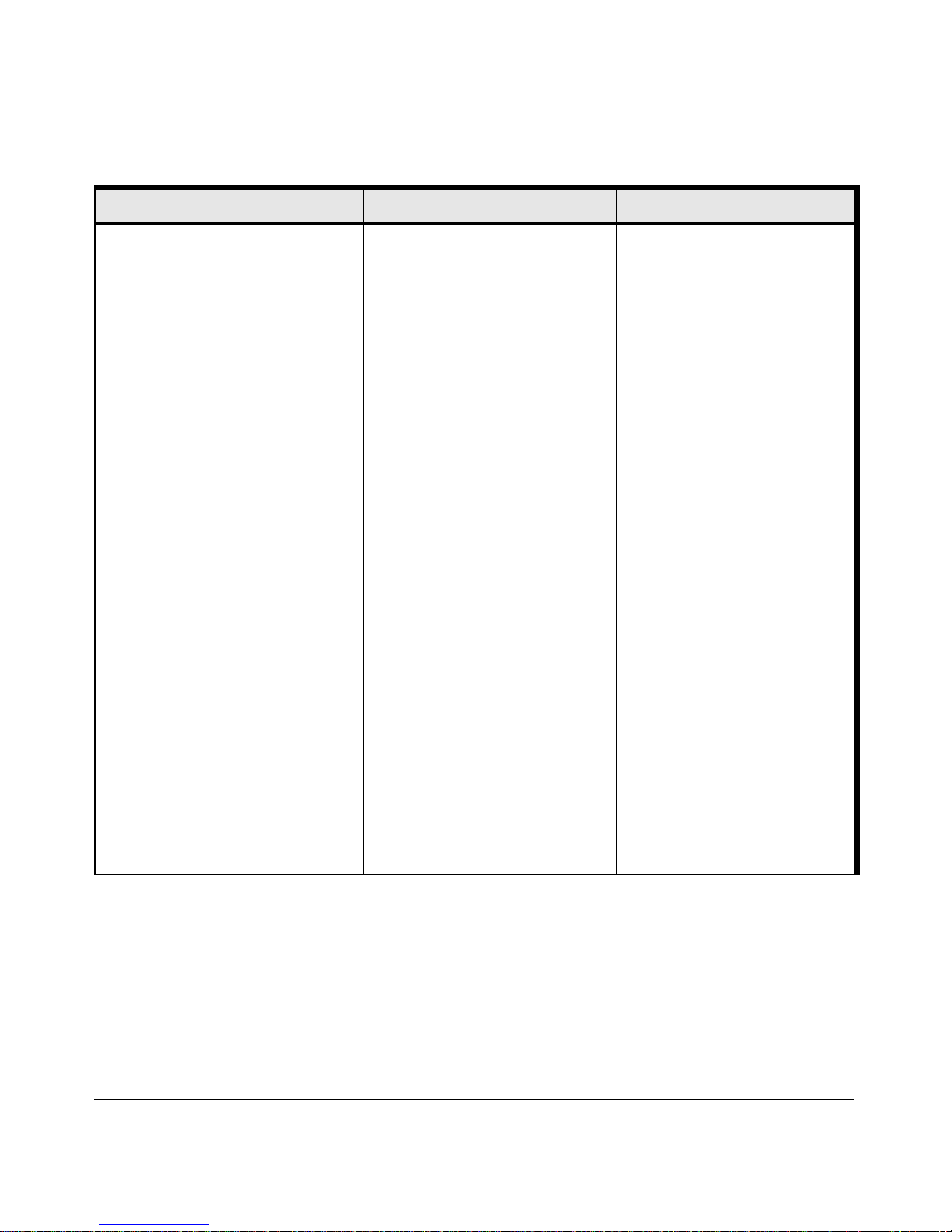
User Manual for the NETGEAR 108 Mbps Wireless PCI Adapter WG311T
2-5
v4.0, February 2006
Use printers in a
combined
wireless and
wired network.
1. Use the
Windows
Printers and
Fax features to
locate
available
printers in the
combined
wireless and
wired network.
2. Use the
Windows Add
a Printer
wizard to add
access to a
network printer
from the PC
you are using
to wirelessly
connect to the
network.
3. From the File
menu of an
application
such as
Microsoft
Word, use the
Print Setup
feature to
direct your
print output to
the printer in
the network.
1. The computer that you are
using to connect to the
wireless network needs to be
configured with:
• Windows Client and File and
Print Sharing
• The same Windows Workgroup
or Domain settings as the other
Windows computers in the
combined wireless and wired
network.
2. Any Windows networking
security access rights such as
login user name/ password
that have been assigned in the
Windows network must be
provided when Windows
prompts for such information.
3. If so-called Windows ‘peer’
networking is being used, the
printer needs to be enabled for
sharing.
Windows Domain settings are
usually managed by corporate
computer support groups.
Windows Workgroup settings
are commonly managed by
individuals who want to set up
small networks in their homes, or
small offices.
For assistance with setting up
Windows networking, refer to the
PC Networking Tutorial on the
NETGEAR 108 Mbps Wireless
PCI Adapter WG311T Resource
CD and the Help information
provided in the Windows system
you are using.
For help with setting up printers
in Windows, refer to the Help
and Support information that
comes with the version of the
Windows operating systems you
are using.
Table 2-1. A Road Map for How to Get There From Here ...
If I Want To ... ? What Do I Do? What’s Needed? How Do I?
Page 16
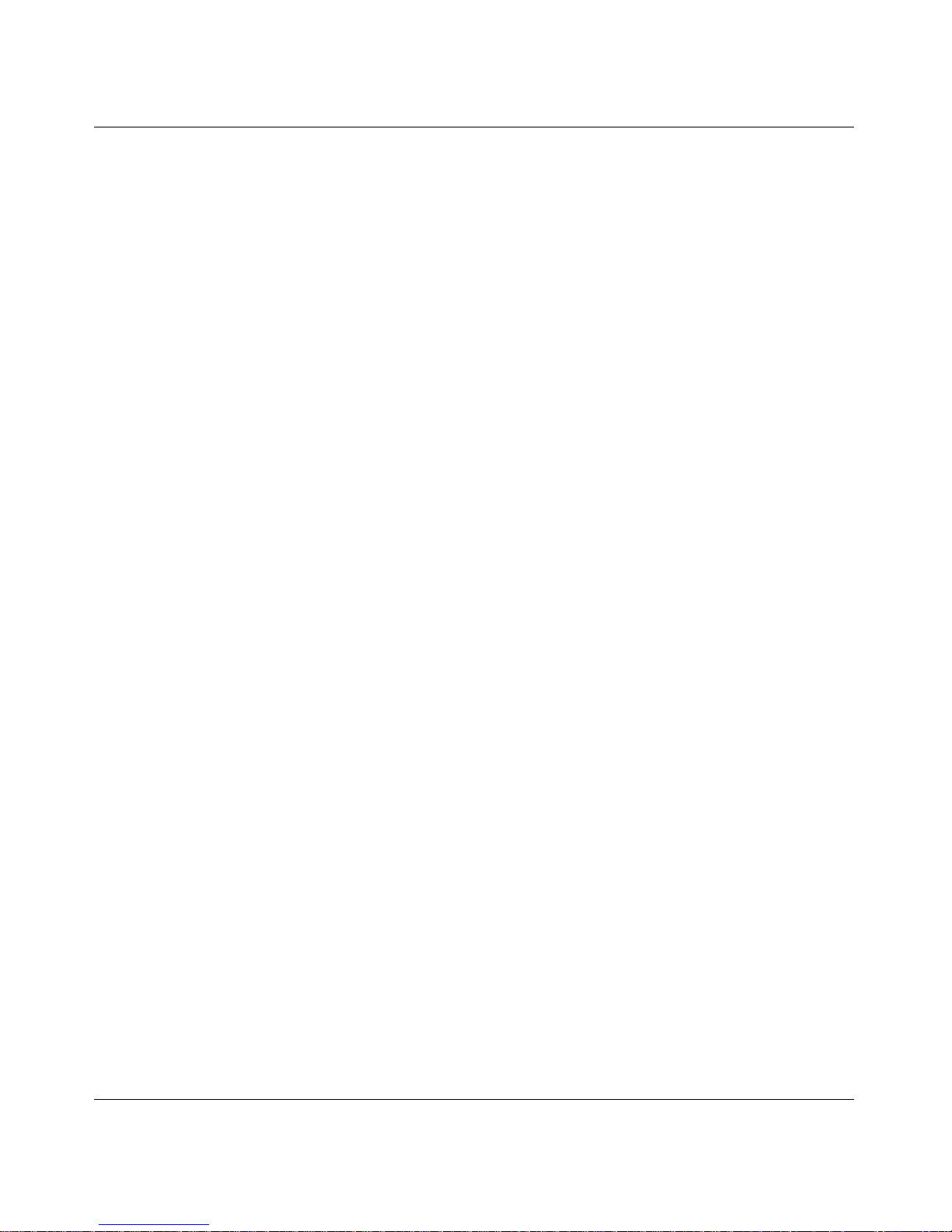
User Manual for the NETGEAR 108 Mbps Wireless PCI Adapter WG311T
2-6
v4.0, February 2006
Page 17
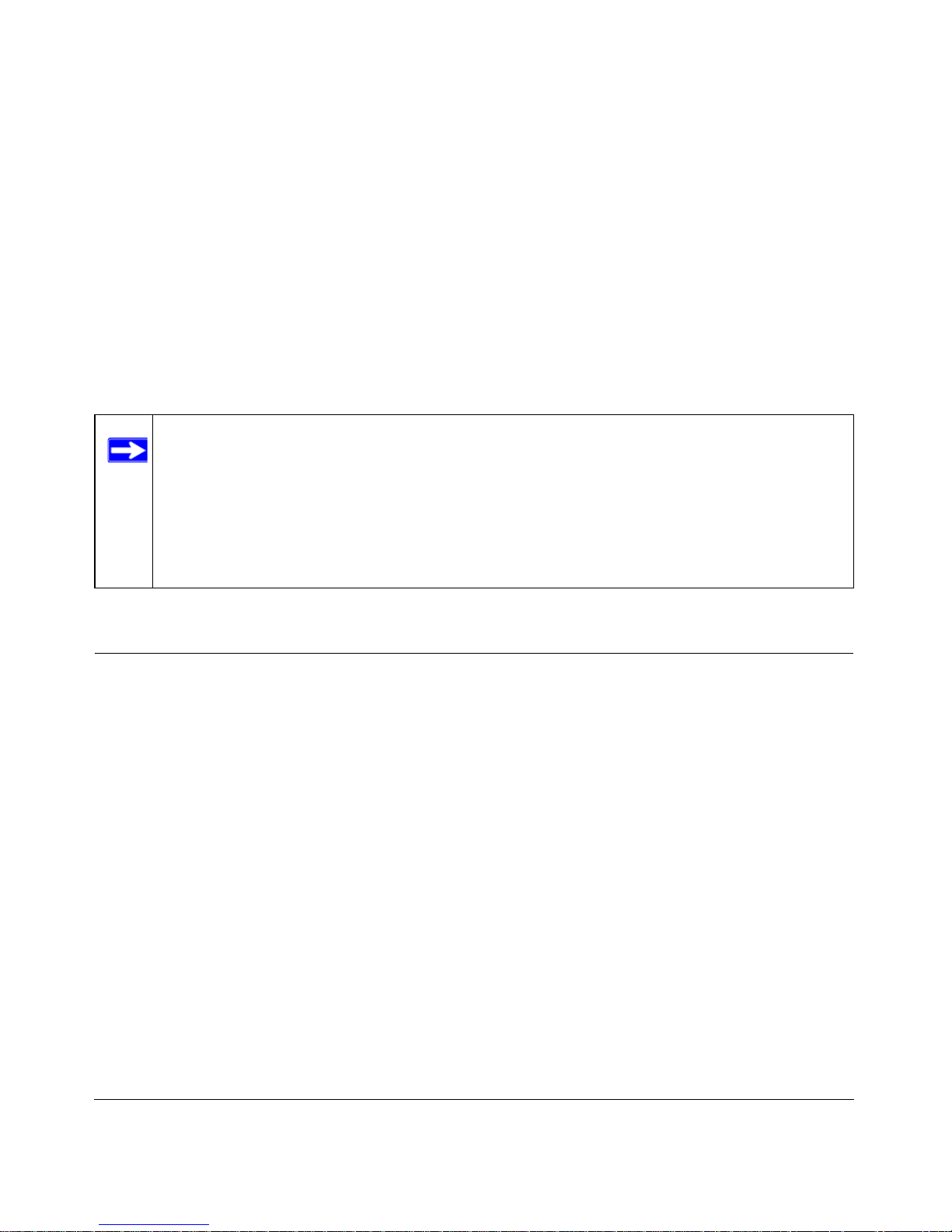
3-1
v4.0, February 2006
Chapter 3
Basic Setup
This chapter describes how to install your NETGEAR 108 Mbps Wireless PCI Adapter WG311T
and set up basic wireless connectivity on your Wireless Local Area Network (WLAN). Advanced
wireless network set up is covered in Chapter 4, “Network Connections and Wireless Security” in
this manual.
What You Need Before You Begin
You need to verify that your computer meets the minimum system requirements and get the
wireless network configuration settings of the WLAN where you will connect before you can
configure your wireless PCI adapter and connect.
Verify System Requirements
Before installing the NETGEAR 108 Mbps Wireless PCI Adapter WG31 1T, please make sure that
these minimum requirements have been met:
• Pentium
®
III class computer with an available PCI slot
•CD drive
• 20 Mbytes of free hard disk space
• Some versions of Windows may ask for the original Windows operating system installation
files to complete the installation of the WG311T driver software
Note: Indoors, computers can easily connect to 802.11 wireless networks at distances of
several hundred feet. Because walls do not always block wireless signals, others
outside your immediate area could access your network. It is important to take
appropriate steps to secure your network from unauthorized access. The
NETGEAR 108 Mbps Wireless PCI Adapter WG311T provides highly effective
security features which are covered in “Wireless Security” on page 4-8 in this
manual. Deploy the security features appropriate to your needs.
Page 18

User Manual for the NETGEAR 108 Mbps Wireless PCI Adapter WG311T
3-2
v4.0, February 2006
Observe Wireless Location and Range Guidelines
Computers can connect over wireless networks indoors at a range which vary significantly based
on the physical location of the computer with the NETGEAR 108 Mbps Wireless PCI Adapter
WG311T. For best results, avoid potential sources of interference, such as:
• Large metal surfaces
•Microwaves
• 2.4 GHz Cordless phones
In general, wireless devices can communicate through walls. However, if the walls are constructed
with concrete, or have metal, or metal mesh, the effective range will decrease if such materials are
between the devices.
Infrastructure and Ad Hoc Modes
The WG311T Wireless PCI Adapter, like all 802.11b/g adapters, can operate in the following two
modes:
• Access Point (Infrastructure): An 802.11 networking framework in which devices and
computers communicate with each other by first going through an access point (AP). For
example, this mode is used when computers in a house connect to an AP that is attached to a
router which lets multiple computers share a single Cable or DSL broadband Internet
connection.
• Computer-to-Computer (Ad Hoc): An 802.11 networking framework in which devices or
computers communicate directly with each other, without the use of an access point. For
example, Ad Hoc mode is used when two Windows computers are configured with file and
print sharing enabled and you want to exchange files directly between them.
The instructions in this chapter are for an Access Point (Infrastructure) installation. Wireless
security, advanced settings, and Computer-to-Computer (Ad Hoc) instructions are covered in
Chapter 4, “Network Connections and Wireless Security” of this manual.
WG311T Default Wireless Settings
If this is a new wireless network installation, use the factory default settings to set up the network
and verify wireless connectivity. If this is an addition to an existing wireless network, you will
need to identify the wireless network and wireless security settings that are already defined.
Page 19

User Manual for the NETGEAR 108 Mbps Wireless PCI Adapter WG311T
3-3
v4.0, February 2006
Your NETGEAR 108 Mbps Wireless PCI Adapter WG311T factory default basic settings are:
• Network Name Service Set Identification (SSID): Any (First available network)
• Network Mode (Infrastructure or Ad-hoc): Infrastructure
• Data security WEP, WPA2-PSK, or WPA-PSK encryption: Disabled
The section below provides instructions for setting up the NETGEAR 108 Mbps Wireless PCI
Adapter WG311T for basic wireless connectivity to an access point. The procedures below provide
step-by-step installation instructions for Windows PCs. Use the procedure that corresponds to the
version of Windows that you are using.
Basic Installation Instructions
Use the procedure below that corresponds to the version of Windows you are using.
For Windows XP Users Installing a WG311T
1. First, install the WG311T software.
Note: In order for the WG31 1T W ireless PCI Adapter to communicate with a wireless
access point or wireless adapter, all devices must be set up to use the same
wireless network name (SSID).
a. Insert the NETGEAR CD.
If the CD
main page does not appear , double click
autorun.exe on the CD.
b. Click the Install Software link and the
Smart Wizard starts.
c. Follow the Wizard steps, and click Next
to continue.
d. When the Installation Complete
message appears, click Next.
Figure 3-1
Page 20

User Manual for the NETGEAR 108 Mbps Wireless PCI Adapter WG311T
3-4
v4.0, February 2006
2. Now, install the wireless PCI adapter.
a. Shut down your computer and unplug
the power cord.
b. Open the case and insert your WG311T
into a PCI slot.
c. Connect the antenna to the adapter and
position the antenna to the up position.
d. Close the case, plug the power cord
back in, and restart your computer.
Figure 3-2
3. Use the Smart Wizard to set up your
wireless PCI adapter.
a. Choose to set up your wireless adapter
either with the NETGEAR Smart
Wizard (recommended) or the W indows
configuration utility
If you choose the Windows Zero
Configuration option, then you must
read the Windows XP documentation
for instructions.
Figure 3-3
b. Click Next to accept the NETGEAR
Smart Wizard.
You will be prompted to let the
wizard help you connect to a network
(recommended).
c. Click Next to accept.
Figure 3-4
Page 21

User Manual for the NETGEAR 108 Mbps Wireless PCI Adapter WG311T
3-5
v4.0, February 2006
e. Follow the Wizard steps for Security (if used) and for saving a Profile.
f. After you have reviewed the settings, click Finish.
The WG311T icon appears in the system tray and on the desktop. The wizard initiates
your wireless connection. It could take up to a minute for your wireless connection to be
established.
The Smart Wizard Settings page opens.
4. Use the status bar to verify your wireless connectivity.
d. Select the wireless network from the
drop-down list, and the wizard records
your choice.
Hidden networks do not broadcast the
Network Name (SSID). These networks
are included in the drop-down list, but
the Network Name (SSID) is blank.
If the network uses security, then the
Smart Wizard detects it.
Figure 3-5
Figure 3-6
Hidden
Page 22

User Manual for the NETGEAR 108 Mbps Wireless PCI Adapter WG311T
3-6
v4.0, February 2006
For more details about connecting, see “Connecting to Wireless Networks and the Internet” on
page 3-8.
For Windows 2000 Users Installing a WG311T
1. First, install the WG311T software.
a. Insert the NETGEAR CD.
If the CD
main page does not appear , double click
autorun.exe on the CD.
b. Click the Install Software link and the
Smart Wizard starts.
c. Follow the Wizard steps, and click Next
to continue.
d. When the Installation Complete
message appears, click Next.
Figure 3-7
2. Now, connect the wireless PCI adapter.
a. Shut down your computer and unplug
the power cord.
b. Open the case and insert your WG311T
into a PCI slot.
c. Connect the antenna to the adapter and
position the antenna to the up position.
d. Close the case, plug the power cord
back in, and restart your computer.
Figure 3-8
Page 23

User Manual for the NETGEAR 108 Mbps Wireless PCI Adapter WG311T
3-7
v4.0, February 2006
d. Follow the Wizard steps for Security (if used) and for saving a Profile.
e. After you have reviewed the settings, click Finish.
The WG311T icon appears in the system tray and on the desktop. The wizard
initiates your wireless connection. It could take up to a minute for your wireless
connection to be established.
3. Use the Smart Wizard to set up your
wireless PCI adapter.
a. You will be prompted to let the wizard
help you connect to a network
(recommended).
b. Click Next to accept.
Figure 3-9
c. Select the wireless network from the
drop-down list, and the wizard records
your choice.
Hidden networks do not broadcast the
Network Name (SSID). These networks
are included in the drop-down list, but
the Network Name (SSID) is blank.
If the network uses security, then the
Smart Wizard detects it.
Figure 3-10
Hidden
Page 24

User Manual for the NETGEAR 108 Mbps Wireless PCI Adapter WG311T
3-8
v4.0, February 2006
The Smart Wizard Settings page opens.
4. Use the status bar to verify your wireless connectivity. For more information about
connecting, see “Connecting to Wireless Networks and the Internet” on page 3-8.
Connecting to Wireless Networks and the Internet
The WG311T has indicators in three locations that show the status of your connection to a wireless
network and to the Internet:
• WG31 1T Icon: After you install the software, the icon appears on the desktop and in the
lower right of the Windows task bar. It is color coded to show the status of the connection. See
“The Smart Wizard Status Bar” on page 3-9.
• Smart Wizard Status Bar: Clicking on the system tray icon opens the Smart Wizard. The
status bar at the bottom of the page shows details about your wireless and Internet connection.
• WG311T Wireless PCI Adapter LEDs: The LEDs on the wireless PCI adapter show the
network connection. Alternating blinking means the wireless PCI adapter is trying to connect.
Blinking at the same time indicates a good connection. If the LEDs are off then the wireless
PCI adapter is not seated.
Figure 3-11
Page 25

User Manual for the NETGEAR 108 Mbps Wireless PCI Adapter WG311T
3-9
v4.0, February 2006
The Smart Wizard Status Bar
Click the WG311T icon to open the Smart Wizard so you can view the status bar. The Smart
Wizard Settings page opens.
Connection Status: The color shows the connection status.
Signal Strength: Shows the signal strength of the wireless network. If the signal is poor, then try
moving closer to the wireless access point.
Lock icon: Shows if security is used on the network.
Router/Internet Connection Indicator: This shows the progress of your connection. By default,
this feature is on.
This connection indicator is useful in isolating a problem. For example, if you are connected to a
router, but not to the Internet, then check the router’s Internet connection.
Figure 3-12
Figure 3-13
Connection Indicator Description
Connected to Internet Wireless Internet connection OK.
Connected to Router Wireless connection to router OK but no Internet
connection at router.
___.___.___.___ or
169.254..x.x
Wireless connection to a router OK but problem with
the router. See Chapter 5, “Troubleshooting” .
signal strength
Unlocked: Network does not use security
Locked: Network uses security
Router/Internet
connection
connection indicator
status
Page 26

User Manual for the NETGEAR 108 Mbps Wireless PCI Adapter WG311T
3-10
v4.0, February 2006
If you right-click in the system tray icon, you can disable the Internet notification feature by
clearing check mark on this line. If you do so, then only the IP address is shown.
The WG311T Icon Colors
The WG311T icon is on the desktop and in the W indows System T ray (SysT ray). The System Tray
resides on one end of the taskbar in the Microsoft Windows desktop.
WG311T LEDs
The LEDs on the wireless PCI adapter indicate whether there is a network connection. The LEDs
blink at the same time when there is a good connection. The LEDs blink alternately when the
wireless PCI adapter is trying to establish a connection.
Figure 3-14
Color Condition Description
Red The wireless PCI adapter has
no connection to any other
wireless node.
The wireless PCI adapter is not able to link to any other
wireless node or the link is lost. Check your configuration or
try moving to a location where the wireless signal quality is
better.
Yellow The wireless PCI adapter has
a connection with another
wireless node.
The wireless link is weak. You may need to move to a better
spot, such as closer to the wireless access point. Also, look
for possible interference such as a 2.4 GHz cordless phone or
large metal surface.
Green The wireless PCI adapter has
a connection with another
wireless node.
The wireless PCI adapter has established good
communication with an access point and the signal quality is
strong.
Page 27

User Manual for the NETGEAR 108 Mbps Wireless PCI Adapter WG311T
3-11
v4.0, February 2006
Removing the WG311T Software
You can remove the wireless adapter software in these two ways:
• Navigate the Windows Start menu to the WG311T Wireless PCI Adapter program group,
select the uninstall option, and follow the screen prompts.
• Navigate the Windows Start menu to the Control Panel Add or Remove Program item, select
the WG311T Wireless PCI Adapter option, and follow the screen prompts.
Upgrading the WG311T Software
Upgrades may be available at the NETGEAR Web site. To install an upgrade, follow these steps.
1. Write down the settings for any profiles that you want to save. They will not be retained.
2. Download the upgrade from the NETGEAR Web site Support page.
3. Remove the WG311T software from your computer.
4. Shut down the computer.
5. Remove the WG311T adapter from your computer, and restart your computer.
6. Run the installer that you downloaded (the file ends in .exe).
7. Follow the installer instructions, and if prompted, then restart your computer.
Page 28

User Manual for the NETGEAR 108 Mbps Wireless PCI Adapter WG311T
3-12
v4.0, February 2006
Page 29

4-1
v4.0, February 2006
Chapter 4
Network Connections and Wireless Security
This chapter explains how to use your NETGEAR 108 Mbps Wireless PCI Adapter WG311T to
connect to your Wireless Local Area Network (WLAN) and how to set up wireless security for the
WG311T so that it matches the wireless security settings for your network.
Understanding the WG311T Smart Wizard
When you have installed the WG31 1T software from the NETGEAR CD, the icon appears on
your desktop and in the Windows system tray. The Windows system tray is located on the
Windows taskbar . You can either double click this icon on the desktop, or click it in the system tray
at any time, to use the Smart Wizard. This software automatically restarts when you reboot your
computer.
The Smart Wizard provides a complete and easy to use set of tools to:
• Choose the network that you want to use
• Configure wireless settings for your wireless PCI adapter
• Monitor wireless network connections
• Save your settings in profiles
• Remove or reinstall the wireless adapter software
The following sections in this chapter explain how to use the Smart Wizard.
Note: These instructions explain how to use the NETGEAR WG311T Smart Wizard to
change the WG311T wireless settings. If you use Windows XP, and chose the Windows
XP configuration utility during installation, then you must disable it now. Open the
network connections from the system tray icon, click the Properties button, click the
Wireless Networks tab and then clear the “Use Windows to configure my wireless
network settings” check box.
Page 30

User Manual for the NETGEAR 108 Mbps Wireless PCI Adapter WG311T
4-2
v4.0, February 2006
Finding a Network
During the WG311T software installation, the Smart Wizard lists the available networks. After
installation you can use the Find a Network button on the Network tab at any time to view the
available networks and select the one that you want to use.
Follow the steps below to Find a Network.
The Smart Wizard initiates your wireless connection. You can use the Status Bar to verify your
network connection. For more information, see “The Smart Wizard Status Bar” on page 3-9.
Note: Make sure that you know the security settings for the network that you want to use.
For example, if WEP is used then you need to know the WEP key. If you use secure
networks frequently, set up profiles for each network with the wireless network and
security settings.
1. Use the icon to open the
Smart Wizard.
The Settings tab page opens.
2. On the Networks tab page,
click Find a Network.
3. Select a network from the drop
down list. If you select a hidden
network then you must enter
the SSID. Click Next.
4. Follow the steps of the wizard
to specify the wireless security
if used, and to create a profile.
5. Review you settings, and click
Finish.
Figure 4-1
Hidden Network
Page 31

User Manual for the NETGEAR 108 Mbps Wireless PCI Adapter WG311T
4-3
v4.0, February 2006
Profiles
The WG311T Smart Wizard uses profiles to store all the settings for a particular wireless network.
There are two special profile names: Default and Profile.
Default: The Profile named Default automatically scans for any available network. You cannot
change this profile name.
Profile: If you do not enter a name in the Profile Name box, then the name Profile is used to save
your settings. If you do this more than once then you will be asked if you want to replace the
previous settings stored in Profile.
Adding Profiles
You can store multiple profiles and recall the one which matches the network you want to join.
If you use your computer to connect to different wireless networks, you can create a profile for
each wireless network. Then, you can easily load the profile that has all the settings that you need
to join the network you are using at the time.
There are two types of wireless network profiles that you can set up:
• Access Point (Infrastructure) — connect to an access point or router with the 802.11
infrastructure mode.
• Computer-to-Computer (Ad Hoc) — connect directly to another computer with the 802.11
ad hoc mode.
For more information on 802.11 wireless network modes, see the wireless reference document at:
http://documentation.netgear.com/reference/enu/wireless/index.htm.
Setting up a Profile to Connect to an Access Point or Router
Follow these instructions to set up the WG311T Wireless PCI Adapter to connect to a wireless
access point or router.
Page 32

User Manual for the NETGEAR 108 Mbps Wireless PCI Adapter WG311T
4-4
v4.0, February 2006
1. Use the icon to open the Smart Wizard. The Settings page opens.
2. Enter the network settings.
a. In the Network Type section, be sure that Access Point (Infrastructure) is selected.
b. In the Profile box, type the name of the profile.
c. In the Network Name (SSID) field select a network or enter the SSID.
3. Save your settings in a Profile.
a. Click the Save Profile button.
All the configuration settings are saved in this profile.
b. Click Apply.
c. Click Close to exit the wizard, or Cancel to return to the previous settings.
4. Verify wireless connectivity to your network .
Verify connectivity by using a browser such as Netscape or Internet Explorer to connect to the
Internet, or check for file and printer access on your network.
Figure 4-2
Note: You will not get a wireless network connection unless the network SSID
matches exactly the SSID used by the access point.
Page 33

User Manual for the NETGEAR 108 Mbps Wireless PCI Adapter WG311T
4-5
v4.0, February 2006
You can check the status bar in the Smart Wizard for the current connection status.
Setting up a Computer-to-Computer (Ad Hoc) Profile
The Computer-to-Computer setting uses Ad Hoc mode. Ad Hoc mode is an 802.11 networking
framework in which devices or computers communicate directly with each other, without the use
of an access point. For example, this mode is used when two Windows computers are configured
with file and print sharing enabled and you want to exchange files directly between them.
Follow the instructions below to create an Ad Hoc mode profile.
1. Use the icon to open the Smart Wizard. The Settings page opens.
Note: If you cannot connect, see Chapter 5, “Troubleshooting. Also, for problems
with accessing network resources, the Windows Client and File and Print Sharing
software might not be installed and configured properly on your computers. Please
refer to “Internet Networking and TCP/IP Addressing:” in Appendix B.
Note: Ad Hoc mode will not work using DHCP settings. Ad Hoc mode requires either
static IP addresses (such as
192.168.0.1) or the IPX protocol. For instructions on setting
up static IP addresses on a Windows PC, refer to the PC Networking Tutorial included on
the NETGEAR 108 Mbps Wireless PCI Adap ter WG311T Resource CD.
2. Enter the network settings.
a. Select Computer-to-
Computer (Ad Hoc) for
the Network Type.
b. Select or enter the
Network Name (SSID)
for the Ad Hoc network.
c. In the Profile box, type
the name of the profile.
d. Click Apply.
Figure 4-3
Page 34

User Manual for the NETGEAR 108 Mbps Wireless PCI Adapter WG311T
4-6
v4.0, February 2006
3. Save your settings in a Profile.
a. Click the Save Profile button.
All the configuration settings are saved in this profile.
b. Click Apply.
c. Click Close to exit the Smart Wizard, or Cancel to return to the previous settings.
4. Configure the PC network settings.
a. Configure each PC with either a static IP address or with the IPX protocol.
b. Restart the PCs.
5. Verify wireless connectivity between your peer devices.
Verify connectivity by using the Ping program:
c. This will cause a continuous ping to be sent to the device with the 192.168.0.1 static IP
address. The ping response should change to “reply.”
Note: For instructions on configuring static IP addresses, refer to the networking
tutorial on your NETGEAR 108 Mbps Wireless PCI Adapter WG311T Resource CD.
a. On the Windows taskbar click the Start
button, and then click Run.
b. Assuming the target PC is configured
with 192.168.0.1 as its IP address, type
ping -t 192.168.0.1 and then click
OK.
Figure 4-4
Figure 4-5
Page 35

User Manual for the NETGEAR 108 Mbps Wireless PCI Adapter WG311T
4-7
v4.0, February 2006
At this point the connection is established.
Starting a Computer-to-Computer (Ad Hoc) Network Connection
1. On the Settings tab page of the Smart Wizard, select or type the Network Name (SSID).
2. Select the Computer-to-Computer (Ad Hoc) network type.
3. Click Initiate Ad Hoc. The Ad Hoc Setting dialog box opens:
4. In the Start Ad Hoc field, choose the wireless standard (802.1 1a, 802.1 1b, or 802.1 1g) for your
Ad Hoc computer-to-computer network.
5. In the Channel field, Automatic should work. If you notice interference problems with another
nearby wireless device, select a channel that is not being used by any other wireless networks
near your wireless adapter. Use the Networks tab page to identify the channels in use in your
area.
6. Click OK.
Note: If you cannot connect, see “Removing the WG311T Software” in Chapter 3.
Also, for problems with accessing network resources, the Windows Client and File
and Print Sharing software might not be installed and configured properly on your
computers. Please see the link to “Internet Networking and TCP/IP Addressing:” in
Appendix B.
Figure 4-6
Note: The channel number differs depending on the country. The connection speed
automatically defaults to the highest speed.
Page 36

User Manual for the NETGEAR 108 Mbps Wireless PCI Adapter WG311T
4-8
v4.0, February 2006
Wireless Security
Many networks use wireless security to encrypt wireless data communications. If you try to
connect to a network with wireless security the Smart Wizard detects it. Before you can use that
network you must set up the WG311T with exactly the same kind of wireless security settings. The
WG311T supports the following types of wireless security:
• Wi-Fi Protected Access 2 Pre-Shared Key (WPA2-PSK)
• Wi-Fi Protected Access Pre-Shared Key (WPA-PSK)
• Wired Equivalent Privacy (WEP)
For more information about wireless security, see the wireless reference document at:
http://documentation.netgear.com/reference/enu/wireless/index.htm
In addition to the wireless security features, networks should use LAN network security features
such as requiring a user name and password to access the shared resources in the network.
The procedures below explain how to configure the wireless encryption settings of your
NETGEAR 108 Mbps Wireless PCI Adapter WG31 1T.
Using Wireless Security Features
You can strengthen the security of your wireless connection by enabling Wired Equivalent Privacy
(WEP) encryption of the wireless data communications. Or, you can use WPA-PSK (Wi-Fi
Protected Access Pre-Shared Key) encryption. For more information about wireless security, see
the Web link to “Wireless Communications:” in Appendix B.
In addition to the WG311T wireless security features, you should also configure appropriate LAN
network security features such as requiring a user name and password to access the shared
resources in your network.
The procedures below show how to set up the WEP encryption settings of your NETGEAR 108
Mbps Wireless PCI Adapter WG311T.
Page 37

User Manual for the NETGEAR 108 Mbps Wireless PCI Adapter WG311T
4-9
v4.0, February 2006
Wireless Network Name (SSID) and Security Settings
Print this form, fill in the configuration parameters and put it in a safe place for possible future
reference. For an existing wireless network, the person who set up the network will be ab le to
provide this information.
• Network Name (SSID): The Service Set Identification (SSID) identifies the wireless local
area network. Any
(First available network) is the default WG311T wireless network name
(SSID). You may customize it using up to 32 alphanumeric characters. Write your customized
wireless network name (SSID) on the line below .
Wireless network name (SSID): ______________________________
• If WEP Authentication is Used.
– WEP Encryption key size. Identify one: 64-bit or 128-bit. The encryption key size must
match the wireless network settings.
– Data Encryption (WEP) Keys. There are two methods for creating WEP data encryption
keys. Whichever method you use, record the key values in the spaces below.
• Passphrase method. _______________________ ____ ___
These characters are case
sensitive. Enter a word or group of printable characters and click the Generate Keys
button. Not all wireless devices support the passphrase method.
• Manual method. These values are not case sensitive. For 64-bit WEP, enter 10 hex
digits (any combination of 0-9 or a-f). For 128-bit WEP, enter 26 hex digits.
Key 1: _____________________________
Key 2: _____________________________
Key 3: _____________________________
Key 4: _____________________________
• If WPA2-PSK or WPA-PSK Authentication is Used.
– Passphrase: _________________________ _____
These characters are case sensitive.
Enter a word or group of printable characters. When y ou use WPA-PSK, the other devices
in the network will not connect unless they are set to WP A-PSK as well and are configured
with the correct Passphrase.
Use the procedures below to set up basic security settings in the WG311T.
Note: The SSID in the wireless access point is the SSID you configure in the wireless
PCI adapter. For the access point and wireless nodes to communicate with each other,
all must be configured with the same SSID.
Page 38

User Manual for the NETGEAR 108 Mbps Wireless PCI Adapter WG311T
4-10
v4.0, February 2006
Setting up WEP Encryption Security
Follow the steps below to configure WEP Encryption Security.
1. Run the WG311T Smart Wizard.
a. Make sure the WG311T software is installed and the WG311T is installed in a PCI slot in
your computer.
2. Configure the Security settings.
a. In the Profile box, select the profile or type in a profile name.
b. In the Network Name (SSID) field select the network, or enter the SSID.
c. In the Security section, select WEP.
3. Select the WEP encryption strength you will use.
The choices are:
• 64-bit WEP data encryption
• 128-bit WEP data encryption
b. Use the icon to
open the Smart Wizard.
The Settings tab page
opens
Figure 4-7
Note: You will not get a wireless network connection unless the network SSID
matches exactly what is configured in the access point.
Page 39

User Manual for the NETGEAR 108 Mbps Wireless PCI Adapter WG311T
4-11
v4.0, February 2006
4. Select Create with Passphrase and enter the passphrase. The configuration utility will
automatically generate the WEP keys.
If the passphrase method is not available in the other devices, you must manually enter the
keys to match exactly what is in the access point and other 802.11b/g wireless devices.
5. Save your settings in a Profile.
a. Click the Save Profile button. All the configuration settings are saved in this profile.
b. Click Apply.
c. Click Close to exit the configuration utility.
Setting up WPA2-PSK Security
Follow the steps below to configure WPA2-PSK Security.
1. Run the WG311T Smart Wizard.
a. Make sure the WG311T software is installed and the WG311T is properly installed in the
PCI slot in your computer.
Note: Larger encryption keys require more processing and may slow the
communications response times.
Note: The characters are case sensitive. Be sure to use the same passphrase for all the
wireless devices in the network.
Page 40

User Manual for the NETGEAR 108 Mbps Wireless PCI Adapter WG311T
4-12
v4.0, February 2006
b. Use the icon to open the Smart Wizard. The Settings tab page opens.
2. Configure the Security settings.
a. In the Profile box, select the profile or type in a profile name.
b. In the Network Name (SSID) field select the network, or enter the SSID.
c. In the Security section, select WP A2-PSK [AES] and enter the passphrase. The passphrase
can be a word or a group of printable characters.
For more information about WPA2-PSK security, see the Web link to “Wireless
Communications:” in Appendix B.
3. Save your settings in a Profile.
a. Click the Save Profile button. All the configuration settings are saved in this profile.
b. Click Apply.
c. Click Close to exit the Smart Wizard.
Figure 4-8
Note: You will not get a wireless network connection unless the network SSID
matches exactly what is configured in the access point.
Page 41

User Manual for the NETGEAR 108 Mbps Wireless PCI Adapter WG311T
4-13
v4.0, February 2006
Setting up WPA-PSK Security
Follow the steps below to configure WPA-PSK Security.
1. Run the WG311T Smart Wizard.
a. Make sure the WG311T software is installed and the WG311T is properly installed in a
PCI slot in your computer.
b. Use the icon to open the Smart Wizard. The Settings tab page opens.
2. Configure the Security settings.
a. In the Profile box, select the profile or type in a profile name.
b. In the Network Name (SSID) field select the network, or enter the SSID.
c. In the Security section, select WPA-PSK [TKIP] and enter the passphrase. The passphrase
can be a word or a group of printable characters.
For more information on WPA security, see the Web link to “Wireless Communications:”
in Appendix B.
Figure 4-9
Note: You will not get a wireless network connection unless the network SSID
matches exactly what is configured in the access point.
Page 42

User Manual for the NETGEAR 108 Mbps Wireless PCI Adapter WG311T
4-14
v4.0, February 2006
3. Save your settings in a Profile.
a. Click the Save Profile button. All the configuration settings are saved in this profile.
b. Click Apply.
c. Click Close to exit the Smart Wizard.
Advanced Settings
The Advanced Settings should normally work in their default settings. On the Settings tab click the
Advanced Settings button to display the dialog box shown below:
Networks Tab
The Networks tab scans and displays all available wireless networks in your area.
1. Use the icon to open the Smart Wizard. The Settings tab page opens.
2. Click the Networks tab.
Figure 4-10
Page 43

User Manual for the NETGEAR 108 Mbps Wireless PCI Adapter WG311T
4-15
v4.0, February 2006
The screen also shows the following information for each network scanned:
• Network Name (SSID): The name assigned to a wireless network. This is the same as the
SSID or ESSID configuration parameter. Note that as a security measure, some wireless
access points do not broadcast their SSID. In such cases, the SSID field will be blank even
though the rest of the information will still be displayed.
• Channel: The channel determines which operating frequency will be used.
• Security: Identifies whether the wireless network uses WEP or WPA-PSK security settings.
• Signal: Identifies the signal strength of the communications.
• MAC Address: Identifies the hardware address (MAC Address) of the wireless device
broadcasting this information.
• Mode: Identifies the type of wireless network — Access Point (Infrastructure) or Computerto-Computer (Ad Hoc).
The following buttons are at the bottom of
the Networks tab:
• Help: Display online help.
• Find a Network: Use the wizard to
help you connect to a network. See
“Finding a Network” on page 4-2.
• Connect: Connect to the network that
you selected.
• Scan: Check for wireless networks.
• Close: Close the window of the Wizard.
Figure 4-11
Note: You can click the Scan button to scan for networks and refresh the page.
Page 44

User Manual for the NETGEAR 108 Mbps Wireless PCI Adapter WG311T
4-16
v4.0, February 2006
Statistics Page
The Statistics page provides real time and historical trend information on the data traffic and
performance of your wireless adapter.
• Transmit/Receive Performance (%): A real time graph identifying the total, receive, and
transmit utilization as a percentage the total possible.
• Transm it, Receive, and Total (TxRx): Radio buttons let you select whether to display the
transmit performance, the receive performance, or both in the same graph.
• Transmit Statistics: Identifies transmit megabits per second (Mbps), transmit packets per
second (Tx Packets/s), total transmitted packets, and transmit errors.
• Receive S ta tistics: Identifies receive megabits per second (Mbps), receive packets per second
(Rx Packets/s), total received packets, and reception errors.
Figure 4-12
Page 45

User Manual for the NETGEAR 108 Mbps Wireless PCI Adapter WG311T
4-17
v4.0, February 2006
About Page
The About page displays the current software version information.
The following information is displayed in the About page:
• Regional Domain: This is the region setting for the wireless adapter. The approved channels
for the region are automatically scanned. Governments regulate the channels used for wireless
transmission. Operating the wireless adapter in a different region may violate local laws.
• Driver Version: The wireless adapter driver version.
• Driver Date: The wireless adapter driver release date.
• MAC Address: The MAC address of the adapter. The Media Access Control address is a
unique 48-bit hardware address assigned to every network interface card. Some wireless
networks will restrict access based on a list of known MAC addresses. If you are
communicating with such a network, you would have to provide the address shown here to the
network administrator before you would be allowed to connect. Restricting access by MAC
address adds an obstacle against unwanted access to your network. However, unless you use
data encryption security, the data broadcast over the wireless link is fully exposed.
• IP Address: The IP address assigned to this adapter.
• Smart Wireless Utility: The version and release date of the Smart Wizard.
Figure 4-13
Page 46

User Manual for the NETGEAR 108 Mbps Wireless PCI Adapter WG311T
4-18
v4.0, February 2006
Page 47

5-1
v4.0, February 2006
Chapter 5
Troubleshooting
This chapter provides information about troubleshooting your NETGEAR 108 Mbps W ireless PCI
Adapter WG311T. After each problem description, instructions are given to help you diagnose and
solve the problem. For information about connecting to wireless networks and the Internet, see
“Connecting to Wireless Networks and the Internet” on page 3-8.
Also, for problems with accessing network resources, the Windows software might not be installed
and configured properly on your computers. Please refer to the link to “Internet Networking and
TCP/IP Addressing:” in Appendix B.
Troubleshooting Tips
Symptom Cause Solution
The LED is not lit. The WG311T is
installed in the PCI
slot properly or the
WG311T software is
not loaded.
Remove and reinstall the WG311T.
Check the Windows device manager to see if the WG311T is
recognized and enabled. Reload the WG311T software, if
necessary.
Try to install the WG311T in a different PCI slot in your
computer if one is available.
The wireless LED
blinks and cannot
connect to an
access point.
The WG311T is
attempting to connect
to an access point, but
cannot connect.
The access point may not be powered on. Or, the access point
and the WG311T are not configured with the same wireless
parameters. Check the SSID and WEP settings.
I can connect to an
access point, but I
cannot connect to
other computers on
the network or the
Internet.
This could be a
physical layer problem
or a network
configuration problem.
Check to make sure that the access point is physically
connected to the Ethernet network.
Make sure that the IP addresses and the Windows networking
parameters are all configured correctly.
Restart the cable or DSL modem, router, access point, and the
computer.
Refer to “A Road Map for ‘How to Get There From Here’” on
page 2-2 for additional suggestions.
Page 48

User Manual for the NETGEAR 108 Mbps Wireless PCI Adapter WG311T
5-2
v4.0, February 2006
Frequently Asked Questions
Use the information below to solve common problems you may encounter. Also, please refer to the
knowledge base on the NETGEAR Web site at http://www.netgear.com/support/main.asp.
The WG311T Smart Wizard keeps asking me to save my settings
This is because you have made changes to the settings and the Smart Wizard is offering you the
chance to save the changes. If you want to avoid these Profile setting prompts, simply click Apply
before you close the Smart Wizard.
Ad Hoc mode is not working correctly
You need to click the Initiate Ad Hoc button before you click Apply. Here is how you start an Ad
Hoc network:
1. Fill in the Network Name (SSID).
2. Select the Computer-to-Computer (Ad Hoc) Network Type.
3. Click Initiate Ad Hoc.
4. Accept the default settings or make your changes and click OK
5. Click Apply.
How to use the wireless configuration utility that comes with Windows XP
During the WG311T software installation the wizard prompts you to choose either the NETGEAR
Smart Wizard or the Windows configuration utility. Be sure the WG311T is properly installed in
the PCI slot in the computer and follow these instructions to change your selection.
1. Go to Control Panel and select Network Connections.
2. Right click on the connection and select Properties.
3. Click the Wireless Networks tab.
4. Select or clear the WG311T “Use Windows to configure my wireless network settings” check
box.
Note: Be sure all computers in your Ad Hoc network are configured with static IP
addresses in the same subnet.
Page 49

User Manual for the NETGEAR 108 Mbps Wireless PCI Adapter WG311T
5-3
v4.0, February 2006
Did the WG311T card receive a valid IP address from the Wireless Router/AP?
The easiest way is to click the system tray icon to open the WG311T Smart Wizard. Then check
the IP address in the About page.
I cannot connect to the AP that I want from the Networks browser list.
The access point is available and there is good signal strength. There are a few possibilities:
• If the access point (AP) is WPA-PSK protected, you will need the correct WPA-PSK
passphrase. Otherwise, the WG311T will still be connected to the previous access point and
you will not be able to change to the WPA-PSK access point.
• If the access point is WEP protected (either 64 or 128 bit encryption), you will be prompted to
enter the WEP encryption security information.
The WG311T is not getting an IP address
You probably upgraded your WG311T software and did not reboot your system.
To get an IP address assigned, you can either restart your computer or choose another access point
to connect to. If there are no additional access points for you to choose from, restart your system
and connect to your desired access point again.
Why do I see two WG311T icons in the System Tray?
If you see two WG511 icons in the System Tray at the bottom right corner of the screen, you have
an older software version installed on your system and it needs to be removed. See “Removing the
WG311T Software” on page 3-11 or “Upgrading the WG311T Software” on page 3-11.
XP Professional and XP Home occasional connection
problems
Some WG311T XP users will experience inability to connect to the Internet, dropped wireless
connections, or both after applying the W indows HotFix #Q81 5485 from the Windows XP Update
Service.
Note: It does not usually help to shut down the Smart Wizard or disable/enable the card.
Page 50

User Manual for the NETGEAR 108 Mbps Wireless PCI Adapter WG311T
5-4
v4.0, February 2006
You can delete the Q815485 from the Add or Remove Program utility in the Control Panel. (The
Official name is Windows XP Hotfix (SP2) Q815485).
Follow this removal procedure:
1. Click Start, point to Control Panel, and then double-click Add/Remove Programs.
2. Click Windows XP Hotfix (SP2) Q815485, and then click Remove.
3. You may receive an error message that states that some program on the computer may not
work correctly if the update is removed.
4. You can ignore this error message, and then click Yes to remove the update.
5. Restart your computer and rerun the Smart Display Setup Wizard.
This should solve your connection issue.
You can restore this hotfix by following the link below:
URL: http://microsoft.com/downloads/details.aspx?FamilyId=009D8425-CE2B-47A4-ABEC-
274845DC9E91&displaylang=en
Page 51

A-1
v4.0, February 2006
Appendix A
Technical Specifications
This appendix provides technical specifications for the NETGEAR 108 Mbps Wireless PCI
Adapter WG311T
.
Antenna Detachable antenna
Radio Data Rate 1, 2, 5.5, 6, 9, 12, 18, 24, 36, 48, 54, and 108 Mbps (Auto Rate Sensing)
Frequency 2.4 GHz to 2.5 GHz CCK and OFDM Modulation)
Emissions FCC, CE
Bus interface PCI
Provided drivers Microsoft Windows XP and 2000
Weight 40 g
LED Power, Activity
Operating Environment Operating temperature: 0 to 55 degrees C, 32 to 131 degrees F
Encryption
WPA2-PSK, WPA-PSK, and 40-bit (also called 64-bit) and 128-bit WEP
data encryption
Page 52

User Manual for the NETGEAR 108 Mbps Wireless PCI Adapter WG311T
A-2
v4.0, February 2006
Page 53

Appendix B-1
v4.0, February 2006
Appendix B
Related Documents
This appendix provides links to reference documents you can use to gain a more complete
understanding of the technologies used in your NETGEAR product.
Document Link
Internet Networking and
TCP/IP Addressing:
http://documentation.netgear.com/reference/enu/tcpip/index.htm
Wireless Communications:
http://documentation.netgear.com/reference/enu/wireless/index.htm
Preparing a Computer for
Network Access:
http://documentation.netgear.com/reference/enu/wsdhcp/index.htm
Virtual Private Networking
(VPN):
http://documentation.netgear.com/reference/enu/vpn/index.htm
Glossary:
http://documentation.netgear.com/reference/enu/glossary/index.htm
Page 54

User Manual for the NETGEAR 108 Mbps Wireless PCI Adapter WG311T
Appendix B-2
v4.0, February 2006
