Netgear WAX218 Installation Manual
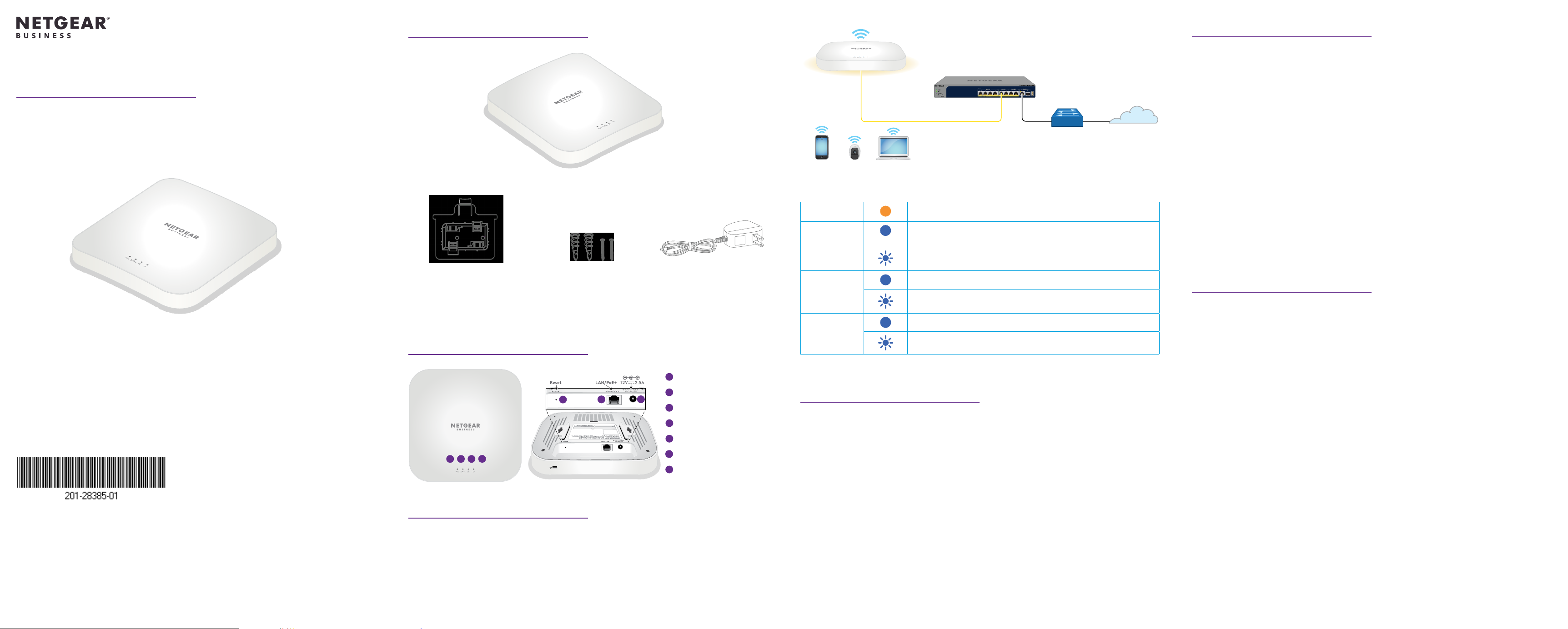
Installation Guide
5
1
2
3
4
5
7
1
2
3
4
5
5
WiFi 6 AX3600 Dual Band PoE+ Access Point
Model WAX218
Package contents
Access Point Model WAX218
Mounting bracket with screw holes
for mounting to a solid ceiling or
15/16in. (23.8mm) T-bar
Note: As an option, you can power up your WAX218 by connecting it to a PoE+ switch.
Two screws and
anchors for ceiling
or wallmounting
Power adapter
(varies by region)
Overview
Sample connections
WA X218
2.5 Gbps PoE+ switch
Router
WiFi clients
During installation and setup, the AP’s LEDs can light in these colors:
Power
LAN
2.4 GHz WLAN
5 GHz WLAN
Solid amber. The AP is powered on.
Solid blue. The LAN port detects a link with a powered‑on
device.
Blinking blue. The LAN port is transmitting or receiving data.
Solid blue. The 2.4 GHz radio is operating without clients.
Blinking blue. The 2.4 GHz radio is transmitting or receiving
data.
Solid blue. The 5 GHz radio is operating without clients.
Blinking blue. The 5 GHz radio is transmitting or receiving data.
Internet
Step 3. Log in to the local browser UI
1. Launch a web browser and enter https://www.aplogin.net (which is the same as
https://192.168.0.100) in the address eld.
The login page for the setup process displays.
Your browser might display a security warning, which you can dismiss. For more
information, see https://kb.netgear.com/000062980/.
2. Set a new local device password and, for the main SSID (WiFi network 1, which is
the only SSID enabled by default), assign an SSID name and a WiFi passphrase.
We recommend that you write down the password and passphrase.
3. Accept NETGEAR’s terms and conditions.
4. Click the Apply button.
Your settings are saved.
5. Repeat Step 1 of these login steps to log in to the local browser UI using your new
local device password.
You can now view and manage the WAX218 conguration settings.
Step 4. Connect to the Internet and update the
rmware
Before using your AP, we recommend that you update to the latest WAX218 rmware.
1. On your WiFi‑enabled computer, open the software utility that manages WiFi
connections.
The utility scans for all WiFi networks in your area.
NETGEAR, Inc.
350 East Plumeria Drive
San Jose, CA 95134, USA
NETGEAR INTERNATIONAL LTD
Floor 1, Building 3,
University Technology Centre
Curraheen Road, Cork,
T12EF21, Ireland
© NETGEAR, Inc., NETGEAR and the NETGEAR
Logo are trademarks of NETGEAR, Inc. Any
non‑NETGEAR trademarks are used for reference
purposes only.
April 2021
WAX218
5 GHz WLAN LED
6
7
2.4 GHz WLAN LED
LAN LED
Power LED
Reset button
6
LAN/PoE+ port
DC power connector
Step 1. Connect and power up the WAX218
Power up the WAX218 access point (AP) by connecting the LAN/PoE+ port to a PoE+
switch that supplies 802.3at (PoE+) power, or to a power adapter.
The WAX218 LAN/PoE+ port supports Ethernet speeds up to 2.5 Gbps. The following
gure shows a NETGEAR MS510TXPP switch, which supports speeds of 2.5 Gbps and
higher. However, if your Internet connection, modem, and switch support a speed
of 1 Gbps (which is a common speed), the access point LAN connection functions at
1Gbps.
Step 2. Join the management WiFi network
When you power up your new WAX218, the management WiFi network (SSID)
becomes active. We recommend that you use a WiFi‑enabled computer to connect to
the management SSID for set up.
Note: For security reasons, the management SSID turns off when inactive for 15
minutes. If this happens during setup, press the Reset button for 20 seconds to reset
the device to default settings.
1. On your WiFi-enabled computer (or other WiFi client device), open the software
utility that manages WiFi connections.
The utility scans for all WiFi networks in your area.
2. Find and select your WAX218’s management SSID.
The default name of the management SSID is printed on the WAX218’s label.
The SSID uses the format “WAX218XXXXXX‑CONFIG‑ONLY,” where XXXXXX is
customized to every device (based on the last six digits of the MAC address).
3. Enter the default password (network key) printed on the WAX218’s label.
Your WiFi‑enabled computer joins the WAX218’s management SSID.
2. Find and select your WAX218’s main SSID and type the WiFi passphrase.
You can now connect to the Internet.
Note: If you cannot connect to the Internet, see the user manual at
netgear.com/support/download for more information.
3. Visit netgear.com/support/download and enter the model number to see if new
rmware is available for your device.
If new rmware is available, download the rmware le to your computer.
4. Launch a web browser and enter https://192.168.0.100 in the address eld.
5. Under System Manager, select Firmware to view the current rmware version.
6. In the Firmware Upgrade section, click the Choose File button, and browse to the
rmware le on your computer.
7. Click the Upload button. The page displays the upgrade progress.
WARNING: To avoid corrupting the rmware, do not interrupt the upgrade. For
example, do not close the browser, click a link, or load a new page. Do not power
off the access point.
8. When the upgrade nishes, reconnect to the main SSID.
The login page displays.
Your WAX218 is now ready for use.
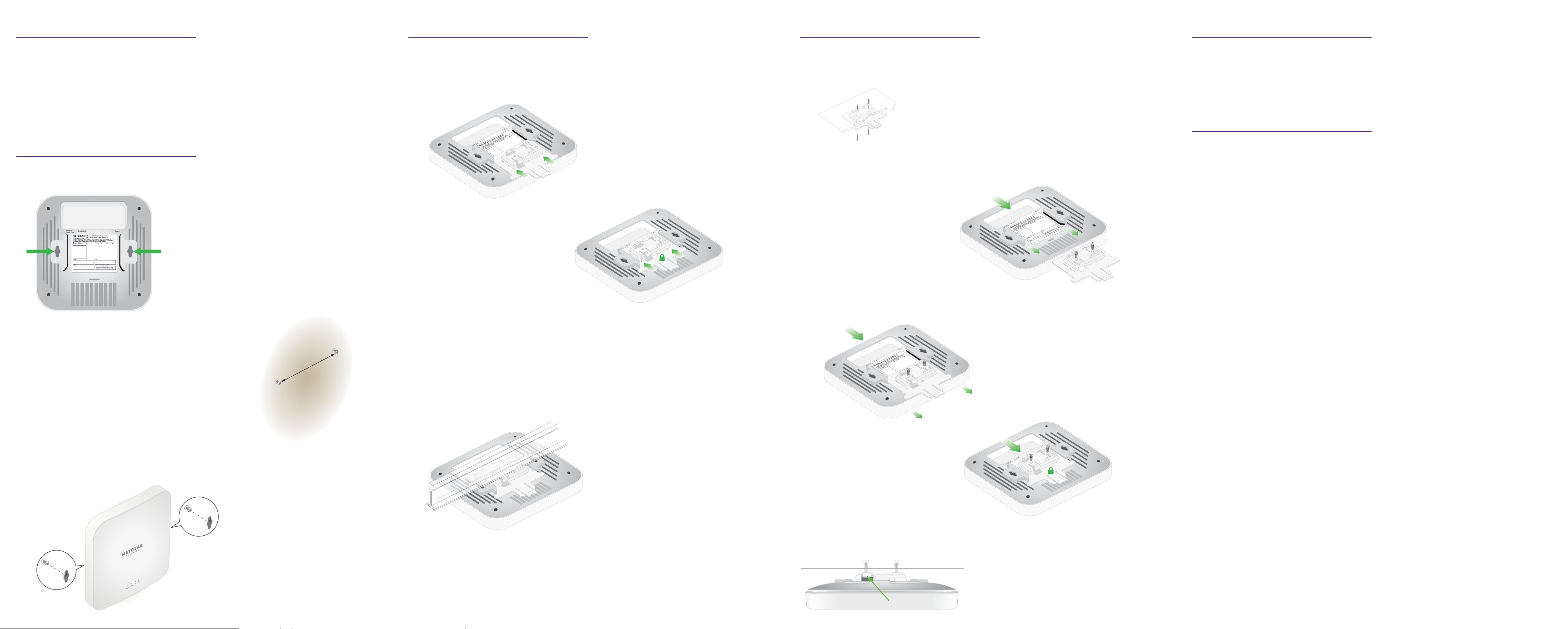
Mounting options
5
Mount to a T-bar
Mount to a solid ceiling
Support and Community
You can mount the access point (AP) to a solid surface (a wall or a ceiling), or to a
ceiling with a 15/16 in. (23.8mm) T-bar, or you can install the AP freestanding on a at
surface.
We recommend that you use a at Ethernet cable so that the cable ts in the narrow
space between the AP and the surface on which it is mounted or placed.
Mount to a solid wall
The bottom of the AP includes two holes that let you mount it on two screws inserted
in a wall.
1. Mark the wall where you want to insert the
provided anchors and screws, which must be 3.875
in. (98.5 mm) apart, and insert the anchors and
screws.
Leave about 0.25 in. (6 mm) of each screw
protruding from the wall so that you can insert the
screws into the holes on the bottom of the AP.
3.875 in. (98.5 mm)
1. Slide the 15/16in. (23.8mm) bracket between the guides on the bottom of the AP
until it locks in place.
The locking tab must be at the front of the AP.
2. Hold the AP upside down.
Note: If you can reach behind the T‑bar, hold the T‑bar with one hand and the AP
with your other hand.
3. Align the rectangular protruding part of the bracket with the T‑bar.
4. Hook the bracket onto one side of the T‑bar.
5. Hook the bracket onto the other side of the T‑bar until the bracket locks onto the
T‑bar.
1. Using the anchors and screws provided, attach the 15/16 in. (23.8mm) bracket
with the screw holes to the ceiling.
The rectangular protruding part of the bracket must be facing the ceiling.
2. Hold the AP upside down with the front of the AP facing the bracket.
Then, line up the guides on the bottom of the AP with the bracket.
3. Slide the AP into the bracket until it locks in place.
The locking tab must be at the front of the AP.
Visit netgear.com/support to get your questions answered and access the latest
downloads.
You can also check out our NETGEAR Community for helpful advice at
community.netgear.com.
Regulatory and Legal
Si ce produit est vendu au Canada, vous pouvez accéder à ce document en français
canadien à https://www.netgear.com/support/download/.
(If this product is sold in Canada, you can access this document in Canadian French at
https://www.netgear.com/support/download/.)
For regulatory compliance information including the EU Declaration of Conformity, visit
https://www.netgear.com/about/regulatory/.
See the regulatory compliance document before connecting the power supply.
For NETGEAR’s Privacy Policy, visit https://www.netgear.com/about/privacy-policy.
By using this device, you are agreeing to NETGEAR’s Terms and Conditions at
https://www.netgear.com/about/terms-and-conditions. If you do not agree, return the
device to your place of purchase within your return period.
Do not use this device outdoors. The PoE source is intended for intra building
connection only.
For 6 GHz devices: Only use this device indoors. The operation of 6 GHz devices is
prohibited on oil platforms, cars, trains, boats, and aircraft, except that operation of
this device is permitted in large aircraft while ying above 10,000 feet. Operation
of transmitters in the 5.925‑7.125 GHz band is prohibited for control of or
communications with unmanned aircraft systems.
2. Line up the holes on the bottom of the AP with the screws in the wall and mount it
to the wall.
Note: To unlock the AP, push the locking tab toward the ceiling and slide the AP out
of the bracket.
Locking tabSide view
