Page 1
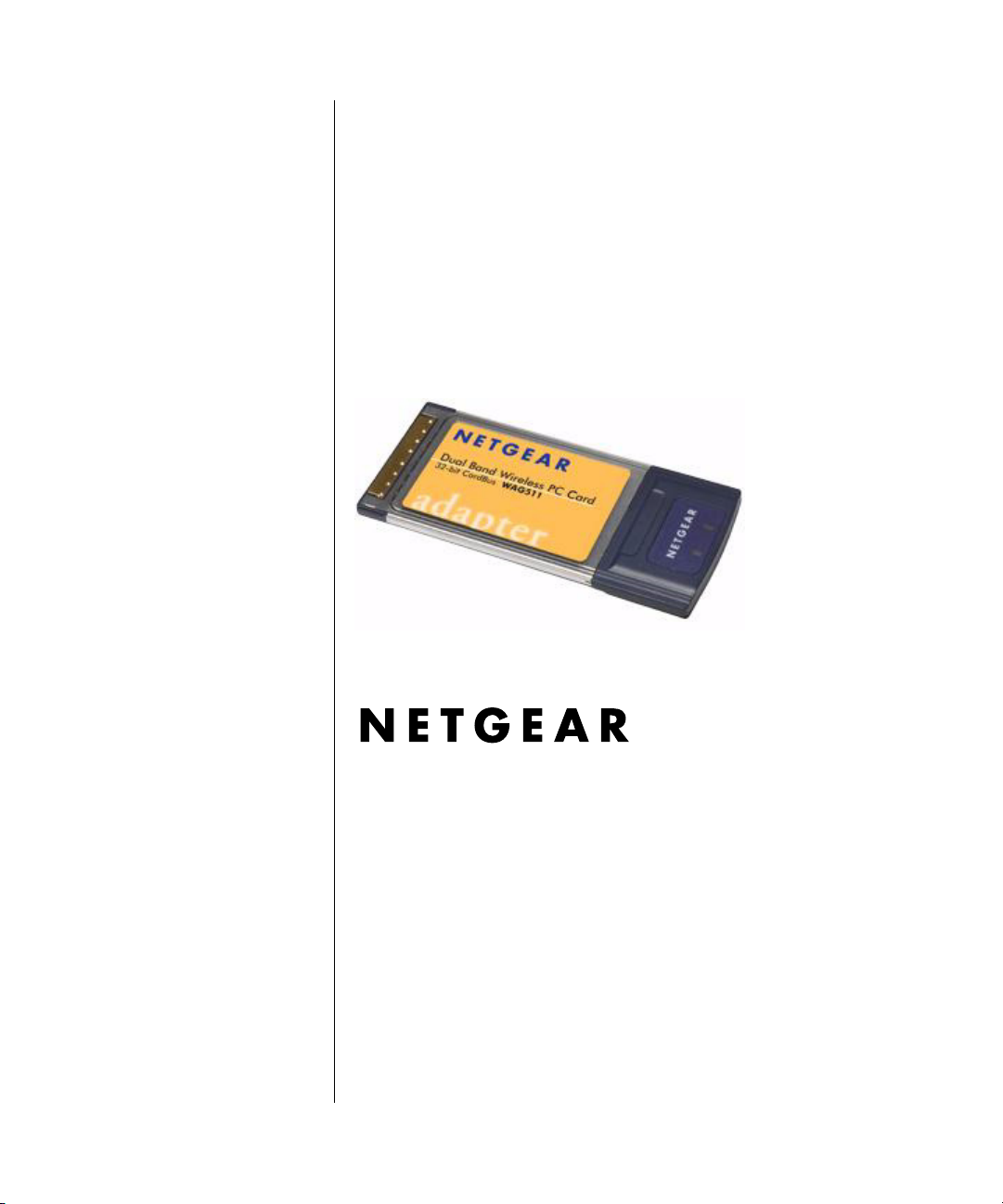
User’s Manual for the NETGEAR Dual Band Wireless PC Card 32-bit CardBus WAG511
NETGEAR, Inc.
4500 Great America Parkway
Santa Clara, CA 95054 USA
202-10041-01
Version v2.0
September 2004
202-10041-01 September 2004
Page 2
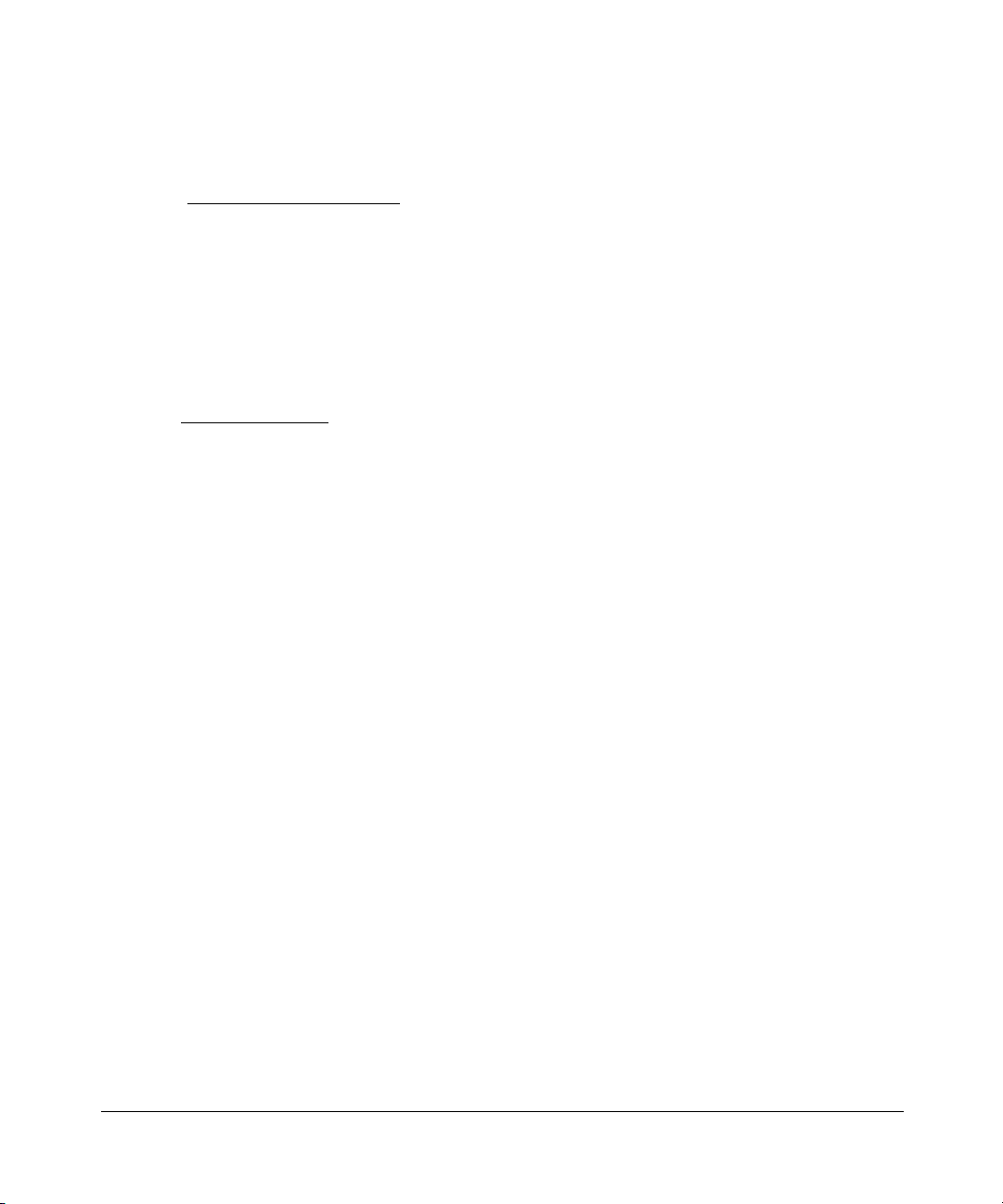
Technical Support
Please refer to the support information card that shipped with your product. By registering your
product at www.netgear.com/register
, we can provide you with faster expert technical support and
timely notices of product and software upgrades.
NETGEAR, INC. Support Information
Phone: 1-888-NETGEAR, for US & Canada only. For other countries, see your Support
information card.
E-mail: support@netgear.com
Web site: www.netgear.com
Statement of Conditions
In the interest of improving internal design, operational function, and/or reliability, NETGEAR reserves the right to
make changes to the products described in this document without notice.
NETGEAR does not assume any liability that may occur due to the use or application of the product(s) or circuit
layout(s) described herein.
©2004 NETGEAR, Inc. NETGEAR, the NETGEAR logo, The Gear Guy and Everybody's Connecting are
trademarks or registered trademarks of NETGEAR, Inc. in the United States and/or other countries.
Microsoft and Windows are registered trademarks of Microsoft Corporation in the United States and/or
other countries. Other brand and product names are trademarks or registered trademarks of their respective
holders. Information is subject to change without notice. All rights reserved
September 2004
.
Certificate of the Manufacturer/Importer
It is hereby certified that the Model WAG511 Wireless PC Card has been suppressed in accordance with the conditions
set out in the BMPT- AmtsblVfg 243/1991 and Vfg 46/1992. The operation of some equipment (for example, test
transmitters) in accordance with the regulations may, however, be subject to certain restrictions. Please refer to the notes
in the operating instructions.
Federal Office for Telecommunications Approvals has been notified of the placing of this equipment on the market and
has been granted the right to test the series for compliance with the regulations.
VCCI Statement
This equipment is in the Class B category (information equipment to be used in a residential area or an adjacent area
thereto) and conforms to the standards set by the Voluntary Control Council for Interference by Data Processing
2
202-10041-01 September 2004
Page 3
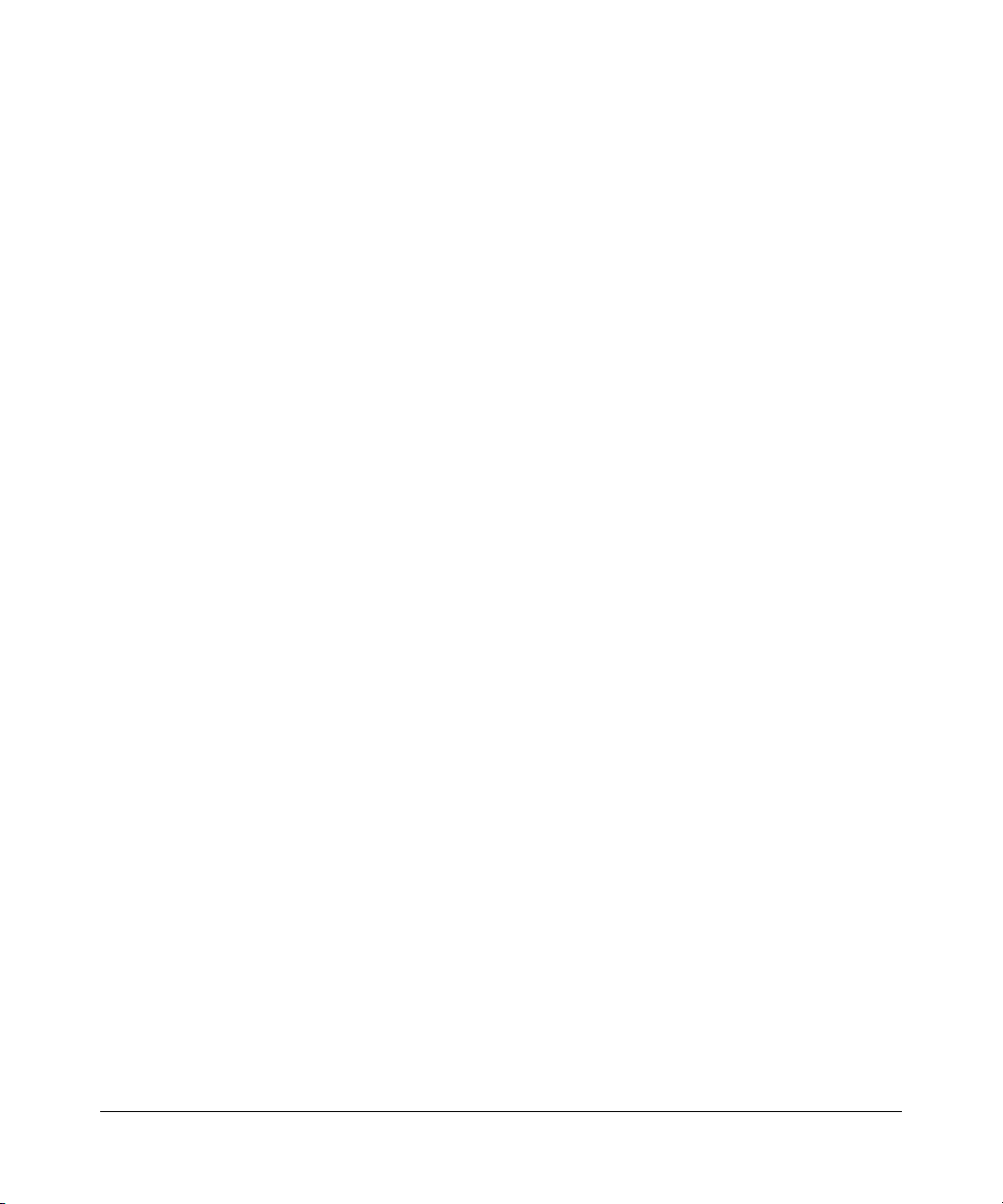
Equipment and Electronic Office Machines aimed at preventing radio interference in such residential areas. When used
near a radio or TV receiver, it may become the cause of radio interference. Read instructions for correct handling.
FCC Information to User
This product does not contain any user serviceable components and is to be used with approved antennas
only. Any product changes or modifications will invalidate all applicable regulatory certifications and
approvals
FCC Guidelines for Human Exposure
In order to comply with RF exposure limits established in the ANSI C95.1 standards, the user is advised to maintain a
distance of at least 1 inch (2.5 cm) from the antenna of this device while it is in use.
Declaration Of Conformity
We NETGEAR, Inc., 4500 Great America Parkway, Santa Clara, CA 95054, declare under our sole responsibility that
the model WAG511 CardBus Card Wireless Adapter complies with Part 15 of FCC Rules. Operation is subject to the
following two conditions:
• This device may not cause harmful interference, and
• This device must accept any interference received, including interference that may cause undesired operation.
Regulatory Compliance Information
This section includes user requirements for operating this product in accordance with National laws for usage of radio
spectrum and operation of radio devices. Failure of the end-user to comply with the applicable requirements may result
in unlawful operation and adverse action against the end-user by the applicable National regulatory authority.
NOTE: This product's firmware limits operation to only the channels allowed in a particular Region or Country.
Therefore, all options described in this user's guide may not be available in your version of the product.
FCC Requirements for Operation in the United States
Radio Frequency Interference Warnings & Instructions
This equipment has been tested and found to comply with the limits for a Class B digital device, pursuant to Part 15 of
the FCC Rules. These limits are designed to provide reasonable protection against harmful interference in a residential
installation. This equipment uses and can radiate radio frequency energy and, if not installed and used in accordance
with the instructions, may cause harmful interference to radio communications. However, there is no guarantee that
interference will not occur in a particular installation. If this equipment does cause harmful interference to radio or
television reception, which can be determined by turning the equipment off and on, the user is encouraged to try to
correct the interference by one or more of the following methods:
• Reorient or relocate the receiving antenna
• Increase the separation between the equipment and the receiver
• Connect the equipment into an electrical outlet on a circuit different from that which the radio receiver is connected
• Consult the dealer or an experienced radio/TV technician for help.
202-10041-01 September 2004
3
Page 4
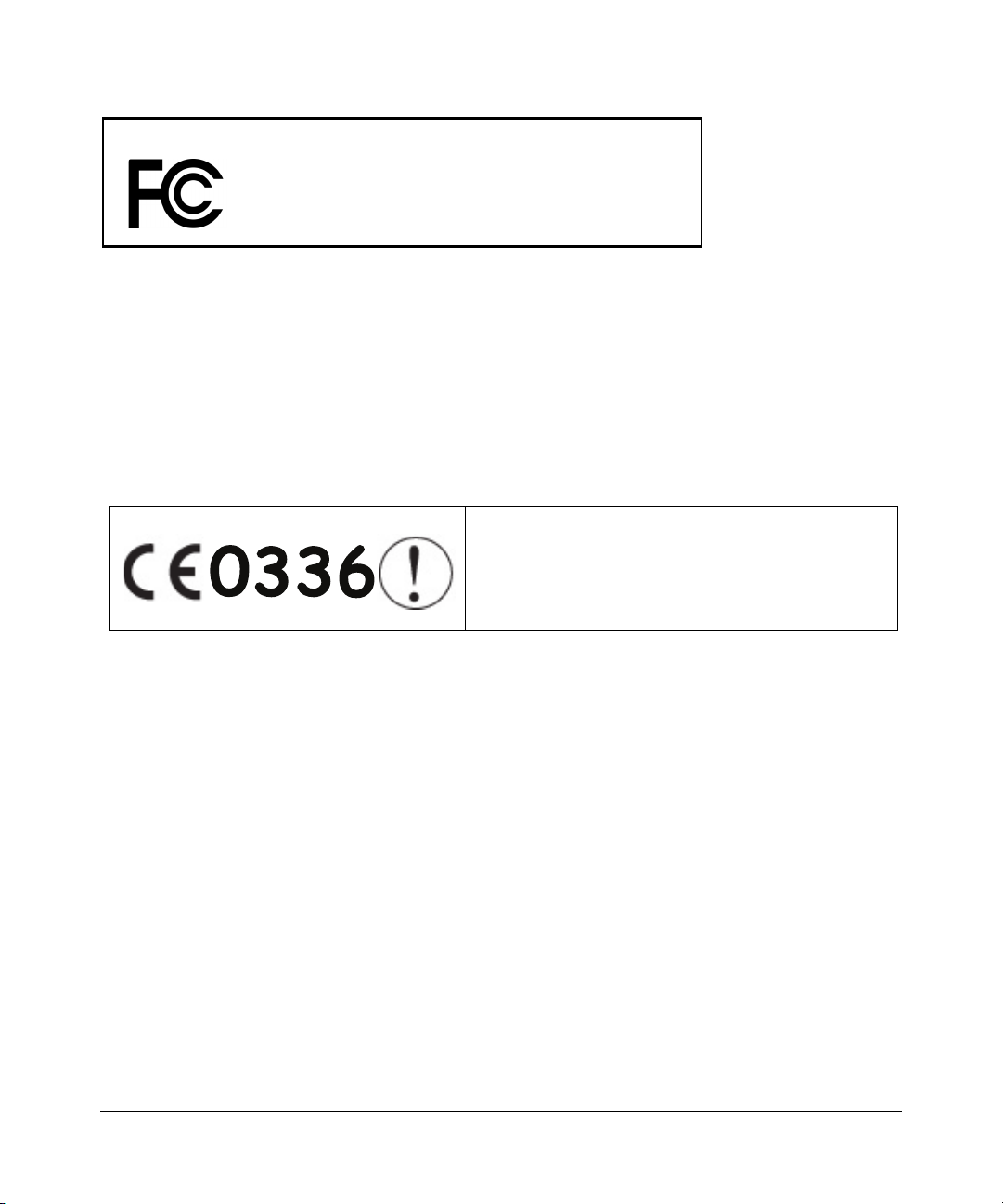
NETGEAR Dual Band Wireless PC Card 32-bit CardBus WAG511
Tested to Comply
with FCC Standards
Modifications made to the product, unless expressly approved byNETGEAR, Inc., could void the user's right to operate
the equipment.
FOR HOME OR OFFICE USE
Export Restrictions
This product or software contains encryption code which may not be exported or transferred from the US or
Canada without an approved US Department of Commerce export license.
Europe - EU Declaration of Conformity
This device is a 2.4 GHz low power RF device intended for
home and office use in EU and EFTA member states. In some
EU / EFTA member states some restrictions may apply.
Please contact local spectrum management authorities for
further details before putting this device into operation.
Marking by the above symbol indicates compliance with the Essential Requirements of the R&TTE Directive of the
European Union (1999/5/EC). This equipment meets the following conformance standards:
EN300 328, EN301 489-17, EN60950
Countries of Operation and Conditions of Use in the European Community
The user should run the client utility program provided with this product to check the current channel of operation and
confirm that the device is operating in conformance with the spectrum usage rules for European Community countries as
described in this section.
This product is certified for Switzerland and all countries of the European Community, except France and Spain.
Canadian Department of Communications Radio Interference Regulations
This digital apparatus (NETGEAR Dual Band Wireless PC Card 32-bit CardBus WAG511) does not exceed the Class B
limits for radio-noise emissions from digital apparatus as set out in the Radio Interference Regulations of the Canadian
Department of Communications.
Canada ID: 4054A-WAG511v2
4
202-10041-01 September 2004
Page 5
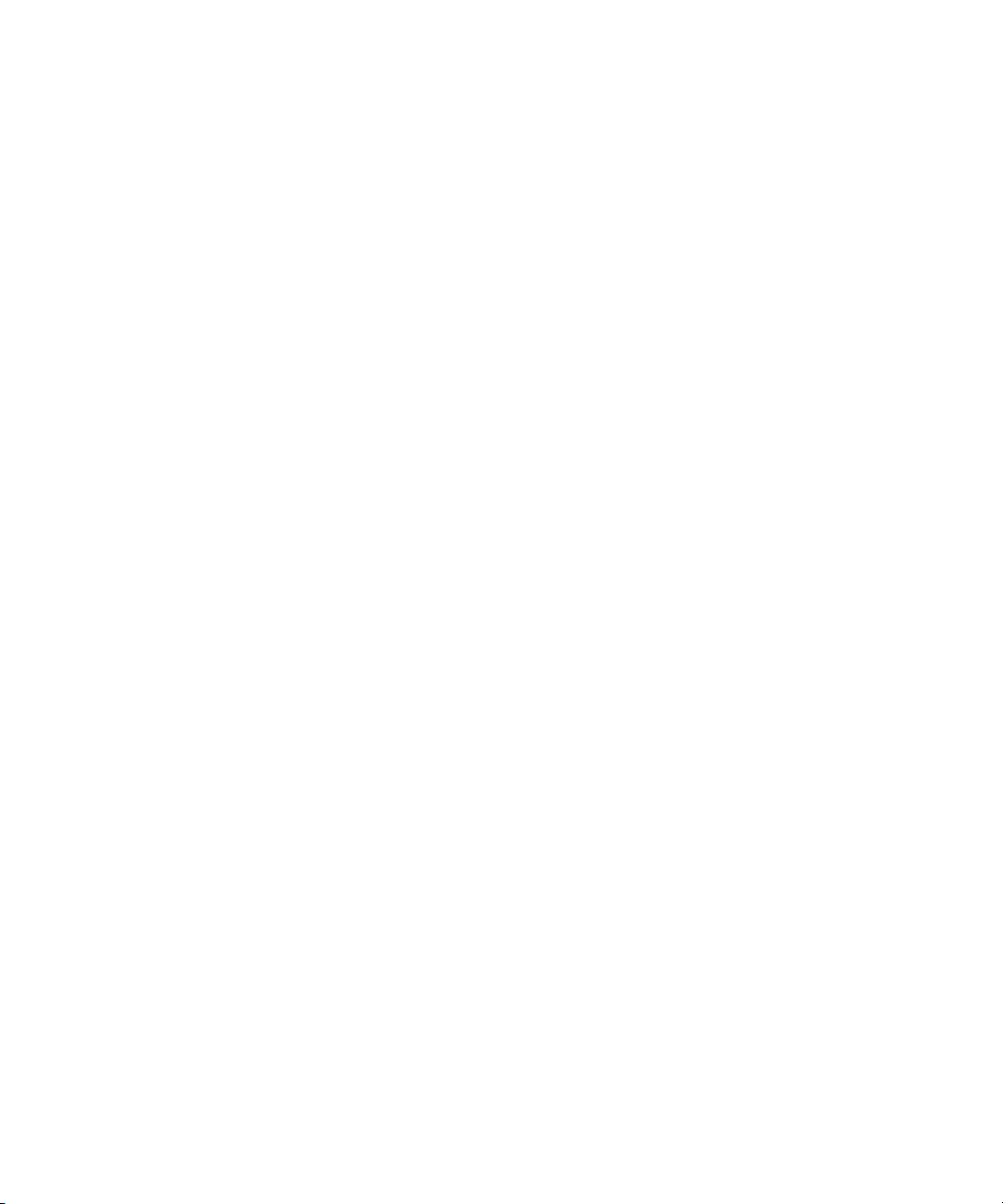
Contents
Chapter 1
About This Manual
Audience, Conventions, Publication Date ......................................................................1-1
How to Navigate this Manual ..........................................................................................1-2
How to Print this Manual .................................................................................................1-3
Chapter 2
Introduction
Key Features and Related NETGEAR Products ............................................................ 2-1
802.11a and 802.11b/g Wireless Networking ........................................................... 2-2
Related NETGEAR Products ..........................................................................................2-2
What’s in the Box? ..........................................................................................................2-3
A Road Map for ‘How to Get There From Here’ .............................................................2-3
Chapter 3
Basic Setup
What You Need Before You Begin ..................................................................................3-1
Verifying System Requirements ...............................................................................3-1
Observing Location and Range Guidelines ..............................................................3-2
Two Basic Operating Modes ...........................................................................................3-2
WAG511 Default Wireless Configuration Settings ..........................................................3-3
Basic Installation Instructions .........................................................................................3-4
For Windows XP Users Installing a WAG511 ...........................................................3-4
For Windows 2000 & 98/Me Users Installing a WAG511 .........................................3-8
WAG511 Wireless Connection Indicators .....................................................................3-12
Interpreting the LED on the WAG511 .....................................................................3-12
Interpreting System Tray Icon Colors .....................................................................3-13
Troubleshooting ............................................................................................................3-13
Basic Tips ...............................................................................................................3-14
Troubleshooting Frequently Asked Questions .......................................................3-14
Chapter 4
Netgear Smart Wireless Wizard
Understanding the Configuration Options ......................................................................4-1
Contents 1
202-10041-01 September 2004
Page 6
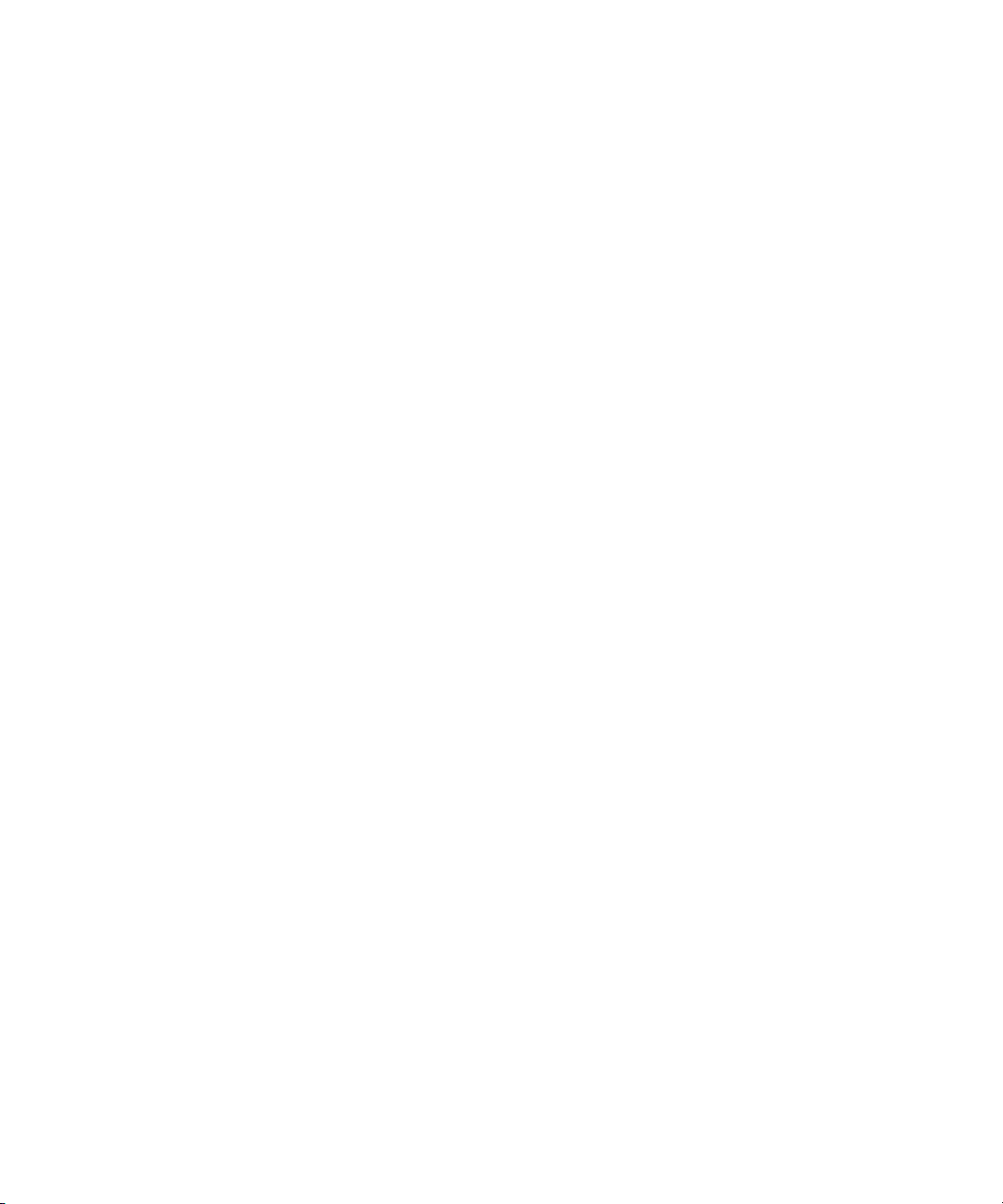
Using Configuration Profiles ...........................................................................................4-1
Connecting to an Access Point in Infrastructure Mode ............................................4-2
How to Configure an Infrastructure Mode Profile .....................................................4-3
Connecting to Another PC in Ad-hoc Mode .................................................................... 4-4
How to Configure an Ad-hoc Mode Network ............................................................ 4-5
What’s on the Statistics Page? .................................................................................4-7
Understanding the Advanced Settings Page ...........................................................4-8
Chapter 5
Wireless Security Configuration
Understanding the Security Options ............................................................................... 5-1
Using WEP Security .......................................................................................................5-2
Basic Requirements for WEP ................................................................................... 5-2
WEP Security Settings Worksheet ...........................................................................5-3
How to Configure WEP Encryption Security ............................................................5-4
Using WPA Advanced Security ...................................................................................... 5-5
Basic Requirements for WPA ................................................................................... 5-6
WPA Security Settings Worksheet ...........................................................................5-7
How to Configure WPA Advanced Security .............................................................5-8
Using WPA-PSK Advanced Security ..............................................................................5-9
Basic Requirements for WPA-PSK ..........................................................................5-9
WPA-PSK Security Settings Worksheet .................................................................5-10
How to Configure WPA-PSK Advanced Security ...................................................5-10
Using 802.1x Advanced Security .................................................................................. 5-11
Basic Requirements for 802.1x ..............................................................................5-12
802.1x Security Settings Worksheet ......................................................................5-12
How to Configure 802.1x Advanced Security .........................................................5-13
Using Cisco-LEAP Advanced Security .........................................................................5-15
Basic Requirements for Cisco-LEAP .....................................................................5-15
Cisco-LEAP Security Settings Worksheet .............................................................. 5-15
How to Configure Cisco-LEAP Advanced Security ................................................5-16
Appendix A
Technical Specifications
Appendix B
Wireless Networking Basics
Wireless Networking Overview ...................................................................................... B-1
2 Contents
202-10041-01 September 2004
Page 7
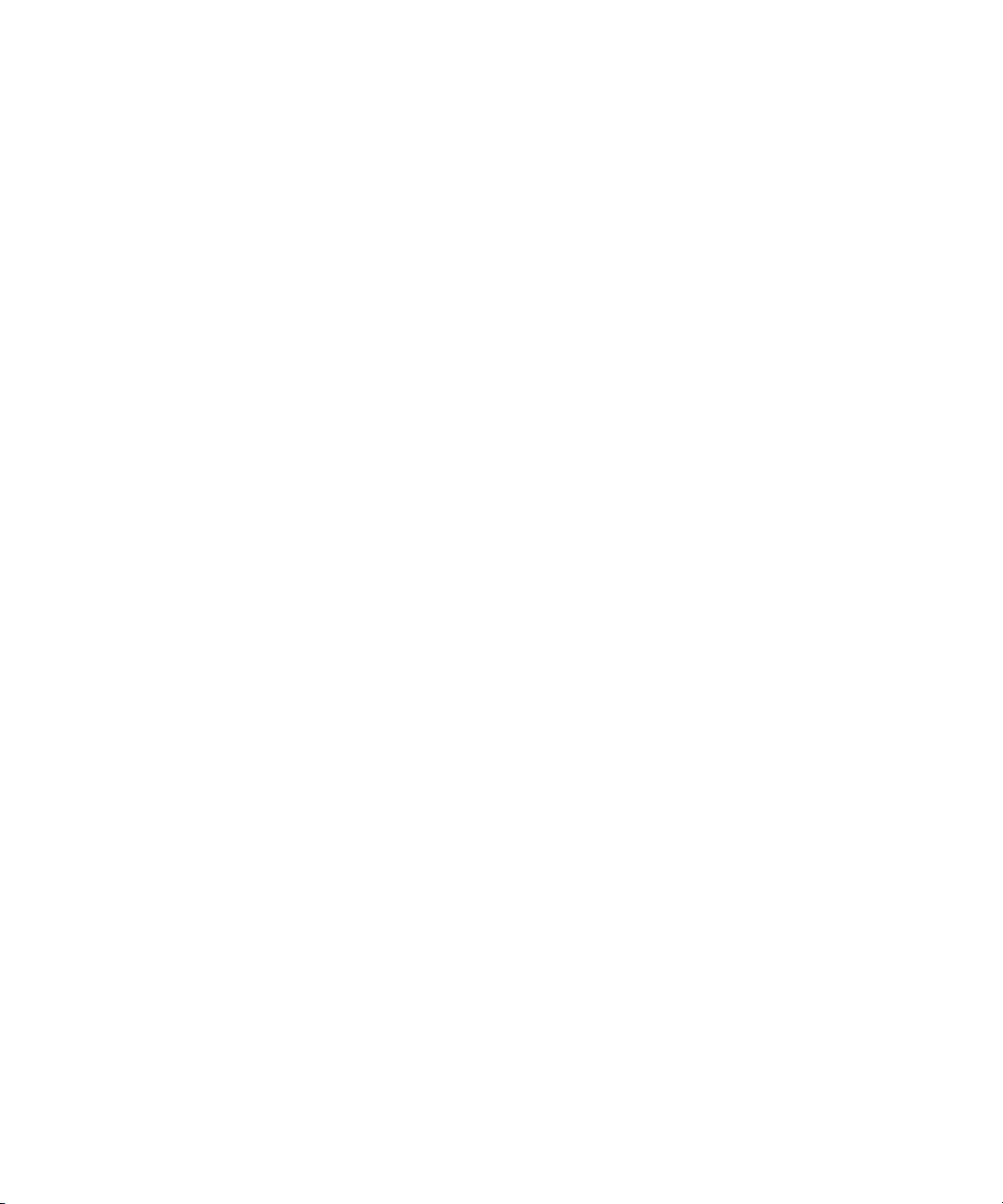
Infrastructure Mode ................................................................................................. B-1
Ad Hoc Mode (Peer-to-Peer Workgroup) ................................................................ B-2
Network Name: Extended Service Set Identification (ESSID) ................................ B-2
Wireless Channels .................................................................................................. B-2
802.11b/g Wireless Channels ........................................................................... B-3
802.11a Legal Power Output and Wireless Channels ...................................... B-4
Wireless Security Overview ........................................................................................... B-6
WEP Overview .............................................................................................................. B-7
WEP Authentication ................................................................................................ B-7
WEP Keys ............................................................................................................... B-9
How to Use WEP Parameters ............................................................................... B-10
802.1x Port Based Network Access Control .................................................................B-11
WPA Wireless Security ................................................................................................ B-13
How Does WPA Compare to WEP? ...................................................................... B-14
How Does WPA Compare to IEEE 802.11i? ........................................................ B-15
What are the Key Features of WPA Security? ...................................................... B-15
WPA Data Encryption Key Management .............................................................. B-19
Is WPA Perfect? .................................................................................................... B-20
Product Support for WPA ...................................................................................... B-20
Appendix C
Preparing Your PCs for Network Access
Preparing Your Computers for TCP/IP Networking ....................................................... C-1
Configuring Windows 98 and Me for TCP/IP Networking .............................................. C-1
Install or Verify Windows Networking Components ................................................. C-1
Enabling DHCP to Automatically Configure TCP/IP Settings in Windows 98 and Me C-3
Selecting Windows’ Internet Access Method .......................................................... C-5
Verifying TCP/IP Properties .................................................................................... C-5
Configuring Windows 2000 or XP for TCP/IP Networking ............................................. C-6
Install or Verify Windows Networking Components ................................................. C-6
DHCP Configuration of TCP/IP in Windows XP or 2000 ......................................... C-7
DHCP Configuration of TCP/IP in Windows XP ..................................................... C-7
DHCP Configuration of TCP/IP in Windows 2000 .................................................. C-9
Verifying TCP/IP Properties for Windows XP or 2000 ........................................... C-11
Glossary
List of Glossary Terms ................................................................................................... D-1
Contents 3
202-10041-01 September 2004
Page 8
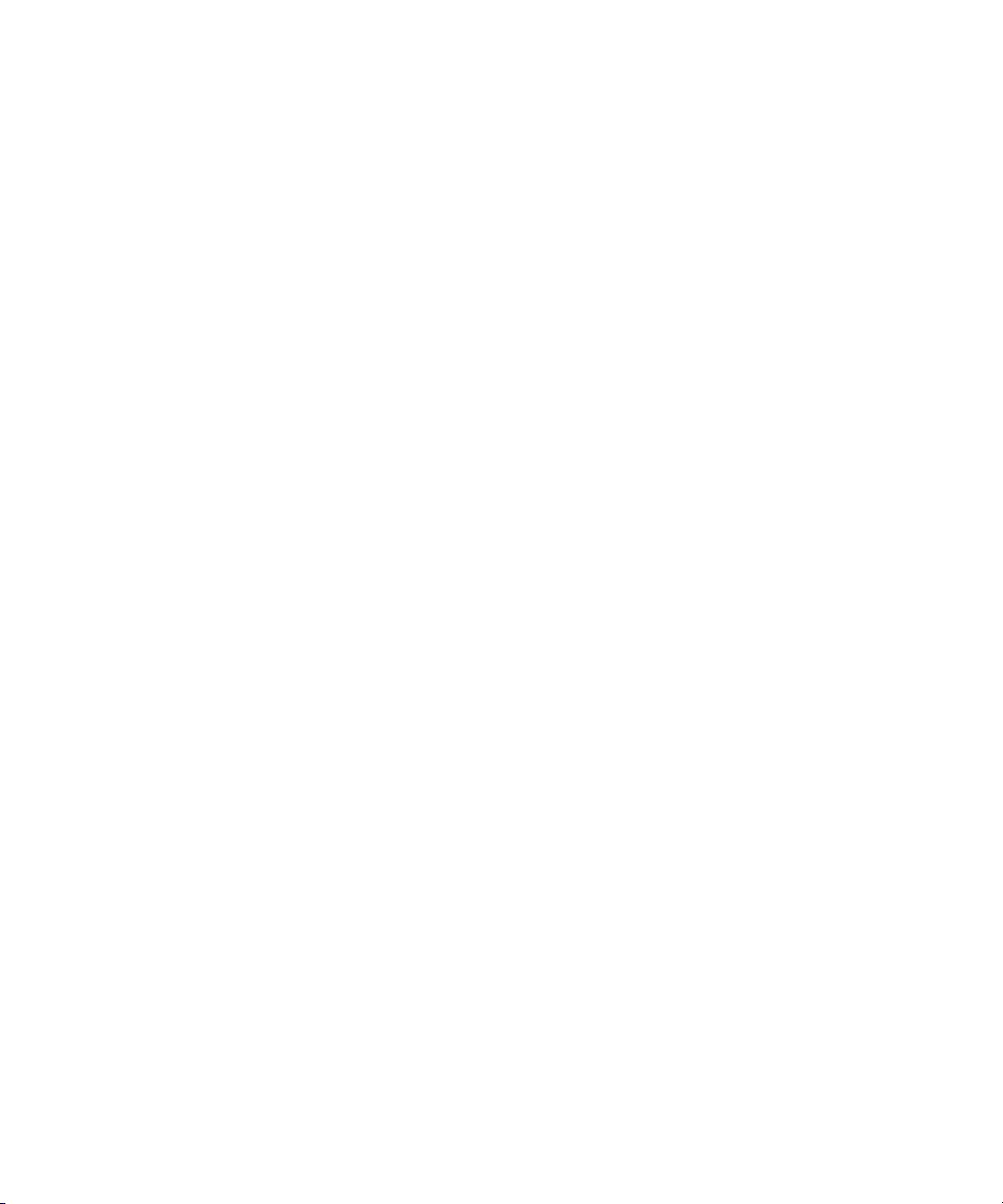
Index
4 Contents
202-10041-01 September 2004
Page 9
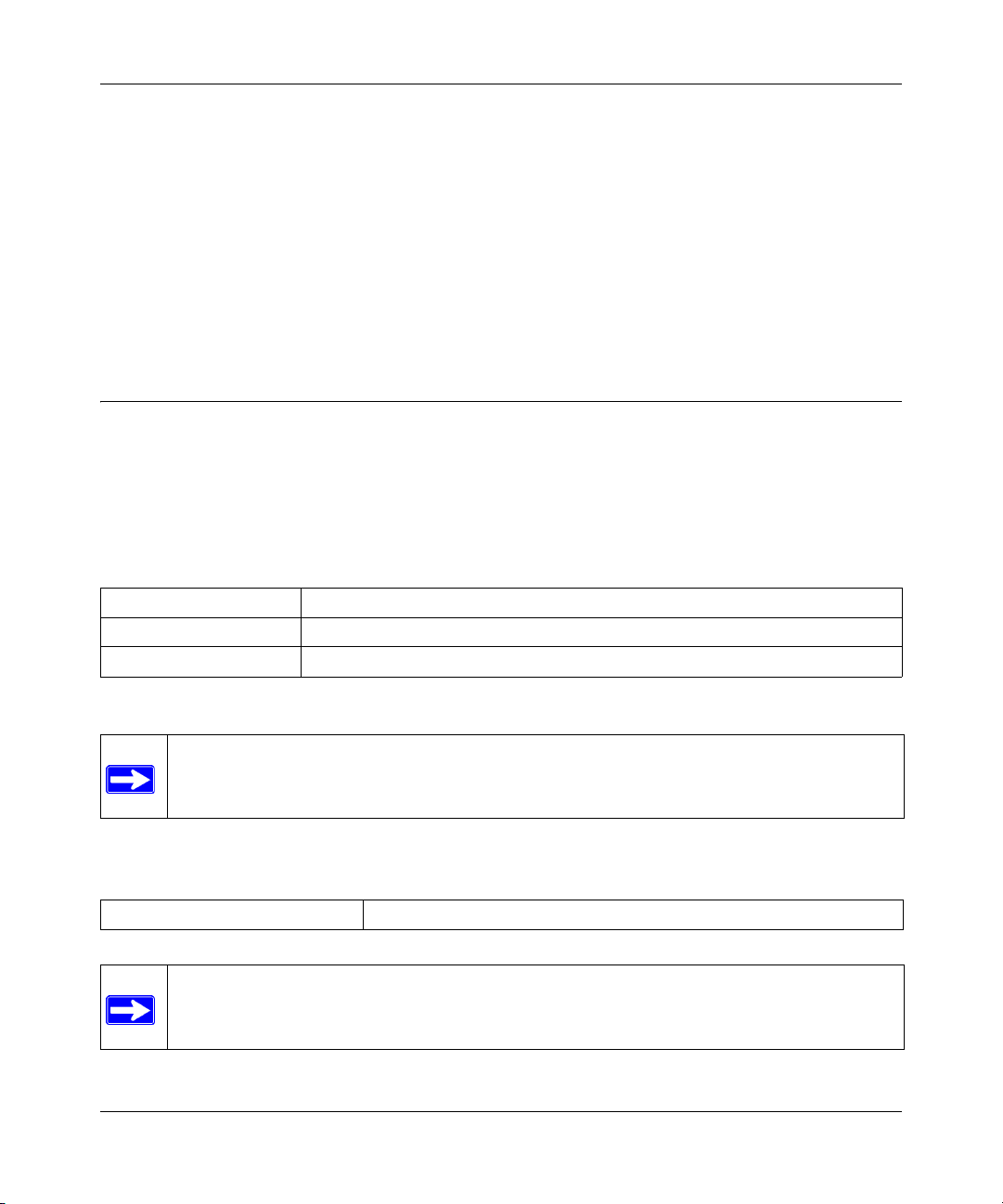
User’s Manual for the NETGEAR Dual Band Wireless PC Card 32-bit CardBus WAG511
Chapter 1
About This Manual
Congratulations on your purchase of the NETGEAR Dual Band Wireless PC Card 32-bit CardBus
WAG511. The WAG511 provides connection for multiple personal computers to the Internet
through an external broadband access device (such as a cable modem or DSL modem).
Audience, Conventions, Publication Date
This reference manual assumes that the reader has basic-to-intermediate computer and Internet
skills. However, basic computer network, Internet, firewall, and networking technology tutorial
information is provided in the Appendices.
This guide uses the following typographical conventions:
Table 1. Typographical conventions
italics Emphasis, books, CDs, URL names
bold User input
fixed font Screen text, file and server names, extensions, commands, IP addresses
This guide uses the following formats to highlight special messages:
Note: This format is used to highlight information of importance or special interest.
This manual is written f according to these specifications.:
Table 1-1. Firmware Version and Manual Publication Date
Manual Publication Date September 2004
Note: Product updates are available on the NETGEAR web site at
www.netgear.com/support/main.asp.
About This Manual 1-1
202-10041-01 September 2004
Page 10
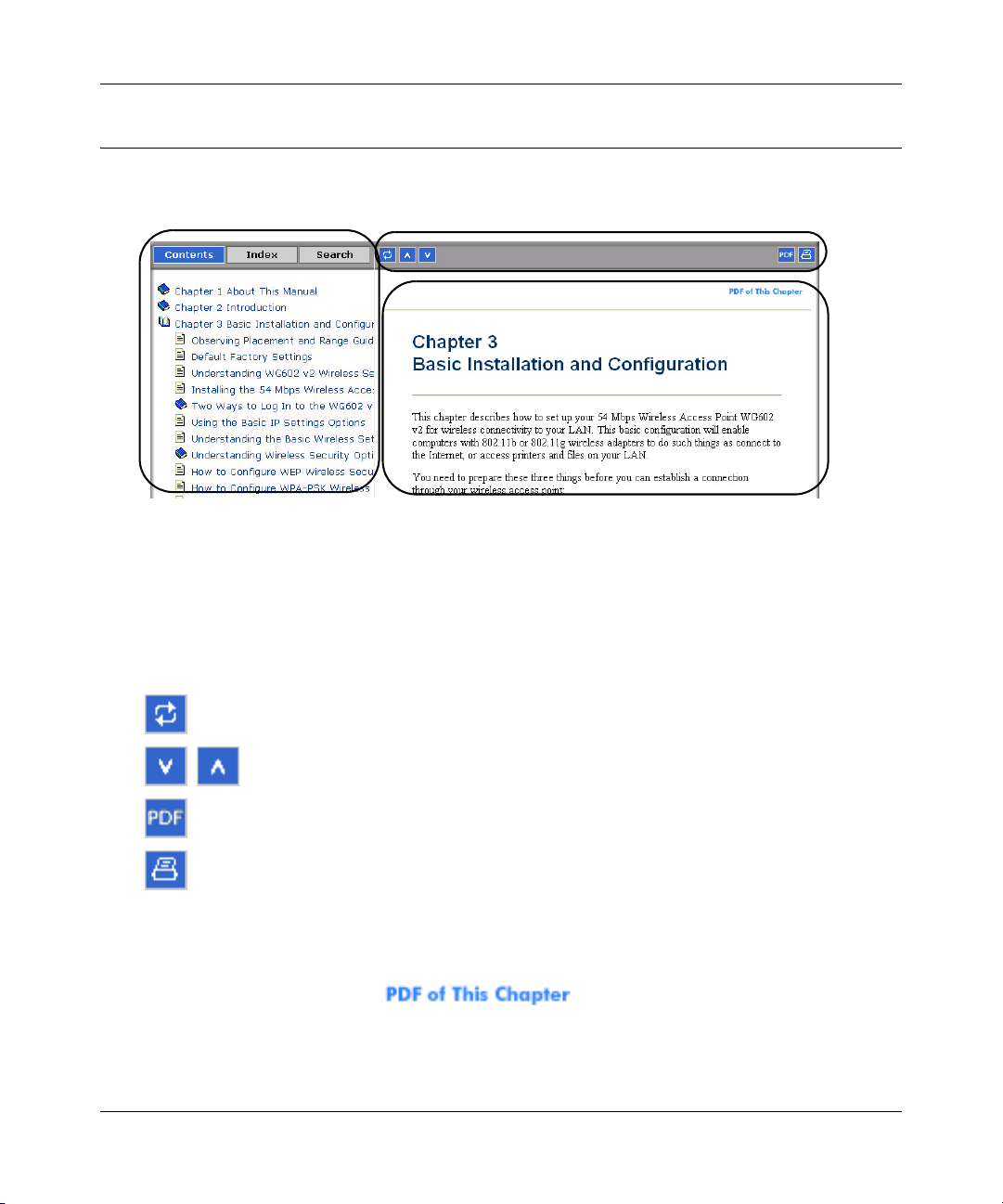
User’s Manual for the NETGEAR Dual Band Wireless PC Card 32-bit CardBus WAG511
How to Navigate this Manual
The HTML version of this manual includes a variety of navigation features as well as links to PDF
versions of the full manual and individual chapters.
1
2
3
Figure 1-1: HTML version of this manual
1. Left pane. Use the left pane to view the Contents, Index, and Search tabs.
To view the HTML version of the manual, you must have a version 4 or later Internet Explorer
or Netcsape Navigator browser with JavaScript enabled.
2. Toolbar buttons. Use the toolbar buttons across the top to navigate, print pages, and more.
The Show in Contents button locates the current topic in the Contents tab.
Previous/Next buttons display the previous or next topic.
The PDF button links to a PDF version of the full manual.
The Print button prints the current topic. Using this button when a
step-by-step procedure is displayed will send the entire procedure to your
printer--you do not have to worry about specifying the correct range of pages.
3. Right pane. Use the right pane to view the contents of the manual. Also, at the top right of
each page of the manual is a link to a PDF file containing just the
currently selected chapter of the manual.
1-2 About This Manual
202-10041-01 September 2004
Page 11
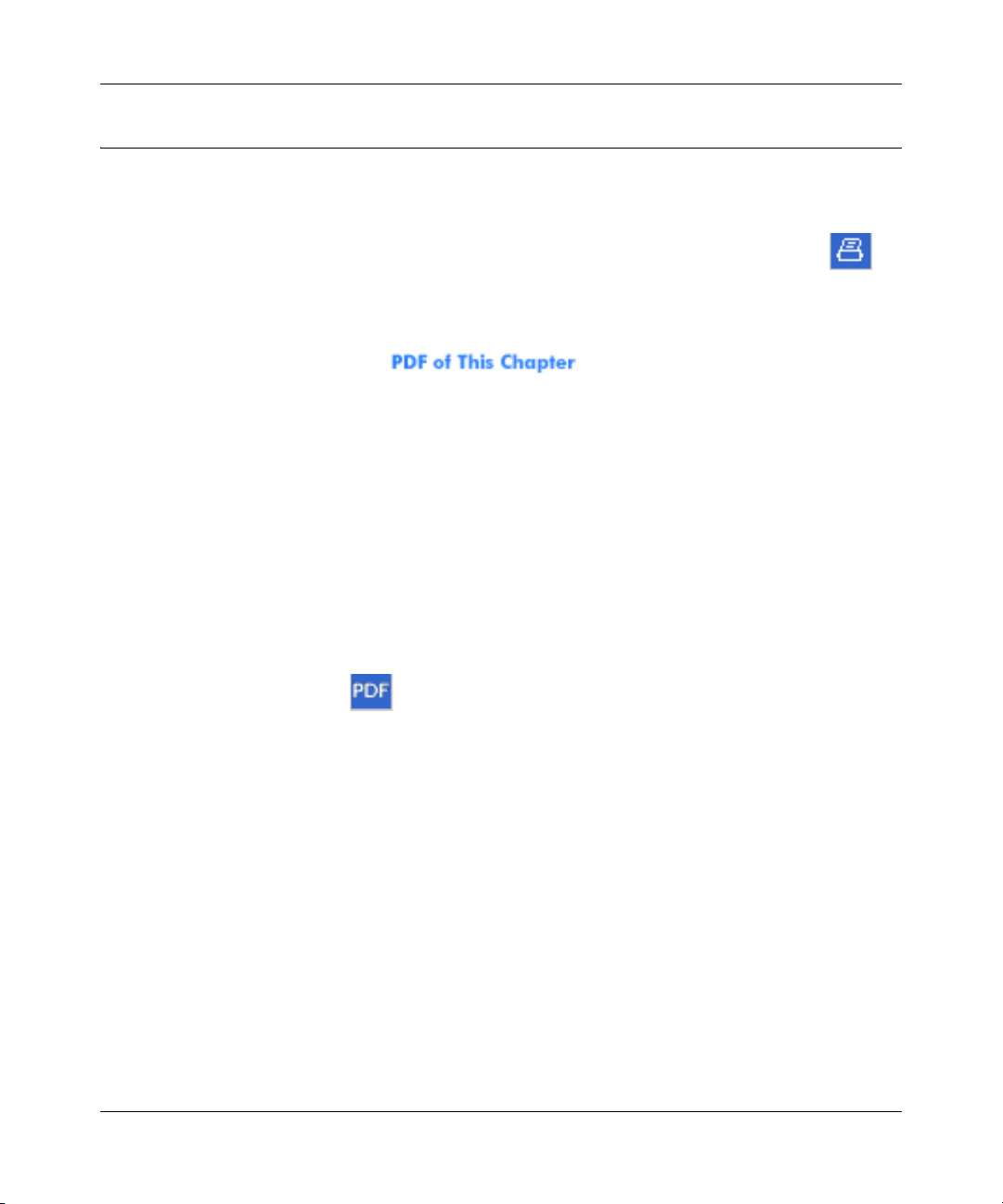
User’s Manual for the NETGEAR Dual Band Wireless PC Card 32-bit CardBus WAG511
How to Print this Manual
To print this manual you man choose one of the following several options, according to your
needs.
• Printing a “How To” Sequence of Steps in the HTML View. Use the Print button on
the upper right of the toolbar to print the currently displayed topic. Using this button when a
step-by-step procedure is displayed will send the entire procedure to your printer--you do not
have to worry about specifying the correct range of pages.
• Printing a Chapter. Use the link at the top right of any page.
– Click “PDF of This Chapter” link at the top right of any page in the chapter you want to
print. The PDF version of the chapter you were viewing opens in a browser window.
Note: Your computer must have the free Adobe Acrobat reader installed in order to view
and print PDF files. The Acrobat reader is available on the Adobe web site at
http://www.adobe.com.
– Click the print icon in the upper left of the window.
Tip: If your printer supports printing two pages on a single sheet of paper, you can save
paper an printer ink by selecting this feature.
• Printing the Full Manual. Use the PDF button in the toolbar at the top right of the browser
window.
– Click the PDF button on the upper right of the toolbar. The PDF version of the
chapter you were viewing opens in a browser window.
– Click the print icon in the upper left of the window.
Tip: If your printer supports printing two pages on a single sheet of paper, you can save
paper an printer ink by selecting this feature.
About This Manual 1-3
202-10041-01 September 2004
Page 12
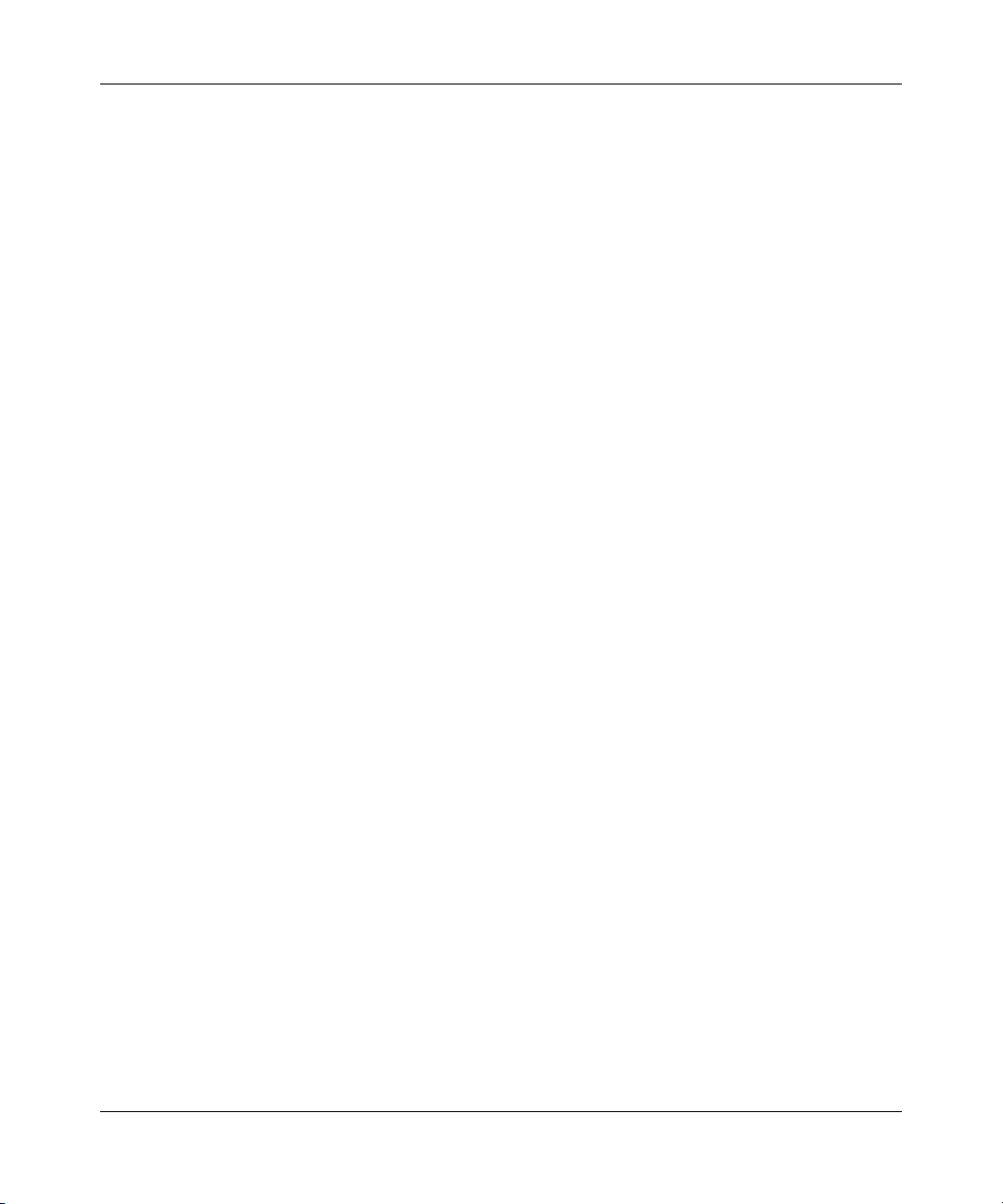
User’s Manual for the NETGEAR Dual Band Wireless PC Card 32-bit CardBus WAG511
1-4 About This Manual
202-10041-01 September 2004
Page 13
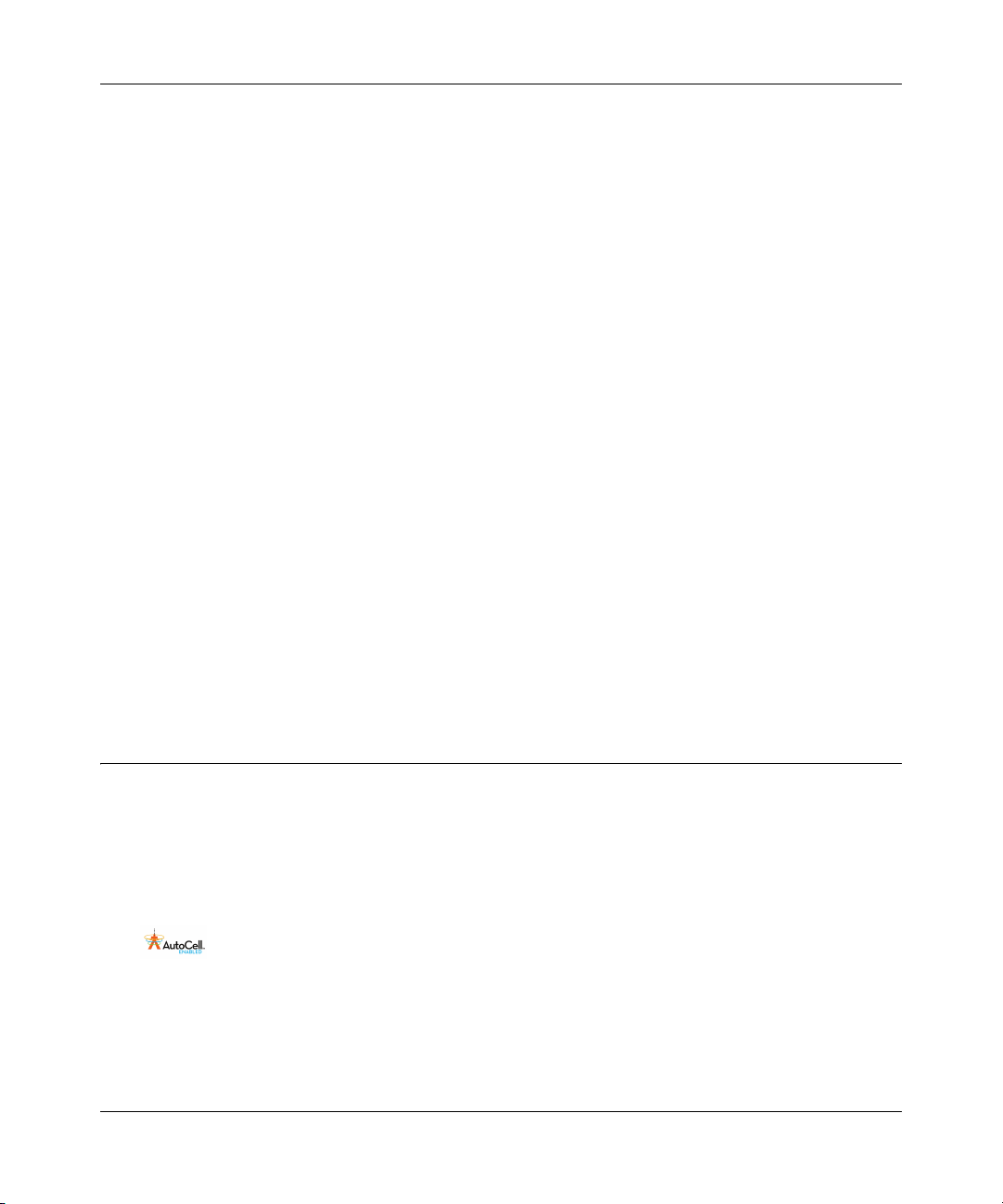
User’s Manual for the NETGEAR Dual Band Wireless PC Card 32-bit CardBus WAG511
Chapter 2
Introduction
This chapter introduces the features, package contents, and a road map of typical applications for
the NETGEAR Dual Band Wireless PC Card 32-bit CardBus WAG511.
The WAG511 gives you ultimate mobility in your office or while you are traveling. It frees you
from traditional Ethernet wiring and helps you create a wireless network for sharing your
broadband Internet access in and around your home. It is designed for notebook computers
®
running Microsoft
CardBus slot.
Its auto-sensing capability allows high packet transfer at up to 108 Mbps for maximum throughput
or dynamic range shifting to lower speeds due to distance or operating limitations in an
environment with a lot of electromagnetic interference.
The WAG511 provides reliable, standards-based 802.11a/b/g wireless connectivity that is
protected with the strongest industry-standard WPA and WEP security. In addition, it offers the
faster 54 Mbps speeds of the 802.11a and g standards as well as the 108 Mbps speeds of the
proprietary options included with this adapter. It works with Windows 98, Me, 2000, and XP
operating systems.
Windows®. It is 32-bit CardBus compatible and works in any available
Key Features and Related NETGEAR Products
The WAG511 Wireless PC Card provides the following features:
• 802.11a and 802.11b/g standards-based wireless networking.
• AutoCell provides improved roaming between access points, and advanced automated RF
management that improves performance and enhances security.
Note: AutoCell provides additional valuable benefits that are available in wireless
networks that support this technology. Netgear products that support this mode have
this icon on the product.
• 108 Mbps high speed data transfer. Wireless nodes negotiate to operate in the optimal data
transfer rate. In a noisy environment or when the distance between the wireless nodes is far,
the wireless nodes automatically fall back to operate at lower transfer rates.
Introduction 2-1
202-10041-01 September 2004
Page 14
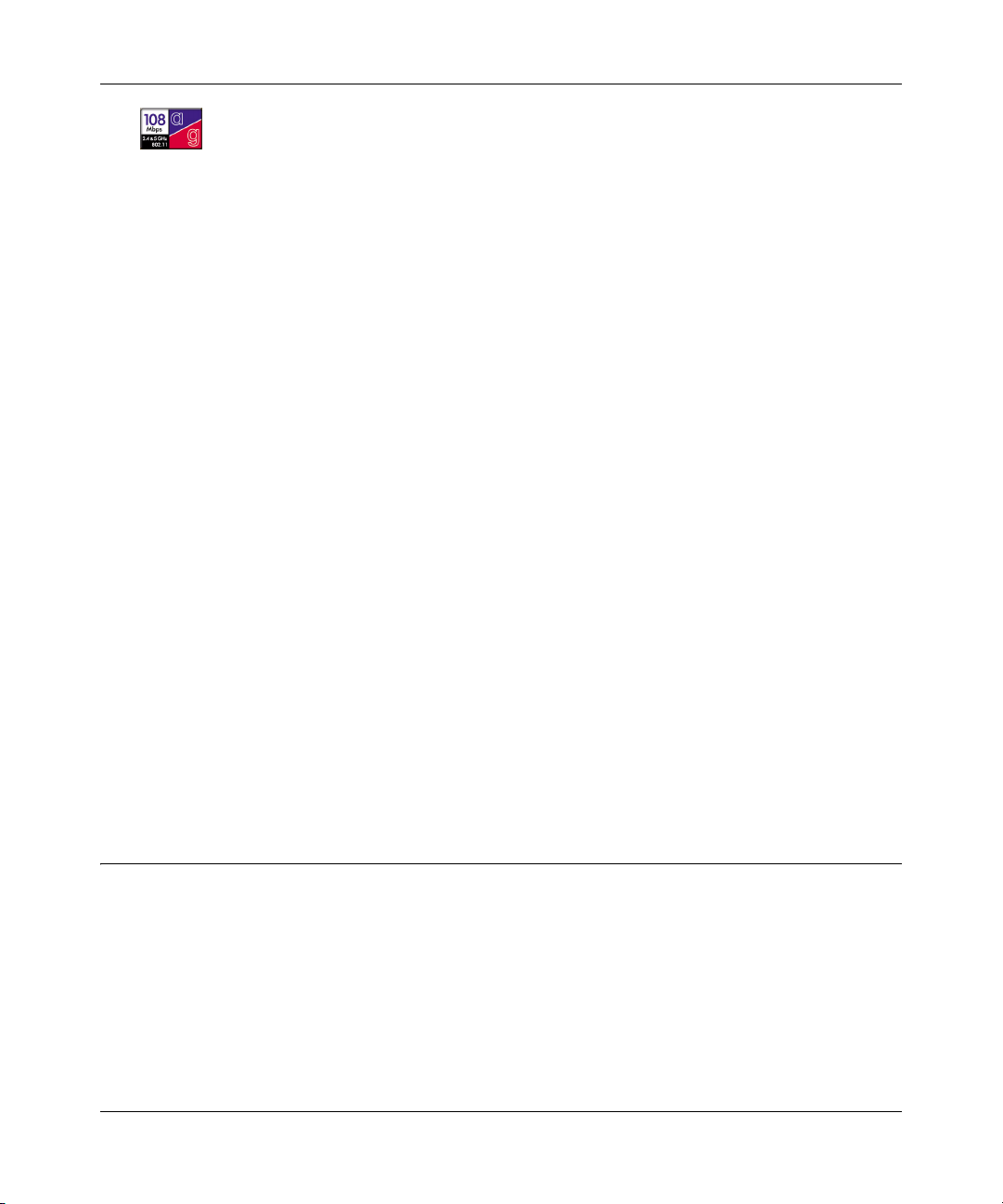
User’s Manual for the NETGEAR Dual Band Wireless PC Card 32-bit CardBus WAG511
Note: 108 Mbps speed is only available in wireless networks that support this
proprietary mode. Netgear products that support this mode have this icon on the
product packaging.
• High level of data encryption using WPA, CISCO LEAP, or 128-bit Shared Key WEP data
encryption method. A lower level of data encryption or no data encryption is available to
simplify your network setup or to improve data transfer rate.
802.11a and 802.11b/g Wireless Networking
The WAG511 Wireless PC Card provides 802.11a-, b-, and g-compliant wireless communications,
providing continuous, high-speed up to 108 Mbps access to your wireless network. The WAG511
provides:
• 802.11a Standards-based wireless networking at up to 54 Mbps.
• 802.11b Standards-based wireless networking at up to 11 Mbps.
• 802.11g Standards-based wireless networking at up to 54 Mbps.
• WPA enterprise class strong security with RADIUS and certificate authentication as well as
dynamic encryption key generation.
• WPA-PSK pre-shared key authentication without the overhead of RADIUS servers but with
all of the strong security of WPA.
• IEEE 802.1x offers an effective framework for authenticating and controlling user traffic to a
protected network, as well as dynamically varying encryption keys.
• CISCO LEAP protocol support which is used to authenticate access by a wireless client to a
wireless access point, typically a Cisco base station.
• 64-bit and 128-bit WEP encryption security.
• WEP keys can be generated manually or by passphrase.
Related NETGEAR Products
The following NETGEAR products can be configured to communicate with the WAG511 Wireless
PC Card:
• WG302 NETGEAR ProSafe Wireless Access Point 802.11g
• WG102 NETGEAR ProSafe Wireless Access Point 802.11g
• WGU624 Dual 108 Mbps Wireless Firewall Router
• WGT624 108 Mbps Wireless Firewall Router
2-2 Introduction
202-10041-01 September 2004
Page 15
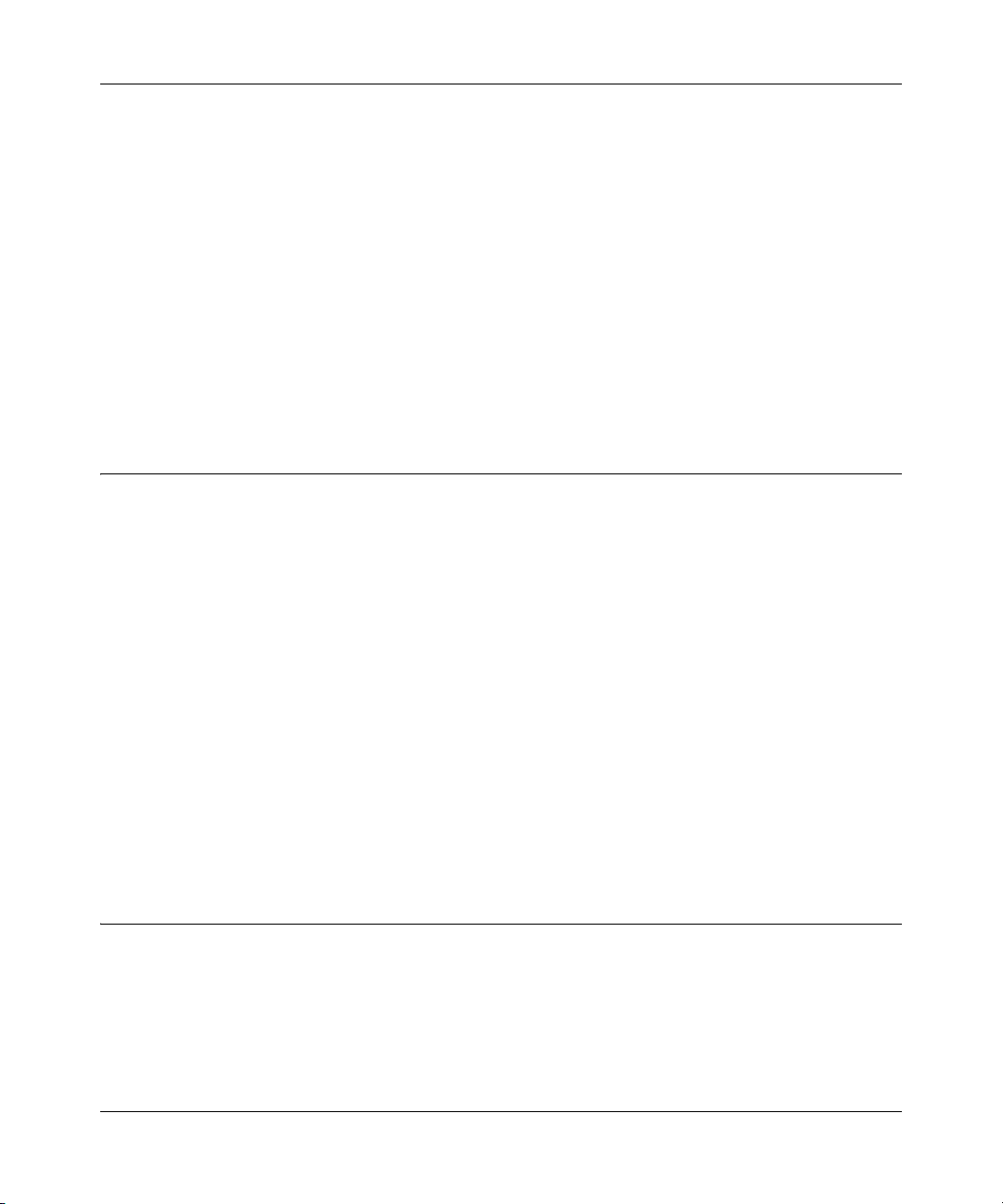
User’s Manual for the NETGEAR Dual Band Wireless PC Card 32-bit CardBus WAG511
• WGT634U 108 Mbps Wireless Storage Router
• WG602 54 Mbps Wireless Access Point
• WGR614 54 Mbps Wireless Router
• WAB102 Dual Band Access Point
• WAB501 Dual Band PC Card
• MA101 802.11b Wireless USB Adapter
• ME102 802.11b Wireless Access Point
• MA311 802.11b Wireless PCI Adapter
• MR814v2 802.11b Wireless Routers
• MA701 802.11b Wireless Compact Flash Card
What’s in the Box?
The product package should contain the following items:
• NETGEAR Dual Band Wireless PC Card 32-bit CardBus WAG511
• Installation Guide for the NETGEAR Dual Band Wireless PC Card 32-bit CardBus WAG511
• NETGEAR Dual Band Wireless PC Card 32-bit CardBus WAG511 Resource CD, including:
— Driver and Configuration Utility Software
— User’s Manual for the NETGEAR Dual Band Wireless PC Card 32-bit CardBus WAG511
— Animated Network Properties Configuration Tutorial
— PC Networking Tutorial
• Warranty card
• Support information card
If any of the parts are incorrect, missing, or damaged, contact your NETGEAR dealer. Keep the
carton, including the original packing materials, in case you need to return the product for repair.
A Road Map for ‘How to Get There From Here’
The introduction and adoption of any new technology can be a difficult process. Wireless
technology has removed one of the barriers to networking—running wires. It allows more people
to try networking while at the same time exposes them to the inherent complexity of networking.
General networking concepts, setup, and maintenance can be difficult to understand. In addition,
wireless technology adds issues, such as range, interference, signal quality, and security to the
Introduction 2-3
202-10041-01 September 2004
Page 16
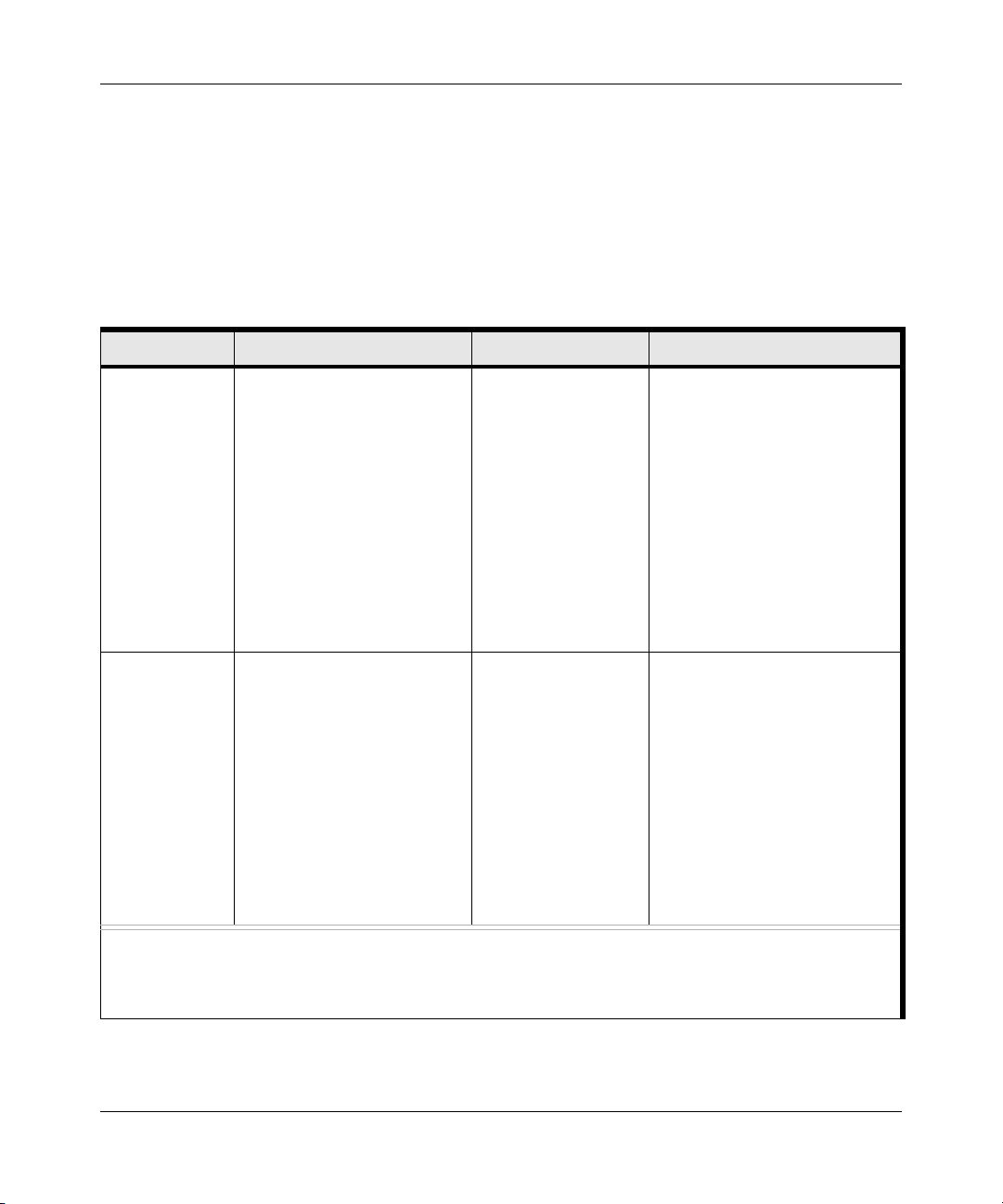
User’s Manual for the NETGEAR Dual Band Wireless PC Card 32-bit CardBus WAG511
picture.
To help overcome potential barriers to successfully using wireless networks, the table below
identifies how to accomplish such things as connecting to a wireless network, assuring appropriate
security measures are taken, browsing the Internet through your wireless connection, exchanging
files with other computers and using printers in the combined wireless and wired network.
Table 2-1. A Road Map for How to Get There From Here
If I Want To? What’s Needed? What Do I Do? How Do I?
Connect to a
wireless
network
Protect my
wireless
connection from
snooping,
hacking, or
information
theft.
1. A wireless network
2. A notebook PC within the
operating range of the
wireless network. For
guidelines about the range
of wireless networks, see
“Observing Location and
Range Guidelines” on
page 3-2.
1. A wireless network with
authentication and
encryption enabled.
2. Wireless networking
equipment that supports
encryption, such as the
WAG511 and all
NETGEAR wireless
networking products.
1. Identify the
wireless network
name (SSID) and,
if used, the
wireless security
settings.
2. Set up the
NETGEAR Dual
Band Wireless PC
Card 32-bit
CardBus WAG511
with the settings
from step 1.
1. Assure that the
wireless network
has security
features enabled.
2. Configure my
WAG511 with the
security settings of
the wireless
network.
3. Use Windows
security features.
To set up the WAG511, see
Chapter 3, “Basic Setup” and
follow the instructions provided.
To learn about wireless
networking technology, see
Appendix , “Wireless Networking
Overview” for a general
introduction.
To learn about wireless
networking security, see
“Wireless Networking Overview”
on page B-1.
To understand WEP security
features, see “WEP Overview”
on page B-7.”
To understand WPA security
features, see “WPA Wireless
Security” on page B-13.”
Note: Secure Internet sites such as banks and online merchants use encryption security built into browsers
like Internet Explorer and Netscape. Any wireless networking security features you might implement are in
addition to those already in place on secure Internet sites.
2-4 Introduction
202-10041-01 September 2004
Page 17
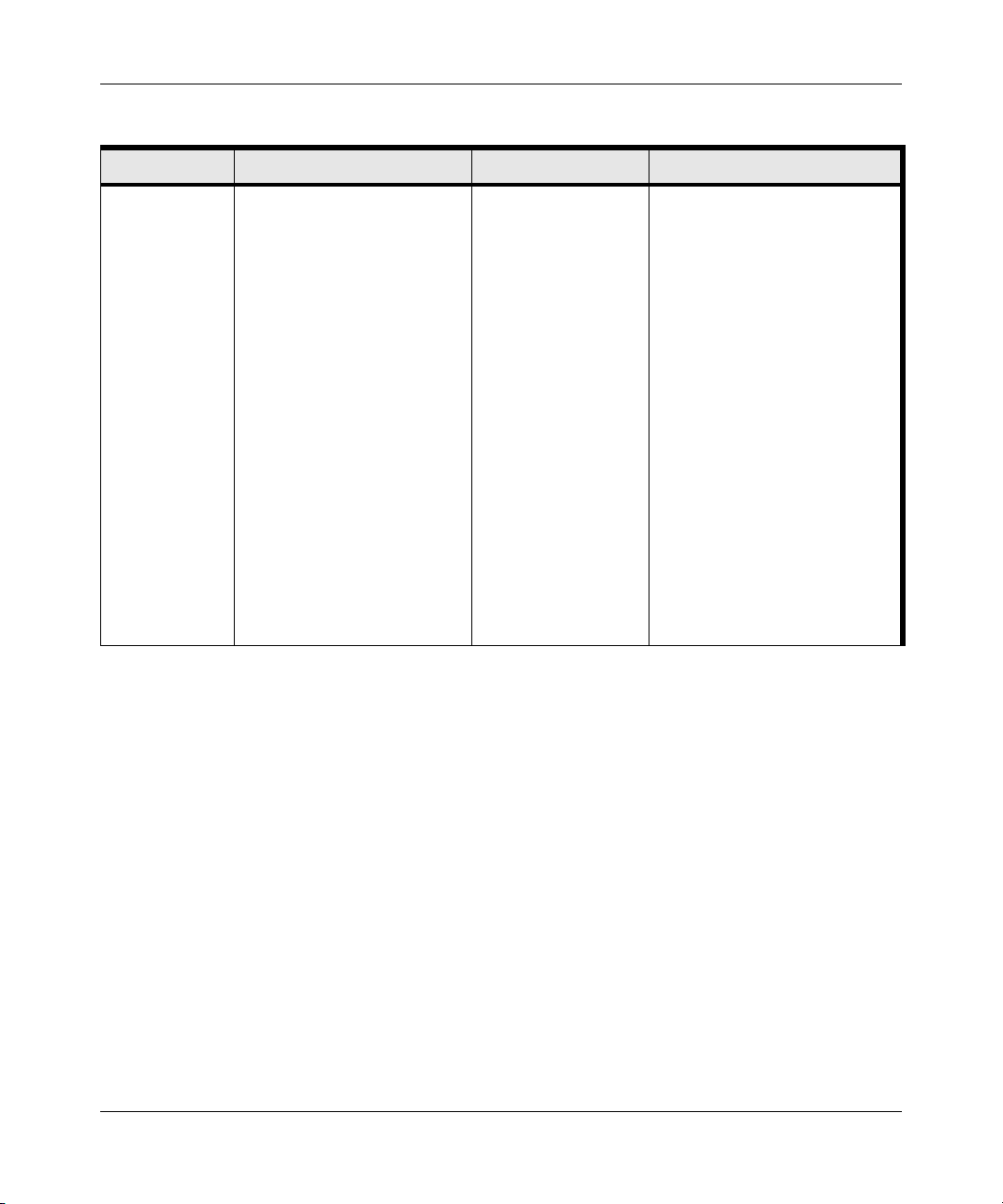
User’s Manual for the NETGEAR Dual Band Wireless PC Card 32-bit CardBus WAG511
Table 2-1. A Road Map for How to Get There From Here
If I Want To? What’s Needed? What Do I Do? How Do I?
Connect to the
Internet over my
wireless
network.
1. An active Internet
connection like those from
cable or DSL service
providers.
2. A wireless network
connected to an Internet
service through a router as
illustrated in “Connecting
to an Access Point in
Infrastructure Mode” on
page 4-4.
3. TCP/IP Internet networking
software installed and
configured on my notebook
PC according to the
requirements of the
Internet service provider.
4. A browser like Internet
Explorer or Netscape
Navigator.
1. Activate my
wireless link and
verify my network
connection.
2. Open an Internet
browser such as
Internet Explorer
or Netscape
Navigator.
To configure your WAG511 in
Infrastructure Mode, see “Basic
Installation Instructions” on
page 3-4, and locate the section
for your version of Windows.
For assistance with configuring
the TCP/IP Internet software on
a PC, see “Preparing Your
Computers for TCP/IP
Networking” on page C-1 or refer
to the PC Networking Tutorial on
the NETGEAR Dual Band
Wireless PC Card 32-bit
CardBus WAG511 Resource CD
and the Help information
provided in the Windows system
you are using.
.
Introduction 2-5
202-10041-01 September 2004
Page 18
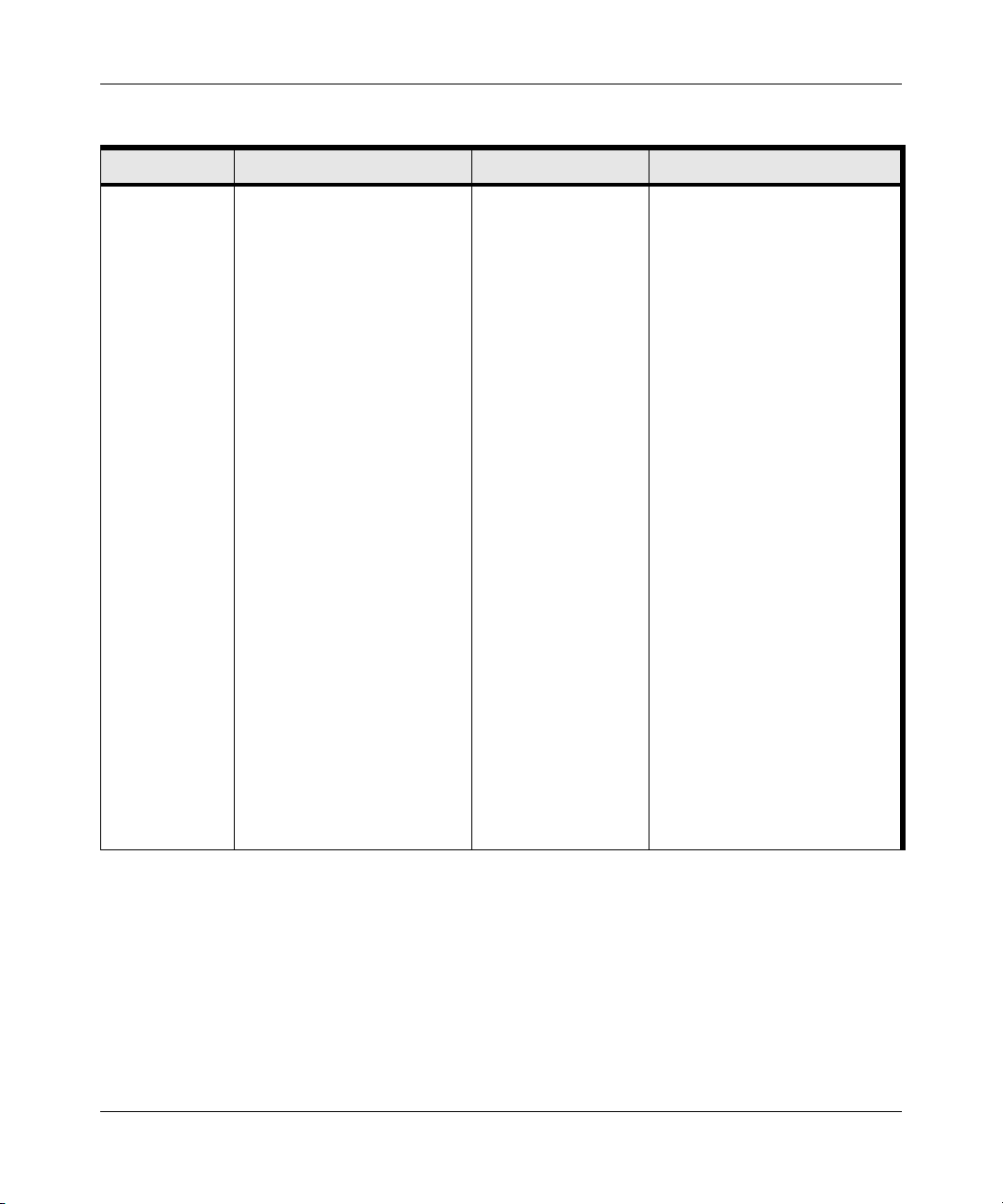
User’s Manual for the NETGEAR Dual Band Wireless PC Card 32-bit CardBus WAG511
Table 2-1. A Road Map for How to Get There From Here
If I Want To? What’s Needed? What Do I Do? How Do I?
Exchange files
between a
wirelessly
connected
notebook
computer and
other
computers in a
my combined
wireless and
wired
network.
1. The notebook computer I
am using to connect to the
wireless network needs to
be configured with the
Windows Client and File
and Print Sharing.
2. The notebook computer I
am using to connect to the
wireless network needs to
be configured with the
same Windows Workgroup
or Domain settings as the
other Windows computers
in the combined wireless
and wired network.
3. Any Windows networking
security access rights such
as login user name/
password that have been
assigned in the Windows
network or for sharing
particular files must be
provided when Windows
prompts for such
information.
4. If so-called Windows ‘peer’
Workgroup networking is
being used, the drive, file
system directory, or file
need to be enabled for
sharing.
1. Use the Windows
Network
Neighborhood
feature to browse
for computers in
the combined
wireless and wired
network.
2. Browse the hard
drive of the target
computer in the
network in order to
locate the
directory or files
you want to work
with.
3. Use the Windows
Explorer copy and
paste functions to
exchange files
between the
computers.
For assistance with Windows
networking software, see
Appendix , “Preparing Your
Computers for TCP/IP
Networking” for configuration
scenarios or refer to the Help
system included with your
version of Windows.
Windows Domain settings are
usually managed by corporate
computer support groups.
Windows Workgroup settings
are commonly managed by
individuals who want to set up
small networks in their homes, or
small offices.
For assistance with setting up
Windows networking, refer to the
PC Networking Tutorial on the
NETGEAR Dual Band Wireless
PC Card 32-bit CardBus
WAG511 Resource CD and the
Help information provided in the
Windows system you are using.
2-6 Introduction
202-10041-01 September 2004
Page 19
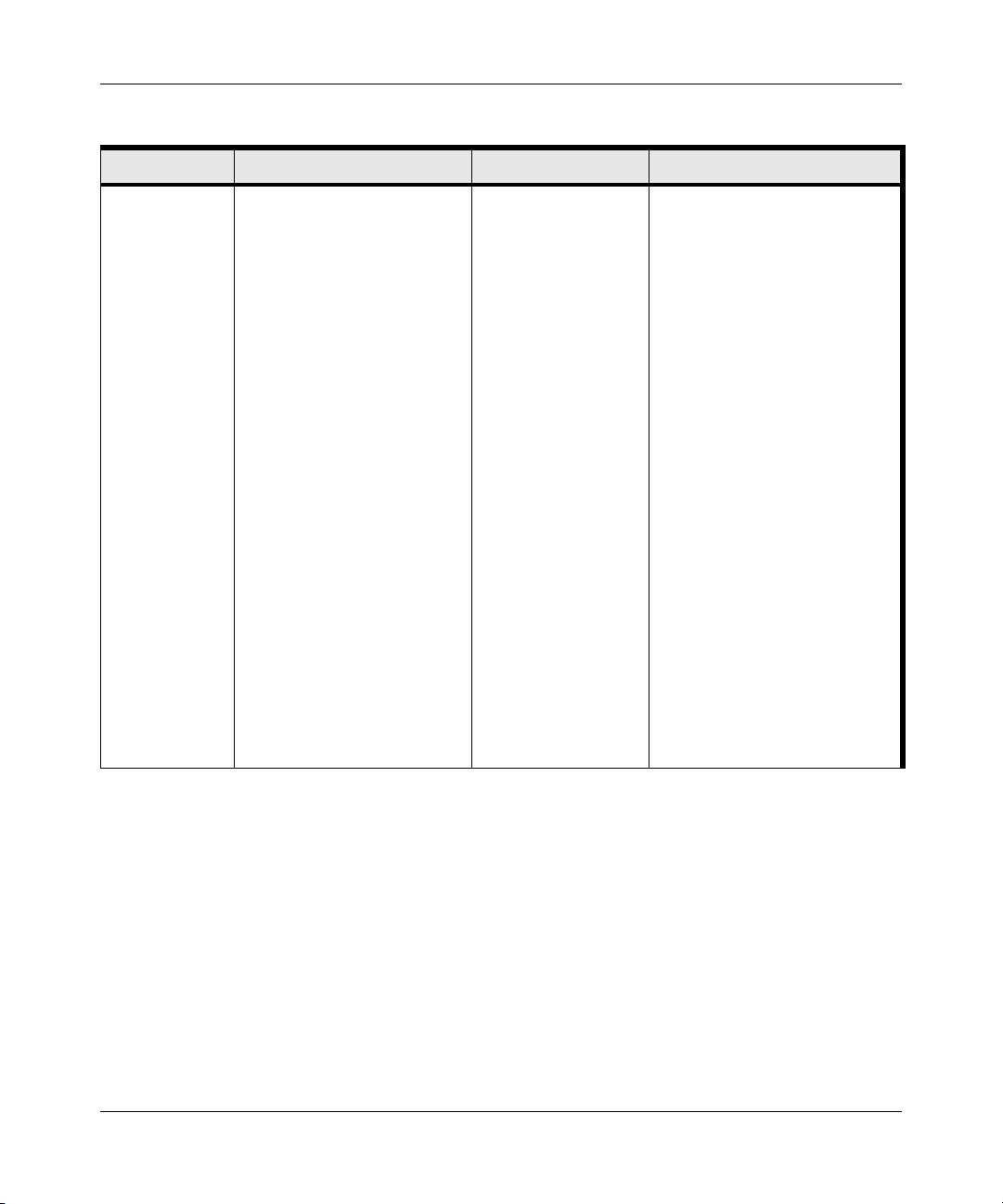
User’s Manual for the NETGEAR Dual Band Wireless PC Card 32-bit CardBus WAG511
Table 2-1. A Road Map for How to Get There From Here
If I Want To? What’s Needed? What Do I Do? How Do I?
Use printers in
a combined
wireless and
wired
network.
1. The notebook computer I
am using to connect to the
wireless network needs to
be configured with the
Windows Client and File
and Print Sharing.
2. The notebook computer I
am using to connect to the
wireless network needs to
be configured with the
same Windows Workgroup
or Domain settings as the
other Windows computers
in the combined wireless
and wired network.
3. Any Windows networking
security access rights such
as login user name/
password that have been
assigned in the Windows
network must be provided
when Windows prompts for
such information.
4. If so-called Windows ‘peer’
networking is being used,
the printer needs to be
enabled for sharing.
1. Use the Windows
Printers and Fax
features to locate
available printers
in the combined
wireless and wired
network.
2. Use the Windows
Add a Printer
wizard to add
access to a
network printer
from the notebook
PC you are using
to wirelessly
connect to the
network.
3. From the File
menu of an
application such
as Microsoft Word,
use the Print
Setup feature to
direct your print
output to the
printer in the
network.
Windows Domain settings are
usually managed by corporate
computer support groups.
Windows Workgroup settings
are commonly managed by
individuals who want to set up
small networks in their homes, or
small offices.
For assistance with setting up
Windows networking, refer to the
PC Networking Tutorial on the
NETGEAR Dual Band Wireless
PC Card 32-bit CardBus
WAG511 Resource CD and the
Help information provided in the
Windows system you are using.
For assistance with setting up
printers in Windows, refer to the
Help and Support information
that comes with the version of
the Windows operating systems
you are using.
Introduction 2-7
202-10041-01 September 2004
Page 20
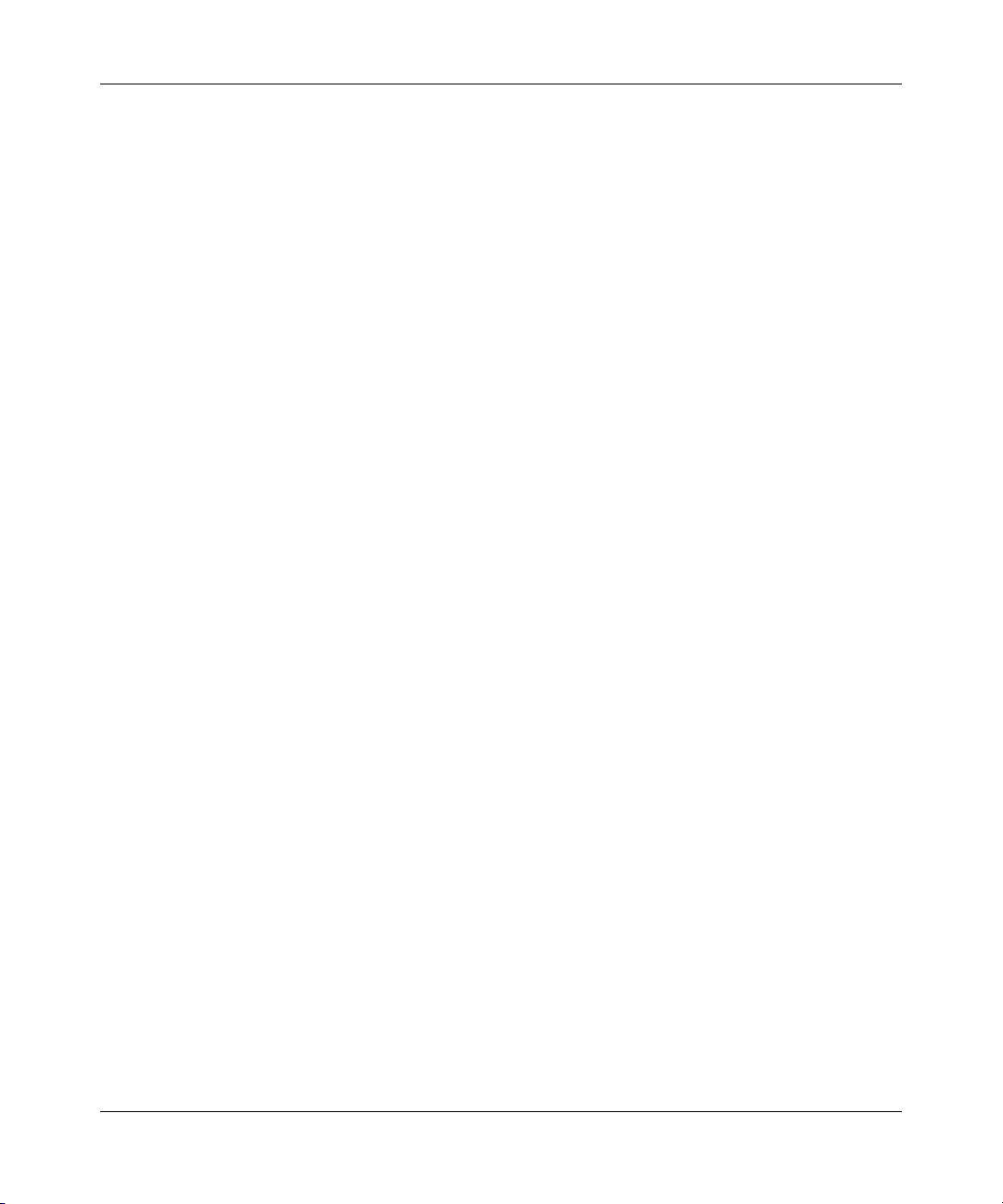
User’s Manual for the NETGEAR Dual Band Wireless PC Card 32-bit CardBus WAG511
2-8 Introduction
202-10041-01 September 2004
Page 21
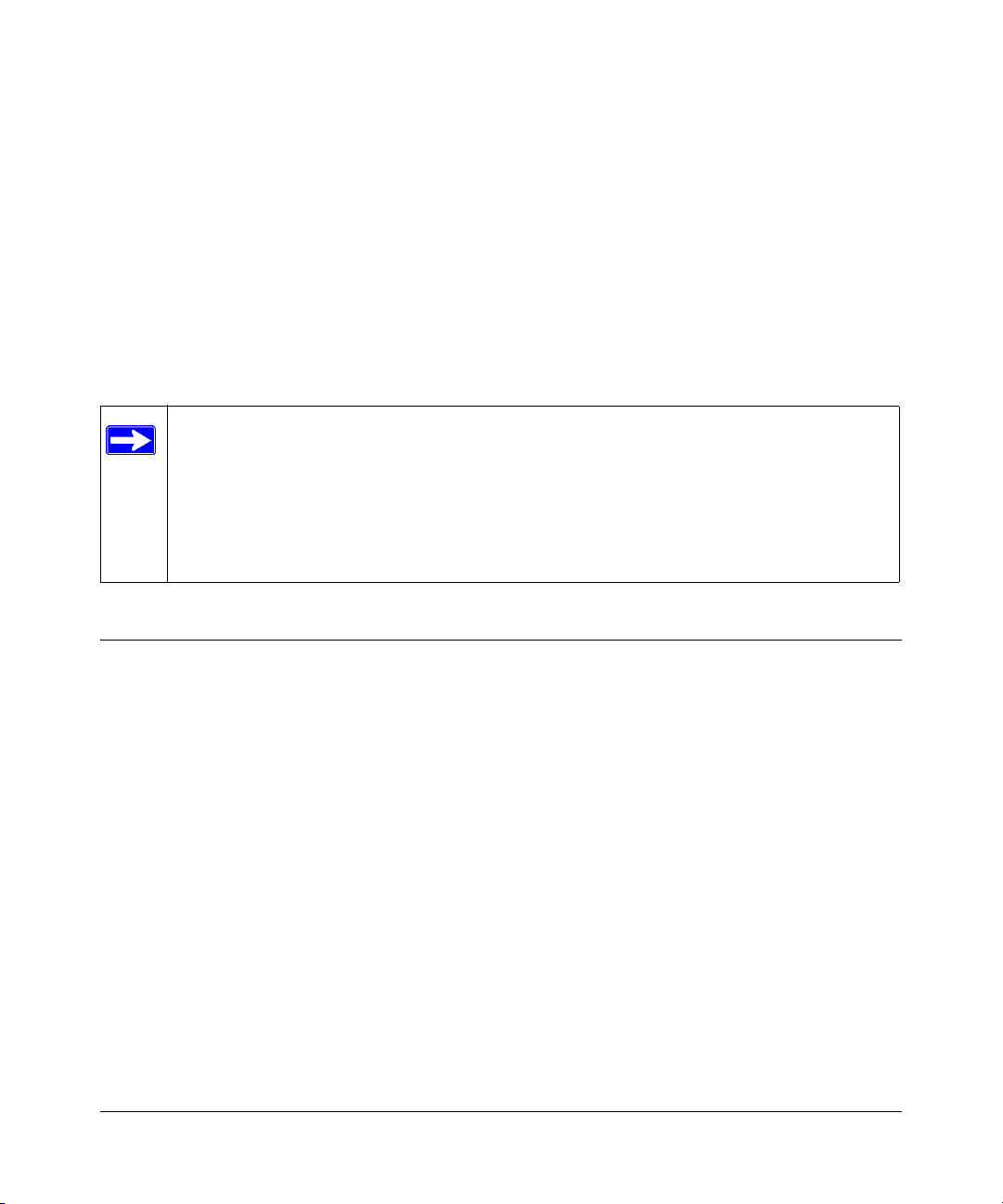
Chapter 3
Basic Setup
This chapter describes how to install your NETGEAR Dual Band Wireless PC Card 32-bit
CardBus WAG511 and set up basic wireless connectivity on your Wireless Local Area Network
(WLAN). Advanced wireless network configuration is covered in Chapter 4, “Netgear Smart
Wireless Wizard” in this manual.
Note: Indoors, computers can easily connect to 802.11 wireless networks at distances of
several hundred feet. Because walls do not always block wireless signals, others outside
your immediate area could access your network. It is important to take appropriate steps
to secure your network from unauthorized access. The NETGEAR Dual Band Wireless
PC Card 32-bit CardBus WAG511 provides highly effective security features which are
covered in “Wireless Security Configuration” on page 5-1 in this manual. Deploy the
security features appropriate to your needs.
What You Need Before You Begin
You need to verify your computer meets the minimum system requirements and identify the
wireless network configuration settings of the WLAN where you will connect before you can
configure your wireless PC card and connect.
Verifying System Requirements
Before installing the NETGEAR Dual Band Wireless PC Card 32-bit CardBus WAG511, please
make sure that these minimum requirements have been met:
• You must have a notebook PC with a Pentium
an available CardBus slot.
Note: The WAG511 will not work in a PCMCIA slot. If you are not sure about what type of
slot your computer has, consult the documentation or manufacturer’s web site for your
computer.
•A CD-ROM drive.
• 5 Mbytes of free hard disk space.
Basic Setup 3-1
202-10041-01 September 2004
®
300 MHz or higher compatible processor with
Page 22
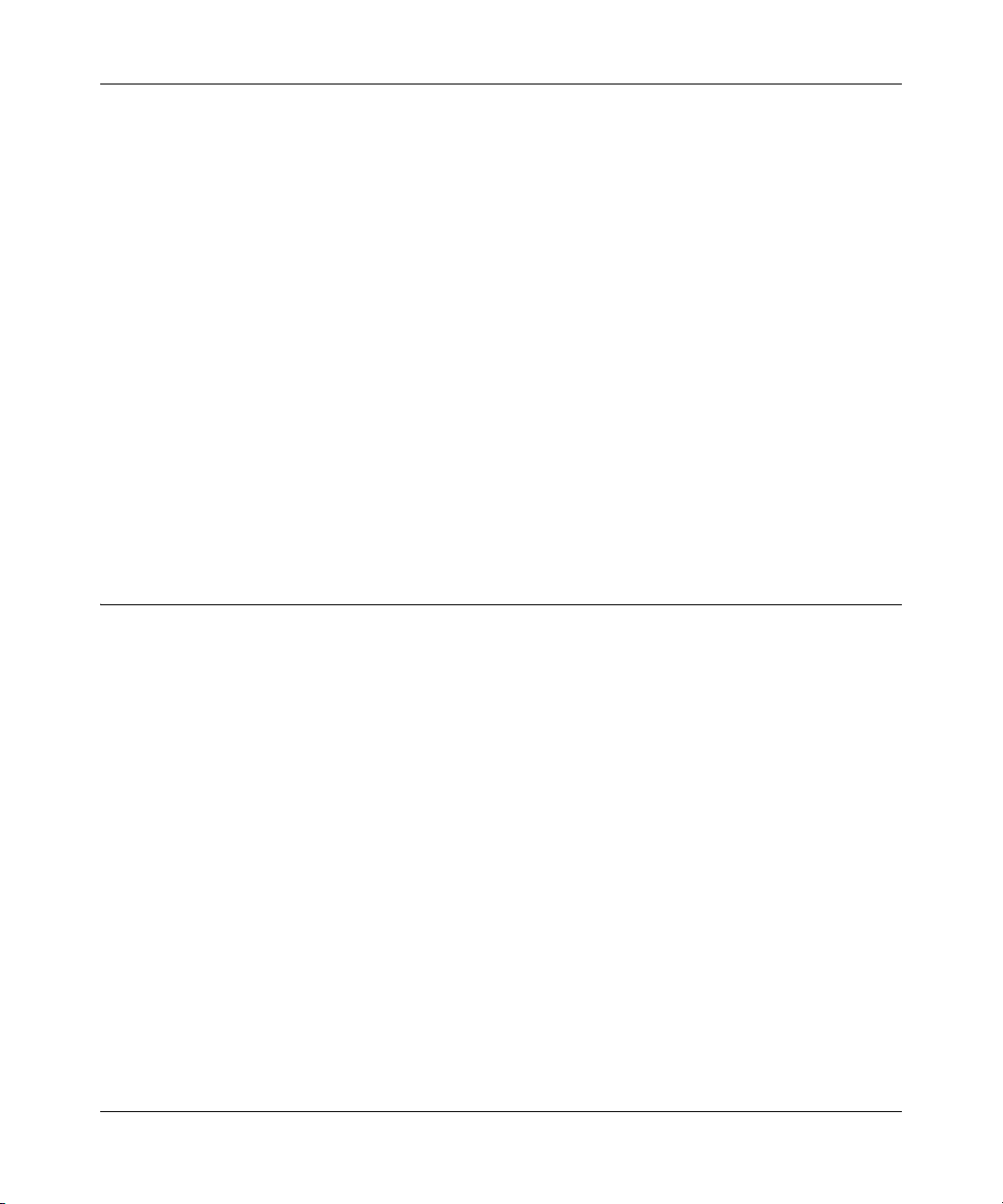
User’s Manual for the NETGEAR Dual Band Wireless PC Card 32-bit CardBus WAG511
• Windows XP Home, Windows XP Professional, 2000, Me, 98SE or 98
• Some versions of Windows may ask for the original Windows operating system installation
files to complete the installation of the WAG511 driver software.
Observing Location and Range Guidelines
Computers can connect over wireless networks indoors at a range which vary significantly based
on the physical location of the computer with the NETGEAR Dual Band Wireless PC Card 32-bit
CardBus WAG511. For best results, avoid potential sources of interference, such as:
• Large metal surfaces
•Microwaves
• 2.4 GHz Cordless phones
In general, wireless devices can communicate through walls. However, if the walls are constructed
with concrete, or have metal, or metal mesh, the effective range will decrease if such materials are
between the devices.
Two Basic Operating Modes
The WAG511 Wireless PC Card can operate in the following two basic modes:
Infrastructure Mode: An 802.11 networking framework in which devices and computers
•
communicate with each other by first going through an access point (AP). For example, this
mode is used when computers in a house connect to an Access Point that is attached to a router
which lets multiple computers share a single Cable or DSL broadband Internet connection.
•
Ad-Hoc Mode: An 802.11 networking framework in which devices or computers
communicate directly with each other, without the use of an AP. For example, Ad-Hoc Mode
is used when two Windows computers are configured with file and print sharing enabled and
you want to exchange files directly between them.
Both of these configuration options are available with the WAG511 Wireless PC Card.
Infrastructure configuration procedures for basic network connectivity are covered below.
Advanced infrastructure configuration procedures and ad-hoc configuration are covered in
Chapter 4, “Netgear Smart Wireless Wizard” of this manual.
3-2 Basic Setup
202-10041-01 September 2004
Page 23
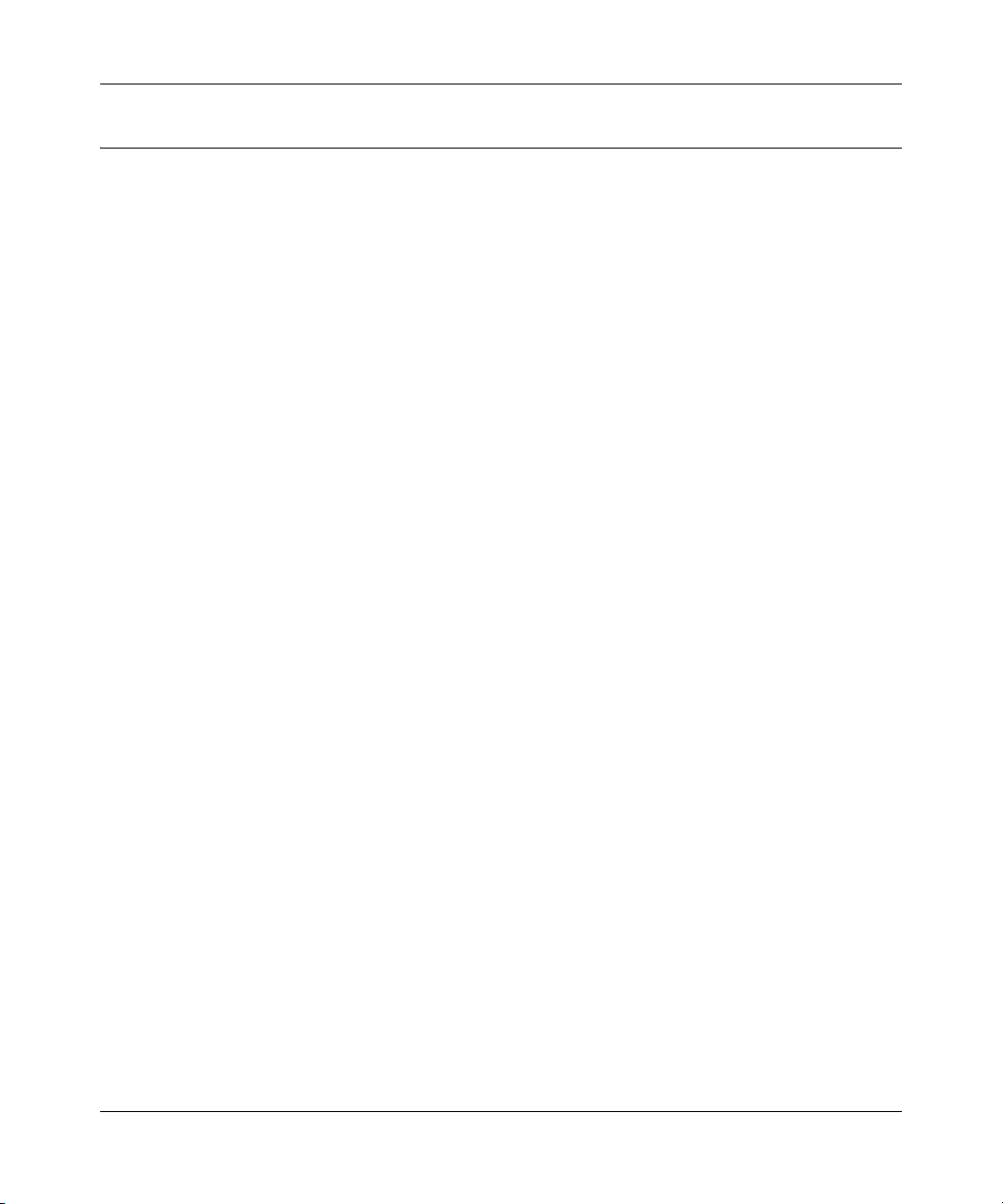
User’s Manual for the NETGEAR Dual Band Wireless PC Card 32-bit CardBus WAG511
WAG511 Default Wireless Configuration Settings
If this is a new wireless network installation, use the factory default settings to set up the network
and verify wireless connectivity. If this is an addition to an existing wireless network, you will
need to identify the wireless configuration and security parameters already defined.
Your WAG511 factory default basic settings are:
• Network Name Service Set Identification (SSID): Any (First available network)
Note: In order for the WAG511 Wireless PC Card to communicate with a wireless access point
or wireless adapter, all devices must be configured with the same wireless network name
(SSID).
• Network Mode (Infrastructure or Ad-hoc): Infrastructure
• Data security WEP encryption: Disabled
The section below provides instructions for setting up the WAG511 for basic wireless connectivity
to an access point. The procedures below provide step-by-step installation instructions for
Windows PCs. Use the procedure that corresponds to the version of Windows you are using.
Basic Setup 3-3
202-10041-01 September 2004
Page 24
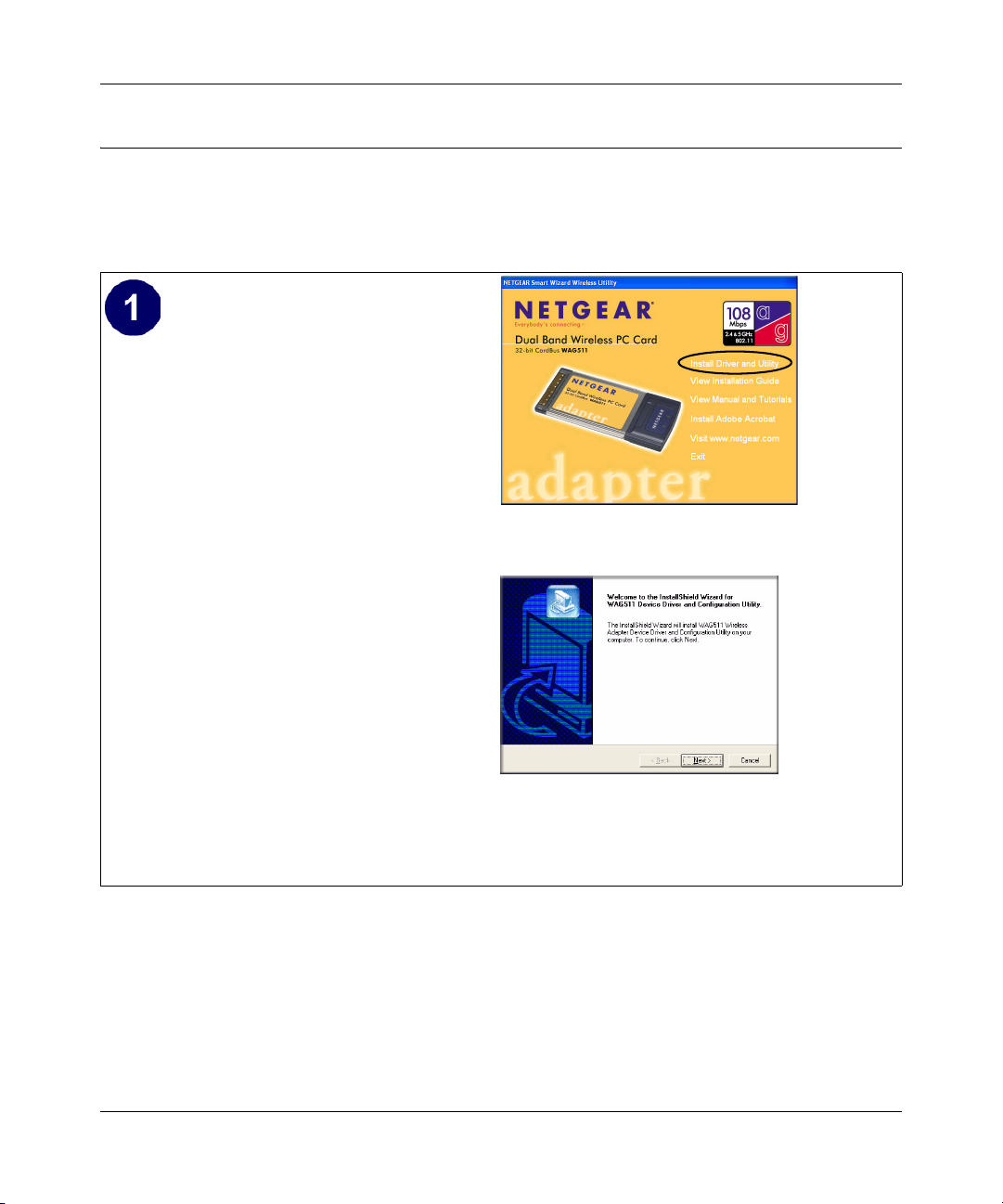
User’s Manual for the NETGEAR Dual Band Wireless PC Card 32-bit CardBus WAG511
Basic Installation Instructions
Use the procedure below that corresponds to the version of Windows you are using.
For Windows XP Users Installing a WAG511
Install the WAG511 driver and
configuration utility software.
a. Power on your notebook, let the
operating system boot up completely,
and log in as needed.
b. Insert the Resource CD for the WAG511
into your CD-ROM drive. The CD main
page shown at the right will load.
c. Click Install Driver and Utility.
WAG511 Resource CD
d. Follow the InstallShield Wizard steps,
and click Finish when done to restart
your computer.
InstallShield Wizard
Note: If a Windows XP Certification warning
appears, click Continue Anyway to proceed.
3-4 Basic Setup
202-10041-01 September 2004
Page 25
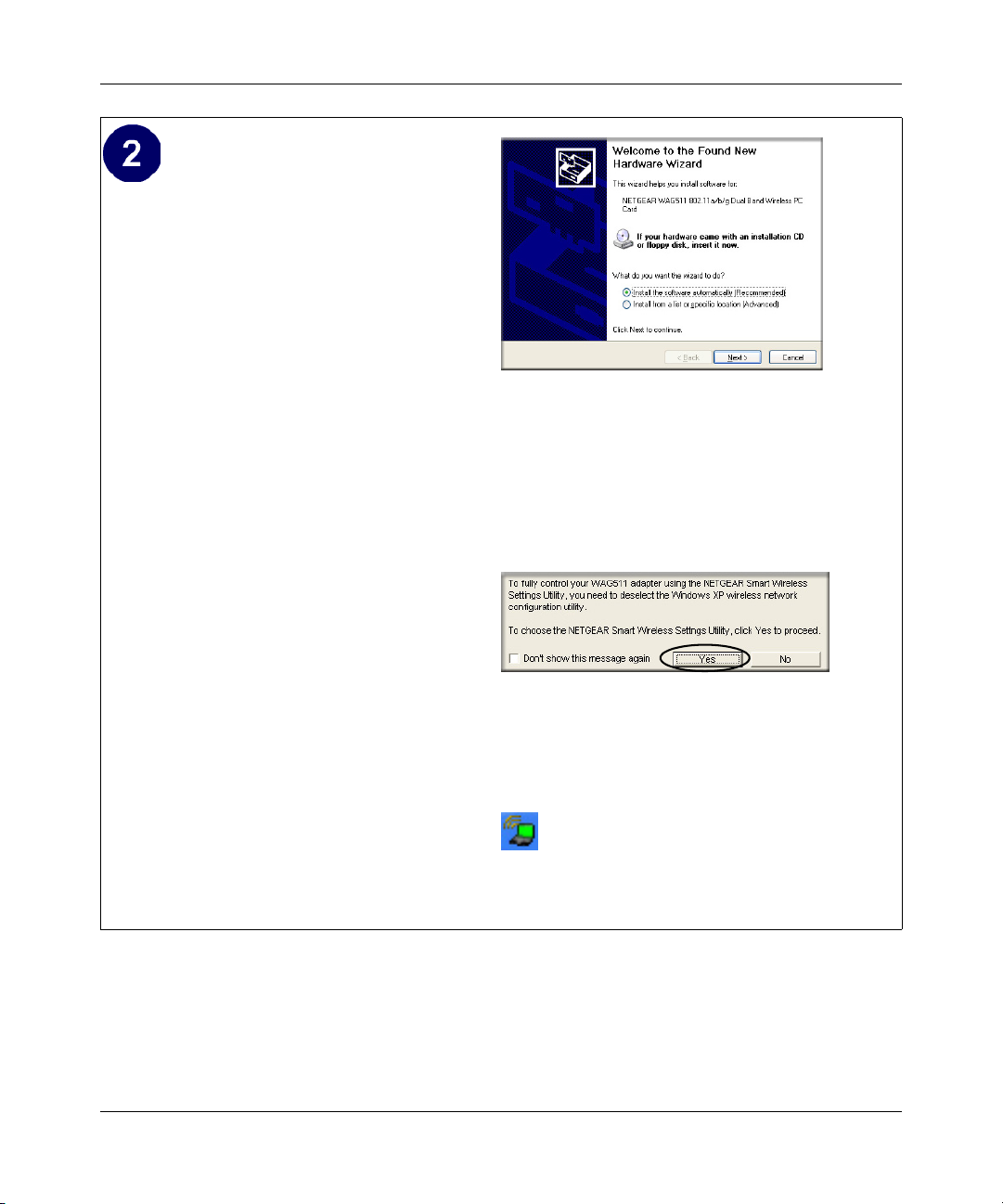
User’s Manual for the NETGEAR Dual Band Wireless PC Card 32-bit CardBus WAG511
Insert the NETGEAR Dual Band Wireless
PC Card 32-bit CardBus WAG511.
a. Locate an available CardBus slot on the
side of your notebook. Hold the PC Card
with the NETGEAR logo facing up and
insert it into the CardBus slot.
After a short delay, the Found New
Hardware Wizard displays.
Follow the prompts to complete the
wizard.
b. Next you will be prompted to enable the
NETGEAR Smart Wireless Settings
Utility configuration utility.
Click Ye s to accept this option.
If you choose No, you must read the
Windows XP documentation for an
explanation of how to use the Windows
XP wireless network configuration
utility
You will also be prompted to choose the
country you are located in. Select your
location from the list.
c. Click Finish to complete the installation.
You will see the WAG511 system tray
icon on the lower right portion of the
Windows task bar.
Found New Hardware Wizard
Note: Click Continue Anyway if you are
prompted with a Windows XP Logo
testing message.
Enable NETGEAR Utility Configuration
WAG511 System Tray Icon
Basic Setup 3-5
202-10041-01 September 2004
Page 26
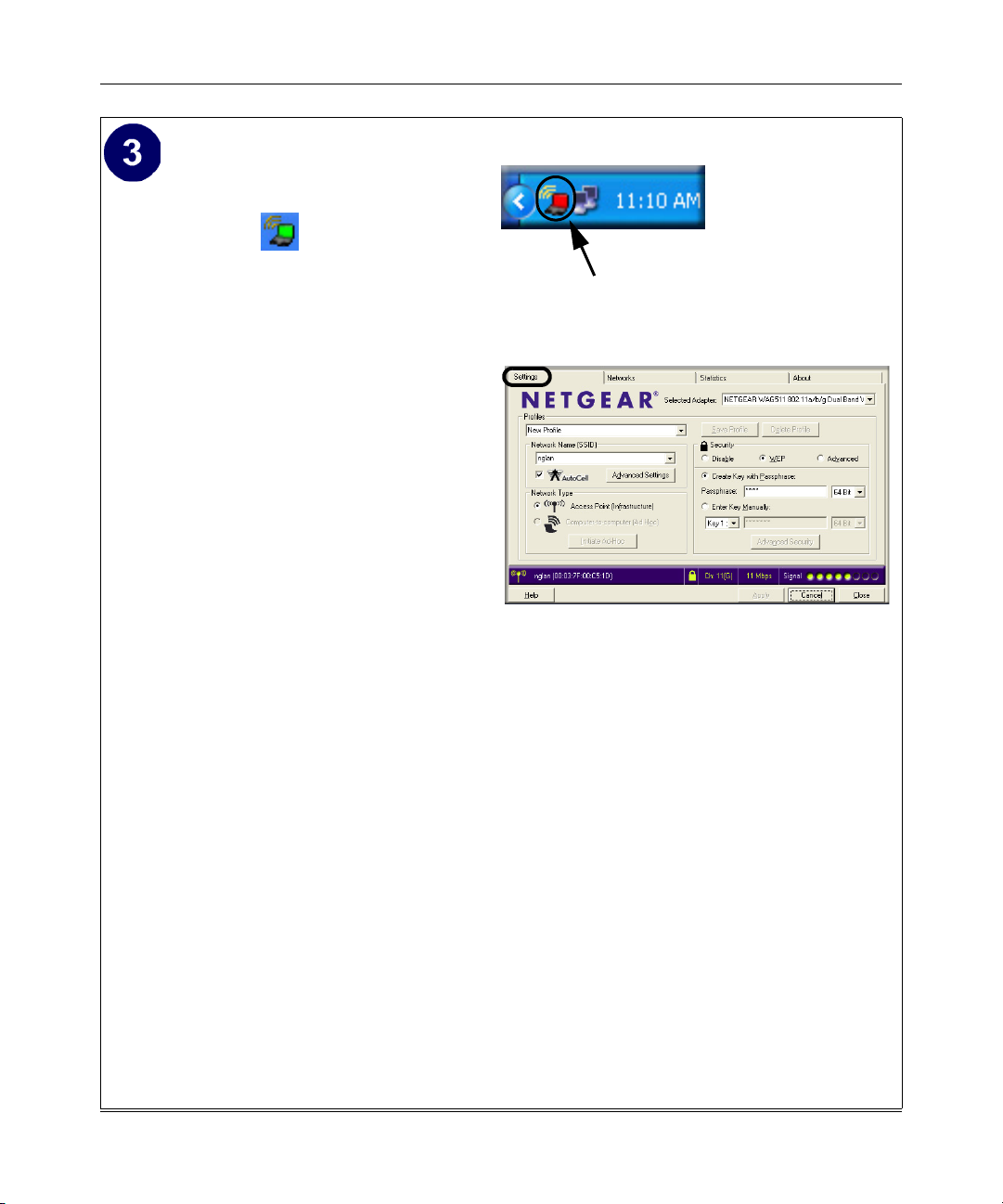
User’s Manual for the NETGEAR Dual Band Wireless PC Card 32-bit CardBus WAG511
Configure your WAG511.
a. Click the icon on the Windows
desktop or in the system tray to open the
WAG511 Smart Wireless Settings
Click here to open the configuration utility.
Utility.
The utility opens to the Settings tab
WAG511 system tray icon
page.
b. For the Network Name (SSID), use the
default of
type an SSID for
Any (first available network) or
your network.
Tip: As an alternative to typing in the
SSID, you can use the drop-down list or
the Networks tab to view the available
wireless networks, and choose the one
you want.
c. Click Apply to activate the connection.
The status monitor icons at the bottom of
the utility will turn yellow indicating the
connection is established, and will also
report the speed, signal quality, and if the
security requirements are met.
You can also enter a profile name and
click Save Profile to store the current
settings.
Tip: Create profiles called work and
home. Then, activate whichever one you
need for your current location.
Smart Wireless Utility Settings page
Tip: Click Help to view the context-sensitive help
information.
Note: The NETGEAR default settings are
Infrastructure mode, with Any (first available
network) for the wireless network name SSID,
and WEP disabled. If your WLAN settings are
different from the NETGEAR default settings, you
will not connect. Set up your WAG511
accordingly.
Note: This procedure assumes you are
connecting to a wireless network which is not
using WEP security. If your network includes
security settings, configure the WAG511
accordingly. For help with these steps, click the
Help button in the WAG511 Configuration Utility to
view context- sensitive help information, or see
Chapter 5, “Wireless Security
Configuration” .
3-6 Basic Setup
202-10041-01 September 2004
Page 27
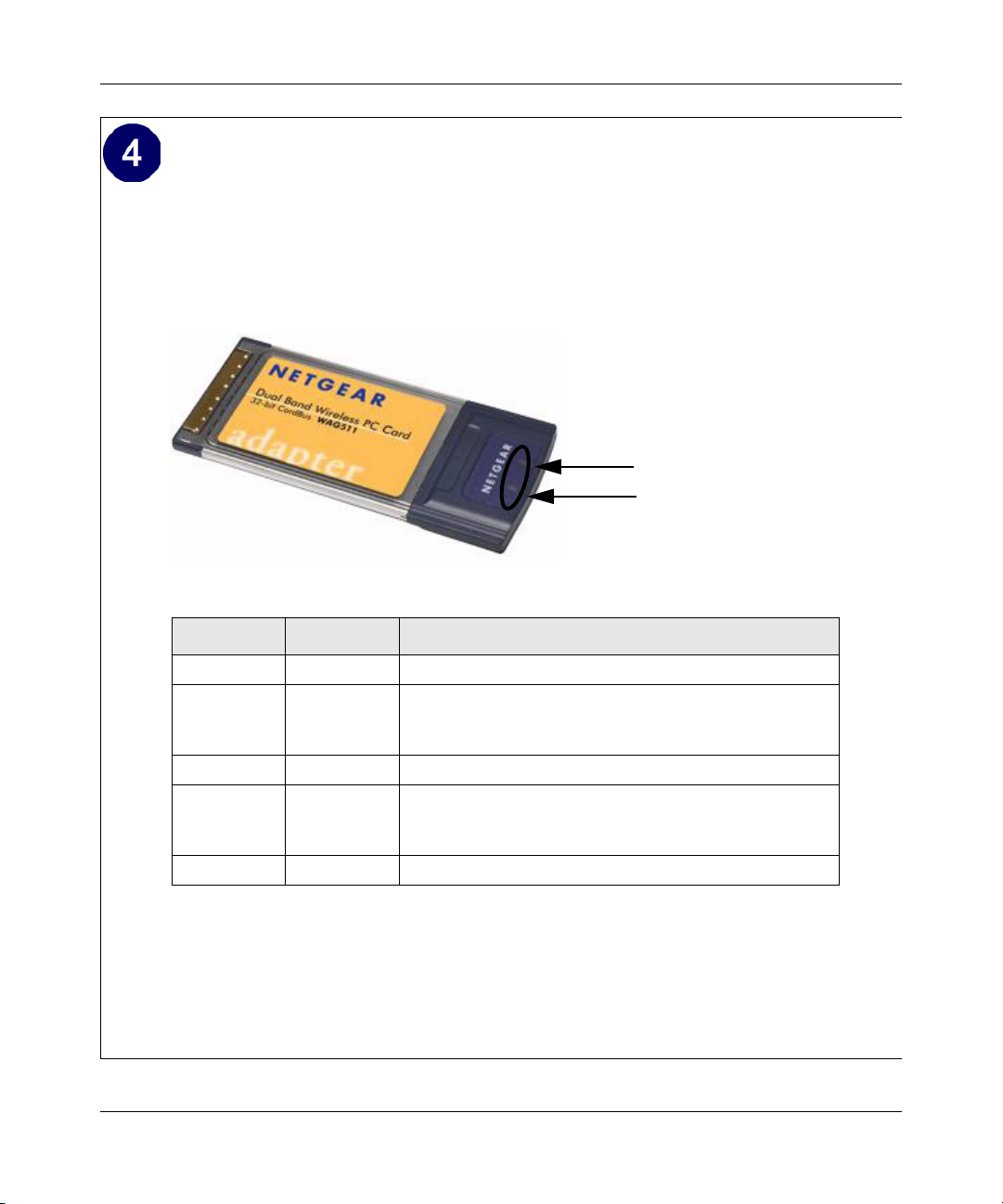
User’s Manual for the NETGEAR Dual Band Wireless PC Card 32-bit CardBus WAG511
Verify wireless connectivity to your network.
a. Verify that your Connection and Status Monitor information matches your wireless
network.
b. Check the two LEDs on the WAG511:
LED 2
Table 3-1: LED Descriptions
LED 1
LED 1 LED 2 Meaning
Slow blink OFF Power save mode (default from power up or reset)
Alternate
blink
Slow blink Slow blink Associated or joined with network; no activity
Fast blink Fast blink Associated or joined with network; blink rate increases
OFF OFF No power applied to the card
Alternate
blink
Looking for network association
Power LED goes ON; Network LED is OFF; then Power
LED goes OFF and Network LED goes ON
with activity on the network over the air or locally on the
network
c. Verify connectivity to the Internet or network resources.
Note: If you are unable to connect, see troubleshooting tips in the Basic Installation section of
the Reference Manual on the NETGEAR Dual Band Wireless PC Card 32-bit CardBus
WAG5 11 Reso urc e CD.
Basic Setup 3-7
202-10041-01 September 2004
Page 28
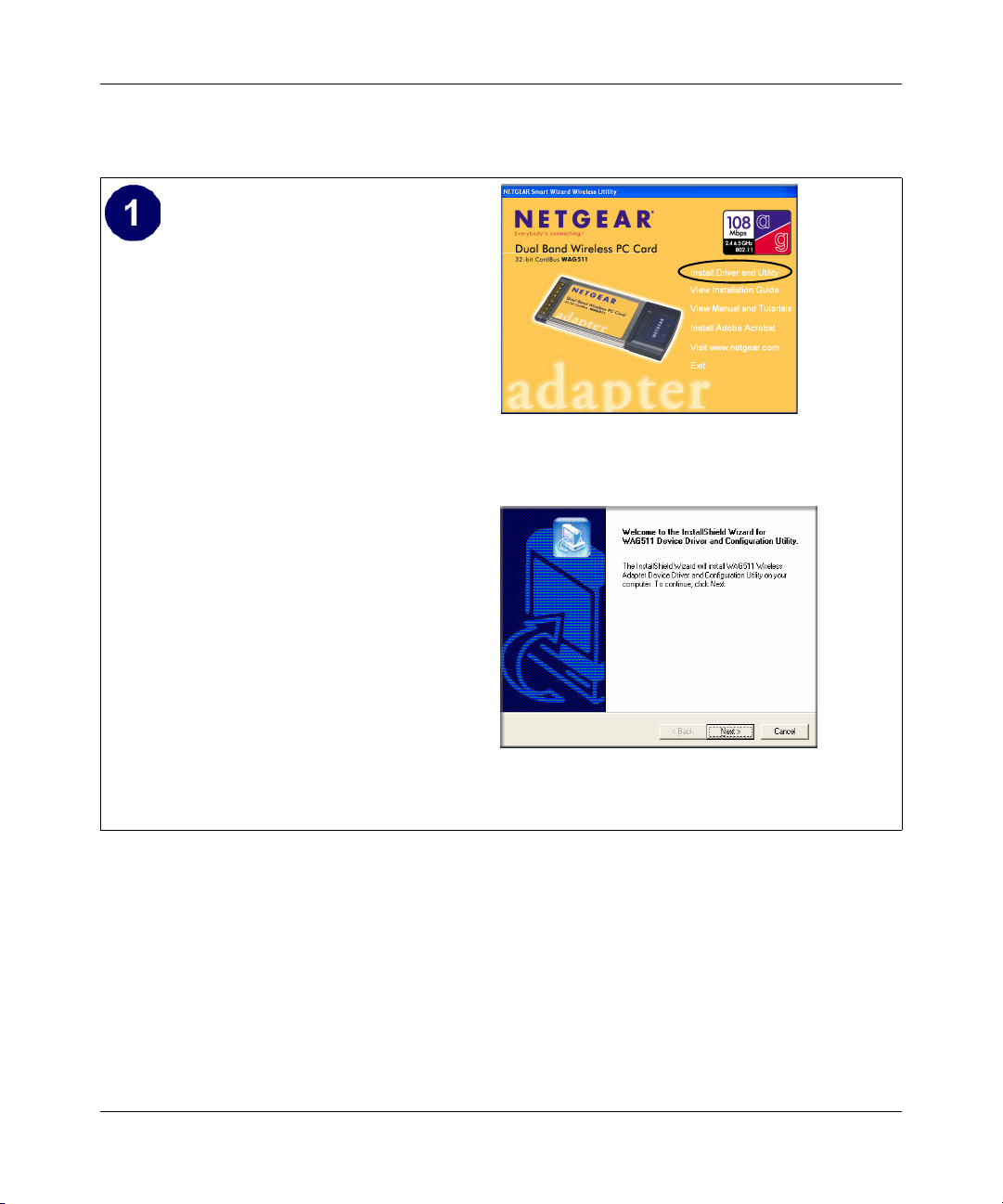
User’s Manual for the NETGEAR Dual Band Wireless PC Card 32-bit CardBus WAG511
For Windows 2000 & 98/Me Users Installing a WAG511
Install the WAG511 driver and
configuration utility software.
Note: Windows 2000 may require you to be
logged on with administrator rights.
a. Power on your notebook, let the
operating system boot up completely,
and log in as needed.
b. Insert the Resource CD for the WAG511
into your CD-ROM drive. The CD main
page shown at the right will load.
c. Click Install Driver and Utility.
d. Follow the InstallShield Wizard steps,
click Finish when done, and if
prompted, restart your computer.
WAG511 Resource CD
InstallShield Wizard
3-8 Basic Setup
202-10041-01 September 2004
Page 29
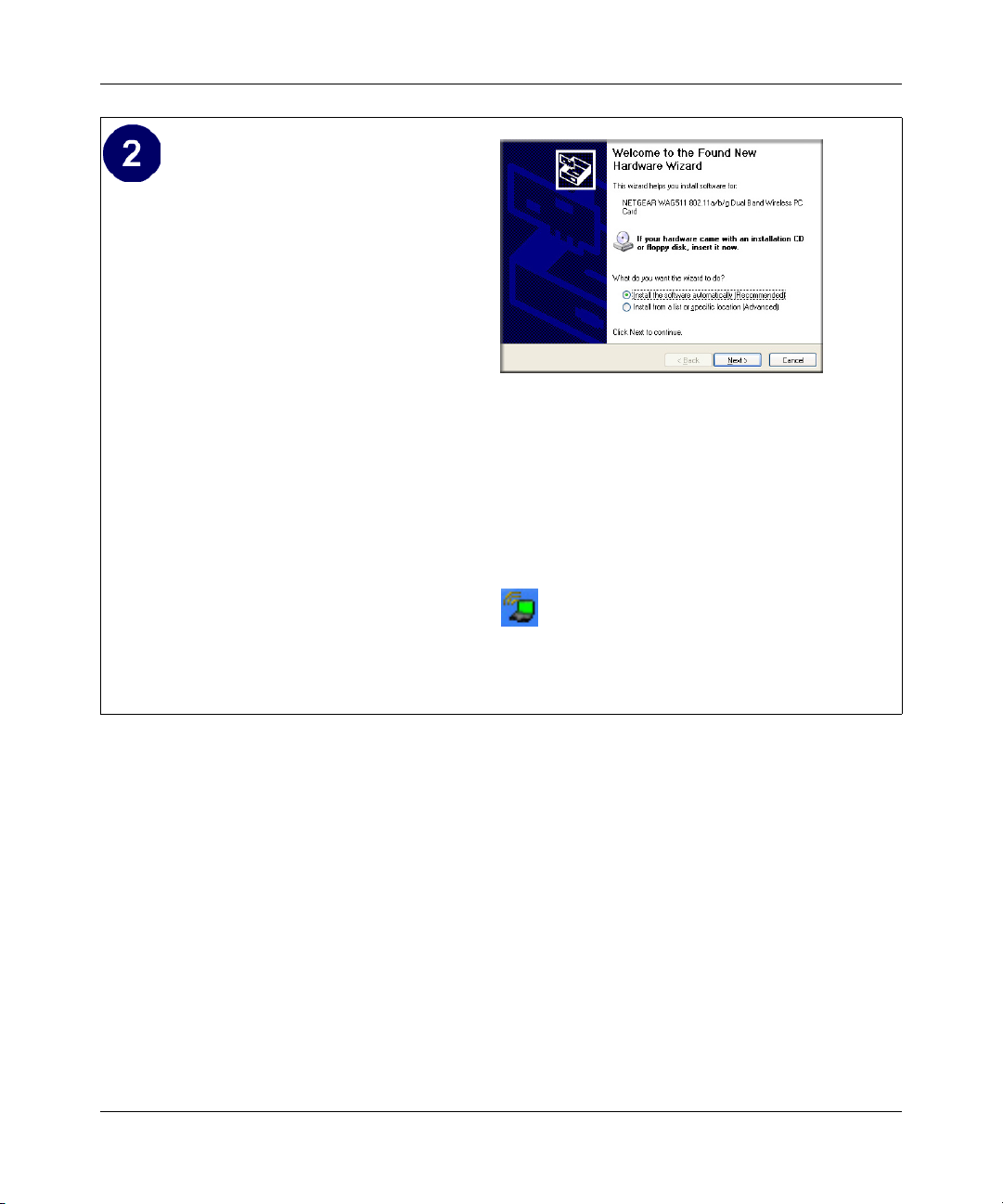
User’s Manual for the NETGEAR Dual Band Wireless PC Card 32-bit CardBus WAG511
Insert the NETGEAR Dual Band Wireless
PC Card 32-bit CardBus WAG511.
a. Locate an available CardBus slot on the
side of your notebook. Hold the PC Card
with the NETFGEAR logo facing up and
insert it into the CardBus slot.
After a short delay, the Found New
Hardware Wizard displays.
b. Follow the Found New Hardware
Wizard steps, click Finish when done,
and if prompted, restart your computer.
c. Next, you will be prompted to choose the
country where you are located. Select
your location from the list.
You should see the WAG511 system tray
icon on the right in the lower right
portion of the Windows task bar and on
the Windows desktop.
Found New Hardware Wizard
Note: If Windows warns about a Digital
Signature Not Found, click Ye s to continue.
WAG511 System Tray Icon
Basic Setup 3-9
202-10041-01 September 2004
Page 30
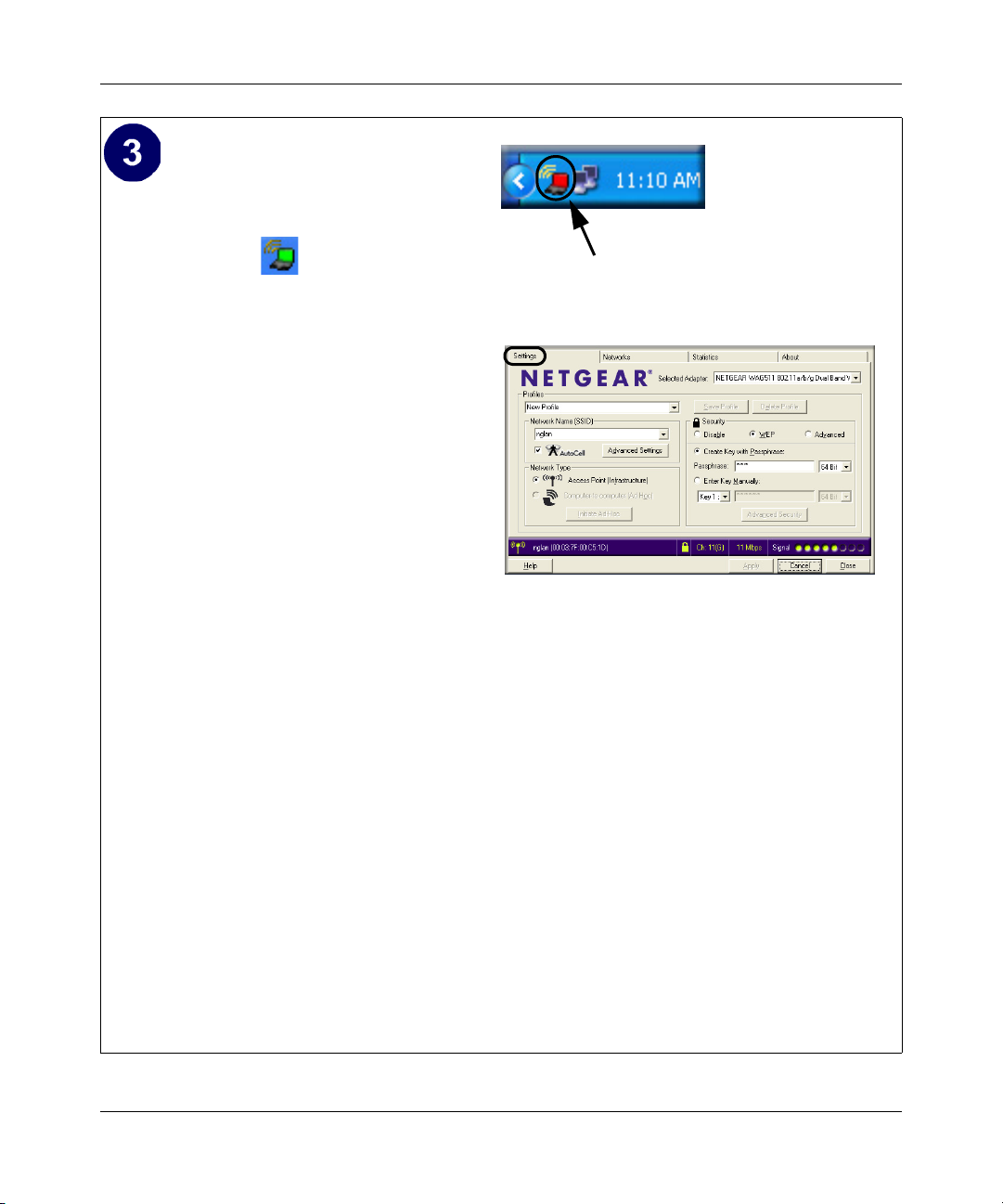
User’s Manual for the NETGEAR Dual Band Wireless PC Card 32-bit CardBus WAG511
Configure your WAG511 and save the
Profile.
a. Click the icon on the Windows
desktop or in the system tray to open the
WAG511 Smart Wireless Settings
Utility.
The utility opens to the Settings tab
page.
b. For the Network Name (SSID), use the
default of
type an SSID for
Any (first available network) or
your network.
Tip: As an alternative to typing in the
SSID, you can use the drop-down list or
the Networks tab to view the available
wireless networks, and choose the one
you want.
c. Click Apply to activate the connection.
The status monitor icons at the bottom of
the utility will turn yellow indicating the
connection is established, and will also
report the speed, signal quality, and if the
security requirements are met.
d. You can also enter a profile name and
click Save Profile to store the current
settings.
Tip: If you use your desktop PC to
connect to a wireless network at work
and at home, create profiles called work
and home. Then, activate whichever one
you need for wherever you are located.
Click here to open the configuration utility.
WAG511 system tray icon
WAG511 Configuration Utility
Note: The NETGEAR default settings are
Infrastructure mode, with Any (first available
network) for the wireless network name SSID,
and WEP disabled. If your WLAN settings are
different from the NETGEAR default settings, you
will not connect. Set up your WAG511
accordingly.
Note: This procedure assumes you are
connecting to a wireless network which is not
using WEP security. If your network includes
security settings, configure the WAG511
accordingly. For help with these steps, click the
Help button in the WAG511 Configuration Utility to
view context- sensitive help information, or see
Chapter 5, “Wireless Security
Configuration” .
3-10 Basic Setup
202-10041-01 September 2004
Page 31

User’s Manual for the NETGEAR Dual Band Wireless PC Card 32-bit CardBus WAG511
Verify wireless connectivity to your network.
a. Verify that your Connection and Status Monitor information matches your wireless
network.
b. Check the two LEDs on the WAG511:
LED 2
Table 3-2: LED Descriptions
LED 1
LED 1 LED 2 Meaning
Slow blink OFF Power save mode (default from power up or reset)
Alternate
blink
Slow blink Slow blink Associated or joined with network; no activity
Fast blink Fast blink Associated or joined with network; blink rate increases
OFF OFF No power applied to the card
Alternate
blink
Looking for network association
Power LED goes ON; Network LED is OFF; then Power
LED goes OFF and Network LED goes ON
with activity on the network over the air or locally on the
network
c. Verify connectivity to the Internet or network resources.
Note: If you are unable to connect, see troubleshooting tips in the Basic Installation section of
the Reference Manual on the NETGEAR Dual Band Wireless PC Card 32-bit CardBus
WAG5 11 Reso urc e CD.
Basic Setup 3-11
202-10041-01 September 2004
Page 32

User’s Manual for the NETGEAR Dual Band Wireless PC Card 32-bit CardBus WAG511
WAG511 Wireless Connection Indicators
The NETGEAR Dual Band Wireless PC Card 32-bit CardBus WAG511 provides the following
three indicators which give you feedback on the status of your wireless connection:
• The two LEDs on the NETGEAR Dual Band Wireless PC Card 32-bit CardBus WAG511
indicate the condition of wireless link.
• The color of the SysTray icon is on the System Tray portion of the taskbar in the Microsoft
Windows desktop indicates the status of the connection.
Interpreting the LED on the WAG511
LED 2
LED 1
Figure 3-1: WAG511 LED
These LEDs are described in this table.
Table 3-1: LED Descriptions
LED 1 LED 2 Meaning
Slow blink OFF Power save mode (default from power up or reset)
Alternate
blink
Slow blink Slow blink Associated or joined with network; no activity
Fast blink Fast blink Associated or joined with network; blink rate increases with activity on the
OFF OFF No power applied to the card
3-12 Basic Setup
Alternate
blink
Looking for network association
Power LED goes ON; Network LED is OFF; then Power LED goes OFF
and Network LED goes ON
network over the air or locally on the network
202-10041-01 September 2004
Page 33

User’s Manual for the NETGEAR Dual Band Wireless PC Card 32-bit CardBus WAG511
Interpreting System Tray Icon Colors
The System Tray (SysTray) resides on one end of the taskbar in the Microsoft Windows desktop.
Color Condition Description
Red
The wireless PC Card has
no connection to any
other wireless node.
The wireless PC Card is not able to link to any other
wireless node or the link is lost. Check your
configuration or try moving to a location where the
wireless signal quality is better.
Yellow
The wireless PC Card has
a connection with another
wireless node.
The wireless link is weak. You may deed to move to a
better spot, such as closer to the wireless access point.
Also, look for possible interference such as a 2.4 GHz
cordless phone or large metal surface.
Green
The wireless PC Card has
a connection with another
wireless node.
The wireless PC Card has established good
communication with an access point and the signal
quality is strong.
Troubleshooting
Use the information below to solve common problems you may encounter. Also, please refer to the
knowledge base on the NETGEAR web site at www.netgear.com/support/main.asp.
Note: The Windows XP HotFix #Q815485 can prevent wireless adapters from
connecting to the Internet and prevent wireless adapters from reloading a working
configuration after a restart of the computer. To see if HotFix #Q815485 is installed,
look in Add Remove Programs from the Windows Control Panel. If installed, remove it.
Future updates to the Windows XP operating systems may correct this problem.
Also, for problems with accessing network resources, the Windows software might not be installed
and configured properly on your computers. Please refer to Appendix , “Preparing Your
Computers for TCP/IP Networking” of the User’s Manual on the NETGEAR Dual Band Wireless
PC Card 32-bit CardBus WAG511 Resource CD.
Basic Setup 3-13
202-10041-01 September 2004
Page 34

User’s Manual for the NETGEAR Dual Band Wireless PC Card 32-bit CardBus WAG511
Basic Tips
If you have problems connected to your wireless network, try the tips below.
Symptom Cause Solution
The PC Card
LEDs are not lit.
The LEDs blink
alternately and
cannot connect
to an access
point.
I can connect to
an access point,
but I cannot
connect to other
computers on
the network or
the Internet.
The WAG511 is
not inserted into
the slot properly
or the WAG511
software is not
loaded.
The WAG511 is
attempting to
connect to an
access point, but
cannot connect.
This could be a
physical layer
problem or a
network
configuration
problem.
Remove and reinsert the WAG511.
Check the Windows device manager to see if the PC
Card is recognized and enabled. Reload the WAG511
software, if necessary.
Try to install the WAG511 in a different slot on your
system if one is available.
The access point may not be powered on. Or, the
access point and the PC card are not configured with
the same wireless parameters. Check the SSID and
WEP settings.
Check to make sure that the access point is physically
connected to the Ethernet network.
Make sure that the IP addresses and the Windows
networking parameters are all configured correctly.
Restart the cable or DSL modem, router, access point,
and notebook PC.
Troubleshooting Frequently Asked Questions
1. Symptom: (XP Professional and XP Home user only) Some WAG511 XP users may
experience inability to connect to the Internet, dropped wireless connections, or both after
applying the Windows HotFix #Q815485 from the Windows XP Update Service.
Solution: You can delete the Q815485 from the “Add or Remove Program” utility in the
Control Panel. (The Official name is “Windows XP Hotfix (SP2) Q815485”)
Removal procedure:
a. Click Start, point to Control Panel, and then double-click
Add/Remove Programs.
b. Click Windows XP Hotfix (SP2) Q815485, and then click Remove.
3-14 Basic Setup
202-10041-01 September 2004
Page 35

User’s Manual for the NETGEAR Dual Band Wireless PC Card 32-bit CardBus WAG511
c. You may receive an error message that states that some program on the computer may not
work correctly if the update is removed.
d. You may ignore this error message, and then click Ye s to remove the update.
e. Restart your computer and rerun the Smart Display Setup Wizard.
This should solve your connection issue.
You can restore this hotfix by following the link below:
http://microsoft.com/downloads/
details.aspx?FamilyId=009D8425-CE2B-47A4-ABEC-274845DC9E91&displaylang=en
2. Question: The product literature says the WAG511 can operate at 108 Mbps. Why do I see no
more than 54 Mbps speed on my WAG511 Smart Configuration Utility status line?
Answer: You are probably connecting to standard 802.11g network. If you use a wireless
device with the 108 Mbps logo, such as the NETGEAR WGT624 108 Mbps Wireless Firewall
Router, you will see network speeds up to 108 Mbps.
Note: 108 Mbps speed is only available in wireless networks that support this
proprietary mode. Netgear products that support this mode have this icon on the
product packaging.
3. Question: Why does the utility kept asking me to Save my settings when I’m trying to close
the utility?
Answer: This is because you’ve made changes to the settings and the utility is offering you
the chance to save the changes. If you want to avoid these Profile setting prompts, simply hit
Apply before you Close the utility program.
4. Question: Why doesn’t Ad Hoc mode work correctly after I enter a SSID and click Apply?
Answer: You need to click the Initiate Ad Hoc button before you click Apply.
Here is how you start an Ad Hoc network:
a. Fill in the Network Name (SSID).
b. Select the Computer-to-Computer (Ad-Hoc) network Type.
c. Click initiate Ad Hoc.
d. Accept default settings or make proper changes and click OK
e. Click on Apply
Note: Be sure all computers in your Ad Hoc network are configured with static IP address in
the same subnet.
Basic Setup 3-15
202-10041-01 September 2004
Page 36

User’s Manual for the NETGEAR Dual Band Wireless PC Card 32-bit CardBus WAG511
5. Question: How do I remove the WAG511 software and utility?
Answer: To remove the WAG511 software, do the following: Run the “Uninstall WAG511
Utility” shortcut in the “Start>Program> NETGEAR WAG511 Adapter” menu.
6. Question: How do I know if my WAG511 card has received a valid IP address from my
Wireless Router/AP?
Answer: One easy way is to open up the WAG511 utility program and check the IP Address in
the About tab page.
7. Question for XP Professional and XP Home user only: How do I use XP’s own Wireless
configuration utility that came with the Windows XP?
Answer: The NETGEAR WAG511 software is designed in such way that user will be asked to
choose one of the utility programs during initial software installation. Be sure the card is in the
notebook and follow these instructions to change your selection. Go to Control Panel>
Network Connections> Wireless Network Connection > Properties> Wireless Networks tab>
for the wireless card and check or uncheck “Use Windows to configure my wireless network
settings”.
8. Question: I don’t understand the LEDs on the WAG511? Which is Power and which is
network activity?
Answer: The WAG511 LED’s behavior is as follows: both blinking alternately means
attempting to connect, both blinking together indicates a good connection (fast blinking means
data transmission); off means the card is not plugged in or no power applied to the card.
9. Question: Is this WAG511 IEEE 802.11g standards compliant?
Answer: Yes, the WG511 complies with the IEEE 802.11g/a/b standards.
10. Question: It is nice to have a browser-based type of Manual on the Resource CD, but how do
I get a PDF copy of it, like the Installation Guide?
Answer: In the Manual html page, there is a PDF button image at the top right hand corner of
the web page. Click on the PDF button brings up the PDF file of the entire manual. You can
also Print, Email, Bookmark pages using the appropriate icons next to the PDF button.
3-16 Basic Setup
202-10041-01 September 2004
Page 37

Chapter 4
Configuration
This chapter describes how to use the Netgear Smart Wireless Wizard configuration, profiles, and
monitoring features with your NETGEAR Dual Band Wireless PC Card 32-bit CardBus WAG511.
Note: The instructions in this section refer to the NETGEAR WAG511 configuration
utility. For Windows XP users to use the NETGEAR configuration utility, the Windows
XP wireless configuration utility must be deselected. To deselect the Windows XP
wireless configuration utility, open the network connections from the system tray icon,
click the Properties button, click the Wireless Networks tab and then clear the “Use
Windows to configure my wireless network settings” check box.
Understanding the Configuration Options
The WAG511 configuration utility provides a complete and easy to use set of tools to:
• Enable/disable AutoCell.
• Configure wireless settings.
• Monitor wireless network connections.
• Save your settings in configuration profiles.
The section below introduces these capabilities of the configuration utility.
Understanding the AutoCell Feature
AutoCellTM, an embedded control system for 802.11 WLANs. AutoCell increases available
bandwidth and reduces WLAN installation and operating costs significantly.
Configuration 4-1
202-10041-01 September 2004
Page 38

User’s Manual for the NETGEAR Dual Band Wireless PC Card 32-bit CardBus WAG511
AutoCell is completely automatic: It is a continuous communication system that relies on a
lightweight protocol to monitor changes on the wireless domain while keeping overhead very low.
Among AutoCell's inherent advantages:
• Elimination of manual site surveys and channel maps
• Dynamic load balancing
• Plug-and-play-implementation
• Transparent fault recovery and failover
AutoCell is enabled by default.
Figure 4-1: Settings page AutoCell feature
AutoCell AP/Client Interaction
AutoCell's self-organizing micro cells provide performance benefits and an additional level of
privacy for enterprises.
4-2 Configuration
202-10041-01 September 2004
Page 39

User’s Manual for the NETGEAR Dual Band Wireless PC Card 32-bit CardBus WAG511
• Rapid Roaming (does not require AutoCell-enabled APs). An AutoCell-enabled client will
accurately and rapidly detect movement as distinguished from RF anomalies such as arbitrary
and momentary changes in the surrounding RF domain. When it detects true movement, the
client immediately seeks the best available AP at the highest data rate possible instead of
waiting for the data rate to decline.
• Automatic Transmit Power Control (requires AutoCell-enabled AP). An AutoCell-enabled
client’s RF transmit power level is automatically coordinated with an AutoCell-enabled AP.
This creates client micro-cells and reduces co-channel interference with other clients and APs
on the same frequency and improves overall throughput and performance.
• Automatic Load-Balancing (requires AutoCell-enabled AP). An AutoCell-enabled client
will seek out and associate to the lightest loaded AutoCell-enabled AP available.
Using Configuration Profiles
The WAG511 configuration utility uses profiles to store all the configuration settings for a
particular wireless network. You can store multiple profiles and recall the one which matches the
network you want to join.
For example, if you use your notebook PC to connect to a wireless network in an office and a
wireless network in your home, you can create a profile for each wireless network. Then, you can
easily load the profile that has all the configuration settings you need to join the network you are
using at the time.
There are two types of wireless network connections you can configure:
• Infrastructure Mode — uses the 802.11 infrastructure mode.
• Ad-hoc Mode — uses the 802.11 ad-hoc mode
For more information on 802.11 wireless network modes, see “Wireless Networking Overview”
on page B-1 of this manual.
Configuration 4-3
202-10041-01 September 2004
Page 40

User’s Manual for the NETGEAR Dual Band Wireless PC Card 32-bit CardBus WAG511
Connecting to an Access Point in Infrastructure Mode
Figure 4-2: WAG511 Wireless PC Card connecting to a wireless access point.
This section provides instructions for configuring the NETGEAR Dual Band Wireless PC Card
32-bit CardBus WAG511 to connect to a wireless access point.
How to Configure an Infrastructure Mode Profile
Use these instructions to configure infrastructure mode profiles for connecting to access points.
1. Run the WAG511 Smart Wireless Wizard.
a. Make sure the WAG511 software is installed and the WAG511 is fully inserted in an
available CardBus slot in your PC.
b. Open the configuration utility by clicking on the WAG511 icon on the Windows
desktop or in the system tray. The Settings tab page opens.
4-4 Configuration
202-10041-01 September 2004
Page 41

User’s Manual for the NETGEAR Dual Band Wireless PC Card 32-bit CardBus WAG511
Figure 4-3: Settings page
2. Configure the wireless network settings.
a. In the Network Type section, be sure that Infrastructure is selected.
b. Enter the SSID. This is also called the Wireless Network Name.
Note: You will not get a wireless network connection unless the network SSID matches
exactly what is configured in the access point.
Tip: You can click the Network tab or use the Network Name drop-down list to view a list
of the available wireless networks and their SSIDs at the location where you are.
3. Save your settings in a Profile.
a. Type a descriptive name for the Profile in the Profiles field.
b. Click Save Profile. All the configuration settings are saved in this profile.
c. Click Apply.
d. Click Close to exit the configuration utility or Cancel to return to the previous settings
4. Verify wireless connectivity to your network.
Verify connectivity by using a browser such as Netscape or Internet Explorer to connect to the
Internet, or check for file and printer access on your network.
Configuration 4-5
202-10041-01 September 2004
Page 42

User’s Manual for the NETGEAR Dual Band Wireless PC Card 32-bit CardBus WAG511
You can check the status bar in the configuration utility for the current connection status.
Note: If you cannot connect, see the “Troubleshooting” on page 3-13. Also, for problems with
accessing network resources, the Windows Client and File and Print Sharing software might
not be installed and configured properly on your computers. Please refer to “Preparing Your
Computers for TCP/IP Networking” on page C-1.
Connecting to Another PC in Ad-hoc Mode
Figure 4-4: NETGEAR WAG511 Wireless PC Card in Computer-to-Computer Mode
The Ad-Hoc mode is an 802.11 networking framework in which devices or computers
communicate directly with each other, without the use of an access point. For example, this mode
is used when two Windows computers are configured with file and print sharing enabled and you
want to exchange files directly between them.
How to Configure an Ad-hoc Mode Network
Note: Ad-hoc mode will not work using AutoCell and will not work with DHCP settings. Ad-hoc
mode requires disabling AutoCell and configuring a static IP address (such as
For instructions on setting up static IP addresses on a Windows PC, refer to the PC Networking
Tutorial included on the NETGEAR Dual Band Wireless PC Card 32-bit CardBus WAG511
Resource CD.
Follow the instructions below to configure an Ad-hoc mode network.
4-6 Configuration
202-10041-01 September 2004
192.168.0.100).
Page 43

User’s Manual for the NETGEAR Dual Band Wireless PC Card 32-bit CardBus WAG511
1.
Configure the PC network settings.
a. Configure each PC with a static IP address.
Note: For instructions on configuring static IP addresses, refer to the networking tutorial
on your NETGEAR Dual Band Wireless PC Card 32-bit CardBus WAG511 Resource CD.
b. Restart the PCs.
2. Run the WAG511 Smart Wireless Wizard.
a. Make sure the WAG511 software is installed and the WAG511 is fully inserted in an
available CardBus slot in your PC.
b. Open the configuration utility by clicking on the WAG511 icon on the Windows
desktop or in the system tray. The Settings tab page opens.
c. Uncheck the AutoCell option.
d. Select Computer-to-Computer (Ad-Hoc) for the Network Type. Enter the SSID for the
Ad-Hoc network.
e. Click Initiate Ad-Hoc. The Ad-Hoc Setting dialog box appears.
Figure 4-5: Ad-Hoc Setting page
— In the Start Ad-Hoc field, choose the wireless standard (802.11a, 802.11b, or 802.11g)
for your Ad-Hoc computer-to-computer network.
— In the Channel field, Automatic should work. If you notice interference problems with
another nearby wireless device, select a channel that is not being used by any other
wireless networks near your wireless adapter. Use the Networks tab page to identify
the channels in use in your area.
Configuration 4-7
202-10041-01 September 2004
Page 44

User’s Manual for the NETGEAR Dual Band Wireless PC Card 32-bit CardBus WAG511
Note: The channel number differs depending on the country. The connection speed
automatically defaults to the highest speed.
f. Click OK. The WAG511 will scan the area to determine which channel to use.
g. Click Apply.
3. Save your settings in a Profile.
a. Type a descriptive name in the “Profiles” field.
b. Click Save Profile. All the configuration settings are saved in this profile.
c. Click Apply.
d. Click Close to exit the configuration utility.
4. Verify wireless connectivity between your peer devices.
Verify connectivity by using the Ping program:
a. On the Windows taskbar click the Start button, and then click Run.
b. Assuming the target PC is configured with 192.168.0.1 as its IP address, type ping -t
192.168.0.1
c. This will cause a continuous ping to be sent to the device with the 192.168.0.1 static IP
and then click OK.
address. The ping response should change to “reply.”
At this point the connection is established.
Note: If you cannot connect, see the “Troubleshooting” on page 3-13. Also, for problems with
accessing network resources, the Windows Client and File and Print Sharing software might
not be installed and configured properly on your computers. Please refer to “Preparing Your
Computers for TCP/IP Networking” on page C-1.
4-8 Configuration
202-10041-01 September 2004
Page 45

User’s Manual for the NETGEAR Dual Band Wireless PC Card 32-bit CardBus WAG511
What’s on the Statistics Page?
The Statistics page provides real time and historical trend information on the data traffic and
performance of your wireless adapter.
• Transmit/Receive Performance (%): A real time graph identifying the total, receive, and
transmit utilization as a percentage the total possible.
• Total/Receive/Transmit Graph: Identifies the trend of transmit/receive data communications
over time.
• Transmit Statistics: Identifies transmit megabits per second (Mbps), transmit packets per
second (Tx Packets/s), total transmitted packets, and transmit errors.
• Receive Statistics: Identifies receive megabits per second (Mbps), receive packets per second
(Rx Packets/s), total received packets, and received errors.
Understanding the Advanced Settings Page
The Advanced settings should not require adjustment. Except for the power saving setting,
changing any of the settings incorrectly on this page could cause your wireless connection to fail.
Figure 4-6: Advanced Settings page
• Power Saving: Select Normal or Max if you are running on battery power.
• Preamble: A long preamble may provide a more reliable connection or slightly longer range.
Configuration 4-9
202-10041-01 September 2004
Page 46

User’s Manual for the NETGEAR Dual Band Wireless PC Card 32-bit CardBus WAG511
• Transmit Power: Lowering the output power level lets you reduce the chance of interference
with other nearby access points, but reduces the range of your adapter.
• Wireless Mode: Select the wireless protocols you will use. You can choose some or all of the
available 802.11 wireless protocols. Note that if the wireless network you are communicating
with uses the 108 Mbps 802.11g mode, you must include that in your selection (for example, if
you are using the WAG511 with the NETGEAR WGT624 108 Mbps Wireless Firewall
Router).
• Fragmentation Threshold: This is the maximum packet size used for fragmentation. Packets
larger than the size programmed in this field will be fragmented. The Fragmentation Threshold
value must be larger than the RTS/CTS Threshold value.
• RTS/CTS Threshold: The packet size that is used to determine whether to use the CSMA/CD
(Carrier Sense Multiple Access with Collision Detection) mechanism or the CSMA/CA
(Carrier Sense Multiple Access with Collision Avoidance) mechanism for packet
transmission. CSMA/CD is slightly more efficient.
4-10 Configuration
202-10041-01 September 2004
Page 47

Chapter 5
Wireless Security Configuration
This chapter describes how to configure the security features of your NETGEAR Dual Band
Wireless PC Card 32-bit CardBus WAG511.
Note: These instructions refer to the WAG511 configuration utility. The Windows XP
wireless configuration utility must deselected. Check if this is so by viewing the
Properties of the Network Connections for the WAG511. Click the Wireless Networks
tab and clear the “Use Windows to configure my wireless network settings” check box.
Understanding the Security Options
For a full discussion of wireless security technologies, please see “Wireless Security Overview” on
page B-6. The WAG511 configuration utility provides the following security options:
•WEP
Wired Equivalent Privacy is an existing, widely implemented and supported, data encryption
protocol for 802.11 wireless networks. All wireless nodes on the network are configured with
a static 64-bit or 128-bit Shared Key for data encryption but authentication is optional.
•WPA
Wi-Fi Protected Access (WPA) is a new specification of standards-based, interoperable
security enhancements that increase the level of data protection and access control for wireless
networks. WPA requires authentication and features strong data encryption that includes
dynamic key generation. WPA uses the Extensible Authentication Protocol (EAP) via WPA
enabled wireless access points using an updated version of the 802.1x protocols to access
RADIUS and certificate servers which enable various authentication schemes such as
Transport Layer Security (TLS) and Protected EAP (PEAP).
• WPA-PSK
WPA Pre-Shared Key (WPA-PSK) performs authentication and strong data encryption that
includes dynamic key generation based on a pre-shared key. WPA-PSK does not need
RADIUS or certificate servers.
Wireless Security Configuration 5-1
202-10041-01 September 2004
Page 48

User’s Manual for the NETGEAR Dual Band Wireless PC Card 32-bit CardBus WAG511
•802.1x
802.1x defines port-based, network access control used to provide authenticated network
access and automated data encryption key management.
• Cisco LEAP
Light Extensible Authentication Protocol (LEAP) is a proprietary 802.1x EAP method
developed by Cisco for use on wireless networks that use Cisco 802.11 wireless devices. It
features dynamic per user per session WEP keys.
When you use the WAG511 configuration utility to configure these security options, you can save
your settings in a profile. For example, if you use WPA-PSK at work but WEP at home, you can
have work and home profiles that make it easy to switch from one environment to the other. For
more information on configuring profiles, see “Using Configuration Profiles” on page 4-3.
Using WEP Security
You can strengthen the security of your wireless connection by enabling Wired Equivalent Privacy
(WEP) encryption of the wireless data communications. For more information on 802.11 wireless
security, see “Wireless Networking Overview” on page B-1.
In addition to the WAG511 wireless security features, configure appropriate LAN network security
features such as requiring a user name and password to access shared resources in your network.
Fill in the worksheet and use the procedures below to configure the WEP encryption settings of
your NETGEAR Dual Band Wireless PC Card 32-bit CardBus WAG511.
Basic Requirements for WEP
WEP requires these elements:
1. A wireless adapter with WEP enabled.
2. A wireless access point or another PC with WEP enabled.
Fill in the worksheet and use the procedures below to configure the WEP encryption settings of
your WAG511.
5-2 Wireless Security Configuration
202-10041-01 September 2004
Page 49

User’s Manual for the NETGEAR Dual Band Wireless PC Card 32-bit CardBus WAG511
WEP Security Settings Worksheet
Print this form, fill in the configuration parameters and put it in a safe place for possible future
reference. For an existing wireless network, the person who set up the network will be able to
provide this information.
• Wireless Network Name (SSID)
The Service Set Identification (SSID) identifies the wireless local area network. For the access
point and wireless nodes to communicate with each other, all must be configured with the
same SSID.
Note
: Some wireless access points will not broadcast their SSID as a security feature. In such
a case, you will need to get the SSID from the wireless network administrator.
Wireless network name (SSID): ______________________________
• WEP Security Encryption Key
The default WEP encryption key number is 1, and the default key size is 64 bits.
Note: The key number as well as the key value used by all wireless nodes must be the same. If
yours is different, you will not be able to connect.
WEP Encryption Key Size, circle one: 64 or 128 bits
WEP Encryption Passphrase (case sensitive), if used: ____________________________
A Passphrase is used to automatically generate the WEP hexadecimal numbers for the key. If
the wireless network Access Point uses a Passphrase, you can also use that here. Otherwise,
you will have to manually enter the hexadecimal numbers.
Note: Not all wireless networks support the Passphrase method of key generation. In such
settings, instead of Passphrase, use the Enter Key Manually option.
WEP Hexadecimal Numbers (not case sensitive): ______________________________
— 64-bit WEP: enter 10 hexadecimal digits (any combination of 0-9, a-f, or A-F).
— 128-bit WEP: enter 26 hexadecimal digits (any combination of 0-9, a-f, or A-F).
Use the procedures below to configure WEP security settings in the WAG511.
Wireless Security Configuration 5-3
202-10041-01 September 2004
Page 50

User’s Manual for the NETGEAR Dual Band Wireless PC Card 32-bit CardBus WAG511
How to Configure WEP Encryption Security
Follow the steps below to configure WEP Encryption Security.
1. Run the WAG511 Smart Wireless Wizard.
a. Make sure the WAG511 software is installed and the WAG511 is fully inserted in your PC.
b. Open the configuration utility by clicking on the WAG511 icon on the Windows
desktop or in the system tray. The Settings tab page opens.
2. Configure the Network Name (SSID) settings.
Enter the SSID. This is also called the Wireless Network Name.
Tip: Click the Networks tab to view a list of the available wireless networks and their SSIDs.
3. Configure the WEP settings.
a. Select the WEP radio button.
Figure 5-1: WEP settings screen
5-4 Wireless Security Configuration
202-10041-01 September 2004
Page 51

User’s Manual for the NETGEAR Dual Band Wireless PC Card 32-bit CardBus WAG511
b. Select how you will enter the Key and the key size. The choices are:
• Create Key with Passphrase. The characters are case sensitive.
• Enter Key Manually
Select the encryption strength choices are:
• 64-bit WEP data encryption
• 128-bit WEP data encryption
Note: Larger encryption keys require more processing and may slow the
communications response times, and consume more notebook PC battery power.
c. Select the Key number: The Key setting must match what is set in wireless network.
d. Click Apply for the changes to take effect. In the status area at the bottom of the screen,
you will notice the security lock icon change from open and red to closed and yellow.
4. Save your settings in a Profile.
a. Type a descriptive name in the Profiles field.
b. Click Save Profile. All the configuration settings are saved in this profile.
c. Click Apply and click Close to exit the configuration utility.
Using WPA Advanced Security
You can have very strong security on your wireless connection by enabling WPA. For more
information on wireless security, see “WPA Wireless Security” on page B-13.
Wireless Security Configuration 5-5
202-10041-01 September 2004
Page 52

User’s Manual for the NETGEAR Dual Band Wireless PC Card 32-bit CardBus WAG511
Figure 5-2: WPA in a wireless network
Basic Requirements for WPA
WPA requires these elements:
1. A WPA enabled wireless adapter with WPA client software such as the WAG511.
2. A WPA enabled wireless access point.
3. WPA enabled RADIUS server with an optional Certificate Server.
• For the EAP-TLS option, you need a Certificate Authority (CA) such as Windows 2000
server or a public service such as Verisign. Both the RADIUS server and the client need to
have a certificate from a certificate server.
• For the EAP-PEAP option, you need a RADIUS server and a certificate server. The
RADIUS server needs to have a certificate installed from a certificate server. The client
can dynamically download the certificate from the certificate server. However, depending
on how your network is set up, Windows Domain Controller or Active Directory login
credentials can be used for authentication.
Fill in the worksheet and use the procedure below to configure the WPA settings of your WAG511.
5-6 Wireless Security Configuration
202-10041-01 September 2004
Page 53

User’s Manual for the NETGEAR Dual Band Wireless PC Card 32-bit CardBus WAG511
WPA Security Settings Worksheet
Print this form, fill in the configuration parameters and put it in a safe place for possible future
reference. For an existing wireless network, the person who set up the network will be able to
provide this information.
• Wireless Network Name (SSID)
The Service Set Identification (SSID) identifies the wireless local area network.
Note
: Some wireless access points will not broadcast their SSID as a security feature. In such
a case, you will need to get the SSID from the wireless network administrator.
Wireless network name (SSID): ______________________________
• WPA EAP Settings
— TLS
• Certificate: ___________________________________________________________
• CA Server: ___________________________________________________________
For example, CA Server: Netgear Https
• Domain Name: ___________________ Login Name: _________________
For example, Domain Name: netgear.com Login Name: webmaster@netgear.com
— PEAP
• CA Server: ___________________________________________________________
For example, CA Server: Netgear Https
• Domain Name: ___________________ Login Name: _________________
For example, Domain Name: netgear.com Login Name: webmaster@netgear.com
• User Name: ________________ Password: ________________
For example, Windows User Name: netgeckoPassword: likesbugs
Note: While the User Name and Password in this example is the same as the Windows
User Name and Password (administered through the Windows Domain controllers or
the Windows Active Directory), the User Name and Password in a UNIX network
might be the LDAP credentials for this user, or the User Name and Password could
simply be the credentials stored in the RADIUS server.
Use the procedures below to configure WPA Advanced security settings in the WAG511.
Wireless Security Configuration 5-7
202-10041-01 September 2004
Page 54

User’s Manual for the NETGEAR Dual Band Wireless PC Card 32-bit CardBus WAG511
How to Configure WPA Advanced Security
Note: The EAP-TLS option requires that a certificate from a Certificate Authority be installed on
the PC first. When using the EAP-PEAP option, a certificate on the PC can be dynamically
downloaded to the client. If your are using the EAP-TLS option, be sure the certificate is installed
on the PC before completing this procedure. For assistance with installing a certificate on your PC,
consult your network administrator, Windows help, or the documentation for your PC.
Follow the steps below to configure WPA Advanced Security.
1. Run the WAG511 Configuration Utility.
a. Make sure the WAG511 software is installed and the WAG511 is fully inserted in your PC.
b. Open the configuration utility by clicking on the WAG511 icon on the Windows
desktop or in the system tray. The Settings tab page opens.
2. Configure the Network Name (SSID) settings.
Enter the SSID. This is also called the Wireless Network Name.
Tip: Click the Networks tab to view a list of the available wireless networks and their SSIDs.
3. Configure the WPA Advanced settings.
a. Under Security, select the Advanced radio button then click Advanced Security.
Figure 5-3: Advanced Security Settings screen
5-8 Wireless Security Configuration
202-10041-01 September 2004
Page 55

User’s Manual for the NETGEAR Dual Band Wireless PC Card 32-bit CardBus WAG511
b. Select the WPA radio button and choose the EAP option (TLS or PEAP) your wireless
network uses. Fill in the EAP parameters.
Whatever Certificate and CA Server options you fill in will automatically also populate
the Domain Name and Login Name fields.
• If you are using the EAP-TLS option, be sure the certificate from the CA is already
installed on the PC.
• If you are using the EAP-PEAP option, the certificate can be dynamically downloaded
to the client.
If the wireless network you are joining is using the Windows login credentials as the
EAP-PEAP authentication method, enter your Windows network user name and
password. Otherwise, enter the User Name and Password your network administrator
provides.
c. Click OK, then click Apply for the changes to take effect, and Close to exit the utility.
4. Save your settings in a Profile.
Using WPA-PSK Advanced Security
You can have very strong security on your wireless connection by enabling WPA-PSK. For more
information on wireless security, see “Wireless Networking Overview” on page B-1.
Figure 5-4: WPA-PSK in a Wireless Network
Basic Requirements for WPA-PSK
WPA-PSK requires these elements:
1. A WPA enabled wireless adapter with WPA client software such as the WAG511.
Wireless Security Configuration 5-9
202-10041-01 September 2004
Page 56

User’s Manual for the NETGEAR Dual Band Wireless PC Card 32-bit CardBus WAG511
2. A WPA enabled wireless access point.
Fill in the worksheet and use the procedure below to configure WPA-PSK settings.
WPA-PSK Security Settings Worksheet
Print this form, fill in the configuration parameters and put it in a safe place for possible future
reference. For an existing wireless network, the person who set up the network will be able to
provide this information.
• Wireless Network Name (SSID)
The Service Set Identification (SSID) identifies the wireless local area network.
Note
: Some wireless access points will not broadcast their SSID as a security feature. In such
a case, you will need to get the SSID from the wireless network administrator.
Wireless network name (SSID): ______________________________
• Passphrase (Pre-Shared Key): ________________________________________
How to Configure WPA-PSK Advanced Security
Follow the steps below to configure WPA-PSK Advanced Security.
1. Run the WAG511 Smart Wireless Wizard.
a. Make sure the WAG511 software is installed and the WAG511 is fully inserted in your PC.
b. Open the configuration utility by clicking on the WAG511 icon on the Windows
desktop or in the system tray. The Settings tab page opens.
2. Configure the Network Name (SSID) settings.
Enter the SSID. This is also called the Wireless Network Name.
Tip: Click the Networks tab to view a list of the available wireless networks and their SSIDs.
3. Configure the WPA-PSK Advanced settings.
a. Under Security, select the Advanced radio button then click Advanced Security.
5-10 Wireless Security Configuration
202-10041-01 September 2004
Page 57

User’s Manual for the NETGEAR Dual Band Wireless PC Card 32-bit CardBus WAG511
Figure 5-5: WPA-PSK settings screen
b. Select the WPA-PSK radio button.
c. Enter the Passphrase (Pre-Shared Key).
d. Click OK, then click Apply for the changes to take effect, and Close to exit the utility.
4. Save your settings in a Profile.
Using 802.1x Advanced Security
You can have very strong security on your wireless connection by enabling 802.1x. For more
information on wireless security, see “Wireless Networking Overview” on page B-1.
Figure 5-6: 802.1x in a wireless network
Wireless Security Configuration 5-11
202-10041-01 September 2004
Page 58

User’s Manual for the NETGEAR Dual Band Wireless PC Card 32-bit CardBus WAG511
Basic Requirements for 802.1x
802.1x requires these elements:
1. An 802.1x enabled wireless adapter with 802.1x client software such as the WAG511.
2. An 802.1x enabled wireless access point.
3. An 802.1x enabled RADIUS server with an optional Certificate Server.
• For the EAP-TLS option, you need a Certificate Authority (CA) such as Windows 2000
server or a public service such as Verisign. Both the RADIUS server and the client need to
have a certificate from a certificate server.
• For the EAP-PEAP option, you need a RADIUS server and a certificate server. The
RADIUS server needs to have a certificate installed from a certificate server. The client
can dynamically download the certificate from the certificate server. However, depending
on how your network is set up, Windows Domain Controller or Active Directory login
credentials can be used for authentication.
Fill in the worksheet and use the procedure below to configure 802.1x settings of your WAG511.
802.1x Security Settings Worksheet
Print this form, fill in the configuration parameters and put it in a safe place for possible future
reference. For an existing wireless network, the person who set up the network will be able to
provide this information.
• Wireless Network Name (SSID)
The Service Set Identification (SSID) identifies the wireless local area network.
Note
: Some wireless access points will not broadcast their SSID as a security feature. In such
a case, you will need to get the SSID from the wireless network administrator.
Wireless network name (SSID): ______________________________
• 802.1x EAP Settings
— TLS
• Certificate: ___________________________________________________________
• CA Server: ___________________________________________________________
For example, CA Server: Netgear Https
• Domain Name: ___________________ Login Name: _________________
5-12 Wireless Security Configuration
202-10041-01 September 2004
Page 59

User’s Manual for the NETGEAR Dual Band Wireless PC Card 32-bit CardBus WAG511
For example, Domain Name: netgear.com Login Name: webmaster@netgear.com
Note: Whatever Certificate and CA Server options you fill in will automatically also
populate the Domain Name and Login Name fields.
— PEAP
• CA Server: ___________________________________________________________
For example, CA Server: Netgear Https
• Domain Name: ___________________ Login Name: _________________
For example, Domain Name: netgear.com Login Name: webmaster@netgear.com
Note: Whatever Certificate and CA Server options you fill in will automatically also
populate the Domain Name and Login Name fields.
• User Name: ________________ Password: ________________
For example, Windows User Name: netgeckoPassword: likesbugs
Note: While the User Name and Password in this example is the same as the Windows
User Name and Password (administered through the Windows Domain controllers or
the Windows Active Directory), in a UNIX network the User Name and Password
might be the LDAP credentials for this user, or the User Name and Password could
simply be the credentials stored in the RADIUS server.
Use the procedures below to configure 802.1x security settings in the WAG511.
How to Configure 802.1x Advanced Security
Note: The EAP-TLS option requires that a certificate from a Certificate Authority be installed on
the PC first. When using the EAP-PEAP option, a certificate on the PC can be dynamically
downloaded to the client. If your are using the EAP-TLS option, be sure the certificate is installed
on the PC before completing this procedure. For assistance with installing a certificate on your PC,
consult your network administrator, Windows help, or the documentation for your PC.
Follow the steps below to configure 802.1x security.
1. Run the WAG511 Smart Wireless Wizard.
a. Make sure the WAG511 software is installed and the WAG511 is fully inserted in your PC.
b. Open the configuration utility by clicking on the WAG511 icon on the Windows
desktop or in the system tray. The Settings tab page opens.
2. Configure the Network Name (SSID) settings.
Enter the SSID. This is also called the Wireless Network Name.
Wireless Security Configuration 5-13
202-10041-01 September 2004
Page 60

User’s Manual for the NETGEAR Dual Band Wireless PC Card 32-bit CardBus WAG511
Tip: Click the Networks tab to view a list of the available wireless networks and their SSIDs.
3. Configure the 802.1x Advanced Security settings.
a. Under Security, select the Advanced radio button then click Advanced Security.
Figure 5-7: 802.1x Security Settings screen
b. Select the 802.1x radio button and choose the EAP option (TLS or PEAP) your wireless
network uses. Fill in the EAP parameters.
Whatever Certificate and CA Server options you fill in will automatically also populate
the Domain Name and Login Name fields.
• If you are using the EAP-TLS option, be sure the certificate from the CA is already
installed on the PC.
• If you are using the EAP-PEAP option, the certificate can be dynamically downloaded
to the client.
If the wireless network you are joining is using the Windows login credentials as the
EAP-PEAP authentication method, enter your Windows network user name and
password. Otherwise, enter the User Name and Password your network administrator
provides.
c. Click OK, then click Apply for the changes to take effect, and Close to exit the utility.
4. Save your settings in a Profile and restart your computer.
5-14 Wireless Security Configuration
202-10041-01 September 2004
Page 61

User’s Manual for the NETGEAR Dual Band Wireless PC Card 32-bit CardBus WAG511
Using Cisco-LEAP Advanced Security
You can have very strong security on your wireless connection by enabling Cisco-LEAP. For more
information on wireless security, see “Wireless Networking Overview” on page B-1.
Figure 5-8: Cisco LEAP in a wireless network
Basic Requirements for Cisco-LEAP
Cisco-LEAP requires these elements:
1. A Cisco-LEAP enabled adapter with Cisco-LEAP client software such as the WAG511.
2. A Cisco-LEAP enabled wireless access point.
3. A Cisco Secure Access Control Server (ACS).
Cisco-LEAP Security Settings Worksheet
Print this form, fill in the configuration parameters and put it in a safe place for possible future
reference. For an existing wireless network, the person who set up the network will be able to
provide this information.
• Wireless Network Name (SSID)
The Service Set Identification (SSID) identifies the wireless local area network.
Note
: Some wireless access points will not broadcast their SSID as a security feature. In such
a case, you will need to get the SSID from the wireless network administrator.
Wireless network name (SSID): ______________________________
• User Name: ______________________ Password: ______________________
Wireless Security Configuration 5-15
202-10041-01 September 2004
Page 62

User’s Manual for the NETGEAR Dual Band Wireless PC Card 32-bit CardBus WAG511
How to Configure Cisco-LEAP Advanced Security
Follow the steps below to configure Cisco-LEAP.
1. Run the WAG511 Smart Wireless Wizard.
a. Make sure the WAG511 software is installed and the WAG511 is fully inserted in your PC.
b. Open the configuration utility by clicking on the WAG511 icon on the Windows
desktop or in the system tray. The Settings tab page opens.
2. Configure the Network Name (SSID) settings.
Enter the SSID. This is also called the Wireless Network Name.
Tip: Click the Networks tab to view a list of the available wireless networks and their SSIDs.
3. Configure the Cisco-LEAP Advanced Security settings.
a. Under Security, select the Advanced radio button then click Advanced Security.
Figure 5-9: Cisco-LEAP settings screen
b. Select the Cisco-LEAP radio button.
c. Fill in the User Name and Password.
d. Click OK, then click Apply for the changes to take effect, and Close to exit the utility.
4. Save your settings in a Profile.
5-16 Wireless Security Configuration
202-10041-01 September 2004
Page 63

Appendix A
Technical Specifications
This appendix provides technical specifications for the NETGEAR Dual Band Wireless PC Card
32-bit CardBus WAG511
Antennae 2 Integrated internal diversity antennas
Standards 802.11a, 802.11g, 802.11b
Radio Data Rate Auto Rate Sensing
Frequency 2.4-2.5GHz and 5 GHz (DSS, CCK, and OFDM Modulation)
Power 3.3V Bus powered
Emissions FCC, CE
.
•802.11a 6, 9, 12, 18, 24, 36, 48, 54, and 108 Mbps
•802.11b 1, 2, 5.5, 6, 11
•802.11g 6, 9, 12, 18, 24, 36, 48, 54, and 108 Mbps
Bus interface CardBus
Provided drivers Microsoft Windows XP, 2000, Me, 98
Weight 46g (1.6 oz)
Operating Environment Operating temperature: 0 to 55 degree C
Encryption 64-bit and 128-bit WEP data encryption; WPA
Warranty Limited 1-year warranty
Technical Specifications A-1
202-10041-01 September 2004
Page 64

User’s Manual for the NETGEAR Dual Band Wireless PC Card 32-bit CardBus WAG511
A-2 Technical Specifications
202-10041-01 September 2004
Page 65

Appendix B
Wireless Networking Basics
This chapter provides an overview of wireless networking and security.
Wireless Networking Overview
The WAG511 Wireless PC Card conforms to the Institute of Electrical and Electronics Engineers
(IEEE) 802.11b standard for wireless LANs (WLANs) and a product update will bring the
WAG511 into conformance to the 802.11g standard when it is ratified. On an 802.11b or g wireless
link, data is encoded using direct-sequence spread-spectrum (DSSS) technology and is transmitted
in the unlicensed radio spectrum at 2.5GHz. The maximum data rate for the 802.11b wireless link
is 11 Mbps, but it will automatically back down from 11 Mbps to 5.5, 2, and 1 Mbps when the
radio signal is weak or when interference is detected. The 802.11g auto rate sensing rates are 1, 2,
5.5, 6, 9, 11, 12, 18, 24, 36, 48, and 54 Mbps. Likewise, the 802.11a wireless link offers a
maximum data rate of 54 Mbps, but will automatically back down to rates 48, 36, 24, 18, 12, 9,
and 6 Mbps.
The 802.11 standard is also called Wireless Ethernet or Wi-Fi by the Wireless Ethernet
Compatibility Alliance (WECA, see http://www.wi-fi.net), an industry standard group promoting
interoperability among 802.11 devices. The 802.11 standard offers two methods for configuring a
wireless network - ad hoc and infrastructure.
Infrastructure Mode
With a wireless access point, you can operate the wireless LAN in the infrastructure mode. This
mode provides wireless connectivity to multiple wireless network devices within a fixed range or
area of coverage, interacting with wireless nodes via an antenna.
In the infrastructure mode, the wireless access point converts airwave data into wired Ethernet
data, acting as a bridge between the wired LAN and wireless clients. Connecting multiple access
points via a wired Ethernet backbone can further extend the wireless network coverage. As a
mobile computing device moves out of the range of one access point, it moves into the range of
another. As a result, wireless clients can freely roam from one access point domain to another and
still maintain seamless network connection.
Wireless Networking Basics B-1
202-10041-01 September 2004
Page 66

User’s Manual for the NETGEAR Dual Band Wireless PC Card 32-bit CardBus WAG511
Ad Hoc Mode (Peer-to-Peer Workgroup)
In an ad hoc network, computers are brought together as needed; thus, there is no structure or fixed
points to the network - each node can generally communicate with any other node. There is no
access point involved in this configuration. This mode enables you to quickly set up a small
wireless workgroup and allows workgroup members to exchange data or share printers as
supported by Microsoft networking in the various Windows operating systems. Some vendors also
refer to ad hoc networking as peer-to-peer group networking.
In this configuration, network packets are directly sent and received by the intended transmitting
and receiving stations. As long as the stations are within range of one another, this is the easiest
and least expensive way to set up a wireless network.
Network Name: Extended Service Set Identification (ESSID)
The Extended Service Set Identification (ESSID) is one of two types of Service Set Identification
(SSID). In an ad hoc wireless network with no access points, the Basic Service Set Identification
(BSSID) is used. In an infrastructure wireless network that includes an access point, the ESSID is
used, but may still be referred to as SSID.
An SSID is a thirty-two character (maximum) alphanumeric key identifying the name of the
wireless local area network. Some vendors refer to the SSID as network name. For the wireless
devices in a network to communicate with each other, all devices must be configured with the
same SSID.
Wireless Channels
IEEE 802.11g/b wireless nodes communicate with each other using radio frequency signals in the
ISM (Industrial, Scientific, and Medical) band between 2.4 GHz and 2.5 GHz. Neighboring
channels are 5 MHz apart. However, due to spread spectrum effect of the signals, a node sending
signals using a particular channel will utilize frequency spectrum 12.5 MHz above and below the
center channel frequency. As a result, two separate wireless networks using neighboring channels
(for example, channel 1 and channel 2) in the same general vicinity will interfere with each other.
Applying two channels that allow the maximum channel separation will decrease the amount of
channel cross-talk, and provide a noticeable performance increase over networks with minimal
channel separation.
The wireless frequencies used by 802.11a and 802.11b/g networks are different. These channel
frequency options are discussed below.
B-2 Wireless Networking Basics
202-10041-01 September 2004
Page 67

User’s Manual for the NETGEAR Dual Band Wireless PC Card 32-bit CardBus WAG511
802.11b/g Wireless Channels
IEEE 802.11b/g wireless nodes communicate with each other using radio frequency signals in the
ISM (Industrial, Scientific, and Medical) band between 2.4 GHz and 2.5 GHz. Neighboring
channels are 5 MHz apart. However, due to spread spectrum effect of the signals, a node sending
signals using a particular channel will utilize frequency spectrum 12.5 MHz above and below the
center channel frequency. As a result, two separate wireless networks using neighboring channels
(for example, channel 1 and channel 2) in the same general vicinity will interfere with each other.
Applying two channels that allow the maximum channel separation will decrease the amount of
channel cross-talk, and provide a noticeable performance increase over networks with minimal
channel separation.
The radio frequency channels used in 802.11b/g networks are listed in Table B- 1:
Table B-1: 802.11b/g Radio Frequency Channels
Channel Center Frequency Frequency Spread
1 2412 MHz 2399.5 MHz - 2424.5 MHz
2 2417 MHz 2404.5 MHz - 2429.5 MHz
3 2422 MHz 2409.5 MHz - 2434.5 MHz
4 2427 MHz 2414.5 MHz - 2439.5 MHz
5 2432 MHz 2419.5 MHz - 2444.5 MHz
6 2437 MHz 2424.5 MHz - 2449.5 MHz
7 2442 MHz 2429.5 MHz - 2454.5 MHz
8 2447 MHz 2434.5 MHz - 2459.5 MHz
9 2452 MHz 2439.5 MHz - 2464.5 MHz
10 2457 MHz 2444.5 MHz - 2469.5 MHz
11 2462 MHz 2449.5 MHz - 2474.5 MHz
12 2467 MHz 2454.5 MHz - 2479.5 MHz
13 2472 MHz 2459.5 MHz - 2484.5 MHz
Wireless Networking Basics B-3
202-10041-01 September 2004
Page 68

User’s Manual for the NETGEAR Dual Band Wireless PC Card 32-bit CardBus WAG511
Note: The available channels supported by the wireless products in various countries are different.
For example, Channels 1 to 11 are supported in the U.S. and Canada, and Channels 1 to 13 are
supported in Europe and Australia.
The preferred channel separation between the channels in neighboring wireless networks is 25
MHz (5 channels). This means that you can apply up to three different channels within your
wireless network. There are only 11 usable wireless channels in the United States. It is
recommended that you start using channel 1 and grow to use channel 6, and 11 when necessary, as
these three channels do not overlap.
802.11a Legal Power Output and Wireless Channels
IEEE 802.11a utilizes 300 MHz of bandwidth in the 5 GHz Unlicensed National Information
Infrastructure (U-NII) band. Though the lower 200 MHz is physically contiguous, the FCC has
divided the total 300 MHz into three distinct domains, each with a different legal maximum power
output. Below is a table of summary for different regulatory domains.
Table B-2: 802.11a Radio Frequency Channels
U-NII Band Low Middle High
Frequency (GHz) 5.15 – 5.25 5.25 – 5.35 5.725 – 5.825
Max. Power Output • 50 mW for US
• 200 mW for Canada,
Europe, and Australia
• 250 mW for US
• 200 mW for Europe and
Australia
• 1 W for Canada
• 1 W for US and Australia
• 4 W for Canada
• 25 mW for Europe
Note: Please check your local Authority for updated information on the available frequency and
maximum power output.
IEEE 802.11a uses Orthogonal Frequency Division Multiplexing (OFDM), a new encoding
scheme that offers certain benefits over a spread spectrum in channel availability and data rate.
The 802.11a uses OFDM to define a total of 8 non-overlapping 200 MHz channels across the 2
lower bands; each of these is divided into 52 sub carriers and each carrier is approximately 300
KHz wide.
B-4 Wireless Networking Basics
202-10041-01 September 2004
Page 69

User’s Manual for the NETGEAR Dual Band Wireless PC Card 32-bit CardBus WAG511
Figure B-1: IEEE 802.11a Channel Allocations
The WAG511 user can use thirteen channels in non-turbo mode.
Table B-3: 802.11a Turbo Mode Off Radio Frequency Channels
Turbo Mode OFF
Channel Frequency
36 5.180 GHz
40 5.200 GHz
44 5.220 GHz
48 5.240 GHz
52 5.260 GHz
56 5.280 GHz
60 5.300 GHz
64 5.320 GHz
149 5.745 GHz
153 5.765 GHz
157 5.785 GHz
161 5.805 GHz
165 5.825 GHz
Wireless Networking Basics B-5
202-10041-01 September 2004
Page 70

User’s Manual for the NETGEAR Dual Band Wireless PC Card 32-bit CardBus WAG511
The WAG511 user can use five channels in turbo mode.
Turbo Mode ON
Channel Frequency
42 5.21 GHz
50 5.25 GHz
58 5.29 GHz
152 5.76 GHz
160 5.8 GHz
The available channels supported by the wireless products in various countries are different.
Wireless Security Overview
Wireless technology is evolving rapidly to accommodate the need for stronger security. The
following security schemes are supported in Netgear products:
•WEP
Wired Equivalent Privacy is an existing, widely implemented and supported, data encryption
protocol for 802.11 wireless networks. All wireless nodes on the network are configured with
a static 64-bit or 128-bit Shared Key for data encryption but authentication is optional.
•WPA
Wi-Fi Protected Access (WPA) is a new specification of standards-based, interoperable
security enhancements that increase the level of data protection and access control for wireless
networks. WPA requires authentication and features strong data encryption that includes
dynamic key generation. WPA uses the Extensible Authentication Protocol (EAP) via WPA
enables wireless access points using a modified version of the 802.1x protocols to access
RADIUS and certificate servers which enable various authentication schemes such as
Transport Layer Security (TLS) and Protected EAP (PEAP).
• WPA-PSK
WPA-Pre-Shared Key (WPA-PSK) performs authentication and encryption with a only a
wireless access point based on a preshared key without needing to access RADIUS or
certificate servers via the 802.1x protocols.
B-6 Wireless Networking Basics
202-10041-01 September 2004
Page 71

User’s Manual for the NETGEAR Dual Band Wireless PC Card 32-bit CardBus WAG511
•802.1x
802.1x defines port-based, network access control used to provide authenticated network
access and automated data encryption key management.
• Cisco LEAP
Light Extensible Authentication Protocol (LEAP) is a proprietary 802.1x EAP method
developed by Cisco for use on wireless networks that use Cisco 802.11 wireless devices. It
features dynamic per user per session WEP keys.
These security technologies are discussed below.
WEP Overview
The absence of a physical connection between nodes makes the wireless links vulnerable to
eavesdropping and information theft. To provide a certain level of security, the IEEE 802.11
standard has defined two types of authentication methods, Open System and Shared Key. With
Open System authentication, a wireless PC can join any network and receive any messages that are
not encrypted. With Shared Key authentication, only those PCs that possess the correct
authentication key can join the network. By default, IEEE 802.11 wireless devices operate in an
Open System network. Recently, Wi-Fi, the Wireless Ethernet Compatibility Alliance
(http://www.wi-fi.net) developed the Wi-Fi Protected Access (WPA), a new strongly enhanced
Wi-Fi security. WPA will soon be incorporated into the IEEE 802.11 standard. WEP and WPA are
discussed below.
WEP Authentication
An access point must authenticate a station before the station can associate with the access point or
communicate with the network. The IEEE 802.11 standard defines two types of WEP
authentication: Open System and Shared Key.
• Open System Authentication allows any device to join the network, assuming that the device
SSID matches the access point SSID. Alternatively, the device can use the “ANY” SSID
option to associate with any available access point within range, regardless of its SSID.
• Shared Key Authentication requires that the station and the access point have the same WEP
Key to authenticate. These two authentication procedures are described below.
The WEP Open System authentication process is illustrated in below.
Wireless Networking Basics B-7
202-10041-01 September 2004
Page 72

User’s Manual for the NETGEAR Dual Band Wireless PC Card 32-bit CardBus WAG511
802.11 Authentication
Open System Steps
1) Authentication request sent to AP
Access Point (AP)
Client
2) AP authenticates
3) Client connects to network
INTERNET LOCAL
WLAN
ProSafeWirelessVPNSecurity Firewall
Cable/DSL
LNK
PWR TEST
ACT
Enable
12345678
100
LNK/ACT
MODEL
FVM318
Cable or
DLS modem
attempting
to connect
Figure B-2: 802.11 open system authentication
The following steps occur when two devices use Open System Authentication:
1. The station sends an authentication request to the access point.
2. The access point authenticates the station.
3. The station associates with the access point and joins the network.
The WEP Shared Key authentication process is illustrated in below.
802.11 Authentication
Shared Key Steps
Access Point (AP)1) Authentication
request sent to AP
100
LNK/ACT
MODEL
FVM318
Cable or
DLS modem
Client
attempting
to connect
2) AP sends challenge text
3) Client encrypts
challenge text and
sends it back to AP
Cable/DSL
ProSafeWirelessVPNSecurity Firewall
PWR TEST
INTERNET LOCAL
WLAN
LNK
ACT
Enable
12345678
4) AP decrypts, and if correct,
authenticates client
5) Client connects to network
Figure B-3: 802.11 shared key authentication
The following steps occur when two devices use Shared Key Authentication:
1. The station sends an authentication request to the access point.
B-8 Wireless Networking Basics
202-10041-01 September 2004
Page 73

User’s Manual for the NETGEAR Dual Band Wireless PC Card 32-bit CardBus WAG511
2. The access point sends challenge text to the station.
3. The station uses its configured 64-bit or 128-bit default key to encrypt the challenge text, and
sends the encrypted text to the access point.
4. The access point decrypts the encrypted text using its configured WEP Key that corresponds
to the station’s default key. The access point compares the decrypted text with the original
challenge text. If the decrypted text matches the original challenge text, then the access point
and the station share the same WEP Key and the access point authenticates the station.
5. The station connects to the network.
If the decrypted text does not match the original challenge text (i.e., the access point and station do
not share the same WEP Key), then the access point will refuse to authenticate the station and the
station will be unable to communicate with either the 802.11 network or Ethernet network.
WEP Keys
The IEEE 802.11 standard supports two types of WEP encryption: 64-bit and 128-bit. 128-bit
encryption is stronger than 64-bit encryption, but 128-bit encryption may not be available outside
of the United States due to U.S. export regulations.
• 64-bit WEP
The 64-bit WEP data encryption method, allows for a five-character (40-bit) input. Additionally,
24 factory-set bits are added to the forty-bit input to generate a 64-bit encryption key. (The 24
factory-set bits are not user-configurable). This encryption key will be used to encrypt/decrypt all
data transmitted via the wireless interface. Some vendors refer to the 64-bit WEP data encryption
as 40-bit WEP data encryption since the user-configurable portion of the encryption key is 40 bits
wide.
When configured for 64-bit encryption, 802.11 products typically support up to four WEP Keys.
Each 64-bit WEP Key is expressed as 5 sets of two hexadecimal digits (0-9 and A-F). For
example, “12 34 56 78 90” is a 40-bit WEP Key.
• 128-bit WEP
The 128-bit WEP data encryption method consists of 104 user-configurable bits. Similar to the
forty-bit WEP data encryption method, the remaining 24 bits are factory set and not user
configurable. Some vendors allow passphrases to be entered instead of the cryptic hexadecimal
characters to ease encryption key entry.
Wireless Networking Basics B-9
202-10041-01 September 2004
Page 74

User’s Manual for the NETGEAR Dual Band Wireless PC Card 32-bit CardBus WAG511
When configured for 128-bit encryption, 802.11 products typically support four WEP Keys but
some manufacturers support only one 128-bit key. The 128-bit WEP Key is expressed as 13 sets of
two hexadecimal digits (0-9 and A-F). For example, “12 34 56 78 90 AB CD EF 12 34 56 78 90”
is a 128-bit WEP Key.
Typically, 802.11 access points can store up to four 128-bit WEP Keys but some 802.11 client
adapters can only store one. Therefore, make sure that your 802.11 access and client adapters
configurations match.
• WEP Key Configuration
Whatever keys you enter for an AP, you must also enter the same keys for the client adapter in the
same order. In other words, WEP key 1 on the AP must match WEP key 1 on the client adapter,
WEP key 2 on the AP must match WEP key 2 on the client adapter, etc.
Note: The AP and the client adapters can have different default WEP Keys as long as the keys are
in the same order. In other words, the AP can use WEP key 2 as its default key to transmit while a
client adapter can use WEP key 3 as its default key to transmit. The two devices will communicate
as long as the AP’s WEP key 2 is the same as the client’s WEP key 2 and the AP’s WEP key 3 is
the same as the client’s WEP key 3.
How to Use WEP Parameters
Wired Equivalent Privacy (WEP) data encryption is used when the wireless devices are configured
to operate in Shared Key authentication mode. There are two shared key methods implemented in
most commercially available products, 64-bit and 128-bit WEP data encryption.
Before enabling WEP on an 802.11 network, you must first consider what type of encryption you
require and the key size you want to use. Typically, there are three WEP Encryption options
available for 802.11 products:
1. Does Not Use WEP: The 802.11 network does not encrypt data. For authentication purposes,
the network uses Open System Authentication.
2. Uses WEP for Encryption: A transmitting device encrypts the data portion of every packet it
sends using a configured WEP Key. The receiving device decrypts the data using the same WEP
Key. For authentication purposes, the network uses Open System Authentication.
3. Uses WEP for Authentication and Encryption: A transmitting device encrypts the data
portion of every packet it sends using a configured WEP Key. The receiving device decrypts the
data using the same WEP Key. For authentication purposes, the network uses Shared Key
Authentication.
B-10 Wireless Networking Basics
202-10041-01 September 2004
Page 75

User’s Manual for the NETGEAR Dual Band Wireless PC Card 32-bit CardBus WAG511
Note: Some 802.11 access points also support Use WEP for Authentication Only (Shared Key
Authentication without data encryption). However, the WAG511 does not offer this option.
802.1x Port Based Network Access Control
Securing any kind of network involves allowing authorized parties to access traffic and networked
resources (e.g., servers, hosts) while blocking outsiders. One essential ingredient in this recipe:
permitting or denying physical attachment to the underlying communications medium.
In Ethernet LANs, this has long been accomplished by disabling unused RJ-45 jacks and
controlling access to Ethernet switch ports according to the Media Access Control (MAC)
addresses of the attached device. Early wireless LANs followed suit by using access control lists
(ACLs) to permit associations by known MAC addresses while rejecting all others. MAC ACLs
are quite easy to understand and configure. However, ACLs become difficult to manage in large
dynamic networks and are easily circumvented by network interface cards (NICs) with
programmable addresses.
The LAN Port Access Control framework defined by the IEEE 802.1X standard addresses these
needs.
With 802.11 WEP, all wireless access points and client wireless adapters on a particular wireless
LAN must use the same encryption key. Each sending station encrypts data with a WEP key before
transmission, and the receiving station decrypts it using an identical key. This process reduces the
risk of someone passively monitoring the transmission and gaining access to the data transmitted
over the wireless connections.
However, a major problem with the 802.11 wireless standard is that the keys are cumbersome to
change. If you don't update the WEP keys often, an unauthorized person with a sniffing tool can
monitor your network for less than a day and decode the encrypted messages. In order to use
different keys, you must manually configure each access point and wireless adapter with new keys.
Products based on the 802.11 standard alone offer system administrators no effective method to
update the keys. This might not be too much of concern with a few users, but the job of renewing
keys on larger networks can be a monumental task. As a result, companies either don't use WEP at
all or maintain the same keys for weeks, months, and even years. Both cases significantly heighten
the wireless LAN's vulnerability to eavesdroppers.
Wireless Networking Basics B-11
202-10041-01 September 2004
Page 76

User’s Manual for the NETGEAR Dual Band Wireless PC Card 32-bit CardBus WAG511
IEEE 802.1x offers an effective framework for authenticating and controlling user traffic to a
protected network, as well as dynamically varying encryption keys. 802.1x ties a protocol called
EAP (Extensible Authentication Protocol) to both the wired and wireless LAN media and supports
multiple authentication methods, such as token cards, Kerberos, one-time passwords, certificates,
and public key authentication. For details on EAP specifically, refer to IETF's RFC 2284.
1
2
3
4
56
7
Figure B-4: 802.1x authentication
1. After associating with a wireless access point, the client sends an EAP-start message. This
begins a series of message exchanges to authenticate the client.
2. The access point replies with an EAP-request identity message.
3. The client sends an EAP-response packet containing the identity to the authentication server.
4. The authentication server uses a specific authentication algorithm to verify the client's identity.
This could be through the use of digital certificates or other EAP authentication type.
5. The authentication server will either send an accept or reject message to the access point.
6. The access point sends an EAP-success packet (or reject packet) to the client.
B-12 Wireless Networking Basics
202-10041-01 September 2004
Page 77

User’s Manual for the NETGEAR Dual Band Wireless PC Card 32-bit CardBus WAG511
7. If the authentication server accepts the client, then the access point will transition the client's
port to an authorized state and forward additional traffic.
Initial 802.1x communications begin with an unauthenticated supplicant (i.e., client device)
attempting to connect with an authenticator (i.e., 802.11 access point). The access point responds
by enabling a port for passing only EAP packets from the client to an authentication server located
on the wired side of the access point. The access point blocks all other traffic, such as HTTP,
DHCP, and POP3 packets, until the access point can verify the client's identity using an
authentication server (e.g., RADIUS). Once authenticated, the access point opens the client's port
for other types of traffic.
The basic 802.1x protocol provides effective authentication and can offering dynamic key
management using 802.1x as a delivery mechanism. If configured to implement dynamic key
exchange, the 802.1x authentication server can return session keys to the access point along with
the accept message. The access point uses the session keys to build, sign and encrypt an EAP key
message that is sent to the client immediately after sending the success message. The client can
then use contents of the key message to define applicable encryption keys. In typical 802.1x
implementations, the client can automatically change encryption keys as often as necessary to
minimize the possibility of eavesdroppers having enough time to crack the key in current use.
It's important to note that 802.1x doesn't provide the actual authentication mechanisms. When
using 802.1x, you need to choose an EAP type, such as Transport Layer Security (EAP-TLS) or
Protected EAP (PEAP), which defines how the authentication takes place.
The important part to know at this point is that the software supporting the specific EAP type
resides on the authentication server and within the operating system or application software on the
client devices. The wireless access point acts as a “pass through” for 802.1x messages. As a result,
you can update the EAP authentication type as newer types become available and your
requirements for security change.
802.1x is well on its way to becoming an industry standard, and provides an effective wired and
wireless LAN security solution. Windows XP implements 802.1x natively, and the NETGEAR
Dual Band Wireless PC Card 32-bit CardBus WAG511 supports 802.1x. The 802.11i committee is
specifying the use of 802.1x to eventually become part of the 802.11 standard.
WPA Wireless Security
Wi-Fi Protected Access (WPA) is a specification of standards-based, interoperable security
enhancements that increase the level of data protection and access control for existing and future
wireless LAN systems.
Wireless Networking Basics B-13
202-10041-01 September 2004
Page 78

User’s Manual for the NETGEAR Dual Band Wireless PC Card 32-bit CardBus WAG511
The IEEE introduced the WEP as an optional security measure to secure 802.11 (Wi-Fi) WLANs,
but inherent weaknesses in the standard soon became obvious. In response to this situation, the
Wi-Fi Alliance announced a new security architecture in October 2002 that remedies the short
comings of WEP. This standard, formerly known as Safe Secure Network (SSN), is designed to
work with existing 802.11 products and offers forward compatibility with 802.11i, the new
wireless security architecture being defined in the IEEE.
WPA offers the following benefits:
• Enhanced data privacy
• Robust key management
• Data origin authentication
• Data integrity protection
The Wi-Fi Alliance is now performing interoperability certification testing on Wi-Fi Protected
Access products. As of August of 2003, all new Wi-Fi certified products have to support WPA.
Existing Wi-Fi certified products will have one year to add WPA support or they will loose their
Wi-Fi certification. While the new IEEE 802.11i standard is being ratified, wireless vendors have
agreed on WPA as an interoperable interim standard.
How Does WPA Compare to WEP?
WEP is a data encryption method and is not intended as a user authentication mechanism. WPA
user authentication is implemented using 802.1x and the Extensible Authentication Protocol
(EAP). Support for 802.1x authentication is required in WPA. In the 802.11 standard, 802.1x
authentication was optional. For details on EAP specifically, refer to IETF's RFC 2284.
With 802.11 WEP, all access points and client wireless adapters on a particular wireless LAN must
use the same encryption key. A major problem with the 802.11 standard is that the keys are
cumbersome to change. If you don't update the WEP keys often, an unauthorized person with a
sniffing tool can monitor your network for less than a day and decode the encrypted messages.
Products based on the 802.11 standard alone offer system administrators no effective method to
update the keys.
B-14 Wireless Networking Basics
202-10041-01 September 2004
Page 79

User’s Manual for the NETGEAR Dual Band Wireless PC Card 32-bit CardBus WAG511
For 802.11, WEP encryption is optional. For WPA, encryption using Temporal Key Integrity
Protocol (TKIP) is required. TKIP replaces WEP with a new encryption algorithm that is stronger
than the WEP algorithm, but that uses the calculation facilities present on existing wireless devices
to perform encryption operations. TKIP provides important data encryption enhancements
including a per-packet key mixing function, a message integrity check (MIC) named Michael, an
extended initialization vector (IV) with sequencing rules, and a re-keying mechanism. Through
these enhancements, TKIP addresses all of known WEP vulnerabilities.
How Does WPA Compare to IEEE 802.11i?
WPA will be forward compatible with the IEEE 802.11i security specification currently under
development. WPA is a subset of the current 802.11i draft and uses certain pieces of the 802.11i
draft that are ready to bring to market today, such as 802.1x and TKIP. The main pieces of the
802.11i draft that are not included in WPA are secure IBSS (Ad-Hoc mode), secure fast handoff
(for specialized 802.11 VoIP phones), as well as enhanced encryption protocols such as
AES-CCMP. These features are either not yet ready for market or will require hardware upgrades
to implement.
What are the Key Features of WPA Security?
The following security features are included in the WPA standard:
• WPA Authentication
• WPA Encryption Key Management
– Temporal Key Integrity Protocol (TKIP)
–Michael
– AES Support
• Support for a Mixture of WPA and WEP Wireless Clients
These features are discussed below.
WPA addresses most of the known WEP vulnerabilities and is primarily intended for wireless
infrastructure networks as found in the enterprise. This infrastructure includes stations, access
points, and authentication servers (typically RADIUS servers). The RADIUS server holds (or has
access to) user credentials (e.g., user names and passwords) and authenticates wireless users
before they gain access to the network.
Wireless Networking Basics B-15
message integrity code (MIC)
202-10041-01 September 2004
Page 80

User’s Manual for the NETGEAR Dual Band Wireless PC Card 32-bit CardBus WAG511
Wired Network with Optional
Wireless Network
WPA 802.1x Port Based
Network Access Control
WPA
enabled
wireless
client with
“supplicant”
Figure B-5: WPA Overview
WPA enabled
Access Point
pre-shared key
using
or
802.1x/EAP
TCP/IP
Ports Closed
Until
TCP/IP
Ports Opened
After
Authenticated
RADIUS Server
Login
Authentication
Optional
Certificate
Authority
(eg Win
Server,
VeriSign,
etc)
The strength WPA comes from an integrated sequence of operations that encompass 802.1X/EAP
authentication and sophisticated key management and encryption techniques. Its major operations
include:
• Network security capability determination. This occurs at the 802.11 level and is
communicated through WPA information elements in Beacon, Probe Response, and (Re)
Association Requests. Information in these elements includes the authentication method
(802.1X or Pre-shared key) and the preferred cipher suite (WEP, TKIP, or AES).
The primary information conveyed in the Beacon frames is the authentication method and the
cipher suite. Possible authentication methods include 802.1X and Pre-shared key. Pre-shared
key is an authentication method that uses a statically configured pass phrase on both the
stations and the access point. This eliminates the need for an authentication server, which in
many home and small office environments will not be available nor desirable. Possible data
encryption options include: WEP, TKIP, and AES (Advanced Encryption Standard). We’ll talk
more TKIP and AES when addressing data privacy below.
• Authentication. EAP over 802.1X is used for authentication. Mutual authentication is gained
by choosing an EAP type supporting this feature and is required by WPA. 802.1X port access
control prevents full access to the network until authentication completes. 802.1X
EAPOL-Key packets are used by WPA to distribute per-session keys to those stations
successfully authenticated.
B-16 Wireless Networking Basics
202-10041-01 September 2004
Page 81

User’s Manual for the NETGEAR Dual Band Wireless PC Card 32-bit CardBus WAG511
The supplicant in the station uses the authentication and cipher suite information contained in
the information elements to decide which authentication method and cipher suite to use. For
example, if the access point is using the Pre-shared key method then the supplicant need not
authenticate using full-blown 802.1X. Rather, the supplicant must simply prove to the access
point that it is in possession of the pre-shared key. If the supplicant detects that the service set
does not contain a WPA information element then it knows it must use pre-WPA 802.1X
authentication and key management in order to access the network.
• Key management. WPA features a robust key generation/management system that integrates
the authentication and data privacy functions. Keys are generated after successful
authentication and through a subsequent 4-way handshake between the station and Access
Point (AP).
• Data Privacy (Encryption). Temporal Key Integrity Protocol (TKIP) is used to wrap WEP in
sophisticated cryptographic and security techniques to overcome most of its weaknesses.
• Data integrity. TKIP includes a message integrity code (MIC) at the end of each plaintext
message to ensure messages are not being spoofed.
Client with a WPA-enabled
wireless adapter and
supplicant
For example, a
WPA-enabled AP
1
2
56
7
Figure B-6: WPA/802.1x Authentication Sequence
For example, a
RADIUS server
3
4
Wireless Networking Basics B-17
202-10041-01 September 2004
Page 82

User’s Manual for the NETGEAR Dual Band Wireless PC Card 32-bit CardBus WAG511
The AP sends Beacon Frames with WPA information element to the stations in the service set.
Information elements include the required authentication method (802.1x or Pre-shared key) and
the preferred cipher suite (WEP, TKIP, or AES). Probe Responses (AP to station) and Association
Requests (station to AP) also contain WPA information elements.
1. Initial 802.1x communications begin with an unauthenticated supplicant (i.e., client device)
attempting to connect with an authenticator (i.e., 802.11 access point). The client sends an
EAP-start message. This begins a series of message exchanges to authenticate the client.
2. The access point replies with an EAP-request identity message.
3. The client sends an EAP-response packet containing the identity to the authentication server.
The access point responds by enabling a port for passing only EAP packets from the client to
an authentication server located on the wired side of the access point. The access point blocks
all other traffic, such as HTTP, DHCP, and POP3 packets, until the access point can verify the
client's identity using an authentication server (e.g., RADIUS).
4. The authentication server uses a specific authentication algorithm to verify the client's identity.
This could be through the use of digital certificates or some other EAP authentication type.
5. The authentication server will either send an accept or reject message to the access point.
6. The access point sends an EAP-success packet (or reject packet) to the client.
7. If the authentication server accepts the client, then the access point will transition the client's
port to an authorized state and forward additional traffic.
The important part to know at this point is that the software supporting the specific EAP type
resides on the authentication server and within the operating system or application “supplicant”
software on the client devices. The access point acts as a “pass through” for 802.1x messages,
which means that you can specify any EAP type without needing to upgrade an 802.1x-compliant
access point. As a result, you can update the EAP authentication type to such devices as token
cards (Smart Cards), Kerberos, one-time passwords, certificates, and public key authentication or
as newer types become available and your requirements for security change.
IEEE 802.1x offers an effective framework for authenticating and controlling user traffic to a
protected network, as well as providing a vehicle for dynamically varying data encryption keys via
EAP from a RADIUS server, for example. This framework enables using a central authentication
server, which employs mutual authentication so that a rogue wireless user does not join the
network.
It's important to note that 802.1x doesn't provide the actual authentication mechanisms. When
using 802.1x, the EAP type, such as Transport Layer Security (EAP-TLS) or EAP Tunneled
Transport Layer Security (EAP-TTLS) defines how the authentication takes place.
B-18 Wireless Networking Basics
202-10041-01 September 2004
Page 83

User’s Manual for the NETGEAR Dual Band Wireless PC Card 32-bit CardBus WAG511
Note: For environments with a Remote Authentication Dial-In User Service (RADIUS)
infrastructure, WPA supports Extensible Authentication Protocol (EAP). For environments
without a RADIUS infrastructure, WPA supports the use of a preshared key.
Together, these technologies provide a framework for strong user authentication.
WPA Data Encryption Key Management
With 802.1x, the rekeying of unicast encryption keys is optional. Additionally, 802.11 and 802.1x
provide no mechanism to change the global encryption key used for multicast and broadcast
traffic. With WPA, rekeying of both unicast and global encryption keys is required.
For the unicast encryption key, the Temporal Key Integrity Protocol (TKIP) changes the key for
every frame, and the change is synchronized between the wireless client and the wireless access
point (AP). For the global encryption key, WPA includes a facility (the Information Element) for
the wireless AP to advertise the changed key to the connected wireless clients.
If configured to implement dynamic key exchange, the 802.1x authentication server can return
session keys to the access point along with the accept message. The access point uses the session
keys to build, sign and encrypt an EAP key message that is sent to the client immediately after
sending the success message. The client can then use contents of the key message to define
applicable encryption keys. In typical 802.1x implementations, the client can automatically change
encryption keys as often as necessary to minimize the possibility of eavesdroppers having enough
time to crack the key in current use.
• Temporal Key Integrity Protocol (TKIP)
WPA uses TKIP to provide important data encryption enhancements including a per-packet key
mixing function, a message integrity check (MIC) named Michael, an extended initialization
vector (IV) with sequencing rules, and a re-keying mechanism. TKIP also provides for the
following:
• The verification of the security configuration after the encryption keys are determined.
• The synchronized changing of the unicast encryption key for each frame.
• The determination of a unique starting unicast encryption key for each preshared key
authentication.
Wireless Networking Basics B-19
202-10041-01 September 2004
Page 84

User’s Manual for the NETGEAR Dual Band Wireless PC Card 32-bit CardBus WAG511
•Michael
With 802.11 and WEP, data integrity is provided by a 32-bit integrity check value (ICV) that is
appended to the 802.11 payload and encrypted with WEP. Although the ICV is encrypted, you can
use cryptanalysis to change bits in the encrypted payload and update the encrypted ICV without
being detected by the receiver.
With WPA, a method known as Michael specifies a new algorithm that calculates an 8-byte
message integrity code (MIC) using the calculation facilities available on existing wireless
devices. The MIC is placed between the data portion of the IEEE 802.11 frame and the 4-byte ICV.
The MIC field is encrypted together with the frame data and the ICV. Michael also provides replay
protection. A new frame counter in the IEEE 802.11 frame is used to prevent replay attacks.
• AES Support
One of the encryption methods supported by WPA beside TKIP is the advanced encryption
standard (AES), although AES support will not be required initially for Wi-Fi certification. This is
viewed as the optimal choice for security conscience organizations, but the problem with AES is
that it requires a fundamental redesign of the NIC’s hardware in both the station and the access
point. TKIP was a pragmatic compromise that allows organizations to deploy better security while
AES capable equipment is being designed, manufactured, and incrementally deployed.
Is WPA Perfect?
WPA is not without its vulnerabilities. Specifically, it is susceptible to denial of service (DoS)
attacks. If the access point receives two data packets that fail the Message Integrity Code (MIC)
check within 60 seconds of each other then the network is under an active attack, and as a result,
the access point employs counter measures, which includes disassociating each station using the
access point. This prevents an attacker from gleaning information about the encryption key and
alerts administrators, but it also causes users to lose network connectivity for 60 seconds. More
than anything else, this may just prove that no single security tactic is completely invulnerable.
WPA is a definite step forward in WLAN security over WEP and has to be thought of as a single
part of an end-to-end network security strategy.
B-20 Wireless Networking Basics
202-10041-01 September 2004
Page 85

Appendix C
Preparing Your PCs for Network Access
This appendix describes how to prepare your PCs to connect to the Internet through the
NETGEAR Dual Band Wireless PC Card 32-bit CardBus WAG511.
For adding file and print sharing to your network, please consult the Windows help information
included with the version of Windows installed on each computer on your network.
Preparing Your Computers for TCP/IP Networking
Computers access the Internet using a protocol called TCP/IP (Transmission Control Protocol/
Internet Protocol). Each computer on your network must have TCP/IP installed and selected as its
networking protocol. If a Network Interface Card (NIC) is already installed in your PC, then TCP/
IP is probably already installed as well.
Most operating systems include the software components you need for networking with TCP/IP.
Windows 95 or later includes the software components for establishing a TCP/IP network.
In your TCP/IP network, each PC and the wireless access point must be assigned a unique IP
addresses. Each PC must also have certain other TCP/IP configuration information such as a
subnet mask (netmask), a domain name server (DNS) address, and a default gateway address. In
most cases, you should install TCP/IP so that the PC obtains its specific network configuration
information automatically from a DHCP server during startup.
Configuring Windows 98 and Me for TCP/IP Networking
As part of the PC preparation process, you may need to install and configure
TCP/IP on your PC. Before starting, locate your Windows CD; you may need to insert it during the
TCP/IP installation process.
Install or Verify Windows Networking Components
To install or verify the necessary components for IP networking:
Preparing Your PCs for Network Access C-1
202-10041-01 September 2004
Page 86

User’s Manual for the NETGEAR Dual Band Wireless PC Card 32-bit CardBus WAG511
1. On the Windows taskbar, click the Start button, point to Settings, and then click Control Panel.
2. Double-click the Network icon.
The Network window opens, which displays a list of installed components:
You must have an Ethernet adapter or an WAG511, the TCP/IP protocol, and the Client for
Microsoft Networks.
Note: It is not necessary to remove any other network components shown in the
Network window in order to install the adapter, TCP/IP, or Client for Microsoft
Networks.
If you need to add TCP/IP:
a. Click the Add button.
b. Select Protocol, and then click Add.
c. Select Microsoft.
d. Select TCP/IP, and then click OK.
If you need to add the Client for Microsoft Networks:
a. Click the Add button.
b. Select Client, and then click Add.
c. Select Microsoft.
d. Select Client for Microsoft Networks, and then click OK.
If you need to add File and Print Sharing for Microsoft Networks:
C-2 Preparing Your PCs for Network Access
202-10041-01 September 2004
Page 87

User’s Manual for the NETGEAR Dual Band Wireless PC Card 32-bit CardBus WAG511
a. Click the Add button.
b. Select Client, and then click Add.
c. Select Microsoft.
d. Select File and Print Sharing for Microsoft Networks, and then click OK.
3. Restart your PC for the changes to take effect.
Enabling DHCP to Automatically Configure TCP/IP Settings in Windows 98 and Me
After the TCP/IP protocol components are installed, each PC must be assigned specific
information about itself and resources that are available on its network. The simplest way to
configure this information is to allow the PC to obtain the information from a DHCP server in the
network.
You will find there are many similarities in the procedures for different Windows systems
when using DHCP to configure TCP/IP.
The following steps will walk you through the configuration process for each of these
versions of Windows.
Preparing Your PCs for Network Access C-3
Locate your Network Neighborhood icon.
• If the Network Neighborhood icon is on the Windows desktop, position your
mouse pointer over it and right-click your mouse button.
• If the icon is not on the desktop,
• Click Start on the task bar located at the bottom left of the window.
• Choose Settings, and then Control Panel.
• Locate the Network Neighborhood icon and click on it. This will open
the Network panel as shown below.
202-10041-01 September 2004
Page 88

User’s Manual for the NETGEAR Dual Band Wireless PC Card 32-bit CardBus WAG511
Verify the following settings as shown:
• Client for Microsoft Network exists
• Ethernet adapter is present
• TCP/IP is present
• Primary Network Logon is set to
Windows logon
Click on the Properties button. The
following TCP/IP Properties window will
display.
C-4 Preparing Your PCs for Network Access
202-10041-01 September 2004
Page 89

User’s Manual for the NETGEAR Dual Band Wireless PC Card 32-bit CardBus WAG511
By default, the IP Address tab is open on
this window.
• Verify the following:
Obtain an IP address automatically is
selected. If not selected, click in the
radio button to the left of it to select it.
This setting is required to enable the
DHCP server to automatically assign an
IP address.
• Click OK to continue.
Restart the PC.
Repeat these steps for each PC with this
version of Windows on your network.
Selecting Windows’ Internet Access Method
1. On the Windows taskbar, click the Start button, point to Settings, and then click Control Panel.
2. Double-click the Internet Options icon.
3. Select “I want to set up my Internet connection manually” or “I want to connect through a
Local Area Network” and click Next.
4. Select “I want to connect through a Local Area Network” and click Next.
5. Uncheck all boxes in the LAN Internet Configuration screen and click Next.
6. Proceed to the end of the Wizard.
Verifying TCP/IP Properties
After your PC is configured and has rebooted, you can check the TCP/IP configuration using the
utility winipcfg.exe:
1. On the Windows taskbar, click the Start button, and then click Run.
Preparing Your PCs for Network Access C-5
202-10041-01 September 2004
Page 90

User’s Manual for the NETGEAR Dual Band Wireless PC Card 32-bit CardBus WAG511
2. Type winipcfg, and then click OK.
The IP Configuration window opens, which lists (among other things), your IP address, subnet
mask, and default gateway.
3. From the drop-down box, select your Ethernet adapter.
The window is updated to show your settings, which should match the values below if you are
using the default TCP/IP settings that NETGEAR recommends for connecting through a
router or gateway:
• The IP address is between 192.168.0.2 and 192.168.0.254
• The subnet mask is 255.255.255.0
• The default gateway is 192.168.0.1
Configuring Windows 2000 or XP for TCP/IP Networking
As part of the PC preparation process, you may need to install and configure
TCP/IP on each networked PC. Before starting, locate your Windows CD; you may need to insert
it during the TCP/IP installation process.
Install or Verify Windows Networking Components
To install or verify the necessary components for IP networking:
1. On the Windows taskbar, click the Start button, point to Settings, and then click Control Panel.
2. Double-click the Network and Dialup Connections icon.
3. If an Ethernet adapter is present in your PC, you should see an entry for Local Area
Connection. Double-click that entry.
4. Select Properties.
5. Verify that ‘Client for Microsoft Networks’ and ‘Internet Protocol (TCP/IP)’ are present. If
not, select Install and add them.
6. Select ‘Internet Protocol (TCP/IP)’, click Properties, and verify that “Obtain an IP address
automatically is selected.
7. Click OK and close all Network and Dialup Connections windows.
8. Then, restart your PC.
C-6 Preparing Your PCs for Network Access
202-10041-01 September 2004
Page 91

User’s Manual for the NETGEAR Dual Band Wireless PC Card 32-bit CardBus WAG511
DHCP Configuration of TCP/IP in Windows XP or 2000
You will find there are many similarities in the procedures for different Windows systems when
using DHCP to configure TCP/IP.
The following steps will walk you through the configuration process for each of these versions of
Windows.
DHCP Configuration of TCP/IP in Windows XP
Locate your Network Neighborhood icon.
• Select Control Panel from the Windows XP Start Menu.
• Select the Network Connections icon on the Control Panel. This will take you to the next
step.
Now the Network Connection window
displays.
The Connections List that shows all the
network connections set up on the PC,
located to the right of the window.
• Right-click on the Connection with the
wireless icon and choose Status.
Preparing Your PCs for Network Access C-7
202-10041-01 September 2004
Page 92

User’s Manual for the NETGEAR Dual Band Wireless PC Card 32-bit CardBus WAG511
Now you should be at the Local Area
Network Connection Status window. This
box displays the connection status,
duration, speed, and activity statistics.
Administrator logon access rights are
needed to use this window.
• Click the Properties button to view
details about the connection.
The TCP/IP details are presented on the
Support tab page.
• Select Internet Protocol, and click
Properties to view the configuration
information.
C-8 Preparing Your PCs for Network Access
202-10041-01 September 2004
Page 93

User’s Manual for the NETGEAR Dual Band Wireless PC Card 32-bit CardBus WAG511
Verify that Obtain an IP address
automatically radio button is selected and
that the Obtain DNS server address
automatically radio button is selected.
• Click the OK button.
This completes the DHCP configuration in
Windows XP.
Repeat these steps for each PC with this
version of Windows on your network.
DHCP Configuration of TCP/IP in Windows 2000
After you install a network card, TCP/IP for Windows 2000 is configured and set to DHCP
without your having to configure it. However, if there are problems, following the steps below to
configure TCP/IP with DHCP for Windows 2000.
Click on the My Network Places icon on the Windows desktop. This will bring up a window
called Network and Dial-up Connections.
• Right click on Local Area Connection and select Properties.
Preparing Your PCs for Network Access C-9
202-10041-01 September 2004
Page 94

User’s Manual for the NETGEAR Dual Band Wireless PC Card 32-bit CardBus WAG511
The Local Area Connection Properties
dialog box appears. Verify that you have
the correct Ethernet card selected in the
Connect using: box and that the following
two items are displayed and selected in the
box of “Components checked are used by
this connection:”
• Client for Microsoft Networks and
• Internet Protocol (TCP/IP)
Click OK.
With Internet Protocol (TCP/IP) selected,
click on Properties to open the Internet
Protocol (TCP/IP) Properties dialogue
box. Verify that
• Obtain an IP address
automatically is selected.
• Obtain DNS server address
automatically is selected.
Click OK to return to Local Area
Connection Properties. Click OK again to
complete the configuration process.
Restart the PC. Repeat these steps for each
PC with this version of Windows on your
network.
C-10 Preparing Your PCs for Network Access
202-10041-01 September 2004
Page 95

User’s Manual for the NETGEAR Dual Band Wireless PC Card 32-bit CardBus WAG511
Verifying TCP/IP Properties for Windows XP or 2000
To check your PC’s TCP/IP configuration:
1. On the Windows taskbar, click the Start button, and then click Run.
The Run window opens.
2. Type cmd and then click OK.
A command window opens
3. Type ipconfig /all
Your IP Configuration information will be listed, and should match the values below if you are
using the default TCP/IP settings that NETGEAR recommends for connecting through a
router or gateway:
• The IP address is between 192.168.0.2 and 192.168.0.254
• The subnet mask is 255.255.255.0
• The default gateway is 192.168.0.1
4. Type exit
Preparing Your PCs for Network Access C-11
202-10041-01 September 2004
Page 96

User’s Manual for the NETGEAR Dual Band Wireless PC Card 32-bit CardBus WAG511
C-12 Preparing Your PCs for Network Access
202-10041-01 September 2004
Page 97

Glossary
List of Glossary Terms
Use the list below to find definitions for technical terms used in this manual.
10BASE-T
IEEE 802.3 specification for 10 Mbps Ethernet over twisted pair wiring.
100BASE-Tx
IEEE 802.3 specification for 100 Mbps Ethernet over twisted pair wiring.
802.1x
802.1x defines port-based, network access control used to provide authenticated network access and
automated data encryption key management. The IEEE 802.1x draft standard offers an effective framework
for authenticating and controlling user traffic to a protected network, as well as dynamically varying
encryption keys. 802.1x uses a protocol called EAP (Extensible Authentication Protocol) and supports
multiple authentication methods, such as token cards, Kerberos, one-time passwords, certificates, and public
key authentication. For details on EAP specifically, refer to IETF's RFC 2284.
802.11a
IEEE specification for wireless networking at 54 Mbps operating in unlicensed radio bands over 5GHz.
802.11b
IEEE specification for wireless networking at 11 Mbps using direct-sequence spread-spectrum (DSSS)
technology and operating in the unlicensed radio spectrum at 2.5GHz.
802.11g
A soon to be ratified IEEE specification for wireless networking at 54 Mbps using direct-sequence
spread-spectrum (DSSS) technology and operating in the unlicensed radio spectrum at 2.5GHz. 802.11g is
backwards compatible with 802.11b.
Ad-hoc Mode
An 802.11 networking framework in which devices or stations communicate directly with each other,
without the use of an access point (AP). Ad-hoc mode is also referred to as peer-to-peer mode or an
Independent Basic Service Set (IBSS). Ad-hoc mode is useful for establishing a network where wireless
infrastructure does not exist or where services are not required.
Glossary
202-10041-01 September 2004
1
Page 98

User’s Manual for the NETGEAR Dual Band Wireless PC Card 32-bit CardBus WAG511
ADSL
Short for asymmetric digital subscriber line, a technology that allows data to be sent over existing copper
telephone lines at data rates of from 1.5 to 9 Mbps when receiving data (known as the downstream rate) and
from 16 to 640 Kbps when sending data (known as the upstream rate).
ADSL requires a special ADSL modem. ADSL is growing in popularity as more areas around the world
gain access.
CA
A Certificate Authority is a trusted third-party organization or company that issues digital certificates used
to create digital signatures and public-private key pairs.
Certificate Authority
A Certificate Authority is a trusted third-party organization or company that issues digital certificates used
to create digital signatures and public-private key pairs. The role of the CA in this process is to guarantee
that the individual granted the unique certificate is, in fact, who he or she claims to be. Usually, this means
that the CA has an arrangement with a financial institution, such as a credit card company, which provides it
with information to confirm an individual's claimed identity. CAs are a critical component in data security
and electronic
commerce because they guarantee that the two parties exchanging information are really who
they claim to be.
DHCP
An Ethernet protocol specifying how a centralized DHCP server can assign network configuration
information to multiple DHCP clients. The assigned information includes IP addresses, DNS addresses, and
gateway (router) addresses.
DNS
Short for Domain Name System (or Service), an Internet service that translates domain names into IP
addresses. Because domain names are alphabetic, they're easier to remember. The Internet however, is really
based on IP addresses. Every time you use a domain name, therefore, a DNS service must translate the name
into the corresponding IP address. For example, the domain name www.example.com might translate to
198.105.232.4. The DNS system is, in fact, its own network. If one DNS server doesn't know how to
translate a particular domain name, it asks another one, and so on, until the correct IP address is returned.
Domain Name
A descriptive name for an address or group of addresses on the Internet. Domain names are of the form of a
registered entity name plus one of a number of predefined top level suffixes such as .com, .edu, .uk, etc. For
example, in the address mail.NETGEAR.com, mail is a server name and NETGEAR.com is the domain.
DSL
Short for digital subscriber line, but is commonly used in reference to the asymmetric version of this
technology (ADSL) that allows data to be sent over existing copper telephone lines at data rates of from 1.5
to 9 Mbps when receiving data (known as the downstream rate) and from 16 to 640 Kbps when sending data
(known as the upstream rate).
2 Glossary
202-10041-01 September 2004
Page 99

User’s Manual for the NETGEAR Dual Band Wireless PC Card 32-bit CardBus WAG511
ADSL requires a special ADSL modem. ADSL is growing in popularity as more areas around the world
gain access.
Dynamic Host Configuration Protocol
DHCP. An Ethernet protocol specifying how a centralized DHCP server can assign network configuration
information to multiple DHCP clients. The assigned information includes IP addresses, DNS addresses, and
gateway (router) addresses.
EAP
Extensible Authentication Protocol is a general protocol for authentication that supports multiple
authentication methods. EAP, an extension to PPP, supports such authentication methods as token cards,
Kerberos, one-time passwords, certificates, public key authentication and smart cards. In wireless
communications using EAP, a user requests connection to a WLAN through an AP, which then requests the
identity of the user and transmits that identity to an authentication server such as RADIUS. The server asks
the AP for proof of identity, which the AP gets from the user and then sends back to the server to complete
the authentication. EAP is defined by RFC 2284.
EAP-TLS
EAP-TLS provides strong security through mutual authentication and automatic key exchange
between the two endpoints. Periodic updates are performed using public-key cryptography
through a certificate server and a Remote Authentication Dial-In User Service (RADIUS) server.
See TLS.
ESSID
The Extended Service Set Identification (ESSID) is a thirty-two character (maximum) alphanumeric key
identifying the wireless local area network.
Gateway
A local device, usually a router, that connects hosts on a local network to other networks.
IETF
Internet Engineering Task Force. Working groups of the IETF propose standard protocols and procedures for
the Internet, which are published as RFCs (Request for Comment) at
www.ietf.org. An open international
community of network designers, operators, vendors, and researchers concerned with the evolution of the
Internet architecture and the smooth operation of the Internet.
IP
Internet Protocol is the main internetworking protocol used in the Internet. Used in conjunction with the
Transfer Control Protocol (TCP) to form TCP/IP.
Glossary
202-10041-01 September 2004
3
Page 100

User’s Manual for the NETGEAR Dual Band Wireless PC Card 32-bit CardBus WAG511
IP Address
A four-byte number uniquely defining each host on the Internet, usually written in dotted-decimal notation
with periods separating the bytes (for example, 134.177.244.57). Ranges of addresses are assigned by
Internic, an organization formed for this purpose.
IPX
Short for Internetwork Packet Exchange, a networking protocol used by the Novell NetWare operating
systems. Like UDP/IP, IPX is a datagram protocol used for connectionless communications. Higher-level
protocols, such as SPX and NCP, are used for additional error recovery services.
ISP
Internet service provider.
Infrastructure Mode
An 802.11 networking framework in which devices communicate with each other by first going through an
Access Point (AP). In infrastructure mode, wireless devices can communicate with each other or can
communicate with a wired network. When one AP is connected to wired network and a set of wireless
stations it is referred to as a Basic Service Set (BSS). An Extended Service Set (ESS) is a set of two or more
BSSs that form a single subnetwork. Most corporate wireless LANs operate in infrastructure mode because
they require access to the wired LAN in order to use services such as file servers or printers.
Internet Protocol
The main internetworking protocol used in the Internet. Used in conjunction with the Transfer Control
Protocol (TCP) to form TCP/IP.
IP
See “TCP/IP”
IP Address
A four-byte number uniquely defining each host on the Internet, usually written in dotted-decimal notation
with periods separating the bytes (for example, 134.177.244.57). Ranges of addresses are assigned by
Internic, an organization formed for this purpose.
ISP
Internet service provider.
LAN
A communications network serving users within a limited area, such as one floor of a building.
local area network
LAN. A communications network serving users within a limited area, such as one floor of a building. A
LAN typically connects multiple personal computers and shared network devices such as storage and
printers. Although many technologies exist to implement a LAN, Ethernet is the most common for
connecting personal computers.
4 Glossary
202-10041-01 September 2004
