Page 1
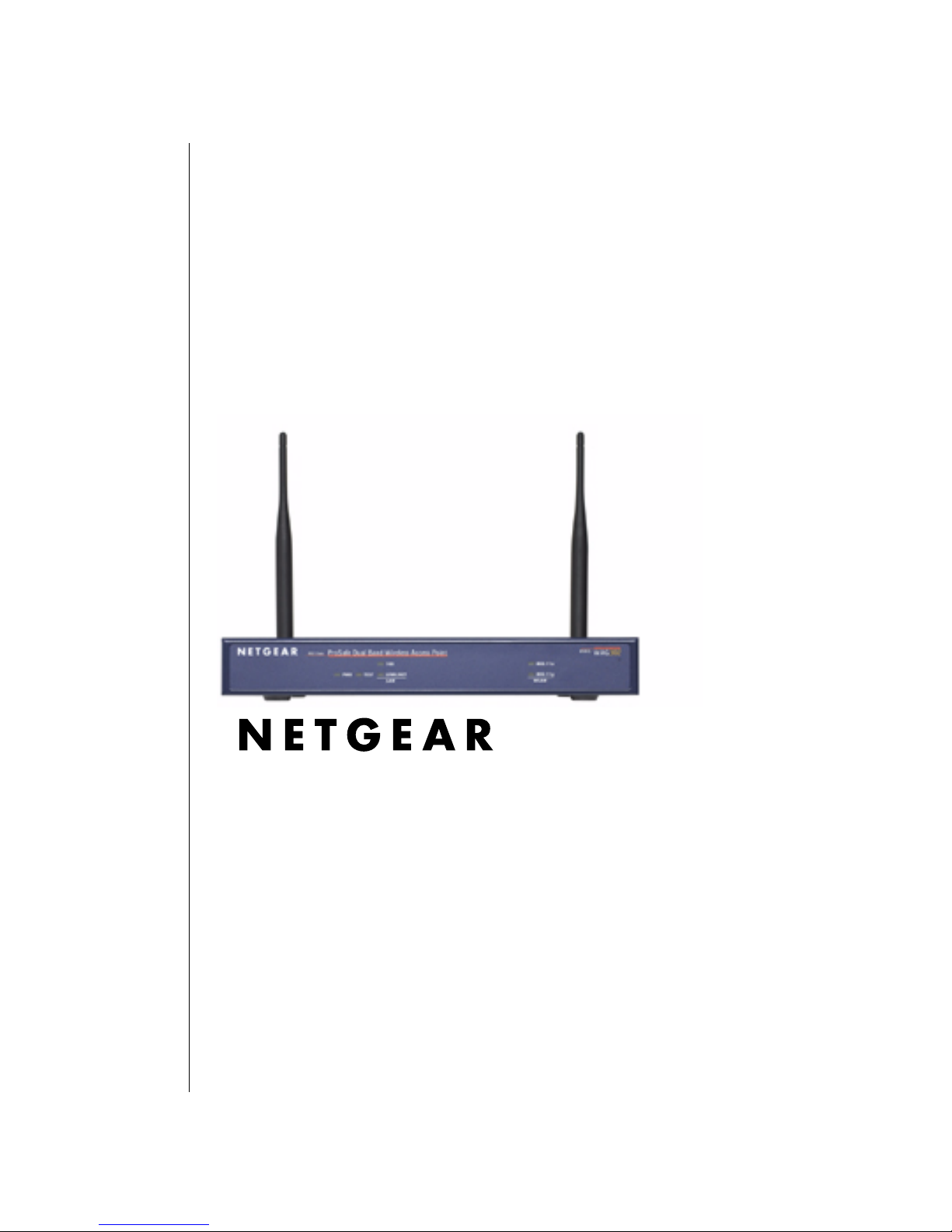
Reference Manual for the
NETGEAR ProSafe Dual Band
Wireless Access Point
WAG302
NETGEAR, Inc.
4500 Great America Parkway
Santa Clara, CA 95054 USA
Phone 1-888-NETGEAR
202-10078-01
February 2005
202-10078-01
Page 2
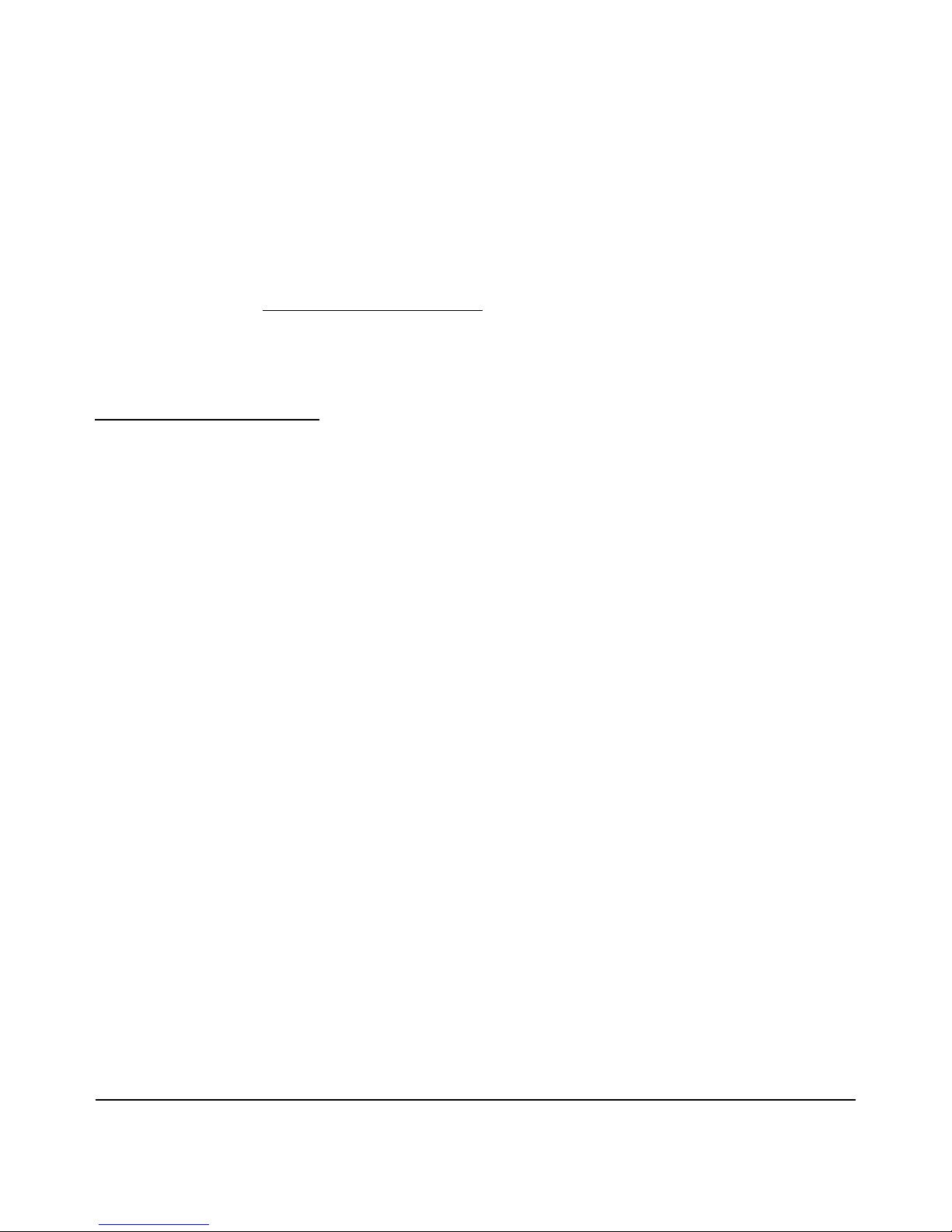
Technical Support
Please register to obtain technical support. Please retain your proof of purchase and warranty
information.
To register your product, get product support or obtain product information and product
documentation, go to http://www.NETGEAR.com
. If you do not have access to the World Wide
Web, you may register your product by filling out the registration card and mailing it to
NETGEAR customer service.
You will find technical support information at:
http://www.NETGEAR.com/
through the customer service area. If you want to contact technical
support by telephone, see the support information card for the correct telephone number for your
country.
© 2005 by NETGEAR, Inc. All rights reserved.
Trademarks
NETGEAR is a registered trademark of NETGEAR, INC. Windows is a registered trademark of Microsoft Corporation.
Other brand and product names are trademarks or registered trademarks of their respective holders. Information is
subject to change without notice. All right s reserved.
Statement of Conditions
In the interest of improving internal design, operational function, and/or reliability, NETGEAR reserves the
right to make changes to the products described in this document without notice. NETGEAR does no t
assume any liability that may occur due to the use or application of the product(s) or circuit layout(s)
described herein.
Modifications made to the product, unless expressly approved by Netgear, could void the user’s authority to
operate the equipment. NETGEAR does not assume any liability that may occur due to such condition.
ii
202-10078-01
Page 3
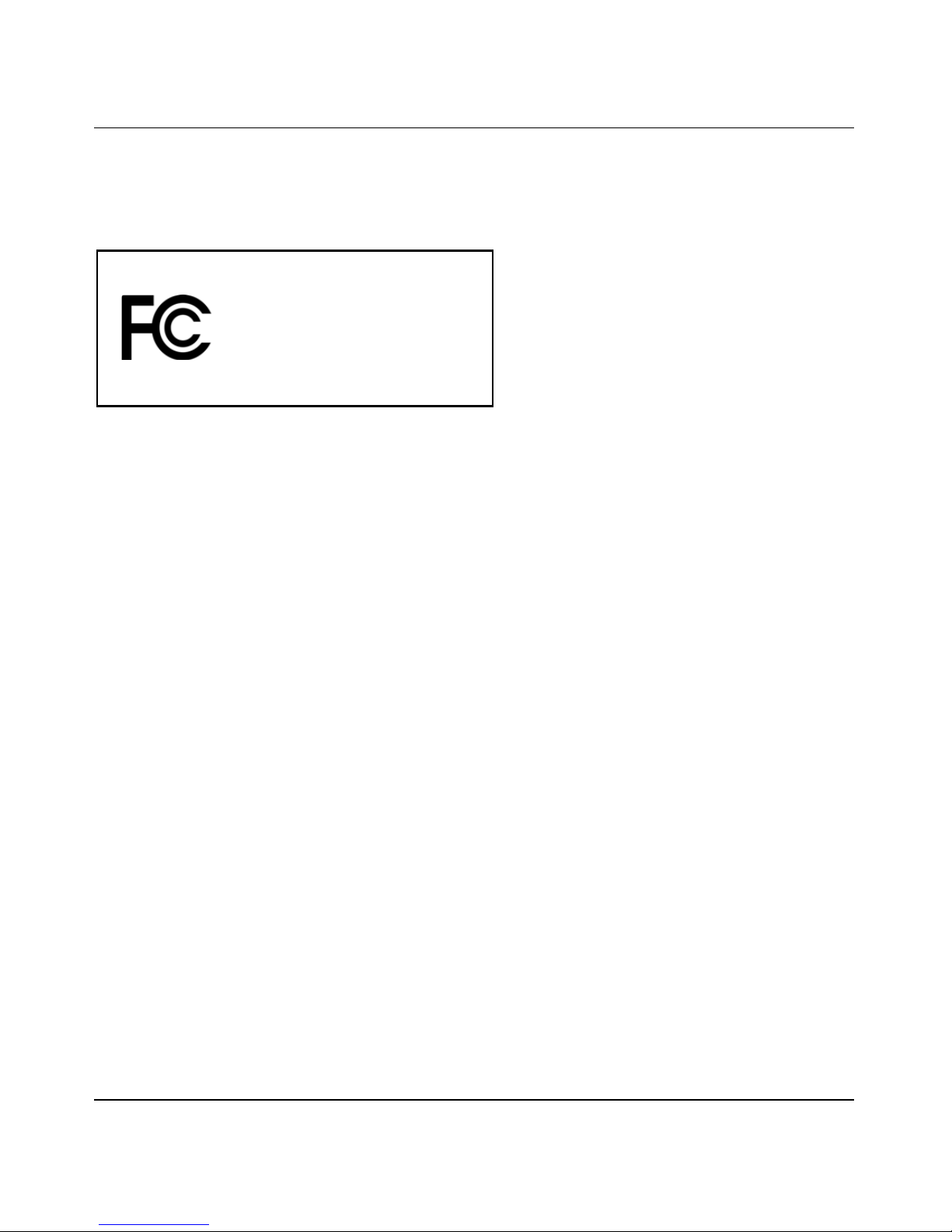
Reference Manual for the NETGEAR ProSafe Dual Band Wireless Access Point WAG302
Federal Communications Commission (FCC) Compliance Notice:
Radio Frequency Notice
WAG302 ProSafe Dual Band Wireless Access Point
Tested to Comply
with FCC Standards
FCC ID: PY3WAG302
This device complies with part 15 of the FCC Rules. Operation is subject to the following two conditions:
1. This device may not cause harmful interference.
2. This device must accept any interference received, including interference that may cause undesired operation.
Placement and Range Guidelines
Indoors, computers can connect over 802.11 wireless networks at a maximum range of 500 feet (152.4 m) for 802.1 1b
devices. However, the operating distance or range of your wireless connection can vary significantly, based on the
physical placement of the wireless access point.
For best results, identify a location for your wireless access point acco rd ing to these guidelines:
• Away from potential sources of interference, such as PCs, large metal surfaces, microwaves, and 2.4 GHz cordless
phones.
• In an elevated location such as a high shelf that is near the center of the wireless coverage area for all mobile
devices.
Failure to follow these guidelines can result in significant performance degradation or inability to wirelessly connect to
the wireless access point.
To meet FCC and other national safety guidelines for RF exposure, the antennas for this device must be installed to
ensure a minimum separation distance of 20cm (7.9 in.) from persons. Further, the antennas shall not be colocated with
other transmitting structures.
FOR HOME OR OFFICE USE
-iii
202-10078-01
Page 4
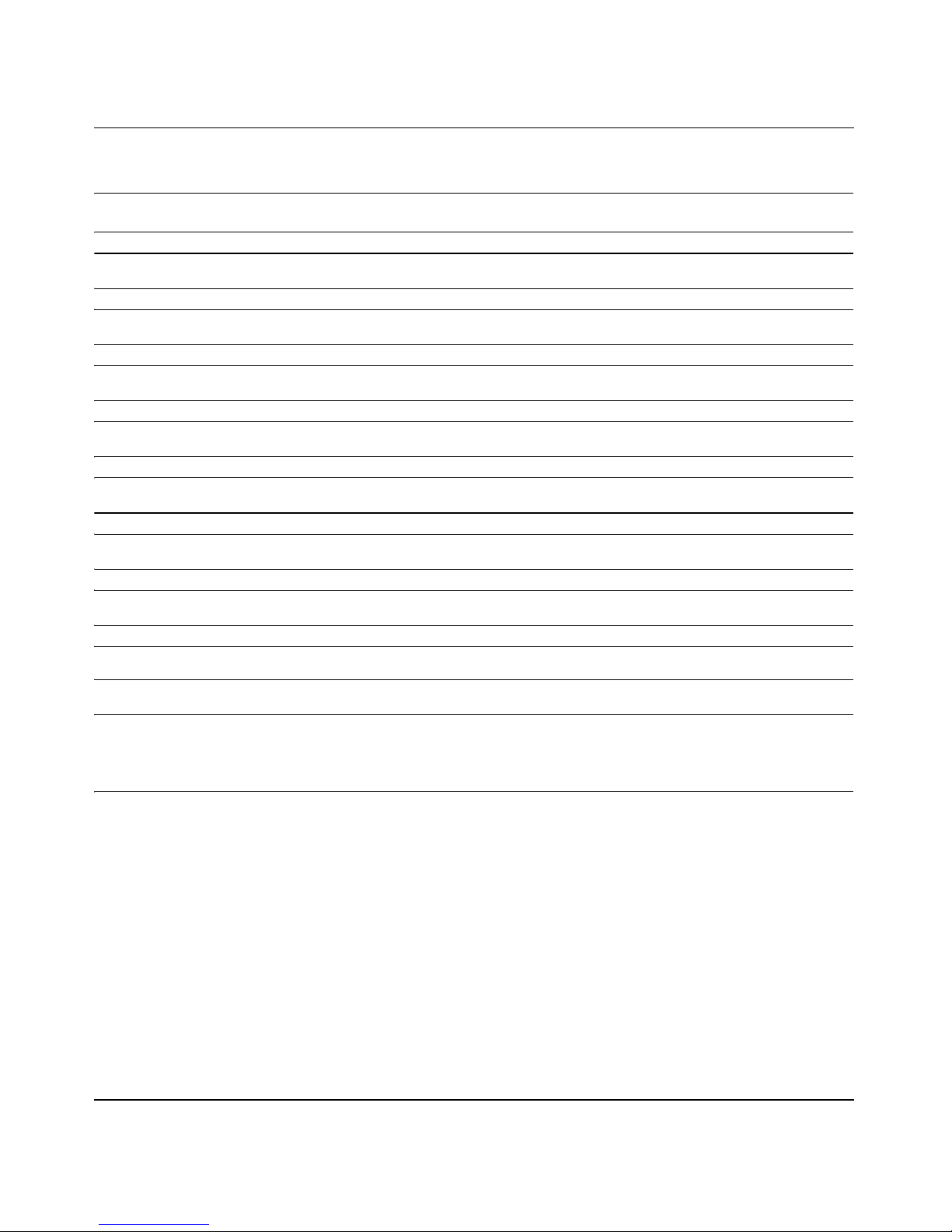
Reference Manual for the NETGEAR ProSafe Dual Band Wireless Access Point WAG302
FCC Statement
DECLARATION OF CONFORMITY
We Netgear,
4500 Great America Parkway
Santa Clara, CA 95054, USA
Tel: +1 408 907 8000
declare under our sole responsibility that the product(s)
WAG302 (Model Designation)
ProSafe Dual Band Wireless Access Point (Product Name)
complies with Part 15 of FCC Rules.
Operation is subject to the following two conditions: (1) this device may not cause harmful
interference, and (2) this device must accept any interference received, including interference that
may cause undesired operation.
NOTE: This equipment has been tested and found to comply with the limits for a Class B digital device,
pursuant to Part 15 of the FCC Rules. These limits are designed to provide reasonable protection against
harmful interference in a residential installation. This equipment generates, uses, and can radiate radio
frequency energy and, if not installed and used in accordance with the instructions, may cause harmful
interference to radio communications. However, there is no guarantee that interference will not occur in a
particular installation. If this equipment does cause harmful interference to radio or television reception,
which can be determined by turning the equipment off and on, the user is encouraged to try and correct the
interference by one or more of the following measures:
-iv
202-10078-01
Page 5
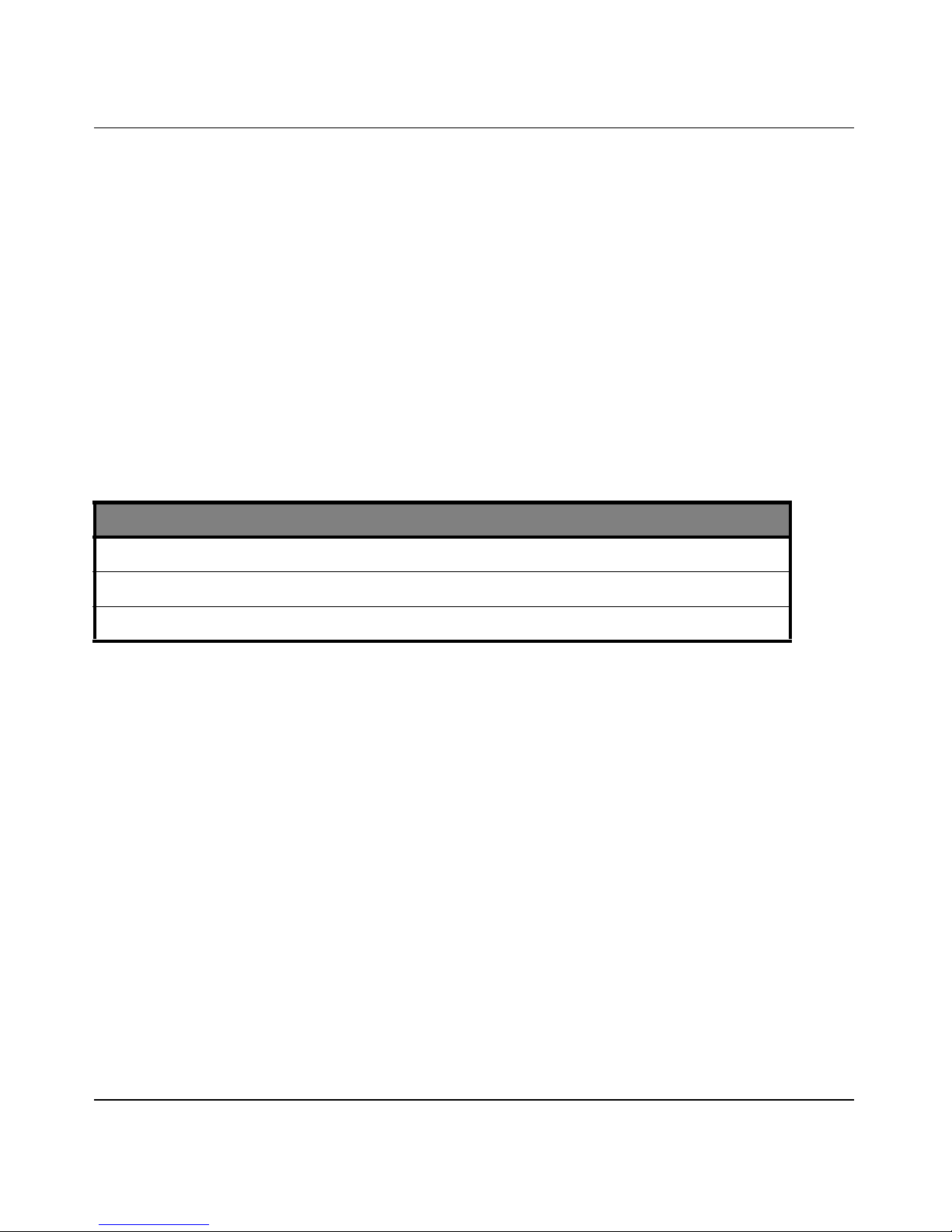
Reference Manual for the NETGEAR ProSafe Dual Band Wireless Access Point WAG302
• Reorient or locate the receiving antenna.
• Increase the separation between the equipment and receiver.
• Connect the equipment into an outlet on a circuit different from that to which the receiver is connected.
• Consult the dealer or an experienced radio/TV technician for help.
RF Exposure Warning for North America, and Australia
Warning! To meet FCC and other national safety guidelines for RF exposure, the antennas for this device (see below)
must be installed to ensure a minimum separation distance of 20cm (7.9 in.) from persons. Further, the antennas shall not
be colocated with other antenna or radio transmitter.
Antenna Statement for North America and Australia
In addition to its own 2 antennas, the WAG302 device has been approved for use with the following detachable antennas
and antenna cables:
Approved
Antennas
NETGEAR
ANT24D18
NETGEAR
ANT2409
NETGEAR
ANT24O5
Antenna Gain and
type
18 dBi, directional
outdoor/indoor
9 dBi, omnidirectional
outdoor/indoor
5 dBi, ceiling/wall
indoor
Approved Antenna
Cable
NETGEAR
ACC-10314-01 thru 05
NETGEAR
ACC-10314-01 thru 05
NETGEAR
ACC-10314-01 thru 05
Antenna Cable
Length
1.5 m to 30 m 19 dBm + 18 dBi ant.
1.5 m to 30 m 19 dBm + 9 dBi ant.
1.5 m to 30 m 19 dBm + 5 dBi ant.
Maximum
Transmitted Power
* WAG302 maximum radiated power in North America and Australia: 20 dBm – cable loss + antenna gain
Please go to
www.netgear.com/go/wag302_fcc for an updated list of wireless accessories approved to be used
with the WAG302 in North America and Australia.
Industry Canada Compliance Statement
This Class B Digital apparatus meets all the requirements of the Canadian Interference Causing Equipment Regulations
ICES 003.
Cet appareil numerique de classe B respecte les exigences du reglement du Canada sur le materiel brouilleur NMB-003.
The device is certified to the requirements of RSS-210 for 2.4 GHz spread spectrum devices. The use of this device in a
system operating either partially or completely outdoo rs may require the user to obtain a license for the s ystem according
to the Canadian regulations. For further information, contact your local Industry Canada office.
-v
202-10078-01
Page 6
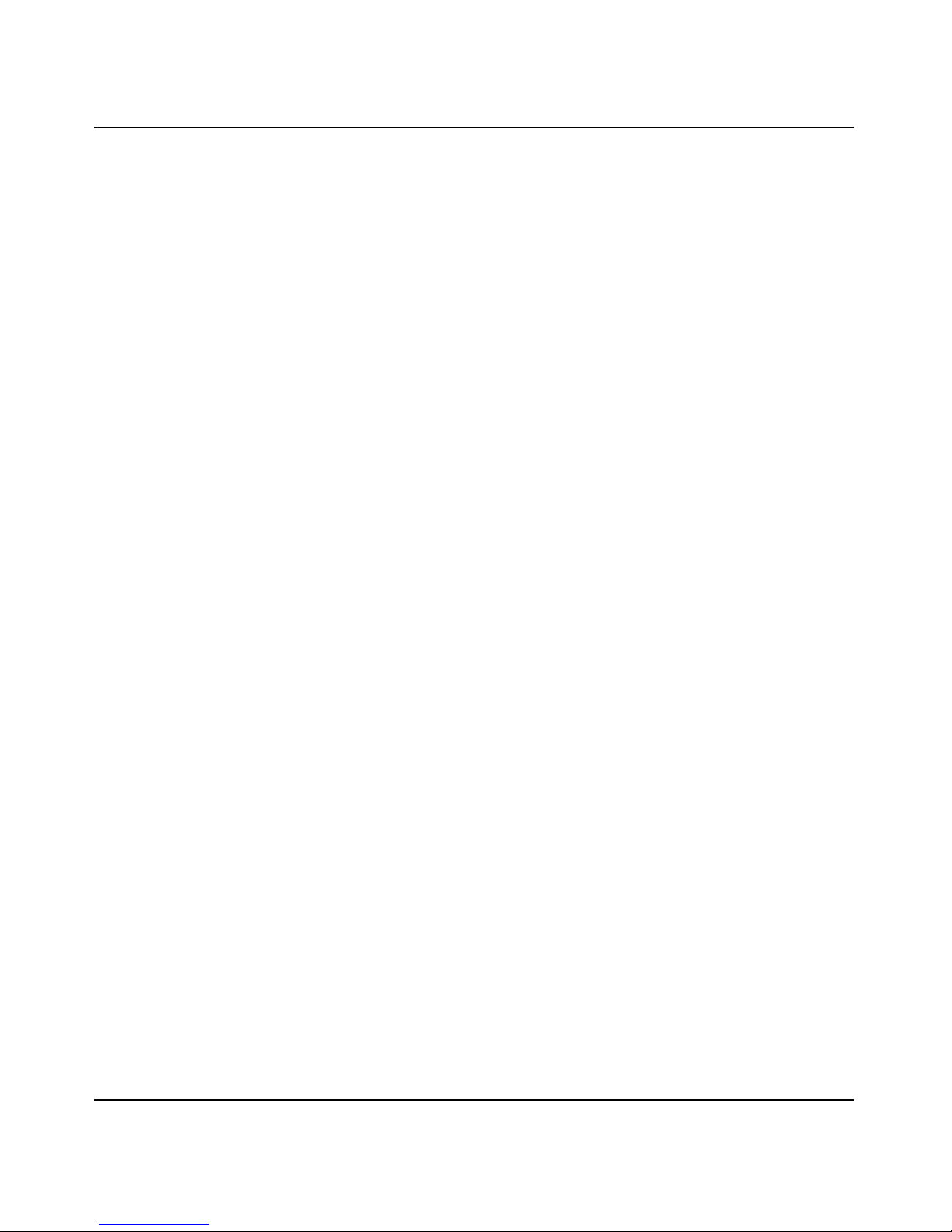
Reference Manual for the NETGEAR ProSafe Dual Band Wireless Access Point WAG302
Product and Publication Details
Model Number: WAG302
Publication Date: February 2005
Product Family: access point
Product Name: WAG302 ProSafe Dual Band Wireless Access Point
Home or Business Product: Business
Language: English
Publication Part Number: 202-10078-01
-vi
202-10078-01
Page 7
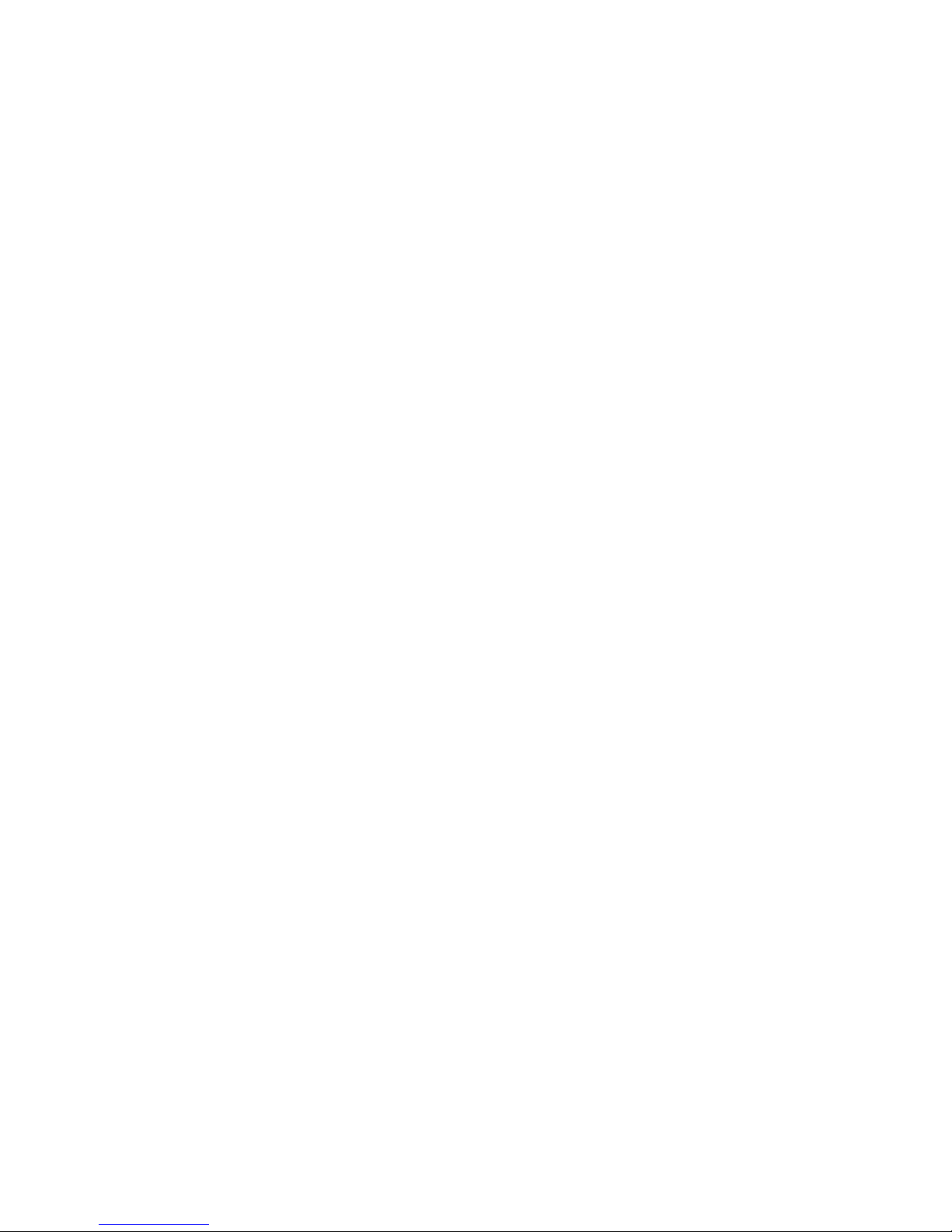
Contents
Chapter 1
About This Manual
Audience, Scope, Conventions, and Formats ................................................................1-1
How to Use This Manual ................................................................................................1-2
How to Print this Manual .................................................................................................1-3
Chapter 2
Introduction
About the WAG302 ProSafe Dual Band Wireless Access Point ....................................2-1
Key Features ..................................................................................................................2-2
AutoCell—The Self-Organizing Wireless Network ...................................................2-3
802.11a/g Standards-based Wireless Networking ...................................................2-4
Autosensing Ethernet Connections with Auto Uplink ...............................................2-4
Compatible and Related NETGEAR Products ................................................................2-4
System Requirements ....................................................................................................2-5
What’s In the Box? .........................................................................................................2-5
Hardware Description .....................................................................................................2-6
Front Panel ...............................................................................................................2-6
Rear Panel ...............................................................................................................2-7
Chapter 3
Basic Installation and Configuration
Observing Placement and Range Guidelines .................. ................ ................ ...............3-1
Cabling Requirements ..............................................................................................3-2
Default Factory Settings ...........................................................................................3-3
Understanding WAG302 Wireless Security Options ............................................... ........3-4
Installing the WAG302 Access Point ..............................................................................3-5
How to Log In to the WAG302 Using Its Default IP Address ........................................3-12
Understanding Basic Wireless Settings ........................ .......................... ......................3-13
Wireless Settings 11a ...... ................................... .... ... ... ... .... ...................................3-13
Wireless Settings 11b/g ... ................................... .... ... ... ... .... ...................................3-15
Understanding WEP/WPA Security Options .................................................................3-18
Before You Change the SSID and WEP Settings ..................................................3-20
Contents vii
202-10078-01
Page 8
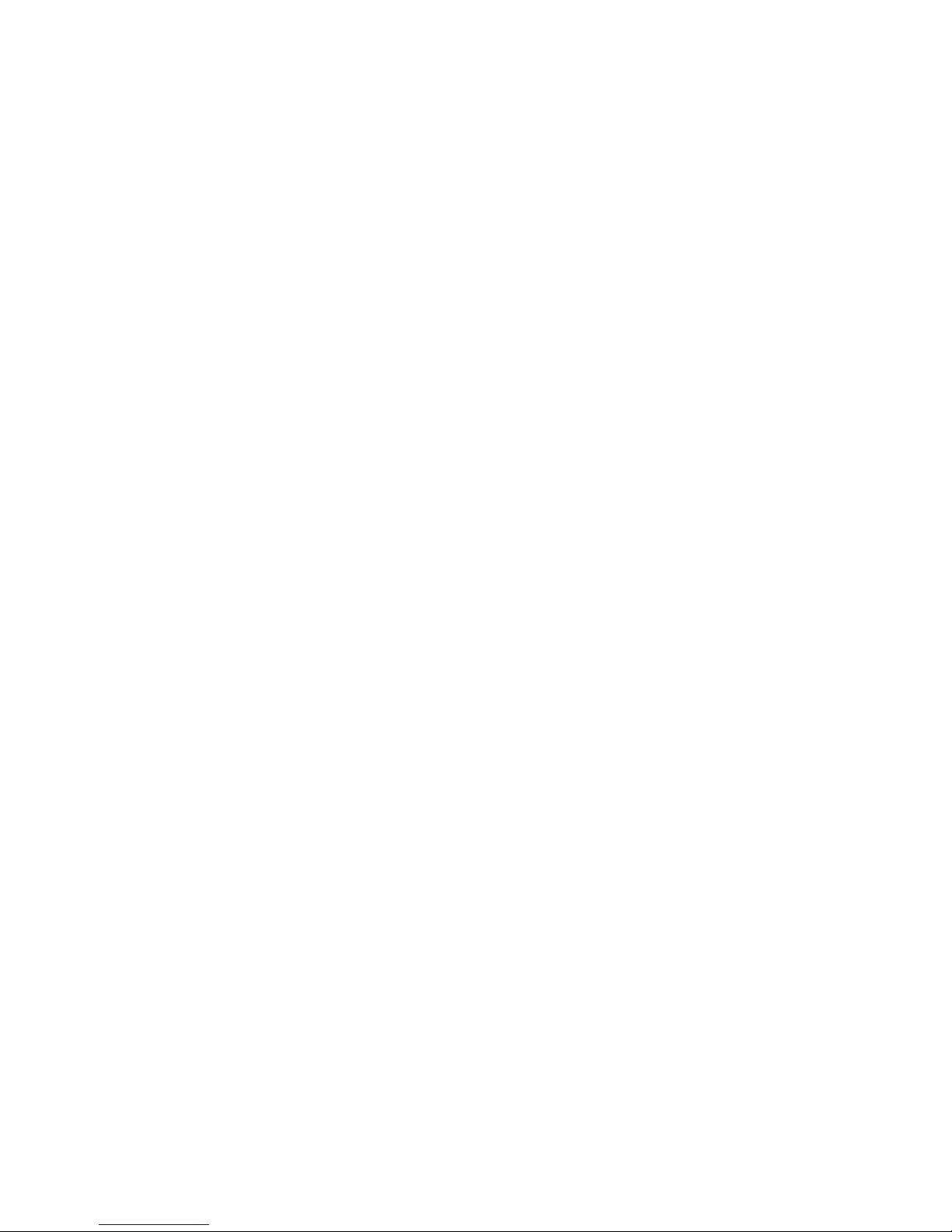
802.11a Configuration ......................................................................................3-20
802.11b/g Configuration ...................... ... ... ... .................................... ... ... .... ... ...3-21
How to Set Up and Test Basic Wireless Connectivity ............................................3-22
How to Restrict Wireless Access by MAC Address ...............................................3-23
How to Configure WEP ..........................................................................................3-24
How to Configure WPA with Radius .......................................................................3-26
How to Configure WPA-PSK ..................................................................................3-29
Using the Basic IP Settings Options .............................................................................3-30
Chapter 4
Management
Remote Management .....................................................................................................4-1
Using the Secure Telnet Interface ......................... ... .... ... ... ... .... .....................................4-2
How to Use the CLI via the Console Port .................................................................4-2
CLI Commands ........................................................................................................4-3
Using Syslog and Activity Log Information .....................................................................4-4
Viewing General and Statistical Information ...................................................................4-5
General Information ........................... .................................... ... ... .... ... ... ... ... .... ... .....4-5
Statistics ................................................................................................................... 4-8
Viewing a List of Attached Devices .................................................................................4-9
Upgrading the Wireless Access Point Software ...........................................................4-10
Configuration File Management ............... ....................................................................4-10
Saving and Retrieving the Configuration ................................................................4-11
Restoring the WAG302 to the Factory Default Settings ............... .... ... ... ... ... .... ......4-11
Using the Reset Button to Restore Factory Default Settings .................................4-12
Rebooting the Access Point ...................................................................................4-12
Changing the Administrator Password .........................................................................4-13
Chapter 5
Advanced Configuration
Understanding Advanced IP Settings for Wireless Clients . ... .... ... ... ... .... ... ... ... ... .... ... ... ..5-1
Understanding Advanced Wireless Settings ..................................................................5-3
AutoCell RF Management .. ... .... ... ... ... .... ... ... ... ... .... ................................... ... .... ... ... ..5-4
Configuration .....................................................................................................5-5
AutoCell AP/Client Interaction .................................. .... ... ... ... .... ... ... ... ... .... ... .....5-6
Additional AutoCell View Management Options ........... ... ... ... .... ... ... ... ... .... ... ... ..5-7
Configuring Wireless LAN Parameters ....................................................................5-8
viii Contents
202-10078-01
Page 9
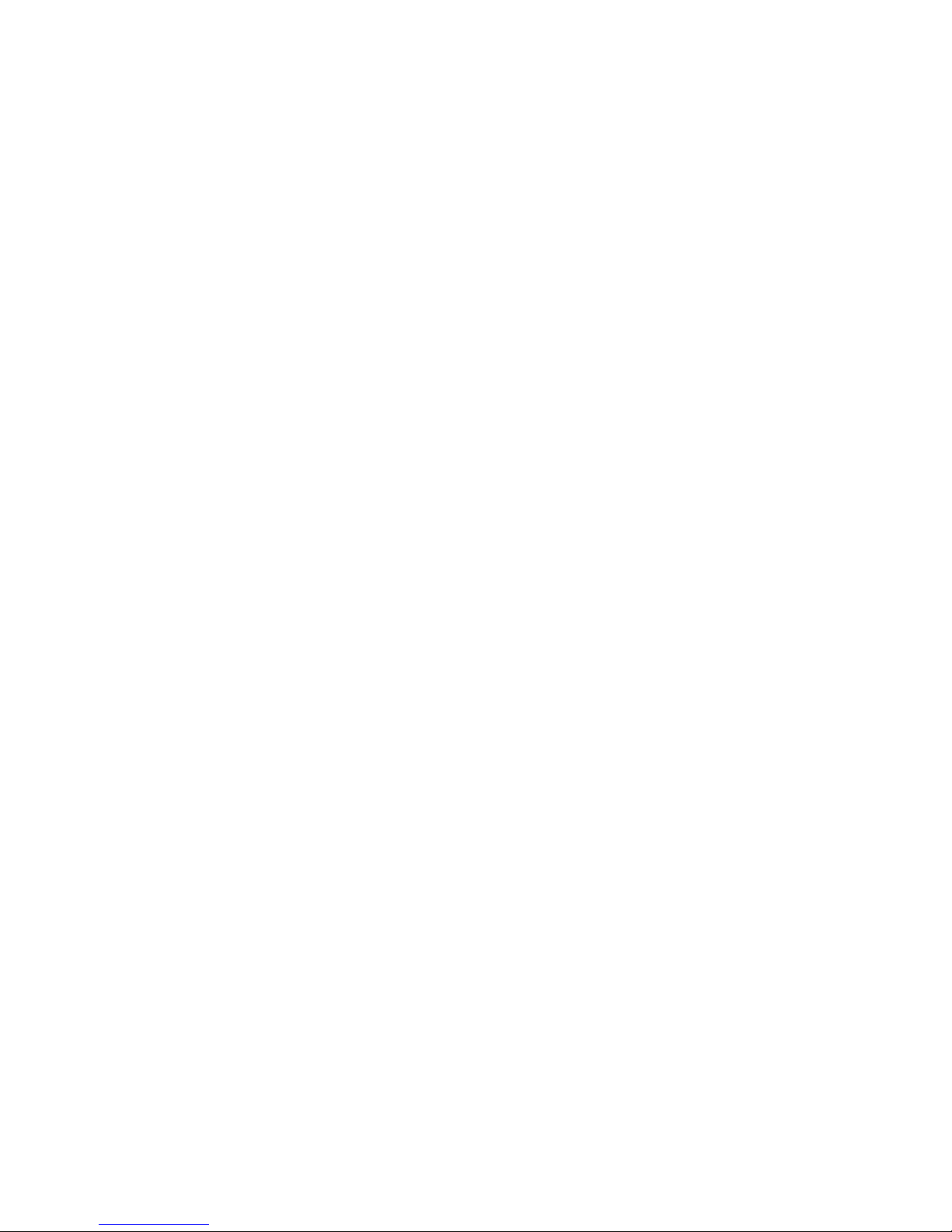
Enabling Wireless Bridging and Repeating ....................................................................5-9
How to Configure a WAG302 as a Point-to-Point Bridge .......................................5-10
How to Configure Multi-Point Wireless Bridging ....................................................5-11
How to Configure Wireless Repeating ...................................................................5-13
Chapter 6
Troubleshooting
No lights are lit on the access point. ................................... ............................................ 6-1
The Wireless LAN activity light does not light up. ...........................................................6-2
The LAN light is not lit. ....................................................................................................6-2
I cannot access the Internet or the LAN with a wireless capable computer. .................6-2
I cannot connect to the WAG302 to configure it. .......................... ... ... .... ... ... ... ... .... ... ... ..6-3
When I enter a URL or IP address I get a timeout error. ........................................ ... ... ..6-3
Using the Reset Button to Restore Factory Default Settings . .... ... ... ... .... ... ... ... ... .... ... ... ..6-4
Appendix A
Specifications
Specifications for the W AG302 ...................................................................................... A-1
Appendix B
Wireless Networking Basics
Wireless Networking Overview ..................... ... ... ... ... .... ... ... ... .... ... ... ... .... ... .................... B-1
Infrastructure Mode ................................................................................................. B-1
Ad Hoc Mode (Peer-to-Peer Workgroup) ........................ .................................... ... . B-2
Network Name: Extended Service Set Identification (ESSID) ................................ B-2
Authentication and WEP Data Encryption .......................... ... .... ... ... ... .... ... ... ... ... .... ... ... . B-3
802.11 Authentication .............................................................................................. B-3
Open System Authentication ........................... ... .... ... ... .................................... ... ... . B-4
Shared Key Authentication ...................................................................................... B-4
Overview of WEP Parameters ................................................................................ B-5
Key Size .................................................................................................................. B-6
WEP Configuration Options ...... ... ... ... .... ... ... ... ... .................................... ... ... .... ... ... . B-7
Wireless Channels .................... ... .... ... ... ... .... ................................................................. B-7
802.11b/g Wireless Channels ...... ... ... .... ... ... ... ... .... ... ... ... .... ... ................................. B-7
802.11a Wireless Channels .................................................................................... B-9
WPA Wireless Security ................................................................................................ B-10
How Does WPA Compare to WEP? .......................................................................B-11
How Does WPA Compare to IEEE 802.11i? ........................................................ B-12
Contents ix
202-10078-01
Page 10
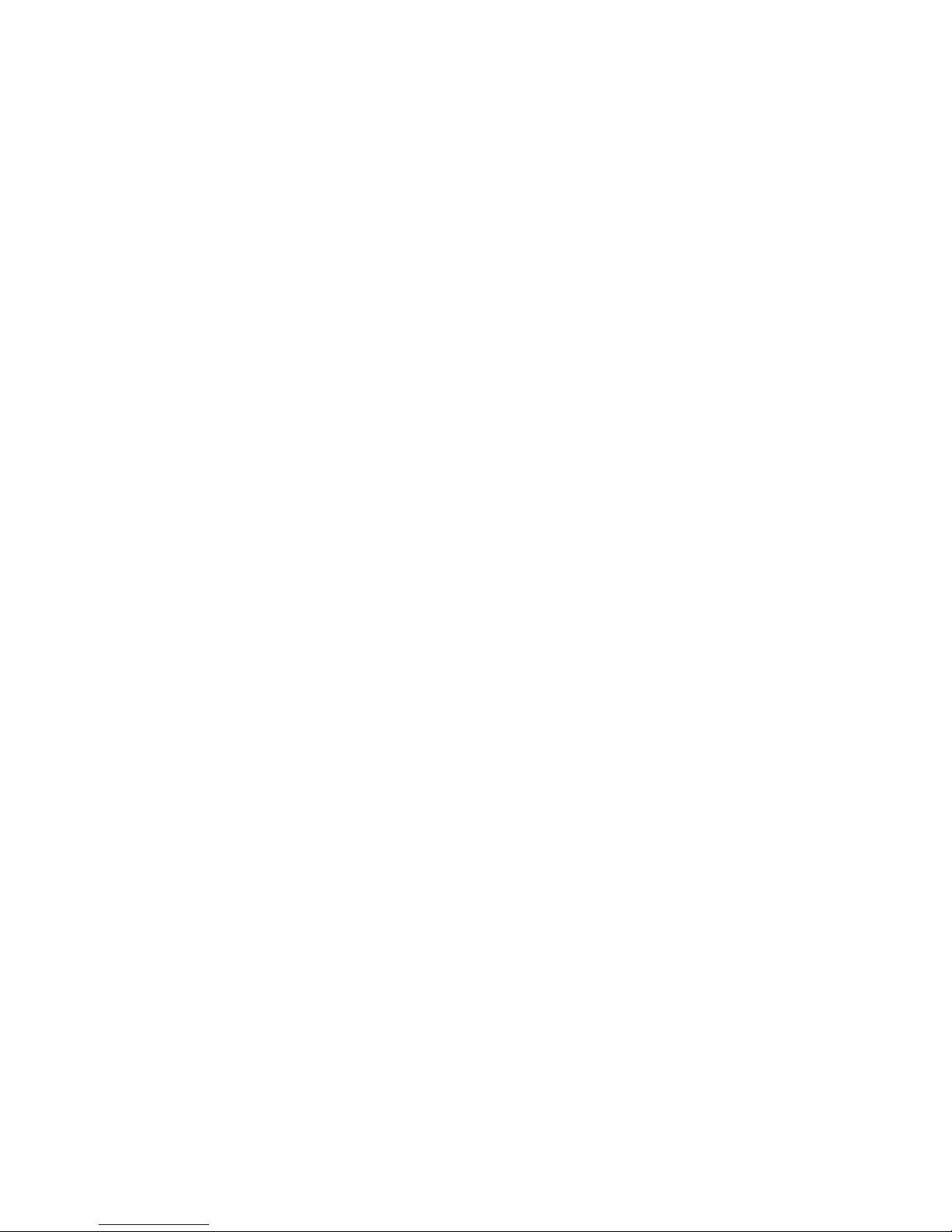
What are the Key Features of WPA Security? ...................................................... B-12
WPA Authentication: Enterprise-level User
Authentication via 802.1x/EAP and RADIUS .................................................. B-14
WPA Data Encryption Key Management ........................................................ B-16
Is WPA Perfect? ................................................. .... ... ... ... .................................... .. B-18
Product Support for WPA ...................................................................................... B-18
Supporting a Mixture of WPA and WEP Wireless Clients is Discouraged ......B-18
Changes to Wireless Access Points ............................................................... B-19
Changes to Wireless Network Adapters ......................................................... B-19
Changes to Wireless Client Programs ................... ............................. ............ B-20
Appendix C
Command Line Reference
Command Sets .............................................................................................................. C-1
Glossary
x Contents
202-10078-01
Page 11
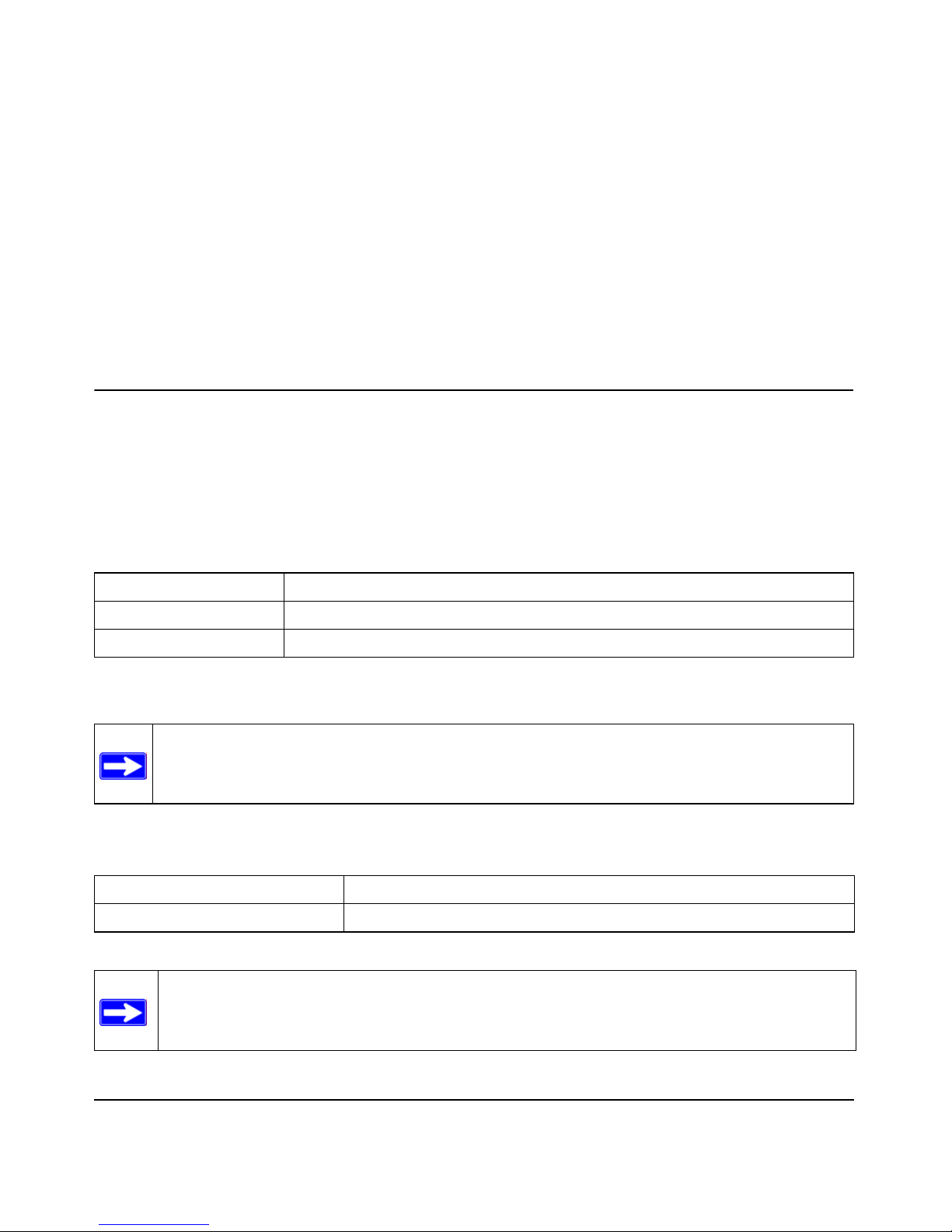
Chapter 1
About This Manual
This chapter describes the intended audience, scope, conventions, and formats of this manual.
Audience, Scope, Conventions, and Formats
This reference manual assumes that the reader has basic to intermediate computer and Internet
skills. However, basic computer network and Internet technologi es tutorial information is provided
in the Appendices and on the Netgear website.
This guide uses the following typographical conventions:
Table 1-1. Typographical Conventions
italics Emphasis, books, CDs, URL names
bold User input
fixed Screen text, file and server names, extensions, commands, IP addresses
This guide uses the following formats to highlight special messages:
Note: This format is used to highlight information of importance or special interest.
This manual is written for the WAG302 Access Point according to these specifications.:
Table 1-2. Manual Scope
Product Version WAG302 ProSafe Dual Band Wireless Access Point
Manual Publication Date February 2005
Note: Product updates are available on the NETGEAR, Inc. Web site at
http://kbserver.netgear.com/products/WAG302.asp.
About This Manual 1-1
202-10078-01
Page 12
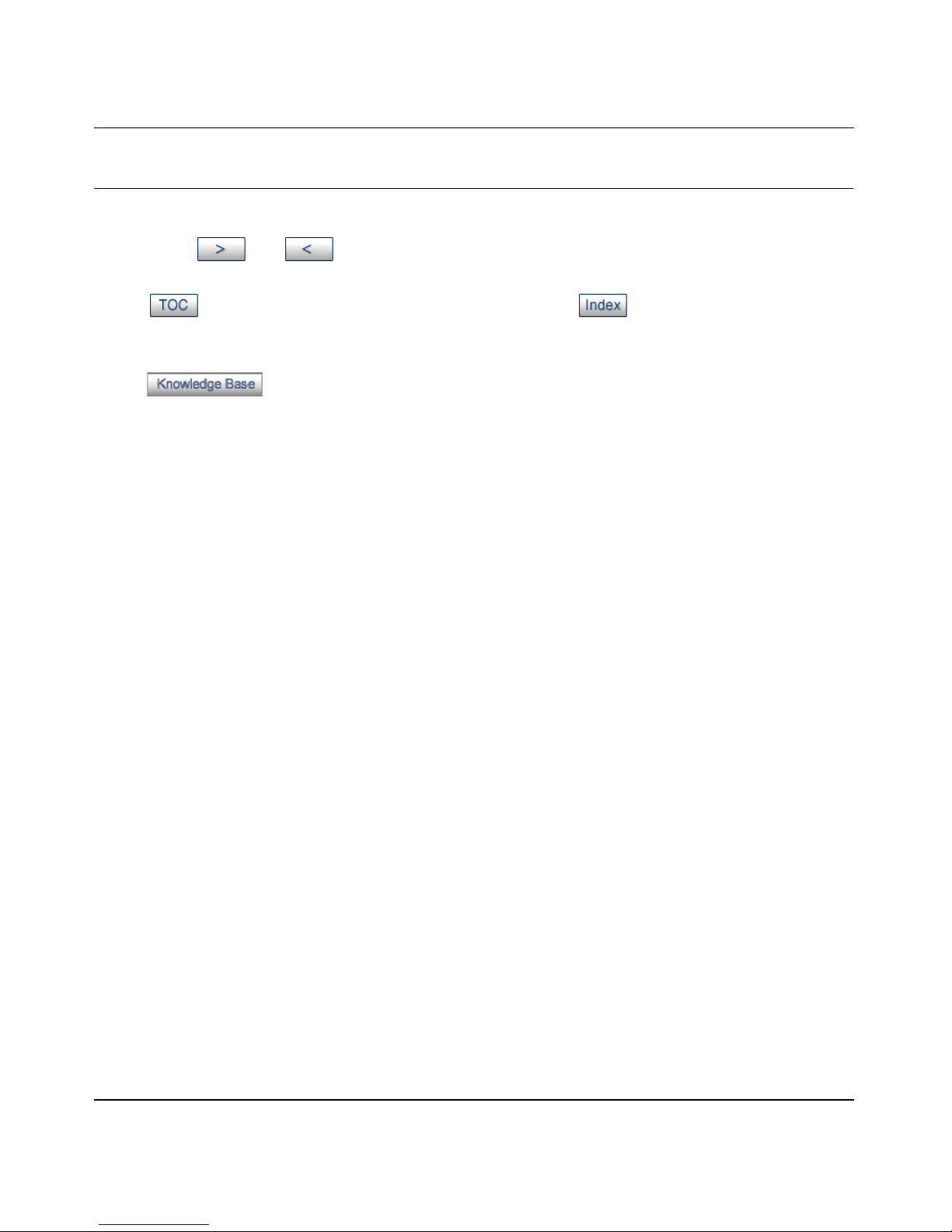
Reference Manual for the NETGEAR ProSafe Dual Band Wireless Access Point WAG302
How to Use This Manual
The HTML version of this manual includes the following:
• Buttons, and , for browsing forwards or backwards through the manual one page
at a time
• A button that displays the table of contents and an button. Double-click on a
link in the table of contents or index to navigate directly to where the topic is described in the
manual.
• A button to access the full NETGEAR, Inc. online knowledge base for the
product model.
• Links to PDF versions of the full manual and individual chapters.
1-2 About This Manual
202-10078-01
Page 13
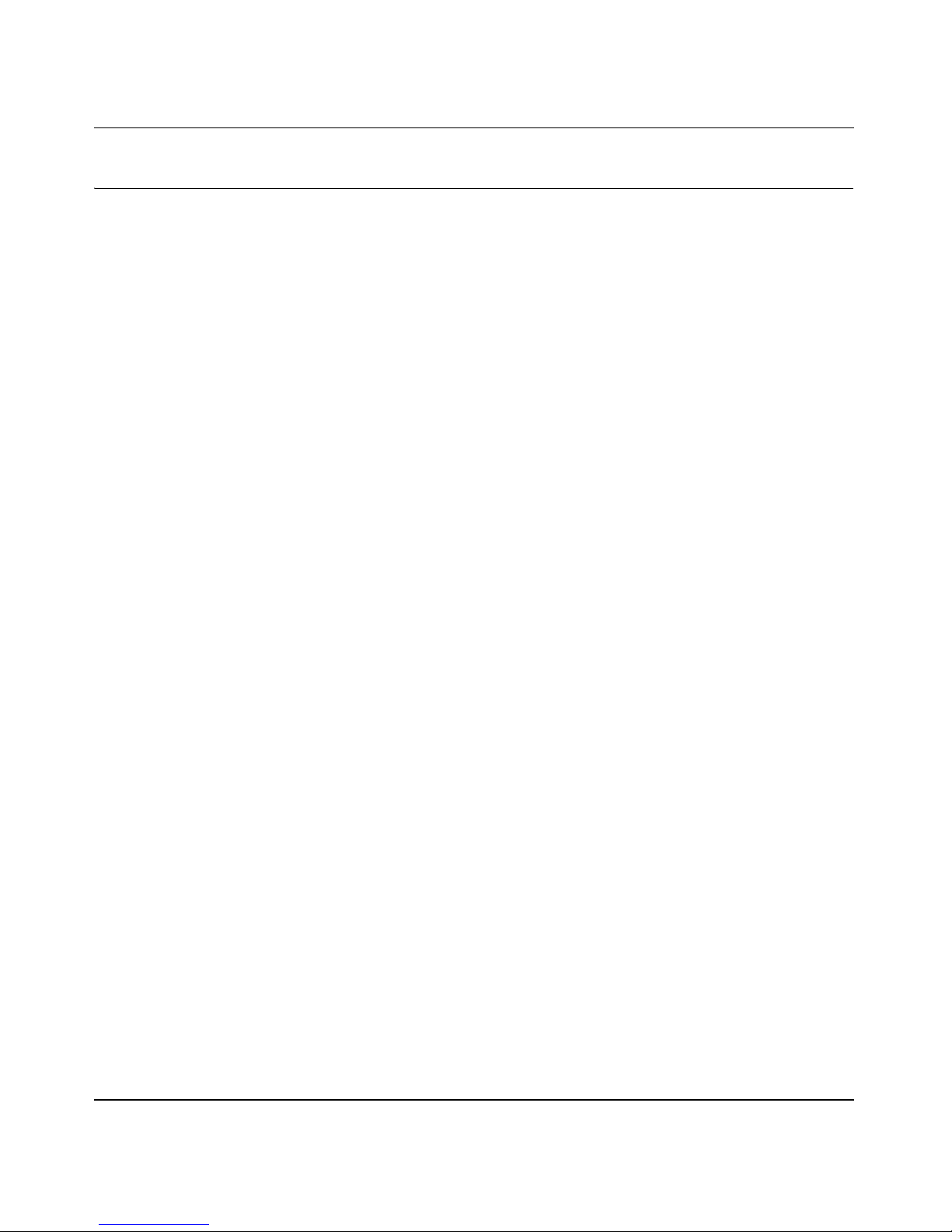
Reference Manual for the NETGEAR ProSafe Dual Band Wireless Access Point WAG302
How to Print this Manual
To print this manual you can choose one of the following several options, according to your needs.
• Printing a Page in the HTML View.
Each page in the HTML version of the manual is dedicated to a major topic. Use the Print
button on the browser toolbar to print the page contents.
• Printing a Chapter.
Use the PDF of This Chapter link at the top left of any page.
– Click the PDF of This Chapter link at the top right of any page in the chapter you want to
print. The PDF version of the chapter you were viewing opens in a browser window.
Note: Your computer must have the free Adobe Acrobat reader installed in order to view
and print PDF files. The Acrobat reader is available on the Adobe Web site at
http://www.adobe.com.
– Click the print icon in the upper left of the window.
Tip: If your printer supports printing two pages on a single sheet of paper, you can save
paper and printer ink by selecting this feature.
• Printing the Full Manual.
Use the Complete PDF Manual link at the top left of any page.
– Click the Complete PDF Manual link at the top left of any page in the manual. The PDF
version of the complete manual opens in a browser window.
– Click the print icon in the upper left of the window.
Tip: If your printer supports printing two pages on a single sheet of paper, you can save
paper and printer ink by selecting this feature.
About This Manual 1-3
202-10078-01
Page 14
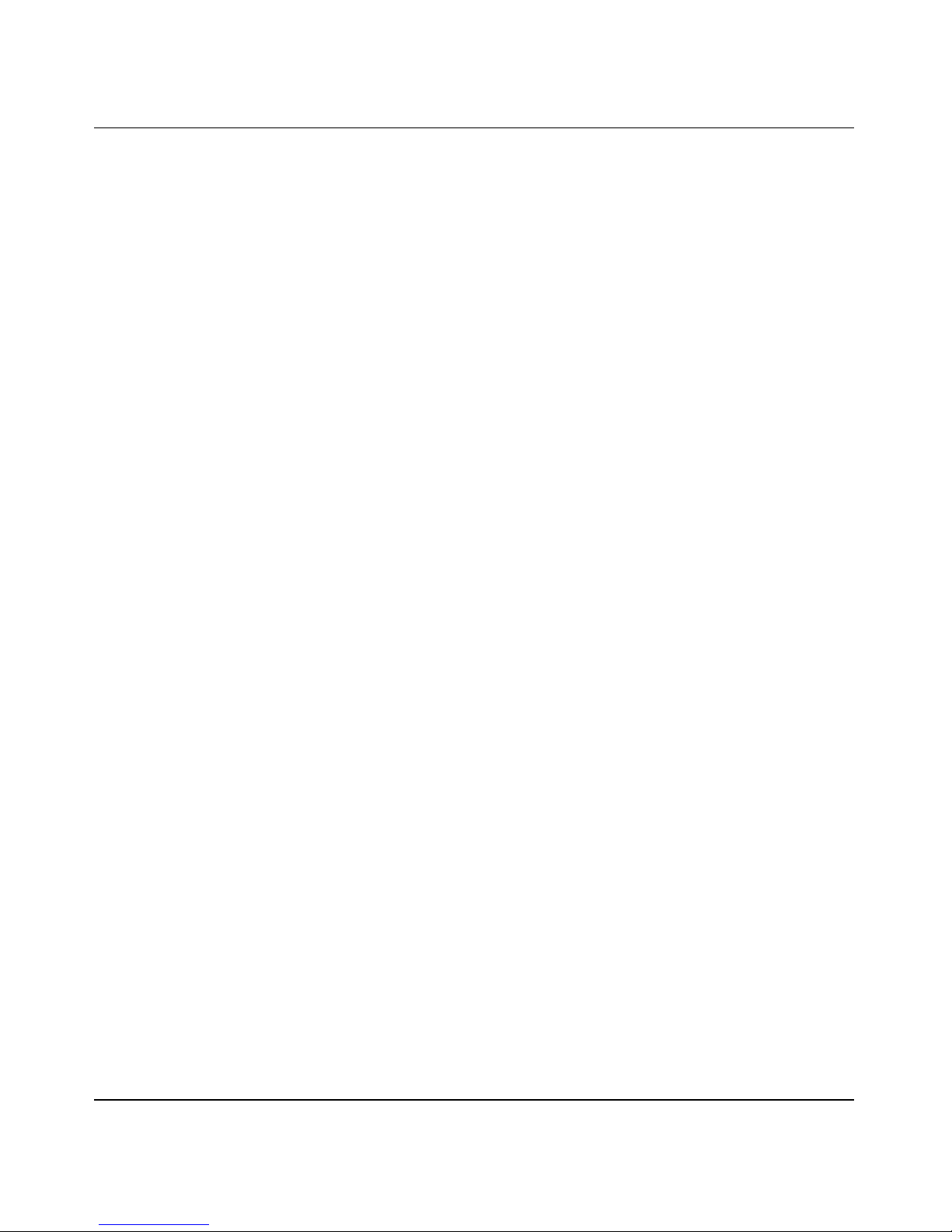
Reference Manual for the NETGEAR ProSafe Dual Band Wireless Access Point WAG302
1-4 About This Manual
202-10078-01
Page 15
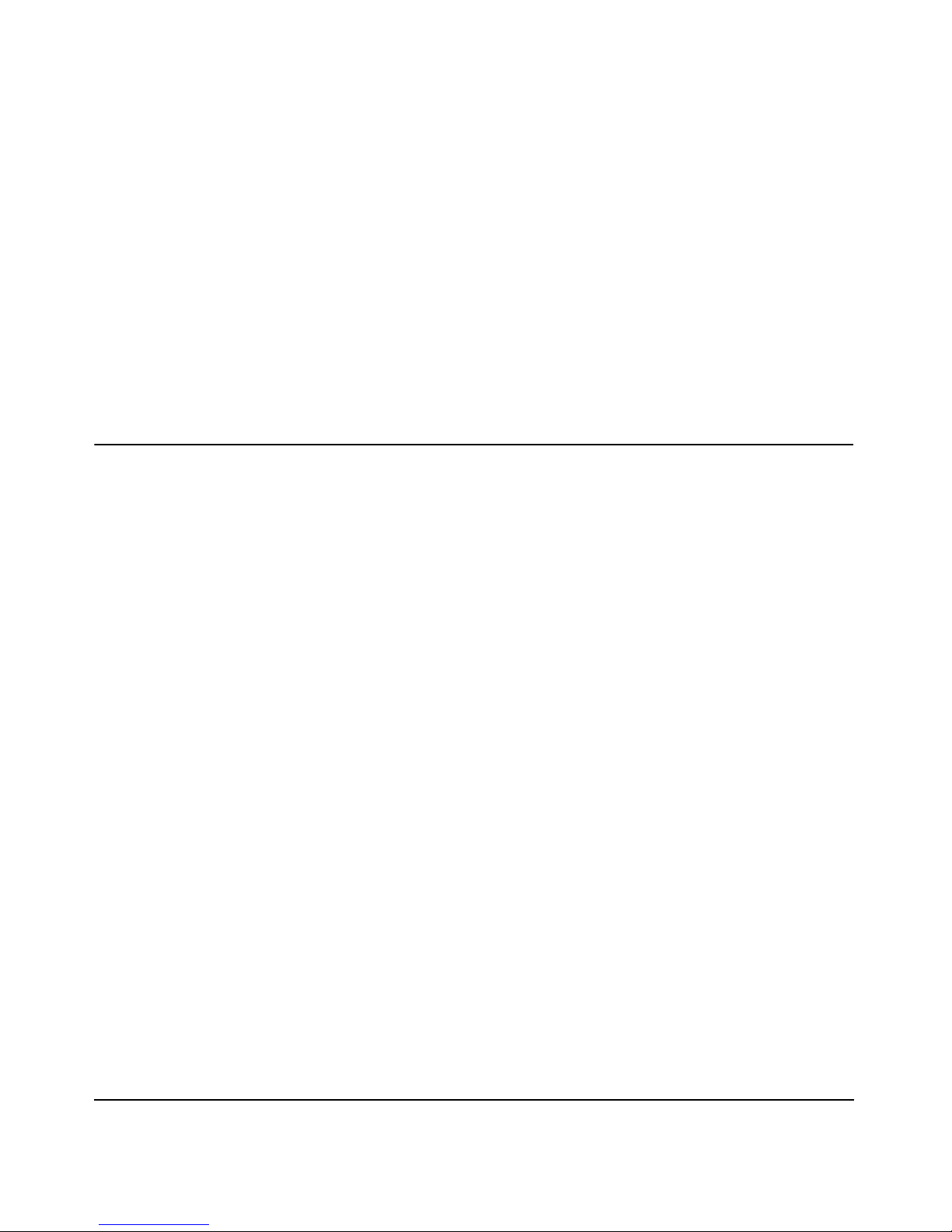
Chapter 2
Introduction
This chapter introduces the NETGEAR WAG302 ProSafe Dual Band Wireless Access Point.
Minimal prerequisites for installation are presented in “System Requirements” on page 2-5.
About the WAG302 ProSafe Dual Band Wireless Access
Point
The WAG302 ProSafe Dual Band Wireless Access Point is the basic building block of a wireless
LAN infrastructure. It provides connectivity between Ethernet wired networks and radio-equipped
wireless notebook systems, desktop systems, print servers, and other devices.
The WAG302 provides wireless connectivity to multiple wireless network devices within a fixed
range or area of coverage, interacting with a wireless network interface card (NIC) via an antenna.
T ypically, an individual in-building access point provides a maximum connectivity area with about
a 300 foot radius. The WAG302 ProSafe Dual Band Wireless Access Point can support a small
group of users in a range of several hundred feet. Most access points are rated between 10-30 users
simultaneously.
The WAG302 ProSafe Dual Band Wireless Access Point acts as a bridge between the wired LAN
and wireless clients. Connecting multiple WAG302 Access Points via a wired Ethernet backbone
can further lengthen the wireless network coverage. As a mobile computing device moves out of
the range of one access point, it moves into the range of another. As a result, wireless clients can
freely roam from one Access Point to another and still maintain seamless connection to the
network.
The auto-sensing capability of the WAG302 ProSafe Dual Band Wireless Access Point allows
packet transmission at up to 108 Mbps, or at reduced speeds to compensate for distance or
electromagnetic interference.
Introduction 2-1
202-10078-01
Page 16
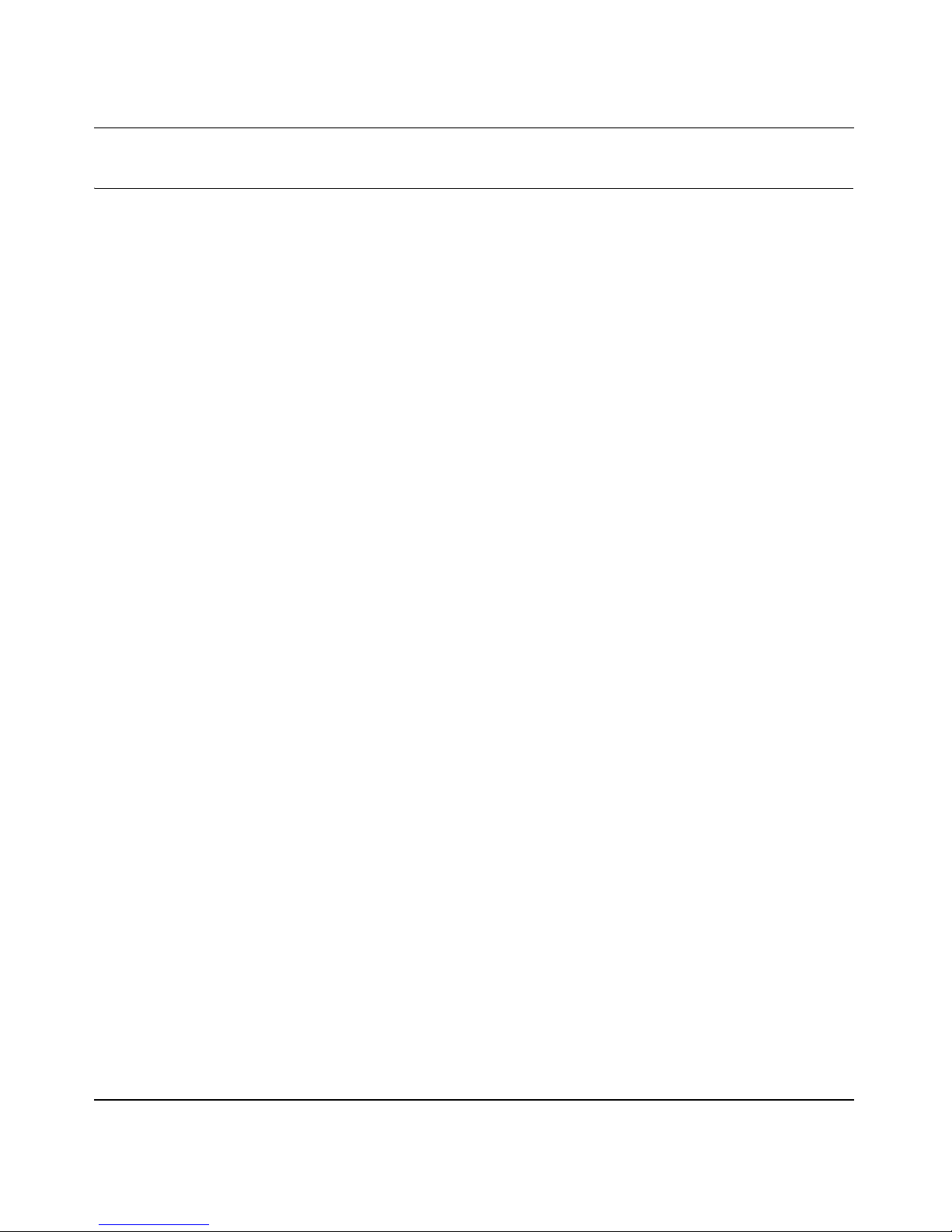
Reference Manual for the NETGEAR ProSafe Dual Band Wireless Access Point WAG302
Key Features
The WAG302 Access Point is easy-to-use and provides solid wireless and networking support.
Supported Standards and Conventions
The following standards and conventions are supported:
• Standards Compliant. The Wireless Access Point complies with the IEEE 802.11a/g for
Wireless LANs.
• WEP support. Support for WEP is included. 64-bit, 128-bit, and 152-bit keys are supported.
• DHCP Client Support. DHCP provides a dynamic IP address to PCs and other devices upon
request. The WAG302 can act as a client and obtain information from your DHPC server.
• SNMP Support. Support for Simple Network Management Protocol (SNMP) Management
Information Base (MIB) management.
Key Features
The NETGEAR WAG302 provides solid functionality, including these features:
• AutoCell RF Management. AutoCell provides advanced automated RF management that
improves performance and enhances security.
• Multiple Operating Modes
– Wireless Access Point. Operates as a standard 802.11a/g.
– Point-to-Point Bridge. In this mode, the WAG302 only communicates with another
bridge-mode wireless station. You must enter the MAC address (physical address) of the
other bridge-mode wireless station in the field provided. WEP should be used to protect
this communication.
– Point-to-Multi-Point Bridge. Select this only if this WAG302 is the “Master” for a group
of bridge-mode wireless stations. The other bridge-mode wireless stations must be set to
Point-to-Point Bridge mode, using this WAG302's MAC address. They then send all
traffic to this “Master”, rather than communicate directly with each other. WEP should be
used to protect this traffic.
– Wireless Repeater. In this half-duplex mode, the WAG302 only communicates with
another repeater-mode wireless station. You must enter the MAC address of both adjacent
repeater-mode wireless stations in the fields provided. WEP should be used to protect this
communication.
• Upgradeable Firmware. Firmware is stored in a flash memory and can be upgraded easily,
using only your Web browser, and can be upgraded remotely.
2-2 Introduction
202-10078-01
Page 17
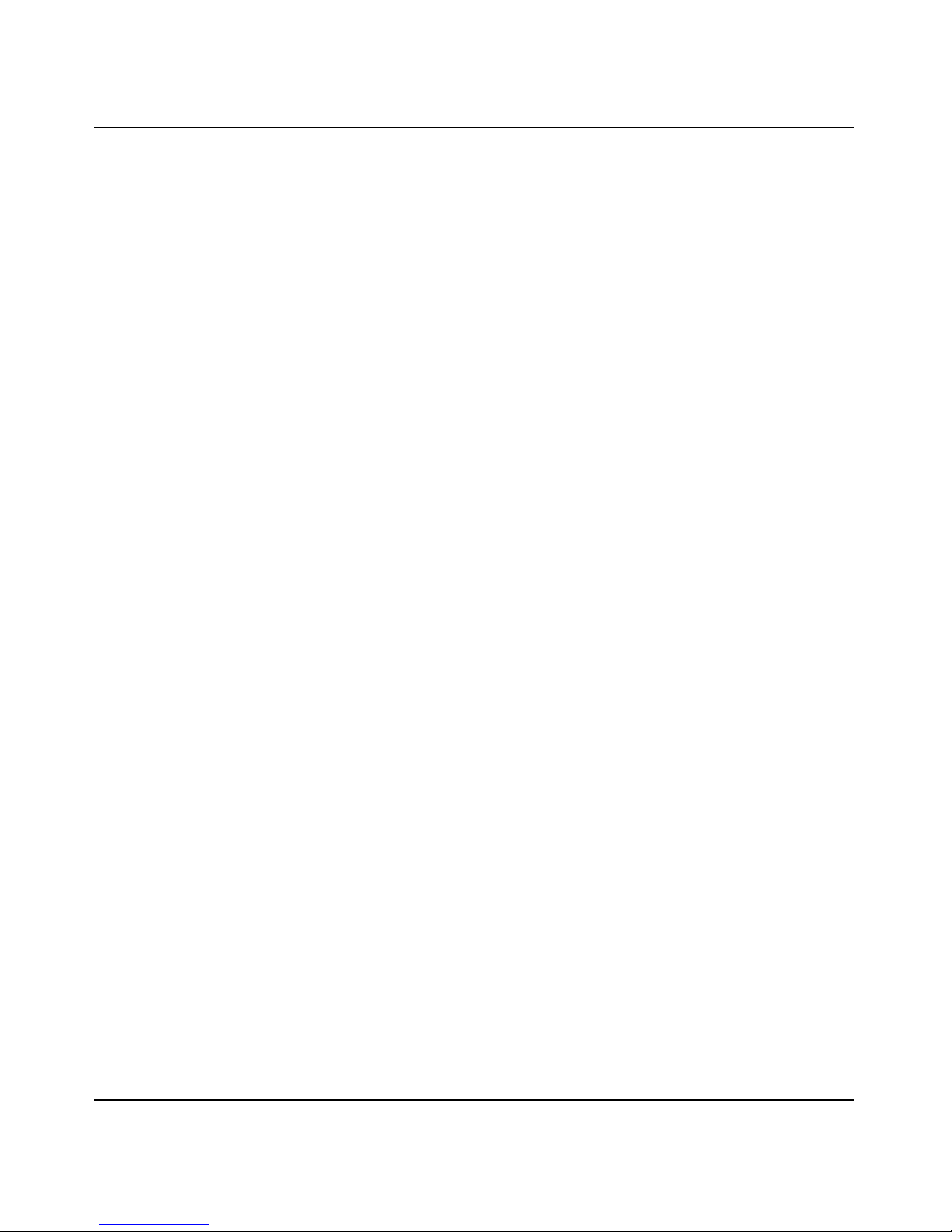
Reference Manual for the NETGEAR ProSafe Dual Band Wireless Access Point WAG302
• Access Control. The Access Control MAC address filtering feature can ensure that only
trusted wireless stations can use the WAG302 to gain access to your LAN.
• Simple Configuration. If the default settings are unsuitable, they are easy to change.
• Hidden Mode. The SSID is not broadcast, assuring only clients configured with the correct
SSID can connect.
• Secure Telnet Command Line Interface. The Telnet command line interface enables direct
access over the serial port and easy scripting of configuration of multiple WAG302 across an
extensive network via the Ethernet interface. An SSH client is required.
• Configuration Backup. Configuration settings can be backed up to a file and restored.
• Secure and Economical Operation. Adjustable power output allows more secure or
economical operation.
• Power over Ethernet. Power can be supplied to the W AG302 over the Ethernet port from any
802.3af compliant mid-span or end-span source such as the NETGEAR FSM7326P Managed
Power over Ethernet Layer 3 managed switch.
• Autosensing Ethernet Connection with
Auto Uplink Interface. Connects to 10/100 Mbps
IEEE 802.3 Ethernet networks.
• LED Indicators. Power, test, LAN speed, LAN activity, and wireless activity are easily
identified.
AutoCell—The Self-Organizing Wireless Network
AutoCellTM, an embedded control system for 802.11 WLANs. AutoCell increases available
bandwidth and reduces WLAN installation and operating costs significantly.
AutoCell is completely automatic: It is a continuous communication system that relies on a
lightweight protocol to monitor changes on the wireless domain while keeping overhead very low.
Among AutoCell's inherent advantages:
• Elimination of manual site surveys and channel maps
• Dynamic load balancing
• Plug-and-play-implementation
• Transparent fault recovery and failover
Since AutoCell is completely self-organizing, it holds human intervention to a minimum. That
reduces the people costs associated with deployment, management, and maintenance—making
802.11 WLANs practical, efficient, and cost-effective.
Introduction 2-3
202-10078-01
Page 18
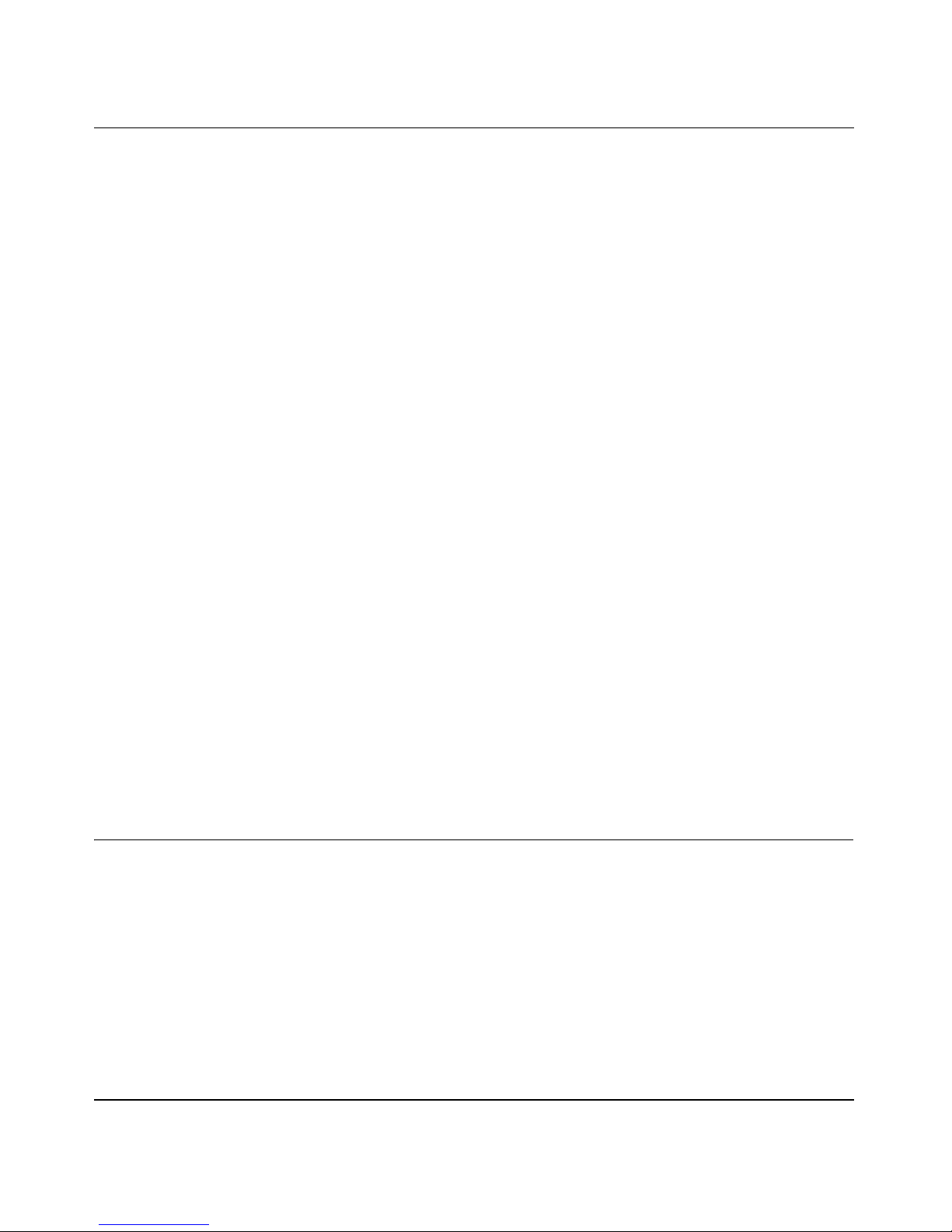
Reference Manual for the NETGEAR ProSafe Dual Band Wireless Access Point WAG302
802.11a/g Standards-based Wireless Networking
The WAG302 ProSafe Dual Band W ireless Access Point provides a bridge between Ethernet wired
LANs and 802.11a/g compatible wireless LAN networks. It provides connectivity between
Ethernet wired networks and radio-equipped wireless notebook systems, desktop systems, print
servers, and other devices. Additionally, the WAG302 supports the following wireless features:
• Distributed coordinated function (CSMA/CA, Back off procedure, ACK procedure,
retransmission of unacknowledged frames)
• RTS/CTS handshake
• Beacon generation
• Packet fragmentation and reassembly
• Short or long preamble
• Roaming among access points on the same subnet
Autosensing Ethernet Connections with Auto Uplink
The WAG302 can connect to a standard Ethernet network. The LAN interface is autosensing and
capable of full-duplex or half-duplex operation.
TM
The wireless access point incorporates Auto Uplink
technology. The Ethernet port will
automatically sense whether the Ethernet cable plugged into the port should have a ‘normal’
connection such as to a computer or an ‘uplink’ connection such as to a switch or hub. That port
will then configure itself to the correct configuration. This feature also eliminates any concerns
about crossover cables, as Auto Uplink will accommodate either type of cable to make the right
connection.
Compatible and Related NETGEAR Products
For a list of compatible products from other manufacturers, see the Wireless Ethernet
Compatibility Alliance Web site (WECA, see http://www.wi-fi.net).
The following NETGEAR products work with the WAG302 Access Point:
• WAG511 ProSafe 108 Mbps Dual Band PC Card
• WAG311 ProSafe 108 Mbps Dual Band PCI Card
• WG311T 802.11g 108 Mbps Wireless PCI Card
• WG511T 802.11g 108 Mbps Wireless CardBus Adapter
2-4 Introduction
202-10078-01
Page 19
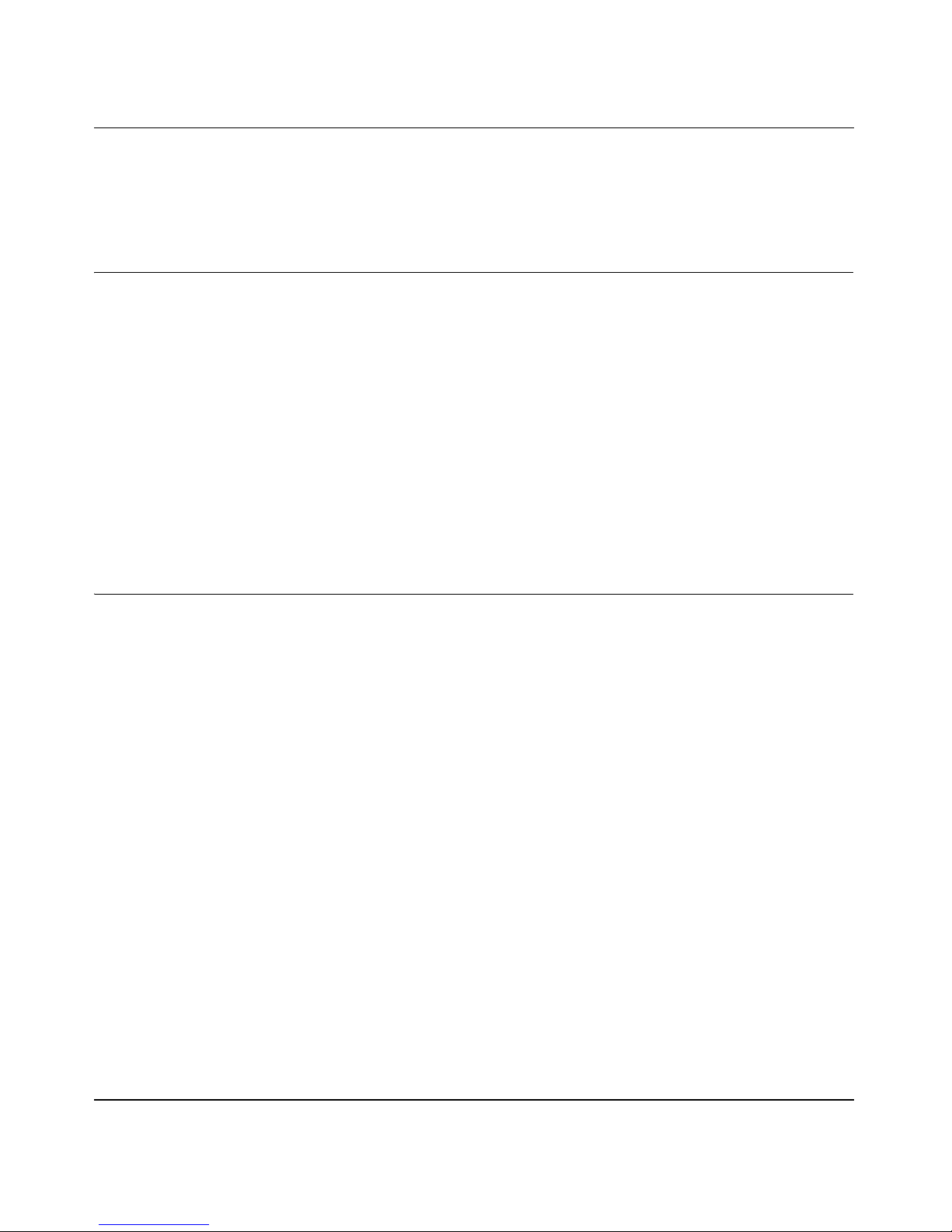
Reference Manual for the NETGEAR ProSafe Dual Band Wireless Access Point WAG302
• WG511 802.11g 54 Mbps Wireless CardBus Adapter
• WG111 801.11g 54 Mbps Wireless Bridge
System Requirements
Before installing the WAG302, make sure your system meets these re quirements:
• A 10/100 Mbps Local Area Network device such as a hub or switch
• The Category 5 UTP straight through Ethernet cable with RJ-45 connector included in the
package, or one like it
• A 100-240 V, 50-60 HZ AC power source
• A Web browser for configuration such as Microsoft Internet Explorer 6.0 or above, or
Netscape Navigator 4.78 or above
• At least one computer with the TCP/IP protocol installed
• 802.11b or 802.11b-compliant devices, such as the NETGEAR WG511 Wireless Adapter
What’s In the Box?
The product package should contain the following items:
• WAG302 ProSa f e Dual Band Wireless Access Point
• Power adapter and cord (12 V dc, 1.2 A)
• Straight through Category 5 Ethernet cable
• WAG302 ProSa f e Dual Band Wireless Access Point Installation Guide (201-10421-01)
• Resource CD for the NETGEAR WAG302 ProSafe Daul Band Wireless Access Point
(240-10172-01) which includes this manual.
• Support Registration card
Contact your reseller or customer support in your area if there are any missing or damaged parts.
You can refer to the Support Information Card for the telephone number of customer support in
your area. You should keep the Support Information card, along with the original packing
materials, and use the packing materials to repack the WAG302 if you need to return it for repair.
T o qualify for product updates and product warranty registrations, we encourage you to register on
the NETGEAR Web site at: http://www.NETGEAR.com.
Introduction 2-5
202-10078-01
Page 20

Reference Manual for the NETGEAR ProSafe Dual Band Wireless Access Point WAG302
Hardware Description
Front Panel
The WAG302 front and rear hardware functions are described below.
Figure 2-1: WAG302 front panel
The following table explains the LED indicators:
LED DESCRIPTION
PWR Power Indicator
Off No power.
On Power is on.
TEST Self Test Indicator
Blink Indicates self test, loading software, or system fault (if continues).
Note: This LED may blink for a minute before going off.
100 Ethernet LAN Speed Indicator
Off Indicates 10 Mbps Ethernet link detected
Green On 100 Mbps Fast Ethernet link detected.
2-6 Introduction
202-10078-01
Page 21
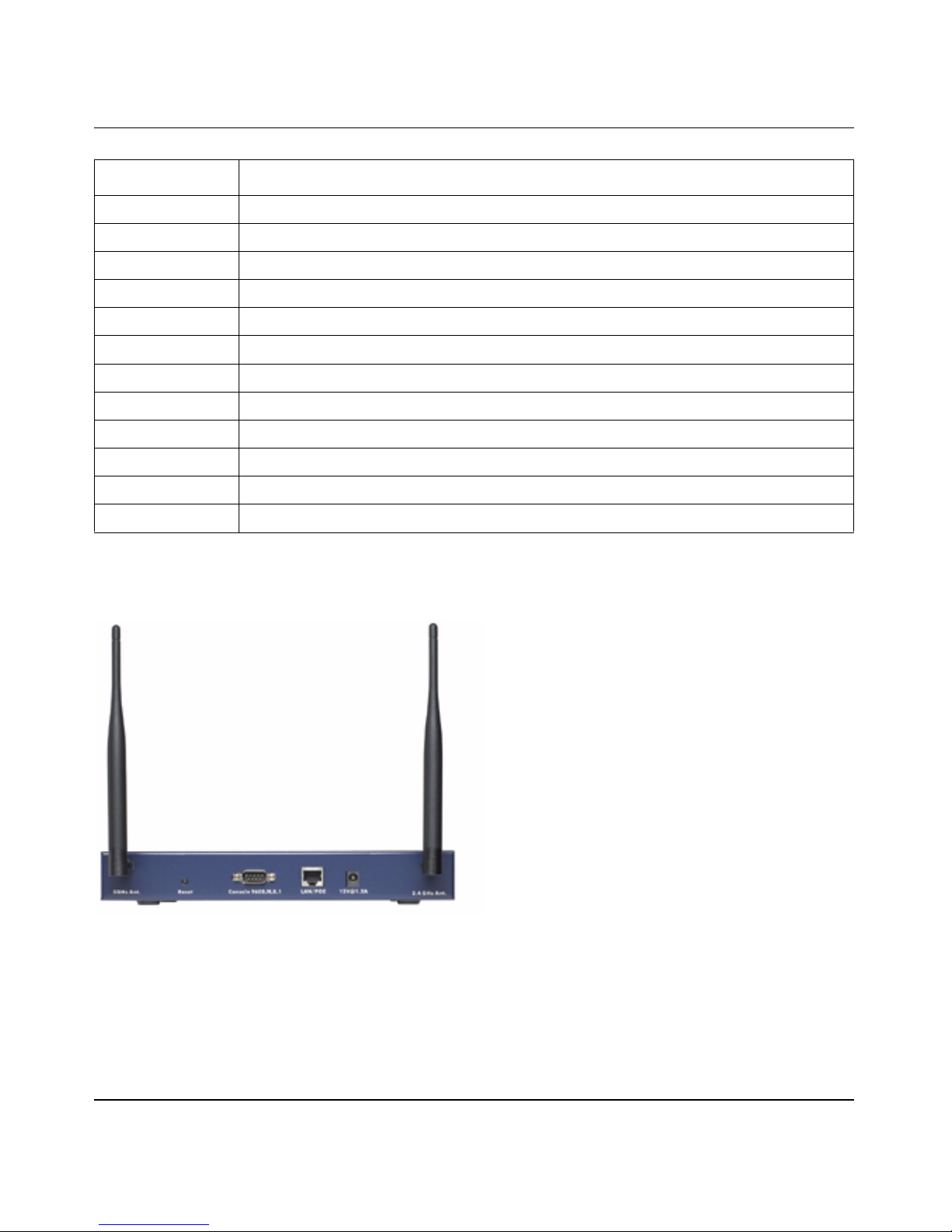
Reference Manual for the NETGEAR ProSafe Dual Band Wireless Access Point WAG302
LED DESCRIPTION
LINK/ACT LAN Ethernet LAN Link Activity Indicator
Off Indicates no Ethernet link detected.
Green On 100 Mbps Fast Ethernet link detected, no activity.
Green Blink Indicates data traffic on the 100Mbps Ethernet LAN.
Amber 0n 10 Mbps Ethernet link detected, no activity.
Amber Blink Indicates data traffic on the 10Mbps Ethernet LAN.
802.11a WLAN Wireless LAN Link Activity Indicator (5 GHz)
Off Indicates no wireless link activity .
Green Blink Wireless link activity.
802.11g WLAN Wireless LAN Link Activity Indicator (2.4 GHz)
Off Indicates no wireless link activity .
Green Blink Wireless link activity.
Rear Panel
Figure 2-2: WAG302 rear panel
• Left and Right Detachable Antenna
The WAG302 provides two detachable antennas (2.4 GHz and 5 GHz).
Introduction 2-7
202-10078-01
Page 22
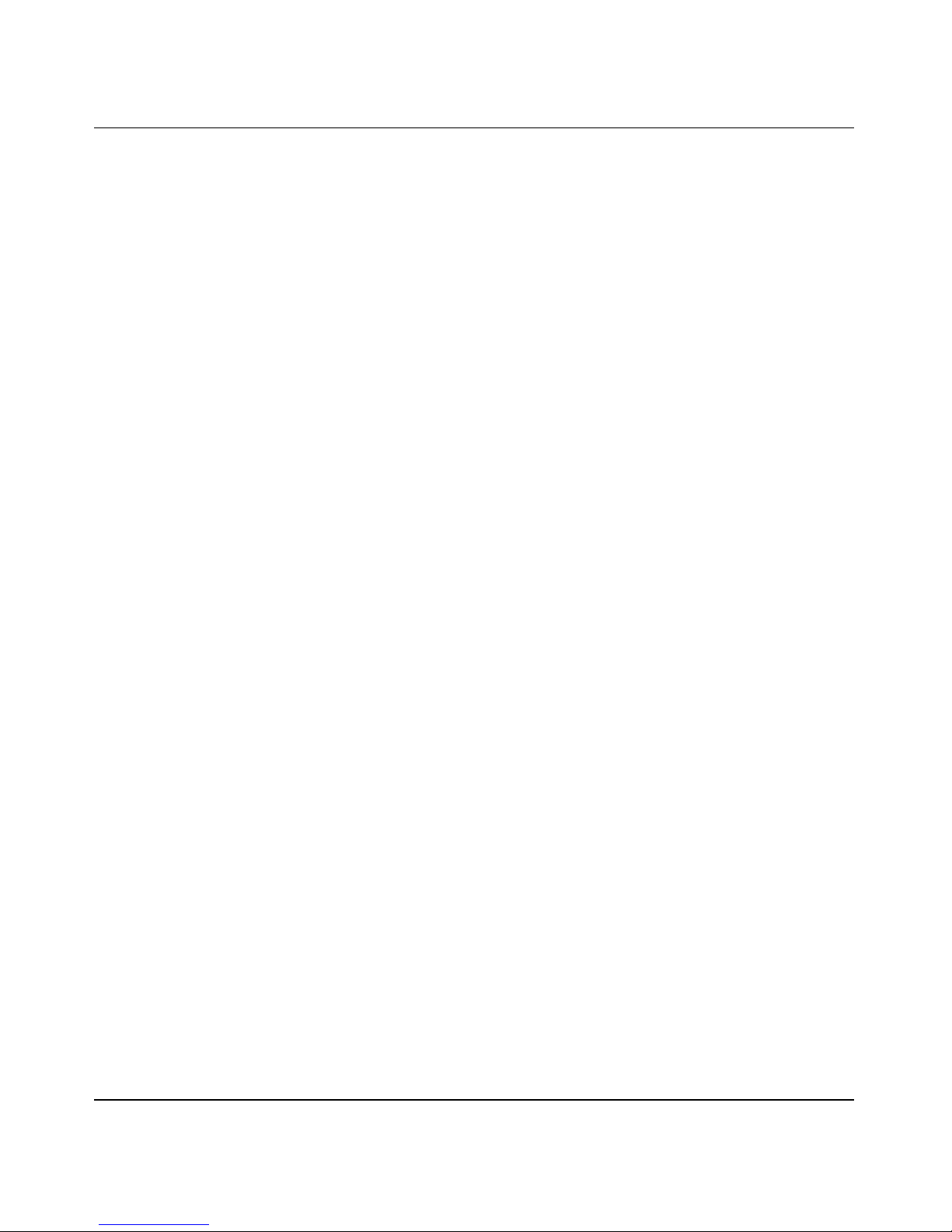
Reference Manual for the NETGEAR ProSafe Dual Band Wireless Access Point WAG302
• Restore to Factory Defaults Button
The restore to default button located between the Ethernet RJ-45 connector and the power
socket restores the WAG302 to the factory default settings.
• Serial Console Port
Male DB-9 serial port for serial DTE connections.
• RJ-45 Ethernet Port
Use the WAG302 Ethernet RJ-45 port to connect to an Ethernet LAN through a device such as
a hub, switch, router, or POE switch.
• Power Socket
This socket connects to the WAG302 12V 1.2A power adapter.
2-8 Introduction
202-10078-01
Page 23
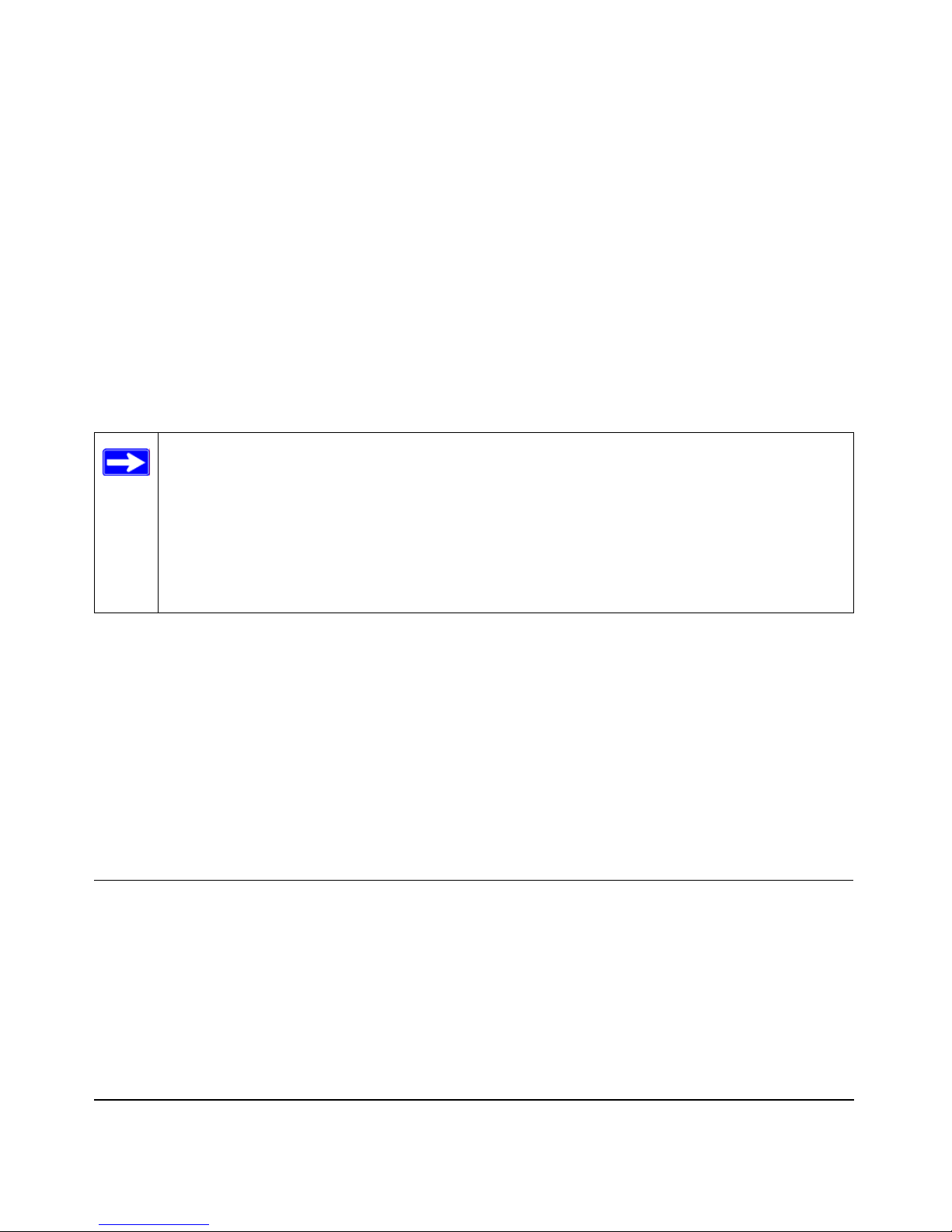
Chapter 3
Basic Installation and Configuration
This chapter describes how to set up your WAG302 ProSafe Dual Band Wireless Access Point for
wireless connectivity to your LAN. This basic configuration will enable computers with 802.11b
or 802.11a/g wireless adapters to do such things as connect to the Internet, or access printers and
files on your LAN.
Note: Indoors, computers can connect over 802.11b or 802.11a/g wireless
networks at ranges of several hundred feet or more. This distance can allow for
others outside your area to access your network. It is important to take appropriate steps
to secure your network from unauthorized access. The WAG302 Access Point provides
highly effective security features which are covered in detail in “Understanding WEP/
WPA Security Options” on page 3-18. Deploy the security features appropriate to your
needs.
You need to prepare these three things before you can establish a connection through your wireless
access point:
• A location for the WAG302 that conforms to the Observing Placement and Range Guidelines
below.
• The wireless access point connected to your LAN through a device such as a hub, switch,
router, or Cable/DSL gateway.
• One or more computers with properly configured 802.11b or 802.11a/g wireless adapters.
Observing Placement and Range Guidelines
The operating distance or range of your wireless connection can vary significantly based on the
physical placement of the wireless access point. The latency, data throughput performance, and
notebook power consumption of wireless adapters also vary depending on your configuration
choices.
Basic Installation and Configuration 3-1
202-10078-01
Page 24
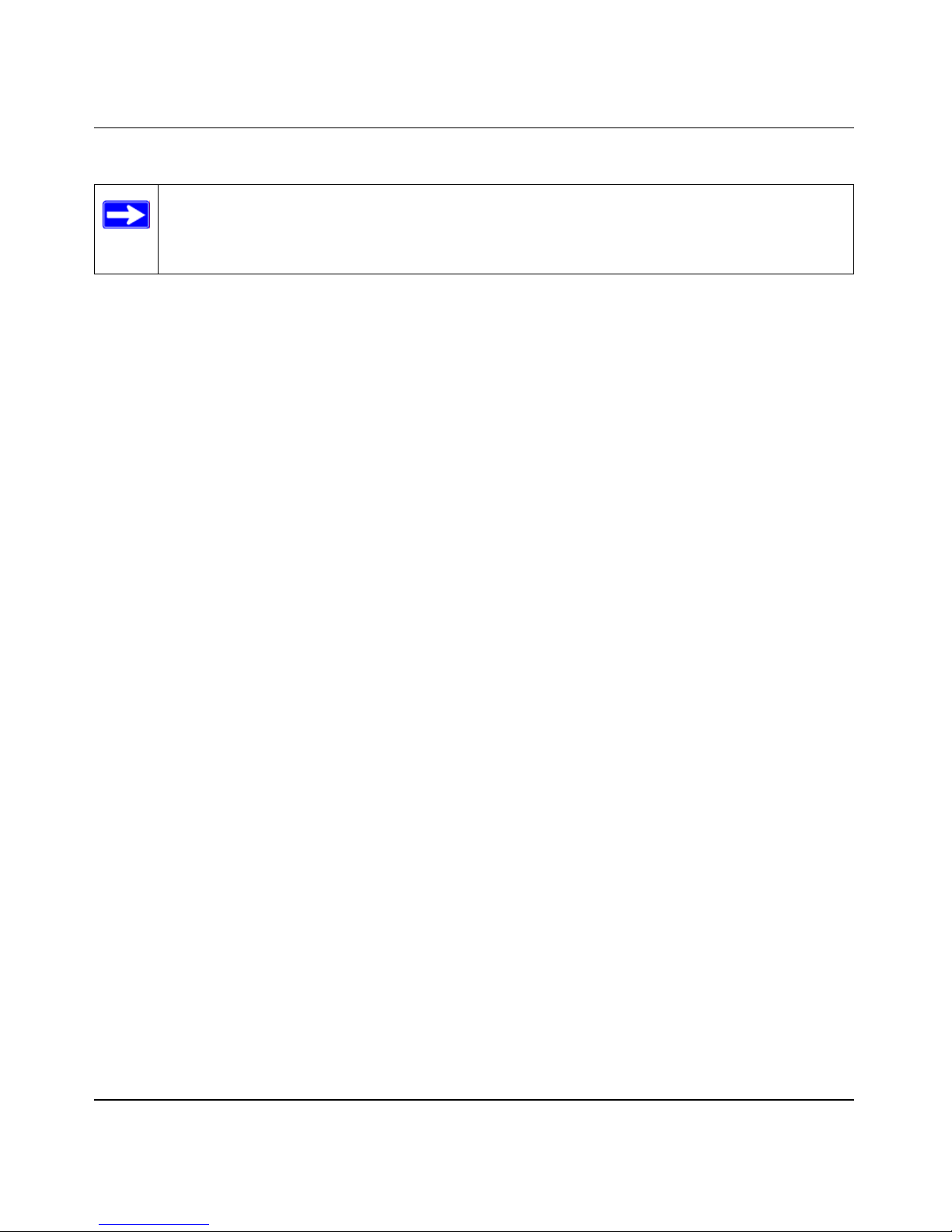
Reference Manual for the NETGEAR ProSafe Dual Band Wireless Access Point WAG302
Note: Failure to follow these guidelines can result in significant performance
degradation or inability to wirelessly connect to the WAG302. For complete
performance specifications, see Appendix A, “Specifications.
For best results, place your wireless access point:
• Near the center of the area in which your PCs will operate.
• In an elevated location such as a high shelf where the wirelessly connected PCs have
line-of-sight access (even if through walls).
• Away from sources of interference, such as PCs, microwaves, and 2.4 GHz cordless phones.
• Away from large metal surfaces.
• Putting the antenna in a vertical position provides best side-to-side coverage. Putting the
antenna in a horizontal position provides best up-and-down coverage.
• If using multiple access points, it is better if adjacent access points use different
radio frequency
Channels to reduce interference. The recommended Channel spacing between adjacent access
points is 5 Channels (for example, use Channels 1 and 6, or 6 and 11).
The time it takes to establish a wireless connection can vary depending on both your security
settings and placement. WEP connections can take slightly longer to establish. Also, WEP
encryption can consume more battery power on a notebook computer.
Cabling Requirements
The WAG302 Access Point connects to your LAN via twisted-pair Category 5 Ethernet cable with
RJ-45 connectors.
3-2 Basic Installation and Configuration
202-10078-01
Page 25
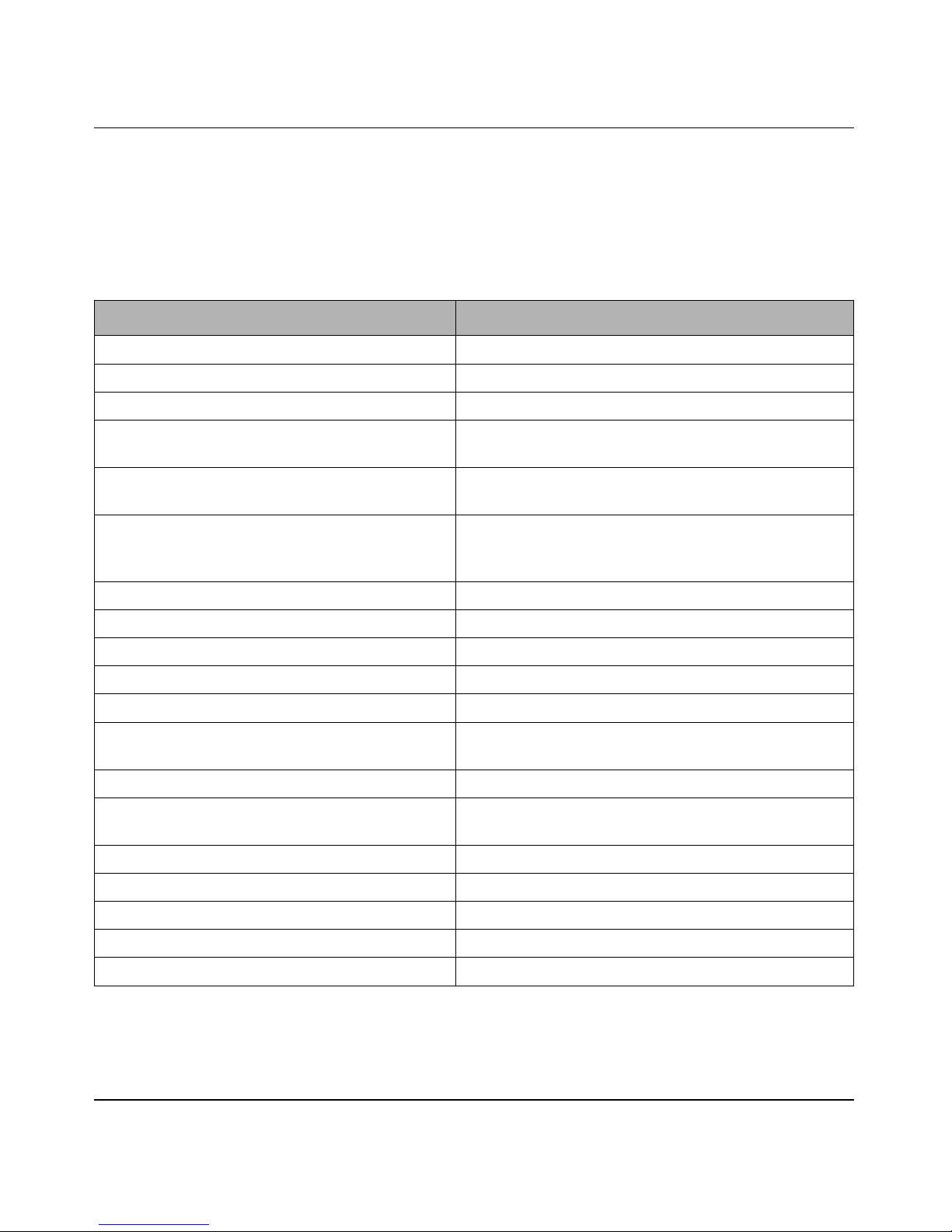
Reference Manual for the NETGEAR ProSafe Dual Band Wireless Access Point WAG302
Default Factory Settings
When you first receive your WAG302, the default factory settings will be set as shown below. You
can restore these defaults with the Factory Default Restore switch on the rear panel — see
“WAG302 front panel” on page 2-6.
FEATURE FACTORY DEFAULT SETTINGS
User Name (case sensitive) admin
Password (case sensitive) password
Operating Mode Access Point
Access Point Name netgearxxxxxx where xxxxxx are the last six
digits of the wireless access point's MAC address
Built-in DHCP client
Built-in DHCP server
IP Configuration
(if DHCP server is unavailable)
11a Network Name (SSID) NETGEAR_11a
11g Network Name (SSID) NETGEAR_11g
Broadcast Network Name (SSID Enabled
802.11a Radio Frequency Channel 52
802.11g Radio Frequency Channel 11
AutoCell RF Management
AutoCell Enhanced RF Security ‘stealth’ mode
WEP/WPA Disabled
Restricting connectivity based on MAC Access
Control List
Spanning Tree Protocol Enabled
Time Zone GMT
Time Zone Adjust for Daylight Saving TIme Disabled
DHCP client disabled
DHCP server disabled
IP Address: 192.168.0.230
Subnet Mask: 255.255.255.0
Gateway: 0.0.0.0
Enabled
Disabled
Disabled
Basic Installation and Configuration 3-3
SNMP Enabled but Trap forwarding is disabled
Secure Telnet Enabled
202-10078-01
Page 26
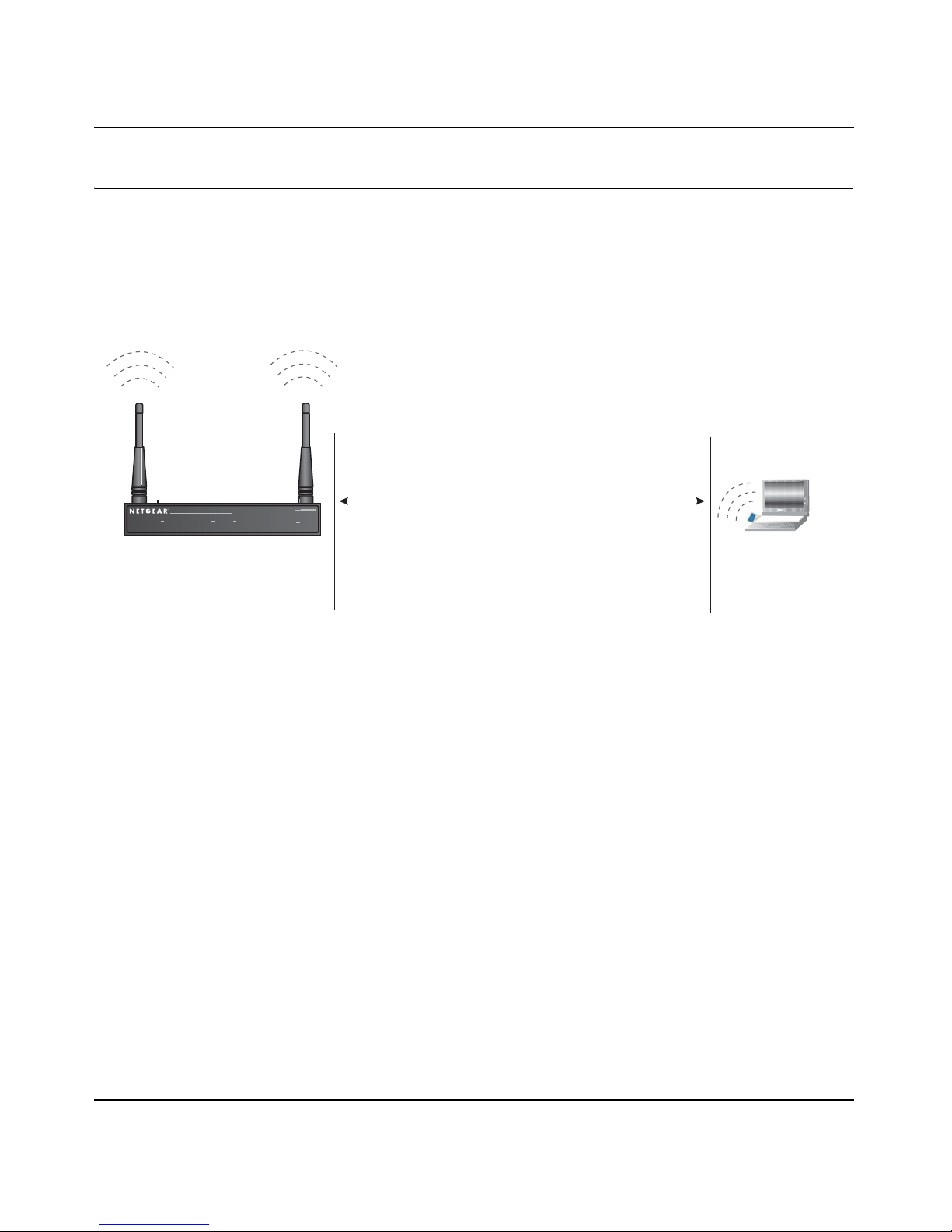
Reference Manual for the NETGEAR ProSafe Dual Band Wireless Access Point WAG302
Understanding WAG302 Wireless Security Options
Your wireless data transmissions can be received well beyond your walls by anyone with a
compatible adapter. For this reason, use the security features of your wireless equipment. The
WAG302 Access Point provides highly effective security features which are covered in detail in
this chapter. Deploy the security features appropriate to your needs.
:LUHOHVV'DWD
6HFXULW\2SWLRQV
WAG302
5DQJH8SWR)RRW5DGLXV
B
0RO3AFE7IRELESS!CCESS0OINT
072 ,!.
7IRELESS,!.
Figure 3-1: WAG302 wireless data security options
There are several ways you can enhance the security of your wireless network:
• Restrict Access Based on MAC address. You can restrict access to only trusted PCs so that
unknown PCs cannot wirelessly connect to the WAG302. MAC address filtering adds an
obstacle against unwanted access to your network, but the data broadcast over the wireless link
is fully exposed.
• Turn Off the Broadcast of the Wire less Network Name (SSID). If you disable broadcast of
the SSID, only devices that have the correct SSID can connect. This nullifies the wireless
network ‘discovery’ feature of some products such as Windows XP, but the data is still fully
exposed to a determined snoop using specialized test equipment like wireless sniffers.
-/$%,
-%
.O3ECURITY%ASYBUTNOSECURITY
-!#!CCESS,IST.ODATASECURITY
7%03ECURITYBUTVULNERABLE
70!OR70!03+6ERYSTRONGSECURITY
!UTO#ELL2&@STEALTHMODE
• Use WEP. Wired Equivalent Privacy (WEP) data encryption provides data security. WEP
Shared Key authentication and WEP data encryption will block all but the most determined
eavesdropper.
3-4 Basic Installation and Configuration
202-10078-01
Page 27
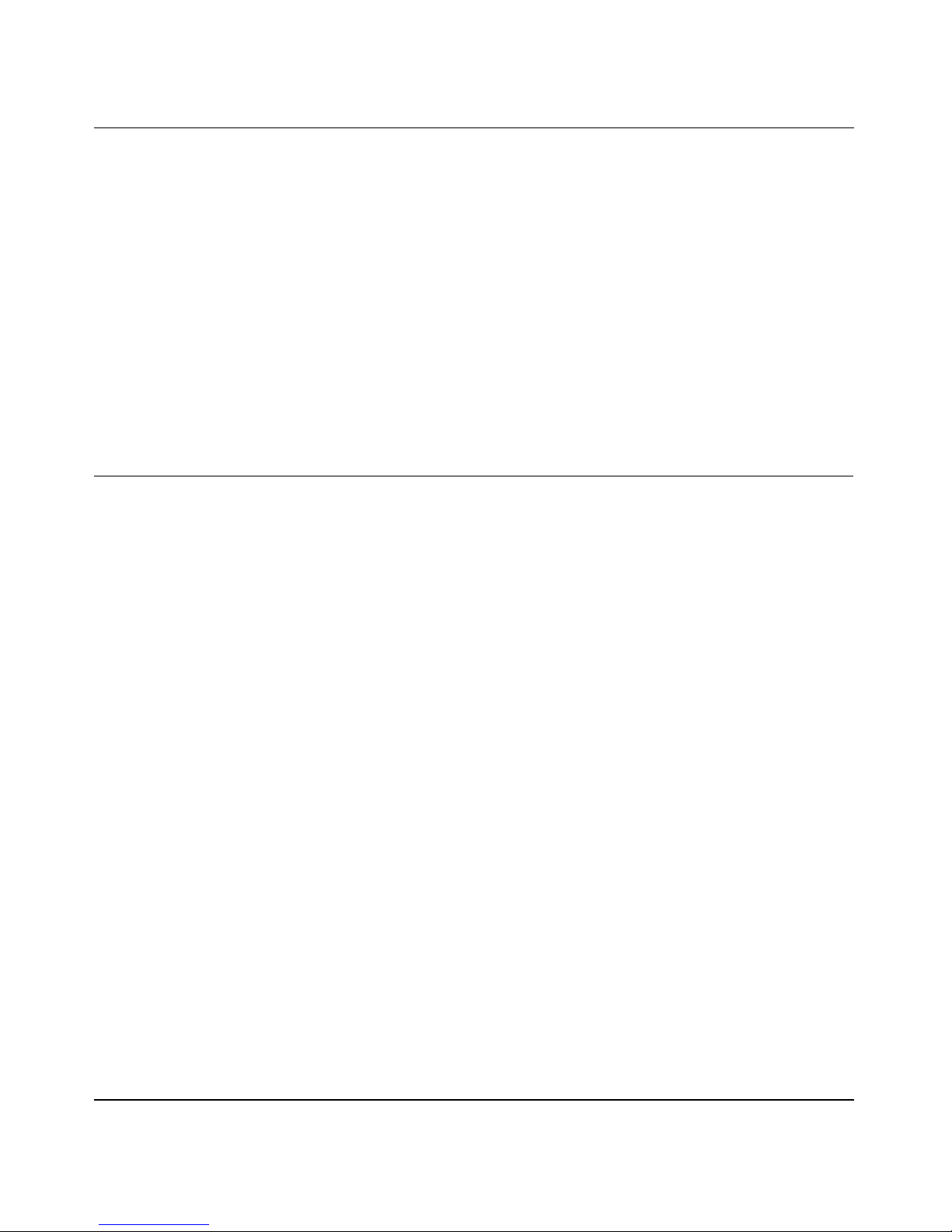
Reference Manual for the NETGEAR ProSafe Dual Band Wireless Access Point WAG302
• Use WPA or WPA-PSK. Wi-Fi Protected Access (WPA) data encryption provides data
security . The very strong authentication along with dynamic per frame rekeying of WPA make
it virtually impossible to compromise. Because this is a new standard, wireless device driver
and software availability may be limited.
• Use AutoCell Enhanced RF Security ‘S tealth Mode.’ In addition to standard encryption and
security mechanisms such as WEP and WPA, the WAG302 AutoCell feature provides
self-organizing micro cells for an additional level of privacy for enterprises. In this mode,
AutoCell shrinks the size of coverage to the minimum to reach clients but also shrinks the size
of the beacons that access points use to announce their presence. This mode makes an
enterprise wireless LAN nearly invisible to users outside an office building. AutoCell clients
such as the NETGEAR WAG511 are highly-recommended for Enhanced RF Security.
Installing the WAG302 Access Point
Before installing the WAG302 ProSafe Dual Band Wireless Access Point, you should make sure
that your Ethernet network is up and working. You will be connecting the access point to the
Ethernet network so that computers with 802.11b or 802.11a/g wireless adapters will be able to
communicate with computers on the Ethernet network. In order for this to work correctly, verify
that you have met all of the system requirements, shown on page 2-5.
1SET UP THE WAG302 ACCESS POINT
Tip: Before mounting the WAG302 in a high location, first set up and test the WAG302 to
verify wireless network connectivity.
a. Prepare a computer with an Ethernet adapter. If this computer is already part of your
network, record its TCP/IP configuration settings.
b. Configure the computer with a static IP address of 192.168.0.36 and 255.255.255.0 for the
Subnet Mask.
c. Connect an Ethernet cable from the WAG302 to the computer.
d. Turn on your computer, connect the power adapter to the WAG302 and verify the
following:
– The PWR power light goes on.
– The LAN light of the wireless access point is lit when connected to a powered on
computer.
– The WLAN LEDs should be blinking.
Basic Installation and Configuration 3-5
202-10078-01
Page 28
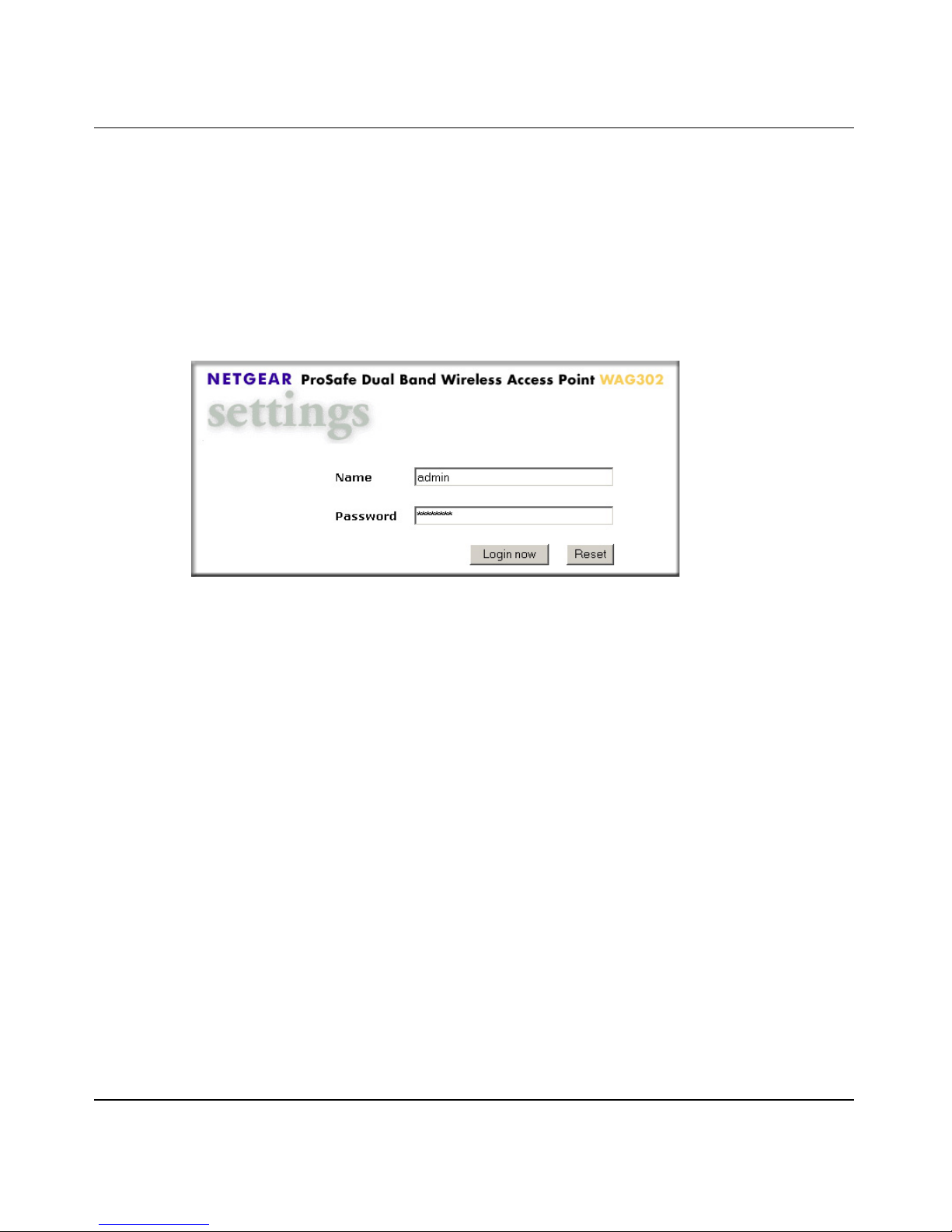
Reference Manual for the NETGEAR ProSafe Dual Band Wireless Access Point WAG302
2CONFIGURE LAN AND WIRELESS ACCESS
a. Configure the WAG302 Ethernet port for LAN access.
• Connect to the WAG302 by opening your browser and entering http://192.168.0.230
in the address field. A login window appears.
•Enter admin for the user name and password for the password, both in lower case
letters.Click Login now.
Figure 3-2: Login window
3-6 Basic Installation and Configuration
202-10078-01
Page 29
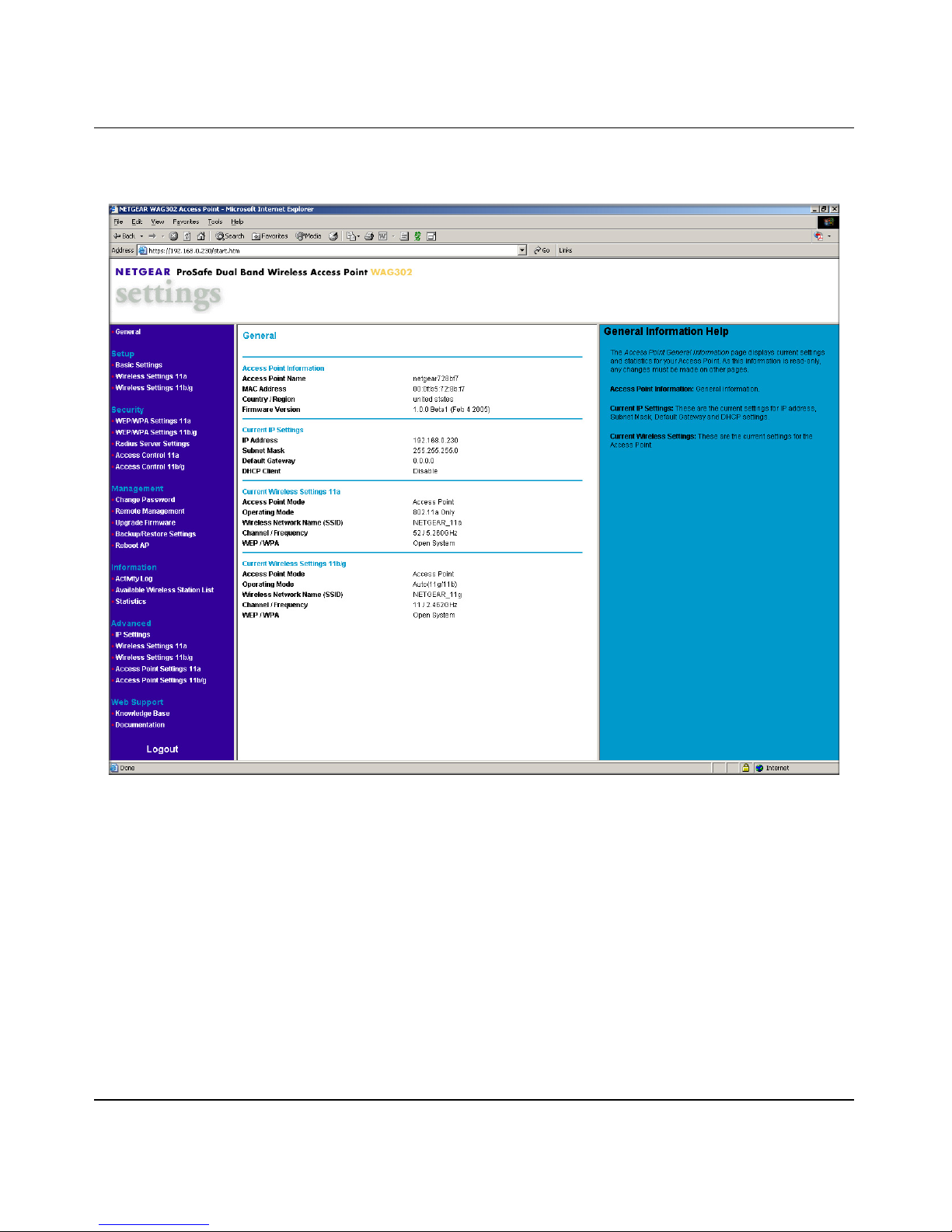
Reference Manual for the NETGEAR ProSafe Dual Band Wireless Access Point WAG302
• The Web browser will then display the WAG302 General information page.
Figure 3-3: Login result: WAG302 General information page
– When the wireless access point is connected to the Internet, click the Knowledge
Base or the Documentation link under the Web Support menu to view support
information or the documentation for the wireless access point.
– If you do not click Logout, the wireless access point will wait 5 minutes after
there is no activity before it automatically logs you out.
Basic Installation and Configuration 3-7
202-10078-01
Page 30
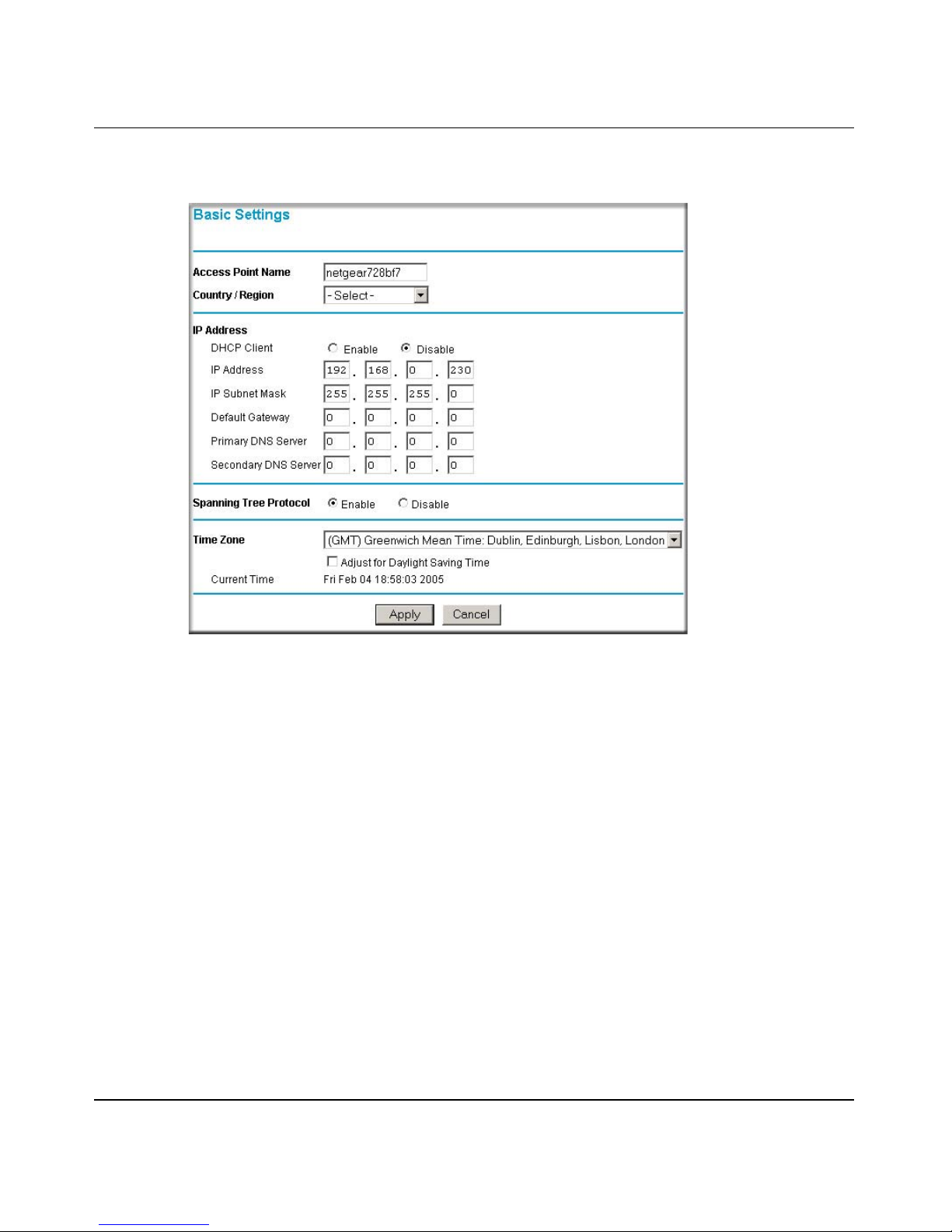
Reference Manual for the NETGEAR ProSafe Dual Band Wireless Access Point WAG302
• Click the Basic Settings link to view the Basic Settings menu.
Figure 3-4: Basic Settings menu
• Configure the settings appropriate for your network. The default values are suitable
for most users and situations.
– Access Point Name: This unique name is the access point NetBIOS name. The
default Access Point Name is located on the bottom label of WAG302. You may
modify the default name with a unique name up to 15 characters long. The default
is netgearxxxxxx, where xxxxxxx represents the last 6 digits of the WAG302
MAC address.
3-8 Basic Installation and Configuration
202-10078-01
Page 31

Reference Manual for the NETGEAR ProSafe Dual Band Wireless Access Point WAG302
– Country/Region: This field identifies the region where the WAG302 can be used.
It may not be legal to operate the wireless features of the wireless access point in a
region other than one of those identified in this field. Sel ect your country or region
from the drop-down list. This field displays the region of operation for which the
wireless interface is intended.
If your country or region is not listed, please check with your local government
agency or check our website for more information on which channels to use. The
802.11g wireless channel in use will be between 1 to 11 for US and Canada, 1 to
13 for Europe and Australia.
– IP Address: By default, the Access Point is set to be a DHCP (Dynamic Host
Configuration Protocol) client disabled. The default IP address is 192.168.0.230.
– You may enable the DHCP client to let the Access Point getting its TCP/IP
configuration from the DHCP server on your network.
– DHCP Client: The access point will get the IP address, subnet mask and the
default gateway settings automatically from the DHCP server if DHCP is enabled.
– IP Address: Type the IP address of your Access Point (factory default:
192.168.0.230).
– IP Subnet Mask: The Access Point will automatically calculate the subnet mask
based on the IP address that you assign. Otherwise, you can use 255.255.255.0 as
the subnet mask.
– Default Gateway Address: The Access Point will use this IP address default
gateway for any traffic beyond the local network.
– Primary DNS Server: The Access Point will use this IP address as the primary
Domain Name Server used by stations on your LAN.
– Secondary DNS Server: The Access Point will use this IP address as the
secondary Domain Name Server used by stations on your LAN.
– Spanning Tree Protocol: You may Enable or Disable the Spanning Tree Protocol
used in Wireless Access Point. The default is Enable.
– Time Zone: You may select the appropriate local time zone for your Access Point
from a list of all available time zones. The default is GMT.
Basic Installation and Configuration 3-9
202-10078-01
Page 32

Reference Manual for the NETGEAR ProSafe Dual Band Wireless Access Point WAG302
Click the Wireless Settings11a link in the Setup section of the main menu to view the
b.
Wireless Settings 11a menu.
Figure 3-5: Wireless Settings 11a menu
c.
Click the Wireless Settings 11b/g link in the Setup section of the main menu to view the
Wireless Settings 11b/g menu.
Figure 3-6: Wireless Settings 11b/g menu
d.
Configure the wireless interface for wireless access. See the online help or the
Understanding Basic Wireless Settings topic of this Reference Manual for full
instructions.
Note: You must set the Regulatory Domain. It may not be legal to operate the wireless
access point in a region other than one of those identified in this field.
3-10 Basic Installation and Configuration
202-10078-01
Page 33

Reference Manual for the NETGEAR ProSafe Dual Band Wireless Access Point WAG302
Now that you have finished the setup steps, you are ready to deploy the WAG302 in your
network. If needed, you can now reconfigure the computer you used in step 1 back to its
original TCP/IP settings.
3DEPLOY THE WAG302 ACCESS POINT
a. Disconnect the WAG302 and position it where you will deploy it. The best location is
elevated, such as wall mounted or on the top of a cubicle, at the center of your wireless
coverage area, and within line of sight of all the mobile devices.
b. Lift the antenna on either side so that they are vertical.
Note: Consult the antenna positioning and wireless mode configuration information in the
Advanced Configuration chapter of the Reference Manual.
c. Connect an Ethernet cable from your W AG302 Access Point to a LAN port on your router ,
switch, or hub.
Note: By default, WAG302 is set to with the DHCP client disabled. If your network uses
dynamic IP addresses, you will need to change this setting.
d. Connect the power adapter to the wireless access point and plug the power adapter in to a
power outlet. The PWR, LAN, and Wireless LAN lights and should light up.
4VERIFY WIRELESS CONNECTIVITY
Using a computer with an 802.11b or 802.11a/g wireless adapter with the correct wireless
settings needed to connect to the WAG302 (SSID, WEP/WPA, MAC ACL, etc.), verify
connectivity by using a browser such as Netscape or Internet Explorer to browse the Internet,
or check for file and printer access on your network.
Note: If you are unable to connect, see Chapter 6, “Troubleshooting.”
Basic Installation and Configuration 3-11
202-10078-01
Page 34

Reference Manual for the NETGEAR ProSafe Dual Band Wireless Access Point WAG302
How to Log In to the WAG302 Using Its Default IP Address
1. 192.168.0.230 is the default IP address of your access point. The WAG302 is set by default
with the DHCP client disabled.
Note: The computer you are using to connect to the WAG302 should be configured with an IP
address that starts with 192.168.0.x and a Subnet Mask of 255.255.255.0.
2. Open a Web browser such as Internet Explorer or Netscape Navigator.
3. Connect to the WAG302 by entering its default address of http://192.168.0.230 into your
browser. A login window appears.
Enter admin for the user name and password for the password, both in lower case
letters.Click Login now.
Figure 3-7: Login window
Once you have entered your access point name, your Web browser should automatically find
the WAG302 Access Point and display the home page, as shown in “Login result: WAG302
General information page” on page 3-7.
3-12 Basic Installation and Configuration
202-10078-01
Page 35

Reference Manual for the NETGEAR ProSafe Dual Band Wireless Access Point WAG302
Understanding Basic Wi reless Settings
Wireless Settings 11a
To configure the wireless settings of your wireless access point, click the Wireless Settings 11b/g
link in the Basic section of the main menu of the browser interface. The Wireless Settings 11b/g
menu will appear, as shown below.
Figure 3-8: Wireless Settings 11a menu
The Wireless Settings 11a menu options are discussed below:
• Turn Radio On. On by default, you can also turn off the radio to disable access through this
device. This can be helpful for configuration, network tuning, or troubleshooting activities.
• Wireless Network Name (SSID): The SSID is also known as the wireless network name.
Enter a 32-character (maximum) service set ID in this field; the characters are case sensitive.
The default is 802.11a only.
In a setting where there is more than one wireless network, different wireless network names
provide a means for separating the traffic. Any device you want to participate in a particular
wireless network will need to use the SSID.
When in infrastructure mode, this field defines the service set ID (SSID). The SSID assigned
to the wireless node is required to match the access point SSID in order for the wireless node
to communicate with the access point.
Note: Broadcast Wireless Network Name (SSID) is automatically turned off when you select
the AutoCell Enhanced RF Security option in the advanced wireless settings page.
Basic Installation and Configuration 3-13
202-10078-01
Page 36

Reference Manual for the NETGEAR ProSafe Dual Band Wireless Access Point WAG302
– A group of Wireless Stations and a single access point, all using the same ID (SSID), form
a Basic Service Set (BSS).
– Using the same SSID is essential. Devices with different SSIDs are unable to
communicate with each other. However, some access points allow connections from
wireless stations which have their SSID set to “any” or whose SSID is blank (null).
– A group of wireless stations and multiple access points, all using the same ID (ESSID),
form an Extended Service Set (ESS).
– Different access points within an ESS can use different channels. T o reduce interference, it
is recommended that adjacent access points should use different channels.
– As wireless stations physically move through the area covered by an ESS, they will
automatically change to the access point which has the least interference or best
performance. This capability is called roaming.
Note: The AutoCell feature enhances the roaming, interference, and channel selection of
an extended wireless network.
• Broadcast Wireless Network Name (SSID): If set to Yes, the Wireless Access Point will
broadcast its SSID, allowing Wireless Stations which have a "null" (blank) SSID to adopt the
correct SSID. If set to No, the SSID is not broadcast. The default is NETGEAR_11a.
• Operating Mode: Select the desired wireless operating mode. The options are:
– 11a Only – Only 802.11a wireless stations can be used. This is the default.
• Channel/Frequency: Select the channel you wish to use on your wireless LAN. The default is
channel 52.
It should not be necessary to change the wireless channel unless you experience interference
(shown by lost connections and/or slow data transfers). Should this happen, you may need to
experiment with different channels to see which is the best. See “Wireless Channels” on
page B-7 for more information on wireless channels.
Note: This feature will be disabled if AutoCell is enabled. Channel selection is automatically
adjusted by AutoCell when the Auto RF Management option is enabled. The default setting is
for the AutoCell Auto RF Management option to be enabled.
– Access points use a fixed channel. You can select the channel used. This allows you to
choose a channel which provides the least interference and best performance. In the USA
and Canada, 13 channels are available.
– If using multiple access points, it is better if adjacent access points use different channels
to reduce interference. The recommended channel spacing between adjacent access points
is 8 channels (for example, use channels 36 and 44, or 44 and 52).
3-14 Basic Installation and Configuration
202-10078-01
Page 37

Reference Manual for the NETGEAR ProSafe Dual Band Wireless Access Point WAG302
– In “Infrastructure” mode, wireless stations normally scan all channels, looking for an
access point. If more than one access point can be used, the one with the strongest signal is
used. This can only happen when the various access points are using the same SSID.
• Data Rate: Shows the available transmit data rate of the wireless network. The possible data
rates supported are: 6 Mbps, 9 Mbps, 12 Mbps, 18 Mbps, 24 Mbps, 36 Mbps, 48 Mbps, an d 54
Mbps. The default is Best.
• Output Power: Shows the available transmit power of the access point. The possible Tx
power options are: Full, 50%, 25%, 12.5%, and minimum. The transmit power may varies
depends on the local regulatory regulations. Note that this feature will be disabled if AutoCell
is enabled. The default is Full.
Note: Output power is automatically adjusted by AutoCell when the Auto RF
Management option is enabled. The default setting is for the AutoCell Auto RF
Management option to be enabled.
Wireless Settings 11b/g
To configure the wireless settings of your wireless access point, click the Wireless Settings 11b/g
link in the Basic section of the main menu of the browser interface. The Wireless Settings 11b/g
menu will appear, as shown below.
Figure 3-9: Wireless Settings 11b/g menu
Basic Installation and Configuration 3-15
202-10078-01
Page 38

Reference Manual for the NETGEAR ProSafe Dual Band Wireless Access Point WAG302
The Wireless Settings 11b/g menu options are discussed below:
• Turn Radio On. On by default, you can also turn off the radio to disable access through this
device. This can be helpful for configuration, network tuning, or troubleshooting activities.
• Wireless Network Name (SSID): The SSID is also known as the wireless network name.
Enter a 32-character (maximum) service set ID in this field; the characters are case sensitive.
The default is NETGEA_11g.
In a setting where there is more than one wireless network, different wireless network names
provide a means for separating the traffic. Any device you want to participate in a particular
wireless network will need to use the SSID.
When in infrastructure mode, this field defines the service set ID (SSID). The SSID assigned
to the wireless node is required to match the access point SSID in order for the wireless node
to communicate with the access point.
Note: Broadcast Wireless Network Name (SSID) is automatically turned off when you select
the AutoCell Enhanced RF Security option in the advanced wireless settings page.
– A group of Wireless Stations and a single access point, all using the same ID (SSID), form
a Basic Service Set (BSS).
– Using the same SSID is essential. Devices with different SSIDs are unable to
communicate with each other. However, some access points allow connections from
wireless stations which have their SSID set to “any” or whose SSID is blank (null).
– A group of wireless stations and multiple access points, all using the same ID (ESSID),
form an Extended Service Set (ESS).
– Different access points within an ESS can use different channels. T o reduce interference, it
is recommended that adjacent access points should use different channels.
– As wireless stations physically move through the area covered by an ESS, they will
automatically change to the access point which has the least interference or best
performance. This capability is called roaming.
Note: The AutoCell feature enhances the roaming, interference, and channel selection of
an extended wireless network.
• Broadcast Wireless Network Name (SSID): If set to Yes, the Wireless Access Point will
broadcast its SSID, allowing Wireless Stations which have a "null" (blank) SSID to adopt the
correct SSID. If set to No, the SSID is not broadcast. The default is Yes.
• Operating Mode: Select the desired wireless operating mode. The options are:
– Auto (11g/1 1b) – Both 802.1 1g and 802.11b wireless stations can be supported. This is the
default.
3-16 Basic Installation and Configuration
202-10078-01
Page 39

Reference Manual for the NETGEAR ProSafe Dual Band Wireless Access Point WAG302
– 11g Only – Only 802.11g wireless stations can be used.
– 11b Only – All 802.11b wireless stations can be used. 802.11g wireless stations can still be
used if they can operate in 802.11b mode.
• Channel/Frequency: Select the channel you wish to use on your wireless LAN. The wireless
channel in use will be between 1 to 11 for US and Canada, 1 to 13 for Europe and Australia.
The default is channel 11.
It should not be necessary to change the wireless channel unless you experience interference
(shown by lost connections and/or slow data transfers). Should this happen, you may need to
experiment with different channels to see which is the best. See “Wireless Channels” on
page B-7 for more information on wireless channels.
Note: This feature will be disabled if AutoCell is enabled. Channel selection is automatically
adjusted by AutoCell when the Auto RF Management option is enabled. The default setting is
for the AutoCell Auto RF Management option to be enabled.
– Access points use a fixed channel. You can select the channel used. This allows you to
choose a channel which provides the least interference and best performance. In the USA
and Canada, 11 channels are available.
Note: Channel 6 is required for 108 Mbps data rate.
– If using multiple access points, it is better if adjacent access points use different channels
to reduce interference. The recommended channel spacing between adjacent access points
is 5 channels (for example, use channels 1 and 6, or 6 and 11).
– In “Infrastructure” mode, wireless stations normally scan all channels, looking for an
access point. If more than one access point can be used, the one with the strongest signal is
used. This can only happen when the various access points are using the same SSID.
• Data Rate: Shows the available transmit data rate of the wireless network. The possible data
rates supported are: 1 Mbps, 2 Mbps, 5.5 Mbps, 11 Mbps, 12 Mbps, 24 Mbps, 36 Mbps, 48
Mbps, 54 Mbps and 108 Mbps.
Note: The 108 Mbps option is available when the Channel/Frequency is set to channel 6 and
the operating mode is set to 11g Only. The default is Best.
• Output Power: Shows the available transmit power of the access point. The possible Tx
power options are: Full, 50%, 25%, 12.5%, and minimum. The transmit power may varies
depends on the local regulatory regulations. Note that this feature will be disabled if AutoCell
is enabled. The default is Full.
Basic Installation and Configuration 3-17
202-10078-01
Page 40

Reference Manual for the NETGEAR ProSafe Dual Band Wireless Access Point WAG302
Note: Output power is automatically adjusted by AutoCell when the Auto RF
Management option is enabled. The default setting is for the AutoCell Auto RF
Management option to be enabled.
Understanding WEP/WPA Security Options
The figure below identifies the various WEP/WPA security options. A full explanation of these
standards is available in Appendix B, “Wireless Networking Basics.
WEP/WPA Settings 11a menu WEP/WPA Settings 11b/g menu
Figure 3-10: WEP/WPA Settings menus for 11a and 11b/g
The WEP/WPA Settings for 11a and 11b/g are explained as follows:
• WEP: Enable or Disable the Wired Equivalent Privacy for data encryption.
• Network Authentication: Specifies the Authentication type used: Open System, Shared
Key, Legacy 802.1x, WPA with Radius, or WPA-PSK. The default is Open System.
If Shared Key is selected, you need to enable WEP and enter at least one shared key.
3-18 Basic Installation and Configuration
202-10078-01
Page 41

Reference Manual for the NETGEAR ProSafe Dual Band Wireless Access Point WAG302
Note: You must configure Radius Server Settings (see Figure 3-13 on page 3-27) with either
Legacy 802.1x or WPA with Radius option.
• Data Encryption: Select the desired option. If enabled (64 bit, 128 bit or 152 bits) the keys
must be entered, and other wireless stations must use the same keys. The default is None.
– The 64- and 128-bit option are the standard encryption strength options.
– The 152-bit key length is a proprietary mode that will only work with other wireless
devices that support this mode.
– The TKIP option is automatically enabled when either WPA with Radius or WPA-PSK
authentication type is selected.
• Passphrase: To use the passphrase to generate the keys, enter a passphrase and click the
Generate Keys button. You can also enter the keys directly. These keys must match the other
wireless stations. Only 8 to 63 characters can be entered if Legacy 802.1x or WPA with
Radius authentication option is selected.
• Key 1, Key 2, Key 3, Key 4: Select the key to be used as the default key. Data transmissions
are always encrypted using the default key. The other keys can only be used to decrypt
received data. The four entries will be disabled if Legacy 802.1x or WPA with Radius
authentication option is selected.
• Re-authentication Time: The time interval in seconds after which the supplicant will be
authenticated again with the Radius Server. The default is 3600 seconds.
• Global-key Update: Check on this option to enable Re-keying of Global Key. The Global
Key Re-Key can be done based on time interval in seconds or number of packets exchanged
using the global key. The default is 3600 seconds.
• Update if any station disassociates: Check on this option to refresh global key when any
stations disassociated with wireless Access Point.
• Wireless Client Security Separator: The associated wireless clients will not be able to
communicate with each other if this feature is enabled. The default setting is Disable.
Basic Installation and Configuration 3-19
202-10078-01
Page 42

Reference Manual for the NETGEAR ProSafe Dual Band Wireless Access Point WAG302
Before You Change the SSID and WEP Settings
802.11a Configuration
For a new wireless network, print or copy this form and fill in the configuration parameters. For an
existing wireless network, the person who set up or is responsible for the network will be able to
provide this information. Be sure to set the Regulatory Domain correctly as the first step.
• SSID: The Service Set Identification (SSID) identifies the wireless local area network.
NETGEAR_11a is the default WAG302 SSID. However , you may customize it by using up t o
32 alphanumeric characters. Write your customized SSID on the line below.
___________________________________
Note: The SSID in the wireless access point is the SSID you configure in the wireless adapter
card. All wireless nodes in the same network must be configured with the same SSID:
• Authentication
Circle one: Open System or Shared Key. Choose Shared Key for more security.
Note: If you select shared key, the other devices in the network will not connect unless they
are set to Shared Key as well and have the same keys in the same positions as those in the
WAG302.
• WEP Encryption Keys
For all four 802.11a keys, choose the Key Size. Circle one: 64, 128, or 152 bits.
Key 1: ___________________________________
Key 2: ___________________________________
Key 3: ___________________________________
Key 4: ___________________________________
• WPA-PSK (Pre-Shared Key)
Record the WPA-PSK key:
Key: ___________________________________
• WPA RADIUS Settings
For WPA, record the following settings for the primary and secondary RADIUS servers:
Server Name/IP Address: Primary _________________
Port: ___________________________________
Shared Secret: ___________________________________
Secondary __________________
Use the procedures described in the following sections to configure the WAG302. Store this
information in a safe place.
3-20 Basic Installation and Configuration
202-10078-01
Page 43

Reference Manual for the NETGEAR ProSafe Dual Band Wireless Access Point WAG302
802.11b/g Configuration
For a new wireless network, print or copy this form and fill in the configuration parameters. For an
existing wireless network, the person who set up or is responsible for the network will be able to
provide this information. Be sure to set the Regulatory Domain correctly as the first step.
• SSID: The Service Set Identification (SSID) identifies the wireless local area network.
NETGEAR_11g is the default WAG302 SSID. However , you may customize it by using up t o
32 alphanumeric characters. Write your customized SSID on the line below.
___________________________________
Note: The SSID in the wireless access point is the SSID you configure in the wireless adapter
card. All wireless nodes in the same network must be configured with the same SSID:
• Authentication
Circle one: Open System or Shared Key. Choose Shared Key for more security.
Note: If you select shared key, the other devices in the network will not connect unless they
are set to Shared Key as well and have the same keys in the same positions as those in the
WAG302.
• WEP Encryption Keys
For all four 802.11b/g keys, choose the Key Size. Circle one: 64, 128, or 152 bits.
Key 1: ___________________________________
Key 2: ___________________________________
Key 3: ___________________________________
Key 4: ___________________________________
• WPA-PSK (Pre-Shared Key)
Record the WPA-PSK key:
Key: ___________________________________
• WPA RADIUS Settings
For WPA, record the following settings for the primary and secondary RADIUS servers:
Server Name/IP Address: Primary _________________
Port: ___________________________________
Shared Secret: ___________________________________
Secondary __________________
Use the procedures described in the following sections to configure the WAG302. Store this
information in a safe place.
Basic Installation and Configuration 3-21
202-10078-01
Page 44

Reference Manual for the NETGEAR ProSafe Dual Band Wireless Access Point WAG302
How to Set Up and Test Basic Wireless Connectivity
Follow the instructions below to set up and test basic wireless connectivity. Once you have
established basic wireless connectivity, you can enable security settings appropriate to your needs.
1. Log in to the WAG302 using its default address of http://192.168.0.230 or at whatever IP
address the unit is currently configured. Use the default user name of admin and default
password of password, or whatever password you set up.
2. Click the Wireless Settings link in the main menu of the WAG302.
3. Choose a suitable descriptive name for the wireless network name (SSID). In the SSID box,
enter a value of up to 32 alphanumeric characters. The default SSID is NETGEAR_11a or
NSTGEAR-11g.
Note: The SSID of any wireless access adapters must match the SSID you configure in the
WAG302 ProSafe Dual Band Wireless Access Point. If they do not match, you will not get a
wireless connection to the WAG302.
4. Select the Country/Region in which the wireless interface will operate.
5. Set the Channel. It should not be necessary to change the wireless channel unless you notice
interference problems or are near another wireless access point. Select a channel that is not
being used by any other wireless networks within several hundred feet of your wireless access
point. For more information on the wireless channel frequencies see “Wireless Channels” on
page B-7.
6. For initial configuration and testing, leave the Wireless Card Access List set to “Everyone”
and the Encryption Strength set to “Disabled.”
7. Click Apply to save your changes.
Note: If you are configuring the WAG302 from a wireless computer and you change the
SSID, channel, or security settings, you will lose your wireless connection when you
click Apply. You must then change the wireless settings of your computer to match the
new settings.
8. Configure and test your PCs for wireless connectivity.
Program the wireless adapter of your PCs to have the same SSID and channel that you
configured in the WAG302. Check that they have a wireless link and are able to obtain an IP
address by DHCP from the WAG302.
Once your PCs have basic wireless connectivity to the WAG302, you can configure the advanced
wireless security functions.
3-22 Basic Installation and Configuration
202-10078-01
Page 45

Reference Manual for the NETGEAR ProSafe Dual Band Wireless Access Point WAG302
How to Restrict Wireless Access by MAC Address
To restrict access based on MAC addresses, follow these steps:
1. Log in to the WAG302 using its default address of http://192.168.0.230 or at whatever IP
address the unit is currently configured. Use the default user name of admin and default
password of password, or whatever LAN address and password you have set up.
Note: When configuring the WAG302 from a wireless computer whose MAC address is
not in the access control list, if you select Turn Access Control On, you will lose your
wireless connection when you click Apply. You must then access the wireless access
point from a wired computer or from a wireless computer which is on the access control
list to make any further changes.
2. From the Security menu, click the Access Control 11a and 11bg links to display the Access
Control menus shown below.
Access Control 11a menu Access Control 11b/g menu
Figure 3-11: Access Control menus for 11a and 11bg
Basic Installation and Configuration 3-23
202-10078-01
Page 46

Reference Manual for the NETGEAR ProSafe Dual Band Wireless Access Point WAG302
The optional Access Control window lets you block the network access privilege of the
3.
specified stations through the WAG302 Access Point. When you enable access control, the
access point only accepts connections from clients on the selected access control list. This
provides an additional layer of security.
a. Choose the Turn Access Control On to enable Access Control feature.
b. Select the desired Access Control Database options. The options are:
• Local MAC Address Database – The Access Point will use the local MAC address
table for Access Control. This is the default.
• RADIUS MAC Address Database – The Access Point will use the MAC address table
located on the external Radius server on the LAN for Access Control.
c. Trusted Wireless Stations: This lists any wireless stations you have entered. If you have
not entered any wireless stations this list will be empty. To delete an existing entry, select
it and then click the "Delete" button.
d. Available Wireless Stations: Select the stations from the wireless station list and click
Add button to add to the Trusted Wireless Stations list.
e. Add new Station Manually: Use this to add the MAC address of the wireless stations to
the Trusted Wireless Stations list.
Now, only devices on this list will be allowed to wirelessly connect to the WAG302.
How to Configure WEP
To configure WEP data encryption, follow these steps:
1. Log in to the WAG302 using its default address of http://192.168.0.230 or at whatever IP
address the unit is currently configured Use the default user name of admin and default
password of password, or whatever LAN address and password you have set up.
3-24 Basic Installation and Configuration
202-10078-01
Page 47

Reference Manual for the NETGEAR ProSafe Dual Band Wireless Access Point WAG302
Click the WEP/WPA Settings link in the main menu of the WAG302.
2.
WEP/WPA Settings 11a menu WEP/WPA Settings 11b/g menu
Figure 3-12: WEP/WPA Settings menus for 11a and 11bg
3.
Choose Open System or Shared Key authentication.
4. Select encryption strength.
5. You can manually or automatically program the four data encryption keys. These values must
be identical on all PCs and Access Points in your network.
• Automatic - enter a word or group of printable characters in the Passphrase box and click
the Generate button. The four key boxes will be automatically populated with key values.
• Manual - enter ten hexadecimal digits (any combination of 0-9, a-f, or A-F)
Select which of the four keys will be the default.
See “Overview of WEP Parameters” on page B-5 for a full explanation of each of these
options, as defined by the IEEE 802.11 wireless communication standard.
6. Click Apply to save your settings.
Basic Installation and Configuration 3-25
202-10078-01
Page 48

Reference Manual for the NETGEAR ProSafe Dual Band Wireless Access Point WAG302
Note: If you use a wireless computer to configure WEP settings, you will be
disconnected when you click Apply. Reconfigure your wireless adapter to match the
new settings or access the wireless access point from a wired computer to make any
further changes.
How to Configure WPA with Radius
Note: Not all wireless adapters support WPA. Furthermore, client software is required on the
client. Windows XP and Windows 2000 with Service Pack 3 or above do include the client
software that supports WPA. Nevertheless, the wireless adapter hardware and driver must also
support WPA. Consult the product document for your wireless adapter and WPA client software
for instructions on configuring WPA settings.
To configure WPA, follow these steps:
1. Log in at the default LAN address of http://192.168.0.230 with the default user name of
admin and default password of password, or using whatever LAN address and password you
have set up.
3-26 Basic Installation and Configuration
202-10078-01
Page 49

Reference Manual for the NETGEAR ProSafe Dual Band Wireless Access Point WAG302
From the Security menu, click Radius Server Settings link to display the Radius Server
2.
Settings menu shown below.
Figure 3-13: Radius Server Settings menu
3.
Authentication/Access Control Radius Server Configuration: This configuration is
required for authentication using Radius. IP Address, Port No. and Shared Secret is required
for communication with Radius Server. A Secondary Radius Server can be configured which
is used on failure on Primary Radius Server.
• IP Address: The IP address of the Radius Server. The default is 0.0.0.0
• Port Number: Port number of the Radius Server. The default is 1812.
• Shared Secret: This is shared between the Wireless Access Point and the Radius Server
while authenticating the supplicant.
4. Accounting Radius Server Configuration: This configuration is required for accounting
using Radius Server. IP Address, Port No. and Shared Secret is required for communication
with Radius Server. A Secondary Radius Server can be configured which is used on failure on
Primary Radius Server.
Basic Installation and Configuration 3-27
202-10078-01
Page 50

Reference Manual for the NETGEAR ProSafe Dual Band Wireless Access Point WAG302
• IP Address: The IP address of the Radius Server. The default is 0.0.0.0
• Port Number: Port number of the Radius Server. The default is 1813.
• Shared Secret: This is shared between the Wireless Access Point and the Radius Server
while authenticating the supplicant.
5. Click Apply to save your settings.
6. Click WEP/WPA Settings in the Security menu.
WEP/WPA Settings 11a menu WEP/WPA Settings 11b/g menu
Figure 3-14: WEP/WPA Settings menus for 11a and 11bg
7.
Choose WPA with Radius from the list.
8. Click Apply to save your settings.
3-28 Basic Installation and Configuration
202-10078-01
Page 51

Reference Manual for the NETGEAR ProSafe Dual Band Wireless Access Point WAG302
How to Configure WPA-PSK
Note: Not all wireless adapters support WPA. Furthermore, client software is required on the
client. Windows XP and Windows 2000 with Service Pack 3 or above do include the client
software that supports WPA. Nevertheless, the wireless adapter hardware and driver must also
support WPA. Consult the product document for your wireless adapter and WPA client software
for instructions on configuring WPA settings.
To configure WPA-PSK, follow these steps:
1. Log in at the default LAN address of http://192.168.0.230 with the default user name of
admin and default password of password, or using whatever LAN address and password you
have set up.
2. Click the WEP/WPA Settings link in the main menu of the WAG302.
WEP/WPA Settings 11a menu WEP/WPA Settings 11b/g menu
Figure 3-15: WEP/WPA Settings menus for 11a and 11bg
3.
Choose WPA-PSK from the list.
4. Enter the pre-shared key passphrase.
5. Click Apply to save your settings.
Basic Installation and Configuration 3-29
202-10078-01
Page 52

Reference Manual for the NETGEAR ProSafe Dual Band Wireless Access Point WAG302
Using the Basic IP Settings Options
The Basic IP Settings menu is under the Basic heading of the main menu. Use this menu to
configure DHCP, static IP, and access point access point name settings.
Figure 3-16: IP Settings menu
• Access Point Name (NetBIOS)
Enter a new name for the wireless access point and click Apply to save your changes.
• The IP Address
The wireless access point is shipped preconfigured with its DHCP client disabled and with the
following private static IP addresses:
– IP Address — 192.168.0.230
– IP Subnet Mask — 255.255.255.0
– Gateway — 0.0.0.0
– Primary and Secondary DNS Servers — 0.0.0.0
3-30 Basic Installation and Configuration
202-10078-01
Page 53

Reference Manual for the NETGEAR ProSafe Dual Band Wireless Access Point WAG302
If your network has a requirement to use a different IP addressing scheme, you can make those
changes in this menu. These settings are only required if the “Use this IP address” radio button
is chosen. Remember to click Apply to save your changes.
• Spanning Tree Protocol
Spanning Tree Protocol in enabled by default for the wireless access point. This provides
network traffic optimization in settings with multiple WAG302 Access Points.
•Time Zone
Select the time zone location for your setting.
Note: You must have an Internet connection to get the current time.
Basic Installation and Configuration 3-31
202-10078-01
Page 54

Reference Manual for the NETGEAR ProSafe Dual Band Wireless Access Point WAG302
3-32 Basic Installation and Configuration
202-10078-01
Page 55

Chapter 4
Management
This chapter describes how to use the management features of your WAG302 ProSafe Dual Band
Wireless Access Point. These features can be found by clicking on the Maintenance heading in the
Main Menu of the browser interface.
Remote Management
The Remote Management screen lets you enable remote console and specify the simple network
management protocol (SNMP) parameters.
Figure 4-1: Remote Management screen
Fill out the remote management information:
• Remote Console
Secure Shell (SSH): If set to Enable, the Wireless Access Point will only allow remote access
via Secure Shell and Secure Telnet (see “Usi ng the Secu re Telnet Interface” on page 4-2). The
default is Enable.
Management 4-1
202-10078-01
Page 56

Reference Manual for the NETGEAR ProSafe Dual Band Wireless Access Point WAG302
•SNMP
– Enable SNMP to allow the SNMP network management software, such as HP OpenV iew,
to manage the wireless access point via SNMPv1/v2 protocol.
– Public Community Name: The community string to allow the SNMP manager to read the
wireless access point's MIB objects. The default is Public.
– Private Community Name: The community string to allow the SNMP manager to read
and write the wireless access point's MIB objects. The default is Private.
– IP address to Receive Traps: The IP address of the SNMP manager to receive traps sent
from the wireless access point. The default is 0.0.0.0.
Using the Secure Telnet Interface
The WAG302 includes a secure Telnet command line interface (CLI). You can access the CLI
from a secure Telnet client over the Ethernet port or over the serial console port.
.
Note: You must use a secure Telnet client such as Absolute Telnet. Also, when you
configure the client, use the SSH1, 3DES option. If you use the Telnet client to connect
over the Ethernet port, use the IP address of the WAG302 as the host name.
How to Use the CLI via the Console Port
1. Using the null-modem cable, connect a VT100/ANSI terminal or a workstation to the port
labeled Console.
2. If you attached a PC, Apple Macintosh, or UNIX workstation, start a secure
terminal-emulation program.
3. Configure the terminal-emulation program to use the following settings:
• Baud rate: 9,600 bps
• Data bits: 8
• Parity: none
•Stop bit: 1
• Flow control: none
These settings appear below the connector on the back panel.
4-2 Management
202-10078-01
Page 57

Reference Manual for the NETGEAR ProSafe Dual Band Wireless Access Point WAG302
Press the return key, and the screen below should appear.
4.
Figure 4-2: Secure Telnet Client
The login name is admin and password is the default password.
After successful login, the screen should show the (Access Point Name)> prompt. In this
example, the prompt is netgear74F35E.
Enter help to display the CLI command help..
CLI Commands
The CLI commands are listed in Appendix C, “Command Line Reference.”
Management 4-3
202-10078-01
Page 58

Reference Manual for the NETGEAR ProSafe Dual Band Wireless Access Point WAG302
Using Syslog and Activity Log Information
The Information contains the activity log link you can use for setting up a syslog server and
viewing activity log information. From the main menu of the browser interface, under the
Information heading, click the Station List link to view the list, shown below.
Figure 4-3: Syslog and Activity Log information
Enable the SysLog option if you have a SysLog server on your LAN. If enabled, you must enter
the IP address of your SysLog server and the port number your SysLog server is configured to use.
• SysLog Server IP address: The access point will send all the SysLog to the specified IP
address if SysLog option is enabled. Default: 0.0.0.0
• Port: The port number configured in the SysLog server on your LAN. Default: 514
The Activity Log Window displays the Access Point system activity.
You may click Refresh to update the display or Click Save As. To save the log contents into a file
on your PC, click Save As and save the file to a disk drive.
4-4 Management
202-10078-01
Page 59

Reference Manual for the NETGEAR ProSafe Dual Band Wireless Access Point WAG302
Viewing General and Statistical Information
General Information
The General information screen provides a summary of the current WAG302 configuration
settings. From the main Menu of the browser interface, click General to view the System Status
screen, shown below.
Figure 4-4: Wireless Access Point Status screen
Management 4-5
202-10078-01
Page 60

Reference Manual for the NETGEAR ProSafe Dual Band Wireless Access Point WAG302
This screen shows the following parameters:
Table 4-1. General Information Fields
Field Description
Access Point Information
Access Point Name
(NetBIOS name)
MAC Address Displays the Media Access Control address (MAC address) of the wireless
Country/Region Displays the domain or region for which the wireless access point is
Firmware Version The version of the firmware currently installed.
Current IP Settings
IP Address The IP address of the wireless access point.
Subnet Mask The subnet mask for the wireless access point.
Default Gateway The default gateway for the wireless access point communication.
DHCP Client Enabled indicates that the current IP address was obtained from a DHCP
Current Wireless Settings 11a
Access Point Mode Identifies the operating mode of the WAG302: Access Point, Point-to-point
Operating Mode Identifies the 802.11 operating mode of the WAG302.
The default name may be changed if desired.
access point’s Ethernet port.
licensed for use. It may not be legal to operate this wireless access point in
a region other than one of those identified in this field.
server on your network. Disabled indicated a static IP configuration.
bridge, Multi-point bridge or Repeater.
Wireless Network Name
(SSID)
Channel/Frequency Identifies the channel the wireless port is using. 52 is the default channel
WEP/WPA WEP/WPA setting.
4-6 Management
Displays the wireless network name (SSID) being used by the wireless port
of the wireless access point. The default is NETGEAR_11a.
setting. See
on each channel.
“Wireless Channels” on page B-7 for the frequencies used
202-10078-01
Page 61

Reference Manual for the NETGEAR ProSafe Dual Band Wireless Access Point WAG302
Table 4-1. General Information Fields
Field Description
Current Wireless Settings 11b/g
Access Point Mode Identifies the operating mode of the WAG302: Access Point, Point-to-point
bridge, Multi-point bridge or Repeater.
Operating Mode Identifies the 802.11 operating mode of the WAG302.
Wireless Network Name
(SSID)
Channel/Frequency Identifies the channel the wireless port is using. 11 is the default channel
WEP/WPA WEP/WPA setting.
Displays the wireless network name (SSID) being used by the wireless port
of the wireless access point. The default is NETGEAR_11g.
setting. See “Wireless Channels” on page B-7 for the frequencies used
on each channel.
Management 4-7
202-10078-01
Page 62

Reference Manual for the NETGEAR ProSafe Dual Band Wireless Access Point WAG302
Statistics
The Information - Statistics screen provides various LAN and WLAN statistics.
Figure 4-5: Wireless Access Point Status screen
Table 4-1. Statistics Fields
Field Description
Wired Ethernet Received/Transmitted
Packets The number of packets sent since the WAG302 was restarted.
Bytes
Wireless 11a Received/Transmitted
Unicast Packets The Unicast packets sent since the WAG302 was restarted.
Broadcast Packets The Broadcast packets sent since the WAG302 was restarted.
Multicast Packets The Multicast packets sent since the WAG302 was restarted.
Total Packets The Wireless packets sent since the WAG302 was restarted.
Total Bytes The Wireless bytes sent since the WAG302 was restarted.
The number of bytes sent since the WAG302 was restarted.
4-8 Management
202-10078-01
Page 63

Reference Manual for the NETGEAR ProSafe Dual Band Wireless Access Point WAG302
Table 4-1. Statistics Fields (continued)
Field Description
Wireless 11b/g Received/Transmitted
Unicast Packets The Unicast packets sent since the WAG302 was restarted.
Broadcast Packets The Broadcast packets sent since the WAG302 was restarted.
Multicast Packets The Multicast packets sent since the WAG302 was restarted.
Total Packets The Wireless packets sent since the WAG302 was restarted.
Total Bytes The Wireless bytes sent since the WAG302 was restarted.
Refresh button Click the Refresh button to update the statistics on this screen.
Viewing a List of Attached Devices
The Available Wireless Station List contains a table of all IP devices associated with the wireless
access point in the wireless network defined by the Wireless Network Name (SSID). From the
main menu of the browser interface, under the Information heading, click the A vailable Wireless
Station List link to view the list, shown below.
For each device, the table shows the Station ID, MAC address, IP Address, and Status (whether the
device is allowed to communicate with the wireless access point or not).
Note that if the wireless access point is rebooted, the table data is lost until the wireless access
point rediscovers the devices. To force the wireless access point to look for associated devices,
click the Refresh button.
Note: A wireless network can include multiple wireless access points, all using the same network
name (SSID). This enables extending the reach of the wireless network and allows users to roam
from one access point to another, providing seamless network connectivity. Under these
circumstances, be aware that only the stations associated with this access point will be presented in
the Available Station List.
Management 4-9
202-10078-01
Page 64

Reference Manual for the NETGEAR ProSafe Dual Band Wireless Access Point WAG302
Upgrading the Wireless Access Point Software
.
Note: When uploading software to the WAG302 Access Point, it is important not to
interrupt the W eb browser by closing the window, clicking a link, or loading a new page.
If the browser is interrupted, the upload may fail, corrupt the software, and render the
WAG302 completely inoperable.
You cannot perform the firmware upgrade from a workstation connected to the WAG302 via a
wireless link. The firmware upgrade must be performed via a workstation connected to the
WAG302 via the Ethernet LAN interface.
The software of the WAG302 Access Point is stored in FLASH memory, and can be upgraded as
new software is released by NETGEAR. Upgrade files can be downloaded from Netgear's Web
site. If the upgrade file is compressed (.ZIP file), you must first extract the image (.RMT) file
before sending it to the wireless access point. The upgrade file can be sent using your browser.
Note: The Web browser used to upload new firmware into the WAG302 must support HTTP
uploads, such as Microsoft Internet Explorer 6.0 or above, or Netscape Navigator 4.78 or above.
1. Download the new software file from NETGEAR, save it to your hard disk, and unzip it.
2. From the main menu Management section, click the Upgrade Firmware link to display the
screen above.
3. In the Upgrade Firmware menu, click the Browse button and browse to the location of the
image (.RMG) upgrade file.
4. Click Upload.
When the upload completes, your wireless access point will automatically restart. The upgrade
process typically takes about one minute.
In some cases, you may need to reconfigure the wireless access point after upgrading.
Configuration File Management
The WAG302 Access Point settings are stored in the wireless access point in a configuration file.
This file can be saved (backed up) to a user’s computer, retrieved (restored) from the user’s
computer, or cleared to factory default settings.
4-10 Management
202-10078-01
Page 65

Reference Manual for the NETGEAR ProSafe Dual Band Wireless Access Point WAG302
From the main menu Management heading, click the Backup/Restore Settings link to bring up the
menu shown below.
Figure 4-6: Settings Backup menu
The three options displayed are described in the following sections:
Saving and Retrieving the Configuration
The Backup/Restore Settings menu allows you to save or retrieve a file containing your wireless
access point’s configuration settings.
To save your settings, click the Save button. Your browser will extract the configuration file from
the wireless access point and prompts you for a location on your computer to store the file. You
can give the file a meaningful name at this time, such as WAG302.cfg.
To restore your settings from a saved configuration file, enter the full path to the file on your
computer or click the Browse button to locate the file. When you have located it, click the Retrieve
button to upload the file. After completing the upload, the WAG302 will reboot automatically.
Restoring the WAG302 to the Factory Default Settings
It is sometimes desirable to restore the wireless access point to the factory default settings. This
can be done by using the Restore function, which restores all factory settings. After a restore, the
wireless access point's password will be password, the WAG302's DHCP client is enabled, the
default LAN IP address is 192.168.0.230, and the access point name is reset to the name printed on
the label on the bottom of the unit.
Management 4-11
202-10078-01
Page 66

Reference Manual for the NETGEAR ProSafe Dual Band Wireless Access Point WAG302
Using the Reset Button to Restore Factory Default Settings
To restore the factory default configuration settings without knowing the login password or IP
address, you must use the Default Reset button on the rear panel of the wireless access point (see
“WAG3 02 rear panel” on page 2-7). The reset button has two functions:
• Reboot. When pressed and released, the Wireless Access Point will reboot (restart).
• Reset to Factory Defaults. This button can also be used to clear all data and restore all
settings to the factory default values.
To clear all data and restore the factory default values:
1. Power off the WAG302 and power it back on.
2. Use something with a small point, such as a pen, to press the Reset button in and hold it in for
at least 5 seconds.
3. Continue holding the Reset Button until the LEDs blink twice.
4. Release the Reset Button.
The factory default configuration has now been restored and the WAG302 is ready for use.
Rebooting the Access Point
1. Click Reboot AP under Management on the main menu.
2. Click Apply.
4-12 Management
202-10078-01
Page 67

Reference Manual for the NETGEAR ProSafe Dual Band Wireless Access Point WAG302
Changing the Administrator Password
The default password is password. Change this password to a more secure password. You cannot
change the administrator login name.
1. From the main menu of the browser interface, under the Management heading, click Change
Password to bring up the menu shown below.
Figure 4-7: Set Password menu
2.
To change the password, first enter the old password and then enter the new password twice.
Click Apply to save your change.
Management 4-13
202-10078-01
Page 68

Reference Manual for the NETGEAR ProSafe Dual Band Wireless Access Point WAG302
4-14 Management
202-10078-01
Page 69

Chapter 5
Advanced Configuration
This chapter describes how to configure the advanced features of your WAG302 ProSafe Dua l
Band Wireless Access Point:
• IP Settings: Use the AP as a DHCP server for wireless clients.
• Wireless Settings: Set up AutoCell and configure advanced wireless LAN parameters.
• Access Point Settings: Enable wireless bridging and repeating.
These features can be found under the Advanced heading in the main menu.
Understanding Advanced IP Settings for Wireless Clients
The default advanced IP wireless settings usually work well. If you want the AP to act as a DHCP
server gateway for wireless clients, use this feature. The AP accepts both static and DHCP clients.
Advanced Configuration 5-1
202-10078-01
Page 70

Reference Manual for the NETGEAR ProSafe Dual Band Wireless Access Point WAG302
Figure 5-1: Advanced IP Settings for Wireless Clients screen
You may configure the Advanced IP Settings for Wireless Clients if you are a network system
administrator.
• Use AP as DHCP Server : You may turn on this option and the Access Point will function as a
DHCP Server for Wireless Clients only. The Access Point will provide the pre-configured
TCP/IP configurations for all wireless stations connected to this Access Point.
There are two options available for managing the wireless clients:
– Accept DHCP Enabled Wireless Clients Only: The Access Point can only provide the
TCP/IP configurations to those wireless clients with the DHCP enabled.
– Accept Both DHCP Enabled and Static IP Configur ed Wireless Clients: The Access
Point will support wireless clients with the DHCP enabled and the static IP configured.
You need to configure the following TCP/IP configurations for using Access Point as a DHCP
Server for Wireless Clients.
– Starting IP Addr ess: Type the starting IP address can be assigned from the DHCP server
on this Access Point.
– Ending IP Address: Type the Ending IP address can be assigned from the DHCP server
on this Access Point
5-2 Advanced Configuration
202-10078-01
Page 71

Reference Manual for the NETGEAR ProSafe Dual Band Wireless Access Point WAG302
– Subnet Mask: The Access Point will assign the specified subnet mask to the connected
wireless stations.
– Gateway Address: The Access Point will assign this IP address as the default gateway for
any traffic beyond the local network.
– Primary DNS Server: The Access Point will assign this IP address as the primary
Domain Name Server used by the connected wireless stations.
– Secondary DNS Server: The Access Point will assign this IP address as the secondary
Domain Name Server used by the connected wireless stations.
– Primary WINS Server: The Access Point will assign this IP address as the primary
WINS Server used by the connected wireless stations.
– Secondary WINS Server: The Access Point will assign this IP address as the secondary
WINS Server used by the connected wireless stations.
– Lease: The lease time for the IP address assigned. The wireless client user is required to
renew the IP address as soon as the lease is expired.
Understanding Advanced Wireless Settings
The advanced wireless settings menus enable configuration of the following:
• AutoCell RF management
• Advanced wireless parameters
These options are discussed below.
Advanced Configuration 5-3
202-10078-01
Page 72

Reference Manual for the NETGEAR ProSafe Dual Band Wireless Access Point WAG302
Advanced Wireless Settings 11a menu Advanced Wireless Settings 11b/g menu
Figure 5-2: Advanced Wireless Settings menus for 11a and 11b/g
AutoCell RF Management
AutoCell provides advanced RF wireless management features that improve performance and
enhance security .
Table 5-1. What does AutoCell do?
Problem AutoCell Settings
Erosion of privacy Optional setting allows Wi-Fi network to be nearly undetectable by
neighbors and hackers.
(Enhance RF Privacy -- Default: Disable)
Diminishing performance from
multiple APs installed in one area.
Complexity of installation Customers can put APs anywhere they want and in any density APs.
Increasing interference Clients and APs avoid interference from neighbors and other
APs and clients load-balance traffic across under utilized APs.
(Auto RF Management -- Default: Enable).
(Auto RF Management -- Default: Enable)
unexpected sources.
(Auto RF Management -- Default: Enable).
AutoCell's self-organizing micro cells provide an additional level of privacy for enterprises.
AutoCell clients are highly-recommended for Enhanced RF Security.
5-4 Advanced Configuration
202-10078-01
Page 73

Reference Manual for the NETGEAR ProSafe Dual Band Wireless Access Point WAG302
Configuration
Figure 5-3: Advanced Wireless Settings screen AutoCell Setup options
The advanced wireless settings are as follows:
• AutoCell Auto RF Management: AutoCell discovers other Wi-Fi devices and includes them
in its inventory, then tunes the network to avoid interference and maximize performance. The
default is disabled.
– Automatic Channel Selection avoids noise from other business tenants, cordless phones,
radar, and microwave ovens and other Wi-Fi devices in the network.
– Automatic Transmit Power Control creates micro-cells to allow higher density
deployment of APs and maximum performance.
– Load Balancing constantly monitors the network and shifts clients to the lightest loaded
access points. Load-balancing requires AutoCell clients.
• AutoCell Enhanced RF Security: In addition to standard encryption and security
mechanisms such as WEP and WPA, AutoCell's self-organizing micro cells provide an
additional level of privacy for enterprises. The default is disabled.
In this mode, AutoCell shrinks the size of coverage to the minimum to reach clients but also
shrinks the size of the beacons that access points use to announce their presence. This mode
makes an enterprise wireless LAN nearly invisible to users outside an office building.
AutoCell clients are highly-recommended for Enhanced RF Security.
Auto RF Management
Note: Channel selection and power management is automatically adjusted by AutoCell
when the Auto RF Management option is enabled.
In this mode, AutoCell APs and clients load-balance traffic across under utilized APs. This mode
avoids interference from neighbors clients and APs and other unexpected sources.
Advanced Configuration 5-5
202-10078-01
Page 74

Reference Manual for the NETGEAR ProSafe Dual Band Wireless Access Point WAG302
Enhanced RF Security ‘Stealth Mode’
Note: Broadcast Wireless Network Name (SSID) is automatically turned off when you
select the AutoCell Enhanced RF Security option.
In this mode, AutoCell shrinks the size of coverage to the minimum to reach clients but also
shrinks the size of the beacons that access points use to announce their presence. This mode makes
an enterprise wireless LAN nearly invisible to users outside an office building.
AutoCell AP/Client Interaction
AutoCell's self-organizing micro cells provide performance benefits and an additional level of
privacy for enterprises.
• Automatic Transmit Power Control. An AutoCell-enabled client’s RF transmit power level
is automatically coordinated with an AutoCell-enabled AP. This creates client micro-cells and
reduces co-channel interference with other clients and APs on the same frequency and
improves overall throughput and performance. (Requires: AutoCell-enabled AP)
• Automatic Load-Balancing. An AutoCell-enabled client will seek out and associate to the
lightest loaded AutoCell-enabled AP available. (Requires: AutoCell-enabled AP)
• Rapid Roaming. An AutoCell-enabled client will accurately and rapidly detect movement as
distinguished from RF anomalies such as arbitrary and momentary changes in the surrounding
RF domain. When it detects true movement, the client immediately seeks the best available
AP at the highest data rate possible instead of waiting for the data rate to decline. (Does not
Require AutoCell-enabled APs)
5-6 Advanced Configuration
202-10078-01
Page 75

Reference Manual for the NETGEAR ProSafe Dual Band Wireless Access Point WAG302
Additional AutoCell View Management Options
Figure 5-4: AutoCell View wireless network
AutoCell V iew is an available management tool that provides sophisticated views of your wireless
network and enables managing the wireless communications easily from a simple console.
Advanced Configuration 5-7
202-10078-01
Page 76

Reference Manual for the NETGEAR ProSafe Dual Band Wireless Access Point WAG302
Configuring Wireless LAN Parameters
The default advanced wireless LAN parameter settings usually work well. If you want the AP to
operate in Super-A/G mode, use this feature.
Figure 5-5: Advanced Wireless Settings screen
The wireless LAN parameters are as follows:
• Enable Super-A/G Mode: Enable Super-A/G mode may increase the overall wireless
performance. The default is disable.
• RTS Threshold: Request to Send Threshold. The packet size that is used to determine if it
should use the CSMA/CD (Carrier Sense Multiple Access with Collision Detection)
mechanism or the CSMA/CA mechanism for packet transmission. W ith the CSMA/CD
transmission mechanism, the transmitting station sends out the actual packet as soon as it has
waited for the silence period. With the CSMA/CA transmission mechanism, the transmitting
station sends out an RTS packet to the receiving station, and waits for the receiving station to
send back a CTS (Clear to Send) packet before sending the actual packet data. The default is
2346.
• Fragmentation Length: This is the maximum packet size used for fragmentation. Packets
larger than the size programmed in this field will be fragmented. The Fragment Threshold
value must be larger than the RTS Threshold value. The default is 2346.
• Beacon Interval: The Beacon Interval. Specifies the interval time between 20ms an d 100 0ms
for each beacon transmission. The default is 100.
• DTIM Interval: The Delivery Traffic Indication Message. Specifies the data beacon rate
between 1 and 255. The default is 1.
5-8 Advanced Configuration
202-10078-01
Page 77

Reference Manual for the NETGEAR ProSafe Dual Band Wireless Access Point WAG302
Enabling Wireless Bridging and Repeating
The WAG302 ProSafe Dual Band Wireless Access Point lets you build large bridged wireless
networks.
Advanced Access Point Settings 11a menu Advanced Access Point Settings 11b/g menu
Figure 5-6: Advanced Wireless Settings Access Point Mode settings (11a and 11b/g)
Select the desired Access Point mode for your environment:
• Wireless Point-to-Point Bridge: In this mode, the WAG302 will communicate ONLY with
another Bridge-mode Wireless Station. You must enter the MAC address (physical address) of
the other Bridge-mode Wireless S tation in the field provided. WEP can (and should) be used to
protect this communication.
Advanced Configuration 5-9
202-10078-01
Page 78

Reference Manual for the NETGEAR ProSafe Dual Band Wireless Access Point WAG302
LAN
Segment 1
Router
AP in
Point-to-Point
Bridge Mode
AP in
Point-to-Point
Bridge Mode
LAN
Segment 2
Hub or Switch
AP1
ETHERNET
RESET
5-12VDC
AP2
ETHERNET
RESET
5-12VDC
• Wireless Point-to-Multi-Point Bridge: Select this only if this WAG302 is the "Master" for a
group of Bridge-mode Wireless Stations. The other Bridge-mode W ireless S tations must be set
to Point-to-Point Bridge mode, using this WAG302's MAC address. They then send all traffic
to this "Master", rather than communicate directly with each other. WEP can (and should) be
used to protect this traffic.
• Repeater: If selected, this AP will operate as a Repeater only , and send all traffic to the remote
AP. If selected, you must enter the MAC address (physical address) of the remote AP.
How to Configure a WAG302 as a Point-to-Point Bridge
Figure 5-7: Point-to-Point Bridge
1.
Configure the WAG302 (AP1) on LAN Segment 1 in Point-to-Point Bridge mode.
2. Configure the WAG302 (AP2) on LAN Segment 2 in Point-to-Point Bridge mode.
AP1 must have AP2’s MAC address in its Remote MAC Address field and AP2 must have
AP1’s MAC address in its Remote MAC Address field.
3. Configure and verify the following parameters for both access points:
• Verify that the LAN network configuration of the WAG302 Access Points both are
configured to operate in the same LAN network address range as the LAN devices
• Both use the same ESSID, Channel, authentication mode, if any, and security settings if
security is in use.
5-10 Advanced Configuration
202-10078-01
Page 79

Reference Manual for the NETGEAR ProSafe Dual Band Wireless Access Point WAG302
Verify connectivity across the LAN 1 and LAN 2.
4.
A computer on either LAN segment should be able to connect to the Internet or share files and
printers of any other PCs or servers connected to LAN Segment 1 or LAN Segment 2.
How to Configure Multi-Point Wireless Bridging
AP3
RESET
ETHERNET
5-12VDC
AP in
Point-to-Point
Bridge Mode
AP1
RESET
ETHERNET
5-12VDC
AP in
Point-to-Point
Bridge Mode
AP2
Router
192.168.0.1
LAN
RESET
'Master' AP in
Point-to-Multi-Point
Bridge Mode
Hub or Switch
ETHERNET
5-12VDC
Hub or Switch
LAN
Segment 3
Segment 1
LAN
Segment 2
Figure 5-8: Multi-Point bridging
1.
Configure the Operating Mode of the WAG302 Access Points.
• WAG302 (AP1) on LAN Segment 1 in Point-to-Point Bridge mode with the Remote MAC
Address of AP2.
• Because it is in the central location, configure WAG302 (AP2) on LAN Segment 2 in
Point-to-Multi-Point Bridge mode. The MAC addresses of the adjacent APs are required
in AP2.
• Configure the WAG302 (AP3) on LAN 3 in Point-to-Point Bridge mode with the Remote
MAC Address of AP2.
2. Verify the following parameters for all access points:
• Verify that the LAN network configuration the WAG302 Access Points are configured to
operate in the same LAN network address range as the LAN devices
• Only one AP is configured in Point-to-Multi-Point Bridge mode, and all the others are in
Point-to-Point Bridge mode.
Advanced Configuration 5-11
202-10078-01
Page 80

Reference Manual for the NETGEAR ProSafe Dual Band Wireless Access Point WAG302
• All APs must be on the same LAN. That is, all the APs LAN IP address must be in the
same network.
• If using DHCP, all WAG302 Access Points should be set to “Obtain an IP address
automatically (DHCP Client)” in the IP Address Source portion of the Basic IP Settings
menu.
• All WAG302 Access Points use the same SSID, Channel, authentication mode, if any, and
encryption in use.
• All Point-to-Point APs must have AP2’s MAC address in its Remote AP MAC address
field.
3. Verify connectivity across the LANs.
• A computer on any LAN segment should be able to connect to the Internet or share files
and printers with any other PCs or servers connected to any of the three LAN segments.
• Wireless stations will not be able to connect to the WAG302 Access Points in the
illustration above. If you require wireless stations to access any lan segment, you can
additional WAG302 Access Points configured in Wireless Access Point mode to any LAN
segment.
Note: You can extend this multi-point bridging by adding additional WAG302s configured in
Point-to-Point mode for each additional LAN segment. Furthermore, you can extend the range of
the wireless network with NETGEAR wireless antenna accessories.
5-12 Advanced Configuration
202-10078-01
Page 81

Reference Manual for the NETGEAR ProSafe Dual Band Wireless Access Point WAG302
How to Configure Wireless Repeating
AP3
ETHERNET
5-12VDC
RESET
AP in Repeater Mode
with client associations
Wireless PC
Associated with AP1
AP1
ETHERNET
5-12VDC
RESET
AP in Repeater Mode
with client associations
AP2
ETHERNET
5-12VDC
Router
192.168.0.1
RESET
AP in Repeater Mode
with client associations
Wireless PC
Associated with AP3
LAN
Segment 1
Wireless PC
Associated with AP2
Figure 5-9: Multi-Point bridging
1.
Configure the Operating Mode of the WAG302 Access Points.
• WAG302 (AP1) on LAN Segment 1 in Repeater mode with the Remote MAC Address of
AP2.
• Configure WAG302 (AP2) in Repeater mode with MAC addresses of AP1 and AP3.
• Configure the WAG302 (AP3) in Repeater mode with the Remote MAC Address of AP2.
2. Verify the following parameters for all access points:
• Verify that the LAN network configuration the WAG302 Access Points are configured to
operate in the same LAN network address range as the LAN devices
• All APs must be on the same LAN. That is, all the APs LAN IP address must be in the
same network.
• If using DHCP, all WAG302 Access Points should be set to “Obtain an IP address
automatically (DHCP Client)” in the IP Address Source portion of the Basic IP Settings
menu.
• All WAG302 Access Points use the same SSID, Channel, authentication mode, if any, and
encryption in use.
3. Verify connectivity across the LANs.
Advanced Configuration 5-13
202-10078-01
Page 82

Reference Manual for the NETGEAR ProSafe Dual Band Wireless Access Point WAG302
A computer on any LAN segment should be able to connect to the Internet or share files and
printers with any other PCs or servers connected to any of the three WLAN segments.
Note: You can extend this repeating by adding up to 2 additional WAG302s configured in repeater
mode. However, since Repeater configurations communicate in half-duplex mode, the bandwidth
decreases as you add Repeaters to the network. Also, you can extend the range of the wireless
network with NETGEAR wireless antenna accessories.
5-14 Advanced Configuration
202-10078-01
Page 83

Chapter 6
Troubleshooting
This chapter provides information about troubleshooting your WAG302 ProSafe Dual Band
Wireless Access Point. After each problem description, instructions are given to help you diagnose
and solve the problem. For the common problems listed, go to the section indicated.
• Is the WAG302 on?
• Have I connected the wireless access point correctly?
Go to “Installing the WAG302 Access Point” on page 3-5.
• I cannot remember the wireless access point’s configuration password.
Go to “Changing the Administrator Password” on page 4-13.
Note: For up-to-date WAG302 installation details and troubleshooting guidance visit
http://kbserver.netgear.com/products/WG302.asp.
If you have trouble setting up your WAG302, check the tips below.
No lights are lit on the access point.
It takes a few seconds for the power indicator to light up. Wait a minute and check the
power light status on the access point.
If the access point has no power.
• Make sure the power cord is connected to the access point.
• Make sure the power adapter is connected to a functioning power outlet. If it is in a power
strip, make sure the power strip is turned on. If it is plugged directly into the wall, verify that it
is not a switched outlet.
• Make sure you are using the correct NETGEAR power adapter supplied with your access
point.
Troubleshooting 6-1
202-10078-01
Page 84

Reference Manual for the NETGEAR ProSafe Dual Band Wireless Access Point WAG302
The Wireless LAN activity light does not light up.
The access point’s antennae are not working.
• If the Wireless LAN activity light stays off, disconnect the adapter from its power source and
then plug it in again.
• Make sure the antennas are tightly connected to the WAG302.
• Contact NETGEAR technical support if the Wireless LAN activity light remains off.
The LAN light is not lit.
There is a hardware connection problem.Check these items:
• Make sure the cable connectors are securely plugged in at the access point and the network
device (hub, switch, or router). A switch, hub, or router must be installed between the access
point and the Ethernet LAN or broadband modem.
• Make sure the connected device is turned on.
• Be sure the correct cable is used. Use a standard Category 5 Ethernet patch cable. If the
network device has Auto Uplink™ (MDI/MDIX) ports, you can use either a crossover cable or
a normal patch cable.
I cannot access the Internet or the LAN with a wireless
capable computer.
There is a configuration problem. Check these items:
• You may not have restarted the computer with the wireless adapter to have TCP/IP changes
take effect. Restart the computer.
• The computer with the wireless adapter may not have the correct TCP/IP settings to
communicate with the network. Restart the computer and check that TCP/IP is set up properly
for that network. The usual setting for Windows the Network Properties is set to “Obtain an IP
address automatically.”
• The access point’s default values may not work with your network. Check the access point
default configuration against the configuration of other devices in your network.
6-2 Troubleshooting
202-10078-01
Page 85

Reference Manual for the NETGEAR ProSafe Dual Band Wireless Access Point WAG302
I cannot connect to the WAG302 to configure it.
Check these items:
• The WAG302 is properly installed, LAN connections are OK, and it is powered on. Check that
the LAN port LED is green to verify that the Ethernet connection is OK.
• The default configuration of the WAG302 is for a static IP address of 192.168.0.230 and a
Mask of 255.255.255.0 with DHCP disabled. Make sure your ne twork configuration settings
are correct.
• If you are using the NetBIOS name of the WAG302 to connect, ensure that your computer and
the WAG302 are on the same network segment or that there is a WINS server on your
network.
• If your computer is set to “Obtain an IP Address automatically” (DHCP client), restart it.
• If your computer uses a Fixed (Static) IP address, ensure that it is using an IP Address in the
range of the WAG302. The WAG302 default IP Address is 192.168.0.230 and the default
Subnet Mask is 255.255.255.0. If you are not sure about these settings, follow the instructions
for “Installing the WAG302 Access Point” on page 3-5.
When I enter a URL or IP address I get a timeout error.
A number of things could be causing this. Try the following troubleshooting steps.
• Check whether other PCs work. If they do, ensure that your PCs TCP/IP settings are correct. If
using a Fixed (Static) IP Address, check the Subnet Mask, Default Gateway, DNS, and IP
Addresses.
• If the PCs are configured correctly , but still not working, ensure that the WAG302 is connected
and turned on. Connect to it and check its settings. If you cannot connect to it, check the LAN
and power connections.
• If the WAG302 is configured correctly, check your Internet connection (DSL/Cable modem
etc.) to make sure that it is working correctly.
•Try again.
Troubleshooting 6-3
202-10078-01
Page 86

Reference Manual for the NETGEAR ProSafe Dual Band Wireless Access Point WAG302
Using the Reset Button to Restore Factory Default Settings
The Reset button (see “WAG302 rear panel” on page 2-7) has two functions:
• Reboot. When pressed and released quickly, the WAG302 will reboot (restart).
• Reset to Factory Defaults. This button can also be used to clear ALL data and restore ALL
settings to the factory default values.
To clear all data and restore the factory default values:
1. Power off the WAG302 and power it back on.
2. Use something with a small point, such as a pen, to press the Reset button in and hold it in for
at least 5 seconds.
3. Release the Reset button.
The factory default configuration has now been restored, and the WAG302 is ready for use.
6-4 Troubleshooting
202-10078-01
Page 87

Reference Manual for the NETGEAR ProSafe Dual Band Wireless Access Point WAG302
Appendix A
Specifications
This appendix provides technical specifications for the WAG302 ProSafe Dual Band Wireless
Access Point.
Specifications for the WAG302
Parameter WAG302 ProSafe Dual Band Wireless Access Point
802.11a Data Rates 6, 9, 12, 18, 24, 36, 48, 54, and 108 Mbps (Auto-rate capable)
802.11a
Operating Frequencies
802.11a Encryption 40-bits (also called 64-bits), 128- and 152-bits WEP data encryption
802.11g Data Rates 1, 2, 5.5, 11, 12, 18, 24, 36, 38, 54, & 108 Mbps (Auto-rate capable)
802.11g
Operating Frequencies
802.11g Encryption 40-bits (also called 64-bits), 128- and 152-bits WEP data encryption
Network Management Web-based configuration and status monitoring
Maximum Clients Limited by the amount of wireless network traffic generated by each node;
Status LEDs Power/Ethernet LAN/Wireless LAN/Test
Power Adapter 12V DC, 1.2 A
Electromagnetic
Compliance
Environmental
Specifications
5.15 ~ 5.25
5.25 ~ 5.35
5.57 ~ 5.825
2.412 ~ 2.462 GHz (US) 2.457 ~ 2.462 GH z (Spain)
2.412 ~ 2.484 GHz (Japan) 2.457 ~ 2.472 GHz (France)
2.412 ~ 2.472 GHz (Europe ETSI)
typically 15 to 20 nodes.
FCC Part 15 Class B and Class E, CE, and C-TICK
Operating temperature: 0 to 50° C
Operating humidity: 5-95%, non-condensing
Specifications A-1
202-10078-01
Page 88

Reference Manual for the NETGEAR ProSafe Dual Band Wireless Access Point WAG302
A-2 Specifications
202-10078-01
Page 89

Appendix B
Wireless Networking Basics
This chapter provides an overview of Wireless networking.
Wireless Networking Overview
The WAG302 Access Point conforms to the Institute of Electrical and Electronics Engineers
(IEEE) 802.11a, 802.11b, and 802.11g standards for wireless LANs (WLANs).
• IEEE 802.11a uses Orthogonal Frequency Division Multiplexing (OFDM), a new encoding
scheme that offers certain benefits over a spread spectrum in channel availability and data rate.
On an 802.11a wireless link, data is transmitted in the unlicensed radio spectrum at 5GHz. The
802.11a uses OFDM to define a total of 8 non-overlapping 200 MHz channels across the 2
lower bands; each of these is divided into 52 sub carriers and each carrier is approximately 300
KHz wide. The 802.11a wireless link offers a maximum data rate of 54 Mbps, but will
automatically back down to rates 48, 36, 24, 18, 12, 9, and 6 Mbps.
• On an 802.11b or g wireless link, data is encoded using direct-sequence spread-spectrum
(DSSS) technology and is transmitted in the unlicensed radio spectrum at 2.5GHz. The
maximum data rate for the 802.11b wireless link is 11 Mbps, but it will automatically back
down from 11 Mbps to 5.5, 2, and 1 Mbps when the radio signal is weak or when interference
is detected. The 802.11g auto rate sensing rates are 1, 2, 5.5, 6, 9, 12, 18, 24, 36, 48, and 54
Mbps.
The 802.11 standard is also called Wireless Ethernet or Wi-Fi by the Wireless Ethernet
Compatibility Alliance (WECA, see http://www.wi-fi.net), an industry standard group promoting
interoperability among 802.11 devices. The 802.11 standard offers two methods for configuring a
wireless network - ad hoc and infrastructure.
Infrastructure Mode
With a wireless Access Point, you can operate the wireless LAN in the infrastructure mode. This
mode provides wireless connectivity to multiple wireless network devices within a fixed range or
area of coverage, interacting with wireless nodes via an antenna.
Wireless Networking Basics B-1
202-10078-01
Page 90

Reference Manual for the NETGEAR ProSafe Dual Band Wireless Access Point WAG302
In the infrastructure mode, the wireless access point converts airwave data into wired Ethernet
data, acting as a bridge between the wired LAN and wireless clients. Connecting multiple Access
Points via a wired Ethernet backbone can further extend the wireless network coverage. As a
mobile computing device moves out of the range of one access point, it moves into the range of
another. As a result, wireless clients can freely roam from one Access Point domain to another and
still maintain seamless network connection.
Ad Hoc Mode (Peer-to-Peer Workgroup)
In an ad hoc network, computers are brought together as needed; thus, there is no structure or fixed
points to the network - each node can generally communicate with any other node. There is no
Access Point involved in this configuration. This mode enables you to quickly set up a small
wireless workgroup and allows workgroup members to exchange data or share printers as
supported by Microsoft networking in the various Windows operating systems. Some vendors also
refer to ad hoc networking as peer-to-peer group networking.
In this configuration, network packets are directly sent and received by the intended transmitting
and receiving stations. As long as the stations are within range of one another, this is the easiest
and least expensive way to set up a wireless network.
Network Name: Extended Service Set Identification (ESSID)
The Extended Service Set Identification (ESSID) is one of two types of Service Set Identification
(SSID). In an ad hoc wireless network with no access points, the Basic Service Set Identification
(BSSID) is used. In an infrastructure wireless network that includes an access point, the ESSID is
used, but may still be referred to as SSID.
An SSID is a thirty-two character (maximum) alphanumeric key identifying the name of the
wireless local area network. Some vendors refer to the SSID as network name. For the wireless
devices in a network to communicate with each other, all devices must be configured with the
same SSID.
The ESSID is usually broadcast in the air from an access point. The wireless station sometimes can
be configured with the ESSID ANY. This means the wireless station will try to associate with
whichever access point has the stronger radio frequency (RF) signal, providing that both the access
point and wireless station use Open System authentication.
B-2 Wireless Networking Basics
202-10078-01
Page 91

Reference Manual for the NETGEAR ProSafe Dual Band Wireless Access Point WAG302
Authentication and WEP Data Encryption
The absence of a physical connection between nodes makes the wireless links vulnerable to
eavesdropping and information theft. To provide a certain level of security, the IEEE 802.11
standard has defined these two types of authentication methods:
• Open System. With Open System authentication, a wireless computer can join any network
and receive any messages that are not encrypted.
• Shared Key. With Shared Key authentication, only those PCs that possess the correct
authentication key can join the network. By default, IEEE 802.11 wireless devices operate in
an Open System network.
Wired Equivalent Privacy (WEP) data encryption is used when the wireless devices are configured
to operate in Shared Key authentication mode.
802.11 Authentication
The 802.11 standard defines several services that govern how two 802.11 devices communicate.
The following events must occur before an 802.11 Station can communicate with an Ethernet
network through an access point, such as the one built in to the WAG302:
1. Turn on the wireless station.
2. The station listens for messages from any access points that are in range.
3. The station finds a message from an access point that has a matching SSID.
4. The station sends an authentication request to the access point.
5. The access point authenticates the station.
6. The station sends an association request to the access point.
7. The access point associates with the station.
8. The station can now communicate with the Ethernet network through the access point.
An access point must authenticate a station before the station can associate with the access point or
communicate with the network. The IEEE 802.11 standard defines two types of authentication:
Open System and Shared Key.
• Open System Authentication allows any device to join the network, assuming that the device
SSID matches the access point SSID. Alternatively, the device can use the “ANY” SSID
option to associate with any available Access Point within range, regardless of its SSID.
Wireless Networking Basics B-3
202-10078-01
Page 92

Reference Manual for the NETGEAR ProSafe Dual Band Wireless Access Point WAG302
• Shared Key Authentication requires that the station and the access point have the same WEP
Key to authenticate. These two authentication procedures are described below.
Open System Authentication
The following steps occur when two devices use Open System Authentication:
1. The station sends an authentication request to the access point.
2. The access point authenticates the station.
3. The station associates with the access point and joins the network.
This process is illustrated below.
802.11b Authentication
Open System Steps
1) Authentication request sent to AP
Access Point
Client
2) AP authenticates
3) Client connects to network
Cable/DSL
ProSafeWirelessVPNSecurityFirewall
PWR TEST
INTERNET LOCAL
WLAN
LNK
ACT
Enable
12345678
100
LNK/ACT
MODEL
FVM318
Cable or
DLS modem
attempting
to connect
Figure B-1: Open system authentication
Shared Key Authentication
The following steps occur when two devices use Shared Key Authentication:
1. The station sends an authentication request to the access point.
2. The access point sends challenge text to the station.
3. The station uses its configured 64-bit or 128-bit default key to encrypt the challenge text, and
sends the encrypted text to the access point.
4. The access point decrypts the encrypted text using its configured WEP Key that corresponds
to the station’s default key. The access point compares the decrypted text with the original
challenge text. If the decrypted text matches the original challenge text, then the access point
and the station share the same WEP Key and the access point authenticates the station.
B-4 Wireless Networking Basics
202-10078-01
Page 93

Reference Manual for the NETGEAR ProSafe Dual Band Wireless Access Point WAG302
The station connects to the network.
5.
If the decrypted text does not match the original challenge text (the access point and station do not
share the same WEP Key), then the access point will refuse to authenticate the station and the
station will be unable to communicate with either the 802.11 network or Ethernet network.
This process is illustrated below.
802.11b Authentication
Shared Key Steps
Access Point1) Authentication
request sent to AP
100
LNK/ACT
MODEL
FVM318
Cable or
DLS modem
Client
attempting
to connect
2) AP sends challenge text
3) Client encrypts
challenge text and
sends it back to AP
Cable/DSL
ProSafeWirelessVPNSecurityFirewall
PWR TEST
INTERNET LOCAL
WLAN
LNK
ACT
Enable
12345678
4) AP decrypts, and if correct,
authenticates client
5) Client connects to network
Figure B-2: Shared key authentication
Overview of WEP Parameters
Before enabling WEP on an 802.11 network, you must first consider what type of encryption you
require and the key size you want to use. Typically, there are three WEP Encryption options
available for 802.11 products:
1. Do Not Use WEP: The 802.11 network does not encrypt data. For authentication purposes, the
network uses Open System Authentication.
2. Use WEP for Encryption: A transmitting 802.11 device encrypts the data portion of every
packet it sends using a configured WEP Key. The receiving device decrypts the data using the
same WEP Key. For authentication purposes, the network uses Open System Authentication.
Wireless Networking Basics B-5
202-10078-01
Page 94

Reference Manual for the NETGEAR ProSafe Dual Band Wireless Access Point WAG302
3. Use WEP for Authentication and Encryption: A transmitting 802.1 1 device encrypts the data
portion of every packet it sends using a configured WEP Key. The receiving device decrypts the
data using the same WEP Key . For authentication purposes, the wireless network uses Shared Key
Authentication.
Note: Some 802.11 access points also support Use WEP for Authentication Only (Shared Key
Authentication without data encryption).
Key Size
The IEEE 802.11 standard supports two types of WEP encryption: 40-bit and 128-bit.
The 64-bit WEP data encryption method allows for a five-character (40-bit) input. Additionally , 24
factory-set bits are added to the forty-bit input to generate a 64-bit encryption key. The 24
factory-set bits are not user-configurable). This encryption key will be used to encrypt/decrypt all
data transmitted via the wireless interface. Some vendors refer to the 64-bit WEP data encryption
as 40-bit WEP data encryption since the user-configurable portion of the encryption key is 40 bits
wide.
The 128-bit WEP data encryption method consists of 104 user-configurable bits. Similar to the
forty-bit WEP data encryption method, the remaining 24 bits are factory set and not user
configurable. Some vendors allow passphrases to be entered instead of the cryptic hexadecimal
characters to ease encryption key entry.
128-bit encryption is stronger than 40-bit encryption, but 128-bit encryption may not be available
outside of the United States due to U.S. export regulations.
When configured for 40-bit encryption, 802.11 products typically support up to four WEP Keys.
Each 40-bit WEP Key is expressed as 5 sets of two hexadecimal digits (0-9 and A-F). For
example, “12 34 56 78 90” is a 40-bit WEP Key.
When configured for 128-bit encryption, 802.11 products typically support four WEP Keys but
some manufacturers support only one 128-bit key . The 128-bit WEP Key is expressed as 13 sets of
two hexadecimal digits (0-9 and A-F). For example, “12 34 56 78 90 AB CD EF 12 34 56 78 90”
is a 128-bit WEP Key.
B-6 Wireless Networking Basics
202-10078-01
Page 95

Reference Manual for the NETGEAR ProSafe Dual Band Wireless Access Point WAG302
Table B-1: Encryption Key Sizes
Encryption Key Size # of Hexadecimal Digits Example of Hexadecimal Key Content
64-bit (24+40) 10 4C72F08AE1
128-bit (24+104) 26 4C72F08AE19D57A3FF6B260037
Note: Typically, 802.11 access points can store up to four 128-bit WEP Keys but some 802.11
client adapters can only store one. Therefore, make sure that your 802.11 access and client
adapters’ configurations match.
WEP Configuration Options
The WEP settings must match on all 802.11 devices that are within the same wireless network as
identified by the SSID. In general, if your mobile clients will roam between access points, then all
of the 802.11 access points and all of the 802.1 1 client adapters on the network must have the same
WEP settings.
Note: Whatever keys you enter for an AP, you must also enter the same keys for the client adapter
in the same order. In other words, WEP key 1 on the AP must match WEP key 1 on the client
adapter, WEP key 2 on the AP must match WEP key 2 on the client adapter, and so on.
Note: The AP and the client adapters can have different default WEP Keys as long as the key s are
in the same order. In other words, the AP can use WEP key 2 as its default key to transmit while a
client adapter can use WEP key 3 as its default key to transmit. The two devices will communicate
as long as the AP’s WEP key 2 is the same as the client’s WEP key 2 and the AP’s WEP key 3 is
the same as the client’s WEP key 3.
Wireless Channels
The wireless frequencies used by 802.11a/g networks are discussed below.
802.11b/g Wireless Channels
IEEE 802.11b/g wireless nodes communicate with each other using radio frequency signals in the
ISM (Industrial, Scientific, and Medical) band between 2.4 GHz and 2.5 GHz. Neighboring
Wireless Networking Basics B-7
202-10078-01
Page 96

Reference Manual for the NETGEAR ProSafe Dual Band Wireless Access Point WAG302
channels are 5 MHz apart. However, due to spread spectrum effect of the signals, a node sending
signals using a particular channel will utilize frequency spectrum 12.5 MHz above and below the
center channel frequency. As a result, two separate wireless networks using neighboring channels
(for example, channel 1 and channel 2) in the same general vicinity will interfere with each other.
Applying two channels that allow the maximum channel separation will decrease the amount of
channel cross-talk, and provide a noticeable performance increase over networks with minimal
channel separation.
The radio frequency channels used in 802.11b/g networks are listed in Table B-2:
Table B-2: 802.11b/g Radio Frequency Channels
Channel Center Frequency Frequency Spread
1 2412 MHz 2399.5 MHz - 2424.5 MHz
2 2417 MHz 2404.5 MHz - 2429.5 MHz
3 2422 MHz 2409.5 MHz - 2434.5 MHz
4 2427 MHz 2414.5 MHz - 2439.5 MHz
5 2432 MHz 2419.5 MHz - 2444.5 MHz
6 2437 MHz 2424.5 MHz - 2449.5 MHz
7 2442 MHz 2429.5 MHz - 2454.5 MHz
8 2447 MHz 2434.5 MHz - 2459.5 MHz
9 2452 MHz 2439.5 MHz - 2464.5 MHz
10 2457 MHz 2444.5 MHz - 2469.5 MHz
11 2462 MHz 2449.5 MHz - 2474.5 MHz
12 2467 MHz 2454.5 MHz - 2479.5 MHz
13 2472 MHz 2459.5 MHz - 2484.5 MHz
Note: The availabl e channels supported by the wireless products in various coun tries are different.
For example, Channels 1 to 11 are supported in the U.S. and Canada, and Channels 1 to 13 are
supported in Europe and Australia.
The preferred channel separation between the channels in neighboring wireless networks is 25
MHz (5 channels). This means that you can apply up to three different channels within your
wireless network. There are only 11 usable wireless channels in the United States. It is
recommended that you start using channel 1 and grow to use channel 6, and 11 when necessary, as
these three channels do not overlap.
B-8 Wireless Networking Basics
202-10078-01
Page 97

Reference Manual for the NETGEAR ProSafe Dual Band Wireless Access Point WAG302
802.11a Wireless Channels
IEEE 802.11a utilizes 300 MHz of bandwidth in the 5 GHz Unlicensed National Information
Infrastructure (U-NII) band. Though the lower 200 MHz is physically contiguous, the FCC has
divided the total 300 MHz into three distinct domains, each with a different legal maximum power
output.
The WAG302 user can use thirteen channels in non-turbo mode.
Table B-3: 802.11a Turbo Mode Off Radio Frequency Channels (Turbo Mode OFF)
Channel Frequency
36 5.180 GHz
40 5.200 GHz
44 5.220 GHz
48 5.240 GHz
52 5.260 GHz
56 5.280 GHz
60 5.300 GHz
64 5.320 GHz
149 5.745 GHz
153 5.765 GHz
157 5.785 GHz
161 5.805 GHz
165 5.825 GHz
Wireless Networking Basics B-9
202-10078-01
Page 98

Reference Manual for the NETGEAR ProSafe Dual Band Wireless Access Point WAG302
The WAG302 user can use five channels in turbo mode.
Table B-4: 802.11a Turbo Mode Off Radio Frequency Channels (T urbo Mode ON)
Channel Frequency
42 5.21 GHz
50 5.25 GHz
58 5.29 GHz
152 5.76 GHz
160 5.8 GHz
The available channels supported by the wireless products in various countries are different.
WPA Wireless Security
Wi-Fi Protected Access (WPA) is a specification of standards-based, interoperable security
enhancements that increase the level of data protection and access control for existing and future
wireless LAN systems.
The IEEE introduced the WEP as an optional security measure to secure 802.11b (W i-Fi) WLANs,
but inherent weaknesses in the standard soon became obvious. In response to this situation, the
Wi-Fi Alliance announced a new security architecture in October 2002 that remedies the
shortcomings of WEP. This standard, formerly known as Safe Secure Network (SSN), is designed
to work with existing 802.11 products and offers forward compatibility with 802.11i, the new
wireless security architecture being defined in the IEEE.
WPA offers the following benefits:
• Enhanced data privacy
• Robust key management
• Data origin authentication
• Data integrity protection
B-10 Wireless Networking Basics
202-10078-01
Page 99

Reference Manual for the NETGEAR ProSafe Dual Band Wireless Access Point WAG302
The Wi-Fi Alliance is now performing interoperability certification testing on Wi-Fi Protected
Access products. Starting August of 2003, all new Wi-Fi certified products will have to support
WPA. NETGEAR will implement WPA on client and access point products and make this
available in the second half of 2003. Existing Wi-Fi certified products will have one year to add
WPA support or they will lose their Wi-Fi certification.
The 802.11i standard is currently in draft form, with ratification due at the end of 2003. While the
new IEEE 802.11i standard is being ratified, wireless vendors have agreed on WPA as an
interoperable interim standard.
How Does WPA Compare to WEP?
WEP is a data encryption method and is not intended as a user authentication mechanism. WPA
user authentication is implemented using 802.1x and the Extensible Authentication Protocol
(EAP). Support for 802.1x authentication is required in WPA. In the 802.11 standard, 802.1x
authentication was optional. For details on EAP specifically, refer to IETF's RFC 2284.
With 802.1 1 WEP, all access points and client wireless adapters on a particular wireless LAN must
use the same encryption key. A major problem with the 802.11 standard is that the keys are
cumbersome to change. If you do not update the WEP keys often, an unauthorized person with a
sniffing tool can monitor your network for less than a day and decode the encrypted messages.
Products based on the 802.11 standard alone offer system administrators no effective method to
update the keys.
For 802.11, WEP encryption is optional. For WPA, encryption using Temporal Key Integrity
Protocol (TKIP) is required. TKIP replaces WEP with a new encryption algorithm that is stronger
than the WEP algorithm, but that uses the calculation facilities present on existing wireless devices
to perform encryption operations. TKIP provides important data encryption enhancements
including a per-packet key mixing function, a message integrity check (MIC) named Michael, an
extended initialization vector (IV) with sequencing rules, and a re-keying mechanism. Through
these enhancements, TKIP addresses all of known WEP vulnerabilities.
Wireless Networking Basics B-11
202-10078-01
Page 100

Reference Manual for the NETGEAR ProSafe Dual Band Wireless Access Point WAG302
How Does WPA Compare to IEEE 802.11i?
WPA will be forward compatible with the IEEE 802.11i security specification currently under
development. WPA is a subset of the current 802.11i draft and uses certain pieces of the 802.11i
draft that are ready to bring to market today, such as 802.1x and TKIP. The main pieces of the
802.11i draft that are not included in WPA are secure IBSS (Ad-Hoc mode), secure fast handoff
(for specialized 802.11 VoIP phones), as well as enhanced encryption protocols, such as
AES-CCMP. These features are either not yet ready for market or will require hardware upgrades
to implement.
What are the Key Features of WPA Security?
The following security features are included in the WPA standard:
• WPA Authentication
• WPA Encryption Key Management
– Temporal Key Integrity Protocol (TKIP)
– Michael message integrity code (MIC)
– AES Support (to be phased in)
• Support for a Mixture of WPA and WEP Wireless Clients, but mixing WEP and WPA is
discouraged
These features are discussed below.
WPA addresses most of the known WEP vulnerabilities and is primarily intended for wireless
infrastructure networks as found in the enterprise. This infrastructure includes stations, access
points, and authentication servers (typically RADIUS servers). The RADIUS server holds (or has
access to) user credentials (for example, user names and passwords) and authenticates wireless
users before they gain access to the network.
The strength of WPA comes from an integrated sequence of operations that encompass 802.1X/
EAP authentication and sophisticated key management and encryption techniques. Its major
operations include:
• Network security capability determination. This occurs at the 802.11 level and is
communicated through WPA information elements in Beacon, Probe Response, and (Re)
Association Requests. Information in these elements includes the authentication method
(802.1X or Pre-shared key) and the preferred cipher suite (WEP, TKIP, or AES).
B-12 Wireless Networking Basics
202-10078-01
