Page 1
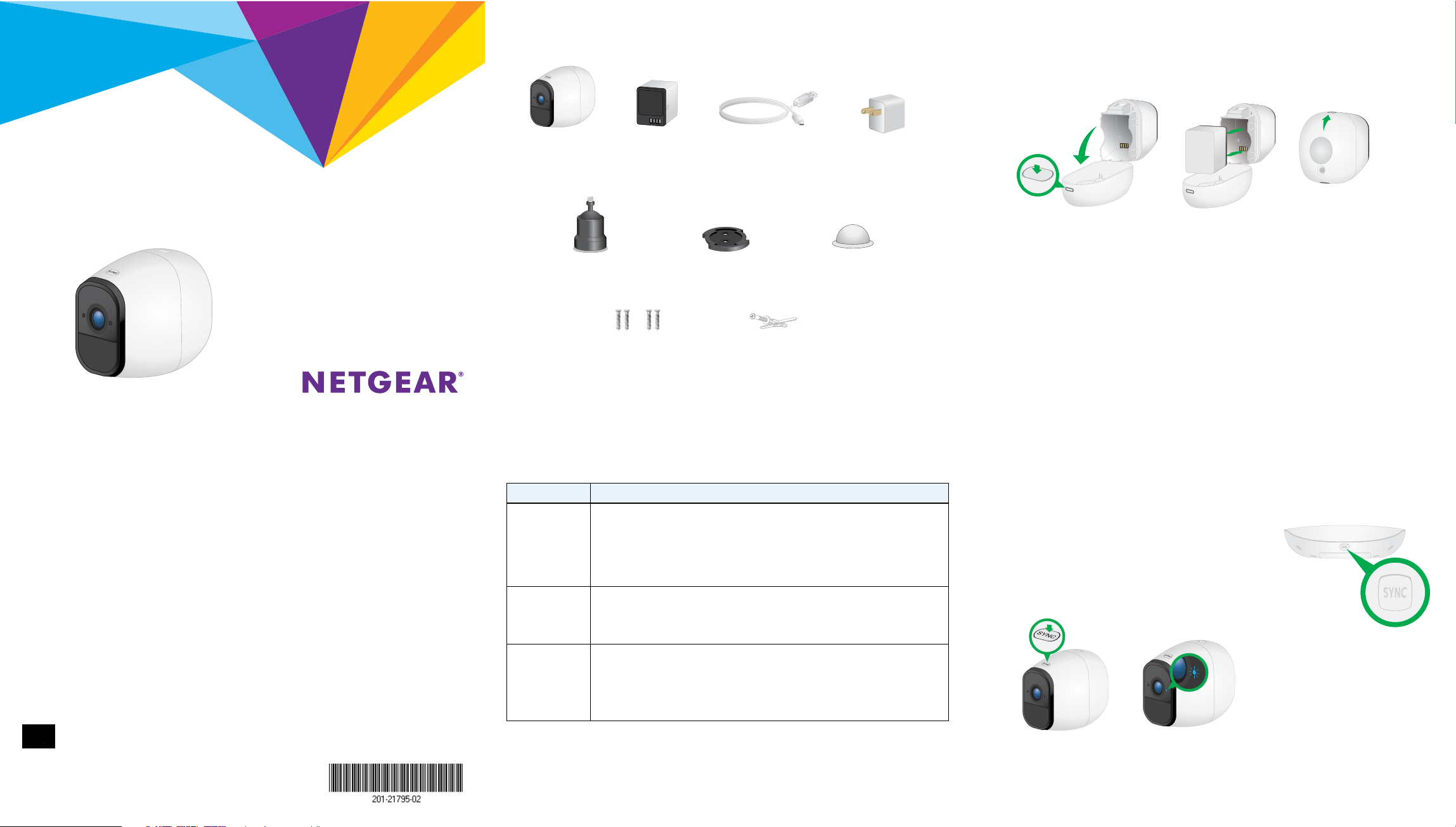
Package Contents
Step 1: Insert the Battery
1. Unlock the battery compartment by pressing and holding the latch.
2. Gently pull the battery door back to open the compartment.
Quick Start
FlexPower ONVIF Wire-Free IP Camera
Model VNC4030-111PAS
© NETGEAR, Inc., NETGEAR and the NETGEAR Logo are trademarks of NETGEAR, Inc. Any non-NETGEAR
trademarks are used for reference purposes only.
NETGEAR INTL LTD
Building 3, University Technology Centre
Curraheen Road, Cork, Ireland
NETGEAR, Inc.
350 East Plumeria Drive
San Jose, CA 95134, USA
FlexPower
Camera
Outdoor mount
Mounting screws
(2 sets of 2)
Rechargeable
battery
Power cable
Outdoor
mount plate
Drywall anchors
Power adapter
Magnetic wall
mount
Camera LED Guide
Camera State LED Behavior
General Blinks blue once. The camera was powered on.
Blinking blue and amber. A firmware update is in progress. Do not turn
o the camera.
O. The camera is either powered o or is powered on and is synced to a
base station.
Syncing Slow blinking blue. The camera is attempting to sync to a base station.
Fast blinking blue. The camera is syncing with a base station.
Fast blinking amber. The camera did not sync.
Charging Fast blinking blue. The camera is connected to power and is charging.
Solid blue. The camera is powered on and the battery is fully charged.
Slow blinking amber. The camera battery charge is low.
Fast blinking amber. The power connection failed.
3. Align the battery contacts.
4. Insert the battery.
5. Close the battery door.
Step 2: Sync Your Camera With the Base Station
You must install the base station before you can sync the cameras.
1. Bring the camera within 2 to 4 feet (60 to 120 cm) of the base station.
2. Press the Sync button on the front of the base
station for about two seconds and release the
button.
The base station camera LED blinks green.
3. Press the Sync button on top of the camera for
about two seconds and release the button.
The camera LED blinks blue. When the camera is synced to the base station, the
camera LED blinks rapidly to confirm sync.
September 2017
Note: The camera LED blinks amber if the sync is not successful. You must repeat
the sync process.
Page 2
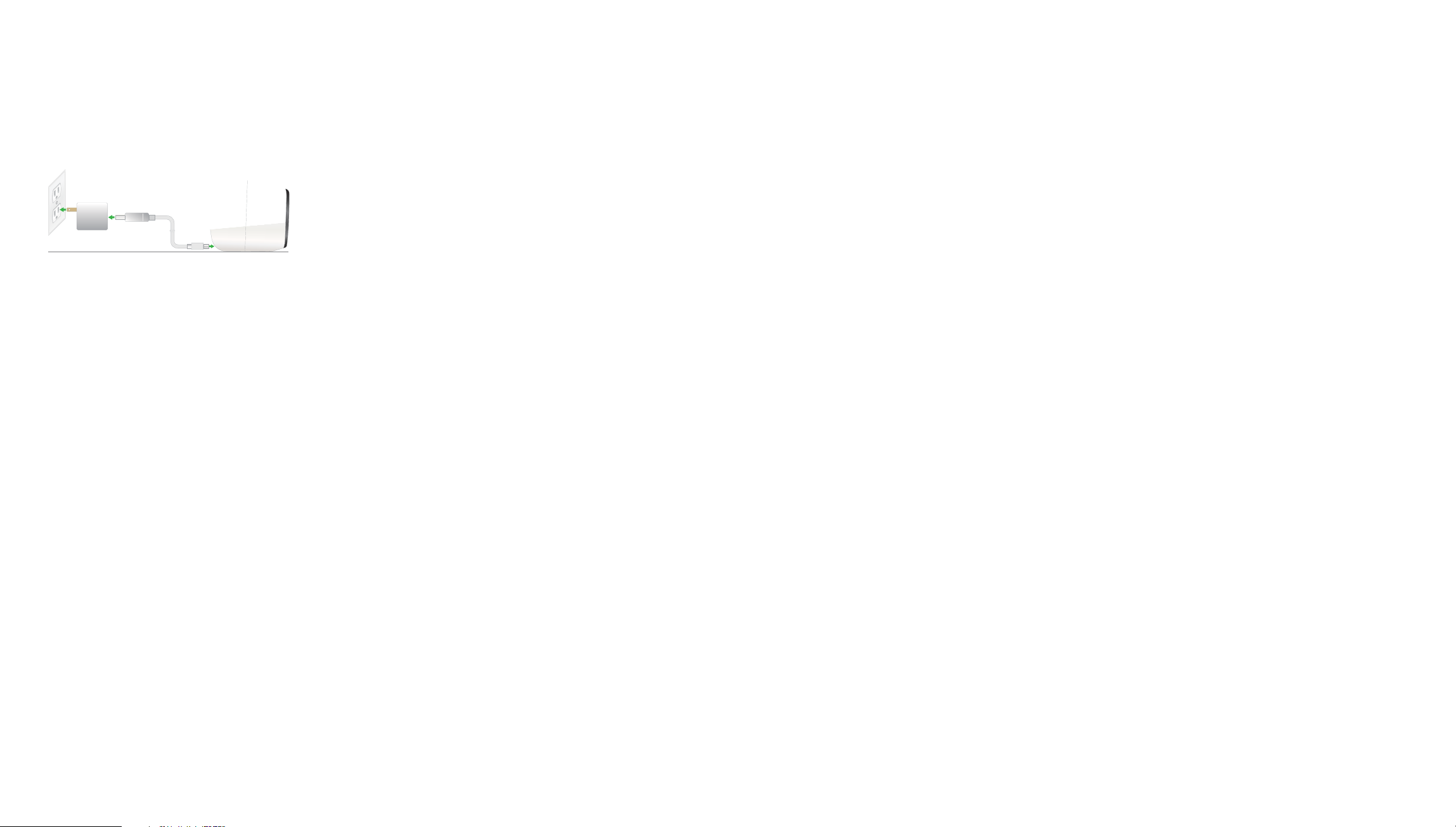
Charge the Camera Battery
Add Your Camera to an ONVIF-Compliant VMS
Support
The rechargeable battery is fully charged when it leaves the factory.
1. Place the camera indoors.
If you are using the camera outdoors, bring it inside while charging the battery.
2. Connect the power adapter cable to the camera power adapter.
You must use the power adapter and cable that came with the camera.
3. Connect the other end of the adapter cable to the camera.
4. Plug the power adapter into an electrical outlet.
The camera LED lights solid blue when the camera battery is fully charged.
Access the Base Station Camera Feeds
1. Connect your computer or mobile device to the same LAN as the base station.
If you are unable to connect to the same LAN using WiFi, use an Ethernet cable
to connect a computer to the same router or switch as the base station.
2. Do one of the following:
• Windows-based computer. Open a folder and then click Network or
Network Places. Look for a FlexPowerBS-xxx icon. It might appear in the
other devices category.
• Mac, Linux, or mobile device. Open a web browser and enter
http://FlexPowerBS-xxx/ (replace xxx with the last 3 digits of the base
station serial number). The serial number is on the base station label.
• IP address. Use your router’s admin web interface or a network scan tool to
look up the IP address for the base station and then type the IP address into
your browser address bar.
Note: We recommend that the camera and the VMS hardware are on the same LAN
and subnet.
1. Log in to the base station.
The base station web page displays.
2. Tap or click the gear icon near the camera.
3. Note the IP address next to Network.
4. Open your VMS soware.
5. Follow the instructions provided by your VMS vendor to discover an ONVIF
camera.
If the automatic discovery process does not work, you might need this
information to manually add the camera to your VMS:
• IP address found in Step 3.
• Port. HTTP: 80, RTSP:554
• The camera’s login credentials. The camera user name is admin and the
default password is password. (The camera password might be dierent
from the base station’s admin password.)
6. Select ONVIF or Generic ONVIF as the device type.
7. For best performance, select h.264 for video.
After you add the camera to the VMS, you can select one of three default
streaming profiles or create your own custom profile.
8. Adjust the bitrate as needed for your network environment.
Reduce the bitrate in environments with high 2.4 Ghz interference or if the
camera must be placed far away from the nearest base station.
9. Select no more than 24 frames per second as the frame rate.
Note: For information about wall-mounting the camera indoors or outdoors, see the
Wall-Mounting the FlexPower Camera guide that came with your camera.
Thank you for purchasing this NETGEAR product. You can visit
www.netgear.com/support to register your product, get help, access the latest
downloads and user manuals, and join our community. We recommend that you use
only official NETGEAR support resources.
Si ce produit est vendu au Canada, vous pouvez accéder à ce document en français
canadien à http://downloadcenter.netgear.com/other/.
(If this product is sold in Canada, you can access this document in Canadian French at
http://downloadcenter.netgear.com/other/.)
For the current EU Declaration of Conformity, visit
http://support.netgear.com/app/answers/detail/a_id/11621/.
For regulatory compliance information, visit
http://www.netgear.com/about/regulatory/.
See the regulatory compliance document before connecting the power supply.
3. Enter the password.
The default password is password. The base station web page displays the
cameras that are linked to the base station.
4. To test the camera feed, tap or click the Snapshot button to refresh the camera
image for each camera.
