Page 1
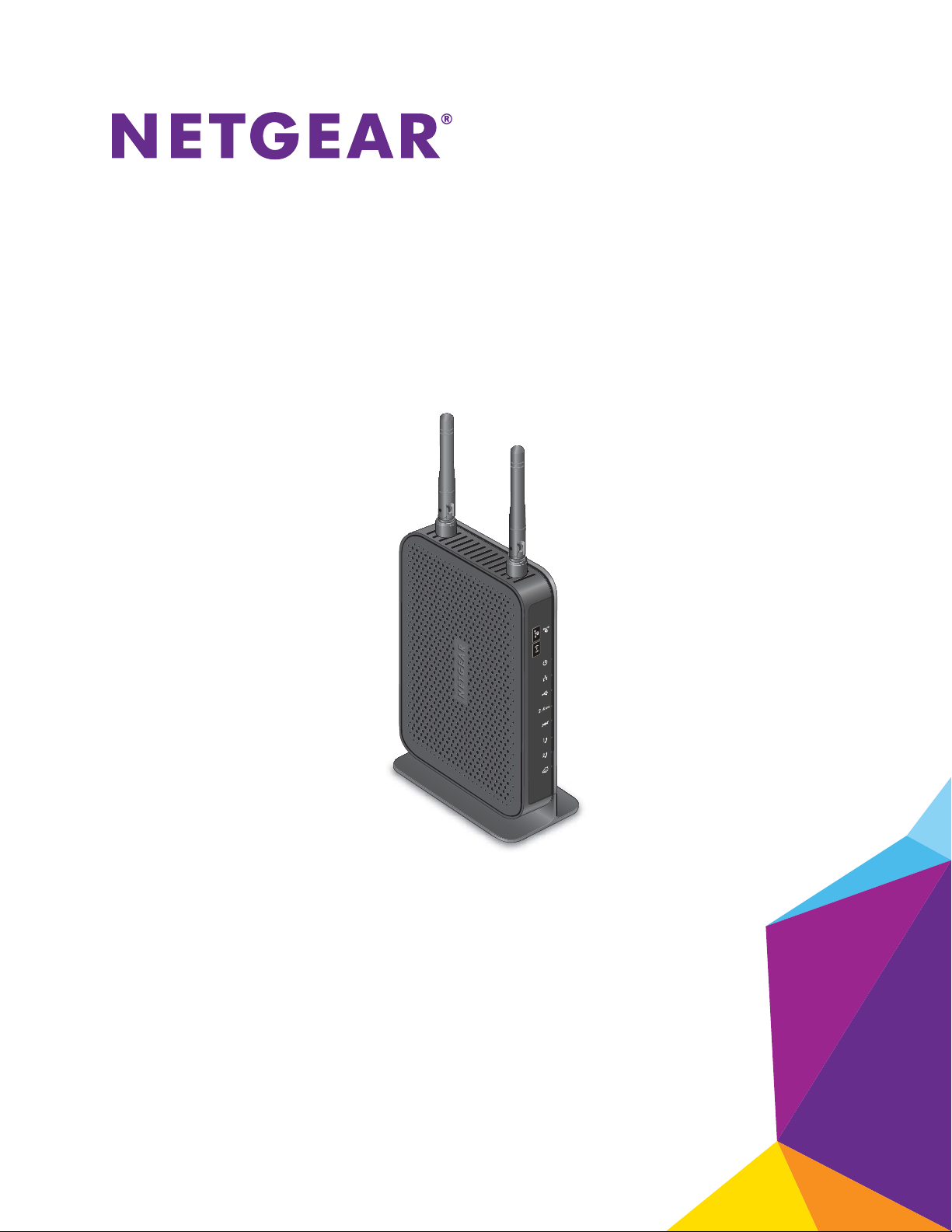
VDSL Voice Gateway
Model VEVG2660-1TKSAS
User Manual
October 2014
202-11428-01
350 East Plumeria Drive
San Jose, CA 95134
USA
Page 2
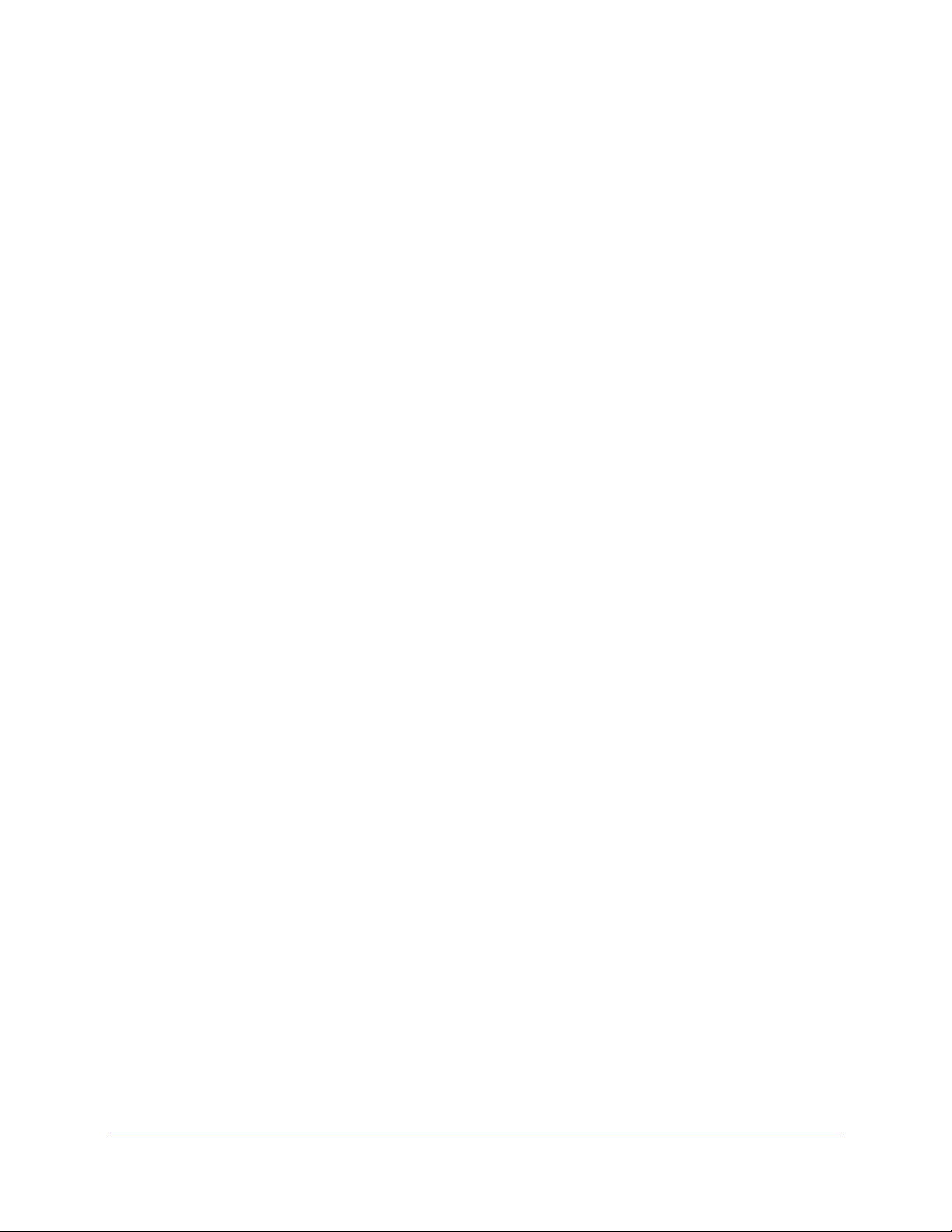
VDSL Voice Gateway
Support
Contact your Internet service provider for technical support.
Compliance
For regulatory compliance information, visit http://www.netgear.com/about/regulatory.
See the regulatory compliance document before connecting the power supply.
Trademarks
NETGEAR, the NETGEAR logo, and Connect with Innovation are trademarks and/or registered trademarks of NETGEAR, Inc.
and/or its subsidiaries in the United States and/or other countries. Information is subject to change without notice.
© NETGEAR, Inc. All rights reserved.
2
Page 3
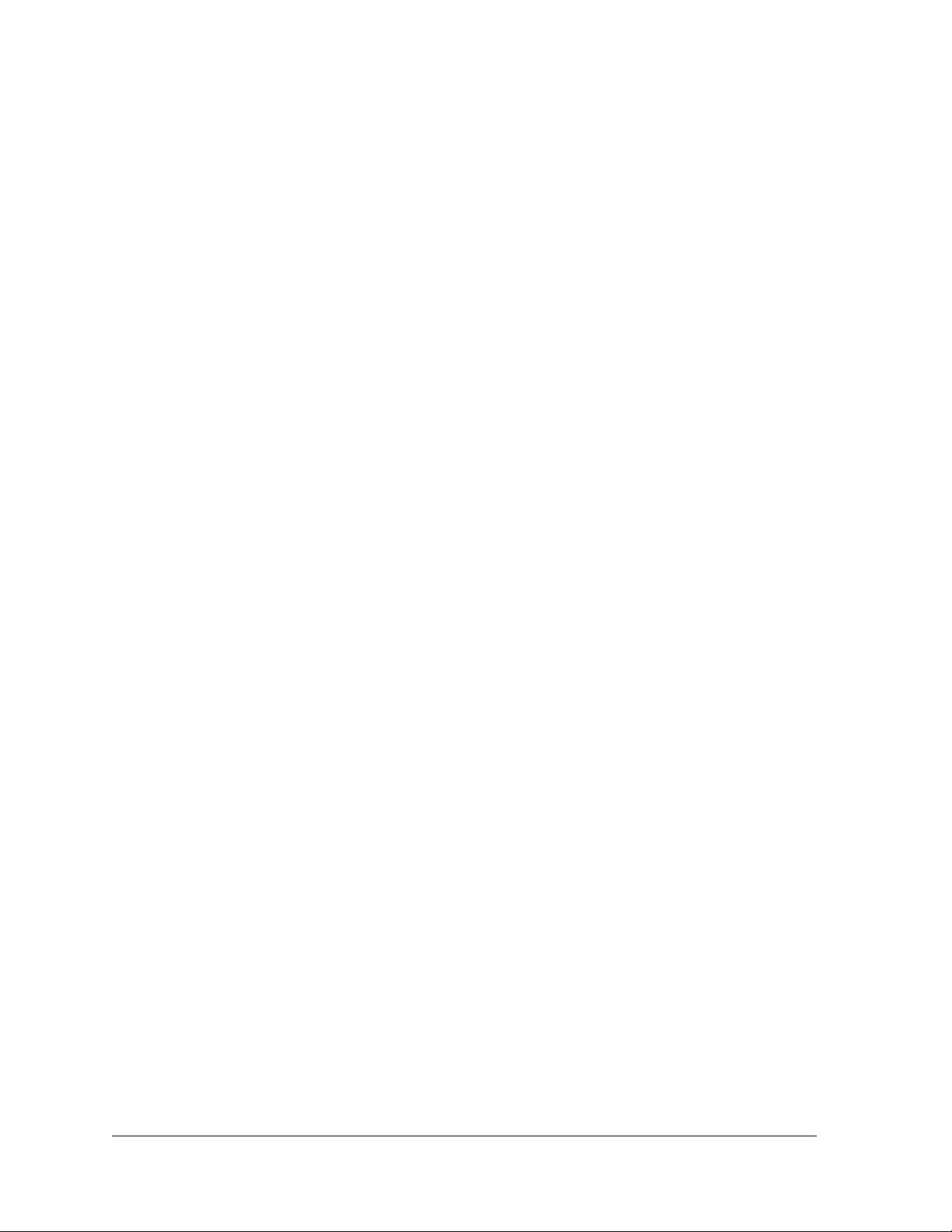
Contents
Chapter 1 Hardware Setup
Chapter 2 Connect to the Network and Access the Gateway
Chapter 3 Internet Setup
Unpack Your Gateway. . . . . . . . . . . . . . . . . . . . . . . . . . . . . . . . . . . . . . . . . . . . . . . . . 8
Front Panel . . . . . . . . . . . . . . . . . . . . . . . . . . . . . . . . . . . . . . . . . . . . . . . . . . . . . . . . . . 8
Rear Panel. . . . . . . . . . . . . . . . . . . . . . . . . . . . . . . . . . . . . . . . . . . . . . . . . . . . . . . . . . 10
Position Your Gateway . . . . . . . . . . . . . . . . . . . . . . . . . . . . . . . . . . . . . . . . . . . . . . . 10
Cable Your Gateway . . . . . . . . . . . . . . . . . . . . . . . . . . . . . . . . . . . . . . . . . . . . . . . . . 11
Connect to the Network. . . . . . . . . . . . . . . . . . . . . . . . . . . . . . . . . . . . . . . . . . . . . . 13
Wired Connection . . . . . . . . . . . . . . . . . . . . . . . . . . . . . . . . . . . . . . . . . . . . . . . . . 13
WiFi Connection . . . . . . . . . . . . . . . . . . . . . . . . . . . . . . . . . . . . . . . . . . . . . . . . . . 13
Types of Logins . . . . . . . . . . . . . . . . . . . . . . . . . . . . . . . . . . . . . . . . . . . . . . . . . . . . . 14
Log In to the Gateway . . . . . . . . . . . . . . . . . . . . . . . . . . . . . . . . . . . . . . . . . . . . . . . 14
Use the Internet Setup Wizard . . . . . . . . . . . . . . . . . . . . . . . . . . . . . . . . . . . . . . . . 16
Static IP Address . . . . . . . . . . . . . . . . . . . . . . . . . . . . . . . . . . . . . . . . . . . . . . . . . . 18
Manually Specify an Internet Connection with a Login. . . . . . . . . . . . . . . . . . . . 18
Manually Specify an Internet Connection Without a Login . . . . . . . . . . . . . . . . 19
Manually Specify DSL Settings . . . . . . . . . . . . . . . . . . . . . . . . . . . . . . . . . . . . . . . . 20
Specify When to Use DSL and Mobile Broadband Internet Connections . . . . . 22
Change to 3G Broadband Connection Mode . . . . . . . . . . . . . . . . . . . . . . . . . . . . 23
Specify Mobile Broadband Connection Settings . . . . . . . . . . . . . . . . . . . . . . . . . 24
Specify IPv6 Settings . . . . . . . . . . . . . . . . . . . . . . . . . . . . . . . . . . . . . . . . . . . . . . . . 25
Chapter 4 Control Access to the Internet
Use Keywords to Block Internet Sites . . . . . . . . . . . . . . . . . . . . . . . . . . . . . . . . . . 27
Delete Keywords from the List to Be Blocked . . . . . . . . . . . . . . . . . . . . . . . . . 28
Schedule When to Block Internet Sites . . . . . . . . . . . . . . . . . . . . . . . . . . . . . . . . . 28
Avoid Blocking on a Trusted Computer . . . . . . . . . . . . . . . . . . . . . . . . . . . . . . . . . 29
Set Up Security Event Email Notifications. . . . . . . . . . . . . . . . . . . . . . . . . . . . . . . 30
Outbound Firewall Rules . . . . . . . . . . . . . . . . . . . . . . . . . . . . . . . . . . . . . . . . . . . . . . 31
Add a Custom Service . . . . . . . . . . . . . . . . . . . . . . . . . . . . . . . . . . . . . . . . . . . . . 31
Add Outbound Firewall Rules . . . . . . . . . . . . . . . . . . . . . . . . . . . . . . . . . . . . . . . 32
Edit an Outbound Firewall Rule . . . . . . . . . . . . . . . . . . . . . . . . . . . . . . . . . . . . . . 34
Delete an Outbound Firewall Rule . . . . . . . . . . . . . . . . . . . . . . . . . . . . . . . . . . . 34
Set Up a Custom Port Forwarding Service . . . . . . . . . . . . . . . . . . . . . . . . . . . . . . 35
Application Example: Make a Local Web Server Public . . . . . . . . . . . . . . . . . . 36
3
Page 4
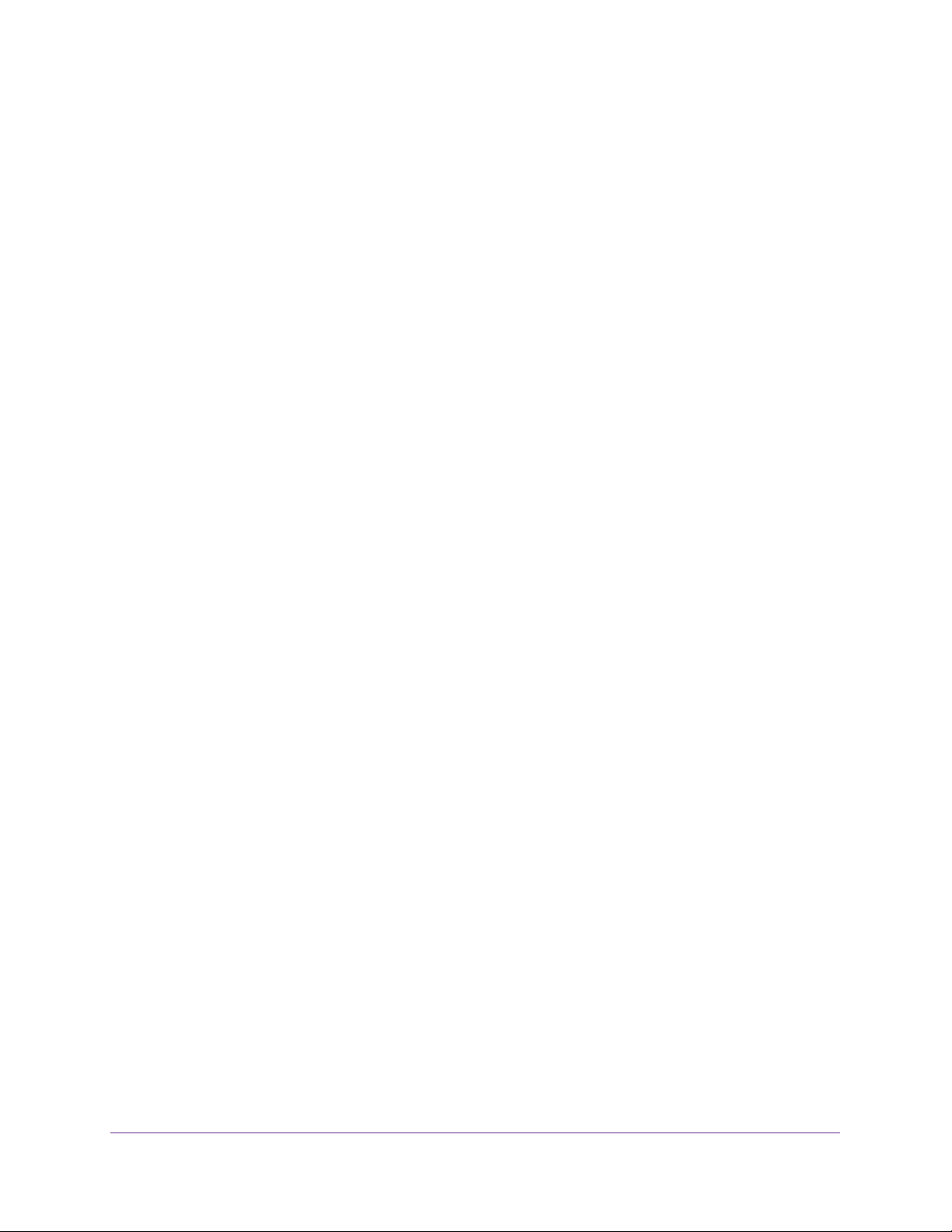
Product Name
How the Gateway Implements the Port Forwarding Rule. . . . . . . . . . . . . . . . . . 37
Port Triggering . . . . . . . . . . . . . . . . . . . . . . . . . . . . . . . . . . . . . . . . . . . . . . . . . . . . . . 37
Add a Port Triggering Service . . . . . . . . . . . . . . . . . . . . . . . . . . . . . . . . . . . . . . . 38
Specify the Port Triggering Time-out . . . . . . . . . . . . . . . . . . . . . . . . . . . . . . . . 39
Application Example: Port Triggering for Internet Relay Chat . . . . . . . . . . . . 40
Chapter 5 Share a USB Drive Attached to the Gateway
USB Drive Requirements . . . . . . . . . . . . . . . . . . . . . . . . . . . . . . . . . . . . . . . . . . . . . 43
Access a USB Drive on the Network . . . . . . . . . . . . . . . . . . . . . . . . . . . . . . . . . . . . 43
Map the USB Device to a Windows Network Drive . . . . . . . . . . . . . . . . . . . . . 44
Control Access to the USB Drive. . . . . . . . . . . . . . . . . . . . . . . . . . . . . . . . . . . . . . . 44
Use FTP Within the Network . . . . . . . . . . . . . . . . . . . . . . . . . . . . . . . . . . . . . . . . . . 46
View or Change Network Folders on a USB Drive . . . . . . . . . . . . . . . . . . . . . . . . 47
Add a Network Folder on a USB Drive . . . . . . . . . . . . . . . . . . . . . . . . . . . . . . . . . . 48
Edit a Network Folder on a USB Drive . . . . . . . . . . . . . . . . . . . . . . . . . . . . . . . . . . 49
Approve USB Devices . . . . . . . . . . . . . . . . . . . . . . . . . . . . . . . . . . . . . . . . . . . . . . . . 49
Safely Remove a USB Drive . . . . . . . . . . . . . . . . . . . . . . . . . . . . . . . . . . . . . . . . . . . 51
Change the Media Server Settings . . . . . . . . . . . . . . . . . . . . . . . . . . . . . . . . . . . . . 51
Chapter 6 Specify Network Settings
View or Change the WAN Settings . . . . . . . . . . . . . . . . . . . . . . . . . . . . . . . . . . . . . 54
Default DMZ Server . . . . . . . . . . . . . . . . . . . . . . . . . . . . . . . . . . . . . . . . . . . . . . . . . 55
Set Up a Default DMZ Server . . . . . . . . . . . . . . . . . . . . . . . . . . . . . . . . . . . . . . . 56
Change the Gateway’s Device Name . . . . . . . . . . . . . . . . . . . . . . . . . . . . . . . . . . . 56
Change the LAN TCP/IP Settings . . . . . . . . . . . . . . . . . . . . . . . . . . . . . . . . . . . . . . 57
Specify the IP Addresses That the Gateway Assigns . . . . . . . . . . . . . . . . . . . . . . 58
Reserved LAN IP Addresses . . . . . . . . . . . . . . . . . . . . . . . . . . . . . . . . . . . . . . . . . . . 59
Reserve an IP Address . . . . . . . . . . . . . . . . . . . . . . . . . . . . . . . . . . . . . . . . . . . . . 60
Edit a Reserved LAN IP Address . . . . . . . . . . . . . . . . . . . . . . . . . . . . . . . . . . . . . 60
Delete a Reserved LAN IP Address. . . . . . . . . . . . . . . . . . . . . . . . . . . . . . . . . . . 61
Use the WPS Wizard for WiFi Connections . . . . . . . . . . . . . . . . . . . . . . . . . . . . . . 61
Specify Basic WiFi Settings . . . . . . . . . . . . . . . . . . . . . . . . . . . . . . . . . . . . . . . . . . . 62
Change the WiFi Security Option . . . . . . . . . . . . . . . . . . . . . . . . . . . . . . . . . . . . . . 64
Set Up a WiFi Guest Network . . . . . . . . . . . . . . . . . . . . . . . . . . . . . . . . . . . . . . . . . 65
Control the WiFi Radio . . . . . . . . . . . . . . . . . . . . . . . . . . . . . . . . . . . . . . . . . . . . . . . 66
Use the WiFi On/Off Button . . . . . . . . . . . . . . . . . . . . . . . . . . . . . . . . . . . . . . . . 66
Enable or Disable the Wireless Radio . . . . . . . . . . . . . . . . . . . . . . . . . . . . . . . . . 66
Specify WPS Settings . . . . . . . . . . . . . . . . . . . . . . . . . . . . . . . . . . . . . . . . . . . . . . . . 68
Set Up a Wireless Card Access List . . . . . . . . . . . . . . . . . . . . . . . . . . . . . . . . . . . . . 68
Dynamic DNS . . . . . . . . . . . . . . . . . . . . . . . . . . . . . . . . . . . . . . . . . . . . . . . . . . . . . . . 70
Set up Dynamic DNS. . . . . . . . . . . . . . . . . . . . . . . . . . . . . . . . . . . . . . . . . . . . . . . . . 70
View Devices Currently on the Network . . . . . . . . . . . . . . . . . . . . . . . . . . . . . . . . 71
Custom Static Routes . . . . . . . . . . . . . . . . . . . . . . . . . . . . . . . . . . . . . . . . . . . . . . . . 72
Set Up a Static Route . . . . . . . . . . . . . . . . . . . . . . . . . . . . . . . . . . . . . . . . . . . . . . 73
Edit a Static Route. . . . . . . . . . . . . . . . . . . . . . . . . . . . . . . . . . . . . . . . . . . . . . . . . 74
Delete a Static Route . . . . . . . . . . . . . . . . . . . . . . . . . . . . . . . . . . . . . . . . . . . . . . 74
4
Page 5
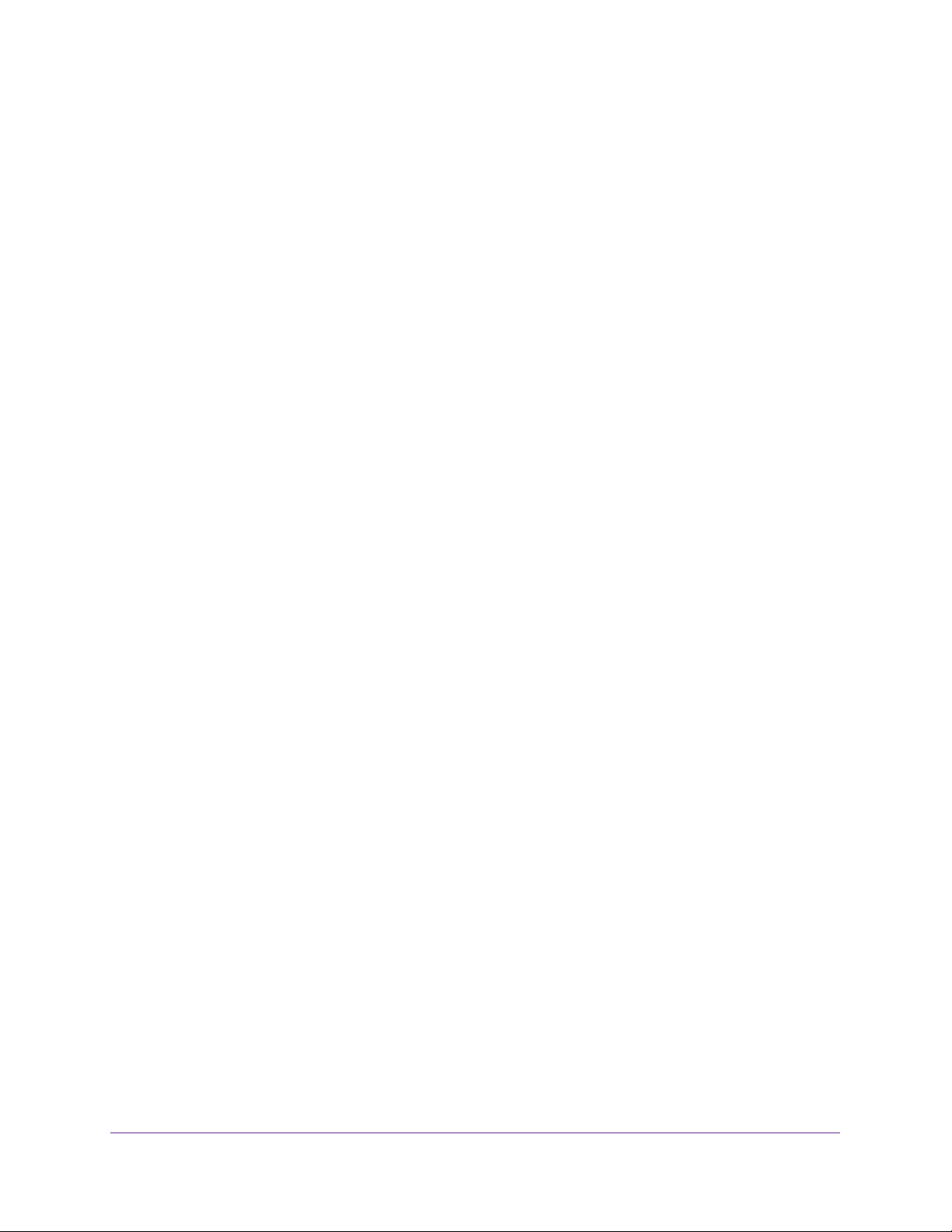
Product Name
Improve Network Connections with Universal Plug and Play . . . . . . . . . . . . . . . 75
Chapter 7 Voice Settings
Specify VoIP Settings . . . . . . . . . . . . . . . . . . . . . . . . . . . . . . . . . . . . . . . . . . . . . . . . 78
View the VoIP Status. . . . . . . . . . . . . . . . . . . . . . . . . . . . . . . . . . . . . . . . . . . . . . . . . 79
View the Call Log. . . . . . . . . . . . . . . . . . . . . . . . . . . . . . . . . . . . . . . . . . . . . . . . . . . . 79
Chapter 8 Manage Your Network
View Gateway Status . . . . . . . . . . . . . . . . . . . . . . . . . . . . . . . . . . . . . . . . . . . . . . . . 82
View WAN Information. . . . . . . . . . . . . . . . . . . . . . . . . . . . . . . . . . . . . . . . . . . . . 82
View WAN Statistics . . . . . . . . . . . . . . . . . . . . . . . . . . . . . . . . . . . . . . . . . . . . . . . 83
View WAN Connection Status . . . . . . . . . . . . . . . . . . . . . . . . . . . . . . . . . . . . . . . 84
Update the Firmware . . . . . . . . . . . . . . . . . . . . . . . . . . . . . . . . . . . . . . . . . . . . . . . . 85
Reboot the Gateway . . . . . . . . . . . . . . . . . . . . . . . . . . . . . . . . . . . . . . . . . . . . . . . . . 86
View Logs of Gateway Activity . . . . . . . . . . . . . . . . . . . . . . . . . . . . . . . . . . . . . . . . 86
Control the Syslog . . . . . . . . . . . . . . . . . . . . . . . . . . . . . . . . . . . . . . . . . . . . . . . . 88
Manage the Gateway Configuration File . . . . . . . . . . . . . . . . . . . . . . . . . . . . . . . . 88
Back Up the Gateway’s Configuration Settings . . . . . . . . . . . . . . . . . . . . . . . . 88
Restore Configuration Settings. . . . . . . . . . . . . . . . . . . . . . . . . . . . . . . . . . . . . . 89
Erase the Current Configuration Settings . . . . . . . . . . . . . . . . . . . . . . . . . . . . . 90
Change the admin Password . . . . . . . . . . . . . . . . . . . . . . . . . . . . . . . . . . . . . . . . . . 90
Set Up Password Recovery for admin . . . . . . . . . . . . . . . . . . . . . . . . . . . . . . . . . . 91
Recover the admin Password. . . . . . . . . . . . . . . . . . . . . . . . . . . . . . . . . . . . . . . . . . 92
Look Up the IP Address for a DNS URL. . . . . . . . . . . . . . . . . . . . . . . . . . . . . . . . . . 92
Display the Gateway’s Routing Table . . . . . . . . . . . . . . . . . . . . . . . . . . . . . . . . . . . 93
Run the Ping Utility . . . . . . . . . . . . . . . . . . . . . . . . . . . . . . . . . . . . . . . . . . . . . . . . . . 94
Set Up Remote Management. . . . . . . . . . . . . . . . . . . . . . . . . . . . . . . . . . . . . . . . . . 95
Use Remote Access. . . . . . . . . . . . . . . . . . . . . . . . . . . . . . . . . . . . . . . . . . . . . . . . 96
Monitor Internet Traffic . . . . . . . . . . . . . . . . . . . . . . . . . . . . . . . . . . . . . . . . . . . . . . 96
Chapter 9 VPN Lite
VPN Lite Overview . . . . . . . . . . . . . . . . . . . . . . . . . . . . . . . . . . . . . . . . . . . . . . . . . 100
Configure VPN Lite Sites . . . . . . . . . . . . . . . . . . . . . . . . . . . . . . . . . . . . . . . . . . . . 100
Chapter 10 Troubleshooting
Access a Forgotten WiFi Password . . . . . . . . . . . . . . . . . . . . . . . . . . . . . . . . . . . . 103
WiFi Connections. . . . . . . . . . . . . . . . . . . . . . . . . . . . . . . . . . . . . . . . . . . . . . . . . . . 103
Changes Not Saved . . . . . . . . . . . . . . . . . . . . . . . . . . . . . . . . . . . . . . . . . . . . . . . . .104
Troubleshoot with the LEDs. . . . . . . . . . . . . . . . . . . . . . . . . . . . . . . . . . . . . . . . . . 104
Apply Power to the Gateway and Check the LEDs . . . . . . . . . . . . . . . . . . . .104
All LEDs Remain Lit . . . . . . . . . . . . . . . . . . . . . . . . . . . . . . . . . . . . . . . . . . . . . . . 105
Power LED Is Off or Blinking. . . . . . . . . . . . . . . . . . . . . . . . . . . . . . . . . . . . . . . 105
Power LED Stays Amber . . . . . . . . . . . . . . . . . . . . . . . . . . . . . . . . . . . . . . . . . . 105
DSL LED Is Off. . . . . . . . . . . . . . . . . . . . . . . . . . . . . . . . . . . . . . . . . . . . . . . . . . . 106
2.4 GHz LED Is Off . . . . . . . . . . . . . . . . . . . . . . . . . . . . . . . . . . . . . . . . . . . . . . .106
5
Page 6
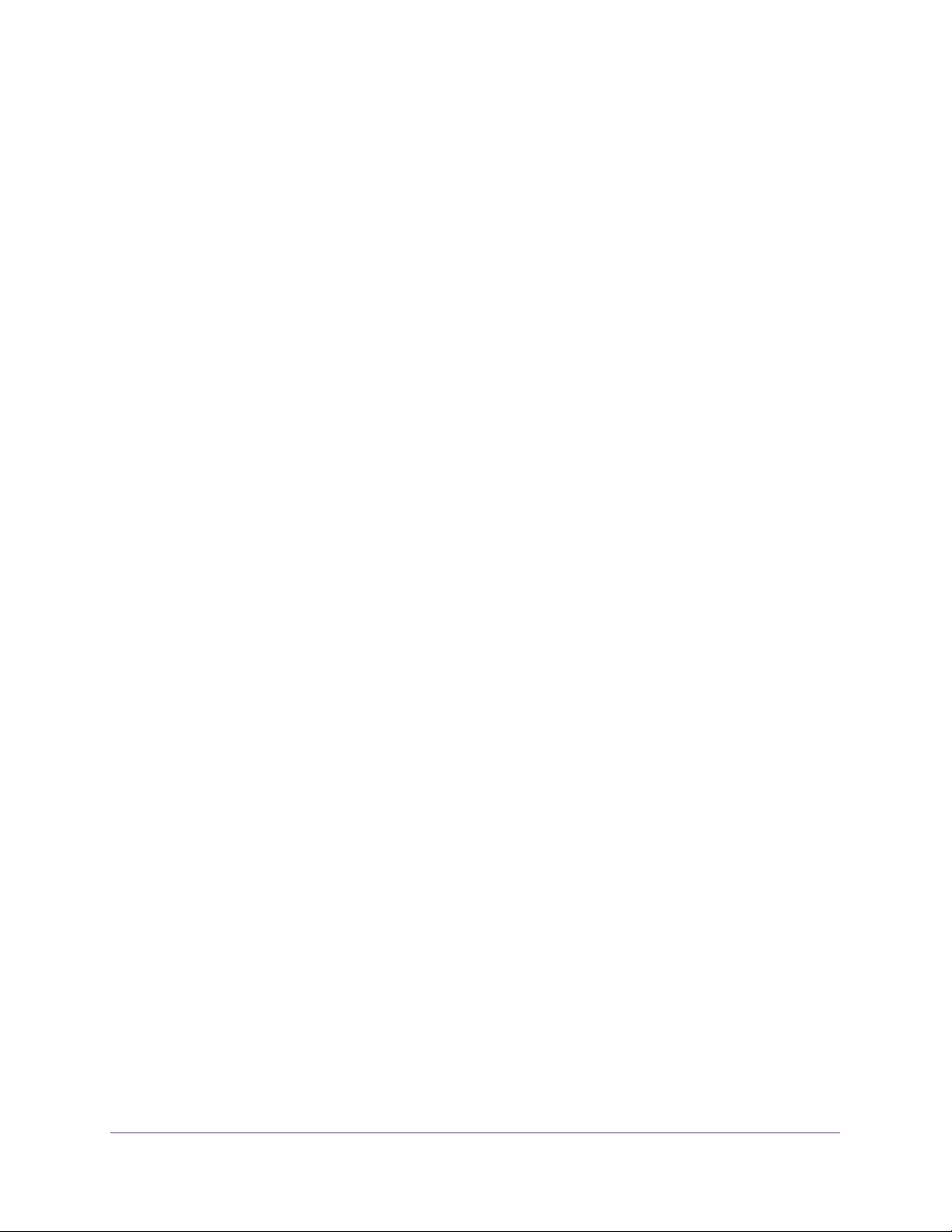
Product Name
LAN LED Is Off and Ethernet Devices Are Connected . . . . . . . . . . . . . . . . . 106
Cannot Log In to the Gateway. . . . . . . . . . . . . . . . . . . . . . . . . . . . . . . . . . . . . . . . 106
The Gateway Cannot Access the Internet . . . . . . . . . . . . . . . . . . . . . . . . . . . . . . 107
Troubleshoot Internet Browsing . . . . . . . . . . . . . . . . . . . . . . . . . . . . . . . . . . . . 108
Troubleshoot a PPPoE Internet Connection . . . . . . . . . . . . . . . . . . . . . . . . . . 109
Troubleshoot Your Network Using the Ping Utility . . . . . . . . . . . . . . . . . . . . . . . 109
Test the LAN Path to Your Gateway . . . . . . . . . . . . . . . . . . . . . . . . . . . . . . . . . 110
Test the Path from Your Computer to a Remote Device. . . . . . . . . . . . . . . . 110
Troubleshoot IP Addresses . . . . . . . . . . . . . . . . . . . . . . . . . . . . . . . . . . . . . . . . . . . 111
Problems with Date and Time . . . . . . . . . . . . . . . . . . . . . . . . . . . . . . . . . . . . . . . . 112
Appendix A Supplemental Information
Factory Settings . . . . . . . . . . . . . . . . . . . . . . . . . . . . . . . . . . . . . . . . . . . . . . . . . . . 114
Technical Specifications . . . . . . . . . . . . . . . . . . . . . . . . . . . . . . . . . . . . . . . . . . . . . 116
6
Page 7
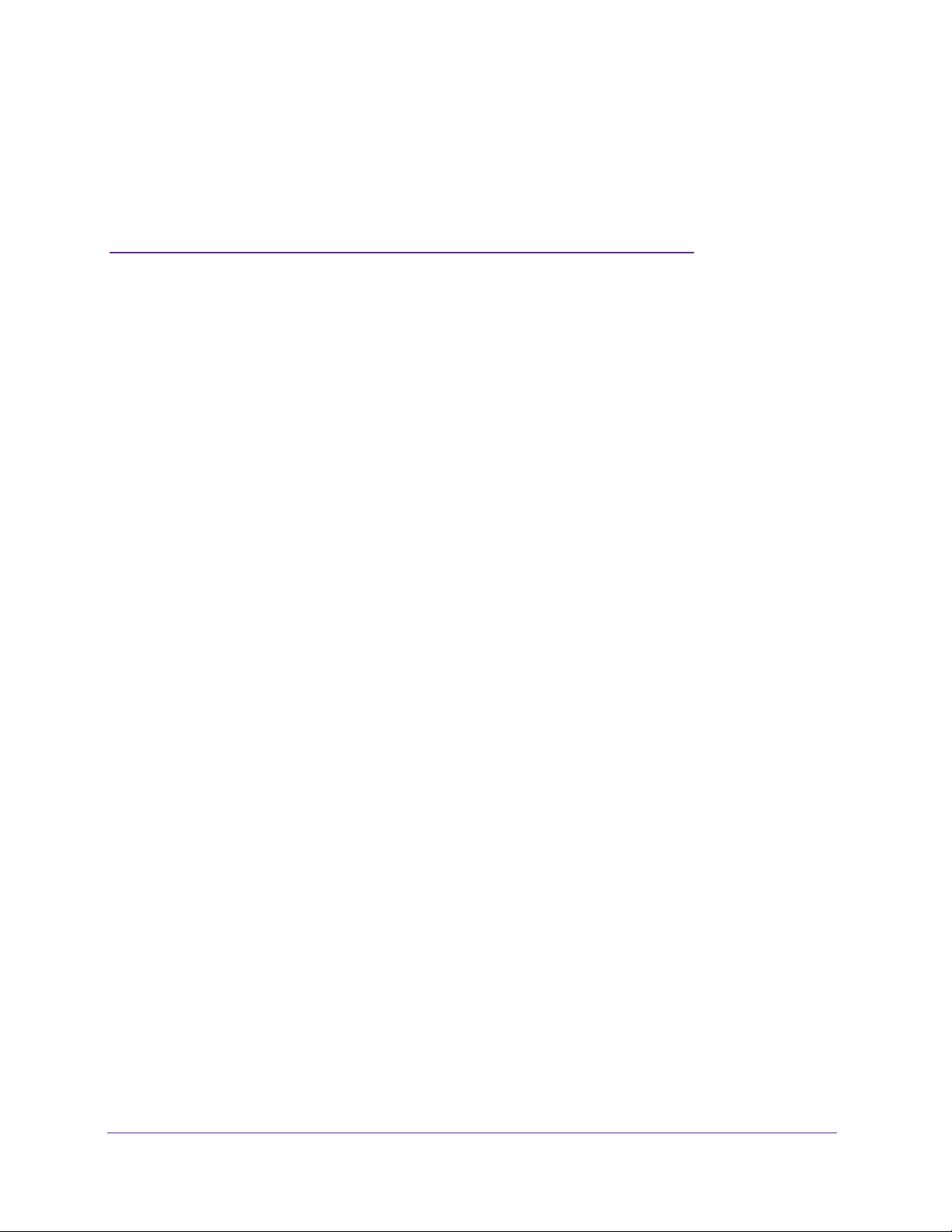
1. Hardware Setup
1
If you have not already set up your new router using the installation guide that comes in the box,
this chapter walks you through the hardware setup.
This chapter covers the following topics:
• Unpack Your Gateway
• Front Panel
• Rear Panel
• Position Your Gateway
• Cable Your Gateway
7
Page 8

Unpack Your Gateway
Your package contains the following items.
Phone-only filter
(green port)
VDSL Voice Gateway
Splitter/filter
(red and green ports)
Y ou can use the phone-only
filter for any other phone
plugged into the same line
as the DSL modem.
Surge protected
power adapter
Gateway
Figure 1. Package contents
Phone cable
(white)
Ethernet cable
Front Panel
The gateway has status LEDs and buttons on the front.
WPS button
WiFi On/Off
button
Phone cable
(grey)
WPS LED
Figure 2. Gateway front view
Power LED
Ethernet LAN LED
USB LED
2.4 GHz WiFi LED
DSL LED
Voice LEDs (2)
Internet LED
Hardware Setup
8
Page 9
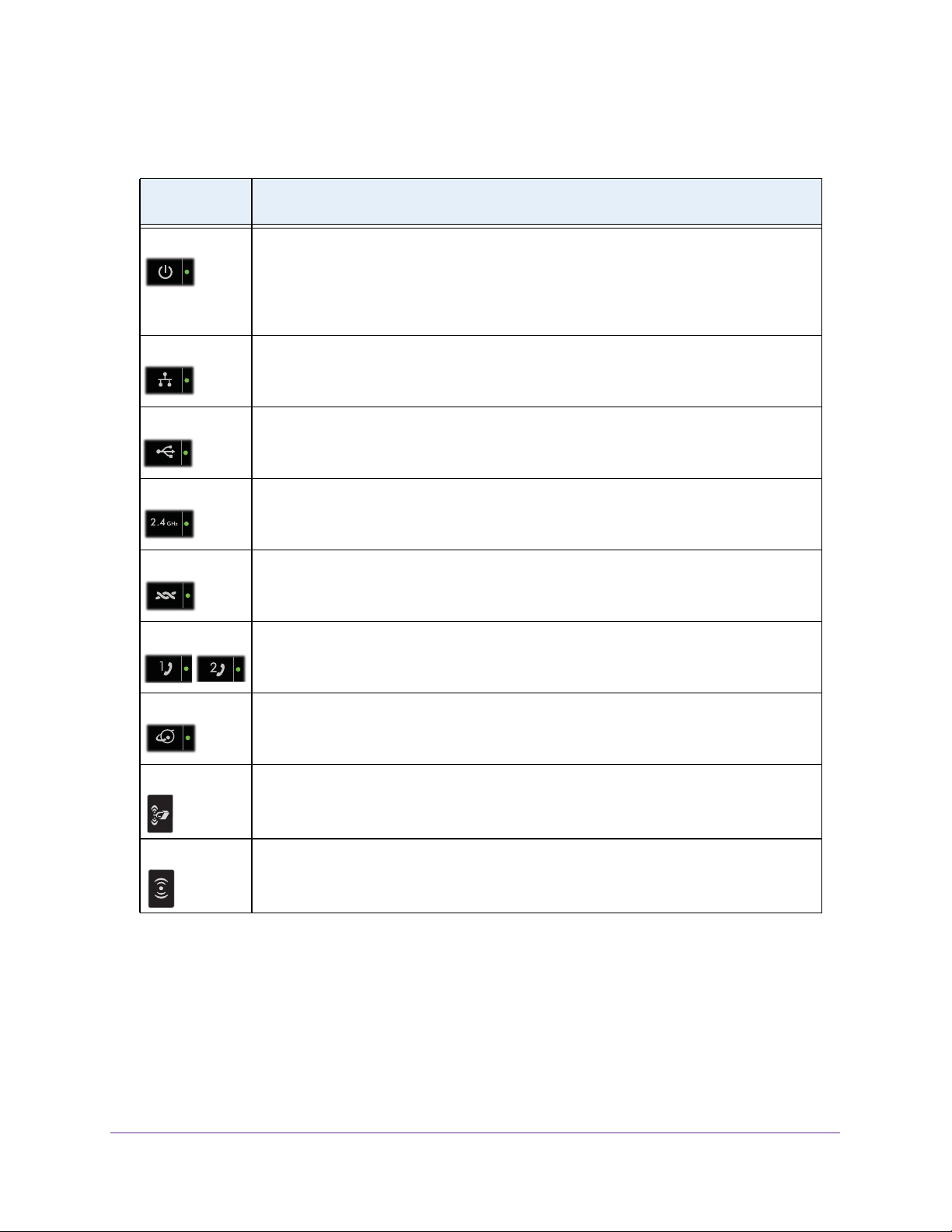
VDSL Voice Gateway
You can use the LEDs to verify status and connections. The following table lists and
describes each LED and button on the front panel of the gateway.
LEDs and
Buttons
Power
LAN ports
USB port
2.4 GHz
DSL
Voice 1 and 2
Description
• Solid green. The gateway has power.
• Blinking green. The
• Solid red.
triggered.
• Off.
• Solid green. The gateway detects an Ethernet connection on one or more LAN ports.
• Blinking green.
• Off.
• Solid green. The gateway detects an active link on the USB port.
• Blinking green.
• Off.
• Solid green. The gateway detects a 2.4 GHz WiFi connection.
• Blinking green.
• Off.
• Solid green. The gateway detects an active link on this port.
• Blinking green.
• Off.
• Solid green. The gateway detects links with telephones on this port.
• Blinking green. At
• Off.
The gateway is performing a self-test or the thermal cutoff circuit has been
The gateway is not receiving power or is powered off.
The gateway does not detect Ethernet links on the LAN ports.
The gateway does not detect a USB device connected to the USB port.
The wireless radio is turned off and you cannot connect to the gateway with WiFi.
The gateway does not detect a link on this port.
The gateway does not detect a link on this port.
gateway is powering on.
The gateway is sending data over one or more LAN ports.
The gateway is sending or receiving data over the USB port.
The gateway is sending data over the WiFi link.
The DSL WAN port is synchronizing with the DSL line.
least one telephone is off the hook.
Internet
WiFi button
WPS button
• Solid green. The gateway is connected to the Internet.
• Blinking green.
• Off.
Pressing and holding this button for two seconds turns the wireless radio on and off.
Pressing this button opens a two-minute window when you can use WPS on computers or
wireless devices to connect to the gateway’s WiFi network without typing the WiFi
password. The LED blinks during the two-minute window.
The gateway is not connected to the Internet.
The gateway is sending or receiving data from the Internet.
Hardware Setup
9
Page 10
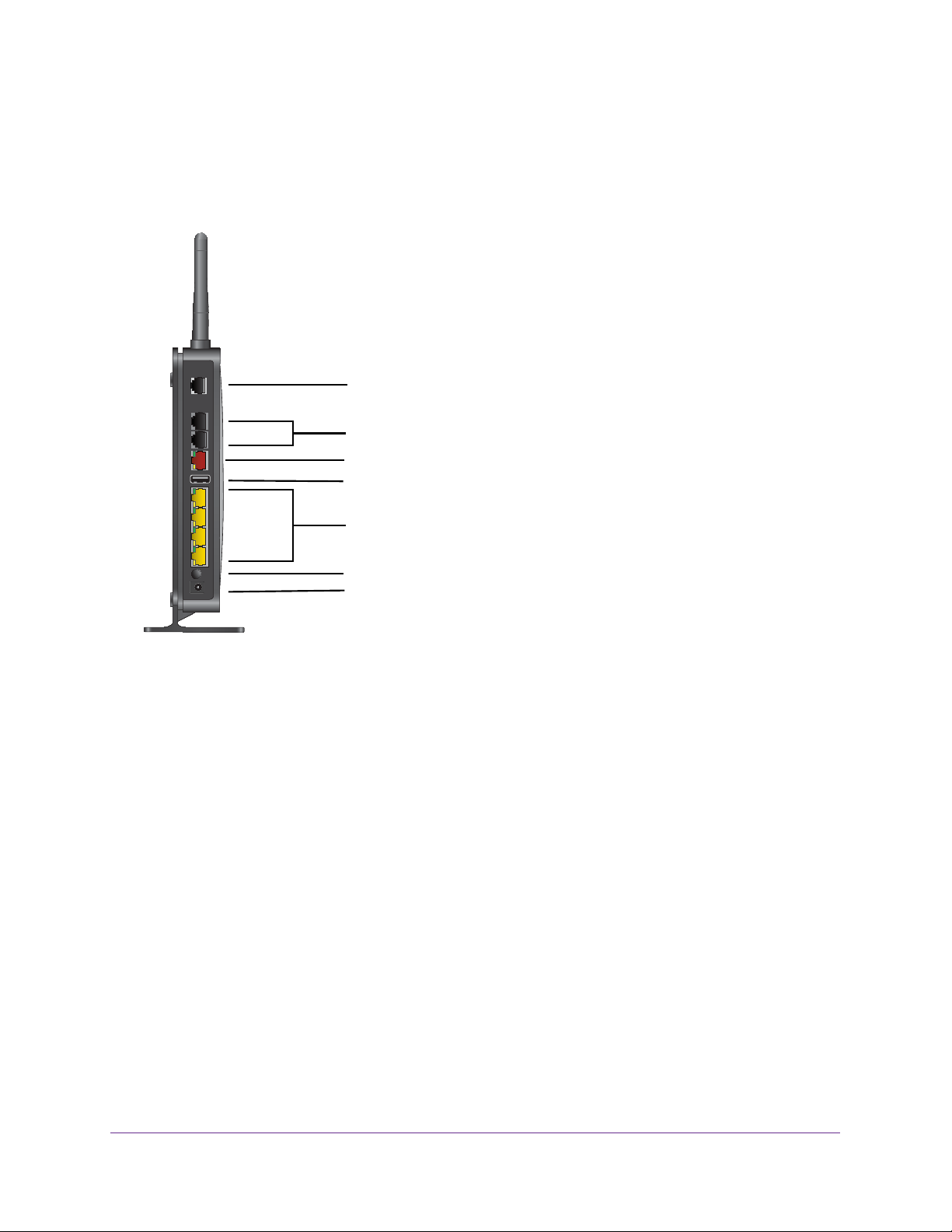
VDSL Voice Gateway
Rear Panel
The rear panel has the connections and button shown the following figure.
DSL port
Voice ports (2)
Ethernet WAN port
USB port
Ethernet LAN ports
Power On/Off button
Power adapter input
Figure 3. Gateway rear view
Position Your Gateway
The gateway lets you access your network anywhere within the operating range of your
wireless network. However, the operating distance or range of your wireless connection can
vary significantly depending on the physical placement of your gateway. For example, the
thickness and number of walls the wireless signal passes through can limit the range.
Additionally, other wireless access points in and around your home might affect your
gateway’
and any other device that emits a wireless signal for network access.
Position your gateway according to the following guidelines:
• Place your gateway near the center of the area where your computers and other devices
• Make sure that the gateway is within reach of an
• Place the gateway in an elevated location, minimizing the number walls and ceilings
s signal. Wireless access points are gateways, repeaters, WiFi range extenders,
operate, and within line of sight to your wireless devices.
AC power outlet and near Ethernet
cables for wired computers.
between the gateway and your other devices.
Hardware Setup
10
Page 11
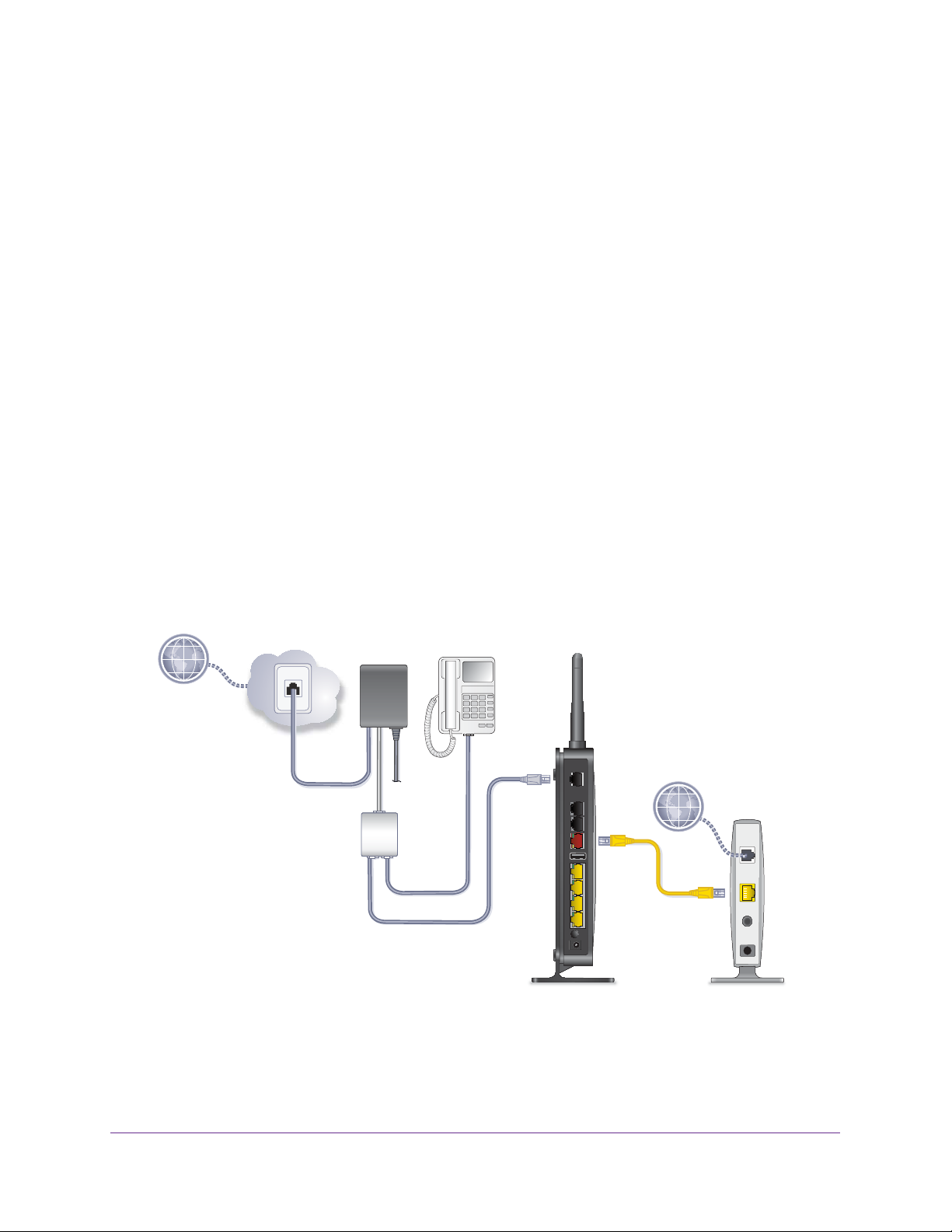
VDSL Voice Gateway
• Place the gateway away from electrical devices such as these:
- Ceiling fans
- Home security systems
- Microwaves
- Computers
- Base of a cordless phone
- 2.4 GHz cordless phone
• Place the gateway away from large metal surfaces, large glass surfaces, and insulated
walls such as these:
- Solid metal doors
- Aluminum studs
- Fish tanks
- Mirrors
- Brick
- Concrete
Cable Your Gateway
You can cable the gateway to a DSL line or to a cable modem.
Line
VDSL
Phone
Figure 4. Gateway cabling diagram
For information about installation, see the installation guide that came in the package with the
product.
Hardware Setup
11
Page 12
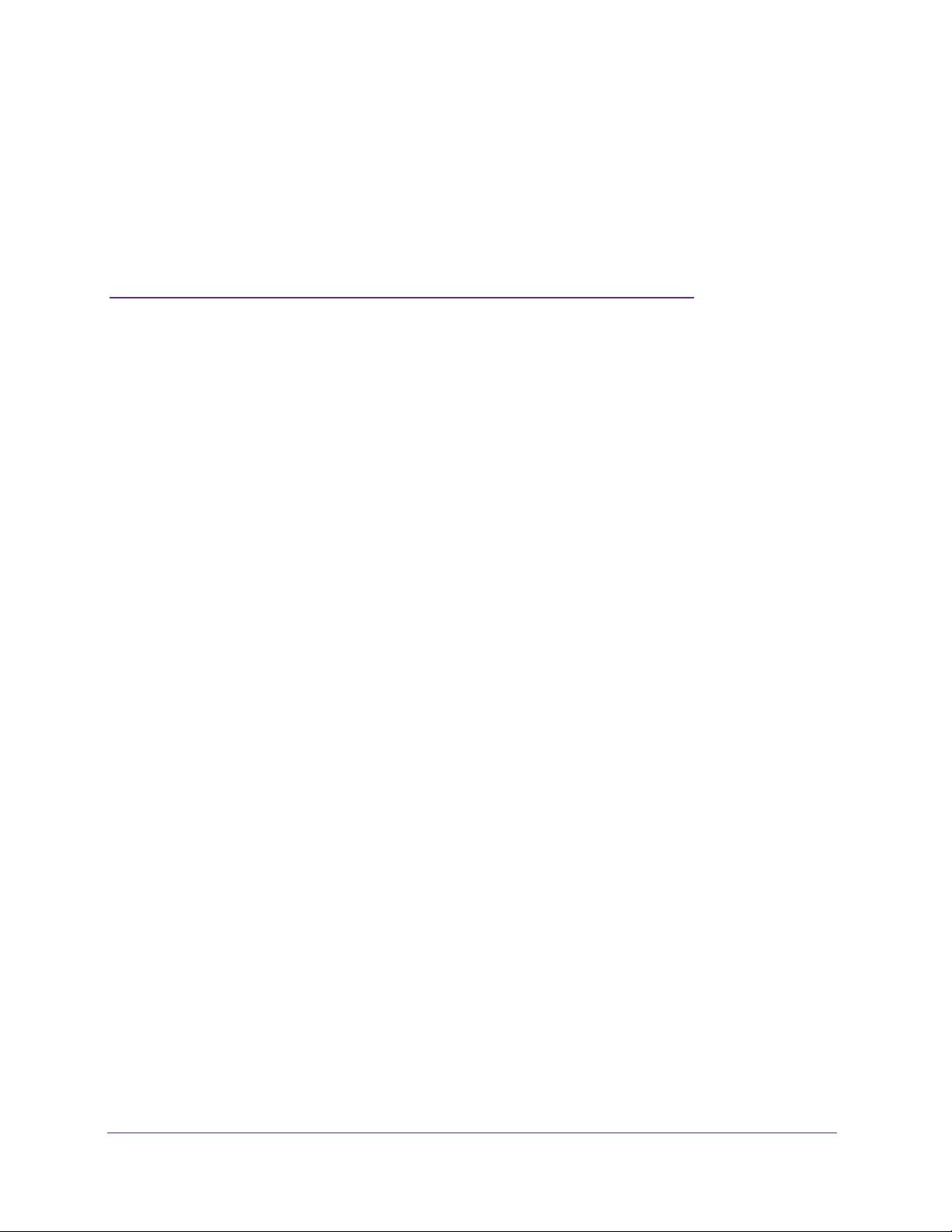
2. Connect to the Network and
Access the Gateway
You can connect to the gateway’s WiFi network or LAN and you can use a web browser to log in
to the gateway to view or change its settings.
This chapter contains the following sections:
• Connect to the Network
• Types of Logins
• Log In to the Gateway
2
12
Page 13
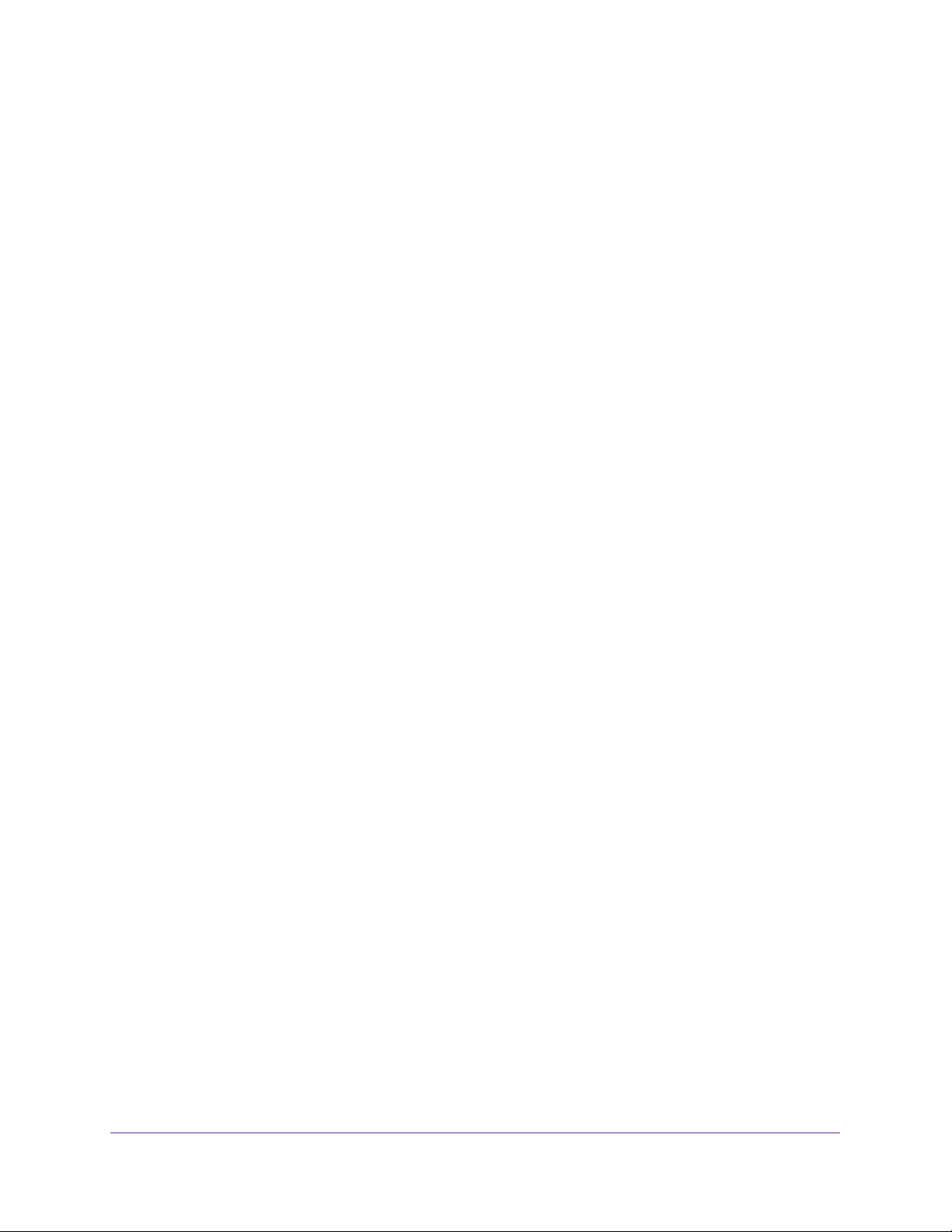
VDSL Voice Gateway
Connect to the Network
You can connect to the gateway’s network through a wired or WiFi connection. If you set up
your computer to use a static IP address, change the settings so that it uses Dynamic Host
Configuration Protocol (DHCP).
Wired Connection
You can connect your computer to the gateway using an Ethernet cable and join the
gateway’s local area network (LAN).
To connect your computer to the gateway with an Ethernet cable:
1. Make sure that the gateway has power (its Power LED is lit).
2. Connect an Ethernet cable to an Ethernet port on your computer.
3. Connect the other end of the Ethernet cable to one of the numbered Ethernet ports on the
rear panel of the gateway.
Your computer connects to the local area network (LAN). A message might display on
your computer screen to notify you that an Ethernet cable is connected.
WiFi Connection
Y ou can connect to the gateway’ s WiFi network with Wi-Fi Protected Setup (WPS) or you can
find and select the WiFi network.
To use WPS to connect to the WiFi network:
1. Make sure that the gateway has power (its Power LED is lit).
2. Check the WPS instructions for your computer or wireless device.
3. Press the WPS button on the gateway.
4. Within two minutes, on your computer or WiFi device, press its WPS button or follow its
instructions for WPS connections.
Your computer or wireless device connects to the WiFi network.
To find and select the WiFi network:
1. Make sure that the gateway has power (its Power LED is lit).
2. On your computer or wireless device, find and select the WiFi network.
The WiFi network name is on the product label.
3. Join the WiFi network and enter the WiFi password.
The password is on the product label.
Your wireless device connects to the WiFi network.
Connect to the Network and Access the Gateway
13
Page 14
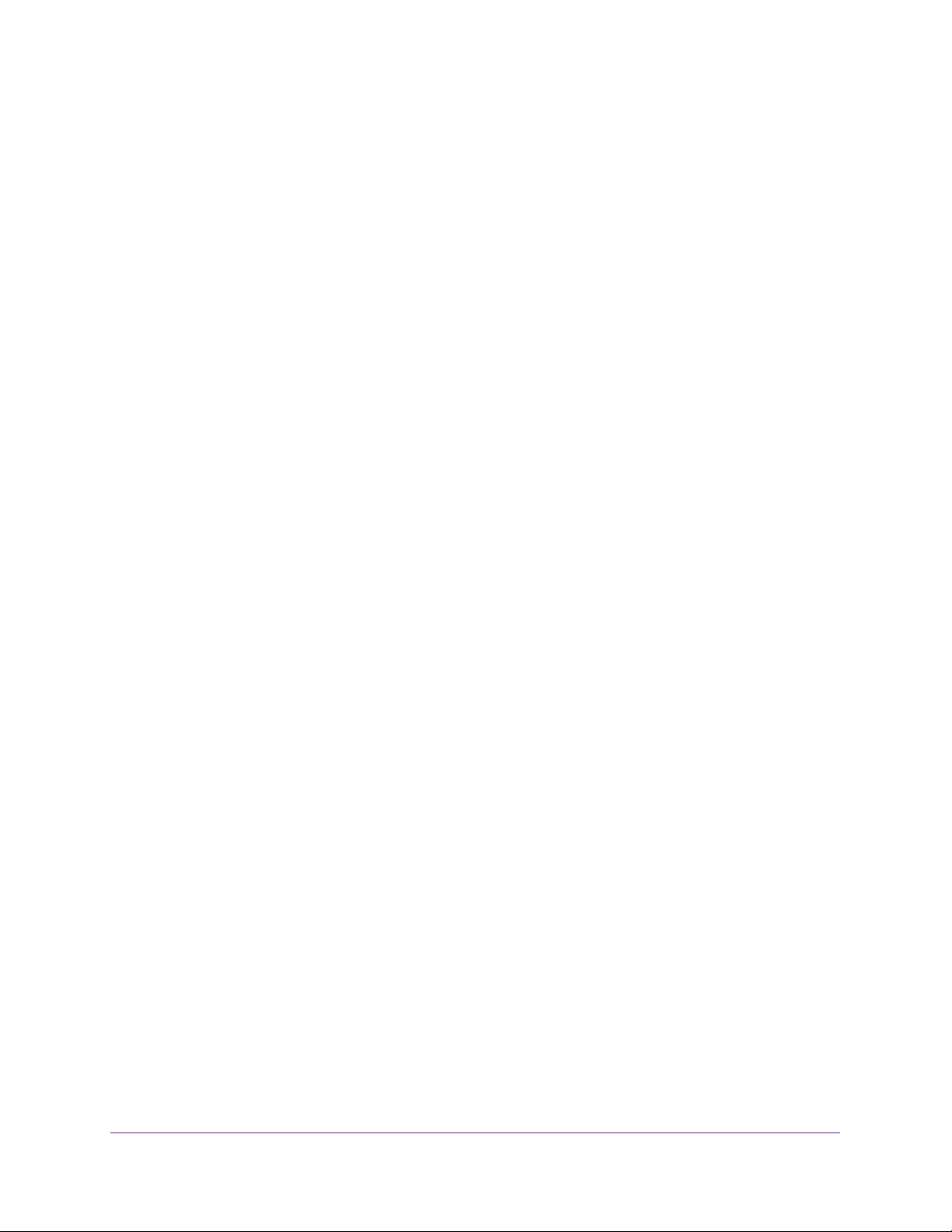
VDSL Voice Gateway
Types of Logins
Separate types of logins have different purposes. It is important that you understand the
difference so that you know which login to use when.
These types of logins are associated with the gateway:
• Internet service login. The login that your Internet service provider gave you logs you in
to your Internet service. Your service provider gave you this login information in a letter or
some other way. If you cannot find this login information, contact your service provider.
• WiFi network key or password. Your gateway is preset with a unique wireless network
name (SSID) and password for wireless access. This information is on the gateway label.
• Gateway login.This logs you in to the gateway interface from a web browser as admin.
Log In to the Gateway
When you connect to the network (either with WiFi or with an Ethernet cable), you can use a
web browser to access the gateway to view or change its settings. The first time you access
the gateway, NETGEAR genie automatically checks to see if your gateway can connect to
your Internet service. The next time you access the gateway with a browser, you are
prompted to log in.
To log in to the gateway:
1. Launch a web browser from a computer or wireless device that is connected to the
network.
2. Type http://routerlogin.net or http://10.0.0.2.
A login screen displays.
3. Enter the gateway user name and password.
The user name is admin. The default password is admin. The user name and password
are case-sensitive.
Connect to the Network and Access the Gateway
14
Page 15
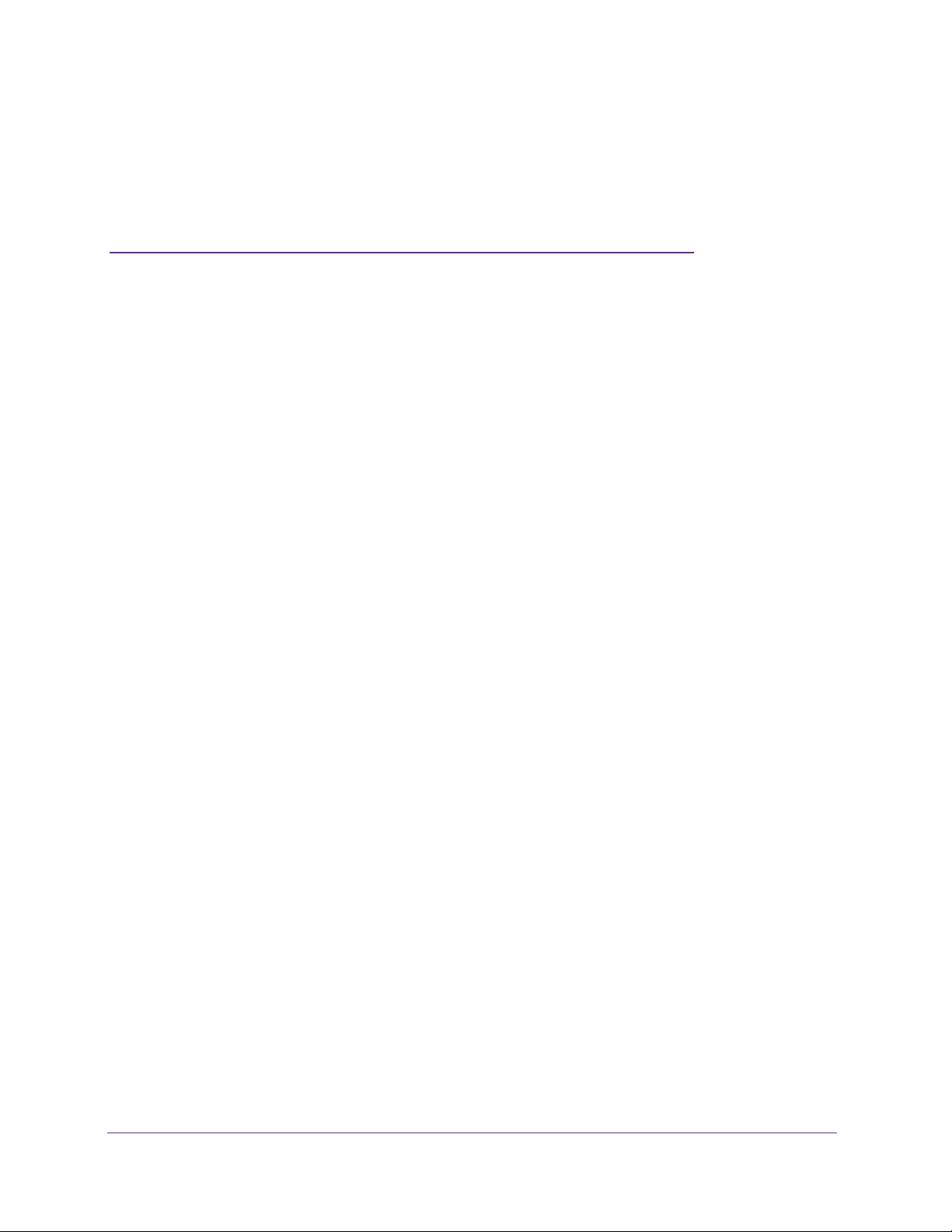
3. Internet Setup
3
Usually , the quickest way to set up the router to use your Internet connection is to allow the genie
to detect the Internet connection when you first access the router with a web browser. You can
also customize or specify your Internet settings.
This chapter covers the following topics:
• Use the Internet Setup Wizard
• Static IP Address
• Manually Specify an Internet Connection with a Login
• Manually Specify DSL Settings
• Manually Specify DSL Settings
• Specify When to Use DSL and Mobile Broadband Internet Connections
• Change to 3G Broadband Connection Mode
• Specify Mobile Broadband Connection Settings
• Specify IPv6 Settings
15
Page 16
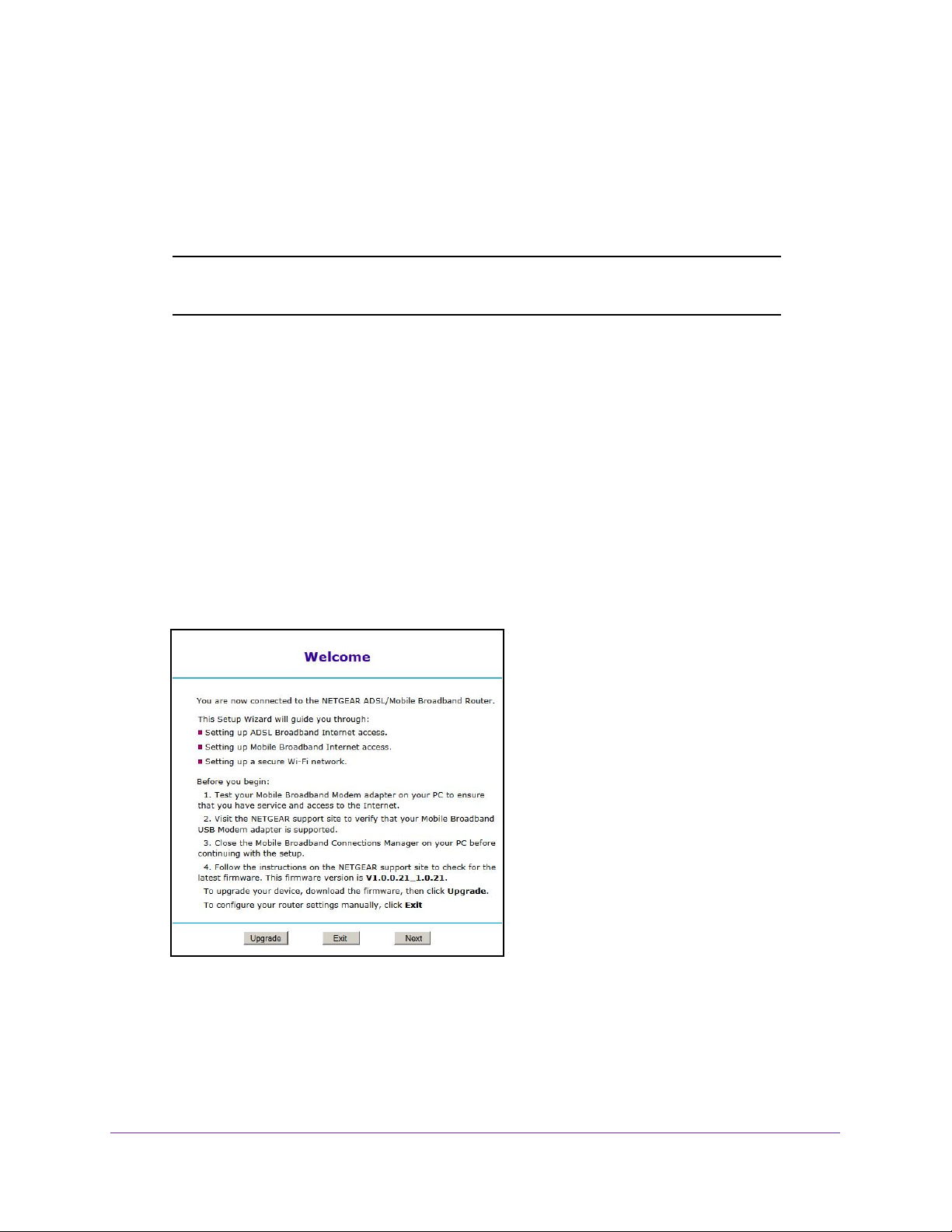
VDSL Voice Gateway
Use the Internet Setup Wizard
The Internet Setup Wizard detects the type of Internet connection and helps you configure
the gateway.
Note: If your Internet service provider assigned you a static IP address (this
is uncommon), see Static IP Address on page 18.
To use the Internet Setup Wizard:
1. Launch a web browser from a computer or wireless device that is connected to the
network.
2. T
ype http://routerlogin.net or http://10.0.0.2.
A login screen displays.
3. Enter the gateway user name and password.
The user name is admin. The
are case-sensitive.
The BASIC Home screen displays.
4. Select ADV
ANCED > Setup Wizard.
default password is admin. The user name and password
Internet Setup
16
Page 17
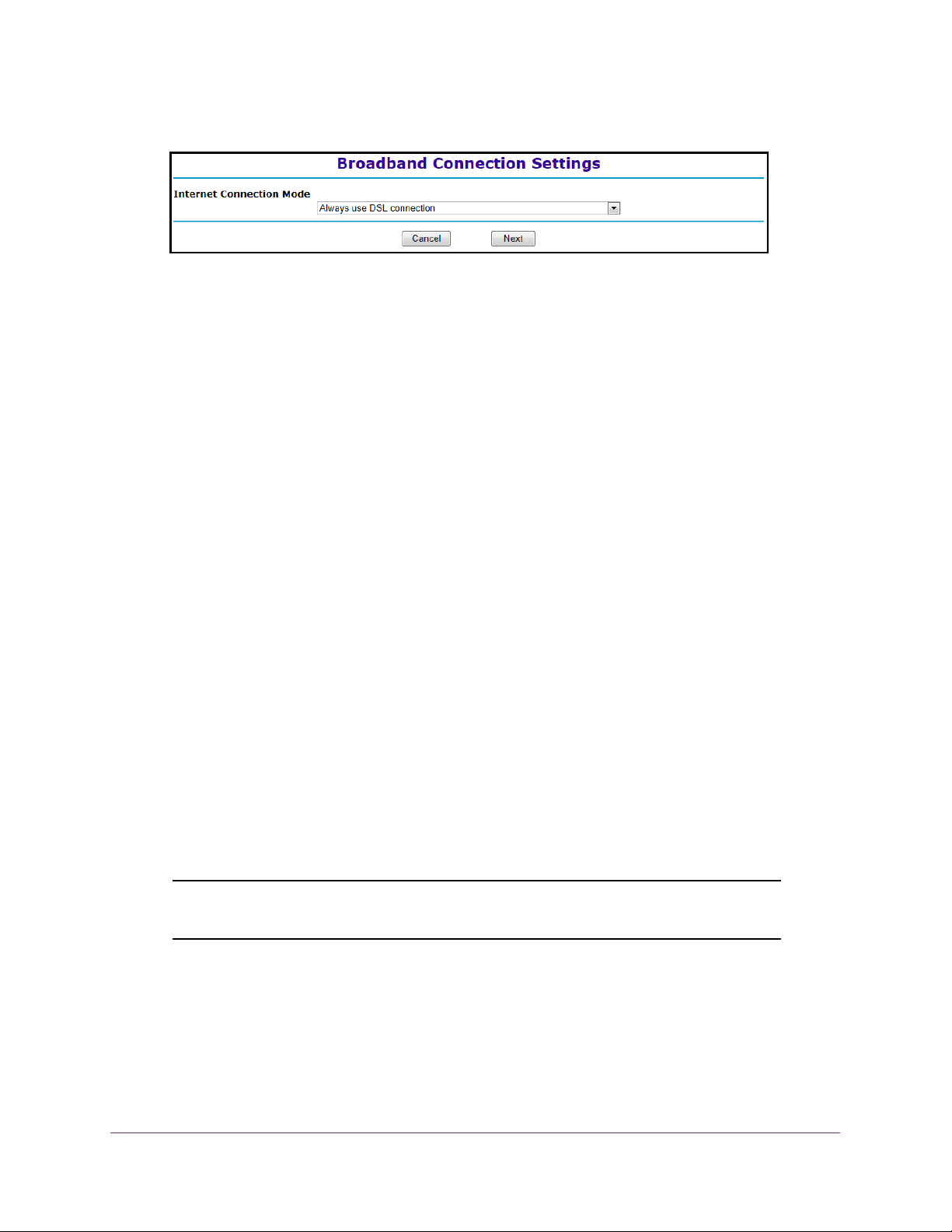
VDSL Voice Gateway
5. Click the Next button.
6. In the Internet Connection Mode drop-down list, select one of the following:
• Use DSL connection first and if fail 3G Mobile Broadband connection
• Always use Mobile Broadband connection
• Always use DSL connection
7. Click the Next button.
8. In the Select Country list, select your country
9. Leave the Ye
s radio button selected and click the Next button.
.
A connection detection progress screen displays. When the gateway detects the
connection, more screens display
.
10. When prompted, select your Internet service provider.
11. If your ISP requires login credentials, enter your user name and password and click the Next
button.
The Setup Wizard detects the connection type and displays relevant prompts.
12. Complete the fields for your connection type:
• For a PPPoE or PPoA connection, type the user name and password.
Both are case-sensitive.
• For IP over
ATM Classical IP assignment (RFC1577), enter the assigned IP address,
the subnet mask, and the IP address of the primary DNS server for your ISP.
DNS servers translate an Internet name such as www.netgear.com to a numeric IP
address.
13. Click the T
est button.
The Setup Wizard checks your Internet connection.
Note: If you have trouble connecting to the Internet, see Chapter 10,
Troubleshooting, for help.
14. After the test succeeds, click the Apply button.
Your settings are saved.
Internet Setup
17
Page 18
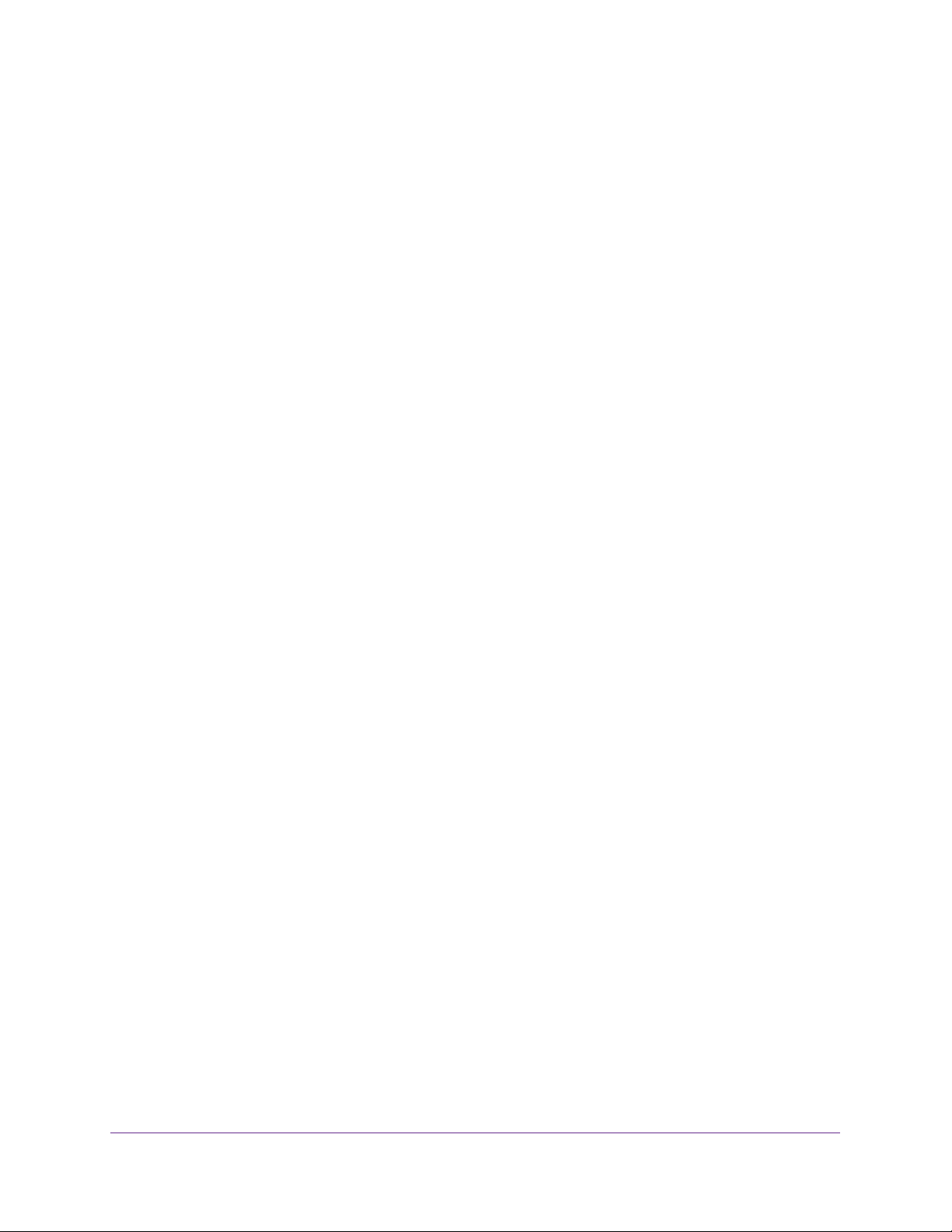
VDSL Voice Gateway
Static IP Address
Internet service with a static IP address is uncommon. If the Setup Wizard detects this type of
Internet connection, you are prompted to enter the following information:
• The Internet service provider’s recommendation for one of these settings:
- Use Static IP Address
- Use IP Over ATM (IPoA — RFC1483 Routed)
• Your assigned IP address, subnet mask, and the IP address of your ISP gateway
• The IP address of your ISP primary DNS server and a secondary DNS server address if
one is available
Your Internet service provider can provide this information to you.
Manually Specify an Internet Connection with a Login
To configure an Internet connection with a login:
1. Launch a web browser from a computer or wireless device that is connected to the
network.
2. Type http://routerlogin.net or http://10.0.0.2.
A login screen displays.
3. Enter the gateway user name and password.
The user name is admin. The default password is admin. The user name and password
are case-sensitive.
The BASIC Home screen displays.
Internet Setup
18
Page 19
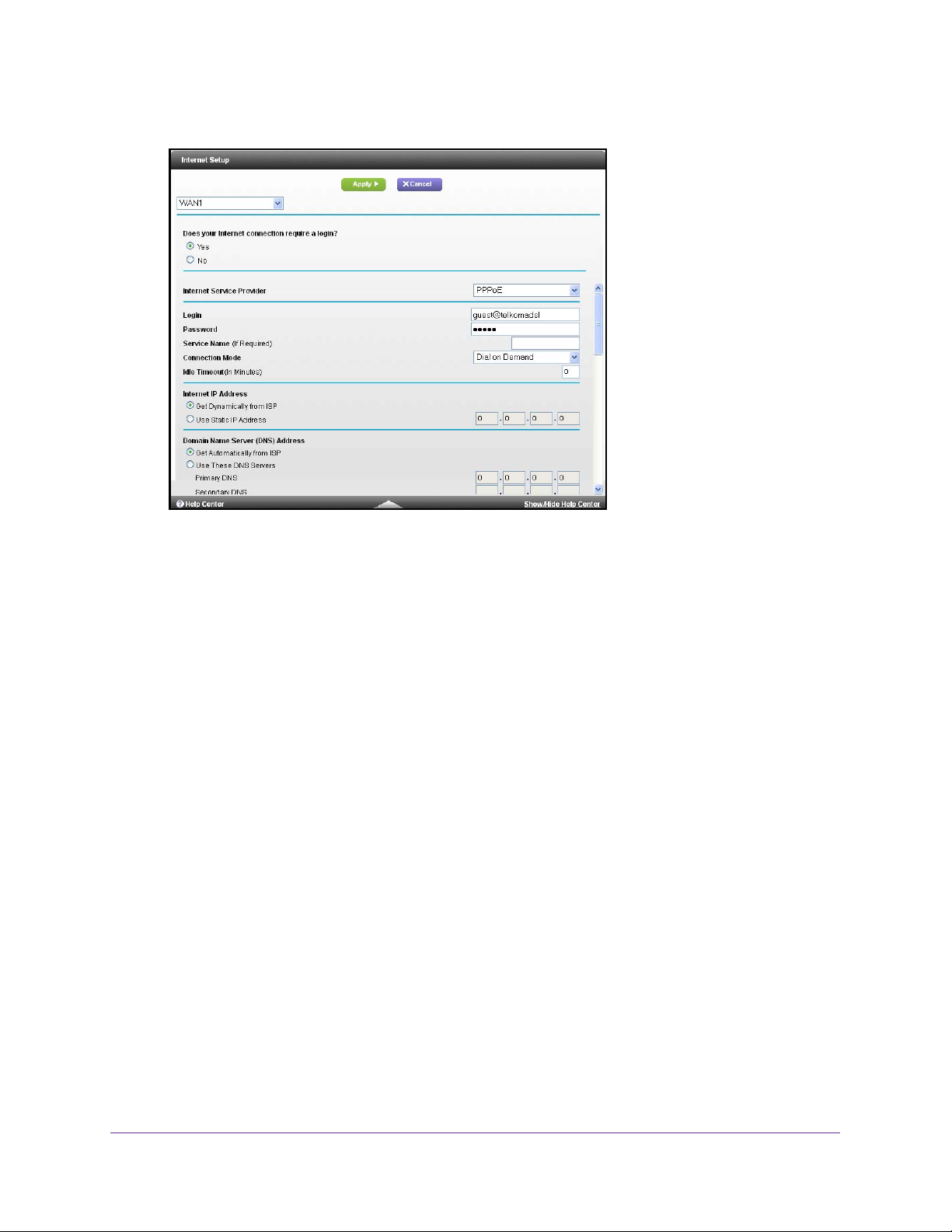
4. Select Internet Setup.
VDSL Voice Gateway
5. In the WAN drop-down list, select a WAN.
6. For the Does your Internet connection require a login? setting, leave the Ye
button selected.
7. Complete the fields to specify your Internet connection.
For more information about the settings, see the online help.
8. Click the Apply button.
Your settings are saved.
s radio
Manually Specify an Internet Connection Without a Login
To configure an Internet connection without a login:
1. Launch a web browser from a computer or wireless device that is connected to the
network.
2. T
ype http://routerlogin.net or http://10.0.0.2.
A login screen displays.
3. Enter the gateway user name and password.
The user name is admin. The
are case-sensitive.
default password is admin. The user name and password
The BASIC Home screen displays.
Internet Setup
19
Page 20
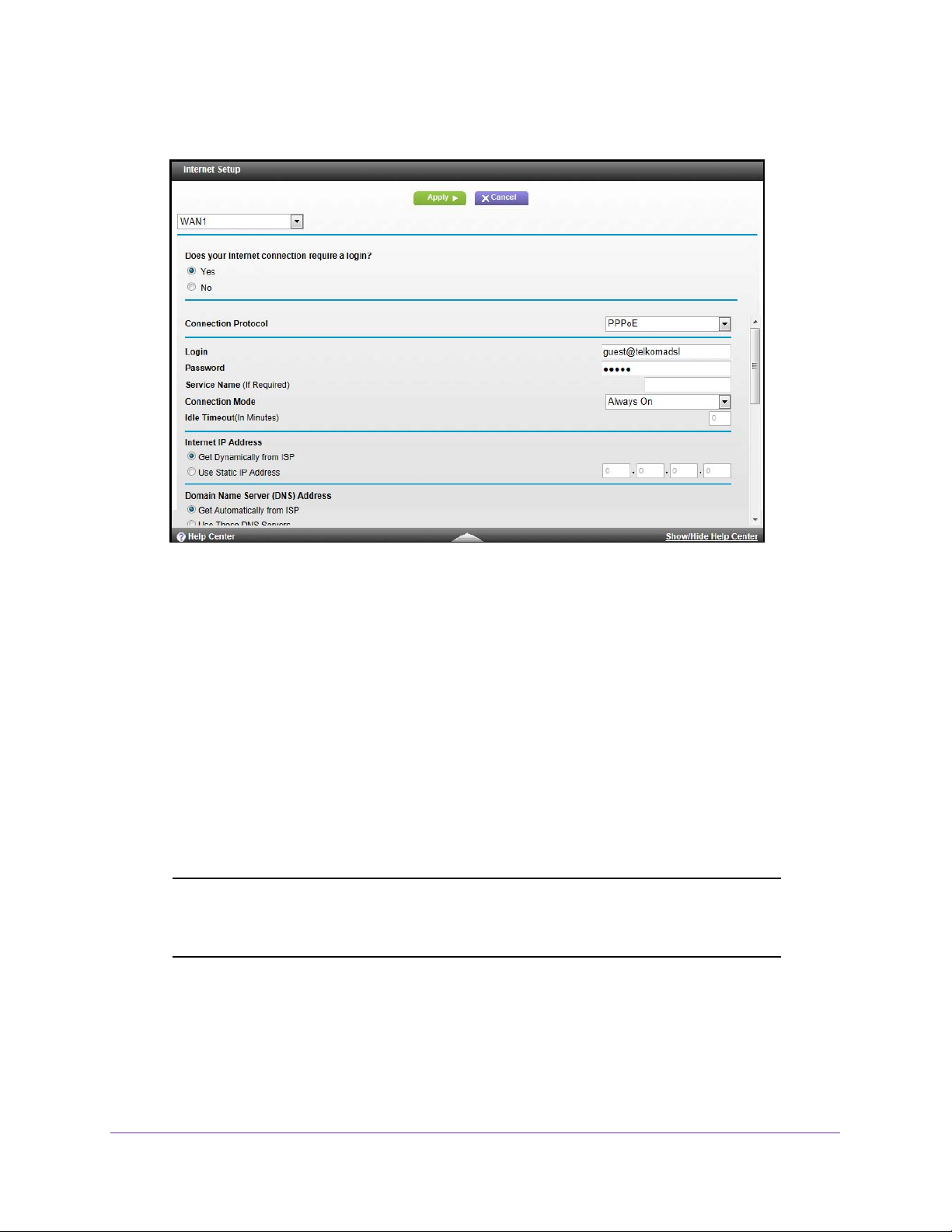
4. Select Internet.
VDSL Voice Gateway
5. In the WAN drop-down list, select a WAN.
6. For the Does your Internet connection require a login? setting, select the No radio
button.
7. If your Internet connection requires an account name or host name, type it in the Account
Name (If Required) field.
8. If your Internet connection requires a domain name, type it in the Domain Name (If
Required) field.
For the other sections in this screen, the default settings usually work, but you can
change them. For more information about the settings, see the online help.
9. Complete the fields to specify your Internet connection settings.
10. Click the Apply button.
Your settings are saved.
Note: If you can access websites, but you get errors, it is likely that your
DNS servers are not set up correctly. Contact your Internet service
provider to get the DNS server addresses.
Manually Specify DSL Settings
You can view or change the gateway’s DSL settings.
Internet Setup
20
Page 21
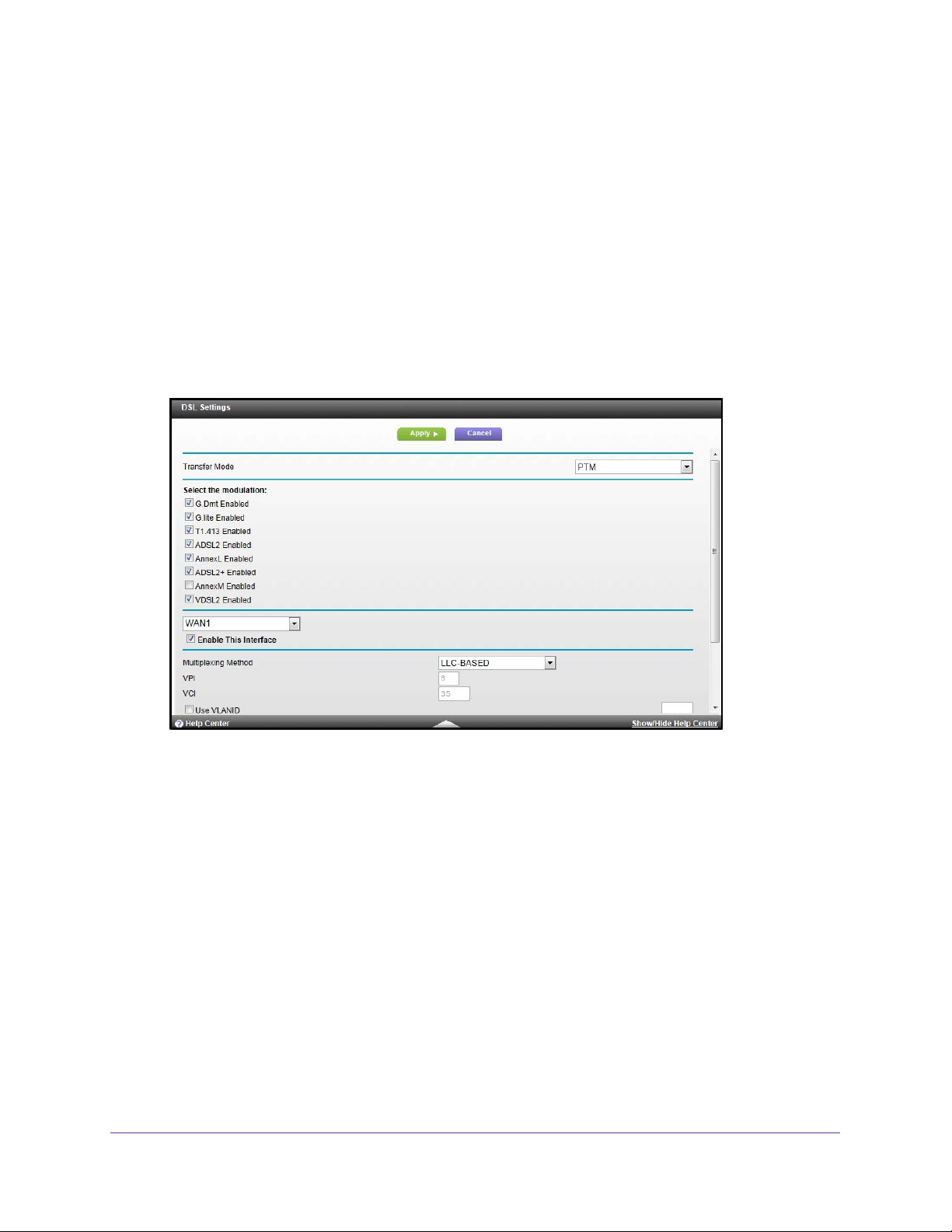
VDSL Voice Gateway
To specify the DSL settings:
1. Launch a web browser from a computer or wireless device that is connected to the
network.
2. T
ype http://routerlogin.net or http://10.0.0.2.
A login screen displays.
3. Enter the gateway user name and password.
The user name is admin. The
are case-sensitive.
The BASIC Home screen displays.
4. Select ADV
ANCED > Setup > DSL Settings.
default password is admin. The user name and password
5. If your ISP provided you with a modulation, multiplexing method, or VPI and VCI numbers,
enter the settings.
Otherwise, the default settings are adequate.
6. In the Multiplexing Method drop-down list, select LLC-based or VC-based.
7. In the VPI field, type a number from 0 through 255.
The default is 8.
8. In the VCI field, type a number from 32 through 65535.
The default is 35.
9. Click the Apply button.
Your settings are saved.
Internet Setup
21
Page 22
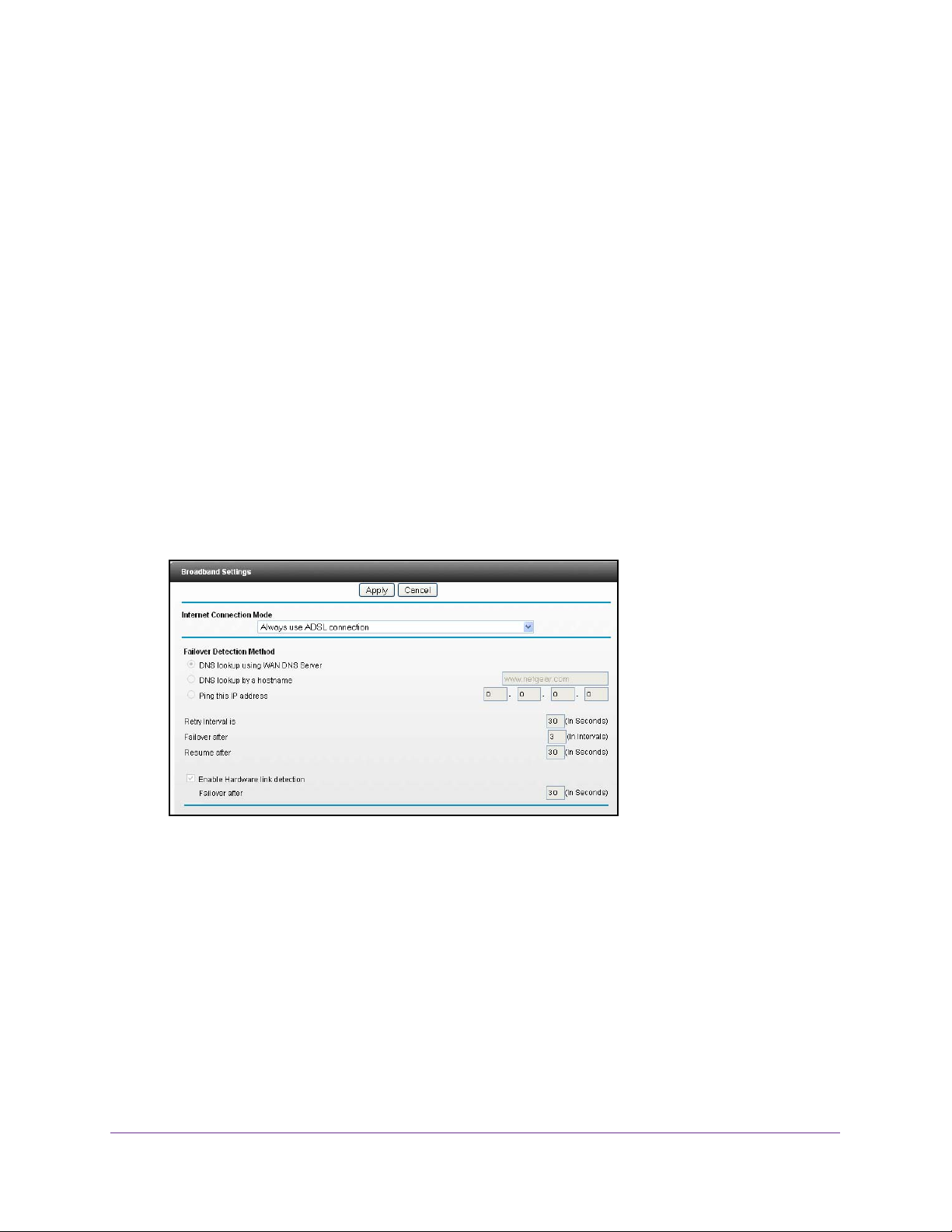
VDSL Voice Gateway
Specify When to Use DSL and Mobile Broadband Internet Connections
The gateway supports DSL and mobile broadband connections. You can specify the Internet
connection mode that the gateway uses by default and in a failover situation.
To specify when to use DSL and mobile broadband:
1. Launch a web browser from a computer or wireless device that is connected to the
network.
2. T
ype http://routerlogin.net or http://10.0.0.2.
A login screen displays.
3. Enter the gateway user name and password.
The user name is admin. The
are case-sensitive.
The BASIC Home screen displays.
4. Select ADV
5. In the Internet Connection Mode drop-down list, select one of the following:
• Use DSL first and if fail use Mobile Broadband connection
• Always use Mobile Broadband connection
• Always use DSL connection
ANCED > Setup > Broadband Settings.
default password is admin. The user name and password
6. In the Failover Detection Method section, select one of the following radio buttons:
• DNS lookup using W
• Perform a DNS lookup by a hostname. If you select this option, you must enter the
DNS lookup host name in the field to the right of this option.
• Ping this IP address. If you select this option, you must enter the IP address to the
right of this option.
7. (Optional) Customize the retry and failover settings.
AN DNS Server.
Internet Setup
22
Page 23
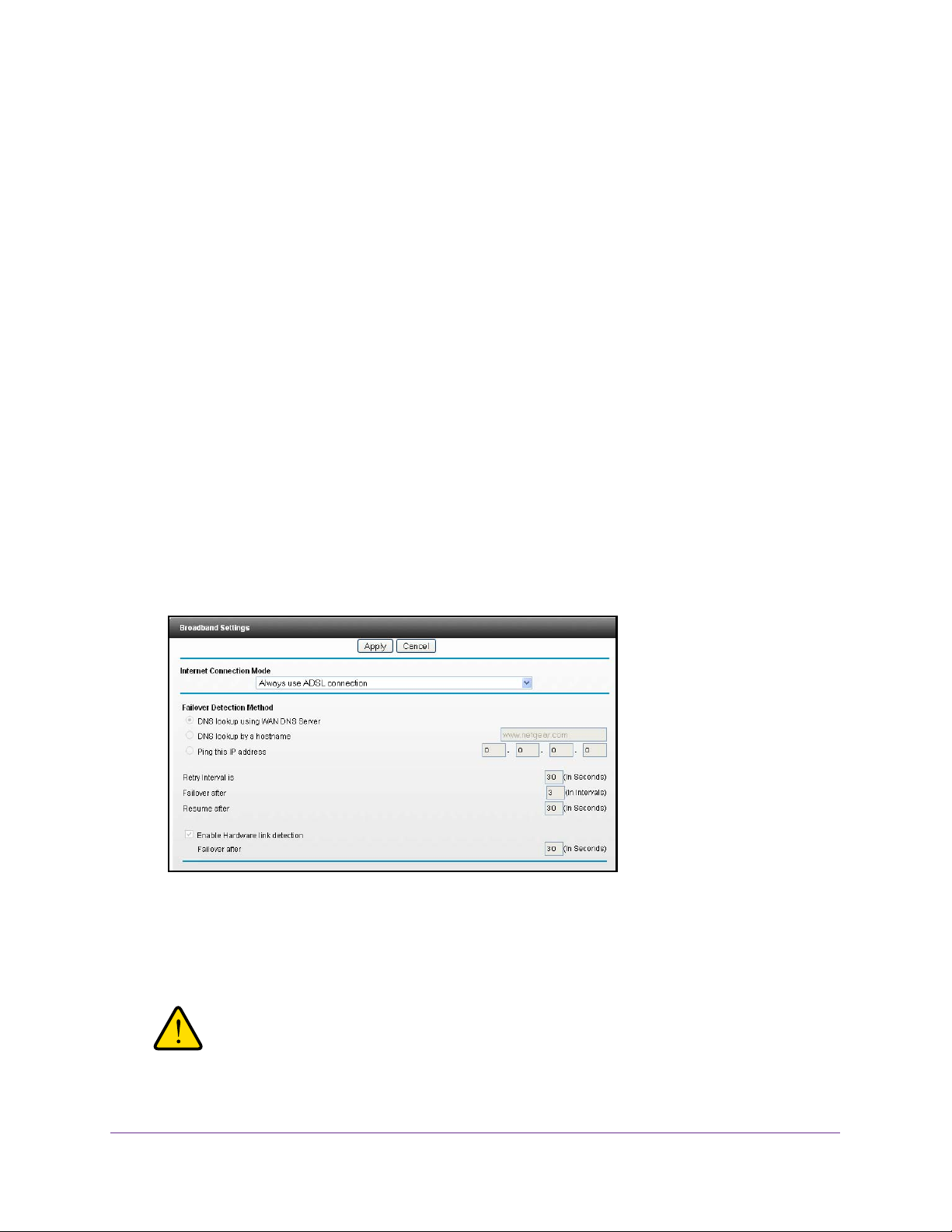
VDSL Voice Gateway
8. Click the Apply button.
Your settings are saved.
Change to 3G Broadband Connection Mode
By default, the gateway is set up to allow DSL connections. To use a 3G broadband
connection, you must change this setting. Changing to a 3G broadband connection causes
the gateway to reboot.
To change to 3G broadband connection mode:
1. Launch a web browser from a computer or wireless device that is connected to the
network.
2. T
ype http://routerlogin.net or http://10.0.0.2.
A login screen displays.
3. Enter the gateway user name and password.
The user name is admin. The
are case-sensitive.
The BASIC Home screen displays.
4. Select ADV
5. In the Internet Connection Mode field, select Always use 3G Mobile Broadband
connection.
6. Click the Apply button.
ANCED > Setup > Broadband Settings.
default password is admin. The user name and password
The gateway reboots.
WARNING:
Do not interrupt the reboot process.
Internet Setup
23
Page 24
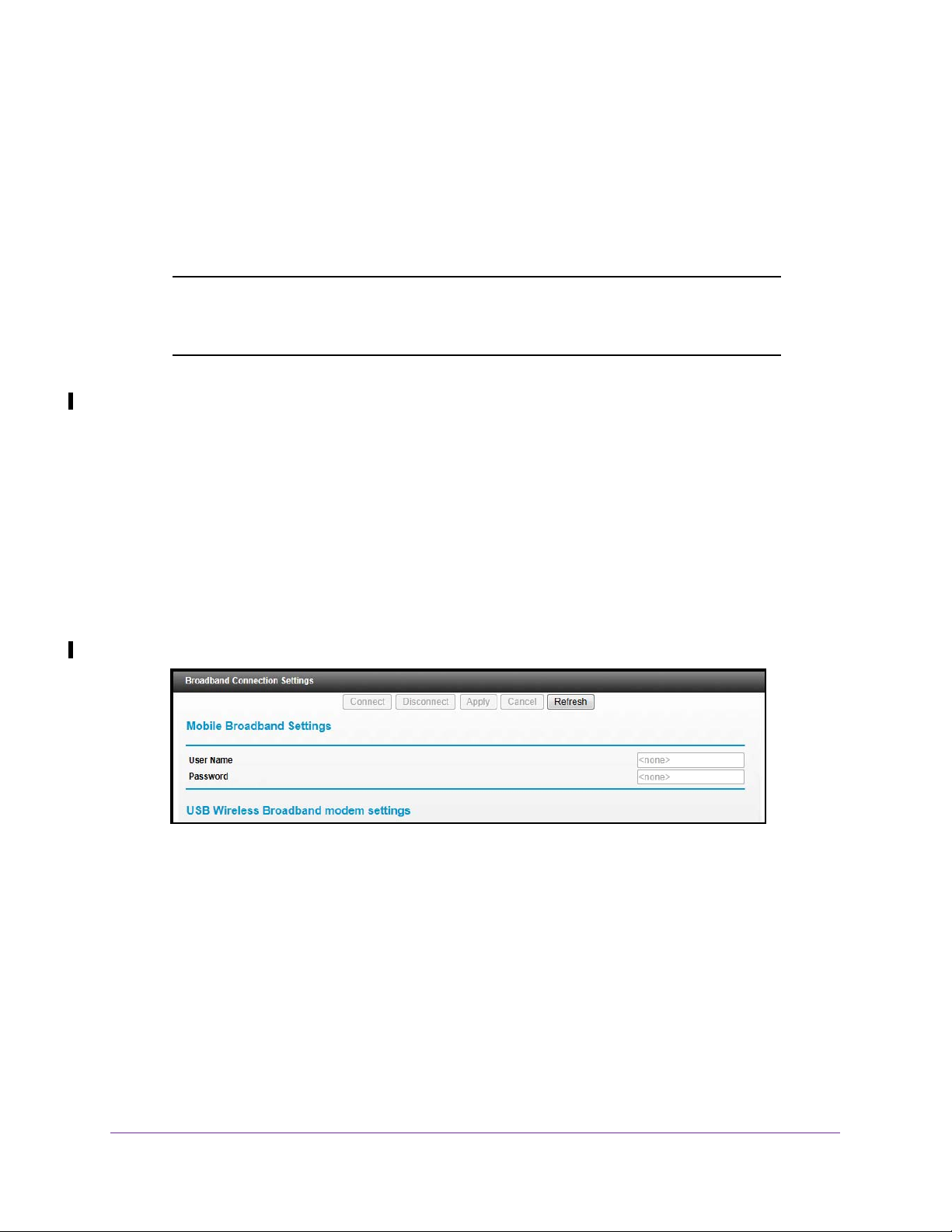
VDSL Voice Gateway
Specify Mobile Broadband Connection Settings
Before you can specify these settings, you must set the gateway’s Internet connection mode
to Always use 3G Mobile Broadband connection. See Change to 3G Broadband
Connection Mode on page 23.
Note: To connect to the 3G network, you must have an active broadband
service account. Contact your service provider for your user name,
password, and the 3G network name.
To specify mobile broadband connection settings:
1. Launch a web browser from a computer or wireless device that is connected to the
network.
2. T
ype http://routerlogin.net or http://10.0.0.2.
A login screen displays.
3. Enter the gateway user name and password.
The user name is admin. The
are case-sensitive.
The BASIC Home screen displays.
4. Select ADV
5. Enter the user name and password for your broadband service account.
6. (Optional) Select or clear the check boxes to customize the connection and roaming
settings.
7. Click the Apply button.
ANCED > Setup > Mobile Broadband Settings.
default password is admin. The user name and password
Your settings are saved.
Internet Setup
24
Page 25
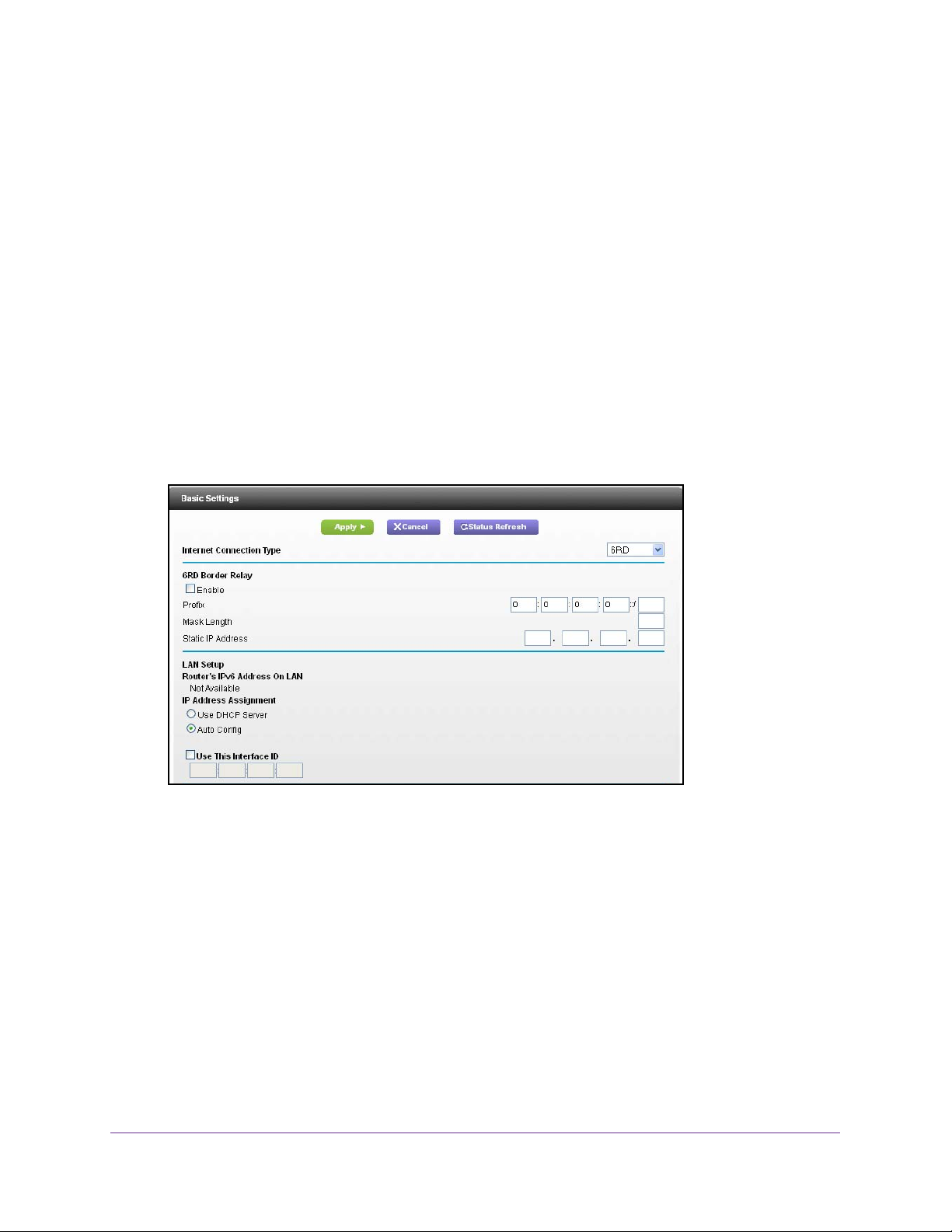
VDSL Voice Gateway
Specify IPv6 Settings
To specify IPv6 settings:
1. Launch a web browser from a computer or wireless device that is connected to the
network.
2. T
ype http://routerlogin.net or http://10.0.0.2.
A login screen displays.
3. Enter the gateway user name and password.
The user name is admin. The
are case-sensitive.
The BASIC Home screen displays.
4. Select ADV
5. In the Internet Connection T
ANCED > Advanced Setup > IPv6.
default password is admin. The user name and password
ype drop-down list, select 6RD.
The screen adjusts.
6. Complete the fields based on the settings the information that your Internet service provider
gave you.
7. Click the Apply button.
Your settings are saved.
Internet Setup
25
Page 26
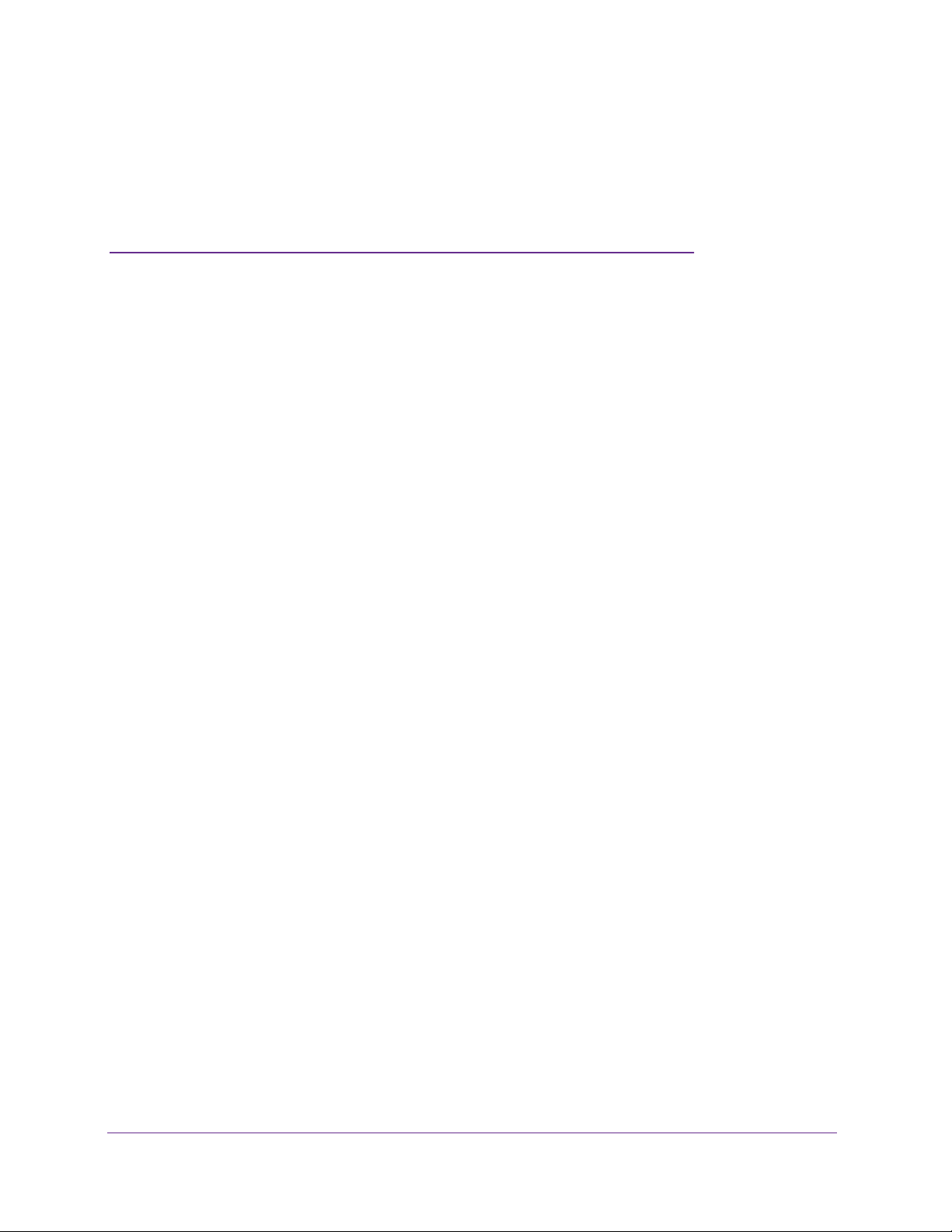
4. Control Access to the Internet
4
This chapter explains how to prevent objectionable content from reaching the computers and
other devices that are connected to your network. It also explains how to customize firewall rules
to specify exceptions to how network traffic to and from the Internet is handled.
This chapter includes the following sections:
• Use Keywords to Block Internet Sites
• Schedule When to Block Internet Sites
• Avoid Blocking on a Trusted Computer
• Set Up Security Event Email Notifications
• Outbound Firewall Rules
• Set Up a Custom Port Forwarding Service
• How the Gateway Implements the Port Forwarding Rule
• Port Triggering
26
Page 27
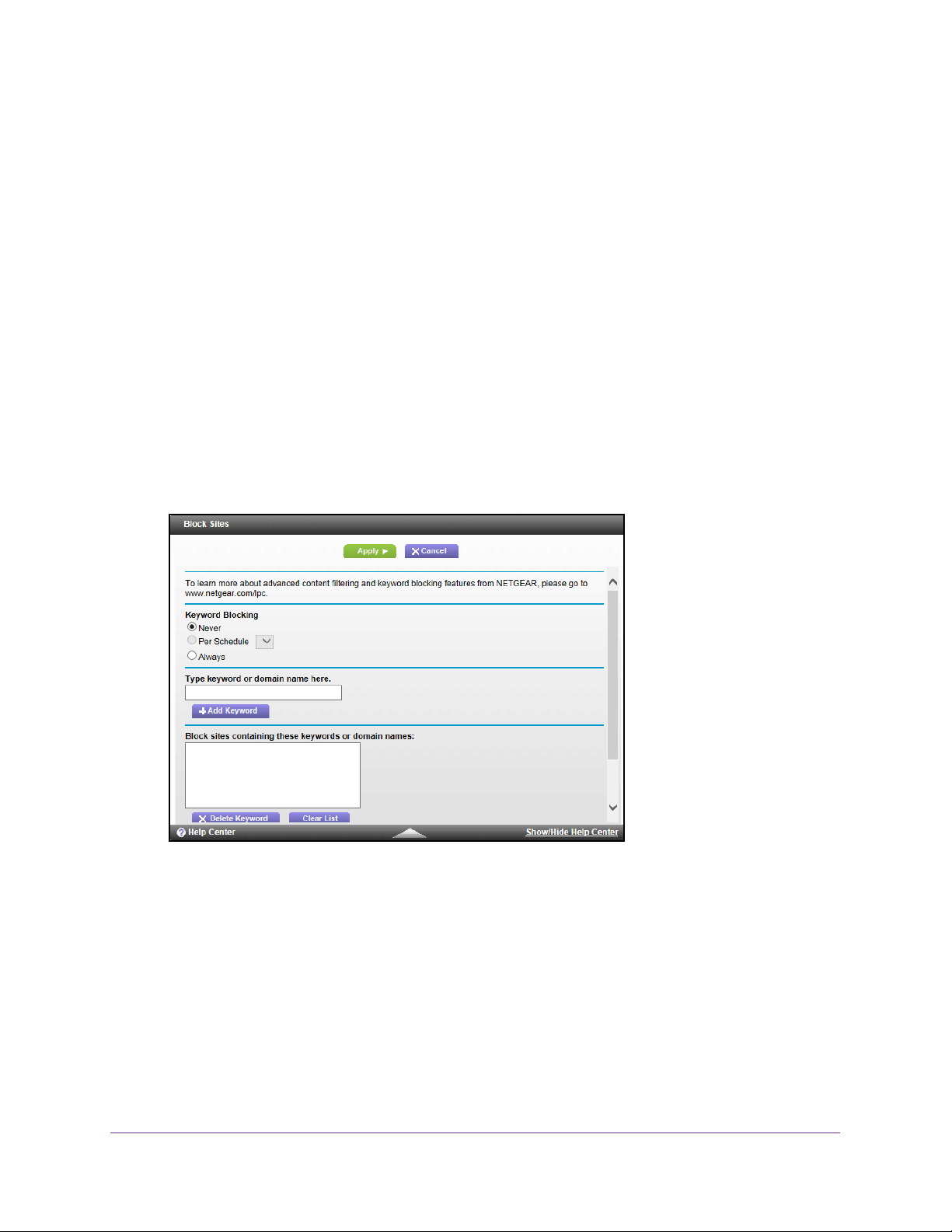
VDSL Voice Gateway
Use Keywords to Block Internet Sites
You can use keywords to block certain Internet sites from your network. You can use
blocking all the time or based on a schedule.
To block Internet sites:
1. Launch a web browser from a computer or wireless device that is connected to the
network.
2. T
ype http://routerlogin.net or http://10.0.0.2.
A login screen displays.
3. Enter the gateway user name and password.
The user name is admin. The
are case-sensitive.
The BASIC Home screen displays.
4. Select ADV
ANCED > Security > Block Sites.
default password is admin. The user name and password
5. Select a keyword blocking option:
• Per Schedule. Use keyword blocking according to a schedule you set. (See Schedule
When to Block Internet Sites on page 28.)
• Always. Use keyword blocking continuously
6. In the keyword field, enter a keyword or domain that you want to block.
• Specify XXX to block http://www
• Specify .com if you want to allow only sites with domain suf
• Enter a period (.) to block all Internet browsing access.
7. Click the Add Keyword button.
Control Access to the Internet
.badstuff.com/xxx.html.
27
.
fixes such as .edu or .gov.
Page 28
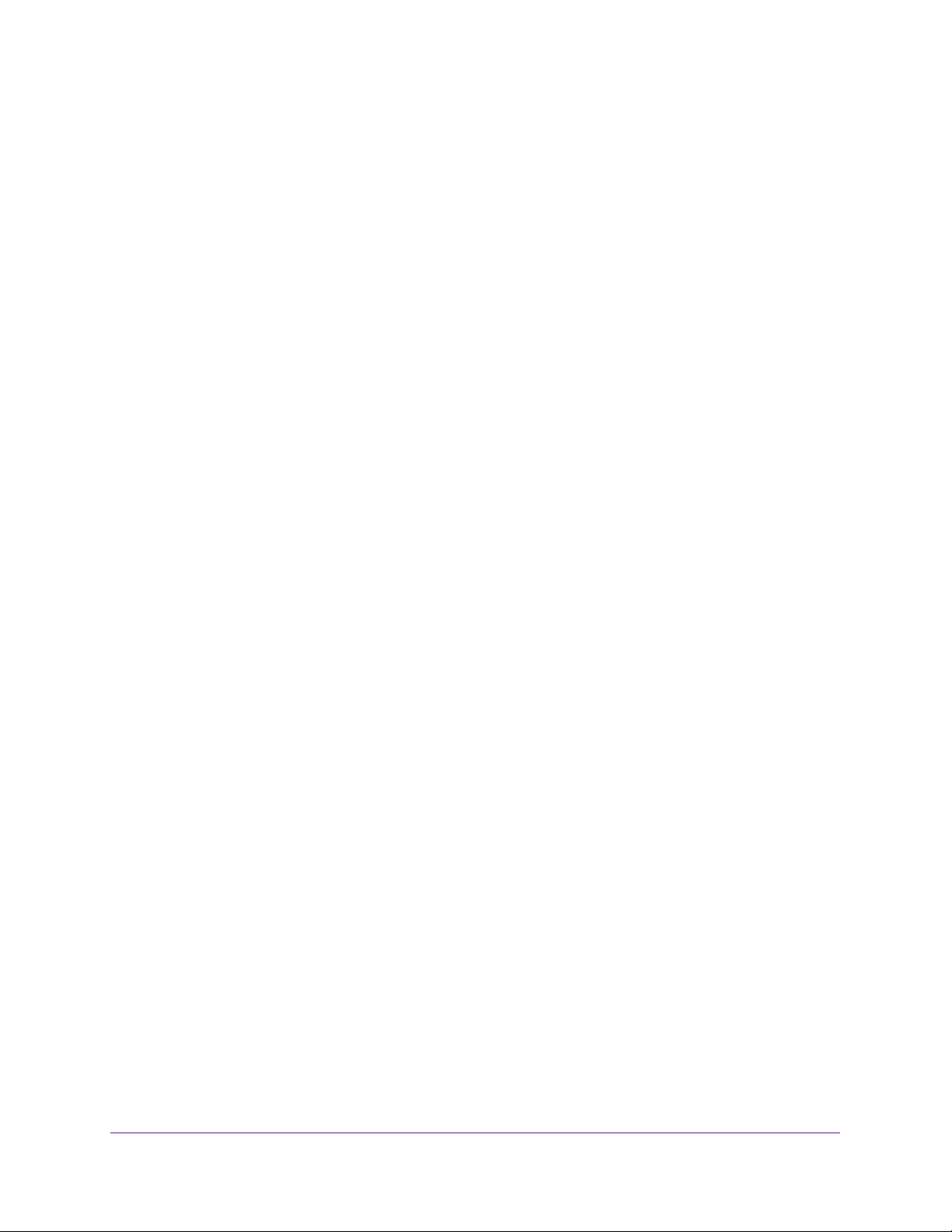
VDSL Voice Gateway
The keyword is added to the keyword list. The keyword list supports up to 32 entries.
8. Click the Apply button.
Keyword blocking takes effect.
Delete Keywords from the List to Be Blocked
To delete keywords from the list:
1. Launch a web browser from a computer or wireless device that is connected to the
network.
2. Type http://routerlogin.net or http://10.0.0.2.
A login screen displays.
3. Enter the gateway user name and password.
The user name is admin. The default password is admin. The user name and password
are case-sensitive.
The BASIC Home screen displays.
4. Select ADVANCED > Security > Block Sites.
5. Do one of the following:
• To delete a single word, select it and click the Delete Keyword button.
The keyword is removed from the list.
• To delete all keywords on the list, click the Clear List button.
All keywords are removed from the list.
6. Click the Apply button.
Your changes are saved.
Schedule When to Block Internet Sites
When you schedule blocking, the same schedule is used to block sites and to block services.
For information about how to specify what you want the gateway to block, see
to Block Internet Sites on page 27.
To schedule blocking:
1. Launch a web browser from a computer or wireless device that is connected to the
network.
Use Keywords
2. Type http://routerlogin.net or http://10.0.0.2.
A login screen displays.
3. Enter the gateway user name and password.
Control Access to the Internet
28
Page 29
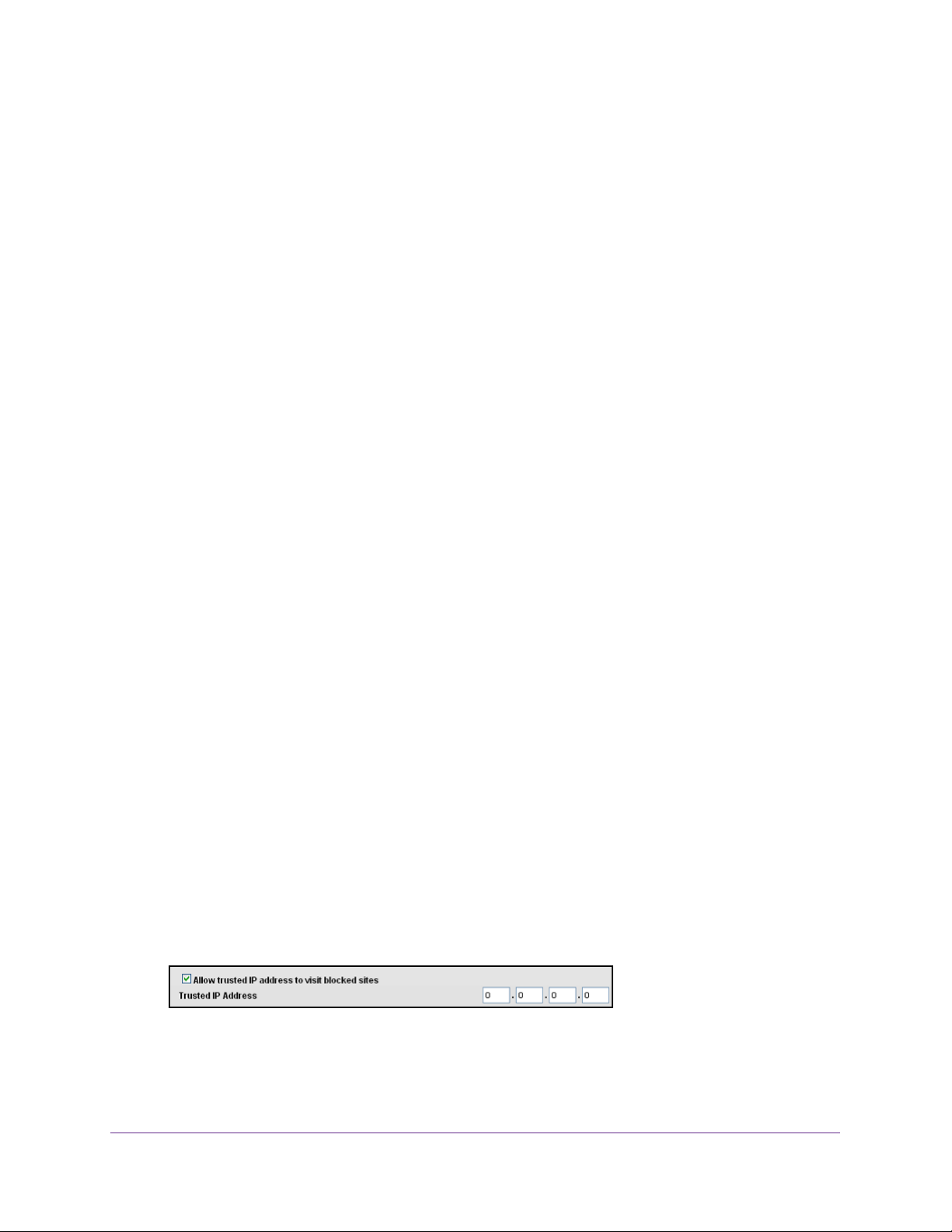
VDSL Voice Gateway
The user name is admin. The default password is admin. The user name and password
are case-sensitive.
The BASIC Home screen displays.
4. Select ADV
5. Specify when to block keywords and services:
• Days to Block. Select the check box for each day that you want to block the
keywords or select the Every Day check box, which automatically selects the check
boxes for all days.
• T
All Day for 24-hour blocking.
6. Select your time zone from the list.
7. If you live in an area that observes daylight saving time, select the Automatically adjust for
daylight savings time check box.
8. Click the Apply button.
Your settings are saved.
ANCED > Security > Schedule.
ime of Day to Block. Select a start time and end time in 24-hour format, or select
Avoid Blocking on a Trusted Computer
You can exempt one trusted computer from blocking. The computer you exempt must have a
fixed IP address. You can use the reserved IP address feature to specify the IP address. See
Reserved LAN IP Addresses on page 59.
To specify a trusted computer:
1. Launch a web browser from a computer or wireless device that is connected to the
network.
2. T
ype http://routerlogin.net or http://10.0.0.2.
A login screen displays.
3. Enter the gateway user name and password.
The user name is admin. The
are case-sensitive.
The BASIC Home screen displays.
4. Select ADV
5. Scroll down and select the Allow trusted IP address to visit blocked sites check box.
6. In the Trusted IP Address fields, enter the IP address of the trusted computer.
7. Click the Apply button.
ANCED > Security > Block Sites.
default password is admin. The user name and password
Control Access to the Internet
29
Page 30
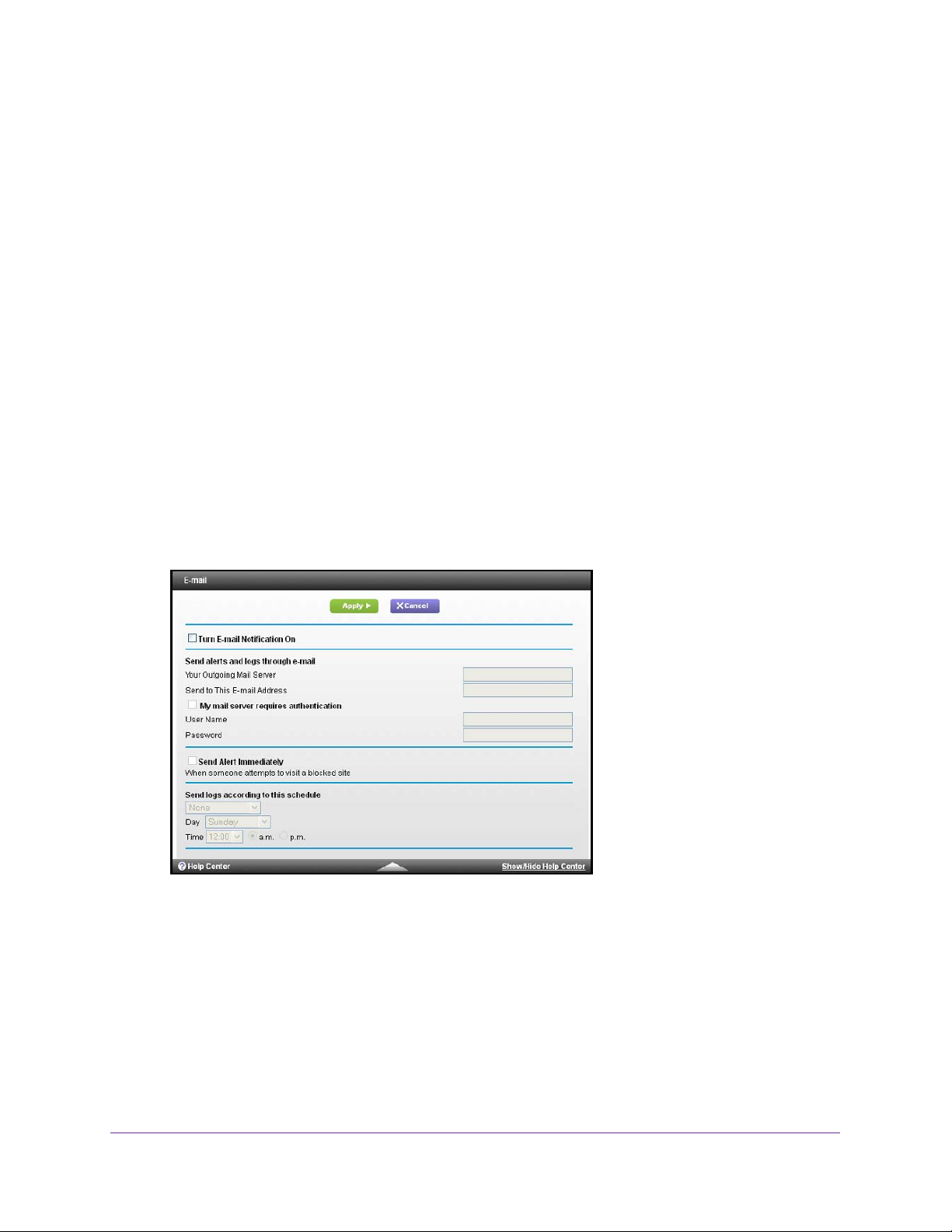
VDSL Voice Gateway
Your changes are saved.
Set Up Security Event Email Notifications
The gateway can email you its logs. The log records gateway activity and security events
such as attempts to access blocked sites or services.
To set up email notifications:
1. Launch a web browser from a computer or wireless device that is connected to the
network.
2. T
ype http://routerlogin.net or http://10.0.0.2.
A login screen displays.
3. Enter the gateway user name and password.
The user name is admin. The
are case-sensitive.
The BASIC Home screen displays.
4. Select ADV
5. Select the Turn E-mail Notification On check box.
6. In the Y
outgoing (SMTP) mail server (such as mail.myISP.com).
ANCED > Security > E-mail.
our Outgoing Mail Server field, enter the name of your Internet service provider’s
default password is admin. The user name and password
You might be able to find this information in the configuration screen of your email
program. If you leave this field blank, log and alert messages are not sent.
7. Enter the email address to which logs and alerts are sent in the Send to This E-mail
Address field.
This email address is also used for the From address. If this field is blank, log and alert
messages are not sent.
Control Access to the Internet
30
Page 31

VDSL Voice Gateway
8. If your outgoing email server requires authentication, select the My Mail Server requires
authentication check box.
a. In the User Name field, type the user name for the outgoing email server.
b. In the Password field, type the password for the outgoing email server.
9. To send alerts when someone attempts to visit a blocked site, select the Send Alerts
Immediately check box.
10. To send logs based on a schedule, specify these settings:
• From Send logs according to this schedule drop-down list, select the schedule
type.
• From the Day drop-down list, select the day.
• From the Time drop-down list, select the time and select the am or pm radio button.
11. Click the Apply button.
Your settings are saved.
Logs are sent according to the schedule that you set. If the log fills up before the specified
time, it is sent. After the log is sent, it is cleared from the gateway memory. If the gateway
cannot email the log and the log buffer fills up, the gateway overwrites the log.
Outbound Firewall Rules
You can add firewall rules to block or allow specific traffic. For information about inbound
rules, see
By default your gateway blocks any inbound traffic from the Internet to your computers
except for replies to your outbound traffic. You might need to create exceptions to this rule to
allow remote computers to access a server on your local network or to allow certain
applications and games to work correctly. Your gateway provides firewall rules for creating
these exceptions.
Authorized communications are established according to inbound and outbound rules.You
can create custom rules to further restrict the outbound communications or more widely open
the inbound communications.
Add a Custom Service
Set Up a Custom Port Forwarding Service on page 35.
Note: This feature is for advanced administrators only. Incorrect
configuration causes serious problems.
To add a custom service:
1. Launch a web browser from a computer or wireless device that is connected to the
network.
2. Type http://routerlogin.net or http://10.0.0.2.
Control Access to the Internet
31
Page 32

VDSL Voice Gateway
A login screen displays.
3. Enter the gateway user name and password.
The user name is admin. The
default password is admin. The user name and password
are case-sensitive.
The BASIC Home screen displays.
4. Select ADV
ANCED > Security > Firewall Rules.
5. Click the Add a Custom Service button.
6. In the Name field, type the name of the service.
7. In the T
ype list, select TCP, UDP or TCP/UDP.
If you are not sure, select TCP/UDP.
8. Specify the range of ports in the Start Port and Finish Port fields.
9. Click the Apply button.
The service is added.
Add Outbound Firewall Rules
By default, the gateway allows all communication from your network out to the Internet. You
can add rules to restrict outbound Internet traffic.
Note: This feature is for advanced administrators only. Incorrect
configuration causes serious problems.
To add firewall rules for an outbound service:
1. Launch a web browser from a computer or wireless device that is connected to the
network.
2. T
ype http://routerlogin.net or http://10.0.0.2.
A login screen displays.
3. Enter the gateway user name and password.
The user name is admin. The
are case-sensitive.
default password is admin. The user name and password
Control Access to the Internet
32
Page 33

VDSL Voice Gateway
The BASIC Home screen displays.
4. Select ADV
ANCED > Security > Firewall Rules.
If you have not defined any outbound rules, only the default rule is listed in the Outbound
Firewall Rules table. The default rule allows all outgoing traffic.
5. Click the Add button.
6. In the Services list, select the service.
If the service is not in the list, select User Defined. If you select User Defined, you must
select the protocol and enter the name and the range of port numbers used by the
service. For services on the list, these fields are filled in automatically
.
7. In the Action list, select a block or allow setting.
8. T
o block specific LAN users, in the LAN Users list, select Single Address or Address
Range and type the IP addresses.
9. T
o block specific WAN servers, in the WAN Services list, select Single Address or
Address Range and type the IP addresses.
o log instances of when this rule is used, in the Log field, select Always.
10. T
11. Click the Apply button.
Your settings are saved. The Firewall Rules screen displays the new rule.
Control Access to the Internet
33
Page 34

VDSL Voice Gateway
Edit an Outbound Firewall Rule
This feature is for advanced administrators only. Incorrect configuration causes serious
problems.
To edit an outbound rule:
1. Launch a web browser from a computer or wireless device that is connected to the
network.
2. Type http://routerlogin.net or http://10.0.0.2.
A login screen displays.
3. Enter the gateway user name and password.
The user name is admin. The default password is admin. The user name and password
are case-sensitive.
The BASIC Home screen displays.
4. Select ADVANCED > Security > Firewall Rules.
The table under Outbound Services lists all existing rules for outbound traffic. If you have
not defined any rules, only the default rule is listed. The default rule allows all outgoing
traffic.
5. Select the radio button for the rule.
6. Click the Edit button.
7. Change the settings.
8. Click the Apply button.
Your settings are saved.
Delete an Outbound Firewall Rule
To delete an outbound rule:
1. Launch a web browser from a computer or wireless device that is connected to the
network.
2. Type http://routerlogin.net or http://10.0.0.2.
A login screen displays.
3. Enter the gateway user name and password.
The user name is admin. The default password is admin. The user name and password
are case-sensitive.
The BASIC Home screen displays.
4. Select ADVANCED > Security > Firewall Rules.
Control Access to the Internet
34
Page 35

VDSL Voice Gateway
The table under Outbound Services lists all existing rules for outbound traffic. If you have
not defined any rules, only the default rule is listed. The default rule allows all outgoing
traffic.
5. Select the radio button for the rule.
6. Click the Delete button.
The rule is deleted.
Set Up a Custom Port Forwarding Service
If you have a server in your home network, you can allow certain types of incoming traffic to
reach the server. For example, you might want to make a local web server, FTP server, or
game server visible and available to the Internet.
The gateway can forward incoming traffic with specific protocols to computers on your local
network.
server to which the gateway forwards all other incoming protocols.
You can specify the servers for applications and you can also specify a default DMZ
To forward specific incoming protocols:
1. Decide which type of service, application, or game you want to provide.
2. Find the local IP address of the computer on your network that will provide the service.
The server computer must always have the same IP address. Assign a reserved IP
address to the server computer
3. Launch a web browser from a computer or wireless device that is connected to the network.
4. T
ype http://routerlogin.net or http://10.0.0.2.
A login screen displays.
5. Enter the gateway user name and password.
The user name is admin.
password are case-sensitive.
The BASIC Home screen displays.
6. Select ADV
ANCED > Advanced Setup > Port Forwarding/Port Triggering.
. See Reserved LAN IP Addresses on page 59.
The default password is password. The user name and
Control Access to the Internet
35
Page 36

VDSL Voice Gateway
7. Leave the Port Forwarding radio button selected as the service type.
8. Click the Add Custom Service button.
9. In the Service Name field, enter a descriptive name.
10. In the Service T
11. In the External Starting Port field, enter the beginning port number
ype field, select the protocol. If you are unsure, select TCP/UDP.
.
If the application uses a single port, enter the same port number in the Ending Port field.
If the application uses a range of ports, enter the ending port number of the range in the
External Ending Port field.
12. Use one of the following methods to specify the internal port numbers:
• Leave the Use the same port range for internal port check box selected.
• T
ype the port numbers in the Internal Starting Port and Internal Ending Port fields.
13. T
ype the IP address in the Internal IP address field or select the radio button for an
attached device listed in the table.
14. Click the Apply button.
The service is now in the list on the Port Forwarding/Port Triggering screen.
Application Example: Make a Local Web Server Public
If you host a web server on your local network, you can use port forwarding to allow web
requests from anyone on the Internet to reach your web server.
To make a local web server public:
1. Assign your web server either a fixed IP address or a dynamic IP address using DHCP
address reservation.
In this example, your gateway always gives your web server an IP address of 10.0.0.33.
2. In the Port Forwarding/Port
Triggering screen, configure the gateway to forward the HTTP
service to the local address of your web server at 10.0.0.33.
HTTP (port 80) is the standard protocol for web servers.
Control Access to the Internet
36
Page 37

VDSL Voice Gateway
3. (Optional) Register a host name with a Dynamic DNS service and specify that name in the
Dynamic DNS screen of the gateway.
For more information, see Dynamic DNS on page 70.
Dynamic DNS makes it much easier to access a server from the Internet because you
can type the name in the Internet browser. Otherwise, you must know the IP address that
the Internet service provider assigned, which typically changes.
How the Gateway Implements the Port Forwarding Rule
The following sequence shows the effects of a port forwarding rule:
1. When you type the URL www.example.com in your browser, the browser sends a web
page request message with the following destination information:
• Destination address. The IP address of www.example.com, which is the address of
your gateway.
• Destination port number. 80, which is the standard port number for a web server
process.
2. Your gateway receives the message and finds your port forwarding rule for incoming port 80
traffic.
3. The gateway changes the destination in the message to IP address 10.0.0.223 and sends
the message to that computer.
4. Your web server at IP address 10.0.0.223 receives the request and sends a reply message
to your gateway.
5. Your gateway performs Network Address Translation (NAT) on the source IP address and
sends the reply through the Internet to the computer or wireless device that sent the web
page request.
Port Triggering
Port triggering is a dynamic extension of port forwarding that is useful in these cases:
• An application uses port forwarding to more than one local computer (but not
simultaneously).
• An application opens incoming ports that are different from the outgoing port.
With port triggering, the gateway monitors traffic to the Internet from an outbound “trigger”
port that you specify . For outbound traf fic from that port, the gateway saves the IP address of
the computer that sent the traffic. The gateway temporarily opens the incoming port or ports
that you specify in your rule, and forwards that incoming traffic to that destination.
Port forwarding creates a static mapping of a port number or range of ports to a single local
computer. Port triggering can dynamically open ports to any computer when needed and
close the ports when they are no longer needed.
Control Access to the Internet
37
Page 38

VDSL Voice Gateway
Note: If you enabled port triggering because you use applications such as
multiplayer gaming, peer-to-peer connections, real-time
communications such as instant messaging, or remote assistance (a
feature in Windows XP), enable Universal Plug and Play (UPnP). See
Improve Network Connections with Universal Plug and Play on
page 75.
Add a Port Triggering Service
To add a port triggering service:
1. Launch a web browser from a computer or wireless device that is connected to the
network.
2. T
ype http://routerlogin.net or http://10.0.0.2.
A login screen displays.
3. Enter the gateway user name and password.
The user name is admin.
The default password is password. The user name and
password are case-sensitive.
The BASIC Home screen displays.
4. Select ADV
5. Select the Port T
ANCED > Advanced Setup > Port Forwarding/Port Triggering.
riggering radio button.
Control Access to the Internet
38
Page 39

VDSL Voice Gateway
6. Click the Add Service button.
7. In the Service Name field, type a descriptive service name.
8. From the Service User list, select a user option:
• Any (the default) allows any computer on the Internet to use this service.
• Single address restricts the service to a particular computer
. You must enter the IP
address of the computer to which you want to grant access.
9. From the Service T
ype list, select a service.
If you are not sure, select TCP/UDP.
10. In the T
riggering Port field, enter the number of the outbound traffic port that will open the
inbound ports.
11. In the Connection T
ype, Starting Port, and Ending Port fields, enter the inbound
connection port information.
12. Click the Apply button.
The service is added. You must enable port triggering before the gateway uses port
triggering. For information about port triggering, see Specify the Port T riggering T ime-out
on page 39.
Specify the Port Triggering Time-out
To specify the port triggering time-out:
1. Launch a web browser from a computer or wireless device that is connected to the
network.
2. T
ype http://routerlogin.net or http://10.0.0.2.
A login screen displays.
3. Enter the gateway user name and password.
The user name is admin.
The default password is password. The user name and
password are case-sensitive.
The BASIC Home screen displays.
4. Select ADV
ANCED > Advanced Setup > Port Forwarding/Port Triggering.
Control Access to the Internet
39
Page 40

VDSL Voice Gateway
5. Select the Port Triggering radio button.
6. In the Port Triggering Timeout field, enter a value up to 9999 minutes.
This value controls how long the inbound ports stay open when the gateway detects no
activity
terminates.
. This value is required because the gateway cannot detect when the application
Application Example: Port Triggering for Internet Relay Chat
Some application servers, such as FTP and IRC servers, send replies to multiple port
numbers. Using port triggering, you can tell the gateway to open more incoming ports when a
particular outgoing port starts a session.
An example is Internet Relay Chat (IRC). Your computer connects to an IRC server at
destination port 6667.
also sends an “identify” message to your computer on port 1 13. Using port triggering, you can
tell the gateway, “When you initiate a session with destination port 6667, you must also allow
incoming traffic on port 1 13 to reach the originating computer .” The following sequence shows
the effects of this port triggering rule:
ou open an IRC client program to start a chat session on your computer.
1. Y
2. Y
our IRC client composes a request message to an IRC server using a destination port
number of 6667, the standard port number for an IRC server process. Your computer then
sends this request message to your gateway.
3. Y
our gateway creates an entry in its internal session table describing this communication
session between your computer and the IRC server. Your gateway stores the original
information, performs Network Address Translation (NAT) on the source address and port,
and sends this request message through the Internet to the IRC server.
4. Noting your port triggering rule and observing the destination port number of 6667, your
gateway creates another session entry to send any incoming port 1
computer.
5. The IRC server sends a return message to your gateway using the NA
port (for example, port 33333) as the destination port and sends an “identify” message to
your gateway with destination port 113.
The IRC server not only responds to your originating source port, but
13 traffic to your
T-assigned source
Control Access to the Internet
40
Page 41

VDSL Voice Gateway
6. When your gateway receives the incoming message to destination port 33333, it checks its
session table to see if a session is active for port number 33333. Finding an active session,
the gateway restores the original address information replaced by NAT and sends this reply
message to your computer.
7. When your gateway receives the incoming message to destination port 113, it checks its
session table and finds an active session for port 113 associated with your computer. The
gateway replaces the message’s destination IP address with your computer’s IP address
and forwards the message to your computer.
When you finish your chat session, your gateway eventually senses a period of inactivity in the
communications and removes the session information from its session table, and incoming traffic
is no longer accepted on port numbers 33333 or 1 13.
Control Access to the Internet
41
Page 42

5. Share a USB Drive Attached to the
Gateway
This chapter describes how to access and configure a USB storage drive attached to your
gateway. The USB port on the gateway can be used to connect only USB storage devices like
flash drives or hard drives, or a printer. Do not connect computers, USB modems, CD drives, or
DVD drives to the gateway USB port.
This chapter contains the following sections:
• USB Drive Requirements
• Access a USB Drive on the Network
• Control Access to the USB Drive
• Use FTP Within the Network
• View or Change Network Folders on a USB Drive
• Add a Network Folder on a USB Drive
• Edit a Network Folder on a USB Drive
• Approve USB Devices
• Safely Remove a USB Drive
• Change the Media Server Settings
5
42
Page 43

VDSL Voice Gateway
USB Drive Requirements
The gateway works with most USB-compliant external flash and hard drives. For the most
up-to-date list of USB drives that the gateway supports, visit
http://kbserver.netgear.com/readyshare.
Some USB external hard drives and flash drives require you to load the drivers onto the
computer before the computer can access the USB device. Such USB devices do not work
with the gateway.
The gateway supports the following file system types for full read/write access:
• FAT16, FAT32
• NTFS
• NTFS with compression format enabled
• Ext2, Ext3, Ext4
• XFS
• HFS
• HFS+
Access a USB Drive on the Network
ReadySHARE lets you access and share a USB drive connected to the gateway USB port. (If
your USB drive has special drivers, it is not compatible.)
To connect a USB drive:
Insert your USB storage drive into the USB port on the rear panel of the gateway.
If your USB drive has a power supply , you must use it when you connect the USB drive to
the gateway.
When you connect the USB drive to the gateway USB port, it might take up to two
minutes before it is ready for sharing. By default, the USB drive is available to all
computers on your local area network (LAN).
To access the USB drive from a Mac:
1. Select Go > Connect to Server.
2. Enter smb://readyshare as the server address.
3. Click the Connect button.
To access the USB drive from a Windows computer:
1. Select Start > Run.
2. Enter \\readyshare in the dialog box and click the OK button.
Share a USB Drive Attached to the Gateway
43
Page 44

VDSL Voice Gateway
Map the USB Device to a Windows Network Drive
To map the USB device to a Windows network drive:
1. V
isit http://www.netgear.com/readyshare.
2. In the ReadySHARE USB Storage Access pane, click the PC Utility link.
The readyshareconnect.exe file is downloaded to your computer
3. Launch readyshareconnect.exe.
4. Select the drive letter to map to the network folder.
5. T
o connect to the USB drive as a different user, select the Connect using different
credentials check box.
a. T
ype the user name and password.
b. Click the OK button.
6. Click the Finish button.
.
The USB drive is mapped to the drive letter that you specified.
Control Access to the USB Drive
You can specify the device name, workgroups, and network folders for your USB device.
To specify the USB access settings:
1. Launch a web browser from a computer or wireless device that is connected to the
network.
2. T
ype http://routerlogin.net or http://10.0.0.2.
A login screen displays.
3. Enter the gateway user name and password.
The user name is admin. The
are case-sensitive.
Share a USB Drive Attached to the Gateway
default password is admin. The user name and password
44
Page 45

VDSL Voice Gateway
The BASIC Home screen displays.
4. Select ADV
ANCED > USB Storage > Advanced Settings.
5. Specify access to the USB storage device:
• Network Device Name.
This is the name used to access the USB device connected
to the gateway. The default is readyshare.
• W
orkgroup. If you are using a Windows workgroup rather than a domain, the
workgroup name is displayed here. The name works only in an operating system that
supports NetBIOS, such as Microsoft Windows.
• Access Method. Select the access methods:
- Network Neighborhood/MacShare. Enabled by default.
- HTTP. Enabled by default.
You can type
http://readyshare.routerlogin.net/shares to access the USB drive.
- HTTP (via Internet). Disabled by default. If you enable this feature, remote users
can type http://<public IP address/shares> (for example,
http://1.1.10.102/shares) or a URL domain name to access the USB drive over the
Internet.
This feature supports file uploading only.
- FTP. Disabled by default.
- FTP (via Internet). Disabled by default. If you select this check box, remote users
can access the USB drive through FTP over the Internet.
both downloading and uploading of files.
This feature supports
6. Click the Apply button.
Your changes are saved.
Share a USB Drive Attached to the Gateway
45
Page 46

VDSL Voice Gateway
Use FTP Within the Network
File Transfer Protocol (FTP) lets you send and receive large files faster.
To allow FTP access:
1. Launch a web browser from a computer or wireless device that is connected to the
network.
2. T
ype http://routerlogin.net or http://10.0.0.2.
A login screen displays.
3. Enter the gateway user name and password.
The user name is admin. The
are case-sensitive.
The BASIC Home screen displays.
4. Select ADV
ANCED > USB Storage > Advanced Settings.
default password is admin. The user name and password
5. Select the FTP check box.
6. Click the Apply button.
Your changes are saved.
Share a USB Drive Attached to the Gateway
46
Page 47

VDSL Voice Gateway
View or Change Network Folders on a USB Drive
You can view or change the network folders on the USB storage device.
To view or change network folders:
1. Launch a web browser from a computer or wireless device that is connected to the
network.
2. T
ype http://routerlogin.net or http://10.0.0.2.
A login screen displays.
3. Enter the gateway user name and password.
The user name is admin. The
are case-sensitive.
The BASIC Home screen displays.
4. Select ADV
ANCED > USB Storage > Advanced Settings.
default password is admin. The user name and password
5. Scroll down to the Available Networks Folder section and view or adjust the following
settings:
• Share Name. If only one device is connected, the default share name is
USB_Storage. (Some gateway models have more than one USB port.)
You can click the name or type it in the address field of your web browser. If Not
Shared is shown, the default share has been deleted, and no other share for the root
folder exists. Click the link to change this setting.
• Read
• Folder Name. Full path of the network folder
Access and Write Access. Show the permissions and access controls on the
network folder. All – no password (the default) allows all users to access the network
folder. The password for admin is the same one that you use to log in to the gateway.
.
Share a USB Drive Attached to the Gateway
47
Page 48

VDSL Voice Gateway
• Volume Name. Volume name from the storage device (either USB drive or HDD).
• T
otal Space and Free Space. Show the current utilization of the storage device.
6. If you changed the settings, click the Apply button.
Your changes are saved.
Add a Network Folder on a USB Drive
You can add network folders on the USB storage device.
To add a network folder:
1. Launch a web browser from a computer or wireless device that is connected to the
network.
2. T
ype http://routerlogin.net or http://10.0.0.2.
A login screen displays.
3. Enter the gateway user name and password.
The user name is admin. The
are case-sensitive.
The BASIC Home screen displays.
4. Select ADV
The Advanced ReadySHARE screen displays.
5. Click the Create Network Folder button.
If this screen does not display, your web browser might be blocking pop-ups. If it is,
change the browser settings to allow pop-ups.
ANCED > ReadySHARE.
default password is admin. The user name and password
6. In the USB Device list , select the USB drive.
7. Click the Browse button and in the Folder field, select the folder
8. In the Share Name field, type the name of the share.
9. In the Read Access list and the W
Share a USB Drive Attached to the Gateway
rite Access list, select the settings that you want.
48
.
Page 49

VDSL Voice Gateway
The user name (account name) for All – no password is guest. The password for admin is
the same one that is used to log in to the gateway. By default, it is password.
10. Click the Apply button.
The folder is added on the USB device.
Edit a Network Folder on a USB Drive
You can edit network folders on the USB storage device.
To edit a network folder:
1. Launch a web browser from a computer or wireless device that is connected to the
network.
2. Type http://routerlogin.net or http://10.0.0.2.
A login screen displays.
3. Enter the gateway user name and password.
The user name is admin. The default password is admin. The user name and password
are case-sensitive.
The BASIC Home screen displays.
4. Select ADVANCED > ReadySHARE.
The Available Network Folders list displays.
5. Click the Edit button.
The Edit Network Folder screen displays.
6. Change the settings as needed:
• In the Share Name field, edit the name of the share.
• In the Read Access list and the Write Access list, select the settings that you want.
The user name (account name) for All – no password is guest. The password for
admin is the same one that is used to log in to the gateway. By default, it is password.
7. Click the Apply button.
Your changes are saved.
Approve USB Devices
For more security, you can set up the gateway to share only USB devices that you approve.
To approve USB devices:
1. Launch a web browser from a computer or wireless device that is connected to the
network.
Share a USB Drive Attached to the Gateway
49
Page 50

VDSL Voice Gateway
2. Type http://routerlogin.net or http://10.0.0.2.
A login screen displays.
3. Enter the gateway user name and password.
The user name is admin. The
default password is admin. The user name and password
are case-sensitive.
The BASIC Home screen displays.
4. Select ADV
ANCED > Advanced Setup > USB Settings.
By default the Enable any USB Device connection to the USB port Yes radio button is
selected. This setting lets you connect and access all your USB drives.
5. Select the No radio button.
6. Click the
Approved Devices button.
The approved and available USB devices display.
7. In the Available USB Devices list, select the drive that you want to approve.
8. Click the Add button.
9. Select the Allow only approved devices check box.
10. Click the Apply button.
Your change takes effect.
11. T
o work with another USB device, first click the Safely Remove USB Device button for the
currently connected USB device. Connect the other USB device, and repeat this process.
Share a USB Drive Attached to the Gateway
50
Page 51

VDSL Voice Gateway
Safely Remove a USB Drive
Before you physically disconnect a USB drive from the gateway USB port, log in to the
gateway and take the drive offline.
To remove a USB disk drive safely:
1. Launch a web browser from a computer or wireless device that is connected to the
network.
2. Type http://routerlogin.net or http://10.0.0.2.
A login screen displays.
3. Enter the gateway user name and password.
The user name is admin. The default password is admin. The user name and password
are case-sensitive.
The BASIC Home screen displays.
4. Select USB Storage > Basic Settings.
5. Click the Safely Remove USB Device button.
This takes the drive offline.
6. Physically disconnect the USB drive.
Change the Media Server Settings
By default, the gateway is set up to act as a ReadyDLNA media server. This enables
playback of videos, movies, and pictures on DLNA or UPnP AV compliant media players like
Xbox360, Playstation, and NETGEAR media players.
To change the media server settings:
1. Launch a web browser from a computer or wireless device that is connected to the
network.
2. Type http://routerlogin.net or http://10.0.0.2.
A login screen displays.
3. Enter the gateway user name and password.
The user name is admin. The default password is admin. The user name and password
are case-sensitive.
The BASIC Home screen displays.
Share a USB Drive Attached to the Gateway
51
Page 52

VDSL Voice Gateway
4. Select ADVANCED > USB Storage > Media Server.
5. To disable the media server, clear the Enable Media Server check box.
6. T
o change the media server name, type a name in the Media Server Name field.
This is the name that displays on media players.
7. T
o stop automatic scanning, clear the Automatic (when new files added) check box.
Automatic scanning scans for media files whenever new files are added to ReadySHARE
USB storage (the USB device connected to the gateway’
s USB port). Only shared folders
with the Read Access setting of All/no password can be scanned for media files.
8. Click the Apply button.
Your settings are saved.
Share a USB Drive Attached to the Gateway
52
Page 53

6. Specify Network Settings
This chapter includes the following sections:
• View or Change the WAN Settings
• Default DMZ Server
• Change the Gateway’s Device Name
• Change the LAN TCP/IP Settings
• Specify the IP Addresses That the Gateway Assigns
• Reserved LAN IP Addresses
• Use the WPS Wizard for WiFi Connections
• Specify Basic WiFi Settings
• Change the WiFi Security Option
• Set Up a WiFi Guest Network
• Control the WiFi Radio
• Specify WPS Settings
• Set Up a Wireless Card Access List
• Dynamic DNS
• Set up Dynamic DNS
• View Devices Currently on the Network
• Custom Static Routes
• Improve Network Connections with Universal Plug and Play
6
53
Page 54

VDSL Voice Gateway
View or Change the WAN Settings
You can view the wide area network (WAN) settings for the Internet port. You can set up a
DMZ (demilitarized zone) server, change the maximum transmit unit (MTU) size, and enable
the gateway to respond to a ping to its WAN (Internet) port.
To view or change the WAN settings:
1. Launch a web browser from a computer or wireless device that is connected to the
network.
2. T
ype http://routerlogin.net or http://10.0.0.2.
A login screen displays.
3. Enter the gateway user name and password.
The user name is admin. The
are case-sensitive.
The BASIC Home screen displays.
4. Select
5. V
• Enable PPPoE Relay
• W
• Disable Port Scan and DoS Protection. DoS protection protects your LAN against
ADVANCED > Setup > WAN Setup.
iew or change the following settings:
remote PPPoE server with the gateway acting as a relay agent.
AN Preference. By default, this is set to Auto-Detect, but you can specify Must
use DSL WAN or Must use Ethernet WAN.
denial of service attacks such as Syn flood, Smurf
others. Select this check box only in special circumstances.
default password is admin. The user name and password
. Allow a PPPoE client on a local computer to connect to a
Attack, Ping of Death, and many
Specify Network Settings
54
Page 55

VDSL Voice Gateway
• Default DMZ Server. This feature is sometimes helpful when you are playing online
games or videoconferencing but it makes the firewall security less effective. See
Default DMZ Server on page 55.
• Respond to Ping on Internet Port. This feature allows your gateway to be
discovered. Use this feature only as a diagnostic tool or if you have a specific reason.
• Disable IGMP Proxying. IGMP proxying allows a computer on the local area network
(LAN) to receive multicast traffic from the Internet. If you do not need this feature, you
can select this check box to disable it.
• MTU Size (in bytes). The normal MTU (maximum transmit unit) value for most
Ethernet networks is 1500 bytes, or 1492 bytes for PPPoE connections. Change the
MTU only if you are sure that it is necessary for your Internet connection. See
DMZ Server on page 55.
• Disable SIP ALG. Some VoIP applications do not work well with the SIP ALG.
Selecting this check box to turn off the SIP ALG might help your VoIP devices to
create or accept a call through the gateway.
• NAT Filtering. Network Address Translation (NAT) determines how the gateway
processes inbound traffic. Secured NAT protects computers on the LAN from attacks
from the Internet but might prevent some Internet games, point-to-point applications,
or multimedia applications from working. Open NAT provides a much less secured
firewall but allows almost all Internet applications to work.
Default
6. Click the Apply button.
Your changes are saved.
Default DMZ Server
The default DMZ server feature is helpful when you are using some online games and
videoconferencing applications that are incompatible with Network Address Translation
(NAT). The gateway is programmed to recognize some of these applications and to work
correctly with them, but other applications might not function well. In some cases, one local
computer can run the application correctly if the IP address for that computer is entered as
the default DMZ server.
WARNING:
DMZ servers pose a security risk. A computer designated as the
default DMZ server loses much of the protection of the firewall and
is exposed to exploits from the Internet. If compromised, the DMZ
server computer can be used to attack other computers on your
network.
The gateway usually detects and discards incoming traffic from the Internet that is not a
response to one of your local computers or a service that you have configured in the Port
Forwarding/Port Triggering screen. Instead of discarding this traffic, you can have the
Specify Network Settings
55
Page 56

VDSL Voice Gateway
gateway forward the traffic to one computer on your network. This computer is called the
default DMZ server.
Set Up a Default DMZ Server
To set up a default DMZ server:
1. Launch a web browser from a computer or wireless device that is connected to the
network.
2. Type http://routerlogin.net or http://10.0.0.2.
A login screen displays.
3. Enter the gateway user name and password.
The user name is admin. The default password is admin. The user name and password
are case-sensitive.
The BASIC Home screen displays.
4. Select ADVANCED > Setup > WAN Setup.
5. Select the Default DMZ Server check box.
6. Type the IP address.
7. Click the Apply button.
Your change takes effect.
Change the Gateway’s Device Name
The gateway’s device name is VEVG2660-1TKSAS. This device name displays in a file
manager when you browse your network.
To change the gateway’s device name:
1. Launch a web browser from a computer or wireless device that is connected to the
network.
2. Type http://routerlogin.net or http://10.0.0.2.
A login screen displays.
3. Enter the gateway user name and password.
The user name is admin. The default password is admin. The user name and password
are case-sensitive.
The BASIC Home screen displays.
Specify Network Settings
56
Page 57

VDSL Voice Gateway
4. Select ADVANCED > Setup > LAN Setup.
5. In the Device Name field, type a new name.
6. Click the Apply button.
Your change is saved.
Change the LAN TCP/IP Settings
The gateway is preconfigured to use private IP addresses on the LAN side and to act as a
DHCP server. The gateway’s default LAN IP configuration is as follows:
• LAN IP address. 10.0.0.2
• Subnet mask. 255.255.255.0
These addresses are part of the designated private address range for use in private networks
and are suitable for most applications. If your network requires a dif
scheme, you can change these settings.
You might want to change these settings if you need a specific IP subnet that one or more
devices on the network use, or if you have competing subnets with the same IP scheme.
To change the LAN TCP/IP settings:
1. Launch a web browser from a computer or wireless device that is connected to the
network.
2. T
ype http://routerlogin.net or http://10.0.0.2.
A login screen displays.
ferent IP addressing
3. Enter the gateway user name and password.
The user name is admin. The
are case-sensitive.
The BASIC Home screen displays.
default password is admin. The user name and password
Specify Network Settings
57
Page 58

VDSL Voice Gateway
4. Select ADVANCED > Setup > LAN Setup.
5. In the IP Address field, type the IP address.
6. In the IP Subnet Mask field, type the subnet mask of the gateway.
The IP address and subnet mask identify which addresses are local to a specific device
and which must be reached through a gateway or gateway.
7. Click the Apply button.
Your changes are saved.
If you changed the LAN IP address of the gateway, you are disconnected when this
change takes ef
To reconnect, close your browser, relaunch it, and log in to the gateway.
fect.
Specify the IP Addresses That the Gateway Assigns
By default, the gateway acts as a Dynamic Host Configuration Protocol (DHCP) server. The
gateway assigns IP, DNS server, and default gateway addresses to all computers connected
to the LAN. The assigned default gateway address is the LAN address of the gateway.
These addresses must be part of the same IP address subnet as the gateway’s LAN IP
address. Using the default addressing scheme, define a range between 10.0.0.3 and
10.0.0.254, although you can save part of the range for devices with fixed addresses.
The gateway delivers the following parameters to any LAN device that requests DHCP:
• An IP address from the range that you have defined
• Subnet mask
• Gateway IP address (the gateway’
• DNS server IP address (the gateway’
s LAN IP address)
s LAN IP address)
Specify Network Settings
58
Page 59

VDSL Voice Gateway
To specify the pool of IP addresses that the gateway assigns:
1. Launch a web browser from a computer or wireless device that is connected to the
network.
2. T
ype http://routerlogin.net or http://10.0.0.2.
A login screen displays.
3. Enter the gateway user name and password.
The user name is admin. The
are case-sensitive.
The BASIC Home screen displays.
4. Select ADV
5. Specify the range of IP addresses that the gateway assigns:
a. In the Starting IP
ANCED > Setup > LAN Setup.
Address field, type the lowest number in the range.
default password is admin. The user name and password
This IP address must be in the same subnet as the gateway.
b. In the Ending IP
addresses.
This IP address must be in the same subnet as the gateway.
6. Click the Apply button.
Your settings are saved.
Address field, type the number at the end of the range of IP
Reserved LAN IP Addresses
When you specify a reserved IP address for a computer on the LAN, that computer always
receives the same IP address each time it accesses the gateway’s DHCP server. Assign
reserved IP addresses to computers or servers that require permanent IP settings.
Specify Network Settings
59
Page 60

VDSL Voice Gateway
Reserve an IP Address
To reserve an IP address:
1. Launch a web browser from a computer or wireless device that is connected to the
network.
2. Type http://routerlogin.net or http://10.0.0.2.
A login screen displays.
3. Enter the gateway user name and password.
The user name is admin. The default password is admin. The user name and password
are case-sensitive.
The BASIC Home screen displays.
4. Select ADVANCED > Setup > LAN Setup.
5. In the Address Reservation section of the screen, click the Add button.
6. In the IP Address field, type the IP address to assign to the computer or server.
Choose an IP address from the gateway’s LAN subnet, such as 10.0.0.x.
7. Type the MAC address of the computer or server.
Tip: If the computer is already on your network, you can copy its MAC
address from the Attached Devices screen and paste it here.
8. Type a name for the device.
9. Click the Add button.
The reserved address is entered into the table.
The reserved address is not assigned until the next time the computer contacts the
gateway’s DHCP server. Reboot the computer, or access its IP configuration and force a
DHCP release and renew.
Edit a Reserved LAN IP Address
To edit a reserved address:
1. Launch a web browser from a computer or wireless device that is connected to the
network.
2. Type http://routerlogin.net or http://10.0.0.2.
A login screen displays.
3. Enter the gateway user name and password.
The user name is admin. The default password is admin. The user name and password
are case-sensitive.
The BASIC Home screen displays.
Specify Network Settings
60
Page 61

VDSL Voice Gateway
4. Select ADVANCED > Setup > LAN Setup.
5. Select the radio button next to the reserved address.
6. Click the Edit button.
7. Change the settings.
8. Click the Apply button.
Your changes are saved.
Delete a Reserved LAN IP Address
To delete a reserved address:
1. Launch a web browser from a computer or wireless device that is connected to the
network.
2. Type http://routerlogin.net or http://10.0.0.2.
A login screen displays.
3. Enter the gateway user name and password.
The user name is admin. The default password is admin. The user name and password
are case-sensitive.
The BASIC Home screen displays.
4. Select ADVANCED > Setup > LAN Setup.
5. Select the radio button next to the reserved address.
6. Click the Delete button.
The address is removed.
Use the WPS Wizard for WiFi Connections
The WPS Wizard helps you add a wireless computer or device to your WiFi network without
typing the WiFi password.
To use the WPS Wizard:
1. Launch a web browser from a computer or wireless device that is connected to the
network.
2. Type http://routerlogin.net or http://10.0.0.2.
A login screen displays.
3. Enter the gateway user name and password.
The user name is admin. The default password is admin. The user name and password
are case-sensitive.
The BASIC Home screen displays.
Specify Network Settings
61
Page 62

VDSL Voice Gateway
4. Select ADVANCED > WPS Wizard.
5. Click the Next button.
6. Select a setup method:
• Push button. Click the WPS button on this screen.
• PIN Number. The screen adjusts. Enter the client security PIN and click the Next
button.
7. Within two minutes, go to the client device and use its WPS software to connect to the WiFi
network.
The WPS process automatically sets up your wireless computer with the network
password when it connects. The gateway WPS screen displays a confirmation message.
Specify Basic WiFi Settings
The gateway comes with preset security. This means that the WiFi network name (SSID),
network key (password), and security option (encryption protocol) are preset in the factory.
You can find the preset SSID and password on the gateway label. The preset SSID and
password are uniquely generated for every device to maximize your wireless security.
You do not need to change the security settings. If you change the security settings, make a
note of the new settings and store the note in a safe place where you can easily find it.
If you use a wireless computer to change the SSID or other wireless security settings, you
are disconnected when you click the Apply button. T o avoid this problem, use a computer
with a wired connection to access the gateway.
To specify basic wireless settings:
1. Launch a web browser from a computer or wireless device that is connected to the
network.
2. Type http://routerlogin.net or http://10.0.0.2.
A login screen displays.
3. Enter the gateway user name and password.
The user name is admin. The default password is admin. The user name and password
are case-sensitive.
The BASIC Home screen displays.
Specify Network Settings
62
Page 63

VDSL Voice Gateway
4. Select Wireless.
5. To control the SSID broadcast, select or clear the Enable SSID Broadcast check box.
When this check box is selected, the gateway broadcasts its network name (SSID) so
that it displays when you scan for local WiFi networks on your computer or wireless
device.
6. T
o change the SSID, type a new name in the Name (SSID) field.
The name can be up to 32 characters long and is case-sensitive. The default SSID is
randomly generated and is on the gateway’s
label. If you change the name, make sure to
write down the new name and keep it in a safe place.
7. In the Region list, select your region.
In some locations, you cannot change this setting.
8. T
o change the wireless channel, select a number in the Channel list.
In some regions, not all channels are available. Do not change the channel unless you
experience interference (shown by lost connections or slow data transfers). If this
happens, experiment with dif
ferent channels to see which is the best.
When you use multiple access points, it is better if adjacent access points use different
channels to reduce interference. NETGEAR recommends channel spacing between
adjacent access points of four channels (for example, use Channels 1 and 5, or 6 and
10).
o change the mode, select it from the Mode list.
9. T
• Up to 145 Mbps.
This is the default setting, which allows 802.11n and 802.11g
wireless devices to join the network.
• g & b. This supports up to 54 Mbps.
• 300-Mbps.802.1
1n devices can connect at this speed.
10. Click the Apply button.
Your settings are saved.
Specify Network Settings
63
Page 64

VDSL Voice Gateway
If you used WiFi to connect to the network and you changed the SSID, you are
disconnected from the network.
11. Make sure that you can connect with WiFi to the network with its new settings.
If you cannot connect, check the following:
• Is your computer or wireless device connected to another WiFi network in your area?
Some wireless devices automatically connect to the first open network without
wireless security that they discover.
• Is your computer or wireless device trying to connect to your network with its old
settings (before you changed the settings)? If so, update the wireless network
selection in your computer or wireless device to match the current settings for your
network.
Change the WiFi Security Option
Your gateway comes with preset WPA2 or WPA security. The password that you enter to
connect to your network is unique to your gateway and is on the gateway label. You don’t
need to change these settings, but you can. Best practice is to avoid disabling security.
To change the WPA settings:
1. Launch a web browser from a computer or wireless device that is connected to the
network.
2. Type http://routerlogin.net or http://10.0.0.2.
A login screen displays.
3. Enter the gateway user name and password.
The user name is admin. The default password is admin. The user name and password
are case-sensitive.
The BASIC Home screen displays.
4. Select Wireless.
5. Under Security Options, select a WPA option:
• WPA2-PSK [AES]
• WPA-PSK [TKIP] + WPA2-PSK [AES]
The WPA2 options use the newest standard for the strongest security but some older
computers and wireless devices cannot use WPA2. By default, the WPA-PSK [TKIP] +
WPA2-PSK [AES] radio button is selected so that new or old computers and wireless
devices can connect to the WiFi network by using either WPA2 or WPA security.
The Passphrase field displays.
6. In the Passphrase field, enter the network key (password) that you want to use.
It is a text string from 8 to 63 characters.
Specify Network Settings
64
Page 65

VDSL Voice Gateway
7. Write down the new password and keep it in a secure place for future reference.
8. Click the Apply button.
Your changes are saved.
Set Up a WiFi Guest Network
A guest network allows visitors at your home to use the Internet without using your wireless
security key. You can add a guest network to each wireless network: 2.4 GHz b/g/n and
5.0 GHz a/n.
To set up a guest network:
1. Launch a web browser from a computer or wireless device that is connected to the
network.
2. T
ype http://routerlogin.net or http://10.0.0.2.
A login screen displays.
3. Enter the gateway user name and password.
The user name is admin. The
are case-sensitive.
The BASIC Home screen displays.
4. Select Guest Network.
5. Select any of the following wireless settings:
• Enable Guest Network. When this check box is selected, the guest network is
enabled and guests can connect to your network using the SSID of this profile.
• Enable SSID Broadcast. If this check box is selected, the wireless access point
broadcasts its name (SSID) to all wireless stations. Stations with no SSID can adopt
the correct SSID for connections to this access point.
default password is admin. The user name and password
Specify Network Settings
65
Page 66

VDSL Voice Gateway
• Allow guest to see each other and access my local network. If this check box is
selected, anyone who connects to this SSID has access to your local network, not just
Internet access.
• Enable Wireless Isolation. If this check box is selected, wireless clients (computers
or devices that connect to the WiFi network) can access the Internet, but cannot
access other clients.
6. Give the guest network a name.
The guest network name is case-sensitive and can be up to 32 characters. You then
manually configure the wireless devices in your network to use the guest network name in
addition to the main SSID.
7. Select a security option.
The WPA2 options use the newest standard for the strongest security, but some older
computers and wireless devices cannot use it. Best practice is to select the WPA-PSK
[TKIP] + WP A2-PSK [AES] radio button. This setting protects your WiFi network and lets
computers and wireless devices connect to the WiFi network by using either WPA2 or
WPA security.
8. Click the Apply button.
Your settings are saved.
Control the WiFi Radio
The gateway has an internal wireless radio that broadcast signals in the 2.4 GHz range. By
default, this radio is on so that you can connect wirelessly to the gateway. When the wireless
radio is off, you can still use an Ethernet cable for a LAN connection to the gateway.
You can turn the wireless radio on and off with the WiFi On/Off button on the gateway, or you
can log in to the gateway and enable or disable the wireless radio. If you are close to the
gateway, it might be easier to press its WiFi On/Off button. If you are away from the gateway
or have already logged in, it might be easier to enable or disable the radio.
Use the WiFi On/Off Button
To turn the wireless radio off and on with the WiFi On/Off button:
Press the WiFi On/Off button on the gateway for two seconds.
If you turn off the wireless radio, the 2.4 GHz LED and the WPS LED turn off. If you turn
on the wireless radio, the 2.4 GHz LED and the WPS LED light.
Enable or Disable the Wireless Radio
If you used the WiFi On/Off button to turn off the wireless radio, you can’t log in to the
gateway to turn it back on. You must press the WiFi On/Off button again for two seconds to
turn the wireless radio back on.
Specify Network Settings
66
Page 67

VDSL Voice Gateway
To enable or disable the wireless radios:
1. Launch a web browser from a computer or wireless device that is connected to the
network.
2. T
ype http://routerlogin.net or http://10.0.0.2.
A login screen displays.
3. Enter the gateway user name and password.
The user name is admin. The
are case-sensitive.
The BASIC Home screen displays.
4. Select ADV
ANCED > Advanced Setup > Wireless Settings.
default password is admin. The user name and password
5. Select or clear the Enable Wireless Router Radio check box.
Clearing this check box turns off the WiFi feature of the gateway.
6. Click the Apply button.
If you disabled the wireless radio, the 2.4 GHz LED and the WPS LED turn off. If you
enabled the wireless radio, the 2.4 GHz LED and the WPS LED light.
Specify Network Settings
67
Page 68

VDSL Voice Gateway
Specify WPS Settings
Wi-Fi Protected Setup (WPS) lets you join the WiFi network without typing the WiFi
password.
To specify WPS settings:
1. Launch a web browser from a computer or wireless device that is connected to the
network.
2. Type http://routerlogin.net or http://10.0.0.2.
A login screen displays.
3. Enter the gateway user name and password.
The user name is admin. The default password is admin. The user name and password
are case-sensitive.
The BASIC Home screen displays.
4. Select ADVANCED > Advanced Setup > Wireless Settings.
The Router’s PIN field displays the PIN that you use on a registrar (for example, from the
Network Explorer on a Vista Windows computer) to configure the gateway’s wireless
settings through WPS.
5. (Optional) Select or clear the Disable Router ’s PIN check box.
The PIN function might temporarily be disabled when the gateway detects suspicious
attempts to break into the gateway’s wireless settings by using the gateway’s PIN through
WPS. You can manually enable the PIN function by clearing the Disable Router’s PIN
check box.
6. (Optional) Select or clear the Keep Existing Wireless Settings check box.
By default, the Keep Existing Wireless Settings check box is selected. Leave this
check box selected.
If you clear this check box, the next time a new wireless client uses WPS to connect to
the gateway, the gateway wireless settings change to an automatically generated random
SSID and security key.
7. Click the Apply button.
Your changes are saved.
Set Up a Wireless Card Access List
By default, any wireless computer or device that is configured with the correct SSID is
allowed access to your wireless network. For increased security, allow only specific wireless
computers and devices to access the wireless network based on their MAC addresses.
Specify Network Settings
68
Page 69

VDSL Voice Gateway
To set up wireless card access:
1. Launch a web browser from a computer or wireless device that is connected to the
network.
2. T
ype http://routerlogin.net or http://10.0.0.2.
A login screen displays.
3. Enter the gateway user name and password.
The user name is admin. The
default password is admin. The user name and password
are case-sensitive.
The BASIC Home screen displays.
4. Select
5. Click the Set Up
ADVANCED > Advanced Setup > Wireless Settings.
Access List button.
6. Click the Add button.
The screen displays a list of available wireless cards.
7. To add a device from the Available Wireless Cards list, do the following:
a. Select the device.
b. Click the Add button.
The device displays in the Wireless Card Access List.
8. T
o add a computer or device that is not in the list, do the following:
a. T
ype a name in the Device Name field.
b. T
ype the MAC address in the MAC Address field.
The MAC address is found on the computer or device.
c. Click the Add button.
Specify Network Settings
69
Page 70

VDSL Voice Gateway
The device displays in the Wireless Card Access List.
9. Select the Turn Access Control On check box.
10. Click the Apply button.
Your settings are saved.
Dynamic DNS
If your Internet service provider gave you a permanently assigned IP address, you can
register a domain name and have that name linked with your IP address by public Domain
Name Servers (DNS). However, if your Internet account uses a dynamically assigned IP
address, you do not know in advance what your IP address is, and the address can change
frequently . In this case, you can use a commercial Dynamic DNS service. This type of service
lets you register your domain to their IP address and forwards traffic directed at your domain
to your frequently changing IP address.
If your Internet service provider assigns a private WAN IP address (such as10.x.x.x), the
Dynamic DNS service does not work because private addresses are not routed on the
Internet.
Your gateway contains a client that can connect to the Dynamic DNS service that
DynDNS.org provided. First, visit their website at http://www.dyndns.org and obtain an
account and host name that you configure in the gateway. Then, whenever your Internet
service provider-assigned IP address changes, your gateway automatically contacts the
Dynamic DNS service provider, logs in to your account, and registers your new IP address. If
your host name is hostname, for example, you can reach your gateway at
http://hostname.dyndns.org.
Set up Dynamic DNS
To set up Dynamic DNS:
1. Launch a web browser from a computer or wireless device that is connected to the
network.
2. Type http://routerlogin.net or http://10.0.0.2.
A login screen displays.
3. Enter the gateway user name and password.
The user name is admin. The default password is admin. The user name and password
are case-sensitive.
The BASIC Home screen displays.
Specify Network Settings
70
Page 71

VDSL Voice Gateway
4. Select ADVANCED > Advanced Setup > Dynamic DNS.
5. Register for an account with one of the Dynamic DNS service providers whose URLs
display in the Service Provider list.
6. Select the Use a Dynamic DNS Service check box.
7. In the Service Provider list, select the URL for your Dynamic DNS service provider
8. IN the Host Name field, type the host name (or domain name) that your Dynamic DNS
service provider gave you.
9. In the User Name field, type the user name for your Dynamic DNS account.
.
This name is the name that you use to log in to your account, not your host name.
10. In the Password field, type the password (or key) for your Dynamic DNS account.
11. Click the Apply button.
Your configuration is saved.
View Devices Currently on the Network
You can view all computers or devices that are currently connected to your network.
To view devices on the network:
1. Launch a web browser from a computer or wireless device that is connected to the
network.
2. T
ype http://www.routerlogin.net or http://10.0.0.2.
A login screen displays.
3. Enter the gateway user name and password.
The user name is admin.
password are case-sensitive.
The BASIC Home screen displays.
The default password is password. The user name and
Specify Network Settings
71
Page 72

VDSL Voice Gateway
4. Select Attached Devices.
The Wired Devices section lists devices that are connected to the gateway with Ethernet
cables. The Wireless Devices section lists devices that are connected to the wireless
network.
The following information is displayed:
• IP Address. The IP address that the gateway assigned to this device when it joined
the network. This number can change if a device is disconnected and rejoins the
network.
• MAC Address.
address is typically shown on the product label.
• Device Name. If the device name is known, it is shown here.
The unique MAC address for each device does not change. The MAC
To update this screen, click the Refresh button.
Custom Static Routes
Static routes provide routing information to your gateway. Under usual circumstances, the
gateway has adequate routing information after it has been configured for Internet access,
and you do not need to configure more static routes. You must configure static routes only for
unusual cases such as multiple gateways or multiple IP subnets on your network.
As an example of when a static route is needed, consider the following case:
our primary Internet access is through a cable modem to an ISP.
• Y
• Y
ou have an ISDN gateway on your home network for connecting to the company where
you are employed. This gateway’s address on your LAN is 192.168.1.100.
• Y
our company’s network address is 134.177.0.0.
When you first configured your gateway, two implicit static routes were created. A default
route was created with your ISP as the gateway
your local network for all 192.168.1.x addresses. With this configuration, if you attempt to
access a device on the 134.177.0.0 network, your gateway forwards your request to the ISP.
The ISP forwards your request to the company where you are employed, and the company’s
firewall denies the request.
, and a second static route was created to
In this case you must define a static route, telling your gateway that 134.177.0.0 should be
accessed through the ISDN gateway at 192.168.1.100.
settings:
Specify Network Settings
72
This example assumes the following
Page 73

VDSL Voice Gateway
• The Destination IP Address and IP Subnet Mask fields specify that this static route
applies to all 134.177.x.x addresses.
• The Gateway IP
Address field specifies that all traffic for these addresses should be
forwarded to the ISDN gateway at 192.168.1.100.
• A metric value of 1 works because the ISDN gateway is on the LAN.
• Private is selected only as a precautionary security measure in case RIP is activated.
Set Up a Static Route
To set up a static route:
1. Launch a web browser from a computer or wireless device that is connected to the
network.
2. T
ype http://www.routerlogin.net or http://10.0.0.2.
A login screen displays.
3. Enter the gateway user name and password.
The user name is admin.
The default password is password. The user name and
password are case-sensitive.
The BASIC Home screen displays.
4. Select ADV
ANCED > Advanced Setup > Static Routes.
5. Click the Add button.
The screen adjusts:
6. In the Route Name field, type a name for this static route (for identification purposes only).
o limit access to the LAN only, select the Private check box.
7. T
If you select Private, the static route is not reported in RIP.
8. T
o make this route effective, select the Active check box.
By default, the Active check box is selected.
9. T
ype the IP address of the final destination.
10. T
ype the IP subnet mask for this destination. If the destination is a single host, type
255.255.255.255.
Specify Network Settings
73
Page 74

VDSL Voice Gateway
11. Type the gateway IP address, which must be a gateway on the same LAN segment as the
gateway.
12. Type a number from 1 through 15 as the metric value.
This value represents the number of gateways between your network and the destination.
Usually, a setting of 2 or 3 works, but if this link is a direct connection, set it to 1.
13. Click the Apply button.
The route is added to the table on the Static Routes screen.
Edit a Static Route
To edit a static route:
1. Launch a web browser from a computer or wireless device that is connected to the
network.
2. Type http://www.routerlogin.net or http://www.routerlogin.com.
A login screen displays.
3. Enter the gateway user name and password.
The user name is admin. The default password is password. The user name and
password are case-sensitive.
The BASIC Home screen displays.
4. Select ADVANCED > Advanced Setup > Static Routes.
The Static Routes screen displays.
5. In the table, select the radio button next to the route that you want to edit.
6. Click the Edit button.
The Static Routes screen adjusts.
7. Edit the route information.
8. Click the Apply button.
Your changes are saved.
Delete a Static Route
To delete a static route:
1. Launch a web browser from a computer or wireless device that is connected to the
network.
2. Type http://www.routerlogin.net or http://www.routerlogin.com.
A login screen displays.
3. Enter the gateway user name and password.
Specify Network Settings
74
Page 75

VDSL Voice Gateway
The user name is admin. The default password is password. The user name and
password are case-sensitive.
The BASIC Home screen displays.
4. Select ADV
The Static Routes screen displays.
5. In the table, select the radio button next to the route that you want to delete.
6. Click the Delete button.
The route is removed from the table.
ANCED > Advanced Setup > Static Routes.
Improve Network Connections with Universal Plug and Play
Universal Plug and Play (UPnP) helps devices, such as Internet appliances and computers,
access the network and connect to other devices as needed. UPnP devices can
automatically discover the services from other registered UPnP devices on the network.
If you use applications such as multiplayer gaming, peer-to-peer connections, or real-time
communications such as instant messaging or remote assistance (a feature in Windows XP),
enable UPnP
To enable Universal Plug and Play:
1. Launch a web browser from a computer or wireless device that is connected to the
network.
2. T
ype http://routerlogin.net or http://10.0.0.2.
.
A login screen displays.
3. Enter the gateway user name and password.
The user name is admin. The
are case-sensitive.
The BASIC Home screen displays.
4. Select ADV
5. Select the Turn UPnP On check box.
ANCED > Advanced Setup > UPnP.
default password is admin. The user name and password
Specify Network Settings
75
Page 76

VDSL Voice Gateway
By default, this check box is selected. If the Turn UPnP On check box is cleared, the
gateway does not allow any device to automatically control router resources, such as port
forwarding.
6. Type the advertisement period in minutes.
The advertisement period specifies how often the gateway broadcasts its UPnP
information. This value can range from 1 to 1440 minutes. The default period is 30
minutes. Shorter durations ensure that control points have current device status at the
expense of more network traffic. Longer durations can compromise the freshness of the
device status, but can significantly reduce network traffic.
7. Type the advertisement time to live in hops.
The time to live for the advertisement is measured in hops (steps) for each UPnP packet
sent. Hops are the steps a packet takes between routers. The number of hops can range
from 1 to 255. The default value for the advertisement time to live is 4 hops, which should
be fine for most home networks. If you notice that some devices are not being updated or
reached correctly, it might be necessary to increase this value.
8. Click the Apply button.
The UPnP Portmap Table displays the IP address of each UPnP device that is accessing
the gateway and which ports (internal and external) that device has opened. The UPnP
Portmap Table also displays what type of port is open and whether that port is still active
for each IP address.
To refresh the information in the UPnP Portmap Table, click the Refresh button.
Specify Network Settings
76
Page 77

7. Voice Settings
This chapter covers the following topics:
• Specify VoIP Settings
• View the VoIP Status
• View the Call Log
7
77
Page 78

VDSL Voice Gateway
Specify VoIP Settings
To specify VoIP settings:
1. Launch a web browser from a computer or wireless device that is connected to the
network.
2. T
ype http://routerlogin.net or http://10.0.0.2.
A login screen displays.
3. Enter the gateway user name and password.
The user name is admin. The
are case-sensitive.
The BASIC Home screen displays.
4. Select ADV
ANCED > Telephony Setting > VoIP Settings.
default password is admin. The user name and password
5. Specify the settings.
For information about the settings, see the online help.
6. Click the Apply button.
Your settings are saved.
Voice Settings
78
Page 79

VDSL Voice Gateway
View the VoIP Status
To view the VoIP status:
1. Launch a web browser from a computer or wireless device that is connected to the
network.
2. T
ype http://routerlogin.net or http://10.0.0.2.
A login screen displays.
3. Enter the gateway user name and password.
The user name is admin. The
are case-sensitive.
The BASIC Home screen displays.
4. Select ADV
ANCED > Telephony > VoIP Status.
default password is admin. The user name and password
View the Call Log
The call log displays recent call activities including missed calls, successful calls, and
incoming calls.
To view or change the call log:
1. Launch a web browser from a computer or wireless device that is connected to the
network.
2. T
ype http://routerlogin.net or http://10.0.0.2.
A login screen displays.
3. Enter the gateway user name and password.
The user name is admin. The
are case-sensitive.
The BASIC Home screen displays.
default password is admin. The user name and password
Voice Settings
79
Page 80

VDSL Voice Gateway
4. Select ADVANCED > Telephony > Call Log.
Voice Settings
80
Page 81

8. Manage Your Network
8
This chapter describes the gateway settings for administering and maintaining your gateway and
home network.
This chapter includes the following sections:
• View Gateway Status
• Update the Firmware
• Reboot the Gateway
• View Logs of Gateway Activity
• Manage the Gateway Configuration File
• Change the admin Password
• Set Up Password Recovery for admin
• Recover the admin Password
• Look Up the IP Address for a DNS URL
• Display the Gateway’s Routing Table
• Run the Ping Utility
• Set Up Remote Management
• Monitor Internet Traffic
81
Page 82

VDSL Voice Gateway
View Gateway Status
To view gateway status and usage information:
1. Launch a web browser from a computer or wireless device that is connected to the
network.
2. T
ype http://routerlogin.net or http://10.0.0.2.
A login screen displays.
3. Enter the gateway user name and password.
The user name is admin. The
are case-sensitive.
The BASIC Home screen displays.
4. Click the ADV
The following screen displays.
ANCED tab.
default password is admin. The user name and password
Scroll to view more
View WAN Information
To view gateway Internet port information:
1. Launch a web browser from a computer or wireless device that is connected to the
network.
2. T
ype http://routerlogin.net or http://10.0.0.2.
A login screen displays.
Manage Your Network
82
Page 83

VDSL Voice Gateway
3. Enter the gateway user name and password.
The user name is admin. The
default password is admin. The user name and password
are case-sensitive.
The BASIC Home screen displays.
4. Click the ADV
ANCED tab.
The WAN1 through WAN5 panes display these WAN Internet port settings:
• MAC Address.
• IP Address/Mask.
• Connection.
• IP Subnet Mask.
• Domain Name Server.
The MAC address of the WAN Internet port.
The IP address of the WAN Internet port.
The type of WAN Internet port connection.
The subnet mask.
The IP address of the Domain Name Server.
View WAN Statistics
To view the WAN statistics:
1. Launch a web browser from a computer or wireless device that is connected to the
network.
2. T
ype http://routerlogin.net or http://10.0.0.2.
A login screen displays.
3. Enter the gateway user name and password.
The user name is admin. The
default password is admin. The user name and password
are case-sensitive.
The BASIC Home screen displays.
4. Click the ADV
5. In the W
ANCED tab.
AN1 pane, click the Show Statistics button.
The following information displays:
• System Up T
ime. The time elapsed since the gateway was last restarted.
Manage Your Network
83
Page 84

VDSL Voice Gateway
• Port. The statistics for the WAN (Internet) and LAN (Ethernet) ports. For each port,
the screen displays:
- Status.
- TxPkts.
The link status of the port.
The number of packets transmitted on this port since reset or manual
clear.
- RxPkts.
- Collisions.
- Up T
- Poll Interval.
The number of packets received on this port since reset or manual clear.
The number of collisions on this port since reset or manual clear.
ime. The time elapsed since this port acquired the link.
The interval at which the statistics are updated in this screen.
To change the polling frequency, enter a time in seconds in the Poll Interval field and click
the Set Interval button.
To stop the polling, click the Stop button.
View WAN Connection Status
To view the WAN connection status:
1. Launch a web browser from a computer or wireless device that is connected to the
network.
2. T
ype http://routerlogin.net or http://10.0.0.2.
A login screen displays.
3. Enter the gateway user name and password.
The user name is admin. The
default password is admin. The user name and password
are case-sensitive.
The BASIC Home screen displays.
4. Click the ADV
5. In a W
AN pane, click the Connection Status button.
ANCED tab.
The following information displays:
• Connection T
ime. The time that elapsed since the connection was established.
Manage Your Network
84
Page 85

VDSL Voice Gateway
• Connection Status. The status of the connection: Connected, Disconnected,
Negotiation (---, Success), or Authentication (---, Success). --- indicates failure.
• Negotiation.
• Authentication.
• IP Address. The IP address that is assigned to the gateway.
• Subnet Mask. The subnet mask that is assigned to the gateway.
Update the Firmware
The gateway firmware (routing software) is stored in flash memory. You might see a
message at the top of the genie screens when new firmware is available. You can respond to
that message to update the firmware, or you can check to see if new firmware is available,
and to update your product.
To manually update your gateway with firmware that you downloaded:
1. Launch a web browser from a computer or wireless device that is connected to the
network.
2. Type http://routerlogin.net or http://10.0.0.2.
A login screen displays.
3. Enter the gateway user name and password.
The user name is admin. The default password is admin. The user name and password
are case-sensitive.
The BASIC Home screen displays.
4. Select ADVANCED > Administration > Router Update.
5. Click Browse, navigate to the firmware file (the file ends in .img), and select the firmware
file.
6. Click the Upload button.
WARNING:
To avoid the risk of corrupting the firmware, do not interrupt the
upgrade. For example, do not close the browser, click a link, or load
a new page. Do not turn off the gateway.
A progress bar shows the progress of the firmware upload process.
When the upload is complete, your gateway restarts. The upload process can take up to
three minutes and the upgrade process typically takes about one minute. To determine
whether you need to reconfigure the gateway after upgrading, read the new firmware
release notes.
Manage Your Network
85
Page 86

VDSL Voice Gateway
Reboot the Gateway
Rebooting the gateway disconnects all computers and mobile devices from the gateway’s
network.
To reboot the gateway:
1. Launch a web browser from a computer or wireless device that is connected to the
network.
2. T
ype http://routerlogin.net or http://10.0.0.2.
A login screen displays.
3. Enter the gateway user name and password.
The user name is admin. The
are case-sensitive.
The BASIC Home screen displays.
4. Click the ADV
5. In the Router Information pane, click the Reboot button.
A confirmation message displays.
6. Click the OK button.
The gateway reboots.
ANCED tab.
default password is admin. The user name and password
View Logs of Gateway Activity
The log is a detailed record of the websites you have accessed or attempted to access. Up to
256 entries are stored in the log. Log entries display only when keyword blocking is enabled.
No log entries are made for the trusted LAN client.
To view and customize logs:
1. Launch a web browser from a computer or wireless device that is connected to the
network.
Manage Your Network
86
Page 87

VDSL Voice Gateway
2. Type http://routerlogin.net or http://10.0.0.2.
A login screen displays.
3. Enter the gateway user name and password.
The user name is admin. The
default password is admin. The user name and password
are case-sensitive.
The BASIC Home screen displays.
4. Select ADV
ANCED > Administration > Logs.
The log screen shows the following information:
• Description.
• Count.
• Last Occurrence.
• T
arget. The name or IP address of the website or news group visited or to which
The action that occurred.
The number of occurrences.
The date and time the log entry was recorded.
access was attempted.
• Source.
5. T
o customize the log, clear or select the check boxes.
The source IP address of the initiating device for this log entry.
6. Click the Apply button.
Your settings are saved.
7. T
o refresh the log screen, click the Refresh button.
8. T
o clear the log entries, click the Clear Log button.
To send the log immediately, click the Send Log button.
Manage Your Network
87
Page 88

VDSL Voice Gateway
Control the Syslog
To control the syslog:
1. Launch a web browser from a computer or wireless device that is connected to the
network.
2. T
ype http://routerlogin.net or http://10.0.0.2.
A login screen displays.
3. Enter the gateway user name and password.
The user name is admin. The
are case-sensitive.
The BASIC Home screen displays.
4. Select ADV
5. Scroll down to the Syslog section of the screen.
6. To disable the syslog, select the Disable radio button.
7. T
o broadcast the syslog, select the Broadcast on LAN radio button.
8. T
o send the syslog to a syslog server, select the Send to this Syslog server IP address
and type the IP address in the corresponding field.
9. Click the Apply button.
Your settings are saved.
ANCED > Administration > Logs.
default password is admin. The user name and password
Manage the Gateway Configuration File
The configuration settings of the gateway are stored within the gateway in a configuration file.
You can back up (save) this file to your computer, restore it, or reset it to the factory default
settings.
Back Up the Gateway’s Configuration Settings
To back up the gateway’s configuration settings:
1. Launch a web browser from a computer or wireless device that is connected to the
network.
2. T
ype http://routerlogin.net or http://10.0.0.2.
A login screen displays.
Manage Your Network
88
Page 89

VDSL Voice Gateway
3. Enter the gateway user name and password.
The user name is admin. The
default password is admin. The user name and password
are case-sensitive.
The BASIC Home screen displays.
4. Select ADV
ANCED > Administration > Backup Settings.
5. Click the Back Up button.
6. When prompted, specify a
location on your network and click the OK button.
A copy of the current settings is saved in the location you specified.
Restore Configuration Settings
To restore configuration settings that you backed up:
1. Launch a web browser from a computer or wireless device that is connected to the
network.
2. T
ype http://routerlogin.net or http://10.0.0.2.
A login screen displays.
3. Enter the gateway user name and password.
The user name is admin. The
default password is admin. The user name and password
are case-sensitive.
The BASIC Home screen displays.
4. Select ADV
ANCED > Administration > Backup Settings.
5. Click the Browse button to find and select the .cfg file.
6. Click the Restore button.
The file is uploaded to the gateway and the gateway reboots.
WARNING:
Do not interrupt the reboot process.
Manage Your Network
89
Page 90

VDSL Voice Gateway
Erase the Current Configuration Settings
You can erase the current configuration and restore the factory default settings. You might
want to do this if you move the gateway to a different network. (For more information, see
Factory Settings on page 114.)
To erase the configuration settings:
1. Launch a web browser from a computer or wireless device that is connected to the
network.
2. Type http://routerlogin.net or http://10.0.0.2.
A login screen displays.
3. Enter the gateway user name and password.
The user name is admin. The default password is admin. The user name and password
are case-sensitive.
The BASIC Home screen displays.
4. Select ADVANCED > Administration > Backup Settings.
5. Click the Erase button.
The factory default settings are restored. The user name is admin, the password is password,
and the LAN IP address is 10.0.0.2. DHCP is enabled.
Change the admin Password
Y ou can change the default password that is used to log in to the gateway with the user name
admin. This password is not the one that you use for WiFi access. The product label shows
your unique wireless network name (SSID) and password for wireless access.
To set the password for the user name admin:
1. Launch a web browser from a computer or wireless device that is connected to the
network.
2. Type http://www.routerlogin.net or http://10.0.0.2.
A login screen displays.
3. Enter the gateway user name and password.
The user name is admin. The default password is admin. The user name and password
are case-sensitive.
The BASIC Home screen displays.
Manage Your Network
90
Page 91

VDSL Voice Gateway
4. Select ADVANCED > Administration > Set Password.
5. Type the old password, and type the new password twice.
6. T
o be able to recover the password, select the Enable Password Recovery check box.
NETGEAR recommends that you enable password recovery.
7. Click the Apply button.
Your changes are saved.
Set Up Password Recovery for admin
Best practice is to enable password recovery if you change the password for the gateway
user name admin. Then you can recover the password if it is forgotten. This recovery process
is supported in Internet Explorer, Firefox, and Chrome browsers, but not in the Safari
browser.
To set up password recovery:
1. Launch a web browser from a computer or wireless device that is connected to the
network.
2. T
ype http://www.routerlogin.net or http://10.0.0.2.
A login screen displays.
3. Enter the gateway user name and password.
The user name is admin. The
are case-sensitive.
The BASIC Home screen displays.
4. Select ADV
The Set Password screen displays.
ANCED > Administration > Set Password.
default password is admin. The user name and password
5. Select the Enable Password Recovery check box.
6. Select two security questions and provide answers to them.
7. Click the Apply button.
Your changes are saved.
Manage Your Network
91
Page 92

VDSL Voice Gateway
Recover the admin Password
Best practice is to enable password recovery if you change the password for the gateway
user name admin. Then you can recover the password if it is forgotten. This recovery process
is supported in Internet Explorer, Firefox, and Chrome browsers, but not in the Safari
browser.
To recover the admin password:
1. In the address field of your browser, type www.routerlogin.net.
A login screen displays.
2. Click the Cancel button.
If password recovery is enabled, you are prompted to enter the serial number of the
gateway.
The serial number is on the product label.
3. Enter the serial number of the gateway.
4. Click the Continue button.
A screen displays requesting the answers to your security questions.
5. Enter the saved answers to your security questions.
6. Click the Continue button.
A screen displays your recovered password.
7. Click the Login again button.
A login screen displays.
8. With your recovered password, log in to the gateway.
Look Up the IP Address for a DNS URL
To perform a DNS lookup:
1. Launch a web browser from a computer or wireless device that is connected to the
network.
2. Type http://routerlogin.net or http://10.0.0.2.
A login screen displays.
3. Enter the gateway user name and password.
The user name is admin. The default password is admin. The user name and password
are case-sensitive.
The BASIC Home screen displays.
Manage Your Network
92
Page 93

VDSL Voice Gateway
4. Select ADVANCED > Administration > Diagnostics.
5. In the Internet Name field, type the DNS URL.
6. Click the Lookup button.
The IP address for the DNS server displays.
Display the Gateway’s Routing Table
To display the routing table:
1. Launch a web browser from a computer or wireless device that is connected to the
network.
2. T
ype http://routerlogin.net or http://10.0.0.2.
A login screen displays.
3. Enter the gateway user name and password.
The user name is admin. The
are case-sensitive.
The BASIC Home screen displays.
4. Select ADV
ANCED > Administration > Diagnostics.
default password is admin. The user name and password
5. Click the Display button.
Manage Your Network
93
Page 94

VDSL Voice Gateway
The routing table displays.
Run the Ping Utility
Ping is an administration utility that tests whether a computer on the network is reachable and
measures the time it takes messages sent from the originating device to reach a destination
computer and return.
To run a ping test:
1. Launch a web browser from a computer or wireless device that is connected to the
network.
2. T
ype http://routerlogin.net or http://10.0.0.2.
A login screen displays.
3. Enter the gateway user name and password.
The user name is admin. The
are case-sensitive.
The BASIC Home screen displays.
4. Select ADV
5. In the IP Address field, type the target IP address.
6. Click the Ping button.
The ping results display.
ANCED > Administration > Diagnostics.
default password is admin. The user name and password
To stop a ping test, click the Abort T
To clear the results from the display, click the Clear Results button.
est button.
Manage Your Network
94
Page 95

VDSL Voice Gateway
Set Up Remote Management
You can access your gateway over the Internet to view or change its settings.
Note: Be sure to change the gateway login password to a secure password.
The ideal password contains no dictionary words from any language
and contains uppercase and lowercase letters, numbers, and
symbols. It can be up to 30 characters. See Change the admin
Password on page 90.
To set up remote management:
1. Launch a web browser from a computer or wireless device that is connected to the
network.
2. T
ype http://routerlogin.net or http://10.0.0.2.
A login screen displays.
3. Enter the gateway user name and password.
The user name is admin. The
are case-sensitive.
The BASIC Home screen displays.
4. Select
5. Select the Turn Remote Management On check box.
6. Under
the gateway’s remote management.
ADVANCED > Advanced Setup > Remote Management.
Allow Remote Access By, specify the external IP addresses to be allowed to access
default password is admin. The user name and password
For enhanced security, restrict access to as few external IP addresses as practical.
Select one of the following:
• Only This Computer. Enter the IP address that will be allowed access.
Manage Your Network
95
Page 96

VDSL Voice Gateway
• IP Address Range. Enter a beginning IP address and an ending IP address.
• Everyone. Allows access from any IP address on the Internet.
7. Specify the port number for accessing the web management interface.
Normal web browser access uses the standard HTTP service port 80. For greater
security, enter a custom port number for the remote web management interface. Choose
a number from 1024 to 65535, but do not use the number of any common service port.
The default is 8080, which is a common alternate for HTTP.
8. Click the Apply button.
Your changes are saved.
Use Remote Access
Before you can access the gateway remotely, you must log in to the gateway and set up
remote management. See
To use remote access:
Set Up Remote Management on page 95.
1. Launch a web browser on a computer that is not on your home network.
2. Type your gateway’s WAN IP address into your browser’s address or location field followed
by a colon (:) and the custom port number.
For example, if your external address is 134.177.0.123 and you use port number 8080,
enter http://134.177.0.123:8080 in your browser.
Monitor Internet Traffic
To monitor Internet traffic:
1. Launch a web browser from a computer or wireless device that is connected to the
network.
2. Type http://routerlogin.net or http://10.0.0.2.
A login screen displays.
3. Enter the gateway user name and password.
The user name is admin. The default password is admin. The user name and password
are case-sensitive.
The BASIC Home screen displays.
Manage Your Network
96
Page 97

VDSL Voice Gateway
4. Select ADVANCED > Advanced Setup > Traffic Meter.
5. Select the Enable Traffic Meter check box.
6. (Optional) Control the volume of Internet traf
fic.
You can use either the traffic volume control feature or the connection time control
feature:
• Select the T
raffic volume control by radio button and then select one of the
following options:
- No Limit. No restriction is applied when the traf
- Download only.
- Both Directions.
The restriction is applied to incoming traffic only.
The restriction is applied to both incoming and outgoing traffic.
fic limit is reached.
• Select the Connection time control radio button and enter the allowed hours in the
Monthly limit field.
7. (Optional) If your ISP charges for extra data volume when you make a new connection,
enter the extra data volume in MB in the Round up data volume for each connection by
field.
8. In the
Traffic Counter section, set the traffic counter to begin at a specific time and date.
If you want the traffic counter to start immediately, click the Restart Counter Now button.
9. In the
Traffic Control section, specify whether the gateway should issue a warning message
before the monthly limit of Mbytes or hours is reached.
By default, the value is 0 and no warning message is issued. You can select one of the
following to occur when the limit is attained:
• The Internet LED blinks green or amber
Manage Your Network
.
97
Page 98

VDSL Voice Gateway
• The Internet connection is disconnected and disabled.
10. Click the Apply button.
Your settings are saved.
11. In the Internet Traffic Statistics section, monitor the data traffic:
• To update the Traffic Statistics section, click the Refresh button.
• To display more information about the data traffic on your gateway and to change the
poll interval, click the Traffic Status button.
Manage Your Network
98
Page 99

9. VPN Lite
This chapter includes the following sections:
• VPN Lite Overview
• Configure VPN Lite Sites
9
99
Page 100

VPN Lite Overview
VPN Lite is a secure, easy-to-use, and cost-effective virtual private network (VPN). With
VPN Lite, you can configure the network that is right for you with the flexibility to adjust
the configuration as your business needs change. A VPN Lite configuration consists of
sites and individual connections. A site is a device within your VPN network that has a
private static IP address. Each site within the network has a private VPN connection with
any other site in the network. You can connect up to 50 sites on a VPN Lite network
without affecting your monthly DSL ISP bill.
Note: To learn more about the Telkom VPN Lite service offering, log in to
the Telkom VPN Lite web portal at http://www.telkom.co.za/.
Note: The VPN Lite connection cannot be established over 3G mobile
broadband. When the DSL connection fails, the gateway fails over to
3G mobile broadband when the unit is configured to do so, but the
VPN Lite connection remains unavailable until the DSL connection is
restored.
VDSL Voice Gateway
Configure VPN Lite Sites
The VPN Lite Setup Wizard lets you configure your VPN Lite network connections one by
one.
To use the VPN Lite Wizard:
1. Launch a web browser from a computer or wireless device that is connected to the
network.
2. Type http://routerlogin.net or http://10.0.0.2.
A login screen displays.
3. Enter the gateway user name and password.
The user name is admin. The default password is admin. The user name and password
are case-sensitive.
The BASIC Home screen displays.
4. Select ADVANCED > VPN Lite Wizard.
5. Read the notice on the VPN Lite setup screen and click the Next button.
VPN Lite
100
