Page 1
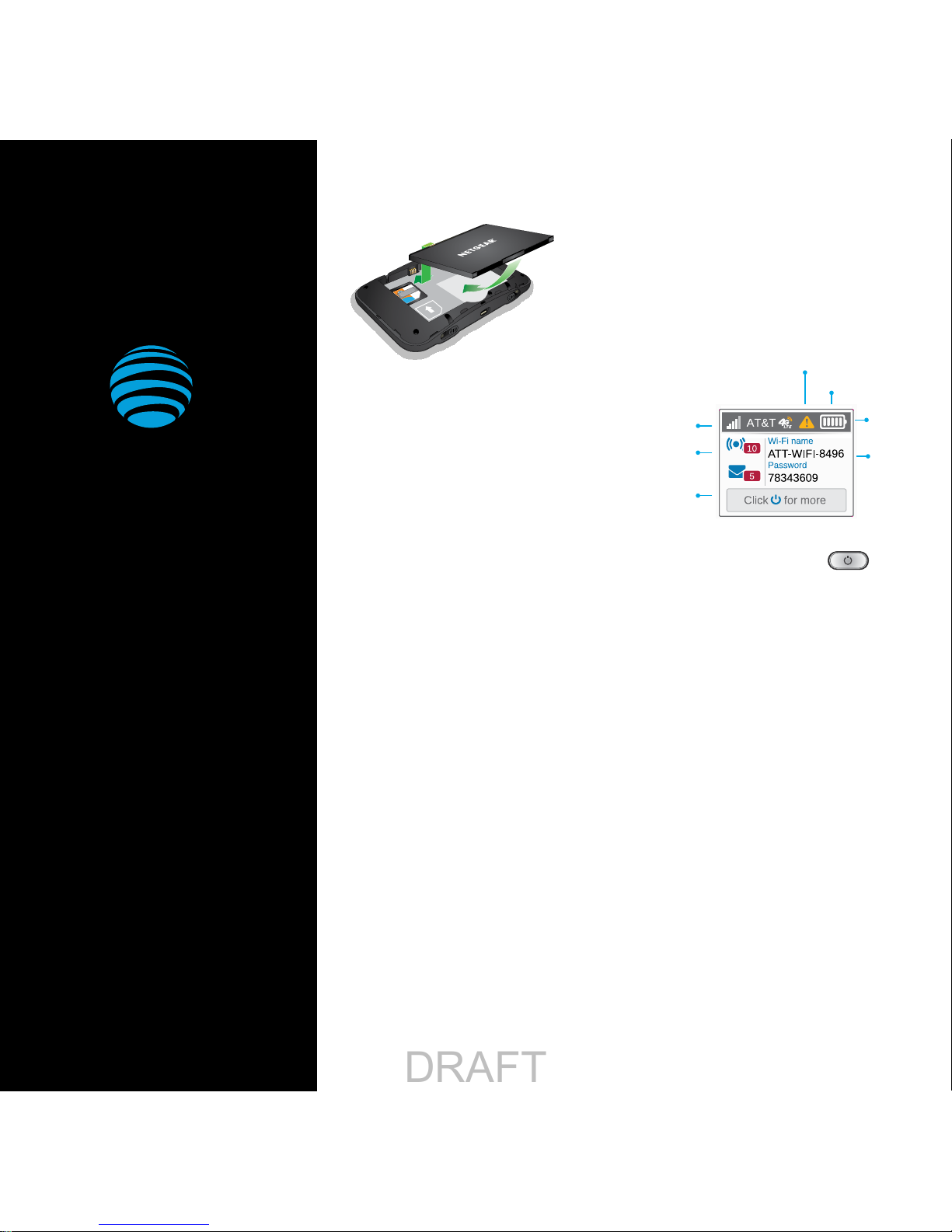
Let’s Get Started
AT&T Eco Rating 2.0 only applies to the NETGEAR
Mobile Hotspot, model AC797. For limited factors
evaluated visit at t.com/EcoSpace. Wireless
Emergency Alerts is a registered Trademark and
Service Mark of CTIA .
NETGEAR and the NETGEAR Logo are trademarks
of NETGEAR, Inc. LTE is a trademark of ETSI. 4G
LTE not avail. everywhere. Contains <batter y type>
battery - recycle or dispose of properly. 2018 AT&T
Intellectual Proper ty. All rights reserved. AT&T, the
AT&T logo and all other AT&T marks contained herein
are trademarks of AT&T Intellectual Proper ty. All
other marks are the property of their respective
owners.
Printed in USA 201-24043-01
Set Up Your Mobile Hotspot
1 Insert the battery.
2 Install the back cover.
The battery is precharged. When you need
to recharge it, connect the USB cable to the
mobile hotspot and then plug into:
• A wall socket, using the wall charger (fastest
option)
• The USB port on your laptop
Note: The mobile hotspot comes with a preinstalled SIM card.
Signal
strength
Wi-Fi network
name
and password
Battery
Network indicator
Number of
connected
devices
Messages
Alert indicator
Press the Navigation button to scroll
through the screens.
Activate Your Account
Online
1 On a computer that is connected to the
Internet, go to att.com/gophone in the
device’s browser.
2 Under Activate Account select mobile
hotspot and follow the prompts to create
an account.
By Phone
• Call 866-707-5550 to activate your account.
Your Account Passcode
• Your mobile hotspot will be assigned a
wireless phone number.
• The last four digits of your wireless
number will be your account passcode.
• You will need this passcode to manage your
account.
• For security, we recommend that you
change this to a secure passcode not
related to the wireless number assigned to
this device.
Note: To begin using service, please be sure to add sufficient
money to cover the plan you selected. If you do not add money
to your account within 26 days of activation, your account will
be canceled.
Connect to the Internet
Turn on your mobile hotspot
1 Press and hold the Power button for 2
seconds.
Note: The screen displays the hotspot’s Wi-Fi network
name and password.
On your laptop or other wireless device
2 Open your Wi-Fi/network connection
manager.
3 Find your mobile hotspot’s Wi-Fi network
name (ATT-WIFI-XXXX) and connect.
4 Enter your mobile hotspot’s Wi-Fi password.
5 Launch your Internet browser.
Note: The screen goes dark to save power. Press and release
the Power button to wake the screen.
FPO
AT&T Unite Express 2
FPO
FPO
DRAFT
Page 2
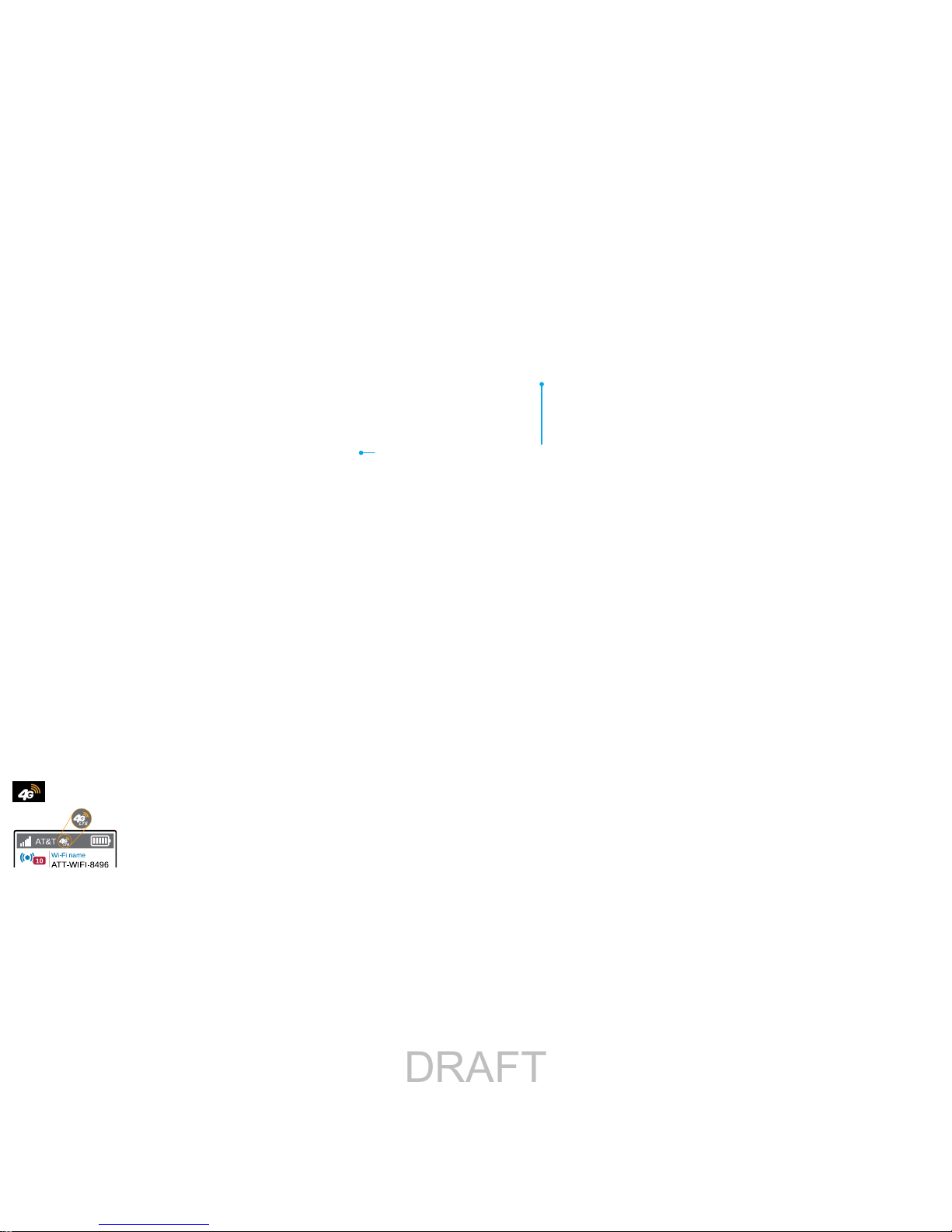
Manage Your Account
Check your balance, buy a data package,
add money, and more
• Visit att.com/mygophone or dial
866-707-5550.
• For additional information visit
att.com/GoMobileData.
Renew your plan
• Your plan automatically renews on your rate
plan renewal date. To ensure continuous
service, be sure to have enough money in your
account to cover your rate plan charge.
• If you need more data before your rate
plan renewal date, you can purchase a data
package.
Add money to your account
• Auto Refill is an easy option that keeps your
account active while keeping you in charge.
You can use a credit or debit card and choose
the amount you want to refill.
• Use a credit/debit card for a one-time refill.
• To load funds from a GoPhoneRefill Card, visit
att.com/mygophone or call
800-901-9878. Refill cards are available at
retail locations nationwide.
Advanced Settings — In Your
Browser
Change advanced settings such as the Wi-Fi
network name and password, the
maximum number of devices, and more, via the
AT&T Wi-Fi Manager web interface.
1 Connect a Wi-Fi device to your mobile hotspot.
2 Type http://attwifimanager in the connected
device’s browser.
3 Login is attadmin.
Advanced Connection Options
Guest Wi-Fi
You can give guests one-time access to your
mobile hotspot by setting up a Guest Wi-Fi
network:
1 On your laptop (or other Wi-Fi device), type
http://attwifimanager in the browser bar.
2 Log in as administrator. Default login is
attadmin.
3 Select Wi-Fi from the left-side menu.
4 Select Options.
5 Check the box next to Enable secondary Wi-Fi
network.
The Submit button displays near the bottom
of the screen after you make a selection.
6 Click Submit.
Block device access
To prevent a device from reconnecting to the
mobile hotspot, add it to the hotspot’s blocked
list:
1 On your laptop (or other Wi-Fi device), type
http://attwifimanager in the browser.
2 Log in as administrator. Default login is
attadmin.
A list of devices connected to the main Wi-
Fi and guest Wi-Fi networks displays on the
home screen.
3 Click on the device you want to block.
4 Follow the displayed instructions to block the
device.
Wi-Fi Passwords
Hide password
1 On your Wi-Fi device, type
http://attwifimanager in the browser bar.
2 Log in as administrator.
Default login is attadmin.
3 Select Wi-Fi on the left-side menu.
4 Select Options.
5 In the Main section next to Broadcast Network
Name, click the radio button next to Hide.
6 Click Submit.
Change Wi-Fi network name and password
1 On your Wi-Fi device, type
http://attwifimanager in the browser bar.
2 Log in as administrator.
Default login is attadmin.
3 Select Wi-Fi on the left-side menu.
4 In the Wi-Fi Info section, click Edit.
5 In the Main section, type your new Wi-Fi
network name and password.
6 Click Submit.
Advanced Settings — In Your
Browser
Change advanced settings such as the Wi-Fi
network name and password, the
maximum number of devices, and more, via the
AT&T Wi-Fi Manager web interface.
1 Connect a Wi-Fi device to your mobile hotspot.
2 Type http://attwifimanager in the connected
device’s browser.
3 Login is attadmin.
Network Indicators
Your 4G LTE wireless device will display one
of the following network indicators to let you
know which of AT&T’s wireless networks you are
connected to.
Connected to AT&T’s 4G LTE network.
Co nntecte d to AT&T’s HSPA+network .
Menu
Account information
FPO
FPO
DRAFT
