Page 1
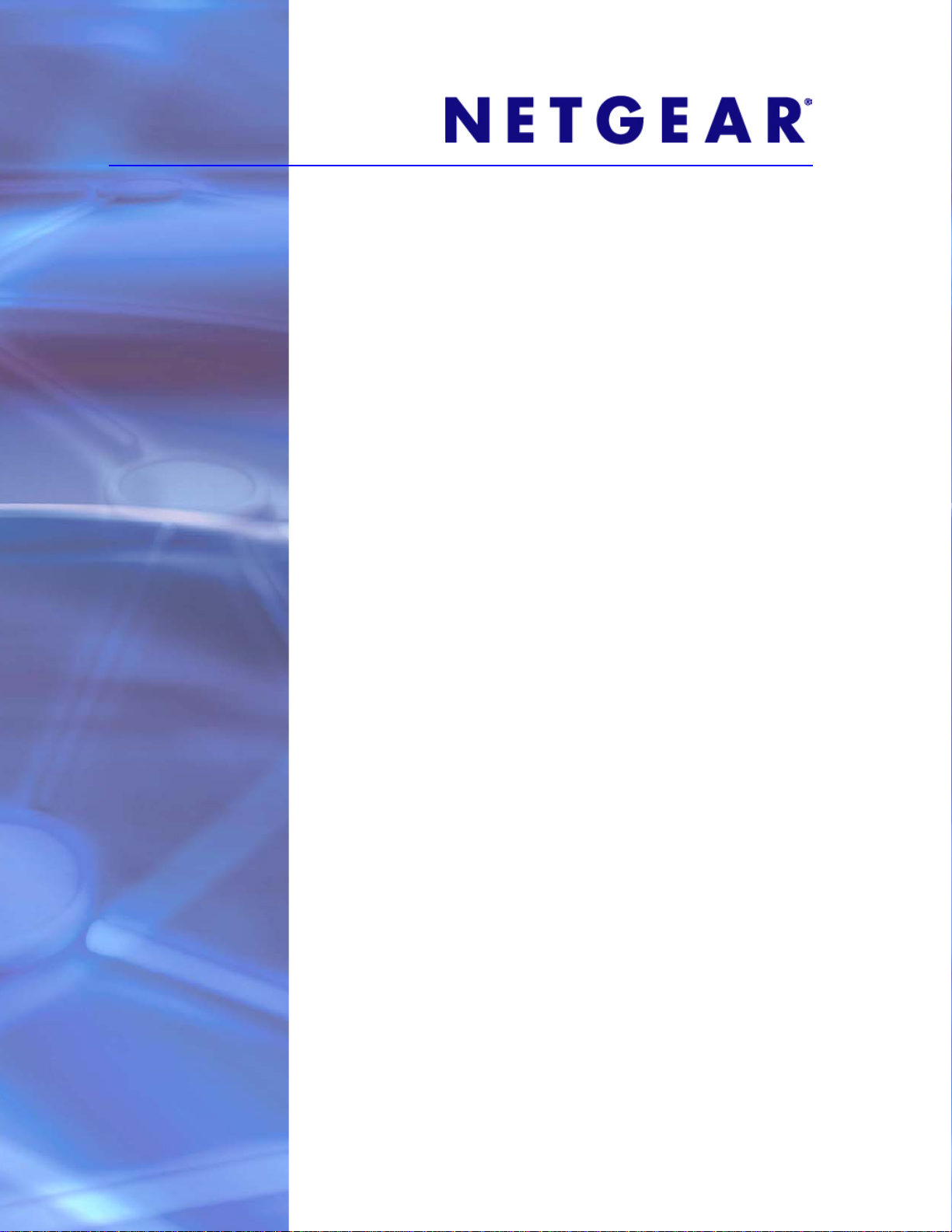
ReadyNAS® Ultra
Hardware Manual
Models:
Ultra 4
Ultra 6
350 East Plumeria Drive
San Jose, CA 95134
USA
July 2010
202-10692-02
v1.1
Page 2
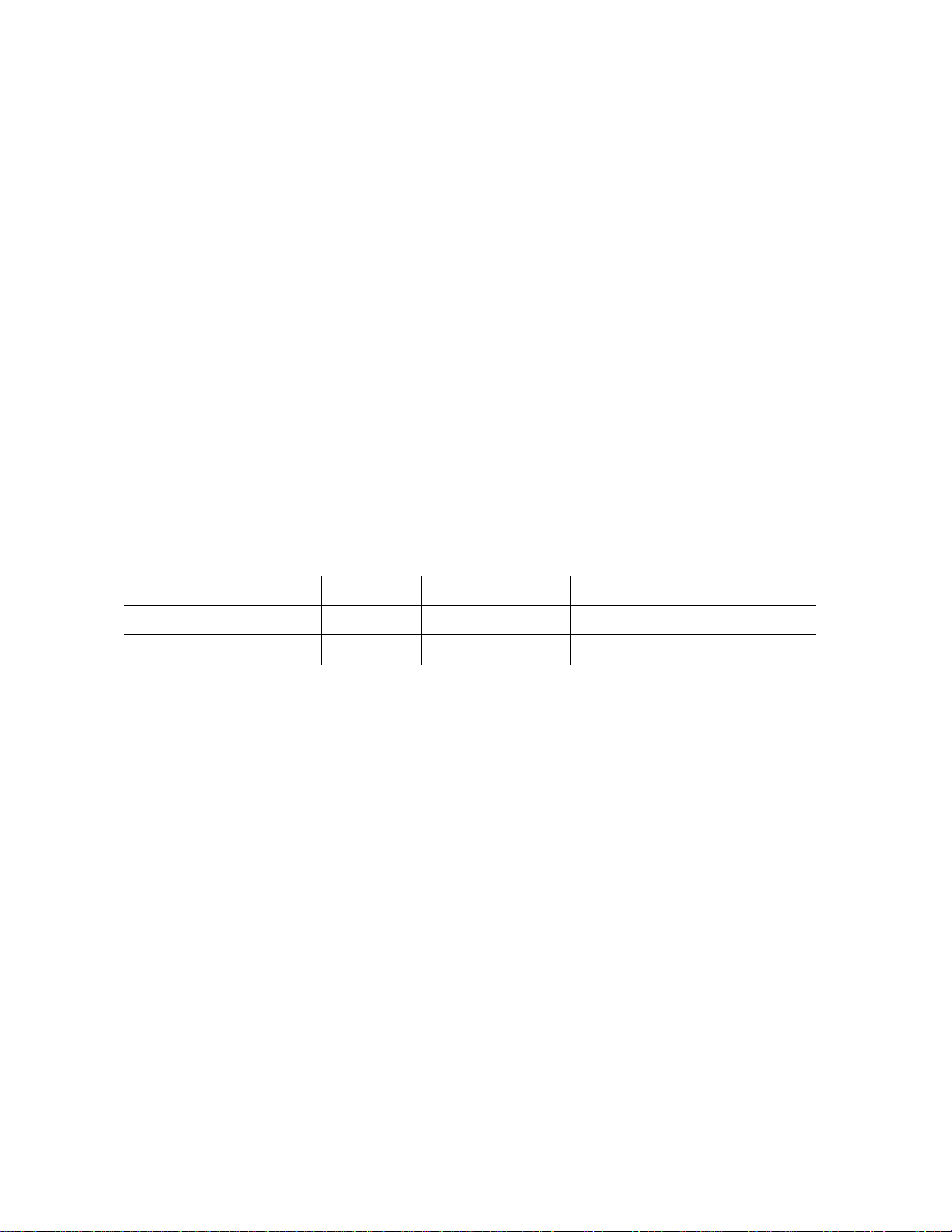
ReadyNAS Ultra Hardware Manual
© 2010 NETGEAR, Inc. All rights reserved.
No part of this publication may be reproduced, transmitted, transcribed, stored in a retrieval system, or translated
into any language in any form or by any means without the written permission of NETGEAR, Inc.
Tech nica l Su ppo rt
Thank you for choosing NETGEAR. T o register your product, get the latest product updates, or get support online,
visit us at http://support.netgear.com.
Phone (US & Canada only): 1-888-NETGEAR
Phone (Other Countries): See Support information card.
Trademarks
NETGEAR, the NETGEAR logo, ReadyNAS, ProSafe, Smart Wizard, Auto Uplink, X-RAID2, RAIDar, and NeoTV
are trademarks or registered trademarks of NETGEAR, Inc. Microsoft, Windows, Windows NT, and Vista are
registered trademarks of Microsoft Corporation. Other brand and product names are registered trademarks or
trademarks of their respective holders.
Statement of Conditions
To improve internal design, operational function, and/or reliability, NETGEAR reserves the right to make changes
to the products described in this document without notice. NETGEAR does not assume any liability that may occur
due to the use, or application of, the product(s) or circuit layout(s) described herein.
Revision History
Publication Part Number Version Publish Date Comments
202-10692-01 v1.0 July 2010 First publication.
202-10692-02 v1.1 July 2010 Technical updates.
2 |
Page 3
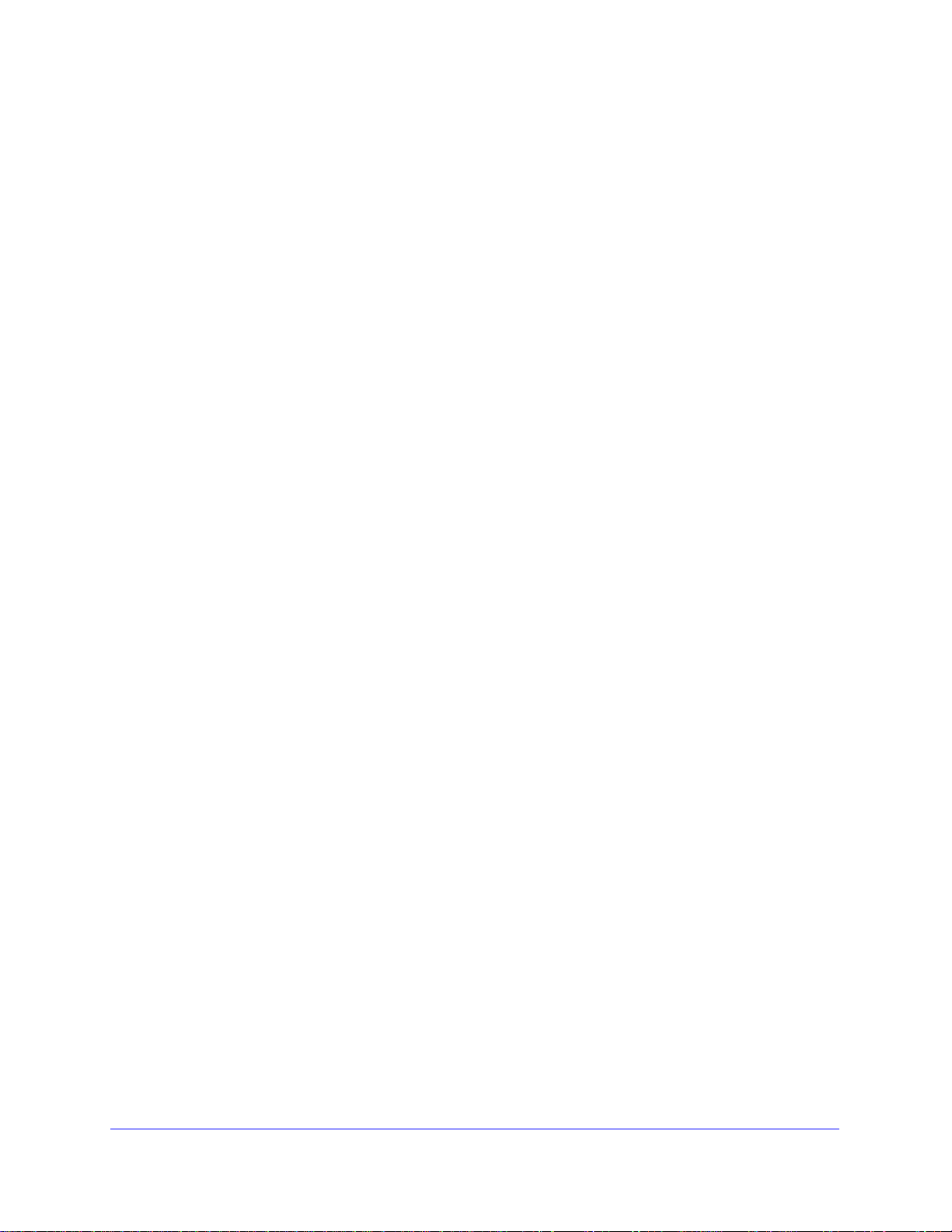
Table of Contents
Chapter 1 Getting Acquainted
What is the NETGEAR ReadyNAS Ultra?. . . . . . . . . . . . . . . . . . . . . . . . . . 6
ReadyNAS Community Website . . . . . . . . . . . . . . . . . . . . . . . . . . . . . . . 7
ReadyNAS for Home Storage Product Lineup . . . . . . . . . . . . . . . . . . . . . . 8
Choosing a Setup Location . . . . . . . . . . . . . . . . . . . . . . . . . . . . . . . . . . . . . 9
System Requirements . . . . . . . . . . . . . . . . . . . . . . . . . . . . . . . . . . . . . . . 9
Initial Setup and Default Login. . . . . . . . . . . . . . . . . . . . . . . . . . . . . . . . . . 10
Installation . . . . . . . . . . . . . . . . . . . . . . . . . . . . . . . . . . . . . . . . . . . . . . . 10
Default Login . . . . . . . . . . . . . . . . . . . . . . . . . . . . . . . . . . . . . . . . . . . . . 10
Diskless Units . . . . . . . . . . . . . . . . . . . . . . . . . . . . . . . . . . . . . . . . . . . . 10
The RAIDar Setup Utility . . . . . . . . . . . . . . . . . . . . . . . . . . . . . . . . . . . . . . 11
RAIDar Installation. . . . . . . . . . . . . . . . . . . . . . . . . . . . . . . . . . . . . . . . . 11
RAIDar Commands . . . . . . . . . . . . . . . . . . . . . . . . . . . . . . . . . . . . . . . . 12
RAIDar LED Descriptions . . . . . . . . . . . . . . . . . . . . . . . . . . . . . . . . . . . 13
Log in to Your ReadyNAS . . . . . . . . . . . . . . . . . . . . . . . . . . . . . . . . . . . 14
FrontView Management Console . . . . . . . . . . . . . . . . . . . . . . . . . . . . . . . 15
Setup Wizard Mode . . . . . . . . . . . . . . . . . . . . . . . . . . . . . . . . . . . . . . . . 15
Advanced Control Mode . . . . . . . . . . . . . . . . . . . . . . . . . . . . . . . . . . . . 16
Status Bar . . . . . . . . . . . . . . . . . . . . . . . . . . . . . . . . . . . . . . . . . . . . . . . 17
Chapter 2 ReadyNAS Ultra 4
ReadyNAS Ultra 4 . . . . . . . . . . . . . . . . . . . . . . . . . . . . . . . . . . . . . . . . . . . 19
Front and Side Panel. . . . . . . . . . . . . . . . . . . . . . . . . . . . . . . . . . . . . . . 19
Drive Bay. . . . . . . . . . . . . . . . . . . . . . . . . . . . . . . . . . . . . . . . . . . . . . . . 20
Rear Panel. . . . . . . . . . . . . . . . . . . . . . . . . . . . . . . . . . . . . . . . . . . . . . . 21
LED and Status Information . . . . . . . . . . . . . . . . . . . . . . . . . . . . . . . . . . . 22
System Shutdown . . . . . . . . . . . . . . . . . . . . . . . . . . . . . . . . . . . . . . . . . . . 23
Using the Power Button. . . . . . . . . . . . . . . . . . . . . . . . . . . . . . . . . . . . . 23
Using the FrontView Browser User Interface. . . . . . . . . . . . . . . . . . . . . 23
Chapter 3 ReadyNAS Ultra 6
ReadyNAS Ultra 6 . . . . . . . . . . . . . . . . . . . . . . . . . . . . . . . . . . . . . . . . . . . 25
Front and Side Panel. . . . . . . . . . . . . . . . . . . . . . . . . . . . . . . . . . . . . . . 25
Drive Bay. . . . . . . . . . . . . . . . . . . . . . . . . . . . . . . . . . . . . . . . . . . . . . . . 26
Rear Panel. . . . . . . . . . . . . . . . . . . . . . . . . . . . . . . . . . . . . . . . . . . . . . . 27
LED and Status Information . . . . . . . . . . . . . . . . . . . . . . . . . . . . . . . . . . . 28
System Shutdown . . . . . . . . . . . . . . . . . . . . . . . . . . . . . . . . . . . . . . . . . . . 29
Table of Contents | 3
Page 4
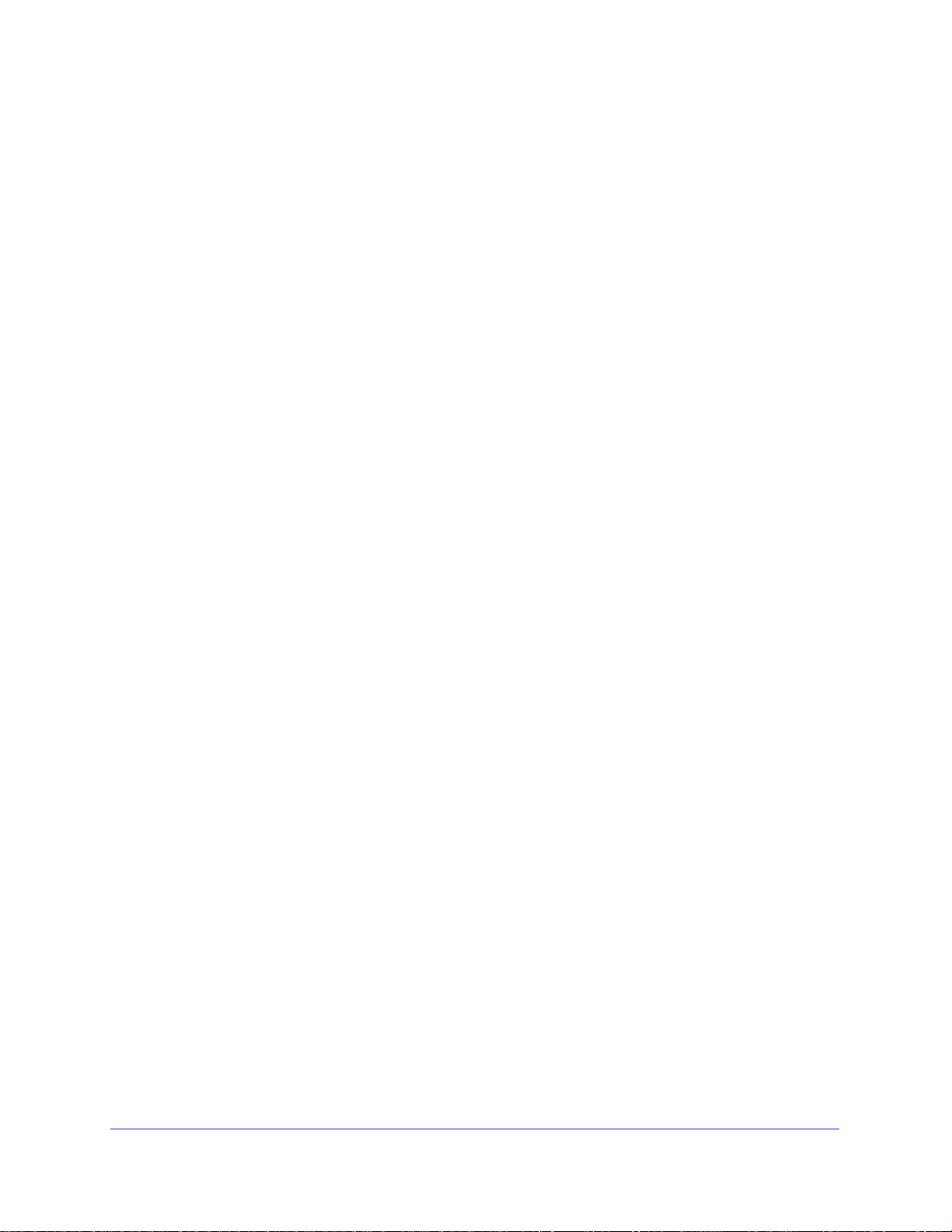
ReadyNAS Ultra Hardware Manual
Using the Power Button . . . . . . . . . . . . . . . . . . . . . . . . . . . . . . . . . . . . .29
Using the FrontView Browser User Interface . . . . . . . . . . . . . . . . . . . . .29
Chapter 4 Disks and Disk Replacements
Failed Disk Notification. . . . . . . . . . . . . . . . . . . . . . . . . . . . . . . . . . . . . . . .31
Choosing a Replacement Disk . . . . . . . . . . . . . . . . . . . . . . . . . . . . . . . .31
Hardware Compatibility List . . . . . . . . . . . . . . . . . . . . . . . . . . . . . . . . . .31
Adding or Replacing Disks . . . . . . . . . . . . . . . . . . . . . . . . . . . . . . . . . . . . .32
Adding a New Disk . . . . . . . . . . . . . . . . . . . . . . . . . . . . . . . . . . . . . . . . .32
Replacing a Failed Disk . . . . . . . . . . . . . . . . . . . . . . . . . . . . . . . . . . . . .33
Appendix A Defaults and Technical Specifications
Factory Default Settings . . . . . . . . . . . . . . . . . . . . . . . . . . . . . . . . . . . . . . .35
ReadyNAS Ultra 4 . . . . . . . . . . . . . . . . . . . . . . . . . . . . . . . . . . . . . . . . .35
ReadyNAS Ultra 6 . . . . . . . . . . . . . . . . . . . . . . . . . . . . . . . . . . . . . . . . .36
Technical Specifications. . . . . . . . . . . . . . . . . . . . . . . . . . . . . . . . . . . . . . .37
ReadyNAS Ultra 6 . . . . . . . . . . . . . . . . . . . . . . . . . . . . . . . . . . . . . . . . .37
ReadyNAS Ultra 4 . . . . . . . . . . . . . . . . . . . . . . . . . . . . . . . . . . . . . . . . .38
Safety Warning. . . . . . . . . . . . . . . . . . . . . . . . . . . . . . . . . . . . . . . . . . . . . .39
Electrical Safety Precautions . . . . . . . . . . . . . . . . . . . . . . . . . . . . . . . . .39
General Safety Precautions . . . . . . . . . . . . . . . . . . . . . . . . . . . . . . . . . .40
Electrostatic Discharge (ESD) Precautions . . . . . . . . . . . . . . . . . . . . . .40
Appendix B Notification of Compliance
Index
4 | Table of Contents
Page 5
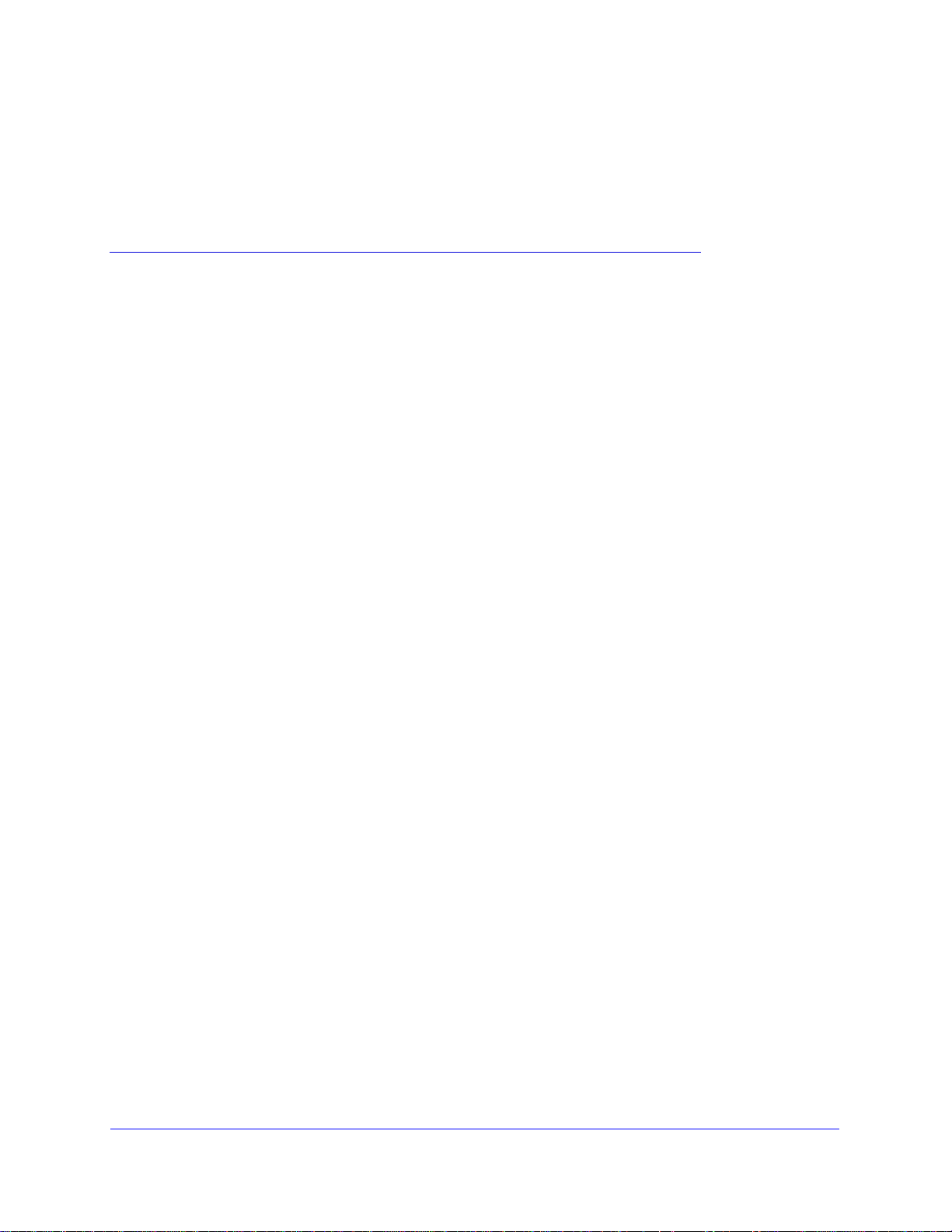
1.
1
Getting Acquainted
NETGEAR ReadyNAS Ultra
Congratulations on your purchase of a NETGEAR ReadyNAS Ultra storage unit.
The NETGEAR ReadyNAS Ultra family provides advanced home users with an easy-to-use,
high-performance, gigabit multimedia desktop storage system with iSCSI support.
This ReadyNAS Ultra Hardware Manual describes the physical features and attributes of
ReadyNAS Ultra products.
This chapter contains the following sections:
• What is the NETGEAR ReadyNAS Ultra?
• ReadyNAS for Home Storage Product Lineup
• Choosing a Setup Location
• Initial Setup and Default Login
• The RAIDar Setup Utility
®
• FrontView Management Console
For detailed information about configuring, managing, and using your ReadyNAS Ultra, refer to
the ReadyNAS for Home Software Manual, which is available at
http://www.readynas.com/documentation.
Chapter 1: Getting Acquainted | 5
Page 6
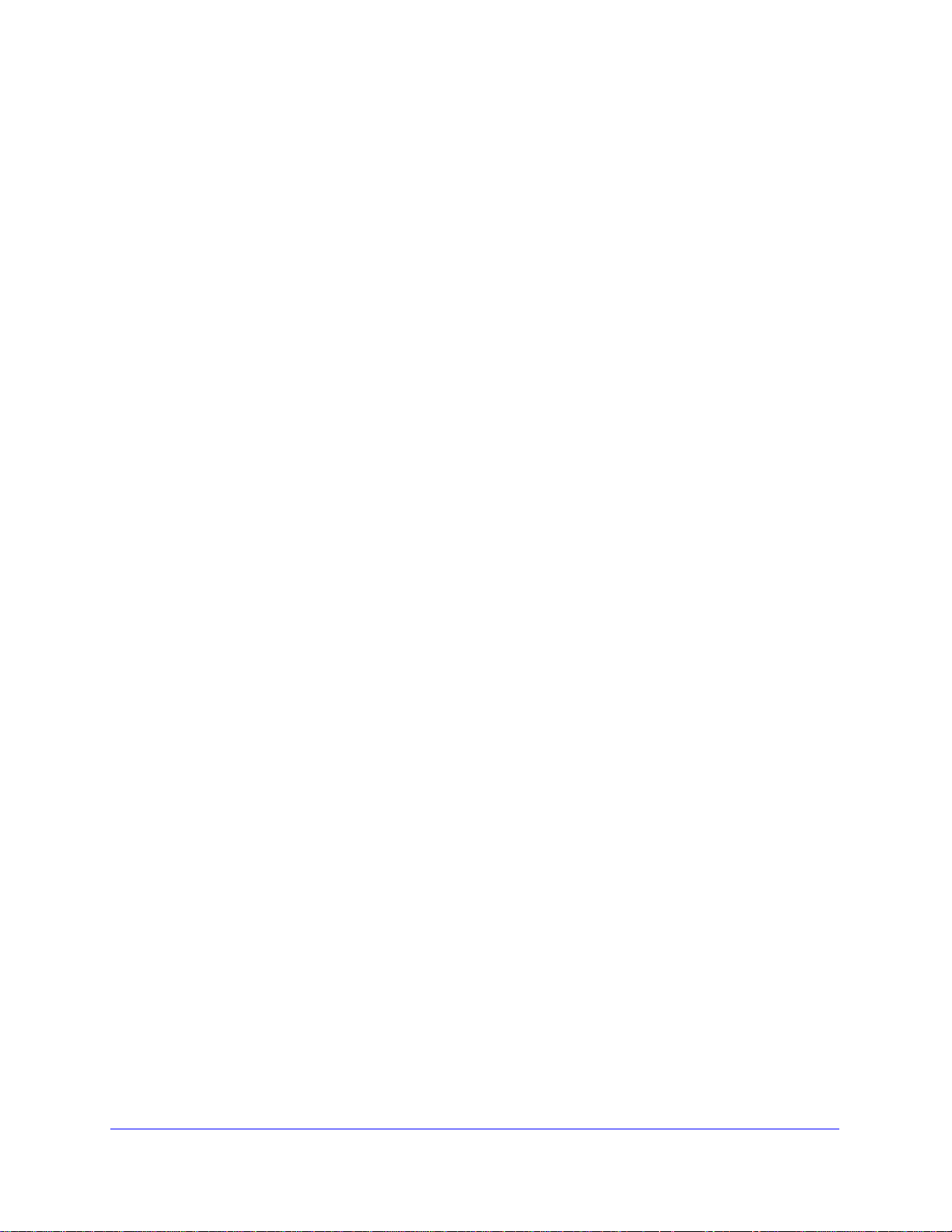
ReadyNAS Ultra Hardware Manual
What is the NETGEAR ReadyNAS Ultra?
The NETGEAR ReadyNAS Ultra series deliver the power you need to run bleeding-edge
applications, and the flexibility you want to store, share, and protect your prized multimedia
collections.
Two Gigabit Ethernet ports deliver ultra-fast connections, while three USB ports offer the
flexibility to connect other devices using a USB connection, like printer servers, external USB
storage devices, or digital cameras.
These multimedia desktop storages are ideal for media enthusiasts with large digital media
libraries who want to take their media files wherever they go, and enable users across the
LAN, or WAN, or over the Internet to back up and share data from Windows, Macintosh, and
Linux systems.
Offering extensible, high-availability data protection, ReadyNAS Ultra systems come with
robust, fail-safe features that can include:
• X-RAID2TM — Manage volume expansion automatically as you add new hard drives
or replace existing drives with larger-capacity drives. Multiple volume support for
RAID 0, 1, 5, 6 (varies by product model).
• ReadyNAS Remote — Get secure drag-and-drop remote access without complicated
network setups.
• ReadyNAS V ault — Back up critical files of f-site for added security and peace of mind,
then access and restore them remotely online.
• Rsync — Replicate and synchronize files between two ReadyNAS devices.
• TiVo®-compatible — Store your favorite television programs and play them back to
®
any TiVo
DVR in your home.
• Media shifting with Skifta — Access multimedia content from your ReadyNAS while
®
you’re away from home on connected DLNA
devices.
• Transcoding with Orb — Convert multimedia content for optimal streaming on mobile
devices.
• Automatic backups — Back up three computers (PC or Mac) continuously using
®
Memeo
Premium Backup, and restore any previous version of a file with a simple
right-click.
• iSCSI — Built-in iSCSI target service.
• Journaling mode, and user, group, and share-level quotas.
Storage Protocols
• CIFS/SMB for Windows
®
• AFP for Mac® OS
• NFS for Linux® and UNIX
®
• HTTP/S for Web browsers
• FTP/S support
6 | Chapter 1: Getting Acquainted
Page 7
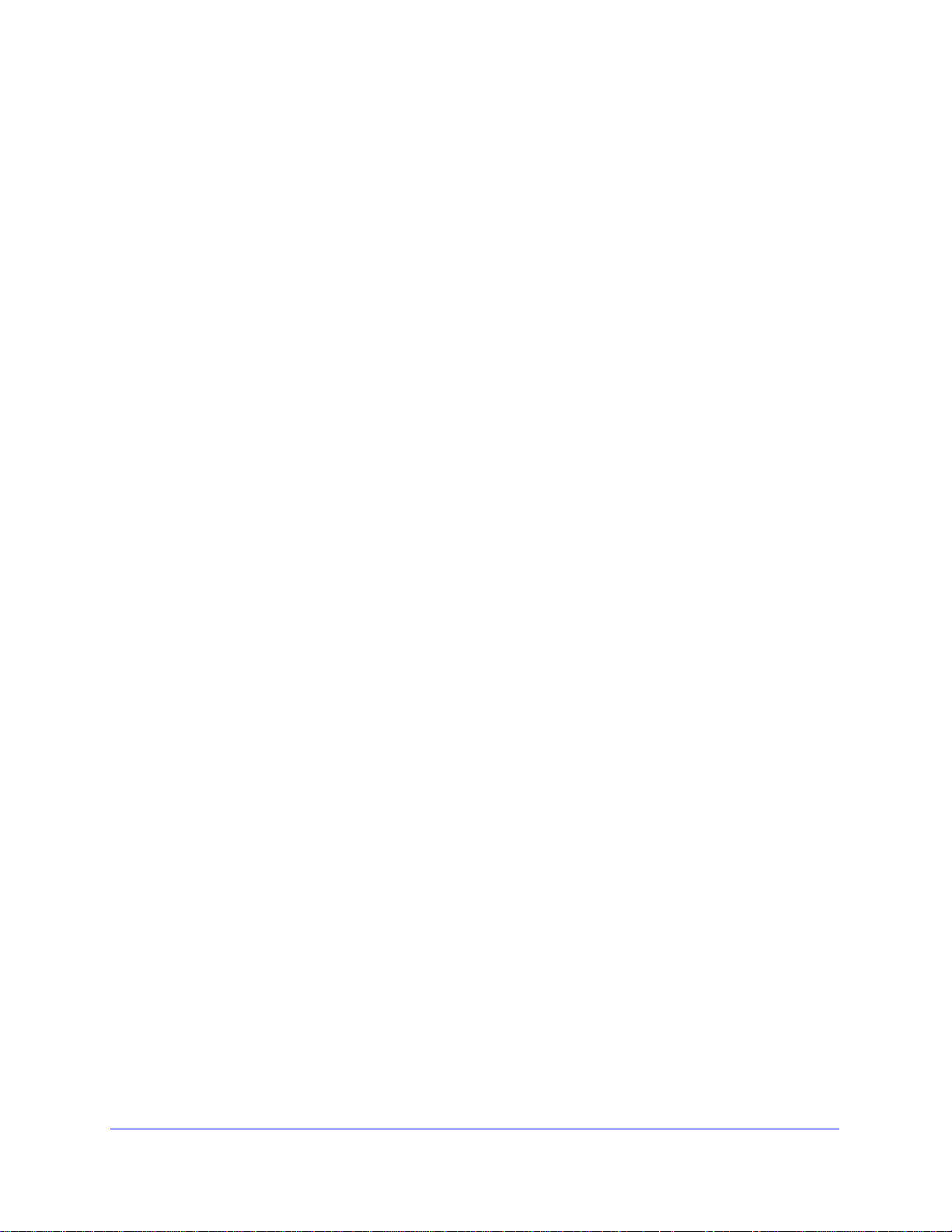
ReadyNAS Ultra Hardware Manual
Multimedia Streaming
ReadyNAS is DLNA Certified® and can stream to:
• Media players (see www.dlna.org for latest information)
- NETGEAR Digital Entertainers
- Network DVD/Blu-ray players
- Game consoles, like Sony® PlayStation® 3
• Nintendo® Wii and Microsoft® Xbox®, Xbox 360
- Music players, like Sonos and Squeezebox
- TiVo® DVRs
- Skifta™ clients
• Orb™ and Air Video transcoding
• Apple® iTunes® server
Network Security
®
• Encrypted network logins
• Secure Sockets Layer (SSL)
Power-Saving Features
• Disk spin-down mode
• Power On/Off Scheduler
• Wake-on-LAN
ReadyNAS Community Website
For more information about NETGEAR ReadyNAS products visit the dedicated ReadyNAS
Community website at http://readynas.com, where you will find reviews, tutorials, a
comparison chart, software updates, documentation, an active user forum, and much more.
Chapter 1: Getting Acquainted | 7
Page 8

ReadyNAS Ultra Hardware Manual
ReadyNAS for Home Storage Product Lineup
NETGEAR offers a complete lineup of ReadyNAS home storage products, each with its own
unique characteristics to fit your specific requirements. With all ReadyNAS products, the
embedded operating system and easy-to-configure software makes installation, and
upgrades a breeze.
The ReadyNAS Ultra series offers:
• Blazing-fast performances for bleeding-edge applications
• Best software partnerships in the industry
• X-RAID2TM automatic volume expansion technology
• ReadyNAS Remote Secure drag-and-drop remote access
• ReadyNAS Vault embedded online backup service
ReadyNAS Ultra 6
ReadyNAS Ultra 6 is NETGEAR’s first 6-bay multimedia desktop
storage system that supports both NAS and iSCSI SAN for advanced
home users. Ultra 6 provides up to three times the performance of the
Duo (over 90 MBps), X-RAID2 automatic volume expansion
technology, secure drag-and-drop remote access (ReadyNAS
Remote), optional online backup solution (ReadyNAS Vault),
replication (Rsync), and RAID 0/1/5/6 for data protection.
ReadyNAS Ultra 4
ReadyNAS Ultra 4 is NETGEAR’s first 4-bay multimedia desktop
storage system with both NAS and iSCSI SAN support. Ultra 4 provides
two times the performance of the current NV+ (over 80 MBps),
X-RAID2 automatic volume management, secure drag-and-drop
remote access (ReadyNAS Remote), optional online backup solution
(ReadyNAS Vault), replication (Rsync), and RAID 0/1/5 for data
protection.
8 | Chapter 1: Getting Acquainted
Page 9
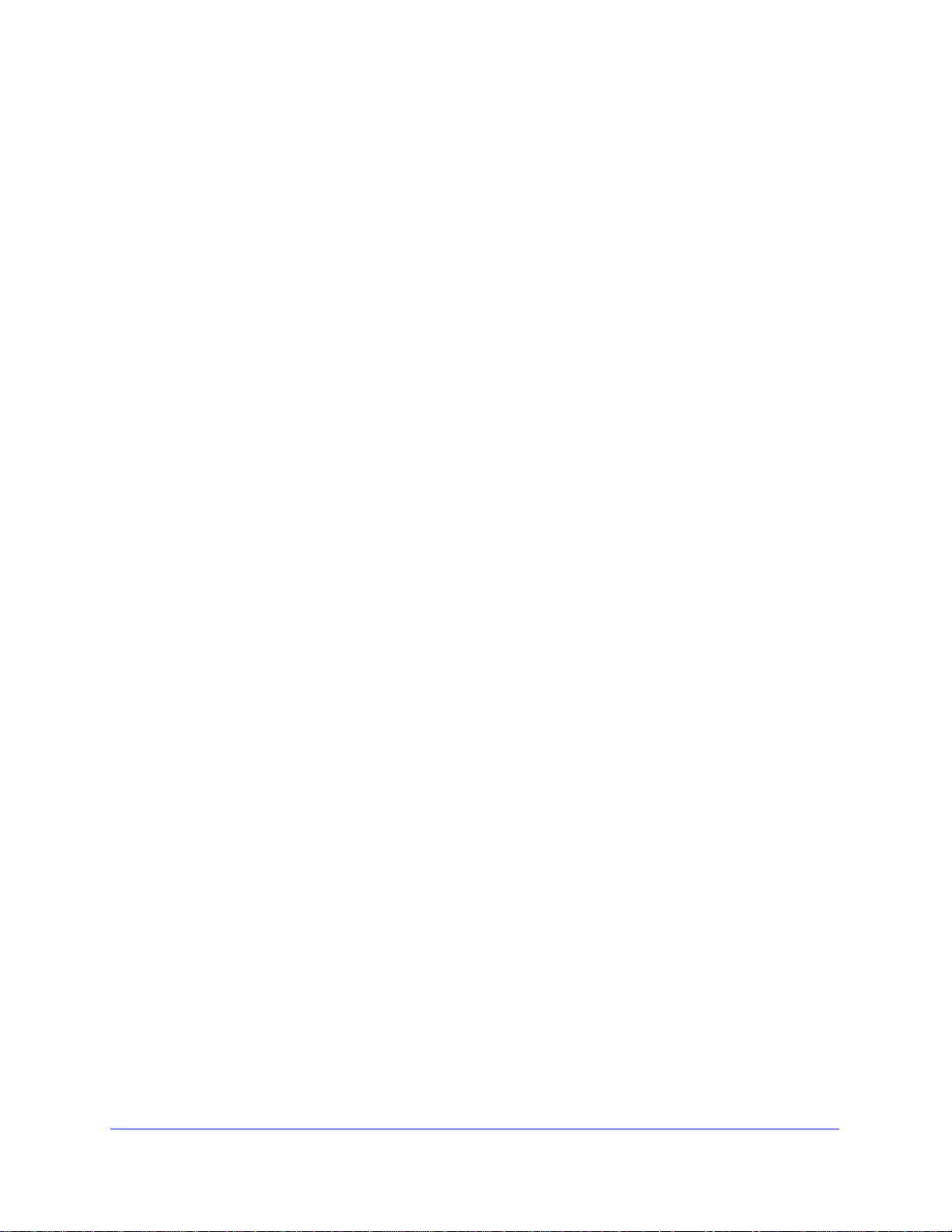
ReadyNAS Ultra Hardware Manual
Choosing a Setup Location
The ReadyNAS Ultra is suitable for use in a home or small offi ce environment where it can be
free-standing. The small, compact size makes it suitable for sit ting on a desk, or on shelf in a
closet.
When deciding where to locate the unite, ensure that:
• It is accessible and cables can be connected easily.
• Water or moisture cannot enter the case of the unit.
• Airflow around the unit and through the vents in the side of the case is not restricted.
• The air is as free of dust as possible.
• Temperature operating limits are not likely to be exceeded.
• If using an uninterruptable power supply (UPS) for protection, the power cable can be
securely and safely connected to the UPS.
System Requirements
• For LAN setup: An Ethernet connection
• Microsoft® Windows® 7, Vista™, XP, 2000, Mac OS®, UNIX®, or Linux®
• Microsoft® Internet Explorer® 7.0+, Apple® Safari®, 2.0+, Mozilla Firefox® 2.0+,
Opera® 9.5+
• Hard Disk Drive(s) — NETGEAR recommends the HDD from the NETGEAR HDD
Compatibility List only. See
http://www.readynas.com/hcl.
Chapter 1: Getting Acquainted | 9
Page 10
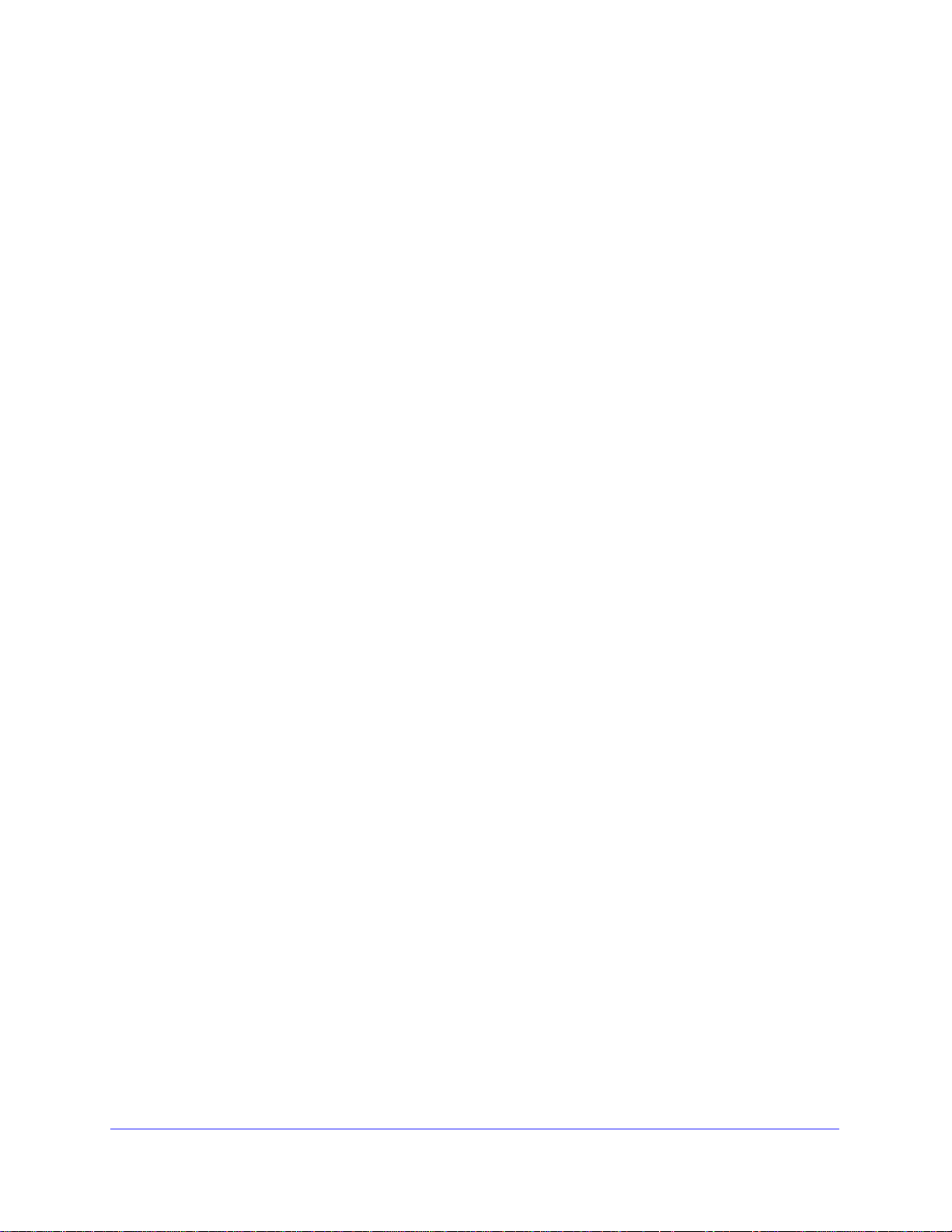
ReadyNAS Ultra Hardware Manual
Initial Setup and Default Login
Installation
To install your ReadyNAS Ultra, follow the instructions in the NETGEAR ReadyNAS for Home
Installation Guide that came with your unit.
An electronic copy of the installation guide is located on the product CD.
You can also find it on the NETGEAR ReadyNAS Community support page at
http://readynas.com/documentation.
Estimated setup time is about 20 minutes.
Default Login
To log in to your unit:
1. Open a web browser and enter the following URL in the address field:
The default IP configuration is set to DHCP; if the unit does not automatically get an IP
address, it defaults to 192.168.168.168.
2. At the login pro mpt, enter the authentication information:
a. Default administrator user name: admin
b. Default password: netgear1
Both the user name and password are case-sensitive.
For information about using ReadyNAS RAIDar and FrontView software to log in, configure,
and manage your system, see the ReadyNAS for Home Software Manual.
Diskless Units
If your unit did not come with disks already installed (a diskless unit) you will need to install
the disks and then install and configure RAID before proceeding.
Go to http://www.readynas.com/hcl for a list of supported disks. Refer to the ReadyNAS for
Home Software Manual for instructions on installing disks and configuring RAID.
10 | Chapter 1: Getting Acquainted
Page 11
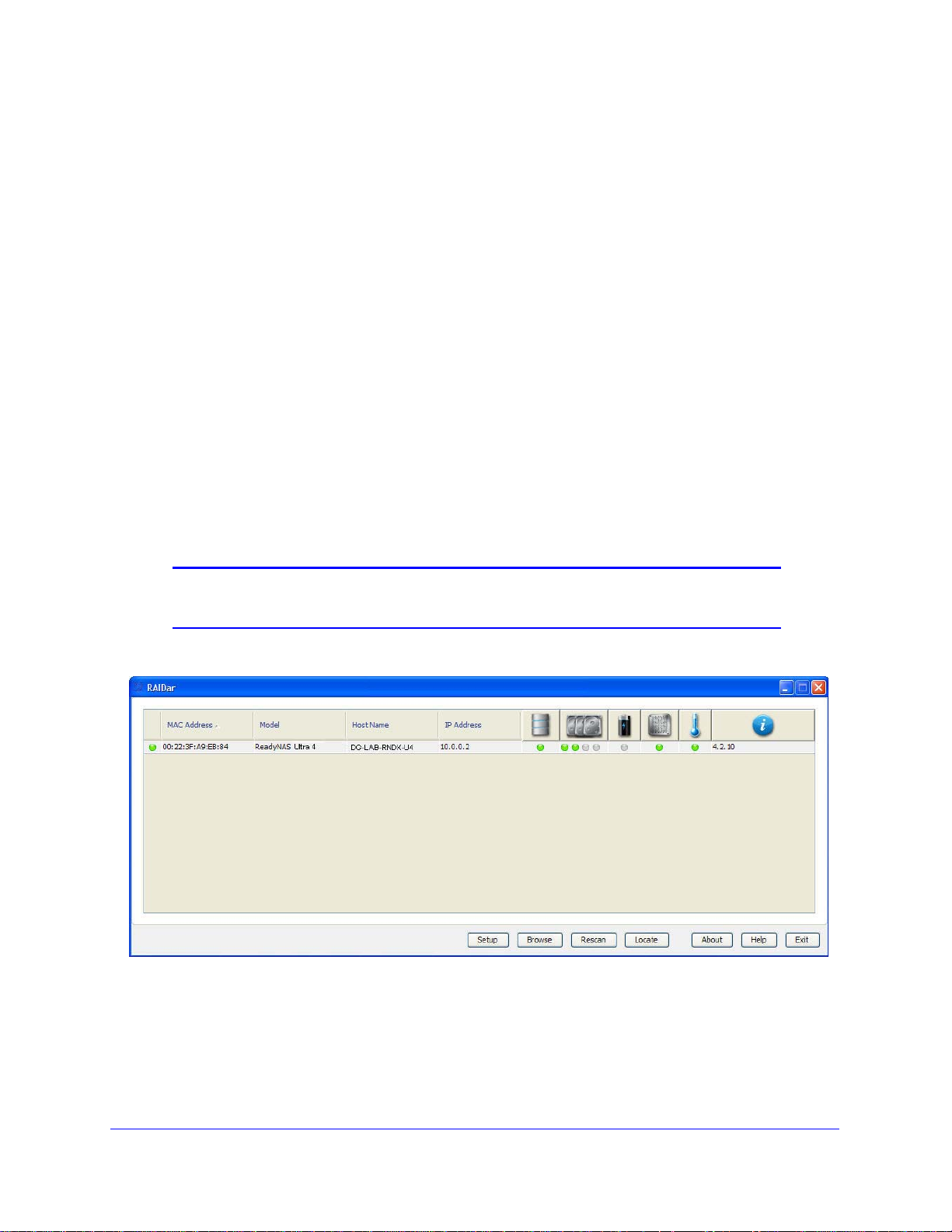
ReadyNAS Ultra Hardware Manual
The RAIDar Setup Utility
The RAIDar utility acts as a discovery tool for the ReadyNAS device or devices on your
network, and enables easy setup and management of all your ReadyNAS units.
RAIDar Installation
To install RAIDar:
1. If not already installed, install the RAIDar utility from your product Resource CD.
RAIDar installation options are provided for Windows, MAC, and Linux.
2. Once installed, connect your ReadyNAS to the network and launch the RAIDar Setup Utility.
RAIDar automatically locates the units in the network with out needing it s IP ad dress, and
makes it easy to see the status of your units. You should see one or more of your
ReadyNAS devices listed.
The default IP configuration is set to DHCP; if the unit does not get an IP address, it
defaults to 192.168.168.168.
Note: If you are running RAIDar on Windows XP before SP2, disable the
Internet connection firewall.
If no ReadyNAS device is detected, check the following and click the Rescan button to try
again.
• Make sure the ReadyNAS device is powered up and is connected to your network.
• Make sure that the PC in which you have installed RAIDar is on the same subnet as
the ReadyNAS device.
Chapter 1: Getting Acquainted | 11
Page 12

ReadyNAS Ultra Hardware Manual
RAIDar Commands
Use the following RAIDar commands to monitor your devices.
Setup
Clicking the Setup button launches the FrontView Management Console for the highlighted
device. FrontView is a web-based utility used to set up, co nfigure, and manage your device s.
If this is a first-time installation, or the device has been reset to the factory default settings,
the Setup Wizard launches so that you can configure the device.
Browse
Click Browse to see the shares available on the highlighted device. This only works with
Windows operating systems.
Rescan
Click Rescan to update the ReadyNAS device list and status.
Locate
Click Locate to cause the LEDs on the ReadyNAS device to blink. This is useful if you have
multiple ReadyNAS devices and you need to correlate the RAIDar entries to physical
devices.
About
Click About to display RAIDar info.
Help
Click the Help button to shows the Help screen.
Exit
Click the Exit button to exit the RAIDar utility.
12 | Chapter 1: Getting Acquainted
Page 13

ReadyNAS Ultra Hardware Manual
RAIDar LED Descriptions
The first column (LED) lists the status that informs you if the ReadyNAS device is in normal
operating mode, or if it is in a warning or failure condition.
The other columns display device-specific status, wh ich tells you exactly what devi ces mig ht
need attention.
LED Description
Not present No disk or device is attached.
Normal Device is in normal operating mode.
Warning or Dead The device has failed or needs attention.
Inactive spare This disk is a spare disk on standby. If a disk fails, this disk will take
over automatically.
Awaiting resync This disk is waiting to resync to the RAID volume.
If the LED is blinking, this disk is currently resyncing.
During the resync process, volume is in degraded mode; performance
is affected by the resync process, and another disk failure in the
volume will render it dead.
Life support mode The volume has encountered multiple disk failures and marked dead.
However, the ReadyNAS has blocked it from being marked dead if
someone accidentally pulled out the wrong disk during runtime.
If the wrong disk was pulled out, shut down the ReadyNAS
immediately, reconnect the disk, and power on the ReadyNAS. If you
reconnect the disk during runtime, the ReadyNAS marks it as a newly
added disk and you will no longer be able to access the data on it.
Background task active A lengthy background task such as a system update is in progress.
Chapter 1: Getting Acquainted | 13
Page 14
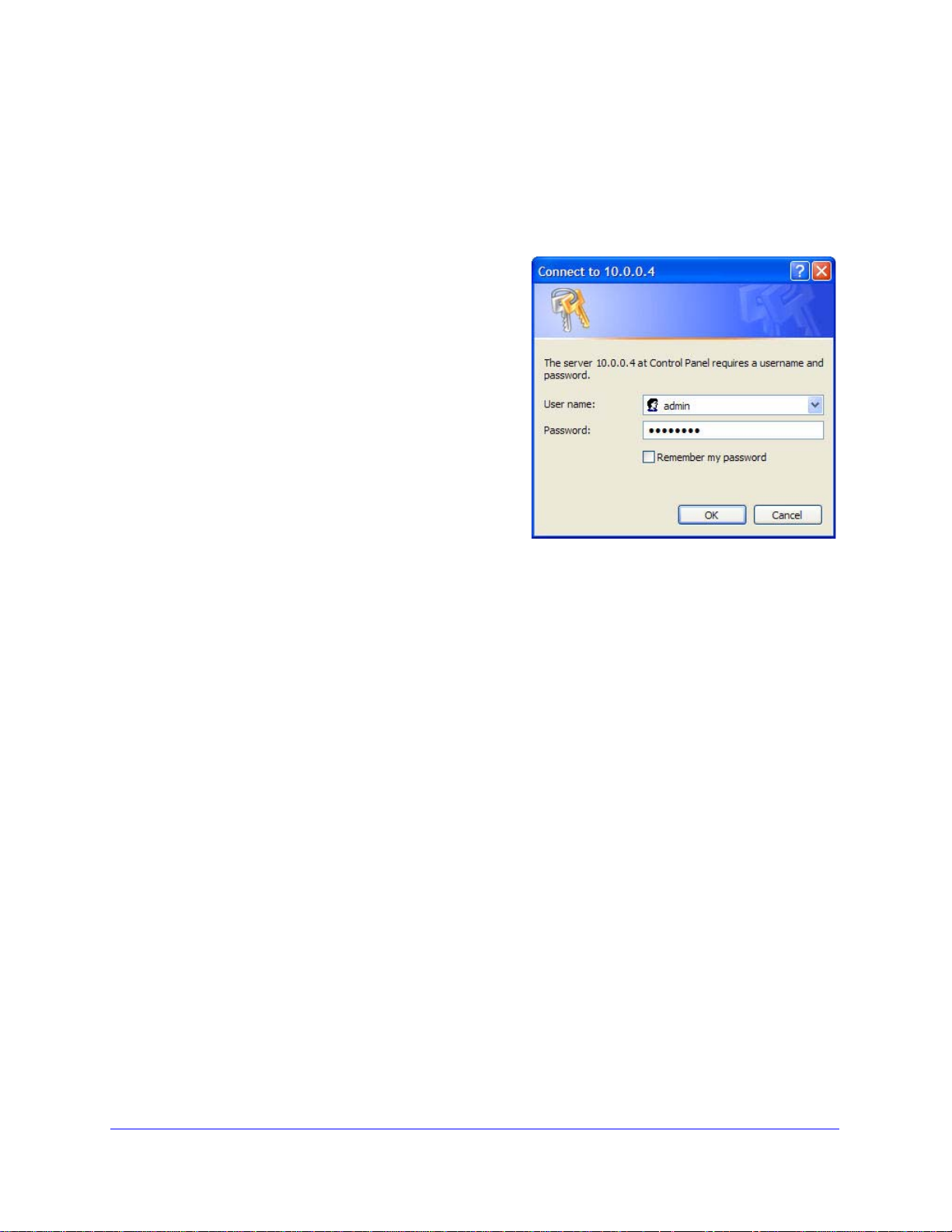
ReadyNAS Ultra Hardware Manual
Log in to Your ReadyNAS
To use RAIDar to log in to the unit:
1. Select a unit from the list on RAIDar, and click the Setup button.
RAIDar opens your default browser and
connects you to the selected ReadyNAS.
You are prompted for the user name and
password you will use to log in to FrontView.
2. Enter th e default authentication:
a. Default administrator user name: admin
b. Default password: netgear1
Both user name and password are
case-sensitive.
When you are logged in, the RAIDar utility
connects to the FrontView Management
Console, which is used to configure and
manage your ReadyNAS systems.
14 | Chapter 1: Getting Acquainted
Page 15

ReadyNAS Ultra Hardware Manual
Click here to switch to
Advanced Control mode
FrontView Management Console
Once logged in using the RAIDar utility, the FrontView Management Console appears.
FrontView operates in two modes:
• Setup Wizard mode
• Advanced Control mode
When the unit is installed for the first time, or is in it s factory default st ate, FrontView ope ns in
Setup Wizard mode. The Setup Wizard guides you step-by-step through the configuration
process, assisting you in quickly integrating the ReadyNAS unit into your network.
Note: For the initial setup, NETGEAR strongly recommends using the
Setup Wizard so that all of the necessary settings are configured.
FrontView automatically switches to the Advanced Control mode
once the Setup Wizard is complete.
Setup Wizard Mode
The Home screen provides detailed information about your unit.
Chapter 1: Getting Acquainted | 15
Page 16

ReadyNAS Ultra Hardware Manual
Advanced Control
main menu options
Click here to return
to Wizard mode
Top buttons
Status bar
Advanced Control Mode
The FrontView Advanced Control mode provides access to all available settings. In this
mode, the menus on the left allow you to quickly jump to the screen you want.
The bar at the top provides options to return to the Home screen, refresh the browser
window, display Help where available, or to log out of the session. To securely log out of a
session, use the Logout button.
16 | Chapter 1: Getting Acquainted
Page 17

ReadyNAS Ultra Hardware Manual
Date and Time
Status Bar
The status bar at the bottom of the screen gives a quick glimpse of the system status and
provides access to the following information:
• Date and Time. When clicked, the date button opens the Clock screen.
• Volume
• Disks
• Fan
• Temperature
• UPS
Move your mouse over the status light to display device information, or click a status light to
open the related FrontView screen.
Chapter 1: Getting Acquainted | 17
Page 18

2.
2
ReadyNAS Ultra 4
This chapter provides an overview of the unit’s physical features and includes the following
sections:
• Front and Side Panel
• Drive Bay
• Rear Panel
• LED and Status
Information
• System Shutdown
Chapter 2: ReadyNAS Ultra 4 | 18
Page 19

ReadyNAS Ultra Hardware Manual
1
2
3
6
7
4
5
8
ReadyNAS Ultra 4
This section introduces the physical attributes of the ReadyNAS Ultra 4.
Front and Side Panel
1. Air flow exhaust vents
2. Front USB port
3. Backup button/backup LED
4. Disk LEDs
5. Disk activity light
6. Power button/power LED
7. Drive bay door
8. Status display screen
Note: The status display screen goes to sleep to prevent burn-in; to wake
it, press the power button. When the unit is reporting an abnormal
operation or error, the status display screen stays on.
Chapter 2: ReadyNAS Ultra 4 | 19
Page 20

Drive Bay
3
6
1
4
3
2 5
4
ReadyNAS Ultra Hardware Manual
1. Drive bay door
2. Fo ur disk bays
3. Recessed disk tray locking mechanism; slide button to lock/unlock
4. Disk re lease latch; press down to release disk tray
5. Disk tray latch handle; pops open when disk release latch is pressed
6. Disk tray
20 | Chapter 2: ReadyNAS Ultra 4
Page 21

ReadyNAS Ultra Hardware Manual
1
2
5
6
4
3
Rear Panel
1. Disk and system exhaust fan
2. Power cable socket
3. Reset button. Recessed button provides access to the diagnostic startup menu: Normal,
Factory Default (which erases all data), OS Reinstall, Tech Support remote diagnostics, Skip
Volume Check, Memory Test, Disk Test.
4. LAN1 and LAN2 Gigabit Ethernet ports
5. Two USB ports
6. Kensington lock to prevent unauthorized removal of the unit
Chapter 2: ReadyNAS Ultra 4 | 21
Page 22

ReadyNAS Ultra Hardware Manual
LED and Status Information
The status information for the ReadyNAS Ultra 4 is shown on the bottom of the unit. Each
function is described in the following table.
Item Description
Power button / LED Push the button to turn on the ReadyNAS. The Power LED blinks while the
ReadyNAS is booting.
Blue: The unit is powered on.
Off: The unit is powered off.
Preferred shutdown: If the unit is running, pressing the power button once
begins the graceful shutdown blink pattern on the LEDs. Pressing the power
button a second time within 5 seconds confirms and initiates the graceful
shutdown.
Forced shutdown: If the unit is hung, you can press and hold the power button
for 5 seconds to force shutdown.
Disk LEDs (1, 2, 3, 4) On: Power is on and disks are operating normally.
Blinking: Resync is ongoing or disk failed on the channel.
Disk Activity LED Blinking: Indicates disk activity.
Off: No activity is detected.
Ethernet Link LED Green: The port is operating at 1,000 Mbps.
Amber: The port is operating at 100 Mbps.
Off: The port is operating at 10 Mbps.
Rear panel USB ports No associated LEDs.
Reset button When used to access the boot menu:
1. Power off your ReadyNAS.
2. Using a paper clip, press and hold the Reset button.
3. Power on the ReadyNAS.
4. Continue to press the reset button until “Boot Menu” is shown on LCD
display.
5. Use Backup button to select desired boot mode.
6. Press and release Reset button to confirm boot menu selection, system will
boot into selected boot mode.
22 | Chapter 2: ReadyNAS Ultra 4
Page 23

ReadyNAS Ultra Hardware Manual
System Shutdown
You can shut down the unit using the power button, or from the FrontView browser user
interface.
Using the Power Button
There are two ways to shut down the unit using the power button:
• Preferred shutdown: Pressing the power button twice initiates a graceful shutdown.
• Forced shutdown: If the unit is hung, hold the power button for 5 seconds to force
shutdown.
Using the FrontView Browser User Interface
From FrontView, the Shutdown Options screen offers the option to power off or reboot the
ReadyNAS. You also have the option of performing a full file system check or a quota check
on the next boot.
Chapter 2: ReadyNAS Ultra 4 | 23
Page 24

3.
3
ReadyNAS Ultra 6
This chapter provides an overview of the unit’s physical features and includes the following
sections:
• Front and Side Panel
• Drive Bay
• Rear Panel
• LED and Status
Information
• System Shutdown
Chapter 3: ReadyNAS Ultra 6 | 24
Page 25

ReadyNAS Ultra Hardware Manual
7
1
2
3
6
4
5
ReadyNAS Ultra 6
This section introduces the physical attributes of the ReadyNAS Ultra 6.
Front and Side Panel
1. System exhaust vent
2. Power button/power status LED
3. USB/Backup status LED
4. Backup button
5. Front USB port
6. Drive bay door
7. Status display screen, including the disk activity status light
Note: The status display screen goes to sleep to prevent burn-in; to wake
it, press the power button. When the unit is reporting an abnormal
operation or error, the status display screen stays on.
Chapter 3: ReadyNAS Ultra 6 | 25
Page 26

Drive Bay
4
1
6
3
2
5
4
3
ReadyNAS Ultra Hardware Manual
1. Drive bay door
2. Six disk bays; three upper and three lower
3. Recessed disk tray locking mechanism; slide button to lock/unlock
4. Disk re lease latch; press down to release disk tray
5. Disk tray latch handle; pops open when disk release latch is pressed
6. Disk tray
26 | Chapter 3: ReadyNAS Ultra 6
Page 27

ReadyNAS Ultra Hardware Manual
1
2
4
5
8
7
6
3
Rear Panel
1. Disk and system exhaust fan
2. PSU exhaust fan
3. Two USB ports
4. Reset button. Recessed button provides access to the diagnostic startup menu: Normal,
Factory Restore (which erases all data), OS Reinstall, Tech Support remote diagnostics,
Skip Volume Check, Memory Test, Disk Test.
5. LAN1 and LAN2 Gigabit Ethernet ports
6. Kensington lock to prevent unauthorized removal of the unit
7. Power switch
8. Power cable socket
Chapter 3: ReadyNAS Ultra 6 | 27
Page 28
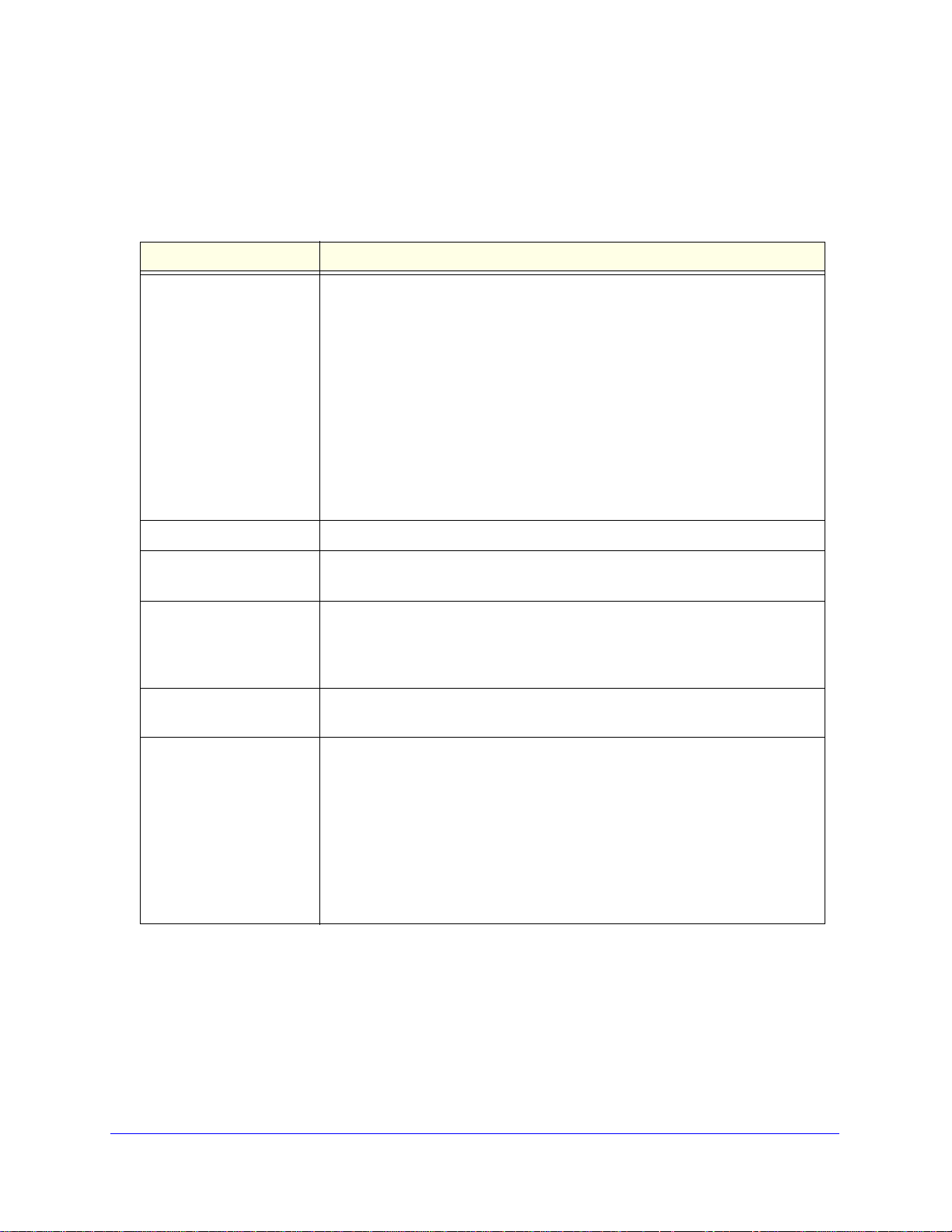
ReadyNAS Ultra Hardware Manual
LED and Status Information
The status information for the ReadyNAS Ultra 6 is shown on the bottom of the unit. Each
function is described in the following table.
Item Description
Power button / LED Push the button to turn on the ReadyNAS. The power LED blinks while the
ReadyNAS is booting.
Blue: The unit is powered on.
Off: The unit is powered off.
Preferred shutdown: If the unit is running, pressing the power button once
begins the graceful shutdown blink pattern on the LEDs. Pressing the power
button a second time within 5 seconds confirms, and initiates the graceful
shutdown.
Forced shutdown: If the unit is hung, you can press and hold the power button
for 5 seconds to force shutdown.
Disk LEDs Disk icons are shown on the LCD display.
Activity LED Blinking green: Indicates disk activity.
Off: No activity detected.
Rear panel Ethernet ports Green: The port is operating at 1,000 Mbps.
Amber: The port is operating at 100 Mbps.
Off: The port is operating at 10 Mbps.
Rear panel USB ports No associated LEDs.
Reset button When used to access the boot menu:
1. Power off your ReadyNAS.
2. Using a paper clip, press and hold the Reset button.
3. Power on the ReadyNAS.
4. Continue to press the reset button until “Boot Menu” is shown on LCD
display.
5. Use Backup button to select desired boot mode.
6. Press and release Reset button to confirm boot menu selection, system will
boot into selected boot mode.
28 | Chapter 3: ReadyNAS Ultra 6
Page 29

ReadyNAS Ultra Hardware Manual
System Shutdown
You can shut down the unit using the power button, or from the FrontView browser user
interface.
Using the Power Button
There are two ways to shut down the unit using the power button.
• Preferred shutdown: Pressing the power button twice initiates a graceful shutdown.
• Forced shutdown: If the unit is hung, hold the power button for 5 seconds to force
shutdown.
Using the FrontView Browser User Interface
From FrontView, the Shutdown Options screen offers the option to power off or reboot the
ReadyNAS. You also have the option of performing a full file system check or a quota check
on the next boot.
Chapter 3: ReadyNAS Ultra 6 | 29
Page 30
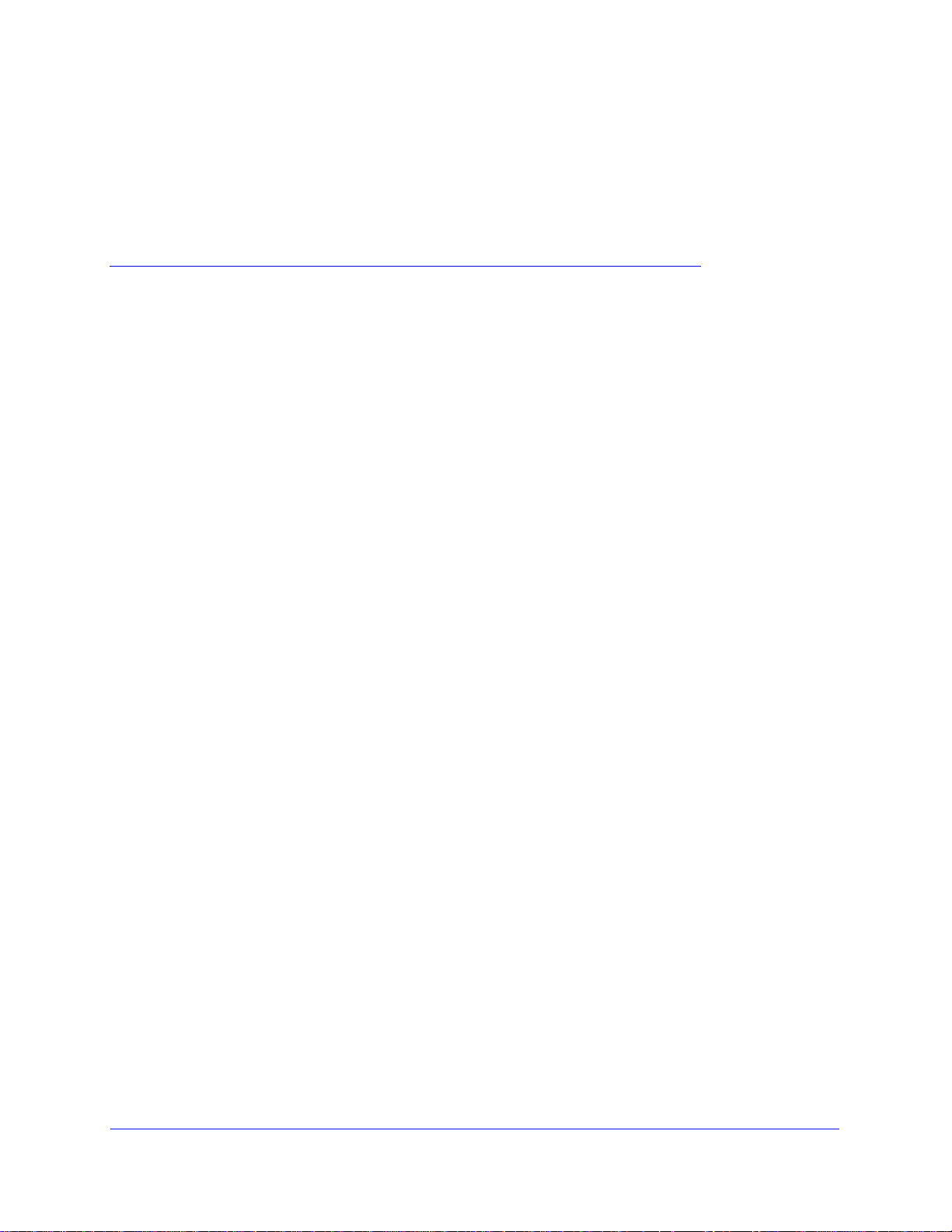
4.
4
Disks and Disk Replacements
This chapter includes the following topics:
• Failed Disk Notification
• Adding or Replacing Disks
• Hardware Compatibility List
Chapter 4: Disks and Disk Replacements | 30
Page 31

ReadyNAS Ultra Hardware Manual
WARNING!
Failed Disk Notification
When a disk fails in your ReadyNAS, you are notified of the failure by e-mail. The FrontView
Health screen provides information about the failed disk.
Note: Email alerts must be set up for notifications to be sent. See the
ReadyNAS for Home Software Manual for information on setting up
alerts.
As a visual reference, each ReadyNAS disk tray includes an LED that turns amber when the
disk in the tray fails.
Choosing a Replacement Disk
On the FrontView main menu, select Status > Health. Take note of the disk vendor and
model used in your unit. It is best to replace a failed disk with the same disk model.
.
Regardless of how many hard drives are installed, all drive trays
must remain in the drive bays to maintain adequate airflow.
Hardware Compatibility List
Go to http://www.readynas.com/hcl for a list of supported disks. Refer to the ReadyNAS for
Home Software Manual for instructions on installing disks and configuring RAID.
Chapter 4: Disks and Disk Replacements | 31
Page 32

ReadyNAS Ultra Hardware Manual
Ultra 4
Ultra 6
Press down on the
release latch
Disk tray
handle
Disk tray
handle
Press down on the
release latch
Unlock
the disk
tray
Unlock
the disk
tray
Adding or Replacing Disks
Adding and replacing failed disks are similar processes.
Note: Check the Hardware Compatibility List on the NETGEAR Support
site for a list of disks qualified for use with the ReadyNAS to assure
that you use a suitable disk.
Adding a New Disk
To add a new disk:
1. Slide the recessed locking mechanism to unlock the disk tray.
2. Press down on the disk tray release latch. The tray handle pops out.
3. Pull out the disk tray, and assemble the new disk on the tray.
Make sure that the hard disk connectors face the interior of the disk bay when you
reassemble the disk.
4. Slide the disk tray back into the ReadyNAS and press th e handle to secure the disk.
The volume automatically synchronizes with the new disk in the background. This could
take several hours depending on the disk size. The ReadyNAS can continue to be used,
although access will be slower until the volume synchronization finishes. You are notified
by e-mail when the process is complete.
32 | Chapter 4: Disks and Disk Replacements
Page 33

ReadyNAS Ultra Hardware Manual
Ultra 4
Ultra 6
Disk tray
handle
Disk tray
handle
Press down on the
release latch
Press down on the
release latch
Unlock
the disk
tray
Unlock
the disk
tray
Disk
Assembled
Unassembled
Disk tray
Replacing a Failed Disk
In the case of a failed disk, the unit provides email alerts and status messages about the
need to replace the disk. In addition, as a visual reference, each ReadyNAS disk tray
includes an LED that turns amber when the disk in the tray fails.
ReadyNAS supports hot-swap bays, so there is no need to power it down when a disk fails.
To replace the failed disk:
1. Locate the amber LED on the disk tray to identify the failed disk.
2. In the same way as when you add a disk, pull the disk tray pull release switch.
The disk tray handle pops out.
3. Pull out the disk tray, and replace the failed disk.
Make sure that the hard disk connectors face the interior of the disk bay when you
reassemble the disk.
4. Slide the disk tray back into the unit and secure the handle.
The volume automatically synchronizes with the new disk in the background. This could
take several hours depending on the disk size. The ReadyNAS can continue to be used,
although access will be slower until the volume synchronization finishes. You are notified
by e-mail when the process is complete.
Chapter 4: Disks and Disk Replacements | 33
Page 34

A.
A
Defaults and Technical Specifications
This appendix provides the factory default settings and system specifications.
• Factory Default Settings
• Technical Specifications
• Safety Warning
Appendix A: Defaults and Technical Specifications | 34
Page 35

ReadyNAS Ultra Hardware Manual
Factory Default Settings
ReadyNAS Ultra 4
Feature Default
Login
User login URL when the ReadyNAS is
not connected to a DHCP server
Admin user name (case-sensitive) admin
Admin login password (case-sensitive) netgear1
Management
System configuration FrontView web-based configuration and status
Discovery, multi-unit status monitoring,
and RAID formatting utility
LAN Connections
MAC address Default address
MTU size 1500
Ports 2 Auto Sense 10/100/1000BASE-T, RJ-45
LAN IP address DHCP acquired
https://192.168.168.168
monitoring
RAIDar for Windows, Mac, and Linux
Appendix A: Defaults and T echnical Specifications | 35
Page 36

ReadyNAS Ultra 6
Feature Default
Login
ReadyNAS Ultra Hardware Manual
User login URL when the ReadyNAS is
not connected to a DHCP server
Admin user name (case-sensitive) admin
Admin login password (case-sensitive) netgear1
Management
System configuration FrontView web-based configuration and status monitoring
Discovery, multi-unit status monitoring,
and RAID formatting utility
LAN Connections
MAC address Default address
MTU size 1500
Ports 2 Auto Sense 10/100/1000BASE-T, RJ-45
LAN IP address DHCP acquired
https://192.168.168.168
RAIDar for Windows, Mac, and Linux
36 | Appendix A: Defaults and T echnical Specifications
Page 37

ReadyNAS Ultra Hardware Manual
Technical Specifications
ReadyNAS Ultra 6
• 6-bay storage with RAID 0, 1, 5, 6 data protection
• 1.66 GHz Intel® Atom™ dual-core processor
• 1 GB DDR2 DIMM
• Delivers over 90 MBps throughput
• Includes two Gigabit Ethernet ports
• Includes three USB 2.0 ports
Physical Dimensions (w x h x d):
• 170 x 250 x 285 mm
• 6.7 x 10.0 x 11.2 in
Physical Weight:
• 6.76 kg / 14.90 lb without disks
Power Consumption:
• 68W (with 6 x 2 TB)*
* Using Seagate® 2 TB LP drives, with system in idle state
Electrical:
• 300W server-rated AC power supply
• Input: 100-240V AC, 50/60 Hzz
Thermal:
• Software controlled 120 mm chassis cooling fan
• High temperature email alert with auto-shutdown
Environmental Compliance:
• 32° - 104° F
• 20% - 80% Humidity (non-condensing)
• FCC, UL, CE, RoHS, C-tick, VCCI, CCC, K CC compliance
Available configurations:
• Diskless
• Half-populated
Appendix A: Defaults and T echnical Specifications | 37
Page 38

ReadyNAS Ultra 4
• 4-bay storage with RAID 0, 1, 5 data protection
• 1.66 GHz Intel® Atom™ single-core processor
• 1 GB DDR2 SODIMM
• Delivers over 80 MBps throughput
• Includes two Gigabit Ethernet ports
• Includes three USB 2.0 ports
Physical Dimensions (w x h x d):
• 134 x 205 x 223 mm
• 5.28 x 8.07 x 8.78 in
Physical Weight:
• 4.70 kg / 10.35 lb without disks
ReadyNAS Ultra Hardware Manual
Power Consumption:
• 48W (with 4 x 2 TB)*
* Using Seagate® 2 TB LP drives, with system in idle state
Electrical:
• 120W server-rated AC power supply
• Input: 100-240V AC, 50/60 Hz
Thermal:
• Software controlled 92 mm chassis cooling fan
• High temperature email alert with auto-shutdown
Environmental Compliance:
• 32° - 104° F
• 20% - 80% Humidity (non-condensing)
• FCC, UL, CE, RoHS, C-tick, VCCI, CCC, K CC compliance
Available configurations:
• Diskless
• Half-populated
38 | Appendix A: Defaults and T echnical Specifications
Page 39

ReadyNAS Ultra Hardware Manual
DANGER:
Safety Warning
1. The equipment contains no operator access areas and is certified for installation only by
trained personnel, according to the installation instructions provided with each unit.
2. The socket outlet shall be installed near the equipment and shall be easily accessible.
3. Observe the on board battery precautions.
RISK OF EXPLOSION IF BATTERY IS REPLACED BY AN
INCORRECT TYPE. DISPOSE OF USED BATTERIES ACCORDING
TO THEIR INSTRUCTIONS.
4. The units and their associated LAN connections shall be interconnected only with equipment
within the same building.
5. Slide or rail-mounted equipment is not to be used as a shelf or a work space.
Electrical Safety Precautions
Follow basic electrical safety precautions to protect yourself from harm and the ReadyNAS
from damage:
• Be aware of the locations of the power on/off switch on the chassis as well as the room's
emergency power-off switch, disconnection switch, or electrical outlet. If an electrical
accident occurs, you can then quickly remove power from the system.
• Do not work alone when working with high-voltage components.
• Always disconnect power from the system when removing or installing main system
components, such as the main board or memory modules. When disconnecting power,
you should first power down the system with the operating system and then unplug the
power cords of all the power supply units in the system.
• When working around exposed electrical circuits, anothe r person who is familiar with the
power-off controls should be nearby to switch off the power if necessary.
• Use only one hand when working with powered-on electrical equipment. This is to avoid
making a complete circuit, which will cause electrical shock. Use extreme caution when
using metal tools, which can easily damage any electrical components or circuit boards
they come into contact with.
• Do not use mats designed to decrease static electrical discharge as protection from
electrical shock. Instead, use rubber mats that have been specifically designed as
electrical insulators.
• The power supply cords must include a grounding plug and must be plugged into
grounded electrical outlets.
Appendix A: Defaults and T echnical Specifications | 39
Page 40

ReadyNAS Ultra Hardware Manual
DANGER:
General Safety Precautions
Follow these rules to ensure general safety:
• Keep the area around the ReadyNAS clean and free of clutter.
• See the technical specifications in this manual for details about your specific ReadyNAS
Ultra unit.
• On board battery: This battery must be replaced only with the same or an equivalent type
recommended by the manufacturer. Dispose of used batteries according to the
manufacturer's instructions.
There is a danger of explosion if the on board battery is installed up side
down, which will reverse its polarities.
• Main board replaceable soldered-in fuses: Self-resetting PTC (positive temperature
coefficient) fuses on the main board must be replaced by trained service technici ans only.
The new fuse must be the same as or equivalent to the one replaced. Contact Technical
Support for details and support.
Electrostatic Discharge (ESD) Precautions
Electrostatic discharge (ESD) is generated by two objects with different
electrical charges coming
discharge is created to neutralize this difference, which can damage
electronic components and printed circuit boards. Th e followin g measures
are generally sufficient to neutralize thi s difference before contact is made
to protect your equipment from ESD:
• Use a grounded wrist strap designed to prevent static discharge.
• Keep all components and printed circuit boards (PCBs) i n their an tist ati c bags until ready
for use.
• Touch a grounded metal object before removing the board from the antistatic bag.
• Do not let components or PCBs come into contact with you r clothing, which might ret ain a
charge even if you are wearing a wrist strap.
• Handle a board by its edges only; do not touch its components, perip heral chips, memory
modules, or contacts.
• When handling chips or modules, avoid touching their pins.
• Put the main board and peripherals back into their antistatic bags when not in use.
• For grounding purposes, make sure your computer chassis provides excellent
conductivity between the power supply, the case, the mounting fasteners and the main
board.
into contact with each other. An electrical
40 | Appendix A: Defaults and T echnical Specifications
Page 41

B.
B
Notification of Compliance
ReadyNAS Ultra
Regulatory Compliance Information
This section includes user requirements for operating this product in accordance with National
laws for usage of radio spectrum and operation of radio devices. Failure of the end-user to
comply with the applicable requirements may result in unlawful operation and adverse action
against the end-user by the applicable National regulatory authority.
This product's firmware limits operation to only the channels allowed in a particular Region or
Country . Therefore, all options described in this user's guide may not be available in you r version
of the product.
FCC Requirements for Operation in the United States
FCC Information to User
This product does not contain any user serviceable components and is to be used with
approved antennas only. Any product changes or modifications will invalidate all applicable
regulatory certifications and approvals
This device complies with Part 15 of the FCC Rules. Operation is subject to the following two
conditions: (1) This device may not cause harmful interference, and (2) this device must
accept any interference received, including interference that may cause undesired operation.
FCC Guidelines for Human Exposure
This equipment complies with FCC radiation exposure limits set forth for an uncontrolled
environment. This equipment should be installed and operated with minimum distance of 20
cm between the radiator and your body.
This transmitter must not be co-located or operating in conjunction with any other antenna or
transmitter.
FCC Declaration Of Conformity
We, NETGEAR, Inc., 350 East Plumeria Drive, San Jose, CA 95134, declare under our sole
responsibility that the NETGEAR ReadyNAS Ultra complies with Part 15 of FCC Rules.
Appendix B: Notification of Compliance | 41
Page 42
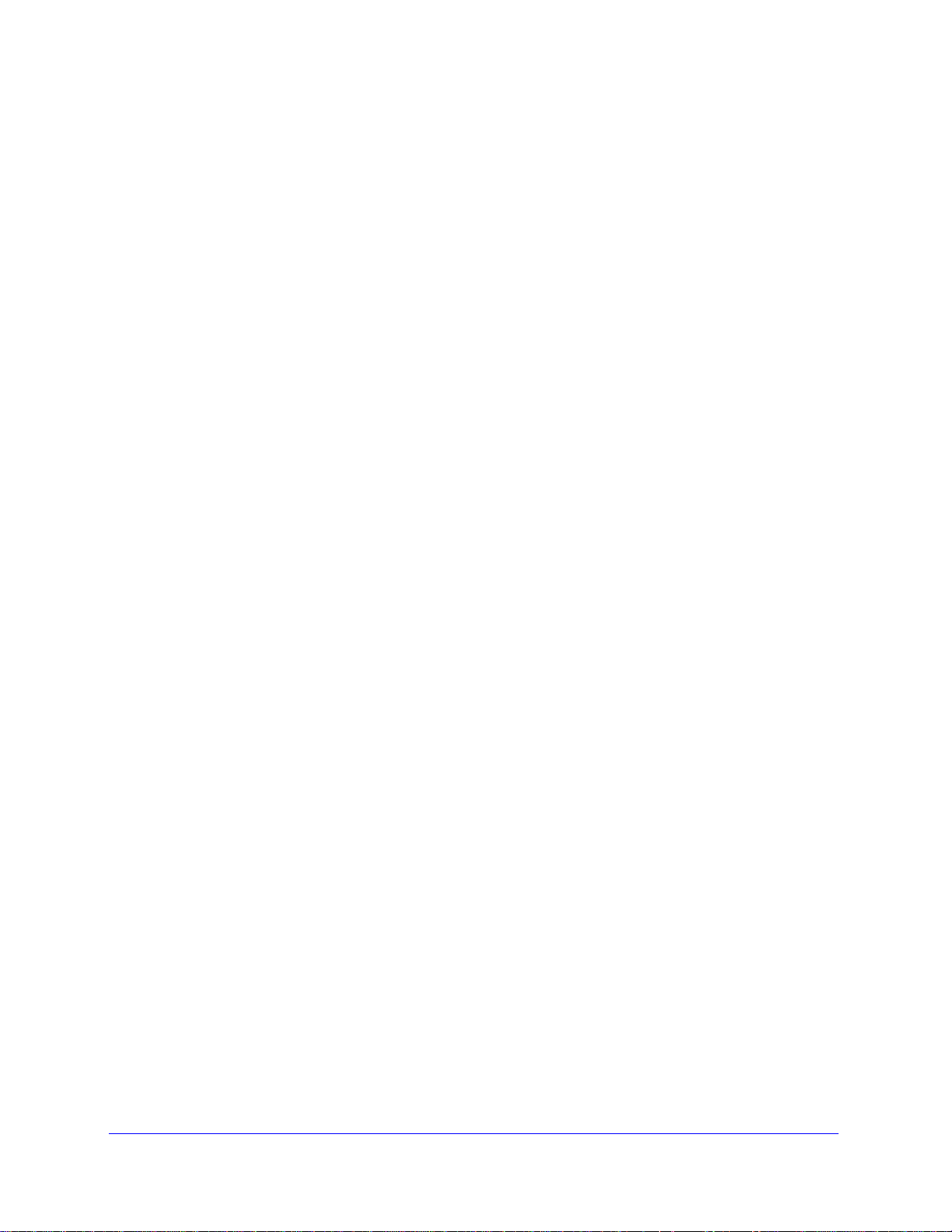
ReadyNAS Ultra Hardware Manual
Operation is subject to the following two conditions:
• This device may not cause harmful interference, and
• This device must accept any interference received, including inte rference that may cause
undesired operation.
FCC Radio Frequency Interference Warnings & Instructions
This equipment has been tested and found to comply with the limits for a Class B digital
device, pursuant to Part 15 of the FCC Rules. These limits are designed to provide
reasonable protection against harmful interference in a residential installation. This
equipment uses and can radiate radio frequency energy and, if not installed and used in
accordance with the instructions, may cause harmful interference to radio communications.
However, there is no guarantee that interference will not occur in a particular installation.
If this equipment does cause harmful interference to radio or television reception, which can
be determined by turning the equipment off and on, the user is encouraged to try to correct
the interference by one or more of the following methods:
• Reorient or relocate the receiving antenna.
• Increase the separation between the equipment and the receiver.
• Connect the equipment into an electrical outlet on a circuit different from that which the
radio receiver is connected.
• Consult the dealer or an experienced radio/TV technician for help.
Modifications made to the product, unless expressly approved by NETGEAR, Inc., could void
the user's right to operate the equipment.
Canadian Department of Communications Radio Interference Regulations
This digital apparatus, NETGEAR ReadyNAS Ultra, does not exceed the Class B limits for
radio-noise emissions from digital apparatus as set out in the Radio Interference Regulations of
the Canadian Department of Communications.
European Union
The NETGEAR ReadyNAS Ultra complies with essential requirements of EU EMC Directive
2004/108/EC and Low Voltage Directive 2006/95/EC as supported by applying the following test
methods and standards:
• EN55022: 2006 / A1: 2007
• EN55024: 1998 / A1: 2001 / A2: 2003
• EN60950-1: 2005 2nd Edition
• EN 61000-3-2:2006
• EN 61000-3-3:1995 w/A1: 2001+A2: 2005
42 | Appendix B: Notification of Compliance
Page 43

Index
A
about ReadyNAS Ultra 6
advanced control 16
B
battery 39
C
community website 7
compliance 41
D
default IP 10
default login 10
disk failure 31
diskless unit 10
disks, add 32
disks, failure 31
disks, replace 32, 33
E
electrical safety 39
electrostatic discharge 40
ESD 40
F
factory default settings 35
FrontView 15, 23, 29
G
general safety 40
H
hardware compatibility 31
LED descriptions 13
login, default 10
M
management console 15
P
password, default 10
power 23, 29
power switch 23, 29
R
RAIDar
11
commands 12
LED descriptions 13
RAIDar. log in 14
replacement disk 31
resynchronizing volume 32
S
safety 39, 40
setup 10
setup location 9
Setup Wizard 15
socket-outlet 39
status bar 17
T
technical support 2
trademarks 2
U
Ultra 4 18
Ultra 6 24
utility, RAIDar 11
L
Index | 43
