Page 1

Package contents
24567
3124567
3
Hardware overview
Prepare the wall mount
Wall-mount the Orbi Pro
Orbi Pro WiFi 6
Router
(Model SXR80)
Power adapter (varies by
Wall-mount
covers
Orbi Pro WiFi 6
(Model SXS80)
Ethernet cable
region)
Satellite
Orbi Pro WiFi 6 Router Orbi Pro WiFi 6 Satellite
1
IMPORTANT: You can install the wall
mount only vertically on a wall. Do not
install the wall mount horizontally or on
the ceiling.
1
2
1
Quick Start
2
SXR80 and SXS80 Kit
PRO
3
Note: The brackets and covers come
preattached.
Wall anchors (2)
Screws (2)
Wall-mount
brackets
Orbi Pro WiFi 6 Router
1
Bar LED
2
Sync button
(also used for WPS connection)
3
WAN port that supports
1Gigabit and 2.5Gigabit
Ethernet. Use this port for your
WAN (Internet) connection.
4
LAN Ethernet ports 1–4. Ports 3
and 4 support link aggregation.
5
Power LED
6
Reset button
7
DC Power connector
Orbi Pro WiFi 6 Satellite
1
Bar LED
2
Sync button
(also used for WPS connection)
3
LAN port that supports
1Gigabit and 2.5Gigabit
Ethernet. Use the port for a
high-speed LAN connection.
4
LAN Ethernet ports 1–4. Ports 3
and 4 support link aggregation.
5
Power LED
6
Reset button
7
DC Power connector
4
Page 2
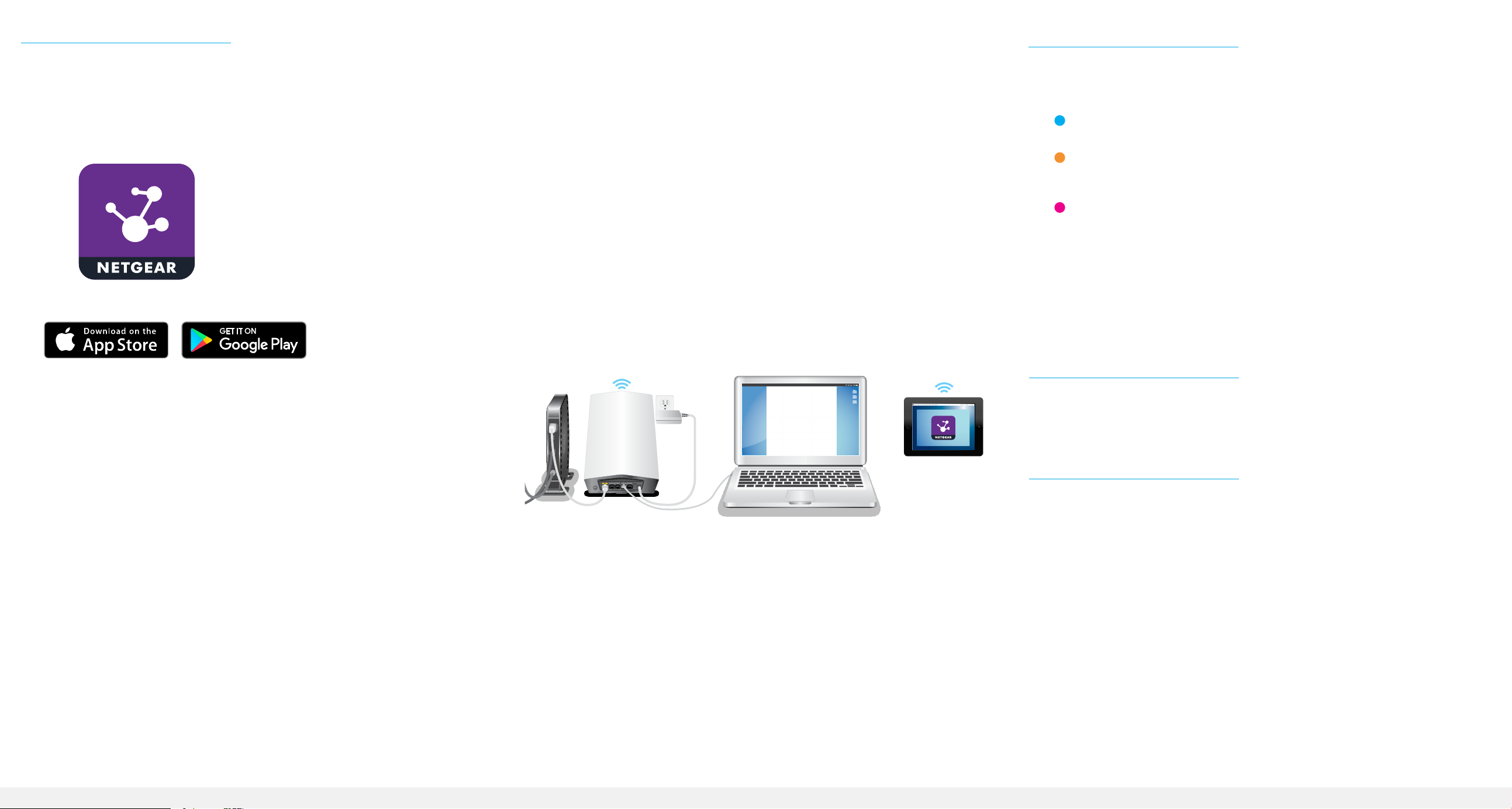
Set up your Orbi Pro WiFi 6 Router and Satellite
Orbi Pro WiFi 6 Satellite sync information
To set up your router and satellite, you can use the NETGEAR Insight app or a web
browser.
NETGEAR Insight App setup
You can use the NETGEAR Insight app to sync your satellite with your Orbi Pro router.
For more information about the app, visit https://www.netgear.com/insight/.
1. Download the NETGEAR Insight app from the Apple App Store or Google Play
Store.
2. Launch the NETGEAR Insight app on your mobile device and follow the prompts.
Web browser setup
1. Unplug your modem, remove and reinsert the backup battery if it uses one, and
plug the modem back in.
2. Use an Ethernet cable to connect your modem to the 2.5G/1G WAN port on your
Orbi Pro router.
Note: If you want to connect your Orbi Pro router to an existing gateway, we
recommend that you turn off your existing gateway’s WiFi.
3. Connect your Orbi Pro router to a power source.
The Power LED on the back of the Orbi Pro router lights green.
4. Wait for the Orbi Pro router’s bar LED to light white.
5. Place the Orbi Pro satellite in a central location for the best WiFi coverage.
6. Connect the Orbi Pro satellite to a power source.
The Power LED on the back of the Orbi Pro satellite lights green.
7. Connect your computer or mobile device to the Orbi Pro router or satellite with an
Ethernet or WiFi connection:
• Ethernet. Use an Ethernet cable to connect your computer to the Orbi Pro
router or satellite.
• WiFi. Use the preassigned WiFi network name (SSID) and password on the
label of the Orbi Pro router or satellite to connect to the Orbi WiFi network.
The Orbi Pro satellite’s bar LED lights white while the satellite attempts to sync with the
Orbi Pro router. After the Orbi Pro satellite’s bar LED lights white, it lights one of the
following colors for about three minutes and then turns off:
Blue
The connection between the Orbi Pro router and Orbi Pro satellite is good.
Amber
The connection between the Orbi Pro router and Orbi Pro satellite is fair.
Consider moving the Orbi Pro satellite closer to the Orbi Pro router.
Magenta
The Orbi Pro satellite was unable to connect to the Orbi Pro router. Move the
Orbi Pro satellite closer to the Orbi Pro router.
Note: If the bar LED still lights magenta after about one minute, press
the Sync button on the back of the Orbi Pro router and on the back of
the Orbi Pro satellite. When the Orbi Pro satellite syncs with the Orbi Pro
router, the satellite’s bar LED lights white then lights blue to indicate a good
connection, and then turns off.
Support and Community
Visit netgear.com/support to get your questions answered and access the latest
downloads.
You can also check out our NETGEAR Community for helpful advice at
community.netgear.com.
8. Launch a web browser and type orbilogin.com in the address eld.
9. If a login window opens, enter the user name and password.
The user name is admin and the default password is password.
10. Follow the onscreen instructions.
The Orbi Pro router’s bar LED turns off after the setup is complete.
Regulatory and Legal
Si ce produit est vendu au Canada, vous pouvez accéder à ce document en français
canadien à https://www.netgear.com/support/download/.
(If this product is sold in Canada, you can access this document in Canadian French at
https://www.netgear.com/support/download/.)
For regulatory compliance information including the EU Declaration of Conformity, visit
https://www.netgear.com/about/regulatory/.
See the regulatory compliance document before connecting the power supply.
For NETGEAR’s Privacy Policy, visit https://www.netgear.com/about/privacy-policy.
By using this device, you are agreeing to NETGEAR’s Terms and Conditions at
https://www.netgear.com/about/terms-and-conditions. If you do not agree, return the
device to your place of purchase within your return period.
NETGEAR, Inc.
350 East Plumeria Drive
San Jose, CA 95134, USA
© NETGEAR, Inc., NETGEAR and the NETGEAR Logo are trademarks of NETGEAR, Inc. Any non-NETGEAR
trademarks are used for reference purposes only.
July 2020
NETGEAR INTERNATIONAL LTD
Floor 1, Building 3
University Technology Centre
Curraheen Road, Cork,
T12EF21, Ireland
