Page 1

F iber Gigabit Ethernet Card
Reference Guide
MODEL
GA 621
Page 2
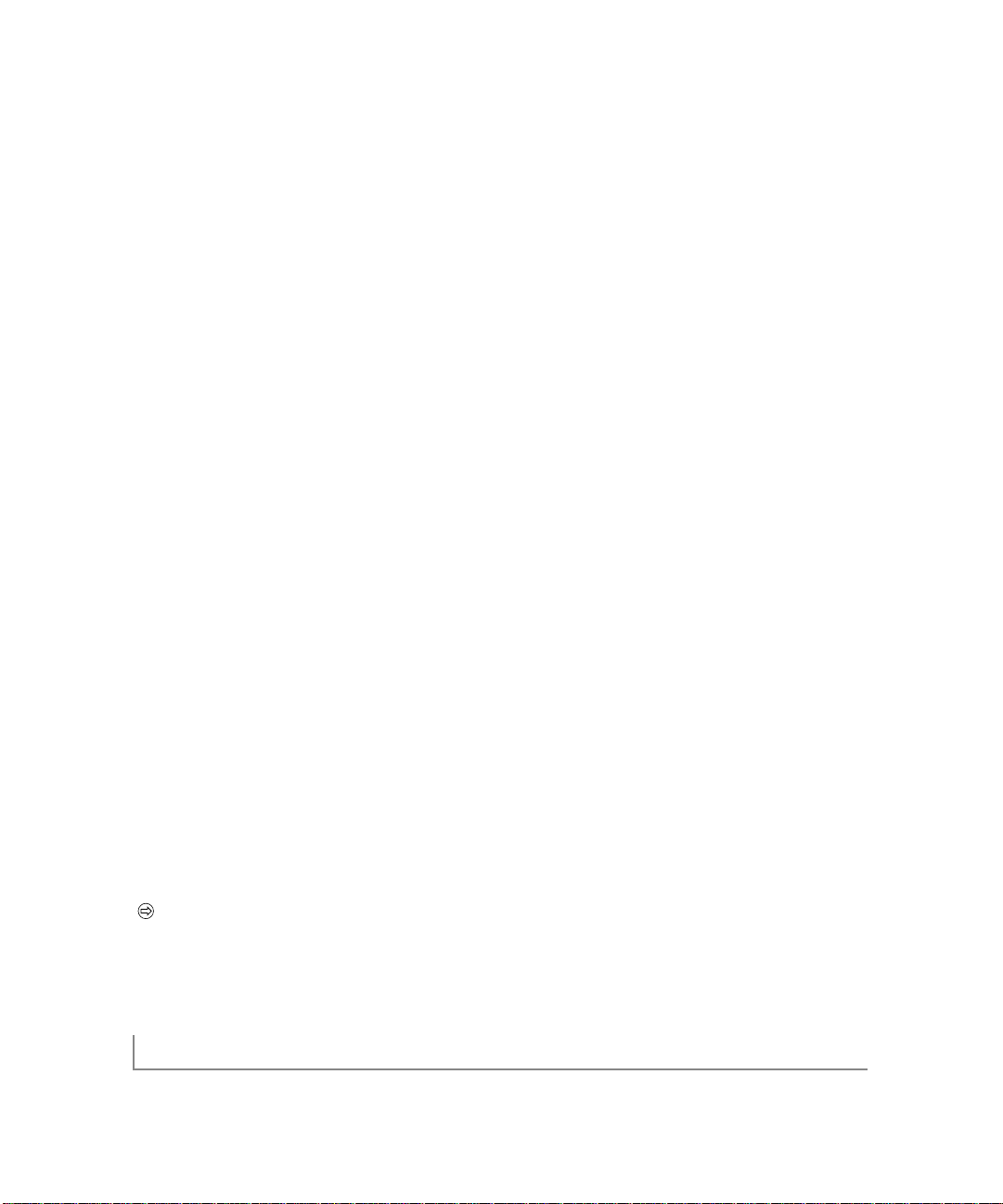
ii
© 2001 by NETGEAR,Inc.All rights reserved.
T rademarks
NETGEAR® is a registered trademark of NETGEAR,INC.in the United States and other countries.
Microsoft®,Windows® and Windows NT® are registered trademarks of Microsoft Corporation.Other
brand and product names are trademarks or registered trademarks of their respective holders.
Information is subject to change without notice.
All rights reserved.
Statement of Conditions
In the interest of improving internal design,operational function,and/or reliability,NETGEAR reserves
the right to make changes to the products described in this document without notice.
NETGEAR does not assume any liability that may occur due to the use or application of the product(s)
or circuit layout(s) described herein.
Certificate of the Manufacturer/Importer
It is hereby certified that the NETGEAR Model GA621 Gigabit Ethernet Cards have been suppressed in
accordance with the conditions set out in the BMPT-AmtsblVfg 243/1991 and Vfg 46/1992.The operation of some equipment (for example,test transmitters) in accordance with the regulations may,however,
be subject to certain restrictions.Please refer to the notes in the operating instructions.
Federal Office for Telecommunications Approvals has been notified of the placing of this equipment on
the market and has been granted the right to test the series for compliance with the regulations.
VCCI Statement
This equipment is in the Class B category (information equipment to be used in a residential area
or an adjacent area thereto) and conforms to the standards set by the Voluntary Control Council for
Interference by Data Processing Equipment and Electronic Office Machines aimed at preventing radio
interference in such residential areas.
When used near a radio or TV receiver, it may become the cause of radio interference.
Read instructions for correct handling.
Federal Communications Commission (FCC) Compliance Notice:Radio Frequency Notice
Note: Modifications to this device change it from the original state it was in when tested and
may alter the device so that it no longer complies with FCC testing limitations for Class B digital
devices.According to FCC regulations,the user could be prohibited from operating this equipment
if it is modified.
Page 3
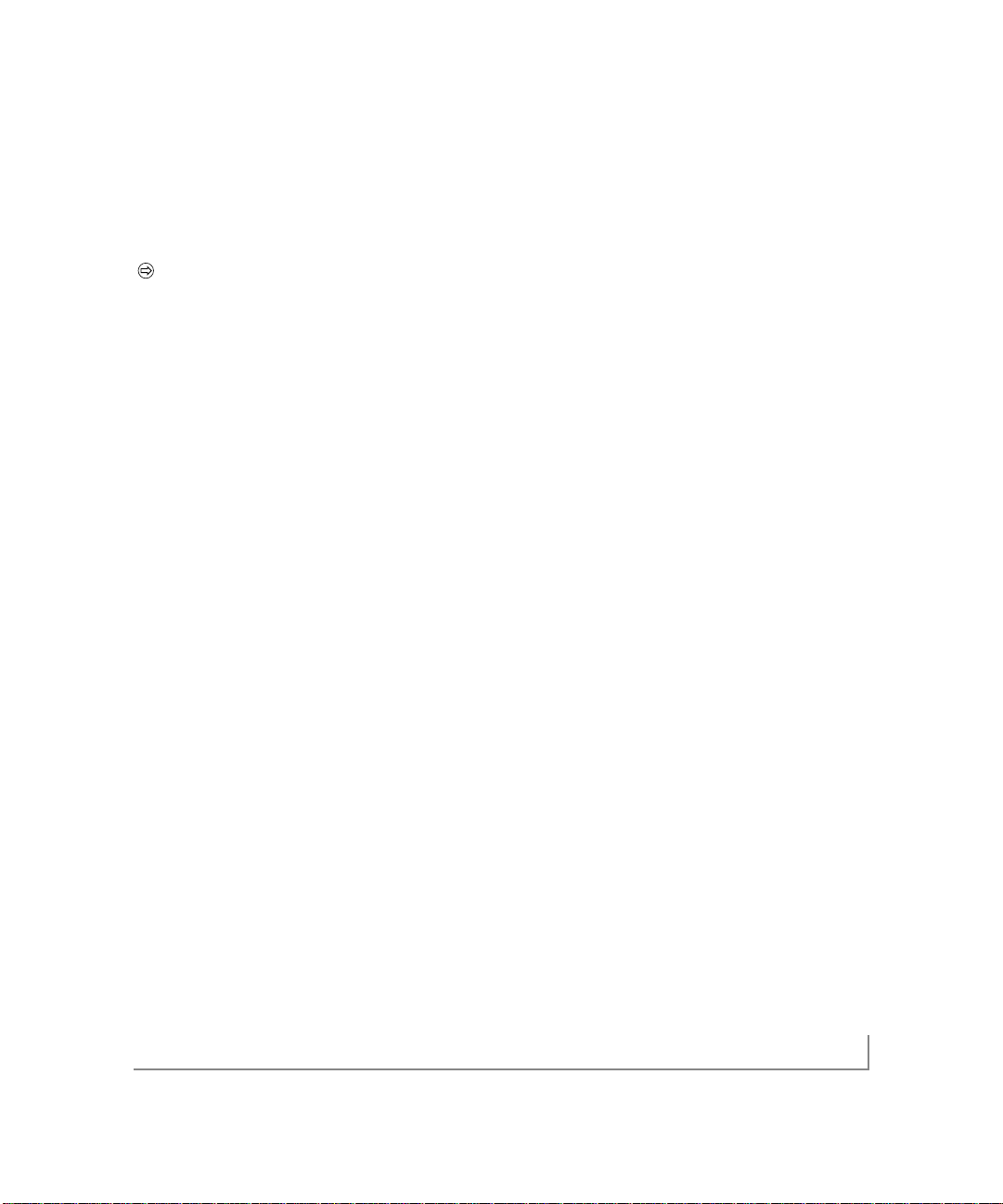
iii
This device complies with Part 15 of the FCC Rules. Operation is subject to the following two conditions:
1. This device may not cause harmful interference.
2. This device must accept any interference received,including interference that may cause undesired
operation.
Note:This equipment has been tested and found to comply with the limits for a Class B digital
device,pursuant to Part 15 of the FCC Rules.These limits are designed to provide reasonable protection against harmful interference in a residential installation.This equipment generates,uses, and
can radiate radio frequency energy and,if not installed and used in accordance with the instructions,may cause harmful interference to radio communications.However, there is no guarantee that
interference will not occur in a particular installation.If this equipment does cause harmful interference to radio or television reception,which can be determined by turning the equipment off and on,
the user is encouraged to try to correct the interference by one or more of the following measures:
• Reorient or relocate the receiving antenna.
• Increase the separation between the equipment and receiver.
• Connect the equipment into an outlet on a circuit different from that to which the receiver is
connected.
• Consult the dealer or an experienced radio/TV technician for help.
EN 55 022 Statement
This is to certify that the NETGEAR Model GA621 Gigabit Ethernet Card are shielded against the
generation of radio interference in accordance with the application of Council Directive 89/336/EEC,
Article 4a. Conformity is declared by the application of EN 55 022 Class B (CISPR 22).
Compliance is dependent upon the use of shielded data cables.
Canadian Department of Communications Radio Interference Regulations
These digital apparatus (NETGEAR Model GA621 Gigabit Ethernet Card) do not exceed the Class B
limits for radio-noise emissions from digital apparatus as set out in the Radio Interference Regulations of
the Canadian Department of Communications.
Règlement sur le brouillage radioélectrique du ministère des Communications
Ces appareils numériques (NETGEAR Model GA621 Gigabit Ethernet Card) respectent les limites de
bruits radioélectriques visant les appareils numériques de classe B prescrites dans le Règlement sur le
brouillage radioélectrique du ministère des Communications du Canada.
Page 4
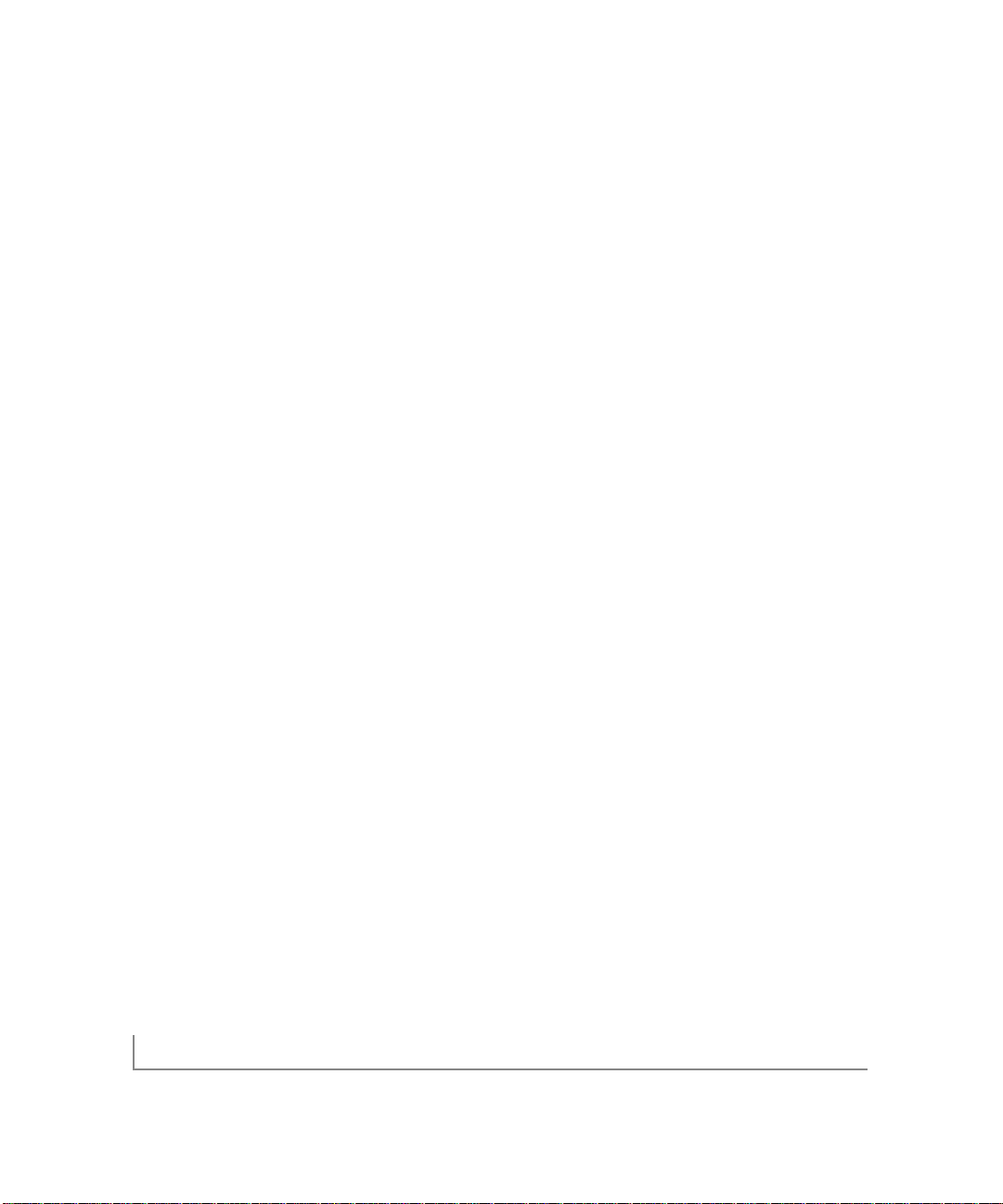
iv
Customer Support
For assistance with installing and configuring your NETGEAR system or with questions or problems
following installation:
• Check the NETGEAR Web page at http://www.NETGEAR.com.
• Call Technical Support at the phone number listed on the Support Information Card that shipped
with your switch.
• Email Technical Support at support@NETGEAR.com.
Defective or damaged merchandise can be returned to your point-of-purchase representative.
Internet/World Wide W eb
NETGEAR maintains a World Wide Web home page that you can access at the universal resource locator
(URL) http://www.NETGEAR.com.A connec tion to the Internet and a Web browser such as Internet
Explorer or Netscape are required.
Page 5
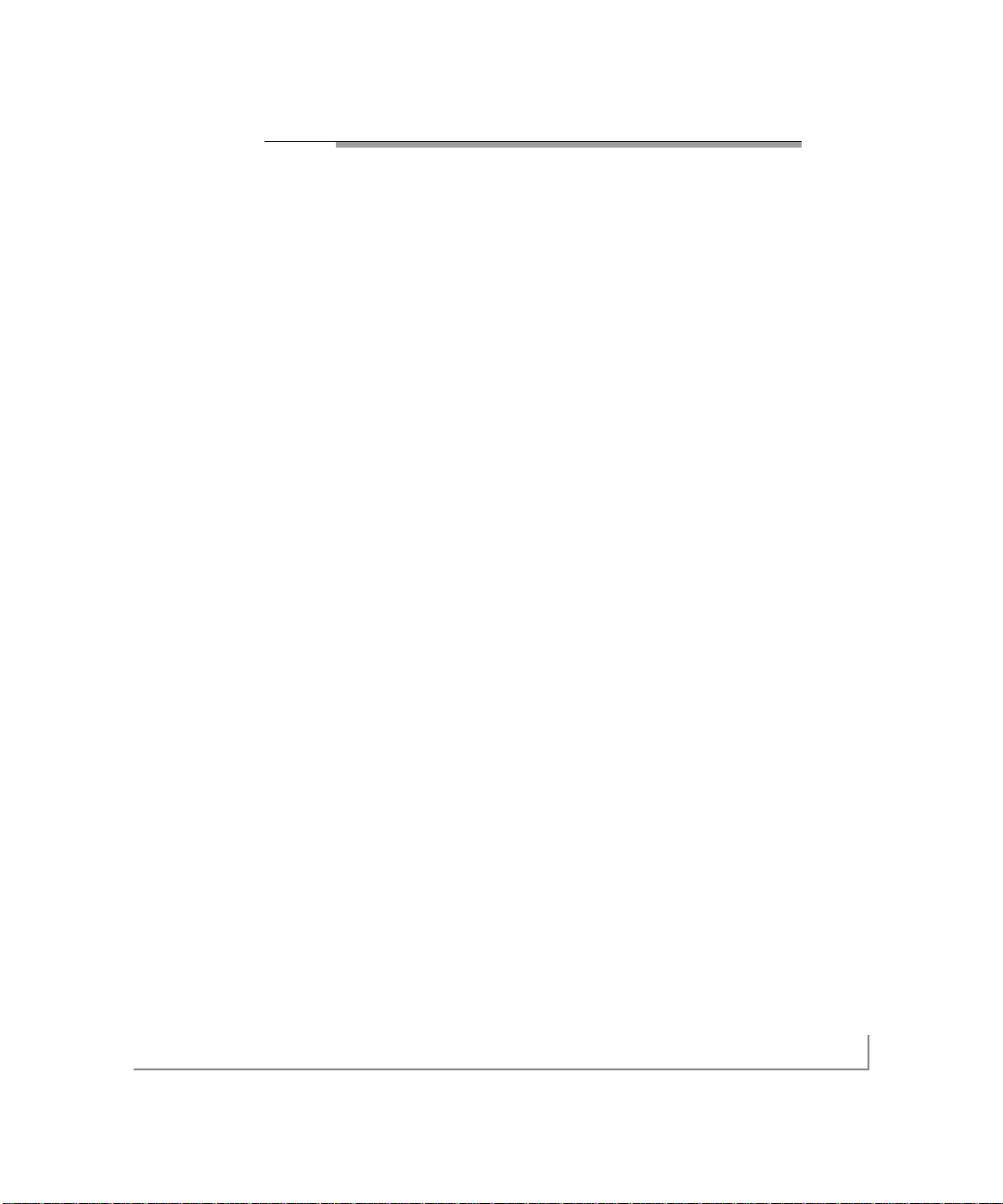
contents v
CONTENTS
CHAPTER 1
Introduction
Benefits 1-1
Features 1-1
CHAPTER 2
HARDWARE INSTALLATION
Package Contents 2-1
Requirements 2-2
Hardware Description 2-5
Preparing to Install Your GA621 Fiber Gigabit Ethernet Card 2-6
Installing Your GA621 Fiber Gigabit Ethernet Card 2-7
Connecting the Network Cables 2-8
CHAPTER 3
Windows 95 OSR2/98/Me DRIVER SOFTWARE
Installing the Driver Software 3-1
Moving the Network Card to a Different Slot 3-6
CHAPTER 4
WINDOWS NT DRIVER SOFTWARE
Installing the Driver Software 4-1
Updating the Driver Software 4-7
Moving the Network Card to a Different Slot 4-8
CHAPTER 5
WINDOWS 2000 DRIVER SOFTWARE
Installing the Driver Software 5-1
Moving the Network Card to a Different Slot 5-6
Removing the Driver Software 5-7
Page 6
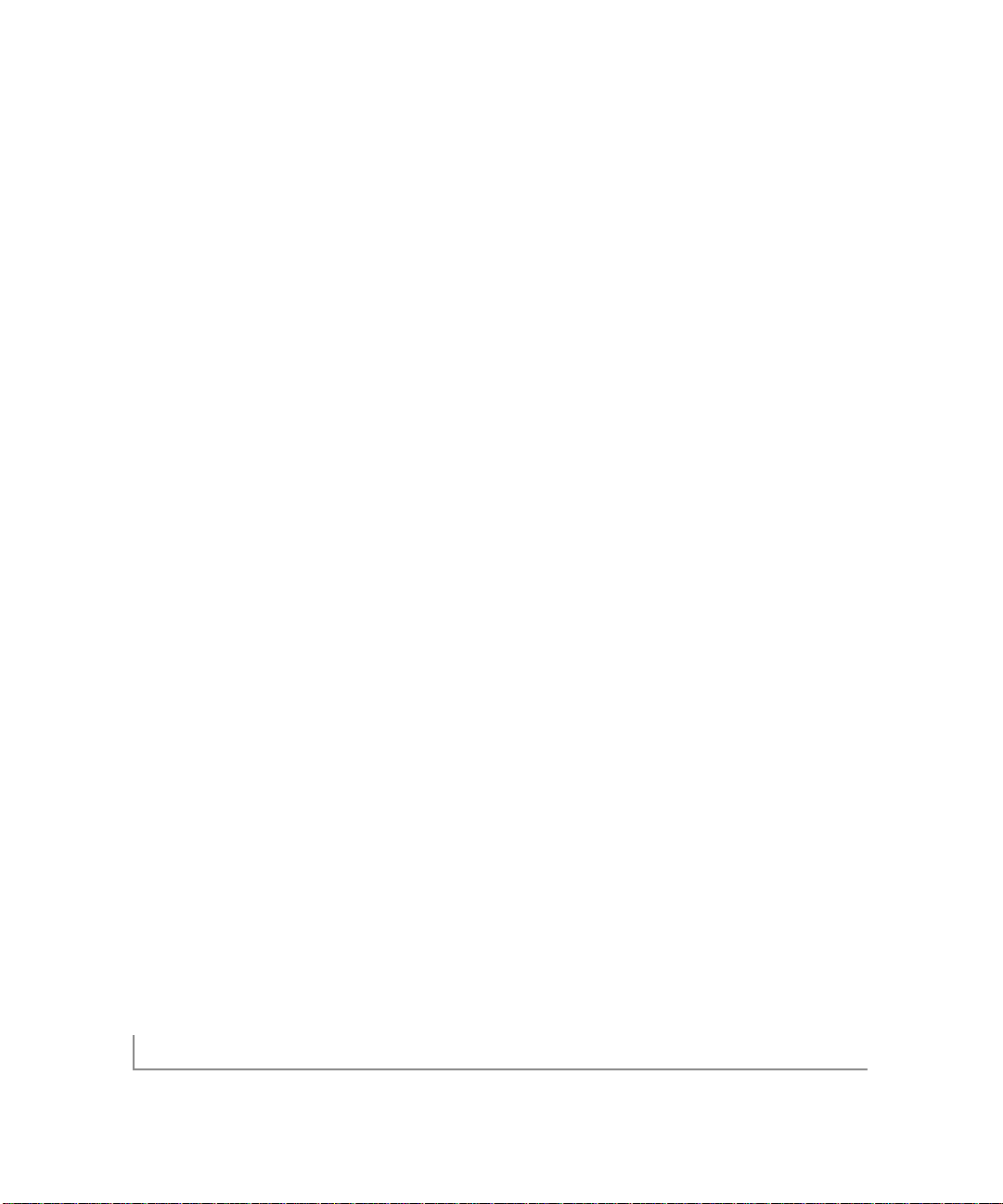
contents vi
CHAPTER 6
NETWARE DRIVER SOFTWARE
Pre-Installation Requirements 6-2
Installing the Driver Software 6-2
Modifying Driver Properties 6-5
Installation T roubleshooti ng 6-6
CHAPTER 7
LINUX DRIVER SOFTWARE
File Listing 7-1
Installing the Driver Software 7-2
Tes ting the Driver Software 7-3
Configurable Parameters 7-4
CHAPTER 8
TROUBLESHOOTING
Checking the Port LEDs 8-1
Using a Troubleshooting Checklist 8-2
APPENDIX A
SPECIFICATIONS
Cable Specifications GA621 (1000BASE-SX) A-1
Technical Specifications A-1
INDEX
Page 7
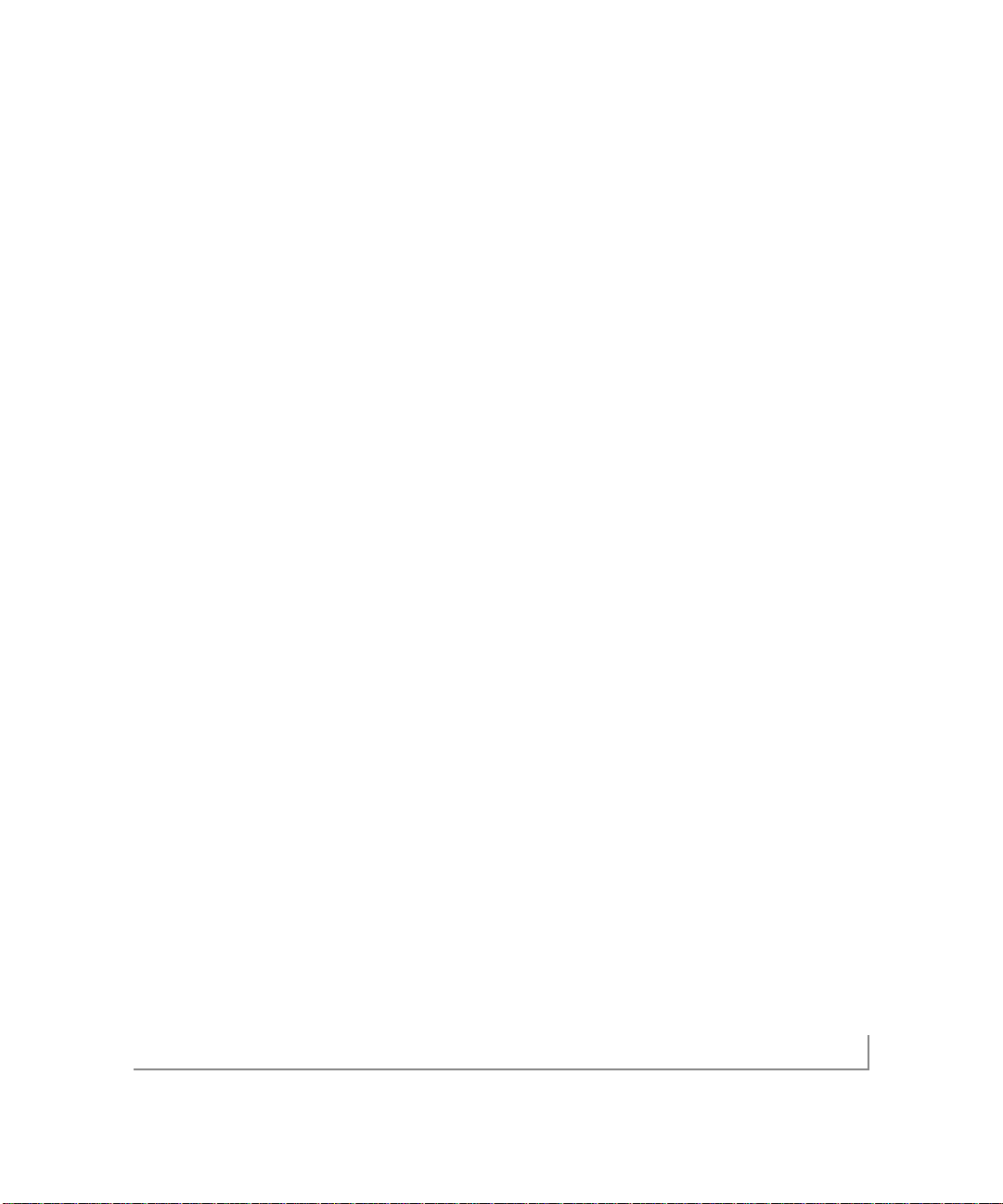
contents vii
FIGURE
Figure 2-1. Front Panel of Model GA621 Gigabit Ethernet Card 2-5
TABLES
Table 2-1. Software and Hardware Requirements 2-2
Table 2-2. GA621 LEDs 2-6
Table 2-3. GA621 (1000BASE-SX) Cable Characteristics 2-8
Table 3-1. Parameter Descriptions 3-6
Table 4-1. Parameter Descriptions 4-6
Table 6-1. NetWare Device Installation Methods 6-1
Table 6-2. NetWare Support Files 6-2
Table 6-3. Parameter Descriptions 6-5
Table 7-1. Linux files 7-1
Table 8-1. GA621 (1000BASE-SX) Port LED Activity 8-1
Table 8-2. PCI BIOS Parameters 8-2
Page 8
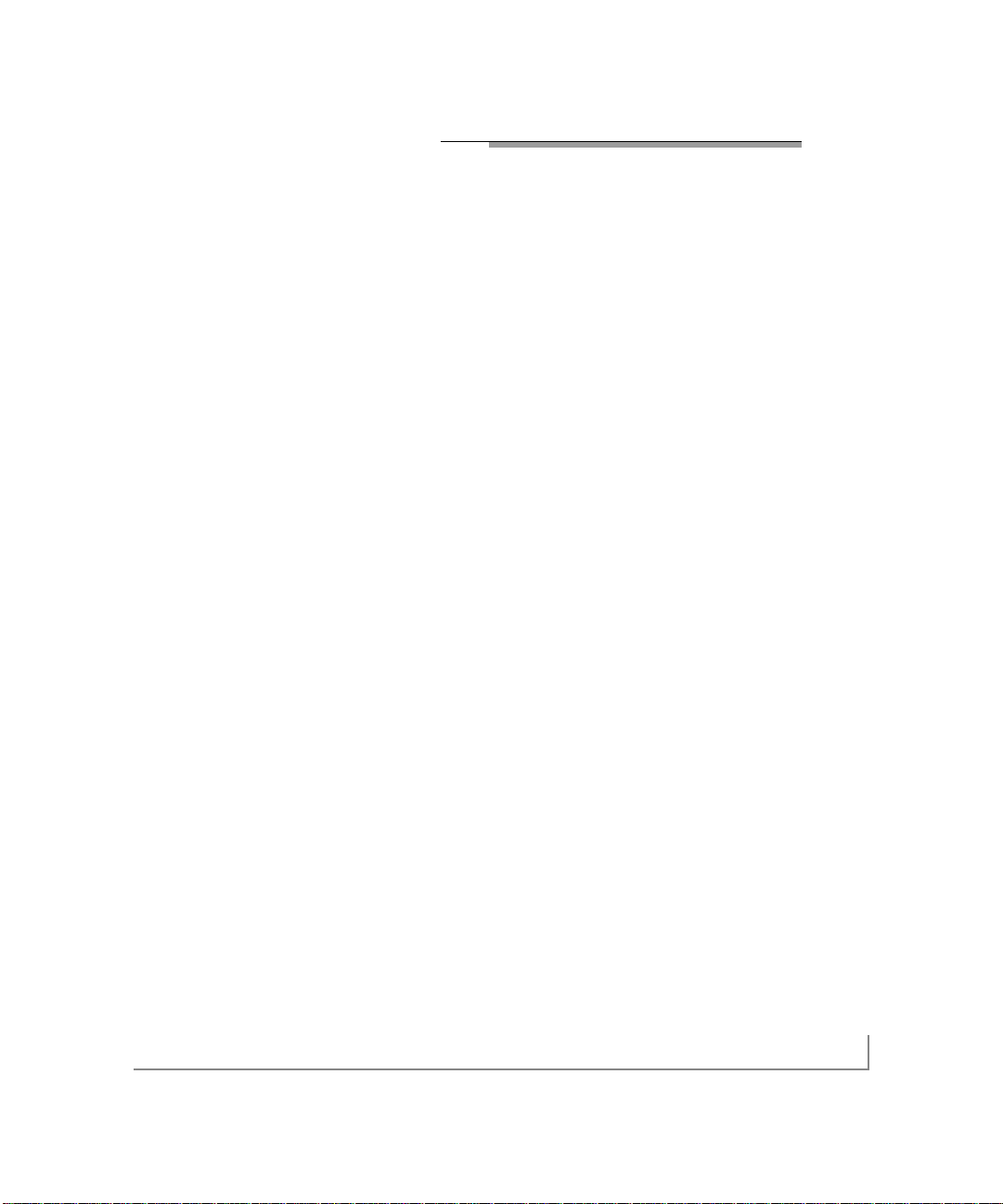
introduction 1-1
CHAPTER 1: INTRODUCTION
Congratulations on your purchase of the NETGEAR®GA621 Fiber Gigabit Ethernet
Card.Designed especially for high-performance systems,such as servers and high-end
workstations,it offers 2 gigabits per second (Gbps) of aggregate bandwidth and optimized performance while minimizing network overhead on the host system.This guide
describes the installation and use of the GA621 for operation within a Microsoft
®
Windo ws®95OSR2,Wi ndo ws®98,Windows®NT,Windows®2000,Windows®Me,
Novell
®
NetWare,or Red Hat®Linux environment.
This chapter provides information about the features of the GA621. It connects
your PCI-compliant server or workstation to a Gigabit Ethernet network,incorporating a new technology that transfers data at a rate of 1 Gbps or 1000 megabits per
second (Mbps) over 62.5/125 or 50/125 Micron multimod e fiber with SC
connectors.
Benefits
Performance is optimized and network overhead on the host system is minimized
with the use of the GA621 Fiber Gigabit Ethernet Card.
The GA621 has demonstrated interoperability with all major Gigabit Ethernet equipment on the market that is compliant with IEEE 802.3z standards. In addition,
because the GA621 uses standard Ethernet frame and Media Access Control (MAC)
formats,
it provides full compatibility with Fast Ethernet network equipment through network
switches from a variety of vendors,including NETGEAR.
Features
The key features of the GA621 Fiber Gigabit Ethernet Card are:
• Full-duplex operation (2,000 Mbps:1,000 Mbps each way) with DMA (Direct
Memory Access) Gigabit Ethernet interface (IEEE 802.3z)
Page 9
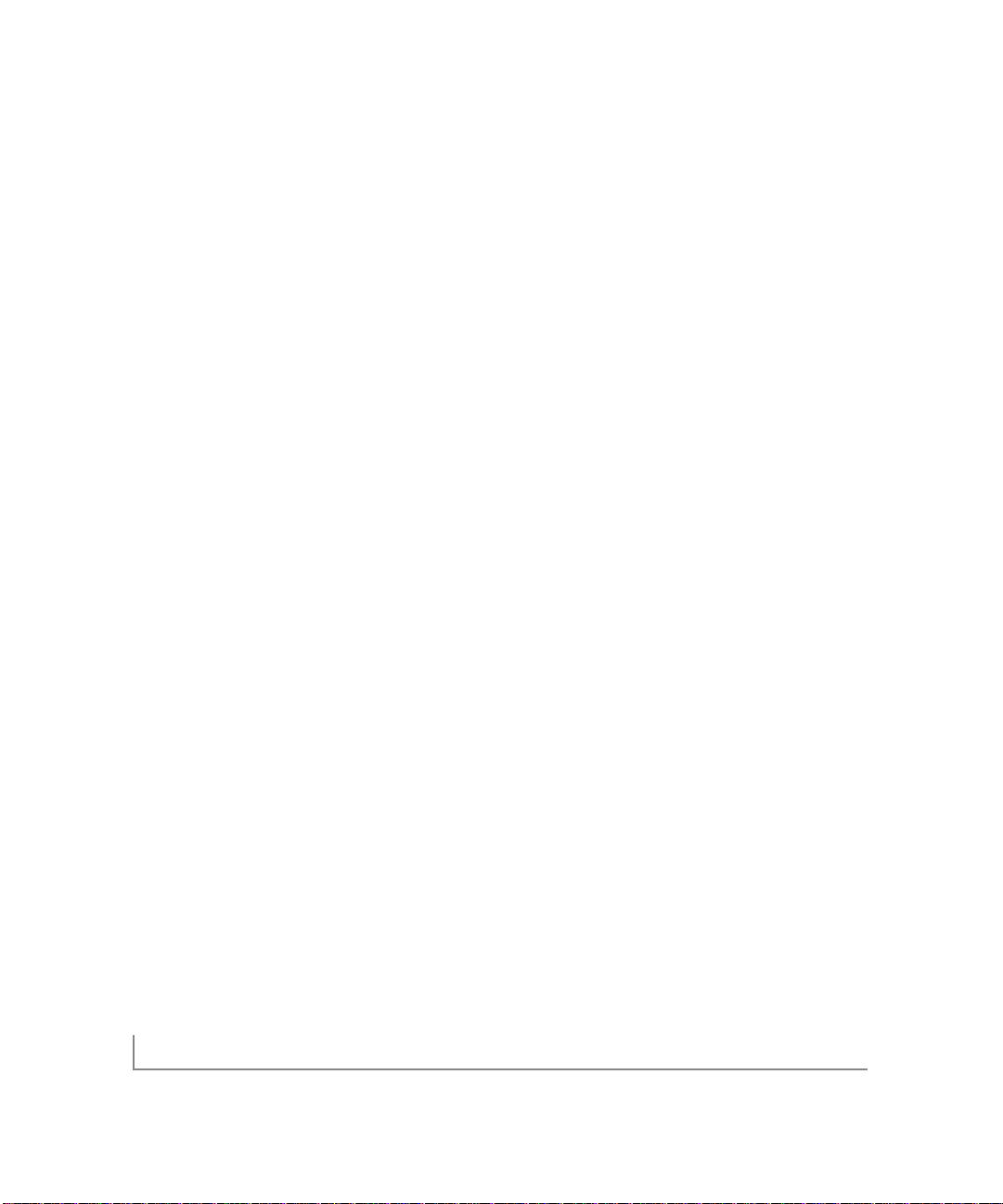
introduction 1-2
• Duplex SC fiber connector for 62.5-micron or 50-micron multimode fiber cable
• Interoperability with existing Fast Ethernet equipment compliance with the
following standards and protocols:
– IEEE 802.3z 1000BASE-SX Gigabit Ethernet
– IEEE 802.3u Fast Ethernet
• Standard Ethernet frame size (up to 1,518 bytes)
• Jumbo frames support
• 33/66 MHz, 32/64-bit PCI bus master (Local Bus Revision 2.2 compliant)
with adaptive DMA channels
• Two independent DMA channels for simultaneous read and write operations;
as a bus master,the network card requests access to the PCI bus instead of
waiting to be polled
• Software driver support for Windows 95 OSR2,Windows 98,Windows NT,
Windows 2000,Windows Me,NetWare 4.2,5.0, 5.1, and Red Hat Linux 6.0, 6.1,
6.2,7.0 and 7.1.
• Universal dual-voltage signaling (3.3 V and 5 V)
Page 10
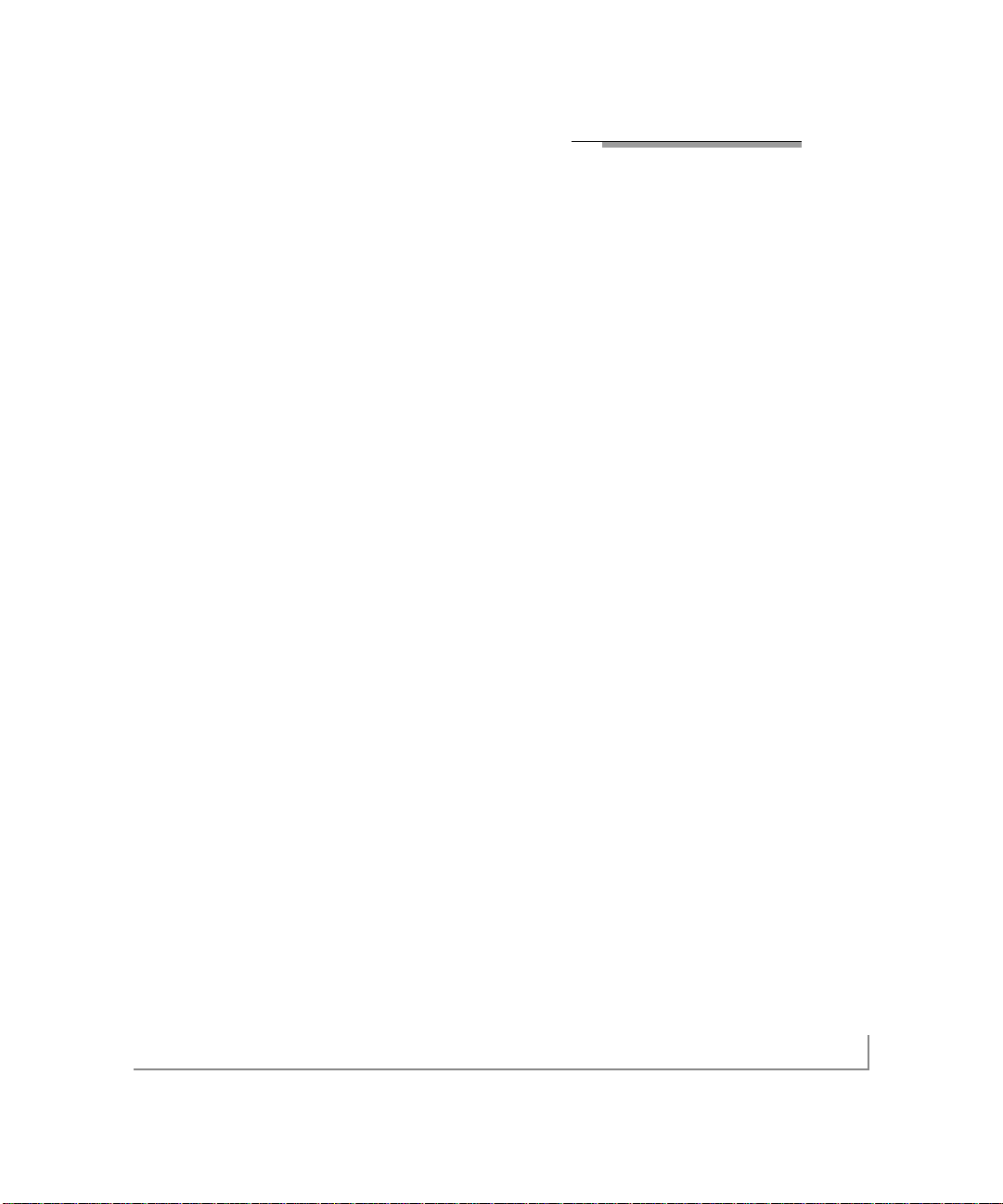
CHAPTER 2: HARDWARE INSTALLATION
This chapter provides information about the package contents, system requirements,
and installation of the NETGEAR GA621 Fiber Gigabit Ethernet Card.
Package Contents
The product package contains:
• GA621 Fiber Gigabit Ethernet Card
•
GA621 Fiber Gigabit Ethernet Card Driver and Documentation CD
•
GA621 Fiber Gigabit Ethernet Card Installation Guide
• Warranty & Registration Card
• Support Information Card
Call your reseller or customer support in your area if there are any wrong,missing,
or damaged parts. Refer to the Support Information Card for the telephone number
of customer support in your area.
Keep the Support Information Card, along with the original packing materials.
Use the packing materials to repack the GA621 Fiber Gigabit Ethernet Card
if you need to return it for repair.
To qualify for product updates and product warranty registrations, fill out the
registration information within 30 days of purchase.For priority service,register
online on the NETGEAR Web page at:
http://www.NETGEAR.com
You can also fill out and return the Warranty & Registration Card that is includ ed in
your product package.
hardware installation 2-1
Page 11
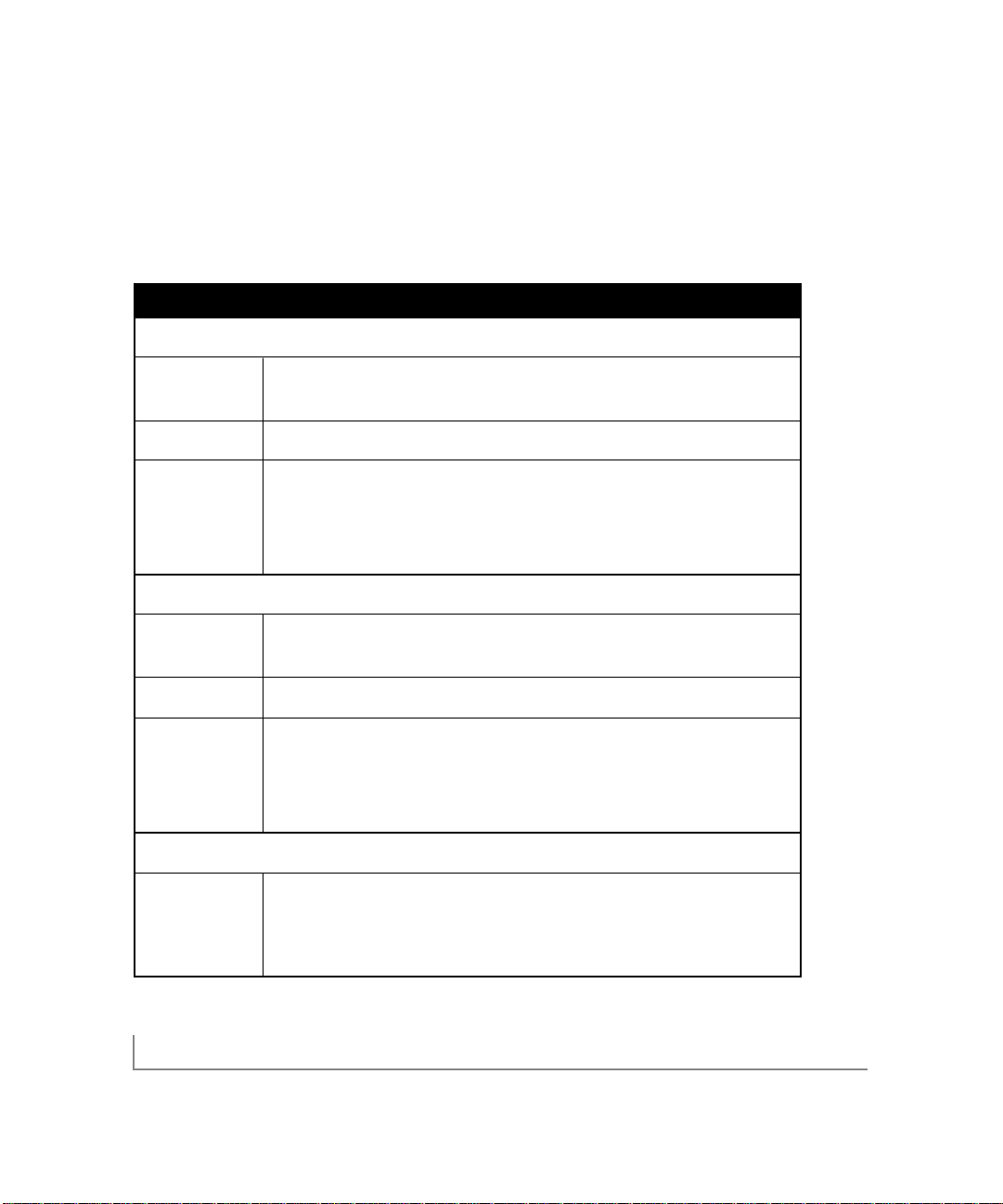
hardware installation 2-2
Requirements
Before installing the GA621 Fiber Gigabit Ethernet Card,verify that your system
meets the operating system and hardware requirements outlined in Table 2-1.
Table 2-1. Software and Hardware Requirements
System Requirements
Windows 95 OSR2
Hardware A Pentium-based workstation that meets Windows 95 OSR2 software requirements
One open 32-bit or 64-bit PCI slot
Operating System Windows 95 OSR2
Software GA621 Fiber Gigabit Ethernet Card driver software,version 1.0 (or higher)
(loaded during for Windows,which is included on the
GA621 Fiber Gigabit Ethernet Card
driver installation)
Driver and Documentation CD
in the \Win95 directory.The necessary files are:
• GA621nd4.sys (network device driver file)
• Netga621.inf (information used by installation program)
Windows 98/98SE
Hardware A Pentium-based workstation that meets Windows 98/98SE software requirements
One open 32-bit or 64-bit PCI slot
Operating System Windows 98,Windows 98SE
Software GA621 Fiber Gigabit Ethernet Card driver software,version 1.0 (or higher)
(loaded during for Windows,which is included on the
GA621 Fiber Gigabit Ethernet Card
driver installation)
Driver and Documentation CD
in the \Win98 directory.The necessary files are:
• GA621nd5.sys (network device driver file)
• Netga621.inf (information used by installation program)
Windows NT
Hardware A Pentium-based workstation or server that meets Windows NT 4.0
software requirements
One open 32-bit or 64-bit PCI slot
Minimum 64 MB memory
Page 12
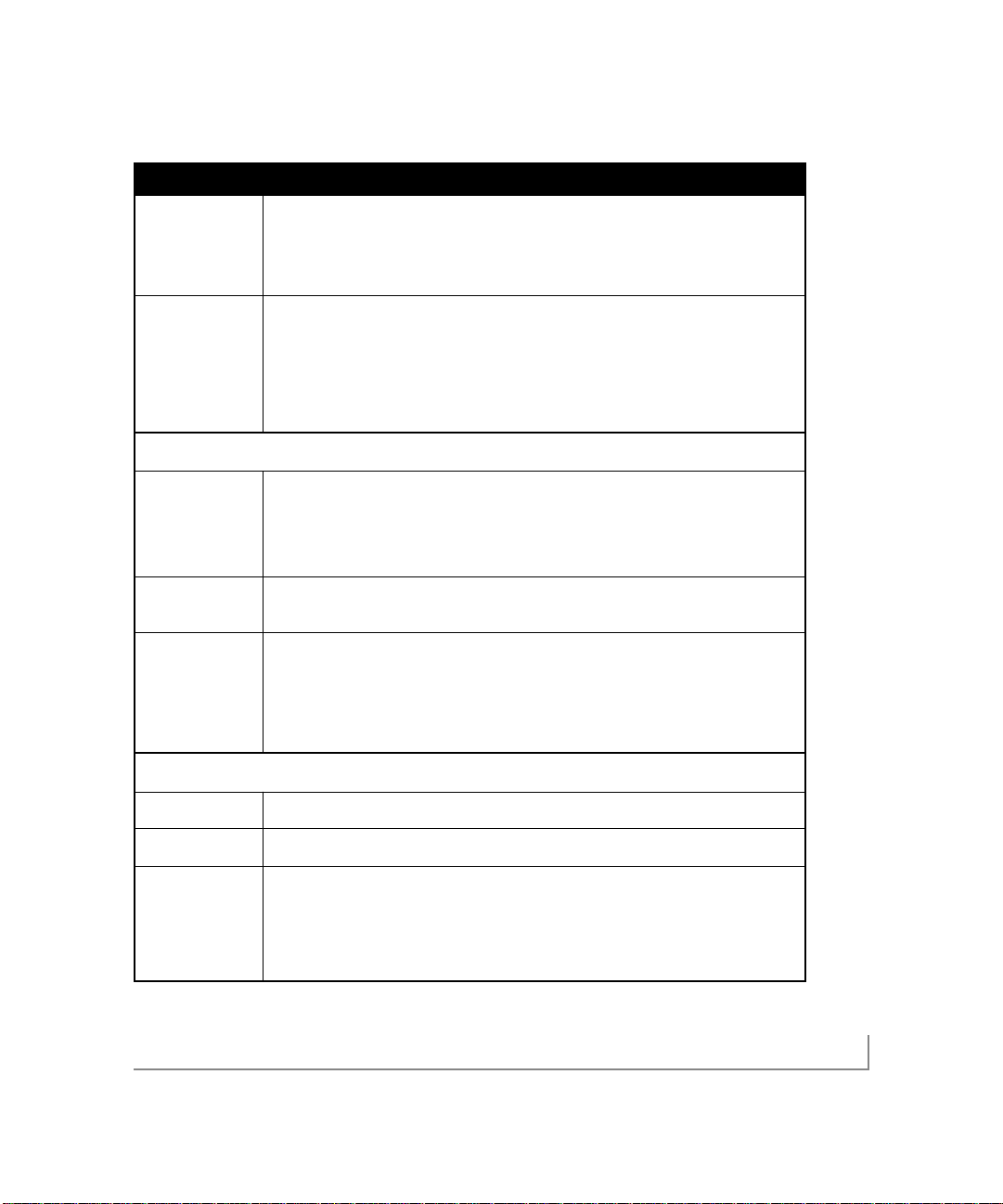
hardware installation 2-3
Table 2-1. Software and Hardware Requirements (continued)
System Requirements
Operating System Windows NT 4.0 with Service Pack 5 or above.To download the latest
Service Pack,go to the following Microsoft Web page and search for the latest
service pack:
http://www.m icr osoft.com/do wnloads/search.asp
Software GA621 Fiber Gigabit Ethernet Card driver software,version 1.0 (or higher)
(loaded during for Windows NT, which is included on the
GA621 Fiber Gigabit Ethernet Card
driver installation)
Driver and Documentation CD
in the \Winnt directory.The necessary files are:
• GA621nd4.sys (network device driver file)
• Oemsetup.inf (information used by installation program;this file is in the root
directory)
Windows 2000
Hardware A Pentium-based workstation or server that meets Windows 2000 software
requirements
One open 32-bit or 64-bit PCI slot
Minimum 64 MB memory
Operating System Windows 2000 Professional,Windows 2000 Server,or Windows 2000
Advanced Server
Software GA621 Fiber Gigabit Ethernet Card driver software,version 1.0 (or higher)
(loaded during for Windows 2000,which is included on the
GA621 Fiber Gigabit Ethernet Card
driver installation)
Driver and Documentation CD
in the \Win2000 directory.The necessary files are:
• GA621nd5.sys (network device driver file)
• Netga621.inf (information used by installation program)
Windows Me
Hardware A Pentium-based workstation that meets Windows Me software requirements
Operating System Windows Me
Software GA621 Fiber Gigabit Ethernet Card driver software for Windows Me,which is
(loaded during included on the
GA621 Fiber Gigabit Ethernet Card Driver and Documentation
driver installation)
CD
in the \Winme directory.The necessary files are:
• GA621nd5.sys (network device driver file)
• Netga621.inf (information used by installation program)
Page 13
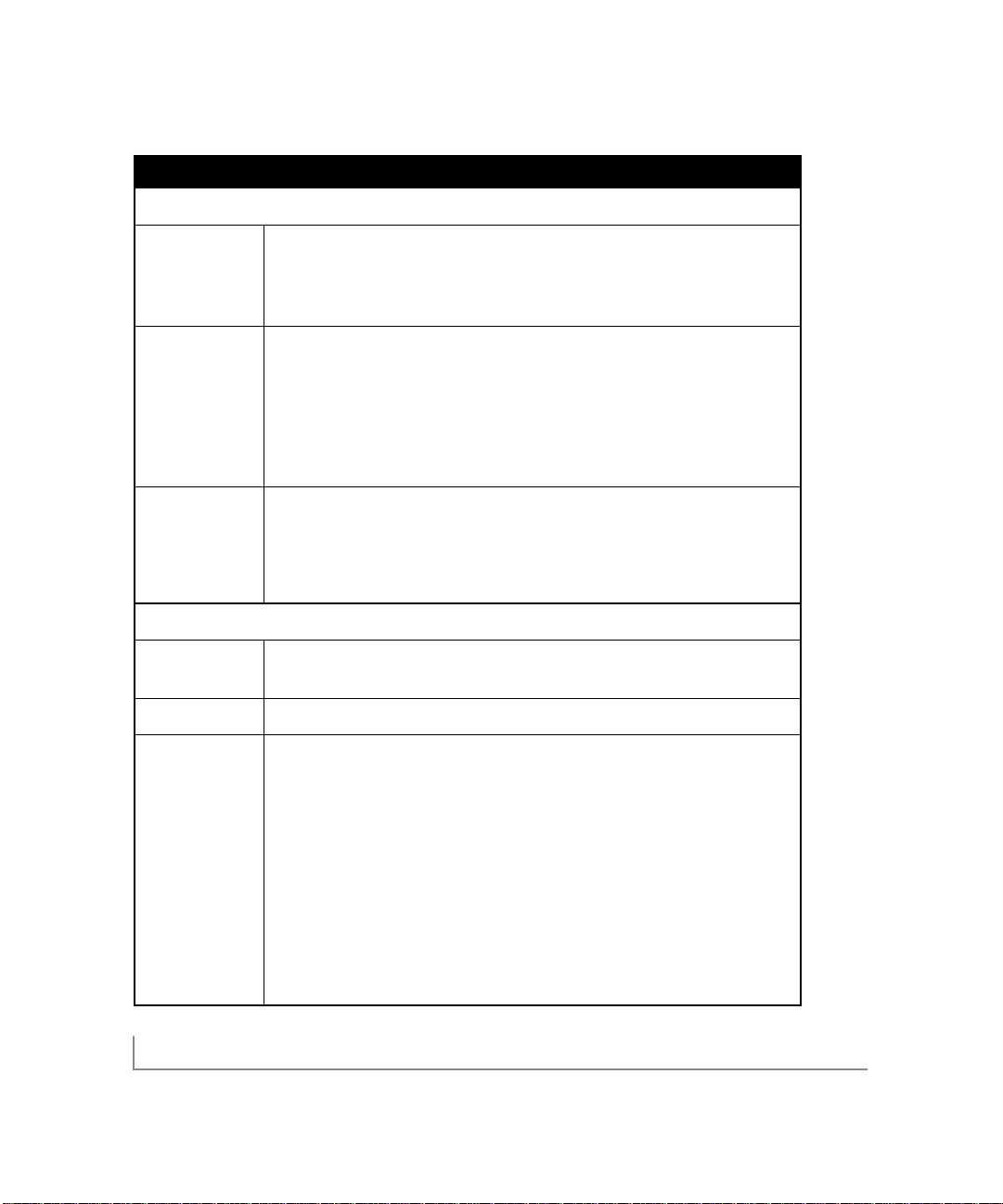
hardware installation 2-4
Table 2-1. Software and Hardware Requirements (continued)
System Requirements
NetWare
Hardware A Pentium-based server that meets NetWare 4.2, NetWare 5.0,or NetWare 5.1
software requirements
One open 32-bit or 64-bit PCI slot
Minimum 64 MB memory
Operating System If you are using NetWare 4.2, you must have the most recent suppor t pack
(Support Pack 8 or later).To download the latest support pack,go to the following
Novell W eb page:
http://support.novell.com/products/nw42/patches.htm
For NetWare 5.0, download the most recent suppor t pack (Support Pack 4 or
later). To download the latest support pack,go to the following Novell Web page:
http://support.novell.com/products/nw5/patches.htm
Software GA621 Fiber Gigabit Ethernet Card driver software,version 1.0 (or higher)
(loaded during for NetWare, which is Included on the
GA621 Fiber Gigabit Ethernet Card
driver installation)
Driver and Documentation CD
in the \Netware directory.The necessary files are:
• Ga621.lan (network device driver file)
• Ga621.ldi (information used by installation program)
Red Hat Linux
Hardware APentium-based server that meets Red Hat Linux 6.x or 7.x software requirements
One open 32-bit or 64-bit PCI slot
Operating System Red Hat Linux 6.0,6.1, 6.2, 7.0 and 7.1
Software GA621 Fiber Gigabit Ethernet Card driver software,version 1.0 (or higher)
(loaded during for NetWare, which is included on the
GA621 Fiber Gigabit Ethernet Card
driver installation)
Driver and Documentation CD
in the \Linux directory. The necessary files are:
• ga.c (Linux network OS specific module file)
• ga621.h (Driver header file)
• hsm.c (Hardware specific module file)
• hsm.h (Hardware specific module header file)
• nsm.h (HSM related data structures)
• nsmtypes.h (Definition type define)
• sp.c (Tunable parameters)
• Makefile Rules to compile and install the driver)
Page 14
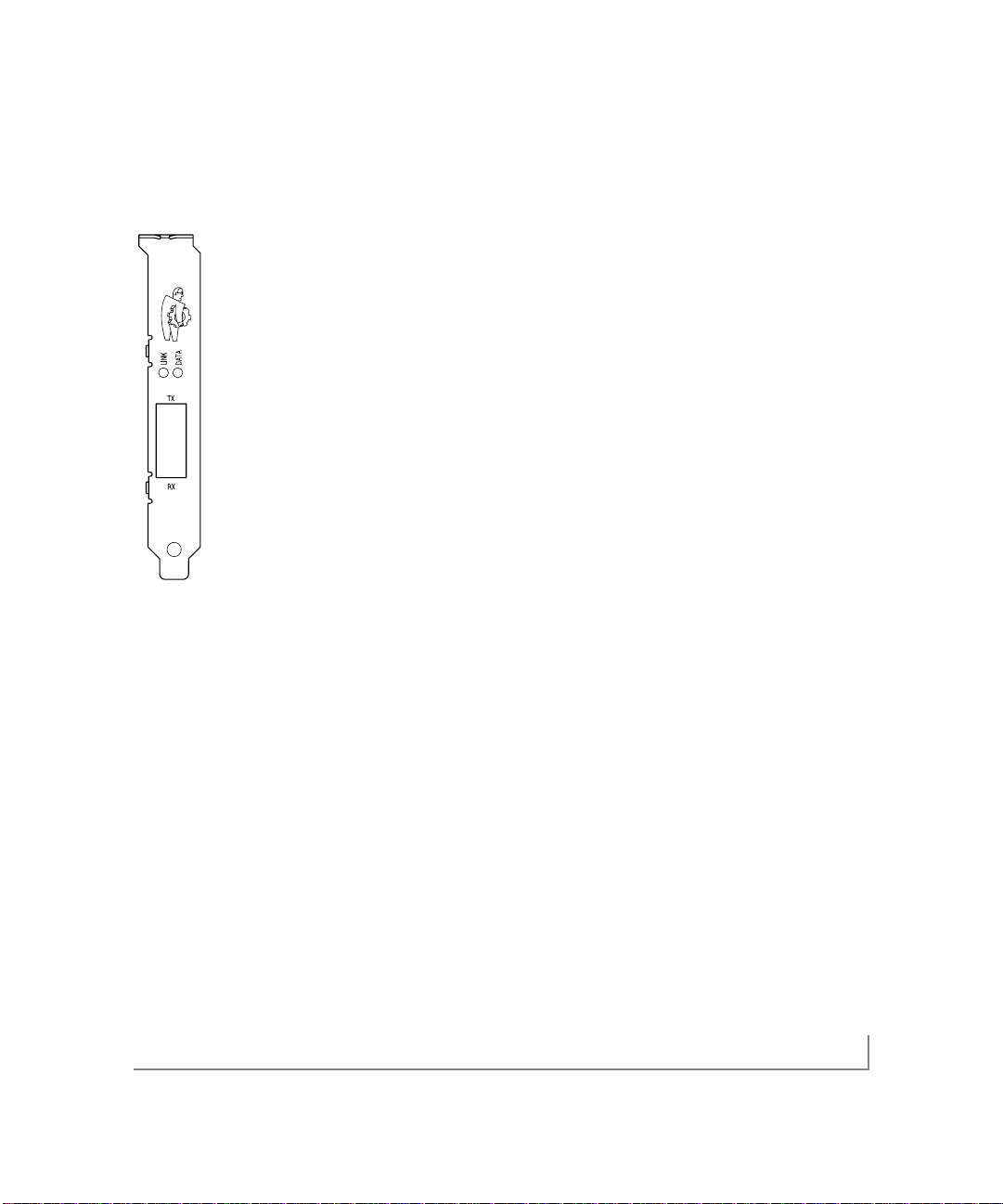
hardware installation 2-5
Hardware Description
As illustrated in Figure 2-1,the GA621 Fiber Gigabit Ethernet Card has an SC
connector port and two port LEDs.
Figure 2-1. Front Panel of Model GA621 Gigabit Ethernet Card
The front panel of the GA621 has two LEDs:one LED to indicate the link is active
and one LED for data transfer status. Once the hard ware and its driver software are
properly installed on your system,the LEDs indicate the conditions described in Table
2-2.
Page 15
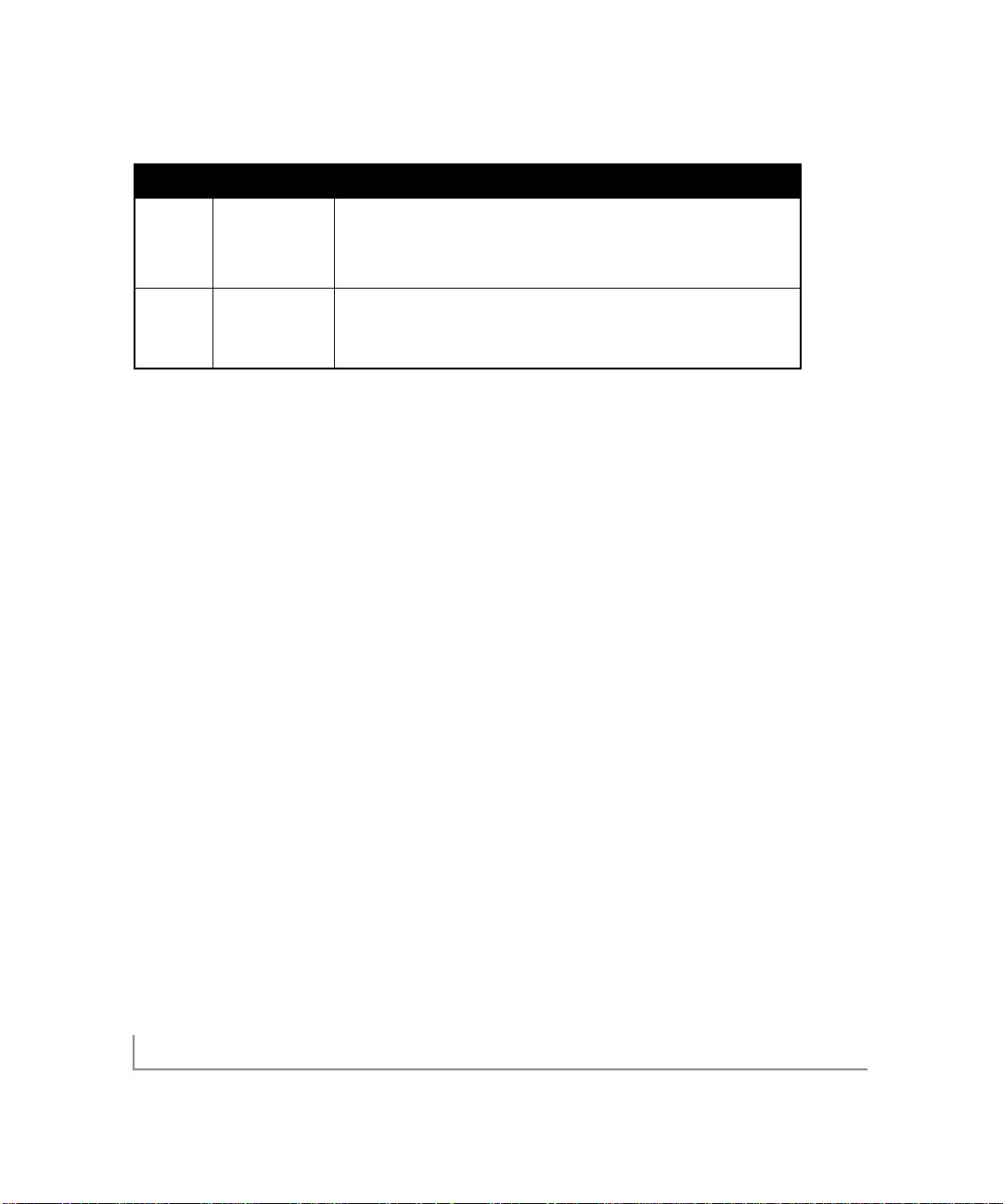
Table 2-2. GA621 LEDs
Label Activity Description
DATA Blinking Brief bursts of data detected on the port
On Streams of data detected on the port
Off No data detected on the port
LINK On Good 1000 Mbps Gigabit Ethernet link
Off No 1000 Mbps link;possible bad cable,bad connector,or configuration
mismatch
Preparing to Install Your GA621 Fiber Gigabit Ethernet Card
Follow the instructions provided in this section for installing the GA621 Fiber Gigabit
Ethernet Card in your s erver or workstation. For additional information about performing these tasks on your particular system,refer to the manuals
included with your system hardware.
Before installing your Gigabit Ethernet Card:
1. Make sure that your system meets the hardware and software requirements
provided in Table 2-1.
2. Make sure that your system uses the latest BIOS.
3. Turn off the power to your PC.
• If you are running Windows,close all applications and click Start from the
desktop menu, select Shut Down,and then s elect Shut down the computer.
• If you are running NetWare, us e the following commands to shut down the
server functions and reach the DOS prompt:
server_name: down
server_name: exit
hardware installation 2-6
Page 16
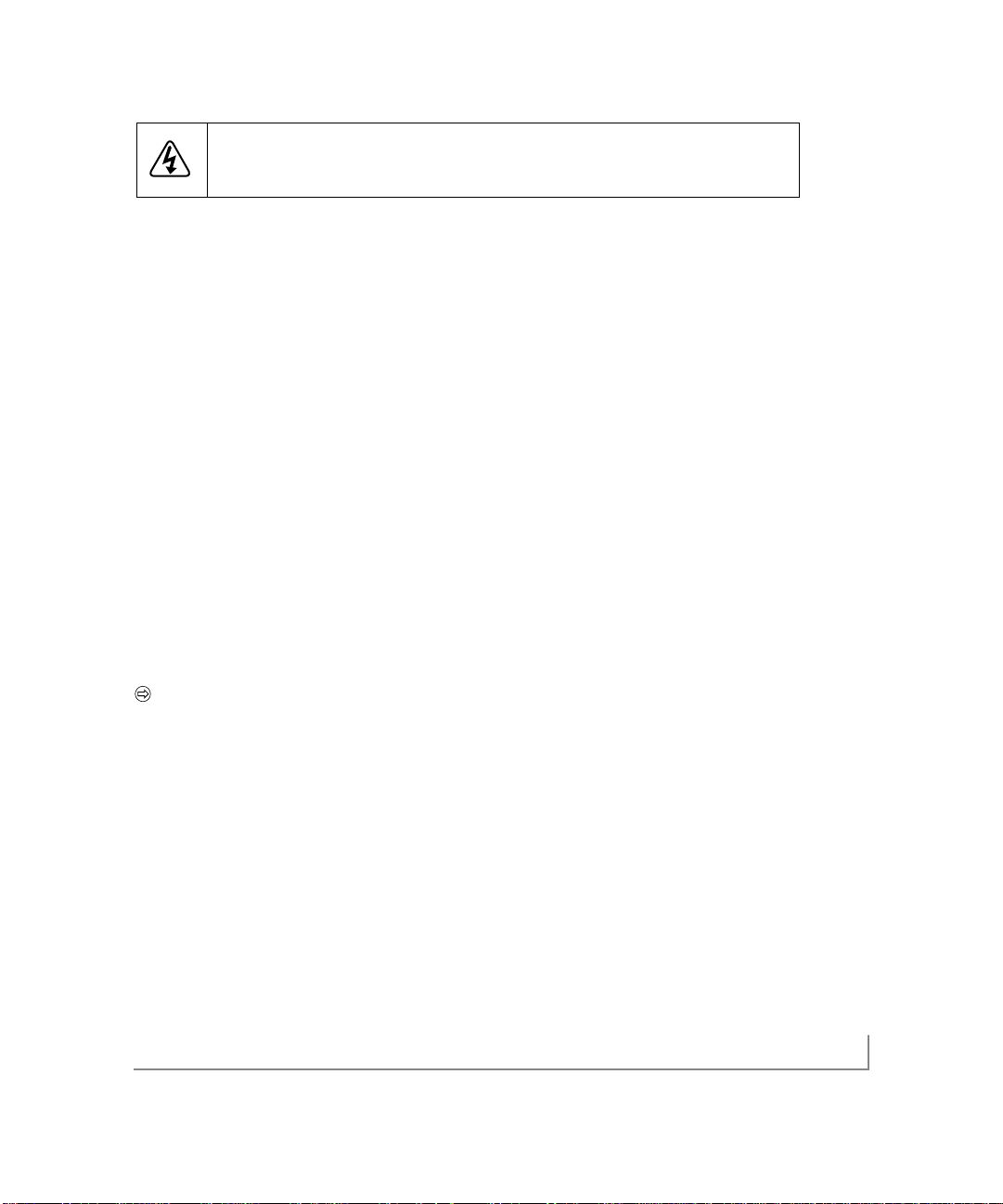
hardware installation 2-7
Danger:You are installing the card in a machine that operates with voltages that can be
dangerous.Follow the steps after this warning to protect yourself and to prevent damage
to the PC components.
4. Protect yourself,the card, and your server by taking these precautions:
• Shut down the server software and turn off the power to your server.
• Use only insulated or non-conducting tools.
• Hold the Gigabit Ethernet Card by the edges and place it on an antistatic
surface only.
• Check the card for visible signs of damage,particularly to the connector on
the edge of the card.Never attempt to install a damaged card.
Installing Your GA621 Fiber Gigabit Ethernet Card
To install your GA621 Fiber Gigabit Ethernet Card:
1. Remove the PC cover.
2. Choose an available 32-bit or 64-bit PCI expansion slot (PCI slots are usually the
shorter slots) and remove the corresponding back plate from the PC chassis.
3. Insert the card into the PCI expansion slot.
Note:To avoid damaging any components on the card,handle it by the edges,
using your thumbs to push it securely into the PCI slot.Do not us e excessive
force,but make sure the card is fully inserted into the slot to prevent the PC
operating system from freezing at startup.
The connector dock in a 32-bit PCI slot is shorter than in a 64-bit PCI slot.
When installed in a 32-bit PCI slot,part of the connec tor edge remains
undocked.This situation is normal.
4. Fasten the card to the rear of the computer chassis by tightening the screw that is
on the PC.
5. Replace the PC cover and reconnect the power cord to the PC.
Page 17
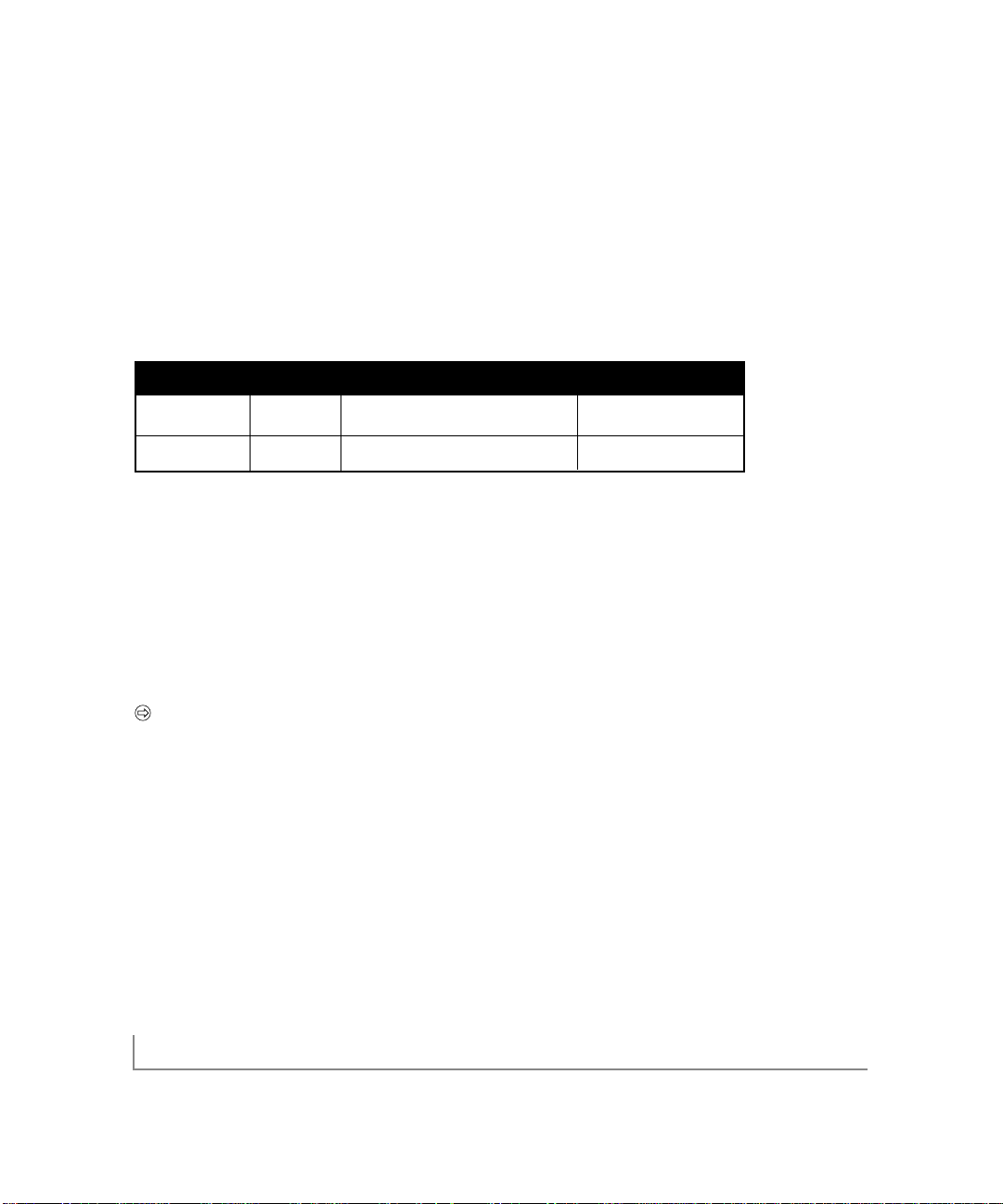
hardware installation 2-8
Connecting the Network Cables
The GA621 has one SC port that can be used with either 62.5/125-Micron multimode fiber or with 50/125-Micron multimod e fiber.
1. Prepare an appropriate cable.
Table 2-3 lists the cable characteristics for connecting to 1000BASE-SXport.
Table 2-3. GA621 (1000BASE-SX) Cable Characteristics
Port T ype Connector Media Maxi mum Distance
1000BASE-SX SC 62.5/125-Micron multimode fiber 260 meters
1000BASE-SX SC 50/125-Micron multimode fiber 550 meters
2. Connect one end of the cable to the GA621 Fiber Gigabit Ethernet Card.
3. Connect the other end of the cable to an SC Ethernet network port.
4. Turn on power to the PC and then to the connected device.
5. Verify that the link LEDs is on, indicating that there is a good link to the card.
Note:See Table 2-2 for a description of port LED operation.See Chapters 3
through 7 for driver installation and configuration instructions.
Page 18

Windows 95 OSR2/98/Me driver software 3-1
CHAPTER 3: WINDOWS 95 OSR2/98/ME DRIVER SOFTWARE
This chapter provides information about the Microsoft Windows 95 OSR2/98/Me
driver software.
This chapter also describes how to:
• Install the driver software in the Windows 98 environment
• Move the card to a different slot
Note:The specific steps and screen shots used in this chapter refer to a
computer with Windows 98 installed, bu t the information and procedures
shown here apply to computers with Windows 95 OSR2 and Windows Me.
Installing the Driver Software
A network driver must be installed before the card can be used with your
Windows 98 system.
Note:The Gigabit Ethernet card must be physically installed in your system
prior to installing the driver software.See Chapter 2 “Hardware Installation,”
for details.
When the Windows 98 System first boots up after installing a new hardware device,
such as a GA621 Fiber Gigabit Ethernet Card,the system automatically detects the
new hardware and prompts you to install the driver software for the device.
Page 19

Windows 95 OSR2/98/Me driver software 3-2
To install the GA621 Fiber Gigabit Ethernet Card software for Windows 98,
perform the following procedure:
1. When you boot up the Windows 98 system after installing the Gigabit
Ethernet card,a series of Found New Hardware Wizard dialog boxes opens.
Page 20

Windows 95 OSR2/98/Me driver software 3-3
2. When the following dialog box opens,click Search for the best driver for
your device (recommended),and then click Next.
3. In the next dialog box,check the “Specify a location”box.
Note: Windows Me drivers are found at d:\winMe and Windows 95 drivers are
found at d:\win95,assuming that d:is the drive letter for the CD-ROM drive.
Page 21

Windows 95 OSR2/98/Me driver software 3-4
4. When Windows returns its search results in the following dialog box,verify
that the correct path to the driver software is shown,and then click Next.
Page 22

Windows 95 OSR2/98/Me driver software 3-5
5. The driver is copied onto your system, and the GA621 Gigabit UTP Adapter
Properties dialog box opens.
6. Click OK to accept the default settings.
7. You can change operating parameters as desired. Refer to Table 3-1 for help
in configuring these parameters.
Page 23

Windows 95 OSR2/98/Me driver software 3-6
Table 3-1. Parameter Descriptions
Property Description
Address Allows you to change the network address.
Packet Size Enables sending larger Ethernet packets
Priority Queues Specifies the priority number for traffic prioritization.
Receive Buffers Specifies hard ware resources in memory used to receive packets.
VLAN ID Used to specify VLAN ID number.
Moving the Network Card to a Different Slot
Windows 98 automatically detects the installation and removal of hardware.To move
a GA621 Fiber Gigabit Ethernet Card to a different slot in the same system:
1. Shut down the system and remove the card from the PCI slot.
2. Install the card in its new PCI slot (see “Installing Your Fiber Gigabit Ethernet
Card”on page 2-7).
3. When the system is powered on,reinstall the driver software (see “Installing the
Driver Software”on page 3-1).
Page 24

CHAPTER 4: WINDOWS NT DRIVER SOFTWARE
This chapter provides information about the Microsoft Windows NT driver software.
This chapter also gives directions for performing the following procedures:
• Installing the driver software
• Updating or reinstalling the driver software
• Moving the network card and removing the driver software
Installing the Driver Software
Your GA621 Fiber Gigabit Ethernet Card must be physically installed in the
server before installing the software driver.If you are installing more than one
GA621 Fiber Gigabit Ethernet Card,you must perform the following procedure for
each card.
To install the driver software if you are operating in a Windows NT environment:
1. Start your Windows NT system and log in.
You mus t have Network Administrator privileges to install the driver software.
2. On the Windows taskbar, click the Start bu tton, point to Settings,and then click
Control Panel.
The Control Panel window opens,displaying a group of icons including the
Network icon.
Windows NT driver software 4-1
Page 25

Windows NT driver software 4-2
3. Double-click the Network icon.
The Network dialog box opens.
If there are any previously installed GA621 Fiber Gigabit Ethernet Card driver s listed,the drivers must be updated before installing another driver for a new card.For
directions on upgrading the driver for an existing card,see “Updating the Driver
Software”on page 4-8.
If there are no previously installed drivers,that require updating,proceed to step 4.
Page 26

Windows NT driver software 4-3
4. Click on the Adapters tab,and then click Add.
The Select Network Adapter dialog box opens.
5. Click Have Disk.
The Insert Disk dialog box opens.
Page 27

Windows NT driver software 4-4
6. Insert the
GA621 Fiber Gigabit Ethernet Card Driver and Documentation CD
into the CD-ROM drive in your PC,type the path to the driver that matches your
system, and then click OK.
For example, enter the following path:
E:\
In this example,the letter E:is the CD-ROM drive.
The Select OEM Option dialog box opens,and NETGEAR GA621 Fiber Gigabit
Ethernet Card is highlighted.
Page 28
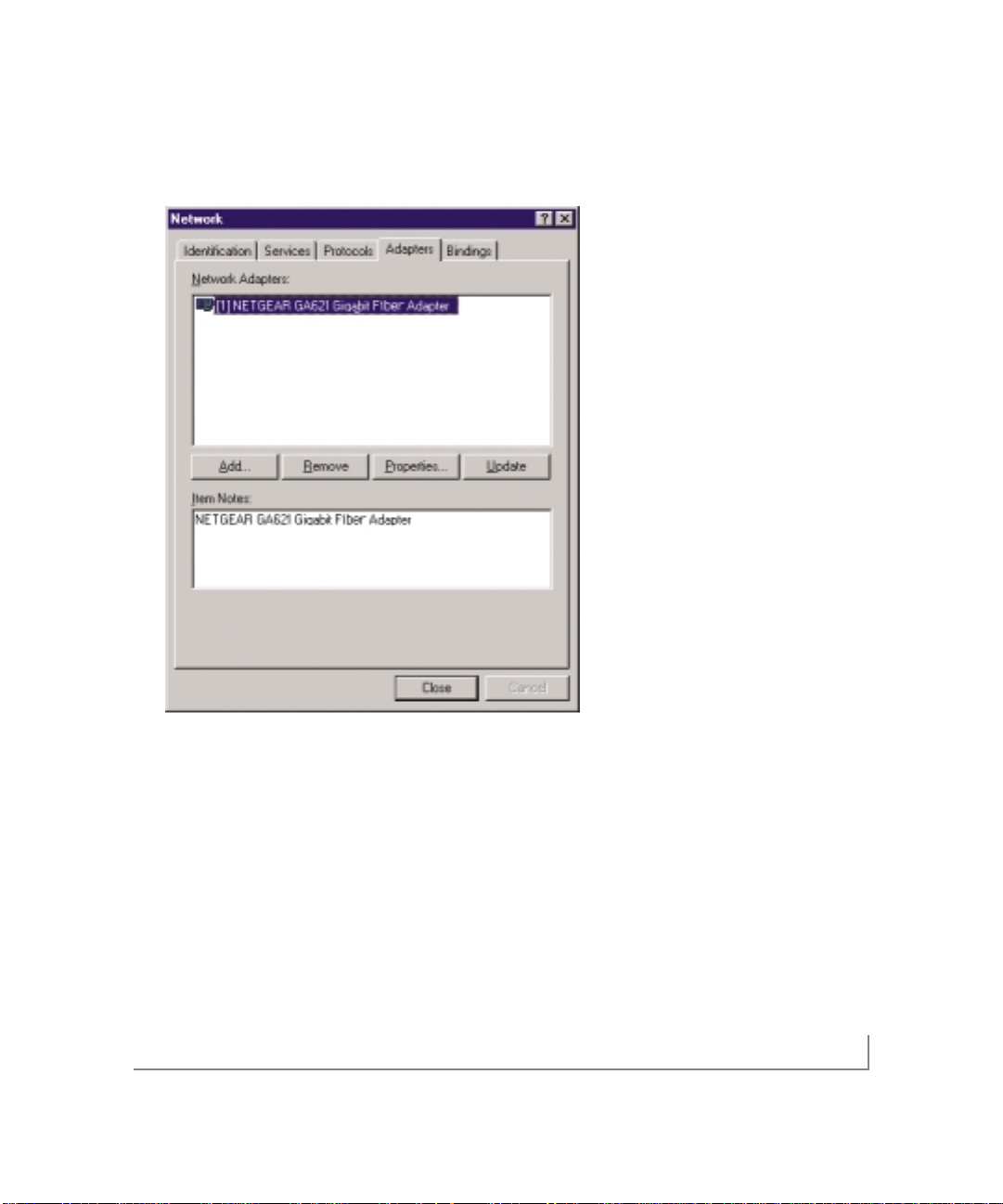
Windows NT driver software 4-5
7. Click OK.
The Network dialog box opens.
8. Click Clos e.
If other cards in your system use TCP/IP bindings,the Microsoft TCP/IP
Properties dialog box opens.Set any necessary TCP/IP configurations,and
click OK when finished.
9. When prompted to restart your computer, click Yes.
The system restarts using the new driver and configuration settings.
Page 29

Windows NT driver software 4-6
Table 4-1. Parameter Descriptions
Property Description
Address Allows you to change the network address.
Packet Size Enables sending larger Ethernet packets
Priority Queues Specifies the priority number for traffic prioritization.
Receive Buffers Specifies hard ware resources in memory used to receive packets.
VLAN ID Used to specify VLAN ID number.
Page 30

Windows NT driver software 4-7
Updating the Driver Software
To replace old driver software with a newer version:
1. Start your Windows NT sys tem and log in.
You mus t have Network Administrator privileges to install the driver software.
2. On the Windows taskbar,click the Start button,point to Settings,and then click
Control Panel.
The Control Panel window opens.
3. Double-click the Network icon.
4. Click on the Adapters tab.
Any previously installed software drivers are listed in the Network Adapters list.
5. Click on the adapter that you want to update.
6. Click Update.
The Select Network Adapter dialog box opens.
7. When prompted,insert the
GA621 Fiber Gigabit Ethernet Card Driver and
Documentation CD
into the CD-ROM drive in your PC.
8. Type the path that matches the CD-ROM drive on your system,and then click
OK.
For example, enter the following path:
E:\
In this example,the letter E:is the CD-ROM drive.
9. Click Clos e in the Network Dialog box when the copying process is complete.
10.When prompted to restart your computer, click Yes.
The system restarts using the new driver and the default configuration settings.
Page 31

Moving the Network Card to a Different Slot
Before moving your GA621 Fiber Gigabit Ethernet Card to a different slot
in the same system,you must first remove the card driver software.After removing
the driver software, you can move the card to a different slot and reinstall
the driver software.
To remove the driver software:
1. Start your Windows NT system and log in.
You mus t have Network Administrator privileges to remove the driver software.
2. On the Windows taskbar, click the Start bu tton, point to Settings,and then click
Control Panel.
The Control Panel window opens.
3. Double-click the Network icon.
The Network dialog box opens.
4. Click on the Adapter tab.
Any previously installed driver is listed in the Network Adapters list.
5. Click on the network card you want to remove,and then click Remove.
Repeat step 5 for each network card that you want to remove.
6. Click Close.
7. When prompted to restart your computer,click No.
8. Shut down your computer.
Install the network card in a new slot by following the instructions in “Installing Your
Fiber Gigabit Ethernet Card”on page 2-7, and then install the network drivers by following the instructions in “Installing the Driver Software”on page 4-1.
Windows NT driver software 4-8
Page 32

Windows 2000 driver software 5-1
CHAPTER 5: WINDOWS 2000 DRIVER SOFTWARE
This chapter provides information about the Microsoft Windows 2000 driver
software.
This chapter also describes how to:
• Install the driver software in the Windows 2000 environment
• Move the card to a different slot
• Remove the driver software
Note:The GA621 Fiber Gigabit Ethernet card must be physically installed in
your server or workstation prior to installing the driver software.See Chapter 2
“Hardware Installation”for details.
Installing the Driver Software
When the Windows 2000 system first boots up after installing a new hardware
device,such as a GA621 Fiber Gigabit Ethernet Card,the system automatically
detects the new hardware and prompts you to install the driver software for
the device.
A network driver must be installed before the GA621 Fiber Gigabit Ethernet Card
can be used with your Windows 2000 system.You must have Network Administrator
privileges to install the driver software.
Page 33

Windows 2000 driver software 5-2
To install the card software for Windows 2000, perform the following procedure:
1. When you boot up the Windows 2000 system after installing the GA621 Fiber
Gigabit Ethernet Card,a series of Found New Hardware Wizard dialog boxes
are displayed.
Page 34

Windows 2000 driver software 5-3
2. In the Install Hardware Device Drivers dialog box, click “Search for a suitable
driver for my d evice (recommended),”and then click Next.
Page 35

Windows 2000 driver software 5-4
3. In the Locate Driver Files dialog box,check the “Specify a location”box.
4. Insert the
GA621 Fiber Gigabit Ethernet Card Driver and Documentation CD
into your CD-ROM drive and click OK.
Page 36

Windows 2000 driver software 5-5
5. In the Driver Files Search Results dialog box,verify that the correct path to
the driver software is shown,and then click Next.
Page 37

Windows 2000 driver software 5-6
6. Click Finish to complete the installation.
Moving the Network Card to a Different Slot
Windows 2000 automatically detects the installation and removal of hardware.
To move a GA621 Fiber Gigabit Ethernet Card to a different slot in the same
system, you need to do the following:
1. Shut down the system and remove the card from the PCI slot.
2. Install the card in its new PCI slot (see “Installing Your Gigabit Ethernet Card”
on page 2-7).
3. When the system is powered on,reinstall the driver software (see “Installing the
Driver Software”on page 5-1).
Page 38

Windows 2000 driver software 5-7
Removing the Driver Software
Under Windows 2000,the driver software is automatically uninstalled when its
hardware is removed.To remove a card,do the following:
1. Shut down the system and remove the card from the PCI slot.
2. When the system is powered on,the driver will be automatically uninstalled.
Page 39

CHAPTER 6: NETWARE DRIVER SOFTWARE
This chapter provides information about the Novell NetWare driver software.
This chapter also describes how to:
• Verify the NetWare pre-installation requirements
• Install the driver software in the NetWare environment
• Modify Driver properties during the driver software installation
Because network administrators can use more than one method to install device
drivers on a NetWare server, this chapter does not provide detailed installation
instructions for each method.Each method is briefly described in Table 6-1.
Table 6-1. NetWare Device Installation Methods
Method/Program O/S support Advantage Drawback
AUTOEXEC.NCF
NetWare 5.0/5.1, Quick,efficient Text file interface requires you to accurately
NetWare 4.2 enter parameters,using correct syntax.
Cannot be used for initial installation of
NetWare 5.0 on a server.
nwconfig/install
NetWare 5.0/5.1, Graphical user Doesn't allow you to modify parameters.
NetWare 4.2 interface enables To do so requires you to remove the driver
you to enter all software and re-install it on the server. If you
card parameters are installing Netware 5.0 for the first time
on the server, Netware uses the nwconfig
program to install the card driver during
the installation of the operating system.
Note:If you are installing NetWare 5.0 for the first time on the server,NetWare
uses the nwconfig program to install the card driver during the installation of the
operating system.
NetWare driver software 6-1
Page 40

NetWare driver software 6-2
Pre-Installation Requirements
Before you can use the Gigabit Ethernet card in your NetWare system, you must
install the network device driver.
First, make sure that the Gigabit Ethernet card is physically installed on your system.
Typically,NetWare OS software must already be running on the server.Make sure
that your server meets the hardware and operating system software requirements
described in Table 2-1, which star ts on page 2-2.
Install the NIC into a PCI slot of a NetWare server and note the slot number (slots
are generally numbered top/front to bottom/back of the machine).You may need to
know the slot number later,w hen you configure the driver.
Install the latest suppor t pack files to ensure the GA621 Fiber Gigabit Ethernet Card
will correctly function.The Support pack or patch file(s) needed for the
operating system running on your s erver are indicated in Table 6-2.
Table 6-2. NetWare Support Files
NetWare O/S File Name File(s) to Install
Version 5.0/5.1 Support Pack 4 NW5SP4.EXE (or latest file)
(or the latest support pack)
Version 4.2 Support Pack 8 NW4SP8A.EXE (or latest file)
(or the latest support pack)
Installing the Driver Software
To use the floppy drive to install the drivers,copy the Ga621.lan and Ga621.ldi files
from the
GA621 Fiber Gigabit Ethernet Adapter Driver and Document CD
onto a
floppy disk.
Insert the
GA621 Fiber Gigabit Ethernet Adapter Driver and Documentation CD
into the CD-ROM drive.
Page 41
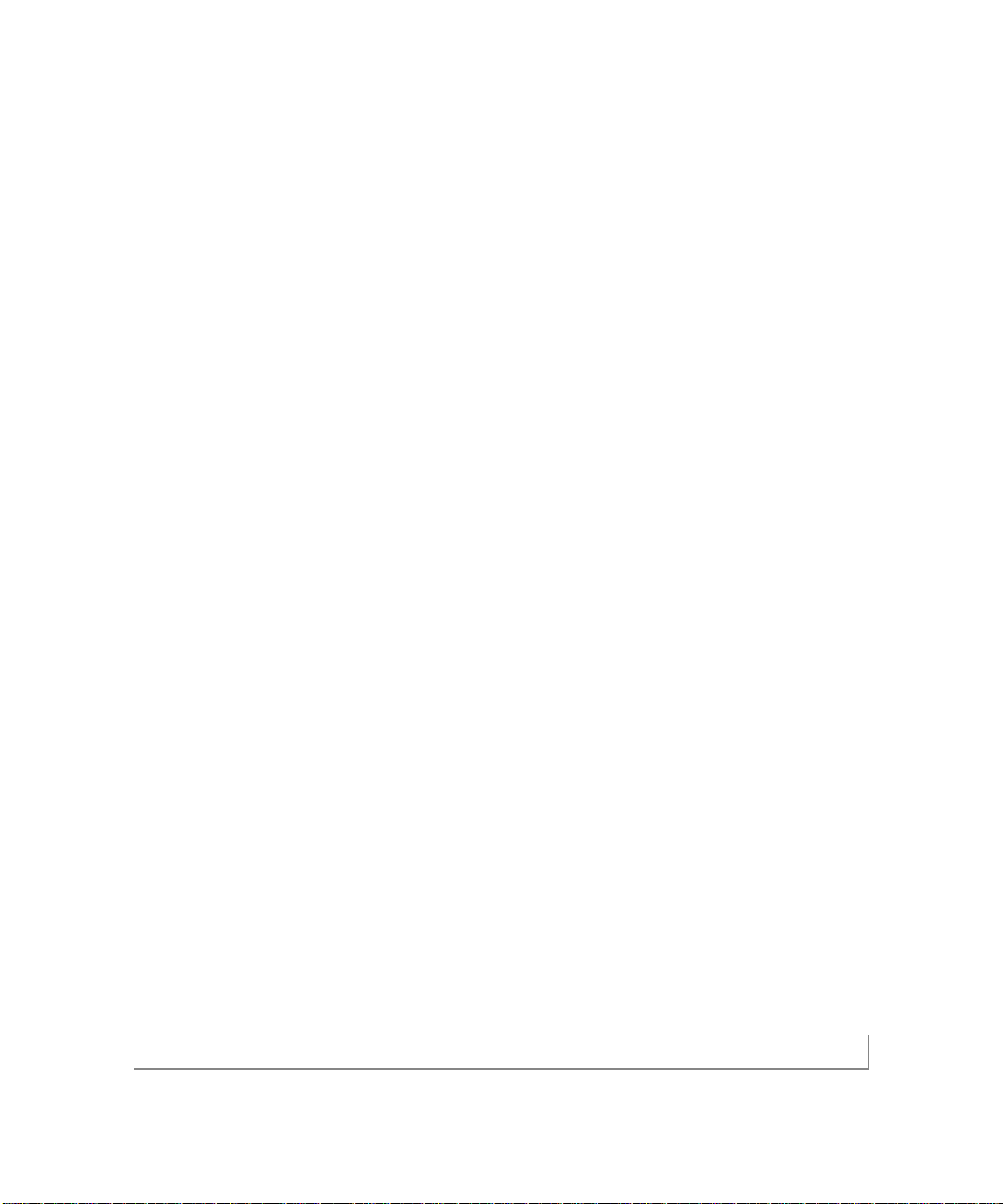
NetWare driver software 6-3
To install the NetWare driver software:
1. At the System Console,type:
load nwconfig
The NetWare Configuration Options dialog box opens.
2. Select the “Driver Options (load/unload disk and network drivers)”option.
The Driver Options dialog box opens.
3. Select the “Configure network drivers”option.
The Additional Driver Actions dialog box opens.
4. Select the “Load an additional driver”option.
The Select a driver dialog box opens.
5. Press the Insert key to install an unlisted driver.
An instruction window opens.
6. Press the F3 key to specify a different path.
The Specify a directory path dialog box opens.
7. Make sure the
GA621 Fiber Gigabit Ethernet Adapter Driver and Documentation
CD
is inserted in the CD-ROM drive and type in the path to
the driver directory on the CD. (For example, if your CD-ROM's drive letter is
“D”,you would type the following:
D:\Netware\
The Scanning for available drivers window appears for a short period of time,
and then the “Select a driver to install” dialog box opens with “Ga621.LAN
NETGEAR GA621 Gigabit Fiber Adapter”selected.
Page 42

NetWare driver software 6-4
8. Press the Enter key to select the listed driver.
9. At the “Do you want to copy driver Ga621.LAN?”prompt, s elect Yes.
The “Board Ga621_1 (Driver Ga621) Actions”dialog box opens.
10.Select the “Save parameters and load driver”option.
The Network number to bind dialog box opens.
11.Press Enter to accept random network number or Esc to not accept binding.
The system examines the network for net number conflicts.
12.The system will prompt you for the network number to bind the adapter card for
various frame types.Repeat this step until the system has prompted you for all
four frame types.
After examining the net number conflicts, the “Do you want to select an additional Network driver?”dialog box opens.
13.Specify whether you have an additional adapter to install.
The Selected Network Drivers windows opens with message “Ga621 (currently
loaded).”
The GA621 software driver installation is complete.
Note:The AUTOEXEC.NCF is au tomatically modified after the above process is
complete.Whenever the system is res tarted in the future,the GA621 drivers are
automatically loaded.
Page 43

NetWare driver software 6-5
Modifying Driver Properties
Note:The driver properties can be modified only during the driver software
installation.If you want to modify these properties after the driver has already
installed,you must first remove the driver,and then reinstall it.
1. Repeat steps 1–9 from the above procedure.
2. In the Board Ga621_1 (Driver Ga621) Actions dialog box,click Select/Modify
driver parameters and protocols.
3. Use the Tab and Arrow keys to move the cursor to GA621_1 Parameters dialog
box,where you can change driver parameters.Refer to Table 6-3 for help in configuring these parameters.
Table 6-3. Parameter Descriptions
Par amete r Descriptions
Slot Number Supported values:any decimal number with a maximum length of 8 figures.
Select the slot number that corresponds to the expansion slot where the board
is installed.
Caution:If this parameter is not correctly supplied and there is more than one
card installed in the server, the installation program may crash the system.
Node Address Supported values:any hexadecimal number (digits 0 to F allowed) with a
maximum length of 12 figures.
DO NOT change this address unless you are prepared to administer local
addresses according to IEEE 802.2 specifications.The driver defaults to the
node address on the board (whether factory-set or manually set).
Receive Buffer Count Supported values:80–600. Default value:600
This is the number of receive descriptors to use.
Transmit Buffer Count Supported values: 200-600. Default value: 600
This is the number of transmit descriptors to use.
Page 44

NetWare driver software 6-6
Table 6-3. Parameter Descriptions (continued)
Par amete r Descriptions
CheckSum Off-load Allows you to enable/disable hardware CheckSum.
Driver Version This information field displays the version of the driver software.This field
cannot be edited.
Installation T roubleshooting
If you are installing multiple cards,sometimes the second instance of the driver may
fail to load due to memory shortage. If this happens, edit the following line in the
C:\nwserver’\startup.ncf file as follows:
SET MAXIMUM PHYSICAL RECEIVE PACKET SIZE=1500 (or more)
Page 45

CHAPTER 7: LINUX DRIVER SOFTWARE
This chapter provides information about the Red Hat Linux 6.0,6.1, 6.2, 7.0 and 7.1
driver software.
This chapter also describes:
• The files included with the driver
• Installing the driver software in the Linux environment
• Testing the driver
• Configurable parameters
File Listing
The following files are included in the /Linux directory:
Table 7-1. Linux files
File Name Description
ga.c Linux network OS specific module file
GA621.h Driver header file
hsm.c Hardware specific module file
hsm.h Hardware specific module header file
nsm.h HSM related data structures
nsmtypes.h Definition type define
sp.c Tunable parameters
Makefile Rules to compile and install the driver
Linux driver software 7-1
Page 46

Linux driver software 7-2
Installing the Driver Software
Your Fiber Gigabit Ethernet Card must be physically installed in the server before
installing the software driver.If you are installing more than one Fiber Gigabit
Ethernet Card,you must perform the following procedure for each card.
This version of the driver requires a base Red Hat Linux 6.0,6.1,6.2 and 7.0 with
Linux kernel version 2.2.12,or Red Hat Linux 7.1 with Linux kernel version 2.4.2.
To install the driver software:
1. Login as root,insert the floppy disk with the GA621 driver,and mount the disk
into the system with the following command:
# mount -t msdos /dev/fd0 /mnt
2. Copy the Linux drivers from the CDROM into the System harddrive with the
following command.
# mkdir ga621
# cd ga621
# cp /mnt/cdrom/linux/redhat x.x/x .
3. To create a new driver object module and install the current driver object module
in the file system,run the following command:
# make
# cp gam.o /lib/modules/2.2.14-50/net (redhat 6.2)
Note:You may need to enter a different pathname than what is shown on the
last line,above,depending on the Linux kernel version number you have.To find
out the exact version number of the Linux kernel,use this command:
ls -al /lib/modules
Page 47

Linux driver software 7-3
4. Add the following lines to any of the startup scripts like /etc/rc.d/rc.local or
/etc/rc.d/init.d/network so that the driver will load when the system boots up:
# /sbin/insmod /lib/modules/2.2.12-20/net/gam.o
# /sbin/ifconfig <interface-name> <ip-addr>
Note:You may need to enter a different pathname than what is shown on the
first line,above,depending on the Linux kernel version number you have.To find
out the exact version number of the Linux kernel,use this command:
ls -al /lib/modules
You can dynamically load and unload the driver from a running kernel with the
following commands:
# insmod gam.o
# rmmod gam.o
Testing the Driver Software
To install and tes t the driver,shut down the network stack, install the driver,and
re-start the s tack again with these commands:
# sh /etc/rc.d/init.d/network stop
# insmod gam.o
# sh /etc/rc.d/init.d/network start
When the driver is loaded into the system with the insmod command, the driver
probes the PCI bus to locate all GA621 devices,and creates control structures for
each.The driver logs a couple of messages available in the /var/log/messages file
for each device with information about its PCI geographic location,IRQ, IO address,
and some basic debug information (address es of some important structures).
Page 48

Linux driver software 7-4
All the devices on the PCI bus can be listed by running the following command:
# cat /proc/pci
IRQ and IO address information from this can be correlated with the information
displayed by the driver in the
/var/log/messages file.
When the TCP/IP s tack is initialized,it opens all configured Ethernet devices,and
initializes them for use. At this time,the driver will perform auto-negotiation and log
information about the link status.You can then test the driver by running utilities like
ping,telnet,ftp,and NFS.
Configurable Parameters
The tunable parameters of the driver (for example, the Receive and Transmit buffers)
are put in the file nsm.h under the “Tunable parameters”heading. The default value
of RX_QUEUE_SZ is 100;on a high-end system,you may want to adjust that value
to 200 for better performance.
To tr y jumbo frames, increase the mtu size using the ifconfig utility:
# ifconfig <interface-name> mtu <mtu-size>
For example:
ifconfig eth0 mtu 3000
The BUF_SIZE_MAX value in nsm.h (located in the “Tunable parameters”section)
should be changed to 4096.
You can increase the
<mtu-size> value up to 4000 bytes for the same operation.
Page 49

troubleshooting 8-1
CHAPTER 8: TROUBLESHOOTING
This chapter provides troubleshooting information for the NETGEAR GA621 Fiber
Gigabit Ethernet Card.
Checking the Port LEDs
GA621 Fiber Gigabit Ethernet Card
The front panel of the GA621 has three LEDs:one for each port speed option
(100 Mbps and 1000Mbps) to indicate which link is active,and one LED for data
transfer status (see Figure 2-1 on page 2-5).
Before the port LEDs can provide troubleshooting information,the card mus t be
connected to the network (see Chapter 2),and the network drivers for your particular operating system must be installed (see Chapter 3 through Chapter 7).
1. Verify that the card driver software has been installed and that the card is
connected to a network.
2. Verify that the card status LEDs operate as described in the Table 8-1.
Table 8-1. GA621 (1000BASE-SX) Port LED Activity
LED State Description
DATA Blinking Brief bursts of data detected on the por t.
On Streams of data detected on the port.
Off No data detected on the port.
LINK On Good Gigabit Ethernet link.
Off No 1000 Mbps link;possible link at different speed,possible bad cable,
bad connector, or configuration mismatch.
Page 50

troubleshooting 8-2
Using a Troubleshooting Checklist
If you need to test the network card further,check the following items:
• Inspect all cables and connections. Check the length and rating of the cable.
Make sure that the cable segment is compliant with the requirements shown in
Table 2-3 on page 2-8.
• Connect the network card to a different network port and run the tests again.
If successful,the original network port may be defective or improperly configured.
• Check the network card installation by reviewing Chapter 2,“Hardware
Installation.”Make sure that the network card is properly seated in a PCI slot.
• Check for specific hardware problems,such as broken traces or loose/broken
solder connections.
• Check the configuration settings and change them if they are in conflict with
another device.
• Make sure that your system is using the latest BIOS.
Check the PCI BIOS parameters for proper configuration of the slot where
the card is installed.Table 8-2 shows several possible PCI BIOS parameters.
(These parameters may not all be available on every system.)
Table 8-2. PCI BIOS Parameters
Par amete r Setting
Bus-Master Enabled.
Interrupt number Set to any IRQ that does not conflict with another device.
Latency timer Recommended range is between 20 and 255.This parameter is typically set to 64.
Page 51

troubleshooting 8-3
• Try inserting the network card in another slot.If the new position works,
the original slot in your system may be defective.
• Replace the failed network card with one that is known to work properly.
If the second card works in the slot where the first one failed,the original
card is probably defective.
• Install the network card in another functioning system and run the tests
again.If the card passed the tests in the new system, the original system may
be defective.
• Remove all other network cards from the system and run the tests again.
If the card passes the tests, the other cards might be causing conflict.
Page 52

specifications A-1
APPENDIX A: SPECIFICATIONS
This appendix provides specifications for the NETGEAR GA621 Fiber Gigabit
Ethernet Card.
Cable Specifications GA621 (1000BASE-SX)
Port T ype Connector Media Maxi mum Distance
1000BASE-SX SC 62.5/125-Micron multimode fiber 260 meters
1000BASE-SX SC 50/125-Micron multimode fiber 550 meters
General Specifications NETGEAR GA621 Fiber Gigabit Ethernet Card
Standards Compatibility IEEE 802.3z 1000BASE-SX Gigabit Ethernet
GA621 Network Duplex SC fiber connector for 62.5/125- or 50/125-microm
Connection multimode fiber
Fall-duplex 2,000 Mbps (1,000 Mbps each way ) Gigabit Ethernet
Host Connection Single slot, short form factor, PCI card with 32-bit connec tor s
Single slot,long form factor, PCI card with 64-bit connectors
PCI rev 2.2 compliant
Clock speed up to 66 MHz
DC Operating Voltage +5V +/- 5%
Power Consumption 14 watts,maximum
2.8A @ + 5VDC
Dimensions 6.4 x 2.7 in. (16.3 x 6.8 cm)
Weight 3.8 oz. (104 g)
Operating Temperature 0 to 40ºC
Page 53

General Specifications NETGEAR GA621 Fiber Gigabit Ethernet Card
Operating Humidity 10 to 90% noncondensing
Agency Compliance CE mark,commercial
FCC,Part 15,Class B
EN 55 022 (CISPR 22),Class B
Canada ICES-003,Class B
specifications A-2
Page 54

B
benefits 1-1
C
customer support iv
F
features 1-1
H
hardware
description 2-5
requirements 2-2
I
interoperability 1-2
installation
instructions 2-7
Linux software driver 7-2
NetWare software driver 6-2
network cables 2-8
preparation 2-6
requirements 2-2
Windows 2000 software driver 5-1
Windows 98 software driver 3-1
Windows NT software driver 4-1
L
LEDs
descriptions 2-6
troubleshooting 8-1
Linux software driver
configurable parameters 7-4
file listing 7-1
installation 7-2
testing 7-3
N
NetWare software driver
installation 6-2
installation methods 6-1
installation troubleshooting 6-6
parameters descriptions 6-5
pre-installation requirements 6-2
network card
moving 3-6,4-8,5-6
P
package contents 2-1
port LEDs
descriptions 2-6
R
requirements 2-2
S
software
requirements 2-2
specifications A-1
T
troubleshooting
checklist 8-2
LEDs 8-1
W
Windows 2000 software driver
installation 5-1
removing 5-7
Windows 98 software driver
installation 3-1
parameters descriptions 3-6
Windows NT software driver
installation 4-1
parameters descriptions 4-5
updating 4-7
index I-1
Page 55

NETGEAR, Inc.
4500 Great America Parkway
Santa Clara, CA 95054 USA
Phone: 1-888-NETGEAR
E-mail: support@NETGEAR.com
www.NETGEAR.com
July 2001
SM-GA621NA-0
