Page 1

Do More
Nighthawk X4S
WiFi Range Extender
Model EX7500
Page 2
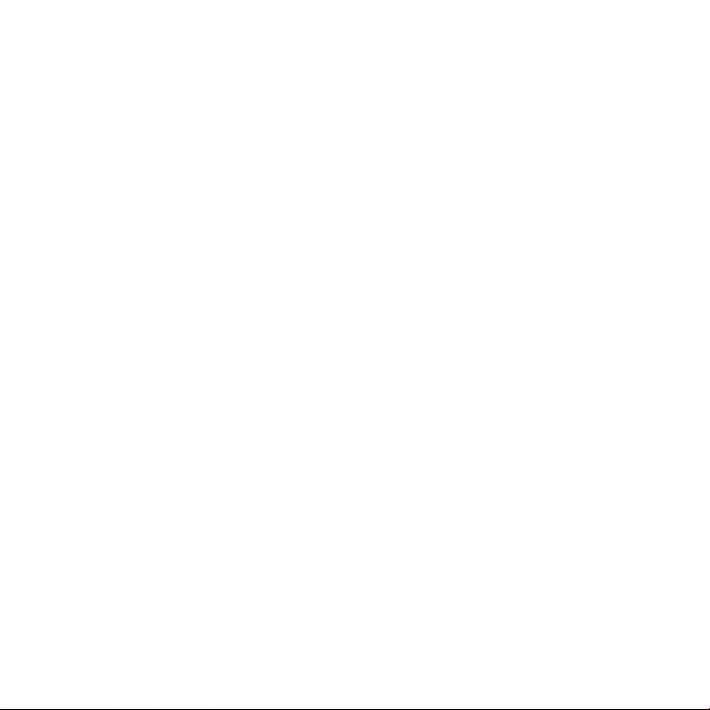
Connect to the Extender Network
After you complete the setup process for your Nighthawk® extender, you
can connect all your devices to the new extender network using a WiFi or
WPS connection.
WiFi Connection
¾ To connect to the extender WiFi network:
1. On your WiFi‑enabled computer or mobile device, open the WiFi
connection manager that manages your WiFi connections.
The WiFi connection manager scans for WiFi networks in your area.
2. Find and select your extender’s WiFi network name (SSID) and enter
your extender’s WiFi password.
This is the SSID and password that you set up during the installation
process.
2
Page 3
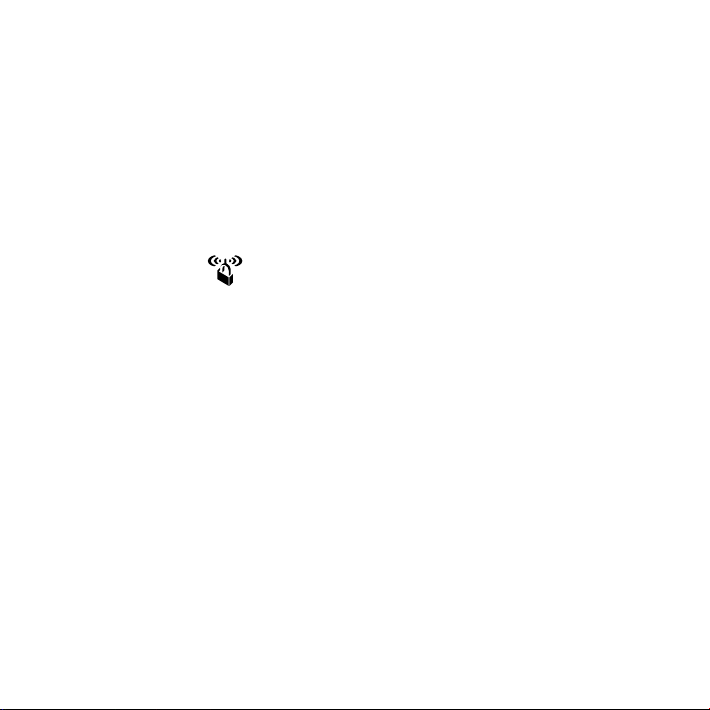
WPS Connection
For help with the WPS button on your WPS‑enabled device, check
the instructions or online help that came with that device. Some older
equipment cannot use WPS.
¾ To connect to the extender using a WPS connection:
1. Press the WPS button on the extender.
The WPS LED
2. Within two minutes, press the WPS button on your WPS‑enabled
device.
When the extender connects to your WPS‑enabled device, the WPS
LED lights solid blue.
blinks blue.
3
Page 4
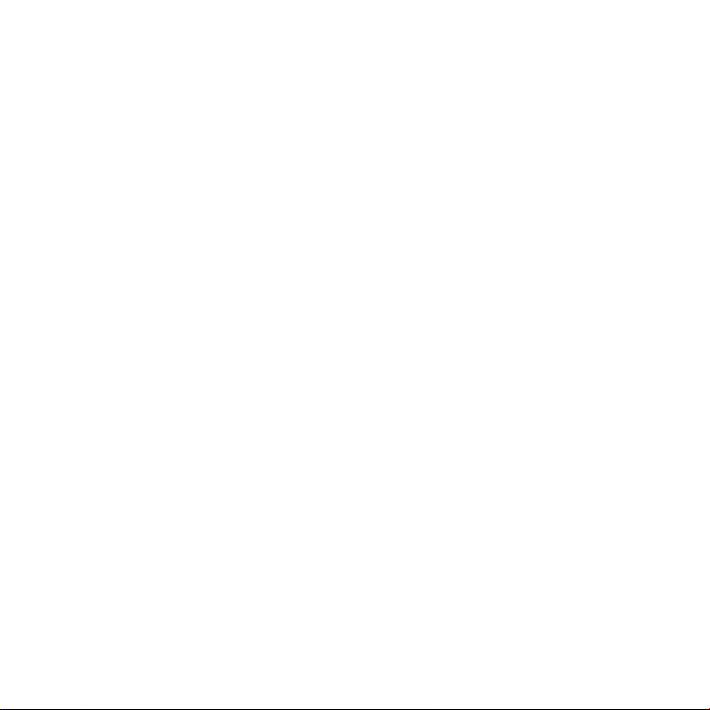
Log In to Access Extender Settings
After installation, you can log in to the extender to view or change the
extender’s settings.
¾ To log in to the extender:
1. Launch a web browser from a computer or mobile device that is
connected to your extender network.
2. Log in to your extender:
• If you did not enable the One WiFi Name feature, enter
www.mywifiext.net in the address field of the browser.
• If you enabled the One WiFi Name feature, enter one of the
following URLs:
‑ Windows-based computer. http://mywifiext
‑ Mac computers and iOS devices. http://mywifiext.local
‑ Android devices. http://<extender’s IP address> (for
example, http://192.168.1.3)
To find your extender’s IP address, do the following:
a. Log in to your router.
b. Find the page in your router web interface that lists the
devices connected to your router.
4
Page 5
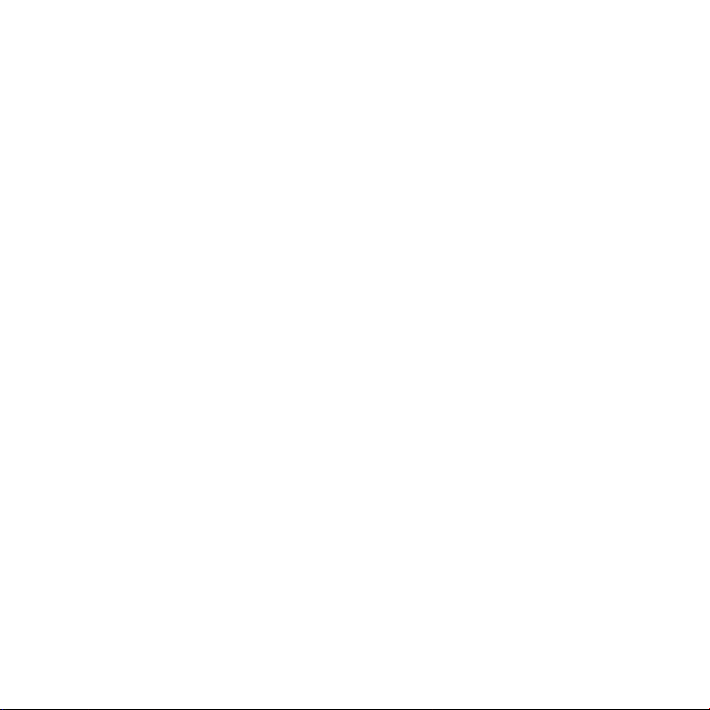
c. Find your extender in the list and note your extender’s
IP address.
d. Enter your extender’s IP address in the address field of
your web browser.
A login page displays.
3. Enter your admin user name and password and click the LOG IN
button.
The Status page displays.
5
Page 6

Change the Extender WiFi Settings
If you enabled the One WiFi Name feature, you cannot change the WiFi
network settings from the extender web interface. You must log in to
your router to change your WiFi network settings.
If you did not enable the One WiFi Name feature, you can change your
extender’s WiFi settings from the extender web interface.
¾ To change your extender’s WiFi settings:
1. Launch a web browser from a computer or mobile device that is
connected to your extender network.
2. Log in to your extender:
• If you did not enable the One WiFi Name feature, enter
www.mywifiext.net in the address field of the browser.
• If you enabled the One WiFi Name feature, enter one of the
following URLs:
‑ Windows-based computer. http://mywifiext
‑ Mac computers and iOS devices. http://mywifiext.local
‑ Android devices. http://<extender’s IP address> (for
example, http://192.168.1.3)
6
Page 7

A login page displays.
If you do not see the login page, see Log In to Access Extender
Settings on page 4 for more information.
3. Enter your admin user name and password and click the LOG IN
button.
The Status page displays.
4. Select Settings > Wireless.
The Wireless page displays.
5. To change the WiFi network name (SSID), enter a new name in the
Network Name (SSID) field.
6. To change the WiFi password, enter a new password in the
WiFi Password field.
7. Click the SAVE button.
Your settings are saved.
7
Page 8

Frequently Asked Questions
You can find more information about your product in the user manual,
which is available at downloadcenter.netgear.com.
The web browser setup guide keeps asking me for my network
password (passphrase) or security key, and I am sure that I
entered the correct password. What can I do?
The extender is probably placed at the borderline of the range covered
by the router or access point. To improve your signal strength, move your
extender closer to your router and make sure that the Link Status LED
lights solid blue or amber.
• Solid blue. Best connection
• Solid amber. Good connection
• Solid red. Poor connection
• Off. No connection
If you are using WEP security, make sure that you are typing the network
password in the correct field.
8
Page 9

I am connected to NETGEAR_EXT and launched a browser and I
can’t I see the web browser setup guide. What can I do?
Try these troubleshooting steps:
• Make sure that your computer is set up to use DHCP (most are).
• Make sure that the 2.4 GHz or 5 GHz Client Link LED is blue and that
you are using a valid IP address.
• Relaunch the web browser and enter www.mywifiext.net in the
address field. Enter your admin user name and password and click
the LOG IN button.
How do I restore the extender to its factory default settings?
1. Use a sharp object such as a pen or paper clip to press and hold the
Reset button on the extender until Power LED blinks blue.
2. Release the Reset button and wait for the extender to reboot.
The extender resets and returns to the factory default settings.
9
Page 10

I forgot my admin user name and password. What can I do?
On the login page, click the User Name and Password Help link and
answer the security questions that you set up during the initial setup.
If you forgot the answers to your security questions, do the following to
set up your login credentials again:
1. Restore the extender to its factory default settings.
2. Launch a web browser from a computer or mobile device that is
connected to your extender network.
3. Log in to your extender:
• If you did not enable the One WiFi Name feature, enter
www.mywifiext.net in the address field of the browser.
• If you enabled the One WiFi Name feature, enter one of the
following URLs:
‑ Windows-based computer. http://mywifiext
‑ Mac computers and iOS devices. http://mywifiext.local
‑ Android devices. http://<extender’s IP address> (for
example, http://192.168.1.3)
A login page displays.
If you do not see the login page, see Log In to Access Extender
Settings on page 4 for more information.
10
Page 11

4. Click the NEW EXTENDER SETUP button.
When prompted, complete the fields on the page to set up your login
credentials again.
My router security is WEP, and I entered the wrong password
or security key on the extender. I cannot access the extender
anymore. What can I do?
The extender cannot check to see if the WEP password is correct. If you
entered the wrong password, your WiFi‑enabled computer or mobile
device is not able to get the IP address from the extender. You must reset
the extender to its factory default settings to get the IP address back.
I enabled a WiFi MAC filter, WiFi access control, or access control
list (ACL) on my router. What should I do when installing the
extender?
When the WiFi device connects through the extender to your router,
the MAC address of the WiFi device shown on the router is translated to
another MAC address. If your router’s MAC filter, WiFi access control, or
ACL is enabled, the WiFi device connects to the extender but cannot get
an IP address from the extender and cannot access the Internet.
To allow the WiFi device to receive an IP address from the extender and
access the Internet, you must provide the translated MAC address to the
router.
11
Page 12

¾ To add a translated MAC address to your router:
1. Log in to your router and disable the MAC filter, WiFi access control,
or ACL.
For more information about how to disable your router’s MAC filter,
WiFi access control, or ACL, see your router’s documentation.
2. Power on the extender and connect all of your WiFi devices to the
extender.
3. Make sure that the Link Status LED remains lit.
4. Log in to your extender:
a. Launch a web browser from a computer or mobile device that is
connected to your extender network.
b. Log in to your extender:
• If you did not enable the One WiFi Name feature, enter
www.mywifiext.net in the address field of the browser.
• If you enabled the One WiFi Name feature, enter one of the
following URLs:
‑ Windows-based computer. http://mywifiext
‑ Mac computers and iOS devices. http://mywifiext.
local
‑ Android devices. http://<extender’s IP address> (for
example, http://192.168.1.3)
12
Page 13

A login page displays.
If you do not see the login page, see Log In to Access Extender
Settings on page 4 for more information.
c. Enter your admin user name and password and click the LOG IN
button.
5. Select Settings > Connected Devices.
The Connected Devices page displays the MAC addresses and virtual
MAC addresses for computers and WiFi devices that are connected
to the extender network.
6. On the router, add the extender’s virtual MAC addresses and all of
the virtual MAC addresses of the devices connected to the extender
to your router’s MAC filter table.
7. Enable the router’s MAC filter, WiFi access control, or ACL.
13
Page 14

14
Page 15

15
Page 16

Support
Thank you for purchasing this NETGEAR product. You can visit
www.netgear.com/support to register your product, get help, access the latest
downloads and user manuals, and join our community. We recommend that you use
only ocial NETGEAR support resources.
Trademarks
© NETGEAR, Inc., NETGEAR and the NETGEAR Logo are trademarks of NETGEAR, Inc.
Any non‑NETGEAR trademarks are used for reference purposes only.
Compliance
Si ce produit est vendu au Canada, vous pouvez accéder à ce document en français
canadien à http://downloadcenter.netgear.com/other/.
(If this product is sold in Canada, you can access this document in Canadian French at
http://downloadcenter.netgear.com/other/.)
For the current EU Declaration of Conformity, visit http://kb.netgear.com/11621.
For regulatory compliance information, visit
www.netgear.com/about/regulatory/.
See the regulatory compliance document before connecting the power supply.
NETGEAR INT LTD
Building 3 University Technology Centre
Curraheen Road Cork Ireland
NETGEAR, Inc.
350 East Plumeria Drive
San Jose, CA 95134, USA
August 2017
