Netgear CG3000-1STAUS Installation Manual
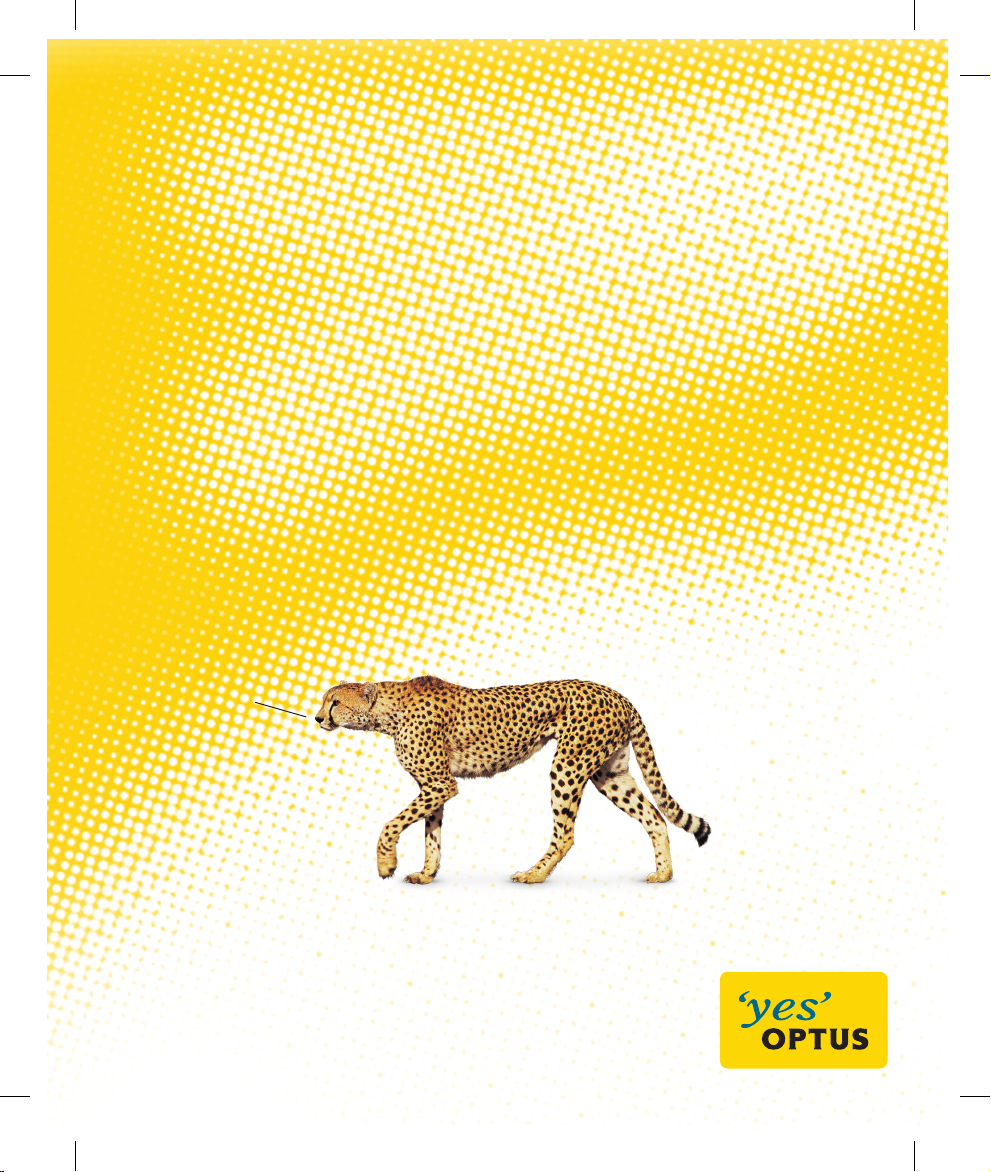
Your Optus Premium Speed
WiFi Cable modem
USER GUIDE
Full of
handy hints.
P/N 202-10818-02
1382777E 0411 166321.indd 1 7/04/11 10:41 AM
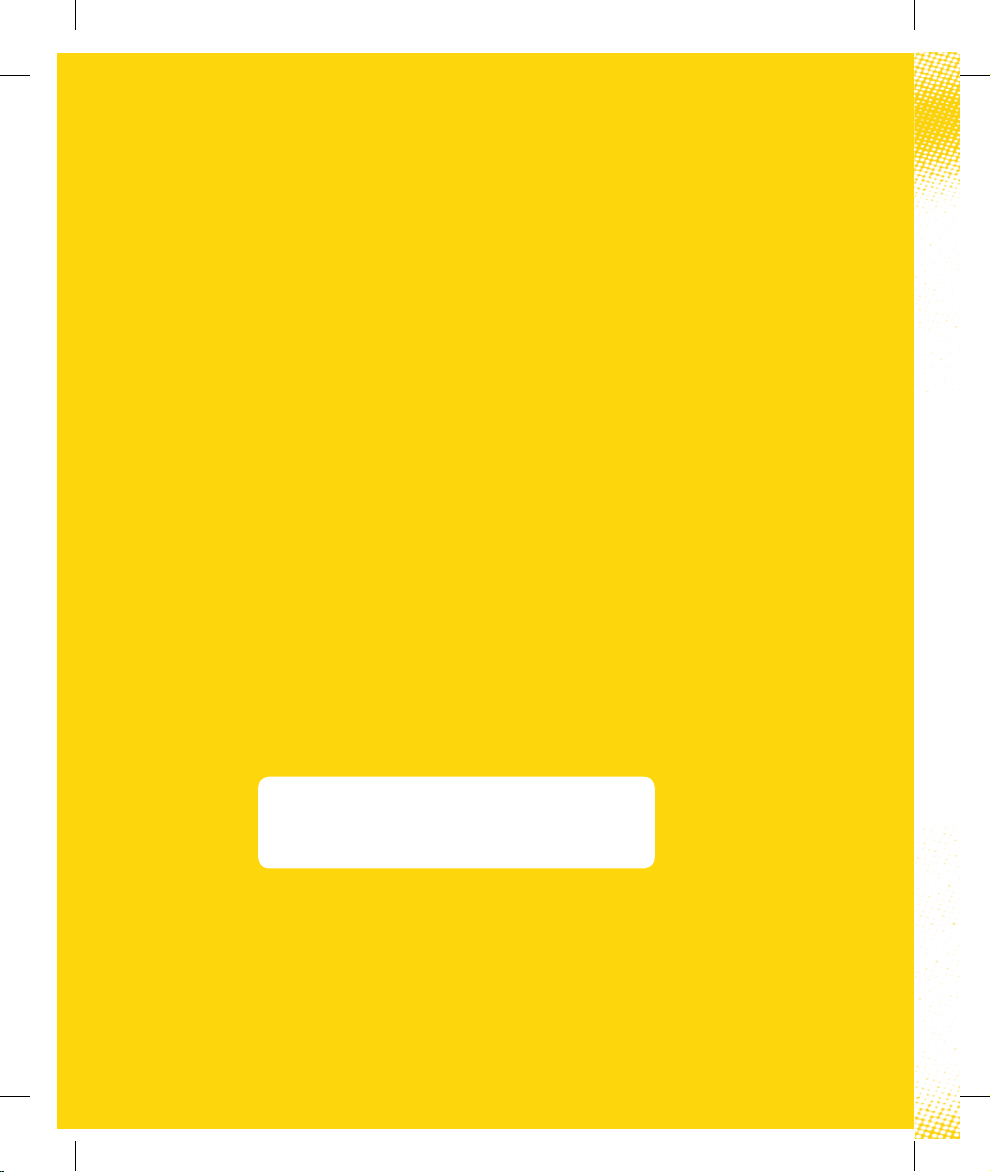
Introduction
Welcome to the exciting world of Optus Broadband and high quality
Optus Local Access Telephony. Your new WiFi Cable Modem acts as
a cable modem for providing premium speed internet with the ability
to also provide your home phone service.
This guide provides procedures for operating and troubleshooting
your WiFi Cable Modem.
Please note: This equipment requires power to operate. If you have
a telephony service, this is also provided via this equipment, please
ensure that the equipment remains powered at all times to ensure
uninterrupted service.
Carefully read all safety and operating instructions before operating
this product. Retain this guide for future use.
Customer
Username ........................................................................
@optusnet.com.au
1382777E 0411 166321.indd 2 7/04/11 10:41 AM
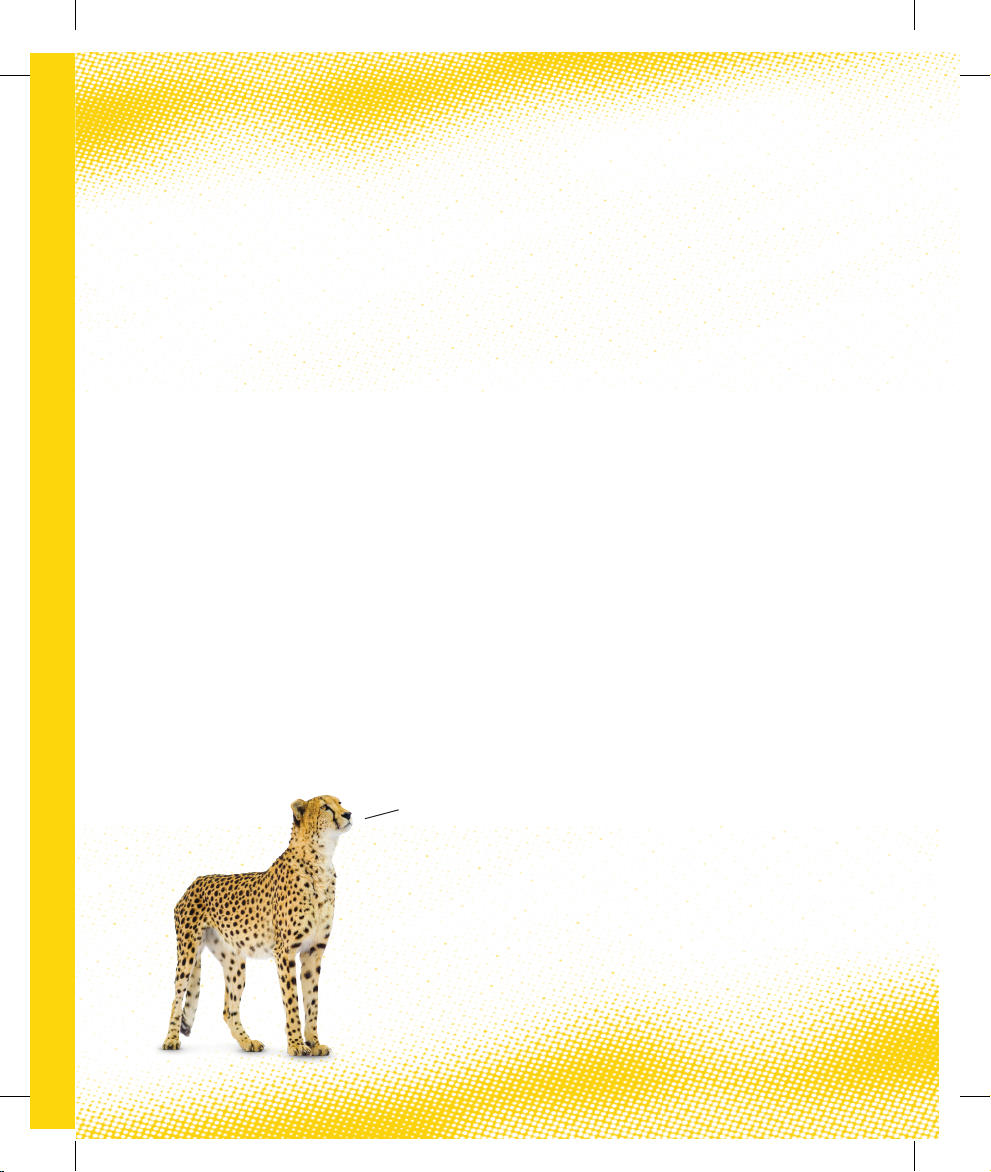
Contents
Before you begin 2
Front panel and normal operations description 3
Back panel description 4
Macintosh installation 5
Using WPS to configure your wireless 5
Using a Wireless adapter (or Wireless Enabled Computer) 9
Changing your WiFi cable modem password 10
Security 11
Managing your Optus cable account 11
Technical support contact details 11
Frequently asked questions 12
It’s easy.
1382777E 0411 166321.indd 1 7/04/11 10:41 AM
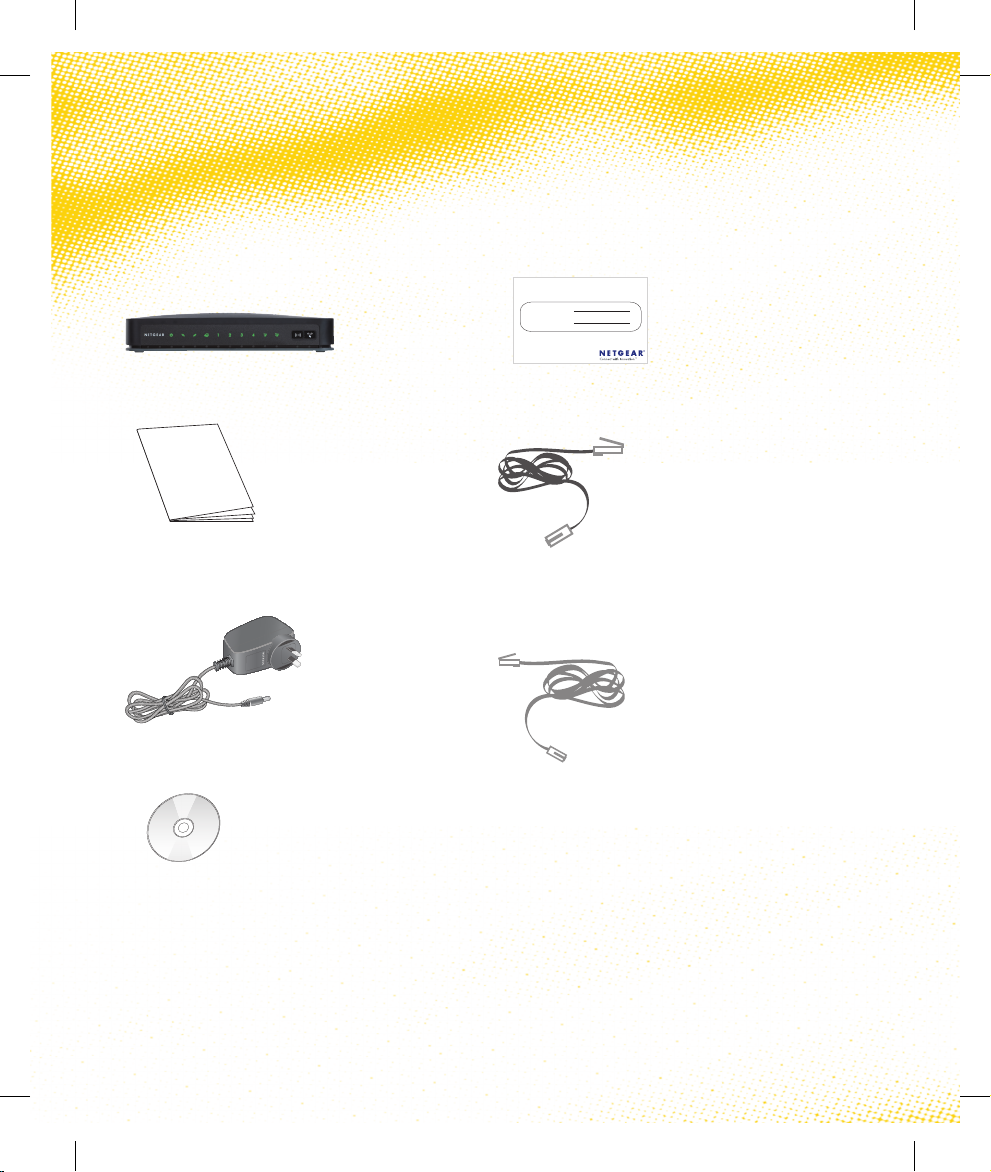
Before you begin
Your WiFi Cable Modem package will contain the following items:
Keep me handy
your user information
SSID:
PASSPHRASE:
For wireless support please contact Netgear on 1300 361 254
1277910 04/07
CG 3000 WiFi Cable Modem
Install Guide
Power Supply
Optus CD Rom
Wireless Information Card
Ethernet Cable
Telephone Cable
2 BEFORE YOU BEGIN
1382777E 0411 166321.indd 2 7/04/11 10:41 AM
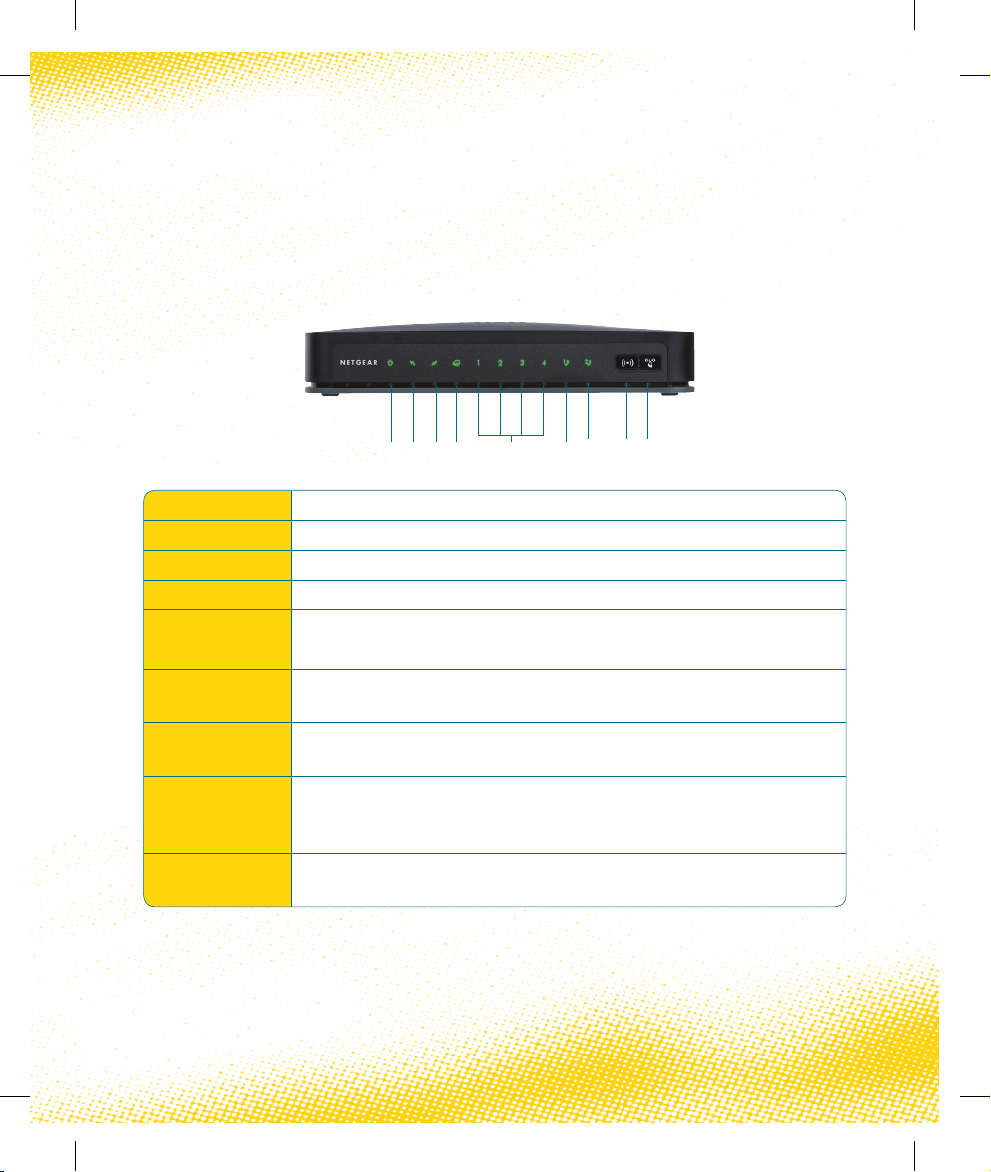
Front Panel Description
1. POWER ON, power is applied to the WiFi Cable modem
2. DS ON, the WiFi Cable modem is receiving data from the cable network
3. US ON, the WiFi Cable modem is sending data to the cable network
4. INTERNET ON, the WiFi Cable modem is registered on the network and fully operational
5. LAN 1-4
ON, a device is connected to one of the Ethernet ports
BLINKING indicates that data is being transferred over the Ethernet connection
6. TEL2
ON indicates telephony service is enabled. Blinks when line 2 is in use
OFF indicates that phone service for TEL 2 is not enabled
7. TEL1
ON indicates telephony service is enabled. Blinks when line 1 is in use
OFF indicates that phone service for TEL 1 is not enabled
8. WIRELESS LINK
By default, the wireless modem router is set up to work as a wireless access point.
Pressing this button turns the wireless access point feature on and off. You can also do
this through the Wireless Settings screen.
9. WPS
You can use the Wi-Fi Protected Setup (WPS) feature with clients on the network that are
Wi-Fi certified and WPA capable.
The front panel of your WiFi Cable Modem provides status LED’s that indicate how well and what state
your WiFi Cable Modem is operating. See below table for more information on front panel LED status
indicator functions.
1 2 3 4 5 6 7 8 9
1382777E 0411 166321.indd 3 7/04/11 10:42 AM
FRONT PANEL DESCRIPTION 3
