Page 1
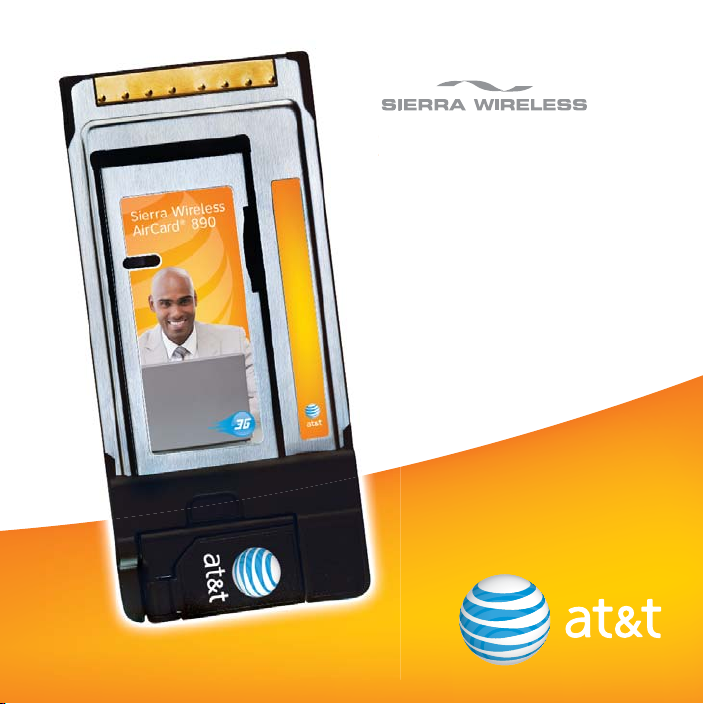
Sierra Wireless
AirCard®890
Quickstart
Page 2
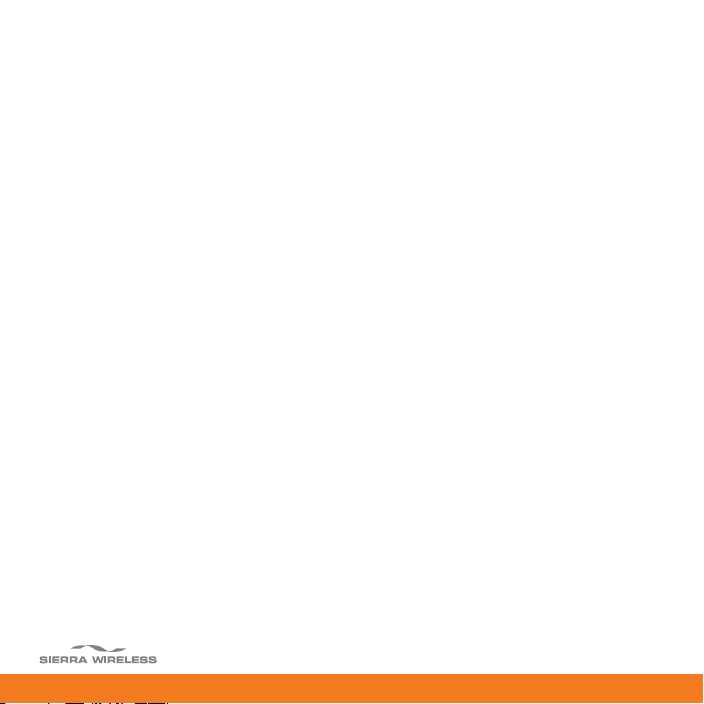
Welcome to AT&T
Please use this Quickstart to get a brief overview of the major features and services
available with your new DataConnect service.
Or take advantage of our interactive web tutorials at:
att.com/Tutorials
for the most complete and up-to-date information available for setting up your new
device and services. These online tutorials include step-by-step instructions and screen
shots as well as providing an easy search function.
Thanks for choosing AT&T.
2
Page 3
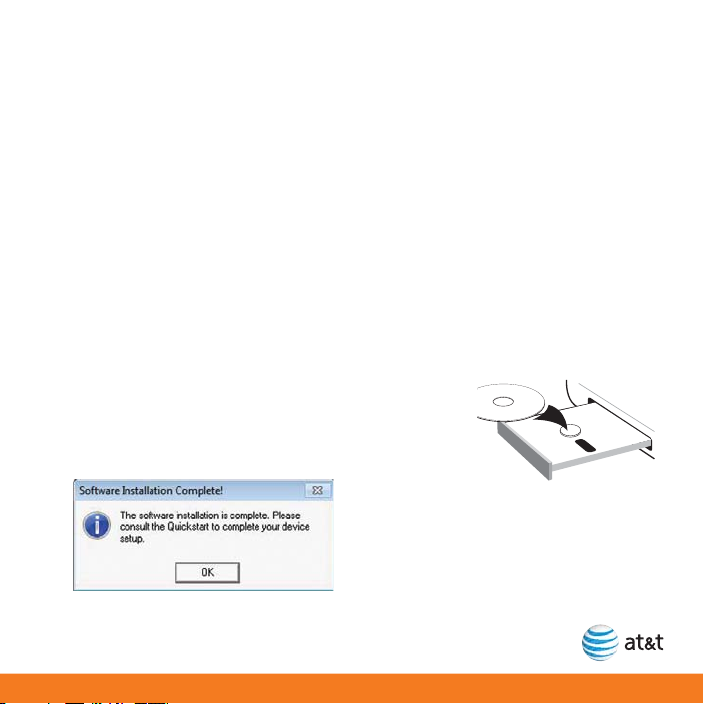
Getting Started
Install the Software
If your company has provided the AirCard890, please check with your IT department
regarding connectivity software before continuing.
The installation CD contains connectivity software for Windows and Mac operating
systems that will help you manage and control connections to the AT&T mobile network,
AT&T Wi-Fi Hot Spots, or other available Wi-Fi networks. This Quickstart provides
instructions for installing AT&T Global Network Client (AGNC) on laptops running
Windows®7, Vista®, or XP. For information on installing Sierra Wireless Watcher on
Mac OS X laptops, refer to the interactive web tutorial available at att.com/Tutorials.
Note: Do not insert the AirCard 890 into your laptop until the AGNC software
installation is complete.
To install the AGNC software:
1. Insert the CD into the CD-ROM drive.
2. The installation process starts and runs automatically.
3. The following pop-up message appears when
installation is complete.
3
Page 4
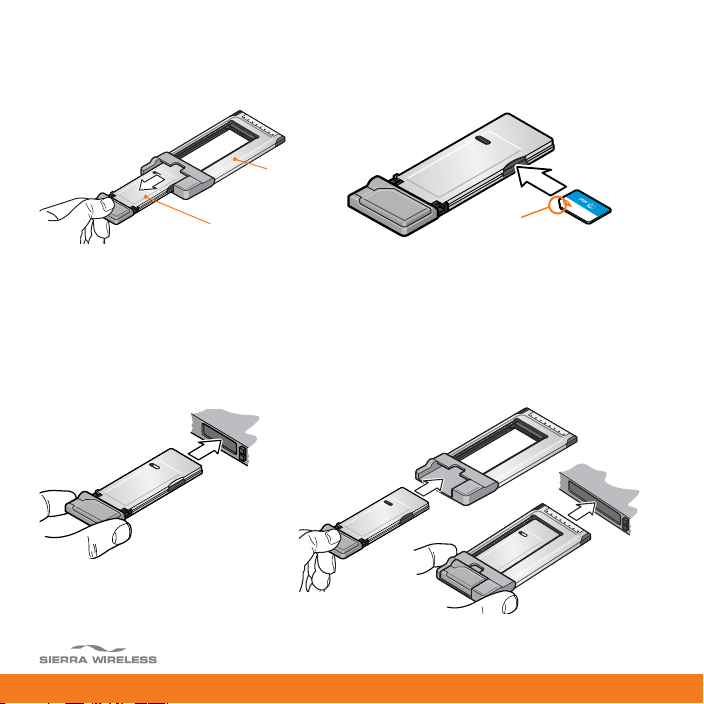
Insert the SIM card
1. Remove the ExpressCard from the sled and insert the SIM card into the front slot.
Sled
ExpressCard
Notch
Insert the AirCard 890 into the laptop
1. After software installation is complete, carefully push the AirCard 890 into an
ExpressCard or PC Card slot on your laptop. (To use a PC Card slot, re-insert the
ExpressCard into the sled.) Refer to your laptop user guide for slot size information.
Or
ExpressCard slot
PC Card slot
4
Page 5

2. Flip open the antenna fully for optimal reception.
130º
Connect to the AT&T mobile network and access the Internet
1. Double-click the AGNC shortcut icon installed on your desktop.
2. Click the Connect button when the Cellular and/or Wi-Fi icon appears.
3. Open your browser and access the Internet.
4. Click the Disconnect button to end your session.
5
Page 6

AT&T Global Network Client (AGNC)
AGNC is a software application that lets you control your connections to either the AT&T
mobile network nationwide using the AirCard 890, or available Wi-Fi networks including thousands of AT&T Wi-Fi Hot Spots using the built-in Wi-Fi capability of your laptop.
AGNC offers a range of tools and features to manage those connections, find the best
connection available, and make that connection quickly.
Please note that connections to the AT&T mobile network and AT&T Wi-Fi Hot Spots
require that the AirCard 890 be inserted into the laptop and that the device has an
active SIM and a valid data plan (see page 9 for more information on Wi-Fi requirements).
10
Available networks
1
Connect button
2
View nearby Wi-Fi networks
3
Wi-Fi indicator
Cellular indicator
Help
9
8
Wireless number
Connection sequence
7
4
5
Signal strength
Available Wi-Fi networks
6
6
Page 7

Using AGNC
Connect button
1
The Connect button initiates a connection ot the Internet.
2
View nearby Wi-Fi networks
View nearby Wi-Fi networks allows you to connect to a specific hot spot directly
(see page 9 for more information).
Wi-Fi Indicator
3
This indicator appears when Wi-Fi networks are available.
4
Cellular indicator
This indicator appears when the AT&T mobile network is available.
5
Signal strength
This indicator shows the strength of the wireless signal that you are receiving.
6
Available Wi-Fi networks
This area displays the Wi-Fi networks available including AT&T Wi-Fi Hot Spots as
well as 3rd party or free Wi-Fi networks.
7
Page 8

Using AGNC — cont.
7
Connection sequence
This feature prioritizes connection types such as cellular and Wi-Fi networks. AT&T’s
wireless network is prioritized in the default connection sequence or you can
customize the sequence by clicking Configure a connection sequence.
8
Wireless number
This number is the wireless number associated with your AT&T device and account.
You will need this to access your myWireless account and to get support from AT&T.
9
Help
The Help panel provides additional information on using AGNC and instructions on
contacting Customer Support.
10
Available networks
This area shows the type of networks available. Click the network type, such as
Wi-Fi or Cellular to view a list of available networks.
8
Page 9

Using AGNC for Wi-Fi
If your laptop has Wi-Fi capability, you can use AGNC to manage your connection to any
home, business or AT&T Wi-Fi Hot Spot. Please note that connections to AT&T Wi-Fi Hot
Spots require a qualified AT&T DataConnect service plan. For eligibility details, see
att.com/laptopconnect.
To use AT&T Wi-Fi service:
1. Insert your AirCard 890 and launch AGNC. AGNC automatically identifies available
Wi-Fi networks.
2. Click the green Connect button and the AT&T Client will use the default automatic
connection sequence, for which AT&T LaptopConnect Wi-Fi is listed first, to establish
your connection using Wi-Fi. Once you are connected to an AT&T Wi-Fi Hot Spot, the
following screen appears.
Wi-Fi indicator
Wi-Fi network identifier
9
Page 10

To connect to other Wi-Fi networks:
1. Launch AGNC (you do not need to insert your AirCard 890). AGNC automatically
identifies available Wi-Fi networks.
2. To connect to a specific Wi-Fi network directly rather than using the automatic
connection sequence, click Click here to view nearby Wi-Fi networks. AGNC
lists the net works in range. Click the name of the hot spot network you would like to
connect to.
10
Page 11

Frequently Asked Questions
What do I do if I have an older version of AGNC already installed?
Follow the installation instructions as described in this guide. AGNC automatically
updates the software and maintains your current settings.
How do I monitor data usage?
AT&T recommends that you monitor your usage by taking advantage of your free
myWireless account. Your myWireless account provides the most accurate information
regarding your usage and is available 24 hours a day, 7 days a week for your convenience. For more information about how to access your myWireless account, see the
interactive web tutorial available at att.com/Tutorials.
What if I prefer to use AT&T Communication Manager (ACM)?
ACM is supported on the AirCard 890 and is available via download at att.com/acm. If
you have an earlier version of ACM, the download will replace it with a newer version. If
you prefer to use ACM, please do not install AGNC from the CD.
Where can I get help troubleshooting the AirCard 890?
For up-to-date troubleshooting information for the AirCard 890, visit
att.com/DeviceSupport or the online tutorials at att.com/Tutorials.
11
Page 12

Find More Information
On the Web
• Interactive web tutorials are available at att.com/Tutorials. Select Manufacturer:
Sierra Wireless and Model: AirCard 890 from the drop-down menus.
• Detailed support information including device specifications, troubleshooting, user
forums and knowledge base articles are available at att.com/DeviceSupport.
• Detailed support information for AGNC including features, user guides, user forums
and knowledge base articles are available at attnetclient.com.
• Warranty information for the AirCard 890 is available at att.com/Tutorials.
From a Phone
• If available, please contact your IT help desk first.
• Call AT&T Customer Care at 800-331-0500 for assistance with your device or service.
• Please enter the 10-digit wireless phone number associated with your AirCard 890
when prompted. This ensures you get direct access to a specialized Care team. The
wireless phone number associated with your AirCard 890 can be found:
• On your monthly statement; or
• On the main AGNC screen. Note: You must have the AirCard 890 inserted into your
laptop to find the wireless number.
Sierra Wireless is a trademark of Sierra Wireless, Inc. Microsoft and Windows are either
registered trademarks or trademarks of Microsoft Corporation in the United States and/
or other countries. All other brands or product names are, or may be trademarks of, and
are used to identify products or services of their respective owners. © 2010 AT&T
Intellectual Property. All rights reserved. AT&T, AT&T logo and other AT&T marks
contained herein are trademarks of AT&T Intellectual Property and/or AT&T affiliated
companies.
2131333 - Rev. 1.0
