Netgear AC797S Installation Manual
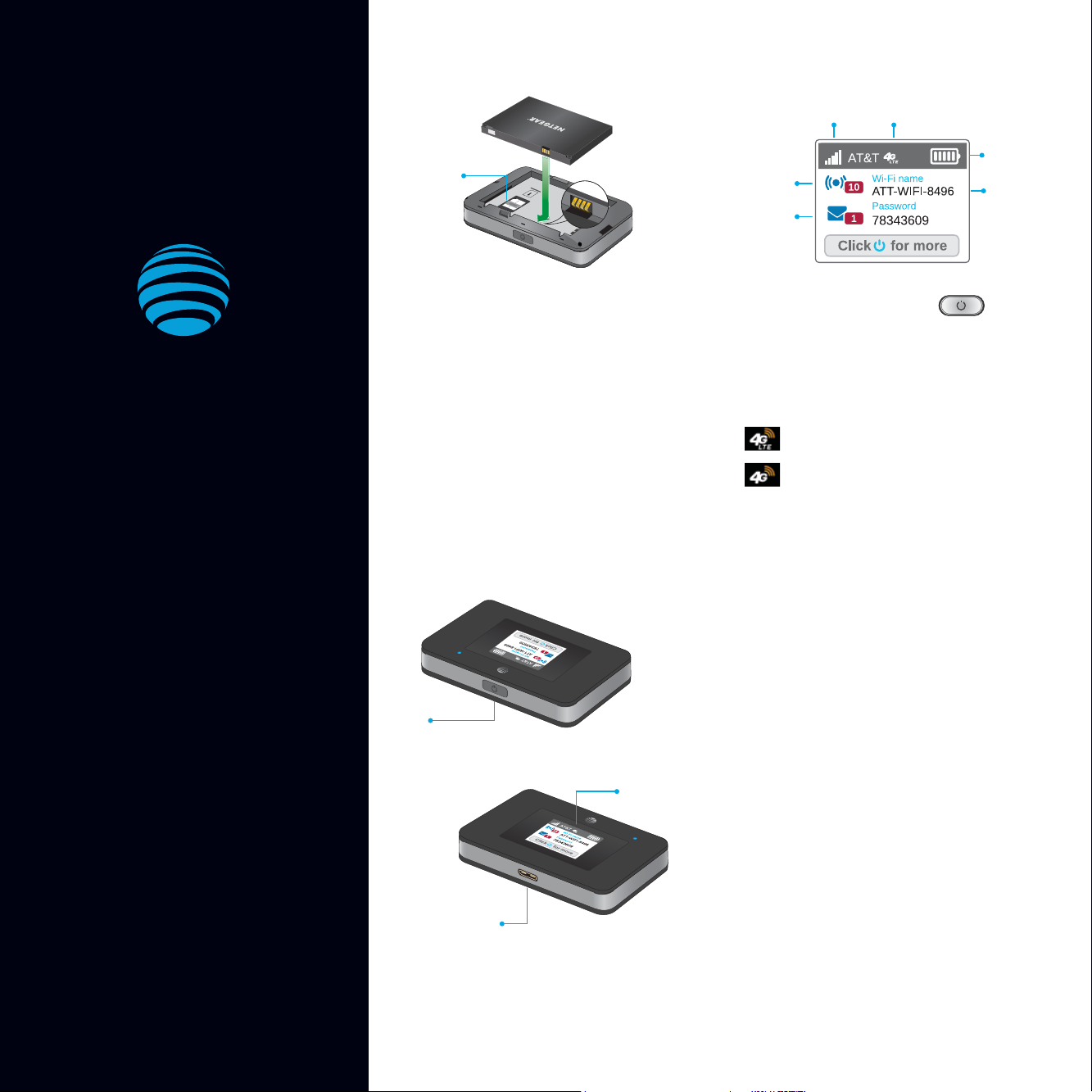
Set Up Your Mobile Hotspot
1 Insert the battery.
LCD Screen
Signal
strength
Network
indicator
AT&T Unite Express 2
SIM card
(preinstalled)
2 Install the back cover.
The battery is partially charged. When you
Number of
connected
devices
Messages
Battery
Wi-Fi network
name and
password
Press the Navigation button to scroll
through the screens.
need to recharge it, connect the USB cable to
the mobile hotspot and then plug into:
• A wall socket, using the wall charger (fastest
option)
Your 4G LTE wireless device displays one of
the following network indicators to let you
know which of AT&T’s wireless networks you
are connected to.
• The USB port on your laptop
Let’s Get Started
Note: The mobile hotspot comes with a preinstalled SIM card.
Connected to AT&T’s 4G LTE network.
C o n n t e c t e d t o A T & T ’ s H S P A + n e t w o r k .
Get to Know Your Mobile Hotspot
Connect to the Internet
Turn on your mobile hotspot
1 Press and hold the Power button for 2
seconds.
Note: The screen displays the hotspot’s Wi-Fi network
name and password.
AT&T Eco Rating 2.0 only applies to the NETGEAR
Mobile Hotspot, model AC797. For limited factors
evaluated visit att.com/EcoSpace. Wireless
Emergency Alerts is a registered Trademark and
Service Mark of CTIA .
NETGEAR and the NETGEAR Logo are trademarks
of NETGEAR, Inc. LTE is a trademark of ETSI. 4G
LTE not avail. everywhere. Contains Lithium ion
battery - recycle or dispose of properly. 2018 AT&T
Intellectual Property. All rights reserved. AT&T, the
AT&T logo and all other AT&T marks contained herein
are trademarks of AT&T Intellectual Property. All
other marks are the property of their respective
owners.
Printed in USA 201-24043-01
Power
button
microUSB
port
LCD screen
On your laptop or other wireless device
2 Open your Wi-Fi/network connection
manager.
3 Find your mobile hotspot’s Wi-Fi network
name (ATT-WIFI-XXXX) and connect.
4 Enter your mobile hotspot’s Wi-Fi password.
5 Launch your Internet browser.
Note: The screen goes dark to save power. Press and release
the Power button to wake the screen.
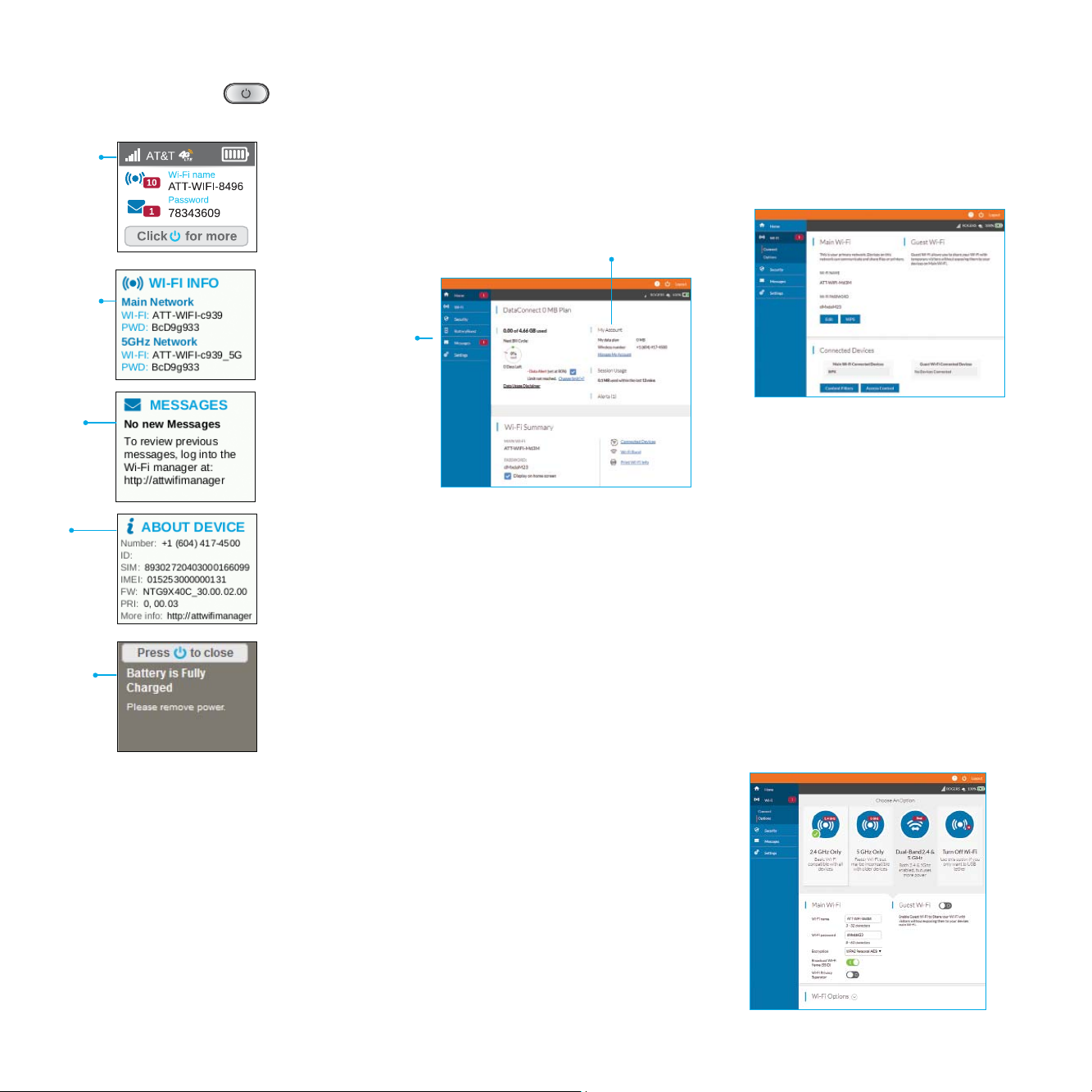
LCD Screens WiFi Settings
WiFi Manager
Press the Navigation button to scroll
through the screens.
Home screen
Wi-Fi details
Messages
Device
details
Notification
You can use a browser to view and change the
mobile hotspot settings.
Log In
1 On your Wi-Fi device, type
http://attwifimanager in the browser bar.
2 Log in as administrator.
Default login is attadmin.
Account information
Menu
Hide password
Your WiFi password displays on your mobile
hotspot screen, but you can hide it.
1 On your Wi-Fi device, type
http://attwifimanager in the browser bar.
2 Log in as administrator.
Default login is attadmin.
5 In the Wi-Fi Summary section, under
PASSWORD, clear the Display on homescreen
check box.
The Save button displays near the bottom of
the page.
6 Click Save.
Change Wi-Fi network name and password
1 On your Wi-Fi device, type
http://attwifimanager in the browser bar.
2 Log in as administrator.
Default login is attadmin.
3 Select Wi-Fi on the menu.
4 In the Main Wi-Fi section, click Edit.
5 Type your new Wi-Fi network name and
password.
6 Change the settings.
The Save button displays near the bottom of
the page.
6 Click Save.
More WiFi Options
You can change more WiFi settings on the
Options page.
1 On your Wi-Fi device, type
http://attwifimanager in the browser bar.
2 Log in as administrator.
Default login is attadmin.
3 Select Wi-Fi on the menu.
4 Select Options.
