Page 1
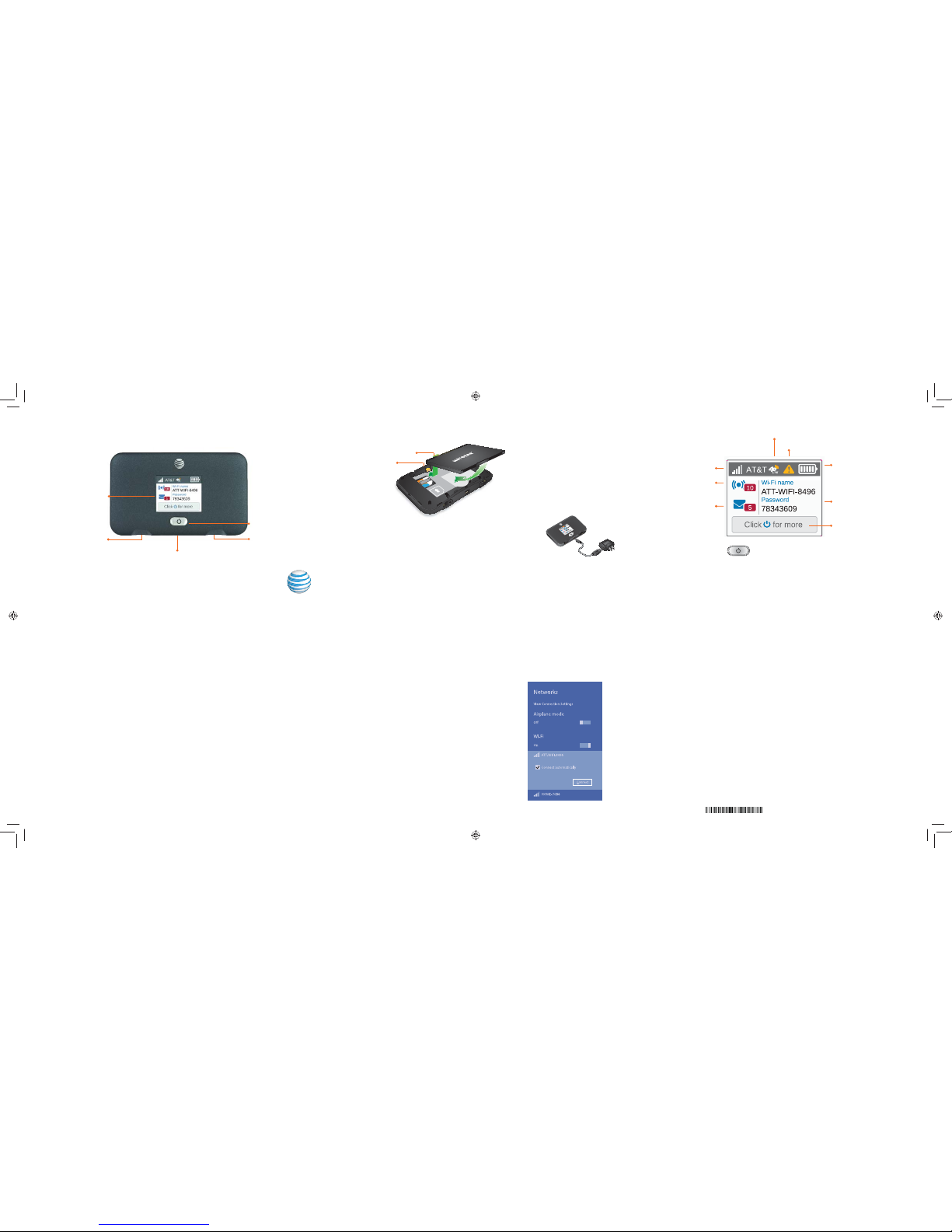
Printed in China
1) Activate Your Account
Online
On a computer that is connected to the Internet, go to att.com/gophone in
the device’s browser.
Under Activate Account select mobile hotspot and follow the prompts to
create an account.
By Phone
• Call 866-707-5550 to activate your account.
Your Account Passcode
• Your mobile hotspot will be assigned a wireless phone number.
• The last four digits of your wireless number will be your account passcode.
• You will need this passcode to manage your account.
• For security, we recommend that you change this to a secure passcode not
related to the wireless number assigned to this device.
Note: To begin using service, pl ease be sure to add suf ficient money to cover t he plan you
selected. If you do n ot add money to your accou nt within 26 days of activation , your account will
be canceled.
Set Up Your Mobile Hotspot
Insert the battery.
Install the back cover.
The battery is precharged. When you need to recharge it,
connect the USB cable to the mobile hotspot and then plug into:
• A wall socket, using the wall charger (fastest option)
• The USB port on your laptop
Note: The mobile hotsp ot comes with a preinst alled SIM card.
2) Connect to the Internet
Turn on your mobile hotspot
Press and hold the Power button for 2 seconds.
Note: The screen displays the hotspot’s Wi-Fi network name and password.
On your laptop or other wireless device
LCD Display
Press the Navigation key to scroll through the screens.
Note: Check your Aler ts and Message s for important se rvice reminder s and for passcode
resets.
3) Manage Your Account
Check your balance, buy a data package, add money, and more
• Visit att.com/mygophone or dial 866-707-5550.
• For additional information visit att.com/GoMobileData.
Renew your plan
• Your plan automatically renews on your rate plan renewal date. To ensure
continuous service, be sure to have enough money in your account to cover
your rate plan charge.
• If you need more data before your rate plan renewal date, you can purchase a
data package.
Add money to your account
• Auto Refill is an easy option that keeps your account active while keeping
you in charge. You can use a credit or debit card and choose the amount you
want to refill.
• Use a credit/debit card for a one-time refill.
• To load funds from a GoPhoneRefill Card, visit att.com/mygophone or call
800-901-9878. Refill cards are available at retail locations nationwide.
Open your Wi-Fi/network connection manager.
Find your mobile hotspot’s Wi-Fi network name
(ATT-WIFI-XXXX) and connect.
Enter your mobile hotspot’s Wi-Fi password.
Launch your Internet browser.
Note: The screen goes da rk to save power. Press and releas e the
Power button to wake the s creen.
Device and Feature Guide
Gold contacts
Gold pins
Signal strength
Wi-Fi network name
and password
Battery
Network indicator
Number of connec ted devices
Messages
LCD scree n
External antenna port
microUSB charging port
Power/Wake device/
Navigation key
External antenna port
Navigation instruction
Alert indica tor
AT&T Unite Express
TM
201-18878-03
Page 2
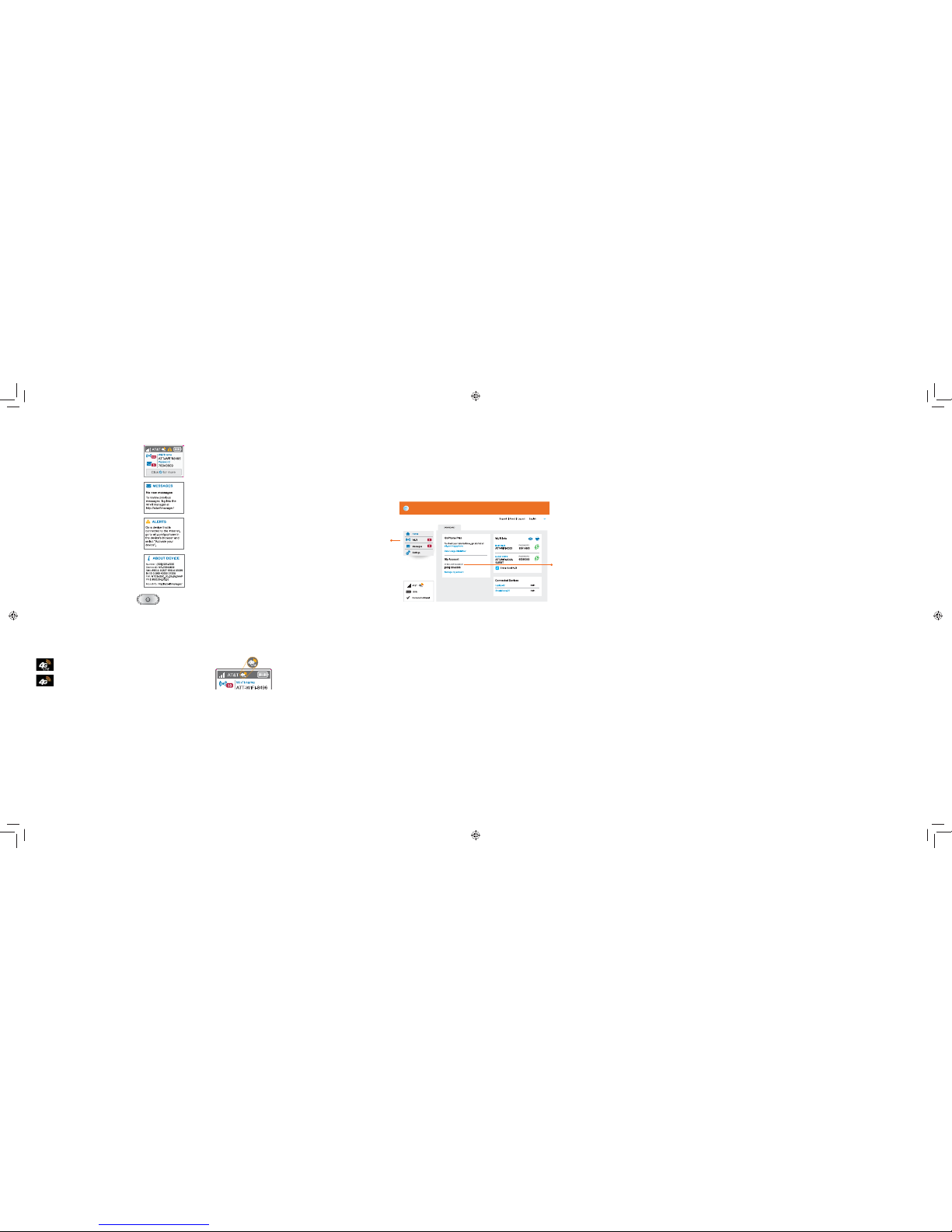
View Device Information
View basic settings and alerts on the LCD screen, including the following:
• Wi-Fi name and password
• New messages
• Alerts
• Find hotspot’s wireless
number (About)
Press the Navigation button to scroll through the screens.
Network Indicators
Your 4G LTE wireless device will display one of the following network indicators
to let you know which of AT&T’s wireless networks you are connected to.
Connected to AT&T’s 4G LTE network.
Conntected to AT&T’s HSPA+network.
Advanced Settings — In Your Browser
Change advanced settings such as the Wi-Fi network name and pa ssword, the
maximum number of devices, and more, via the AT&T Wi-Fi Manager web
interface.
Connect a Wi-Fi device to your mobile hotspot.
Type http://attwifimanager in the connected device’s browser.
Login is attadmin.
© 2015 AT&T Intellectual Property. All rig hts reserved. AT&T, the AT&T logo and all of the AT&T
marks containe d herein are trademar ks of AT&T Intellectual Property and /or AT&T affiliated
companies. Al l other marks conta ined herein are the prop erty of their res pective owners.
Wi-Fi Passwords
Hide password
On your Wi-Fi device, type http://attwifimanager in the browser bar.
Log in as administrator. Default login is attadmin.
Select Wi-Fi on the left-side menu.
Select Options.
In the Main section next to Broadcast Network Name, click the radio but ton
next to Hide.
Click Submit.
Change Wi-Fi network name and password
On your Wi-Fi device, type http://attwifimanager in the browser bar.
Log in as administrator. Default login is attadmin.
Select Wi-Fi on the left-side menu.
In the Wi-Fi Info section, click Edit.
In the Main section, type your new Wi-Fi network name and pa ssword.
Click Submit.
Advanced Connectio n Options
Guest Wi-Fi
You can give guests one-time access to your mobile hotspot by setting up a
Guest Wi-Fi network:
On your laptop (or other Wi-Fi device), type http://attwifimanager in the
browser bar.
Log in as administrator. Default login is attadmin.
Select Wi-Fi from the left-side menu.
Select Options.
Check the box next to Enable secondary Wi-Fi network .
The Submit button displays near the bottom of the screen after you make a
selection.
Click Submit.
Advanced Connectio n Options (continued)
Block device access
To prevent a device from reconnecting to the mobile hotspot, add it to the
hotspot’s blocked list:
On your laptop (or other Wi-Fi device), type http://attwifimanager in the
browser.
Log in as administrator. Default login is attadmin.
A list of devices connected to the main Wi-Fi and guest Wi-Fi net works
displays on the home screen.
Click on the device you want to block.
Follow the displayed instructions to block the device.
Menu
Account informatio n
Limited 4G LTE availability in s elect markets. 4 G speeds delivered by LTE, or HS PA+ with
enhanced back haul, where available . Compatible data p lan required. LTE is a tradema rk of ETSI.
Learn more at att.com/n etwork.
A network indicator d oes not necessar ily mean that you will experi ence any particula r upload
or download data sp eeds. Actual upl oad and download dat a speeds depen d upon a variety of
factors, includin g the device, network ut ilization, file chara cteristics, terra in, etc. Learn more
at wireless.att .com/learn/arti clesresources/wi reless-terms.j sp and from your AT&T Wireless
Customer Agreem ent, Section 3. 2 Where and How Does AT&T Service Work.
