Page 1
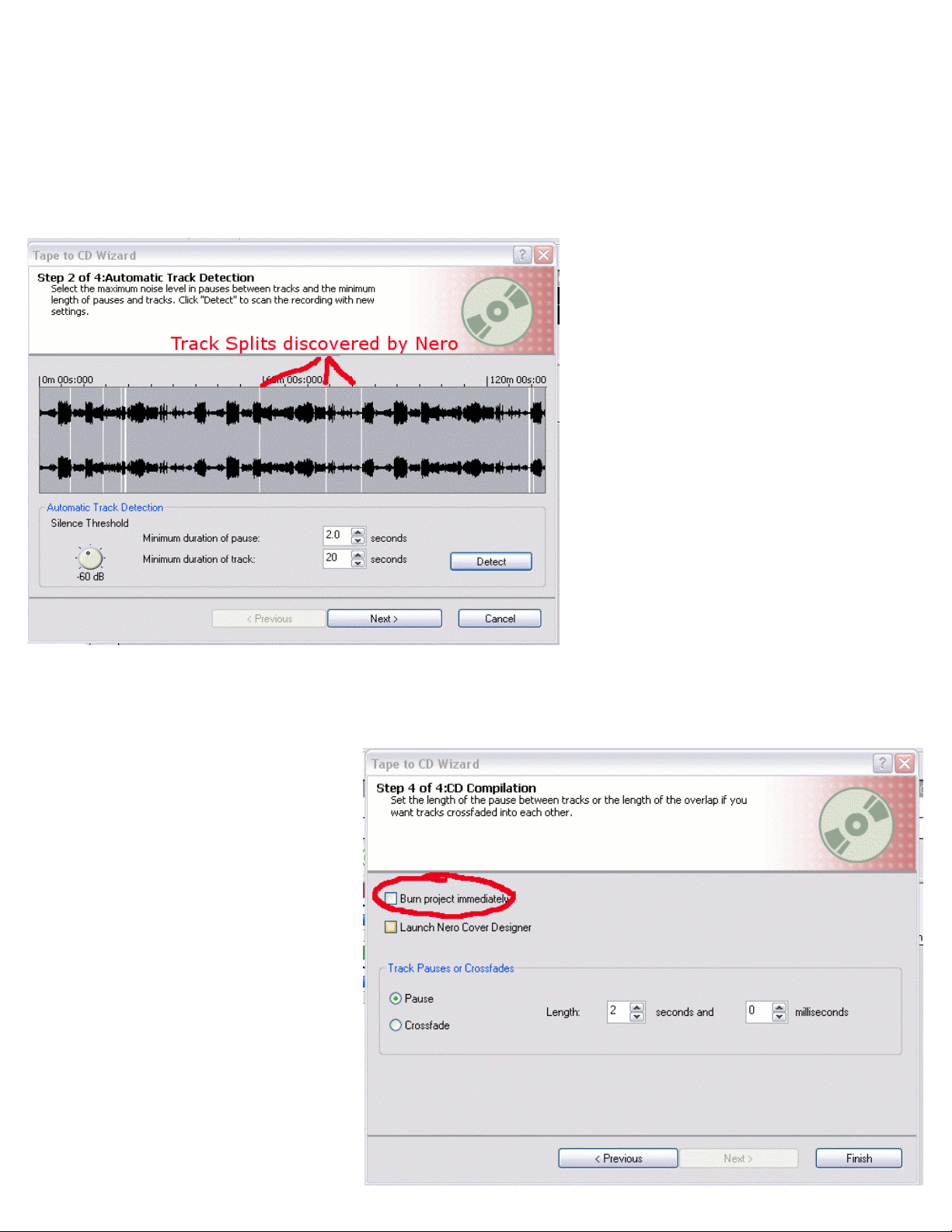
Nero SoundTrax – CD track split detection and editing
When using the wizard, Nero uses automatic track detection to break your recording up into separate CD
tracks. This is done based upon the silences between songs.
1) When on the track detection phase of the wizard, click on the “Detect” button. Nero should show a
picture of your file with lines indicating where the songs are split.
Editing track splits manually:
If the program does not put track splits where you want them, even after making adjustments, then you will
want to do this manually. When
recording dialog or albums with songs
that run together without pauses in
between, the automatic track detection
will not work for you and you will need
to do it this way.
1) Finish the wizard without opting
to burn the project.
2) You can increase the sensitivity of
the automatic track detection by
increasing the “Silence Threshold”
or by lowering the “Minimum
duration of pause.” You can
decrease the sensitivity by doing
the opposite.
3) Click “Detect” after making a
change to see its effects on your
file.
4) If you do not see any track split
lines when you click “Detect”
then when you burn a CD, all of
your music will be on one long
track.
Page 2
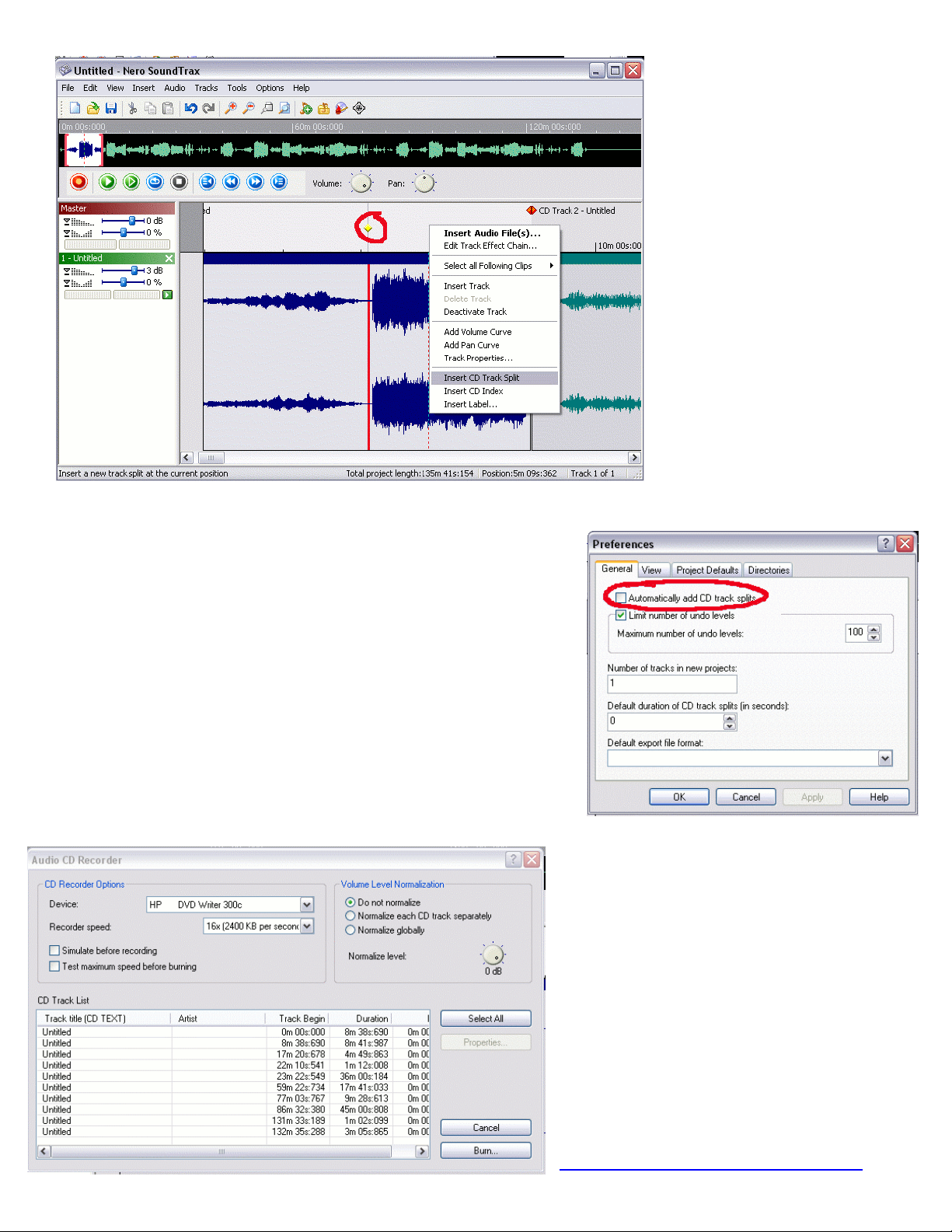
Select “Insert CD Track Split” on that menu.
Note that if you find this option grayed out (unavailable) you need
to disable automatic track detection in the program. Do this by
going to the menu ==> Options ==> Preferences. On the
“General” tab locate the checkbox labeled “Automatically add CD
track splits” and uncheck it.
When done editing your tracks, you are ready to burn the project
to an audio CD. Go to the menu ==> Tools ==> Burn to CD….
The Audio CD Recorder window should come up and you should
see the number of tracks you will be recording. This is how your
CD will be created. You are now ready to burn a CD with multiple
tracks.
ADS Tech Support provides this
walkthrough in an attempt to further aid
owners of the Instant Music in creating
multi-track CD’s just like one you would
purchase. We are limited in what help we
can offer on the Nero software. For
additional help on this or if you are having
trouble with any other part of this software,
you will need to see the Nero
documentation (in the \Software\Help folder
on the Instant Music CD) or contact Nero
for assistance.
http://ww2.nero.com/us/Support.html
2) This will bring you back
to the main program
window. The music you
recorded will be shown in
the main portion of the
screen (lower right). Any
track splits that were
detected will be shown
here (the red markers.)
3) Move the cursor to the
location where you want
to add a track split and
click the mouse. The
yellow marker will move
to that location.
4) Right-click on or near the
yellow marker. A menu
will pop up as shown.
