Page 1
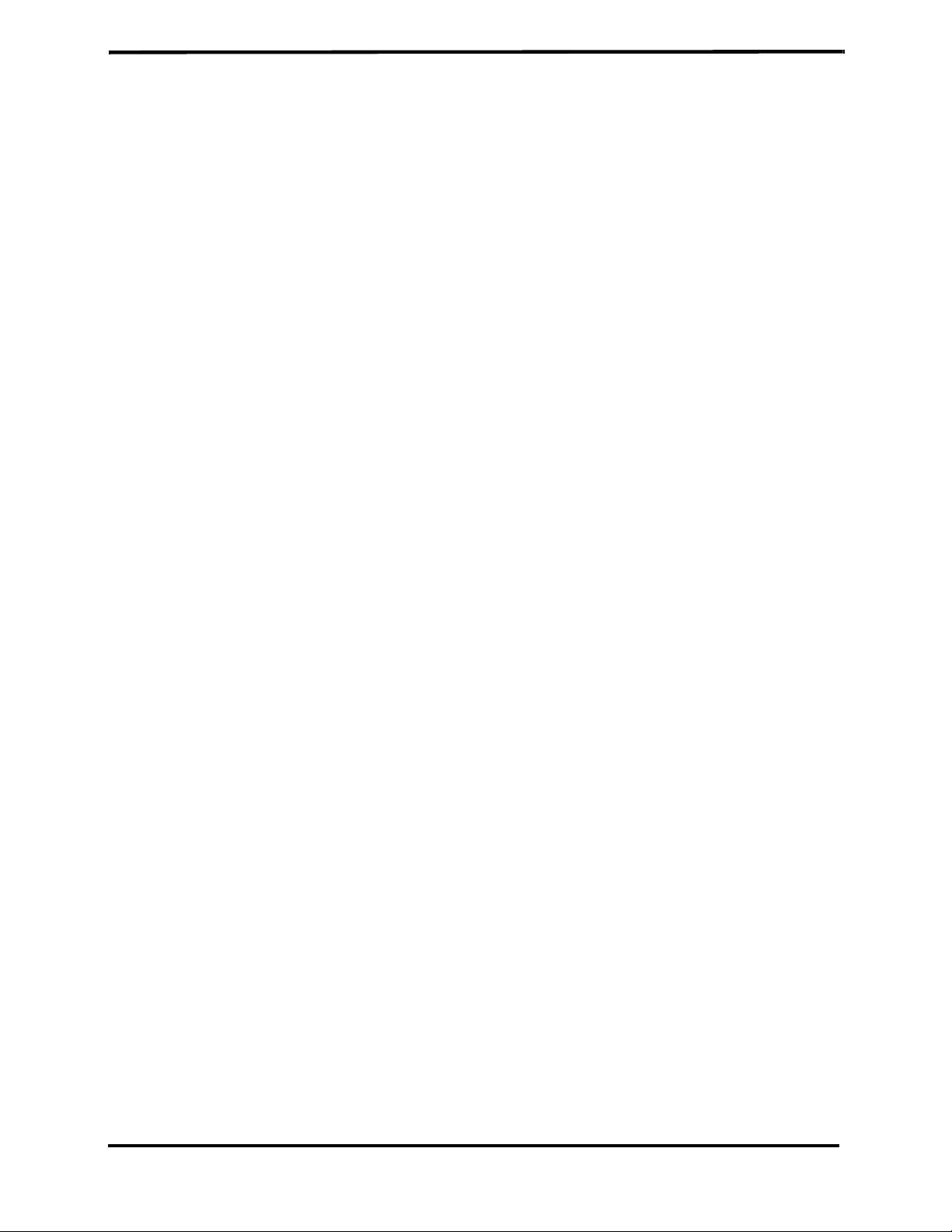
Portable Bedside Capnograph/Pulse Oximeter
Service Manual
CI05225E
Page 2
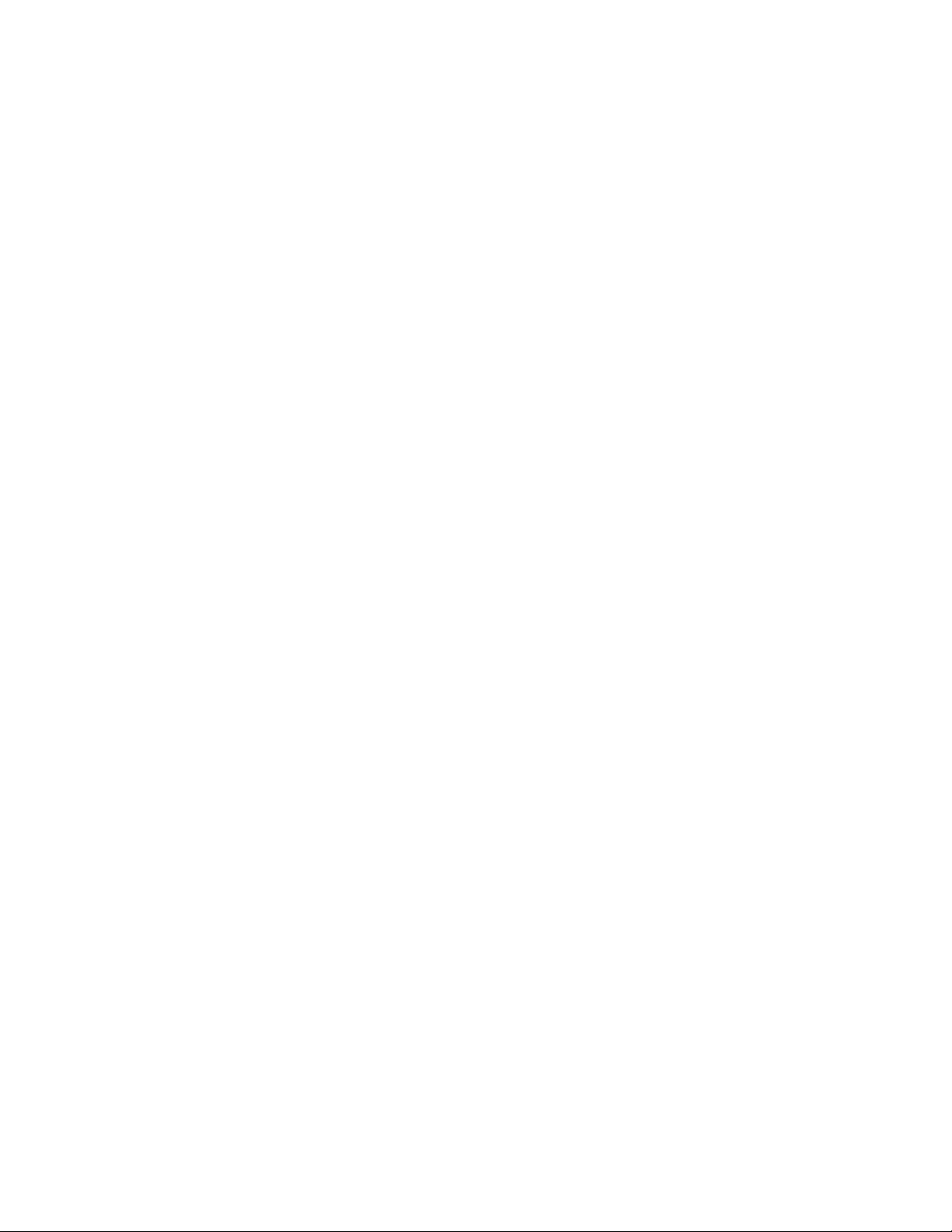
Notice: Purchase of this instrument confers no express or implied license under any Oridion
Medical patent or Nellcor Puritan Bennett patent to use the instrument with any accessory that is
not manufactured or licensed by Oridion Medical 1987 Ltd.
Capnography is covered by one or more of the following United States patents: 6,491,643;
6,656,127; 6,168,958; 5,300,859 and 4,755,675 and their foreign equivalents
この製品は、次の日本における特許、1980816と海外での同等のものによって保護されて
居ります。
Microstream
Smart BiteBloc™ and NIV Line™ are trademarks of Oridion Medical 1987 Ltd.
Nellcor Puritan Bennett Incorporated is an affiliate of Tyco Healthcare.
The following are trademarks of Nellcor Puritan Bennett Incorporated: Oxiband
OxiCliq
Pulse Oximetry is covered by one or more of the following US patents and foreign equivalents:
4,802,486; 4,869,254; 4,928,692; 4,934,372; 5,078,136; 5,485,847; 5,743,263; 5,865,736;
6,035,223; 6,298,252; 6,463,310; 6,591,123; 6,675,031; 6,708,049; 6,801,797; Re 35,122.
®
and FilterLine® are registered trademarks and Smart CapnoLine™, CapnoLine™,
®
; Dura-Y®; and OXIMAX®.
.
®
; Durasensor®;
Page 3
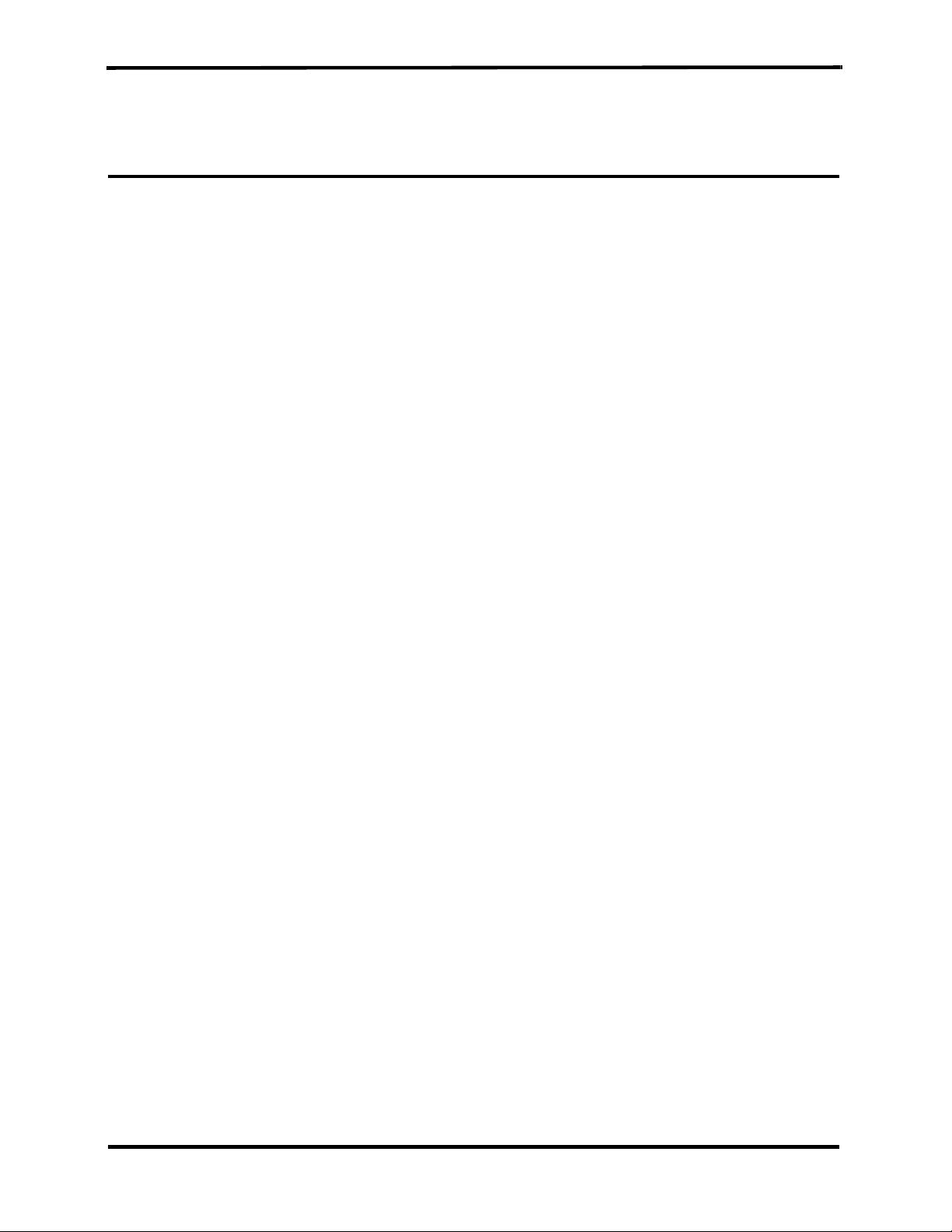
TABLE OF CONTENTS
List of Figures
List of Tables
Section 1: Introduction........................................................................ 1-1
Section 2: Required Equipment.......................................................... 2-1
Section 3: Cleaning ........................................................................... 3-1
Section 4: Service Mode...................................................................... 4-1
Section 5: Troubleshooting................................................................. 5-1
Section 6: Flow Calibration Check ..................................................... 6-1
Section 7: Disassembly Guide............................................................ 7-1
1.1 Manual Overview ............................................................... 1-1
1.2 Warnings, Cautions, and Notes ......................................... 1-1
1.2.1 Warning.............................................................. 1-1
1.2.2 Caution...............................................................1-1
1.2.3 Note.................................................................... 1-1
1.3 Product Description ...........................................................1-2
2.1 Required Equipment .......................................................... 2-1
3.1 Cleaning ........................................................................... 3-1
3.1.1 Procedure........................................................... 3-1
4.1 Introduction ........................................................................ 4-1
4.2 Service Level 1 .................................................................. 4-1
4.2.1 Information Screen............................................. 4-1
4.2.2 Event Messages Screen .................................... 4-1
4.2.3 Interface Test Screen......................................... 4-2
4.2.4 Accessing Service Mode and Service Level 1 ... 4-3
4.3 Service Level 2 .................................................................. 4-5
4.3.1 Default Alarm Limits ........................................... 4-7
4.3.2 Default Settings.................................................. 4-9
4.3.3 Flow Calibration ............................................... 4-10
5.1 Introduction ........................................................................ 5-1
5.2 Who Should Perform Repairs ............................................ 5-1
5.3 Repair Level Supported ..................................................... 5-1
5.4 How to Use This Section ...................................................5-1
5.5 Obtaining Replacement Parts............................................ 5-1
5.6 Troubleshooting Guide ......................................................5-2
6.1 Introduction ........................................................................ 6-1
6.2 Flow Rate Check ...............................................................6-1
6.3 Flow Calibration Process ................................................... 6-2
7.1 Introduction ........................................................................ 7-1
7.2. Opening the Monitor Case.................................................7-2
7.3 Replacing the CO
7.4 Replacing the SpO
2 Board .................................................. 7-4
2 Board................................................. 7-5
7.5 Replacing the Pump ..........................................................7-6
7.6 Replacing the Flow System ...............................................7-7
7.6.1 Replacing the lines to the pump.........................7-8
7.6.2 Replacing the lines to the solenoid ....................7-9
7.7 Replacing LCD and LED Display..................................... 7-11
7.7.1 Replacing the LCD ........................................... 7-11
7.7.2 Replacing the LED Display .............................. 7-11
iii
Page 4
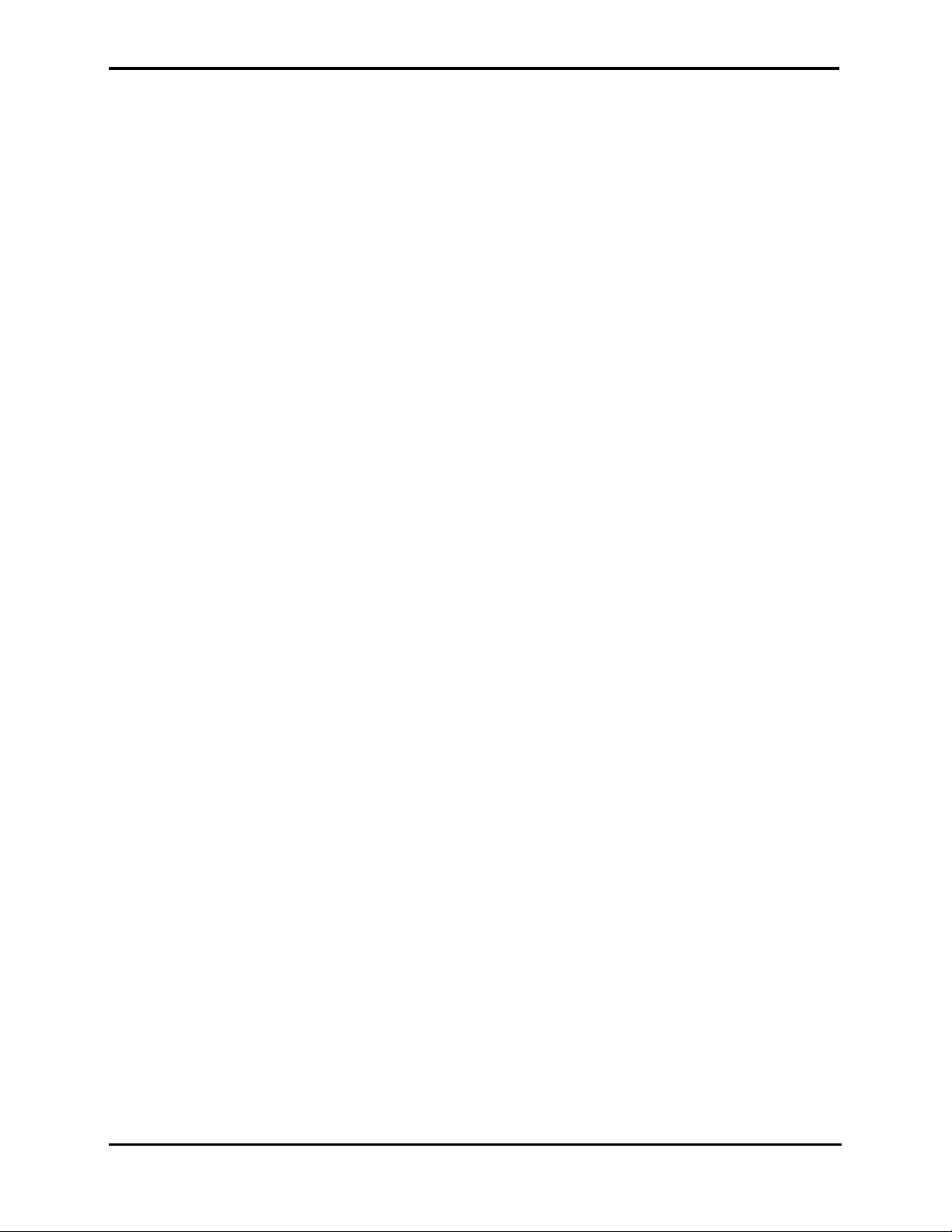
Table of Contents
7.8 Replacing Housing Components ..................................... 7-12
7.8.1 ON-OFF Button and Gas Outlet....................... 7-12
7.8.2 Keypads ...........................................................7-12
7.8.3 Front Cover ......................................................7-13
7.8.4 SpO
Connector Latch, Rear Cover and
2
SpO
Insulation Plate .......................................7-13
2
7.9 Updating Software Version .............................................. 7-14
Section 8: Electrical Safety Tests.......................................................8-1
8.1 Electrical Safety Tests ....................................................... 8-1
Section 9: Periodic Maintenance ........................................................ 9-1
9.1 Periodic Maintenance ........................................................ 9-1
Section 10: Performance Verification............................................... 10-1
10.1 Flow System Leak Check ................................................ 10-1
10.1.1 Flow System Leak Check Procedure ............... 10-1
10.2 Performance Verification Procedure................................ 10-2
Section 11: Packing For Shipment ................................................... 11-1
11.1 General Instructions......................................................... 11-1
11.2 Packing Monitor in Original Carton .................................. 11-1
11.3 Packing in a Different Carton........................................... 11-1
Section 12: Specifications................................................................. 12-1
12.1 Physical ......................................................................... 12-1
12.1.1 Size .................................................................. 12-1
12.1.2 Weight.............................................................. 12-1
12.1.3 Noise Emission ................................................ 12-1
12.2 Environmental..................................................................12-1
12.2.1 Temperature.....................................................12-1
12.2.2 Relative Humidity ............................................. 12-1
12.2.3 Pressure and Altitude....................................... 12-1
12.3 Safety Standards ............................................................. 12-1
12.4 Performance .................................................................... 12-2
12.4.1 Capnograph ..................................................... 12-2
12.4.2 Pulse Oximeter................................................. 12-3
12.5 Power Specifications ....................................................... 12-4
12.5.1 External Power Source .................................... 12-4
12.5.2 Internal Power Source...................................... 12-4
12.6 Components and User interface ...................................... 12-4
12.6.1 Displays............................................................ 12-4
12.6.2 Controls and Indicators .................................... 12-4
12.6.3 Connections ..................................................... 12-4
Section 13: Spare Parts..................................................................... 13-1
13.1 Spare Parts List ............................................................... 13-1
Glossary of Terms
iv
Page 5
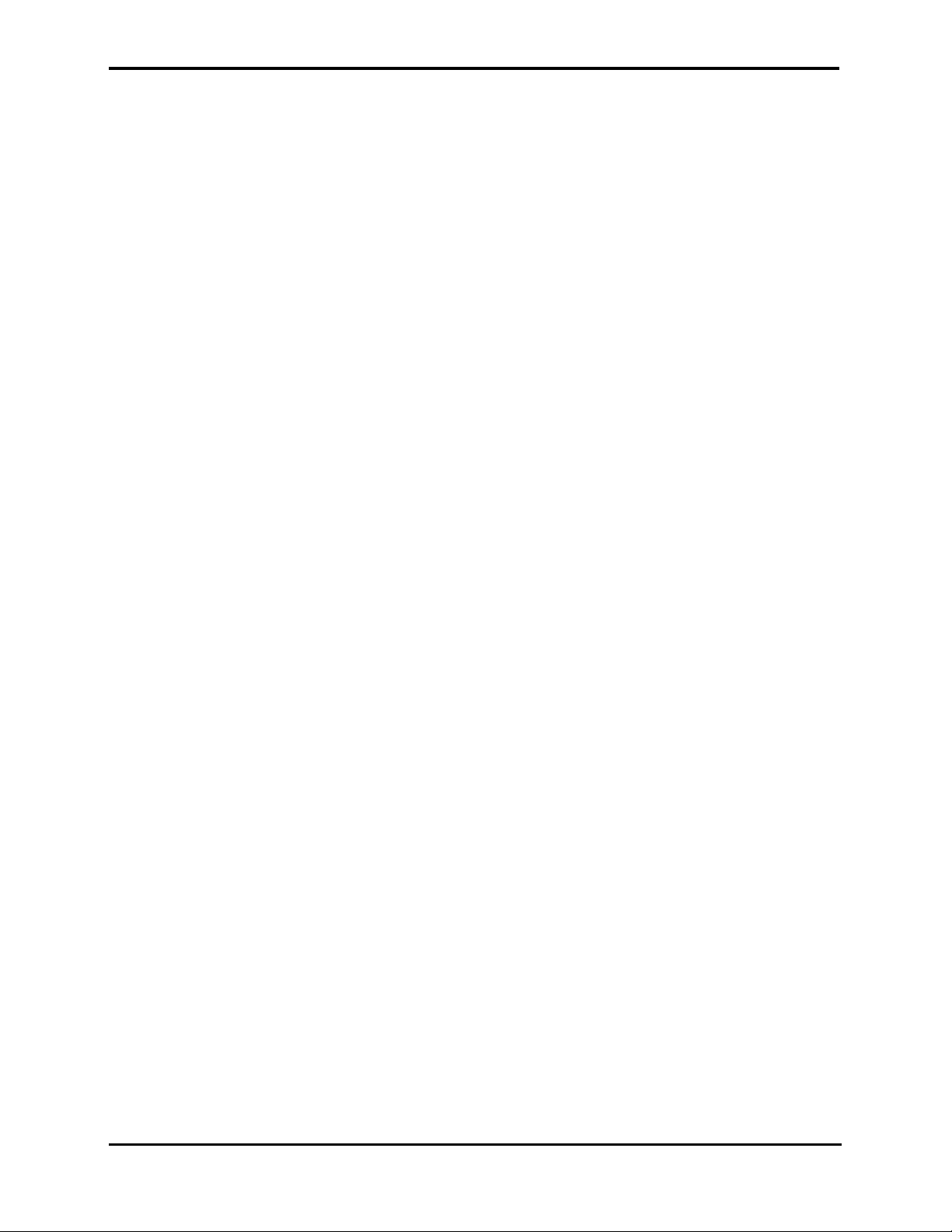
Table of Contents
LIST OF FIGURES
LIST OF TABLES
1-1 Handheld Capnograph/Pulse Oximeter............................. 1-2
1-2 LCD Graphic Display and 7 Segment Digital Displays ......1-2
7-1 Removing the Battery Pack ............................................... 7-2
7-2 Removing Mounting Screws.............................................. 7-3
7-3 Separating Rear and Front Covers.................................... 7-3
7-4 Replacing CO
7-5 Replacing SpO
2 Board and Housing Components.............. 7-4
2 Board....................................................... 7-5
7-6 Replacing the Pump .......................................................... 7-6
7-7 Flow System ......................................................................7-7
7-8 Main Line ........................................................................... 7-8
7-9 Exhaust Line...................................................................... 7-8
7-10 Lines to Solenoid (Zero line, Input line 1, Input line 2........ 7-9
7-11 Zero line........................................................................... 7-10
7-12 Replacing LCD and LED Display.....................................7-11
7-13 Replacing SpO
2 Connector Latch.................................... 7-13
7-14 Replacing EPROM........................................................... 7-14
10-1 Leak Test Jig Connection ................................................10-1
10-2 Initialization Screen.......................................................... 10-2
10-3 Self-Test Screen .............................................................. 10-2
10-4 Measuring Mode .............................................................. 10-2
10-5 Quick Guide ..................................................................... 10-3
10-6 Connecting the monitor to Printer/PC with
Communication Adapter Kit ............................................. 10-9
11-1 Packing the Monitor in Original Packing .......................... 11-2
4-1 Accessing Service Mode and Changing Parameter
Settings................................................................... 4-3
4-2 Accessing Service Level 2................................................. 4-5
4-3 Changing Default Alarm Limits .......................................... 4-7
4-4 Changing Default Settings................................................. 4-9
4-5 Accessing Flow Calibration.............................................. 4-10
5-1 Troubleshooting Guide ...................................................... 5-2
5-2 Advisory Messages Guide.................................................5-4
5-3 Event Messages ................................................................ 5-5
6-1 Flow Calibration................................................................. 6-2
10-1 CO
2 Calibration Check..................................................... 10-4
10-2 Calibration Process.......................................................... 10-6
10-3 Calibration Process -Troubleshooting.............................. 10-7
10-4 Plethysmograph Waveform ............................................. 10-8
10-5 Accessing Monitor’s Print Functions.............................. 10-10
13-1 Spare Parts List ............................................................... 13-1
v
Page 6
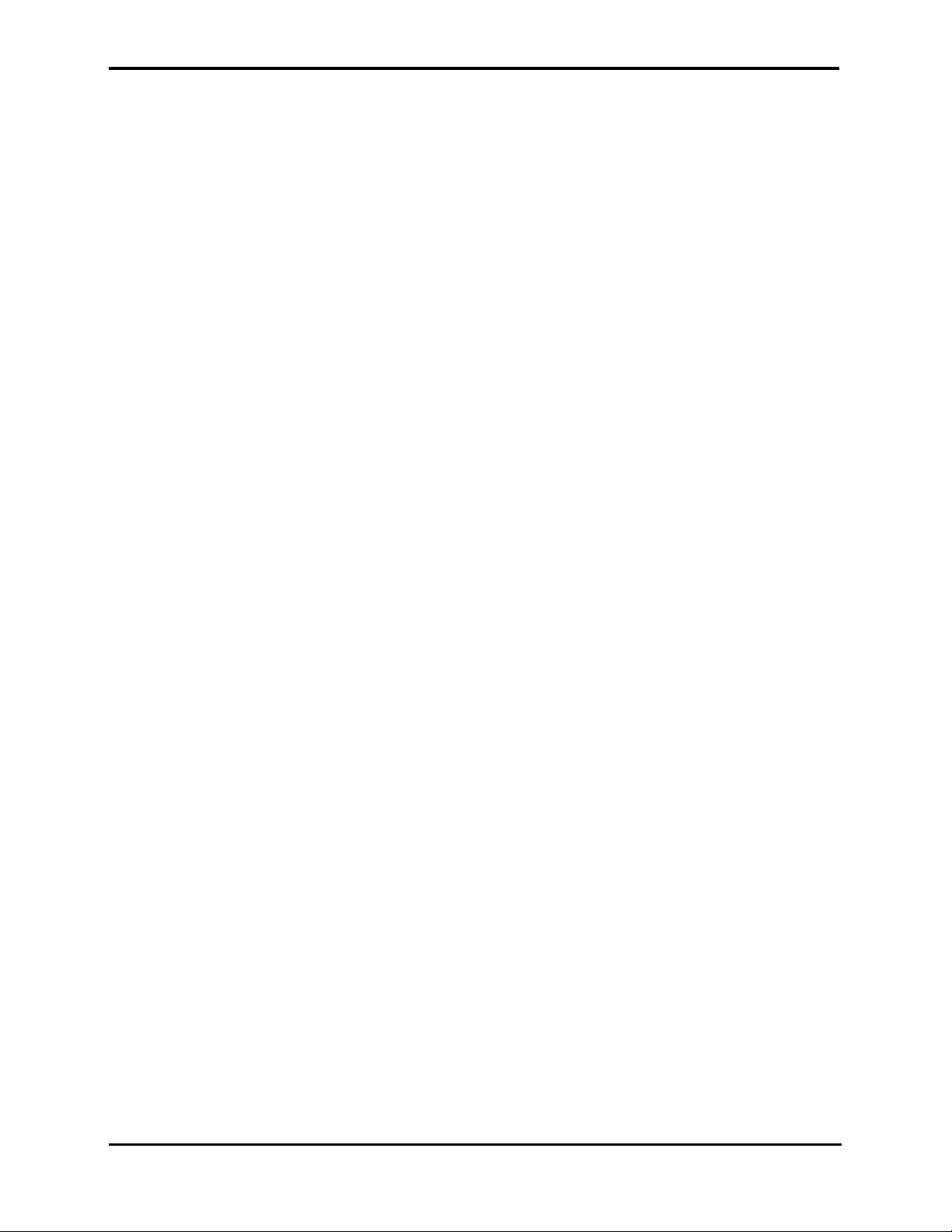
Table of Contents
Page 7
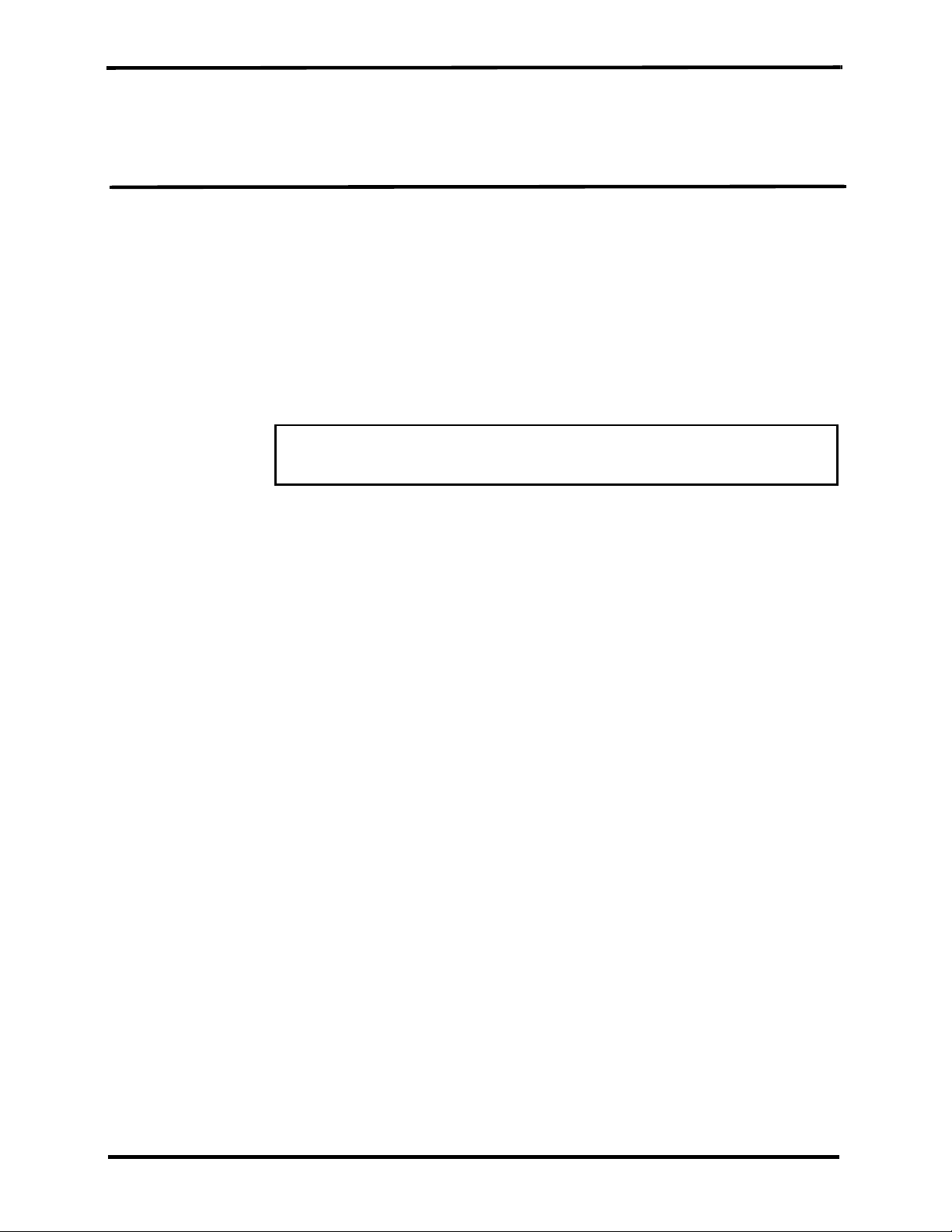
SECTION 1: INTRODUCTION
1.1 Manual Overview
1.2 Warnings, Cautions, and Notes
1.3 Product Description
1.1 MANUAL OVERVIEW
This manual contains information for servicing the handheld capnograph/
pulse oximeter (the monitor). Only authorized service personnel should
service this product. The Handheld Capnograph/Pulse Oximeter
Operator’s Manual (the operator’s manual) is an integral part of the
service procedures. Before servicing the monitor, read the operator’s
manual carefully for a thorough understanding of how to operate the unit.
Only use the tools and test equipment as specified in this manual. Only
use original spare parts available from your local distributor.
Warning: Incorrect procedures may harm the patient, or
damage the monitor.
1.2 WARNINGS, CAUTIONS, AND NOTES
1.2.1 Warning
1.2.2 Caution
1.2.3 Note
A warning precedes an action that may result in injury or death to the
patient or user. Warnings are boxed and highlighted in boldface type.
A caution precedes an action that may result in damage to, or malfunction
of, the monitor. Cautions are highlighted in boldface type.
A note gives information that requires special attention.
1-1
Page 8
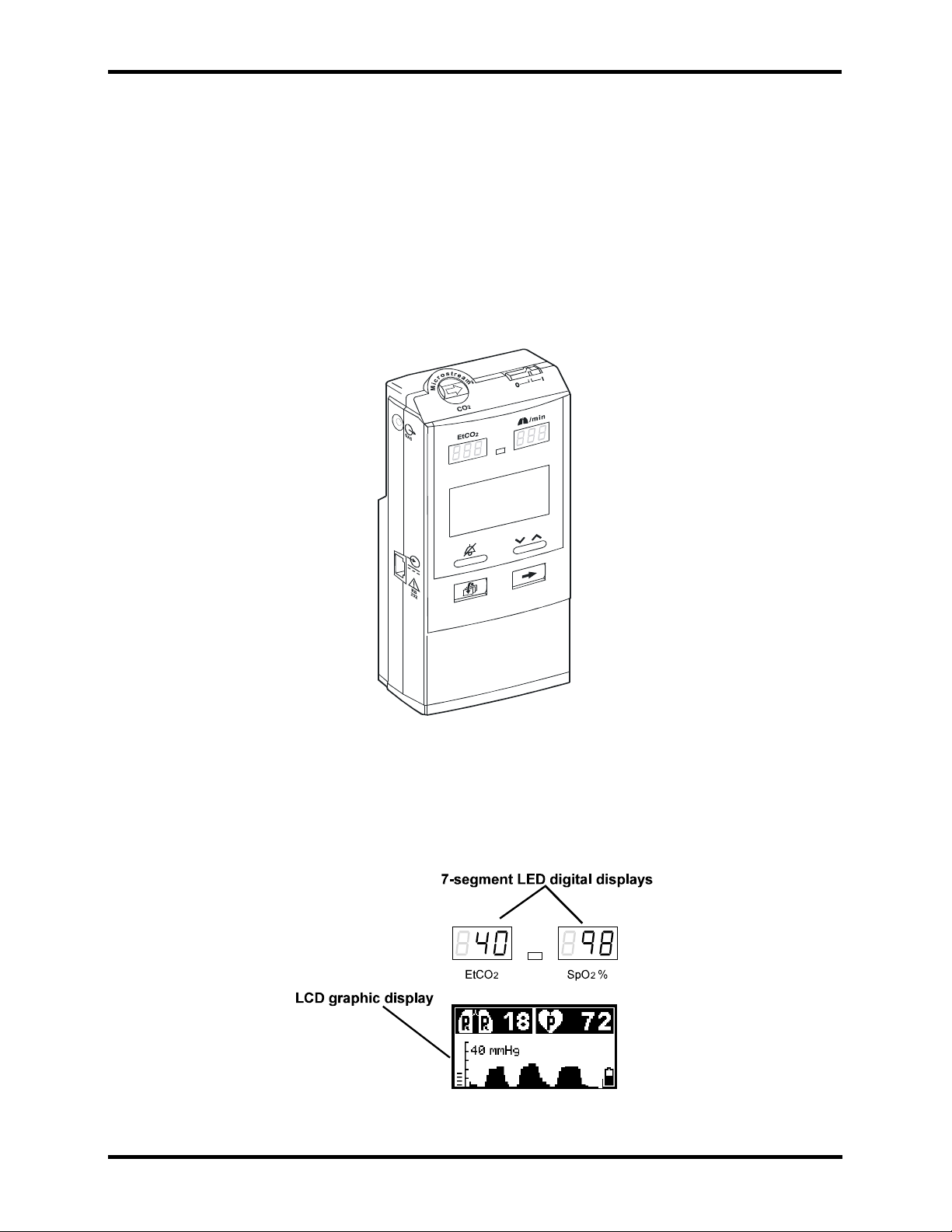
Section 1: Introduction
1.3 PRODUCT DESCRIPTION
The handheld capnograph/pulse oximeter is used to continuously monitor
end-tidal carbon dioxide (EtCO
2), and pulse rate. The monitor is for attended monitoring only and
(SpO
must be used in the continuous presence of a qualified healthcare
provider. The monitor can be used on adult, pediatric, and infant/neonatal
patients. It is intended for use where continuous, noninvasive monitoring
of these parameters is desired, including hospital and mobile use (when
protected from excessive moisture such as direct rainfall). The monitor
operates on AC power or a rechargeable Nickel Metal Hydride battery
pack.
2), respiratory rate, oxygen saturation
1-2
Figure 1-1: Handheld Capnograph/Pulse Oximeter
The monitor is operated using a four-key keypad. Measurements are
displayed on the front panel on the 7-segment LED digital displays (LED)
and on the LCD graphic display (LCD) as shown in Figure 1-2. Refer to the
operator’s manual for complete operating instructions.
Figure 1-2: LCD Graphic Display and 7-Segment Digital Displays
Page 9
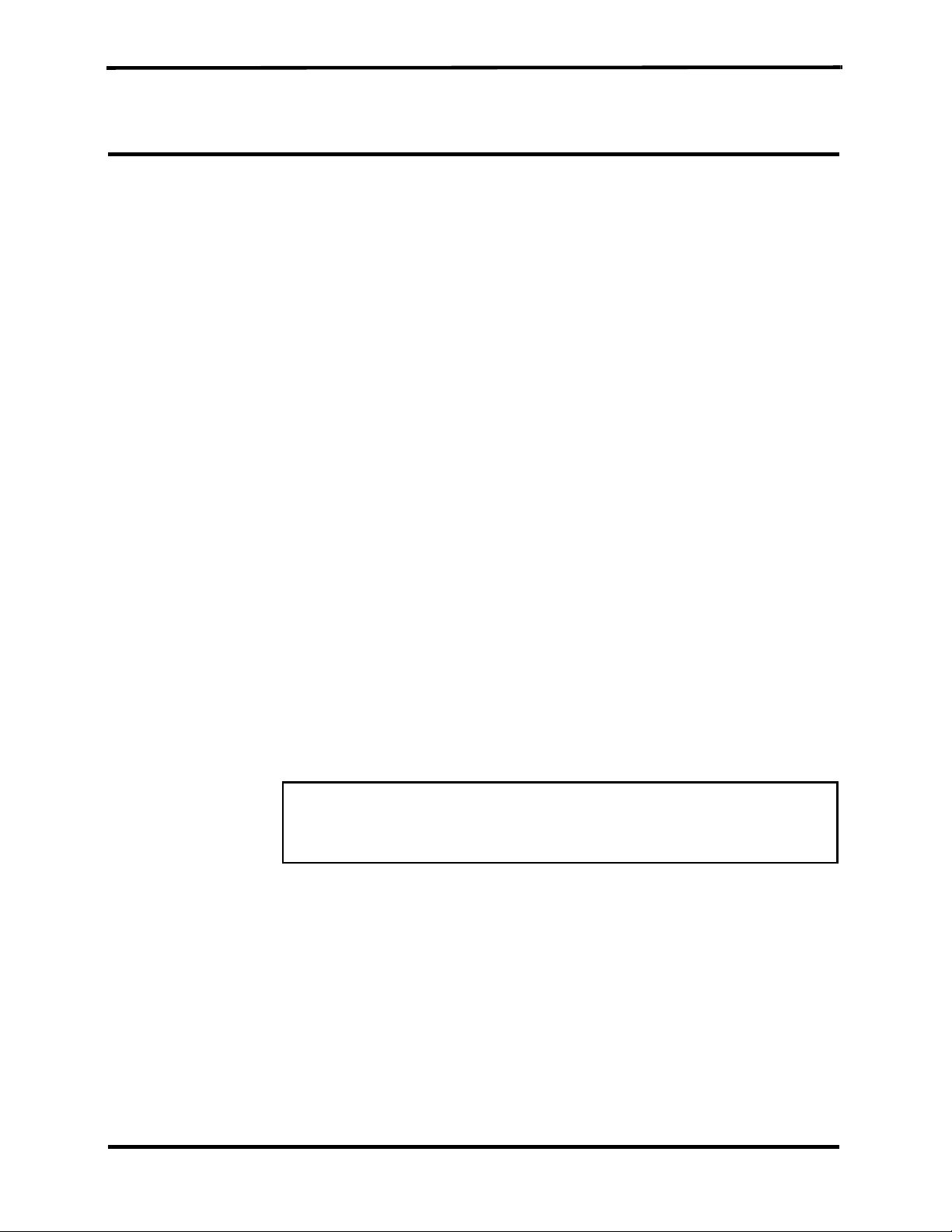
SECTION 2: REQUIRED EQUIPMENT
2.1 Required Equipment
2.1 REQUIRED EQUIPMENT
You will need the following equipment to disassemble, replace parts,
check, adjust, or calibrate the monitor.
For disassembly and replacement:
• Phillips-head screwdriver (medium)
• Flat-head screwdriver (small)
• IC Extractor for PLCC socket
• Threadlocker glue e.g. Loctite
For checks, adjustments and calibration:
®
222 super screw lock
• Calibration Gas (5% CO
2 in air)
• FilterLine or FilterLine H and a connecting means
• DS-100A - O
XIMAX Durasensor
®
, Nellcor
• Leak Test Jig
• Vacuum manometer with a range of 0-500 mBar
e.g. MPL-3200-DM, Digital Manometer MicroPneumatic Logic, Inc.
• Communication Adapter Kit (only necessary to verify print functions)
• Seiko DPU-414 printer (only necessary to verify print functions)
• External power supply
• Handheld Capnograph/Pulse Oximeter Operator’s Manual
• Flow Meter (range 0-50 ml/min) e.g. Top Track Mass Flow Meter,
model: 822-13-OV1-PV1-V1, Sierra Instruments, Inc.
Warning: Observe ESD (electrostatic discharge) precautions
when handling, adjusting or performing any procedure with
the monitor’s internal components.
2-1
Page 10
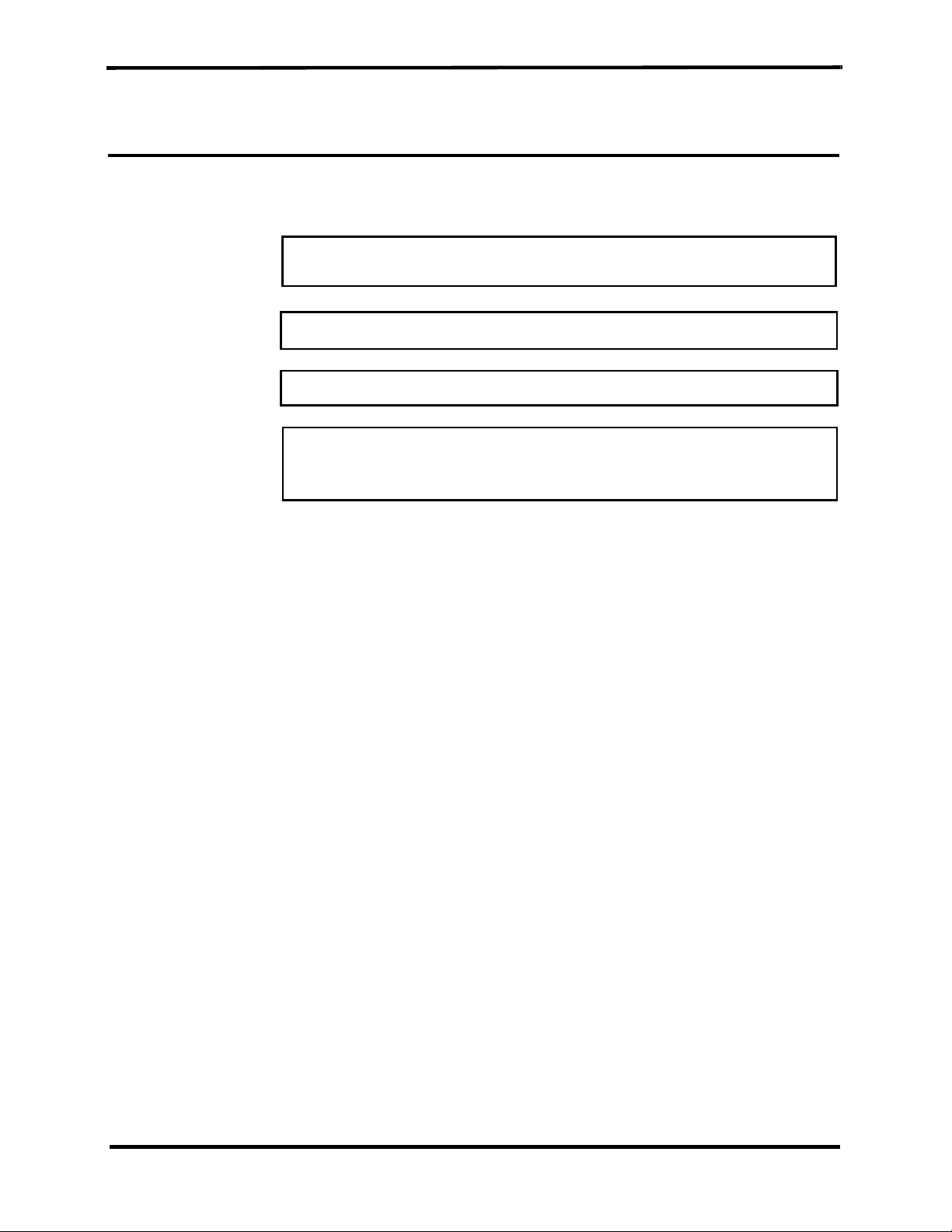
SECTION 3: CLEANING
3.1 Cleaning
3.1 CLEANING
Always clean the outer surface of the monitor before servicing.
Warning: Always wear latex or surgical gloves when cleaning
or servicing the monitor after hospital use.
Warning: Do not allow liquids to drip inside the housing.
Warning: Do not clean internal components.
Warning: Do not use preparations based on: phenols, halogen
producing compounds, strong organic acids, or oxygen
producing compounds.
3.1.1 Procedure
1. Unplug the unit from AC power.
2. With a damp cloth, gently wipe the outer case of the monitor with a
disinfectant based on aldehyde, alcohol or quaternary ammonium
producing compounds.
3-1
Page 11
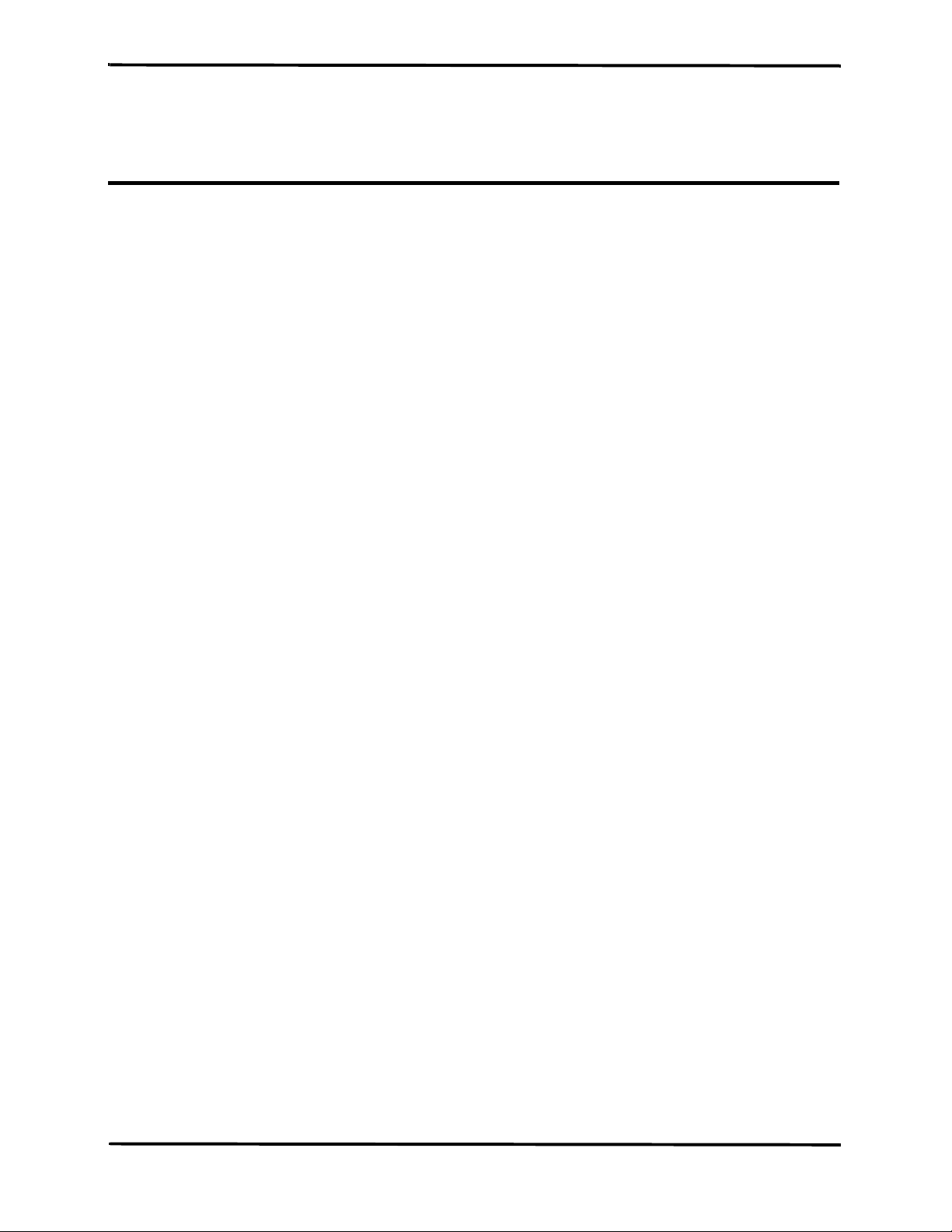
SECTION 4: SERVICE MODE
4.1 Introduction
4.2 Service Level 1
4.3 Service Level 2
4.1 INTRODUCTION
The monitor supports a service mode built into the instrument’s firmware.
To access the service mode, refer to Table 4-1: "Accessing Service Mode
and Changing Parameter Settings".
The architecture of the monitor’s service mode divides the service mode
into two levels as described in the sections below.
• Service Level 1
• Service Level 2
4.2 SERVICE LEVEL 1
The Service Level 1 provides information and tools on three service
screens to test and calibrate specific functions without disassembling the
monitor.
• Information Screen
• Event Messages Screen
• Interface Test Screen
From these display screens the service technician can check the operating
hours counter and event messages, test the Human Interface functions
(HMI), set the light detection threshold, adjust the LCD contrast middle
point and do a calibration check and a calibration process, if necessary.
Refer to Table 4-1: "Accessing Service Mode and Changing Parameter
Settings".
4.2.1 Information Screen
The information screen displays the monitor’s main board serial number,
the number of operating hours, and the SpO
versions.
4.2.2 Event Messages Screen
The monitor automatically performs a series of built-in tests (BITs) at
start-up and during operation to check sub-systems and modules for
errors. The event messages screen lists the last five event messages, the
time each occurred relative to the unit’s operating hours, and a
recommended service action. There are three event messages and each
has a specific response as follows:
2 and CO2 boards’ software
Event Message: Action:
2 board Replace CO2 board
CO
2
board Replace SpO2 board
SpO
Flow Replace CO
2 board
4-1
Page 12
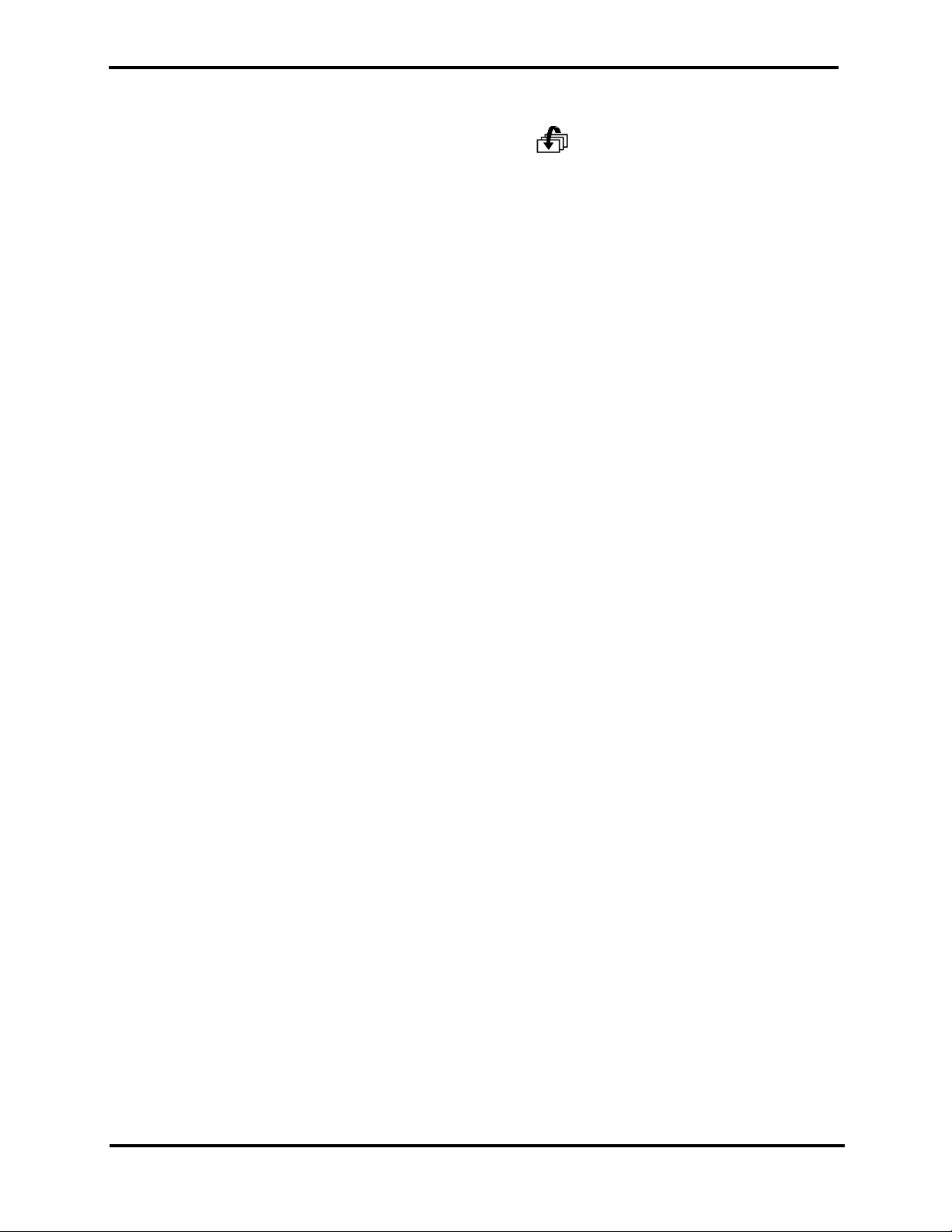
Section 4: Service Mode
Note: To exit the service mode and save event messages, turn off the
4.2.3 Interface Test Screen
The interface test screen shows four parameters (listed below) that
provide tools for the user to test, adjust, and calibrate the unit’s
interfacing systems.
•HMI Test
• Light Detector
• Contrast Cal. (Calibration)
monitor. Event messages will be erased when exiting the service
mode by a long press of .
•CO
2 Calib. (Calibration)
4.2.3.1 HMI Test
When the HMI Test is turned on, the monitor performs a self-test of the
following sub-systems:
• Buzzer (sounds for one second)
• LCD graphic display (screen shows a checkerboard pattern)
• 7-segment digital display (8s scroll left to right)
• Alarm bar (lights red, yellow, off)
• Backlight (turns on and off)
• Alarm silence indicator (light turns on and off)
When the HMI test is completed the status field returns automatically to
OFF.
4.2.3.2 Light Detector
The Light Detector parameter allows the service technician to set the
threshold value of the phototransistor. The default value is 1 and the
range is from 1 to 5 with 1 as the most sensitive (backlight on at all times)
and 5 as the least sensitive (backlight off). The threshold value should be
set according to the lighting conditions of the working environment. A
higher threshold value saves on battery power consumption.
4-2
4.2.3.3 Contrast Cal. (calibration)
The Contrast Cal. gives the service technician the option to change the
middle point default value of the contrast intensity of the LCD. Refer to
Table 4-1: "Accessing Service Mode and Changing Parameter Settings".
4.2.3.4 CO
The CO
2 Calib. (calibration)
2 Calib. allows the service technician to perform a calibration
check and calibration process to ensure the accuracy of the monitor.
Section 10: Performance Verification describes the calibration check
procedure.
Page 13
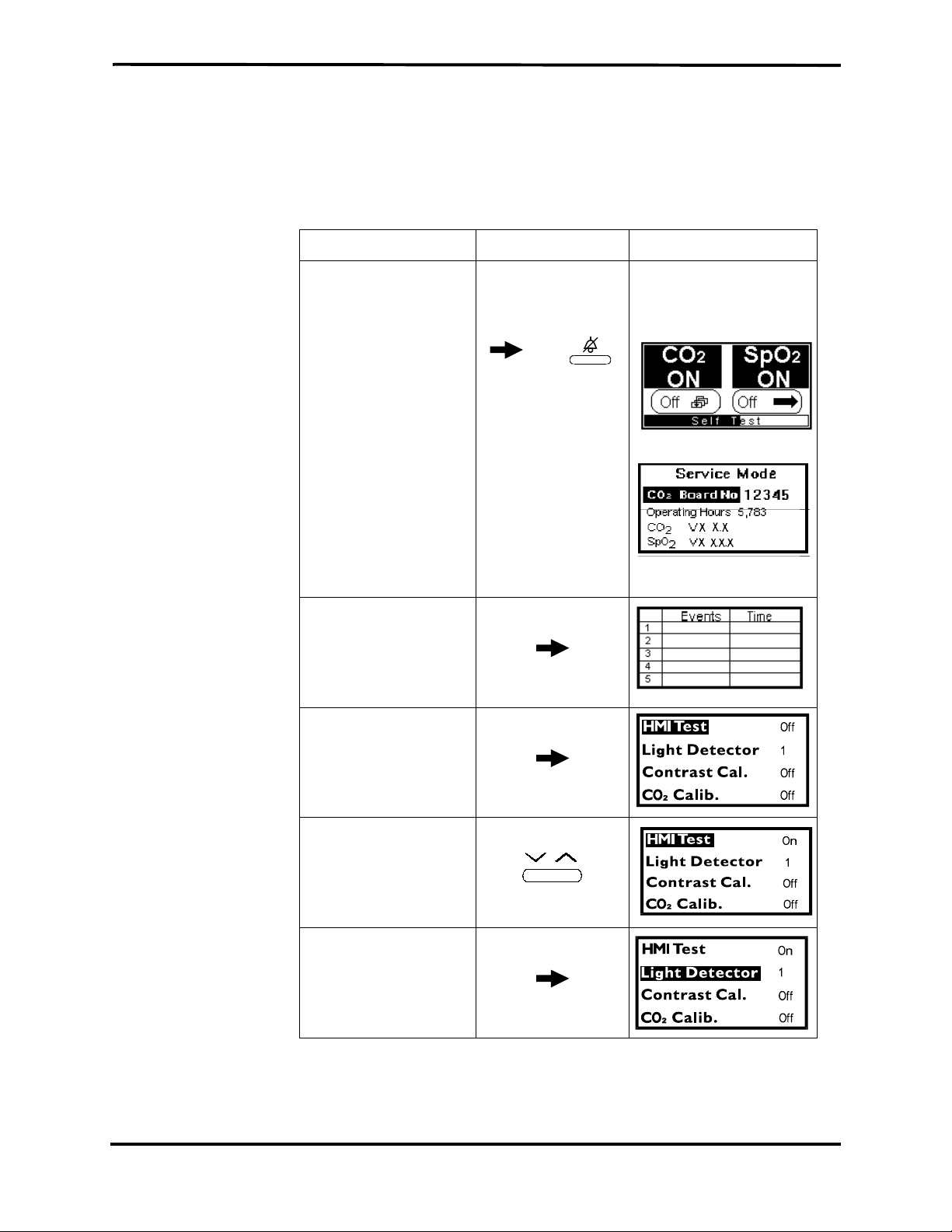
4.2.4 Accessing Service Mode and Service Level 1.
Table 4-1: "Accessing Service Mode and Changing Parameter Settings"
describes the process to access the service mode, change parameter
settings and how to change Contrast Cal. settings.
Table 4-1: Accessing Service Mode and
Changing Parameter Settings
Objective Action Response
Section 4: Service Mode
To access Service Mode During self-test,
long press
simultaneously
and
To access Event
Messages screen
To access Interface
Test screen
long press
long press
Self-test occurs and the
Information Screen
appears:
To change the
parameter setting or
value
To move to the next
parameter
short press
short press
4-3
Page 14
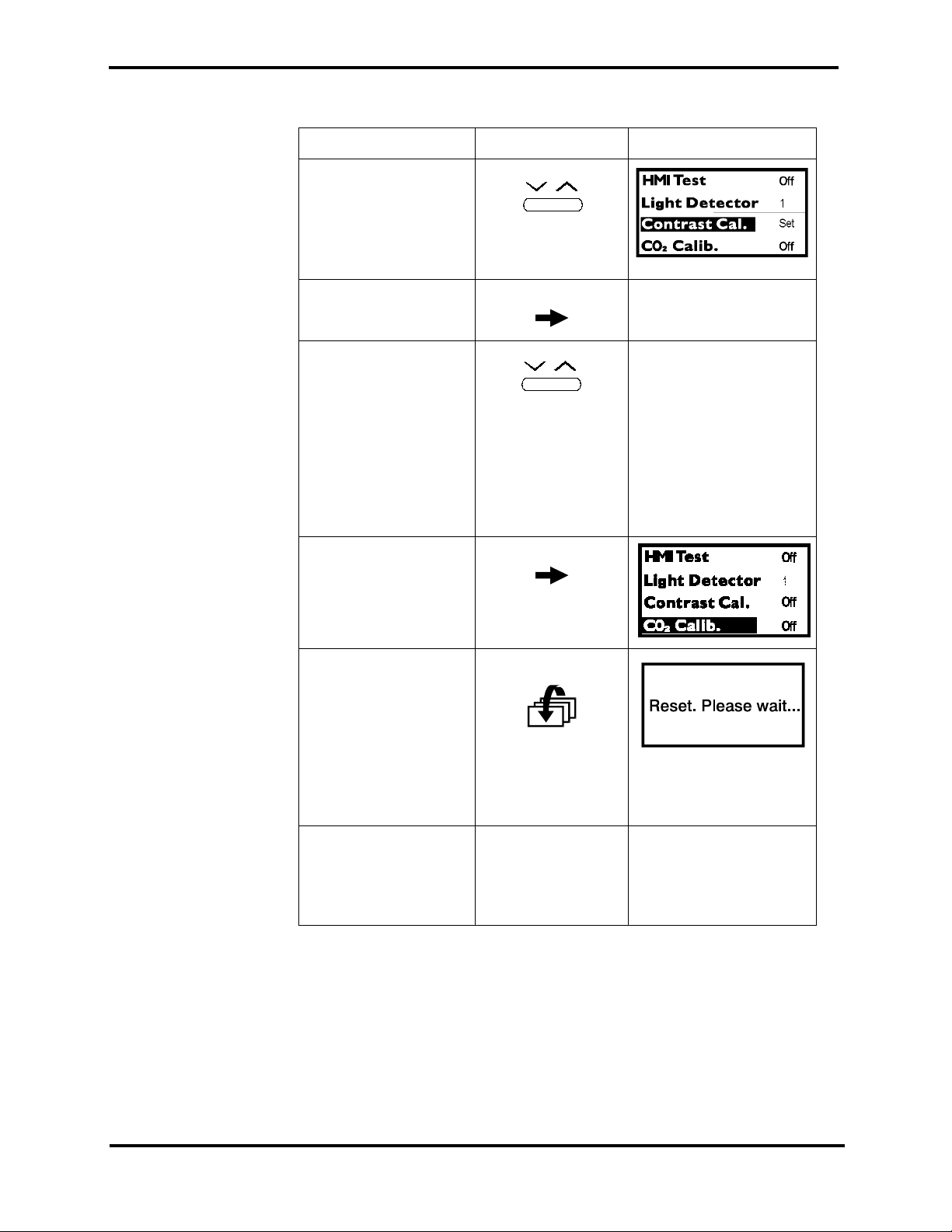
Section 4: Service Mode
Table 4-1: Accessing Service Mode and
Changing Parameter Settings (Continued)
Objective Action Response
To change Contrast
short press
Cal. setting to set
To start Contrast Cal. short press “Contrast Cal.” flashes.
To adjust Contrast
Cal. middle point
press
Screen lightens or
darkens
until desired setting is reached. (Pressing on the left lightens the screen, and pressing on the right darkens the screen.)
To accept new setting short press
To reset and return to
measuring mode
(automatically erasing
the event messages
memory)
To exit service mode
from any service
screen without erasing
the event messages
memory
long press
Note: Reset time is
approximately one
minute.
Turn off the
monitor.
4-4
Page 15
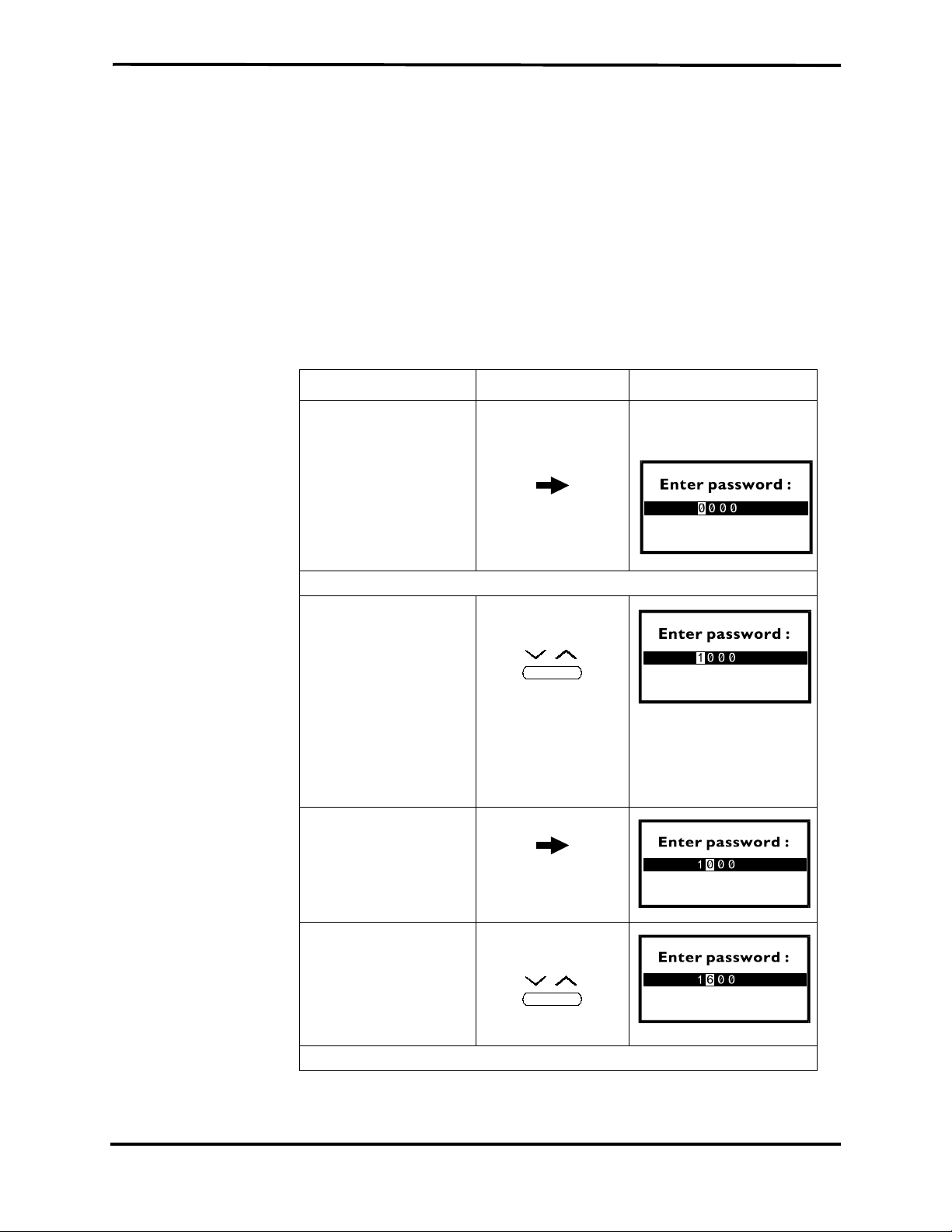
4.3 SERVICE LEVEL 2
Section 4: Service Mode
The Service Level 2 gives the service technician tools on three service
screens:
• Default Alarm Limits
• Default Settings
• Flow Calibration
To access this service level, the service technician must enter a valid
password (1627), refer to Table 4-2: "Accessing Service Level 2".
Note: The password should not be disclosed to avoid unauthorized setting
of parameters.
Table 4-2: Accessing Service Level 2
Objective Action Response
To access
Service Level 2
Enter Password: 1627
Enter the 1st digit short press (right)
Move to the next digit short press
After entering the service mode
long press (x3)
(x1)
Pressing on the right arrow scrolls the numbers up, the left arrow scrolls the numbers down.
Password Screen
appears
Enter the 2nd digit short press (right)
x6
Repeat the same procedure as above for the next two digits (2, 7).
4-5
Page 16
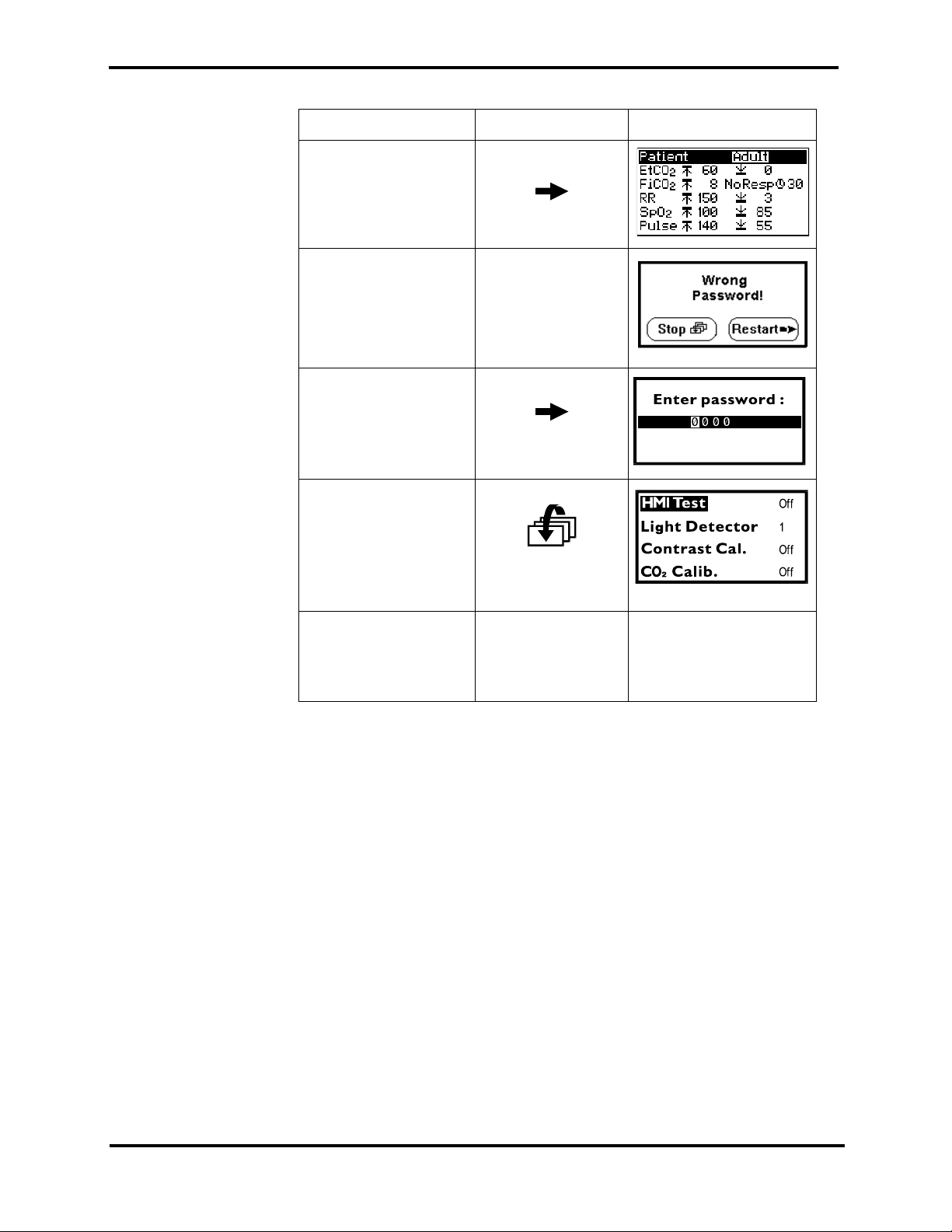
Section 4: Service Mode
Table 4-2: Accessing Service Level 2 (Continued)
Objective Action Response
To accept the last digit
and access the Default
Alarm Limits menu
In case you entered a
wrong digit:
To restart password
validation process
To return to the
Interface Test Screen
short press
long press
long press
To exit service mode
and save event
messages
Turn off the
monitor.
4-6
Page 17
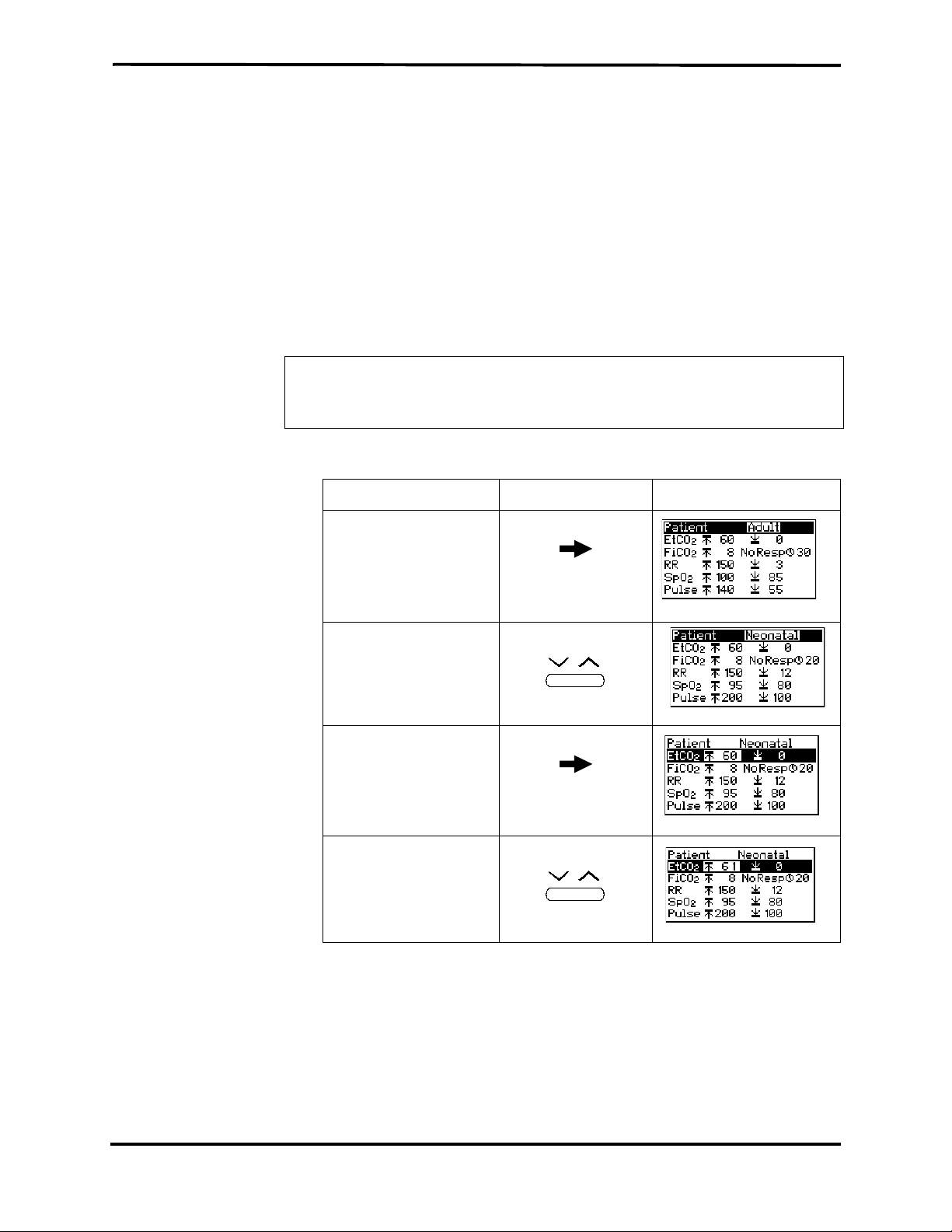
4.3.1 Default Alarm Limits
The service technician can change the default alarm limits for either
patient mode (Adult or Neonatal) as described in Table 4-3: "Changing
Default Alarm Limits".
The monitor has the following alarms with adjustable level settings:
Section 4: Service Mode
•EtCO
•FiCO
•SpO
2 high and low levels (mmHg)
2 high level (mmHg)
2 high and low levels (%)
• Pulse rate high and low levels (bpm)
Warning: Changing default settings will permanently change the
user’s start-up value and should be verified with the responsible
clinical personnel.
Table 4-3: Changing Default Alarm Limits
Objective Action Response
To access the Default
short press Alarm Limits menu after entering last password digit
To change the patient
short press
mode
To access a new
short press
parameter
To change the value short press
4-7
Page 18
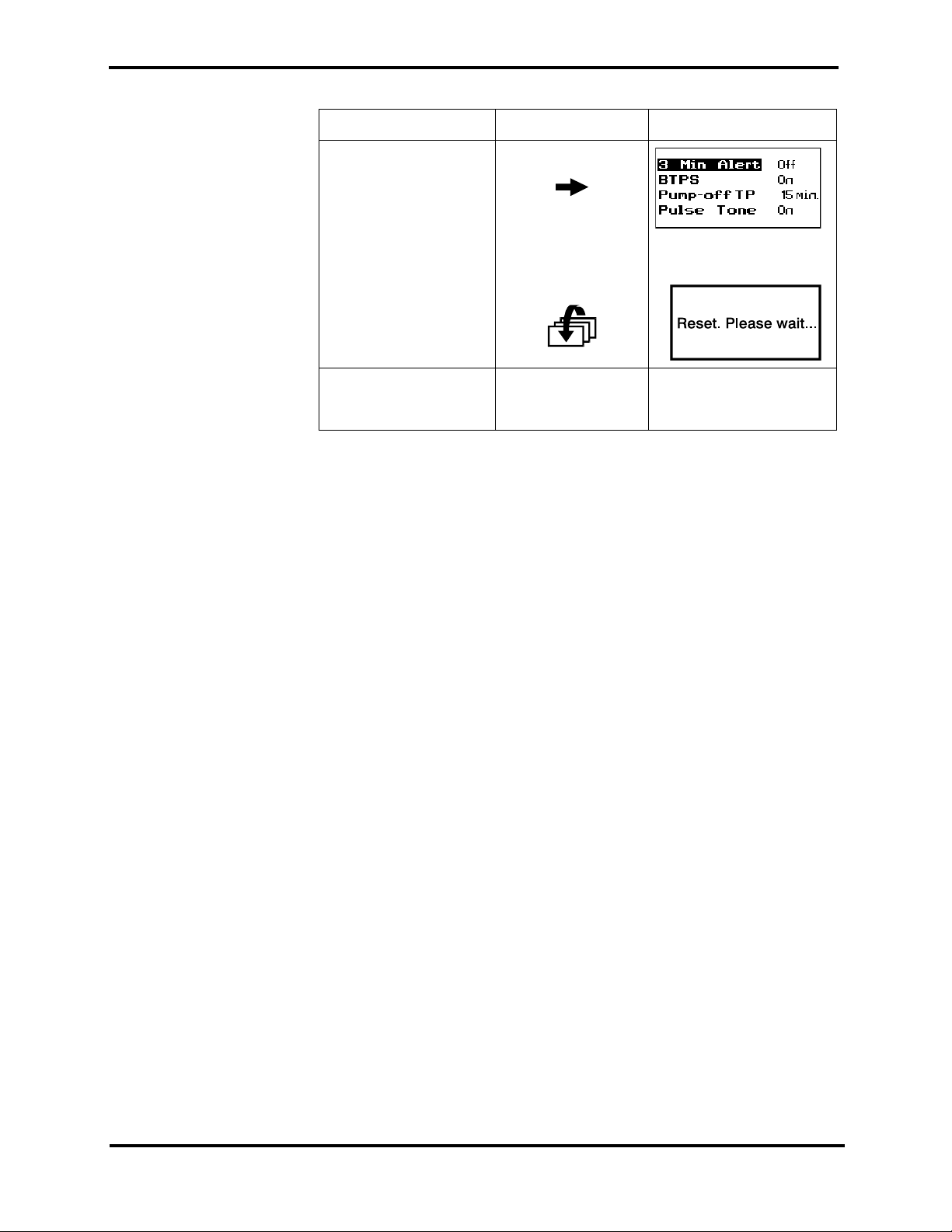
Section 4: Service Mode
Table 4-3: Changing Default Alarm Limits (Continued)
Objective
To reset to measuring
mode (automatically
erasing event
messages)
To exit service mode
and save event
messages
Action
long press
then long press
Turn off the
monitor.
Response
4-8
Page 19
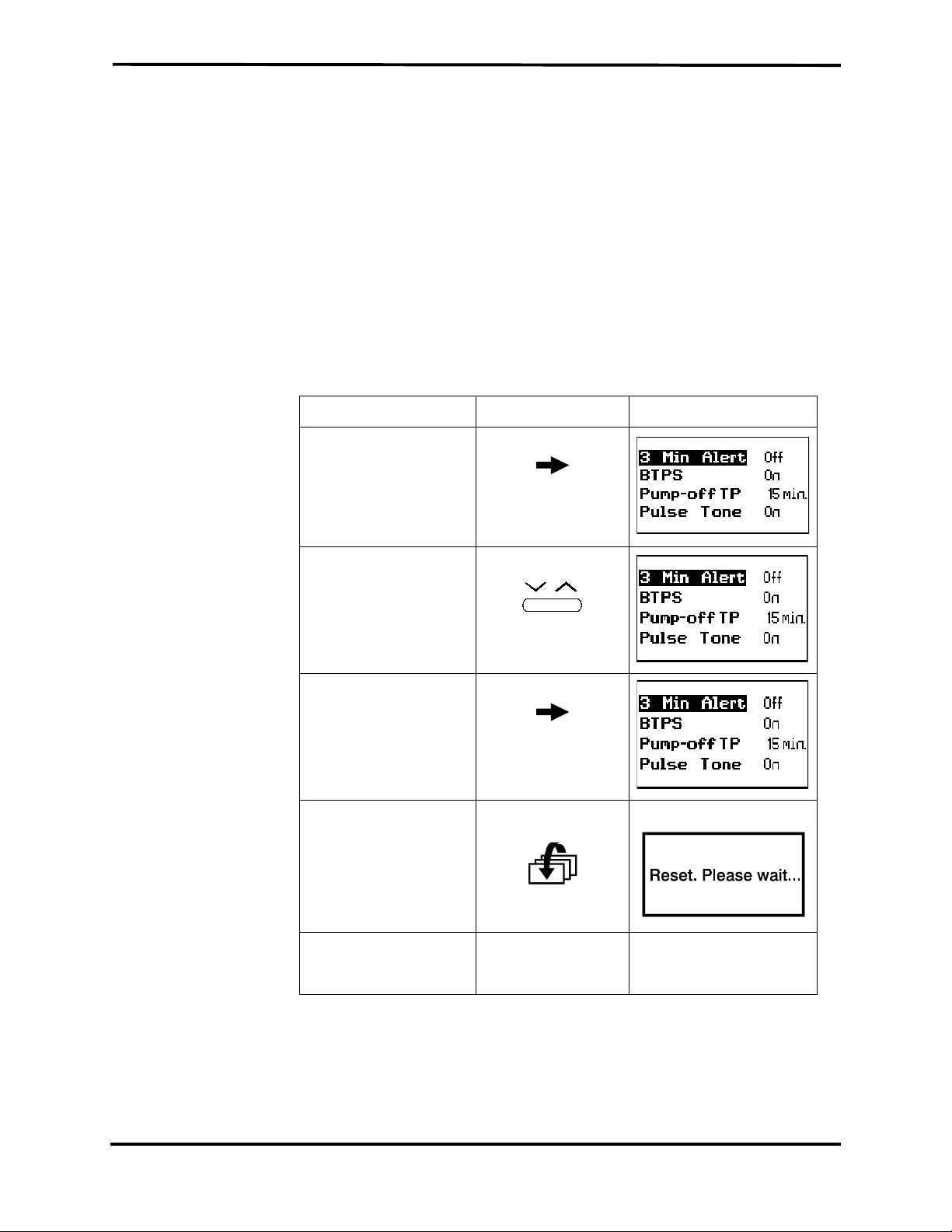
4.3.2 Default Settings
Section 4: Service Mode
The service technician can change two default settings (refer to Table 4-4:
"Changing Default Settings"):
•3 Min Alert
When the 3 Min Alert is ON, the unit will beep every three minutes
to remind the user that an alarm (or all alarms) are set to OFF.
• BTPS (body temperature, pressure, saturation)
When BTPS is ON, the CO
2 value is corrected for this factor
• Pulse Tone
Pulse Tone default is ON. When changed to OFF, the Pulse Tone
default is silent (as indicated on screen).
.
Table 4-4: Changing Default Settings
Objective Action Response
To access the Default
Settings menu (after
accessing the Default
Alarm Limits menu)
To change the setting short press
To access BTPS
parameter (and save
the changed setting for
3 Min Alert)
To reset and return to
measuring mode
(automatically erasing
event messages
memory)
long press
short press
long press
To exit service mode
and save event
message
Turn off the
monitor.
4-9
Page 20

Section 4: Service Mode
4.3.3 Flow Calibration
The Flow Calibration screen allows the service technician to perform flow
calibration after flow adjustment and/or pump or flow system
replacement, refer to Table 4-5: "Accessing Flow Calibration"
Note: When changing the pump voltage setting, refer to
Flow Calibration Check
Table 4-5: Accessing Flow Calibration
Objective Action Response
To access the Flow
Calibration screen
To change the
parameter setting or
value
To move to the next
parameter (and save
the changed setting)
At any screen after
the password
long press
simultaneously
for change guidelines.
and
short press
short press
Section 6:
4-10
Page 21

SECTION 5: TROUBLESHOOTING
5.1 Introduction
5.2 Who Should Perform Repairs
5.3 Repair Level Supported
5.4 How to Use This Section
5.5 Obtaining Replacement Parts
5.6 Troubleshooting Guide
5.1 INTRODUCTION
This section provides information for troubleshooting the monitor and
isolating a failure on the unit.
5.2 WHO SHOULD PERFORM REPAIRS
Only qualified service personnel should remove and replace components
of the monitor. If your facility does not have qualified service personnel,
contact your local distributor.
5.3 REPAIR LEVEL SUPPORTED
The monitor has the following replaceable components: CO2 board, SpO2
board, Flow System, Pump Assembly, Housing Components, LCD graphic
display (LCD), 7-segment LED digital displays (LED display) and
Software Assembly.
The procedures for disassembling and replacing the mentioned parts are
described in Section 7: Disassembly Guide.
5.4 HOW TO USE THIS SECTION
Failures of the Housing Components; Front Cover, Rear Cover, Gas
Outlet, External SpO
are determined by visually inspecting these components for cracks or
deformations, and checking for mechanical failures.
Refer to Table 5-1: “Troubleshooting Guide”to isolate failures of the
boards, Flow System, Pump Assembly, LCD and LED displays. Once a
failure has been isolated, refer to Section 7: Disassembly Guide for
instructions for removing and replacing a component of the monitor.
5.5 OBTAINING REPLACEMENT PARTS
Your local distributor provides technical assistance information and
replacement parts. Refer to parts by the part name listed in Section 13:
Spare Parts.
2 Connector Latch, ON/OFF button and Keypads,
5-1
Page 22

Section 5: Troubleshooting
5.6 TROUBLESHOOTING GUIDE
If you encounter a problem that cannot be resolved through a visual
inspection, refer to Table 5-1: “Troubleshooting Guide” which provides a
list of symptoms, probable causes, and recommended actions to take to
correct the problem. It is recommended that corrective actions be
performed in the order presented. For a symptom that is not listed in
Table 5-1: “Troubleshooting Guide”, contact your local distributor.
If a Caution or Advisory message is displayed on the LCD, refer to
Table 5-1: “Troubleshooting Guide”for the indicated failure and corrective
action. Caution messages appear on the display screen followed by !! and
Advisory messages are followed by !.
Check in the Service Mode for any Error Code and refer to Table 5-3:
“Event Messages”for the indicated failure and corrective action.
Symptom Probable Cause Corrective Action
Table 5-1: Troubleshooting Guide
The unit does not
turn on when the
ON/OFF button
is switched
ON
when the unit is
operated with
batteries.
The unit does not
turn on when the
ON/OFF button
is switched
ON
when the
monitor is
connected to
mains power.
The battery pack is
missing or is installed
incorrectly.
The battery pack’s
charge is low.
The battery pack’s
contacts are defective.
The contacts for the
battery pack on the CO
board are defective or a
CO
2 board component
has failed.
The ON/OFF button has
a mechanical defect.
Check if there is a
battery pack in the
monitor, if not, place
one in the monitor. Be
sure the battery pack
is installed correctly.
Install a fully charged
battery pack; charge
the empty battery
pack.
Install a new battery
pack and check the
monitor functions.
Connect the monitor
to mains line power
2
and if the monitor
functions, replace the
CO
2 board.
Inspect the button for
cracks, deformations
or other damage.
Replace with a new
button.
5-2
A CO
2 board component
has failed.
Replace with a new
CO
2 board.
Page 23

Section 5: Troubleshooting
Table 5-1: Troubleshooting Guide (Continued)
Symptom Probable Cause Corrective Action
The unit does not
turn on when the
ON/OFF button
is switched
ON
when the
monitor is
connected to
main lines
power.
One or more
buttons on the
upper or lower
keypad do not
work.
The wall socket is not
receiving power or is
defective.
Check the wall socket
for power supply or
mechanical defects. If
necessary, use a
different wall socket.
The AC adapter is
defective.
A CO
2 board component
is defective.
Replace with new AC
adapter.
Replace with a new
CO
2 board.
The keypad is defective. Inspect the keypad for
cracks, deformations
or other damage.
Replace with a new
keypad.
A CO
2 board component
has failed.
Replace with a new
CO
2 board.
No information
is displayed on
the LCD.
LCD Backlight
does not come on
when the unit is
placed in a dark
environment.
The contrast default
value is set too low or
high.
An LCD component has
failed.
A CO
2 board component
has failed.
The Power
Management option is
set at
LOW.
An LCD component has
failed.
A CO
2 board component
has failed.
Check the contrast
value in the Service
Mode using the
Contrast Cal.
option and correct
accordingly.
Replace with a new
LCD.
Replace with a new
CO
2 board.
Refer to the monitor’s
operator’s manual to
change the Power
Management option
to
NORMAL or
HIGH.
Replace with a new
LCD.
Replace with a new
CO
2 board.
5-3
Page 24

Section 5: Troubleshooting
Table 5-1: Troubleshooting Guide (Continued)
Symptom Probable Cause Corrective Action
LED display
does not light
when the unit is
functioning.
Beeper does not
beep.
The Power
Management option is
set at
LOW.
An
LED display has
failed.
A CO
2 board component
has failed.
The Pulse Tone option
on the Alarm Silence
menu has been
disabled.
One or more of the
Alarm Silence options
has been turned
A CO
2 component has
OFF.
failed.
Refer to the monitor’s
operator’s manual to
change the Power
Management option
to
NORMAL or
HIGH.
Replace with new
LED Display.
Replace with a new
CO
2 board.
Turn the Pulse Tone
ON. Refer to the
monitor’s operator’s
manual.
Turn the respective
alarm
ON. Refer to
the monitor’s
operator’s manual.
Replace with a new
CO
2 board.
Table 5-2: Advisory Messages Guide
Message Probable Cause Corrective Action
Check Unit
!
A CO2 board component
has failed.
Check Event
Messages screen in
Service Mode.
Check CO
Check SpO2 !
2 !
An SpO2 board
component has failed.
Replace with a new
SpO
2 board.
5-4
Page 25

Section 5: Troubleshooting
Table 5-3: Event Messages
Event Message Probable Cause Corrective Action
CO
2 board A CO2 board component
failed.
2 board Replace with a new
SpO
Replace with a new
CO
2 board.
SpO
2 board.
Flow - Loose connections
- Kinks or twists in
tubing
- Flow system blocked
- Pump Malfunction - Replace pump
- A CO
2 board
component failed
- Inspect all tubing
ends for loose
connections and
ensure tight
connections
- Straighten kinks
and undo any twists
in the tubing.
- Check flow rate and
if necessary change
Flow System.
- Replace with a new
CO
2 board
5-5
Page 26

SECTION 6: FLOW CALIBRATION CHECK
6.1 Introduction
6.2 Flow Rate Check
6.3 Flow Calibration Process
6.1 INTRODUCTION
Perform a Flow Calibration Check after replacing the Flow System and/or
Pump. Flow Calibration Check includes Flow Rate Check and Flow
Calibration Process.
6.2 FLOW RATE CHECK
To perform the Flow Rate Check, follow the steps below:
1. Connect the FilterLine to the Handheld Capnograph/Pulse
Oximeter.
2. Turn on the monitor.
3. Connect the other end of the FilterLine to the Flow meter gas
outlet.
4. Access the Flow Calibration screen of the Service Mode, refer to
Table 6-1: "Flow Calibration".
5. Check that the Flow Meter reading is 50 ±5 ml/min. (at sea level)
If the Flow Meter reading is 50 ±5 ml/min:
5a Perform Flow Calibration Process, refer to section 6.3 "Flow
Calibration Process".
If the Flow Meter reading is not 50 ±5 ml/min:
5b Change the pump voltage value until the flow rate displayed
in the flow meter is 50 ±5 ml/min, refer to Section 4: Service
Mode, Table 4-5: "Accessing Flow Calibration".
5c Perform Flow Rate Check
5d Perform Flow Calibration Process, section 6.3 "Flow
Calibration Process".
If you cannot set the flow rate to 50 ±5 ml/min after adjusting the
pump voltage value:
5e Change the Flow System, refer to section 7.6 "Replacing the
Flow System".
5f Perform Flow Rate Check
5g Perform Flow Calibration Process.
If after changing the Flow System you still cannot set the flow rate
display in the flow meter to 50 ±5 ml/min:
5h Change the Pump, refer to section 7.5 "Replacing the Pump".
5i Perform Flow Rate Check
5j Perform Flow Calibration Process.
6-1
Page 27

Section 6: Flow Calibration Check
6.3 FLOW CALIBRATION PROCESS
To perform the Flow Calibration Process, refer to Table 6-1: "Flow
Calibration".
Objective Action Response
Table 6-1: Flow Calibration
To access Flow
Calibration screen
To change the
parameter setting or
value
To move to the next
parameter (and save
the changed setting)
To select Flow Cal. short press
Simultaneously
long press
and
short press
short press
6-2
To start Calibration short press
short press
Wait until either a Pass or Fail message is displayed.
Page 28

Section 6: Flow Calibration Check
Table 6-1: Flow Calibration (Continued)
Objective Action Response
If Fail is displayed Replace Flow
System and/or
Pump
Pump volt.
(refer to Section 5:
Troubleshooting)
and repeat above
procedure
If Pass is displayed Exit Service Mode
2.0
To reset and return to
measuring mode
To exit service mode
and save event
messages
long press
Turn off the
monitor
Pump volt.
2.0
6-3
Page 29

SECTION 7: DISASSEMBLY GUIDE
7.1 Introduction
7.2 Opening the Monitor Case
7.3 Replacing the CO
7.4 Replacing the SpO
7.5 Replacing the Pump
7.6 Replacing the Flow System
7.7 Replacing the LCD and LED Display
7.8 Replacing the Housing Components
7.9 Updating the Software Version
7.1 INTRODUCTION
The monitor can be disassembled and the following components can be
replaced:
2 Board
2 Board
•CO
•SpO
2 Board
2 Board
• Pump Assembly
• Flow System
• Housing components
•EPROM
• LCD graphic display (LCD)
• 7-segment LED digital displays (LED Display)
Caution: Observe ESD (electrostatic discharge) precautions when
disassembling and reassembling the monitor and when handling
any of the components of the monitor.
Use the following procedures to disassemble the monitor and replace
parts as needed. Reassemble the monitor in reverse order. The
manufacturer recommends that you follow the disassembly procedure in
the order presented.
Note: After replacing the Flow System and/or Pump, perform a flow
calibration check as described in Section 6: Flow Calibration
Check.
Note: After reassembling any part of the monitor, be sure to complete
the performance verification as described in Section 10:
Performance Verification.
7-1
Page 30

Section 7: Disassembly Guide
7.2 OPENING THE MONITOR CASE
1. Be sure the monitor is disconnected from mains power and
remove the battery pack from the monitor; press the release
button at the bottom of the monitor and pull out the battery pack
as shown in Figure 7-1: Removing the Battery Pack.
7-2
Figure 7-1: Removing the Battery Pack
Page 31

Section 7: Disassembly Guide
2. Place the monitor on a clean, dry, nonabrasive surface with the
back of the monitor facing up.
3. Remove the two Bottom Mounting and two Back Mounting
Screws from the rear panel of the monitor as shown in
Figure 7-2: Removing Mounting Screws.
.
Figure 7-2: Removing Mounting Screws
4. Carefully lift the rear case cover up and remove the 14-pin flat
cable from the CO
2 Board as shown in Figure 7-3: Separating
Rear and Front Covers.
Figure 7-3: Separating Rear and Front Covers
7-3
Page 32

Section 7: Disassembly Guide
7.3 REPLACING THE CO2 BOARD
Refer to Figure 7-4: Replacing CO2 Board and Housing Components
1. Open the monitor case as described in section 7.2 "Opening the
Monitor Case".
2. Remove the two CO
2 Board Mounting Screws.
3. Remove the CO2 Connector Screw from the CO2 Input
Connector.
4. Remove the ON-OFF Button and save for reassembly.
5. Pull out and remove the Gas Outlet and save for reassembly.
6. Remove the CO
2 Board and replace with a new CO2 Board and
reassemble in reverse order.
Note: When replacing the keypads, be sure the icons are facing the correct
direction. (Refer to Figure 1-1: Handheld Capnograph/Pulse
Oximeter.)
7-4
Figure 7-4: Replacing CO2 Board and Housing Components
Page 33

7.4 REPLACING THE SPO2 BOARD
(Refer to Figure 7-5: Replacing SpO2 Board.)
1. Open the monitor case as described in section 7.2 "Opening the
Monitor Case".
Section 7: Disassembly Guide
2. Pull out the Internal SpO
3. Remove the three SpO
2 Connector Lock.
2 Board Mounting Screws and Washers.
4. Remove the SpO2 Board with attached cables and replace with a
new SpO
Internal SpO
2 Board. Be sure to reattach the cables and use the new
2 Connector Lock. Be sure the SpO2 Insulation
Plate is placed correctly over the three screw mounts.
Caution: When replacing the SpO
2 Mounting Screws, be sure you
use the plastic washers supplied with the original unit.
Caution: When replacing the SpO
2 Board, carefully hand-tighten
the Mounting Screws. Overtightening can strip the screw-holes.
Figure 7-5: Replacing SpO2 Board
7-5
Page 34

Section 7: Disassembly Guide
7.5 REPLACING THE PUMP
Refer to Figure 7-6: Replacing the Pump.
1 Open the monitor case described in section 7.2 "Opening the
2 Remove the Damping cover from the Pump.
3 Locate the two tubings, Main line and Exhaust line, connected to
4 Locate the purple Main line restrictor and the green Exhaust line
5 Disconnect both tubings from their restrictors.
Monitor Case".
the Pump, refer to Figure 7-7: Flow System.
restrictor, refer to Figure 7-7: Flow System.
Note: Both restrictors must remain with their flow system lines
attached to the CO
2 Board.
6 Disconnect the Pump connector from it’s CO
7 Remove the CO
2 Board from the Front Cover, refer to section 7.3
2 Board socket.
"Replacing the CO2 Board".
8 Unscrew and remove the Pump mounting screws.
9 Remove the Lower damping and Damping holder.
10 Remove the Pump and the Upper damping.
11 Place the new Pump.
12 Reassemble the unit, using the new assembly parts, in reverse
order.
Note: Before replacing the pump mounting screws, first dip them into
®
Loctite
glue or any other threadlocker glue. Carefully twist the
screws into the Lower damping, gently pressing against the
2 Board.
CO
7-6
Figure 7-6: Replacing the Pump
Page 35

7.6 REPLACING THE FLOW SYSTEM
1. Open the monitor case as described in section 7.2 "Opening the
Monitor Case".
The Flow System has 5 lines, refer to Figure 7-7: Flow System.
Two lines go from the pump:
•Main line
•Exhaust line
Three lines go from the solenoid:
• Zero line
• Input line 1
• Input line 2 (not viewed in Figure 7-7)
Section 7: Disassembly Guide
Figure 7-7: Flow System
7-7
Page 36

Section 7: Disassembly Guide
7.6.1 Replacing the lines to the pump
7.6.1.1 Replacing the Main line
(Refer to Figure 7-8: Main line and Figure 7-9: Exhaust line)
1. Locate the purple restrictor.
2. Carefully disconnect the Main line from the tubing connected to the Pump, leaving the purple restrictor on the Main line.
3. Remove the tubing from the Sensor.
4. Remove the tubing from the Pressure sensor.
5. Reassemble the new Main line in reverse order.
Note: In order to fit the Main line on the board without twists and
kinks, coil
the tubing around the Pressure sensor.
Figure 7-8: Main line
7.6.1.2 Replacing the Exhaust line
(Refer to Figure 7-9: Exhaust line)
1. Locate the green restrictor.
2. Carefully disconnect the Exhaust line, at the green restrictor,
from the tubing connected to the pump. Leave the green
restrictor on the Exhaust line.
3. Reassemble the new Exhaust line in reverse order.
7-8
Figure 7-9: Exhaust line
Page 37

7.6.2 Replacing the lines to the solenoid
Refer to:
Figure 7-10: Lines to Solenoid (Zero line, Input line 1, Input line 2)
7.6.2.1 Removing the lines to the solenoid
1. Carefully disconnect the Zero line from the solenoid.
Warning: The scrubber on the Zero line is filled with a
lithium based compound. Follow local governing
ordinances for disposal.
2. Remove Input line 1 from the solenoid connector and the other
end from the FilterLine input connector.
3. Remove Input line 2 from the solenoid connector and the other
end from the sensor connector.
Section 7: Disassembly Guide
Figure 7-10: Lines to Solenoid (Zero line, Input line 1, Input line 2)
7-9
Page 38

Section 7: Disassembly Guide
7.6.2.2 Reassembly of the lines to Solenoid
1. Connect the new Input line1 to the line 1 solenoid connector.
2. Connect the new Input line 2 to the line 2 solenoid connector.
3. Bring the Input line 2 tubing over Input line 1, and connect to
4. Lead the Input line 1 under the FRS cables (connected to the
5. Connect the Zero line to the Zero line solenoid connector. Place
Refer to Figure 7-10: Lines to Solenoid (Zero line, Input line 1,
Input line 2) and Figure 7-11: Zero line
the sensor connector.
FilterLine input connector, not viewed in Figure 7-10) and
connect to the FilterLine input connector.
the scrubber close to the pump under the coiled Main line
tubing (not viewed in Figure 7-11: Zero line) around the
pressure sensor.
Figure 7-11: Zero
line
7-10
Page 39

7.7 REPLACING LCD AND LED DISPLAY
(Refer to Figure 7-12: Replacing LCD and LED display)
7.7.1 Replacing the LCD
1. Remove the CO2 Board as described in Figure 7-4: Replacing CO2
Board and Housing Components.
2. Unscrew and remove the four LCD mounting screws.
3. Carefully remove the LCD and replace with a new LCD.
7.7.2 Replacing the LED Display
1. Remove the CO2 Board as described in section 7.3 "Replacing the
CO2 Board".
2. Carefully remove the faulty LED Display from its socket and
replace with a new LED Display. Note the correct orientation of
the LED Display when replacing it.
Section 7: Disassembly Guide
Figure 7-12: Replacing LCD and LED display
7-11
Page 40

Section 7: Disassembly Guide
7.8 REPLACING HOUSING COMPONENTS
The Housing kit includes the following replaceable components:
• Front Cover
• Rear Cover
• ON-OFF Button
• Upper Keypad (Alarm Silence/Alarm Silence Menu Button and
Contrast/Value Change Button)
• Lower Keypad (Event/Home Button and Next/Menu Button)
•Gas Outlet
•SpO
• External SpO
• Internal SpO
2 Insulation Plate
2 Connector Latch
2 Connector Lock
•Screws
•Washers
Note: When reassembling the monitor after replacing any part, be sure
to follow the disassembly steps in reverse order.
7.8.1 ON-OFF Button and Gas Outlet
(Refer to Figure 7-4: Replacing CO2 Board and Housing Components)
7.8.2 Keypads
(Refer to Figure 7-4: Replacing CO2 Board and Housing Components)
1. Open the monitor as described in section 7.2 "Opening the
Monitor Case".
2. Remove the Gas Outlet from the tubing and replace with a new
Gas Outlet.
2
3. Remove the ON-OFF Button from the CO
board as described in
section 7.3 "Replacing the CO2 Board", and replace with a new
button.
1. Open the monitor as described in section 7.2 "Opening the
Monitor Case".
2. Remove the CO
2 Board as described in section 7.3 "Replacing the
CO2 Board".
3. Remove the old keypad. When replacing the new keypad, be sure
the icons are facing the correct direction. (Refer to Figure 1-1:
Handheld Capnograph/Pulse Oximeter.)
7-12
Page 41

7.8.3 Front Cover
(Refer to Figure 7-4: Replacing CO2 Board and Housing Components)
Section 7: Disassembly Guide
1. Open the monitor as described in section 7.2 "Opening the
Monitor Case".
2. Remove the CO
2 Board as described in section 7.3 "Replacing the
CO2 Board".
3. Remove the keypad and ON-OFF Button. Place them in the new
Front Cover. When replacing the keypad, be sure the icons are
facing the correct direction. (Refer to Figure 1-1: Handheld
Capnograph/Pulse Oximeter.)
4. Place the CO
2 board in the new cover.
7.8.4 SpO2 Connector Latch, Rear Cover and SpO2 Insulation Plate
(Refer to Figure 7-5: Replacing SpO2 Board, Figure 7-12: Replacing LCD and LED
display and Figure 7-13: Replacing SpO2 Connector Latch)
1. The External SpO
2 Connector Latch can be removed without
opening the monitor casing. Carefully pull the latch out of its
hinges by squeezing the hinge and pulling the SpO
Latch to the side. Replace with a new SpO
2. To replace the Rear Cover, open the monitor as described in
section 7.2 "Opening the Monitor Case".
3. Remove the SpO
2 board and cables as described in section 7.4
"Replacing the SpO2 Board".
4. Remove the SpO
2 Insulation Plate and replace with a new plate
(if needed). Be sure to place the plate over the three screw
mounts.
2 Connector
2 Connector Latch.
5. Place the SpO
new Internal SpO
2 board and cables in the new back cover using a
2 Connector Lock.
Figure 7-13: Replacing SpO2 Connector Latch
7-13
Page 42

Section 7: Disassembly Guide
7.9 UPDATING SOFTWARE VERSION
Warning: Observe ESD (electrostatic discharge) precautions
when disassembling and reassembling the monitor and when
handling any of the components of the monitor.
1. Open the monitor as described in section 7.2 "Opening the
Monitor Case".
2. Remove the EPROM from its socket (on the CO
2 board) using an
IC extractor. (Refer to Figure 7-14: Replacing EPROM.)
3. Insert the new EPROM.
Note: When replacing the EPROM, be sure it is positioned correctly.
Note: When operating the monitor for the first time after updating the
software version, the warm-up and the self-test periods will be
longer than the usual.
7-14
Figure 7-14: Replacing EPROM
Page 43

SECTION 8: ELECTRICAL SAFETY TESTS
8.1 Electrical Safety Tests
8.1 ELECTRICAL SAFETY TESTS
Do not return the monitor to the user until the conditions are met in the
following “Warning” statement.
Warning: After servicing the monitor, always verify product
performance per the procedures in Section 10: Performance
Verification and perform any safety tests required by local
regulatory bodies or mandated by your institution.
8-1
Page 44

SECTION 9: PERIODIC MAINTENANCE
9.1 Periodic Maintenance
9.1 PERIODIC MAINTENANCE
Periodic maintenance is recommended according to operating hours (refer
to section 4.2 "Service Level 1"):
The Pump and Flow System should be replaced every 7,000 operating
hours.
For replacing the pump, refer to section 7.5 "Replacing the Pump".
For replacing the flow system, refer to section 7.6 "Replacing the Flow
System".
The monitor should be returned to the manufacturer for periodic
maintenance every 21,000 operating hours.
9-1
Page 45

SECTION 10: PERFORMANCE VERIFICATION
10.1 Flow System Leak Check
10.2 Performance Verification Procedure
The performance of the monitor must be verified after all service procedures. Perform all
procedures in this section to verify the correct functioning of the monitor.
10.1 FLOW SYSTEM LEAK CHECK
Perform the Flow System Leak Check after all service procedures
described in this manual.
10.1.1 Flow System Leak Check Procedure
1. Connect the vacuum manometer to the Leak Test Jig as shown in
Figure 10-1: Leak Test Jig Connection.
Figure 10-1: Leak Test Jig Connection
2. Open the Leak Test Jig clamp and empty the syringe’s contents.
3. Connect the open-ended tubing (as shown in Figure 10-1: Leak Test
Jig Connection) of the Leak Test Jig to the Gas Outlet of the
monitor.
4. Connect the other open-ended tubing of the Leak Test Jig to the
input connector.
CO
2
5. Pull the syringe valve out until the pressure drops (as displayed on
the vacuum manometer) to approximately -350 mBar
(or equivalent) and close the clamp.
6. Wait for pressure to drop to 300 mBar.
7. Wait 30 seconds.
8. The change in reading should be less than 20 mBar (or equivalent).
10-1
Page 46

Section 10: Performance Verification
9. If the reading drops more than 20 mBar, there is a leak in the flow
system.
• Open the unit.
• Check for loose fittings and if any are found, reconnect
them.
• Repeat the above process (steps 1-8).
• If the reading continues to show more than 20 mBar, replace
the Flow System, refer to section 7.6 "Replacing the Flow
System".
10.2 PERFORMANCE VERIFICATION PROCEDURE
Verify the performance of the monitor using the following procedure.
1. Connect the monitor to main power using the AC adapter.
2. Connect the FilterLine and the DS-100A - Durasensor
monitor.
3. Turn ON the monitor.
4. The initialization screen appears. (Refer to
Figure 10-2: Initialization Screen.)
5. Verify that an audio tone sounds. This
verifies proper operation of the Alarm
interfacing. Check that the LEDs on the
alarm bar turn red, yellow and then off. The
Figure 10-2:
Initialization Screen
LED display shows 8s moving from left to
right.
6. As the monitor continues to test its internal
subsystems, the Self-Test Screen appears.
(Refer to Figure 10-3: Self-Test Screen.).
Figure 10-3: Self-
Test Screen
7. After the Self-test, the monitor
automatically goes to Measuring
Mode. The message CO
2
Warmup appears on the Silent
Advisory Message area. (Refer to
Figure 10-4: Measuring Mode.)
Figure 10-4: Measuring
Note: If BTPS is on, the message will
read BTPS ON-Ready
®
to the
Mode
10-2
8. After CO
2 Warmup, verify that the message changes to Ready.
9. Disconnect the FilterLine and verify that the message FilterLine
is displayed on the Silent Advisory Message Area and verify that
the pump stops.
Page 47

Section 10: Performance Verification
10. Reconnect the FilterLine and verify that the message FilterLine
disappears and the pump is operating.
11. Disconnect the DS-100A - O
XIMAX Durasensor
®
and verify that the
message
2 Sensor is displayed in the Silent Advisory Message area.
SpO
12. Reconnect the DS-100A - O
XIMAX Durasensor
®
and verify that the
message
2 Sensor disappears.
SpO
13. Verify that all buttons on the unit work properly. Refer to the
monitor’s Quick Guide for their applications. (See Figure 10-5:
Quick Guide.)
Figure 10-5: Quick Guide
14. Verify the CO
2 Calibration Check process functions. Follow the
procedure as described below. When completed, return to the
Measuring Mode screen.
Note: Calibration must be performed annually or every 4000 operating
hours , whichever comes first, regardless of the CO
Calibration
2
Check results
10-3
Page 48

Section 10: Performance Verification
CO2 Calibration Check
Caution: Do not check CO
2 values from the measuring mode if the
BTPS setting is ON (factory default). This mode corrects the CO
value for BTPS. The calibration check mode disables this
correction automatically.
In order to ensure accuracy, a CO
2 calibration check needs to be done once
a year. Calibration gas and a FilterLine are needed for this procedure.
Start the process from the Interface Test screen (refer to Table 4-1:
"Accessing Service Mode and Changing Parameter Settings") as follows in
“Table 10-1: CO
Note: Connect the FilterLine to the monitor before starting CO
2 Calibration Check”.
2
Calibration Check. Use the calibration kit (5% gas in air and
connecting means) approved by Oridion Medical 1987 Ltd.
Note: If the CO
2 Calibration Check is performed on a battery powered
device, ensure that the battery is fully charged prior to
calibration.
Table 10-1: CO2 Calibration Check
Objective Action Result
Access CO
Calib.
2
short press
3 times
2
Change option
to Start.
Prepare for Cal.
Check.
short press
No action
required
No action
required
Connect the
FilterLine to the
calibration gas.
10-4
Page 49

Section 10: Performance Verification
Table 10-1: CO
2 Calibration Check (Continued)
Objective Action Result
Check the
measured
values shown in
Vol% in the
EtCO
2 digital
Press the gas
valve for 15
seconds until the
readings stabilize
display.
Calibration is not required if the measured value is the same
as the concentration of the calibration gas (±0.3 Vol%) e.g.
Concentration of calibration gas used is 5% (CO
2); the
measured value should be between 4.7%-5.3%, therefore,
calibration is not required.
To reset and
long press
return to
measuring
mode
(automatically
erasing event
messages)
To exit service
mode and save
Turn off the
monitor
event messages
If the reading is outside these limits, calibration is required.
Refer to Table 10-2: "Calibration Process" for the calibration
process procedure.
10-5
Page 50

Section 10: Performance Verification
Calibration Process
If calibration is required, perform the Calibration Process (after
performing CO
Process".
Objective Action Result
2 Calibration Check) as shown in Table 10-2: "Calibration
Table 10-2: Calibration Process
To start
calibration.
To start
calibration
process after
calibration check.
To activate
calibration
process.
Adjust the
display value to
the gas
concentration you
are using.
Press the gas
valve and
long press
No action
required.
long press
short press
10-6
Monitor performs
an internal
calculation.
Calibration
succeeded.
Return to
calibration check
mode.
Continue
pressing the gas
valve until the
message
Disconnect
Gas appears.
Disconnect Gas
from the
FilterLine.
No action
required.
long press
Page 51

Section 10: Performance Verification
Table 10-2: Calibration Process (Continued)
Objective Action Result
To reset and
return to
measuring mode
To exit service
mode and save
event messages
long press
Turn off the
monitor.
Calibration Errors
Table 10-3: "Calibration Process - Troubleshooting" describes calibration
problems that can occur, the message displayed and the appropriate
corrective action.
Table 10-3: Calibration Process - Troubleshooting
Message Possible Causes Action
• Gas concentration
does not match the
concentration value
selected in the first
calibration screen.
• Problems with gas
sampling
•Flow system
problems (purging,
blockage or no
FilterLine)
Check setup,
correct
probable
causes, and
recalibrate
unit as
above.
•CO
2 Sensor problem
• Calibration process
exceeds 3 minutes
•Contact
your local
distributor.
•Restart. If
problem
persists,
contact
your local
distributor.
10-7
Page 52

Section 10: Performance Verification
15. Advance to the Plethysmograph Display Screen as described in
Table 10-4: "Plethysmograph Waveform" below.
To View Action Screen
CO
2 waveform
(Measuring
Mode)
Plethysmograph short press (x4)
Table 10-4: Plethysmograph Waveform
No action
required.
16. Connect the DS-100A - O
the SpO
2 value appears on the LED digital display and the Pulse
XIMAX Durasensor
®
to your finger. Verify
rate appears on the LCD graphic display.
17. Disconnect the monitor from the AC power supply. Verify the unit
continues to work from its battery pack and the battery icon
appears on the lower right corner of the display.
18. Reconnect the monitor to main line power with the AC adapter.
Verify that the unit functions, and the plug icon appears.
Note: If the battery pack has a low charge level, the battery icon
will appear instead of the plug. The battery icon will fill indicating
the battery charging process.
10-8
Page 53

Section 10: Performance Verification
To verify printing functions:
19. Adjust the printer to the following communication settings:
Input Serial
Data Length 8 bits
Parity Settings None
Baud 9600 bps
20. Using the Communication Adapter Kit, connect the printer to the
monitor. (Refer to Figure 10-6: Connecting the monitor to Printer/
PC with Communication Adapter Kit)
Figure 10-6: Connecting the monitor to Printer/PC
with Communication Adapter Kit
21. Turn the printer ON and select on-line mode.
22. Access the monitor’s print functions as described in Table 10-5:
"Accessing Monitor’s Print Functions":
10-9
Page 54

Section 10: Performance Verification
Objective Action Result
Table 10-5: Accessing Monitor’s Print Functions
To access the
long press (x2)
Instrument Setup
menu (first access
the Alarm Limits
menu from any
measuring display)
To select Print short press (x4)
Be sure the Print
short press
option shows
Screen; if it doesn’t,
change to the
Screen option.
To return to
long press
Measuring Mode
To print long press
simultaneously
and
(printout)
10-10
Page 55

SECTION 11: PACKING FOR SHIPMENT
11.1 General Instructions
11.2 Packing Handheld Capnograph in Original Carton
11.3 Packing in a Different Carton
11.1 GENERAL INSTRUCTIONS
To ship a monitor or one of its components for any reason, follow the
instructions in this section. Failure to follow the instructions in this
section may result in loss or damage not covered by any applicable
manufacturer warranty.
Pack the monitor or component(s) carefully. If available, use the original
carton and packing materials and follow the instructions in “Packing
monitor in Original Carton.” If the original shipping carton and material
are not available, use other suitable shipping materials and container and
follow the instructions in “Packing in a Different Carton.”
Prior to shipping the monitor or a component, contact your local
representative for a Returned Material Authorization (RMA) number.
Mark the shipping carton and any shipping forms with the RMA and the
monitor’s serial number.
Caution: Observe ESD (electrostatic discharge) precautions when
packing any monitor components.
11.2 PACKING MONITOR IN ORIGINAL CARTON
If the original carton and packing material are available, repack the
monitor as follows. (Refer to Figure 11-1: Packing the Monitor in Original
Packing.)
1. Place the unit in a plastic bag. Place it into the corresponding
space, in the original foam padding, with the front panel facing up.
2. Place the foam padding cover over the top of the unit.
3. Seal the carton with packing tape.
4. Label the carton with the correct shipping address, return address
and RMA number.
11.3 PACKING IN A DIFFERENT CARTON
If the original carton and packing material are not available or if shipping
any monitor component not in its original carton:
1. Place the monitor in a plastic bag or component in a plastic antistatic bag.
2. Locate a corrugated cardboard shipping carton (approximately the
size of the monitor or component) with at least 200 pounds per
square inch (psi) bursting strength.
3. Fill the bottom of the carton with at least 2 inches of packing
material.
11-1
Page 56

Section 11: Packing For Shipment
4. Place the bagged monitor or component on the layer of packing
5. Seal the carton with packing tape.
6. Label carton with shipping address, return address and RMA
material and fill the box completely with packing material such
that there is at least 2 inches of packing material around all sides
of the item.
number.
Figure 11-1: Packing the Monitor in Original Packing
11-2
Page 57

SECTION 12: SPECIFICATIONS
12.1 Physical
12.2 Environmental
12.3 Safety Standards
12.4 Performance
12.5 Power Specifications
12.6 Components and User Interface
12.1 PHYSICAL
12.1.1 Size
206 mm H x 88 mm W x 52.5 mm D (8.11”H x 3.46” W x 2.06”D)
12.1.2 Weight
850 grams (1.87 lb.) (including battery pack)
12.1.3 Noise Emission
maximum 45 dB(a)
12.2 ENVIRONMENTAL
12.2.1 Temperature
Operating
o
C to 45oC (32oF to 113oF)
0
Storage
o
C to 70oC (-31oF to 158oF)
-35
12.2.2 Relative Humidity
10 to 95% (noncondensing)
12.2.3 Pressure and Altitude (for operating and storage)
Pressure
430 mmHg to 795 mmHg
Altitude
-380m to 4,570m (-1,250 ft. to 15,000 ft.)
12.3 SAFETY STANDARDS
The monitor was designed to comply with EN60601-1/1990, A1/1993, A2/
1995, UL2601-1, CSA C22.2 No. 601.1-M90, ISO 10993-1 (Sensors)
12-1
Page 58

Section 12: Specifications
12.4 PERFORMANCE
12.4.1 Capnograph
Sampling Rate
50 ±7.5 ml/min.
CO
0-99 mmHg (0-13.2 kPa and 0-13.0 Vol%) at sea level
Accuracy
From power-up until steady state is reached, the CO2 reading accuracy is:
0 - 38 mmHg: (+ 4 mmHg)
39 - 99 mmHg: (+ 12% of reading)
The CO2 reading reaches its steady state accuracy 20 minutes after power up.
0 - 38 mmHg: (+ 2 mmHg)
39 - 99 mmHg: (+5% of reading + 0.08% for every 1 mmHg above 40mmHg)
Equivalent values for kPa and Vol%Frequency Response:
EtCO
accuracy for respiration rate over 60 bpm, use the neonatal mode.) From
81 to 150 bpm accuracy is ±12%, if the EtCO
in neonatal mode.
2 Range
2 accuracy is maintained up to 80 breaths/min. (for maintaining
2 is higher than 18.8 mmHg
Respiration Rate
0-150 breaths/min.
Warm-up Time
30 seconds (typical)
Rise Time
190 msec for neonatal mode with low dead space endotracheal tube
adapter; 240 msec for adult mode with Microstream Airway Adapter
System Response Time
2.45 seconds (typical), 2.9 seconds maximum (includes delay time and rise
time)
Ambient Pressure
Compensated internally - automatic
Alarms
2 high, EtCO2 low, FiCO2 high, No Breath.
EtCO
12-2
Page 59

12.4.2 Pulse Oximeter
12.4.2.1 Display Ranges
SpO2 Saturation Range
0-100% SpO
2
Saturation Accuracy
(% SpO
2, ±1 SD)
Adults 70-100%±2 digits
0 - 69% Unspecified
Neonates 70-100%±3 digits
0 - 69% Unspecified
Pulse Rate Range
20-250 beats per minute (bpm)
Pulse Rate Accuracy
± 3 bpm
Note: Pulse rate accuracy is expressed as ±3 bpm across the
display range. This variation equals ±1 standard deviation
(1SD), which encompasses 68% of the population.
Section 12: Specifications
Alarms
2 high, SpO2 low, Pulse high, Pulse low
SpO
12-3
Page 60

Section 12: Specifications
12.5 POWER SPECIFICATIONS
12.5.1 External Power Source
12V DC Medical Grade Adapter
12.5.2 Internal Power Source
Ni-MH Rechargeable Battery Pack 7.2V 2100 mA/h (intended for
continuous operation)
Operating Time (fully charged)
Between 3 to 6 hours depending on power management. This spec reflects
the performance of a new battery; age and usage will degrade capacity.
Note: If the battery pack is stored for 6 months or longer, you must charge
and discharge it (leave the unit on, not connected to AC power, until
battery is empty) three times before use in order to ensure full
capacity.
Recharging Period
Approximately 4.5 hours internal recharging
Charger Type
Internal
12.6 COMPONENTS AND USER INTERFACE
12.6.1 Displays
LCD graphic display
(128 x 64 dots) with LED backlight dimension 75 mm x 53 mm.
Two numeric fields
3 digits each, using 7-segment LED graphic display dimension 22mm x 14
mm.
Two-color alarm bar
yellow, red
12.6.2 Controls and Indicators
Front Panel
ON/OFF switch; Alarm Silence/Alarm Menu button; Contrast/Value
Change button; Event/Home button; Next/Menu button.
12.6.3 Connections
Front Panel
2 Input connector
CO
Top Panel
2 Input socket
SpO
12-4
Rear Panel
Clamp connector, battery release button
Side Panel
Power Supply/Communication Adapter Port, Gas output connector
Page 61

SECTION 13: SPARE PARTS
13.1 Spare Parts List
13.1 SPARE PARTS LIST
Spare parts are shown below in Table 13-1. For spare part numbers
contact your local distributor.
Item Description
Table 13-1: Spare Parts List
1
CO
2 board - includes electronic board, sensor, pump
and scrubber, solenoid, LCD, 7-segment display, flow
system, CO
2 input connector, software EPROM and
screws.
2 Software Assembly - includes EPROM chip and last
updated software version.
3SpO
4SpO
Board
2
Kit - includes inter-board connection cable,SpO2
2
input cable, SpO
insulation plate and internal
2
connector lock
5 Housing Kit - includes front cover, rear cover,
ON/OFF button, keypads, gas outlet, screws, external
SpO
connector latch, SpO2 insulation plate and
2
internal SpO
connector lock
2
6 7-Segment Digital Display (x2)
7 LCD Assembly - Graphic Display Screen and PC
driver
8 Calibration Gas (5% CO
2 in air) and FilterLine
9 Leak Test Jig - vacuum test accessories
10 Communication Adapter Kit
11 Battery Pack
12 Pump Assembly
13 Flow System
13-1
Page 62

GLOSSARY OF TERMS
BIT: Built in Tests.
BTPS: Body Temperature, Pressure and Saturation
Compensation.
Where Body Temperature is assumed 37°C with
vapor pressure 47mmHg
The Calculations are made according to:
P
CO2
= F
x (Pb - 47)
CO2
Where:
F
is the Fractional concentration of CO2 in
CO2
Dry gas, F
= % CO2/100
CO2
Pb = the ambient pressure
P
= the partial pressure of CO2 at BTPS
CO2
EPROM: Erasable Programmable Read Only Memory.
ESD: Electrostatic Discharge.
EtCO
: End Tidal Carbon Dioxide: amount of CO2 present
2
at the end of the exhalation.
FiCO
: Fractional Inspired Carbon Dioxide: amount of
2
present during inhalation.
CO
2
FRS: FilterLine Recognition Safeguard.
LCD: Liquid Crystal Display.
HMI: Human Machine Interface.
Respiration Rate: Number of respiratory cycles (inhalation and
exhalation) per minute.
7-segments LED: Graphic display of seven segments of light emitter
diodes.
Solenoid: 2-way electro-pneumatic valve controlling the
directional flow either from the patient or from the
Scrubber (during Autozero).
CO
2
Scrubber: Lithium compound CO2 absorber.
Page 63

