Page 1
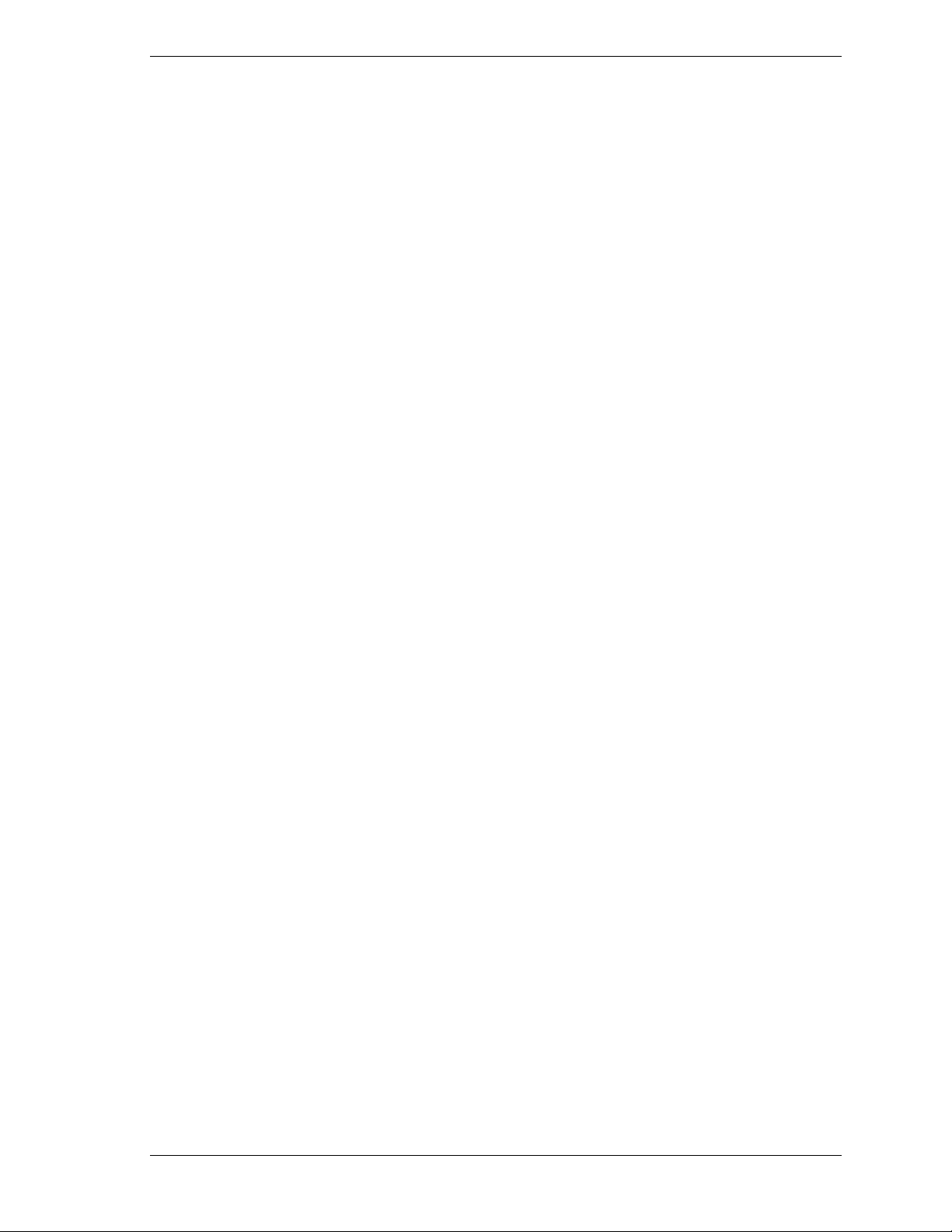
NEC Versa DayLite/UltraLite
Release Notes
Contents
Using Your USB CD-ROM Drive to Play Audio CDs.............................................................. 1
Power Conservation Tips...........................................................................................................1
Using the UK Keyboard in the U.S. and Canada.......................................................................2
NEC Customization Utility........................................................................................................2
Using the NEC Customization Utility ................................................................................3
Installing the LongRun Utility............................................................................................3
Uninstalling the LongRun Utility .......................................................................................3
Installing NEC Wallpaper...................................................................................................3
Installing Windows 2000 Using the USB CD-ROM Drive .......................................................3
Installing Windows 2000 Using the Setup Floppy Diskettes..............................................4
Using Your USB CD-ROM Drive to Play Audio CDs
To play an audio CD-ROM from your CD-ROM player you need to enable the digital audio
feature on your computer.
1.
Plug the CD-ROM player into one of the USB ports on the system.
2.
Click on Start, Settings, Control Panel from the Microsoft® Windows® desktop.
3.
Double click on the System icon.
4.
Select the Hardware tab and click the Device Manager button.
5.
Left click the plus sign next to the DVD/CD-ROM icon. Double click the TEAC
CD-210PU USB device.
6.
Left click the Properties tab and check the Enable Digital CD Audio for the CD-ROM
Device option. Click OK. The CD-ROM drive can now play audio CDs.
Power Conservation Tips
The following tips can help ensure the longest possible battery run time for your system
batteries.
!
Change the display color depth setting from 16-million colors to 64K colors. This change is
not detectable in non-graphics applications, and expends less power. The system default
setting is 16M colors.
!
Install the LongRun™ utility, which is described in more detail later in this document. You
can use the LongRun utility to force the processor to run at a slower speed, extending
battery run time.
!
Note that add-in PC Cards increase battery usage, reducing battery run time.
!
Keep the unit fully charged when working near available AC power.
Information in this publication is subject to change without notice. NEC is a registered trademark, Versa is a U.S.
registered trademark and DayLite and UltraLite are trademarks of NEC Corporation and/or one or more of its
subsidiaries. All are used under license. Microsoft Windows NT and Windows are registered trademarks of Microsoft
Corporation. LongRun is a trademark of the Transmeta Corporation. All other trademarks and registered trademarks are
the property of their respective owners. ©2001 NEC Computers Inc.
NEC Versa DayLite/UltraLite Release Notes 1
Page 2
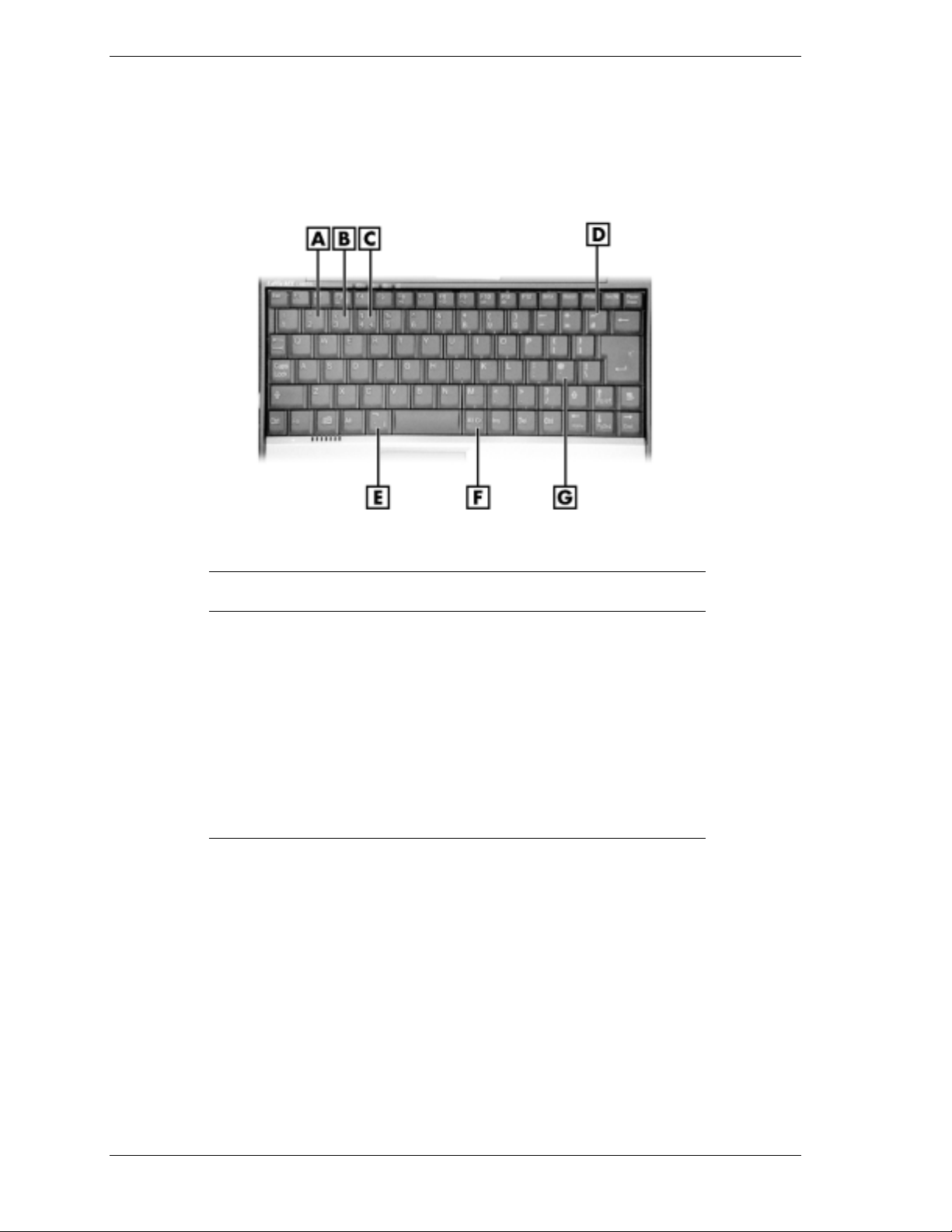
Using the UK Keyboard in the U.S. and Canada
Early models of the NEC Versa® DayLite/UltraLite were shipped with a UK keyboard. The keys
on the UK keyboard act like the corresponding keys on a U.S. keyboard in the shipped version
of the system.
Callout Key on UK Keyboard U.S./Canada Keyboard
A
B
C
D
E
F
G
# and ~ \ and |
¬ ` and | ` and ~
‘ and @ ‘ and “
NEC Customization Utility
The NEC® Customization utility gives you the option to install or launch the LongRun utility
and install the NEC wallpaper. The NEC Customization utility screen consists of the following.
!
A window at the top half of the screen lists the available options.
!
The window below the options list describes each option when the option is highlighted.
Equivalent
"@ Sign
£#
$ $ (no Euro symbol)
Alt Gr Alt
!
The OK button initiates a selected option when clicked.
!
The Help button provides an overview of the NEC Customization utility.
!
The Exit button closes the NEC Customization Utility screen.
2 NEC Versa DayLite/UltraLite Release Notes
Page 3

Using the NEC Customization Utility
Follow these steps to use the NEC Customization utility.
1.
Double click the NEC Customize icon on your desktop.
2.
From the display window, select the desired option and click OK. The options are
! Install/Uninstall LongRun utility
! Install NEC Wallpaper.
3.
Follow the on-screen instructions to process the selected option.
4.
For some of the selected options you are prompted to reboot the system.
5.
If necessary, click Exit to close the NEC Customization Utility screen after rebooting.
Installing the LongRun Utility
The LongRun utility enables you to modify the CPU speed of the system. Higher processor
speed dissipates battery life more quickly. For more detailed information on the LongRun
Utility, refer to the user’s guide that shipped with your system.
To install the utility, run the NEC Customization utility and select "Install/Uninstall LongRun
Utility.” Press the OK button and reboot your system after the installation has completed.
Uninstalling the LongRun Utility
An uninstall process is provided if you want to remove the LongRun utility after it has been
installed.
Before you remove the utility, close the application by right clicking the icon in the system tray
and clicking “Close LongRun.” Select “Install/Uninstall LongRun Utility” on the NEC
Customization Utility screen and click OK. You should reboot your system after the uninstall
process has completed.
Installing and uninstalling the LongRun utility does not remove it from the NEC Customization
utility. If you uninstall the LongRun utility, you can reinstall it again at any time.
Installing NEC Wallpaper
Your NEC Versa portable computer system ships with the default Microsoft Windows desktop.
To install the NEC customized background, launch the NEC Customization utility, select
"Install NEC Wallpaper" and press the OK button. The NEC Wallpaper is now the default
background, and is available to you whenever you browse the available wallpapers.
Installing Windows 2000 Using the USB CD-ROM Drive
To install a version of Windows 2000 purchased at a retail store onto the system you need to
create a Windows 2000 bootdisk set.
1.
Have four blank, formatted high-density diskettes available.
2.
Attach the diskette drive and the CD-ROM drive to the DayLite/UltraLite, or any system
running the Windows 98 Second Edition, Windows NT
®
4.0 or Windows 2000 operating
systems.
3.
Insert the retail version of the Windows 2000 CD in the CD-ROM drive, and a blank floppy
in the floppy drive.
NEC Versa DayLite/UltraLite Release Notes 3
Page 4

4.
Using Windows Explorer, go to the bootdisk directory and double click on makeboot.exe to
execute. The MS-DOS window appears.
5.
Follow the directions in the window to specify the diskette disk drive (typically A or B) and
create disks. Label the disks as they are created.
6.
After creating all four disks, put the first diskette back in the diskette drive.
7.
Launch Notepad.
8.
In Notepad, open the file txtsetup.sif from diskette 1.
9.
Use the Find command from the Edit pull-down menu to search for 0644. Notepad locates
the following line in the file:
USB|VID_0644&PID_0000 = “usbstor”
10.
Directly under that line, insert in the following line:
USB\VID_0644&PID_1000 = “usbstor”
11.
Save the txtsetup.sif file back onto the diskette. You have now created setup disks that
work with the NEC Versa DayLite/UltraLite USB CD-ROM.
Installing Windows 2000 Using the Setup Floppy Diskettes
Complete the steps below to run the disks you created in the previous procedure.
1.
Remove the Windows 2000 CD-ROM from the drive.
2.
Insert newly created Windows 2000 setup boot disk 1 into the diskette drive.
Note
diskette drive.
3.
Reboot the system.
4.
Put the Windows 2000 CD in the CD-ROM drive.
5.
Follow the on-screen instructions to install Windows 2000. Your Windows 2000 system
Do not insert the Windows 2000 CD until you have rebooted the system using the
now recognizes the USB CD-ROM drive.
4 NEC Versa DayLite/UltraLite Release Notes
819-200724-000
04/2001
*819-200724-000*
