NEC Versa TXI Guide
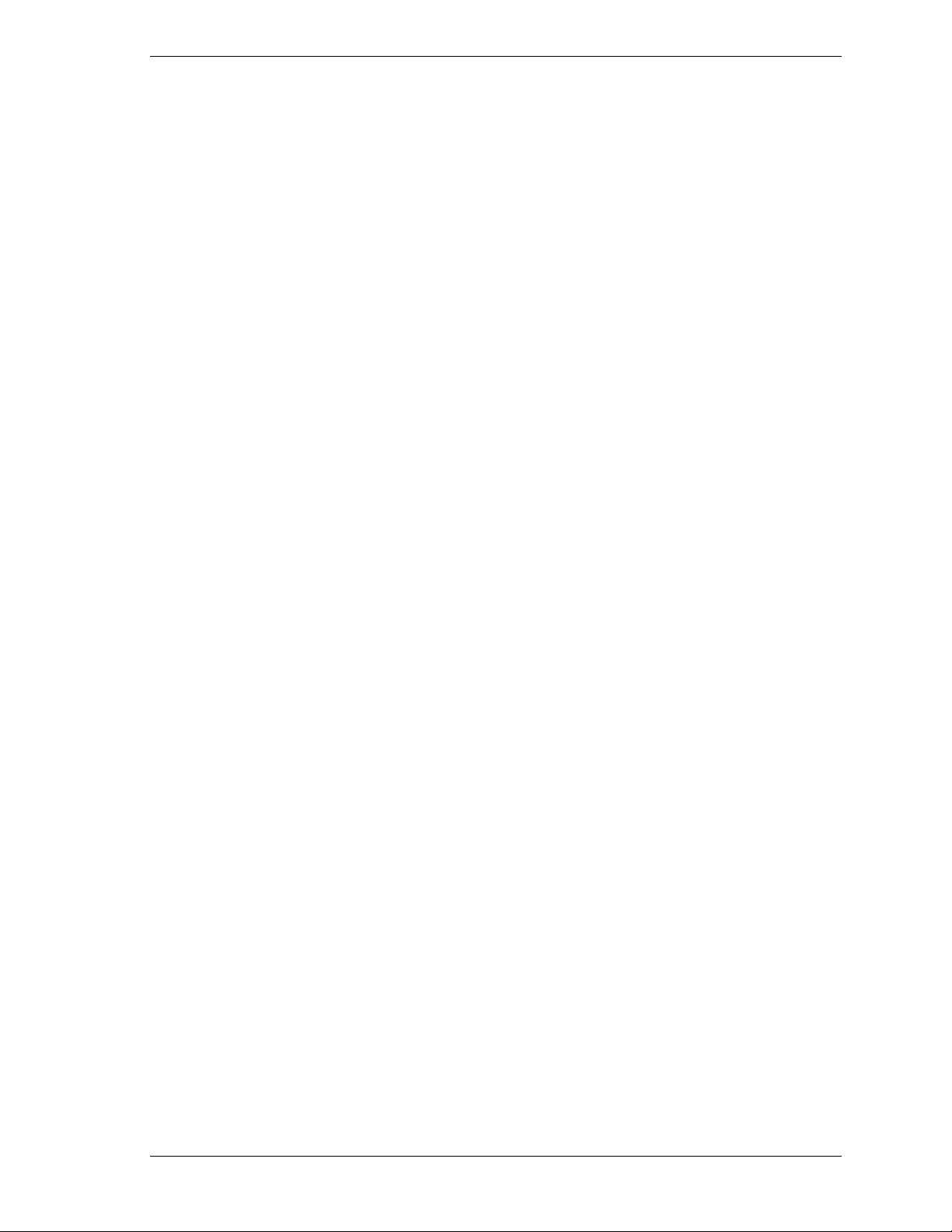
NEC Versa
Installing the NEC SoftDVD Player
Congr atulations on purchasing the NEC Versa® DVD-ROM drive with the NEC SoftDVD
Player! The DVD-ROM dri ve features the latest in DVD-ROM technology. It is fully
compatible with Kodak™ Multisession Photo CD™ discs and standard audio CDs.
Additional l y, with the NE C SoftDVD Player inst al l ed, you can pla y movies in DVD format.
You can use your DVD-ROM drive to load and start pr ogra ms from compact discs or to play
audio CDs whil e you work or relax. With the Micros oft
Windows Millennium Edition (ME), or Windows 2000 operating system, you can also play
full-length CD-i movies.
The foll o wing topics are covered in this document.
Install the NEC SoftDVD Pla yer........................................................................................... 2
Configuring AC Power Management for Playing Movies............................................... 3
Uninstallin g th e NEC SoftDVD Player ..........................................................................3
Start the NEC SoftDVD Player............................................................................................. 3
Starting the NEC Software Player .................................................................................. 3
Activities and Conditions Affecting DVD Movie Playback ............................................ 4
Diagnosing Incorrect Power Management Settings......................................................... 4
Displaying Movies on a Television Set..........................................................................5
Optimizing Windows 98 Second Edition........................................................................ 5
®
Windows® 98 Second Edition,
Information in this publication is subject to change without notice. NEC is a registered trademark and Versa is a U.S.
regi ster ed trade mark of N EC Corpor ati on and/ or one or more of it s subs idia ries. Both are u sed un der lice nse. Mi cros oft
and Windows are registered trademarks of Microsoft Corporation. All other trademarks and registered trademarks are the
property of their respective owners. ©2001 NEC Computers Inc.
Installing the NEC SoftDVD Player 1
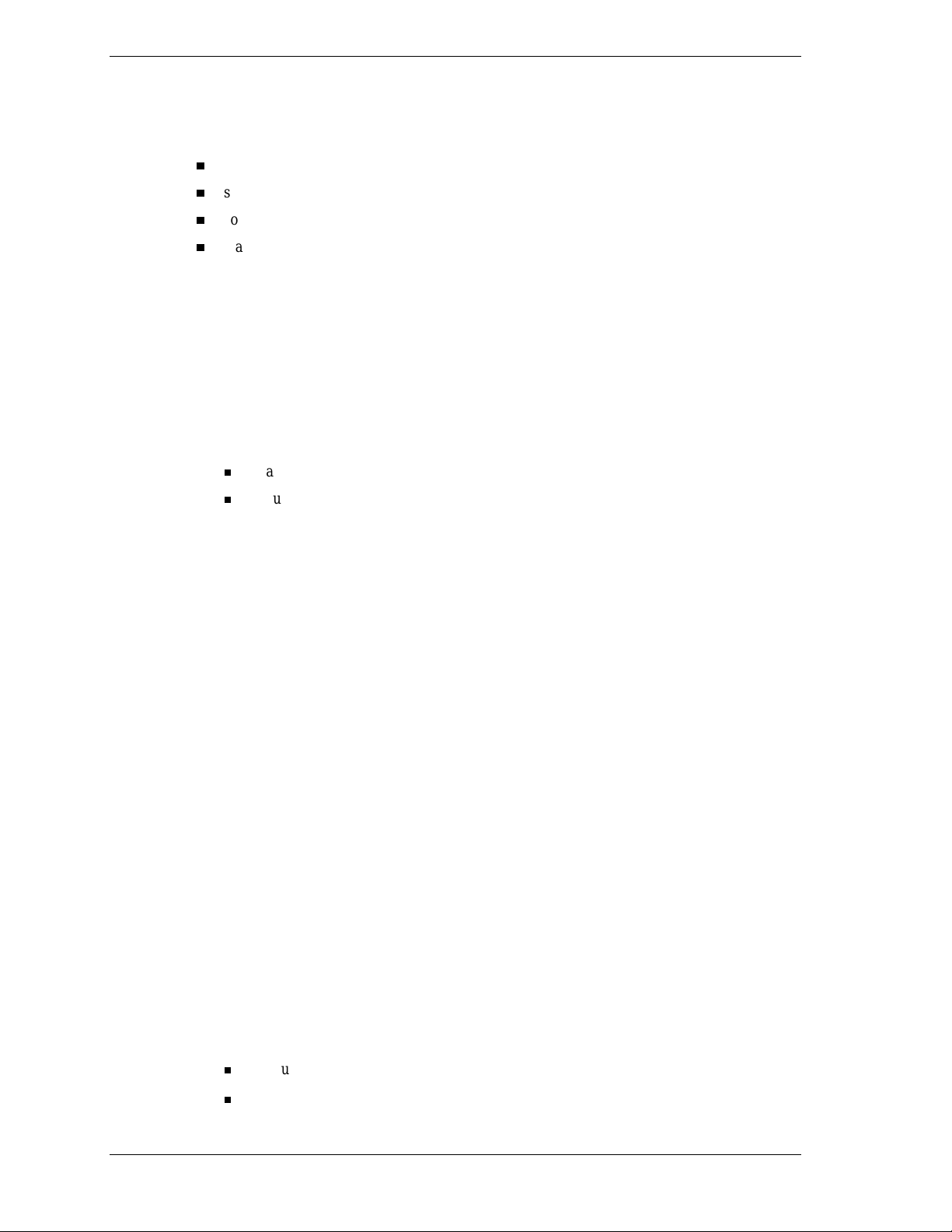
The “NEC SoftDVD Pla yer for NEC Ver sa Notebook Comput ers” CD contains the SoftDVD
drivers and Jet-Audio Player, an integrated multimedia player. You need to install the SoftDVD
drivers and Jet- Audio Player software before using the DVD-ROM drive. The followin g
sections provide information on:
installing th e NEC SoftDVD Pla yer
starting the NEC SoftDVD Pla yer
conditions, situations, and settings that affect playback
feat ures s uch as d isplaying movies on a tele vision set.
Install the NEC SoftDVD Player
The NEC SoftDVD Player is provided on the “NEC SoftDVD Player for NEC Versa Notebook
Computers” CD included with your DVD-ROM drive.
Install the NEC SoftDVD Player using the following steps.
1.
Power on your NEC Versa system (see your NEC Versa user’s guide fo r proc e dures).
2.
Insert the NEC SoftDVD Player CD in the DVD-ROM drive.
If auto-insert notification is enabled, the installation program launches automatically.
If auto-insert notification is not enabled, click Start on the Windows desktop and select
Run. Browse for th e dri ve cont ainin g the NEC SoftDVD Player CD, and double click
Setup.
3.
The Welcom e to the Ins tallShield® for NEC SoftDVD Player window appears. Cli ck Next.
4.
The License Agreement wind ow ap p ears. Click Yes to accept the licen se agreemen t. C lick
No if you don’t accept the license agreement. I f you cl ick No, the installation termin ates.
5.
The Important Setup Information window appears. Read the information and click Next.
6.
The Ch oose Destination Locat i on window appears. Accept the defa u lt location or click
Browse to choose your own destination. Click Next.
7.
The Setup Status window appears and driver installation begins. A status bar appears on the
win dow sho wing the prog ress of the installati on.
8.
At completion of the installation, the Jet-Audio Player Setup welcome window appears.
Click Next.
9.
The Ch oose Destination Locat i on window appears. Accept the defa u lt location or click
Browse to choose your own destination. Click Next.
10.
The Set u p T ype wi ndow appears. Accept the default (Typical) or choose Comp act or
Custom an d follow the prompt s . Click N e xt.
11.
The Start Copying Files win dow app ea rs. C l ick Nex t . A prog ress ba r app e ars, indicat i ng
that the NEC SoftDVD Player software i s being inst al l ed.
12.
The Setup Complete window appears. If you want to read the Read Me document, click on
the box. Click Finish .
13.
If you selected Read M e, the Read Me d ocument appears. Read the documen t an d click
Exit. The system returns to the Windows desktop.
14.
If you did not select Read Me, click Yes at the InstallShi el d® Wizard Complete window to
restart your computer now or click No to restart your computer later.
If you s e lected Yes, follow the prompts to restart your system.
If you selected No, the Setup program exit s an d r eturns you to th e Windows deskt op.
Installing the NEC SoftDVD Player
2
