Page 1
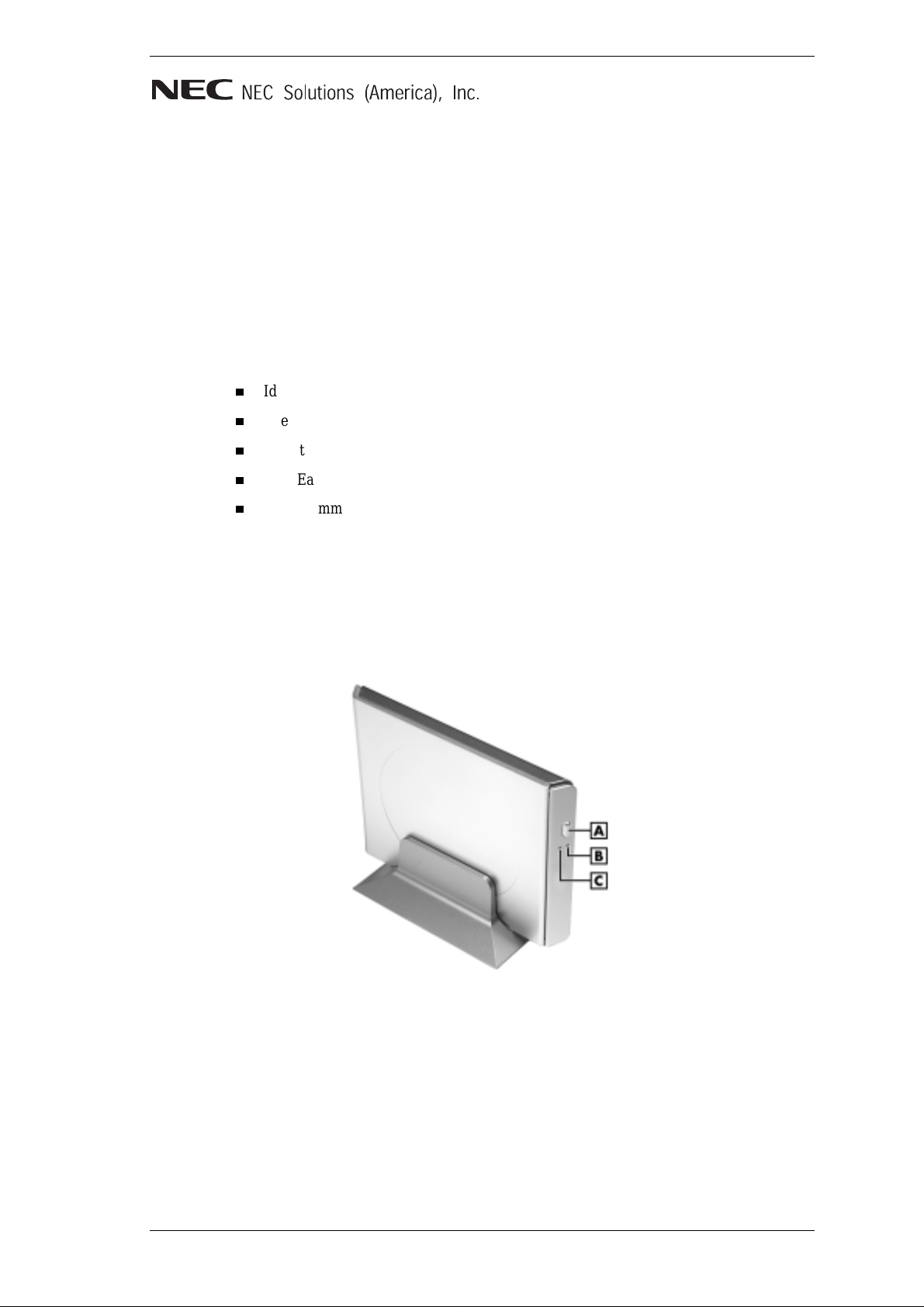
NEC Versa LitePad Tablet PC
USB CD-R/RW Drive
Use th e USB CD - Rec ordable/ Rewrita ble (R/RW) dri ve to load and start programs from a
compact disc (CD) or to play your audio CDs. The USB CD-R/RW drive is fully compatible
with Kodak Photo CDs and standard audio CDs.
®
The Eas y CD Creator
information to a CD and to back up information from your hard disk drive to a CD.
See the following information to:
Iden tify USB CD-R/RW drive features
Use th e USB CD - R/ RW d rive
Load th e Easy CD Creat or s oftware
Star t Easy CD Creat or
Use recom mended med ia .
software that comes with the CD-R/RW drive allows you to write
Identifying USB CD-R/RW Drive Features
The following figures show USB CD-R/RW drive features. Feature descriptions follow the
figures.
USB CD-R/RW drive in the stand — front features
A – Eje ct Bu tton C – Status LED
B – Emergency Eject Hole
NEC Versa LitePad Tablet P C USB CD-R/ RW Drive 1
Page 2
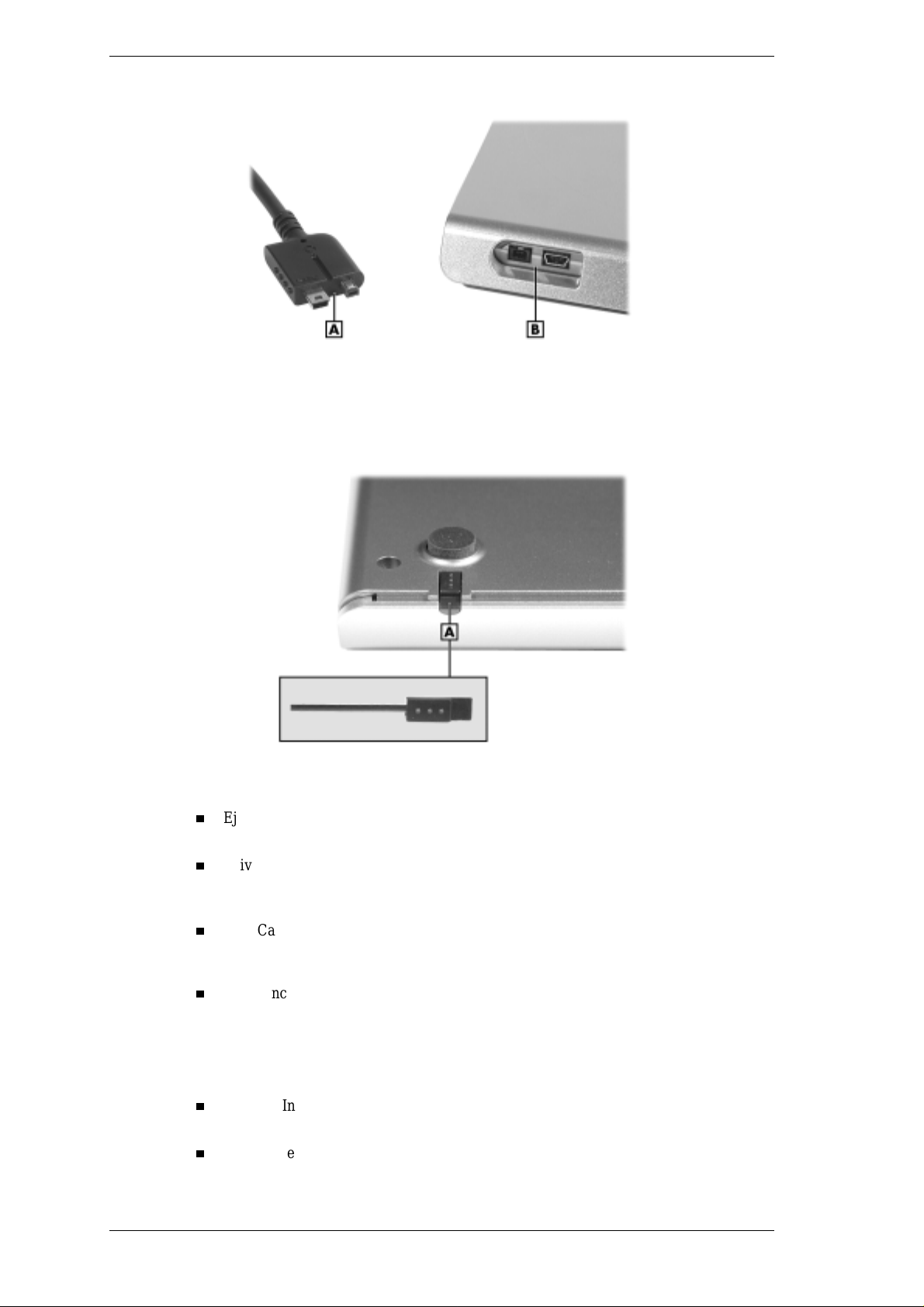
USB CD-R/RW drive cable connectors
A – USB IF/Power Cable (drive end of cable)
B – USB Drive Connectors (at rear of drive)
USB CD-R/RW drive — bottom feature
A – Emergency Eject Tool
Eject But ton — Open s the dri ve tray. P ress t his button to open the tray a nd loa d or
remove a CD from the drive.
Dri ve Status LED — Lights during data read and write data operations. When the LED
is lit, do not open the drive tray, unp lug the USB cable, or turn off the NEC Versa
LitePad™ ta blet PC. Doin g s o might c ause the loss of data from th e CD.
USB Cable C on nectors — Connect the USB cable end with the smaller in terface
conn ector to the USB drive; conn ect the other en d to the USB/power ports on the N EC
Versa LitePad tablet PC.
Emergency Eject Hole — Allows you to manually open the drive tray and remove a
dis c from th e drive if the Ej e ct button function is dis abled by software or a power
failure.
To open the tray and remove a disc in an em ergency, use the emergen cy eject tool at the
rear of the drive. Press the tool into the hole to release the tray.
Stand — Install the USB CD-R/RW dr ive in the stand to save space on your desk or
table.
Ease of use — Connect or disconnect th e USB CD-R/RW drive at any time, wi th tablet
PC power on or off ( see the next s ection).
2 NEC Versa LitePad Tablet P C USB CD-R/RW Drive
Page 3

Using the USB CD-R/RW Drive
To use th e USB CD - R/ RW drive, fol low these steps.
1. Ins er t the USB CD-R/RW drive int o th e stand that comes wi th th e drive.
2. Connect the USB cable.
Plug th e USB ca bl e with the smallest USB con nector in to the back of the drive.
Plu g the other end of the USB c able i nto the USB and power ports on your NEC
Versa LitePad tablet PC.
3. Powe r on your tablet PC, if it is not already on.
If this is the first time the USB drive is connected, a New Hardware Found message
dis plays on your s creen and a hardware driver automatically instal ls for you r drive.
4. Press the eject but ton on the dri ve t o open the drive tray. Put your CD on the tray, p r int
side up.
5. Close the drive tray. The CD autoplays if it has an auto start file. If it does not auto
star t, launch th e CD fr om M y Comp u ter.
Note CD-R/RW media must be formatted before you use it. See the following sections to
install t h e NEC CD-RW softwar e.
When you r emove t he USB CD-R/RW dr ive from the system with
Windows XP running, use the Safely Remove Hardware function on the Windows XP
taskbar.
The NE C CD - RW Software CD con tains application s for CD- RW functions. With thi s
softwa re, you can use your CD-RW drive to create da ta and audio CDs and to write files
directly to a CD in the CD-R/RW drive.
See th e following procedures to install an d u s e the CD-RW software.
Loading NEC CD-RW Software
The NE C CD - RW Software CD con tains the Roxi o® Easy CD Creator 5 application. Load
the NEC CD-RW Software CD as follows.
1. Insert the NEC CD-RW Software CD in to the CD-R/RW dr ive ( see the previ ou s
section, “Using the CD-R/RW Drive”). Th e CD-RW software load s and displa ys th e
Roxio Easy CD Creator 5 screen.
If the CD does not load automatically, continue as follows:
Double click M y Computer on the Wind ows® desktop.
Double cl ick the CD drive. The Roxi o E asy CD Creat or 5 screen appears.
2. At the “The Roxio E asy CD Creator 5 CD has been det ected...” window, click Yes to
inst all Easy CD Cr eator 5.
3. At the Choose S e tup Lang uage win dow, click OK to select English (default setting).
The Eas y CD Creator 5 Basic – InstallShield
4. Click Next to continue the install a t ion.
5. At th e Set u p Type wi ndow, select a Complete or C ustom installation. Read the on-
®
Wizard window appears.
screen descriptions for each installation.
6. Click Next and click Install to begin the installa tion.
NEC Versa LitePad Tablet P C USB CD-R/ RW Drive 3
Page 4

7. At the “InstallShield Wizard Completed” window, click Finish.
8. Click Yes to restart your system.
Starting Easy CD Creator
To start Easy CD Creator, double click the Easy CD Creator icon on the Windows® desktop.
The Eas y CD Creator li cense agreement appears. Select “I accept the terms in the license
agreement.” Click
OK. The Easy CD Creator menu appears. See the online help for
information about using Easy CD Creator.
Using Recommended Media
NEC Sol u tions Ameri ca recommends the media brands in the following ta bl e for best read
and wri te performance.
Note With other media, the sensitivity settings are not configurable — you can only use
the default settings during CD creation. As a result, the CD being created might not be
readable.
Recommended Media
Read Media Read/Write Media
3M Corporation Kao
Hitachi Mitsubishi Chemical Corporation
IMATION™ Ricoh Co. Ltd.
Kao Memorex
Memorex™
Mitsubishi Chemical Corporation
Panasonic
Phillips
Ricoh Co. Ltd.
®
SONY
Taiyo Yuden Co., Ltd.
TDK C orporatio n
Teijin
Yamaha
®
Information in this publication is subject to change without notice. Versa LitePad is a trademark of NEC Solutions
(America), Inc. NEC and Empowered by Innovat i on are either reg is t ered trademarks or tradem ar ks of N EC C orp oration.
All other trademarks and registered trademarks are the property of their respective owners.
Copyright ©2003 NEC Solutions (America), Inc. All Rights Reserved.
NEC Solutions (America), Inc.
Mobi le Solutions Division
www.necsolutions-am.com/mobilesolutions
*819-201010-000*
819-201010-000
2/2003
4 NEC Versa LitePad Tablet P C USB CD-R/RW Drive
