Nec VERSA 6050MX, VERSA 6050MH SERVICE MANUAL
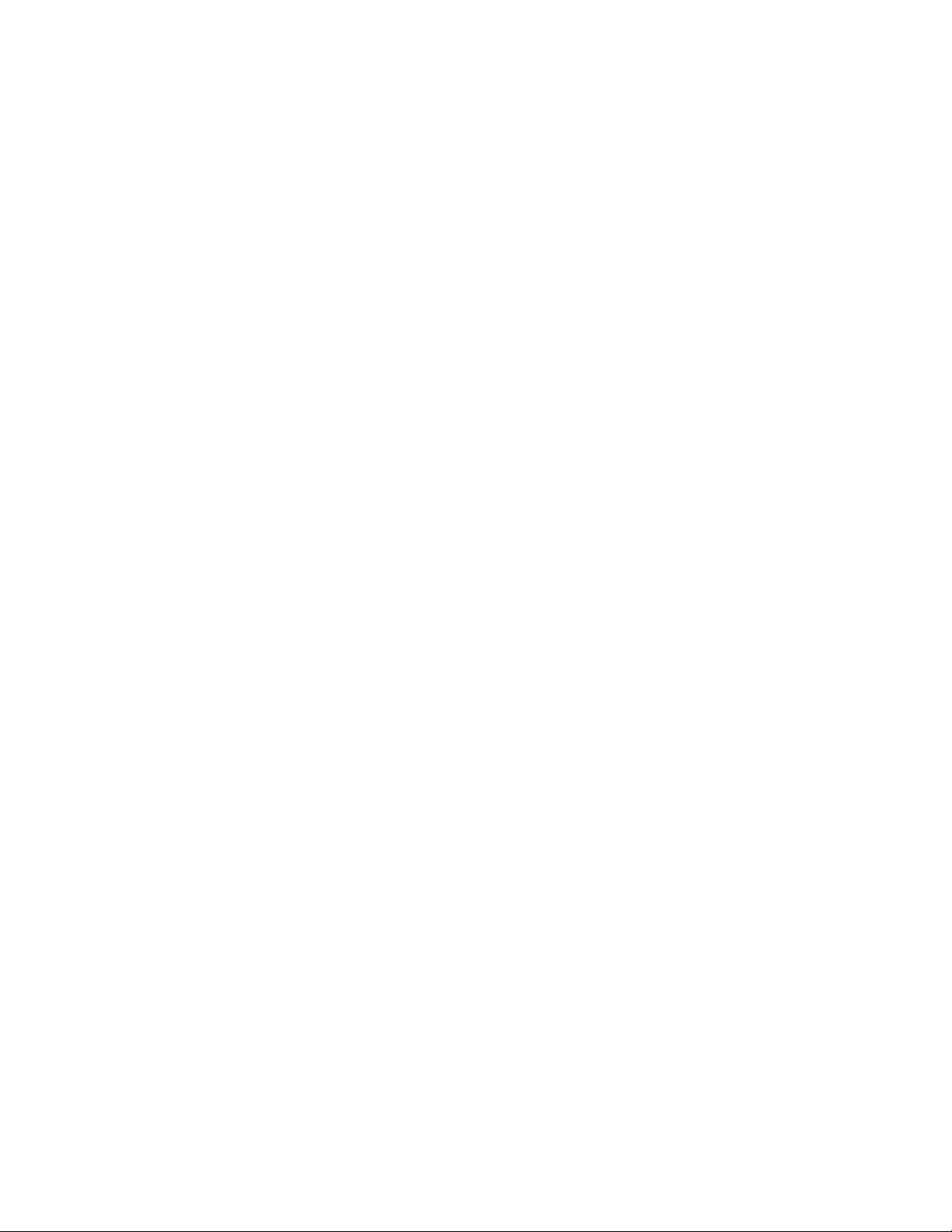
PROPRIETARY NOTICE AND LIABILITY DISCLAIMER
The info rmat ion disclos ed in t his do cument , inclu ding all designs and r elat ed materials, is
the valuable property of NEC Computer Systems Division, Packard Bell NEC, Inc.
(NECCSD, P BNEC) and/or its licensors. NECCS D and/or its licensors, as appro priate, reserve all pat ent, copyright and other proprietary rights to this document, including all design, manufacturing, reproduction, use, and sales rights thereto, except to the extent said
rights are expressly granted to others.
The NECCSD product(s) discussed in this do cument are warrant ed in accordance with the
terms of the Warranty Statement accompanying each product. However, actual
performance of each such product is dependent upon factor s such as system configuration,
customer data, and operator control. Since implementation by customers of each product
may vary, the suitability of specific product configurations and applications must be
determined by the customer and is not warranted by NECCSD.
To allow for design and specification impro vement s, t he information in this do cument is
subject to change at any time, without not ice. Reproduct io n of this document or po rtions
thereof without prior written approval of NECCSD is prohibited.
NEC is a registered trademark of NEC Corporation;
Versa is a U.S. registered trademark of NEC Technologies, Inc.;
all are used under license by NEC Computer Systems Division (NECCSD), Packard Bell NEC, Inc.
All other product, brand, or trade names used in this publication are the trademarks or registered
trademarks of their respective trademark owners.
First Printing — January 1997
Copyright 1997
NEC Computer Systems Division, Packard Bell NEC, Inc.
1414 Massachusetts Avenue
Boxborough, MA 01719
All Rights Reserved
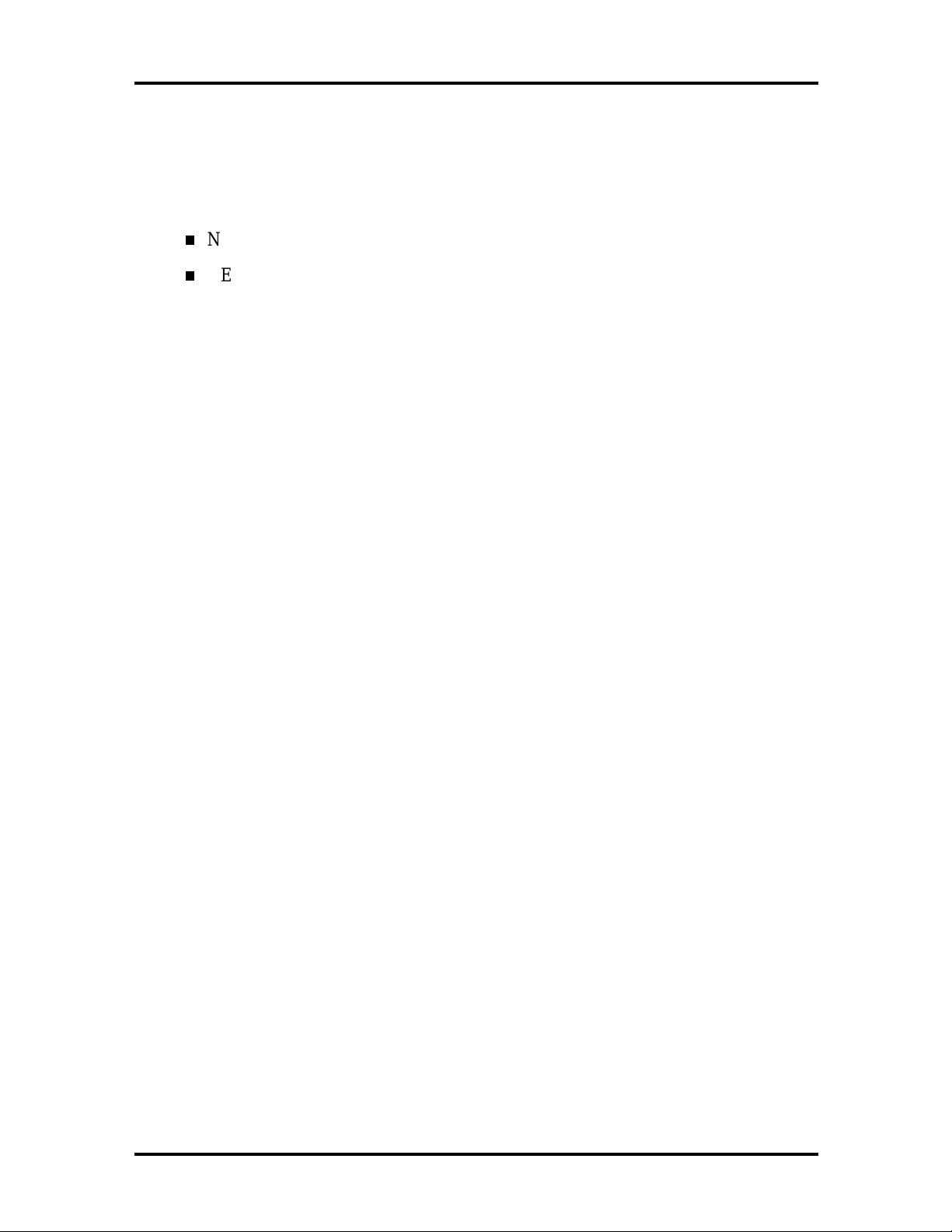
Preface
This service and reference manual contains the technical information necessary to set up and
maintain the following NEC Versa® 6000 Series models:
NEC Versa 6050MH
NEC Versa 6050MX.
The guide also provides hardware and interface information for users who need an overview
of the system design. The manual is written for NEC-trained customer engineers, system
analysts, service center personnel, and dealers.
The manual is organized as follows:
Section 1 Technical Information, provides an overview of the hardware and interface
components. System specifications are listed including computer dimensions, weight, environment, safety compliance, power consumption, and system memory specifications.
Section 2 Setup and Operation, takes the authorized service technician or dealer from
unpacking to setup and operation. The section includes a description of operating controls,
setting parameters and accessing the NECCSD bulletin board system (BBS).
xi
Section 3 Troubleshooting, lists troubleshooting procedures as well as helpful
servicing hints.
Section 4 Field Service Guidelines, provides disassembly and assembly procedures,
and an exploded-view diagram of the NEC Versa system with part numbers.
Appendix A Connector Locations and Pin Assignments, provides a list of the main
board internal connector pin assignments and a list of external pin assignments.
Appendix B Video Modes, lists NEC Versa supported video modes.
An Index is included for convenience.
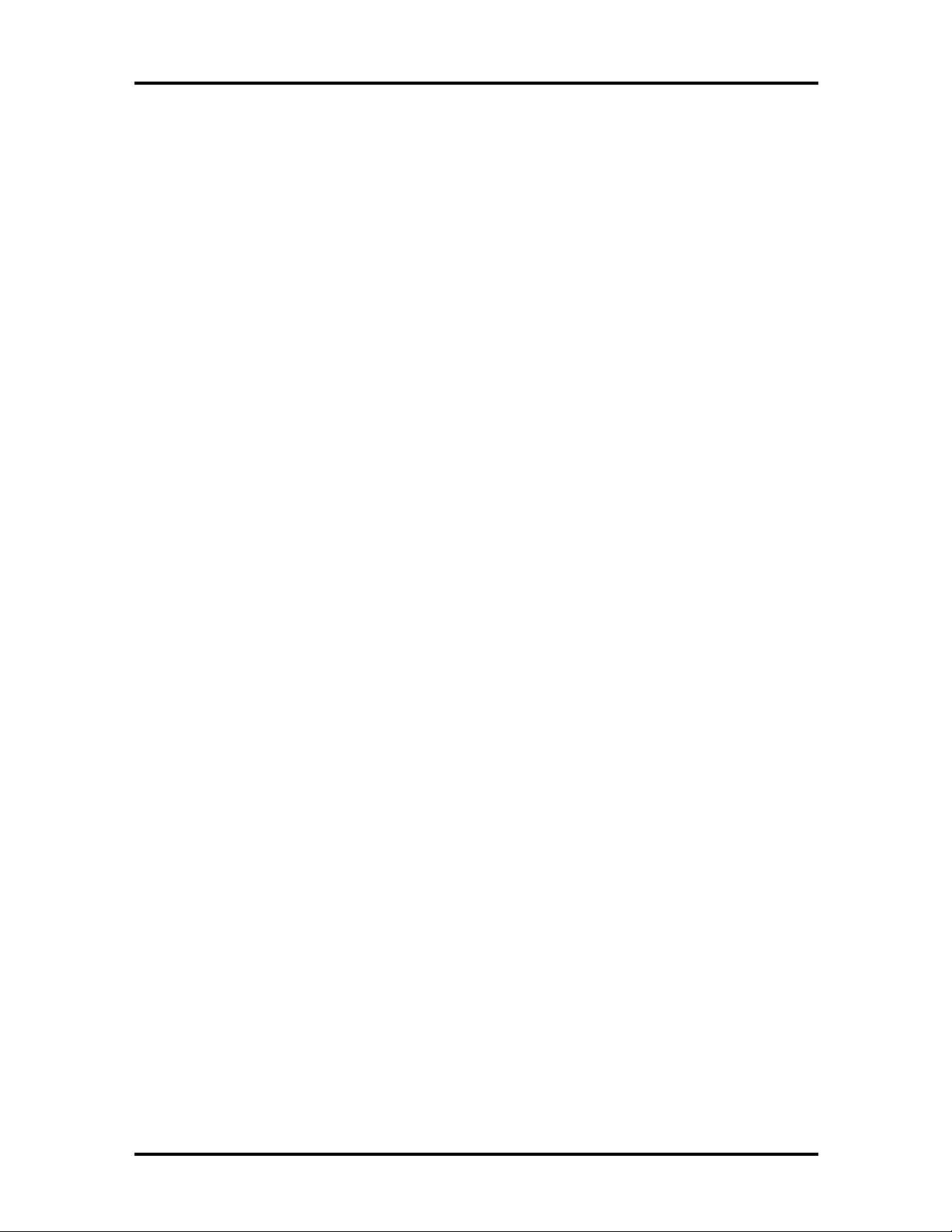
Abbreviations
xiii
A ampere
AC alternating current
AT advanced technology
(IBM PC)
BBS Bulletin Board System
BCD binary-coded decimal
BCU BIOS Customized Utility
BIOS basic input/output system
bit binary digit
bpi bits per inch
bps bits per second
BUD BIOS Upgrade Diskette
C centigrade
Cache high-speed buffer storage
CAM constantly addressable memory
CAS column address strobe
CD-ROM compact disk ROM
CGA Color Graphics Adapter
CGB Color Graphics Board
CH channel
clk clock
cm centimeter
CMOS complementary metal oxide
semiconductor
COM communication
CONT contrast
CPGA ceramic pin grid array
CPU central processing unit
CRT cathode-ray tube
DAC digital-to-analog converter
DACK DMA acknowledge
DC direct current
DIP dual in-line package
DLAB Divisor Latch Address bit
DMA direct memory access
DMAC DMA controller
DOS disk operating system
DRAM dynamic RAM
DTE data terminal equipment
ECC error checking and correction
ECP extended capabilities port
EDS error detecting system
EGA Enhanced Graphics Adapter
EMS Expanded Memory
Specification
EPP enhanced parallel port
EPROM erasable and programmable
ROM
EVGA Enhanced Video Graphics
Array
F Fahrenheit
FAX facsimile transmission
FCC Federal Communications
Commission
FG frame ground
FM frequency modulation
Fn Function
FRU field-replaceable unit
GB gigabyte
GND ground
HDD hard disk drive
HEX hexadecimal
HGA Hercules Graphics Adapter
Hz hertz
IC integrated circuit
ID identification
IDE intelligent device electronics
IDTR interrupt descriptor table
register
IMR Interrupt Mask register
in. inch
INTA interrupt acknowledge
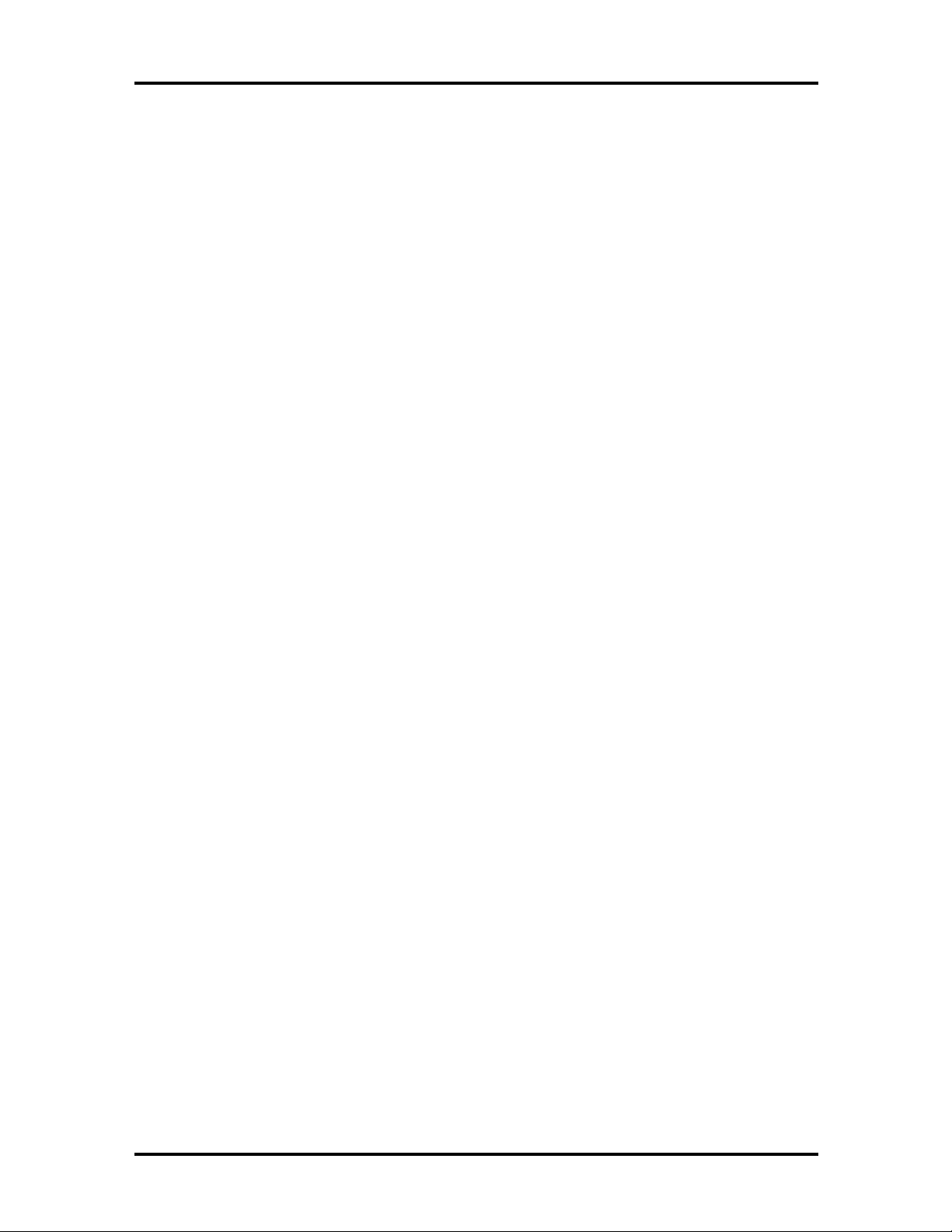
xiv Abbreviations
IPB illustrated parts breakdown
IR infrared
IRR Interrupt Request register
ISA Industry Standard Architecture
ISR In Service register
I/O input/output
IPC integrated peripheral controller
ips inches per second
IRQ interrupt request
K kilo (1024)
k kilo (1000)
KB kilobyte
kg kilogram
kHz kilohertz
kV kilovolt
lb pound
LDTR local descriptor table register
LED light-emitting diode
LSB least-significant bit
LSI large-scale integration
M mega
mA milliamps
max maximum
MB megabyte
MDA Monochrome Display Adapter
MFM modified frequency modulation
Mhz megahertz
mm millimeter
ms millisecond
MSB most-significant bit
NASC National Authorized Service
Center
NC not connected
NDP numeric data processor
NMI Non-maskable Interrupt
ns nanosecond
NSRC National Service Response
Center
PAL programmable array logic
PC personal computer
PCB printed circuit board
PCI peripheral component
interconnect
PFP plastic flat package
PIO parallel input/output
pixel picture element
PJQFP plastic J-lead quad flat pack
PLCC plastic lead chip carrier
PLL phase lock loop
p-p peak-to-peak
PPI programmable peripheral
interface
PROM programmable ROM
QFP quad flat pack
RAM random-access memory
RAMDAC RAM digital-to-analog
RAS row address strobe
RGB red green blue
RGBI red green blue intensity
ROM read-only memory
rpm revolutions per minute
R read
RTC real-time clock
R/W read/write
S slave
SCSI Small Computer System
Interface
SDLC Synchronous Data Link
Control
SG signal ground
SIMM single inline memory module
SIR serial infrared
SOIC small outline integrated circuit
SQFP silver quad flat package
SVGA Super Video Graphics Array
SW switch
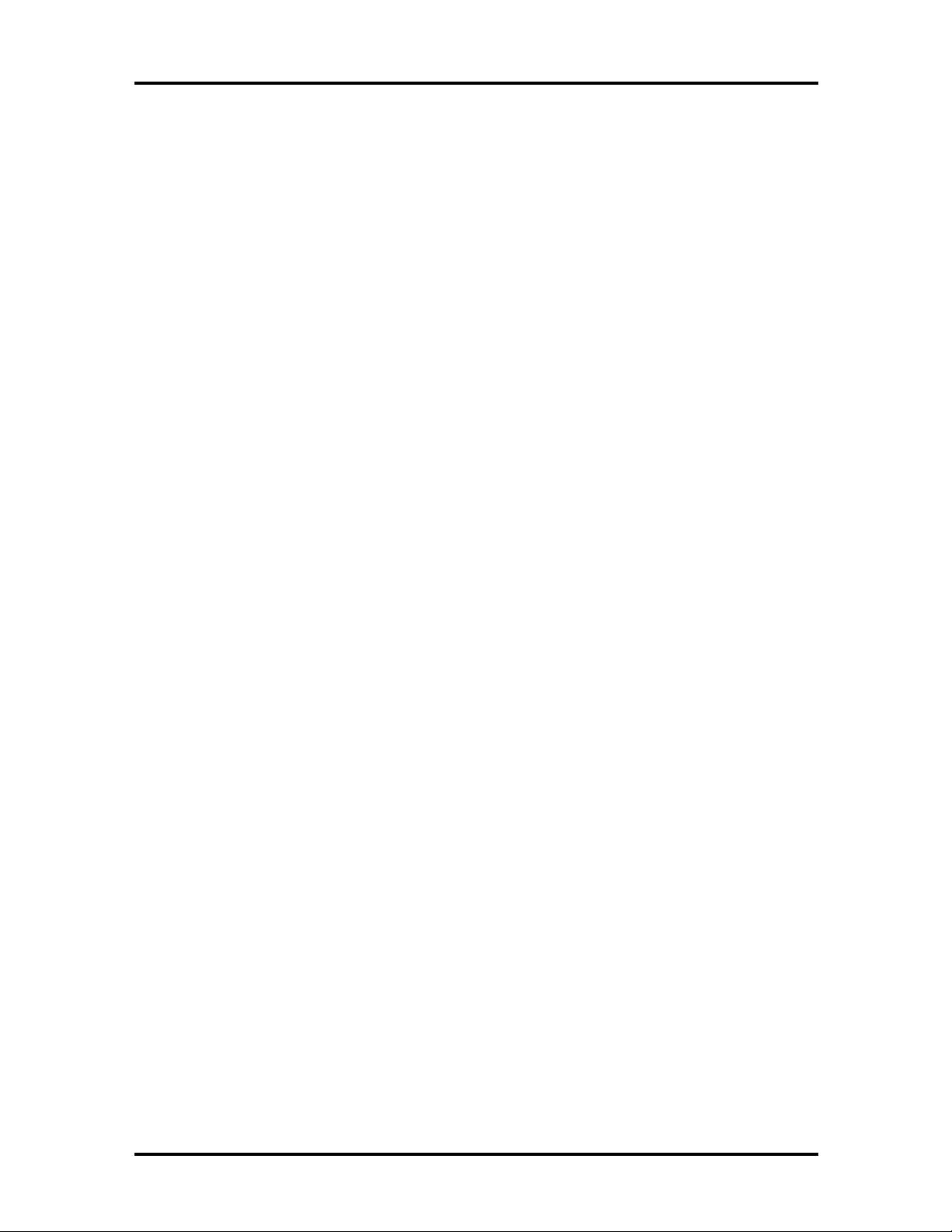
TAC Technical Assistance Center
TCP Thin chip package
TQFP Thin-quad flat package
TSC Technical Support Center
TTL transistor/transistor logic
tpi tracks per inch
UART universal asynchronous
receiver/transmitter
V volt
Vdc volts, direct current
VESA video electronics standards
association
VFO variable frequency oscillator
VGA Video Graphics Array
VLSI very large-scale integration
Abbreviations xv
VRAM virtual RAM
W watt
µf microfarad
µPD microprocessor
µs microsecond
Ω ohm
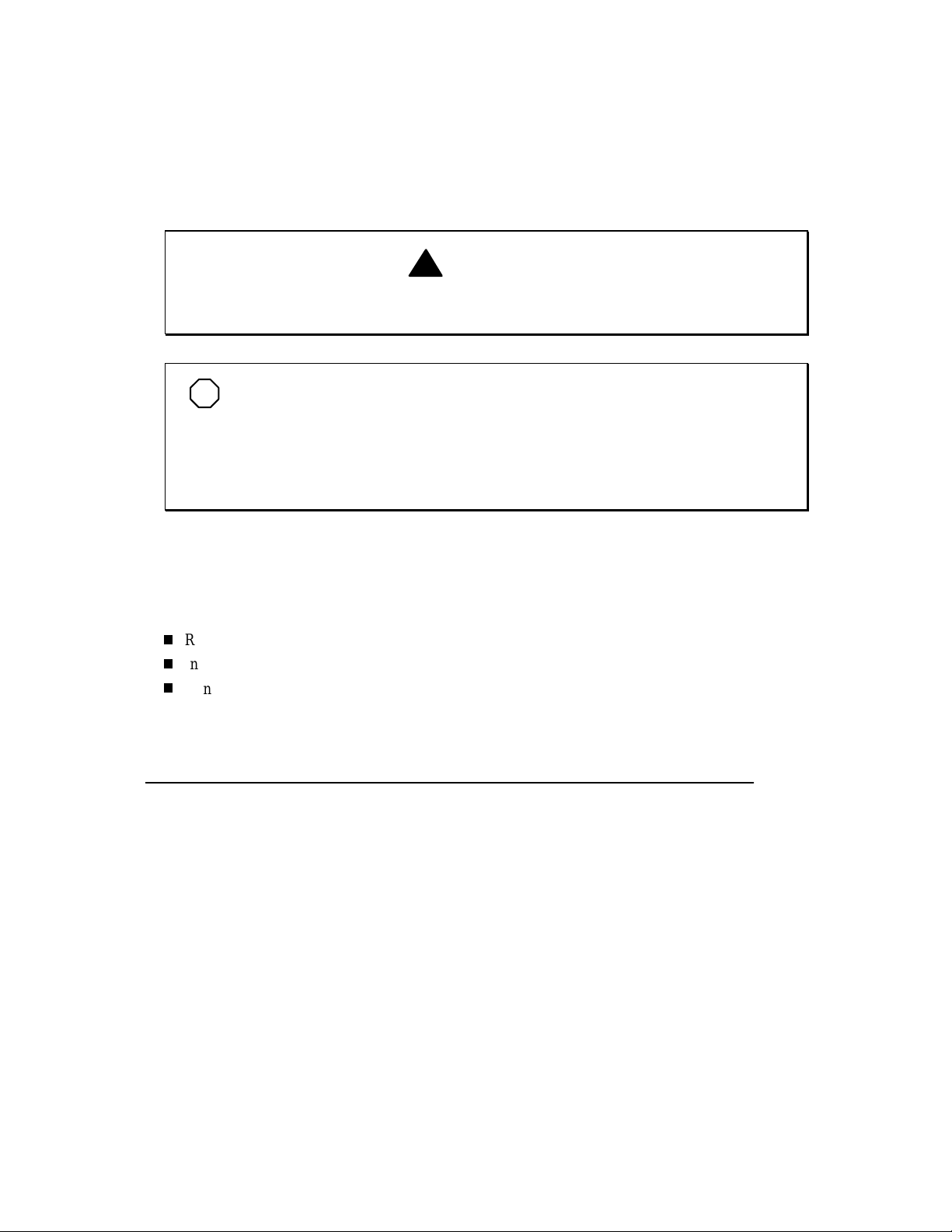
(For United States Use Only)
FEDERAL COMMUNICATIONS COMMISSION
RADIO FREQUENCY INTERFERENCE STATEMENT
!
Changes or modifications to this unit not expressly approved by the party responsible for
compliance could void the user’s authority to operate the equipment.
NOTE
with the lim its for a Class B digit al device, pursuant to Part 15 of the FCC Rules. These lim its
are designed to provide reasonable protection against harmful interference in a residential
installat ion. This equipm ent generates, uses and can radiate radio fr equency energy and, if not
installed and used in accordance with the instructi ons, may cause harm ful interference to radi o
communications.
However, there is no guarantee that interference will not occur in a particular installation. If this
equip men t does cause h ar m ful in terferen ce to r ad io or tel evis ion r ecep ti on , wh i ch can be deter m i n ed by
tur ning th e equipmen t off and on, the user i s encoura ged to try to corr ect the i nterfer ence by one or
more of the following measures.
This is a Class B Digital Device. This equipment has been tested and found to comply
WARNING
Reorient or relocate the receiving antenna.
Increase the separation between the equipment and receiver.
Connect the equipment to an outlet on a circuit different from the one to which the receiver is
connected.
To meet FCC standards, shielded cables and power cords are required to connect this device to a
personal computer or other Class B certified device.
Canadian Department of Communications Compliance Statement
This equipment does not exceed the Class B limits for radio noise emissions from digital apparatus set out in the Radio interference
Regulations of the Canadian Department of Communications.
Avis de conformité aux normes du ministère des Communications du Canada
Cet appareil respecte les limites de bruits radioélectriques applicables aux appareils numériques de Classe B prescrites dans le Règlement sur
le brouillage radioélectrique édicté par le ministère des Communications du Canada.
European Community Directive Conformance Statement
This product is in conformity with the protection requirements of EC Council Directive 89/336/EEC on the approximation of laws of the
Member States relating to electro-magnetic compatibility. This product satisfied the Class B limits of EN 55022.
NEC Computer Systems Division, Packard Bell NEC, Inc.
1414 Massachusetts Avenue
Boxborough, Massachusetts 01719
1-800-632-4525
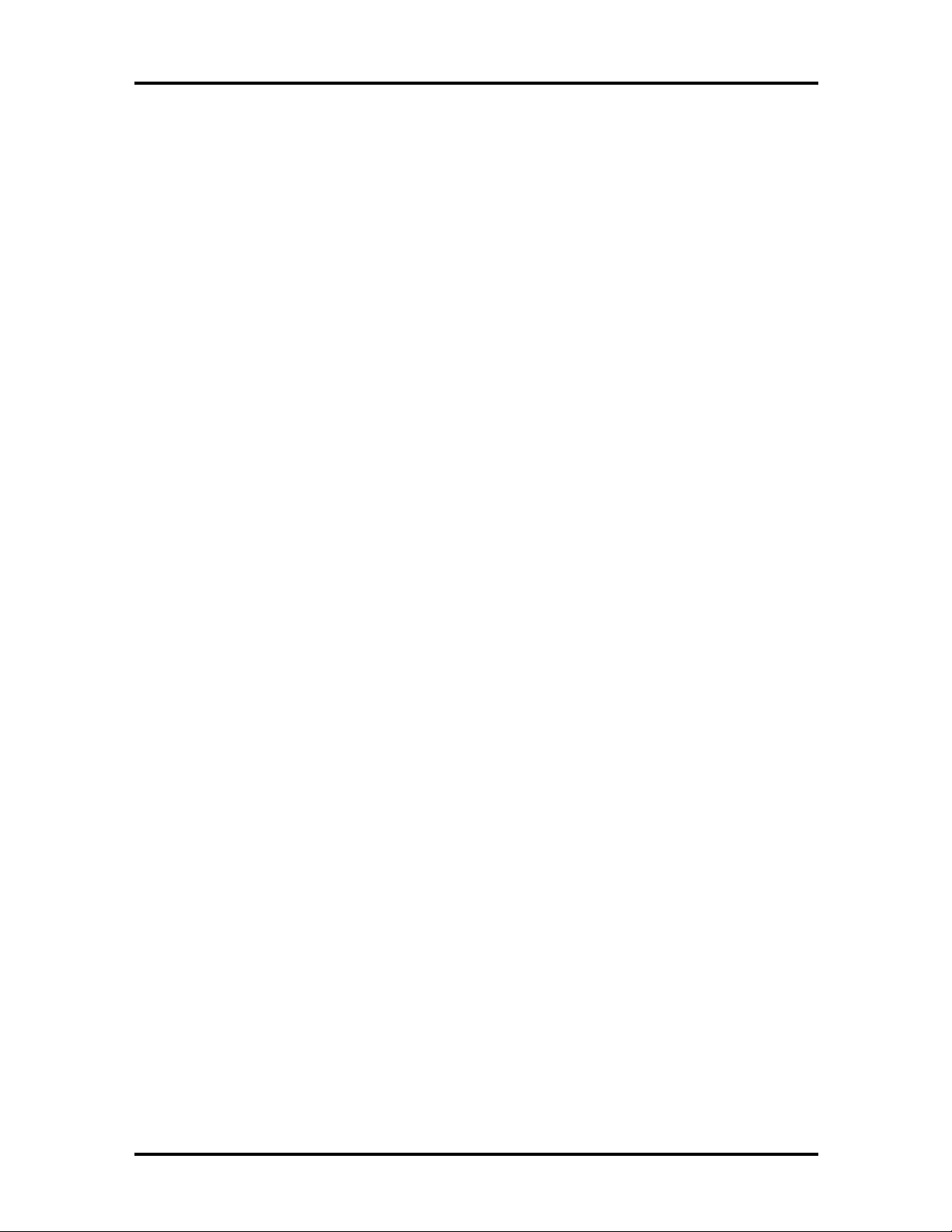
Contents
Preface......................................................................................................................... xi
Abbreviations............................................................................................................... xiii
Section 1 Technical Information
Hardware Overview—Front.........................................................................................1-2
Liquid Crystal Display (LCD)................................................................................1-2
Power Button .......................................................................................................1-4
Status Bar and Power Indicator.............................................................................1-4
Status Icons...................................................................................................1-5
Keyboard..............................................................................................................1-6
NEC VersaGlide...................................................................................................1-6
Diskette Drive and the NEC VersaBay II ..............................................................1-7
Front Infrared (IR) Assembly ................................................................................1-8
iii
Hardware Overview—Right Side.................................................................................1-8
Hardware Overview—Left Side...................................................................................1-9
PC Card Slots.......................................................................................................1-10
Battery Compartment............................................................................................1-10
Hardware Overview—Rear Side..................................................................................1-10
Keyboard/Mouse Port...........................................................................................1-10
Parallel Port (LPT1)..............................................................................................1-11
Rear Infrared Port.................................................................................................1-11
Expansion Port .....................................................................................................1-11
Monitor (Video) Port............................................................................................1-11
Serial Port (COM 1) .............................................................................................1-12
Hardware Overview—Internal Components.................................................................1-12
Battery Pack.........................................................................................................1-12
Hard Disk Drive....................................................................................................1-12
Diskette Drive.......................................................................................................1-13
10x CD-ROM Reader...........................................................................................1-13
CPU Board...........................................................................................................1-14
Sound Board.........................................................................................................1-14
I/O Board .............................................................................................................1-15
Modem Board.......................................................................................................1-16
CMOS Battery......................................................................................................1-16
Bridge Battery ......................................................................................................1-16
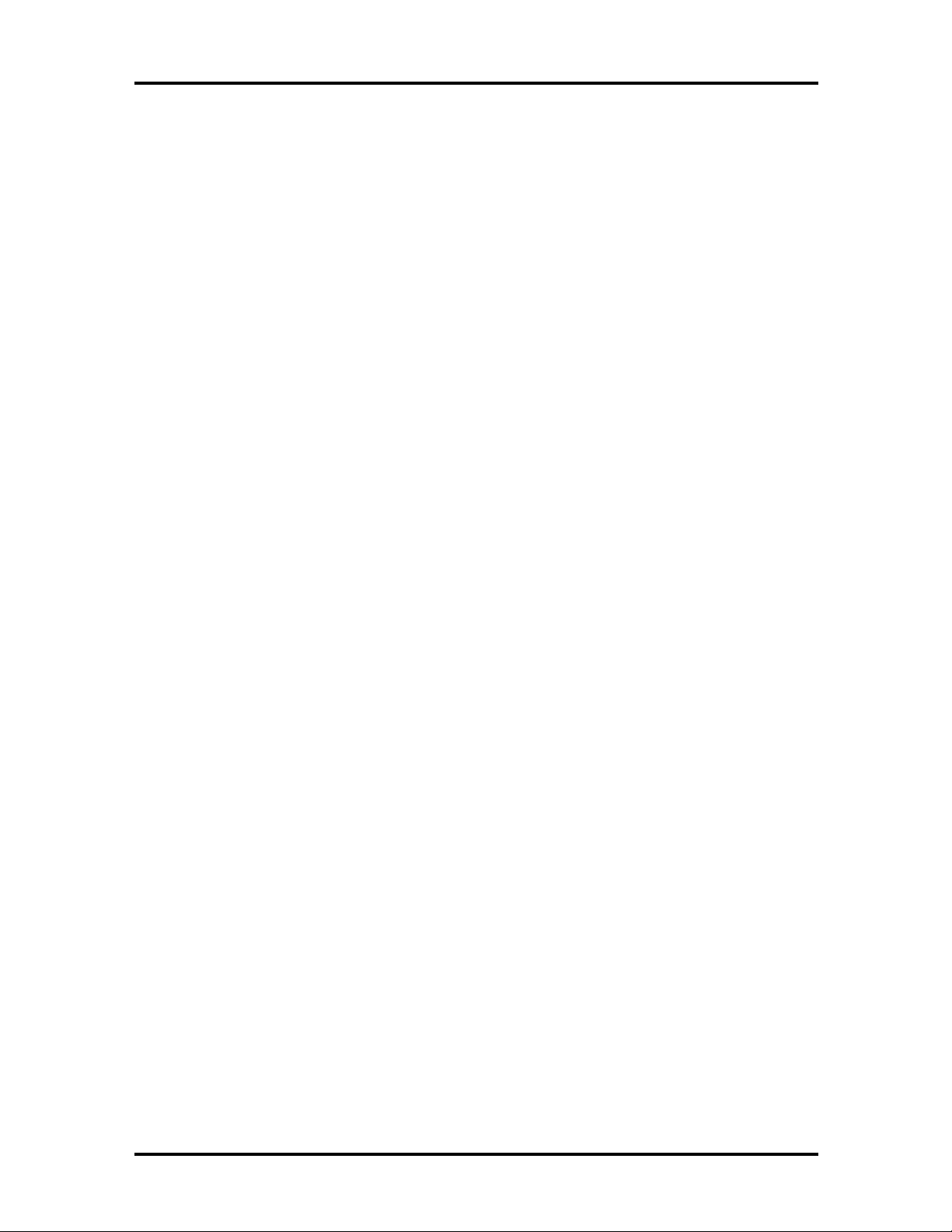
iv Contents
System Memory...........................................................................................................1-16
Memory Map........................................................................................................1-17
System Video...............................................................................................................1-18
Parallel Interface..........................................................................................................1-18
Serial Interface.............................................................................................................1-19
NEC Versa Chip Set....................................................................................................1-19
Intel Pentium P55CLM Microprocessor................................................................1-19
M-Triton System Controller..................................................................................1-19
256K X Flash ROM..............................................................................................1-20
ROM BIOS....................................................................................................1-20
VGA Controller....................................................................................................1-21
Parallel Interface...................................................................................................1-21
Keyboard Controller .............................................................................................1-21
PC CardBus Controller .........................................................................................1-22
Sound Integrated Circuit.......................................................................................1-22
Interrupt Controllers.............................................................................................1-23
Power Management Overview .....................................................................................1-24
System Power Management..................................................................................1-25
Local Power Management.....................................................................................1-26
Plug and Play...............................................................................................................1-26
Specifications...............................................................................................................1-27
Section 2 Setup and Operation
Unpacking the System..................................................................................................2-1
Hardware Setup...........................................................................................................2-1
Cable Connections ................................................................................................2-4
Power Sources.............................................................................................................2-5
Using the AC Adapter...........................................................................................2-5
Using the Main Battery Pack.................................................................................2-6
Checking Battery Power Levels......................................................................2-6
What to Do When Battery Power Gets Low...................................................2-6
Returning the Battery to Full Operation..........................................................2-7
When to Change the Battery ..........................................................................2-7
Battery Handling............................................................................................2-7
Replacing the Battery Pack ............................................................................2-8
Battery Precautions........................................................................................2-11
Recharging Battery Precautions......................................................................2-11
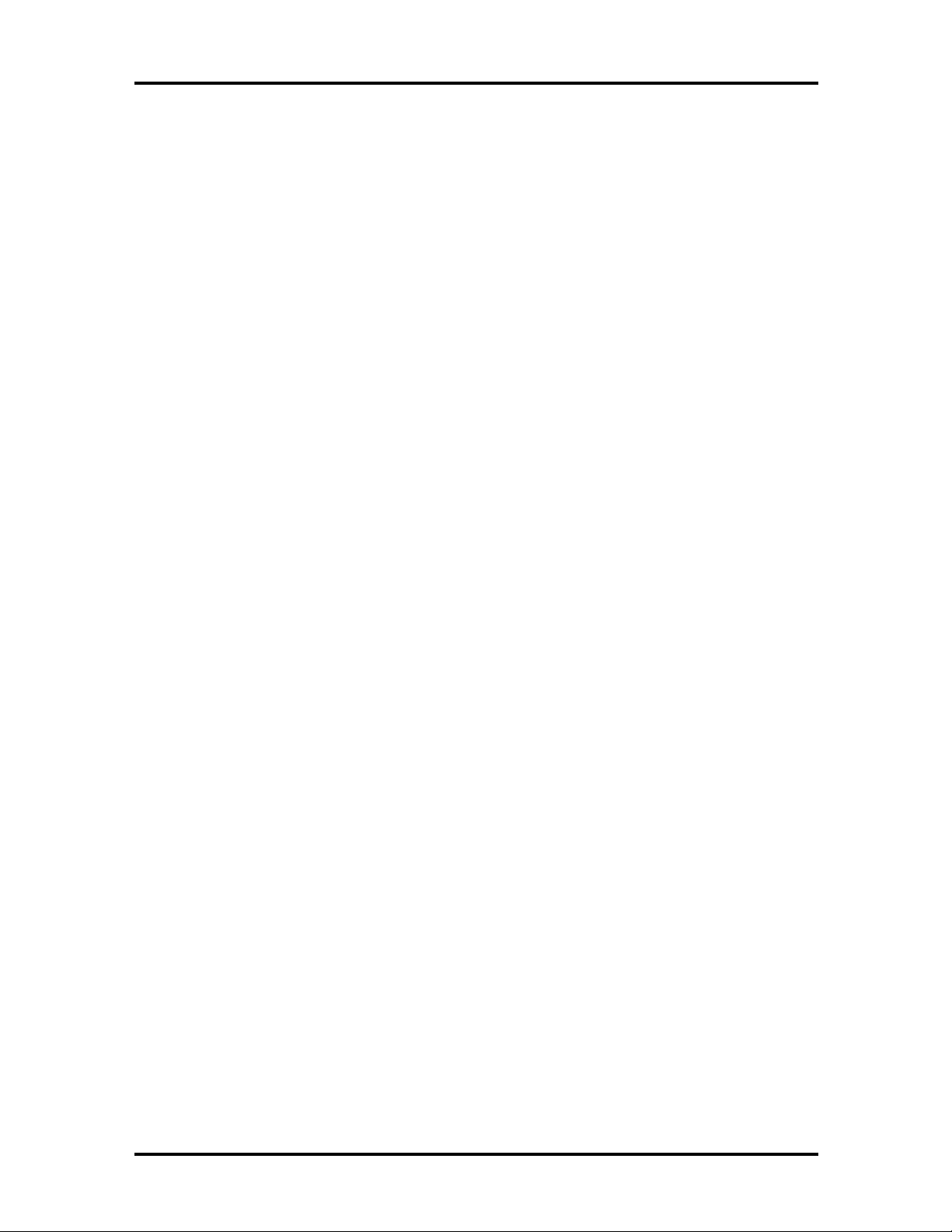
Contents v
NEC VersaBay II Battery and Adapter Kit............................................................2-12
Extending Battery Life..........................................................................................2-12
Using the DC Car Adapter....................................................................................2-12
Operating Controls ......................................................................................................2-13
Status Bar.............................................................................................................2-14
Status Icons...................................................................................................2-14
Function Keys (Fn Keys).......................................................................................2-15
Smart Power Switch .............................................................................................2-15
Dip Switch............................................................................................................2-16
Updating the System BIOS ............................................................................2-16
Power-On Self-Test (POST)........................................................................................2-18
POST Errors .........................................................................................................2-19
Setup Utility ................................................................................................................2-21
Accessing Setup....................................................................................................2-21
With an Error at POST ..................................................................................2-21
With No Errors at POST................................................................................2-21
Setup Utility Main Menu.......................................................................................2-22
How to Use Setup..........................................................................................2-23
Looking at Screens ........................................................................................2-23
Using Keys.....................................................................................................2-24
Checking/Setting System Parameters..............................................................2-24
Setup Menus..................................................................................................2-27
Standard CMOS Setup...............................................................................2-27
Advanced CMOS Setup.............................................................................2-28
Power Management Setup..........................................................................2-28
Peripherals Setup .......................................................................................2-30
Change User Password...............................................................................2-30
Change Supervisor Password .....................................................................2-30
Auto Configuration with Defaults...............................................................2-31
Save Settings and Exit................................................................................2-31
Exit Without Saving....................................................................................2-31
Using Setup to Set Power Management ................................................................2-31
Using the Save to File (STF) Feature..............................................................2-31
STF Benefits..................................................................................................2-32
Automatic Power-Saving Features...............................................................................2-32
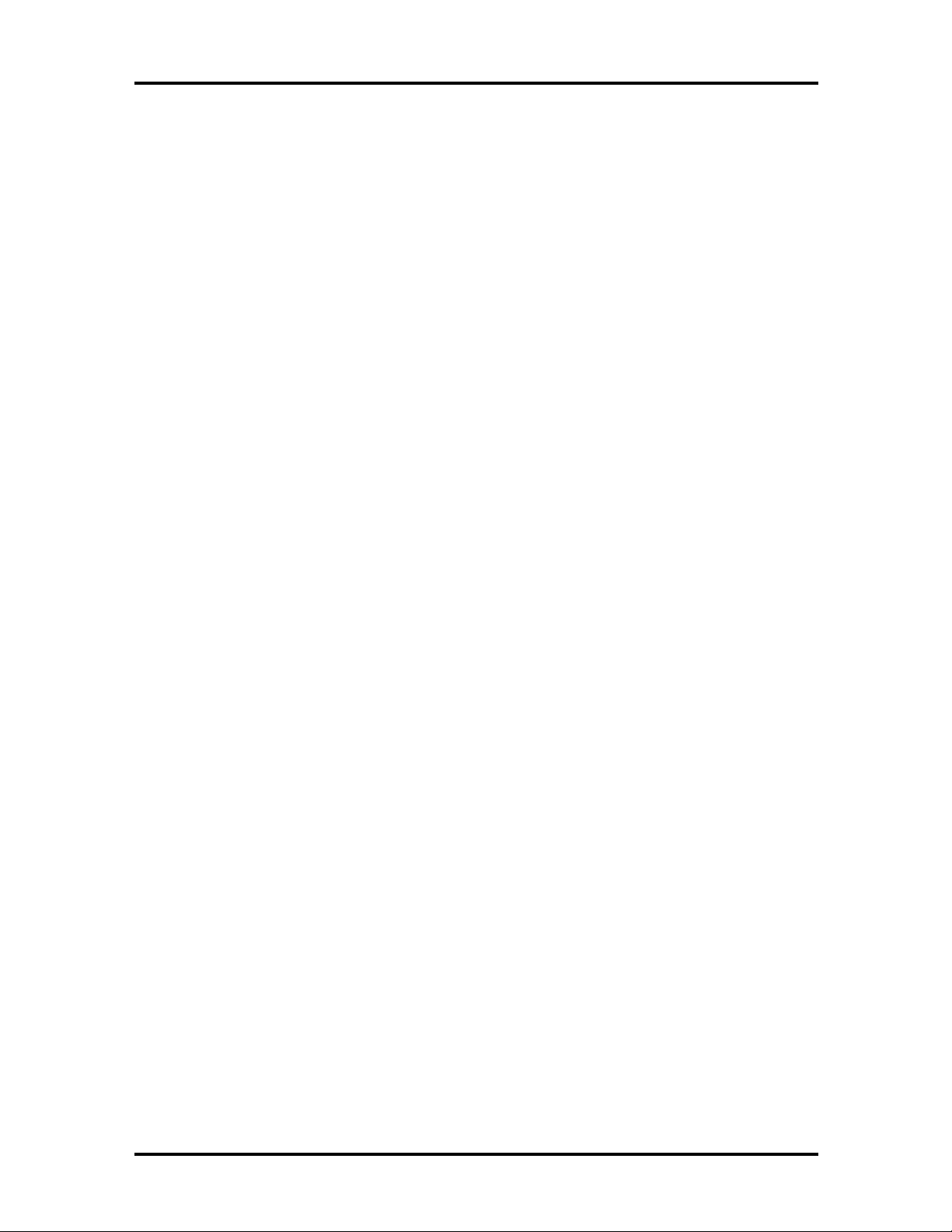
vi Contents
Section 3 Troubleshooting and Repair
Quick Troubleshooting ................................................................................................3-1
Helpful Questions ........................................................................................................3-4
Informational Messages ...............................................................................................3-4
Section 4 Field Service Guidelines
Preventive Maintenance ...............................................................................................4-1
Cleaning the Notebook’s Exterior.........................................................................4-1
Cleaning the Notebook’s Interior ..........................................................................4-2
Protecting the Disk Drives ....................................................................................4-2
Handling the Battery Packs...................................................................................4-3
Maintaining the LCD Quality ................................................................................4-3
Required Tools and Equipment....................................................................................4-3
Disassembly and Reassembly........................................................................................4-4
Hard Disk Drive....................................................................................................4-5
Diskette Drive.......................................................................................................4-7
Main Battery Pack (Li-Ion Type) ..........................................................................4-8
LCD and Top Cover.............................................................................................4-10
Power Button, Rear IR Assembly, Keyboard.........................................................4-12
LCD Status Bar, VersaGlide Assembly, 33.6 Kbps Modem Board,
Metal Keyboard Supports..................................................................................4-14
Bridge Battery, CMOS Battery, Buzzer ................................................................4-15
Microphone Assembly, CPU Board.......................................................................4-17
Heat Shield, Sound Board ....................................................................................4-18
I/O Board .............................................................................................................4-19
Illustrated Parts Breakdown.........................................................................................4-20
Service Information......................................................................................................4-24
Technical Support........................................................................................................4-24
Product Information.....................................................................................................4-25
Ordering Information from FastFacts ..........................................................................4-25
Appendix A Connector Locations and Pin Assignments
Appendix B Video Modes
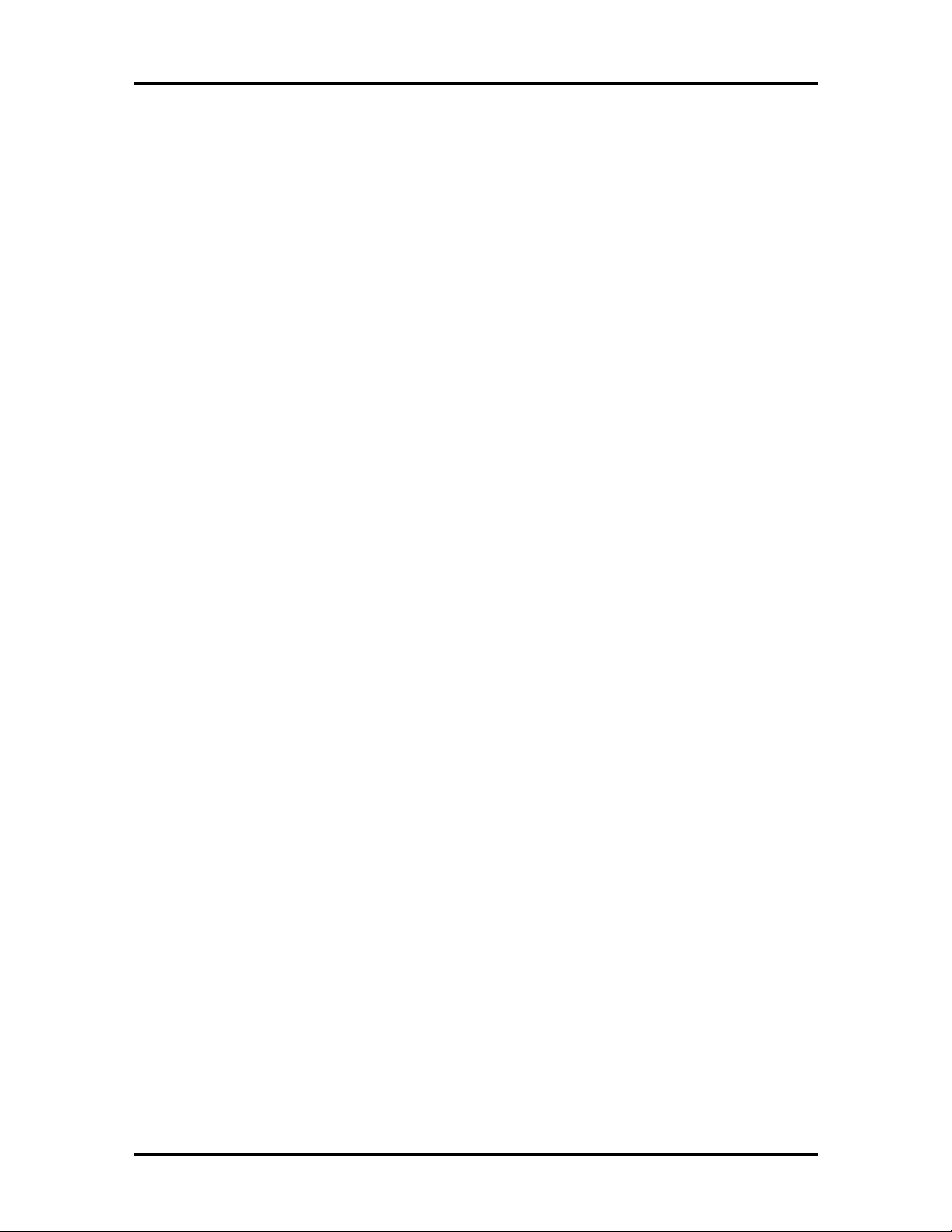
Contents vii
List of Figures
1-1 NEC Versa 6050MH/6050MX Notebook ...................................................... 1-1
1-2 LCD Panel ..................................................................................................... 1-3
1-3 Power Button Location.................................................................................. 1-4
1-4 System Status Bar.......................................................................................... 1-5
1-5 Keyboard Layout ........................................................................................... 1-6
1-6 VersaGlide Location ...................................................................................... 1-7
1-7 NEC VersaBay II Location ............................................................................ 1-7
1-8 Right Side Features........................................................................................ 1-8
1-9 Left Side Features.......................................................................................... 1-9
1-10 Rear Features................................................................................................. 1-10
1-11 Locating the Rear IR Port.............................................................................. 1-11
1-12 CPU Board Layout ........................................................................................ 1-14
1-13 Sound Board Layout...................................................................................... 1-15
1-14 I/O Board Layout........................................................................................... 1-15
2-1 Connecting the AC Adapter ........................................................................... 2-2
2-2 Powering on the System................................................................................. 2-3
2-3 Power and I/O Connector Locations .............................................................. 2-4
2-4 NEC Versa AC Adapter................................................................................. 2-5
2-5 Removing the Cover ...................................................................................... 2-9
2-6 Removing the Battery .................................................................................... 2-9
2-7 Inserting the Battery Pack.............................................................................. 2-10
2-8 Replacing the Cover....................................................................................... 2-10
2-9 Connecting the Car DC Adapter..................................................................... 2-12
2-10 Keyboard Panel LEDs and Controls............................................................... 2-13
2-11 Status Bar Location ....................................................................................... 2-14
2-12 Locating the Switch Settings.......................................................................... 2-17
2-13 Setup Main Menu........................................................................................... 2-22
2-14 Advanced CMOS Setup Menu ....................................................................... 2-23
4-1 Removing the Drive Bay Cover...................................................................... 4-5
4-2 Removing the Hard Disk Drive ...................................................................... 4-6
4-3 VersaBay II Release Latches.......................................................................... 4-7
4-4 Removing the Standard Diskette Drive........................................................... 4-8
4-5 Removing the Battery Compartment Cover.................................................... 4-9
4-6 Removing the Battery .................................................................................... 4-9
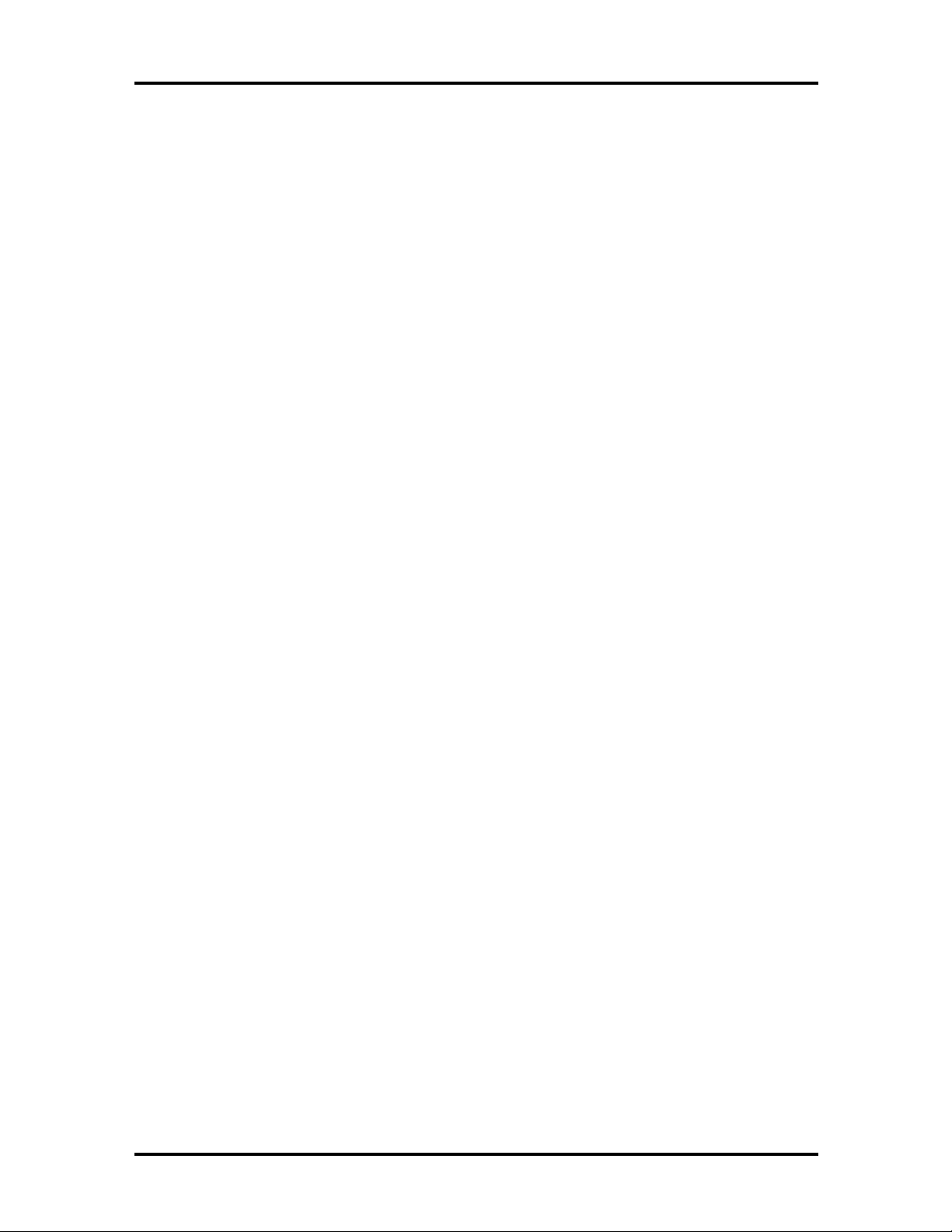
viii Contents
4-7 Removing the Bottom Base Screws................................................................ 4-10
4-8 Disconnecting the LCD Connectors ............................................................... 4-11
4-9 Removing the Power Button, Rear IR Assembly, Keyboard............................ 4-12
4-10 Disconnecting the Keyboard Cables................................................................ 4-13
4-11 LCD Status Bar, VersaGlide Assembly, Modem Board,
Metal Keyboard Supports .............................................................................. 4-14
4-12 Removing Bridge Battery, CMOS Battery, and Buzzer .................................. 4-16
4-13 Removing the CPU Board.............................................................................. 4-17
4-14 Heat Shield, Sound Board.............................................................................. 4-18
4-15 Removing the I/O Board................................................................................ 4-19
4-16 NEC Versa Models 6050MH and 6050MX Illustrated
Parts Breakdown............................................................................................ 4-21
A-1 CPU Board Layout ........................................................................................ A-1
A-2 I/O Board Layout........................................................................................... A-2
List of Tables
1-1 Model Configurations .................................................................................... 1-2
1-2 Memory Map................................................................................................. 1-17
1-3 NEC Versa Series Chip Types and Technologies............................................ 1-18
1-4 Interrupt Controllers ...................................................................................... 1-21
1-5 Automatic Power-Saving Features ................................................................. 1-22
1-6 Maximum Performance Default Settings......................................................... 1-24
1-7 Specifications................................................................................................. 1-25
2-1 I/O Connector Descriptions............................................................................ 2-3
2-2 Control and Switch Functions ........................................................................ 2-12
2-3 FnKey Operations .......................................................................................... 2-14
2-4 POST Error Messages.................................................................................... 2-18
2-5 Setup Key Functions...................................................................................... 2-22
2-6 Setup Parameters........................................................................................... 2-23
2-7 Automatic Power-Saving Features ................................................................. 2-30
3-1 Quick Troubleshooting................................................................................... 3-1
3-2 BIOS Informational Messages........................................................................ 3-4
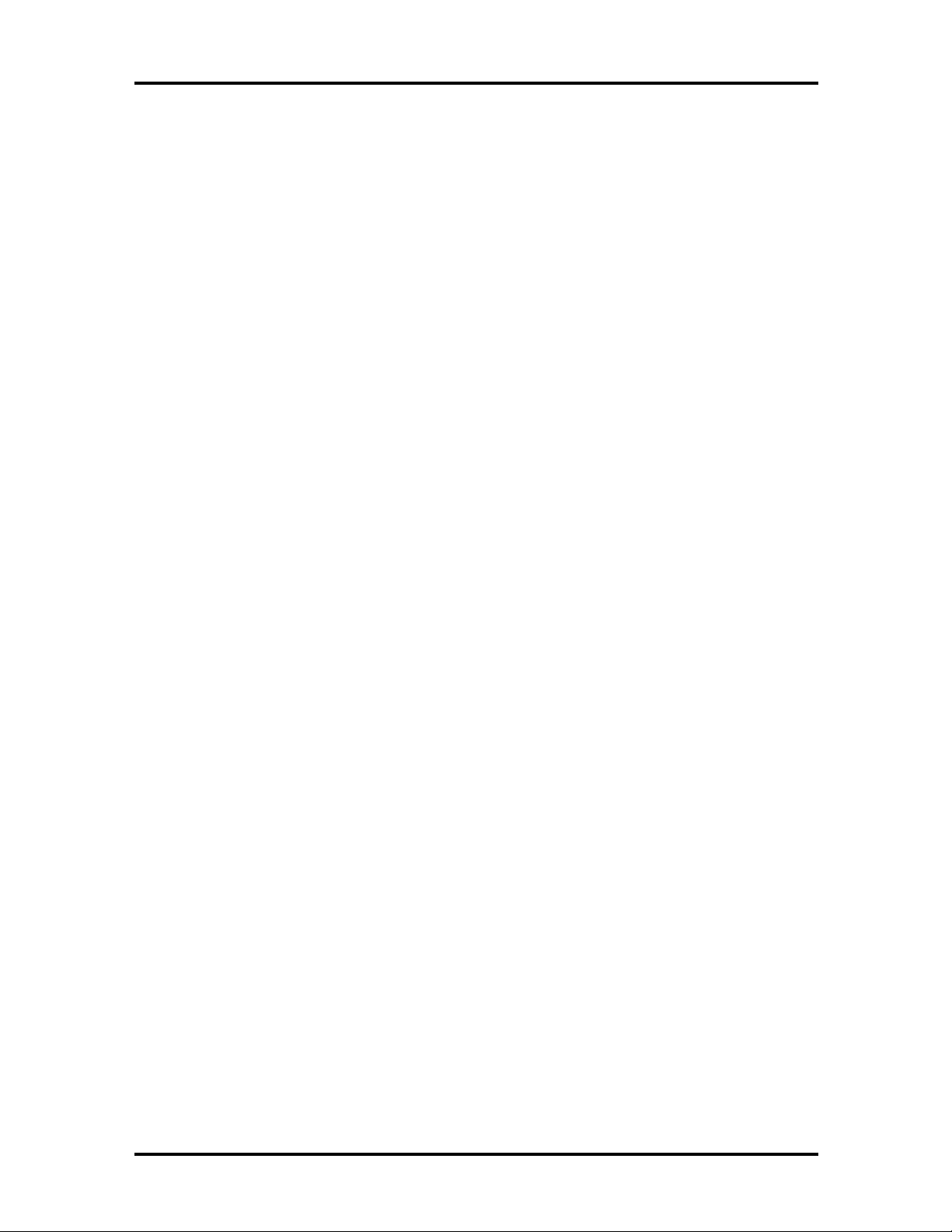
Contents ix
4-1 NEC Versa 6000 Series Disassembly Sequence
(Models 6050MH and 6050MX).................................................................... 4-4
4-2 NEC Versa 6000 Series Field-Replaceable Parts
(Models 6050MH and 6050MX).................................................................... 4-22
4-3 NEC Service and Information Telephone Numbers......................................... 4-24
A-1 CPU Board Connectors.................................................................................. A-2
A-2 I/O Board Connectors.................................................................................... A-2
A-3 Keyboard/Mouse Connectors......................................................................... A-3
A-4 Serial Port Connector Pin Assignments .......................................................... A-4
A-5 CRT Connector Pin Assignments ................................................................... A-4
A-6 Parallel Printer Pin Assignments..................................................................... A-5
A-7 Power Connector........................................................................................... A-5
A-8 Hard Disk Drive Connector............................................................................ A-6
B-1 LCD Display Mode Setting (800x600) TFT Color LCD
& Simultaneous CRT Display) ....................................................................... B-1
B-2 CRT Display Mode (CRT Only)..................................................................... B-3
B-3 Panning Video Mode (800x600) TFT Color LCD and
Simultaneous CRT Display) ........................................................................... B-4
B-4 LCD Display XGA Mode Setting (1024x768 TFT Color
LCD & Simultaneous CRT Display)............................................................... B-4
B-5 Standard XGA Video Mode Frequency.......................................................... B-5
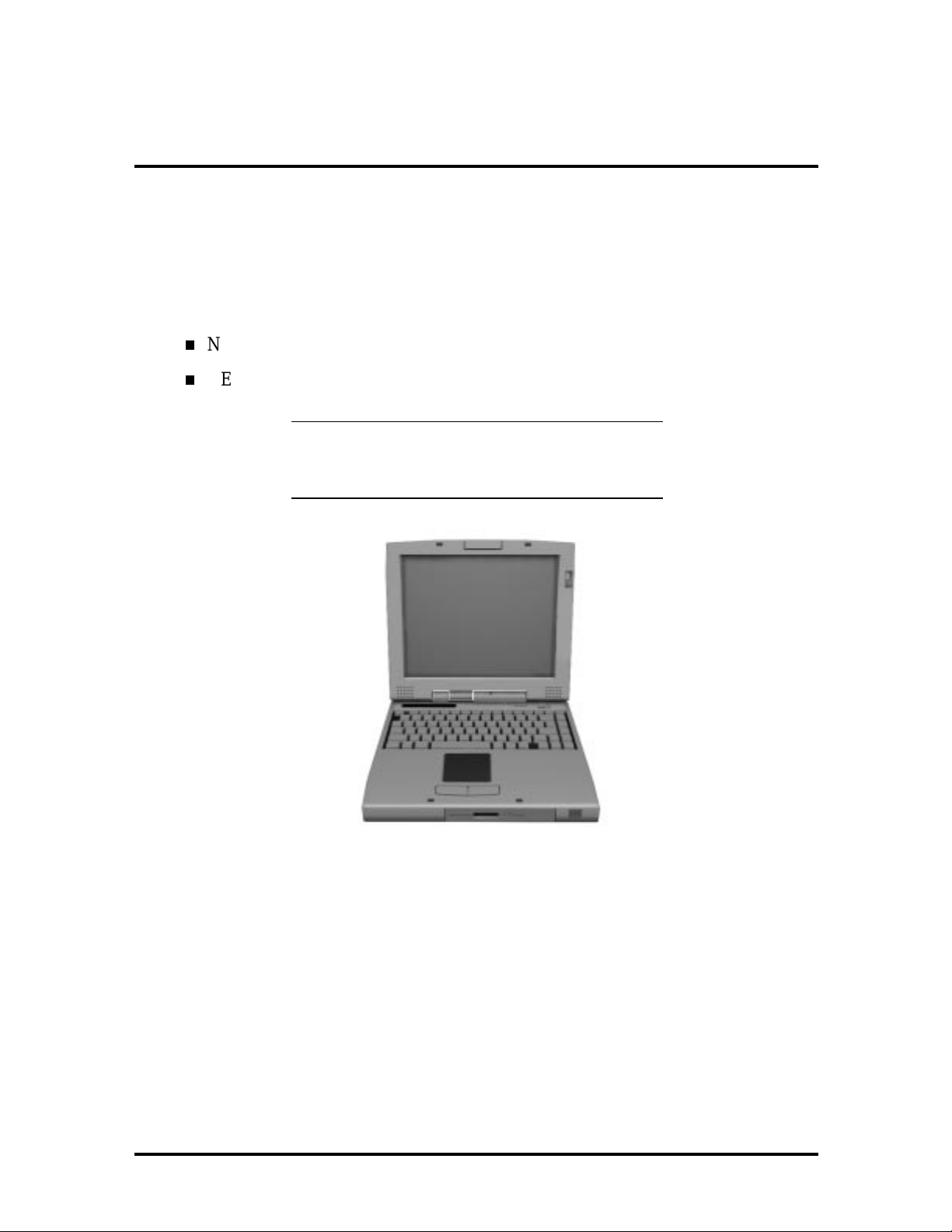
Section 1
Technical Information
The NEC Versa 6000 Series notebook computers are lightweight, compact, and fully IBM
compatible. The latest additions to the NEC Versa 6000 family include the following models:
NEC Versa 6050MH
NEC Versa 6050MX.
NOTE: This service manual covers the NEC
Versa 6050MH and 6050MX models only. All
figures in this manual reflect these models.
Figure 1-1 NEC Versa 6050MH/6050MX Notebook
This section of the manual provides system configuration information, including an overview of hardware and interface components. See the following table for a system specific
breakdown of each model’s hardware.
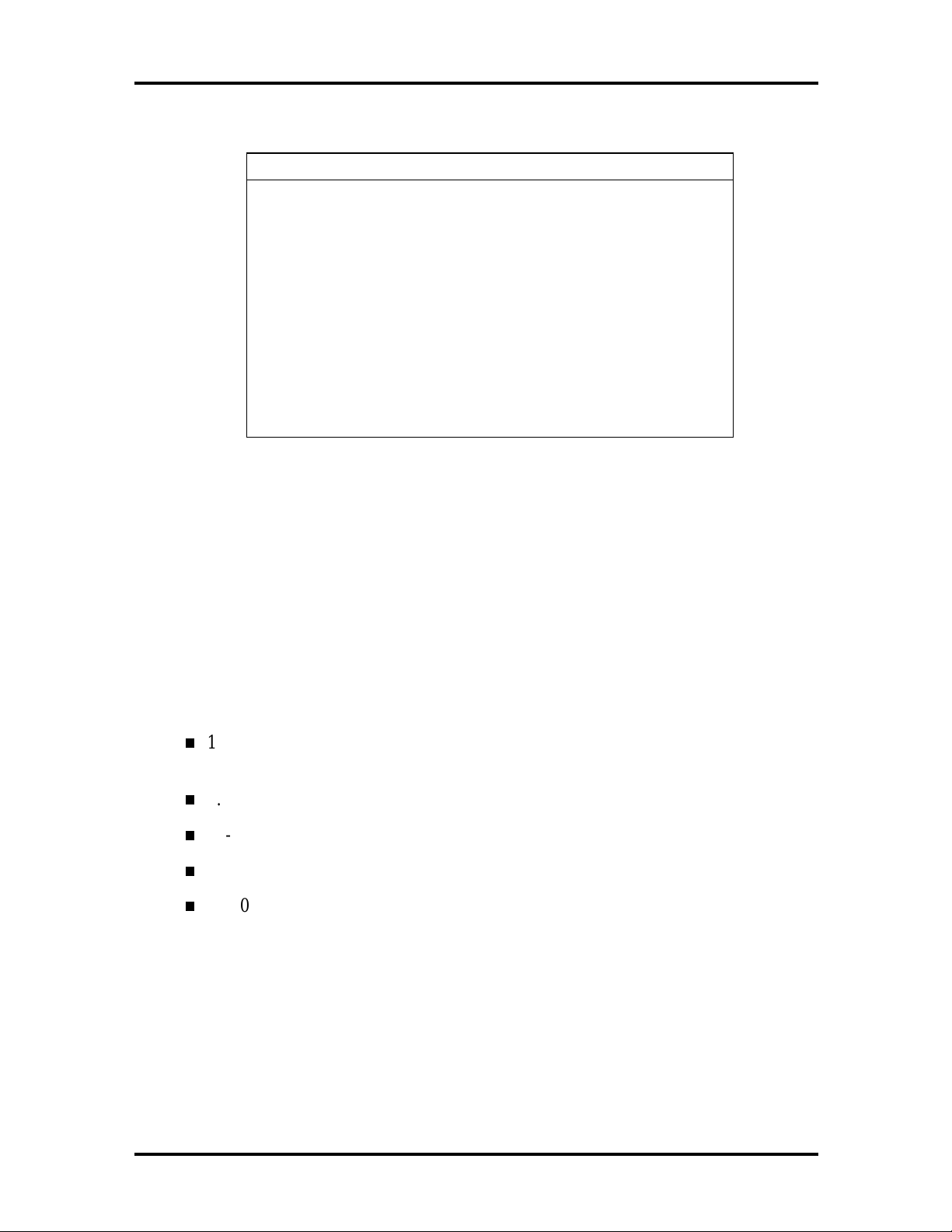
1-2 Technical Information
y
Feature NEC Versa 6050MH NEC Versa 6050MX
Table 1-1 Model Configurations
CPU Pentium
P55CLM,150 MHz
On-Board DRAM 16 MB 16 MB
Video Memory 2 MB 2 MB
Hard Disk Drive 1.44 GB 2.1 GB
CD-ROM Reader 10x CD ROM Reader 10x CD ROM Reader
Color LCD 12.1” Super VGA
(SVGA), Thin Film
Transistor (TFT),
Color Display
Pentium
P55CLM,150 MHz
12.1” Extended
Graphics Arra
(XGA),TFT Color
Display
HARDWARE OVERVIEW—FRONT
Take a moment to become familiar with the location and function of controls located on the
front of the system.
Liquid Crystal Display (LCD)
The LCD operates with the Chips & Technologies 65550A1 VGA controller. The controller supports Super VGA, uses a 64 bit accelerator with a Peripheral Component Interconnect (PCI) interface. The LCD also supports VESA timing.
The NEC Versa 6050MH LCD features the following:
12.1-inch active matrix Thin Film Transistor (TFT), Cold Cathode Fluorescent
Tube (CCFT), Super VGA (SVGA) backlit color LCD
0.3 mm dot pitch
18-bit digital interface
800 x 600 resolution
256,000 colors.
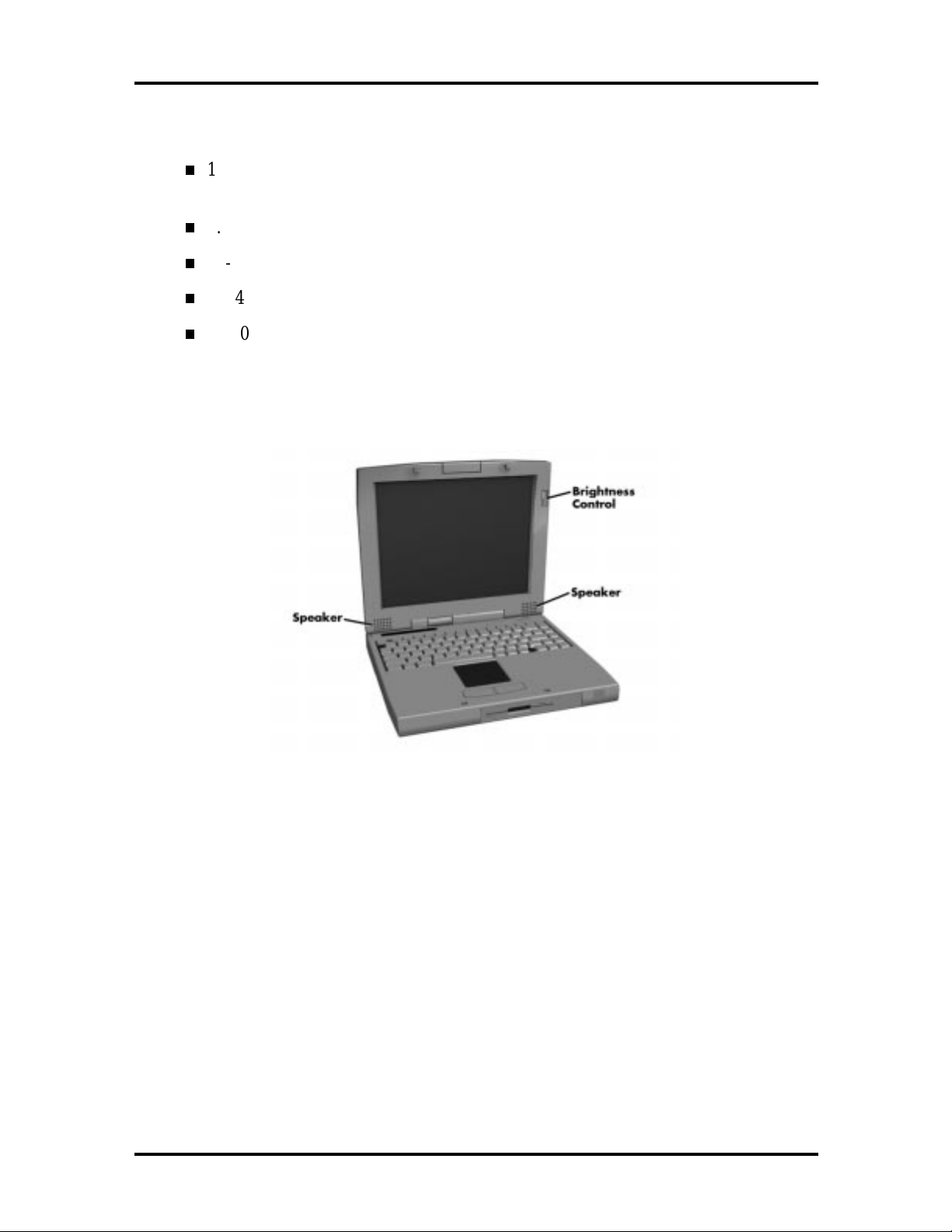
Technical Information 1-3
The NEC Versa 6050MX LCD features the following:
12.1-inch Extended Graphics Array (XGA) TFT high resolution active matrix
XGA color LCD
0.24 mm dot pitch
18-bit digital interface
1024 x 768 resolution
256,000 colors.
Additional LCD panel features include built-in stereo speakers and a slide switch that adjusts screen brightness.
Figure 1-2 LCD Panel
Another video feature includes a CRT port on the system's rear panel that allows the user to
connect an optional monochrome or color external display to the system. The computer can
support the LCD and external display simultaneously.
Power-saving features for controlling the LCD's backlighting include the ROM-based hot
key combination Fn F5, and Auto Setup power management settings. See Section 2, Setup
and Operation, for information on using these settings. In addition, the automatic LCD
status sense feature conserves the backlight. When the LCD is closed the backlight shuts
off, saving battery power.

1-4 Technical Information
Power Button
Slide the power button to the right to power on and power off the computer. The power
button is a “smart” switch, meaning that it recognizes when the system is in Suspend mode.
If in Suspend mode, you cannot power off until you press the suspend button again to bring
the system out of Suspend mode.
Figure 1-3 Power Button Location
Status Bar and Power Indicator
The status bar is situated right below the LCD. It provides an easy way to detect system
status. Different graphic icons appear on the LCD bar indicating that a device is accessed,
an operation performed, or a power mode activated. The graphic icons displayed on the
LCD bar resemble either their physical characteristics or their primary function. See the
LCD Status Bar figure shown next, and the descriptions that follow for the specific meaning
of each icon.
The power indicator is located just above, (and to the right) of the status bar. The power
indicator lights green when the computer’s power is on.
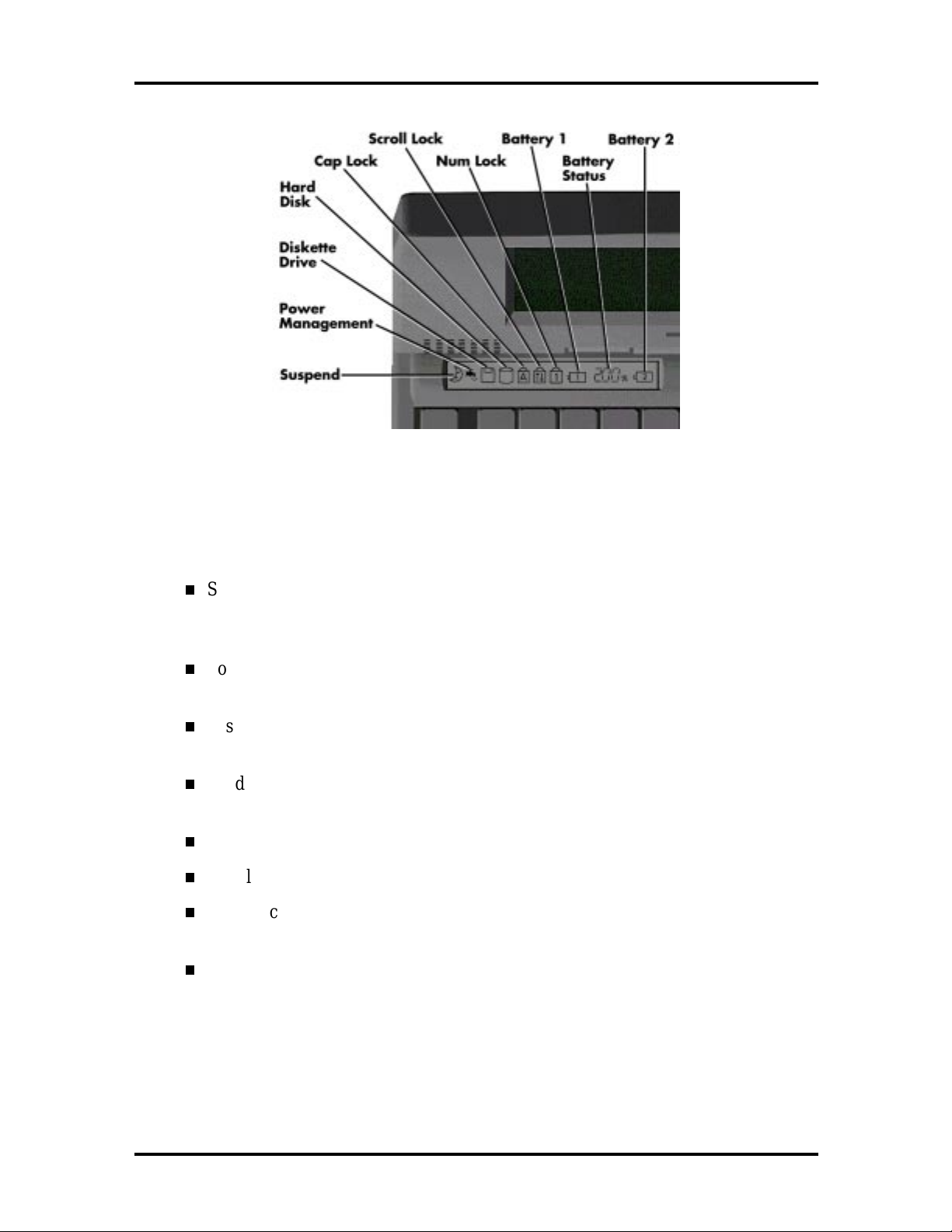
Technical Information 1-5
Figure 1-4 System Status Bar
Status Icons
The following list defines the status icons displayed in the system status bar.
Suspend — appears when the system is in Suspend mode. Suspend mode con-
serves system power by shutting down devices in the system while retaining data
and system status.
Power Management — shows the current power management mode in use, including Off, Custom, High Performance or Longest Life.
Diskette — appears when the NEC Versa writes data to or retrieves data from a
diskette.
Hard Disk — shows when the NEC Versa writes data to or retrieves data from
the hard disk.
Caps Lock — appears when Caps Lock is in effect.
Scroll Lock — shows that Scroll Lock is in effect.
Num Lock — appears when Num Lock is in effect. Num Lock lets the user enter
numbers for calculations via the numeric keypad.
Battery Status — displays the percentage of battery power available.
Battery 1 appears when you have the main battery installed in the battery bay.
Battery 2 appears when you have an optional battery installed in the
VersaBay II.
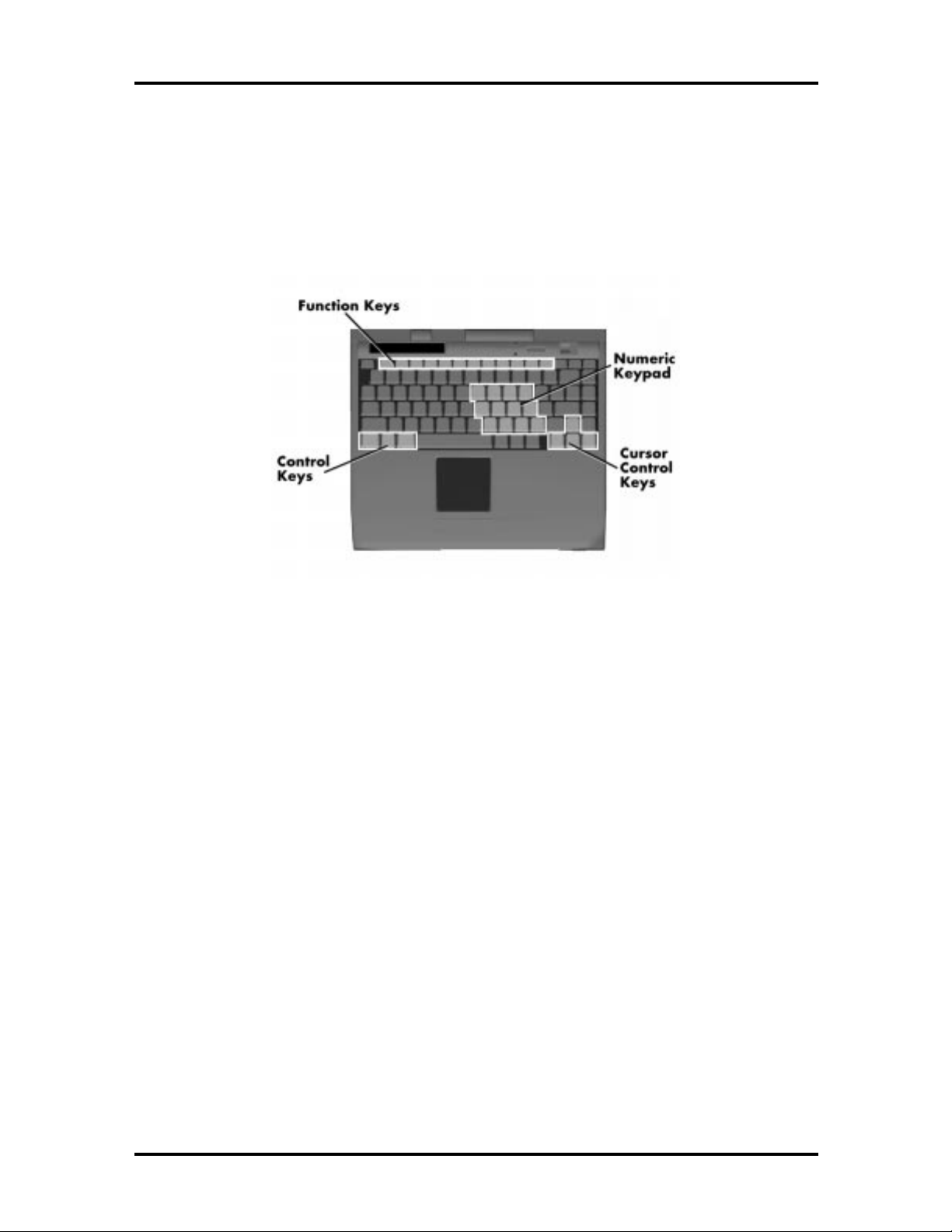
1-6 Technical Information
Keyboard
The built-in, 83-key keyboard (U.S.) or 79-key keyboard (UK and Germany) uses the standard QWERTY format. The keyboard provides 12 function keys and 7 cursor control keys,
with an Fn key for ROM-based key functions. The numeric keypad is embedded in the standard key layout.
Figure 1-5 Keyboard Layout
NEC VersaGlide
The NEC VersaGlide is a built-in mechanism that functions as the system’s mouse. It controls the on-screen pointer (cursor). To use the VersaGlide, move your finger across the
NEC VersaGlide pad, and the cursor follows. The buttons below the NEC VersaGlide allow the user to select or deselect menu items. Tap and double-tap are supported on the
VersaGlide pad.
The PS/2 Microsoft mouse is the system’s default pointing device until the user selects the
NEC Setup icon. When the user selects the NEC Setup icon, the NEC VersaGlide is installed as the system’s pointing device. If an external mouse is installed, then the NEC VersaGlide is deactivated. A serial mouse is not supported.
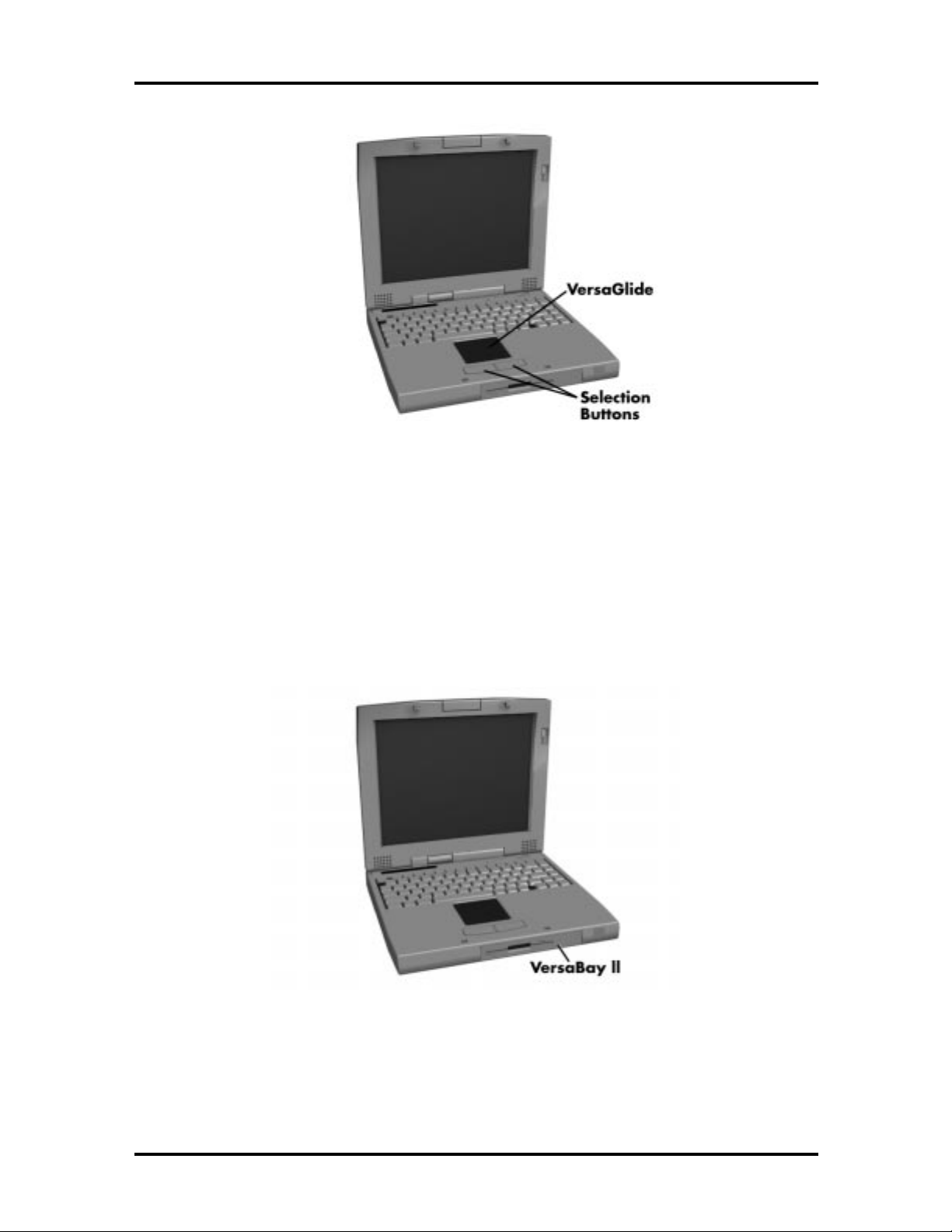
Technical Information 1-7
Figure 1-6 VersaGlide Location
Diskette Drive and the NEC VersaBay II
A standard 1.44-MB diskette drive comes installed in the VersaBay II slot on the front of
the computer. The VersaBay II expansion slot lets the user replace the standard diskette
drive with the 10x CD-ROM reader that also ships with the system. In addition to the CDROM reader, the VersaBay II accepts NEC options including a second battery pack, or an
additional hard disk.
Figure 1-7 NEC VersaBay II Location
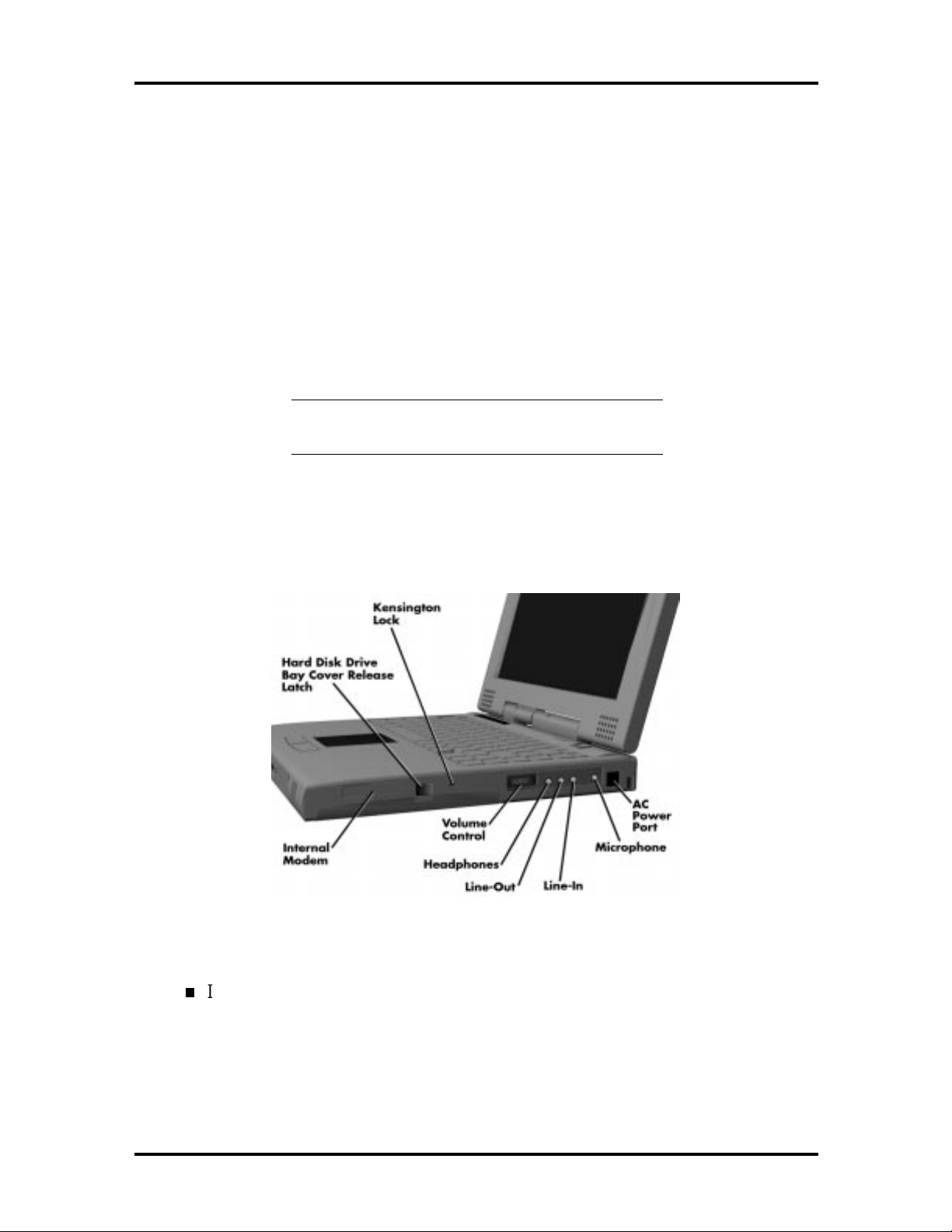
1-8 Technical Information
Infrared (IR) Front Assembly
The front IR assembly consists of a small board with two infrared LEDs, soldered to the
system’s CPU board. The board allows the NEC Versa computer to communicate with
other infrared-ready computers. For example, the infrared port allows the user to transfer
files between the NEC Versa and an IR-equipped desktop, or print to an IR-equipped
printer without using cables. The rear IR assembly is discussed later in this section.
The computer ships with the rear IR assembly selected in Setup. If you need to use the front
IR assembly, go into Setup to change the default setting to the front IR assembly, or use the
IR Tool in Windows. When the computer is docked to the optional NEC Versa Docking
Station 6000, the rear IR assembly is automatically disabled, and the front enabled.
NOTE
: Do not use the IR port directly under
flourescent incandescent light.
HARDWARE OVERVIEW—RIGHT SIDE
Review the following section for a description of the hardware on the right side of the NEC
Versa.
Figure 1-8 Right Side Features
Internal Modem — NEC includes a 33.6 Kbps fax/voice/data modem with speakerphone and answering machine support. Modem specifications are provided in
the Specifications table at the end of this section, as well as in the online documentation.
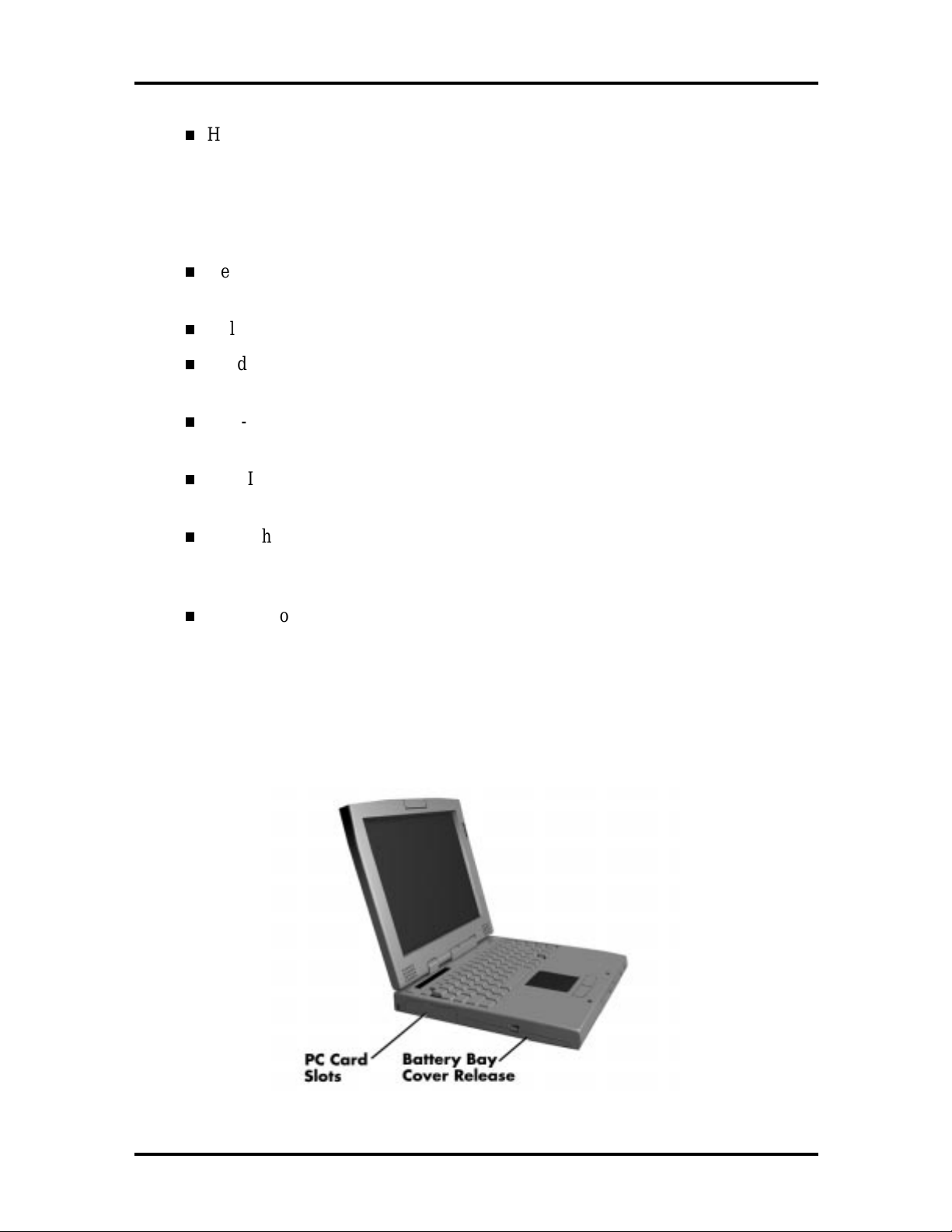
Technical Information 1-9
Hard Disk Drive Bay Cover Release Latch — The hard disk drive bay contains
the removable hard disk drive. The system ships with a 1.44-gigabyte (GB), or
2.1-GB hard disk drive.
To access the hard disk drive, simply turn the system over and lift up the hard disk
drive bay cover release latch while pushing the cover away from the system.
Kensington Lock — Gives the user the option to add an optional Kensington
Lock.
Volume Control — Controls the speaker or headphone volume.
Headphones — Connects external headphones or speakers to the NEC Versa.
Plugging in headphones disables the built-in system speakers.
Line-Out — Lets the NEC Versa act as an input source for another audio system.
Connect this port to a Line-In port on another audio system to play or record.
Line-In — Use a cable to connect to the Line-Out port on the other audio system
to record or play.
Microphone (MIC) — Connects an external microphone for monophonic recording or amplification through the unit. Plugging in an external microphone disables
the built-in microphone.
AC/DC Power Port — Use the power jack to attach the NEC Versa to a DC
power source, such as the AC adapter or the optional DC car adapter.
HARDWARE OVERVIEW—LEFT SIDE
Review the following section for a description of the hardware on the left side of the NEC
Versa.
Figure 1-9 Left Side Features
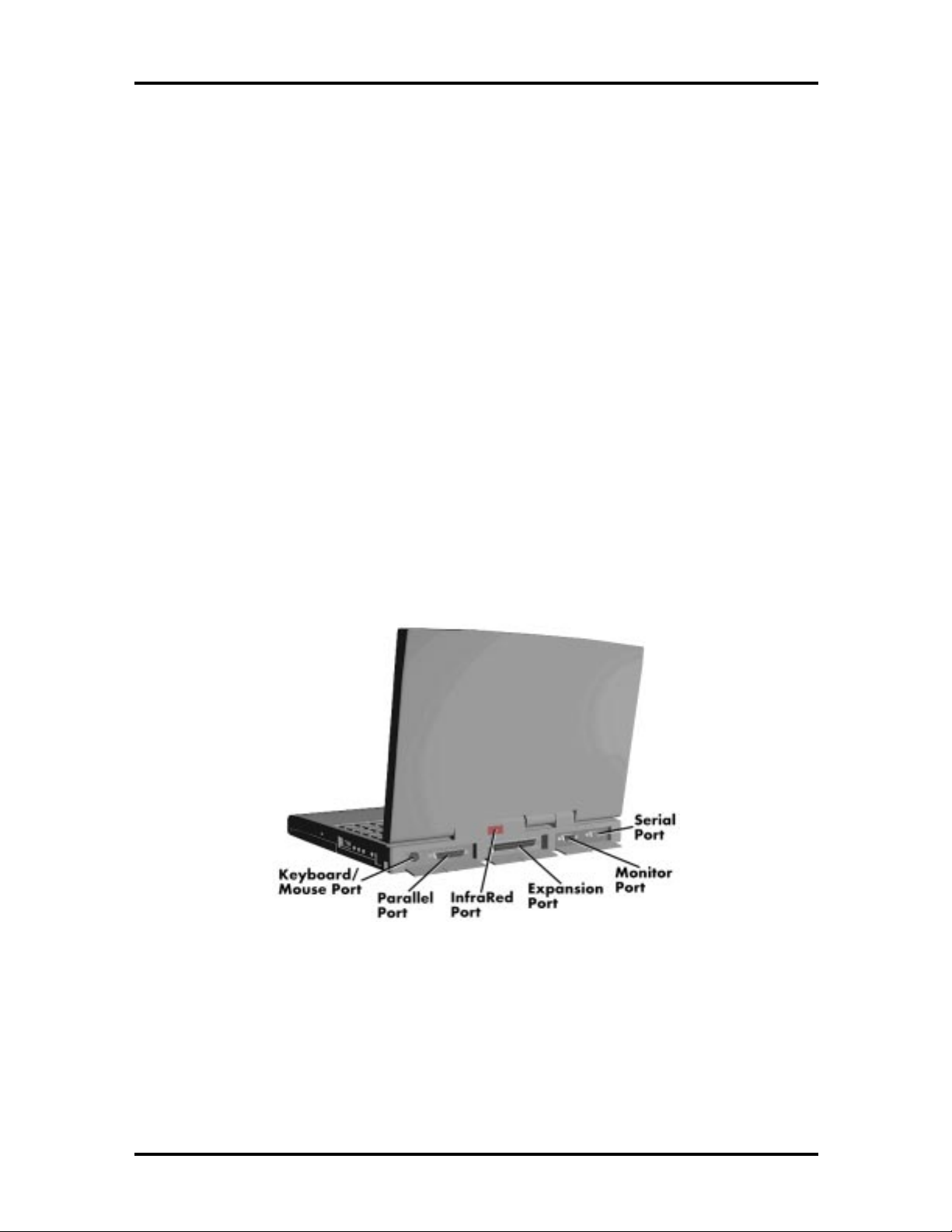
1-10 Technical Information
PC Card Slots
The PC card slot compartment houses two Type II devices, or one Type III device. For
Type III cards, insert the PC card into the lower slot. Insert the card with the pin sockets
facing towards the drive and the label facing up. To remove the PC card, push on the eject
button to release the pin connections and slowly pull out the card.
The NEC Versa also comes with DOS/Windows PC card drivers for supporting various PC
cards like modem and network cards.
Battery Compartment
The battery compartment houses the rechargeable Lithium Ion (Li-Ion) battery pack. The
battery pack instantly charges whenever you connect the AC adapter to the notebook. It is
very important to always have the battery installed in the notebook to insure that it is continuously charged. If the battery pack is uninstalled for a long period of time, the battery
cells are drained, causing battery pack to deteriorate.
HARDWARE OVERVIEW—REAR SIDE
Review the following section for a description of the hardware on the rear of the NEC
Versa.
Figure 1-10 Rear Features
Keyboard/Mouse Port
Use the standard PS/2 port to connect an external PS/2-style mouse or a PS/2-style keyboard to the system. With an optional Y-cable adapter, you can connect both a mouse and a
keyboard at the same time. A serial mouse is not supported.
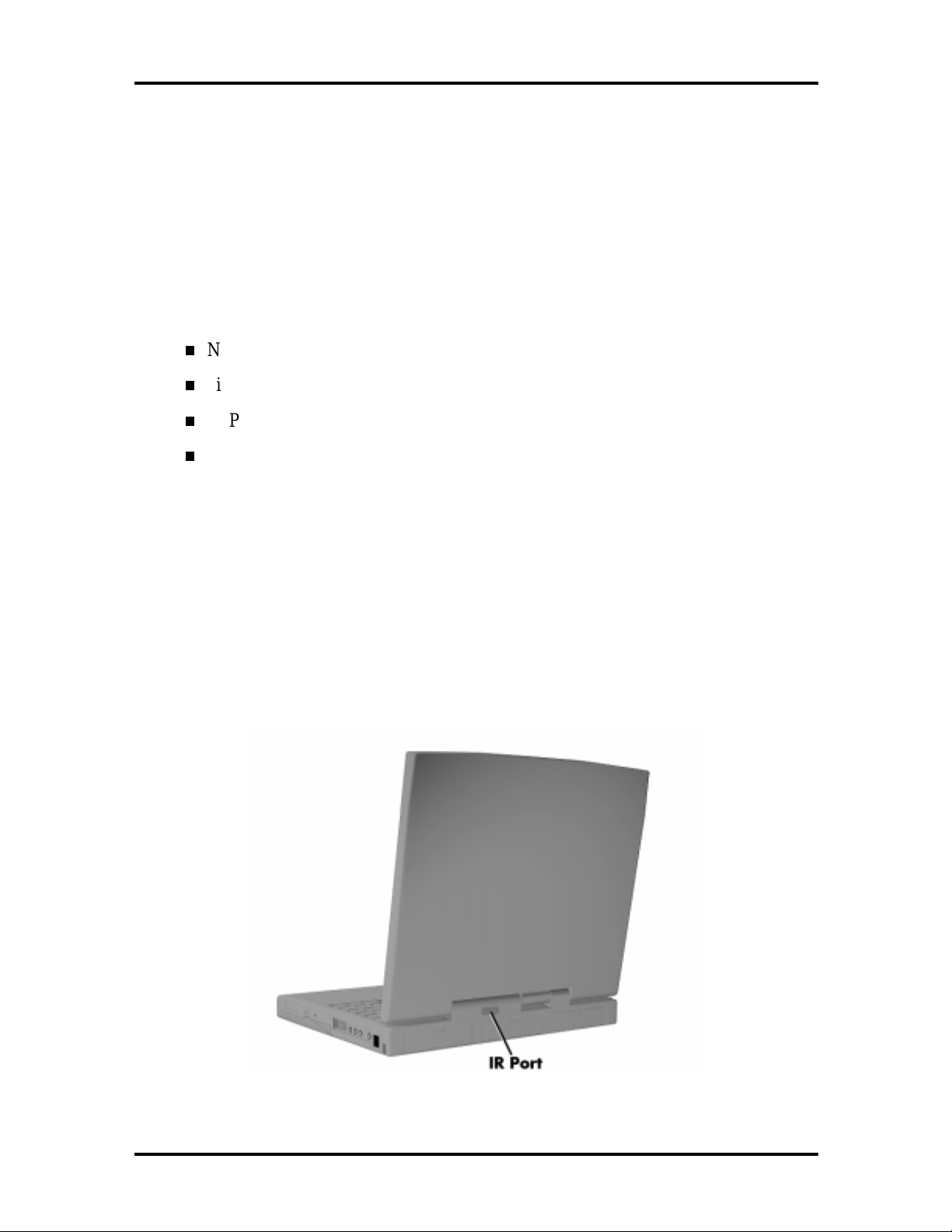
Technical Information 1-11
Parallel Port (LPT1)
The 25-pin printer port provides a parallel interface to which you can connect a parallel
printer or pocket network adapter. Use this port to connect a parallel printer or other parallel device. The port is IEEE 1284 compatible. It supports bi-directional (AT) mode, Enhanced Capabilities Port (ECP) mode, Enhanced Parallel Port (EPP) mode, (365SLcompatible), nibble mode, and byte mode (PS/2).
The parallel port’s default is Extended Capabilities Port (ECP) mode. Use Setup to change
the default to one of the following.
Normal
bi-directional
EPP (v1.9)
EPP (v1.7).
Rear Infrared Port
This port lets you transfer files between your NEC Versa and an IR-equipped desktop or
notebook computer. You can also print to an IR-equipped printer without using cables.
The computer ships with the rear IR assembly selected in Setup. If you need to use the front
IR assembly, go into Setup to change the default setting to the front IR assembly. When the
NEC Versa is docked to the optional NEC Versa Docking Station 6000, the rear IR assembly is automatically disabled, and the front enabled. Additionally, the IR port can be redirected, for the current session only, using the IR utilities within windows.
Figure 1-11 Locating the Rear IR Port
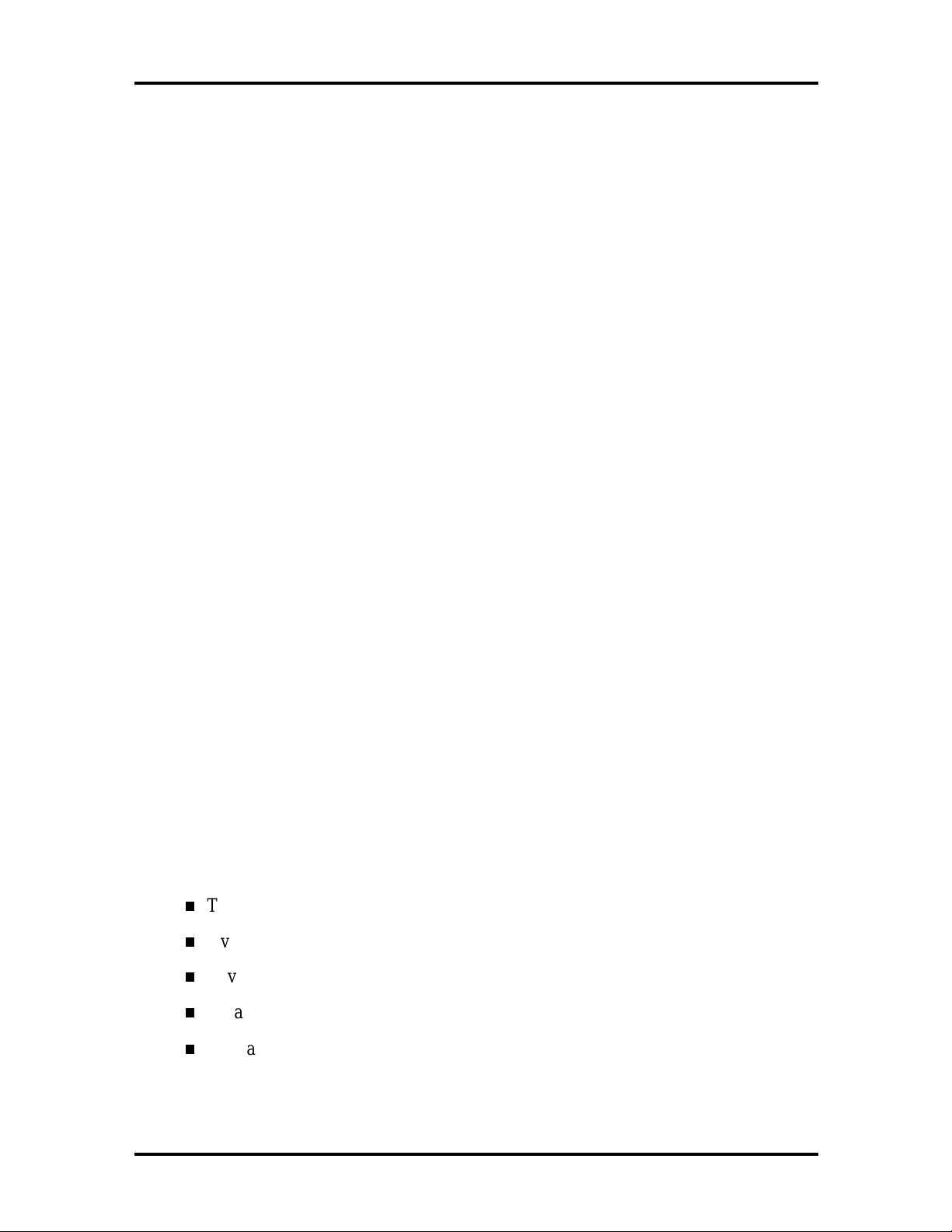
1-12 Technical Information
Expansion Port
This port provides a connection for NEC Versa options including the NEC PortBar 6000
and NEC Versa Docking Station 6000.
Monitor (Video) Port
Use this 15-pin port to attach an external monitor to your NEC Versa. You can run the
LCD display and the external monitor simultaneously or run either alone.
Serial Port (COM 1)
The 9-pin serial port provides a serial interface to which you can connect an RS-232C device such as an external serial printer or modem. A serial mouse is not supported.
HARDWARE OVERVIEW—INTERNAL COMPONENTS
Review the following sections for a description of the system’s internal hardware.
Battery Pack
The system uses a rechargeable lithium-ion (Li-Ion) battery as its transient power source.
The battery pack installs in the compartment next to the VersaBay II on the bottom of the
NEC Versa. The battery stores 14.4 volts with a 2600 mAh capacity.
The battery pack powers the NEC Versa for approximately 2 to 4 hours. In addition, the
user detects how much battery power is available via the percentage displayed on the status
bar.
When battery power is getting low, connect the AC adapter to a wall outlet and recharge
the battery. It takes 2.5 to 7 hours to recharge the battery.
Hard Disk Drive
A standard 2.5-inch, 1.44 GB or 2.1 GB hard disk drive ships with the system. The 2.1-GB
hard disk drive specifications are listed next.
Track-to-track seek rate — 3 ms
Average seek time — 13 ms (read), 14 ms (write)
Revolutions per minute — 4200
Data transfer rate — 16.6 MB/sec
Media data rates — 38.6 − 69.8 Μbit/sec
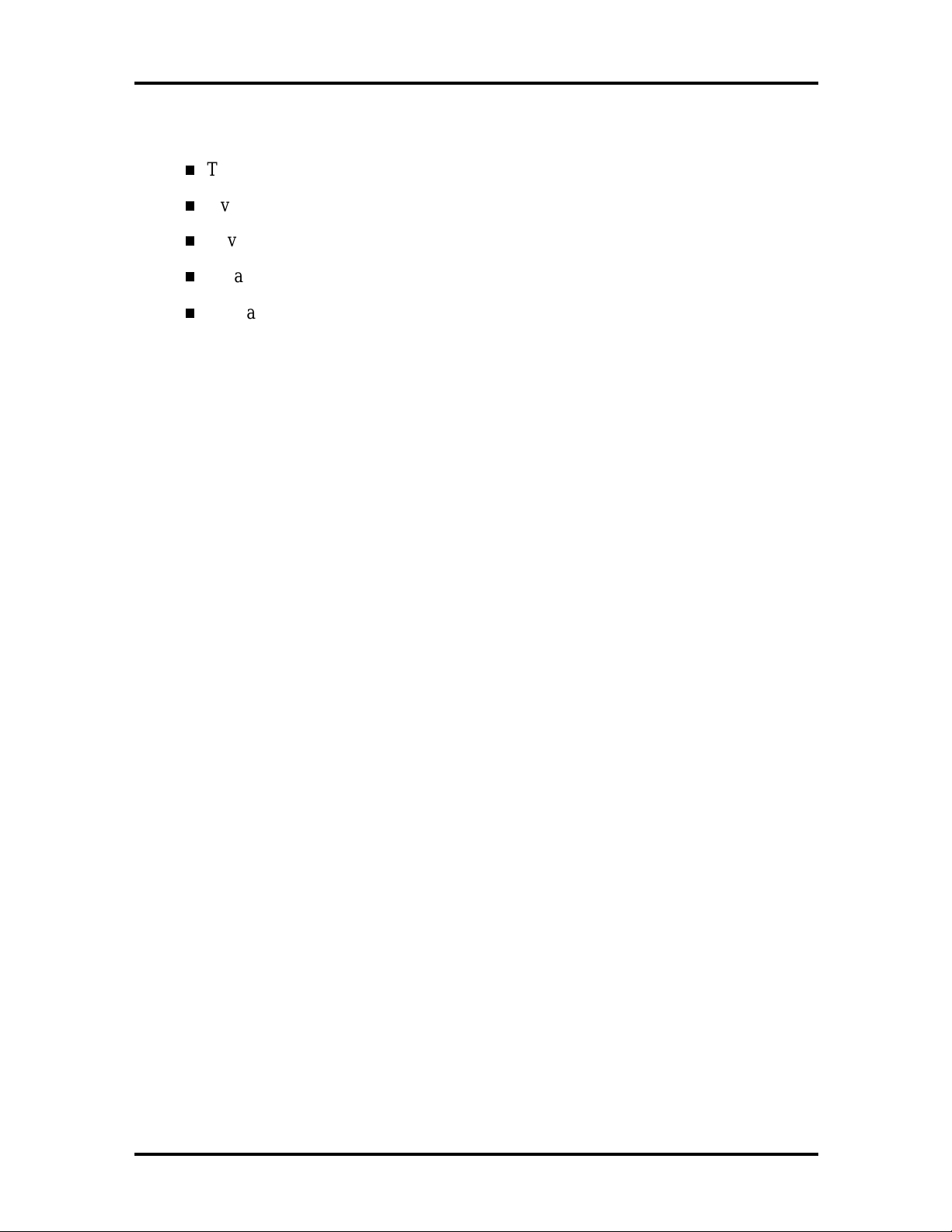
Technical Information 1-13
The 1.44-GB hard disk drive specifications are listed next.
Track-to-track seek rate — 4 ms
Average seek time — 13 ms (read), 14 ms (write)
Revolutions per minute — 4009
Data transfer rate — 16.6 MB/sec
Media data rates — 39.6 − 61.8 Μbit/sec
You can increase system hard disk space by installing another hard disk drive in the VersaBay II slot in the front of the computer using the optional hard disk drive adapter kit.
Diskette Drive
The interchangeable 3.5-inch 1.44 MB diskette drive installs in the front of the system in the
VersaBay II slot.
10x CD-ROM Reader
A 10x CD-ROM reader ships with the NEC Versa 6050MH and 6050MX models. The interchangeable ten-speed CD-ROM reader features the latest in CD-ROM technology. It installs in the front of the system in the VersaBay II slot. The CD-ROM reader is assigned to
the next available drive letter. The CD-ROM reader operates at different speeds depending
on whether the CD in use contains data or music. This improves video and sound quality.
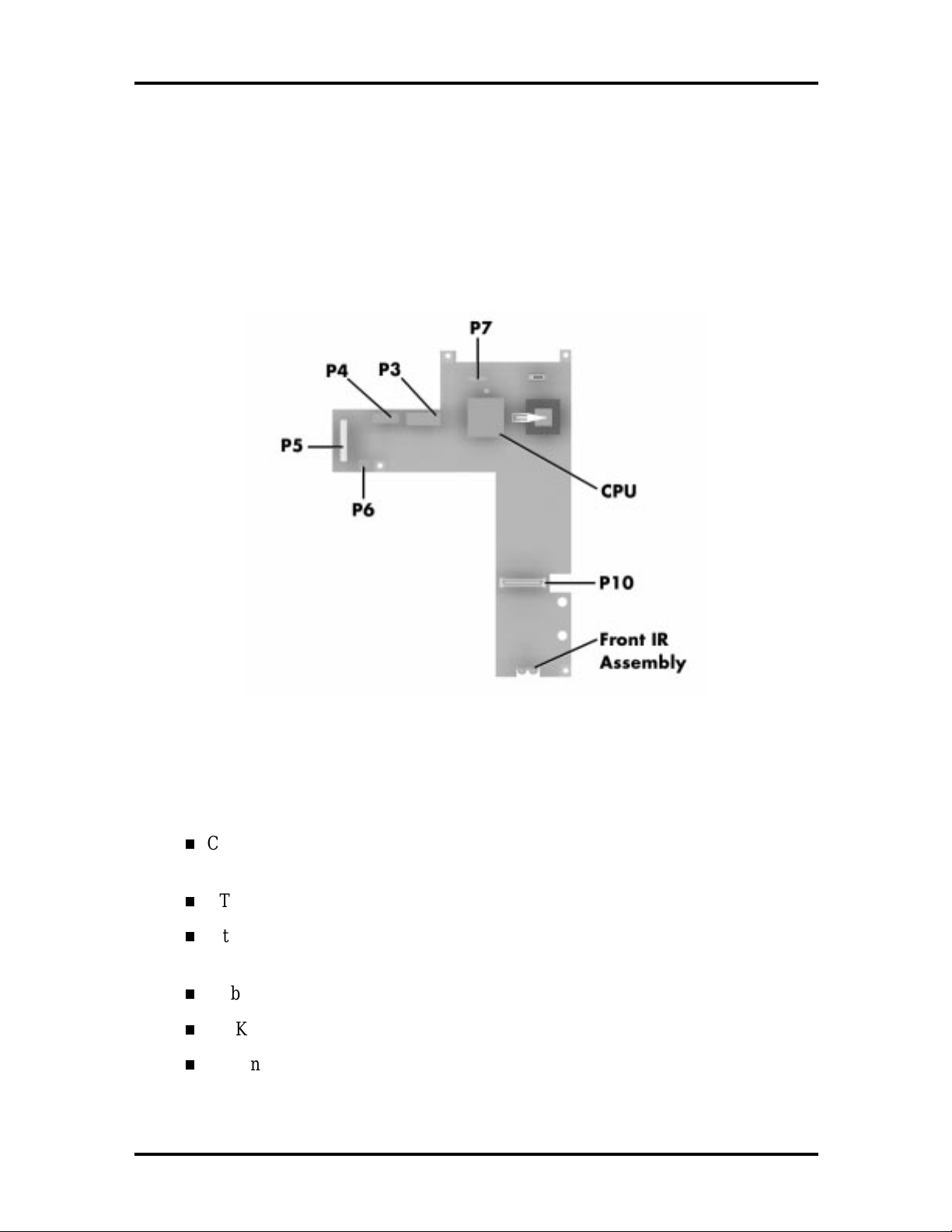
1-14 Technical Information
CPU Board
The CPU board is an L-shaped board situated next to the audio ports. In addition to the
CPU, this board houses the front IR assembly (see Appendix A for a list of connectors).
The NEC Versa 6050MH and 6050MX models ship with Intel’s P55CSLM/150 MMX installed on the CPU board. The board uses the industry standard PCI interface, with a 60
MHz bus speed.
Figure 1-12 CPU Board Layout
Sound Board
The sound board (G8XSY) provides the NEC Versa system with its audio capabilities via
line-in/line-out jacks, and headphone/microphone jacks. It is situated on top of the I/O
board. The sound board integrates the following features:
Creative Labs Sound Blaster 16 compatible, Plug and Play support, Roland MPU
401.
CT2505 ViBRA 16C Integrated Circuit
Integrated Music Synthesis, CQM™ and Stereo Digital to Analog Converter
(DAC) FM Synthesizer
16 bit Stereo DAC
5.0 KHz to 44.1 KHz Sampling Rate
6 Channel Mixer.
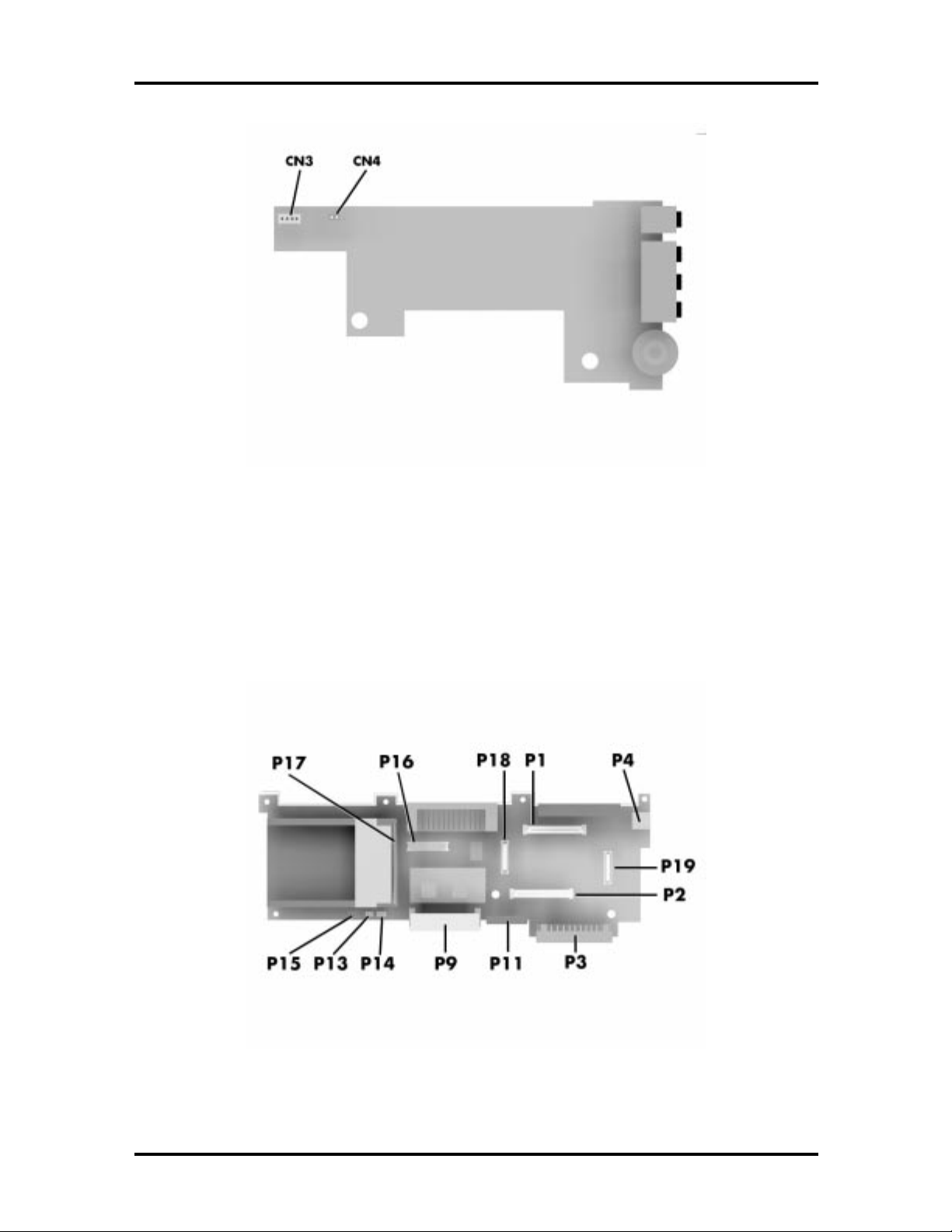
Technical Information 1-15
Figure 1-13 Sound Board Layout
I/O Board
The SVGA system I/O board (G8WKPA), or the XGA system I/O board (G8WZGA) contains peripheral subsystems including serial, parallel and video ports, PC card controller and
charger. It is located underneath the sound board. Refer to Appendix A for a list of connectors.
Figure 1-14 I/O Board layout
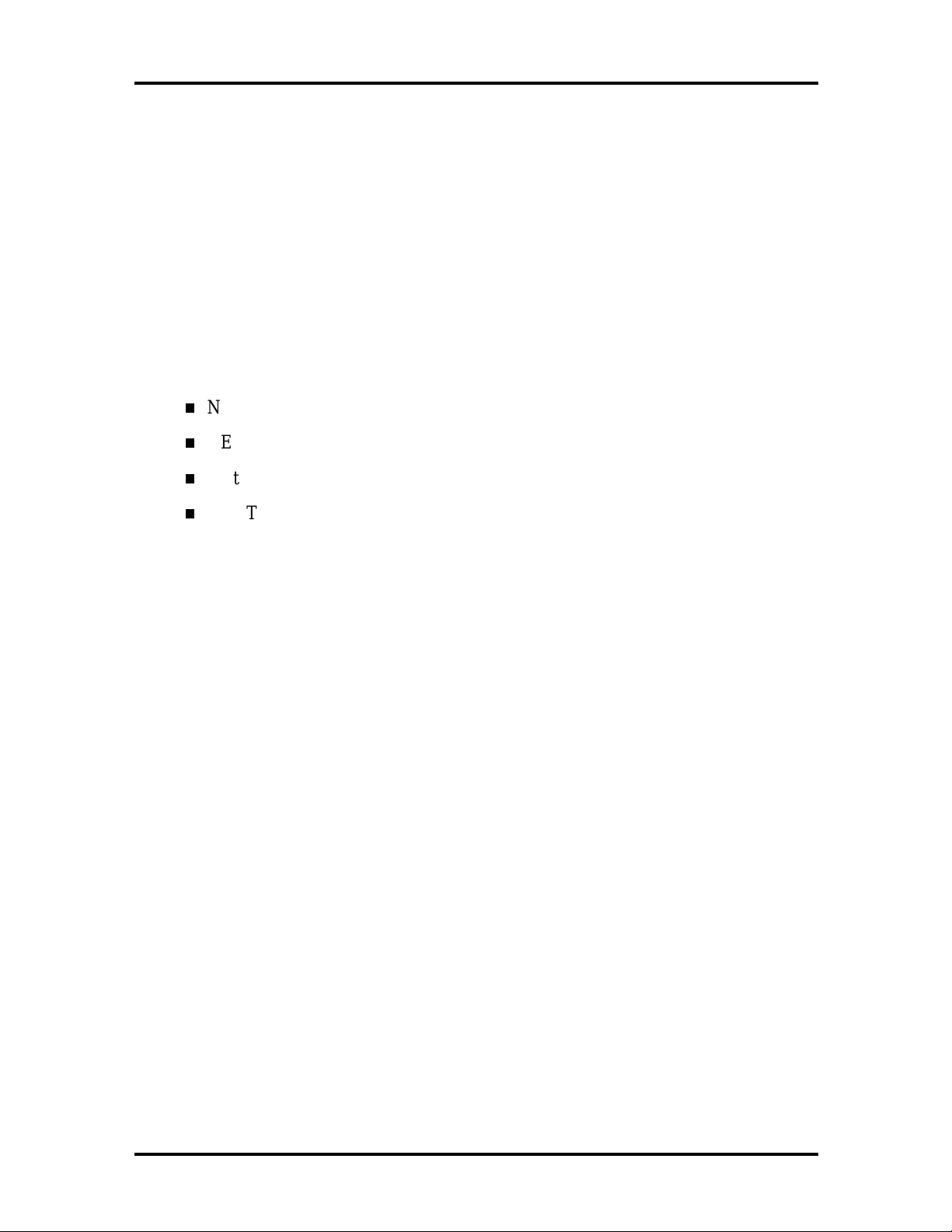
1-16 Technical Information
Modem Board
The 33.6 kilobytes per second (Kbps) data/fax/voice modem board attaches to the front of
the CPU board via connector P10. The internal modem transmits data at a rate of 33,600
bits-per-second, (14.4 Kbps for fax use) integrating built-in error control.
The modem provides one standard phone connector, and one cellular phone connector for
transforming the notebook into a speakerphone. NEC provides two analog phone cables
(one is a spare) for convenience.
The built-in modem is also cellular-capable. To use the computer’s cellular phone connector, the user needs to purchase a cellular phone cable from a computer or electronics store.
Supported cellular phones include:
NEC P100 Series
NEC P700 Series
Motorola MicroTAC
AT&T 3610.
CMOS Battery
The lithium battery (3.0 Volts, 280 mAh capacity) is attached to P13 on the CPU board. It
provides battery backup and prevents data loss in the system’s complementary metal oxide
semiconductor (CMOS) RAM. This memory area contains information on the system’s
configuration like date, time, drives, and memory. The CMOS battery lasts approximately
two years.
Bridge Battery
The bridge battery saves the memory contents and system status for up to 5 minutes while
in Suspend mode. It is connected to the CPU board via connector P15. The AC adapter
maintains voltage in the bridge battery when the system is powered on or off. The bridge
battery stores 6 Volts, 60 mAH.
SYSTEM MEMORY
The system board provides 16-MB of standard random access memory (RAM).
Optional memory boards with a value of 8-, 16-, 32 or 64-MB can be added to increase
system memory up to a maximum of 80-MB (70 ns Fast Page access). In addition, 256-KB
of read-only memory (ROM), 1 x 28F020, enables the system BIOS to be flashed.
The system provides 2-MB of video RAM (50 ns HyperPage mode, self-refresh).
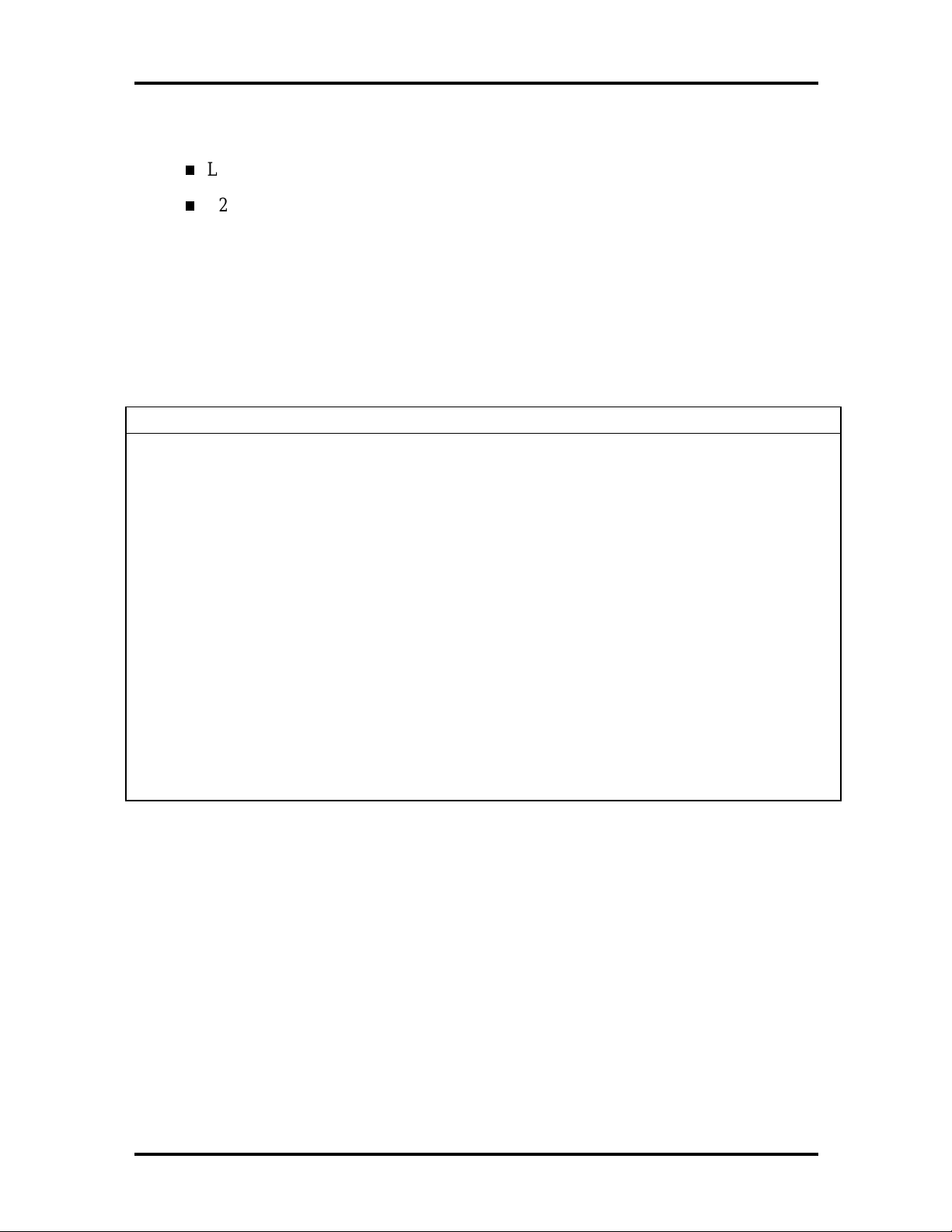
Technical Information 1-17
The following Cache RAM is provided:
L1: 16KB (Internal Pentium)
L2: 256 KB write back (External).
Memory Map
The system supports system and video shadowing, both controlled through complementary
metal oxide semiconductor (CMOS). The system supports BIOS as a cacheable area with
write protection. Table 1-2 lists the system's memory map.
Table 1-2 Memory Map
Memory Space Size Function
00000000h-0009FFFFh 640 KB Base Memory
000A0000h-000AFFFFh 64 KB Video Buffer (EGA and VGA)
000B0000h-000B7FFFh 32 KB Video Buffer (for monochrome modes)
000B8000h-000BFFFFh 32 KB Video Buffer (for CGA, EGA color, and VGA color))
000C0000h-000C9FFFh 40 KB Video BIOS (Last 8 KB reserved for Video BIOS
shadowing)
000CA000h-000CFFFFh 24 KB Upper Memory Block (UMB)
000D0000h-000DFFFFh 64 KB Used by Adapter ROMs
000E0000h-000E7FFFh 32 KB Upper Memory Block (option cards or UMB)
000E8000h-000EFFFFh 32 KB Upper Memory Block (UMB only)
000F0000h-000FFFFFh 64 KB System BIOS ROM (includes the BIOS Setup utility,
and hard disk utilities)
00100000h-04FFFFFFh 79 MB Extended Memory
