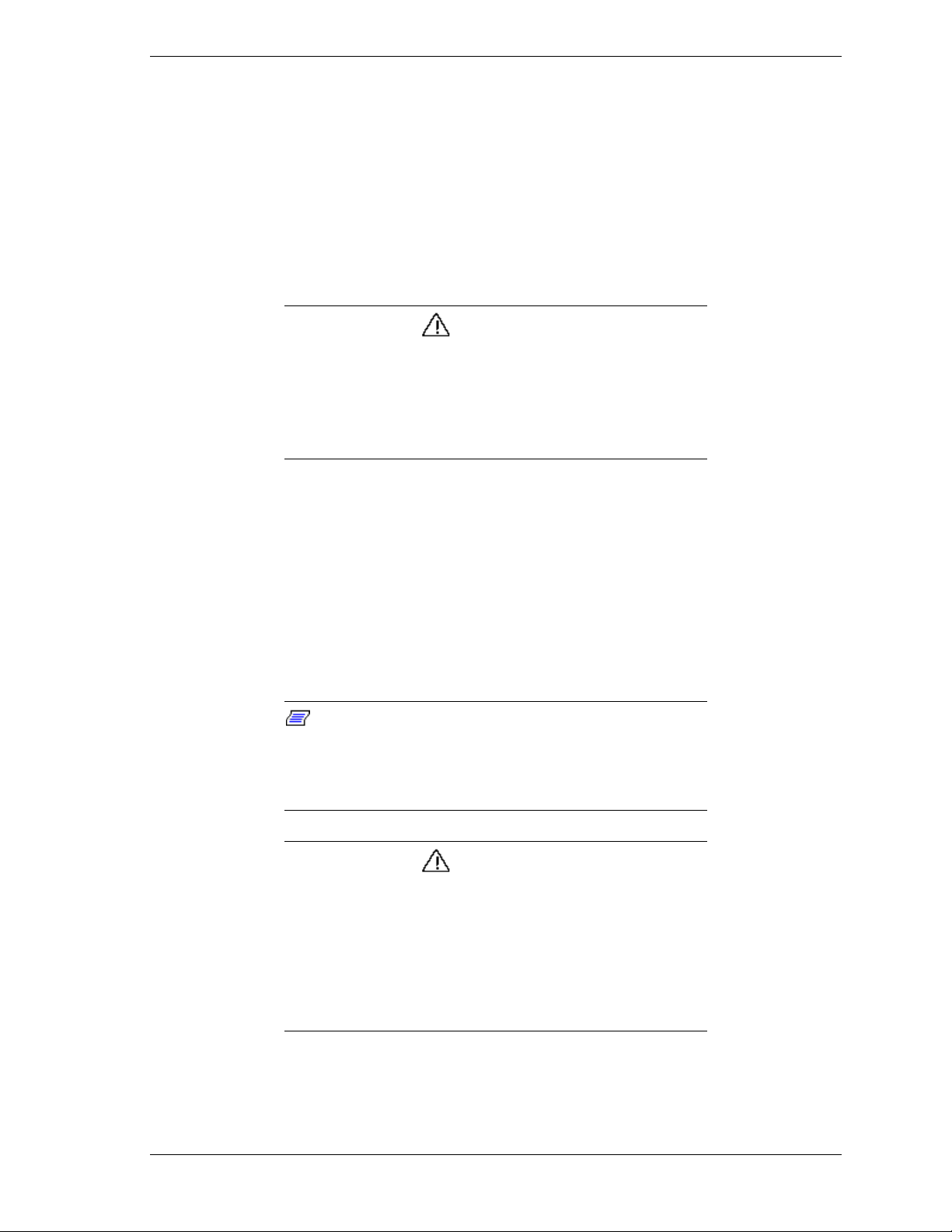
NEC Versa 500D/550D
Windows 98 Upgrade Information
Follow the instructions provided in this document to upgrade your
NEC Versa® 500D/550D system to Microsoft® Windows® 98.
Please read these notes in thei r enti rety.
CAUTION
Although not a requi r em ent, NE C recomm ends that you use
the system’s AC power adapter throughout this process. The
Windows 98 upgrade can take anywhere from 25 minutes to
two hours depending on your system , and interrupting the
process with a loss of power can be cat astr ophic if the
system performs an emergenc y save-to-file.
Background
At present, the “Save-to- Disk” po wer management feature of this system does
not fully function in Windows 98. It is very important that this feature be
disabled, particularly if you will be using the FAT32 file system. Instructions
for disa bling “Save- to-Disk” are in the se ction below labeled, “D isabling the
Save-to-Disk in the BIOS Setup”.
Updated utilities will be distributed at a later time that will remedy this.
Note:
click on the “My Computer ” desktop icon. Right click on the
C: drive icon, and selec t Pr oper ties. If the system is running
FAT32, it is listed here nex t t o “File system.” If it is FAT16,
FAT or FAT 16 appears.
To identify your computer’s file system, double
CAUTION
Converting your har d drive to the FAT32 file system format
will signifi c antly enhance file operati ons and save disk
space.
If you intend to convert y our har d drive to the FAT32 file
system format, it is imperative that you disable “Save-toDisk” functionality in the BIOS setup.
Failure to do this can result in catastrophic dat a los s.
NEC Versa 500D/550D Windows 98 Upgrade Important Information 1
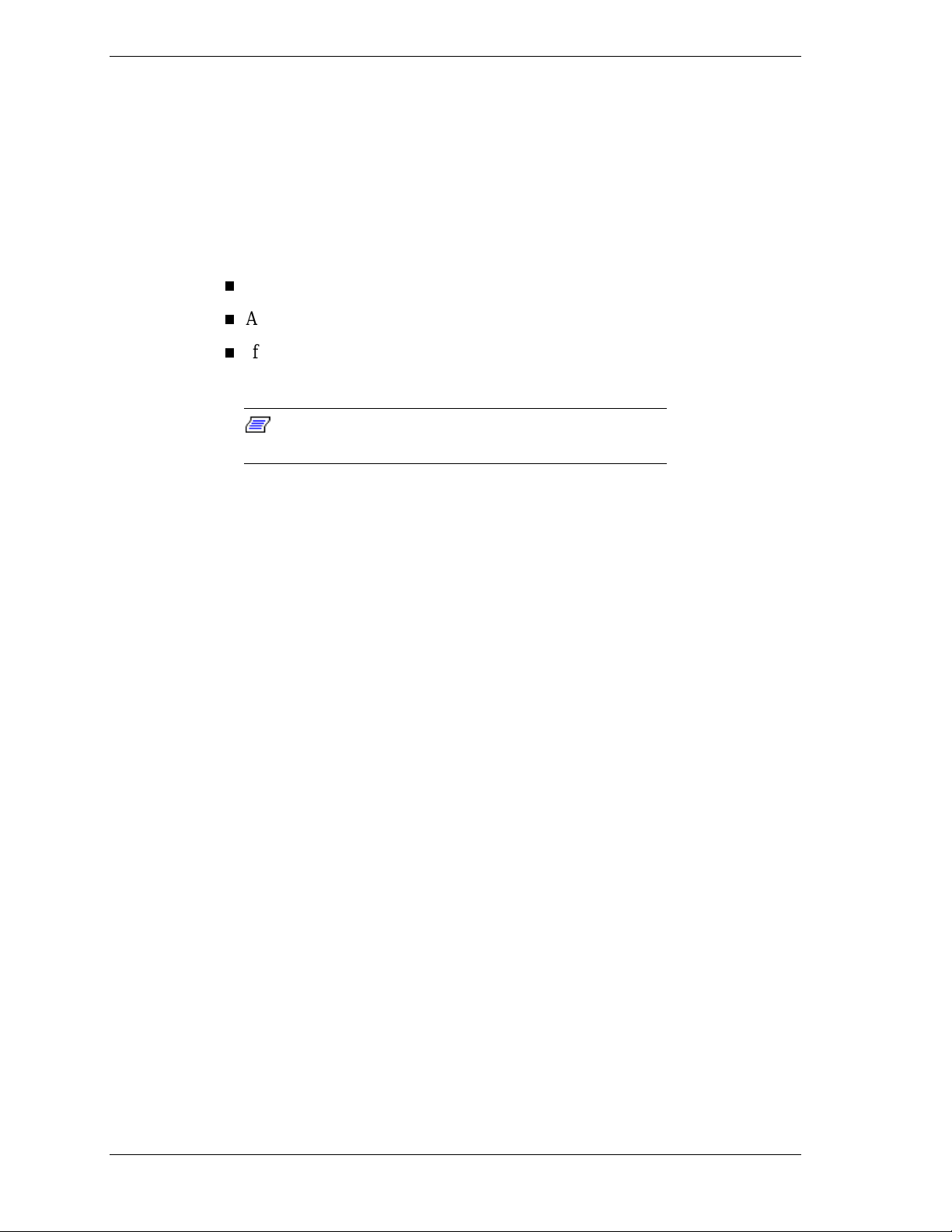
System Requirements
The system requirements for your NEC Versa using Windows 98 are
approximately the same as they are for using Windows 95. As with Windows
95, Windows 98 requires 16 MB of RAM. For hard disk space a typical
installation requires 225 MB of free hard disk space, but may range from 165
MB to 300 MB, depending on system configuration and options selected.
The system requirements for your NEC Versa are:
A minimum of 16MB of RAM.
Approximately 50 MB additional hard d isk capacity.
If backing up Windows 95 system configuration files, another additional
50 MB for a total of 100-MB additional hard disk space.
Note:
your system has insufficient hard driv e space to proceed.
NEC recommends that you do the following in the order listed to upgrade your
system.
The Windows 98 Setup Wizar d informs you if
1. Disable the “Save-t o- Disk” feature in the BIOS setup.
2. Upgrade your operating system to Windows 98.
3. Upgrade your mouse driver.
Disabling Save-to-Disk in the BIOS Setup
Follow these steps t o disable “Sa ve-t o-Disk” in the BIOS setup.
1. Boot the system and enter the BIOS setup utility by pressing the Ctrl, Alt, S
keys, as indicated on the screen, befor e Windows is loaded.
2. Once the BIOS setup utility is displayed, press the Page Down key in order
to display the “Power Management S et tings” menu.
3. Press t he do wn arro w to navigate to the “Save to ” row entry.
4. Press the space bar to change the “Disk” setting to “RAM” if it is set to
“Disk.”
5. Press the Esc key to display the “Exit” menu.
6. Pr ess the F4 key to save the settings and reboot t he syst em.
2 NEC Versa 500D/550D Windows 98 Upgrade Important Information

Upgrading To Windows 98
Follow these steps to upgrade from Windows 95 to Windows 98.
1. Insert the Windows 98 installation CD into your system’s CD-ROM drive. If
your system has Auto Insert Notification enabled, you see a Windows 98
graphic asking you if you want to upgrade to Windows 98. If you see the
graphic, answer “Yes” and skip to st ep 3. If you do not see this graphic,
continue to step 2.
2. Use Windows Explorer to navigate to the root of the CD-ROM drive. (Your
CD-ROM drive will most lik ely be E:). Doub le clic k on the SE TUP icon to
start the Setup Wizard.
3. The Setup Wizard guides you through the installation process, asking you
for information when n ecess ary.
Note:
on your particul ar needs and system configuration. Use the
following guidelines.
Concerning docki ng stations: You should perform the
Windows 98 upgrade in the mode (doc k ed or undoc k ed)
which you use most often. T his i s purely a decision of
convenienc e, as Windows 98 upgrade s docking
configurati ons on an “as detected” basis.
During the Windows 98 upgrade proces s, y ou ar e
prompted to back up your Wi ndows 95 system files.
Backing up your Windows 95 systems files allows you to
later uninstall Windows 98, however it requires an
additional 50 MB of di sk space. These backup files can
be removed later thr ough the Add/Remove Programs
icon in Control Panel.
During the Windows 98 upgrade proces s you are
prompted to make a Windows 98 bootable Startup
diskette, whic h c ontains generic drivers to star t your
system in case of disaster. If y our system c annot run
both a floppy drive and a CD-ROM drive at the same
time, skip thi s section by selecting “Cancel” at the “Insert
diskette” screen. Later, when you have the floppy drive
install ed, go to the Control Panel, Add/Remove
Programs, selec t t he “St artup Disk” tab, and create a
startup diskett e by cli c ki ng the “Cr eate Disk” button.
You must make three key decisions dependi ng
Upgrading the NEC Mouse Driver
When restarting your Versa computer using the Windows 98 operating system
in DOS mode, you may experience system problems. To prevent potential
system problems, install this updated version of the NEC Versa mouse
(VersaGlide) dr iver.
NEC Versa 500D/550D Windows 98 Upgrade Important Information 3

Downloading the VersaGlide Driver
Follow these inst r uct ions to download the VersaGlide driver.
1. Create a t empor ar y directo r y on your hard drive, for exa mple C:\Mou se.
2. Access the NEC CSD Windows 98 upgrade page for the NEC 500D/550D
systems.
3. Scroll down the page and click the driver file L6010FM3.EXE.
4. Save the file to the temporary directory.
Extracting the VersaGlide Driver
Follow these inst r uct ions to extract the VersaGlide driver.
1. Insert a diskette in drive A:.
2. Double click L6010FM3.EXE.
A message prompts you to insert a target disk to drive A:.
3. Press
Enter
.
The disk is formatted and the appropriate dr ivers are co pied to the disk.
4. When the process is complete, close the DOS box.
Installing the VersaGlide Driver
Follow these instructions to install the VersaGlide driver.
1. Go to Start, Settings, Control Panel, and double click the Mouse icon.
Note:
version does not have a Change option, refer to the
mouseini.txt file for "Installing from Device Manager."
2. Select the General tab, then click Change.
The Select Device screen appears.
3. Clic k Have D is k. The d i s k ette is already in dr ive A:.
4. Confirm or correct the source file path (normally "A:\"), then click OK.
If you cannot find Mouse Properties or if your
The Select Driver w indow s displays NEC VersaGlide.
5. Click NEC VersaGlide, then click OK to copy the driver files to your
system.
6. Clic k Clo se.
The System Settings change message prompts you to restart your computer.
7. Click Yes to restart your computer and activate the new mouse driver.
4 NEC Versa 500D/550D Windows 98 Upgrade Important Information

NEC Versa 500D/550D
Windows 98 Upgrade Information
819-200541-000 Rev. 00
8/98
NEC Versa 500D/550D Windows 98 Upgrade Important Information 5
