Page 1

A New Direction In C utt ing-Edge Technology
IRECTION
D
™
SP B-S
ERIES
SERVICE AND REFERENCE
MANUAL
Page 2

Proprietary Notice and Liability Disclaimer
The information disclosed in this document, including all designs and related materials, is the
valuable property of NEC Computer Systems Division, Packard Bell NEC, Inc. (hereinafter “NEC
CSD”) and/or its licensors. NEC CSD and/or its licensors, as appropriate, reserve all patent,
copyright and other proprietary rights to this document, including all design, manufacturing,
reproduction, use, and sales rights thereto, except to the extent said rights are expressly granted to
others.
The NEC CSD product(s) discussed in this document are warranted in accordance with the terms of
the Warranty Statement accompanying each product. However, actual performance of each such
product is dependent upon factors such as system configuration, customer data, and operator
contr ol. Since implementation by customers of each product may var y, the suit ability of specific
produ ct co nfigur ations and a pplicat ions must be d etermi ned by t he cust omer a nd is not wa rra nted
by NEC CSD.
To allow for design and specification improvements, the information in this document is subject to
change at any time, without notice. Reproduction of this document or portions thereof without prior
writ ten a pproval of NEC CS D is prohibit e d.
FaxFlash is a service mark of NE C C om p uter Systems Division, Pack ard Bell NEC, Inc.
Dir ection an d V istaSca n are trademark s of P ackard Be l l NEC, Inc.
NEC and Multi Sync are r egistered trademarks of NEC Corporation, used und er license.
All other product, brand, or trade names used in this publication are the trademarks or registered trademarks of their
respective trademark owners.
First Printing — April 1999
Copyright 1999
NEC Computer Systems Division
Packar d Bell NEC, Inc.
1 Packar d Bell Way
Sacramento, CA 95828-0903
All Rights Reserved
Page 3

Contents
Prefac e.............................................................................................................................ix
Abbre v i atio n s...................................................................................................................xi
1 Technical Information
System Overview.......................................................................................................... 1-2
System Board ................................................................................................................ 1-5
Processor.................................................................................................................. 1-5
System Cache/Memory............................................................................................. 1-5
Chipset ..................................................................................................................... 1-6
PCI Local Bus.......................................................................................................... 1-6
Expansion Bus.................................................................................................. 1-6
BIOS........................................................................................................................ 1-6
Plug and Play Support....................................................................................... 1-7
CMOS Memory/Real-Time Clock Battery................................................................ 1-7
DMA/IRQ Settings................................................................................................... 1-7
IDE Ports................................................................................................................. 1-9
I/O Ports................................................................................................................... 1-9
Sound System........................................................................................................... 1-9
Modem Board (optional) ..............................................................................................1-10
Diskette Drive..............................................................................................................1-10
Hard Drive...................................................................................................................1-10
CD-ROM/DVD Drive..................................................................................................1-10
Zip Drive......................................................................................................................1-10
Power Supply...............................................................................................................1-10
Power Management......................................................................................................1-11
2 Utilities
BIOS Setup Utility ........................................................................................................ 2-2
When to Use Setup................................................................................................... 2-2
How to Start Setup ................................................................................................... 2-3
How to Use Setup..................................................................................................... 2-3
Menu Bar................................................................................................................. 2-4
Legend Bar............................................................................................................... 2-5
Selecting a Menu Item.............................................................................................. 2-5
Displaying a Submenu.............................................................................................. 2-5
Getting Help............................................................................................................. 2-5
Main Menu............................................................................................................... 2-6
Advanced Menu....................................................................................................... 2-7
Peripheral Configuration Submenu.................................................................... 2-7
IDE Configuration Submenu............................................................................. 2-8
Floppy Options Submenu.................................................................................2-10
DMI Event Logging Submenu..........................................................................2-11
Video Configuration Submenu.........................................................................2-11
Resource Configuration Submenu....................................................................2-12
Security Menu .........................................................................................................2-12
Power Menu............................................................................................................2-13
Contents iii
Page 4

Boot Menu..............................................................................................................2-13
Hard Drive Submenu.......................................................................................2-14
Removable Devices Submenu..........................................................................2-14
Exit Menu...............................................................................................................2-15
Intel Processor Serial Number Control Utility...............................................................2-15
System Requirements..............................................................................................2-16
Processor Serial Number.........................................................................................2-16
FAQs......................................................................................................................2-16
Errata......................................................................................................................2-18
Technical Support...................................................................................................2-18
3 Option Installation
General Rules................................................................................................................ 3-2
Precautions.................................................................................................................... 3-2
Access Cover Removal.................................................................................................. 3-3
Access Cover Replacement............................................................................................ 3-4
Expansion Boards.......................................................................................................... 3-5
Expansion Slot Locations......................................................................................... 3-6
Expansion Board Installation.................................................................................... 3-6
Expansion Board Removal ....................................................................................... 3-8
Memory Upgrade.......................................................................................................... 3-8
DIMM Removal......................................................................................................3-10
DIMM Installation...................................................................................................3-11
Data Storage Devices....................................................................................................3- 1 1
Device Slots............................................................................................................3-12
Device Preparation..................................................................................................3-12
Device Cables .........................................................................................................3-13
Diskette Drive Signal Cable.............................................................................3-14
IDE Signal Cables............................................................................................3-14
System Power Cables.......................................................................................3-15
Device Cabling........................................................................................................3-16
Cabling an IDE Device ....................................................................................3-16
Cabling an Accessible 5 1/4-Inch Device.........................................................3-16
Storage Device Installation......................................................................................3-17
Removing the Front Panel................................................................................3-17
Removing the CD-ROM/DVD Drive...............................................................3-18
Installing a 3 1/2-Inch Device...........................................................................3-19
Installing a 5 1/4-Inch Device...........................................................................3-23
Replacing the Front Panel................................................................................3-24
External Options...........................................................................................................3-25
Parallel Printer.........................................................................................................3-25
RS-232C Device Connection...................................................................................3-26
4 Main tenance an d Trou bleshootin g
Maintenance .................................................................................................................. 4-2
System Cleaning....................................................................................................... 4-3
Keyboard Cleaning................................................................................................... 4-3
Mouse Cleaning....................................................................................................... 4-3
Troubleshooting............................................................................................................ 4-4
Diagnosing and Solving Problems............................................................................ 4-4
Beep Codes.............................................................................................................. 4-9
CMOS Battery Replacement....................................................................................4-10
iv Contents
Page 5

5 Disassembly and Reassembly
Disassembly.................................................................................................................. 5-3
System Access Cover............................................................................................... 5-3
Expansion Board Removal ....................................................................................... 5-3
Front Panel Removal................................................................................................ 5-4
Side Panel Removal.................................................................................................. 5-5
Device Cage Removal.............................................................................................. 5-5
Diskette Drive Removal............................................................................................ 5-6
5 1/4-Inch Device Removal...................................................................................... 5-6
Optional 3 1/2-Inch Hard Drive Removal..................................................................5-7
Standard 3 1/2-Inch Hard Drive Removal................................................................. 5-8
Fan Assembly Removal............................................................................................ 5-9
DIMM Module Removal.......................................................................................... 5-9
Power Supply Removal............................................................................................ 5-9
System Board Removal...........................................................................................5-10
Illustrated Parts Breakdown..........................................................................................5-12
A System Specifications
Processor.......................................................................................................................A-2
Random Access Memory...............................................................................................A-2
Read-Only Memory....................................................................................................... A-3
Video Memory..............................................................................................................A-3
Calendar Clock..............................................................................................................A-3
Input/Output Facilities...................................................................................................A-3
Expansion Slots.............................................................................................................A-4
Keyboard and Mouse.....................................................................................................A-4
Storage Devices............................................................................................................. A-4
Device Slots..................................................................................................................A-4
Graphics........................................................................................................................A-5
Sound System................................................................................................................A-6
Dimensions ................................................................................................................... A-6
Weight ..........................................................................................................................A-6
Power ............................................................................................................................A-6
Recommended Operating Environment..........................................................................A-7
B Connector Pin Assignments
Serial Interface Connectors............................................................................................B-5
Parallel Interface Connector...........................................................................................B-5
Power Supply (Primary)................................................................................................ B-6
Keyboard and Mouse Connectors.................................................................................. B-7
Front Panel....................................................................................................................B-7
Diskette Drive Interface Connector ................................................................................B-8
IDE Interface Connector................................................................................................B-9
DIMM Sockets ............................................................................................................B-10
AGP Connector...........................................................................................................B-11
ISA Expansion Bus Connectors...................................................................................B-13
PCI Expansion Bus Connectors...................................................................................B-15
Universal Serial Bus (USB) Connectors.......................................................................B-16
Contents v
Page 6

C System Resources
IRQ Settings..................................................................................................................C-2
System Resource Information........................................................................................C-2
Jumper Settings.............................................................................................................C-3
Clearing Your Password...........................................................................................C-4
Recovering the BIOS................................................................................................C-5
vi C ont ents
Page 7

List of Figures
Front Features – Desktop Models.......................................................................................... 1-2
Rear Features – Desktop Models........................................................................................... 1-3
Audio Connectors – Desktop Models.................................................................................... 1-3
Front Features – Minitower Models....................................................................................... 1-4
Rear Features – Minitower Models........................................................................................ 1-4
Audio Connectors – Minitower Models................................................................................. 1-5
Main Setup Menu.................................................................................................................. 2-3
Releasing the Cover.............................................................................................................. 3-4
Aligning the Tabs................................................................................................................. 3-5
Locating Expansion Slots...................................................................................................... 3-6
Removing the Slot Cover...................................................................................................... 3-7
Installing a Board.................................................................................................................. 3-8
Removing a DIMM..............................................................................................................3-10
Installing a DIMM...............................................................................................................3-11
Locating Device Slots..........................................................................................................3-12
System Board Cable Connectors..........................................................................................3-13
Diskette Drive Signal Cable.................................................................................................3-14
IDE Signal Cable.................................................................................................................3-15
Power Cable Connectors......................................................................................................3-15
Connecting IDE Device Cables............................................................................................3-16
Connecting an Accessible 5 1/4-Inch Device ........................................................................3-17
Releasing the Front Panel.....................................................................................................3-18
Locating the Device Cage Screw..........................................................................................3-18
Locating Device Slots..........................................................................................................3-19
Removing the Bracket Screws..............................................................................................3-20
Aligning the Holes and Tabs ................................................................................................3-20
Securing the Drive...............................................................................................................3-21
Inserting the Device.............................................................................................................3-21
Removing the Blank Panel...................................................................................................3-22
Installing the Device............................................................................................................3-24
Locating the Parallel Port.....................................................................................................3-25
Locating the Serial Ports......................................................................................................3-26
Locating the Mouse Ball Cover............................................................................................. 4-4
Locating the Battery.............................................................................................................4-10
Removing a Board................................................................................................................5-4
Releasing the Front Panel...................................................................................................... 5-4
Locating the Device Cage Screw........................................................................................... 5-5
Locating the Two Diskette Drive Clips.................................................................................. 5-6
Removing the 5 1/4-Inch Device Screws............................................................................... 5-7
Removing the Bracket Screws............................................................................................... 5-7
Removing the Securing Screw............................................................................................... 5-8
Removing the Drive..............................................................................................................5-8
Removing a DIMM............................................................................................................... 5-9
Removing the Power Supply Screws....................................................................................5-10
Removing the System Board Screw......................................................................................5-11
Direction SP B-Series Desktop Illustrated Parts Breakdown.................................................5-14
Direction SP B-Series Minitower Illustrated Parts Breakdown..............................................5-17
System Board Expansion Slot, Memory, and I/O Connectors ................................................B-3
System Board Connectors and Jumper...................................................................................B-3
Locating the Jumper..............................................................................................................C-3
Content s vii
Page 8

List of Table s
System Memory Map............................................................................................................ 1-7
Interrupt Level Assignments ................................................................................................. 1-8
DMA Assignments................................................................................................................ 1-8
Setup Key Functions.............................................................................................................2-5
Sample Memory Configurations............................................................................................ 3-9
NEC CSD Service and Information Telephone Numbers....................................................... 4-2
Problems and Solutions......................................................................................................... 4-5
Beep Code Descriptions........................................................................................................ 4-9
Disassembly Sequence.......................................................................................................... 5-2
Direction SP B-Series Desktop Field-Replaceable Parts List ................................................5-12
Direction SP B-Series Minitower Field-Replaceable Parts List .............................................5-15
System Board Connectors..................................................................................................... B-2
System Board Internal Connectors ........................................................................................B-4
System Board Connector Numbers and Types.......................................................................B-4
RS-232C Serial Port Connector Pin Assignments..................................................................B-5
Parallel Port Connector Pin Assignments...............................................................................B-5
Primary Power Supply Connector Pin Assignments............................................................... B-6
Keyboard and Mouse Connector Pin Assignments.................................................................B-7
Front Panel Connector Pin Assignments................................................................................B-7
Diskette Drive Connector Pin Assignments...........................................................................B-8
IDE/PCI Conne ctor Pin Assign ments....................................................................................B-9
DIMM Socket Pin Assignments..........................................................................................B-10
AGP Connector Pin Assignments........................................................................................B-11
ISA Expansion Slot Pin Assignments..................................................................................B-13
PCI Expansion Slot Pin Assignments..................................................................................B-15
USB Connectors.................................................................................................................B-16
System Board Jumper Settings..............................................................................................C-3
viii Contents
Page 9

Preface
This service and refere nce ma nual contains technical informat ion necessary for
servicing and repairing Direction™ SP B-Series systems. The manual includes
system setup information, procedures for installing options, and troubleshooting.
The manual is written for NEC CS D-t rained customer engineers, system
analysts, service center personnel, and dealers.
The manual is organized as follows:
Section 1 — Technical Informati on, provides an overview of the computer
features, hardware des ign, interface po rts, and internal devices.
Section 2 — Utilities, includes procedures for configuring the system through
the Setup utility progr am and information on the Intel® Processor Serial Number
Control ut ility.
Section 3 — Option Installation, provides installation procedures for adding
optional expansion boards, diskette and hard drive storage devices, and system
memory.
Section 4 — Maintenance and Troubleshooting, includes recommended
maintenance information, lists possible compu ter problems and the ir s olutions ,
and has battery replacement procedur es.
Section 5 — Di sa ssembly and Rea ssembly, includes computer disassembly
and reassembly procedures.
Appendix A — System Specifications, provides a list of the system
specifications including dimensions, weight, environment, safety compliance,
power consumption, and memory.
Appendix B — Connector Pin Assignments, provides a list of the internal and
external system board connector pin assignments.
Appendix C — System Resources, includes information on IRQ s e tting s and
syste m bo ard jumpers.
Preface ix
Page 10

Abbreviations
Aampere
AC alternating current
AT advanced technology
(IBM PC)
BBS Bulletin Boar d S ervice
BCD binary-coded decimal
BCU BIOS Customized Utility
BIOS basic input/output system
bit binary digit
BUU BIOS Upgrade Utility
bpi bits per inch
bps bit s per second
C capacitance
C centigrade
Cache high-speed buffer storage
CAM constantly addressable
memory
CAS column address str o be
CD/ROM compact disk-ROM
CG character generator
CGA Color Graphics Adapter
CGB Color Graphics Board
CH channel
clk clock
cm centimeter
CMOS comp le me ntar y met a l oxid e
semiconductor
COM communication
CONT contrast
CPGA cer amic p in grid array
CPU central process ing unit
DAC digit al-to- analog convert er
DACK DMA acknowledge
DC direct current
DIP dual in-line package
DLAB Divisor Latch Address bit
DMA direct memory acce ss
DMAC DMA controller
DOS disk operating system
DRAM dynamic RAM
ECC er ror checking and correction
EDO extended dat a output
EGA E nhanced Grap hics Adapter
EPROM erasable and programmable
ROM
EVGA Enhanced Video Graphics
Array
F Fahrenheit
FAX facsimile transmission
FCC Federa l Communicat ions
Comm ission
FG frame ground
FM frequency modulation
FP fast page
FRU f ield-r eplaceable unit
FSB front side bus
GB gigabyte
GND ground
HEX hexadecimal
HGA Hercules Graphics Adapter
Hz hertz
IC integrated circuit
ID identification
IDE intelligent device electronics
IDTR interrupt descriptor table
register
in. inch
INTA interrupt acknowledge
IPB illustr ated parts breakdown
IR infrared
IRR Interrupt Request register
ISA Industry Standard
Architecture
ISR In Service register
I/O input/output
xi
Page 11

IPC integrated peripheral
controller
ips inches per second
IR Q in terrup t requ e st
K kilo (1024)
k kilo (1000)
KB kilobyte
kg kilogram
kHz kilohertz
lb pound
LED l ight -emitting diode
LSB least-s ignificant bit
LSI large-scale integration
Mmega
mA milliamps
max maximum
MB megabyte
MDA Monochrome Display Adapter
MFM modified frequency
modulation
MHz megahertz
mm millimeter
ms millisecond
MSB most-significant bit
NASC National Authorized Service
Center
NC not connected
NMI Non-maskable Interrupt
ns nanosecond
NSRC National Service Response
Center
PAL programmable array logic
PC perso nal computer
PCB printed circuit board
PCI Pe ripheral C omponent
Interconnect
PDA personal digital assistant
PFP plastic flat package
PIO para llel input/output
pixel picture element
PLCC plastic leaded chip carrier
PLL phas e loc k loo p
p-p peak-to-peak
PPI programmable peripheral
interface
PROM pr ogrammable ROM
QFP quad flat pack
RAM random-access me mory
RAMDAC RAM digital-to-analog
converter
RAS row address strobe
RGB red green blue
RGBI red green blue intensity
ROM read-only memory
rpm r evolutions per minute
R read
RTC r eal-time clock
R/W read/write
Sslave
SCSI Small Computer System
Interface
SG signal ground
SIM M sin gle i nli n e me mory mo d ule
SPM standard page mode
SRS Sou nd R et rieval System
SVGA Super Video Graphics Array
SW switch
TAC Technical Assistance Center
TSC Technical Support Center
TTL transistor/transistor logic
tpi tracks per inch
USB universal serial bus
Vvolt
Vac volts, alternating current
Vdc volts, direct current
VESA video electronics standards
association
VFC VESA-compliant feature
connector
VGA Video Graphics Array
VRAM video RAM
Wwatt
xii
Page 12

Technical Information
Overview
System Board
Modem Board (optional)
Diskette Drive
Hard Drive
CD-ROM/DVD Drive
Zip Drive
Power Supply
1
Power Management
Page 13

The section prov ides an overview of the NEC Direction™ SP B-Series
computers. In format ion inc ludes:
an overview of system featur es
description of system components.
System Overview
NEC Direction SP B-Series systems support the Intel® Pentium® II processor
with MMX™ technology. The following figures show system featur es on the
front and rear of the desktop and minitower systems. The su bsections that
follow provide more detailed informat ion on system feat ur es.
Front Features – Desktop Models
A
– Power Lamp
C
– Disk Lamp
E
– Diskette Drive
1-2 Technical Information
B
– Power Button
D
– Reset Button
F
– CD-ROM/DVD Drive
Page 14

Rear Features – Desktop Models
A – Power Socket B – Mouse Port
C – Parallel Port D – Keyboard Port
E – USB Ports F – Serial Port 1
G – Serial Port 2 H – Audio Connectors
I – Video Connector
Audio Connectors – Desktop Models
A – MIDI / Gam e Port B – Line Out Jack
C – Line In Jack D – Microphone Jack
Technical Information 1-3
Page 15

Front Features – Minitower Models
A – CD-ROM/DVD Drive B – Diskette Drive
C – Power Lamp D – Power Button
E – Disk Lamp F – Reset Button
Rear Features – Minitower Models
A – Power Socket B – Mouse Port
C – Keyboard Port D – USB Ports
E – Serial Port 1 F – Serial Port 2
G – Audio Connectors H – Video Connector
I – Para l lel Port
1-4 Technical Information
Page 16

Audio Connectors – Minitower Models
A – Line Out Jack B – Line In Jack
C – Microphone Jack D –MIDI/Game Port
System Board
The system boar d cont ains most of the components that pro vide system
functions. The fo llowing su bsections provide a description of these co mponent s.
Processor
The system board uses a 350-MHz, 400-MHz, or 450-MHz Intel Pentium II
processor or a 500-MHz Intel Pentium III processor. All use MMX technology.
The MMX processor improves audio, video, and 3D graphics performance.
Each processor is packaged in a Single Edge Contact ( SEC) cartr idge that plugs
into the system board’s slot 1.
System Cache/Memory
To use the processor ’s po wer, the syste m features an optimized 64-bit memory
interface and provides support for a second level cache to complement the
processo r ’s internal cache.
High-perfor mance featur es include:
pipeline 32-bit addressing
64-bit data
512-KB of pipeline burst secondary cache; direct mapped write-back and
write-through organization.
The system comes with 32 to 384 MB of main system memory. Three sockets
on the system board support up to 384 MB of high-speed memory using
industry-standard gold-plated dual in-line memory modules ( DI MMs) .
The system supports PC100-MHz Synchronous DRAM (SDRAM) only.
Technical Information 1-5
Page 17

The system supports the following DIMM configurations:
Chipset
The Intel 440BX chipset provides DMA, memory, and bus control. The chipset
includes the following chips:
Intel 82443BX PCI/AGP (PAC) provides bus-control signals, address
PCI Local Bus
The 32-bit industry-standard PCI bus is a highly-integrated input/output (I/O)
interface that o ffers the highest performance local bus available for the Pentium
II processor. The PCI bus supports burst modes that send large chunks of data
across the bus, allowing fast displays of high-resolution images.
4-Mbit by 64 (32-MB DIMM)
8-Mbit by 64 (64-MB DIMM)
16-Mbit by 64 (128-MB DIMM).
paths, and data paths for transfer s b etween the pro cessor’s host bus, P CI
bus, Accelerated Graphics Po rt ( AGP), and main memory.
Intel 82371EB PCI ISA IDE Xcelerator (PIIX4E) implements the
PCI-to-ISA bridge, PCI IDE functionality, Universal Serial Bus (USB)
host/hu b func tion s , and enhanced p ower manageme nt.
The high-bandwidth PCI local bus eliminates data bottlenecks found in
t ra ditio na l syst ems, mainta ins maximum performance at high clock speeds, and
provides a clear upgrade path to future technologies.
The PCI bus contains two embedded PCI devices: the PCI local bus IDE
interface and the PCI video/graphics co nt roller. The PCI bus also cont ains a
co nnector for attachin g the bus exp ansion board.
Expansion Bus
The expansion bus co nt ains one ISA slot, three PCI slot s, o ne PCI/ I S A slot, and
one AGP video slot. The PCI ISA IDE Xcelerator chip (PIIX4E) provides t he
logic that enables the ISA bus fu nct ions. Wit h 24-bit memory address ing, a
16-bit data path, and an 8-MHz clock, the ISA bus is designed to support all
peripherals compatible with the IBM® AT™ standard. For PCI functions, the
Xcelerator chip provides 32-bit memory addressing, 32-bit data path, and a
33-MHz clock speed.
BIOS
The BIOS (Basic Input Outp ut System) is st or ed in the Flash EPROM. T he
Flash EPROM is reprogrammable and allows fast, economical BIOS upgrades.
The syste m memo r y map is sho w n in the fo llo w in g t ab le.
1-6 Technical Information
Page 18

Memory Address Size Function
100000-18000000 383 MB Extended memory
E8000-FFFFF 96 KB System BIOS
E0000-E7FFF 32 KB System BIOS (available as
C8000-DFFFF 96 KB Available high DOS memory
A0000-C7FFF 160 KB Video memory and BIOS
00000-9FFFF 640 KB Conventional memory
Plug and Play Support
The system comes with Plug and Play BIOS technology. Plug and Play
eliminates complicated setup procedures for installing Plug and Play expansion
boards.
To add a Plug and Play expansion board, simply power off the system, install
the board, and power on the system. There are no jumper s t o set and no s yst em
resource conflicts to reso lve. P lug and Play automatical ly configures the board
for the system. The system also supports non-Plug and Play boards.
System Memory Map
UMB)
(open to ISA and PCI bus)
Plug and Play is controlled by the Plug and Play BIOS and the system’s
operating syste m. The Plug and Play BIOS is sto r ed in the Flash EPROM on the
system board.
The Plug and Play BIOS adds several steps to the POST process. During POST,
the Plug and Play evaluates the configuration of installed boards and assigns
available system resour ces to the devices. On co mpletion of Plug and Play
POST, the operat ing syste m checks to see if there are any additional resources
required, then assigns avai lable resources to the devices.
CMOS Memory/Real-Time Clock Battery
The 82371EB PCI ISA IDE Xcelerator (PIIX4E) on the system board stores
system in formation in no n-volat ile CMOS memory. T he chip also c ont a ins the
system’s real-time clock . Both are maintained b y a 3-volt coin cell lithium
battery on the system boar d. The battery is replaceable.
DMA/IRQ Settings
The system auto mat ically configures, with minimal user intervent ion, interr u pt
requests (IRQ), direct memory access (DMA) channels, and other parameters
when adding PCI boards.
The following tables list system IRQ and DMA default settings.
Technical Information 1-7
Page 19

Interrupt Level Assignments
IRQ System Resource
NMI I/O channel check
00 Reserved, interval timer
01 Reserved, keyboard controller
02 Reserved, cascad e interrupt f rom slave PIC
03 COM2*
04 COM1*
05 LPT2 (Plug and Play option)/audio/user available
06 Diskette drive
07 LPT1*
08 Real-time clock
09 Reserved
10 USB/user available
11 Windows Sound System*/user available
12 PS /2 mo use port (if present, else us er available)
13 Reserved, numeric processor
14 Primary IDE (if present, else user available)
15 Secondary IDE (if present, else user available)
* Defa ult; setting can be changed.
DMA Assignments
DMA Resource
00 Audio
01 Audio/parallel port
02 Diskette drive
03 ECP parallel port/audio
04 Reserved, cascade channel
05 Available
06 Available
07 Available
1-8 Technical Information
Page 20

IDE Ports
The system board pro vides two fast I DE ports: primary channel and secondary
channel.
Each port supports two devices for a total of four IDE devices. The system
board allows the connect ion of an IDE CD- ROM dr ive for syst em configuration
flexibility without the addition of a controller.
The IDE ports feature an enhanced IDE interface which supports up to 16.7 MB
per second 32-bit wide data tr ansfers on t he high-performance PCI local bus.
The standard hard drive and Zip® drive (in some systems) are connected to the
primary channel. The CD-ROM drive is att ached t o t he seco ndar y channel.
I/O Ports
The system board features an enhanced para llel port , two bu ffered high-speed
serial ports, and two U niversal Serial Bus (USB) ports.
The enhanced parallel port supports Enhanced Capabilities Port (ECP) and
Enhanced Parallel Port (EPP) modes for devices that require ECP or EPP
protocols. These protocols allow high-speed bi-directional transfer over a
parallel port and increase parallel port functionality by supporting more devices.
The two buffered high-speed serial ports use a fast 16C550 UART which
supports transfer rates up to 115.2 kilobits (Kb) per second. These ports allow
the installat ion of high-speed serial devices for faster dat a transfer rates.
The two USB ports allow additional new plug and play serial devices without
removing the system cover. Simply plug the USB device into the port. The
speed varies between 12 megabits per second (Mbps) for printers and 1.5 Mbps
for mice and keyboards. Up to 127 USB devices can be connected to the
computer.
The combination of the enhanced parallel port , buffered ser ia l ports, and USB
ports ensure optimum performance for future peripheral devices and operating
systems.
Sound Sy stem
The system board features the Yamaha® DS1-L PCI accelerator and Analog
Devices AD1819A SoundPort codec. The chips provide the following:
32-voice XG wavetable
3D stereo enhancement
Support for DirectX
Full-duplex audio
PC/PCI support for legacy DMAC emulation.
Technical Information 1-9
Page 21

The optional AWE64D PCI sound board replaces the integrated audio system. It
provides FM synthesis and 64 simultaneous vo ices.
Modem Board (optional)
Optional modem boards include: U.S. Robotics® 56-Kbps V.90 x2-capable
Winmodem, U.S. Robot ics 56-Kbps V.90 x2-capab le Sportster, and the
Diamond Supra 56i K56Flex V.90 PCI modem. Each modem board contains fax
and modem capabilities. T he Winmodem provides only fax and modem
capabilities. The other two boards provide modem, fax, full-duplex
speakerphone, and voice mai l capa bilit ies. Each board provides receive transfer
rates of 56-Kbps (kilobytes per seco nd) for data and 14.4-Kbps for fax.
Diskette Drive
The syste m comes standard w ith a 1. 44 - MB h igh-density diskette drive
preinstalled in the 3 1/2-inch accessible device slot (drive A). The drive is
connected to the system board via a two-co nnecto r cable.
Hard Drive
The system supports up to three IDE hard drives: the standard hard drive and
two optional hard drives (if a Zip drive does not come standard with the
system).
CD-ROM/DVD Drive
The CD-ROM or DVD drive can be used to load programs from a CD or it can
be used to play audio CDs. The drive operates at different speeds depe nd ing on
whether the CD contains music or data. The drive is fully co mpat ible with
Kodak Multisession Photo CDs™ and standard CDs.
The drive is connected to the secondar y IDE/PCI port on the syste m board.
Zip Drive
Some syst ems come with the I omega® Zip 100 ATAPI drive. The Zip drive
features removable 100-MB data disks and has a data transfer rate up to 1.4 MB
per second.
Power Supply
The 235-watt power supply is mounted inside the system unit. It supplies power
to the system board, option boards, d iskette drives, hard drives, keyboard, and
mouse. A fan inside the power supply provides system ventilation. The power
supply has several cables for attaching to the various devices requiring power.
1-10 Technical Information
Page 22

Power Management
The Advanced Power Management (APM) program, located on the 82371EB
PCI ISA IDE Xcelerator (PIIX4E) chip, reduces system power consumption
when there is no activity detected from the keyboard, mouse, diskette drive,
CD-ROM/DVD drive, or hard drive after a predefined period of time. As soon
as activity is detected, the system resumes where it left off.
In the CMOS Setup ut ility, an inactivity timer is available for setting the leng th
of time before the system enters a low-power mode.
Technical Information 1-11
Page 23
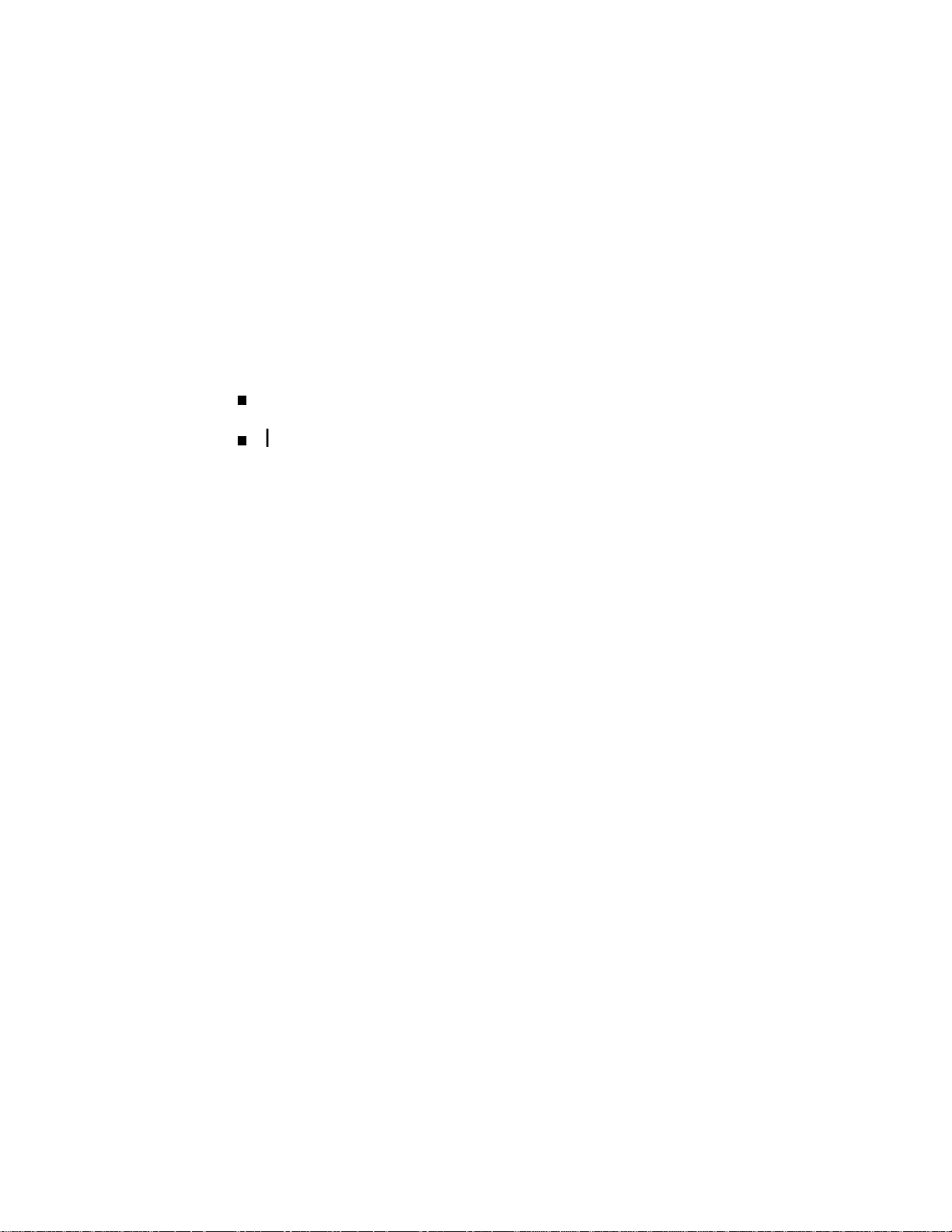
Utilities
BIOS Setup Utility
Intel Processor Serial Number Control Utility
2
Page 24

This section provides infor mat ion on configuring the computer. The section
includes information o n the
BIOS Setup Utility for configuring the system
Intel Processor Serial Number Control utility for enabling or disabling the
Pentium III processor serial number (for Pentium III based systems only).
BIOS Setup Utility
The BIOS Setup utility is used to configure the main components of the
computer. The syste m ships from the factory with the correct system paramet er s
for the configuration. Unle ss adding optiona l hardw a re, it’s u s ual ly not
necessary to ru n the BIOS Set up ut ility. However, it might be necessary to run
the BIOS utility to set featur es that customize the system, such as setting the
time and date or setting security features.
S yst em c onfiguration information is st ored in n onvolatile memory. A
nonvolatile memory device retains its data when system power is turned off.
No nvo latile memor y is a co mp le me nt a r y metal- o xide se mi co nd u c t o r (CMOS )
chip backed up by a battery on the system board. The battery supplies
continuous power to CMOS memory and maintains configuration information
when system power is off.
When to Use Setup
The Setup utility allows the user to view and set system parameters. Use the
Setup utilit y program to:
set the time and date.
update or check system parameters when adding or removing expansion
options.
change or set power manag ement features.
correct a hardware discrepancy when t he Po wer-On Se lf-Test ( P OS T)
displays an error message and a prompt to run Setup.
check the installation of optional memory by comparing the amount of
memory ins talle d with the amount of memory displayed by Setup.
change certain system operating parameters, such as boot device
sequence and keyboard parameters.
configure syste m connections for peripherals such as the diskette drive,
hard drives, and devices connected to the printer port and serial port.
customize the system with security features such as passwords.
2-2 Utilities
set system parameters after replacing the CMOS battery.
Page 25

How to Start Setup
To start the Setup ut ility, fo llow these steps:
1. Turn on or reboot the system.
2. Press F2 after POST begins, but before the system boots up. You have a bout
five seconds t o p r ess F2.
Setup’s Main Menu window appears similar to the following screen.
Note:
actual settings on the M ain M enu depend upon the hardware
installed in the system.
The screen shown is typical of a system. The
Main Setup Menu
How to Use Setup
The S etu p utility has a M ain Menu w indow and six top -level menus wit h
submenus.
The Main Menu window contains the following areas:
A title line the top line of the Main Menu. This line disp lays t he Setup
ut ility name and copyrig ht message.
The me nu ba r the line under the Setup title line. The menu bar
contain s six top-level menus to set system parameters.
Utilities 2-3
Page 26

The following subsections describe how to use the Main Menu window to set
system parameters.
Menu Bar
The menu bar at the top of the Ma in Menu window lists these menus:
A Main Menu su m mary window the area o n the left side of the screen.
This area provides a summar y o f Main Menu Setup parameters. Some
Main Menu parameters can be set from this window or they can be set
from submenus.
The help and navigation window the area on the right side of the
screen. This area provides help infor mat ion for the Setup option currently
selected. T he navigation keys pro vide a su mmar y o f co mmands avai la ble
fo r ma kin g s e l e c tions .
The General Help window a window that appears any time during
Setup after pressing F1. This help window provides general informat ion
about using Setup.
Main Use the Main menu for basic syst em configuration. For example,
select “Main” to verify processor type and speed and to set the system
time and date. Use this menu to check memory parameters.
Advanced Use t he Advanced me nu to set serial port and printer port
addresses and interrupts, diskette drive, and hard drive parameters, and to
enable/disable t he syst em’s IDE and diskette drive interfaces.
The Advanced menu also provides submenu items for setting keyboard
features, video configurations, and DMI event logging.
Security Use th is menu to set User and Administ rator Passwords and
the Unattended Start feature.
Power — Use the Power menu to set power management parameters.
Boot — Use this menu to set boot options.
Exit Exits the Se tup utility with various save or discard op tions.
A Maintenance Menu appears w he n t he syst em is in configure mode. See
“Jumper Settings” in Appendix C for information on putting the system in
configure mode. This menu allows you to change the processo r speed and to
clear user and administrat or passwords.
To select an option from the menu bar, use the left and right arrow keys. See
“Exiting Setup” in this section for a description on exiting the Main Menu.
2-4 Utilities
Page 27

Legend Bar
Use the keys listed in the legend bar on the bottom of the Setup menu to make
the selections o r exit the curr ent menu. T he following t able describes the legend
keys and their alternates.
Key Function
F1 or Alt-H Provides help for the parameter field being displayed.
Esc Exits th e menu.
Setup Key Functions
← or → arrow keys
↑ or ↓ arrow keys
Home or End Moves cursor to top or bottom of window.
PgUp or PgDn Moves cursor to top or bottom of window.
F5 o r - Selects the pr evio us val ue for a field .
F6 o r + or Space Selects the next value for a fiel d.
F9 Loads the default configuration values for the current menu.
F10 S aves the current valu es and exits S etup.
Enter Executes a command or selects submenu.
Selecting a Menu Item
To select a menu item, use the up/down arrow keys to move the cursor to the
desired field. Then press
Menu s aves the values c urrently displayed in al l the menus.
Displaying a Submenu
Selects next menu.
Moves cursor up and down for item select ion.
. The Exit Saving Changes command in the Exit
Enter
To display a submenu, use the up/down arrow keys to move the cursor to the
desired submenu. Then press
all selectable submenus.
Getting Help
A Field Help window or Item Specific Help window on the right side of each
menu displays the help text for the currently selected Setup option. It updates as
the cursor moves to each new field.
Pressing F1 on any menu brings up the General Help window that describes the
legend keys and their functions.
Press
to exit the current window.
Esc
. A pointer (a right-pointing triangle) marks
Enter
Utilities 2-5
Page 28

Main Menu
This section describes the Main Menu parameters. Other menu parameters are
available by selecting submenus. Use the arrow keys to move the cursor to a
parameter and press
available.
to select a submenu. Items with lighter text are not
Enter
BIOS Version
This field disp lays yo ur sys te m’s B IOS ve rsion numb e r.
Processor Type
This field displays your computer’s processor type, including the
Pentium III processor (if installed).
Note:
processor as a Pentium II or Pentium Pro on the General tab
of the Windows System Pr operties sheet. This does not
effect the perf ormance of the Pentium III processor. The
BIOS correctl y detec ts the Pentium III processor at startup.
Check for a patch to fix the identification in the General tab
at Microsoft’s website (www.microsoft.com) or the NEC CSD
website (www.nec-computers.com).
Processor Speed
Windows incorrect ly identifies the Pentium III
This field displa ys your pro cesso r ’s speed.
Syste m Memory and Memory Banks 0 - 2
This field dis p la ys t he to t a l amou nt of memor y ins t alled o n you r syst e m
boar d and in wh ic h ba nks the memo r y is in st a lle d .
Language
This field displays the current default language used by the BIOS.
ECC Configuration
This field s peci fies E C C memory operation.
To return to the Main Menu, press
the right arrow key.
2-6 Utilities
L2 Cache ECC Support
This option allows error checking on data accessed from the L2 cache.
System Time and Date
These two fields specify the cor r ect t ime and date. To change them, press
to highlight the field you want to change, then press the + or – keys
Tab
to change the setting.
. To mo ve to the Advanced Me nu, press
Esc
Page 29

Advanced Menu
This s ection de s c ribes the Advanced M enu p a rame ter s . Other me nu par ameters
are available by selecting submenus. Use the arrow keys to move the cursor to a
parameter and press
available.
Plug & Play O/S
This option lets you specify whether the oper ating system or system
BIOS will handle the Plug and Play. Choose “Yes” or “No. ”
Reset Configuration Data
This option clears the BIOS configuration data on the next boot. The
options include “No” or “Yes.”
NumLock
This option controls whether the NumLock key on the keyboard is on or
off at boot up. The choices are “Auto,” “On,” or “Off.”
Peripheral Configuration Submenu
This submenu can be used to configure your system’s ports or peripheral
devices. To enter the submenu, highlight this field, then press
following options appear:
Enter
to select a submenu. Items with lighter text are not
. The
Enter
Serial Port A/Serial Port B
These options let you configure your system’s Serial Port A or Serial
Port B. You can choose “Auto,” “Enabled” (default ) , or “Disabled.” The
“Enabled” default setting is 3F8h, IRQ4. Note that if you set a specific
serial port address, it does not appear in the list of options for the other
serial port.
!
CAUTION
An asterisk symbol appearing next to an option indicates
that the selected I RQ is set to conflict with another device.
Note:
additional options that allow you to specify the Base I/O
address and IRQs for the port you ar e c onfiguring.
Parallel Port
If you select the Enabled option, you can see
This option configures the system’s Parallel Port. Choose “Auto,”
“Enabled” (default), or “Disabled.” The “Enabled” default setting is
LPT1, 378h, IRQ7.
Note:
additional options that allow you to specify the Base I/O
address and IRQs for the port you ar e c onfiguring.
If you select the Enabled option, you can see
Utilities 2-7
Page 30

Mod e (Para llel Po rt)
This option sets the mode for the parallel port. The options include
“Output Only” (AT-c ompatible mode), “Bidirec tio nal” (PS/2 -compatible
mode), “EPP” (Extended Parallel Port – high speed bidirectional), and
“ECP” (Enhanced Capabilities Port – high speed bidirectional).
!
CAUTION
An asterisk symbol appearing next to an option indicates
that the selected I RQ is set to conflict with another device.
Audio
This option configures the onboard audio system. Select “Enabled”
(default) or “Disabled.”
Legacy USB Support
This option configures support for legacy USB devices. Select “Enabled”
or “Disab le d.”
To return to the Ad vance d Menu, press
IDE Configuration Submenu
This submenu can be used to auto-configure or manually configure IDE devices,
usually hard drives or CD-ROM drives. Depending on the system purchased, the
available opt ions may include “User , ” “Aut o” (default), “CD-ROM,” “ATAPI
Removable,” “Other ATAPI,” “IDE Removable,” or “None.”
The standard hard drive (drive C) shipped with the system is configured as
“Primary IDE Mast er . ” The st andard CD- ROM drive is configured as
“Secondar y IDE Master.”
Note:
master or slave devi c e (see the documentation that comes
with the device).
IDE Controller
Jumpers on the IDE device must be set to the
This option configures the system’s integrated IDE controller. Select
from “Primary,” “Secondar y,” “Both” (default), or “Disabled.”
Hard Disk Pre-Delay
This option sets the time delay to allow the hard drive to spin up. The
choices in seconds are “3,” “6,” “9,” “12,” “15,” “21,” and “30.”
Esc
.
These entries let you check or change the following hard dr ive parameter s. T hey
are not available if “Auto” is selected.
2-8 Utilities
Max imum Capacity
This field disp lays the max imum c a pacity of your hard drive, a value
based on the number of cylinders, heads, and sect ors.
Page 31

Multi Sector Transfers
This opt io n determines the number of sec tors per blo ck for mult iple
sector transfers. I f necessary, check the specificat ion for your hard dr ive
to determine the best setting for optimum drive performance. The options
include:
2 Sectors
4 Sectors
8 Sectors
16 Sectors
Disabled.
LBA Mode Control
This option specifies the LBA mode control. You can enable or disable
(default) this option. This option cannot be changed when “Auto” is
selected.
!
CAUTION
Do not change the transl ation mode setting from the option
selected when the hard drive was formatted. Changing t he
option after f ormatting can corrupt data!
Transfer Mode
This option specifies the method for transferring data betw een t he hard
drive and system memory. This option cannot be changed when “Auto” is
selected. T he opt ions inc lude:
Standard
Fast PIO 1
Fast PIO 2
Fast PIO 3
Fast PIO 4
FPIO 3/DMA 1
FPIO 4/DMA 2.
Utilities 2-9
Page 32

Ultra DMA
This option sets the Ultra DMA Mode for the hard drive. This option
cannot be changed when “Auto” is selected. The options include:
Mode 0
Mode 1
Mode 2
Disabled.
To return to the Ad vance d Menu, press
Floppy Options Submenu
This submenu can be used to configure your system’s diskette drives. To enter
the submenu, highlight the Floppy Options field, then press
Floppy Disk Controller, Diskette A:, and Floppy Write Protect options.
Floppy Disk Controller
This option configures the system’s diskette drive controller. Select
“Enabled” (default) or “Disabled.”
Diskette A:
These fields specif y the capac it y and physical size of Diskette Drive A.
To change these, highlight the field for the drive, press
from the following options:
Disabled
360KB, 5.25 inch
1.2MB, 5.25 inch
720KB, 3.5 inch
Esc
.
. Select
Enter
and select
Enter
To return to the Ad vance d Menu, press
2-10 Utilities
1.44/1.25 MB, 3.5 inch (default)
2.88 MB, 3.5 inch.
Floppy Write Protect
This option enables or disables write protection for the diskette drive(s).
Choose the desired setting to enable or disable this option.
.
Esc
Page 33

DMI Event Logging Submenu
This submenu can be used to view and modify DMI Event Logs. To enter the
submenu, highlight the DMI Event Logging field, then press
following options appear:
Eve nt Log Capacit y/Event Log Validity
These fields indicat e whet her space is available in the Event Log and
whether the contents of the log are valid.
View DMI Event Log
If there are no event logs sto r ed, you cannot access this log.
Clear All DMI Event Logs
This option clears the DMI Event Log after rebooting the system. Choose
“No” (default) or “Yes.”
Event Logging
This opt io n enab les lo gging of DMI events. C ho ose “Disab le d” or
“Enabled” (default).
ECC Event Lo g g ing
This opt io n enab les lo gging of ECC events. C ho ose “Disab le d” or
“Enabled” (default).
Enter
. The
Mark DMI Events as Read
This option is used to mark off all DMI Events as read. If necessary,
press
to access the Confirmation dialog box and confirm your
Enter
preference.
To return to the Ad vance d Menu, press
Video Configuration Submenu
This submenu can be used to configure specific video features. To ent er the
submenu, highlight the field, then press
Palette Snooping
This option controls the ability of a primary PCI graphics contro ller to
share a common palette with an ISA add-in video board. Select
“Enabled” or “Disabled” (default).
AGP Ap e rtur e
This option specifies the aperture size for the AGP video controller. T he
choices are “64 MB” and “256 MB.” The default size is “64 MB” for the
AGP video controller.
Default Primary Video Adapter
This option specifies the type of video board used for the boot display
device.
.
Esc
. The following options appear:
Enter
To return to the Ad vance d Menu, press
Esc
.
Utilities 2-11
Page 34

Resource Configuration Submenu
This option allows you to reserve specific resources for use by legacy ISA
devices. To enter the submenu, highlight this field, then press
following options are displayed:
Memory Reser vation Submenu
This option lets you configure memory blocks for use by legacy ISA
devices. When select ed, t he submenu disp lays a list of addresses from
which specific addresses ca n be se lect ed. Use t he arrow (cursor) keys to
highlight an upper memory block, then press
(default) or “Reserved” w ith the curso r keys, then press
the setting.
Enter
. Select “Available”
Enter
Enter
. The
to change
To return to the Resource Configuration submenu, press
IRQ Reservation Submenu
This option lets you reserve specific IRQs (interrupt requests) for use by
legacy ISA devices. To do so, highlight this field, then press
the arrow (cursor) keys to highlight the specified IRQ, then press
Select “Available” (de fault) or “Reserved” with the arro w keys, then
press
An asterisk symbol appearing next to an option indicates
that the selected I RQ is set to conflict with another device.
To return to the Ad vance d Menu, press
(cursor) key to move to the Security Menu.
Security Menu
The Security Menu can be used to set a user passwo rd and/or an administrator
password.
to change the setting.
Enter
!
CAUTION
Esc
.
Esc
. Use
Enter
Enter
twice. Then press t he r ight ar row
.
A User Password co ntrols access t o the system and Setup Utility program at
boot up. If the User Password feature has been enabled, you need to ent er your
User password correctly whenever you boot the system before you can use it.
An Administrator Password controls access to the BIOS and Setup Utility
program. If the Administrator Password feature has been enabled, an
Administrator password must be entered correctly before all options in the Setup
Utility program are available (for example, to disable password protection).
The Unattended Start feature allows the syst em to boot up and run but the
keyboard and mouse are both locked. You must enter the User Password to use
the keyboard and mouse.
Press the right arrow (cursor) key to move to the Power Menu.
2-12 Utilities
Page 35

Power Menu
The Power Menu is used to enable or disable the system’s po wer management
features. When the power management option is enabled, the following options
appear in the Power Menu:
Po wer Mana geme nt
This feature lets you enable or disable BIOS power management.
Inactiv ity Timer
The Inactivity Timer lets you set the length o f time that t he syst em needs
to be inactive before entering its low-power or Standby mode. The lowpower mode powers down various devices in the system until you resume
using it. You can select from “Off,” or intervals from 1 to 120 minutes. A
setting of 1 minute achieves maximum power savings, while a setting of
120 minutes allows maximum time before the system enters its lowpower mode.
Hard Drive
This opt io n controls w he ther or not a spin down c ommand is issued to the
hard drives when the system goes into a low-power mode. Your choices
are “Enabled” (default) or “Disabled.”
Press the right arrow (cursor) key to move to the Boot Menu.
Boot Menu
The Boot Menu can be used to adjust the syst em’s boot features. The Boot
Menu features t he following o pt ions:
VESA Video Power Down
This option controls power to the monitor during the low-power modes.
Your choices are “Disabled” or “Enabled.”
Fan Always On
This option controls t he fan when the system is in a power-managed state.
Your choices are “Yes” or “No.”
Boot-Time Diagnostic Screen
This option controls the display of the diagnostics screen during boot.
Your choices are “Disabled” or “Enabled.”
Quick Boot Mode
This option configures the system to boot without running certain POST
tests. The choices are “Enabled”(de fau lt) and “Disabled.”
Utilities 2-13
Page 36

Scan User Flash Area
This option configures the BIOS to scan the flash memory for user binar y
files that are executed at boot time. The choices are “Enabled” and
“Dis abled ” (de fault) .
After Power Failure
This option specifies whether or not to restore power to the system if it is
turned on and there is a power failure. The options are “Sta y Off” which
keeps the power off (default sett ing), “Po wer On” which restores the
system’s power, and “Last S tate” which restores the previous power stat e.
On Modem Ring
This opt ion specifies how the system respo nds when power is off and the
modem detects an incoming call. The options are “Stay Off” and “Power
On” (default).
On LAN
This option controls how the system responds t o a LAN wake-up call
when power is off. The options are “Stay Off” and “Power On” (default).
First/Second/Third/Fourth Boot Device
You can select the sequence of boot devices by type. Pressing your
keyboard’s + (plus) or – (minus) key allows you to select the order. For
maximum system accessib i l it y, Remo vable De vice should always be set
as the First Boot Device.
Hard Drive Submenu
This submenu lists the system’s available hard drives. Your computer tries to
boot to the operating system on the first device listed on the Hard Drive
submenu. If no operating system is found, the system continues trying the drives
in the order they are listed until an operating system is located.
To see a list of available drives, highlight this field and press
select the boot device by pressing your keyboard’s + or – key. To exit from the
Hard Drive submenu, press
Removable Devices Submenu
This submenu lists any available removable devices (if included). One common
option is Legacy Floppy Drives. The operating system assigns drive letters to
these devices in the order listed. You can change the sequence (and drive
lettering) by highlighting this field and pressing
keyboard’s + or – key to move a device up or down the list. To exit from the
Removable Devices submenu, press
Press the right arrow (cursor) key to move to the Exit Menu.
Esc
. You can
Enter
.
. Then press your
Enter
.
Esc
2-14 Utilities
Page 37

Exit Menu
The Exit Menu allows you to choose ho w to exit t he Setup progr am. Press the
arrow (cursor) keys to select the desired option, then press
choice (or use the arro w key to select anot her one).
to make your
Enter
Exit Saving Changes
This option exits the Setup program and saves your changes to the BIOS.
Exit Discarding Changes
This option exits the Setup program without saving your changes to the
BIOS.
Load Setup Defaults
This option loads the Setup program’s default values.
Load Custom Defaults
This option loads Custom default settings.
Save Custom Defaults
This opt ion sa ve s your changes t o Cu st om default settings.
Discard Changes
This option loads previous values from CMOS RAM for all BIOS
settings.
Note:
custom default settings (if you’ve saved them) or fact or y
default setti ngs.
Finally, press
If your system’s CMOS fails, t he BIOS will load
again to confirm and exit the Setup program.
Enter
Intel Processor Serial Number Control Utility
The Intel Processor Serial Number Control utility is a Windows program that
enables or disables the reading of the Pentium III processor serial number by
software. This function lets you control which software programs or websites
have permission to r ead the processor serial number. When insta lled, t he utility
runs automat ically each t ime the system powers on.
Note
: The Intel Processor Serial Number Control Utility
is for use with systems shippi ng with the Intel Pentium III
processor. Instal ling this utility on a system which does not
contain a Penti um III processor gener ates an error message.
Utilities 2-15
Page 38

This utility places an icon in the Windows s yst em tray. The icon provides a
visual status of the processor serial number. You have the option of hiding the
system tray icon. Yo u can disable t he processor serial number at any time.
However, enabling the seria l number r equires restarting the syst em.
The following information describes:
system requirements
processo r serial number features
FAQs
errata
technical support.
System Requirements
The Intel Processor Serial Number Control utility requires:
a Pentium III processor-based system
Windows 95, Windows 98, or Windows NT
2 megabytes of hard drive space.
®
4.0 (or later)
Processor Se rial Nu mber
The Intel processor serial number, a new feature of the Pentium III processor, is
an identifier for the processor. The processor ser ial number is desig ned t o be
unique, and when used in conjunction with other identification methods, can be
used to identify the system or user. This number can be used in a wide variety of
applications which be nef it from stronger forms o f system and user
identification.
The processo r seria l number is analogous to a conventional serial number, with
these important differences:
A software application can read the processor serial number.
You can disable the reading of the serial number via ut ility progr ams
such as this one, or via the BIOS, depending on the system configuration.
For additional information about the Pentium III processor and the processor
serial number, please visit www.intel.com/pentiumiii.
FAQs
What are the benefits of the processor serial number?
You can use the processo r serial number in applications which benefit from
stronger forms of system and user identification.
2-16 Utilities
Page 39

Why would I want to turn off my processor serial number?
Intel believes the processor serial number can provide compelling benefits to
users. They are developing featur es in conjunction with the processor ser ial
number to allow responsib le service providers to provide serv ices wh ich
maintain your privacy. However, if you are concerned that a given
application/serv ice using yo u r process or number mig ht impact your p rivacy, you
can turn off the processor serial number using the utility.
What is the default state of the processor serial number?
The default state of the processor serial number is on, until the Processor Serial
Numbe r Contro l utilit y is installed. Onc e the Processor Serial Number C ont rol
ut ility is installed, it turns the processor se rial number off by defau lt. You can
use the utili ty to turn on the processor serial number.
Can a website read my serial number without my knowledge?
No , generally not. Websites c annot re ad serial numbers unle ss yo u allow them
to download a program which can read t he processor serial number. Almost a ll
browsers are configured to war n users whenever t he y download executable
software. Unless you disable the warning in the browser, you should receive a
notification.
Does Intel track serial numbers?
Generally not, other than related to the manufacturing process. Intel does not, in
the absences of advance and express consent of a user, collect serial number
data which is otherwise identified with a user.
Which programs and/or websites currently use the processor serial
number?
You can find a complete list of programs which can take advantage of the
processor serial number and other new capabilities of the Pentium III processor
at
http://www.intel.com/pentiumiii/utility.htm
How can I tell if my processor serial number is turned on?
.
The vast majority of Pentium III processor-based systems ship with the
processo r serial number ena bled. T he co nt rol utility al lows you to check the
status by:
Viewing the icon itself. The disabled icon shows a red circle wit h a
white “x.”
Clicking the task tray icon and selecting the “Status” menu item. Or you
can select the menu from the tool tip shown when you position the mouse
over the task tray icon.
Utilities 2-17
Page 40

Errata
The technical support number in the help file is incorrect. The correct telephone
number for Customer Support for Japan is
Service).
Technical Support
For world wide 7 days a week, 24 hours a day technical support, please visit the
Intel support website at
Email: support@intel.com.
In the United States, call 800-628-8686 from 5:00 a.m. to 5:00 p.m. Pacific
St andard Time.
For world wide phone contacts, please see
http://support.intel.com/support/feedback.htm
0298-47-0800
http://support.intel.com
(Intel Ho tLine
.
.
2-18 Utilities
Page 41

Option Installation
General Rules
Precautions
Access Cover Removal
Access Cover Replacement
Expansion Boards
Memory Upgrade
Data Storage Devices
External Options
3
Page 42

This section pr ovide s ins t r u ct io ns fo r insta llin g the fo llow in g op t io ns:
expansion boards
memory upgrade
data storage devices
external options.
All options (except ext e r nal options) require removal of the access cover.
Procedures for removing the cover are included in this sect ion.
General Rules
Follow t hese general rules w hen installing system option s.
Turn off system power and unplug the power cable.
Turn off and disconnect all peripherals.
When handling boards or chips, t ouch the metal of the system unit to
discharge static.
Do not disassemble parts other than those specified in the procedure.
Use a Phillips-head screw dr iver, unless ot herwise specified.
Label any removed connectors. Note where the co nnecto r goes and in
what po sition it was insta lled.
Precautions
Take care when working inside the system and when handling computer
components. Avoid electric shock or personal injury by observing the following
warning.
Before removing t he ac c ess cov er, turn off the power and
unplug the system power cable. Power is removed only
when the power cable is unplugged.
Static electricity and improper installation procedures can damage computer
components. Protect computer components by following the safety instructions
in th is section.
!
WARNING
Electrostatic discharge can damage computer com ponents.
Discharge static elec tricity by touching a metal object before
removing the access cover .
3-2 Option Installation
!
CAUTION
Page 43

Avoid carpets in cool, dry areas. Leave an option, such as a board or chip,
in its anti-stat ic packaging unt il ready to install it.
Dissipate static electricity before handling any system components (for
example, boards and chips) by to uching a grounded metal object, such as
the system’s unpainted metal chassis.
If possible, use anti-static devices, such as wrist straps and floor mats.
Always hold a chip or board by its edges. Avoid touching the components
on the chip or board.
Take care when connecting or disconnecting cables. A damaged cable
can cause a short in the electrica l circuit. M isa l ig ned connector pins can
cause damage to system components at power-on.
When installing a cable, route the cable so it is not pinched by other
components and is out of the pat h of the syste m unit cover. Pr event
damage to the connectors by aligning connector pins before you connect
the cable.
When disconnect ing a cable, always pull on the cable connecto r or strain-
relief loop, not on the cable.
Access Cover Removal
The following procedur e descr ibes how to r emove the access cover from the
desktop or minitower system.
!
WARNING
Before removing t he ac c ess cov er, turn off the power and
unplug the system power cable. Power is removed only
when the power cable is unplugged.
1.
Turn off the computer.
2.
Disconnect the keyboard, mouse, monitor, and any other external options
(such as a printer) from the rear of the computer.
Label all c able s to mak e reinstallation easier.
!
CAUTION
Electrostatic discharge can damage computer com ponents.
Discharge static elec tricity by touching a metal object before
you remove the system access cover.
3.
If the system is a minitower, place the system down on its right side.
Option Installation 3-3
Page 44

4. Loo sen t he thumb screw at t he rear of the syst em by turning it
counterclockw ise. I f you insta lled a lock o n t he back of the system, unlock
the lock and remove it.
Press the right release tab. While press ing t he t ab, push down and back on
the right rear of the cover. The co ver slides back about a half inch.
Press the left release tab. While pressing t he t ab, push down and back on the
left rear of the cover. T he cover slides back about a half inch.
Releasing the Cover
A
– Release Tab
B
– Thumb Screw
5. Lift the access cover off the system.
Access Cover Replacement
To replace the access cover, use the following pro cedur e.
1. Gently set the access cover inside the edge of the case, taking care not to
bend the metal tabs.
2. Alig n t he tabs on the access cover with their corresponding slots o n the
system.
Insert the ta bs on the edge of the access co ver into their slots on the syst em.
3-4 Option Installation
Page 45

Aligning the Tabs
A – Tabs B – Slots
Slide the access cover forw ar d to meet the front panel.
3.
Tighten the thumb screw.
4.
Note:
way to the front panel, pl ac e one hand on the f r ont of the
unit while you slide t he c ov er for ward f r om the rear .
Reconnect all external peripherals.
5.
Plug in power cables.
6.
The cover fits tightly. If it does not slide all the
Expansion Boards
Your computer’s system board features se veral expansion slots that can
accommodate accessory adapter boards, such as a modem board. Depend ing on
the system you purchased, some of these devices may be installed in your
system.
The Direction SP B-Series supports ISA Plug and Play expansion boards. Plug
and Play allows the installat ion of a board in an expansion slot without changing
the hardware sett ings. T here ar e no syst em resource conflicts to r esolve. Plug
and Play automatically configures t he board for the syste m.
Industry-standard 8-bit and 16-bit ISA, and 32-bit PCI expansion boards are
supported in the system unit. ISA expansion boards can be Plug and Play or
non-Plug and Play boards.
Option Installation 3-5
Page 46

PCI expansion boar ds ru n a t one half t he system host ’ s bus speed. The P CI bus
handles 32 bits of data at a time, being wider as well as faster than the standard
ISA bus. PCI boards can se nd a nd rece ive data much faster, thereby boosting
system perfor mance.
Expansion Slot Locations
Your system has six expansion slots:
one ISA slot
three PCI slots
one shared ISA/PCI slot
one AGP slot.
The following figure shows expansion slot locations.
Locating Expansion Slots
A
– ISA Slots
C
– PCI Slots
Expansion Board Installation
Install expansion boards in the syste m as follows.
Remove the access cover.
1.
Follow any preinsta llat ion inst ructions that come with the expansion board
2.
(such as setting switches o r jumpers on the board).
Remove the screw secur ing an expa nsio n slot co ver and re move the cover.
3.
3-6 Option Installation
B
– PCI/ISA Slot
D
– AG P Slot
Page 47

Removing the Slot Cover
A – Screw B – Slot Cover
Save the sc rew for installing the expansion board. Be sure to save the slot
cover for future use.
!
CAUTION
A slot cover can damage the system boar d or any option
board if it falls into the system. Take care to keep the slot
cover from falling when removing the screw.
If the slot cover does fall into the unit, remove it before replacing the cover.
Hold the board by its edges and insert it into the expansion slot.
4.
Press the board firmly into t he expansion slot connect or . Gently rock t he
5.
board from side-to - side to seat it into t he co nnecto r.
Insert the screw removed earlier to secure the expansion board to the support
6.
bracket (see the following figure).
Option Installation 3-7
Page 48

Installing a Board
7. Att ach any cables required by the expansion board.
8. Replace t he access cover.
Expansion Board Removal
Use the following steps to remove a boar d from the syst em.
1. Remove t he syst em access cover.
2. Label and remove any cables connected to the board.
3. Remove the screw that secures the board to the support bracket.
4. Pull the board out of the connector. Gently rock the board from side-to-side
to release it from its connector.
5. Replace the access co ver.
Memory Upgrade
Your system comes factory-installed with 32 MB to 384 MB of main system
memory. Memory is factory-installed in one to three 168-pin Dual In-line
Memory Module (DIMM) sock ets on the system board .
Install memory in one, two, or three sockets. The memor y size a nd speed may
vary between socket s. Single-and double-sided DIMMs are supported.
Depending on product upgrade availability, your system memory can be
upgraded to a total of 384 MB.
3-8 Option Installation
Page 49

When upgrading your system memory, note the following conditions:
Be sure to use 168-pin 3.3V DIMMs with gold-plated contacts.
Bus speed of 100 MHz is supported.
Non-Error Correct ing and Checking (64-bit) DIMMs are supported.
Note:
DIMMs must meet the Intel 4-cloc k , 100-M Hz , unbuffered
SDRAM DIMM specific ation for 64-bit SDRAM.
Although memory size may vary, the SDRAM
Use the following procedure to:
Chec k the memor y in s talled in the system
Determine the DIMM co nfiguration needed to increase memory
Ident ify DIMM sockets.
Note:
label and disconnect them. If any boards block access to the
sockets, remove them.
If any cables block access to the DIMM sockets,
1. Locate the three DIMM sockets: J7J1–Bank 0, J6J2–Bank1, and
J6J1–Bank 2. See Appendix B to identify the sockets.
2. Use the following table to deter mine the DIMM co nfiguration needed to
upgrade memory. The table provides sample memory configurations; it is
not a complete list of a ll memory configurat ions.
Sample Memory Configurations
Bank 0 Bank 1 Bank 2 Total RAM
32 MB Empty Empty 32 MB
32 MB 32 MB Empty 64 MB
64 MB Empty Empty 64 MB
32 MB 32 MB 32 MB 96 MB
64 MB 32 MB Empty 96 MB
128 MB Empty Empty 128 MB
64 MB 32 MB 32 MB 128 MB
64 MB 64 MB Empty 128 MB
128 MB 32 MB Empty 160 MB
64 MB 64 MB 32 MB 160 MB
64 MB 64 MB 64 MB 192 MB
Option Installation 3-9
Page 50

Bank 0 Bank 1 Bank 2 Total RAM
128 MB 32 MB 32 MB 192 MB
128 MB 64 MB Empty 192 MB
128 MB 64 MB 32 MB 224 MB
128 MB 64 MB 64 MB 256 MB
128 MB 128 MB Empty 256 MB
128 MB 128 MB 32 MB 288 MB
128 MB 128 MB 64 MB 320 MB
128 MB 128 MB 128 MB 384 MB
DIMM Removal
Use the following procedure to remove a DIMM.
Reduce static discharge by touching the system’s metal
chassis.
Sample Memory Configurations
!
CAUTION
Remove the access cover.
1.
Locate the DIMM so ckets.
2.
To remove a DIMM from its so cket, press the plastic clips at t he outer edges
3.
of the socket away fro m the DIMM.
Carefully rock t he DIMM to pull it from the socket .
4.
Removing a DIMM
A – Plastic Clip
Store the DIMM in an antistatic bag (available at electronic supply stores) or
5.
a cardboard box.
3-10 Option Installation
Page 51

DIMM Installation
Use the following procedure to inst all a DIMM.
1. Remove t he access co ver.
2. Locate the DIMM sockets.
3. Remove any current ly-inst alled DIMMs that are not needed. See the
previous section “DIMM Re moval.”
Before installing a DIMM, reduce static discharge by
touching the system’s metal chassis.
4. To install a DIMM, align the module with an empty so ck et . Mak e su r e t hat
the notches on the DIMM line up with the keys in the sockets.
5. Insert t he DIMM into the socket. Close the plastic clips at both ends of the
socket.
!
CAUTION
Installing a DIMM
A
– Plastic Clip
6. Replace any ca bles o r bo ar ds that may have been removed.
7. Replace t he access cover.
Data Storage Devices
The system board in your computer supports the following storage devices:
standard 1.44-MB diskette drive and an optional tape backup unit
up to four IDE drives.
Option Installation 3-11
Page 52

Device Slots
Your computer has seven storage device slots:
The following figure shows t he device slot locations in the system.
one 3 1/2-inch accessible device slot (cont ains the standard 1. 44- MB
diskette dr ive)
two internal 3 1/2-inch hard drive slots (one contains the hard drive)
four accessible device slots
two accessible 5 1/4-inch device slots (o ne co ntains the standard
CD-ROM/DVD drive)
two 3 1/2-inch device slots; the lower 3 1/2-inch slot is not accessible
on the desk top model.
Locating Device Slots
A
– 3 1/2-Inch Internal Device Slot
C
– 3 1/2-Inch Diskette Drive
E
– 5 1/4-In ch Accessible Device Sl ots
Device Preparation
Before insta lling a sto r age device in the syste m, follow a n y preinst allation
instructions that come w ith the device. For example, check t he following:
IDE device check the jumper settings on the device before installing it.
See the documentation that comes w ith the de vice for jumper set ting
information.
An IDE device, such as an IDE hard drive or IDE CD-ROM drive,
must be set correctly as the first (master) or second (slave) device on
the IDE channel.
3-12 Option Installation
B
– Second 3 1/2-Inch Internal Device Slot
D
– 3 1/2-Inch Device Slots
Page 53

The standard IDE hard dr ive is set as t he mast er device on the
Installation hardware — check to be certain you have the screws
necessary to secure t he drive in an accessib le drive slot.
Device Cables
The cables used for the installation of optional storage devices inc lude:
diskette dr ive signal cable
IDE signal cables
syste m powe r cab les.
The addition of a tape backup unit might require the replacement of the existing
diskette drive cable. The addit ion of an IDE device does not require the
replacement of the existing IDE cable. The exist ing IDE cables support two
devices on each cable.
Cable connector locat ions are shown in the fo llowing figure.
primary IDE connector. The standard CD-ROM drive is the master
device on the secondary IDE co nnector.
System Board Cable Connectors
A
– Diskette Drive Cable Connector
C
– Secondary IDE Cable Connector
B
– Primary IDE Cable Connector
Option Installation 3-13
Page 54

Diskette Drive Signal Cable
A two-connector diskette drive signal cable comes attached to the syste m board
and to the standard 1.44-MB diskette drive.
Depending on your system, insta llation of an accessible device, suc h as a t ape
backup unit, may require the replacement of the existing diskette drive signal
cable with a three-co nnector cable. Connect an optional 5 1/4-inch accessib le
device to the middle connector on the three-connector diskette drive signal
cable.
The colored edge of the cable goes to pin 1 on the cable connector. Align the red
edge of the cable with pin 1 (the notched end) on the drive connector.
The following figure shows a three-connector diskette drive signal cable.
Diskette Drive Signal Cable
IDE Signal Cables
Each system comes with a t hree- connector IDE interface cable attached to t he
primary IDE connector and the insta lled hard drive. A second IDE cable
connects to the CD-ROM dr ive and to t he secondary IDE connector. In some
systems, a Zip drive also co mes attached to the primary IDE cable.
The following figure shows a t ypical t hree-connector IDE cable. If the IDE
cable is not keyed with a connector tab, align the colored edge of the cable with
the pin 1 side of the drive connector.
3-14 Option Installation
A – Connects to 1.44-MB Diskette Drive
B – Connects to Optional Tape Backup Unit
C – Connects to System Board
Page 55

System Power Cables
Power cables come from the power supply and are attached to the standard
storage devices. System power cables vary in length and provide connector sizes
to accommodate a variety of supported storage configurations.
IDE Signal Cable
A – Connects to System Board IDE Port
B – Connects to IDE Devices
Power cable connectors ar e keyed to fit only in the correct posit ion. The
following figure shows the power cable connect or s.
Power Cable Connectors
A – Small Power Cable Connector
B – Large Power Cable Connector
Option Installation 3-15
Page 56

Device Cabling
All storage devices require a power and signal cable connectio n. Devices
shipped with the system are already connect ed. Cable o pt ional devices as
follows.
Cabling an IDE Device
1. Connect the IDE signal cable connector to the connector on the IDE device.
Take care to prevent bending drive connecto r pins. Align the IDE cable
connector as sho wn in the following figure.
2. Locate an available power co nnecto r coming from the power supply.
3. Connect t he appropr iate po wer cable to t he power connecto r on the IDE
device.
Connecting IDE Device Cables
A
– IDE Cable
4. If insta lling an IDE CD- ROM dr ive, a lso connect t he aud io cable (see t he
instruct ions that co me with t he drive).
Cabling an Accessible 5 1/4-Inch Device
1. Co nnect the d iskett e drive signal cable connect or to the signal connector on
the device (see the following figure).
2. Locat e an available power co nnecto r.
3. Connect the power cable to the power connector on the device.
3-16 Option Installation
B
– Power Cable
Page 57

Connecting an Accessible 5 1/4-Inch Device
A – Device Connector B – Red Edge
C – Signal Cable D – Power Cable
Storage Device Installation
The following subsections describe how to install 3 1/2-inch and 5 1/4-inch
devices. The installation procedures include:
removing the front panel
removing the CD-ROM/DVD drive
installing a 3 1/2-inch device
installing a 5 1/4-inch device
replacing the front panel.
Removing the Front Panel
Use the following procedure to remove the front panel.
Locate the two plast ic tabs at the front of the chassis. T he y are indicated by
1.
two arrows engraved on the chassis.
Press down on the two tabs and press in a third tab at the end of the panel to
2.
release the panel (see the following figure).
Option Installation 3-17
Page 58

Releasing the Front Panel
A – Two Release Tabs B – Release Tab
Pull the panel away from the chassis.
3.
Removing the CD-ROM/DVD Dr ive
If you need to remove the CD-ROM/DVD drive, you need to remove the
accessible device cage.
Use the following procedure to remove the accessib le device cage.
Locate the screw on the front of the system between the 3 1/2-inch blank
1.
panel and diskette drive (see the following figure). Remove the screw.
Locating the Device Cage Screw
A – Device Cable Screw
3-18 Option Installation
Page 59

2. S lide the cage towards the front of the system and lift it out of the unit.
Installing a 3 1/2-Inch Device
Use the following procedure to install a 3 1/2-inch device.
1. Follow t he preinstallation instructions that came with the device, such a s
setting jumpers and switches.
2. Remove the access cover.
3. Remove and label any cables that interfere with installing the device.
4. Remove t he front panel (see the previous section).
5. Choose the slot for the device being installed (see the following figure).
Locating Device Slots
A
– 3 1/2-Inch Internal Device Slot
C
– 3 1/2-Inch Diskette Drive
E
– 5 1/4-In ch Accessible Device Sl ots
If you are installing the device in the second 3 1/2-inch internal device
B
– Second 3 1/2-Inch Internal Device Slot
D
– 3 1/2-Inch Device Slots
slot, remove the two screws securing the 3 1/2-inch hard drive bracket to
the front of the system unit (see the following figure).
Option Installation 3-19
Page 60

Removing the Bracket Screws
A – Two D r ive Br acket S crews
Slide the 3 1/2-inch hard drive bracket towards the back of the syste m
unit until it is free of the molded plastic.
Align the two screw holes on the hard drive with the two tabs on the
bracket (see the following figure). S lide the hard drive onto t he tabs.
Aligning the Holes and Tabs
A – Hole B – Tab
C – Tab D – Hole
Place the hard drive into the bracket and secure with the screw.
3-20 Option Installation
Page 61

Securing the Drive
Slide the bracket into the molded plast ic drive slot. S ecur e the bracket to
the front panel with the two screws shown in “Removing the Bracket
Screws.”
If you are installing the device in the standard 3 1/2-inch internal device
slot, simply insert the dr ive into the opening until it is secured (see the
following figure). Secure the dr ive with two screws inserted into the
front of the system.
Inserting the Device
If you are installing a device in an accessible slot, go to step 6.
Otherwise, continue to step 7.
Option Installation 3-21
Page 62

6. To insta ll a 3 1/2-inch device in an accessible slot:
Remove the plastic blank panel from the selected slot by pressing the
panel tab inward and swinging the blank panel out (see the following
figure).
Removing the Blank Panel
A
– Blank Panel Tab
Use a screw driver to remove the metal slot cover by carefully pressing
it until it breaks away from the chassis.
!
CAUTION
Be careful of sharp edges!
Slide the device into the slot and secure the device.
7. Connect t he device cables (see “Ca bling an IDE Device”).
8. Replace the front pane l.
9. Replace t he access cover.
3-22 Option Installation
Page 63

Installing a 5 1/4-Inch Device
Install an accessib le device into the device s lot as follows.
1. Follow the preinst allation instructions t hat ca me with the device, such as
setting jumpers and switches.
Note:
do not attach them. Remove any r ails attached. See the
documentati on that c om es with the device.
If your 5 1/4-inch device comes with drive rails,
2. Remove t he access co ver.
3. Remove the device cage (see “Removing t he CD-ROM/DVD Dr ive”).
4. Remove and label any cables that interfere with installing the device.
5. Remove the front panel.
6. Re move t he plastic blank panel. If you are installing a hard drive, keep the
pane l ha ndy.
7. Use a screw driver to remove the metal slot cover by carefully pressing it
until it breaks away from the chassis.
!
CAUTION
Be careful of sharp edges!
8. From the front of the syst em, slide the device, connector end first, into the
device slot.
Note:
do not insert a 5 1/4-inch devic e all the way into the slot.
To easily access device connec tors for cabling,
9. Connect the device cables (see “Ca b ling Stor age Devices”).
10. Align t he ho les in the device wit h t he ho les in the chassis.
11. Secure t he device with the screws that came with the device (see the
following figure).
Option Installation 3-23
Page 64

Installing the Device
Note:
replace it. Secur e the device cage with the screw.
12. If you installed a hard drive in the 5 1/4-inch slot, replace the plastic panel.
13. Rep lace t he front pane l.
14. Rep lace t he access cover.
Replacing the Front Panel
To replace the front panel, follow this procedure.
1. Align the front panel’s six tabs with their corresponding slots on the system
(three of the tabs have holes, the othe rs have prongs).
2. Press the front panel squarely into position until the tabs lock the panel in
place.
3. Replace the access cover.
4. After securing your system, reboot it and run the Setup program to set the
new configuration.
If you removed the accessible dev ic e c age,
3-24 Option Installation
Page 65

External Options
External connecto r s o n the back of the system unit a llow for a variety of
industry-standard options
This subsect ion pro v ides t he installation procedures for t he most commonly
used external options, which are as follows:
par allel printer
serial device.
For other external devices, see the instructions that co me with the opt ion.
Parallel Printer
Note:
sure the printer is set up corr ec tly. Follow the setup
instructions that come with the printer.
Before connecting a pri nter to the system, be
Connect a parallel printer t o t he syst em as follows.
1. Turn off power to the system and printer.
2. Connect t he printer cable to the printer port on the rear of the syste m unit
(see the following figure).
3. Secure the cable with the screws provided.
4. Connect the other end to the printer.
5. Tur n on the printer and the computer.
Locating the Parallel Port
A
– Parallel Port
Option Installation 3-25
Page 66

RS-232C Device Connection
Note:
be sure the serial device is set up corr ec tly. Follow the setup
instructions that come with the option.
Before connecting a serial device to the system,
1. Turn off power to the syste m and to the serial device.
2. Connect one end of the seria l cable to o ne of the serial ports on the rear of
the computer (see the following figure).
3. Secure the cable with the screws provided.
4. Connect the other end to the serial device.
5. Tur n o n the serial device and the co mputer.
Locating the Serial Ports
A
– Serial Port 1
B
– Serial Port 2
3-26 Option Installation
Page 67

4
Maintenance and Troubleshooting
Maintenance
Troubleshooting
Page 68

This section provides information on maintaining and troubleshooting the
Direction SP B-Ser ies co mputers.
Also included in this section are system error beep code descriptions and a
procedure for replacing the CMOS battery.
The following table lists NE C CS D ser vice and information telephone numbers.
NEC CSD Service and Information Telephone Numbers
Service Telephone Number
To contact the NEC CSD Directio n Technical
Support Center (TSC):
To order spare parts: In the U.S., call 1 (800) 233-6321
To c ontact Cust omer S ervi ce about serv ice and
contract warranty issues:
To log onto the NEC CSD Electronic Bulleti n Board
System (BBS) to download drivers and the latest
BIOS for ROM flashing:
For information about NEC CSD products, call
FaxFlash
latest Technical Information Bulletins sent to your
fax machine 24 hours a day):
To send technical questions over email: tech-support@neccsd.com
To fax technical questions to customer support: In the U.S., fax 1 (801) 578-5101
To access the NEC CSD website: www.nec-computers.com
To access the NEC CSD FTP site: ftp.neccsdeast.com
SM
(use the automated service to have the
In the U.S., call 1 (888) 632-2678
In Canada, call 1 (800) 727-2787
Call 1 (888) 632-9128
Call 1 (916) 379-4499
In the U.S., call 1 (888) 329-0088
call 1 (888) FAX-0088
Outside the U.S., call 1 (916) 379-4780
Maintenance
This subsection contains general informat ion for cleaning and checking the
system, keyboard, mouse, and monitor.
The system, keyboard, mouse, and monitor require cleaning and checking at
least once a year, and more often if operating in a dusty environment. No other
scheduled maintenance or lubrication is required.
!
Unplug all power cords bef or e performing any maintenance.
Voltage is present insi de the system and monitor even after
the power button is off. All voltage is removed only when the
power cord is unplugged.
4-2 Maintenance and Troubleshooting
WARNING
Page 69

System Cleaning
Use the following procedure for cleaning the system.
1. Power off the system and unplug all power cables.
2. Periodically wipe the outside of the system, keyboard, mouse, and monitor
with a soft, clean cloth. Remove stains with a mild deter gent . Do not use
solvents or strong, abras ive c lea ners on any part of the system.
3. Clean the monitor screen wit h a co mmercial monito r scr een cleaning kit. Or
use a glass cleaner, then w ipe with a clean lint-free cloth.
4. Local dist r ibutors and dealers may sell diskette drive head cleaning kits.
These kits conta in special d isket tes and cleaning solution. Do not use the
abrasive head cleaning kits (kits without cleaning so lution).
Insert the diskette immediately after powering on the system, before the disk
bootup. Allow the diskette drive heads to clean for about 30 seconds.
Keyboard Cleaning
As necessary, inspect and clea n t he inside of the keyboard as follows.
1. Remove the eight scr ews holding the keyboard enclosure together.
a whole-unit, field-replaceable assembly . T her efore,
disassembly of t he keyboard is necessary only when
cleaning the inside.
2. Separ ate the two halves of the enclosure. Clean the enclosure and keys with
a damp cloth. A small, soft-br istle brush may be used to clean between the
keys. Do not wet or dampen the keyboard’s printed circuit board (PCB). If
the PCB accidentally gets wet, thoroughly dry it before reattaching the
keyboard to the system unit.
Mouse Cleaning
Under normal conditions, the mouse has a self-cleaning mechanism that
prevents a buildup of dust or lint around the mouse ball and tracking
mechanism. Periodically, howe ve r, t he mouse ball mus t be cleaned. U s e the
following procedure to clean the mouse.
1. Unplug the mouse fro m the system.
Note
:
The keyboard and cable together ar e c onsi der ed
2. Turn the mouse upside down and locate the mouse ball co ver (see the
following figure).
3. Turn the ball cover clockwise and remove the cover.
Maintenance and Troubleshooting 4-3
Page 70

Locating the Mouse Ball Cover
A – Mouse Ball Cover
Turn the mouse over and remove the ball.
4.
Clean the mouse as fo llow s:
5.
Clean the mouse ball with tap water and a mild detergent, then dry it
with a lint-free cloth.
Remove any dust and lint from the mouse so cket .
Replace the mouse ball in its socket.
6.
Replace the ball cover and tur n it count er clockw ise until it locks in place.
7.
Troubleshooting
This subsection pro vides information that helps isolate and repa ir system
malfunct ions at the field level. St ep- by-step instructions for d iagnos ing and
solving system hardware problems are provided. Technical support is available
at 1-888-632-2678.
If disassembly is required, see Section 5, “Disassemb ly and Reassembly.”
Connector pin assignments ar e given in Appendix B, “Connector Pin
Ass ignments.” Jumper s ettings are g i ven in Appendix C, “Sys te m Reso urces .”
Diagnosing and Solving Problems
One beep indicates t hat the system has completed its power-o n self-test (POST)
test. If intermittent beeping occurs, power off the system and try again. If the
beeping persists, see the “Beep Code Descriptions” table later in this section.
The following table summarizes problems that may develop during system
operation and lists (in sequential order) suggested corrective actions.
4-4 Maintenance and Troubleshooting
Page 71

Problems and Solutions
Problem Symptom Solution
No power Power lamp on computer does
not light.
Power supply
malfunction
Any of the following conditions
can occur:
Front panel lamps out, diskette
and/or hard drives do not spin,
monitor blank, interface ports not
working, and keyboard lamp out
and/or cannot input from the
keyboard.
Check that the power cord is plugged into
the AC connector on the computer.
Chec k that the other end of t he cord is
plugged into a live properly grounded AC
power outlet.
Check cable connections between the
power supply and the system board.
Sys tematica l ly elimin ate possible shorted
boards by removing cables and expansion
boards.
Check the +5 and +12 power supply
voltages (see Appendix B, “Connector Pin
Assignments”). Measure voltages with the
system board installed.
Replace the po w er supply.
Replace the system board.
Perform th e fi rs t four checks in the solu tion
for the “No power” problem in this table.
Check power supply voltages. Voltages
should be measured with a load on them
(system board plugged in). See
Appendix B, “Connector Pin Assignments.”
Replace the po w er supply.
Operating system does
not boot
Intermittent beeping at power on.
Com puter beeps more t han once
and is unable to complete
bootup.
“Invalid Configuration” message
displayed.
Chec k system configurat ion (s ee
Section 2, “S etu p Util ity”).
Check all jumper settings and verify that
drives are enabled (see Section 2, “Setup
Utility” and Appendix C, “System
Resources”).
Reseat DIMMs and option boards in their
connectors. Inspect system board for
dropped objects.
Remove option boards and reboot.
Replace system board.
Press F2 to run Setup and correct the
parameters.
Replace the CMOS battery if the date and
time must be set each time the computer is
powered on.
Maintenance and Troubleshooting 4-5
Page 72

Problems and Solutions
Problem Symptom Solution
Computer halts during loading
sequence.
Diskette drive does not
work
Har d drive malfunction Har d drive lam p does no t lig ht
Lamp on drive panel does not
light when diskette is loaded.
but hard drive can be accessed.
Power th e computer off. Check fo r proper
jumper settings, then power on the
computer.
Check condition of selected bootload
device (diskette or hard drive) for bad boot
track or incorrect OS files.
Try booting OS from diskette or recopy OS
files onto hard drive.
Verify correct hard drive is selected.
Check power and signal cable connections
between diskette drive, system board, and
power supply.
Check di skett e driv e jumpers.
Check di skett e cable. Replace as
necessary.
Check power supply.
Replace diskette drive.
Replace system board.
Check cable connections between lamp
and system board.
Har d drive controller failure
message displayed.
Cannot access the hard drive. Check signal/power connections between
Memory malfunction Total memory not recognized. Reseat DIMMs.
Check that the IDE port and hard drives
are enabled in Setup.
hard drive, system board, and power
supply.
Chec k hard dri ve jumper set ting s .
Check power supply.
Check hard drive cable and hard drive.
Replace as necessary.
Replace system board (or hard disk
controller board if the system board
con trol ler is not used).
Systematically swap DIMMs.
Chec k to see if t he DIMM c onfigurat ion i s
val id (s ee Section 3, “Option I nstallation”) .
Replace DIMMs.
Replace system board.
4-6 Maintenance and Troubleshooting
Page 73

Problems and Solutions
Problem Symptom Solution
Modem board
malfunction
Keyboard or mouse
malfunction
Monitor malfunction Unable to synchron ize display. Adjust the monitor’s synch ron iz ation
No output from board. Check interrupts (see Appendix C,
“System Resources”).
Check DMA channels (see Section 1,
“Technical Information”).
Monitor has prompt, but cannot
input data.
Check that keyboard/mouse is plugged in.
Chec k pas sword (see Secti on 2, “ Setup
Utility” ).
Disable pass w ord (s ee Appendix C,
“System Resources”).
Replace keyboard (or mouse) .
Replace system board.
controls.
Check that the monitor’s resolution
matches the video setting or the video
driver used.
Chec k that the utili ty is not selecti ng a
refresh rate/resolution that is not supported
by the monitor.
Chec k that the d r iver used matches the
capabilities of the video controller and
memory.
Wavy display. C heck that t he computer and monitor a re
not near motors or electric fields.
Blank display. Press any key and move the mouse to
ensure power management has not
blanked t he dis play.
Chec k that the monitor power swi tch is on.
Chec k that the monitor cable is attached to
the video connector at the back of the
system.
Check cable connections between the AC
power supply and monitor.
Adjust brightness and contrast controls on
the mon itor.
Check connections between the monitor
connector and the system board.
Replace system board.
Replace monitor.
CD-ROM/DVD dri v e
malfunction
System power not on. Turn system power on.
Maintenance and Troubleshooting 4-7
Page 74

Problems and Solutions
Problem Symptom Solution
Disc tray does not open. System power not on. Turn on system
power.
System power failed. Insert about an inch
of a straightened paper clip into the
emergency eject ho le, until t he tray opens.
Cannot access CD-ROM/DVD
drive.
No sound from CDs. Check that speake r power is on and
Check that the driver software is loaded
and not corrupted.
Check signal and power connections
between the drive, system board, and
power supply.
Check the m aster /slave jumper settings.
Chec k the IDE ca ble. R eplac e as
necessary.
Check the power supply. Replace as
necessary.
Check the system board. Replace as
necessary.
volume is adjusted.
Check audio software settings.
Check the CD disc.
Chec k the drive audio cable. Rep lace a s
necessary.
Replace the CD-ROM/DVD drive.
Replace the system board.
Zip drive malfunction System power not on. Turn system power on.
Cannot access Zip drive. Check that the Zip drive driver software is
loaded and not corrupted.
Check signal and power connections
between the Zip drive, system board, and
power supply.
Check the m aster /slave jumper settings.
Chec k the IDE ca ble. R eplac e as
necessary.
Check the power supply. Replace as
necessary.
Check the system board. Replace as
necessary.
4-8 Maintenance and Troubleshooting
Page 75

Problems and Solutions
Problem Symptom Solution
Communication error No or bad data when
communicating.
Beep Codes
During boot up, the computer performs a series of POST (Power On Self Test)
routines. A beep code may appear when an error is detected. T here are fata l and
nonfatal errors. The fatal errors include BIOS, CMOS, DMA, RAM, video, and
keyboard controller errors. The nonfatal errors include timer tick interrupt,
shutdown test, unexpected interrupt in protected mode, gate A20, RAM test,
interval timer channel 2 test, clock, serial and parallel port test, numeric
processo r, syste m boar d select, and extended CMOS RAM.
The following table describes the beep codes.
Check cable connections between the
system board and device.
Chec k that the inter face p ort is selec ted.
Test or replace the device and interface
cab le (see the device documentation for
troubleshooting).
Replace the system board.
Beep Code Descriptions
Beeps Description
1-2 Search for option ROMs
1-2-2-3 BIO S ROM checksum
1-3-1- 1 Test DRAM refresh
1-3-1-3 Test keyboard controller
1-3-3-1 Aut osize DRAM
1-3-3-2 Initialize POST me mory manage r
1-3-3-3 Cl ear 512 KB base RAM
1-3-4-1 RAM failure on address line xxxx
1-3-4-3 RAM failure on data bits xxxx of low byte of memory bus
1-4-1-1 RAM failure on data bits xxxx of high byte of memory bus
2-1-2-2 POST device initia lization
2-1-2-3 Check ROM copyright notice
2-2-3-1 Test for unexpected interrupts
2-2-4-1 Test RAM between 512 KB and 640 KB
Maintenance and Troubleshooting 4-9
Page 76

CMOS Battery Replacement
Remove the 3-volt lithiu m battery from the system board as follows.
1. Turn off and unplug the system unit and any external options connected to
the system.
Removing the batter y from the system boar d c ause s the
computer to lose system c onfiguration informati on. If
possible, run S etup and rec or d the system configuration
settings befor e r em ov ing the bat tery. Use the information to
restore the system af ter replacing the battery.
2. Remove t he syst em access cover.
3. Locat e the batt er y and its socket on the system board (see the following
figure).
Locating the Battery
!
CAUTION
A
– Battery
4. Use fingers to carefull y pull the batt er y up until it is clear to slide the battery
out of the socket.
!
WARNING
The battery can explode if it is incorrectly replaced or
improperly discarded. Use onl y the same type battery or an
equivalent type r ec ommended by the manufacturer when
replacing the bat tery.
Lithium acts as a cataly st when ex posed to water and
causes spontaneous com bustion on contact. Discard used
batteries accor ding to the manufacturer’s instruc tions.
4-10 Mai ntenance and Troubleshooting
Page 77

5. With the positive (+) side facing up, press the new battery into the socket.
6. Replace t he syst em access cover.
7. Connect ext ernal peripherals and power cables.
8. Run Setup to reconfigure syste m parameter s ( see Section 2, “Setup Utility”).
Maintenance and Troubleshooting 4-11
Page 78

5
Disassembly and Reassembly
Disassembly
Illustrated Parts Breakdown
Page 79

This section contains step-by-step disassembl y procedur es for the system unit.
Reassembly is the reverse of disassembly. The procedures are supported by
simplified disassembly illustrations to facilitate removal.
A Phillips-head screwdriver is the only required tool. For complete disassembly
of the system unit, follow the disassembly order listed in the following table. To
reassemble, follow the t able and procedur es in reverse order .
Individual disassembly procedures do not require the total disassembly of the
computer. Each of the following su bsections lists the parts that must be removed
before beginning the disassembly procedure.
Disassembly Sequence
Sequence Part See Page
1 System access cover 5-3
2 Expansion board(s) 5-3
3 Front panel 5-4
4 Side panel 5-5
5 Device cage 5-5
6 Diskette drive 5-6
7 5 1/4-inch device 5-6
8 Optional 3 1/2-inch hard drive 5-7
9 Standard 3 1/2-inch hard drive 5- 8
10 Fan assembly 5-9
11 DIMM module 5-9
12 Power supply 5-9
13 System board 5-10
When disasse mb l ing the system unit, follow these general rules.
Disconnect all peripherals.
When handling boards or chips, touch the system unit frame to discharge
static.
Do not disassemble parts other than those specified in the procedure.
Use a Phillips-head screw dr iver, unless ot herwise specified.
Label all removed connectors. Not e where the connector goes and in
what po sition it was insta lled.
On completion of any reassemb ly, per form a power-on self-test (see
Section 4, “Maintenance and Troubleshoot ing”). If a fault occurs, verify that the
reassembl y was pe rformed cor rectly.
5-2 Di sassembly and Reassembly
Page 80

When handling boar ds or chips, gr ound y our sel f to release
static.
Disassembly
Use the following procedures to disassemble the system unit.
!
CAUTION
Note:
system unit. Voltage is present inside the system unit even
after the power is off. All voltage is removed only when the
power cord is unplugged.
Unplug the power cord before disassem bling the
System Access Cover
To remove and replace the syste m access cover, see Section 3, “Option
Installation.”
Expansion Board Removal
Remove any installed expansion board(s) per the following steps.
1.
Remove the syste m access co ver as described in Section 3,“Option
Installation.”
2.
Disconnect any cables leading from the expansion board( s) .
3.
Remove the screw that secures the board to the support bracket.
4.
Pull the board out of the connector (see the following figure). You might
need to gently rock the board from side-to-side to release it from its
connector.
Disassembly an d Reassembly 5-3
Page 81

Front Panel Removal
Removing a Board
Remo ve the front panel from the system unit a s follow s.
1. Locate the two plastic tabs at the front of the chassis. They are indicated by
two arrows engraved on the chassis.
2. Press do wn on the two tabs and press in a third tab at the end of the panel to
release the panel (see the following figure).
Releasing the Front Panel
A
– Release Tab
3. Pull the panel away from the chassis.
5-4 Di sassembly and Reassembly
B
– Thumb Screw
Page 82

Side Panel Removal
Remove the side panel from the system unit as follows.
1. Remove t he system access cover and front panel as previously described.
2. Locat e the two side panel secur ing t abs at the front o f the system.
3. Pull the tabs out and away fro m the syst em.
4. Slide the side panel to wards the rear of the unit and away from the unit.
Device Cage Removal
Remove the device cage from the system unit as follows.
1. Label and disconnect any cables connect ed to devices in the device cage.
2. Locat e the screw on t he front of the system between the 3 1/2-inch blank
panel and diskette drive (see the following figure). Remove the screw.
Locating the Device Cage Screw
A
– Device Cable Screw
3. Slide the cage to war d s the front o f the system and lift it o ut of the unit.
Disassembly an d Reassembly 5-5
Page 83

Diskette Drive Removal
Remove the standard diskette drive from the system unit as follows.
1. Remove the syst em access cover and front panel as previously described.
2. Label and unplug the signal and power cables for t he diskette drive.
3. Locat e the two clips at the front o f the system that secure the diskette drive.
Locating the Two Diskette Drive Clips
A
– Diskette Drive Cli p s
4. Squeeze the two clips and pull the diskett e drive out of the front o f the
system.
5 1/4-Inch Device Removal
Remove an optional 5 1/4-inch device from the system unit as follows.
1. Remove t he system access cover, front panel, and the device cage as
previously described.
2. Label and unplug the signal and power cables from the optional device in
the 5 1/4-inch device cage. Unplug the audio cable from an optional
CD-ROM drive.
3. Remove the screws holding the device in the cage (see the following figure).
5-6 Di sassembly and Reassembly
Page 84

Removing the 5 1/4-Inch Device Screws
4. S lide the device out from the front of the system unit.
Opti onal 3 1/2-Inch Hard Drive Re moval
Remove the optional 3 1/2-inch hard drive as follows.
1. Remove t he system access cover and front panel as previously described.
2. Label and unplug the hard drive power and signal cables from the hard
drive.
3. Remove the t wo screws securing the 3 1/2-inch hard drive bracket to the
front of the system unit (see the following figure).
Removing the Bracket Screws
A
– Two Driv e Bracket Screws
Disassembly an d Reassembly 5-7
Page 85

4. Slide the 3 1/2-inch hard drive bracket toward s the back of the syste m unit
until it is free of the molded plastic.
5. Remove the screw on the side of the hard drive secur ing it to the bracket.
Removing the Se cu ri ng Sc rew
6. Slowly pull the hard drive away from the bracket and lift the drive out of the
two securing tabs on the opposite side of the bracket.
Standard 3 1/2-Inch Hard Drive Removal
Remove the standard 3 1/2-inch hard drive as follows.
1. Remove t he system access cover and front panel as previously described.
2. Unplug the hard drive power and signal cables from the optional hard drive.
3. Locat e the two scr ews securing the 3 1/2-inc h hard drive in the molded
plastic cage at t he front of the syst em. Re mo ve t he screws.
4. Release the two plast ic clips inside t he plastic cage holding the drive in
place and slide the drive up and out of the cage.
Removing the Drive
A
– Two Driv e Screws
5-8 Di sassembly and Reassembly
Page 86

Fan Assembly Removal
Remove the fan assembly per the following steps.
1. Remove t he syst em access cover (see Section 3, “Option Installation”).
2. At the rear of the system unit, press in on the t wo locking tabs securing the
assembly to t he chass is.
3. Remove the fan by pulling it outward away from the system board.
DIMM Module Removal
Remove any optional DIMM modules from the system board as follows.
1. Remove the syst em access cover and any expansion boards as previously
described.
2. Press the locking clips at the ends of the socket away from the DIMM
memory module (see the following figure).
3. Gently rock the module while pulling it up from the socket.
Removing a DIMM
A
– Plastic Clip
When installing a DIMM module, align the notches on the module with the keys
in the memory socket, insert t he module, and press in the plastic locking clips.
Power Supply Removal
Remove the power supply as follows.
1. Remove t he system access cover as previously described.
2. Label and unplug the power cable attached to the syste m board.
3. Label and unplug the power cables from all installed devices.
Disassembly an d Reassembly 5-9
Page 87

4. At the back of the system unit, re move the t wo screws securing the power
supply to the system unit (see the following figure).
Removing the Power Supply Screws
A
– Power supply screws
5. Pull the power supply out of the system unit.
System Board Removal
Remove the system board per the following steps.
1. Remove t he syst em access cover, expansion boards, fan assembly, and
power supply as previously described.
2. Remove and label all cables connect ed to the system boar d. Appendix B,
“Connector P in Assignment s,” provides the connector ident ifiers a nd p in
assignments for each connector.
3. Locat e and remove the one screw at t he rear of the unit that secur es t he
system board to the system unit (see the following figure).
5-10 Di sassembly and Reassembly
Page 88

Removing the System Board Screw
A – System Board Screw
Slide the syste m board toward s the front o f the unit until is clear of the meta l
4.
shie lding and the alignme nt clips.
Lift the board out of the system at an angle.
5.
If replacing t he s yst em board, remove any installed DIMMs from the board.
6.
Reinstall the DIMMs on the new boar d .
Replace the access co ver and reco nnect all the cables. Turn the system and
7.
monitor on and note the initial boot up screen.
If the displayed board’s pro cessor speed does not match the actual processor,
use the following procedure to set t he syst em’s processor speed.
Use the following steps to adjust the system’s pro cessor speed.
Turn off the system and remove the access cover.
1.
Locate jumper J8A1 o n t he system board.
2.
Move the jumper block from pins 1 and 2 (normal mode) to pins 2 and 3
3.
(configure mode).
Turn on the system. The Maintenance menu appears showing the processor
4.
speed.
With the cursor on “Processor Speed,” press
5.
speed and press
Exit saving changes. A dialog box appears. Choose to save configuration
6.
Enter
.
. Highlight the prope r
Enter
changes and exit.
A screen with infor mation about the jumper appears. T u r n the syst em off.
7.
Move the jumper block from pins 2 and 3 to pins 1 and 2.
8.
Disassembly an d Reassembly 5-11
Page 89

Illustrated Parts Breakdown
This section contains the NEC CSD part descriptions and the illustrated parts
breakdown (IPB) figure for the Direction SP B-Ser ies deskt op and minitower
computers.
The following table and IPB lists and illustrates the field-replaceable parts for
the desktop computer. The minitower table and IPB follow the desktop IPB.
Direction SP B-Series Desktop Field-Replaceable Parts List
Item Description
1 Keyboard, Ergo
2a 32X CD-ROM drive
2b 40X CD-ROM drive
3 Seagate Travan tape drive, backup
4 Iomega ATAPI Zip drive
5a 6.4-GB hard drive, IDE UDMA
5b 10.2-GB hard drive, IDE UDMA
5c 14.4-GB hard drive, IDE UDMA
6 Microphone
7 3.5-inch diskette drive
8 Speaker, internal
9 Left side cover
10 Top cover (access cover)
11 Front panel
*
12 Right side cover
13 Power supply - Sparkle
14a Altec Lansing speakers, ACS90
14b Altec Lansing speakers, ACS45
15a 8-MB Video board, Diamond Stealth II G460, AGP
15b 8-MB Video board, ATI XPERT98, AGP
15c 16-MB Video board, Diamond Viper V550, AGP
16a 56-Kbps modem board
16b 56 Kbps PCI Winmodem
16c 56 Kbps Diamond Supra V.90 PCI modem
_______
*
This data was prepared April 1999. For an up-to-date listing of spare parts, please call FaxFlashSM at
1-888-329-0088 (or 1-916-379-4780 outside the U.S.) and order document 42102343.
5-12 Di sassembly and Reassembly
Page 90

Direction SP B-Series Desktop Field-Replaceable Parts List
Item Description
17 3C509C-TX network board
18 Diskette drive signal cable
19 IDE signal cable
20 Cable, audio internal, dual MPC
21 Microsoft IntelliPoint mouse
22 Retention mechanism kit
23a 350-MHz Pentium II
23b 400-MHz Pentium II
23c 450-MHz Pentium II
23d 500-MHz Pentium III
24 System board
25a 32-MB DIMM - non-parity
25b 64-MB DIMM - non-parity
25c 128-MB DIMM - non-parity
*
26 AC power cable
Not shown Battery, CMOS
Not shown Active heatsink, CPU
Not shown D irec tion S P B-Ser ies User’s G uide
Not shown Cable keep er cord
Not shown Heatsink bar top
Not shown 5 1/4-inch drive panel
Not shown 3 1/2-inch drive panel
Not shown Power LED cable
Not shown Fl oppy diskette drive clip-L assembly
Not shown Fl oppy diskette drive clip-R assembly
Not shown Phone cord cable, extension
Not shown Modem user’s guide
Not shown Tape cartridge, Seagate Travan
Not shown 100 MB Zip Cartridge
* This data was prepared April 1999. For an up-to-date listing of spare parts, please call FaxFlashSM at
1-888-329-0088 (or 1-916-379-4780 outside the U.S.) and order document 42102343.
Disassembly an d Reassembly 5-13
Page 91

Direction SP B-Series Desktop Illustrated Parts Breakdown
*
_______
*
This data was prepared April 1999. For an up-to-date listing of spare parts, please call FaxFlashSM at
1-888-329-0088 (or 1-916-379-4780 outside the U.S.) and order document 42102343.
5-14 Di sassembly and Reassembly
Page 92

The following table and IPB list and illustrate the field-replaceable parts for the
minitower computer.
Direction SP B-Series Minitower Field-Replaceable Parts List
Item Description
1 AC power cable
2 Microphone
3 Microsoft IntelliPoint Mouse
4 Keyboard, Ergo
5 Cable, audio internal, dual MPC
6 Diskette drive signal cable
7 IDE si gn al cabl e
8a 8-MB video board, Diamond Stealth II G460, AGP
8b 8- MB vid eo board, ATI XPERT98, AGP
8c 16-MB video board, Diamond Viper V550, AGP
9a 56-Kbps modem board
9b 56-Kbps PCI Winmodem board
9c 56-Kbps Diamond Supra 56I V.90 PCI modem board
10 3C509C-TX network board
*
11 System board
12a 350-MHz Pentium II
12b 400-MHz Pentium II
12c 450-MHz Pentium II
12d 500-MHz Pentium III
13 Retention mechanism kit
14a 32-MB DIMM - non-parity
14b 64-MB DIMM - non-parity
14c 128-MB DIMM - non-parity
15 Power supply - Sparkle
16a Altec Lansing speakers, ACS90
16b Altec Lansing speakers, ACS45
17 Left side cover
18 Top cover
19 Right side cover
20 Front panel
_______
*
This data was prepared April 1999. For an up-to-date listing of spare parts, please call FaxFlashSM at
1-888-329-0088 (or 1-916-379-4780 outside the U.S.) and order document 42102343.
Disassembly an d Reassembly 5-15
Page 93

Direction SP B-Series Minitower Field-Replaceable Parts List
Item Description
21 Speaker, internal
22a 6.4-GB hard drive, IDE UDMA
22b 10.2-GB hard drive, IDE UDMA
22c 14.5-GB hard drive, IDE UDMA
23a 32X CD-ROM drive
23b 40X CD-ROM drive
24 Iomega ATAPI Zip drive
25 3.5-inch diskette drive
26 Seagate Travan tape drive, backup
Not shown Battery, CMOS
Not shown Heat sink, CPU
Not shown D irectio n S P B-Ser ies User’s Guide
Not shown Cable keeper
Not shown Heatsink bar top
*
Not shown 5 1/4-inch drive panel
Not shown 3 1/2-inch drive panel
Not shown Power LED cable
Not shown Floppy diskette drive clip-L assembly
Not shown Floppy diskette drive clip-R assembly
Not shown Phone cord cable, extension
Not shown Modem user’s guide
Not shown Tape cartridge, Seagate Travan
Not shown 100 MB Zip Cartridge
*
This data was prepared April 1999. For an up-to-date listing of spare parts, please call FaxFlashSM at
1-888-329-0088 (or 1-916-379-4780 outside the U.S.) and order document 42102343.
5-16 Di sassembly and Reassembly
Page 94

Direction SP B-Series Minitower Illustrated Parts Breakdown
*
_______
*
This data was prepared April 1999. For an up-to-date listing of spare parts, please call FaxFlashSM at
1-888-329-0088 (or 1-916-379-4780 outside the U.S.) and order document 42102343.
Disassembly an d Reassembly 5-17
Page 95

System Specifications
Processor
Random Access Memory
Read-Only Memory
Video Memory
Calendar Clock
Input/Output Faciliti es
Expansion Slots
Keyboard and Mouse
A
Storage Devices
Device Sl ots
Graphics
Sound System
Dimensions
Weight
Power
Recommended Operating Environment
Page 96

This section describes system specifications.
Processor
Microprocessor 350-MHz, 400-MHz, or 450-MHz Pentium II processor or
500-MHz Pentium III processor
Clock Rate
350 MHz internally, 100 MHz FSB
400 MHz internally, 100 MHz FSB
450 MHz internally, 100 MHz FSB
500 MHz internally, 100 MHz FSB
Processor Support
32-bit addressing
64-bit data
Prima ry Cache 32 KB of internal write-back cache on processor
Secondary Cache 512 KB of pipeline burst cache
Processo r Mo unting
Processo r su bsystem is inserted int o slot 1 on the system boar d.
A 242-pin edge connector is implemented on the processor board for
system bo ard ins tallation.
Retention Mec ha n ism (RM) is inserted o ver slot 1 to act as an insertion
gu ide and prevent movement of processor after subsystem mo unting.
For thermal protection, a heatsink is supported by a Heat Sink Support
(HSS) which is attached to the syst em board.
Random Access Memory
Standard Random Access Memory (RAM) 32 MB to 384 MB of 100-MHz
SDRAM insta lled in industr y-sta ndard DIMM socket s on system board
Total M emory support for up to 384 MB of high-speed PC100 SDRAM
DIMM type gold-plated , d u al in- l ine modules (DI MMs)
Expansion expandable using the following modules:
4-Mbit by 64 (32-MB DIMM)
8-Mbit by 64 (64-MB DIMM)
16-Mbit by 64 (128-MB DIMM)
A-2 System Specifications
Page 97

Read-Only Memory
Flash ROM 2 Mbit
Video Memory
Standard video memory 8 MB or 16 MB video memory on video board
Calendar Clock
Year/Month/Day/Ho ur/Minute/Seco nd/.01 Seco nd; maintained by battery
backup
Battery Type Real Time Clock (RTC) battery
Input/Output Facilities
Integrated Industry-Standard Interfaces
Parallel bidirectional, ECP/EPP support; one 25-pin connector
Serial two high-speed RS-232C ports using 16C550-compatible
UARTs, support transfer rates up to 115.2 Kbits per second; 9-pin
connectors
Universa l Ser ial Bus (USB) two USB ports, support two USB
peripherals directly to the system; with appropriate connector, each port
supports up to 127 daisy-chained devices; supports 12 megabits (Mbs)
per second
Keyboard PS/2-compatible, 6-pin connector (mini DIN)
Mouse PS/2 compatible, 6-pin co nnector (mini DI N )
IDE dual IDE channels
two fast IDE channels
CD-ROM drive and hard drive on separate channels
support for up to 33 MB/second 32-bit transfers on PCI bus
support for a total of four IDE devices; 40-pin connectors
support for fast PIO mode 3 and mode 4, multiword DMA2, Ultra
DMA33
Diskette Dr ive supports two devices, 34-pin connector
System Specifications A-3
Page 98

Expansion Slots
I/O Bus PCI/ISA
Six e xpansion slots
One 8-/16-bit ISA slot
Three 32-bit PCI slots
One shared ISA/PCI slot
One AGP slot
Keyboard and Mouse
Keyboard Windows 95 enhanced, PS/2-compatible
Functio n Keys 12 ke ys, capable of up to 48 functions
Status Lamps numeric lock, capital lock, and scroll lock keys
Numeric Keypad standard
Separate Cursor Control Keys standard
Mouse PS/2®-compatible; six-pin connector
Storage Devices
Accessible Devices
3 1/2-inch, 1.44-MB diskette drive
CD-ROM/DVD drive
Zip Drive
100-MB data disks; data transfer rate up to 1.4 MB per second
Device Slots
Seven device slots
One 3 1/2-inch accessible device slot contains t he st andard 1. 44- MB
diskette drive
One internal 3 1/2-inch hard drive slot for the hard drive, a second
internal 3 1/2-inch hard drive slot is available for expansion
Four accessible device slots
Iomega Zip 100 ATAPI drive on some systems; removable
One accessible 5 1/4-inch device slot contains t he st andard
CD-ROM/DVD drive
A-4 System Specifications
Page 99

Graphics
Video Memory – 8 MB or 16 MB
One accessible 5 1/4-inch device slot
Two 3 1/2-inch device slots; the lower 3 1/2-inch slot is not
accessible on the deskto p model
Diamond Stealth II G460 Graphics Support (with 8 MB of video
memory)
1600 by 1200 pixels, 256 colors
1280 by 1024 pixels, 256/65,000/16.7 million colors
1152 by 864 pixels, 256/65,000/16.7 million colors
1024 by 768 pixels, 256/65,000/16.7 million colors
800 by 600 pixels, 256/65,000/16.7 million colors
640 by 480 pixels, 256/65,000/16.7 million colors
Diamond Viper V550 Graphics Support (with 16 MB of video memory)
1920 by 1200 pixels, 256/65,000/16.7 million colors
1920 by 1080 pixels, 256/65,000/16.7 million colors
1600 by 1200 pixels, 256/65,000/16.7 million colors
1280 by 1024 pixels, 256/65,000/16.7 million colors
1152 by 864 pixels, 256/65,000/16.7 million colors
1024 by 768 pixels, 256/65,000/16.7 million colors
800 by 600 pixels, 256/65,000/16.7 million colors
640 by 480 pixels, 256/65,000/16.7 million colors
ATI Xpert 98 Graphics Support (with 8 MB of video memory)
1600 by 1200 pixels, 256 colors
1280 by 1024 pixels, 256/65,000/16.7 million colors
System Specifications A-5
Page 100

Sound System
The system board features the Yamaha DS1-L PCI accelerator and Analog
Devices AD1819A SoundPort codec. The chips provide the following features:
32-voice XG wavetable
3D stereo
support for DirectX
full- duplex audio
PC/PCI support for legacy DMAC emulation.
The optional AWE64D PCI sound board replaces the integrated audio system. It
provides FM synthesis and 64 simultaneous vo ices.
Dimensions
System Unit
Height 17.1 in. (43.43 cm)
Desk to p Width 6.5 in. (16.51 cm)
Keyboard
Weight
The following weights are average s. Weig ht s depend upo n t he syste m
configuration.
System Unit 27.5 lb (12.46 kg)
Keyboard 3.5 to 4 lb (1.6 to 1.8 kg)
Power
Minitower Width 7.8 in. (19.81)
Depth 17.3 in. (43.94 cm)
Height 1.6 in. (4.1 cm)
Width 19.0 in. (48.3 cm)
Depth 8.4 in. (21.3 cm)
Universal Power Supply 235 W
Po wer Mana geme nt Partial- and full-power reductions, Sleep button
A-6 System Specifications
