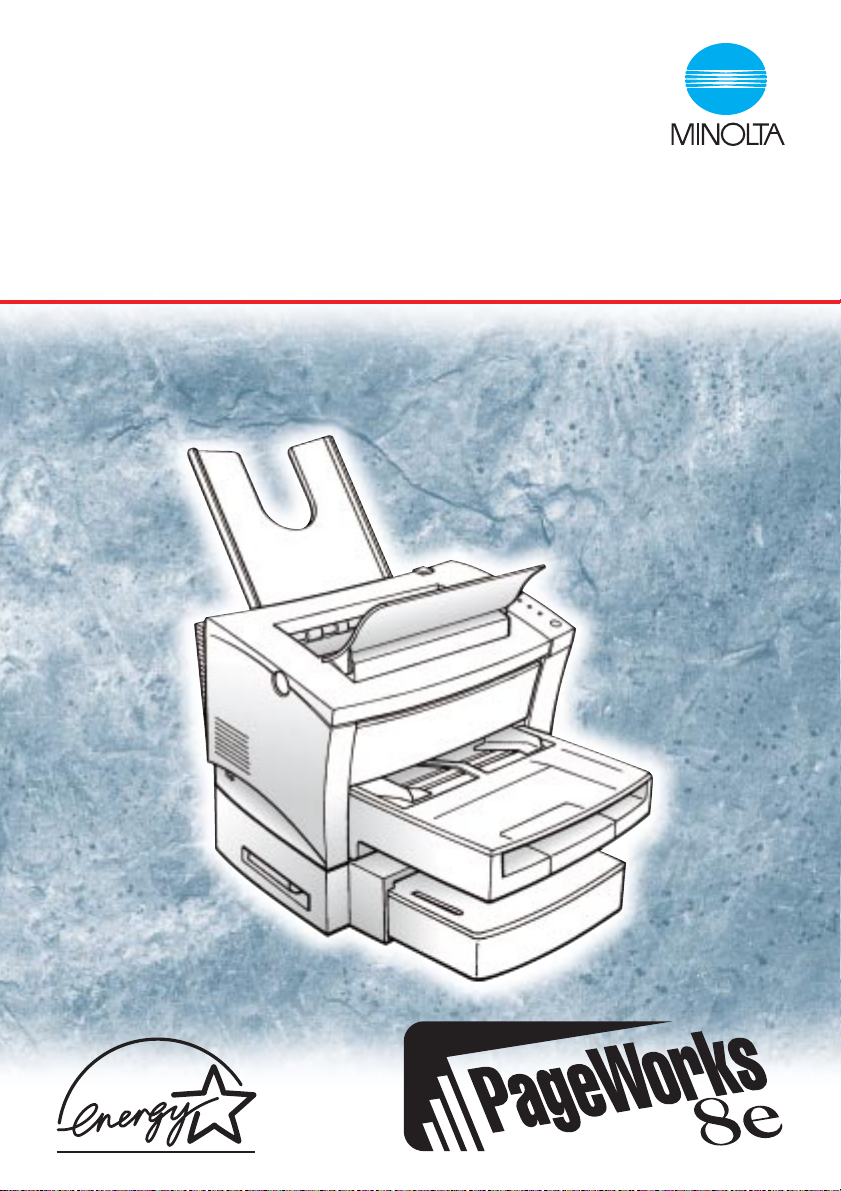
PageWorks 8e
USER’S MANUAL
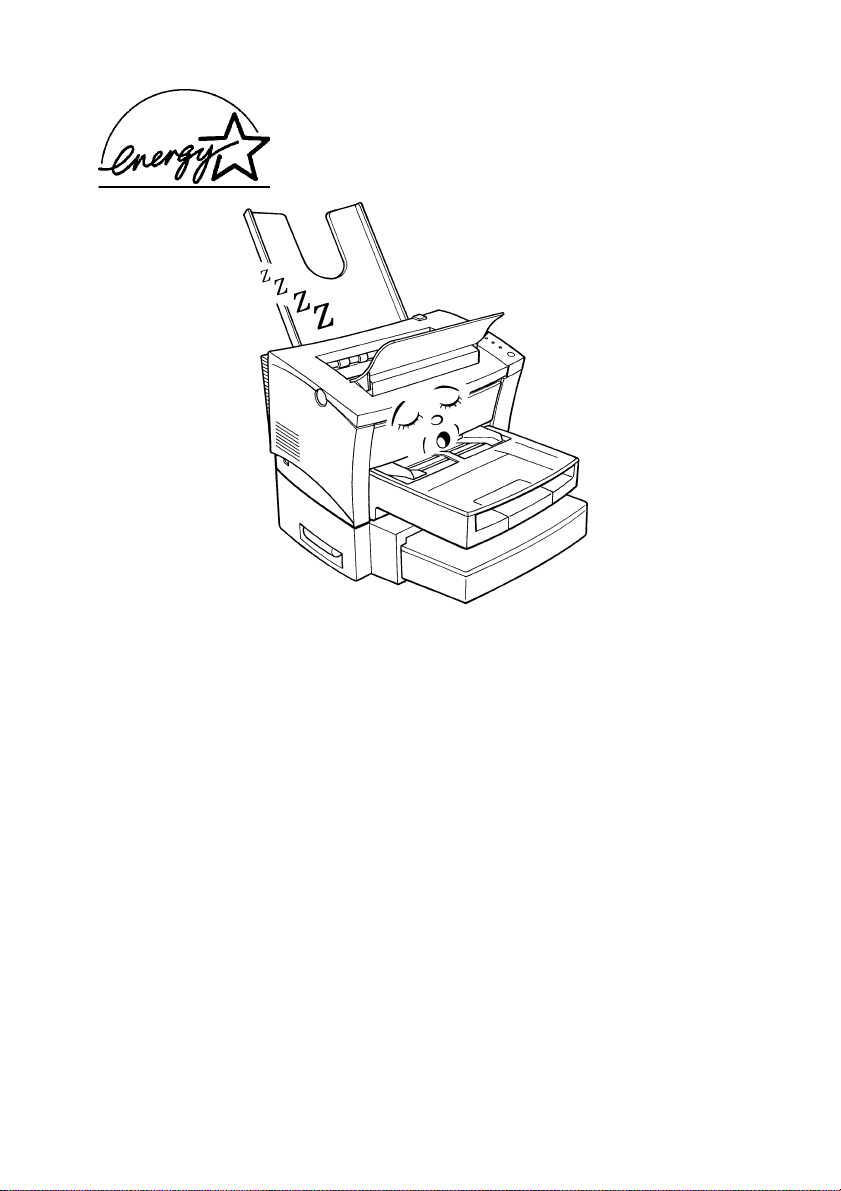
As an ENERGY STAR Partner, we have determined
that this machine meets the
for energy efficiency.
NERGY STAR Guidelines
E
What is an ENERGY STAR Printer ?
E
NERGY STAR printers have a feature that allows them to automatically “go to sleep” after a
period of inactivity. This auto-feature can reduce a machine’s annual electricity cost by 60 percent.
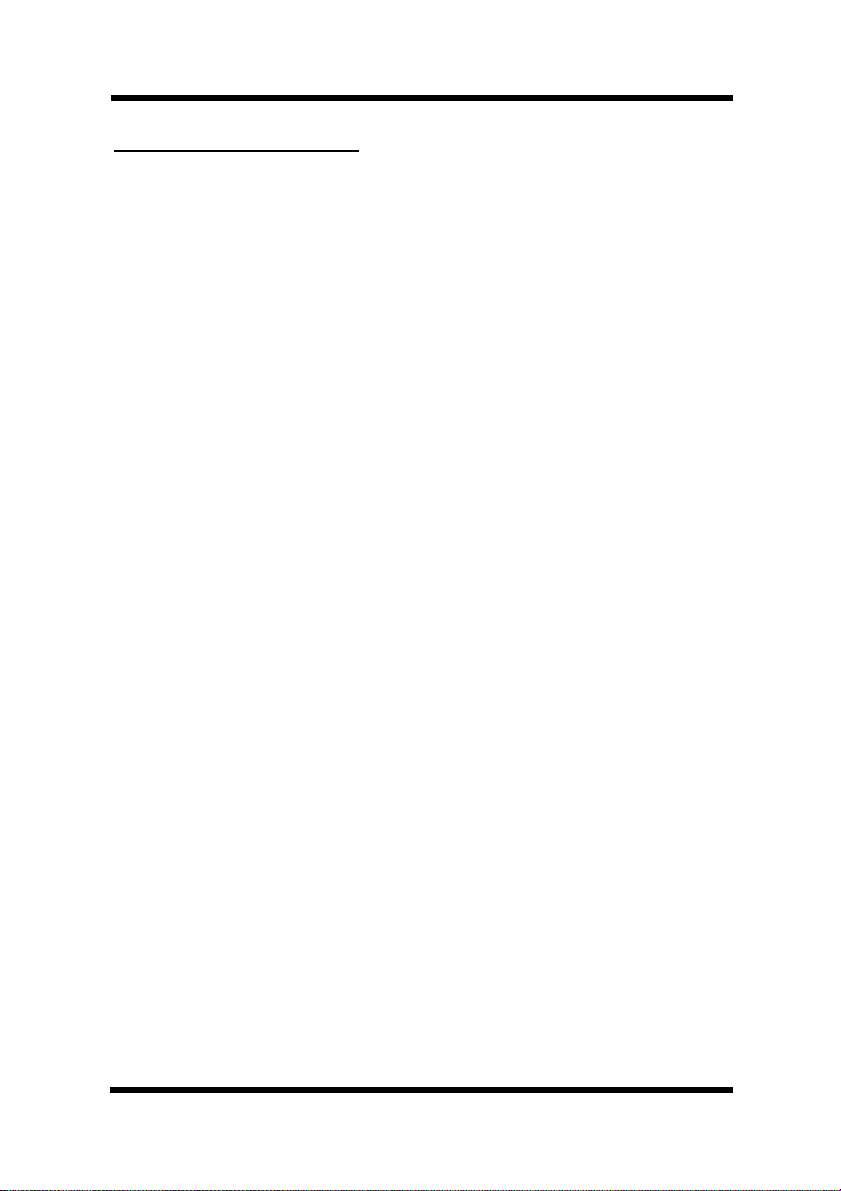
Foreword
Safety Information
Laser Safety
This is a page printer which operates by means of a laser. There is no possibility of danger from the laser, provided the printer is operated according to the instructions in this manual.
Since radiation emitted by the laser is completely confined within protective housing, the laser beam cannot escape from the machine during any
phase of user operation.
Internal Laser Radiation
Maximum Radiation Power : 0.73 (mW) at laser aperture of the print head
unit
Wavelength : 770-810 (nm)
This product employs Class IIIb Laser Diode.
Laser Diode and Scanning Polygon Mirror are incorporated in the print
head unit.
The print head unit is NOT A FIELD SERVICE ITEM.
Therefore, the print head unit should not be opened under any circumstance.
Laser Safety
This printer is certified as a Class 1 Laser product under the U.S. Department of Health and Human Services (DHHS) Radiation Performance
Standard according to the Radiation Control for Health and Safety Act of
1968. This means that the printer does not produce hazardous laser radiation.
CDRH Regulations
The Center for Devices and Radiological Health (CDRH) of the U.S.
Food and Drug Administration implemented regulations for laser products on August 2, 1976. Compliance is mandatory for products marketed
in the United States. The label shown below indicates compliance with
the CDRH regulations and must be attached to laser products marketed in
the United States.
i
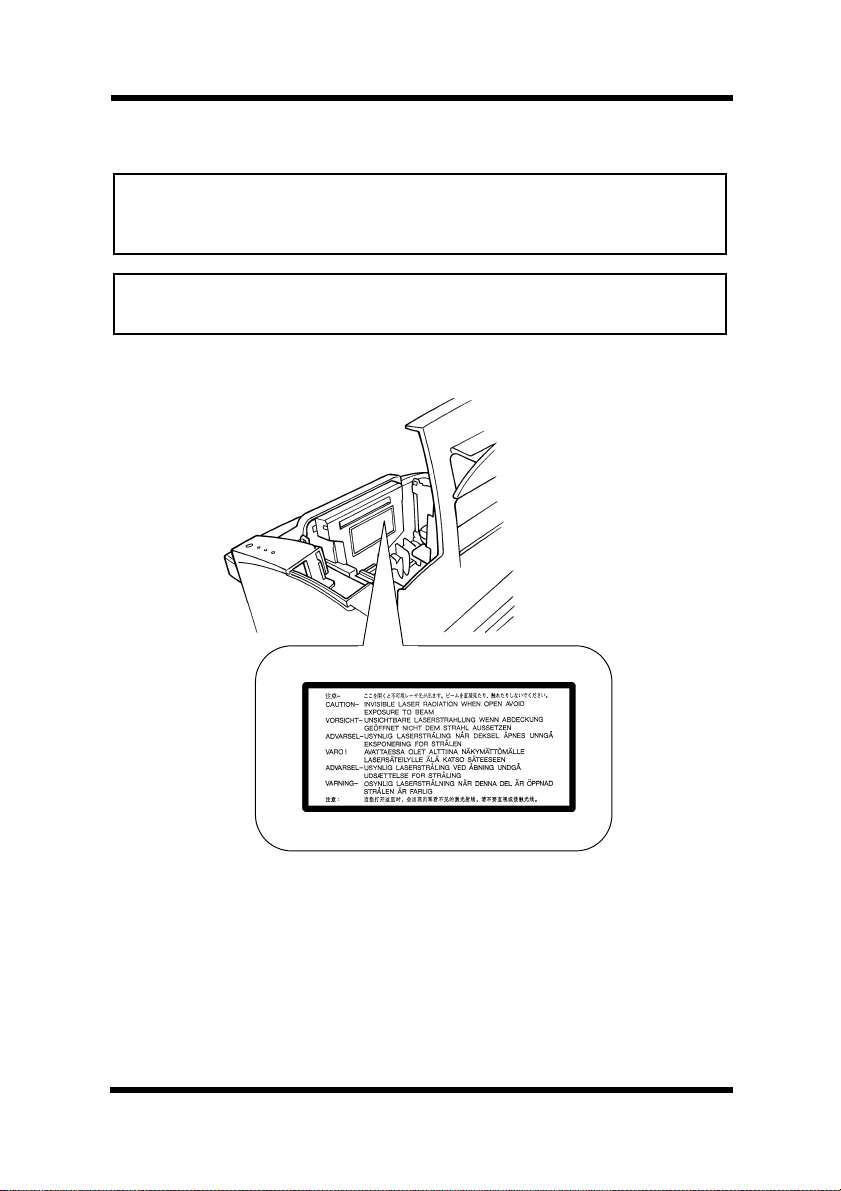
Foreword
WARNING: Use of controls, adjustments or performance of procedures
other than those specified in this manual may result in hazardous radiation exposure.
This is a semiconductor laser. The maximum power of the laser diode is
5mW and the wavelength is 770-810 nm.
WARNING LABEL
ii
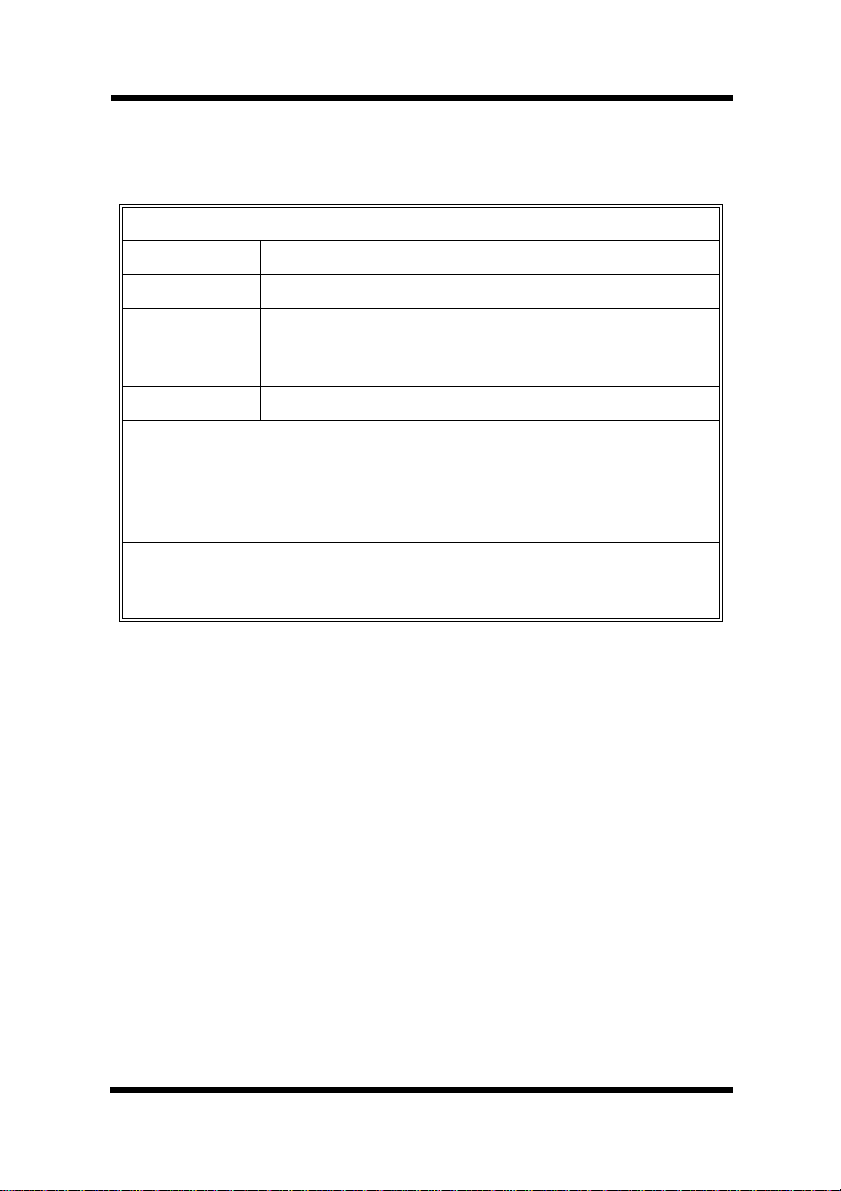
Foreword
USER INSTRUCTIONS (For U.S.A. Users)
FCC PART 15 - RADIO FREQUENCY DEVICES WARNING
FCC: Declaration of Conformity
Product Type Laser Beam Printer
Product Name PageWorks 8e
Options 4165(Second Paper Cassette Unit)
NIC 401X (Network Interface Card)
4140 (Infrared Port)
Accessories SIMM (max 32MB)
This device complies with Part 15 of the FCC Rules.
Operation is subject to the following conditions;
(1) this device may not cause harmful interference, and
(2) this device must accept any interference receiv ed, including interference that
may cause undesired operation.
Minolta Corporation
101 Williams Drive, Ramsey, New Jersey 07446
Te lephone number : 201-825-4000
This equipment has been tested and found to comply with the limits for a
Class B digital device, pursuant to Part 15 of the FCC Rules. These limits
are designed to provide reasonable protection against harmful interference
in a residential installation. This equipment generates, uses and can radiate radio frequency energy and, if not installed and used in accordance
with the instructions, may cause harmful interference to radio communications. However, there is no guarantee that interference will not occur in
a particular installation. If this equipment does cause harmful interference
to radio or television reception, which can be determined by turning the
equipment off and on, the user is encouraged to try to correct the interface
by one or more of the following measures:
●
Reorient or relocate the receiving antenna.
●
Increase the separation between the equipment and the receiver.
●
Connect the equipment into an outlet on a circuit different from
that to which the receiver is connected.
●
Consult the dealer or an experienced radio/TV technician for
help.
iii
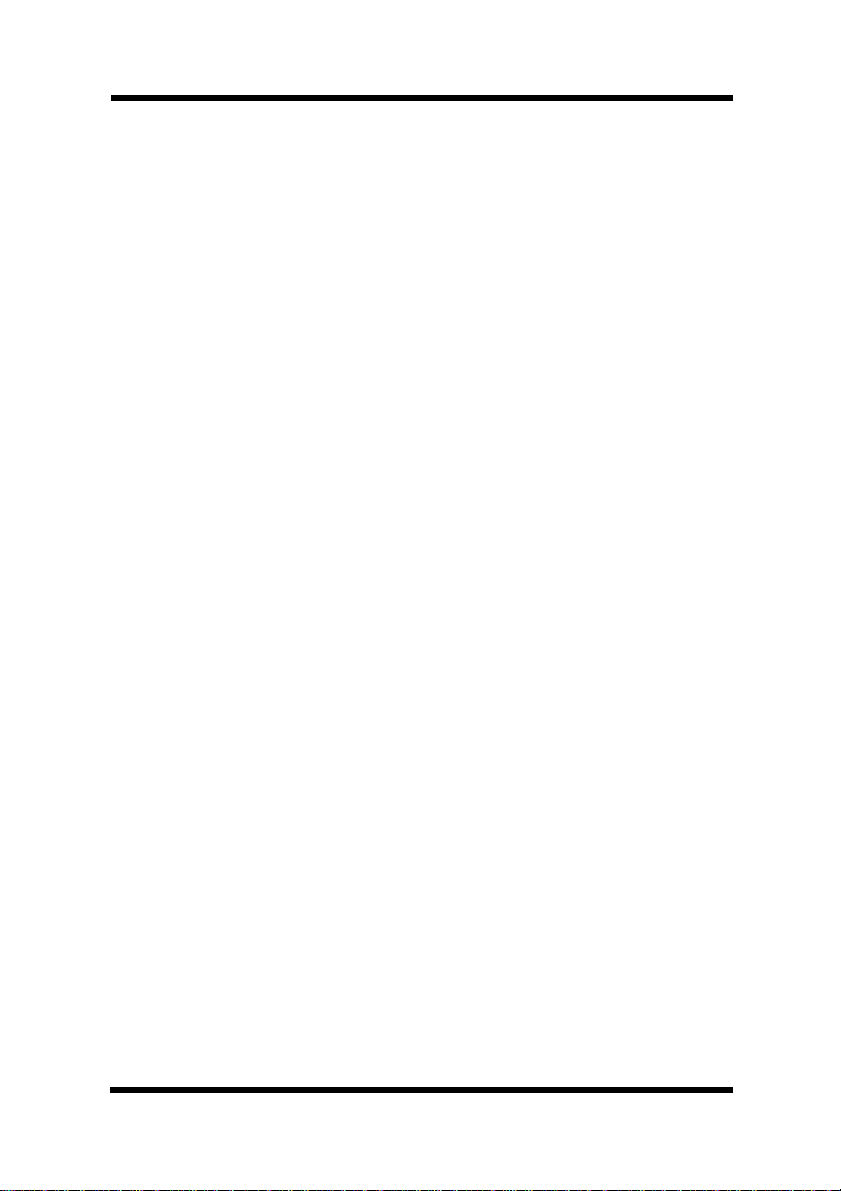
Foreword
This device must be used with a shielded interface (Parallel) cable. The
use of non-shield cables is likely to result in interference with radio communications and is prohibited under FCC rules.
The design and production of this unit conform to FCC regulations, and
any changes or modifications must be registered with the FCC and are
subject to FCC control. Any changes made by the purchaser or user without first contacting the manufacturer will be subject to penalty under FCC
regulations.
USER INSTRUCTIONS (For Canada Users)
INTERFERENCE-CAUSING EQUIPMENT STANDARD
(ICES-003 ISSUE 3) WARNING
This Class B digital apparatus complies with Canadian ICES-003.
Cet appareil numérique de la classe B est conforme à la norme NMB-003
du Canada.
iv

Foreword
OZONE RELEASE (For all Users)
During printer operation, a small quantity of ozone is released. This
amount is not large enough to harm anyone adversely. However, be sure
the room where the machine is being used has adequate ventilation, especially if you are printing a high volume of materials, or if the machine is
being used continuously over a long period.
WARNING LABEL
v
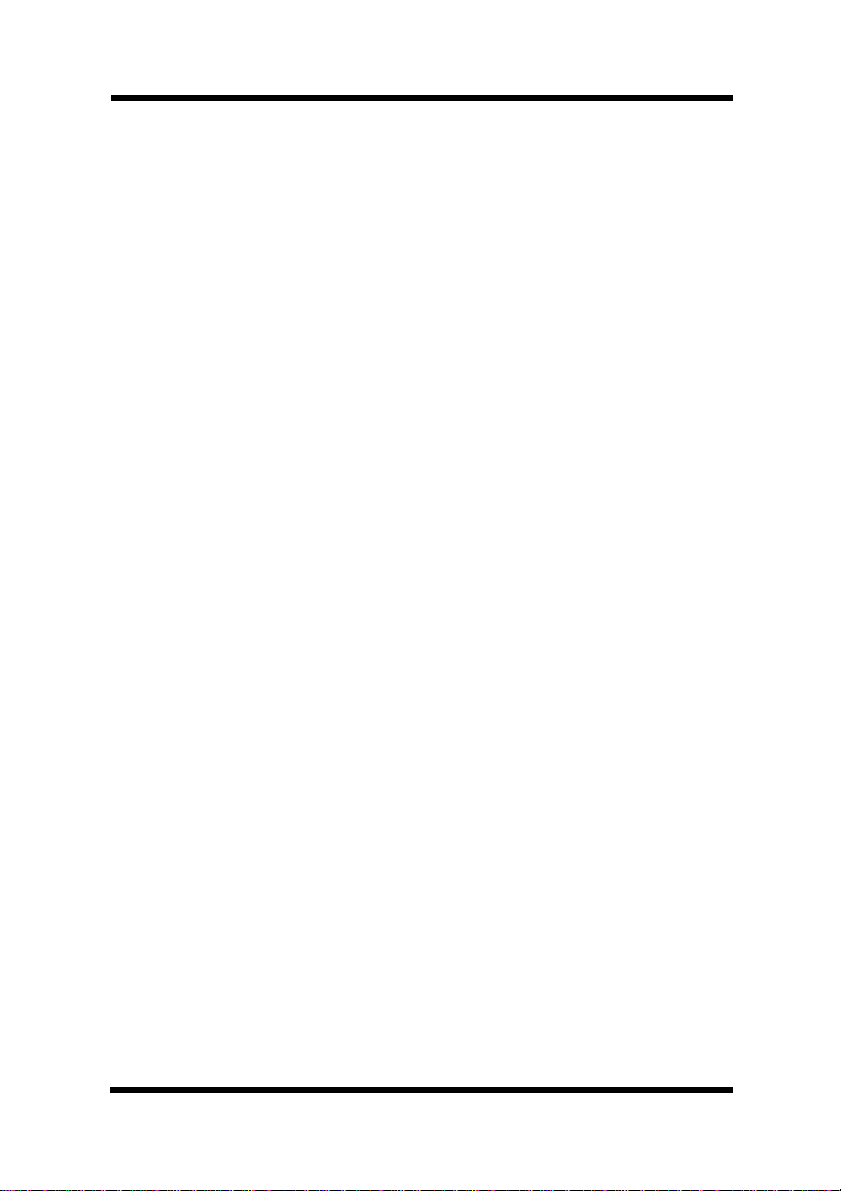
Foreword
Welcome
And thank you for selecting a Minolta PageWorks 8e Printer!
This User’s Manual explains the functions of the printer and how it oper-
ates. It also provides you with troubleshooting tips as well as general precautions you should observe when operating the printer. To ensure the top
performance and effective use of your printer, read this manual carefully
from cover to cover, and keep it at hand for later reference.
No part of this document may be reproduced, transmitted, transcribed,
stored in a retrieval system, or translated into other languages without the
express written prior consent of Minolta Co., Ltd.
The contents of this manual are subject to change without notice.
Trademark Acknowledgements
LaserJet 6P and PCL are registered trademarks of Hewlett-Packard Company.
Centronics is a registered trademark of Centronics Inc.
MS-DOS, Microsoft, and Windows are registered trademarks of
Microsoft Corporation.
IBM is a registered trademark of International Business Machines Corpo-
ration.
PageWorks is a trademark of Minolta in the U.S. and Canada.
All other brand or product names are trademarks or registered trademarks
of their respective companies or organizations.
vi
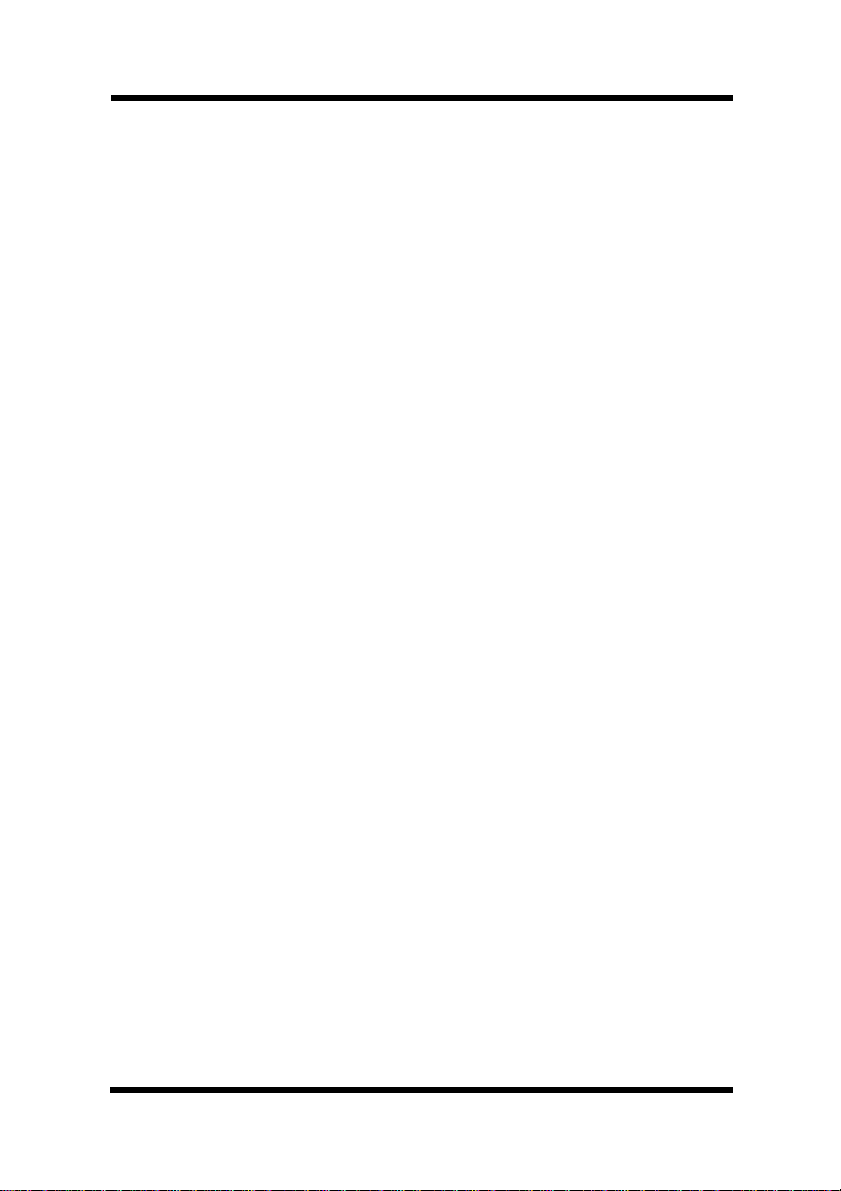
Foreword
Customer Support
Customer support for all Minolta PageWorks printer products is available
24 hours a day, seven days a week by calling 1-800-459-3250 (from
within North America). Minolta also maintains a web site which provides
printer driver downloads, Frequently Asked Questions and handles all email requests for technical assistance at www.minoltaprinters.com.
Please be prepared to provide the following information when contacting
Minolta Customer Support:
● Model Name
● Serial number
● A detailed description of the problem
For questions or problems with installation, please be prepared to provide
the following additional information:
● Brand name and model number of the computer
● Type of processor
● Type of operating system
● Amount of installed RAM
vii
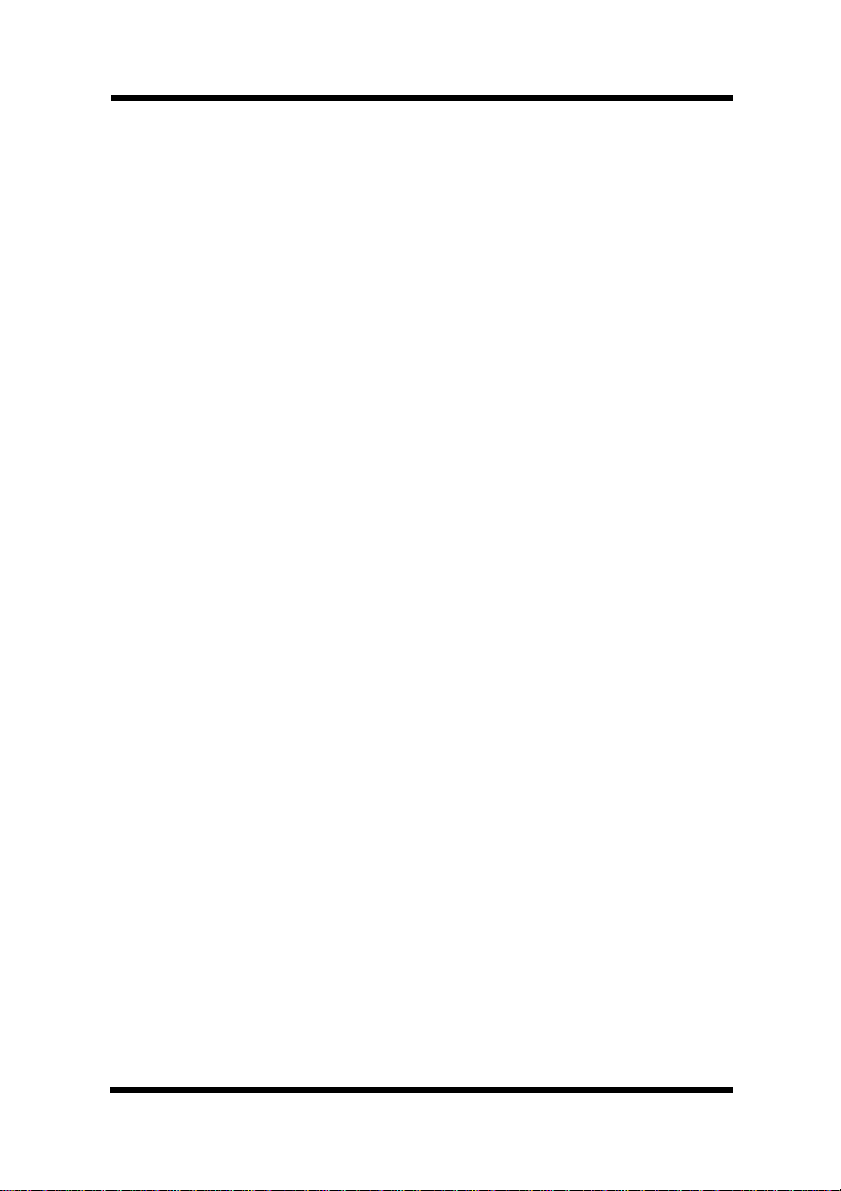
Contents
CONTENTS
Chapter 1: Introduction
Features ...............................................................1-1
Features: hardware.......................................... 1-1
Features: software...........................................1-1
Printer Parts and Accessories...........................1-2
Control Panel....................................................... 1-4
Indicator Lights ................................................1-4
Control Panel Button........................................ 1-7
Counter Reset Mode..................................1-7
Job Cancel .................................................1-7
Print Configuration...................................... 1-8
Form Feed.................................................. 1-8
Chapter 2: Setting-Up
Installation Precautions...................................... 2-1
Selecting a Location for the Printer.................. 2-1
Power Source...................................................2-2
Grounding........................................................2-2
Space Requirements.......................................2-3
Operational Precautions..................................... 2-4
Operating Environment.................................... 2-4
viii
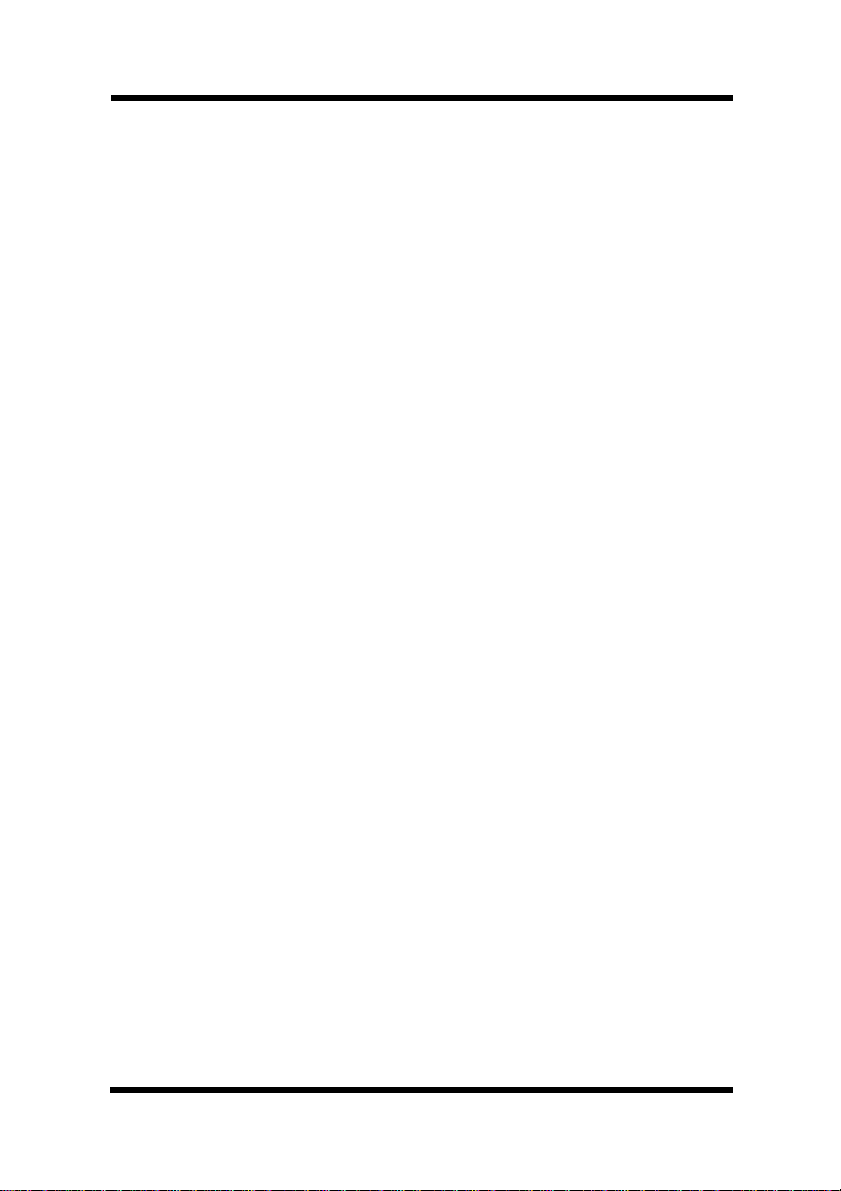
Contents
Printer..............................................................2-4
Printer Supplies ...............................................2-6
Setting-Up............................................................2-7
Installing the Face-Down Tray..........................2-7
Installing Tray1.................................................2-7
Second Paper Cassette Unit............................2-9
Installing the Second Paper Cassette Unit. 2-9
Face-Up Tray..................................................2-11
Installing the face-up tray..........................2-11
Selecting output direction
(printed side up or down)....................2-12
Connecting the Power Cord...........................2-14
Loading Paper................................................2-15
Turning on the Printer ....................................2-17
Testing the Printer..........................................2-18
Connecting to a Computer............................. 2-20
Options............................................................... 2-21
SIMM (Single In-line Memory Module) ..........2-21
Installing the optional SIMM.....................2-21
IrDA Unit........................................................2-24
Using the Infrared Po rt .............................2-24
To print with the infrared port.................... 2-25
Network Interface Card (NIC) ........................2-27
ix
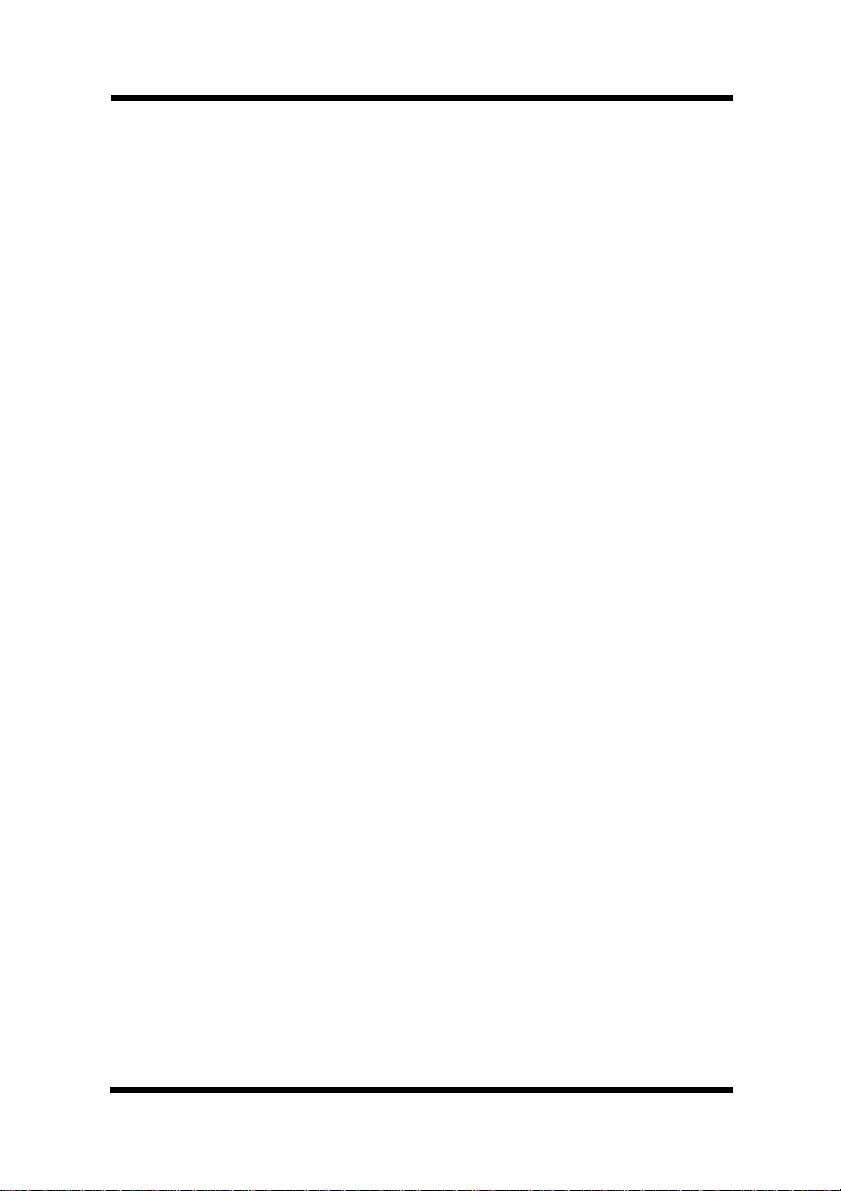
Contents
Chapter 3: Using the Printer
Printing Paper...................................................... 3-1
Type.................................................................3-1
Size..................................................................3-1
Standard size..............................................3-1
Non-Standard size (Tray 1 only)................. 3-1
Loading Paper .....................................................3-2
Loading Paper onto Tray 1............................... 3-2
Loading Paper onto Tray 2............................... 3-5
Manual Paper Feed..........................................3-9
Printing on Envelopes.................................... 3-11
Chapter 4: Printer Driver
Introduction .........................................................4-1
System Requirements ........................................4-1
Installing the PageWorks 8e Printer Driver
Under Windows 95...........................................4-2
Installing the PageWorks 8e Printer Driver...... 4-2
To uninstall the PageWorks 8e Printer Driver.. 4-6
Displaying the PageWorks 8e Driver Setup
Dialog.........................................................4-8
Installing the PageWorks 8e Printer Driver
Under Windows 3.1.......................................4-10
x
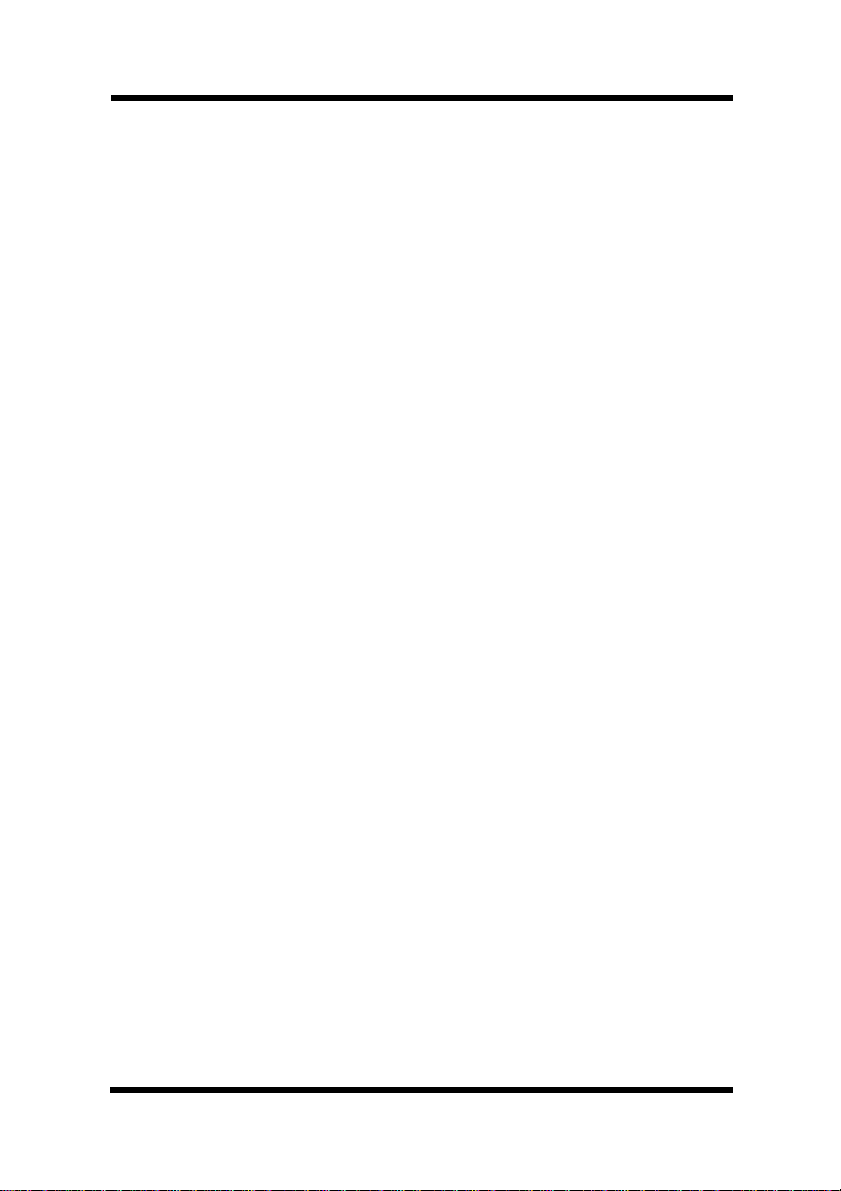
Contents
To install the PageWorks 8e Printer Driver....4-10
To uninstall the PageWorks 8e Printer Driver 4-15
Displaying the PageWorks 8e Driver Setup
Dialog.......................................................4-16
Installing the Printer Driver Under Windows
NT4.0 ...............................................................4-18
To install the PageWorks 8e Printer Driver....4-18
To uninstall the PageWorks 8e Printer Driver 4-41
Displaying the PageWorks 8e Driver Setup
Dialog.......................................................4-43
Installing the Printer Driver Under Windows
NT3.51 .............................................................4-45
To install the PageWorks 8e Printer Driver....4-45
To uninstall the PageWorks 8e Printer Driver 4-61
Displaying the PageWorks 8e Driver Setup
Dialog.......................................................4-63
Using the Minolta PageWorks 8e Printer Driver
Under Windows..............................................4-66
Using the PageWorks 8e Driver Setup
Dialog.......................................................4-67
Using the PageWorks 8e Enhanced Driver
Setup Dialog............................................. 4-78
DOS Printing Utilities........................................ 4-86
xi
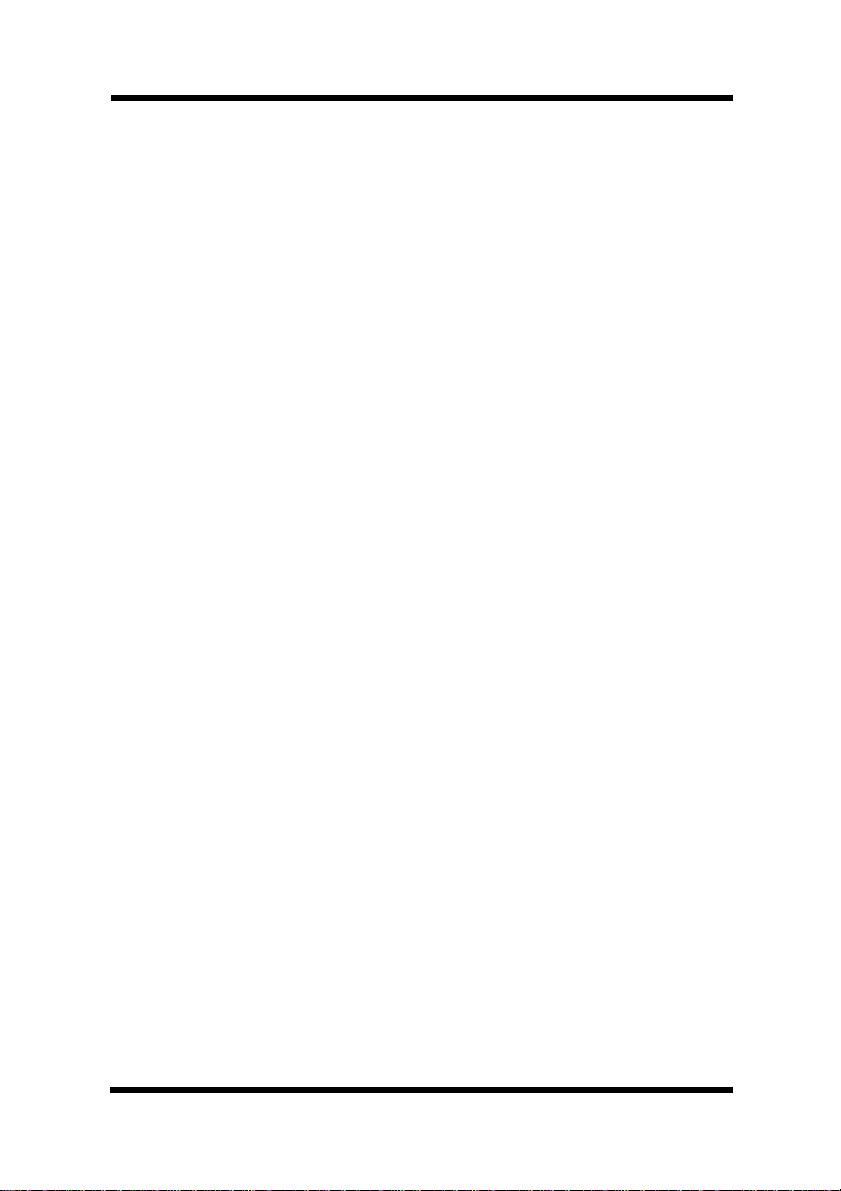
Contents
Installing DOS Printing Utilities......................4-86
Loading and Unloading the Status Display.... 4-87
Accessing the Printer Control Panel..............4-88
Using the Printer Control Panel.....................4-90
Printer Control Panel Screens.......................4-94
Using the Status Display.............................. 4-103
Installation from a Floppy Diskette................4-106
Chapter 5: Using MLT PageWorks 8 Tools
Introduction .........................................................5-1
Starting Up the Status Display........................... 5-1
To start up the Status Display under
Windows 95................................................ 5-2
To start up the Status Display under
Windows 3.1............................................... 5-3
Using the Status Display.................................... 5-4
To expand the size of the Status Display.........5-5
To turn Popup Error Messages On and Off......5-6
To specify popup message conditions.............5-7
Starting Up the Control Panel............................ 5-8
To start up the Control Panel under
Windows 95................................................ 5-9
To start up the Control Panel under
Windows 3.1............................................. 5-10
xii
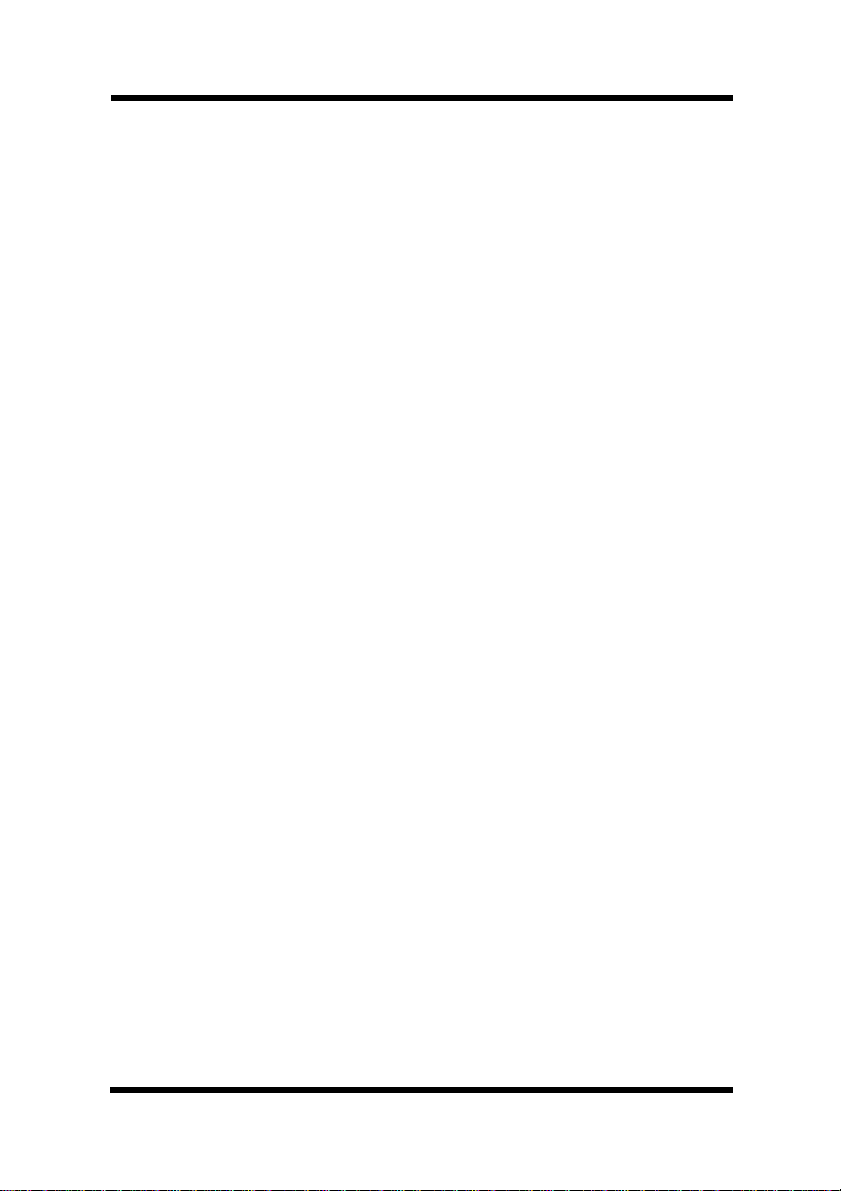
Using the Control Panel....................................5-11
Common Buttons...........................................5-12
Paper.............................................................5-13
Printer Setting................................................5-15
Test Print........................................................ 5-16
Counter..........................................................5-17
Configuration .................................................5-18
Chapter 6: Maintenance
Replacing the Toner Cartridge...........................6-1
To replace the toner cartridge.......................... 6-1
To reset the counter of the toner cartridge.......6-5
Replacing the Drum Cartridge ........................... 6-6
To replace the drum cartridge..........................6-6
Contents
To reset the counter of the drum cartridge.....6-10
Cleaning the Printer.......................................... 6-11
Cleaning the Outside of the Printer................ 6-11
Cleaning the Paper Transport Roller.............. 6-11
Chapter 7: Troubleshooting
Customer Support............................................ 7-1
Clearing a Paper Misfeed....................................7-2
xiii
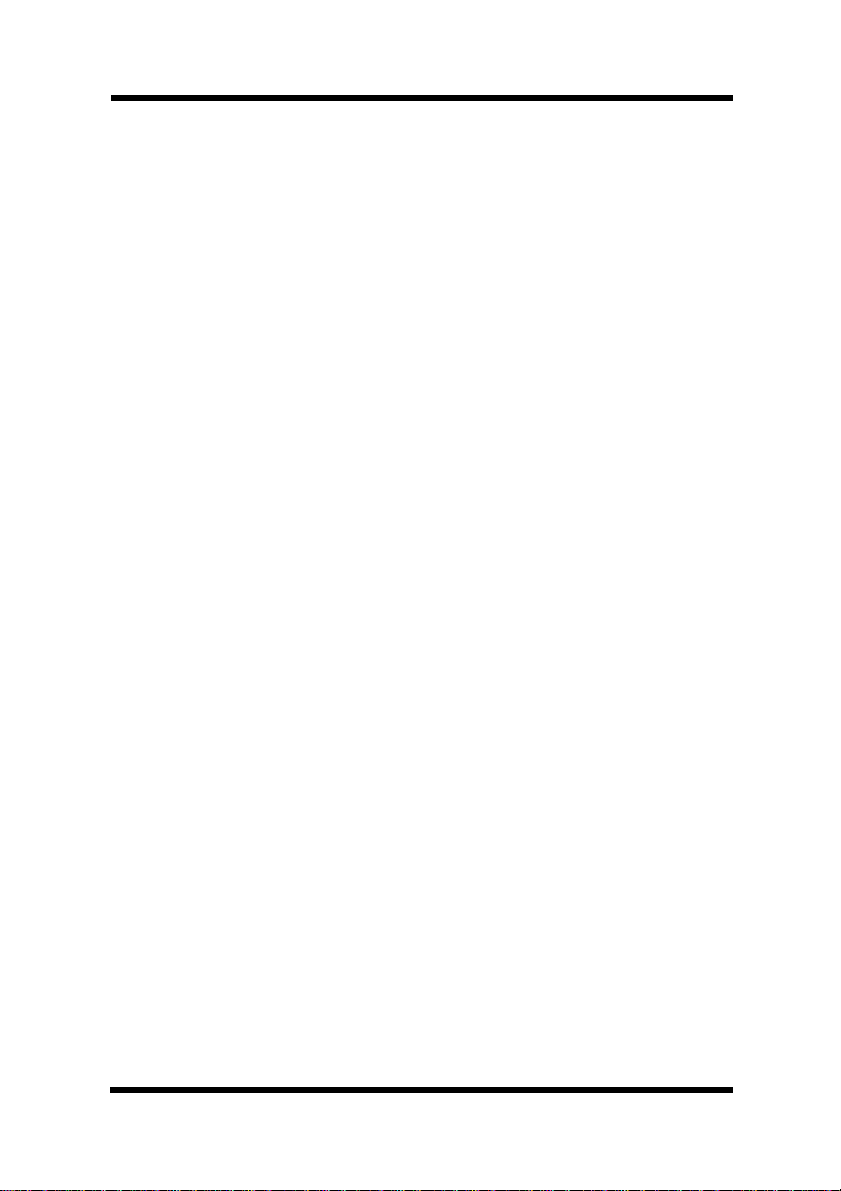
Contents
Paper Output Misfeed (Face-down tray)..... 7-4
Paper Output Misfeed (Face-up tray) .........7-4
Paper Input Misfeed (from Tray 1)..............7-5
Paper Input Misfeed
(from Manual Feed Tray).......................7-5
Paper Input Misfeed
(from Second Paper Cassette Unit)......7-6
Inside the Printer ........................................7-7
Print Quality Problems........................................7-9
Blank pages.....................................................7-9
Black pages.....................................................7-9
Printout too light............................................. 7-10
Printout too dark ............................................7-10
Blurred background........................................7-11
xiv
Uneven print density ...................................... 7-11
Irregularities...................................................7-11
White or black line..........................................7-12
Toner smudges .............................................. 7-12
No output.......................................................7-13
Are you using the correct type of printer
cable?..................................................7-13
Are your computer’s communications
port settings correct? ..........................7-13
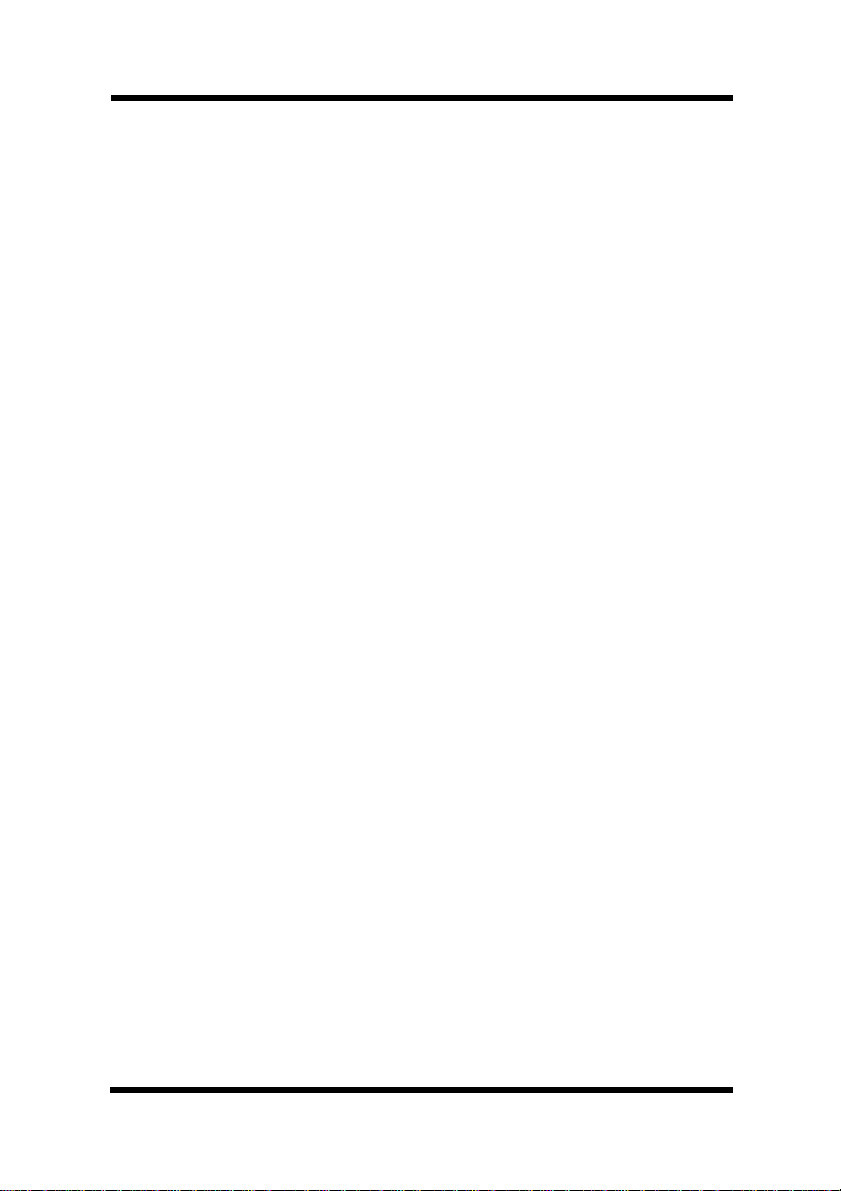
Chapter 8: Specifications
PageWorks 8e Printer ......................................... 8-1
Second Paper Cassette Unit .............................. 8-3
Interface Connector and Cable.......................... 8-4
SIMM (Option)...................................................... 8-5
Appendix A: Glossary
Appendix B: Index
Contents
xv
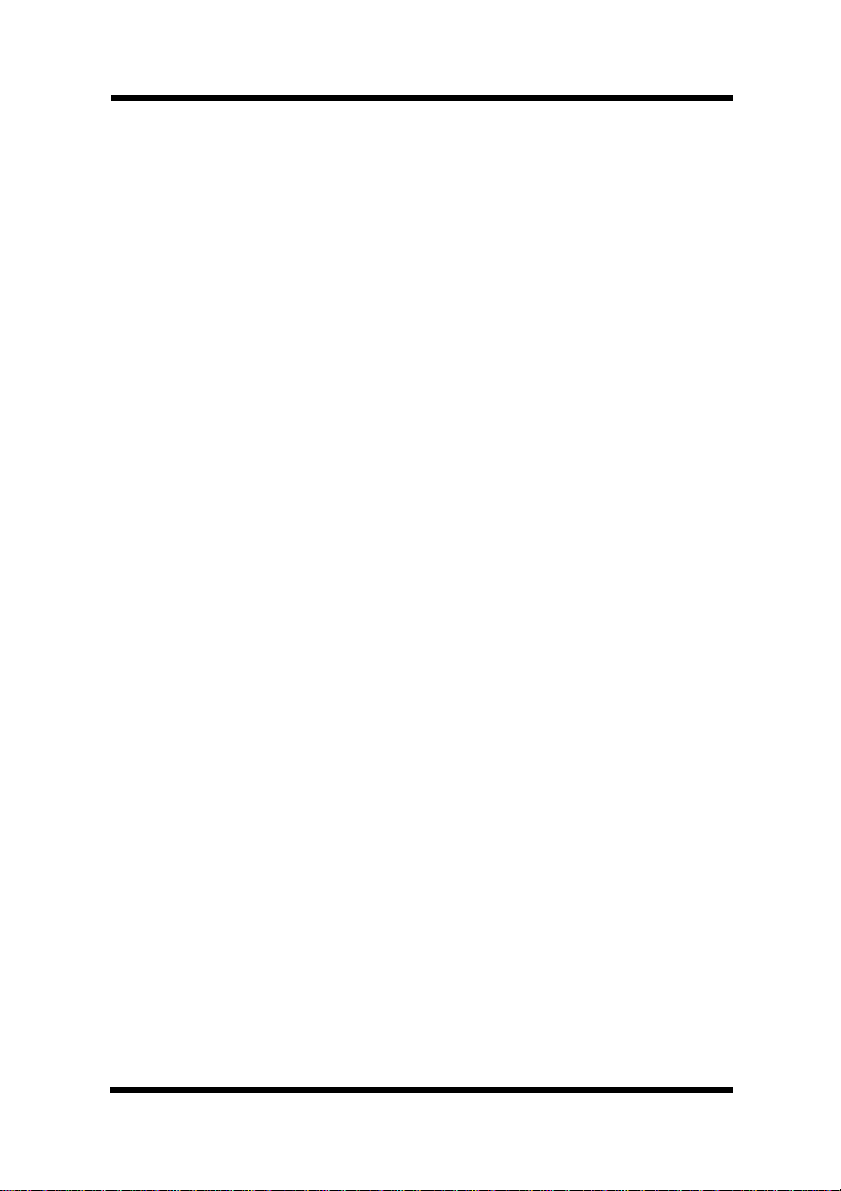
MEMO
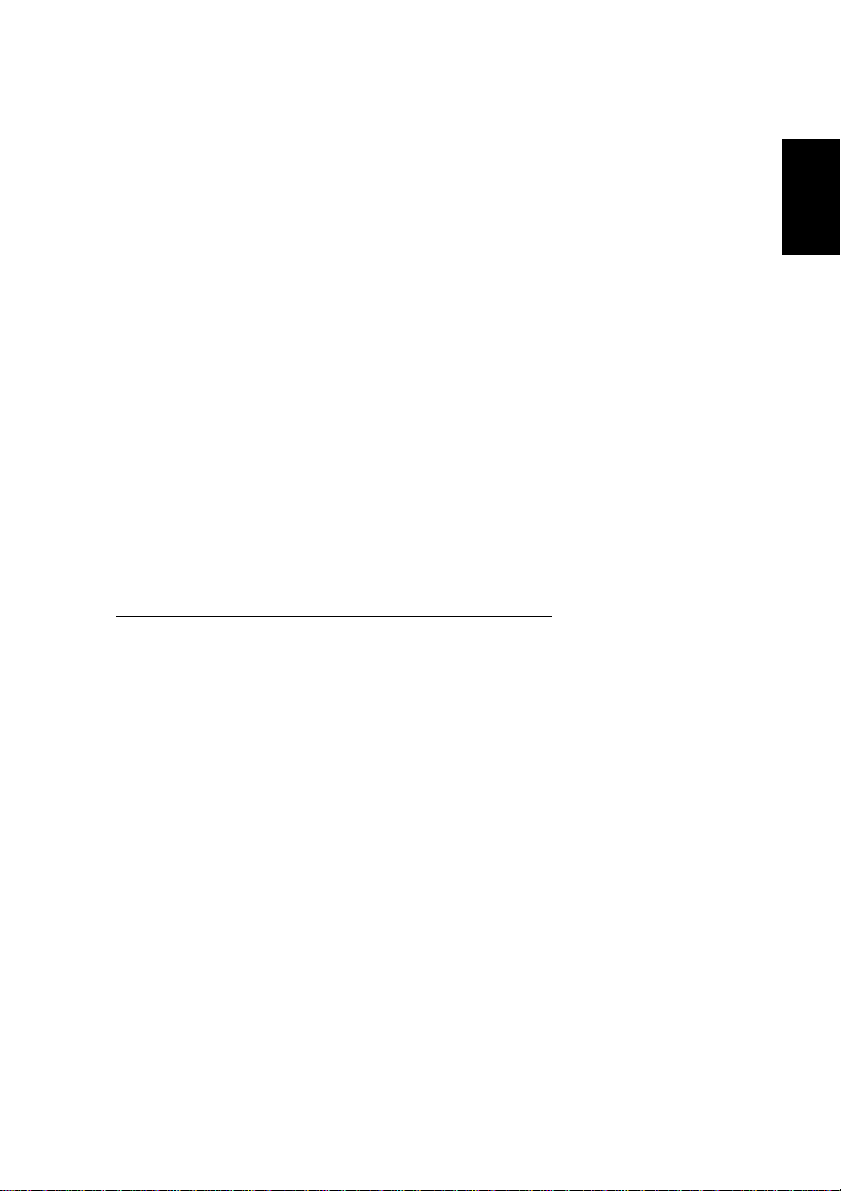
Chapter
Chapter 1
Introduction
Introduction
1
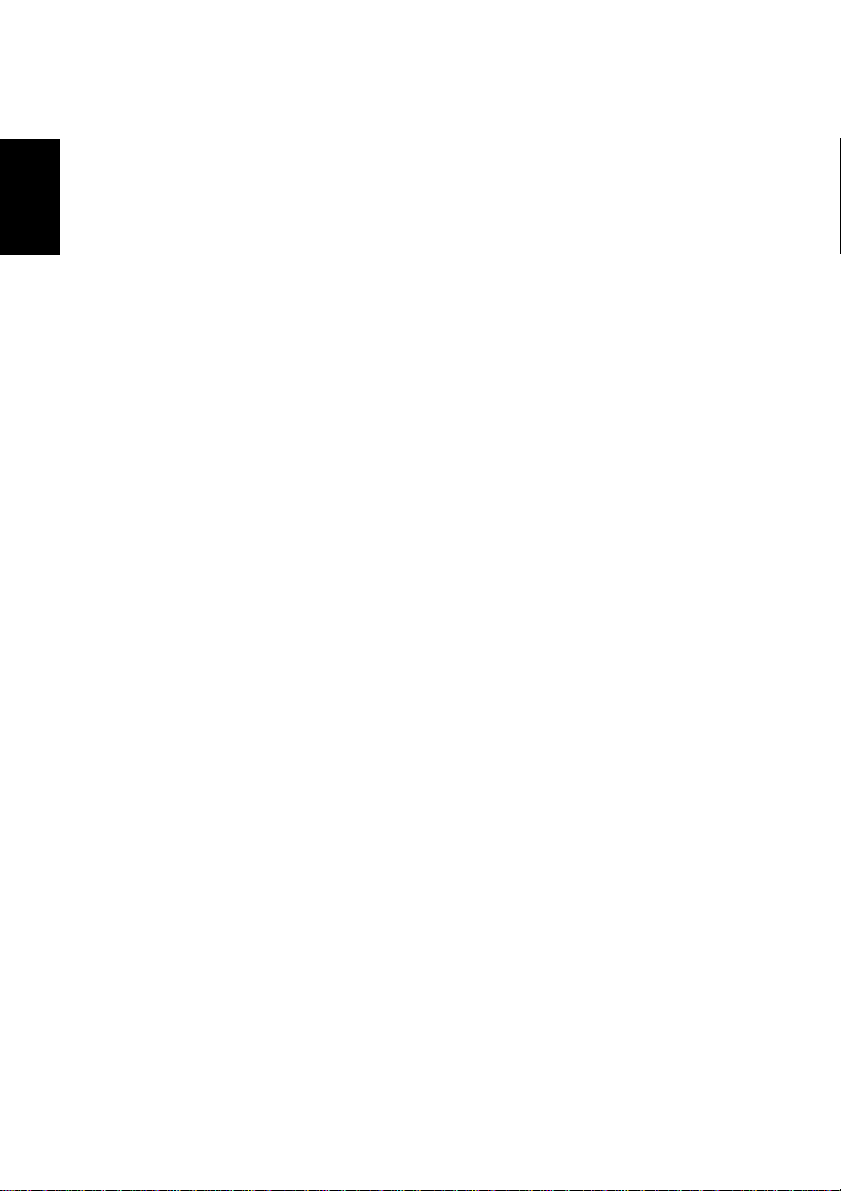
Chapter 1
Introduction
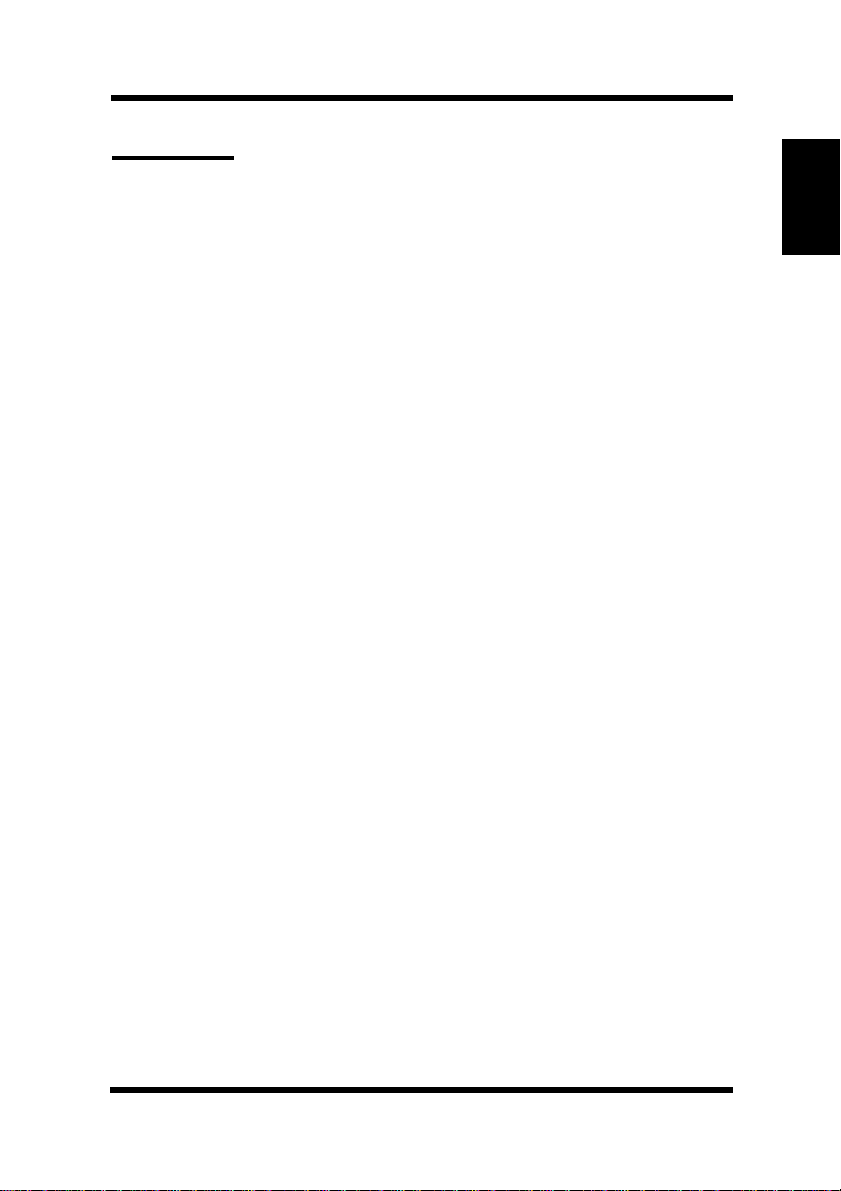
Features
Features
The Minolta PageWorks 8e printer is a laser printer developed
exclusively for use with Windows 95, W indows 3.1, Windows NT4.0,
Windows NT3.51 and DOS operating systems.
Features: hardware
• Compact laser printer with HP LaserJet 6P emulation
• Real 600 dpi (dots per inch) resolution
• Printing of eight or more A4-size pages per minute
• New toner and drum cartridges that are smaller and easier to
install
• Fine Micro-Toning (Fine-MT) cartridges for clearer and sharper
images
• Fine-AR T (Adv anced Resolution Technology) for resolution that
actually exceeds 600 dpi
• Electrode comb image transfer system for sharper images and
minimal ozone emissions
Chapter 1
Introduction
Features: software
• High speed performance
• Easy to use networking
• Special features like watermark printing, image shift and N-up
printing
• Windows status monitor --- Displays simultaneous printer status
information as well as reports the progress of the current print job
1-1
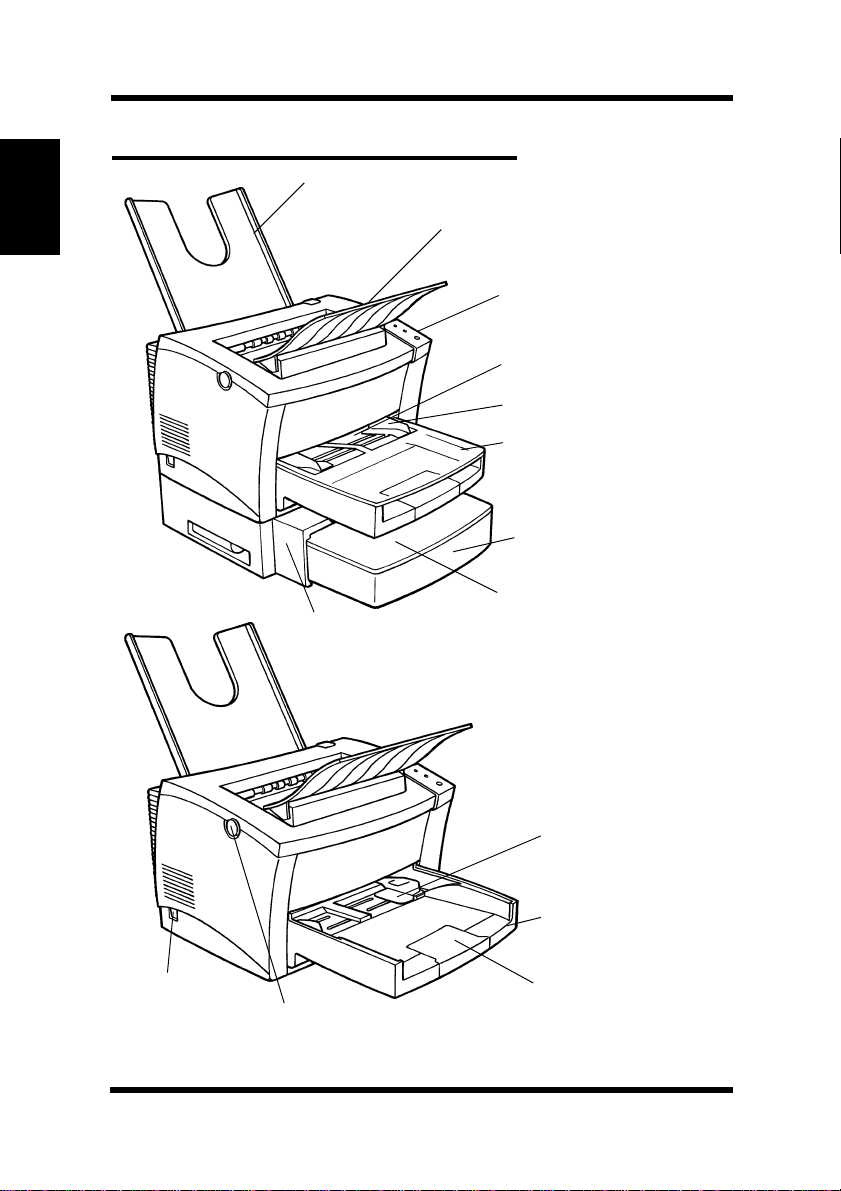
Printer Parts and Accessories
Printer Parts and Accessories
Face-up tray
Chapter 1
Introduction
Face-down tray
Control panel
Manual feed tray
Paper size gu ide
Tray cover
Tray 2 (500-sheet
second cassette)
Cassette cover
Second paper
cassette unit
Power switch
1-2
Paper size
guide
Tray 1
(multipurpose tray)
Paper support
Top cover release button
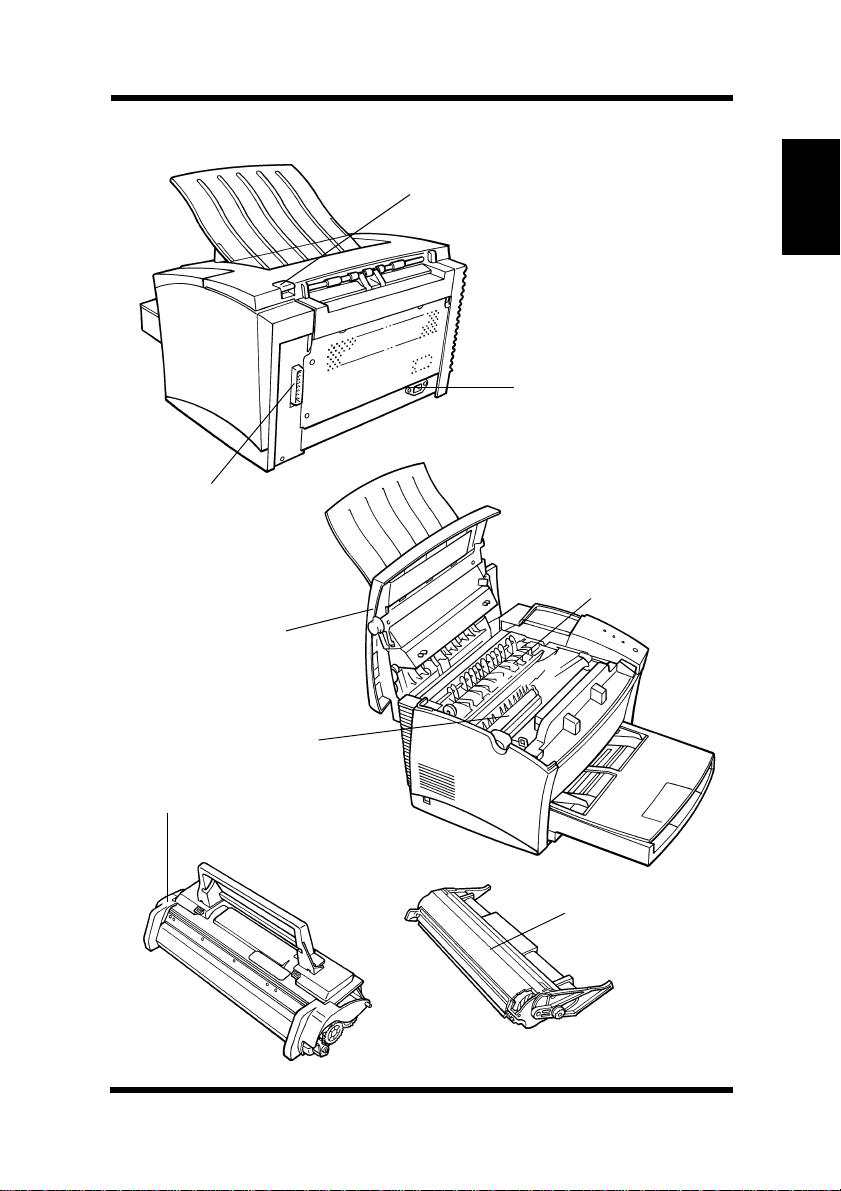
Printer Parts and Accessories
Face-up/Face-down
selection switch
Chapter 1
Parallel interface
connector
Top cover
Image transfer roller
Toner cartridge
Power cord socket
Fusing unit
Drum cartridge
Introduction
1-3
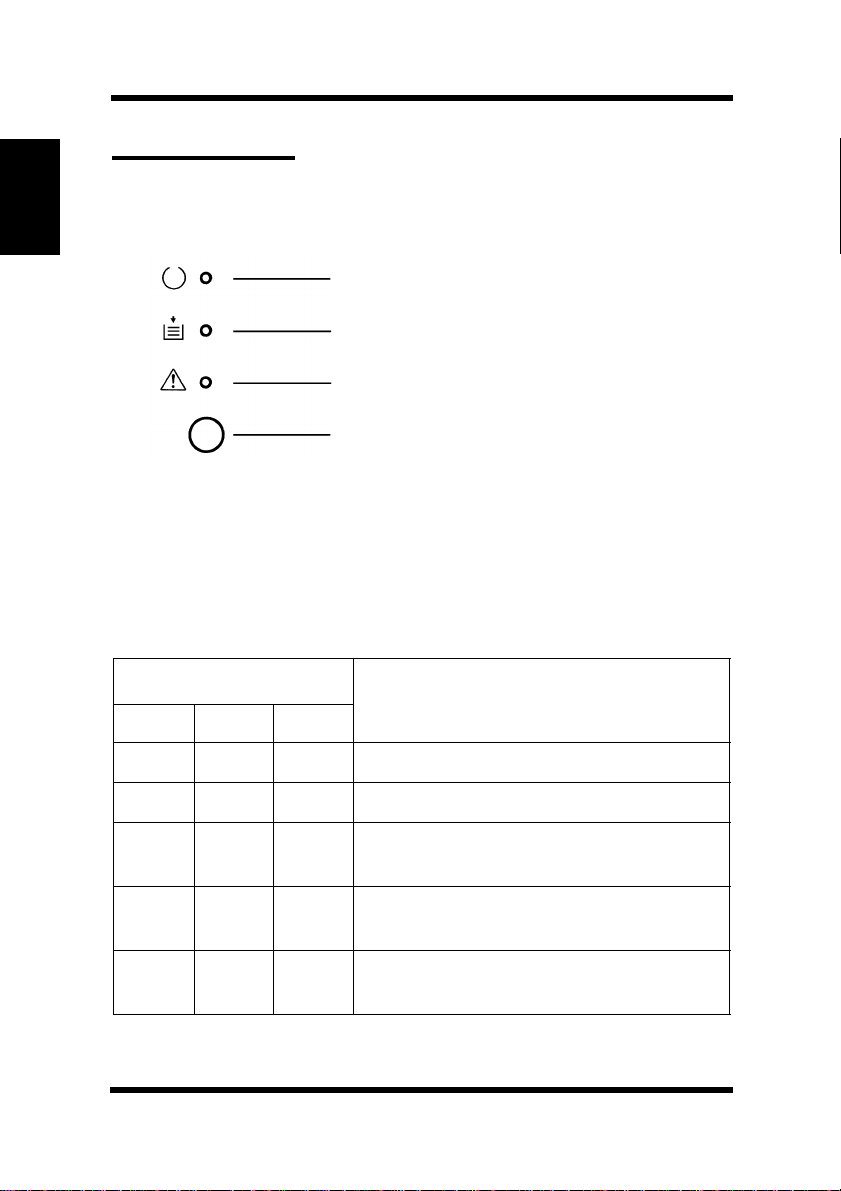
Chapter 1
Control Panel
Control Panel
The control panel has three indicator lights and one button.
Ready (green)
Paper (amber)
Introduction
Error (red)
Panel Button
Indicator Lights
The three indicator lights turn on, off, or blink in combination to let
you know the current status of the printer. You can find out details of
the printer’s status by checking the information that appears on your
computer screen.
Indicator Lights
Ready Paper Error
Off Off Off Power is off.
Off Off On Cover is open.
Off Off Blinking
Off On Off
Print job is too complex. Push the panel
button to perform a form feed.
Out of paper. Load more paper or clear
the misfeed and continue printing.
Printer Status
Off Blinking Off
1-4
Paper jam. Clear the jam and continue
printing.
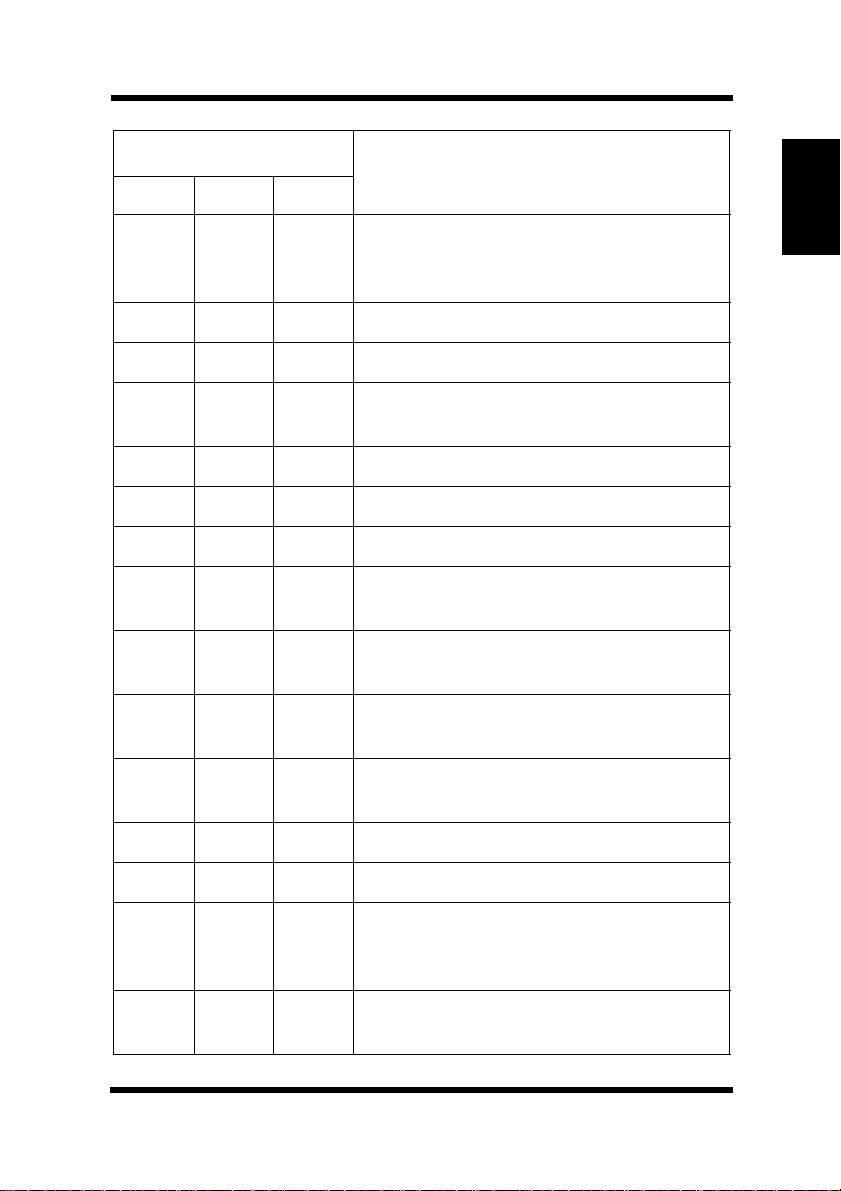
Control Panel
Indicator Lights
Ready Paper Error
Paper size er ror. Adjust the paper size
Off Blinking Blinking
On Off Off Printer is ready.
On On On Power on initial setting.
Blinking Off Off
Blinking Off On Receiving data via network interface.
Blinking On Off Receiving data via infrared port (IrDA).
Blinking Blinking Off Warming up.
Slow
Blinking
On On Off
On Blinking Off
Off Off Power Save Mode.
setting to match the paper you are
using and continue printing.
Receiving data via parallel interface.
Printing the test page.
Printer is standing by waiting f or manual
paper feed.
Printer is standing by waiting for f eeding
from Tray 1 or Tray 2.
Printer Status
Chapter 1
Introduction
On Blinking Blinking
Blinking On On Waiting for remaining print data.
Blinking Blinking Blinking Counter rest mode.
Blinking Blinking On
Off On Blinking
Second paper cassette unit is not
installed.
Engine communication error. Turn off
the printer and contact Minolta
customer support.
Controller error . Turn off the printer and
contact Minolta customer support.
1-5
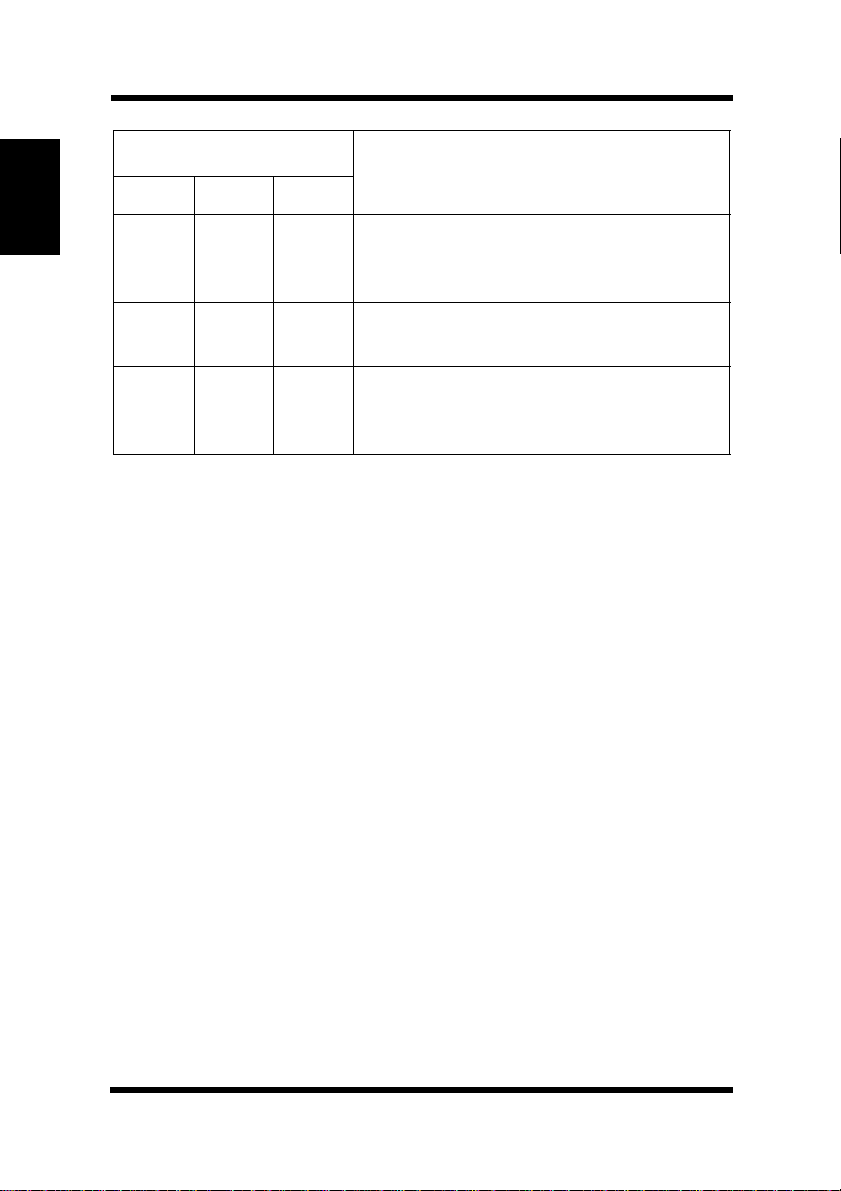
Control Panel
Chapter 1
Introduction
Indicator Lights
Ready Paper Error
On Off Blinking
On On Blinking
Blinking Off Blinking
Printer Status
Engine error (fusing unit). Tur n off the
printer and contact Minolta customer
support.
Engine error (laser). Turn off the printer
and contact Minolta customer support.
Engine error (polygon scanner). Turn off
the printer and contact Minolta
customer support.
1-6
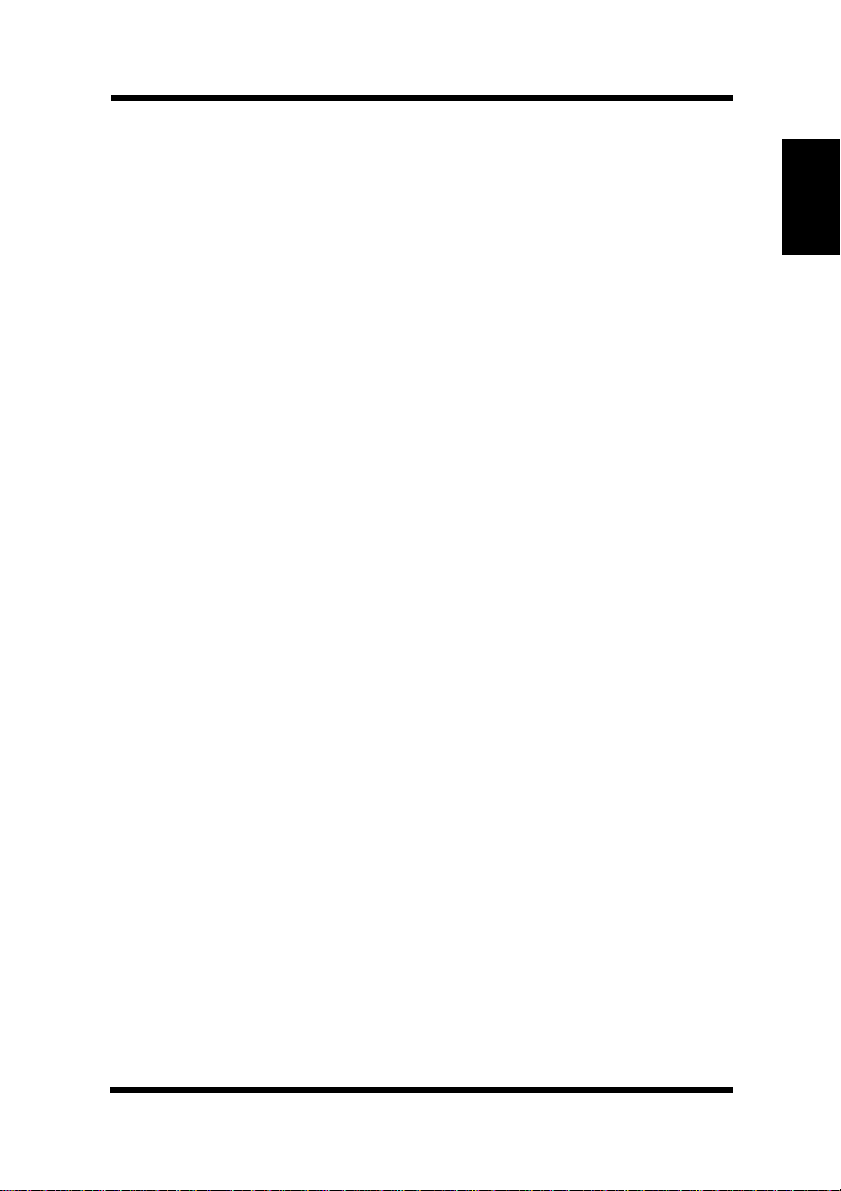
Control Panel
Control Panel Button
Depending on the status of the printer, the control panel button
performs any one of the following operations.
• Reset the counter
•Job cancel
• Print configuration page
•Form feed
Counter Reset Mode
Use the following procedure whenever you want to reset the counter.
1. Turn off power.
2. While holding do wn the control panel button, turn on power.
Keep the button depressed for about five seconds.
3. After all the indicator lights blink the printer enters the counter
reset mode. See page 6-5 and 6-10 for details.
Job Cancel
Chapter 1
Introduction
Use the following procedure whenev er you want to cancel the current
job.
1. Hold down the control panel button for about five seconds.
2. After all the indicator lights are lit, release the control panel
button to cancel the print job.
1-7
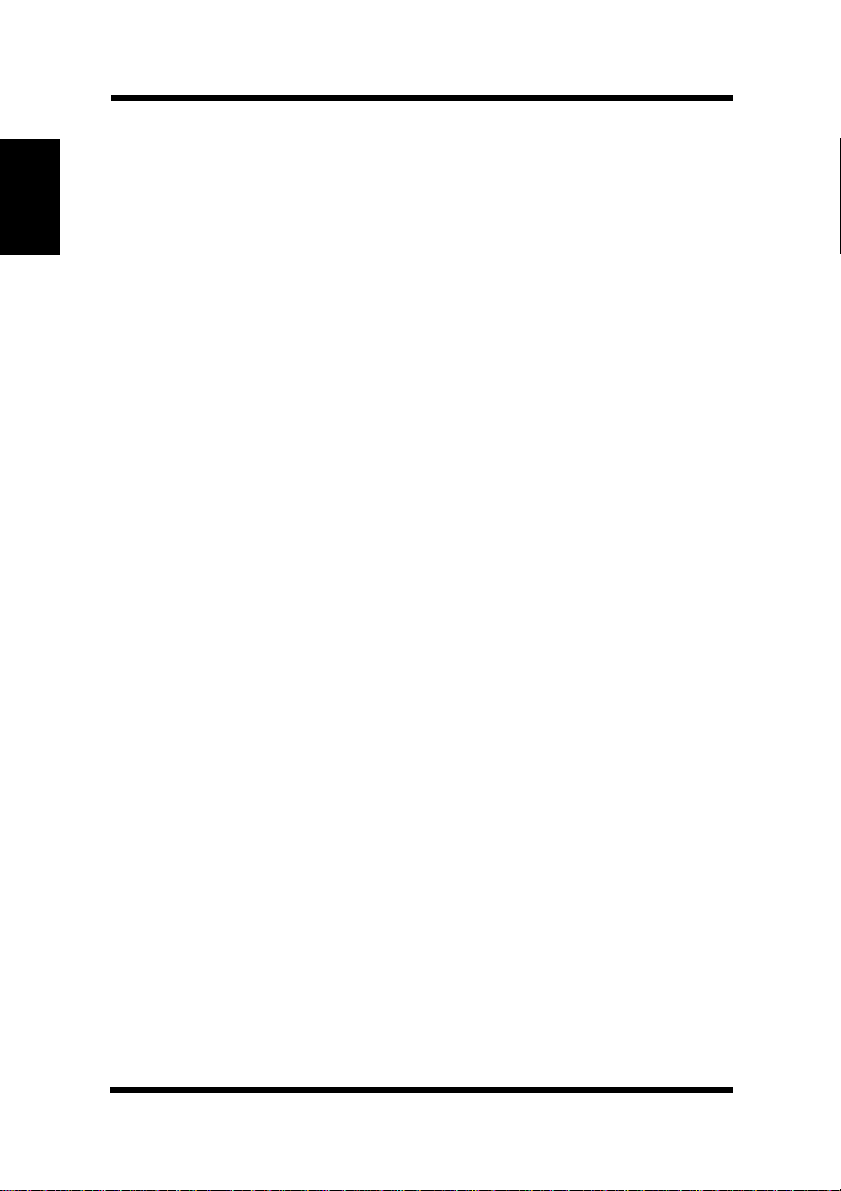
Chapter 1
Introduction
Control Panel
Print Configuration
Use the following procedure whenever you want to print a sheet that
shows the current printer settings.
• Hold down the control panel button for a few seconds.
Form Feed
When a memory overflow occurs, press the control panel button to
perform a form feed.
1-8
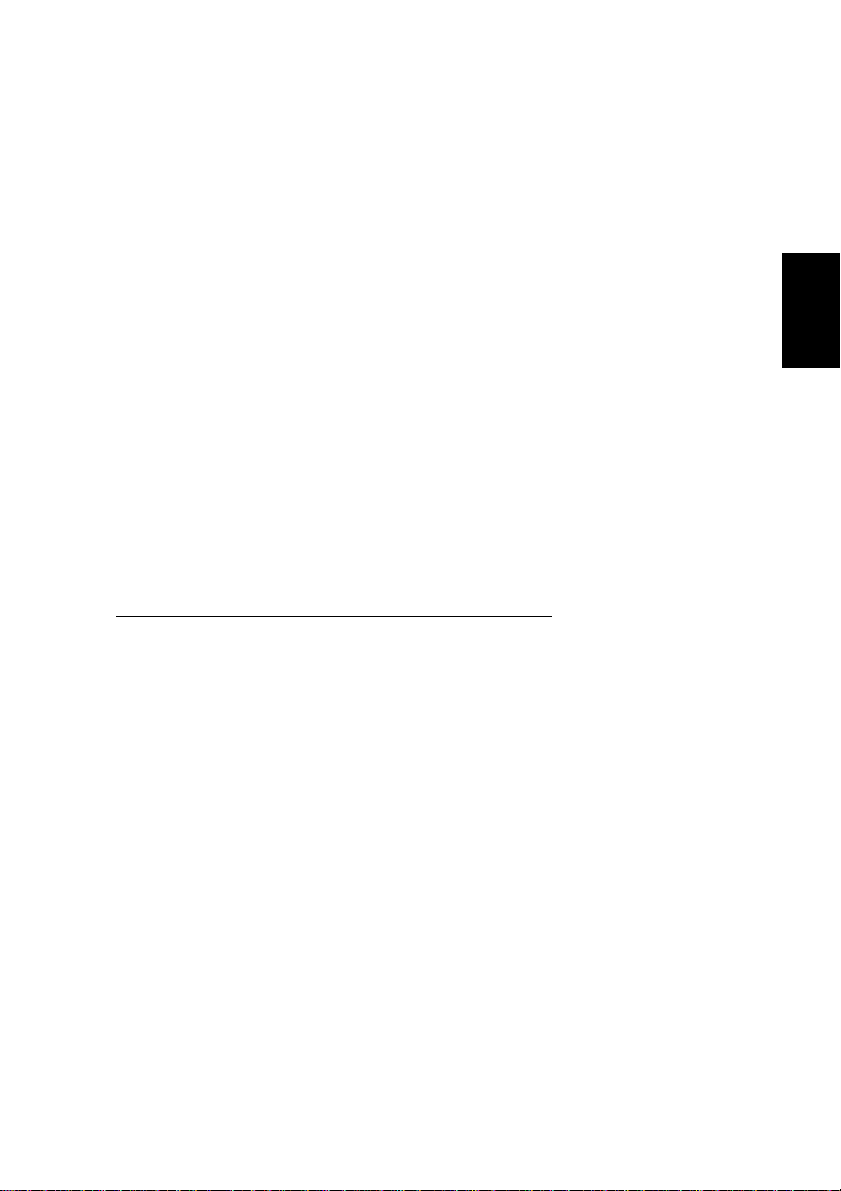
Chapter
Chapter 2
Setting-Up
Setting-Up
2
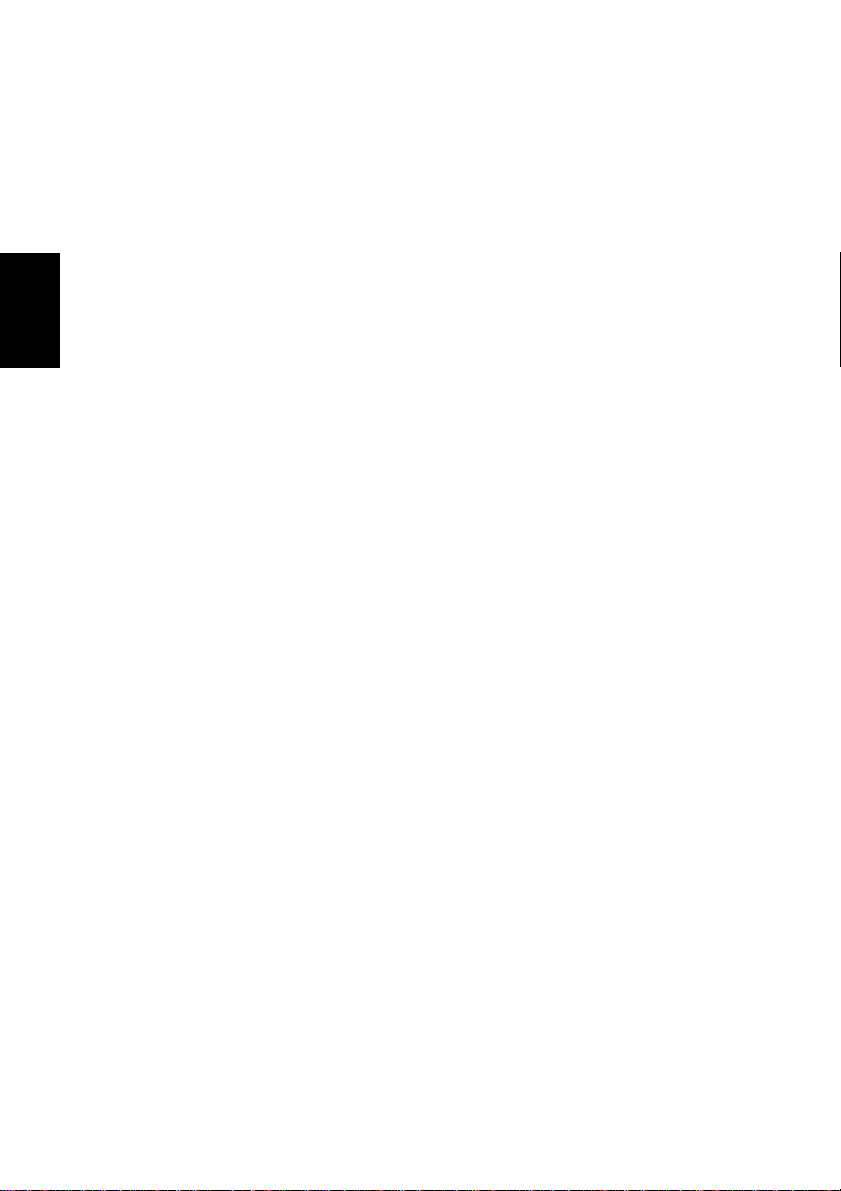
Chapter 2
Setting-Up
