Page 1
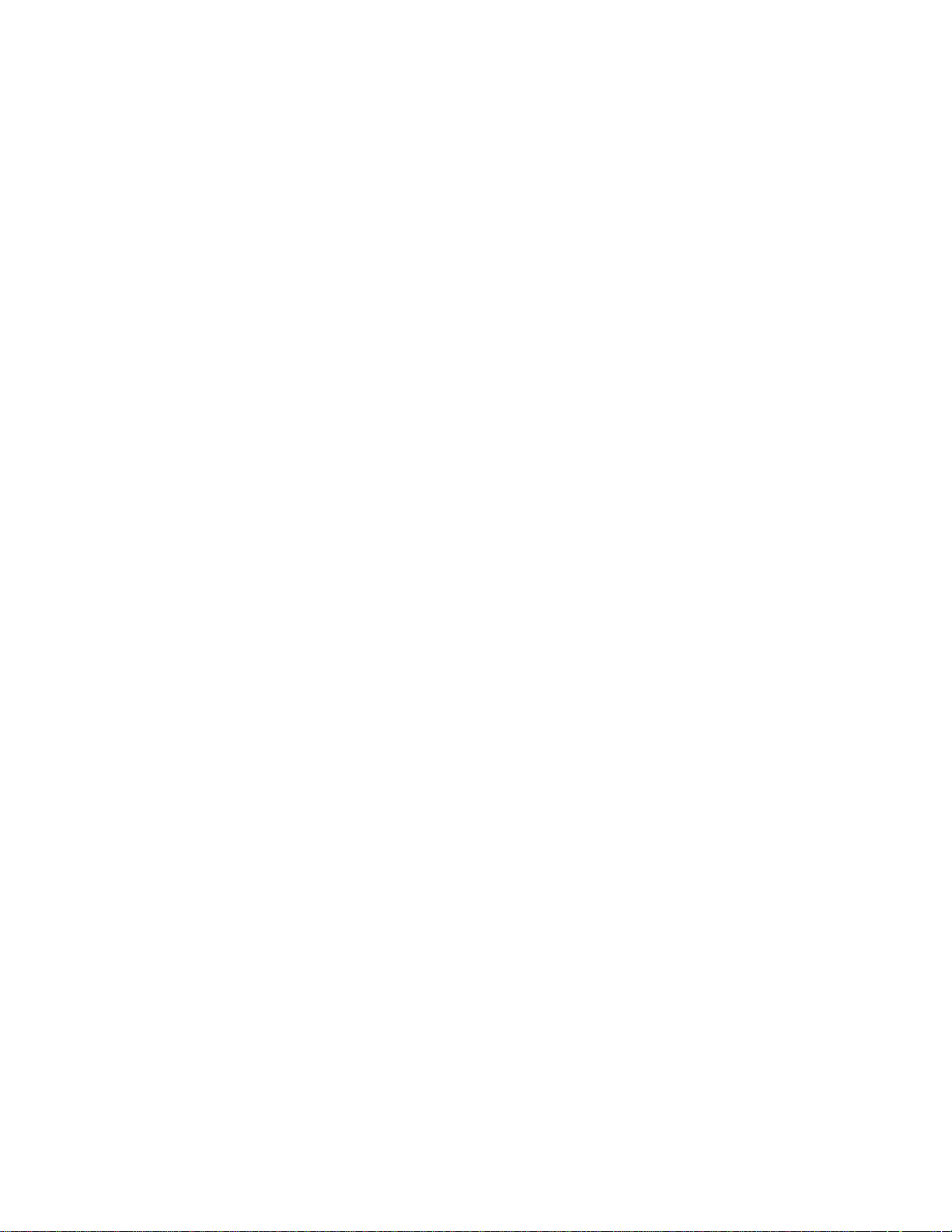
Proprietary Notice and Liability Disclaimer
The information disclosed in this document, including all designs and related materials, is the
valuable property of NEC Computer Systems Division, Packard Bell NEC, Inc. (hereinafter “NEC
CSD”) and/or its licensors. NEC CSD and/or its licensors, as appropriate, reserve all patent,
copyright and other proprietary rights to this document, including all design, manufacturing,
reproduction, use, and sales rights thereto, except to the extent said rights are expressly granted to
others.
The NEC CSD product(s) discussed in this document are warranted in accordance with the terms of
the Warranty Statement accompanying each product. However, actual performance of each such
product is dependent upon factors such as system configuration, customer data, and operator
contr ol. Since implementation by customers of each product may vary, the suit ability of specific
produ ct co nfigur ations and a pplicat ions must be det ermi ned by t he cust omer a nd is not wa rra nted
by NEC CSD.
To allow for design and specification improvements, the information in this document is subject to
change at any time, without notice. Reproduction of this document or portions thereof without prior
writ ten approval of N EC C SD is prohib ited.
As an ENERGY STAR partner, NEC Computer Systems Division (NEC CSD) has determined that this product meets the
ENERGY STAR guidelines for energy efficiency.
FaxFlash i s a servi ce mark of NE C C om puter System s Division, Packard Bell N E C, Inc.
Dir ection is a tradem ark of Packard B ell NEC, Inc.
NEC and MultiSync ar e regi stere d tr ademarks of NE C C orporation, used un der lice nse.
ENERGY STAR is a U.S. registered trademark.
All other product, brand, or trade names used in this publication are the trademarks or registered trademarks of their
respective trademark owners.
First Printing — May 1998
Copyright 1998
NEC Computer Systems Division
Packar d Bell NEC, Inc.
1414 Massachusetts Avenue
Boxborough, MA 01719-2298
All Rights Reserved
Page 2
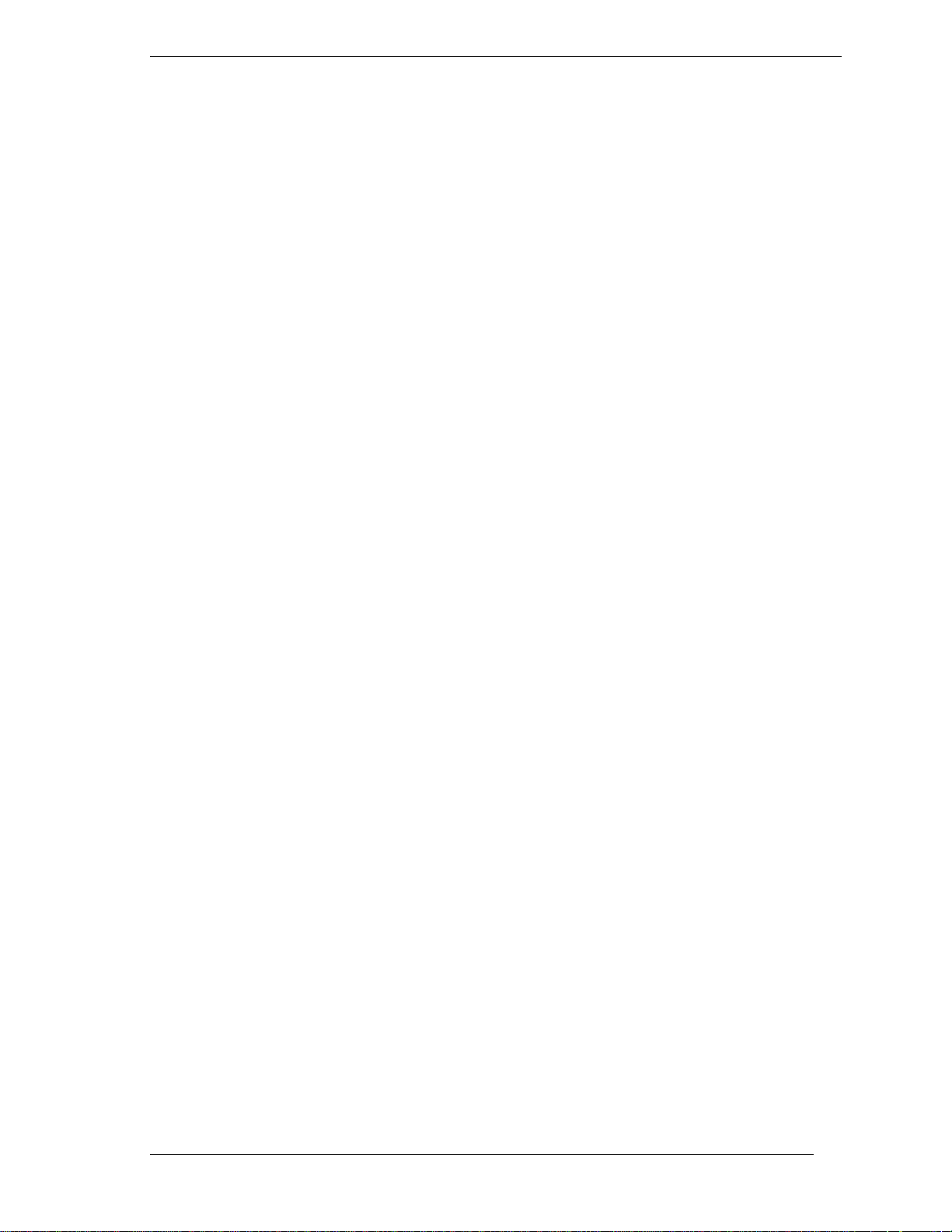
Contents
Prefac e........................................................................................................................ix
Abbre v i atio n s..............................................................................................................xi
1 Technical Information
System Board ........................................................................................................... 1-2
Processor.......................................................................................................... 1-2
System Cache/Memory..................................................................................... 1-2
Chipset ............................................................................................................. 1-3
PCI Local Bus................................................................................................... 1-3
Expansion Bus........................................................................................... 1-4
BIOS................................................................................................................ 1-4
Plug and Play Support ............................................................................... 1-4
CMOS Memory/Real-Time Clock Battery......................................................... 1-5
DMA/IRQ Settings........................................................................................... 1-5
IDE Ports.......................................................................................................... 1-6
I/O Ports........................................................................................................... 1-6
Sound System................................................................................................... 1-7
Graphics Controller........................................................................................... 1-7
U.S. Robotics Modem Board.................................................................................... 1-7
Diskette Drive.......................................................................................................... 1-7
Hard Drive............................................................................................................... 1-8
CD-ROM/DVD Drive.............................................................................................. 1-8
Zip Drive.................................................................................................................. 1-8
Power Supply........................................................................................................... 1-8
Power Management.................................................................................................. 1-8
2 Setup Utility
Configuration Information........................................................................................ 2-2
When to Use Setup................................................................................................... 2-2
How to Start Setup ................................................................................................... 2-3
How to Use Setup..................................................................................................... 2-3
Menu Bar.......................................................................................................... 2-4
Legend Bar....................................................................................................... 2-5
Selecting a Menu Item....................................................................................... 2-5
Displaying a Submenu...................................................................................... 2-5
Getting Help..................................................................................................... 2-5
Main Menu............................................................................................................... 2-5
Advanced Menu....................................................................................................... 2-6
Peripheral Configuration Submenu.................................................................... 2-7
IDE Configuration Submenu............................................................................. 2-8
Floppy Options Submenu.................................................................................2-10
DMI Event Logging Submenu..........................................................................2-11
Video Configuration Submenu.........................................................................2-11
Resource Configuration Submenu....................................................................2-12
Security Menu .........................................................................................................2-12
Power Menu............................................................................................................2-13
Boot Menu..............................................................................................................2-13
Hard Drive Submenu .......................................................................................2-14
Contents iii
Page 3
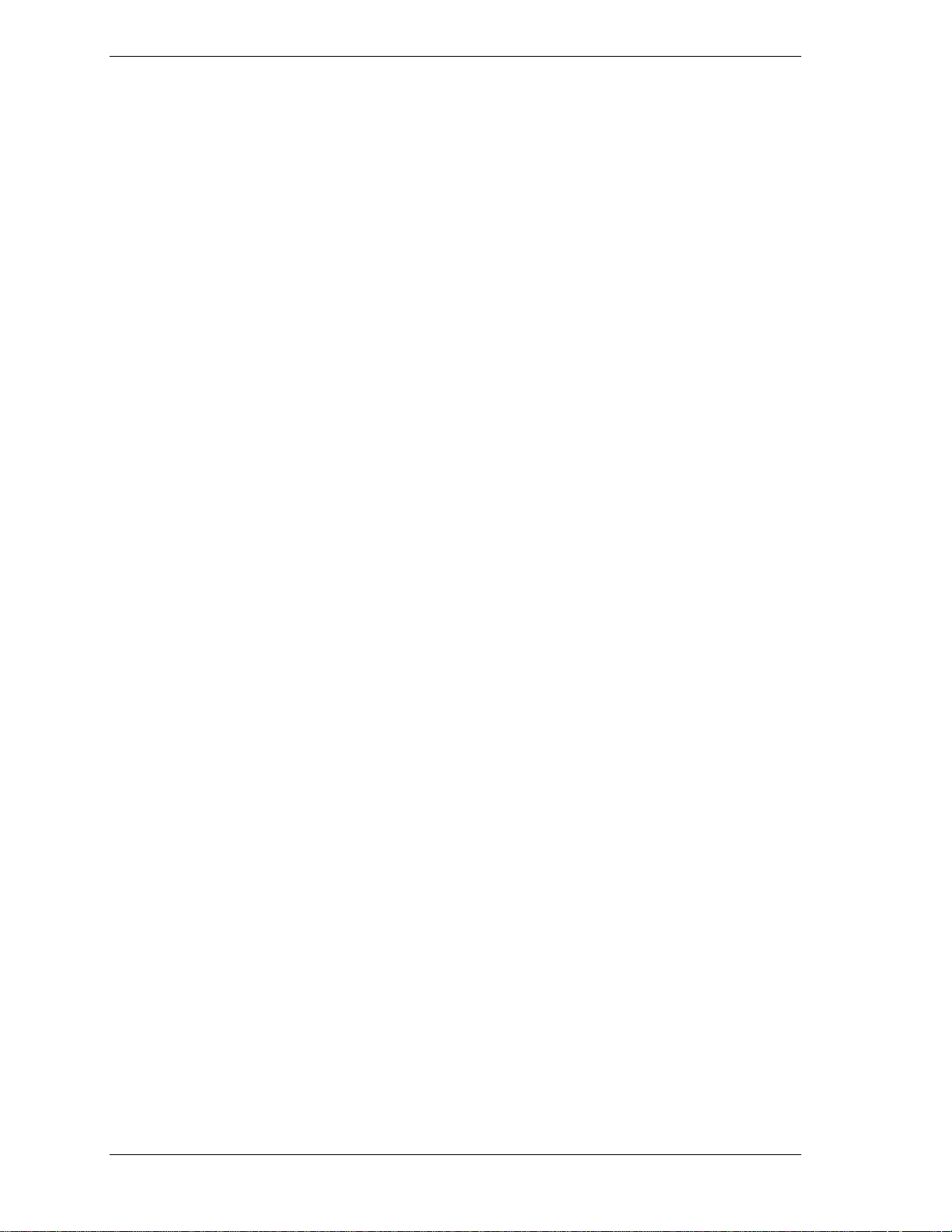
Removable Devices Submenu..........................................................................2-14
Exit Menu...............................................................................................................2-14
3 Option Installation
General Rules........................................................................................................... 3-2
Precautions............................................................................................................... 3-2
Access Cover Removal............................................................................................. 3-3
Access Cover Replacement....................................................................................... 3-4
Expansion Boards..................................................................................................... 3-5
Expansion Slot Locations.................................................................................. 3-6
Expansion Board Installation............................................................................. 3-6
Expansion Board Removal ................................................................................ 3-8
Memory Upgrade..................................................................................................... 3-8
DIMM Removal...............................................................................................3-10
DIMM Installation...........................................................................................3-10
Data Storage Devices...............................................................................................3- 1 1
Device Slots.....................................................................................................3-11
Device Preparation...........................................................................................3-12
Device Cables..................................................................................................3-13
Diskette Drive Signal Cable......................................................................3-13
IDE Signal Cables....................................................................................3-14
System Power Cables...............................................................................3-14
Device Cabling................................................................................................3-15
Cabling an IDE Device .............................................................................3-15
Cabling an Accessible 5 1/4-Inch Device..................................................3-16
Storage Device Installation...............................................................................3-16
Removing the Front Panel........................................................................3-17
Removing the CD-ROM/DVD Drive........................................................3-17
Installing a 3 1/2-Inch Device...................................................................3-18
Installing a 5 1/4-Inch Device...................................................................3-22
Replacing the Front Panel.........................................................................3-24
External Options......................................................................................................3-24
Parallel Printer.................................................................................................3-24
RS-232C Device Connection............................................................................3-25
4 Maintenance and Troubleshooting
Maintenance ............................................................................................................. 4-2
System Cleaning............................................................................................... 4-3
Keyboard Cleaning........................................................................................... 4-3
Mouse Cleaning................................................................................................ 4-3
Troubleshooting....................................................................................................... 4-4
Diagnosing and Solving Problems..................................................................... 4-4
Beep Codes....................................................................................................... 4-9
CMOS Battery Replacement............................................................................4-10
5 Disassembly and Reassembly
Disassembly............................................................................................................. 5-3
System Access Cover........................................................................................ 5-3
Expansion Board Removal ................................................................................ 5-3
Front Panel Removal......................................................................................... 5-4
Side Panel Removal.......................................................................................... 5-4
Device Cage Removal....................................................................................... 5-4
iv Contents
Page 4
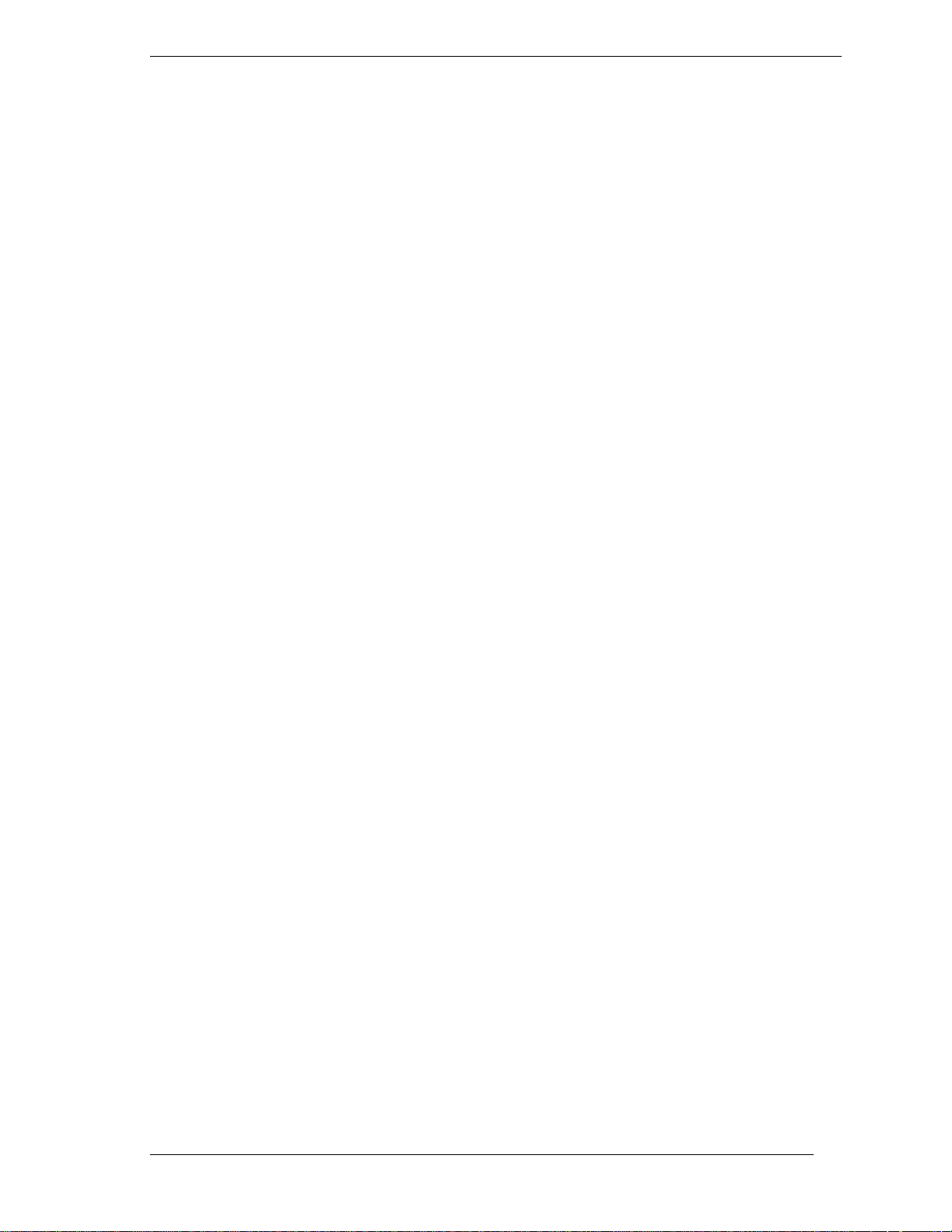
Diskette Drive Removal.................................................................................... 5-5
5 1/4-Inch Device Removal............................................................................... 5-6
Optional 3 1/2-Inch Hard Drive Removal.......................................................... 5-6
Standard 3 1/2-Inch Hard Drive Removal.......................................................... 5-7
Fan Assembly Removal.................................................................................... 5-8
DIMM Module Removal................................................................................... 5-8
Power Supply Removal..................................................................................... 5-9
System Board Removal....................................................................................5-10
Illustrated Parts Breakdown.....................................................................................5-11
A System Specifications
Processor..................................................................................................................A-2
Random Access Memory (RAM)..............................................................................A-2
Read-Only Memory (ROM)......................................................................................A-3
Video SGRAM......................................................................................................... A-3
Calendar Clock.........................................................................................................A-3
Input/Output (I/O) Facilities..................................................................................... A-3
Expansion Slots........................................................................................................A-4
Keyboard and Mouse................................................................................................A-4
Storage Devices........................................................................................................ A-4
Device Slots.............................................................................................................A-4
Graphics................................................................................................................... A-5
Sound System...........................................................................................................A-5
Dimensions ..............................................................................................................A-6
Weight .....................................................................................................................A-6
Power .......................................................................................................................A-6
Recommended Operating Environment.....................................................................A-6
B Connector Pin Assignments
Serial Interface Connector........................................................................................B-4
Parallel Interface Connector......................................................................................B-5
Video Connector ......................................................................................................B-5
Power Supply (Primary)...........................................................................................B-6
Keyboard and Mouse Connectors.............................................................................B-6
Front Panel...............................................................................................................B-7
Diskette Drive Interface Connector ...........................................................................B-8
IDE Interface Connector...........................................................................................B-9
DIMM Sockets .......................................................................................................B-10
ISA Expansion Bus Connectors..............................................................................B-12
PCI Expansion Bus Connectors..............................................................................B-14
Universal Serial Bus (USB) Connectors..................................................................B-15
C System Resources
IRQ Settings.............................................................................................................C-2
Viewing System Resources.......................................................................................C-2
Locating the Jumper .................................................................................................C-3
Clearing Your Password....................................................................................C-4
Recovering the BIOS........................................................................................C-5
List of Figures
Releasing the Cover.................................................................................................. 3-4
Aligning the Tabs..................................................................................................... 3-5
Contents v
Page 5
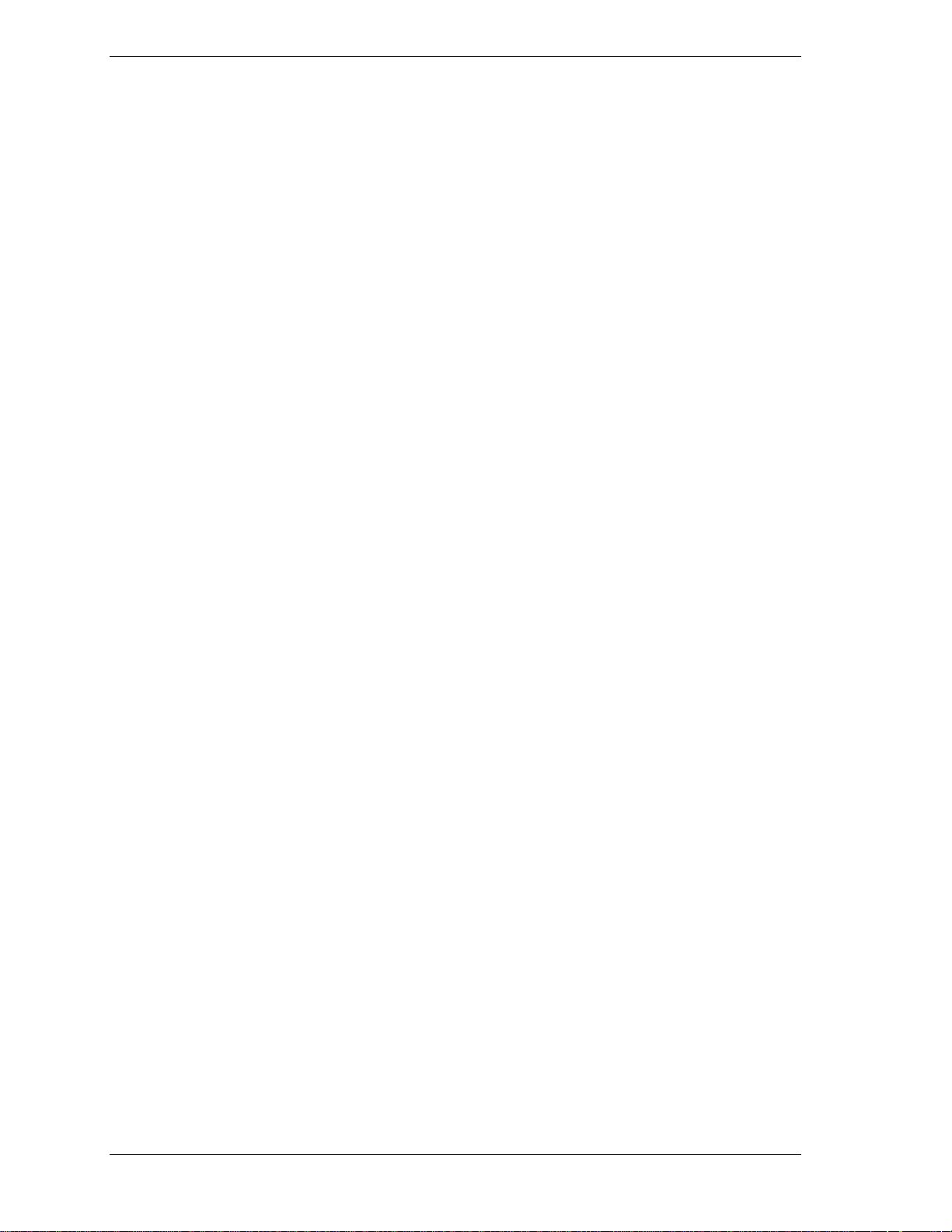
Locating Expansion Slots......................................................................................... 3-6
Removing the Slot Cover.......................................................................................... 3-7
Installing a Board..................................................................................................... 3-8
Removing a DIMM.................................................................................................3-10
Installing a DIMM...................................................................................................3-11
Locating Device Slots..............................................................................................3-12
System Board Cable Connectors..............................................................................3-13
Diskette Drive Signal Cable.....................................................................................3-14
IDE Signal Cable.....................................................................................................3-14
Power Cable Connectors..........................................................................................3-15
Connecting IDE Device Cables................................................................................3-16
Connecting an Accessible 5 1/4-Inch Device...........................................................3-16
Releasing the Front Panel........................................................................................3-17
Locating the Device Cage Screw.............................................................................3-18
Locating Device Slots..............................................................................................3-19
Removing the Bracket Screws.................................................................................3-19
Aligning the Holes and Tabs....................................................................................3-20
Securing the Drive...................................................................................................3-20
Inserting the Device.................................................................................................3-21
Removing the Blank Panel.......................................................................................3-22
Installing the Device................................................................................................3-23
Locating the Parallel Port........................................................................................3-25
Locating the Serial Port...........................................................................................3-25
Removing the Mouse Ball Cover.............................................................................. 4-4
Locating the Battery................................................................................................4-10
Removing the Board................................................................................................. 5-3
Releasing the Front Panel......................................................................................... 5-4
Locating the Device Cage Screw.............................................................................. 5-5
Locating the Two Diskette Drive Clips..................................................................... 5-5
Removing the 5 1/4-Inch Device Screws................................................................... 5-6
The 3 1/2-Inch Device Bracket Screws ..................................................................... 5-7
Removing the Securing Screw.................................................................................. 5-7
Removing the Drive ................................................................................................. 5-8
Removing a DIMM.................................................................................................. 5-9
Removing the Power Supply Screws......................................................................... 5-9
Removing the System Board Screw .........................................................................5-10
Direction SP E-Series Desktop Illustrated Parts Breakdown.....................................5-14
Direction SP E-Series Minitower Illustrated Parts Breakdown .................................5-17
System Board Slots ..................................................................................................B-2
System Board External Connectors...........................................................................B-3
Locating the Jumper .................................................................................................C-3
List of Tables
System Features ....................................................................................................... 1-2
System Memory Map............................................................................................... 1-4
Interrupt Level Assignments ..................................................................................... 1-5
DMA Assignments................................................................................................... 1-6
vi C ont ents
Page 6
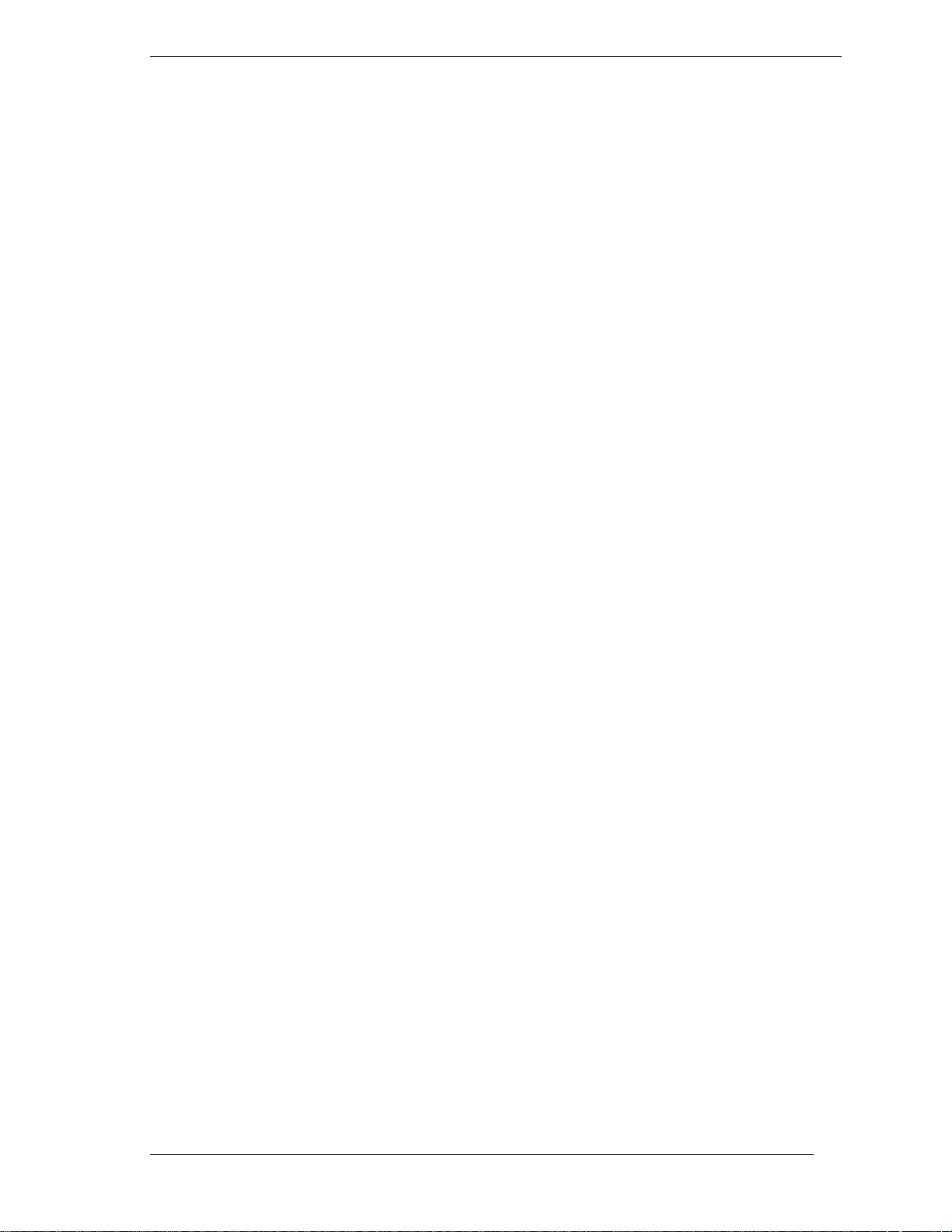
Setup Key Functions................................................................................................. 2-5
Sample Memory Configurations............................................................................... 3-9
NEC CSD Service and Information Telephone Numbers .......................................... 4-2
Problems and Solutions............................................................................................ 4-5
Beep Code Descriptions ........................................................................................... 4-9
Disassembly Sequence.............................................................................................. 5-2
Direction SP E-Series Desktop Field-Replaceable Parts List....................................5-11
Direction SP E-Series Minitower Field-Replaceable Parts List.................................5-15
System Board Connectors.........................................................................................B-2
System Board Internal Connectors ............................................................................B-3
System Board Connector Numbers and Types...........................................................B-4
RS-232C Serial Port Connector Pin Assignments......................................................B-4
Parallel Port Connector Pin Assignments..................................................................B-5
Video Connector Pin Assignments............................................................................B-5
Primary Power Supply Connector Pin Assignments..................................................B-6
Keyboard and Mouse Connector Pin Assignments....................................................B-6
Front Panel Connector Pin Assignments...................................................................B-7
Diskette Drive Connector Pin Assignments...............................................................B-8
IDE/PCI Conne ctor Pin Assignments........................................................................B-9
DIMM Socket Pin Assignments..............................................................................B-10
ISA Expansion Slot Pin Assignments...................................................................... B-12
PCI Expansion Slot Pin Assignments......................................................................B-14
USB Connectors.....................................................................................................B-15
System Board Jumper Settings.................................................................................. C-3
Content s vii
Page 7
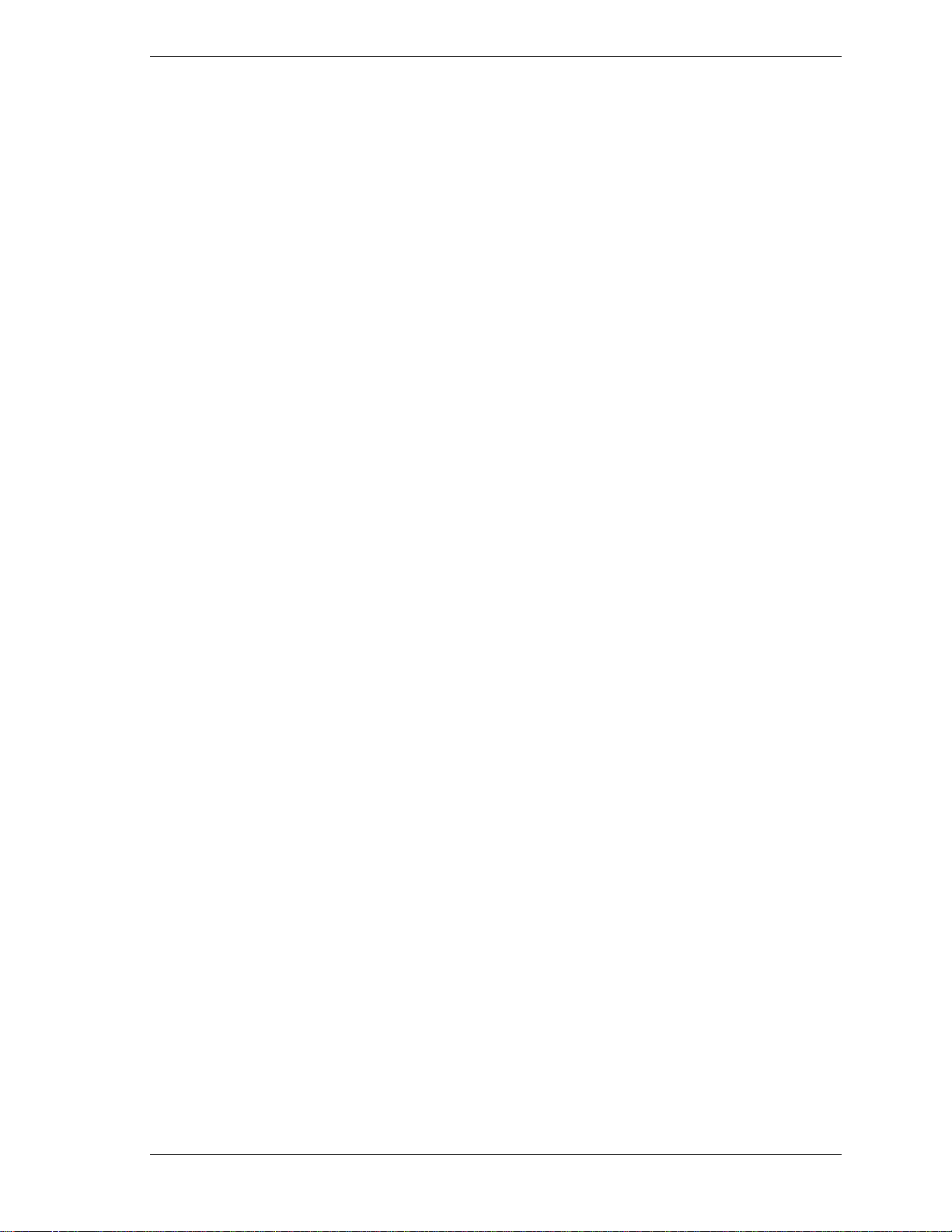
Preface
This service and refere nce ma nual contains technical informat ion necessary for
servicing and repairing Direction™ SP E-Series systems. The manual includes
system setup information, procedures for installing options, and troubleshooting.
The manual is written for NEC CS D-t rained customer engineers, syste m
analysts, service center personnel, and dealers.
The manual is organized as follows:
Section 1 — Technical Informati on, provides an overview of the computer
features, hardware des ign, interface po rts, and internal devices.
Section 2 — Setup Utility, includes procedures for configuring the system
through the Setup utility program
Section 3 — Option Installation, provides installation procedures for adding
optional expansion boards, diskette and hard drive storage devices, system
memory, and processor updates.
Section 4 — Maintenance and Troubleshooting, includes r ecommende d
maintenance information, lists poss ible computer problems a nd their solutions,
and has battery replacement procedur es.
Section 5 — Di sa ssembly and R e a ssembly, includes computer disassembly
and reassembly procedures.
Appendix A — System Specifications, provides a list of the system
specifications including dimensions, weight, environment, safety compliance,
power consumption, and memory.
Appendix B — Connector Pin Assignments, provides a list of the internal and
external system board connector pin assignments.
Appendix C — System Resources, include s informatio n on IR Q settings and
system boa rd jumpers.
Preface ix
Page 8
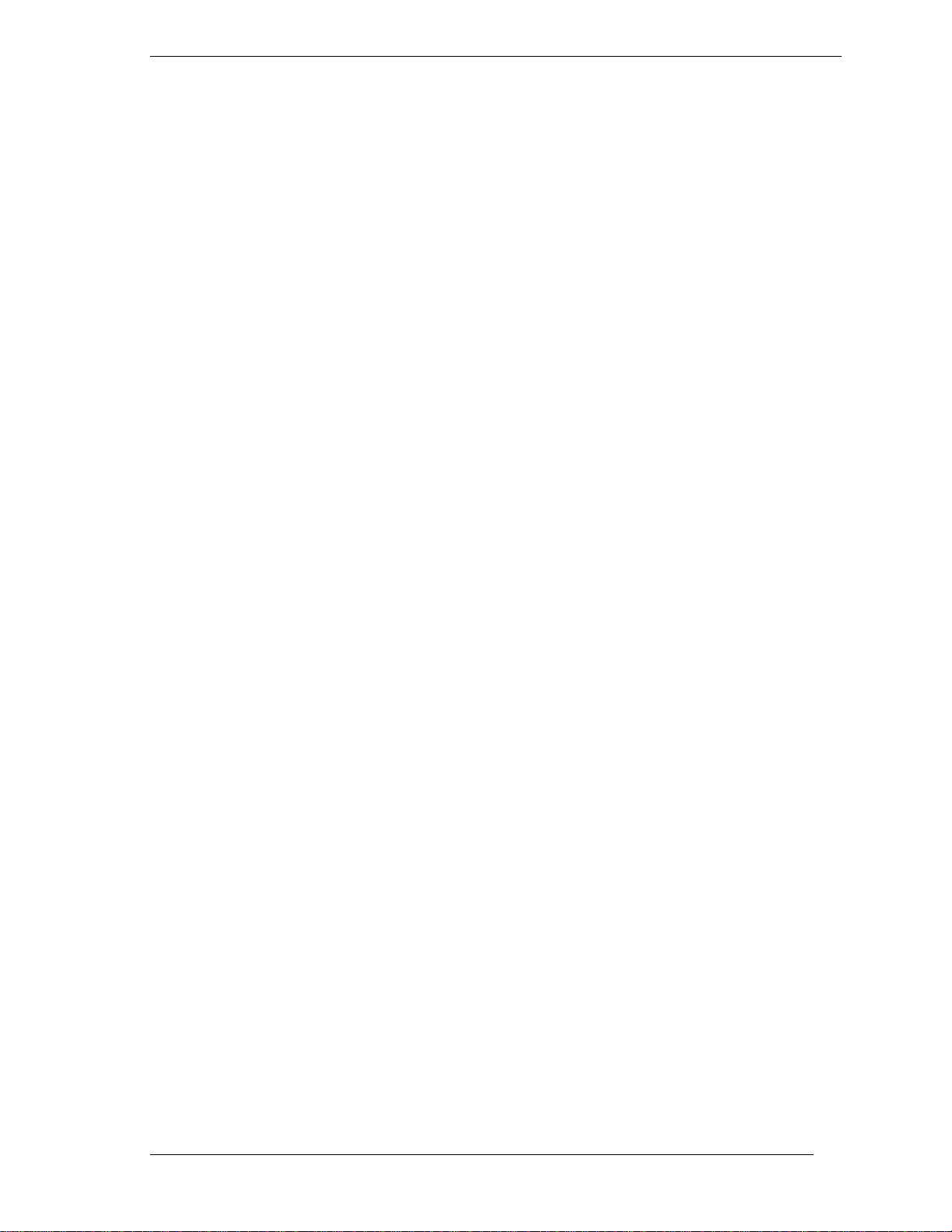
Abbreviations
Aampere
AC alternating current
AT advanced technology
(IBM PC)
BBS Bulletin Boar d S ervice
BCD binary-coded decimal
BCU BIOS Customized Utility
BIOS basic input/output system
bit binary digit
BUU BIOS Upgrade Utility
bpi bits per inch
bps bits per s eco nd
C capacitance
C centigrade
Cache high-speed buffer storage
CAM constantly addressable
memory
CAS column address strobe
CD/ROM compact disk-ROM
CG character generator
CGA Color Graphics Adapter
CGB Color Graphics Board
CH channel
clk clock
cm centimeter
CMOS comp le me ntar y met a l oxid e
semiconductor
COM communication
CONT contrast
CPGA cer amic pin grid ar ray
CPU central process ing unit
DAC dig ital-to-analog conve rter
DACK DMA acknowledge
DC direct curr ent
DIP dual in-line package
DLAB D ivisor Latch Address bit
DMA direct memor y access
DMAC DMA controller
DOS disk operating system
DRAM dynamic RAM
ECC error checking and correction
EDO extended data output
EGA Enhanced Graphics Adapter
EPROM erasable and programmable
ROM
EVGA Enhanced Video Graphics
Array
F Fahrenheit
FAX facsimile transmission
FCC Federa l Communicat ions
Comm ission
FG frame ground
FM frequency modulation
FP fast page
FRU field-replaceable unit
GB gigabyte
GND ground
HEX hexadecimal
HGA Hercules Graphics Adapter
Hz hertz
IC integrated circuit
ID identification
IDE intelligent device electronics
IDTR interrupt descriptor table
register
in. inch
INTA interrupt acknowledge
IPB illustr ated parts breakdown
IR infrared
IRR Interrupt Request register
ISA Industry Standard
Architecture
ISR In Service register
I/O input/output
xi
Page 9
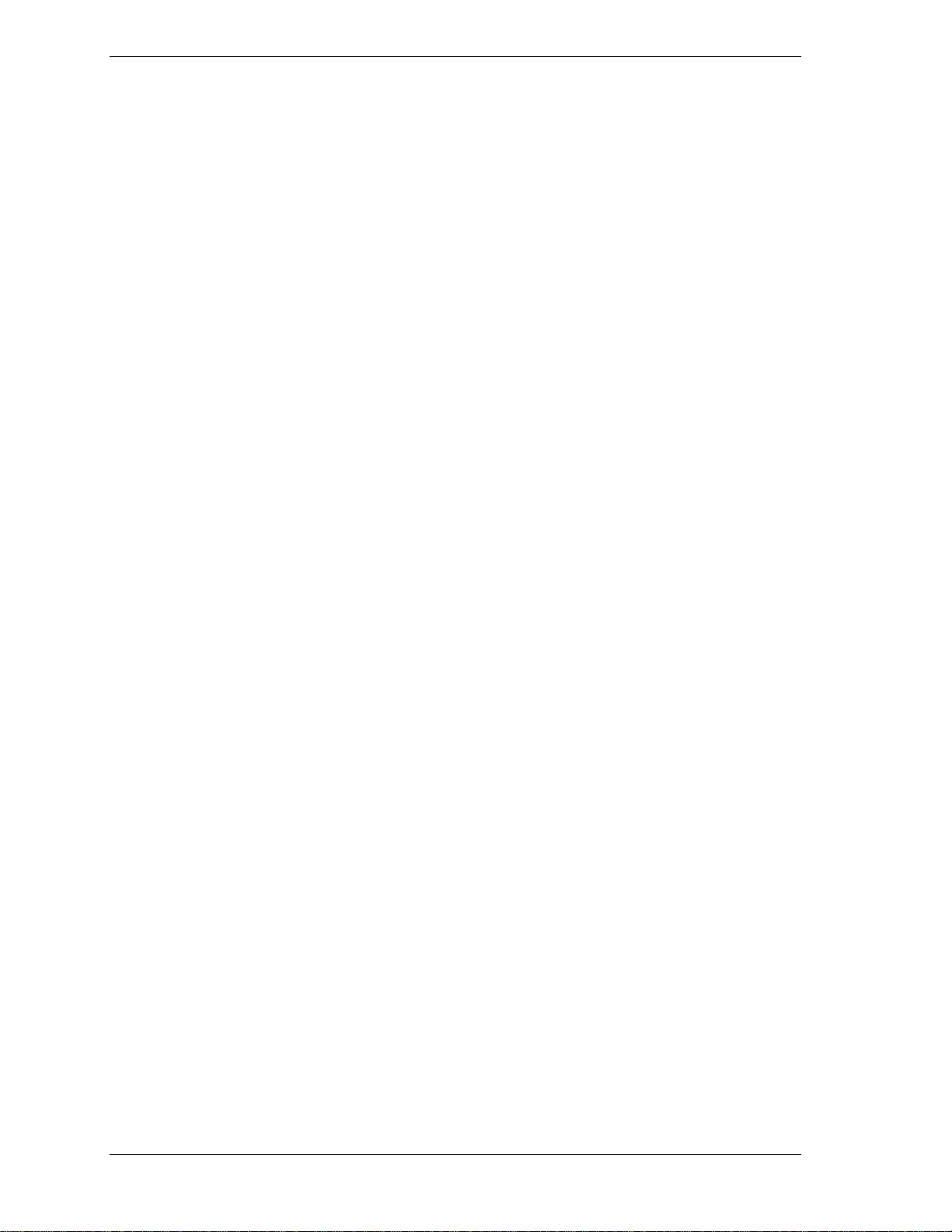
IPC integrated peripheral
controller
ips inches per second
IRQ interrupt reques t
K kilo (1024)
k kilo (1000)
KB kilobyte
kg kilogram
kHz kilohertz
lb pound
LED l ight-emitt ing dio de
LSB least - s ignificant bit
LSI large-scale integration
Mmega
mA milliamps
max maximum
MB megabyte
MDA Monochrome Display Adapter
MFM modified frequency
modulation
MHz megahertz
mm millimeter
ms millisecond
MSB most-significant bit
NASC National Authorized Service
Center
NC not co nnected
NMI Non-maskable Interrupt
ns nanosecond
NSRC National Service Response
Center
PAL programmable array logic
PC personal computer
PCB printed circuit board
PCI Periph eral Compo ne nt
Interconnect
PDA personal digital assistant
PFP plastic flat package
PIO para llel input/output
pixel picture element
PLCC plastic leaded chip carrier
PL L p has e loc k loop
p-p peak-to-peak
PPI pro grammable peripheral
interface
PROM programmable ROM
QFP quad flat pack
RAM random-access me mor y
RAMDAC RAM digital-to-analog
converter
RAS row address stro be
RGB red green blue
RGBI red green blue intensity
ROM read-only memory
rpm r evolutions per minute
R read
RTC r eal-time c lock
R/W read/write
Sslave
SCSI Small Computer System
Interface
SG signal ground
SIMM s in gle i nl i n e memory mod ule
SPM st andard page mode
SRS Sou nd Retr ieva l System
SVGA Super Video Graphics Array
SW switch
TAC Technical Assistance Center
TSC Technical Support Center
TTL transistor/transistor logic
tpi tracks per inch
USB universal serial bus
Vvolt
Vac volts, alternating current
Vdc volts, direct current
VESA video electronics standards
association
VFC VE S A-co mpliant feat ur e
connector
VGA Video Graphics Array
VRAM video RAM
Wwatt
xii
Page 10
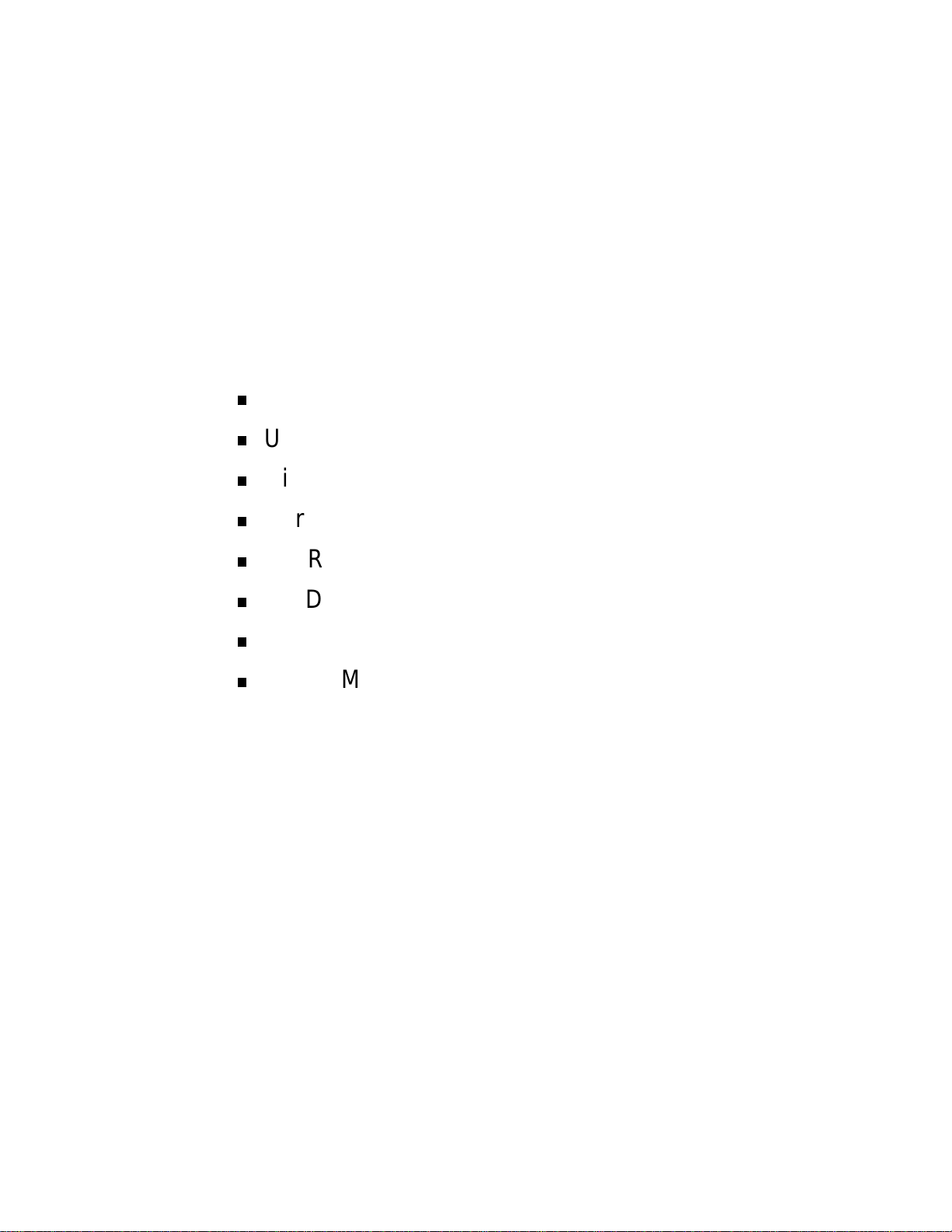
Technical Information
System Board
U.S. Robotics Modem Board
Diskette Drive
Hard Drive
CD-ROM/DVD Drive
Zip Drive
Power Supply
Power Management
1
Page 11
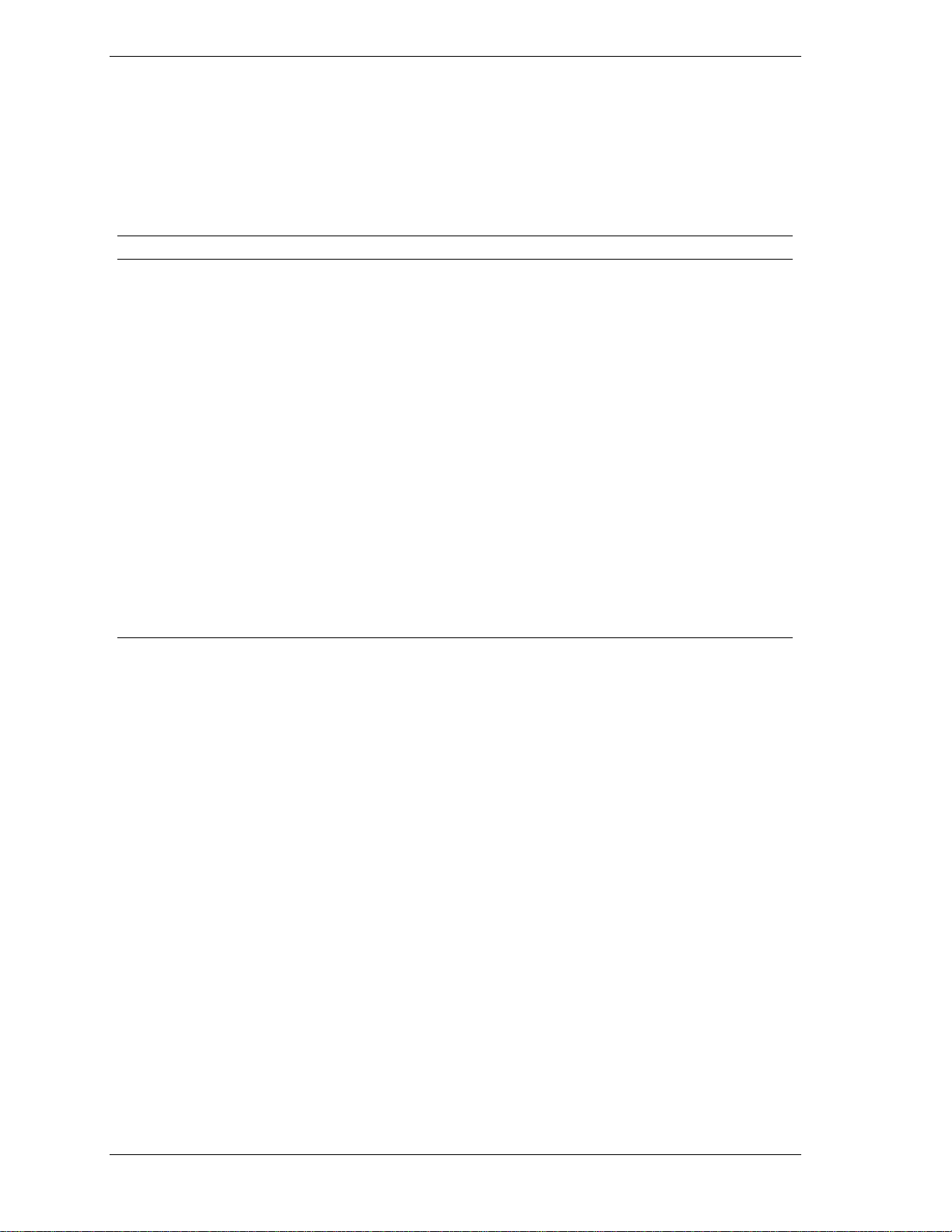
This section prov ides an overview o f the NEC Direction™ SP E-Series
computers. These systems support the Intel® Pentium® II processor with
MMX™ technolog y. The following table describes t he a vaila ble featur es of the
different models. The subsect ions that follow provide more detailed information
on the system features.
System Features
Feature Direction SPE 266 Direction SPE 300 Di r ection SPE 333
Processor Intel Pentium II
266-MHz MMX
System RAM 32 MB to 256 MB 32 MB to 256 MB 32 MB to 256 MB
Secondary Cache 512 KB, pipeline burst 512 KB, pipeline burst 512 KB, pipeline burst
Chipset Intel 440EX Intel 440EX Intel 440EX
Graphics ATI
Video Memo ry 4 MB SGRAM 4 MB SGRAM 4 MB SGRAM
Sound Yamaha
Hard Drive 4.3 GB - 11.4 GB 4.3 GB - 11.4 GB 4.3 GB - 11.4 GB
CD-ROM Drive 32x or DVD 32x or DVD 32x or DVD
Power Supply 235 W 235 W 235 W
®
3D Rage Pro
Turbo AGP
®
1-XG
YMF740-V and Analog
Devices AD1819A
SOUNDPORT
®
Intel Pentium II
300-MHz MMX
ATI 3D Rage Pro Turbo
AGP
Yamaha 1-XG
YMF740-V and Analog
Devices AD1819A
SOUNDPORT
Intel Pentium II
333-MHz MMX
ATI 3D Rage Pro Turbo
AGP
Yamaha 1-XG
YMF740-V and Analog
Devices AD1819A
SOUNDPORT
System Board
The system boar d cont ains most of the components that provide system
functions. The fo llowing su bsections provide a description of these components.
Processor
The system board uses a 266-MHz, 300-MHz, or 333-MHz Intel Pentium II
processor with MMX technology. The MMX processor improves audio, video,
and 3D graphics performance.
The Pentium II processo r is packaged in a Single Edge Contact (SE C) cartr idge
and the cartridge plugs into the syst em board’s slot 1.
System Cache/Memory
To utilize the processor’s power, the syste m features an opt imized 64-bit
memory interface and provides support for a second level cache to compliment
the processor’s internal cache.
1-2 Technical Information
Page 12
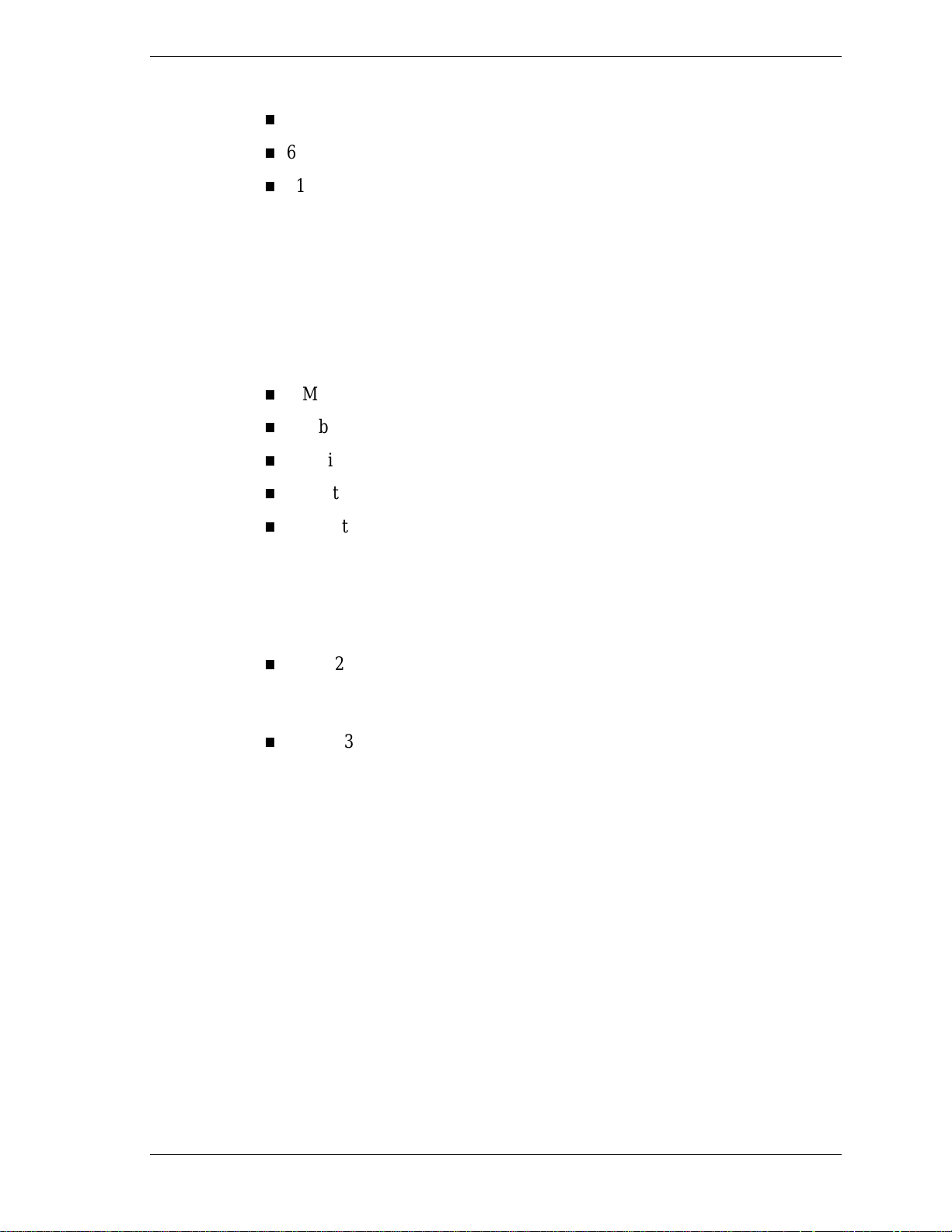
High-perfor mance featur es include:
pipeline 32-bit addressing
64-bit data
512-KB of pipeline burst secondary cache; direct mapped write-back and
write-through organization.
The system comes with 32 to 256 MB of main system memory. Two sockets on
the system board support up to 256 MB of high-speed memory using industrystandard go ld-plated dual in-line memor y modules (DIMMs) .
The system supports 66-MHz Synchronous DRAM (SDRAM) only.
The system supports the following DIMM configurations:
1-Mbit by 64 (8-MB DIMM)
2-Mbit by 64 (16-MB DIMM)
4-Mbit by 64 (32-MB DIMM)
8-Mbit by 64 (64-MB DIMM)
16-Mbit by 64(128-MB DIMM).
Chipset
The Intel 440EX chipset provides DMA, memory, and bus control. The chipset
include s the follow ing c hips:
Intel 82371EB PCI ISA IDE Xcelerator (PIIX4E) implements the
PCI Local Bus
The 32-bit industry-standard PCI bus is a highly-integrated input/output (I/O)
interface that o ffers the highest performance local bus available for the Pentium
II processor. The PCI bus supports burst modes that send large chunks of data
across the bus, allowing fast displa ys of high-resolution image s.
The high-bandwidth PCI local bus eliminates data bottlenecks found in
t ra ditional systems, maint ai ns maximum perfo rman ce at h igh cloc k spe ed s, and
provides a clear upgrade path to future technologies.
Intel 82443EX PCI/AGP (PAC) provides bus-contro l signals, addr es s
paths, and data paths for tr ansfer s b etween the processor’s host bus, P CI
bus, Accelerated Graphics Po rt ( AGP), and main memory.
PCI-to-ISA bridge, PCI IDE functionality, Universal Serial Bus (USB)
host/hub funct ions, and enhanced pow e r manage ment.
The PCI bus contains two embedded PCI devices: the PCI local bus IDE
interface and the PCI video/graphics co nt roller. The PCI bus also co nt ains a
co nnector for attaching the bus expansion boar d.
Technical Information 1-3
Page 13
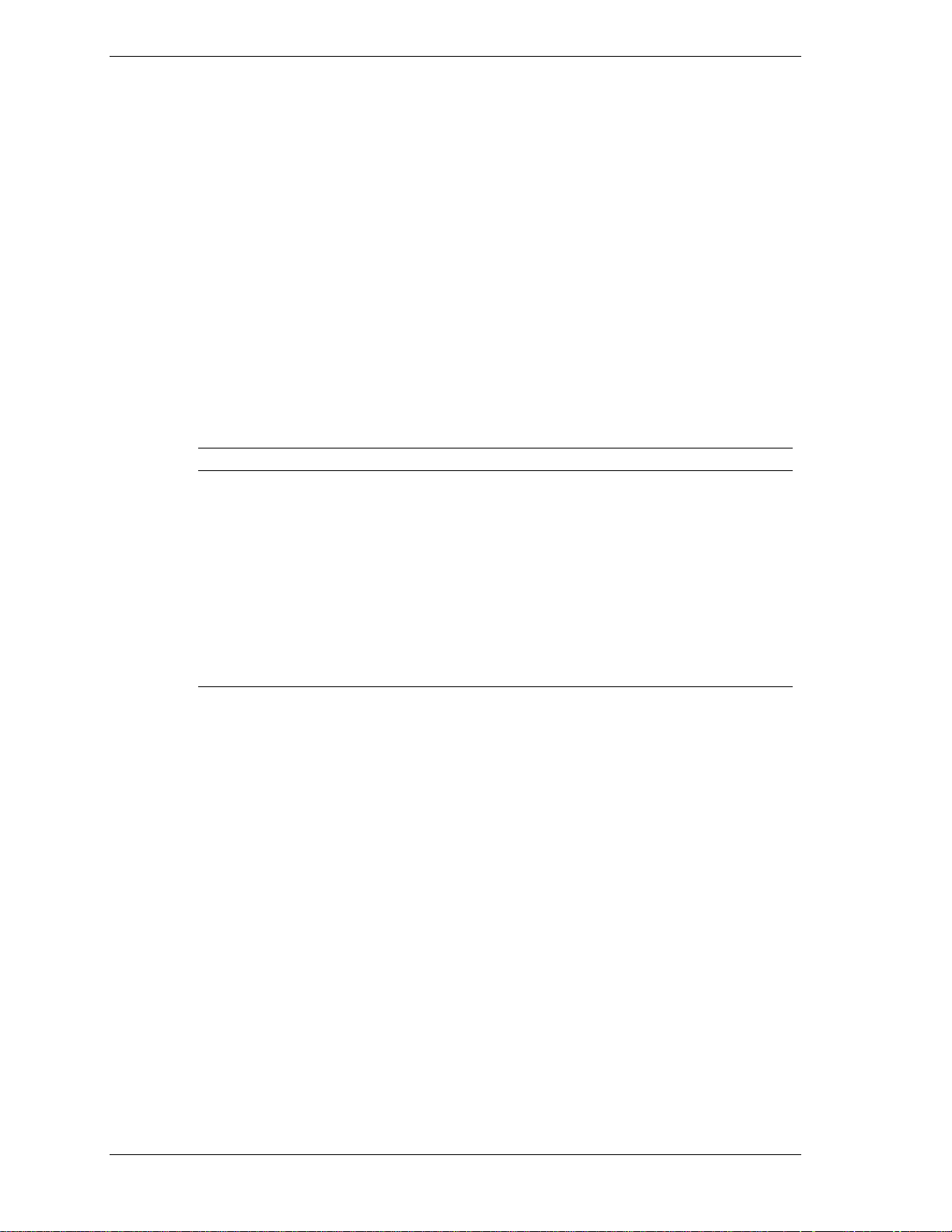
Expansion Bus
The expansion bus cont ains one ISA slot and two PCI slots. The PCI ISA IDE
Xcelerator chip (PIIX4E ) prov ides t he logic that enables the ISA bus functions.
With 24-bit memory addressing, a 16-bit data path, and an eight MHz clock, the
ISA bus is designed to support all peripherals compatible with the IBM® AT™
standard. For PCI functions, the Xcelerator chip provides 32-bit memor y
addressing, 32-bit data path, and a 33-MHz clock speed.
BIOS
The BIOS (Basic Input Output System) is stored in the Intel 28F002 Flash
EPROM. The Flash EPROM is reprogrammable and allows fast, economical
BIOS upgrades.
The syste m memo r y map is sho w n in t he follow in g t ab le.
Memory Address Size Function
100000-18000000 383 MB Extended memory
E8000-FFFFF 96 KB System BIOS
System Memory Map
E0000-E7FFF 32 KB System BIOS (available as
C8000-DFFFF 96 KB Available high DOS memory
A0000-C7FFF 160 KB Video memory and BIOS
00000-9FFFF 640 KB Conventional memory
Plug and Play Support
The system comes with Plug and Play BIOS technology. Plug and Play
eliminates complicated setup procedures for installing Plug and Play expansion
boards.
To add a Plug and Play expansion board, simply power off the system, install
the board, and power on the system. There are no jumper s t o set and no s yst em
resource conflicts to reso lve. P lug and Play automatical ly configures the board
for the system. The system also supports non-Plug and Play boards.
Plug and Play is controlled by the Plug and Play BIOS and the system’s
operating system. The Plug and Play BIOS is stored in the Intel 28F002 Flash
EPROM o n the system board.
UMB)
(open to ISA and PCI bus)
The Plug and Play BIOS adds several steps to the POST process. During POST,
the Plug and Play evaluates the configuration of installed boards and assigns
available system resour ces to the devices. On co mpletion of Plug and Play
POST, the operat ing syste m checks to see if there are any additional resources
required, then assigns avai lable resources to t he devices.
1-4 Technical Information
Page 14
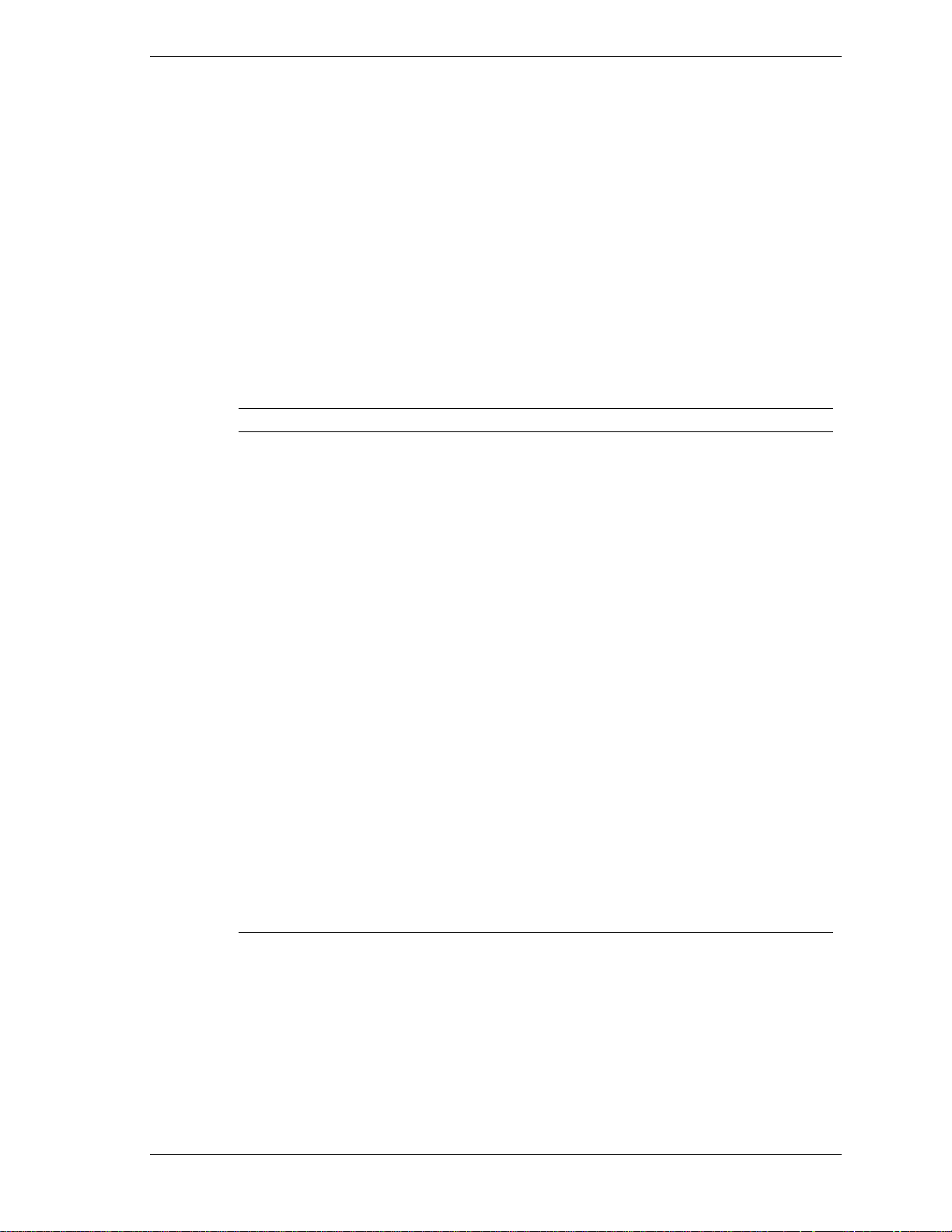
CMOS Memory/Real-Time Clock Battery
The 82371EB PCI ISA IDE Xcelerator (PIIX4E) on the system board stores
system information in non-vo latile C M OS memor y. The chip also c ontains the
system’s rea l- time cloc k . Both ar e ma inta ined b y a 3-volt coin cell lithiu m
battery on the system boar d. The battery is replaceable.
DMA/IRQ Settings
The system automatically configures interrupts requests (IRQ), direct memory
access (DMA) channels, and ot her paramet er s when adding PCI boards w ith
minimal user intervention.
The following tables list system IRQ and DMA default settings.
Interrupt Level Assignments
IRQ System R esource
NMI I/O channel check
00 Reserved, int erval timer
01 Reserved, keyboard controller
02 Reserved, cascade i nterrupt from slave PIC
03 User available
04 COM1*
05 Diskette drive
06 LPT1*
07 Real-time clock
08 Reserved
09 USB/user available
10 Windows Sound System*/user available
11 User available/video
12 PS /2 mouse port (if pr esent , els e user available)
13 Reserved, numeric processor
14 Prim ary IDE (if presen t, else u ser available)
15 Secondary IDE (if present, else user available)
* Defa ult; setting can be changed.
Technical Information 1-5
Page 15
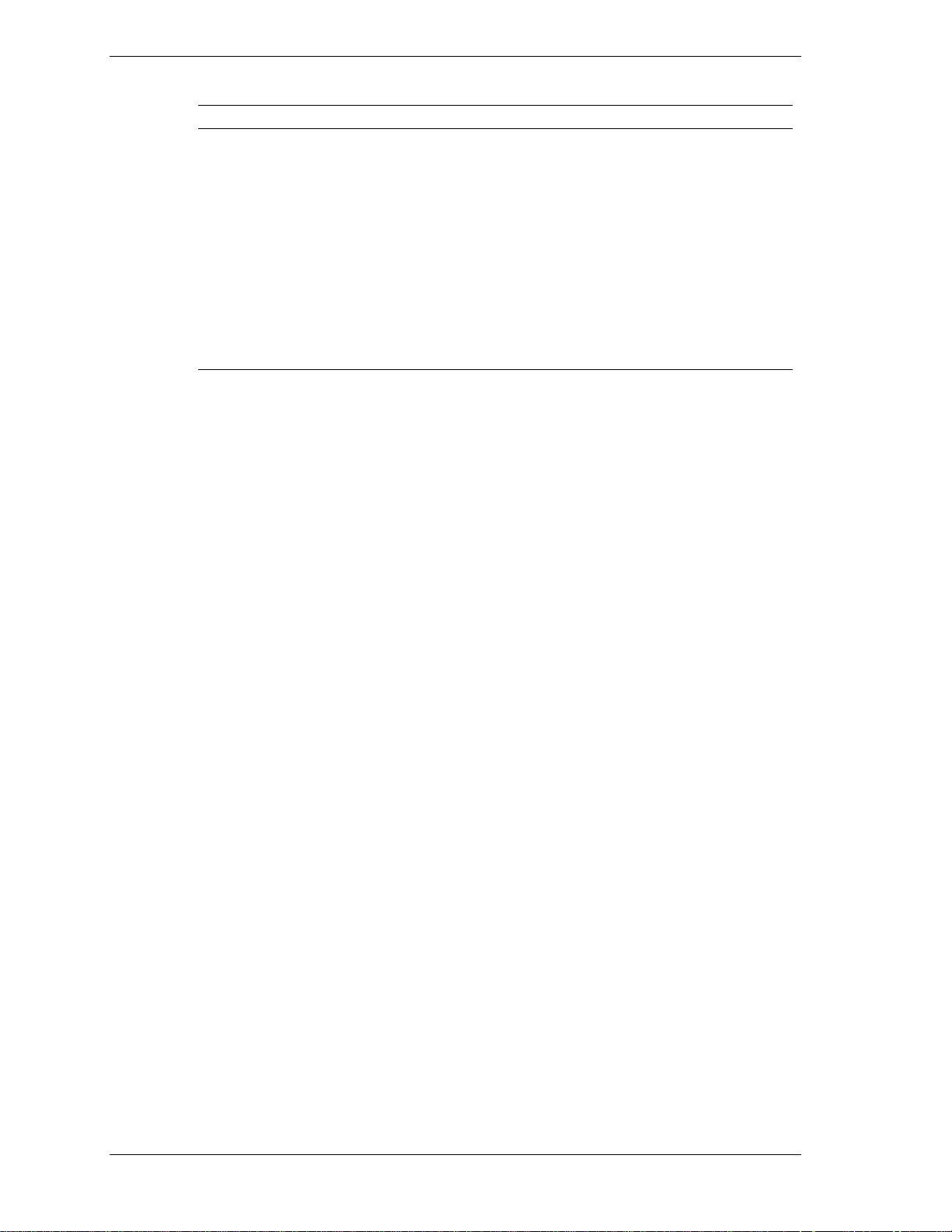
IDE Ports
The system board pro vides two fast I DE ports: primary channel and secondar y
channels.
Each port supports two devices for a total of four IDE devices. The system
board allows the connect ion of an IDE CD- ROM dr ive for syst em configuration
flexibility without the addition of a controller.
DMA Assignments
DMA Resource
00 Audio
01 Audio/parallel port
02 Diskette drive
03 ECP parallel port/audio
04 Reserved, cascade channel
05 Available
06 Available
07 Available
I/O Ports
The IDE ports feature an enhanced IDE interface which supports up to 16.7 MB
per second 32-bit wide data tr ansfers on t he high-performance PCI local bus.
The standard hard drive and Zip® drive (in some systems) are connected to t he
primary channel. The CD-ROM drive is att ached t o t he seco ndar y channel.
The system board features an enhanced para llel port , one buffered high-speed
serial port, and two Universal Serial Bus (USB) ports.
The enhanced parallel port supports Enhanced Capabilities Port (ECP) and
Enhanced Parallel Port (EPP) modes for devices that require ECP or EPP
protocols. These protocols allow high-speed bi-directional transfer over a
parallel port and increase parallel port functionality by supporting more devices.
The one buffered high-speed serial port uses a fast 16C550 UART which
supports transfer rates up to 115.2 kilobits (Kb) per second. This port allows the
installation of high-speed serial devices for faster dat a transfer r ates.
The two USB ports allow additional new plug and play serial devices without
removing the system cover. Simply plug the USB device into the port. The
speed varies between 12 megabits per second (Mbps) for printers and 1.5 Mbps
for mice and keyboards. Up to 127 USB devices can be connected to the
computer.
The combination of the enhanced parallel port , buffered ser ia l ports, and USB
ports ensure optimum performance for future peripheral devices and operating
systems.
1-6 Technical Information
Page 16
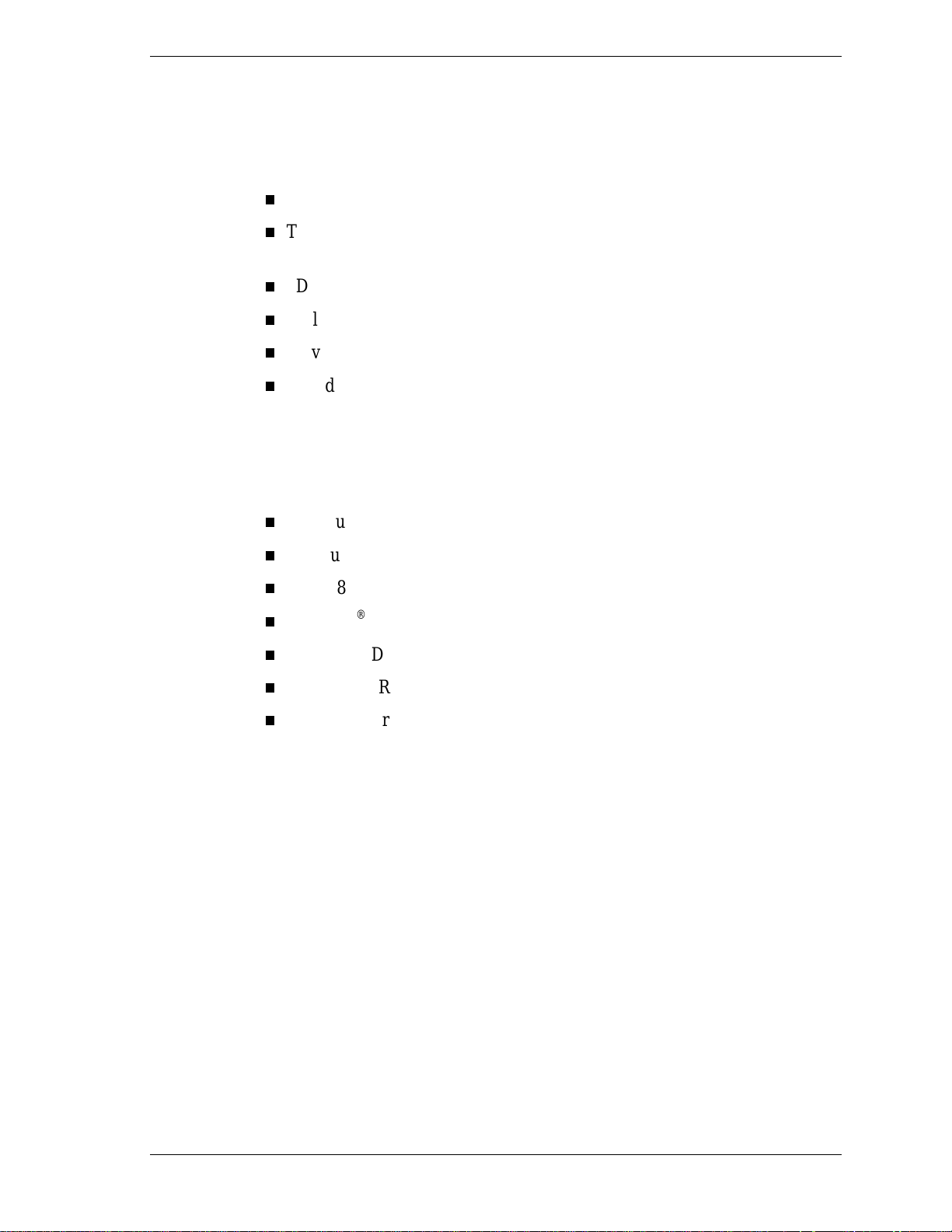
Sound Sy stem
The system board features the Yamaha 1-XG YMF740-V PCI bus digital
controller and the Analog Devices AD1819A SOUNDPORT analog codec. The
sound system provides the following features.
Advance d power management
Two chip split digital/analog architecture for improved signal-to-noise
ratio
3D stereo enhancement
Multiple audio inputs and outputs
32-voice software wavetable
Sound Blaster® Pro compatibility
Graphics Controller
The system board features the ATI Rage Pro Turbo. This controller provides the
following features.
AGP support
Full bus mastering support
Triple 8-bit palette DAC with gamma correction
Direct3D
DDC1 and DDC2B+ support
4 MB of SGRAM
Game acceleration
®
te xture lighting
U.S. Robotics Modem Board
Two optional modem boards are available: t he U.S . Robotics® x2-capable
data/fax Winmodem and the x2-capable data/fax/voice modem. Each modem
board contains fax and modem capabilities. The data/fax Winmodem provides
fax and modem capabilities. The data/fax/voice modem provides modem, fax,
full-duplex speakerphone, a nd vo icemail capabilit ies. E ach boar d provides
receive transfer rates of 56-Kbps (kilobytes per second) for data and 14.4-Kbps
for fax.
Diskette Drive
The syste m comes standard w ith a 1. 4 4 - MB h igh-density diskette drive
preinstalled in the 3 1/2-inch accessible device slot (drive A). The drive is
connected to the system board via a two-co nnecto r cable.
Technical Information 1-7
Page 17
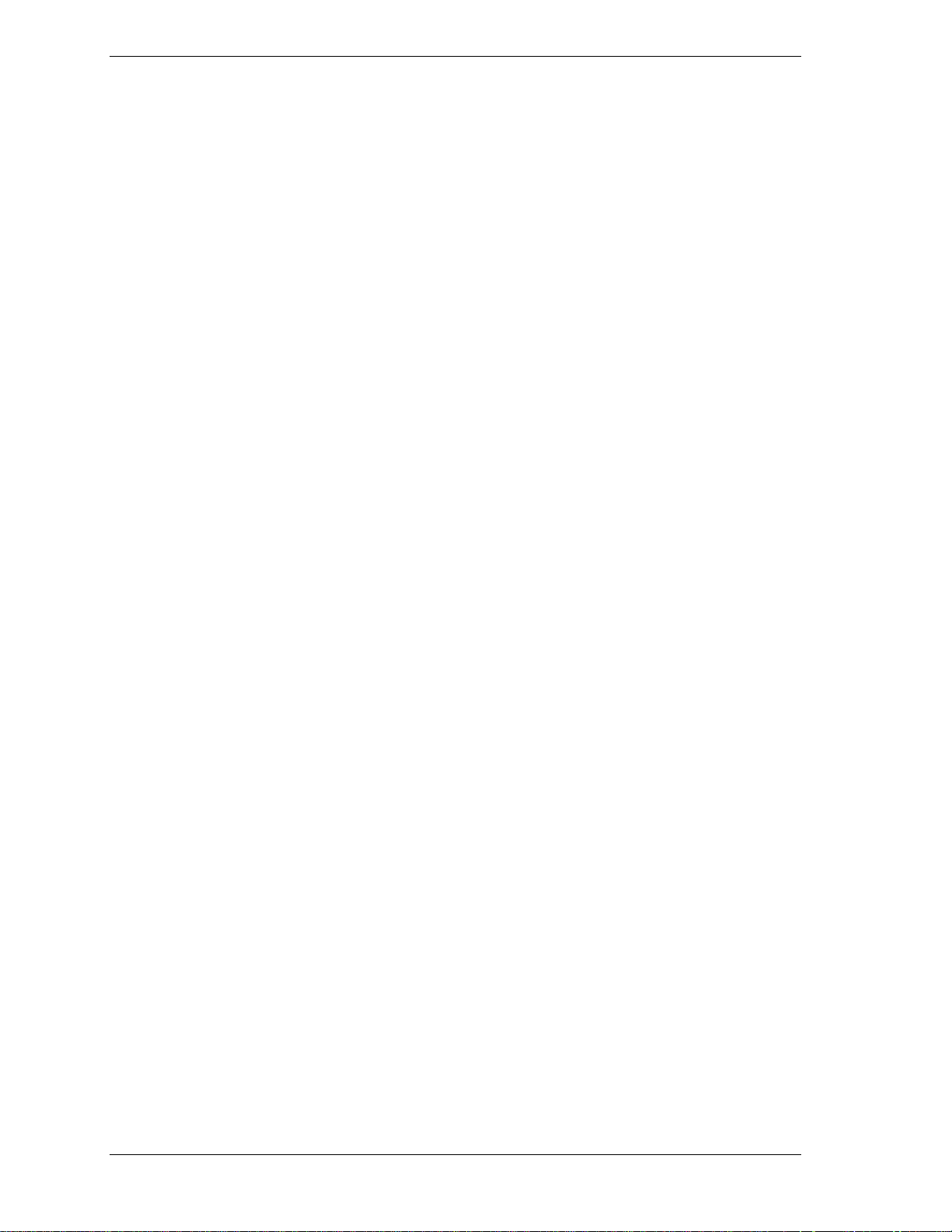
Hard Drive
The system supports up to three IDE hard drives, the standard hard drive, and
two optional hard drives (if a Zip drive does not come standard with the
system).
CD-ROM/DVD Drive
The drive can be used to load programs from a CD or it can be used to play
audio CDs. The drive operates at different speeds depending on whether the CD
contains music or data. The drive is fully compatible with Kodak Multisession
Photo CDs™ and standard CDs.
The drive is connected to the secondar y IDE/PCI port on the syste m board.
Zip Drive
Some systems come with the Iome ga® Zip 100 ATA drive. The Zip drive
provides removable 100-MB data disks and has a data transfer rate up to 1.4 MB
per second.
Power Supply
The 235-watt power supply is mounted inside the system unit. It supplies power
to the system board, option boards, d iskette drives, hard drives, keyboard, and
mouse. A fan inside the power supply provides system ventilation. The power
supply has several cables for attaching to the various devices requiring power.
Power Management
The Advanced Power Management (APM) program, located on the 82371EB
PCI ISA IDE Xcelerator (PIIX4E) chip, reduces system power consumption
when there is no activity detected from the keyboard, mouse, diskette drive,
CD-ROM/DVD drive, or hard drive after a predefined period of time. As soon
as activity is detected, the system resumes where it left off.
In the CMOS Setup utility, a n inactivity timer is ava ilabl e for s e tting the length
of time before the system enters a low-power mode.
1-8 Technical Information
Page 18
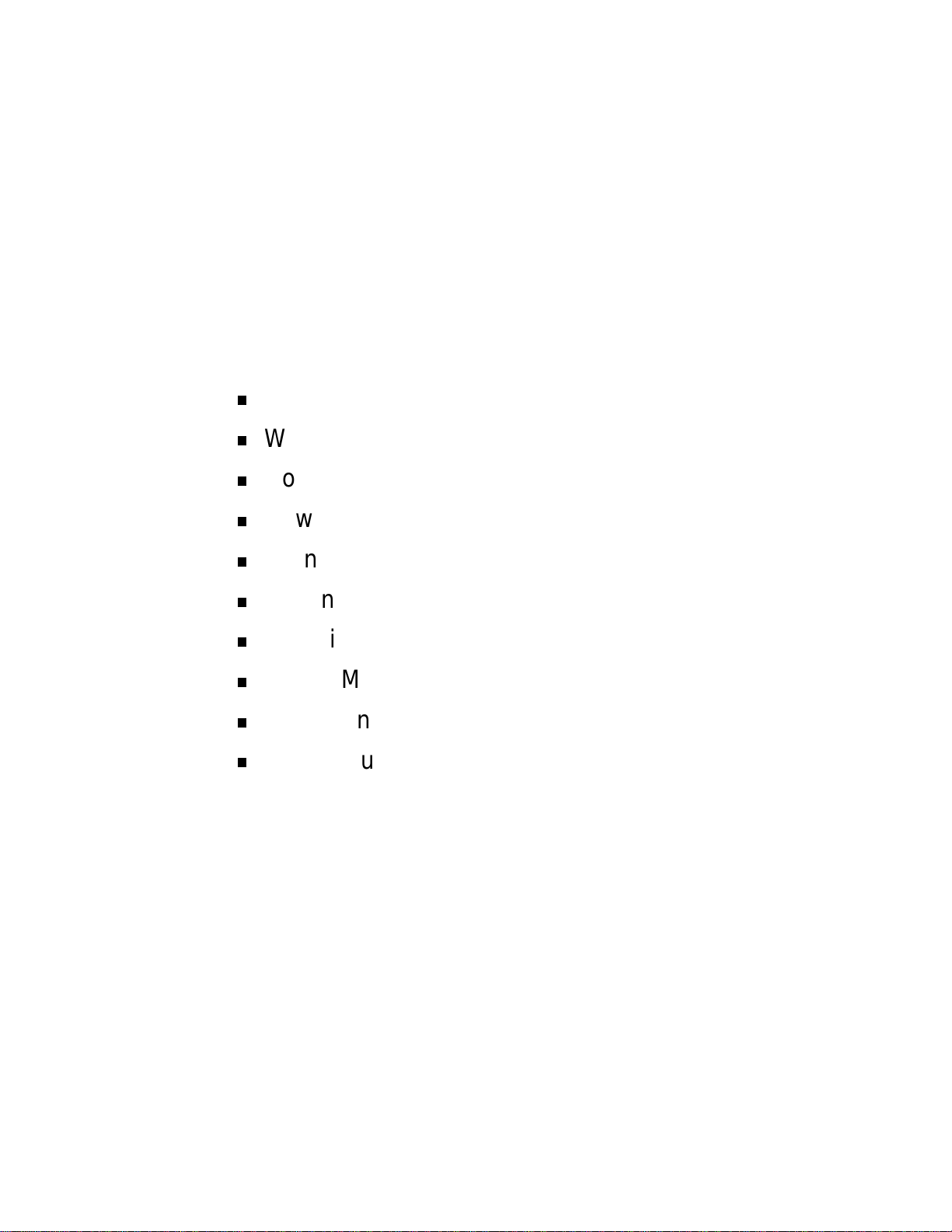
Setup Utility
Configuration I nformation
When to Use Setup
How to Start Setup
How to Use Setup
Main Men u
Advanced Menu
Security Menu
Power Menu
2
Boot Menu
Exit Menu
Page 19
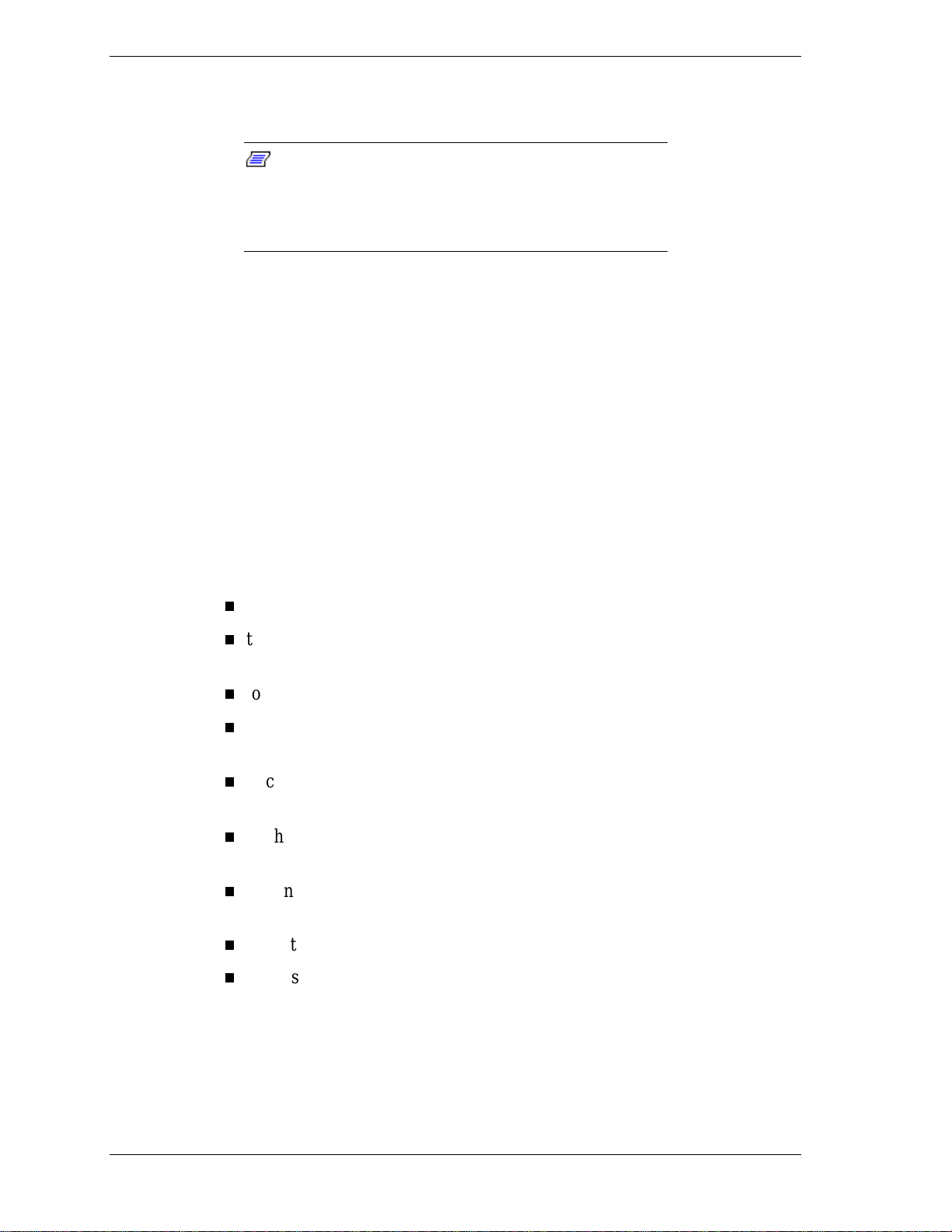
This section describes t he Setup utility program that allows the syst em
configuration information to be viewed and changed.
Note:
system parameters for the configuration. Unl ess setti ng the
time and date, setti ng security features, customi zi ng the
system, or adding optional hardware, Setup does not need
to be run.
The system ships from the fact ory wit h the cor r ect
Configuration Information
S yste m config ur ation information is stored in no nvolatile memory. A
nonvolatile memory device retains its data when system power is turned off.
No nvo latile me mo r y is a co mplementary met a l-o x ide sem ic o nd u ctor (CMO S )
chip backed up by a battery on the system board. The battery supplies
continuous power to CMOS memory and maintains configuration information
when system power is off.
When to Use Setup
The Setup utility allows the user to view and set system parameters. Use the
Setup utility program:
to set the time and date.
to update or check system parameters when adding or removing
expansion options.
to change or set power management featur es.
to correct a hardware discrepancy when the Power-On Self-Test (POST)
displays an error message and a prompt to run Setup.
to check the installation of opt ional memory by comparing t he a mount of
memory ins ta lled w ith the amount of memory displayed by Setup.
to change certain system operat ing paramet er s, such as boot device
sequence and keyboard parameters.
to configure system connections for peripherals such as the d isket te drive,
hard drives, and devices connected to the printer port and serial port.
to customize the syst em with security features such as passwords.
to set system parameters after replacing the CMOS battery.
2-2 Setup Utility
Page 20
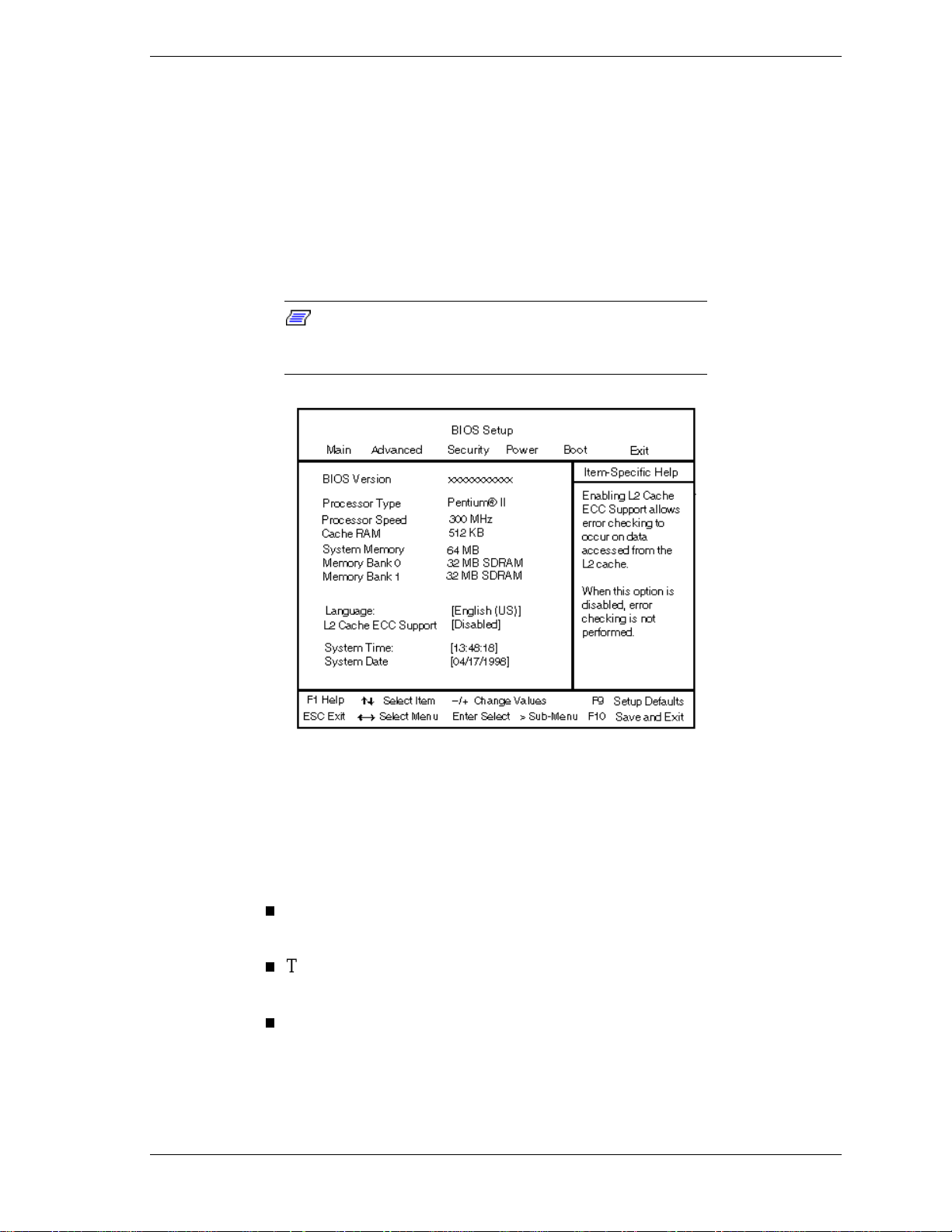
How to Start Setup
To start the Setup ut ility, fo llow these steps:
1. Turn on or reboot the system.
2. Press F2 after P O ST begins, but before the system boots u p. You have about
five seconds t o p r ess F2.
Setup’s Main Menu window appears similar to the following screen.
Note:
actual settings on the M ain M enu depend upon the hardware
installed in the system.
The screen shown is typical of a system. The
How to Use Setup
The S etu p utility ha s a M ain Menu window and six top-leve l menu s wit h
submenus.
The Main Menu window contains the following areas:
A title line the top line of the Main Menu. This line disp lays t he Setup
ut ility name and copyright mess a ge.
The me nu ba r the line under the Setup title line. The menu bar
contain s six t op-leve l menus to s et syst em par ameters .
A Main Menu su m mary window the area on the left side of the screen.
This area provides a summar y o f Main Menu Setup parameters. Some
Main Menu parameters can be set from this window or they can be set
from submenus.
Setup Utility 2-3
Page 21
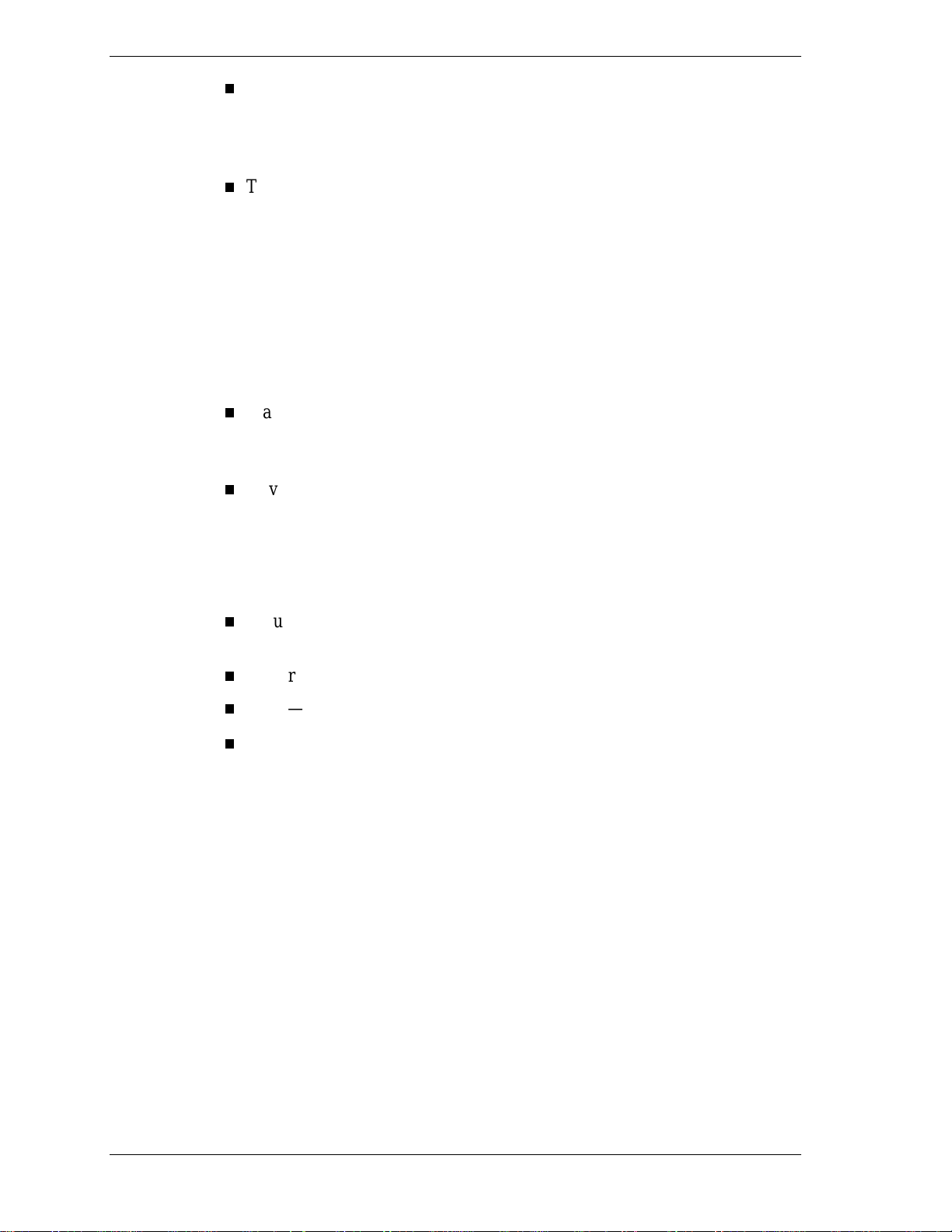
The following subsections describe how to use the Main Menu window to set
system parameters.
Menu Bar
The menu bar at the top of the Ma in Menu window lists these menus:
The help and navigation window the area on the right side of the
screen. This area provides help infor mat ion for the Setup option currently
selected. T he navigation keys pro vide a su mmar y o f co mmands avai la ble
fo r ma king se l e c tio ns .
The General Help window a window that appears any time during
Setup after pressing F1. This help window provides general informat ion
about using Setup.
Main Use the Main menu for basic syst em configurat ion. For example,
select “Main” to verify processor type and speed and to set the system
time and date. Use this menu to check memory parameters.
Advanced Use the Advanced menu to set serial port and pr inter port
addresses and interrupts, diskette drive, and hard drive parameters, and to
enable/disable t he syst em’s IDE and diskette drive interfaces.
The Advanced menu also provides submenu items for setting keyboard
features, video configurations, and DMI event logging.
Security Use th is menu to set User and Administ rator Passwo r ds and
the Unattended Start feature.
Power — Use the Power menu to set power management parameters.
Boot — Use this menu to set boot options.
Exit Exits the Se tup utility w ith various save o r d iscar d options.
A Maintenance Menu appears w he n t he syst em is in configure mode. See
Appendix C for information on putting the system in configure mode. This
menu allows you to change the pro cessor speed and to clear user and
administrator p asswords .
To select an option from the menu bar, use the left and right arrow keys. See
“Exiting Setup” in this section for a description on exiting the Main Menu.
2-4 Setup Utility
Page 22
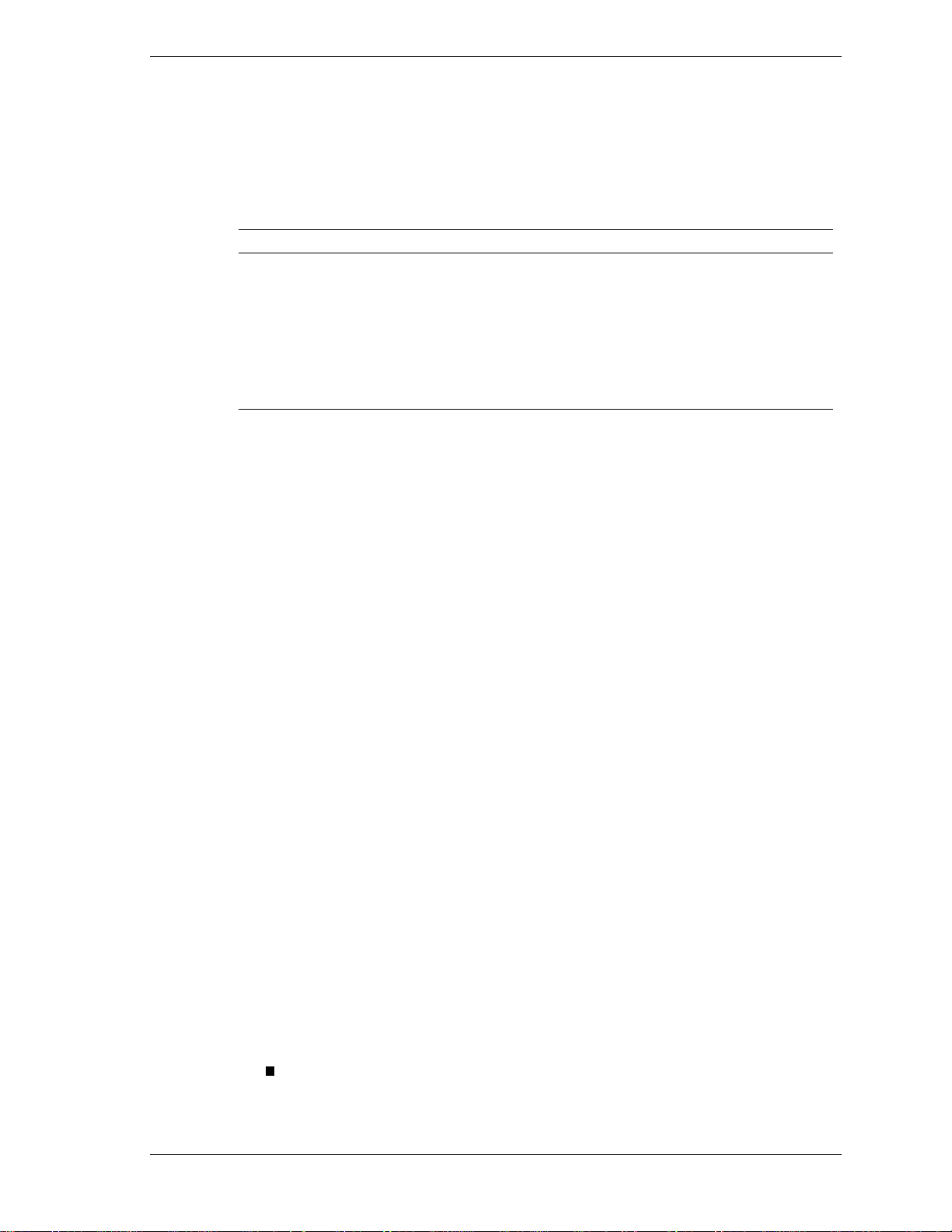
Legend Bar
Use the keys listed in the legend bar on the bottom of the Setup menu to make
the selections o r exit the curr ent menu. T he following t able describes the legend
keys and their alternates.
Key Function
F1 Provides help for the parameter field being displayed.
Esc Exits th e menu.
Setup Key Functions
← or → arrow keys
↑ or ↓ arrow keys
Enter Executes a command or selects submenu.
Selecting a Menu Item
To select a menu item, use the up/down arrow keys to move the cursor to the
desired field. Then press
Menu s aves the v alues currently d is pla ye d in a ll the menu s .
Displaying a Submenu
To display a submenu, use the up/down arrow keys to move the cursor to the
desired submenu. Then press
all selectable submenus.
Getting Help
A Field Help window or Item Specific Help window on the right side of each
menu displays the help text for the currently selected Setup option. It updates as
the cursor moves to each new field.
Selects next menu.
Moves cursor up and down for item select ion.
. The Exit Saving Changes command in the Exit
Enter
. A pointer (a right-pointing triangle) marks
Enter
Pressing F1 on any menu brings up the General Help window that describes the
legend keys and their functions.
Press
Esc
Mai n Men u
This section describes the Main Menu parameters. Other menu parameters are
available by selecting submenus. Use the arrow keys to move the cursor to a
parameter and press
available.
BIOS Version
This field displays your system’s B IOS ve rsion nu mber.
to exit the current window.
to select a submenu. Items with lighter text are not
Enter
Setup Utility 2-5
Page 23
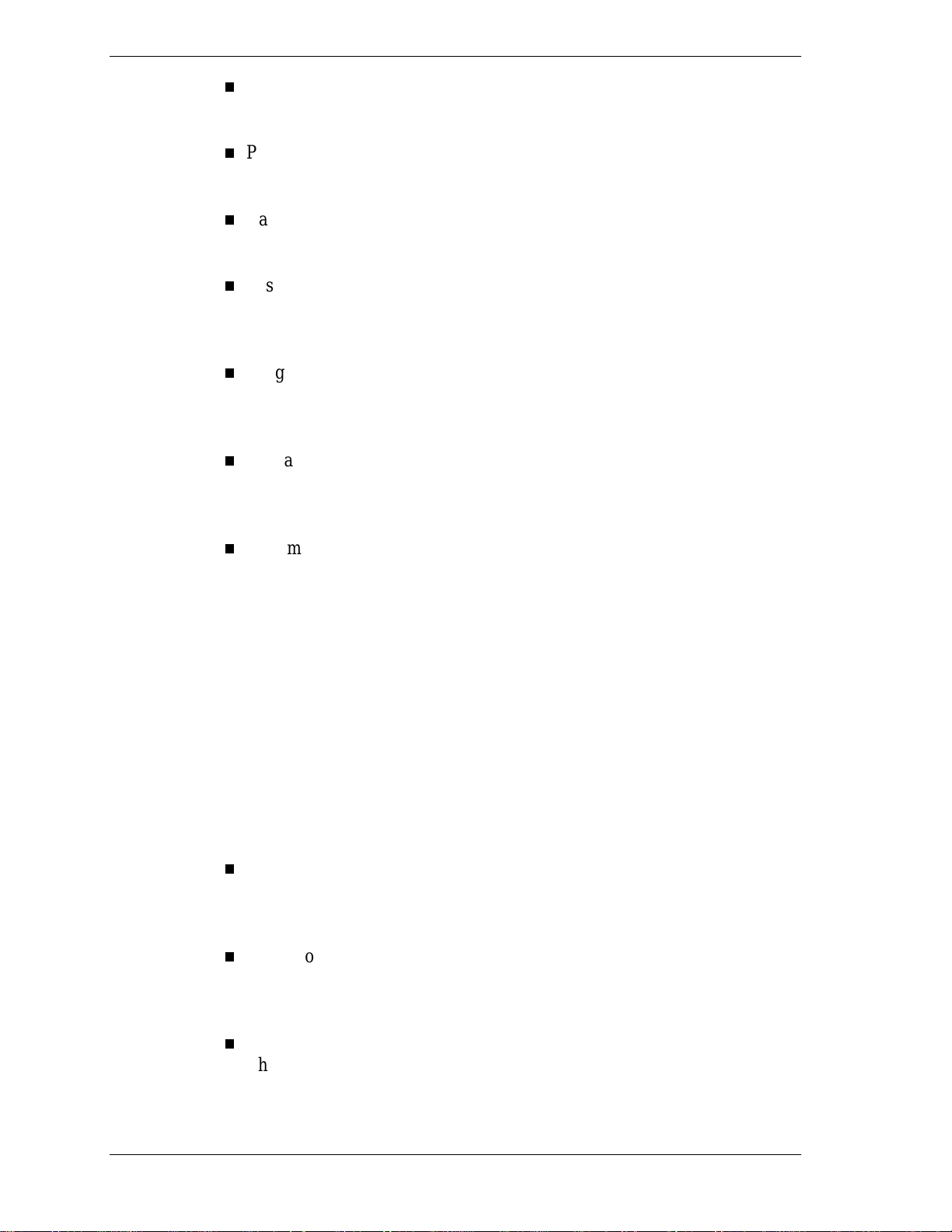
Processor Type
This field displays your computer’s processor type.
Processor Speed
This field displa ys your pro cesso r ’s speed.
Cache RAM
This field displays the size of your optional system’s L2 (exter nal) cache.
Syste m Memory and Memory Banks 0 - 2
This field d isp la ys the total amount of memory insta lled on yo ur syst e m
boar d and in wh ic h ba nks the memo ry is inst alled .
Language
This field displays the current default language (English) used by the
BIOS.
L2 Cache ECC Support
This field allows error checking on dat a accessed from the optional L2
cache. The choices are “Ena bled” o r “Disabled.”
System Time and Date
These two fields specify the cor r ect t ime and date. To change them, press
to highlight the field you want to change, then press the + or – keys
Tab
to change the setting.
To return to the Main Menu, press
the right arrow key.
Advanced Menu
This s ection d e s cribes the Adva nc ed Menu pa ramete rs. Other menu paramet ers
are available by selecting submenus. Use the arrow keys to move the cursor to a
parameter and press
available.
Plug & Play O/S
This option lets you specify whether the oper at ing system or system
BIOS will handle the Plug and Play. Choose “Yes” or “No. ”
Reset Configuration Data
This option clears the BIOS configuration data on the next boot. The
options include “No” or “Yes.”
. To mo ve to the Advanced Menu, pr e s s
Esc
to select a submenu. Items with lighter text are not
Enter
NumLock
2-6 Setup Utility
This option controls whether the NumLock key on the keyboard is on or
off at boot up. The choices are “Auto,” “On,” or “Off.”
Page 24
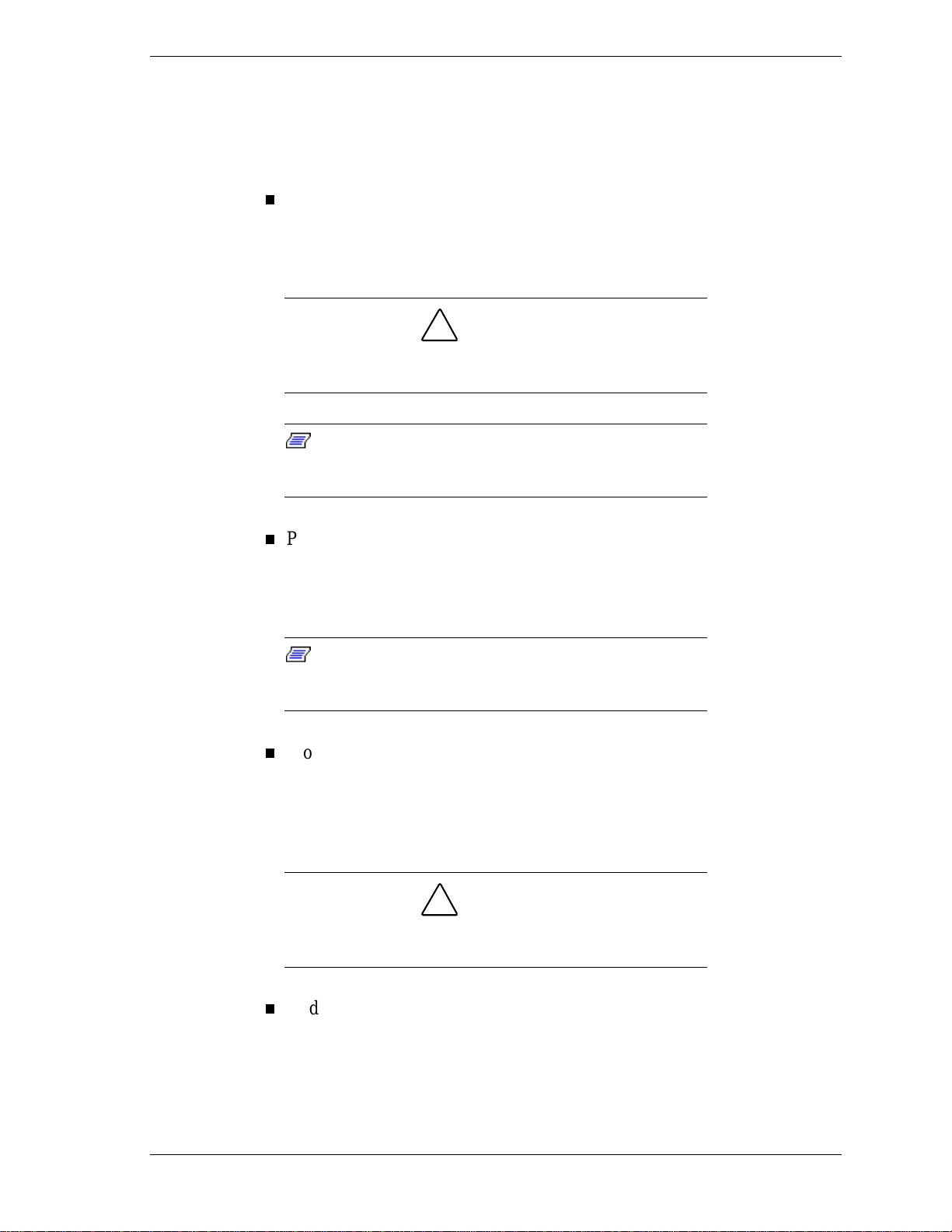
Periph eral Co nfigurati on Subme n u
This submenu can be used to configure your system’s ports or peripheral
devices. To enter the submenu, highlight this field, then press
following options appear:
Serial Port A
This option lets you configure your system’s Serial Port A. You can
choose “Auto,” “Enabled,” or “Disabled.” The “Enabled” setting is 2F8h,
IRQ3. Change the setting to 3F8h, IRQ4.
!
CAUTION
An asterisk symbol appearing next to an option indicat es
that the selected I RQ is set to conflict with another device.
Enter
. The
Note:
additional options that allow you to specify the Base I/O
address and IRQs for the port you ar e c onfiguring.
Parallel Port
If you select the Enabled option, you can see
This option configures the system’s Parallel Port. Choose “Auto,”
“Enabled,” or “Disabled.” The “Enabled” setting is bidirectional, 378h,
IRQ7.
Note:
additional options that allow you to specify the Base I/O
address and IRQs for the port you ar e c onfiguring.
Mod e (Para llel Port)
If you select the Enabled option, you can see
This option sets the mode for the parallel port. The options include
“Output Only” (AT- c ompatible mode ), “B idire ct ional” (PS /2-compatible
mode), “EPP” (Extended Parallel Port – high speed bidirectional), and
“ECP” (Enhanced Capabilities Port – high speed bidirectional).
!
CAUTION
An asterisk symbol appearing next to an option indicat es
that the selected I RQ is set to conflict with another device.
Audio
This option configures the onboard audio syste m. Select “Enabled” if the
optional sound board is not installed or “Disabled” if the optional sound
boar d is installe d .
Setup Utility 2-7
Page 25
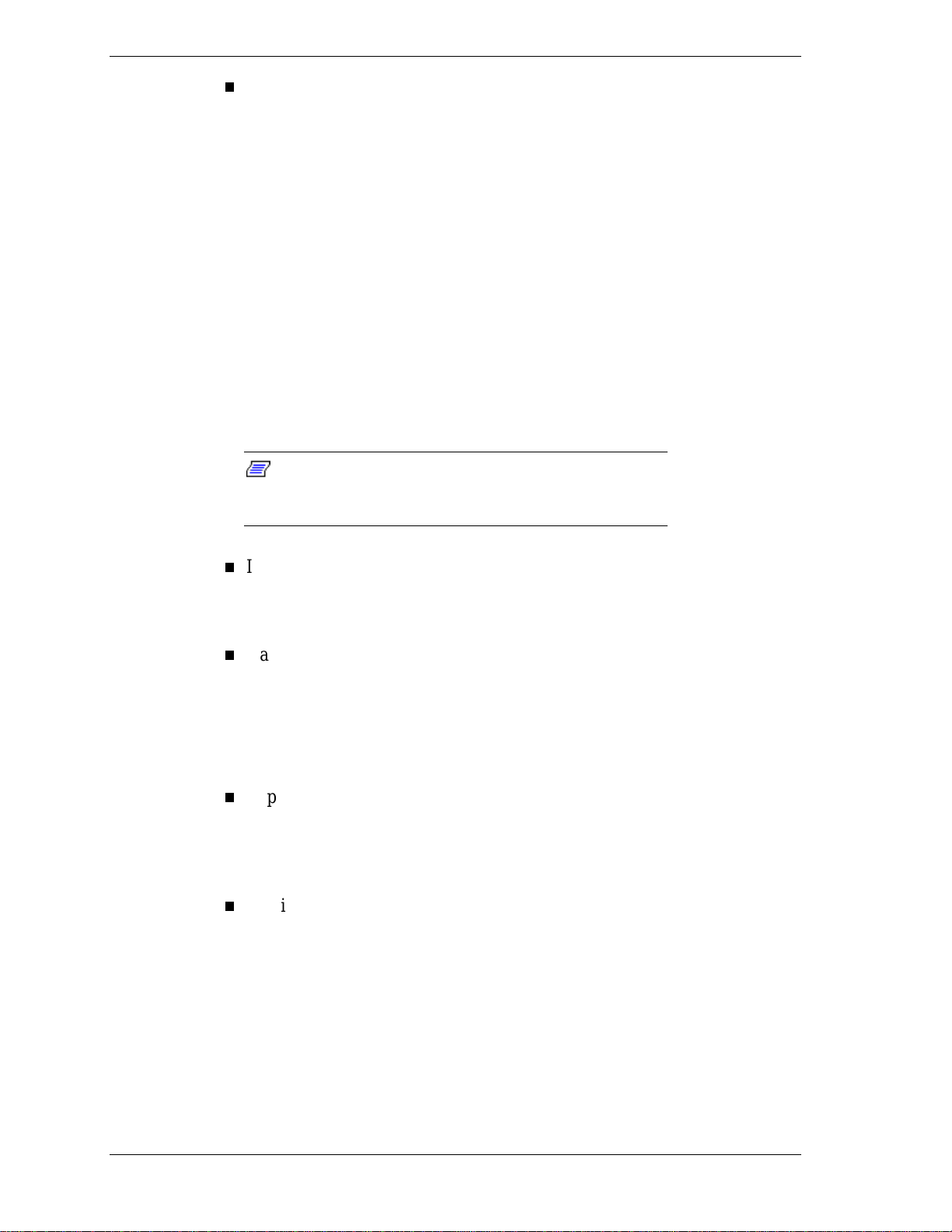
Legacy USB Support
This option configures support for legacy USB devices. Select “Enabled”
or “Disabled. ”
To return to the Advanced M enu, pr ess
IDE Configuration Submenu
This submenu can be used to auto-configure or manually configure the IDE
devices, usually hard drives or CD-ROM drives. Depending on the system you
purchased, the available options may include “User,” “Auto,” “CD-ROM,”
“ATAPI Removable,” “IDE Removable,” or “None.”
The standard hard drive (drive C) shipped with the system is configured as
“Primary IDE Mast er . ” The st andard CD- ROM drive is configured as
“Secondary IDE Master.” To display the submenu for an IDE device, highlight
the appropriate device field and press
Note:
master or slave devi c e (see the documentation that comes
with the device).
IDE Cont roller
This option configures the system’s integrated IDE controller. Select
from “Primary,” “Secondary,” “Both,” or “Disabled.”
Jumpers on the IDE device must be set to the
Esc
Enter
.
.
Hard Disk Pre-Delay
This option set the time delay to allow the hard drive to spin up. The
choices in seconds are “3,” “6,” “9,” “12,” “15,” “21,” and “30.”
These entries let you check or change the following hard dr ive parameter s. T hey
are not available if “Auto” is selected.
Type
This field lets you select the drive type. Available options include “User,”
“Auto,” “CD-ROM,” “AT API Removable,” “Other ATAPI,” “IDE
Removable,” or “None.”
Max imum Capacity
This field displays the maximum cap acity of your ha rd drive.
2-8 Setup Utility
Page 26
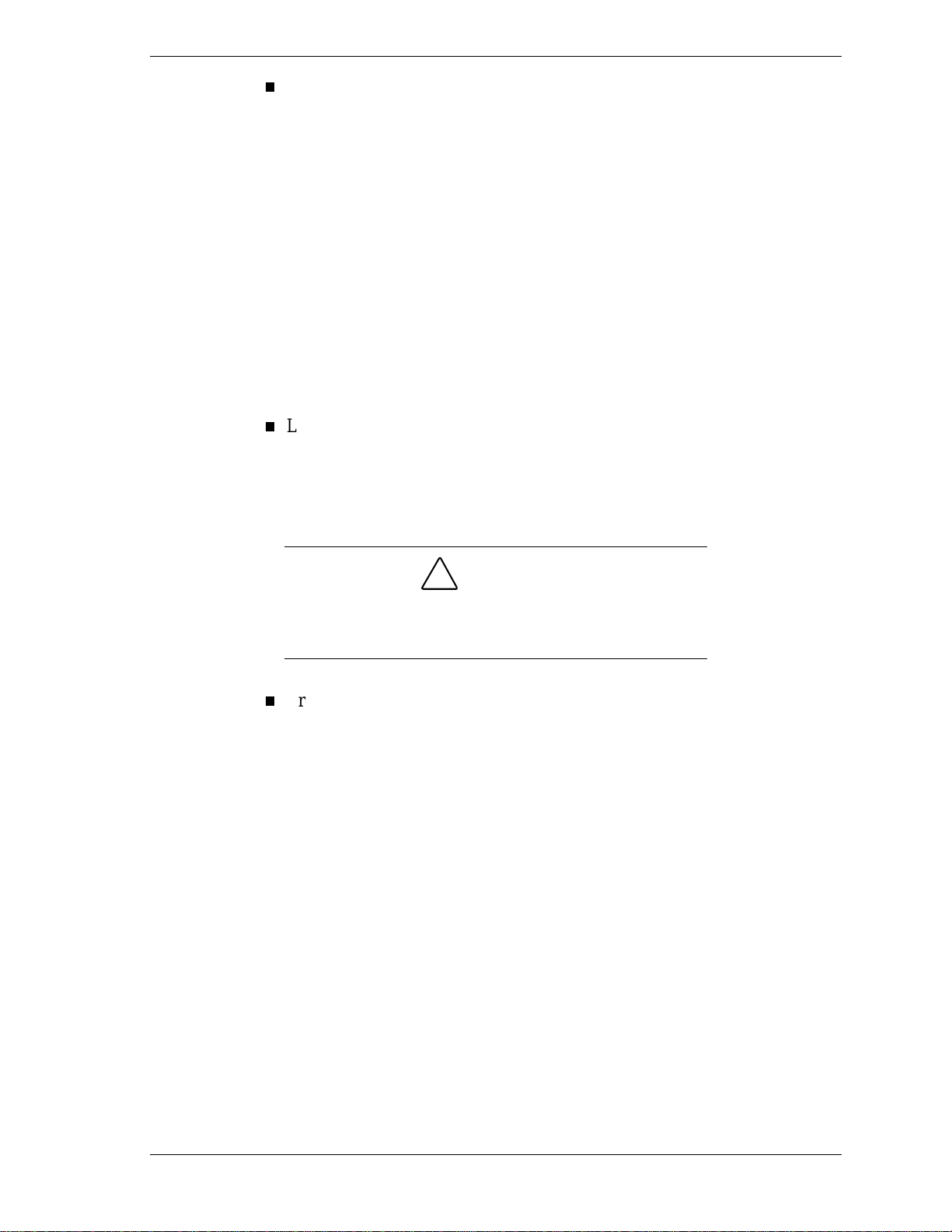
Multi Sector Transfers
This opt ion determines the number of secto rs per block for multip le
sector transfers. You cannot access this option if the co nfigurat ion type is
set to “Auto.” If necessary, check the specif ication for your drive to
determine the best set ting for optimum drive performance. The options
include:
2 Sectors
4 Sectors
8 Sectors
16 Sectors
Disabled.
LBA Mode Control
This option specif ies the IDE translation mode. LBA cause s Logical
Block Addressing to be used in place of Cylinders/Heads/Sect ors. You
can enable or disable (default) this option. This option cannot be changed
when “Auto” is selected.
!
CAUTION
Do not change the transl ation mode setting from the option
selected when the hard drive was formatted. Changing the
option after f ormatting could result in corrupt ed data!
Transfer Mode
This option specifies the method for transferring data bet ween t he hard
drive and system memory. This option cannot be changed when “Auto” is
selected. T he opt ions inc lude:
Standard
FPIO 1
FPIO 2
FPIO 3
FPIO 4
FPIO 3/DMA 1
FPIO 4/DMA 2.
Setup Utility 2-9
Page 27
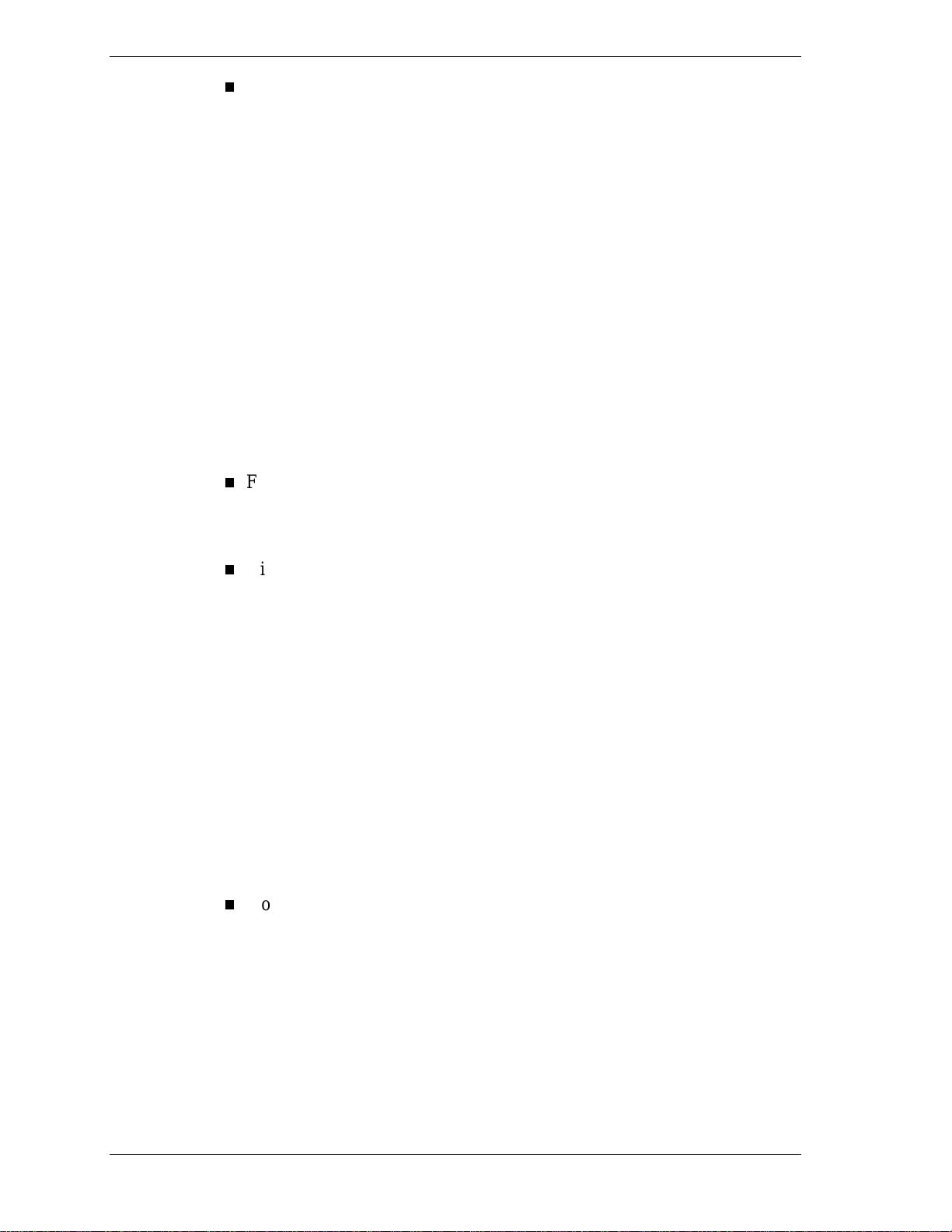
Ultra DMA
This option sets the Ultra DMA Mode for the hard drive. This option
cannot be changed when “Auto” is selected. The options include:
Mode 0
Mode 1
Mode 2
Disabled.
To return to the Advanced M enu, pr ess
Floppy Options Submenu
This submenu can be used to configure your system’s diskette drives. To enter
the submenu, highlight the Floppy Options field, then press
Floppy Disk Controller, Diskette A:, and Floppy Write Protect options.
Floppy Disk Controller
This option configures the system’s diskette drive controller. Select
“Enabled” or “Disabled.”
Diskette A:
These fields specif y the capac it y and physical size of Diskette Drive A.
To change these, highlight the field for the drive, press
from the following options:
Disabled
360KB, 5.25 inch
1.2MB, 5.25 inch
Esc
.
. Select
Enter
and select
Enter
Floppy Write Protect
This option enables or disables write protection for the diskette drive(s).
Choose the desired setting to enable or disable this option.
To return to the Advanced M enu, pr ess
2-10 Setup Utility
720KB, 3.5 inch
1.44/1.25 MB, 3.5 inch (default)
2.88 MB, 3.5 inch.
Esc
.
Page 28
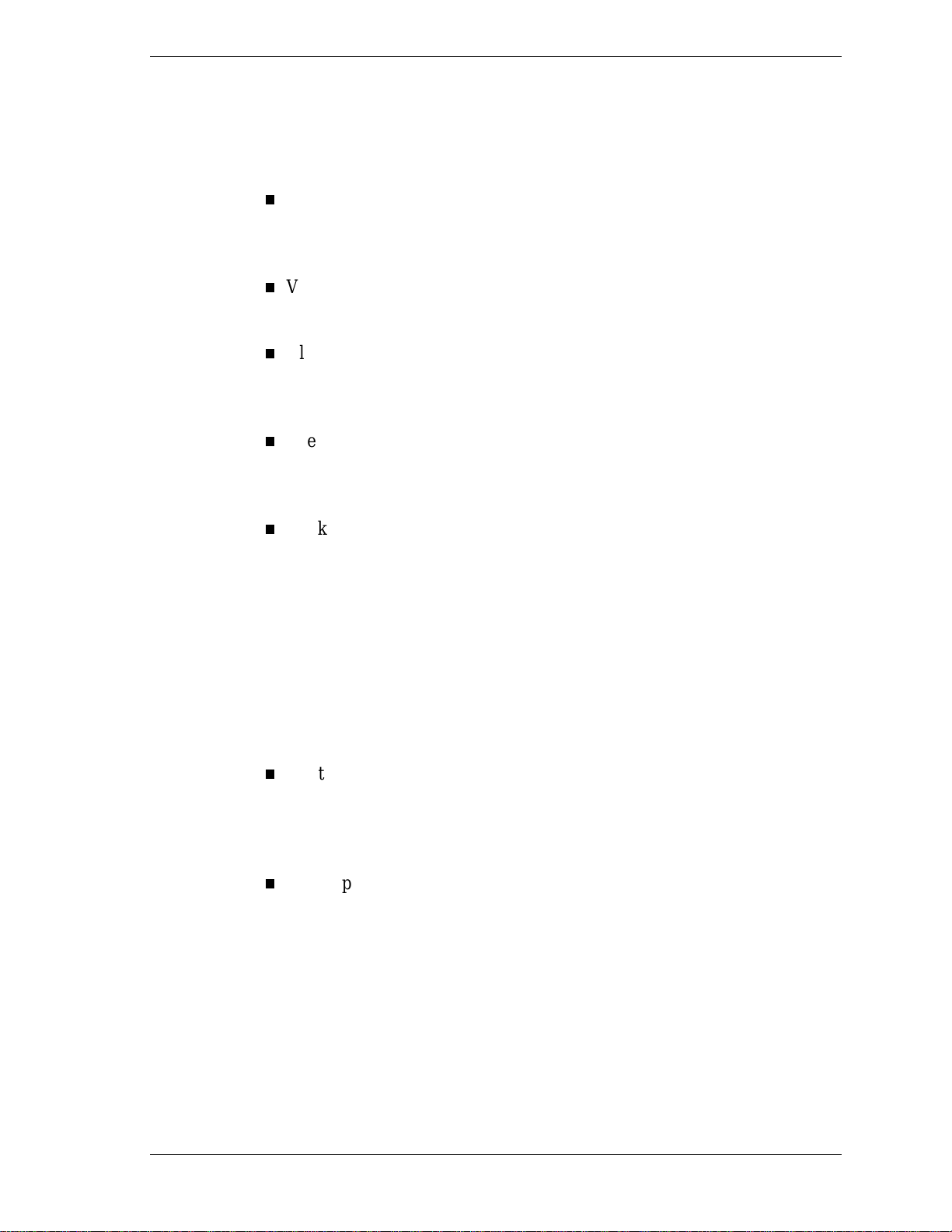
DMI Event Logging Submenu
This submenu can be used to view and modify DMI Event Logs. To enter the
submenu, highlight the DMI Event Logging field, then press
following options appear:
Eve nt Log Capacity/Event L og V alidity
These fields indicat e whet her space is available in the Event Log, and
whether the contents of the log are valid.
View DMI Event Log
If there are no event logs sto r ed, you cannot access this log.
Clear All DMI Event Logs
This option clears the DMI Event Log after rebooting the system. Choose
“No” or “Yes.”
Event Logging
This opt ion enable s logging of DMI events. C ho ose “Disa b led” or
“Enabled. ”
Mark DMI Events as Read
This option is used to mark off all DMI Events as read. If necessary,
press
preference.
to access the Confirmation dialog box and confirm your
Enter
Enter
. The
To return to the Advanced M enu, pr ess
Video Configuration Submenu
This submenu can be used to configure specific video features. To ent er the
submenu, highlight the field, then press
Palette Snooping
This option controls the ability of a primary PCI graphics contro ller to
share a common palette with an ISA add-in video board. Select
“Enabled” or “Disabled.”
AGP Ap e rtu re
This option specifies the aperture size for the AGP video contro ller. T he
default size is 64 MB. The choices are “64 MB” and “256 MB.”
To return to the Advanced M enu, pr ess
.
Esc
. The following option appears:
Enter
.
Esc
Setup Utility 2-11
Page 29
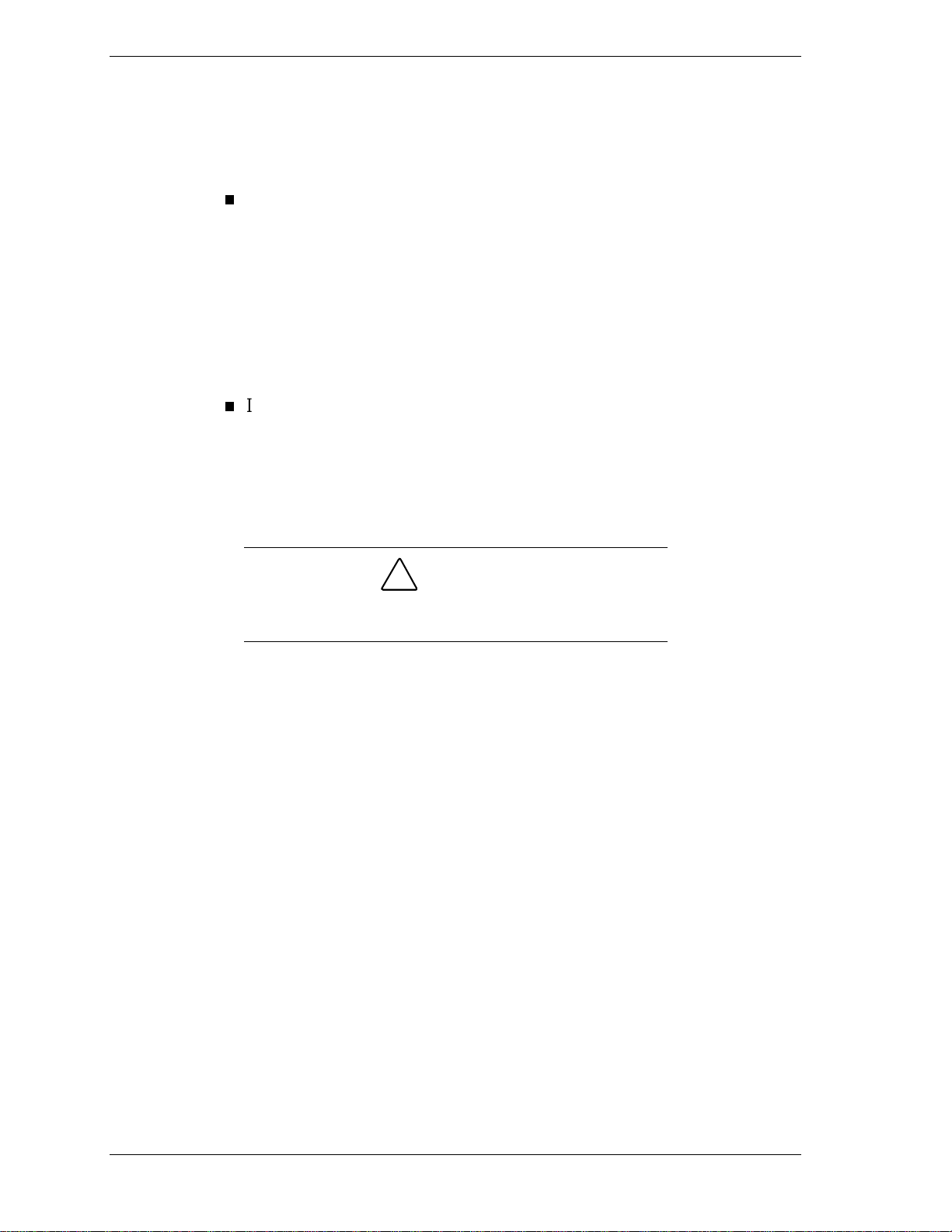
Resource Configuration Submenu
This option allows you to reserve specific resources for use by legacy ISA
devices. To enter the submenu, highlight this field, then press
following options are displayed:
Memory Reser vation Subme nu
This option lets you configure memory blocks for use by legacy ISA
devices. When select ed, t he submenu disp lays a lists of addresses from
which specific addresses ca n be se lect ed. Use t he arrow (cursor) keys to
highlight an upper memory block, then press
(default) or “Reserved” w ith the curso r keys, then press
the setting.
Enter
. Select “Available”
Enter
Enter
. The
to change
To return to the Resource Configuration submenu, press
IRQ Reservation Submenu
This option lets you reserve specific IRQs (interrupt requests) for use by
legacy ISA devices. To do so, highlight this field, then press
the arrow (cursor) keys to highlight the specified IRQ, then press
Select “Available” (de fault) or “Reserved” with the arro w ke ys, then
press
Enter
An asterisk symbol appearing next to an option indicat es
that the selected I RQ is set to conflict with another device.
To return to the Advanced M enu, pr ess
(cursor) key to move to the Security Menu.
Security Menu
The Security Menu can be used to set a user passwo rd and/or an administrator
password.
to change the setting.
!
CAUTION
Esc
twice. Then press t he r ight ar row
Esc
.
Enter
. Use
Enter
.
A User Password co ntrols access t o the system and Setup Utility program at
boot up. If the User Password feature has been enabled, you need to ent er your
User password correctly whenever you boot the system before you can use it.
An Administrator Password controls access to the BIOS and Setup Utility
program. If the Administrator Password feature has bee n enabled, an
Administrator password must be entered correctly before all options in the Setup
Utility program are available (for example, to disable password protection).
The Unattended Start feature allows the syst em to boot up and run but the
keyboard and mouse are both locked. You must enter the User Password to use
the keyboard and mouse.
Press the right arrow (cursor) key to move to the Power Menu.
2-12 Setup Utility
Page 30
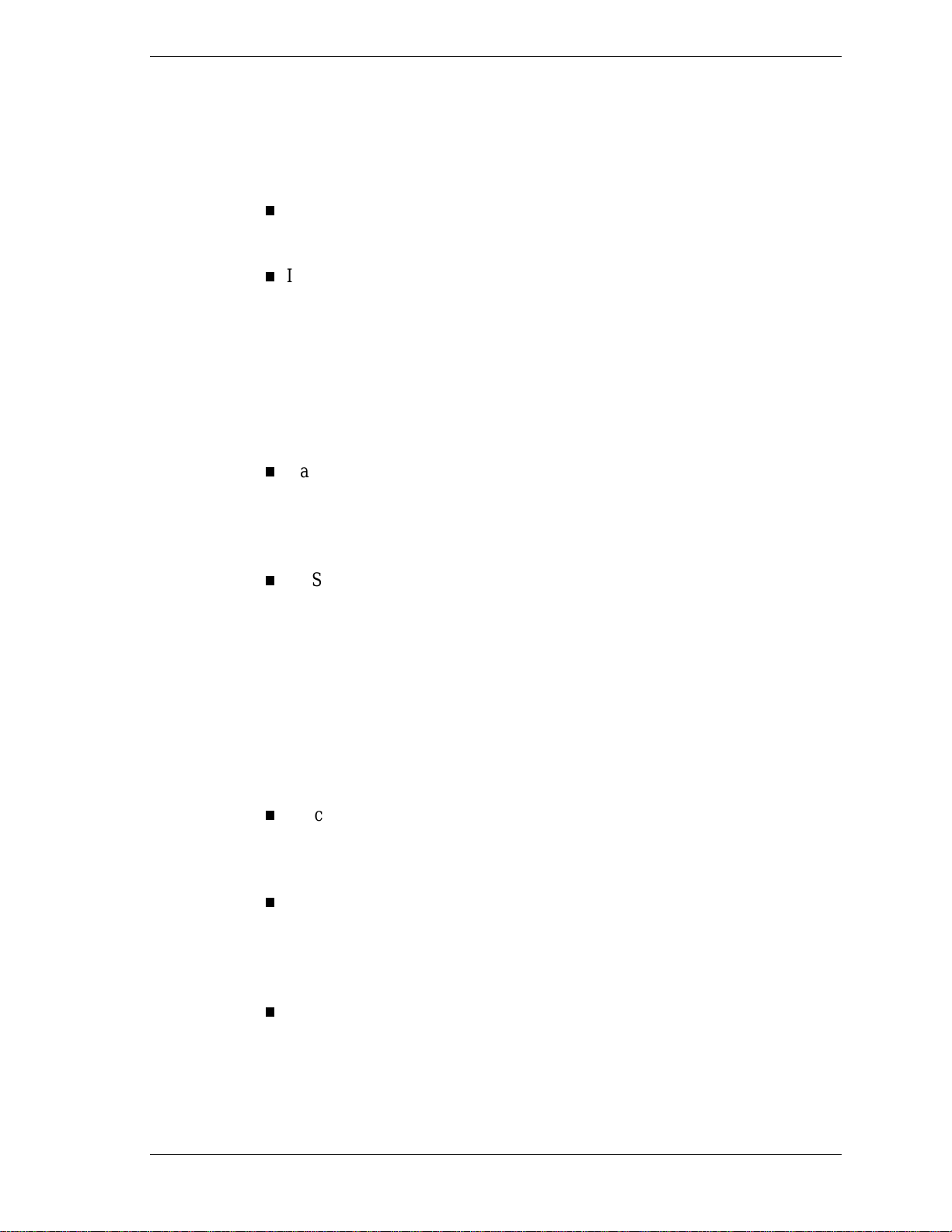
Power Menu
The Power Menu is used to enable or disable the system’s po wer management
features. When the power management option is enabled, the following options
appear in the Power Menu:
Po wer Mana gement
This feature lets you enable or disable BIOS power management.
Inactiv ity Timer
The Inactivity Timer lets you set the length o f time that t he syst em needs
to be inactive before entering its low-power or Standby mode. The lowpower mode powers down various devices in the system until you resume
using it. You can select from “Off,” or intervals of 1, 5, 10, 20, 30, 60,
and 120 minutes. A setting of 1 minute achieves maximum power
savings, while a setting of 120 minutes allows maximum time before the
system enters its low-po we r mode.
Hard Drive
This opt ion co ntro ls w heth e r or no t a spin dow n c ommand is issue d to the
hard drives when the system goes into a low-power mode. Your choices
are “Enabled” or “Disabled.”
VESA Video Power Down
This option controls power to the monitor during the low-power modes.
Your choices are “Disabled,” “Standby,” “Suspe nd,” or “Sleep.”
Press the right arrow (cursor) key to move to the Boot Menu.
Boot Menu
The Boot Menu can be used to adjust the syst em’s boot features. The Boot
Menu features t he following o pt ions:
Quick Boot Mode
This option configures the system to boot without running certain POST
tests. The choices are “E nabled” a nd “Disab led.”
Scan User Flash Area
This option configures the BIOS to scan the flash memory for user binar y
files that are executed at boot time. The choices are “Enabled” and
“Disabled.”
After Power Failure
This option specifies whether or not to restore power to the system if it is
turned on and there is a power failure. The options are “Sta y Off” which
keeps the power off, “Power On” which rest or es t he syst em’s power, and
“Last Stat e” which resto r es t he previous po wer state.
Setup Utility 2-13
Page 31

On Modem Ring
This opt ion specifies ho w the system responds when po w er is off and the
modem detects an incoming call. The options are “Stay Off” and “Power
On.”
On LAN
This option controls how the system responds t o a LAN wake-up call
when power is off. The options are “Stay Off” and “Power On.”
On PME
This option controls how the system responds to a PCI power
management enable event when power is off. The options are “Stay Off”
and “Power On.”
First/Second/Third/Fourth Boot Device
You can select the sequence of boot devices by type. Pressing your
keyboard’s + (plus) or – (minus) key allows you to select the order. For
maximum system accessib i l it y, Remo vable De vice should always be set
as the First Boot Device.
Hard Drive Submenu
This submenu lists the system’s available hard drives. Your computer tries to
boot to the operating system on the first device listed on the Hard Drive
submenu. If no operating system is found, the system continues trying the drives
in the order they are listed until an operating system is located.
To see a list of available drives, highlight this field and press
select the boot device by pressing your keyboard’s + or – key. To exit from the
Hard Drive submenu, press
Esc
Removable Devices Submenu
This submenu lists any available removable devices (if included). One common
option is Legacy Floppy Drives. The operating system assigns drive letters to
these devices in the order listed. You can change the sequence (and drive
lettering) by highlighting this field and pressing
keyboard’s + or – key to move a device up or down the list. To exit from the
Removable Devices submenu, press
Press the right arrow (cursor) key to move to the Exit Menu.
Exit Menu
. You can
Enter
.
. Then press your
Enter
.
Esc
The Exit Menu allows you to choose ho w to exit t he Setup progr am. Press the
arrow (cursor) keys to select the desired option, then press
choice (or use the arro w key to select anot her one).
2-14 Setup Utility
to make your
Enter
Page 32

Exit Saving Changes
This option exits the Setup program and saves your changes to the BIOS.
Exit Discarding Changes
This option exits the Setup program without saving your changes to the
BIOS.
Load Setup Defaults
This option loads the Setup program’s default values.
Load Custom Defaults
This option loads Custom default settings.
Save Custom Defaults
This opt ion sa ve s your change s t o Cust om default set tings.
Discard Changes
This option loads previous values from CMOS RAM for all BIOS
settings.
Note:
custom default settings (if you’ve saved them) or factory
default setti ngs.
Finally, press
If your system’s CMOS fails, t he BIOS will load
again to confirm and exit the Setup program.
Enter
Setup Utility 2-15
Page 33

Option Installation
General Rules
Precautions
Access Cover Removal
Access Cover Replacement
Expansion Boards
Memory Upgrade
Data Storage Devices
External Options
3
Page 34

This sectio n pr o v ide s instru c t io ns fo r inst a ll in g t he follo w in g op t io ns:
expansion boards
memory upgrade
data storage devices
external options.
All options (except ext e r nal options) require removal of the access cover.
Procedures for removing the cover are included in this sect ion.
General Rules
Follow t hese general rules when installing syst em options.
Turn off system power and unplug the power cable.
Turn off and disconnect all peripherals.
When handling boards or chips, t ouch the metal of the system unit to
discharge static.
Do not disassemble parts other than those specified in the procedure.
Use a Phillips-head screw dr iver, unless ot herwise specified.
Label any removed connectors. Note where the co nnecto r goes and in
what po sition it was installed.
Precautions
Take care when working inside the system and when handling computer
components. Avoid electric shock or personal injury by observing the following
warning.
Before removing t he ac c ess cov er, turn off the power and
unplug the system power cable. Power is removed only
when the power cable is unplugged.
Static electricity and improper installation procedures can damage computer
components. Protect computer components by fo llow ing these safety
instructions.
!
WARNING
Electrostatic discharge can damage computer c om ponents.
Discharge static elec tricity by touching a metal object before
removing the access cover .
3-2 Option Installation
!
CAUTION
Page 35

Avoid carpets in cool, dry areas. Leave an option, such as a board or chip,
in its anti-stat ic packaging unt il ready to install it.
Dissipate static electricity before handling any system components
(boards, chips, et c. ) by to uching a gro unded metal object , such as t he
system’s unpainted metal chassis.
If possible, use anti-static devices, such as wrist straps and floor mats.
Always hold a chip or board by its edges. Avoid touching the components
on the chip or board.
Take care when connecting or disconnecting cables. A damaged cable
can cause a short in the electrica l circuit. M isa l ig ned connector pins can
cause damage to system components at power-on.
When installing a cable, route the cable so it is not pinched by other
components and is out of the pat h of the syste m unit cover. Pr event
damage to the connectors by aligning connector pins before you connect
the cable.
When disconnect ing a cable, always pull on the cable connecto r or strain-
relief loop, not on the cable.
Access Cover Removal
The following procedur e descr ibes how to r emove the access cover from the
desktop or minitower system.
!
WARNING
Before removing t he ac c ess cov er, turn off the power and
unplug the system power cable. Power is removed only
when the power cable is unplugged.
1.
Turn off the computer.
2.
Disconnect the keyboard, mouse, monitor, and any other external options
(such as a printer) from the rear of the computer.
Label all c ables to make reinsta llation easier.
!
CAUTION
Electrostatic discharge can damage computer c om ponents.
Discharge static elec tricity by touching a metal object before
you remove the system access cover.
3.
If the system is a minitower, place the system down on its right side.
Option Installation 3-3
Page 36

4. Loo sen t he thumb screw at t he rear of the syst em by turning it
counterclockw ise. I f you insta lled a lock o n t he back of the system, unlock
the lock and remove it.
Press the right release tab. While press ing t he t ab, push down and back on
the right rear of the cover. The co ver slides back about a half inch.
Press the left release tab. While pressing t he t ab, push down and back on the
left rear of the cover. T he cover slides back about a half inch.
Releasing the Cover
5. Lift t he access cover off the syste m.
Access Cover Replacement
To replace the access cover, use the following procedure.
1. Gently set the access cover inside the edge of the case, taking care not to
bend the metal tabs.
2. Alig n t he tabs on the access cover with the ir cor responding slots o n the
system.
Insert the ta bs on the edge of the access co ver into their slots o n the syst em.
3-4 Option Installation
Page 37

Aligning the Tabs
3. Slide the access cover forward to meet the front panel.
4. Tighten the thumb screw.
Note:
way to the front panel, pl ac e one hand on the f r ont of the
unit while you slide t he c ov er for ward fr om the rear .
The cover fits tightly. If it does not slide all the
5. Reconnect all external peripherals.
6. Plug in power cables.
Expansion Boards
Your computer’s system board features se veral expansion slots that can
accommodate accessory adapter boards, such as a network board. Depending on
the system you purchased, some of these devices may be installed in your
system.
The Direction SP E-Series supports ISA Plug and Play expansion boards with
one ISA slot. Plug and Play allows the installation of a board in an expansion
slot without changing t he hardware settings. There are no system resource
conflicts to resolve. Plug and Play auto mat ically configures t he board for the
system.
Industry-standard 8-bit and 16-bit ISA, and 32-bit PCI expansion boards are
supported in the system unit. ISA expansion boards can be Plug and Play or
non-Plug and Play boards.
Option Installation 3-5
Page 38

PCI expa nsio n boards r un at one ha lf the system host’s bus s pee d. T he PCI bus
handles 32 bits of data at a time, being wider as well as faster than the standard
ISA bus. PCI boards can se nd a nd rece ive data much faster, thereby boosting
system perfor mance.
Expansion Slot Locations
Yo ur system ha s thr e e exp ansion s lots :
one ISA slot
two PCI slots.
The following figure shows expansion slot locations.
Locating Expansion Slots
Expansion Board Installation
Install expansion board s in the syst em as follows.
1. Remove the access cover.
2. Follow any preinstallation instruct ions t hat co me with the expansio n board
(such as setting switches o r jumpers on the board).
3. Remove the screw securing an expansion slot cover and re move the co ver.
3-6 Option Installation
Page 39

Removing the Slot Cover
Save the screw for ins ta l ling the expa nsio n board. Be sure to s a ve the slot
cover for future use.
!
CAUTION
A slot cover can damage the system boar d or any option
board if it falls into the system. Take care to keep the slot
cover from falling when removing the screw.
If the slot cover does fall into the unit, remove it before replacing the cover.
4.
Hold the board by its edges and insert it into the expansion slot.
5.
Press the board firmly into t he expansion slot connect or . Gently rock t he
board from side-to - side to seat it into t he co nnecto r.
6.
Insert the screw removed earlier to secure the expansion board to the support
bracket.
Option Installation 3-7
Page 40

7. Att ach any cables required by the expansion board.
8. Replace t he access cover.
Expansion Board Removal
1. Remove the system access cover.
2. Label and remove any cables connected to the board.
3. Remove the screw that secures the board to the support bracket.
4. Pull the board out of the connector. Gently rock the board from side-to-side
to release it from its connector.
5. Replace the access co ver.
Memory Upgrade
Your system comes factory-installed with 32 MB to 256 MB of main system
memory. Memory is factory-installed in one to two 168-pin Dual In-line
Memory Module (DIMM) so ck ets on the syste m board.
Installing a Board
Install memory in one or two so ckets. T he memory size and speed may vary
between sockets. Single-and double-sided DIMMs are supported.
Depending on product upgrade availability, your system memory can be
upgraded to a total of 256 MB. When upgrading your system memory, note the
follow ing conditions:
Be sure to use 168-pin 3.3V DIMMs with gold-plated contacts.
Bus speed of 66 MHz is supported.
Non-Error Correcting and Checking (64-bit) is supported.
3-8 Option Installation
Page 41

Note:
DIMMs must meet the Intel 4-cloc k , 66-M Hz , unbuf fered
SDRAM DIMM specific ation for 64-bit SDRAM.
Although memory size may vary, the SDRAM
Use the following procedure to:
Chec k the memor y installed in the syst em
Determine the DIMM co nfiguration needed to increase memor y
Ident ify DIMM sockets.
Note:
label and disconnect them. If any boards block access to the
sockets, remove them.
If any cables block access to the DIMM sockets,
1. Locate the two DIMM sockets: J6F1–Bank 0 and J6F2–Bank 1. See
Appendix B to ident ify the sockets.
2. Use the following table to det er mine the DIMM co nfigurat ion needed to
upgrade memory. The table provides sample memory configurations; it is
not a complete lis t of a ll memo ry co n figurat ions.
Sample Memory Configurations
Bank 0 Bank 1 Total RAM
1 M x 64 (8 MB) Empty (0 MB) 8 MB (min. memory)
Empty (0 MB) 1 M x 64 (8 MB) 8 MB (min. memory)
1 M x 64 (8 MB) 1 M x 64 (8 MB) 16 MB
2 M x 64 (16 MB) 2 M x 64 (16 MB) 32 MB
2 M x 64 (16 MB) 4 M x 64 (32 MB) 48 MB
4 M x 64 (32 MB) 4 M x 64 (32 MB) 64 MB
8 M x 64 (64 MB) 1 M x 64 (8 MB) 72 MB
2 M x 64 (16 MB) 8 M x 64 (64 MB) 80 MB
4 M x 64 (32 MB) 8 M x 64 (64 MB) 96 MB
2 M x 64 (16 MB) 16 M x 64 (128 MB) 144 MB
16 M x 64 (128 MB) 2 M x 64 (16 MB) 144 MB
16 M x 64 (128 MB) 4 M x 64 (32 MB) 160 MB
16 M x 64 (128 MB) 8 M x 64 (64 MB) 192 MB
16 M x 64 (128 MB) 16 M x 64 (128 MB) 256 MB
Option Installation 3-9
Page 42

DIMM Removal
Use the following procedure to remove a DIMM.
Reduce static discharge by touching the system’s m etal
chassis.
1.
Remove the access cover.
2.
Locate the DIMM so ckets.
3.
To remove a DIMM from its so cket, press the plast ic clips at t he outer edges
of the socket away fro m the DIMM.
4.
Carefully rock t he DIMM to pull it from the socket .
!
CAUTION
5.
Store the DIMM in an antistatic bag (available at electro nic supply stores) or
a cardboard box.
DIMM Installation
Use the following procedure to inst all a DIMM.
1.
Remove the access cover.
2.
Locate the DIMM so ckets.
3.
Remove any currently-inst alled DIMMs that are not needed. See the
previous section “DIMM Removal.”.
Before installing a DIMM, reduce static discharge by
touching the system’s metal chassis.
Removing a DIMM
!
CAUTION
3-10 Option Installation
Page 43

4. To install a DIMM, align the module with an empty socket. Mak e su r e that
the notches on the DIMM line up with the keys in the socket s.
5. Insert t he DIMM into the socket. Close t he plastic clips at both ends of the
socket.
Installing a DIMM
6. Rep lace an y cab les o r boards that may have been removed.
7. Replace t he access cover.
Data Storage Devices
The system board in your computer supports the following storage devices:
two diskette drives, including the standard 1.44-MB diskette drive and a
tape backup unit
up to four IDE drives.
Device Slots
Your computer has seven storage device slots:
a 3.5-inch accessible device slot (contains the standard 1.44- MB diskette
drive)
two internal 3.5-inch hard drive slots (one contains the hard drive)
four accessible device slots
two accessible 5.25- inch device slots (o ne cont ains the standard
CD-ROM/DVD drive)
two 3.5-inch device slots; the lower 3.5-inch slot is not accessible on
the desktop model.
Option Installation 3-11
Page 44

The following figure shows t he device slot locations in the system.
Locating Device Slots
Device Preparation
Before insta lling a sto r age device in the syste m, follow a n y preinst allation
instructions that come w ith the device. For example, check t he following:
Accessible device remove a n y terminatio n jumpers on the optional
device. See the documentation that comes with the device.
IDE device check the jumper settings on the device before installing it.
See the documentation that comes w ith the de vice for jumper set ting
information.
An IDE device, such as an IDE hard drive or IDE CD-ROM drive,
must be set correctly as the first (master) or second (slave) device on
the IDE channel.
The standard IDE hard dr ive is set as the master device on the
primary IDE connector. The standard CD-ROM drive is the master
device on the secondary IDE co nnector.
Installation hardware — check to be certain you have the screws
necessary to secure t he drive in an accessib le drive slot.
3-12 Option Installation
Page 45

Device Cables
The cables used for the installation of optional storage devices inc lude:
diskette dr ive signal cable
IDE signal cables
syste m powe r cab les.
The addition of a diskette drive might require the replaceme nt of the existing
diskette drive cable. The addit ion of an IDE device does not require the
replacement of the existing IDE cable. The exist ing IDE cables support two
devices on each cable.
Cable connector locat ions are shown in the fo llowing figure.
System Board Cable Connectors
Diskette Drive Signal Cable
A two-connector diskette drive signal cable comes attached to t he syste m board
and to the standard 1.44-MB diskette drive. If your system comes standard with
an Iomega Ditto tape backup unit, the signal cable has three connectors.
Depending on your system, installation of a tape backup unit may require the
replacement o f the exist ing disket te drive signal cable with a three-connector
cable. Connect an optional tape backup unit to the middle connector on the
three-co nnecto r diskette drive signal cable.
The colored edge of the cable goes to pin 1 on the cable connector. Align the red
edge of the cable with pin 1 (the notched end) on the drive connector.
The following figure shows a three-connector diskette drive signal cable.
Option Installation 3-13
Page 46

IDE Signal Cables
Each system comes with a t hree- connector IDE interface cable att ached to t he
primary IDE connector and the insta lled hard drive. A second IDE cable
connects to the CD-ROM dr ive and to t he secondary IDE connector. In some
systems, a Zip drive also co mes attached to the primary IDE cable.
The following figure shows a t ypical t hree-connector IDE cable. If the IDE
cable is not keyed with a connector tab, align the colored edge of the cable with
the pin 1 side of the drive connector.
Diskette Drive Signal Cable
System Power Cables
Power cables come from the power supply and are attached to the standard
storage devices. System power cables vary in length and prov ide connector sizes
to accommodate a variety of supported storage configurations.
3-14 Option Installation
IDE Signal Cable
Page 47

Power cable connectors ar e keyed to fit only in the correct posit ion. The
following figure shows the power cable connect or s.
Device Cabling
Power Cable Connectors
All storage devices require a power and signal cable connection. Devices
shipped with the system are already connect ed. Cable o pt ional devices as
follows.
Cabling an IDE Device
1. Connect the IDE signal cable connector to the connector on the IDE device.
Take care to prevent bending drive connecto r pins. Align the IDE cable
connector as sho wn in the following figure.
2. Locate an available power co nnecto r coming from the power supply.
3. Connect t he appropr iate po wer cable to t he power connecto r on the IDE
device.
Option Installation 3-15
Page 48

Connecting IDE Device Cables
4. If installing an IDE CD-ROM drive, also connect the audio cable (see the
instruct ions that co me with t he drive).
Cabling an Accessible 5 1/4-Inch Device
1. Co nnect the d iskett e drive signal cable connect or to the signal connector on
the device (see the following figure).
2. Locat e an available power co nnecto r.
3. Connect the power cable to the power connector on the device.
Connecting an Accessible 5 1/4-Inch Device
Storage Device Installation
The following subsections describe how to install 3 1/2-inch and 5 1/4-inch
devices. The installation procedures include:
removing the front panel
removing the CD-ROM/DVD drive
installing a 3 1/2-inch device
3-16 Option Installation
Page 49

installing a 5 1/4-inch device
replacing the front panel.
Removing the Front Panel
Use the following procedure to remove the front panel.
1. Locat e the two plastic tabs at the front of the chassis. They are indicated by
two arrows engraved on the chassis.
2. Press do wn on the two tabs and press in a third tab at the end of the panel to
release the panel (see the following figure).
Releasing the Front Panel
3. Pu ll the panel away from the chassis.
Removing the CD-ROM/DVD Dr ive
If you need to remove the CD-ROM/DVD drive, you need to remove the
accessible device cage.
Use the following procedure to remove the accessib le device cage.
1. Locat e the screw on t he front of the system between the 3.5-inc h blank panel
and diskette drive. Remove t he screw.
Option Installation 3-17
Page 50

Locating the Device Cage Screw
2. S lide the cage towards the front of the system and lift it out of the unit.
Installing a 3 1/2-Inch Device
Use the following procedure to install a 3 1/2-inch device.
1. Follow t he preinstallation instruct ions t hat ca me with the device, such as
setting jumpers and switches .
2. Remove the access cover.
3. Remove and label any cables that interfere with installing the device.
4. Remove t he front panel (see the previous section).
5. Choose the slot for the device being installed (see the following figure).
3-18 Option Installation
Page 51

Locating Device Slots
If you are installing the device in the second 3 1/2-inch internal device
slot, remove the two screws securing the 3 1/2-inch hard drive bracket to
the front of the system unit.
Removing the Bracket Screws
Slide the 3 1/2-inch hard drive bracket towards the back of the syste m
unit until it is free of the molded plastic.
Align the two screw holes on the hard drive with the two tabs on the
bracket. Slide the hard drive onto the tabs.
Option Installation 3-19
Page 52

Aligning the Holes and Tabs
Place the hard drive into the bracket and secure with the screw.
Securing the Drive
Slide the bracket into the molded plast ic drive slot. S ecur e the bracket to
the front panel with the two screws shown in “Removing the Bracket
Screws.”
If you are installing the device in the standard 3 1/2-inch internal device
slot, simply insert the dr ive into the opening until it is secured (see the
following figure). Secure the dr ive with two screws inserted into the
front of the system.
3-20 Option Installation
Page 53

Inserting the Device
If you are installing a device in an accessible slot , go to st ep 6.
Otherwise, continue to step 7.
6. To install a 3 1/2-inch device in an accessible slot :
Remove the plastic blank panel from the selected slot by pressing the
panel tab inward and swinging the blank panel out (see the following
figure).
Option Installation 3-21
Page 54

Use a screw driver to remove the metal slot cover by carefully pressing
it until it breaks away from the chassis.
Be careful of sharp edges!
Slide the device into the slot and secure the device.
7.
Connect the device cables (see “Cabling an IDE Device”).
8.
Replace the front panel.
9.
Replace the access co ver.
Installing a 5 1/4-Inch Device
Install an accessib le device into the device s lot as follows.
1.
Follow the preinsta llation instructions that ca me with the device, such as
setting jumpers and switches .
Removing the Blank Panel
!
CAUTION
Note:
do not attach them. Remove any r ails attached. See the
documentati on that c om es with the device.
2.
Remove the access cover.
3.
Remove the device cage (see “Removing the CD-ROM/DVD Drive”).
4.
Remove and label any cables that interfere with installing the device.
3-22 Option Installation
If your 5 1/4-inch device comes with drive rails,
Page 55

5. Remove the front panel.
6. Re move t he plastic blank panel. If you are installing a hard drive, keep the
pane l ha ndy.
7. Use a screw driver to remove the metal slot cover by carefully pressing it
until it breaks away from the chassis.
!
CAUTION
Be careful of sharp edges!
8. From the front of the syst em, slide the device, connector end first, into the
device slot.
Note:
do not insert a 5 1/4-inch devic e all the way into the slot.
To easily access device connec tors for cabling,
9. Connect the device cables (see “Ca b ling Stor age Devices”).
10. Align the holes in the device with the holes in the chassis.
11. Secure the device with the screws that came with the device (see the
following figure).
Installing the Device
Note:
replace it. Secur e the device cage with the screw.
If you removed the accessible dev ic e c age,
12. If you installed a hard drive in the 5 1/4-inch slot, r eplace the plastic panel.
13. Replace the front panel.
Option Installation 3-23
Page 56

14. Replace the access cover.
Replacing the Front Panel
To replace the front panel, follow this procedure.
1. Align the front panel’s six tabs with their corresponding slots on the system
(three of the tabs have holes , the ot hers have prongs).
2. Press the front panel squarely into position until the tabs lock the panel in
place.
3. Replace the access cover.
4. After securing your system, reboot it and run the Setup program to set the
new configuration.
External Options
External connecto r s o n the back of the system unit a llow for a variety of
industry-standard options.
This subsect ion pro v ides t he installation procedures for t he most commonly
used external options, which are as follows:
par allel printer
serial device.
For other external devices, see the instructions that co me with the option.
Parallel Printer
sure the printer is set up corr ec tly. Follow the setup
instructions that come with the printer.
Connect a parallel printer t o t he syst em as follows.
1. Turn off power to the system and printer.
2. Connect t he printer cable to the printer port on the rear of the syste m unit
(see the following figure).
3. Secure the cable with the screws provided.
4. Connect the other end to the printer.
Note:
Before connecting a pri nter to the system, be
5. Tur n on the printer and the computer.
3-24 Option Installation
Page 57

Locating the Parallel Port
RS-232C Device Connection
Note:
be sure the serial device is set up corr ec tly. Follow the setup
instructions that come with the option.
Before connecting a serial device to the system,
1. Turn off power to the syste m and to the serial device.
2. Connect one end of the seria l cable to t he ser ial port on the rear of the
computer (see the following figure).
3. Secure the cable with the screws provided.
4. Connect the other end to the serial device.
5. Tur n o n the serial device and the co mputer.
Locating the Serial Port
Option Installation 3-25
Page 58

4
Maintenance and Troubleshooting
Maintenance
Troubleshooting
Page 59

This section provides information on maintaining and troubleshooting the
Direction SP E-Series computers. T he following table provides the NEC CSD
service telephone nu mbers. Also included in this section are the error beep co de
descriptions and a procedure for replacing the CMOS battery.
NEC CSD Service and Information Telephone Numbers
Service Telephone Number
To contact the NEC CSD Direction Technic al
Support Center (TSC):
To order spare parts: In the U.S., call 1 (800) 233-6321
To c onta ct Cus t omer S ervice about service and
contract warranty issues:
To log onto the NEC CSD Electronic Bulletin Board
System (BBS) to download drivers and the latest
BIOS for ROM flashing:
For information about NEC CSD products, call
FaxFlash
latest Technical Information Bulletins sent to your
fax machine 24 hours a day):
To send technical questions over email: tech-support@neccsd.com
To fax technical questions to customer support: In the U.S., fax 1 (978) 635-4666
To access the NEC CSD website: www.necnow.com
To access the NEC CSD FTP site: ftp.neccsdeast.com
To purchase a new system through NEC NOW, or
to obtain sales literatur e:
SM
(use the automated service to have the
In the U.S., call 1 (888) 632-2678
In Canada, call 1 (800) 727-2787
Call 1 (888) 632-9128
Call 1 (978) 635-4706
In the U.S., call 1 (888) 329-0088
call 1 (888) FAX-0088
Outside the U.S., call 1 (978) 635-6090
Call 1 (888) 8NEC-NOW
Maintenance
This subsection contains general informat ion for cleaning and checking the
system, keyboard, and monitor.
The system, keyboard, and monitor require cleaning and checking at least once a
year, and more often if operating in a dusty environment. No other scheduled
maintenance or lubricat ion is r equ ir e d.
!
Unplug all power cords bef or e performing any maintenance.
Voltage is present insi de the system and monitor even after
the power button is off. All voltage is removed only when the
power cord is unplugged.
4-2 Maintenance and Troubleshooting
WARNING
Page 60

System Cleaning
Use the following procedure for cleaning the system.
1. Power off the system and unplug all power cables.
2. Periodically wipe the outside of the system, keyboard, mouse, and monitor
with a soft, clean cloth. Remove stains with a mild deter g ent . Do not use
solvents or strong, abras ive c lea ners on any part of the system.
3. Clean the monitor screen wit h a co mmercial monito r scr een cleaning kit. Or
use a glass cleaner, then w ipe with a clean lint-free cloth.
4. Local dist r ibutors and dealers may sell diskett e drive head cleaning kits.
These kits conta in special d isket tes and cleaning solution. Do not use the
abrasive head cleaning kits (kits without cleaning so lution).
Insert the diskette immediately after powering on the system, before the disk
bootup. Allow the diskette drive heads to clean for about 30 seconds.
Keyboard Cleaning
As necessary, inspect and clea n t he inside of the keyboard as follows.
1. Remove the eight scr ews holding the keyboard enclosure together.
a whole-unit, field-replaceable assembly. Therefore,
disassembly of t he keyboard is necessary only when
cleaning the inside.
2. Separ ate the two halves of the enclosure. Clean the enclosure and keys with
a damp cloth. A small, soft-br istle brush may be used to clean between the
keys. Do not wet or dampen the keyboard’s printed circuit board (PCB). If
the PCB accidentally gets wet, thoroughly dry it before reattaching the
keyboard to the system unit.
Mouse Cleaning
Under normal conditions, the mouse has a self-cleaning mechanism that
prevents a buildup of dust or lint around the mouse ball and tracking
mechanism. Periodically, howeve r, t he mouse bal l must be cle aned. Use the
following procedure to clean the mouse.
1. Unplug the mouse fro m the system.
Note:
The keyboard and cable together ar e c onsi der ed
2. Turn the mouse upside down and locate the mouse ball co ver (see the
following figure).
3. Turn the ball cover clockwise and remove the cover.
Maintenance and Troubleshooting 4-3
Page 61

Removing the Mouse Ball Cover
4. Turn t he mouse over and re move the ball.
5. Clean t he mouse as fo llow s:
Clean the mouse ball with tap water and a mild detergent, then dry it
with a lint-free cloth.
Remove any dust and lint from the mouse socket.
6. Replace the mouse ball in its socket.
7. Replace the ball cover and tur n it count er clockw ise until it locks in place.
Troubleshooting
This subsection pro vides information that helps isolate and repair system
malfunct ions at the field level. St ep- by-step instructions for diagnosing and
solving system hardware problems are provided. Technical support is available
at 1-888-632-2678.
If disassembly is required, see Section 5. Connecto r pin assignment s ar e given
in Appendix B. Jumper set tings are given in the appendices.
Diagnosing and Solving Problems
One beep indicates t hat the system has completed its power-on self-test (POST)
test. If intermittent beeping occurs, power off the system and try again. If the
beeping persists, see the following tables. T he following table summarizes
problems that may develop during system operation and lists (in sequential
order) suggested corrective actions.
4-4 Maintenance and Troubleshooting
Page 62

Problems and Solutions
Problem Symptom Solution
No power Power lamp on computer will not
light.
Power supply
malfunction
Any of the following conditions
can occur:
Front panel lamps out, diskette
and/or hard drives do not spin,
monitor blank, interface ports not
working , and keyboard lamp out
and/or cannot input from the
keyboard.
Check that the power cord is plugged into
the AC connector on the computer.
Chec k th at the other end of the c ord is
plugged into a live properly grounded AC
power outlet.
Check cable connections between the
power supply and the system board.
Sys tematicall y elim inat e possible shor ted
boards by removing cables and expansion
boards.
Check the +5 and +12 power supply
voltages (see “Connector Pin
Assignments”). Measure voltages with the
system board installed.
Replace the power supply.
Replace the system board.
Perform th e fi rs t four checks in the sol u tion
for the “No power” problem in this table.
Check power supply voltages. Voltages
should be measured with a load on them
(system board plugged in). See “Connector
Pin Assignments.”
Replace the power supply.
Operating system does
not boot.
Intermittent beeping at power on.
Com puter beeps more than once
and is unable to complete
bootup.
“Invalid Configuration” message
displayed.
Chec k system configur ation (see “Setup
Utility” ).
Check all jumper settings and verify that
drives are enabled (see “Setup Utility”).
Reseat DIMMs and option boards in their
connectors. Inspect system board for
dropped objects.
Remove option boards and reboot.
Replace system board.
Press F2 to run Setup and correct the
parameters.
Replace the CMOS battery if the date and
time must be set each time the computer is
powered on.
Maintenance and Troubleshooting 4-5
Page 63

Problems and Solutions
Problem Symptom Solution
Computer halts during loading
sequence.
Diskette drive does not
work
Hard dri ve mal fun ct ion Hard dri ve lamp does not l ight
Lamp on drive panel does not
light when diskette is loaded.
but hard drive can be accessed.
Power the computer off. Check for p roper
jumper settings, then power on the
computer.
Check condition of selected bootload
device (diskette or hard drive) for bad boot
track or incorrect OS files.
Try booting OS from diskette or recopy OS
files o nto ha rd dri ve.
Verify correct hard drive is selected.
Check power and signal cable connections
between diskette drive, system board, and
power supply.
Check diskette drive jumper s
Check diskette ca ble. R epla ce as
necessary.
Check power supply.
Replace diskette drive.
Replace system board.
Check cable connections between lamp
and system board.
Hard dri ve co ntrol ler f ailure
message displayed.
Cannot access the hard drive. Check signal/power connections between
Memory malfunction Total memory not recognized. Reseat DIMMs.
Check that the IDE port and hard drives
are enabled in Setup.
hard drive, system board, and power
supply.
Chec k hard drive jumper settings.
Check power supply.
Check hard drive cable and hard drive.
Replace as necessary.
Replace system board (or hard disk
controller board if the system board
con troller is not used).
Systematically swap DIMMs.
Chec k to s ee if the DIMM configu ration is
valid ( see “Option Inst alla t ion” ) .
Replace DIMMs.
Replace system board.
4-6 Maintenance and Troubleshooting
Page 64

Problems and Solutions
Problem Symptom Solution
Modem board
malfunction
Keyboard or mouse
malfunction
Monitor malfunction Unable to synchronize display. Adjust the monitor’s synchronization
No output from board. Check interrupts (see “System
Resources”).
Check DMA channels (see “Technical
Information”).
Monitor has prompt, but cannot
input data.
Check that keyboard/mouse is plugged in.
Check password (see “Setup Utility”).
Disabl e password (see “System
Resources”).
Replace keyboard (or mouse) .
Replace system board.
controls.
Check that the monitor’s resolution
matches the video setting or the video
driver used.
Chec k th at the utility i s not selec t ing a
refresh rate/resolution that is not supported
by the monitor.
Chec k th at the driver us ed matches t he
capabilities of the video controller and
memory.
CD-ROM/DVD drive
malfunction
Wavy dis play. Check th at the computer and monitor are
not near motors or electric fields.
Blank display. Press any key and move the mouse to
ensure power management has not
blanked the displ ay.
Chec k th at the m onitor po wer switch is on.
Chec k th at the m onitor ca ble i s attached to
the video connector at the back of the
system.
Check cable connections between the AC
power supply and monitor.
Adjust brightness and contrast controls on
the mon itor.
Check connections between the monitor
connector and the system board.
Replace system board.
Replace monitor.
System power not on. Turn system power on.
Maintenance and Troubleshooting 4-7
Page 65

Problems and Solutions
Problem Symptom Solution
Disc tray does not open. System power not on. Turn on system
power.
System power failed. Insert about an inch
of a straightened paper clip into the
emergency eject hole, until the tray opens.
Cannot access CD-ROM/DVD
drive
No sound from CDs. Check that speaker power is on and
Check that the driver software is loaded
and not corrupted.
Check signal and power connections
between the drive, system board, and
power supply.
Check th e m aster/slave j umper settings .
Chec k th e IDE c able. Replace a s
necessary.
Check the power supply. Replace as
necessary.
Check the system board. Replace as
necessary.
volume is adjusted.
Check audio software settings.
Check the CD disc.
Chec k th e drive audio ca ble. Repl ace as
necessary.
Replace the CD-ROM/DVD drive.
Replace the system board.
Zip drive malfunction System power not on. Turn system power on.
Cannot access Zip drive. Check that the Zip drive driver software is
loaded and not corrupted.
Check signal and power connections
between the Zip drive, system board, and
power supply.
Check th e m aster/slave j umper settings .
Chec k th e IDE c able. Replace a s
necessary.
Check the power supply. Replace as
necessary.
Check the system board. Replace as
necessary.
4-8 Maintenance and Troubleshooting
Page 66

Problems and Solutions
Problem Symptom Solution
Communication error No or bad data when
communicating.
Beep Codes
During boot up, the computer performs a series of POST (Power On Self Test)
routines. A beep code may appear when an error is detected. T here are fata l and
nonfatal errors. The fatal errors include BIOS, CMOS, DMA, RAM, video, and
keyboard controller errors. The nonfatal errors include timer tick interrupt,
shutdown test, unexpected interrupt in protected mode, gate A20, RAM test,
interval timer channel 2 test, clock, serial and parallel port test, numeric
processo r, syste m boar d select, and extended CMOS RAM.
The following table provides a description of the beep codes.
Check cable connections between the
system board and device.
Chec k th at the i nterfac e port is selected.
Test or replace the device and interface
cab le (s ee the d evic e documentation for
troubleshooting).
Replace the system board.
Beep Code Descriptions
Beeps Description
1-2 Search for option ROMs
1-2-2-3 BIO S ROM checksum
1-3-1-1 Test DRAM refr esh
1-3-1-3 Test keyboard controller
1-3-3-1 Autosize DRAM
1-3-3-2 Initialize POST memory manage r
1-3-3-3 Cl ear 512 KB base RAM
1-3-4-1 RAM failure on address line xxxx
1-3-4-3 RAM failure on data bits xxxx of low byte of memory bus
1-4-1-1 RAM failure on data bits xxxx of high byte of memory bus
2-1-2-2 POST device initialization
2-1-2-3 Check ROM copyright notice
2-2-3-1 Test for unexpected interrupts
2-2-4-1 Test RAM between 512 KB and 640 KB
Maintenance and Troubleshooting 4-9
Page 67

CMOS Battery Replacement
Remove the 3-volt lithiu m battery from the system board as follows.
1. Turn off and unplug the system unit and any external options connected to
the system.
Removing the batter y from the system boar d c ause s the
computer to lose system c onfiguration information. If
possible, run S etup and rec or d the system configuration
settings befor e r em ov ing the bat tery. Use that information t o
restore the system af ter replacing the battery.
2. Remove t he syst em access cover.
3. Locat e the batt er y and its socket on the system board (see the following
figure).
!
CAUTION
Locating the Battery
4. Use fingers to car efully pull the battery up until it is clear to slide the batter y
out of the socket.
4-10 Maintenance and Troubleshooting
Page 68

!
WARNING
The battery can explode if it is incorrectly replaced or
improperly discarded. Use onl y the same battery or an
equivalent type r ec ommended by the manufacturer when
replacing the bat tery.
Lithium acts as a cataly st when ex posed to water and
causes spontaneous com bustion on contact. Discard used
batteries accor ding to the manufacturer’s i nstr uc tions.
5.
With the positive (+) side facing up, press the new battery into the socket.
6.
Replace the system access cover.
7.
Connect exter nal peripherals a nd po wer cables.
8.
Run Setup to reconfigure system parameters (see “Setup Utility”).
Maintenance and Troubleshooting 4-11
Page 69

5
Disassembly and Reassembly
Disassembly
Illustrated Parts Breakdown
Page 70

This section contains step-by-step disassemb l y procedur es for the system unit.
Reassembly is the reverse of disassembly. The procedures are supported by
simplified disassembly illustrations to facilitate removal.
A Phillips-head screwdriver is the only required tool. For complete disassembly
of the system unit, follow the disassembly order listed in the following table. To
reassemble, follow the table and procedures in reverse order.
Individual removal procedures do not require the total disassembly of the
computer. Each of the following su bsections lists the parts that must be removed
before beginning the removal procedure.
Disassembly Sequence
Sequence Part See Page
1 System access cover 5-3
2 Expansion board(s) 5-3
3 Front panel 5-4
4 Side panel 5-4
5 Device cage 5-4
6 Diskette drive 5-5
7 5 1/4-inch device 5-6
8 Optional 3 1/2-inch hard drive 5-6
9 Standard 3 1/2-inch hard drive 5-7
10 Fan assembly 5-8
11 DIMM module 5-8
12 Power supply 5-9
13 System board 5-10
When disasse mb l ing the system un it, follow these general rules.
Disconnect all peripherals.
When handling boards or chips, touch the system unit frame to discharge
static.
Do not disassemble parts other than those specified in the procedure.
Use a Phillips-head screw dr iver, unless ot herwise specified.
Label all removed connectors. Not e where the connector goes and in
what po sition it was installed.
On completion of any reassemb ly, per form a power-on self-test (see
“Maintenance and Tro ubleshoot ing”). If a fault occur s, ver ify that the
reassembl y was pe rformed co r r e ct ly.
5-2 Disassembly and Reassembl y
Page 71

When handling boar ds or chips, gr ound y our sel f to release
static.
Disassembly
Use the following procedures to disassemble the system unit.
!
CAUTION
Note:
system unit. Voltage is present inside the system unit even
after the power is off. All voltage is removed only when the
power cord is unplugged.
Unplug the power cord before disassem bling the
System Access Cover
To remove and replace the syst em access cover, see “Opt ion I nst allation.”
Expansion Board Removal
Remove any installed expansion board(s) per the following steps.
1.
Remove the system access cover as described in “Opt ion Installation.”
2.
Disconnect any cables leading from the expansion board( s) .
3.
Remove the screw that secures the board to the support bracket.
4.
Pull the board out of the connector. Gently rock the board from side-to-side
to release it from its connector ( see the following figure).
Removing the Board
Disassembly and Reassembly 5-3
Page 72

Front Panel Removal
Remove the front p anel from the system u nit as foll ows.
1. Locate the two plastic tabs at the front of the chassis. They are indicated by
two arrows engraved on the chassis.
2. Press do wn on the two tabs and press in a third tab at the end of the panel to
release the panel (see the following figure).
Releasing the Front Panel
3. Pu ll the panel away from the chassis.
Side Panel Removal
Remove the side panel from the system unit as follows.
1. Remove t he system access cover and front panel as previously descr ibed.
2. Locat e the two side panel secur ing t abs at the front o f the system.
3. Pull the tabs out and away fro m the syst em.
4. Slide the side panel to wards the rear of the unit and away from the unit.
Device Cage Removal
Remove the device cage from the system unit as follow s.
1. Label and disconnect any cables connect ed to devices in the device cage.
2. Locat e the screw on t he front of the system between the 3.5-inc h blank panel
and diskette drive (see the following figure). Remove the screw.
5-4 Disassembly and Reassembl y
Page 73

Locating the Device Cage Screw
3. S lide the cage towards the front of the system and lift it out of the unit.
Diskette Drive Removal
Remove the standard diskette drive from the syst em unit as fo llow s.
1. Remove the syst em access cover and front panel as previously descr ibed.
2. Label and unplug the signal and power cables for t he diskette drive.
3. Locat e the two clips at the front o f the system that secure the diskette drive.
Locating the Two Diskette Drive Clips
4. Squeeze the t wo clips and pull the diskette drive out of the front of the
system.
Disassembly and Reassembly 5-5
Page 74

5 1/4-Inch Device Removal
Remove an optional 5 1/4-inch device from the system unit as follows.
1. Remove t he system access cover, front panel, and the device cage as
previously described.
2. Label and unplug the signal and power cables from the optional device in
the 5 1/4-inch device cage. Unplug the audio cable from an optional
CD-ROM drive.
3. Remove the screws holding the device in the cage (see the following figure).
Removing the 5 1/4-Inch Device Screws
4. S lide the device out from the front of the system unit.
Opti onal 3 1/2-Inch Hard Drive Removal
Remove the optional 3 1/2-inch hard drive as follows.
1. Remove t he system access cover and front panel as previously descr ibed.
2. Label and unplug the hard drive power and signal cables from the hard
drive.
3. Remove the t wo screws securing the 3 1/2-inch hard drive bracket to the
front of the system unit (see the following figure).
5-6 Disassembly and Reassembl y
Page 75

The 3 1/2-Inch Device Bracket Screws
4. S lide the 3 1/2-inch hard drive bracket towar d s the back of the syste m unit
until it is free of the molded plastic.
5. Remove the screw on the side of the hard drive secur ing it to the bracket.
Removing the Se cu ri ng Sc rew
6. Slowly pull the hard drive away from the bracket and lift the drive out of the
two securing tabs on the opposite side of the bracket.
Standard 3 1/2-Inch Hard Drive Removal
Remove the standard 3 1/2-inch hard drive as follows.
1. Remove t he system access cover and front panel as previously descr ibed.
2. Unplug the hard drive power and signal cables from the optional hard drive.
3. Locat e the two scr ews securing the 3 1/2-inc h hard drive in the molded
plastic cage at t he front of the syst em. Re mo ve t he screws.
4. Release the two plast ic clips inside t he plastic cage holding the drive in
place and slide the drive up and out of the cage.
Disassembly and Reassembly 5-7
Page 76

Fan Assembly Removal
Remove the fan assembly per the following steps.
1. Remove t he syst em access cover per “Option Inst al lation.”
2. At the rear of the system unit, press in on the two locking tabs securing the
assembly to t he chass is.
3. Remove the fan by pulling it outward away from the system board.
DIMM Module Removal
Remove any optional DIMM modules from the system boar d as follows.
1. Remove the syst em access cover and any expansion boards as previously
described.
2. Press the locking clips at the ends of the socket away from the DIMM
memory module (see the following figure).
3. Gently rock the module while pulling it up from the socket.
Removing the Drive
5-8 D isassembly an d Reassembly
Page 77
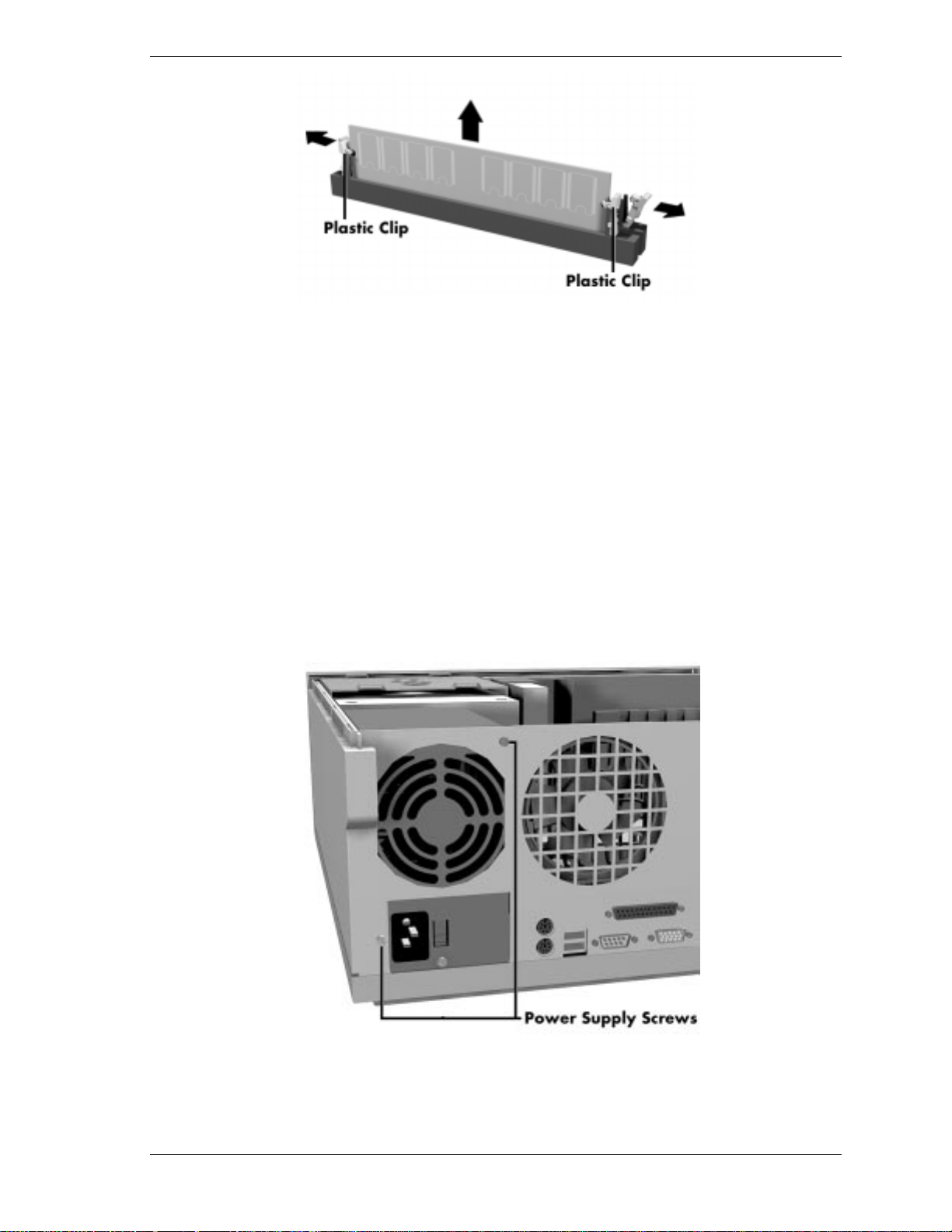
When installing a DIMM module, align the notches on the module with the ke ys
in the memory socket, insert t he module, and press in the plastic locking clips.
Power Supply Removal
Remove the power supply as follows.
1. Remove t he system access cover as previously described.
2. Label and unplug the power cable attached to the syste m board.
3. Label and unplug the power cables from all installed devices.
4. At the back of the system unit, remove the two screws securing the power
supply to the system unit (see the following figure).
Removing a DIMM
Removing the Power Supply Screws
5. Pull the power supply out of the system unit.
Disassembly and Reassembly 5-9
Page 78

System Board Removal
Remove the system board per the following steps.
1. Remove t he syst em access cover, expansion boar ds, fa n asse mb l y, and
power supply as previously described.
2. Remove and label all cables connect ed to the system boar d. Appendix B
provides the connect or identifiers and pin assignments for each co nnector.
3. Locat e and remove the one screw at t he rear of the unit that secur es t he
system board to the system unit (see the following figure).
Removing the System Board Screw
4. S lide the syst em board towards the front of the unit until is clear of the meta l
shie lding and the alignment clips.
5. Lift the board out of the system at an angle.
6. If replacing the syste m board, r e move an y installed DIMMs from the board.
Reinstall the DIMMs on t he new boar d .
7. Replace the access cover and reconnect all the cables. Tur n t he syste m and
monitor on and note the initial boot up screen. If the displayed board’s
processo r speed does not match the act ual processor, use the following
procedu re to set the system’s processor speed .
The following steps adjust t he system’s pro cessor speed.
1. Turn o ff the system and remove the access cover.
2. Locat e jumper J8E1 o n the system board.
3. Move the jumper block from pins 1 and 2 (normal mode) to pins 2 and 3
(configure mode).
4. Turn on the system. The Maintenance menu appears show ing the processor
speed.
5-10 D isassembly an d Reassembly
Page 79

5. With the curso r on “Pro cessor Speed,” press
speed and press
Enter
.
6. Exit saving changes. A dialog box appears. Choose to save configuration
changes and exit.
7. A scree n with information abou t t he jumper appear s. Turn the syste m off.
8. Move the jumper block from pins 2 and 3 to pins 1 and 2.
Illustrated Parts Breakdown
This section contains the illustrated parts breakdo wn (I P B) and NEC CSD part
numbers for the Direction SP E-Series desktop and minitower co mputers.
The following tables list the field-replaceable parts for the desktop and
minitow e r. The following figur e s provide the illustrat e d parts breakdown for the
desktop and minitower.
. Highlight the prope r
Enter
Direction SP E-Series Desktop Field-Replaceable Part s List
Item Description Part Number
1 Keyboard, Ergo 229-00012
2 32x CD-ROM drive 730330
3 Iomega ATAPI Zip drive 320703
4a 3.2-GB hard drive, IDE UDMA 300823-01
4b 4.3-GB hard drive, IDE UDMA 215-00125
4c 6.4-GB hard drive, IDE UDMA 300820-01
4d 8.4-GB hard drive, IDE UDMA 300819-01
4e 11.5-GB hard drive, IDE UDMA 300851
5 3.5-inch diskette drive 219-00012
6 Microphone 232-00011
7 Speaker 158-056684-000
8 Left side cover 158-056682-000
9 Top cover (access cover) 158-056680-000
10 Front panel 158-056678-000
*
11 Right side cover 158-056681-000
12 Power supply - Sparkle 190300
13a Altec Lansing speakers, ACS90 160323
13b Altec Lansing speakers, ASC45 160314
13c Alt ec Lansing speakers, ASC410 160313
_______
*
This data was prepared June 1998. For an up-to-date listing of spare parts, please call FaxFlashSM at
1-888-329-0088 (or 1-978-635-6090 outside the U.S.) and order document 42102082.
Disassembly and Reassembly 5-11
Page 80

Direction SP E-Series Desktop Field-Replaceable Part s List
Item Description Part Number
13d Altec Lansing subwoofer, ACS251 160315
14 Fan assembly 158-056683-000
15 Video board upgrade, PCI, 3-D Monster II 060221
16a 56-Kbps Winmodem data/fax 090304
16b 56-Kbps modem data/fax/voice 090134
17 3C509B network board 203-00003
18 3Com PCI 10/100 3C905TX Ethernet board 204-00001
19 Diskette drive signal cable 070114
20 IDE signal cable 233-00026
21 Cable, audio internal, dual MPC 070808
22 Microsoft Mouse 230-00026
23 Retention mechanism kit 130083
24a 266-MHz Pentium II with active heatsink 158-056692-000
24b 300-MHz Pentium II with active heatsink 158-056693-000
*
24c 333-MHz Pentium II with active heatsink 158-056694-000
Top bar heatsink (not shown in figure) 235-00006
25 System board 158-056786-000
26a 32-MB DIMM - non-parity 081779
26b 64-MB DIMM - non-parity 081794
27 AC power cable 070135
28 I/O shield 130260
System power switch (not shown in figure) 130047
Phone cable, modem (not shown in figure) 146585
CD, Restore Pkg., Windows 95 (not shown in
figure)
Battery (not shown in figure) 158-060367-000
Wavetable board, AWE64 option (not shown in
figure)
Zip drive cartridge (not shown in figure) 380-00002
Monitor, NEC 15”, C550 (not shown in figure) 011001
Monitor, NEC 17”, C700 (not shown in figure) 011002
165406-02
030402
Monitor, NEC 17”, A700 (not shown in figure) 010438
Monitor, NEC 19”, C900 (not shown in figure) 011027
SPE 266 logo plate (not shown in figure) 144797
5-12 D isassembly an d Reassembly
Page 81

Direction SP E-Series Desktop Field-Replaceable Part s List
Item Description Part Number
SPE 300 logo plate (not shown in figure) 144850
SPE 333 logo plate (not shown in figure) 144851
*
Cable, VGA loopback for PCI video board,
#0602210, (not shown in figure)
Front panel LED adapter cable (not shown in
figure)
Direction S P E-Series User’s Guid e ( not s hown i n
figure)
Cable, PCI video board (board to board) (not
shown in figure)
DVD drive, Hitachi (not shown in figure) 730124
070832
130095
102082
070831
Disassembly and Reassembly 5-13
Page 82

Direction SP E-Series Desktop Illustrated Parts Breakdown
*
_______
*
This data was prepared June 1998. For an up-to-date listing of spare parts, please call FaxFlashSM at
1-888-329-0088 (or 1-978-635-6090 outside the U.S.) and order document 42102082.
5-14 D isassembly an d Reassembly
Page 83

Direction SP E-Series Minitower Field-Replaceable Parts List
Item Description Part Number
1 AC power cable 070135
2 Microphone 232-00011
3 Microsoft Mouse 230-00026
4 Keyboard, Ergo 229-00012
5 Cable, audio internal, dual MPC 070808
6 Diskette drive signal cable 070114
7 IDE signal cable 233-00026
8 Video board upgrade, PCI, 3-D Monster II 060221
9a 56-Kbps Winmodem data/fax 090304
9b 56-Kbps modem board data/fax/voice 090134
10 3C509B network board 203-00003
11 3Com PCI 10/100 3C905TX Ethernet board 204-00001
12 System board 158-056786-000
13 I/O shield 130260
*
14a 266-MHz Pentium II with active heatsink 158-056692-000
14b 300-MHz Pentium II with active heatsink 158-056693-000
14c 333-MHz Pentium II with active heatsink 158-056694-000
Top bar heatsink (not shown in figure) 235-00006
15 Retention mechanism kit 130083
16a 32-MB DIMM - non-parity 081779
16b 64-MB DIMM - non-parity 081794
17 Power supply - Sparkle 190300
18 Fan assembly 158-056683-000
19a Altec Lansing speakers, ACS90 160323
19b Altec Lansing speakers, ACS45 160314
19c Alt ec Lansing speakers, ACS410 160313
19d Altec Lansing subwoofer, ACS251 160315
20 Left side cover (access cover) 158-056686-000
21 Top cover 158-056685-000
22 Right side cover 158-056687-000
23 Front panel 158-056679-000
24 Speaker 158-056684-000
_______
*
This data was prepared June 1998. For an up-to-date listing of spare parts, please call FaxFlashSM at
1-888-329-0088 (or 1-978-635-6090 outside the U.S.) and order document 42102082.
Disassembly and Reassembly 5-15
Page 84

Direction SP E-Series Minitower Field-Replaceable Parts List
Item Description Part Number
25a 3.2-GB hard drive, IDE UDMA 300823-01
25b 4.3-GB hard drive, IDE UDMA 215-00125
25c 6.4-GB hard drive, IDE UDMA 300820-01
25d 8.4-GB hard drive, IDE UDMA 300819-01
25e 11.5-GB hard drive, IDE UDMA 300851
26 32x CD-ROM drive 730330
27 Iomega ATAPI Zip drive 320703
28 3.5-inch diskette drive 219-00012
*
CD, Restore Pkg. , Windows 95 (not shown in
figure)
Cable, diskette drive, 655 mm, 3 connector (not
shown in figure)
System power switch (not shown in figure) 130047
Phone cable, modem (not shown in figure) 146585
Front panel LED adapter cable (not shown in
figure)
Direction S P E-Series User’s Guid e ( not s hown i n
figure)
Wavetable board, AWE64 option (not shown in
figure)
Monitor, NEC 15”, C550 (not shown in figure) 011001
Monitor, NEC 17”, C700 (not shown in figure) 011002
Monitor, NEC 17”, A700 (not shown in figure) 010438
Monitor, NEC 19”, C900 (not shown in figure) 011027
Cable, CD-ROM, audio (not shown in figure) 070112
SPE 266 logo plate (not shown in figure) 144797
165406-02
233-00013
130095
102082
030402
SPE 300 logo plate (not shown in figure) 144850
SPE 333 logo plate (not shown in figure) 144851
Cable, VGA loopback for PCI video board,
#060221, (not shown in figure)
Cable, PCI video board (board to board) (not
shown in figure)
DVD drive, Hitachi (not shown in figure) 730124
5-16 D isassembly an d Reassembly
070832
070831
Page 85

Direction SP E-Series Minitower Illustrated Parts Breakdown
*
_______
*
This data was prepared June 1998. For an up-to-date listing of spare parts, please call FaxFlashSM at
1-888-329-0088 (or 1-978-635-6090 outside the U.S.) and order document 42102082.
Disassembly and Reassembly 5-17
Page 86

System Specifications
Processor
Random Access Memory (RAM)
Read-Only Memory (ROM)
Video SGRAM
Calendar Clock
Input/Output (I/O) Facilities
Expansion Slots
Keyboard and Mouse
A
Storage Devices
Device Sl ots
Graphics
Sound System
Dimensions
Weight
Power
Recommended Operating Environment
Page 87

This section describes the system specificat ions.
Processor
Microprocessor 266-MHz, 300-MHz, or 333-MHz Pentium II MMX
Clock Rate
266 MHz internally, 66 MHz externally
300 MHz internally, 66 MHz externally
333 MHz internally, 66 MHz externally
Processor Support
32-bit addressing
64-bit data
Prima ry Cache 32 KB of internal write- back cache o n processor
Secondary Cache 512 KB of pipeline burst cache
Processo r Mo unting
Processo r su bsystem is insert ed into slot 1 on the syste m boar d .
A 242-pin edge connector is implemented on the processor card for
system board inst allation.
Retension Mechan ism (RM) is inserted over slot 1 to act as an insertion
gu ide and prevent move ment of proces s or after s ubsyste m mounting .
For thermal protection, a heatsink is supported by a Heat Sink Support
(HSS), which is attached to t he syste m board.
Random Access Memory (RAM)
Standard RAM 32 MB to 256 MB of 66-MHz SDRAM installed in industry-
standard DIMM socket s o n s yste m bo ar d
Total Memo ry suppo rt for up to 256 MB of high-speed 66-MHz SDRAM
DIMM type gold-plate d, dual in-line modules (DIMMs)
Expansion expanda ble using the following modules:
1-Mbit by 64 (8-MB DIMM)
2-Mbit by 64 (16-MB DIMM)
4-Mbit by 64 (32-MB DIMM)
8-Mbit by 64 (64-MB DIMM)
16-Mbit by 64 (128-MB DIMM).
A-2 System Specifications
Page 88

Read-Only Memory (ROM)
Flash ROM 2 Mbit
Video SGRAM
Standard video memory 4 MB video memory
Calendar Clock
Year/Month/Day/Ho ur/Minute/Seco nd/.01 Seco nd; maintained by battery
backup
Battery Type Real Time Clock (RTC) battery
Input/Output (I/O) Facilities
Integrated Industry-Standard Interfaces
Parallel bidirectional, ECP/EPP support; one 25-pin connector
Serial one high-speed RS-232C port using 16C550-compatible UART,
supports transfer rates up to 115.2 Kbits per second; 9-pin connector
Universal Serial Bus (USB) two USB ports, support two USB
peripherals directly to the system; with appropr iate co nnector, each port
supports up to 127 daisy-chained devices; supports 12 megabits (Mbs)
per second
Keyboard PS/2-compat ible, 6-pin connector ( mini DIN)
Mouse PS/2 compatible , 6- pin connecto r (min i D IN)
IDE dual IDE channels
two fast IDE channels
CD-ROM drive and hard drive on separate channels
support for up to 33 MB/second 32-bit transfers on PCI bus
support for a total of four IDE devices; 40-pin connectors
support for fast PIO mode 3 and mode 4, fast PIO 3/DMA 1, fast PIO
4/DMA 2, Ultra DMA33
Diskette Dr ive supports two devices, 34-pin connector
System Specifications A-3
Page 89

Expansion Slots
I/O Bus PCI/ISA
Three expansion slots
One 8-/16-bit ISA slot
Two 32-bit PCI slots
Keyboard and Mouse
Keyboard Windows 95 enhanced, PS/2- compatible
Function Keys 12 ke ys, capable of up to 48 functions
Status Lamps numeric lock, capital lock, and scroll lock keys
Numeric Keypad standard
Separate Cursor Control Keys standard
Mouse PS/2®-compatible; six-pin connector
Storage Devices
Accessible Devices
3 1/2-inch, 1.44-MB diskette drive
CD-ROM/DVD drive
Zip Drive
100-MB data disks; data transfer rate up to 1.4 MB per second
Device Slots
Seven device slots:
a 3.5-inch accessible device slot cont ains t he st andard 1. 44- MB diskett e
drive
one internal 3.5-inch hard drive slot for t he hard drive, a second internal
3.5-inch hard drive slot is available
four accessible device slots
One accessible 5.25-inch device slot cont ains t he st andard
CD-ROM/DVD drive
Iomega Zip 100 ATA drive on some systems; removable
One accessible 5.25-inch device slot
Two 3.5-inch device slots; the lower 3.5-inch slot is not accessib le
on the desktop model
A-4 System Specifications
Page 90

Graphics
The system board features the ATI Rage Pro Turbo. This controller provides the
following features.
AGP support
DDC1 and DDC2B+ support
Support for High Color at 1024 by 768, 800 by 600, 640 by 480, and True Color
at 800 by 600 and 640 by 480
Graphics Support
Full bus mastering support
Triple 8-bit palette DAC with gamma correction
Direct3D texture lighting
4 MB of SGRAM
Game acceleration
1280 by 1024 pixels, 256 colors
1024 by 768 pixels, 256/64,000 colors
800 by 600 pixels, 256/64,000/16.8 million colors
640 by 480 pixels, 16/256/64,000/16.8 million colors
Text
80 columns by 25 lines
132 columns by 25 lines
132 columns by 43 lines
Sound System
Audio integrated on the system board based on the Yamaha 1-XG YMF740-V
PCI bus digital contro ller and the Analog Devices AD1819A SOUNDPORT
analog codec.
Advance d power management
Two chip split digital/analog architecture for improved signal-to-noise
ratio
3D stereo enhancement
Multiple audio inputs and outputs
32-voice software wavetable
Sound Blaster Pro compatibility
System Specifications A-5
Page 91

Dimensions
System Unit
Height 17.1 in. (43.43 cm)
Desk top Width 6.5 in. (16.51 cm)
Minitower Width 7.8 in. (19.81)
Depth 17.3 in. (43.94 cm)
Keyboard
Height 1.6 in. (4.1 cm)
Width 19.0 in. (48.3 cm)
Depth 8.4 in. (21.3 cm)
Weight
The following weights are average s. Weig ht s depend upo n t he syste m
configuration.
System Unit 27.5 lb (12.46 kg)
Keyboard 3.5 to 4 lb (1.6 to 1.8 kg)
Power
Universal Power Supply 235 W
Po wer Mana gement Partial- and full-power reductions, Sleep button
Recommended Operating Environment
Temperature 50°F to 95°F ( 10°C to 35°C)
Rela tive H umid ity 20% to 80%
A-6 System Specifications
Page 92

B
Connector Pin Assignments
Serial Interface Connector
Parallel Interface Connector
Video Connector
Power Supply (Primary)
Keyboard and Mouse Connectors
Front Panel
Diskette Drive Interface Connector
IDE Interface Connectors
DIMM Sockets
ISA Expansion Bus Connectors
PCI Expansion Bus Connectors
Universal Seri al Bus (USB ) Connect o rs
Page 93

This appendix describes the system board connector pin assignments.
The System Board Connectors table lists the co nnectors and socket s on the
system board. The table also cross-r eference s the page numbers where the
connectors and their pinouts are described. The tables following the figures list
each connector by its function, number, and type.
The first figure shows t he locations of the slots on the system board. The seco nd
figure shows the locat ions of the connectors o n the back of the system unit.
System Board Connectors
Connector(s) Page Number
Power Supply B-6
Diskette Drive B-8
IDE B-9
DIMM Sockets B-10
Front Panel B-7
ISA B-12
PCI B-14
Parallel Interface B-5
Serial Interface B-4
Video Connector B-5
Mouse/Keyboard B-6
USB Port B-15
System Board Slots
B-2 Connector Pin Assignments
Page 94

System Board External Connectors
System Board Internal Connectors
Description Connector Number
CD-ROM Audio J2C3
Auxiliary Line-in Audio J2C2
Telephony J2C1
Fan 3 J5J1
Diskette Drive J10F1
PCI IDE J9D1, J9D2
Fan 1 J2J1
Fan 2 J4J1
Power Supply J7H1
Connector Pin Assignments B-3
Page 95

System Board Connector Numbers and Types
Function Number Type
Parallel Interface J1F2 25-pin female sub D-shell
Serial Interface J1G1 9-pin D-shell
Mouse J1J1 6-pin PS/2 style connector
Keyboard J1J1 6-pin PS/2 style connector
Diskette Drive J10F1 2 x 17-pin male
Power Supply (Primary) J7H1 2 x 10-pin locking header
DIMM Sockets J6F1 (Bank 0)
J6F2 (Bank 1)
IDE Interface (Primary) J9D2 2 x 20-pin header
IDE Interface (Secondary) J9D1 2 x 20-pin header
Front Panel J 10D1 1 x 25-pin header
USB J1H1 female USB stacked connecto r
Serial Interface Connector
Pin assignments for the serial interface port connecto r are listed in the fo llowing
table.
RS-232C Serial Port Connector Pin Assignments
Pin Signal Description
1 DCD Carrier detect
2 Seria l In# Receive d ata
3 Serial Out# Transmit data
72 pin single inline connector
4 DTR# Data terminal ready
5 Ground Signal ground
6 DSR Data set ready
7 RTS Request to send
8CTSClear to send
9 RI Ring indicator
B-4 Connector Pin Assignments
Page 96

Parallel Interface Connector
Parallel interface speci f ications for this port conform to the IBM-P C inter face.
Pin a s signments for the par allel interface co nnector are listed in the following
table.
Parallel Port Connector Pin Assignments
Pin Signal Pin Signal
1 Strobe# 14 Auto feed#
2 Data bit 0 15 Fault#
3 Data bit 1 16 INIT# (Initialize)
4 Data bit 2 17 SLCT IN# (Select in)
5 Data bit 3 18 Ground
6 Data bit 4 19 Ground
7 Data bit 5 20 Ground
8 Data bit 6 21 Ground
9 Data bit 7 22 Ground
10 ACK# (Acknowledge) 23 Gr ound
11 Busy 24 Ground
12 Error 25 Ground
13 Select
Video Connector
Pin assignments for t he video connecto r are listed in the following table.
Video Connector Pin Assignments
Pin Signal Pin Signal
1 RED 9 Fused VCC
2 GREEN 10 Ground
3 BLUE 11 AC GROUND
4 AC GROUND 12 MONI D1
5 Ground 13 HSYNC
6 Ground 14 VSYNC
7 Ground 15 MONID2
8 Ground
Connector Pin Assignments B-5
Page 97

Power Supply (Primary)
Voltages from the power supply are input to the system board through the
primary power supply connector. The following table shows the connector pin
locations and pin ass i gnments .
Primary Power Supply Connector Pin Assignments
Pin Signal Pin Signal
1 +3.3V 11 +3.3V
2 +3.3V 12 -12V
3 Ground 13 Ground
4 +5V 14 PS-ON# (Power supply
remote on/off control)
5 Ground 15 Ground
6 +5V 16 Ground
7 Ground 17 Ground
8 PWRGD (Power Good) 18 -5V
9 +5VSB 19 +5V
10 +12V 20 +5V
Keyboard and Mouse Connectors
The keyboard and mouse use standard PS/ 2 connectors. Pin assignments ar e
given in the following tab le .
Keyboard and Mouse Connector Pin Assignments
Pin Keyboard Connector Mouse Connector
1 Keyboard Data Mouse Data
2 No connect No connect
3 Ground Gr ound
4 +5V (fused) +5V (fused)
5 Keyboard Clock Mouse Clock
6 No connect No connect
B-6 Connector Pin Assignments
Page 98

Front Panel
The front panel connector provides cabling for the buttons and panel LEDs
(power and hard disk). The connect or pin assignments are given in the fo llowing
table.
Front Panel Connector Pin Assignments
Pin Signal Pin Signal
1 HD_PWR 10 FPSLP
2 HDR_BLNK_GRN 11 IRRX
3HAD12GND
4 HDR_BLNK_YEL 13 GND
5 GND 14 N/C
6 FPBUT_IN 15 IRTX
7 FP_RESET 16 IR_PWR
8 GND 17 N/C
9 +5V 18 N/C
Connector Pin Assignments B-7
Page 99

Diskette Drive Interface Connector
The following table provides t he p in assignment s for the diskette drive inter face
connector.
Diskette Drive Connector Pin Assignments
Pin Descri ption Pin Description
1 Ground 2 DENSEL
3Ground 4Reserved
5Key 6FDEDIN
7 Ground 8 FDINDX# (Index)
9 Ground 10 FDM00# (Motor enable A)
11 Ground 12 No connect
13 Ground 14 FDDS0# (Drive select A)
15 Ground 16 No connect
17 No connect 18 FDDIR# (Stepper motor direct ion)
19 Ground 20 FDSTEP# (Step pulse)
21 Ground 22 FDWD# (Write data)
23 Ground 24 FDWE# (Write enable)
25 Ground 26 FDTRK0# (Track 0)
27 No connect 28 FDWPD# (Write protect)
29 Ground 30 FDRDATA# (Read data)
31 Ground 32 FDHEAD# (Side 1 select)
33 Ground 34 DSKCHG# (Diskette change)
B-8 Connector Pin Assignments
Page 100

IDE Interface Connector
All signal levels in the IDE interface are TTL compatible. A logic 1 is a signal
whose voltage level is between 2.0 and 5.0 V. A logic 0 is a signal measuring
between 0.00 and 0.70 V.
The two syste m board IDE connect or s ar e physically ide ntical. The following
table provides the IDE pin assignme nt s. All signals o n t he Ho st interface ha ve
the prefix HOST. All negatively active signals are furt her prefixed with a “-”
designation. All positively active signals are prefixed with a “+” designation.
IDE/PCI Connector Pin Assignments
Pin Descri ption Pin Description
1 Reset IDE 2 Ground
3 Data 7 4 Data 8
5 Data 6 6 Data 9
7 Data 5 8 Data 10
9 Data 4 10 Data 11
11 Data 3 12 Data 12
13 Data 2 14 Data 13
15 Data 1 16 Data 14
17 Data 0 18 Data 15
19 Ground 20 Key
21 DDRQ0 (DDRQ1) 22 Ground
23 I/O write# 24 G r ound
25 I/O read# 26 Gr ound
27 IOCHRDY 28 P_ALE (Cable select pullup)
29 DDACK0# (DDACK1#) 30 Ground
31 IRQ 1 4 ( IRQ 15) 32 Reserved
33 Address 1 34 Reserved
35 Address 0 36 Address 2
37 Chip select 1P# (Chip select 1S#) 38 Chi p select 3P# (Chip select 3S#)
39 Activity# 40 Ground
Note: Signal names in parentheses () are for the secondary IDE connector.
Connector Pin Assignments B-9
