Nec DigitalTalk MAX 2100 Owner’s Manual
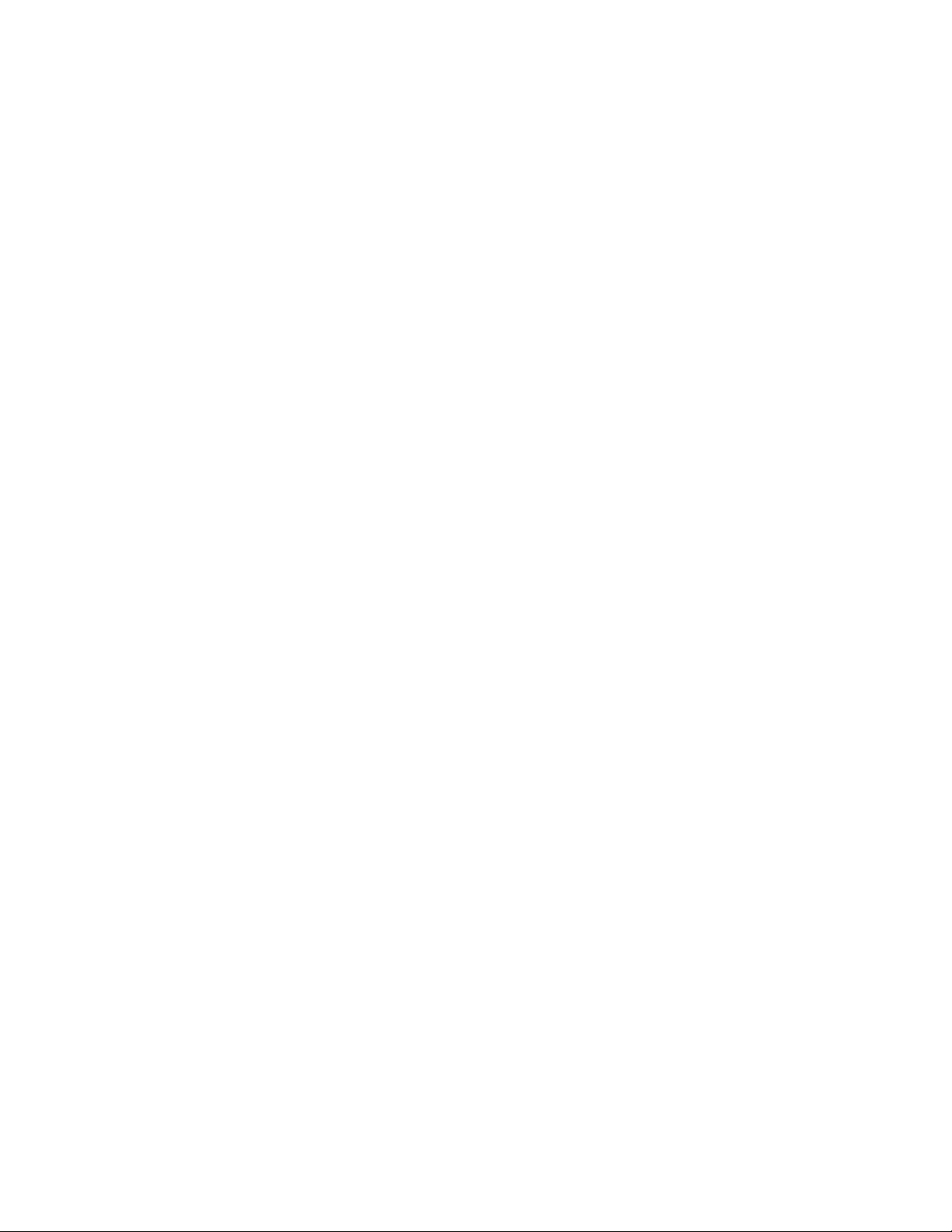
N
DigitalTalk MAX™ 2100
Owner’s Manual
-0-
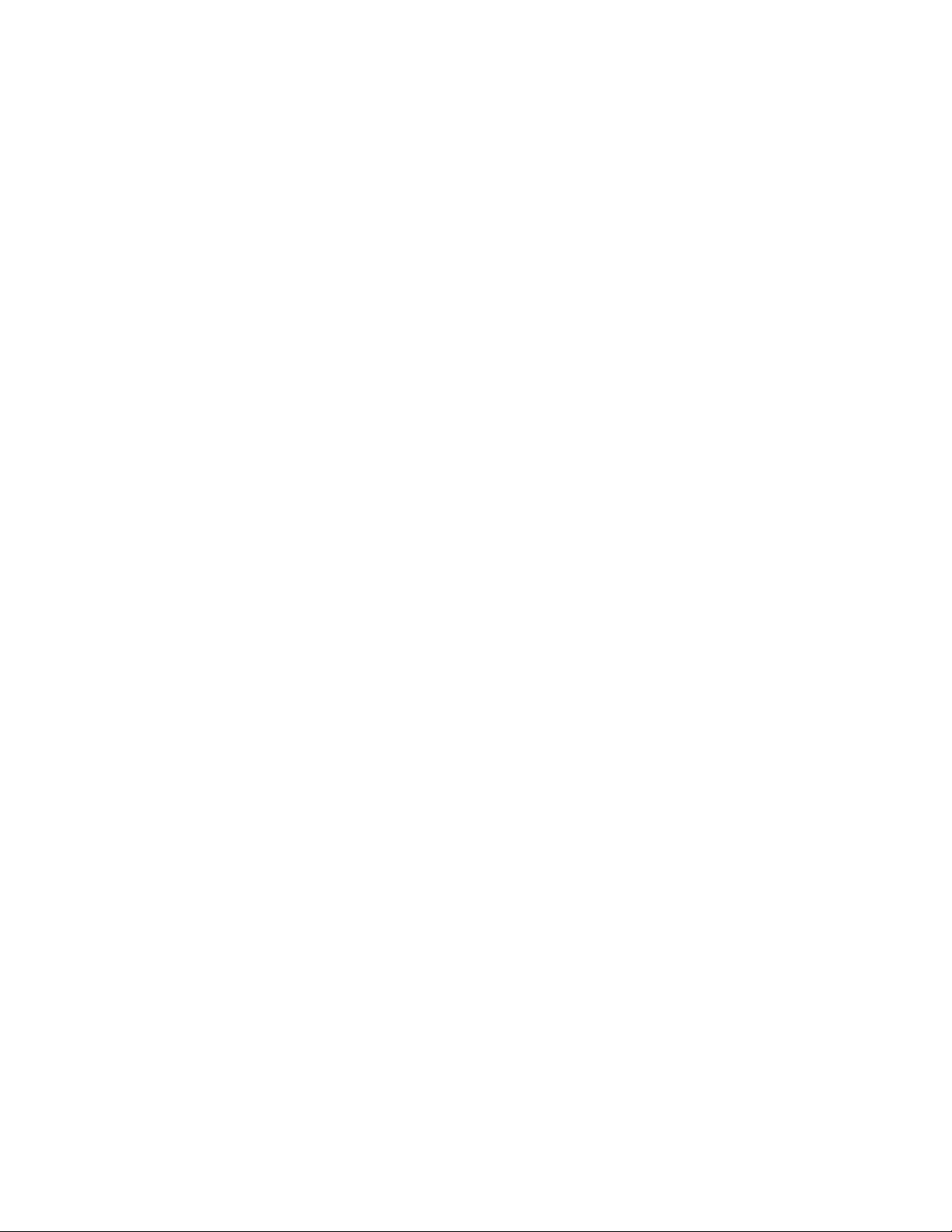
Table of Contents
Chapter 1: Getting Started ............................................ 1
Phone Activation............................................................ 1
Phone Safety & Performance..........................................1
NEC Authentic Accessories™ ........................................1
Connecting & Disconnecting the Battery.........................1
Charging the Battery.......................................................2
NiCd and NiMH Battery Charging Times ........................2
Voice Mail Messaging & Text Messaging .......................2
Phone Password.............................................................2
Phone Layout..................................................................3
Display Icons...................................................................3
Menu Tree Overview.......................................................4
Menu Navigation Keys....................................................4
Chapter 2: Basic Operations......................................... 5
Turning On Phone.......................................................... 5
Turning Off Phone...........................................................5
Standby Mode.................................................................5
Signal Strength................................................................5
Battery Charge Indicator.................................................5
Placing a Call..................................................................6
Ending a Call.................................................................. 6
Answering a Call.............................................................6
Adjusting Earpiece Volume............................................ 7
Adjusting Keypad Volume.............................................. 7
Accessing and Navigating Menus...................................7
Setting Ringer Volume................................................... 7
Selecting Ringer Type.................................................... 7
Viewing Your Phone Number ........................................ 7
Retrieving Voice Mail ..................................................... 8
Retrieving Text Messages...............................................8
Using the Phone Book ................................................... 8
Setting the Time and Date ............................................. 8
Chapter 3: Menus........................................................... 9
Menu Navigation ..............................................................9
Main Menu.........................................................................9
1. Call Logs.................................................................... 10
Dialed (Calls Log)......................................................... 10
Received (Calls Log).................................................... 10
Missed (Calls Log) ....................................................... 10
Air Time........................................................................ 11
Clearing Call Logs & Air Time Counter........................ 11
2. Phone Book............................................................... 11
Add to Phone Book ..................................................... 12
View by Name.............................................................. 13
View by Location.......................................................... 13
Viewing by (Phone) Number........................................ 13
Locking the Phone Book.............................................. 13
Clearing the Phone Book............................................. 13
-i-

Table of Contents
3. Message..................................................................... 14
Voice Messages........................................................... 14
Text Messages ............................................................ 15
Text Message Viewer....................................................16
SMS Menu ....................................................................16
Clear All Text Messages.............................................. 17
Store As Voice Mail Number.........................................17
4. Settings...................................................................... 17
Lock.............................................................................. 18
Auto Lock .................................................................... 18
Set (Change) Password............................................... 18
Call............................................................................... 18
Any Key Answer........................................................... 18
Analog/Digital Call Type............................................... 18
DTMF Length............................................................... 19
Transmit DTMF tone.................................................... 20
Text Message............................................................... 20
Roll Off Order .............................................................. 20
Word Wrap................................................................... 20
Sort Order .................................................................... 21
Audio............................................................................ 21
Ring volume................................................................. 21
Ring type...................................................................... 21
Escalating alert............................................................. 21
Network........................................................................ 22
Voice Privacy ............................................................... 22
Select System.............................................................. 22
Select Phone Number...................................................23
Clock............................................................................ 23
Set Clock...................................................................... 23
Set Alarm, Auto On, Auto Off....................................... 23
Environment................................................................. 24
One-Touch Dialing....................................................... 24
Fixed Digit Dialing........................................................ 24
Language..................................................................... 25
Wakeup Message ........................................................ 25
Handsfree..................................................................... 25
Handsfree Switch......................................................... 25
Backlight....................................................................... 26
Auto Answer................................................................. 26
Reset Settings.............................................................. 26
5. Lock/Unlock Keypad................................................. 26
6. Silent Mode................................................................ 27
7. Non Pub(lic) Mode..................................................... 27
Acquire New System.....................................................27
Search for System.........................................................28
View Stored Systems....................................................28
-ii-
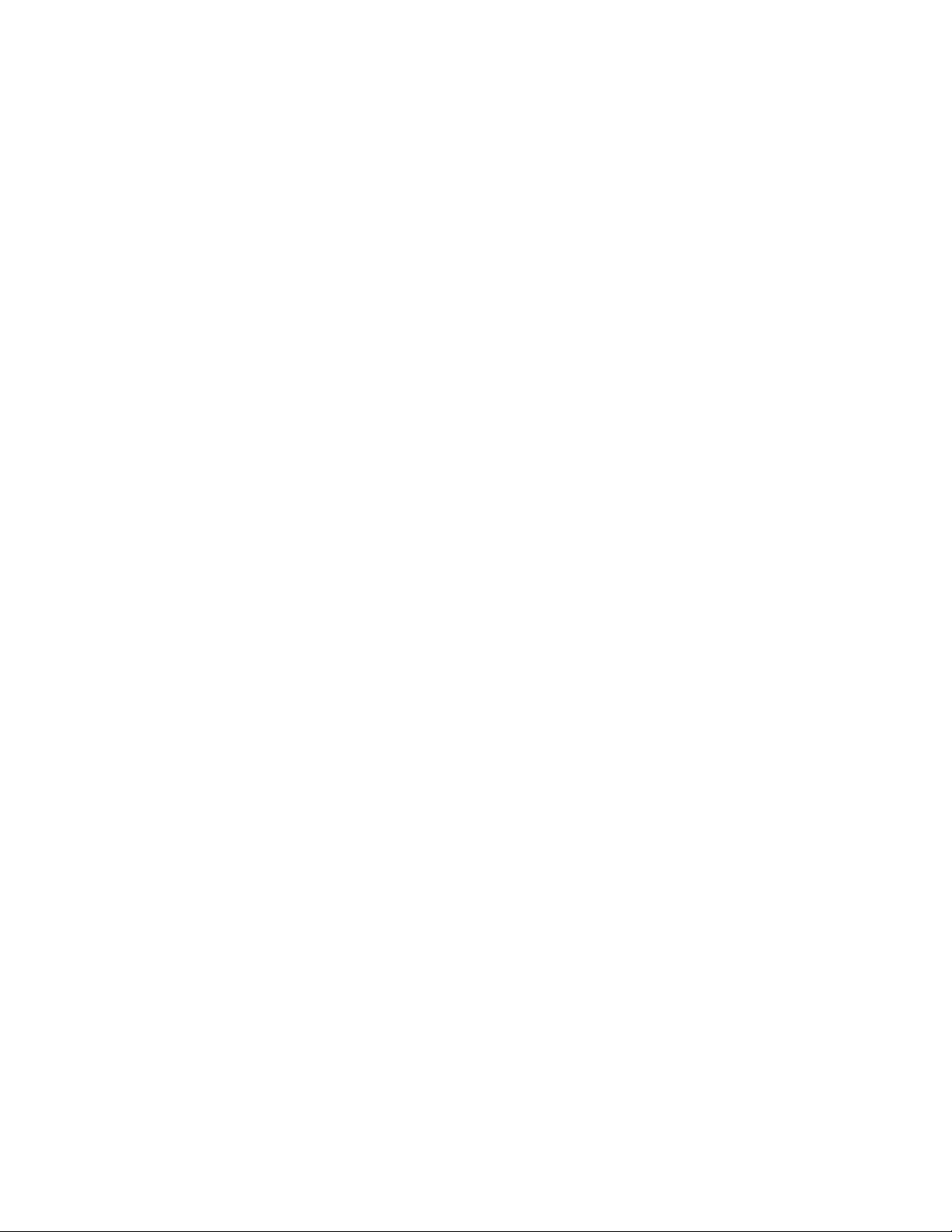
Table of Contents
8. Digits Editing............................................................. 29
Manual pause............................................................... 29
Auto Pause................................................................... 30
9. Mute............................................................................ 30
Mic Mute........................................................................30
All Mute........................................................................ 30
Unmute......................................................................... 30
0. Lock Phone................................................................ 31
Chapter 4: Safety & Performance................................32
Safety Precautions........................................................32
Phone Performance......................................................35
Technical Information....................................................35
Battery Care & Disposal................................................35
Chapter 5: Warranty & Service ................................... 36
Limited Warranty...........................................................36
NEC Service Support....................................................38
NEC Wireless Marketing...............................................38
Index............................................................................... 39
-iii-

Chapter 1: Getting Started
Phone Activation
Before you can use your new NEC cellular telephone, the phone
must be activated by a cellular service provider. Please contact
your local cellular service provider for any questions regarding
phone activation.
Phone Safety & Performance
Prior to operating your cellular phone, please read this manual
thoroughly including Chapter 4, “Safety & Performance” on page
32.
NEC Authentic Accessories™
NEC recommends using only NEC Authentic Accessories with
your cellular phone to ensure optimum quality performance.
Connecting & Disconnecting the Battery
Your phone is powered by a rechargeable battery. (See “Battery
Care & Disposal” on page 35 for important battery information.)
To connect the battery to your phone, place the grooved end of
the battery against the base of the phone. Lower the battery
toward the phone to lock into place. To remove the battery,
check that the phone is turned off. Slide the locking latch located
above the battery upward and carefully lift the battery away from
the phone.
Battery
Locking Latch
-1-
Battery
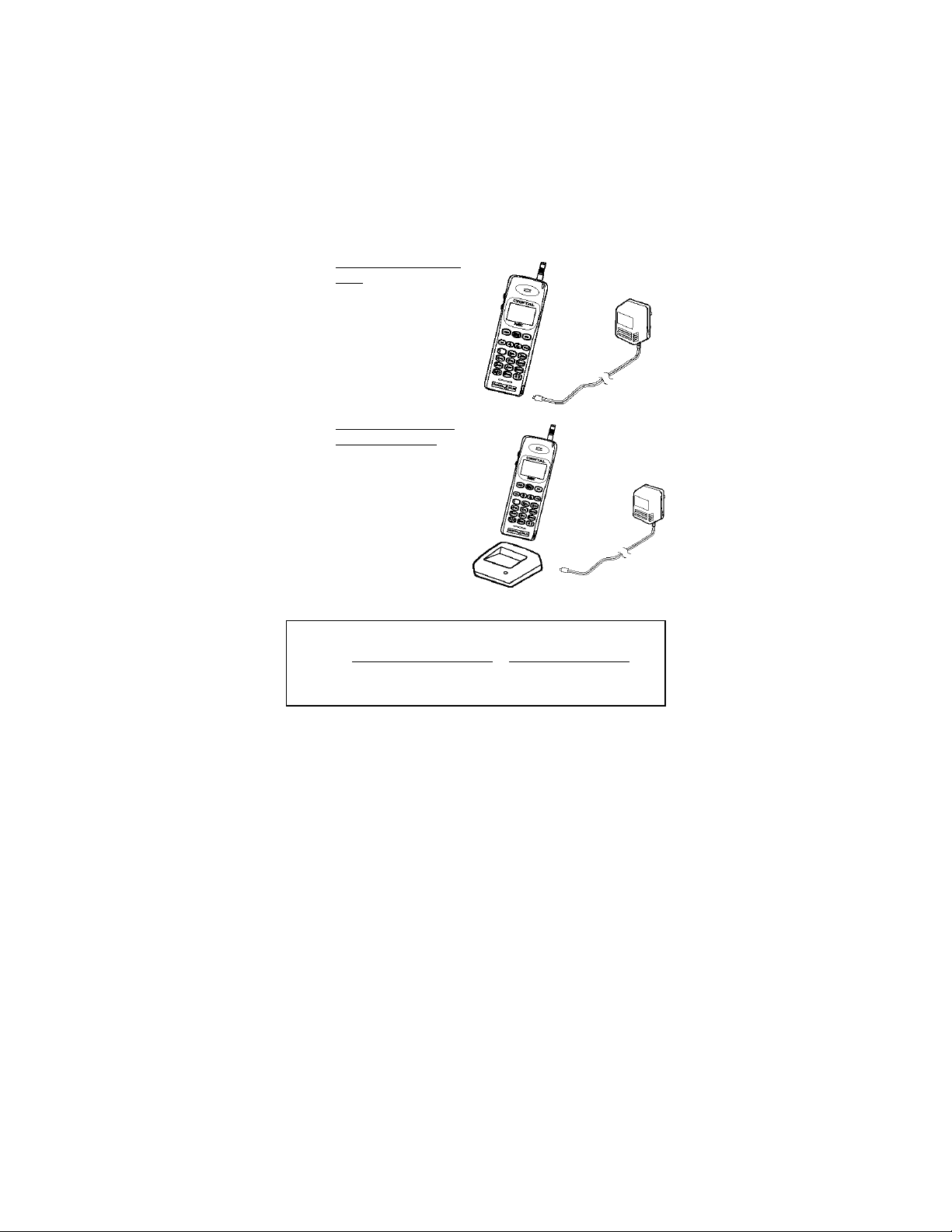
Charging the Battery
A new phone battery must be fully charged before being
used for the first time. The phone battery can be charged
through one of two setups.
Setup 1: Phone & AC Adapter
Setup 2: Phone, AC Adapter,
Only
Plug the AC adapter
into a standard AC
electrical outlet. Insert
the adapter plug into
the jack located on the
side of the phone.
&Charging Stand
Plug the AC adapter
into a standard AC
electrical outlet. Insert
the adapter plug into
the charging stand
jack. Place the phone
in the charging stand.
The red LED indicator
on the charging stand
illuminates while the
battery is charging.
NiCd and NiMH Battery
With Standard Charger
Charging Times
NiCd ~10-12 hours ~ 1.5 hours
NiMH ~15 hours ~ 1.5 hours
With Rapid Charger
Voice Mail Messaging & Text Messaging
Voice mail messaging and text messaging services, when available, are provided by your cellular service provider. Before you
can receive either voice or text messages with your phone, you
must subscribe to these cellular service provider options. Contact your cellular service provider for information on availability
and setup of these services. See “Voice Messages” on page 14
and “Text Messages” on page 15 for information on retrieving
messages.
Phone Password
When your phone is activated, a 4-digit password is programmed
into the unit. The password locks and unlocks your phone, and
provides access to restricted phone settings. Check with your
cellular service provider for information on your security password.
-2-
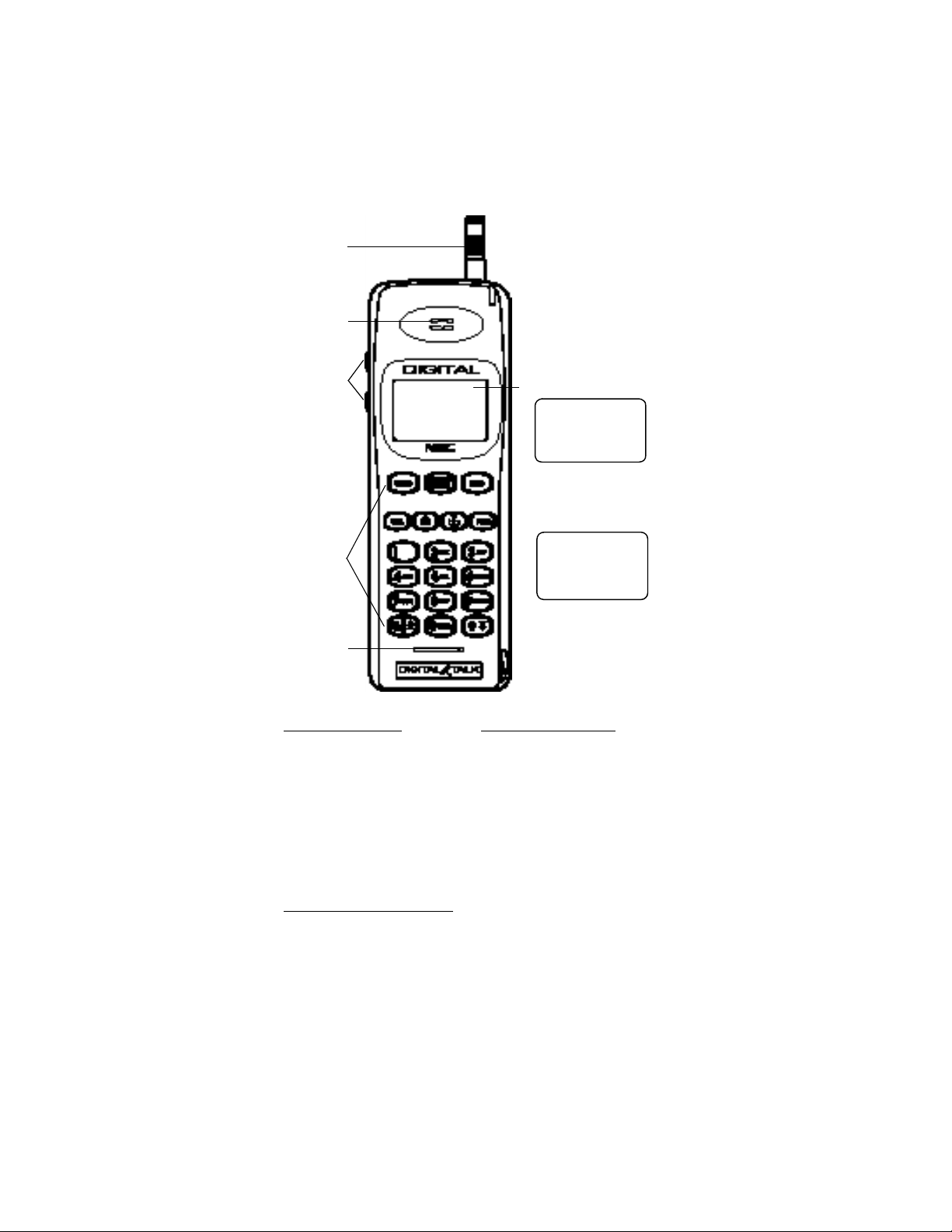
Antenna
Earpiece
Phone Layout
Volume Keys
Phone Keys
Microphone
Display Icons
Service Indicators
! or /
, or $
/ or %
Call & Message Indicators
\
<>
[]
Digital or
Analog Channel
In Use
Home or Roam
System Service In
use
Roam System
A or B In Use
Call in Progress
Voice Mail Message
Received
Text Message
Received
Display Screen
!,
;
(
1 2 : 0 0 am
J an 0 1
SE R V I C E
Standby Mode Display
Example with Phone
Operating on Digital Control
Channel within Home System
Service Area
\ !
; (
5 5 5 1 2 1 2
I n U s e
Call in Progress Display
Example with Phone
Operating on a Digital Voice
Channel within
Digital Control Channel
Operation Indicators
Battery Charge
+
Indicator (fully
charged status
shown)
;(
{||}
Cellular Signal
Strength
Battery Charging in
~
Progress
Phone Lock Setting
=
Activated
Alarm Clock Setting
@
Activated
In Standby, Keypad
Volume Adjusted;
During Conversation, Earpiece
Volume Adjusted
+
+
-3-
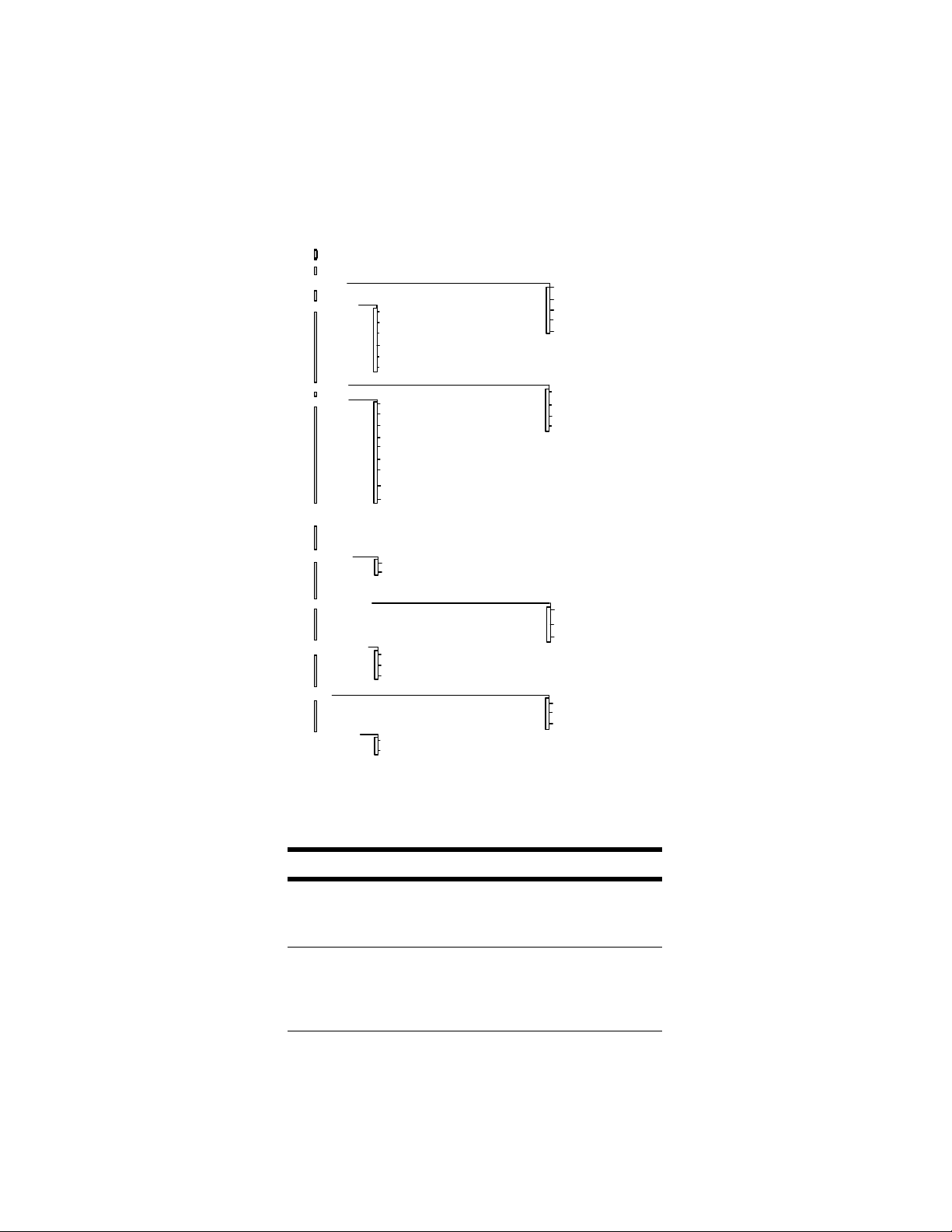
tt
Must have rights to a non-public or private system.
M
Menu Options
1 Call Logs
2 Phone Book
3 Message
4 Settings
5 Lock
Keypad
Menu Tree Overview
1 Add to Phone Book
2 View by Name
3 View by Location
4 View by Number
5 Lock Phone Book
6 Clear Phone Book
1 Lock
2 Call
3 Text Message
4 Audio
5 Network
6 Clock
7 Environment
8 Handsfree
9 Reset settings
pp
1 Dialed
2 Received
3 Missed
4 Air Time
5 Clear
1 Voice Messages
2 Text Messages
3 Clear All Text Messages
4 Store as Voice Mail number
ll
ll
6 Silent Mode
7 Non Pub Mode
8 Digits Editing
9 Mute
0 Lock Phone
1 Off
2 On
1 Manual Pause
2 Auto Pause
3 Link to Phone Book
1 Lock
2 Unlock
ll
Check with your cellular service provider for availability and service.
pp
Only available when phone is used with a handsfree adapter.
Menu Navigation Keys
Key Action Key Action
M
B
and
E
Display Main Menu
or select a flashing
menu or submenu
selection.
Scroll to view entire
menu and
submenu contents.
N
C
Exit any menu and
return to standby
state display.
Press to return to
next higher menu
level; press and hold
to return to standby
mode display.
1 Acquire New System
2 Search for System
3 View Stored Systems
1 Mic Mute
2 All Mute
3 Unmute
ww
ww
ww
-4-
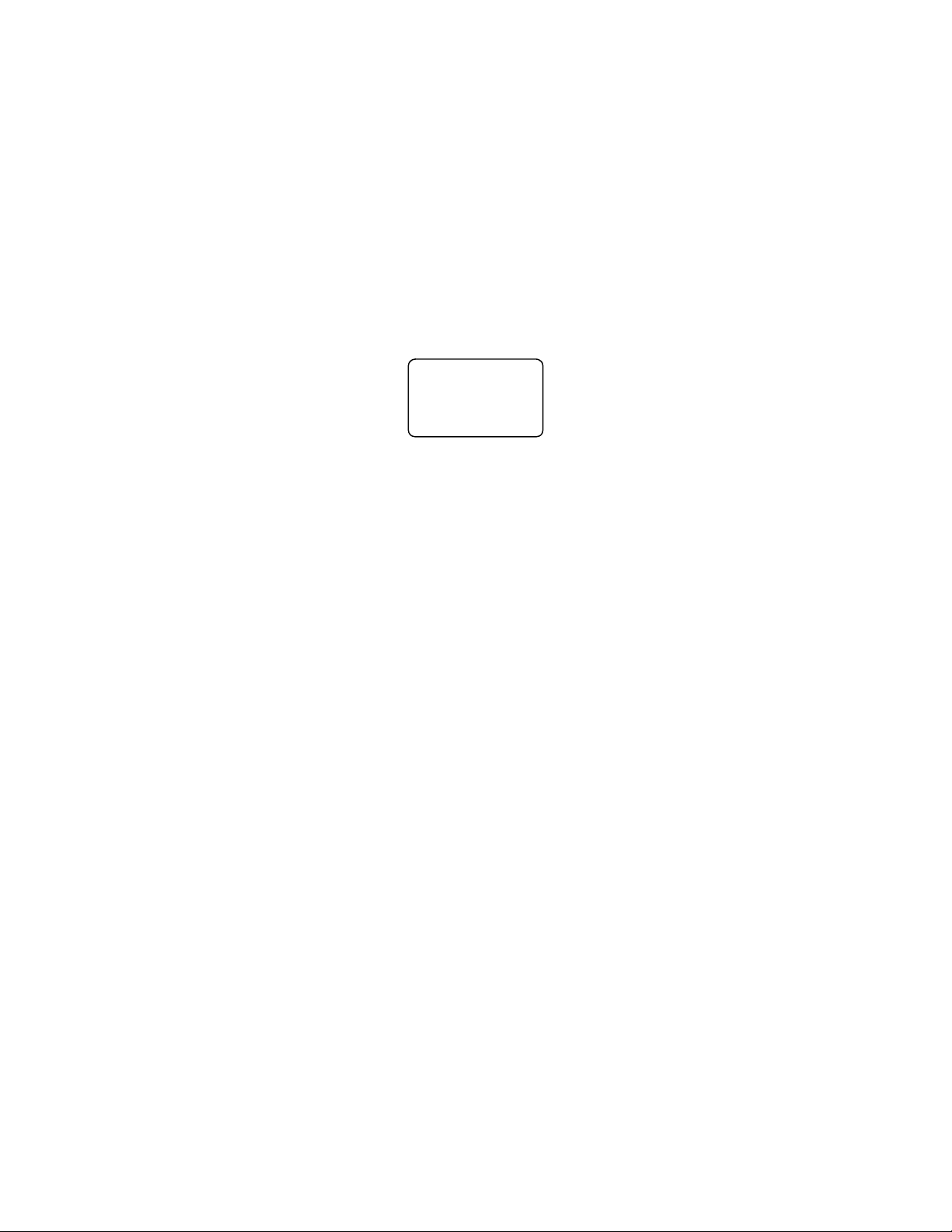
Chapter 2: Basic Operations
Turning On Phone
Press and hold the P key for approximately two seconds to
turn on the phone.
The cellular signal strength indicator, the battery charge indicator, the time, the date, and the cellular service provider indicator
appear on the display. (See “Display Icons” on page 3.)
! , ;( +
1 2 : 0 0 am
J an 0 1
V I C E
S E
R
Turning Off Phone
Press and hold the P key for approximately two seconds to
turn off the phone.
Standby Mode
Once the phone is powered on, the phone enters the standby
mode. (The above screen illustration depicts the phone in
standby mode.) The standby mode remains displayed until a call
is placed or received, a menu is accessed, or the phone is powered off.
Signal Strength
The cellular signal is indicated on the display as ;( with the
maximum of six bars indicating a strong signal. Although you
can use the phone without extending the phone antenna,
extending the antenna can increase the strength of the received
cellular signal.
Battery Charge Indicator
The battery charge indicator (+) shows the charge level of the
battery. When the battery charge drops to a low level, the phone
displays the following warning message:
While displaying the recharge notification, the phone also
sounds a double beep up to six times at 10-second intervals.
The phone then automatically powers off. See “Charging the
Battery” on page 2.
RECHARGE BATTERY
-5-
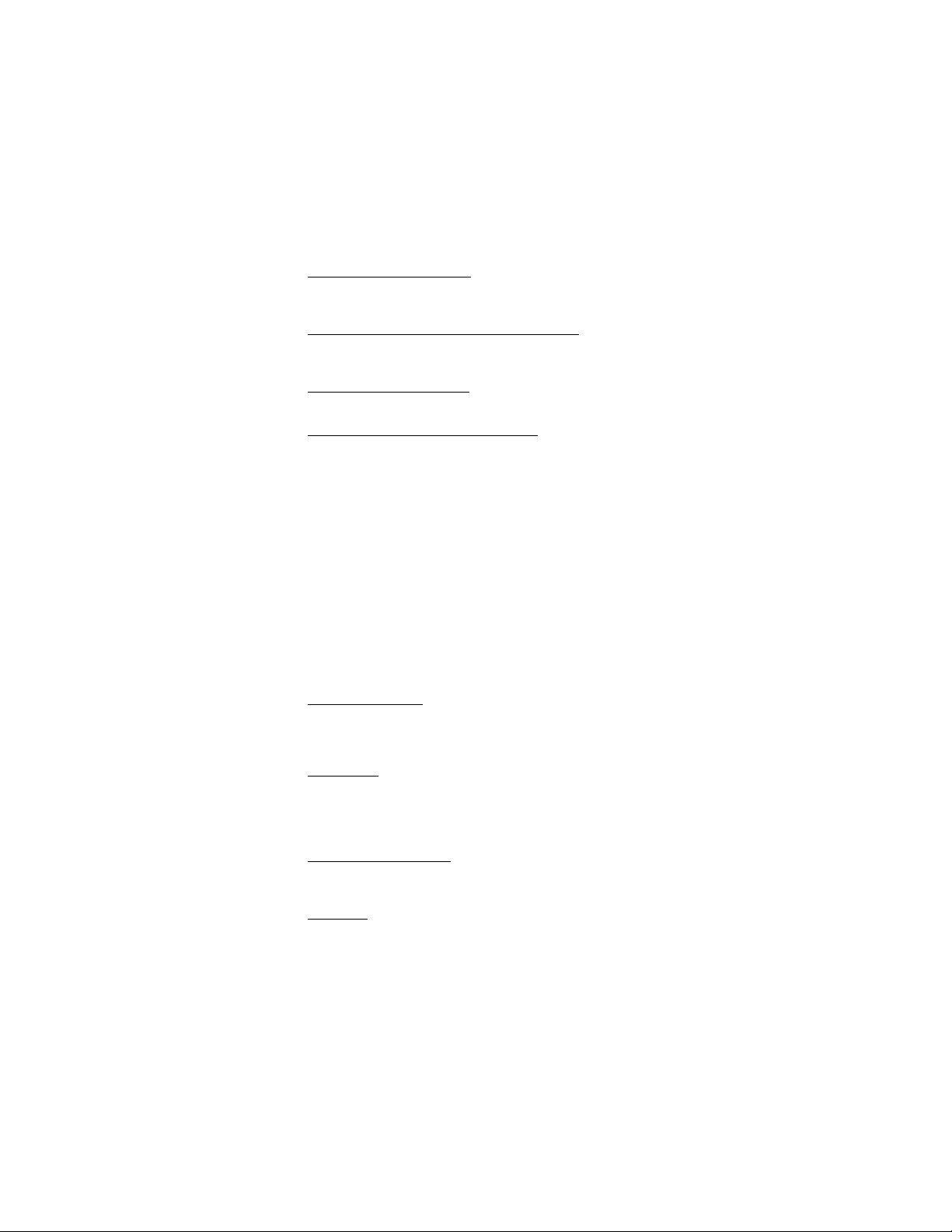
Placing a Call
With the phone in the standby mode, key in the telephone number and press
phone is in use.
Correcting Digit Entry Error
If you make a mistake entering a phone number, press C once to
delete the last entered digit, or press and hold C to erase all of
the entered digits.
Dialing a phone number stored in phone book
With the phone in the standby mode, press B to access the
phone book, use the E or B keys to locate the desired phone
number, and press S.
Calling Last Number Dialed
With the phone in the standby mode, press S to call the last number dialed.
Dialing a phone number on scratchpad
During a call, you can use your phone as a notepad or scratchpad
to record a phone number provided to you. Once the call in
progress is completed and you press N to terminate the call, you
can dial the displayed scratchpad phone number by pressing S.
See “Adding Numbers from Scratchpad to the Phone Book” on
page 12 for storing the scratchpad information to your phone book.
S. The phone icon (\) appears indicating the
Ending a Call
Press N. Note that if you are within the menu system (see
“Menu Navigation” on page 9), pressing
the menu system; pressing
standby mode and ends the call.
N twice returns the phone to the
N once only exits
Answering a Call
When the phone rings, press S to answer the call.
Caller Identification
If caller identification is available in your area, the phone number
and/or name of the incoming call may be displayed when the call is
received. Contact your cellular service provider on the availability
of caller identification.
Call Waiting
If call waiting is available in your area, the phone sounds a tone
during a call in progress to indicate a second call is incoming. To
answer the incoming call, press S; press S again to return to
the initial call in progress. Contact your cellular service provider on
the availability of call waiting.
Any Key Answer Setting
If the any key answer setting is turned on, any key except P or N
can be pressed to answer an incoming call. See “Any Key Answer”
on page 18.
Ring Alert
The type and volume of the incoming call ringer alert can be
adjusted. See “Selecting Ringer Type” on page 7 and “Setting
Ringer Volume” on page 7.
-6-
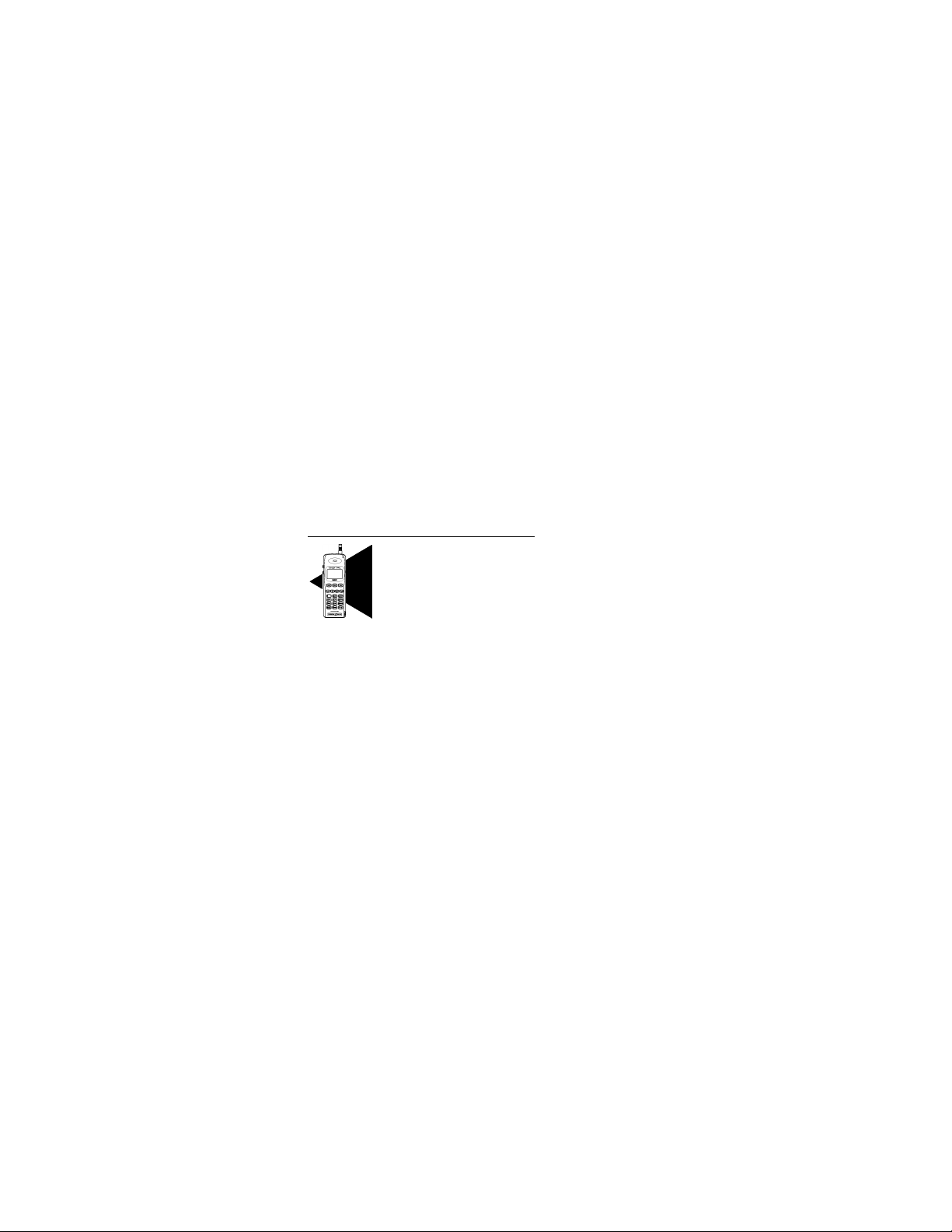
Adjusting Earpiece Volume
The volume keys located on the side of the phone can be used
to adjust the earpiece volume during a phone call. With a call in
progress, press
piece volume.
< to increase or press > to decrease the ear-
Adjusting Keypad Volume
The volume keys located on the side of the phone can be used
to adjust the keypad volume. With the phone in the standby state
(no call in progress), press
keypad volume.
< to increase or > to decrease the
Accessing and Navigating Menus
The phone menus can be accessed by pressing the M key.
By pressing
menus and submenus can be viewed by pressing
See Chapter 3, “Menus” on page 9.
Additional Menu Selection Information
M, the Main Menu is displayed. The contents of
E or B.
For several menu selections, additional usage information is provided to assist you with making the
appropriate selection. These helpful usage tips are
identified with the marker shown on the left.
?
Setting Ringer Volume
The incoming call ringer volume can be set to one of five settings. Press
with the currently selected ring volume setting flashing on the
display. The available settings are 1 for minimum, 2 for low, 3 for
medium, 4 for high, and 5 for off (no ringer). Press the corresponding number for the desired ringer volume setting. The
phone rings your selection. Press
and exit the ring volume menu.
M441. The ring volume menu appears
N to save your selection
Selecting Ringer Type
The incoming call ringer alert can be set to one of four selections. Press
with the currently selected ringer selection flashing on the display. The available settings are 1, 2, 3, and 4. Press
M442. The ring type menu appears
1, 2,
3, or 4 to hear the selected setting. The phone rings your
selection. Press
ring type menu.
N to save the selected setting and exit the
-7-
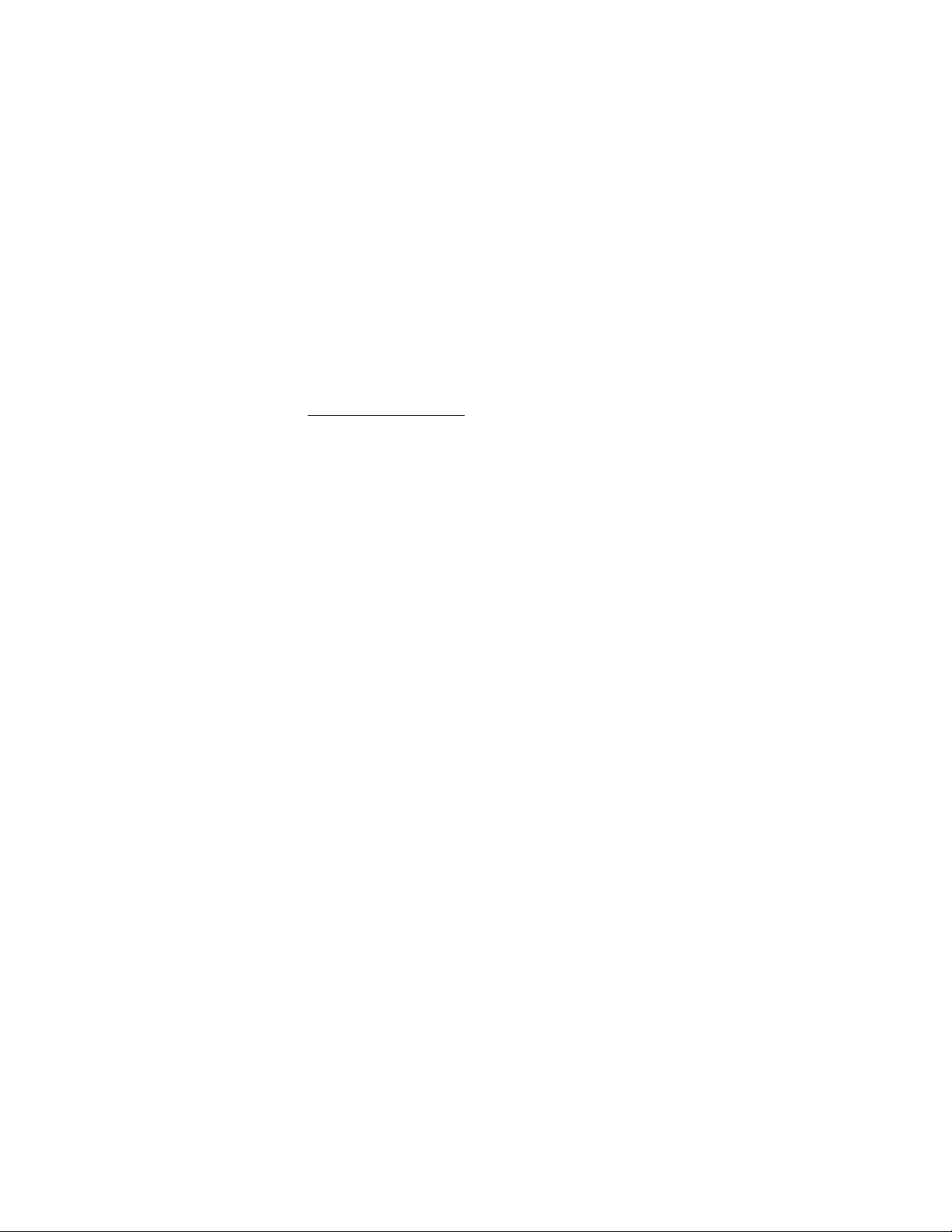
Viewing Your Phone Number
To view the phone number of your cellular phone, press C
with the phone in the standby mode. The phone number appears
on the bottom line of the display for approximately three seconds.
Retrieving Voice Mail
If voice mail service is available through your cellular provider,
you can easily retrieve your voice mail messages by pressing
E1 with the phone in the standby mode. If the voice mail
retrieval phone number has been set up in your phone, the
phone number is automatically dialed. Follow your cellular service provider instructions for voice mail retrieval.
Storing Voice Mail Number
See “Store As Voice Mail Number” on page 17.
Retrieving Text Messages
If text messaging service is available through your cellular provider, you can easily view any text messages received in your
phone by pressing
mode. See “Text Messages” on page 15.
Using the Phone Book
Up to 99 phone numbers can be stored in the phone book. Once
phone number entries are stored, the phone book is at your fingertips for easy dialing. To dial a phone number stored in the
phone book, press
access phone book . Use the
phone number and press
book entries, see “2. Phone Book” on page 11.
E2 with the phone in the standby
B with the phone in the standby mode to
E or B keys to locate the desired
S. To add, view, edit, or delete phone
Setting the Time and Date
To access the clock menu for setting the correct time and date,
M461. The current time and date settings are
press
displayed. Key in the correct hour; press
rect minutes; press
p.m. Key in the correct month by entering in the corresponding
number from 1 through 12 for the desired month; press
Key in the correct day of the month from 1 through 31; press
B. Press M to select either a.m. or
B. Key in the cor-
B.
B. If the correct year is displayed, press N to save the
clock entry and to exit the clock menu. (Note that to enter the
date “February 29” during a leap year, the year must be entered
before the day.) If the correct year is not displayed, key in the
corresponding four digits of the correct year, and press
save the time and date settings, and to exit the clock menu.
-8-
N to
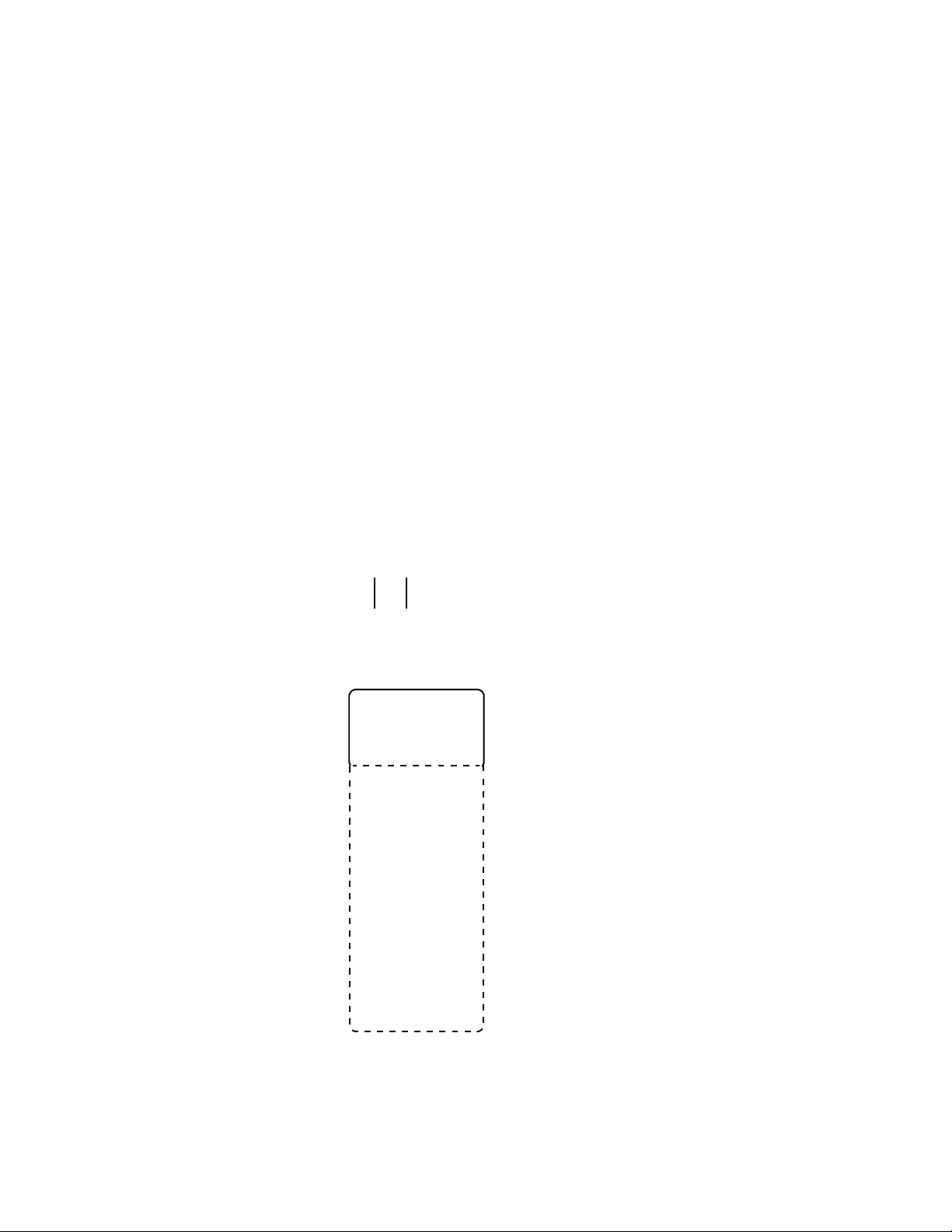
Chapter 3: Menus
Menu Navigation
The phone contains menus and submenus to access and select
the phone settings. You can navigate through all menus and submenus by using the
menu listings. Each of the menu and submenu listings has an
assigned menu or submenu number. You can select and access
a menu by pressing the assigned menu number on the keypad or
by pressing
the display.
You can return to the previously displayed menu by pressing
M when the desired menu listing is flashing on
C. You can return to the standby display by pressing N or
by pressing and holding
You can quickly access menus by using the assigned menu and
submenu numbers as shortcuts. Note that the menu shortcuts
are provided for each menu and submenu.
E and B keys to scroll through the
C.
Main Menu
The main menu contains all of the menu and submenu settings.
With the phone in the standby mode, the main menu can be
accessed and displayed by pressing
played below.
M
M. The main menu is dis-
M ai n m e n u
1 . C al l
L o g s
2 . P h o n e
B o o k
3 . M e s s ag e
4 . S e t t i n g s
Use B and E
to scroll through
and view the entire
Main Menu
5 . L o c k
K e y p ad
6 . S i l e n t
M o d e
7 . N o n P u b
M o d e
8 . D i g i t s
E d i t i n g
9 . M u t e
0 . L o c k
P h o n e
-9-
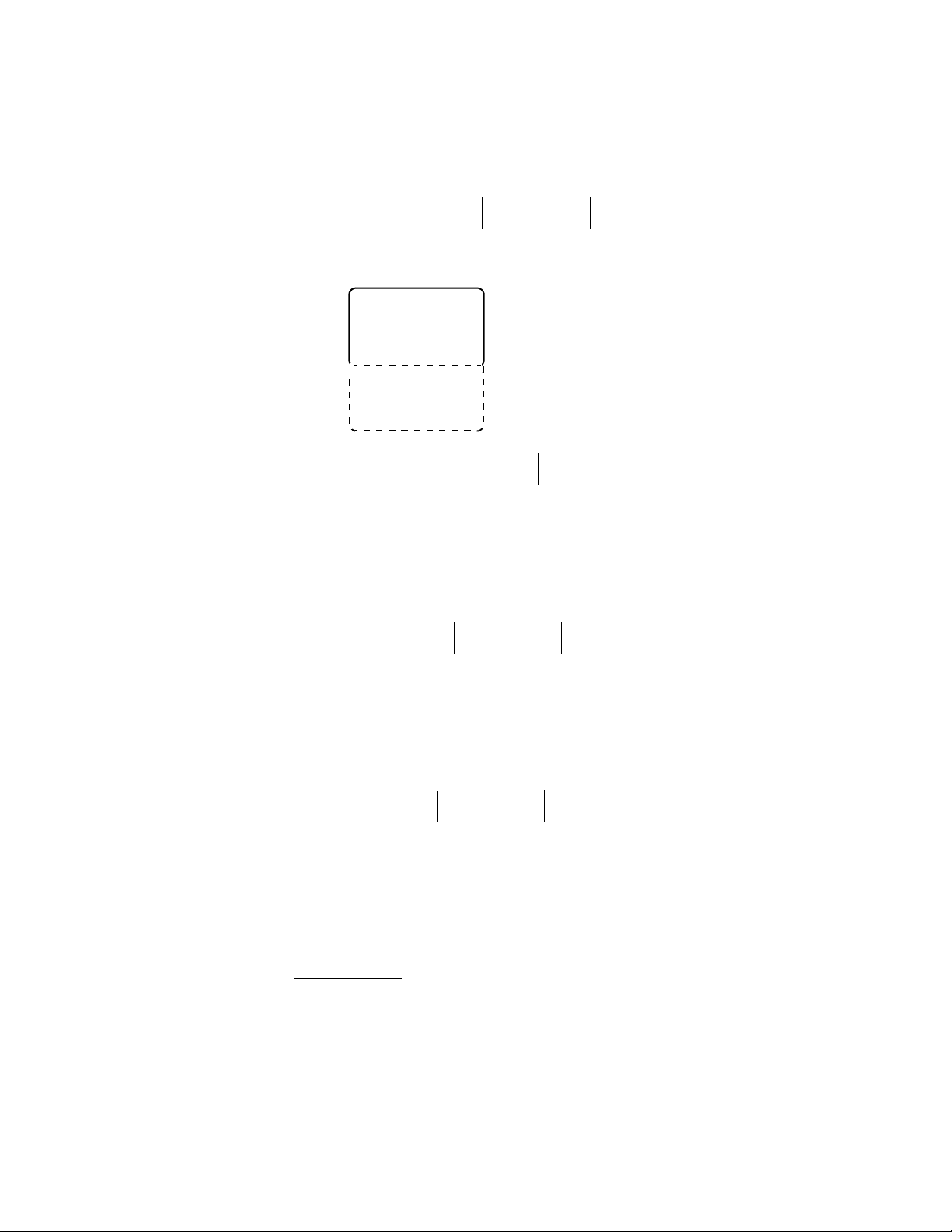
1. Call Logs
With the phone in the standby mode, the Call Log Menu can be
accessed by pressing
below.
C al l L o
M1. The Call Log Menu is displayed
Menu Shortcut
M1
g
m e n u
1 . D i al e d
2 . R e c e i v e d
3 . M i s s e d
4 . A i r T i m e
5 . C l e ar
Use B and E
to scroll through
and view the entire
Call Log Menu
Dialed (Calls Log)
Your phone maintains a list of up to 20 of the last phone numbers you dialed. To view the list of the last 20 outgoing calls,
M11
press
phone number log using
displayed phone number in the log or press
dialed phone number log.
Received (Calls Log)
Your phone maintains a list of up to 20 of the last incoming calls
you received. To view the list of the last 20 incoming calls, press
M12
phone number log using
displayed phone number in the log or press
received phone number log.
1
. Scroll through the contents of the received
Missed (Calls Log)
Your phone maintains a list of up to 20 of the last incoming calls
you missed. To view the list of the last 20 unanswered calls,
M13
press
phone number log using
displayed phone number in the log or press
missed phone number log.
Menu Shortcut
M11
1
. Scroll through the contents of the dialed
E and B. Press S to dial a
N to exit the
Menu Shortcut
M12
E and B. Press S to dial a
Nto exit the
Menu Shortcut
M13
1
. Scroll through the contents of the missed
E and B. Press S to dial a
N to exit the
1. If the dialed, received, or missed phone number log does not contained any call information, the phone beeps and the call log menu
remains displayed when an attempt to view the log is made.
-10-
