Page 1
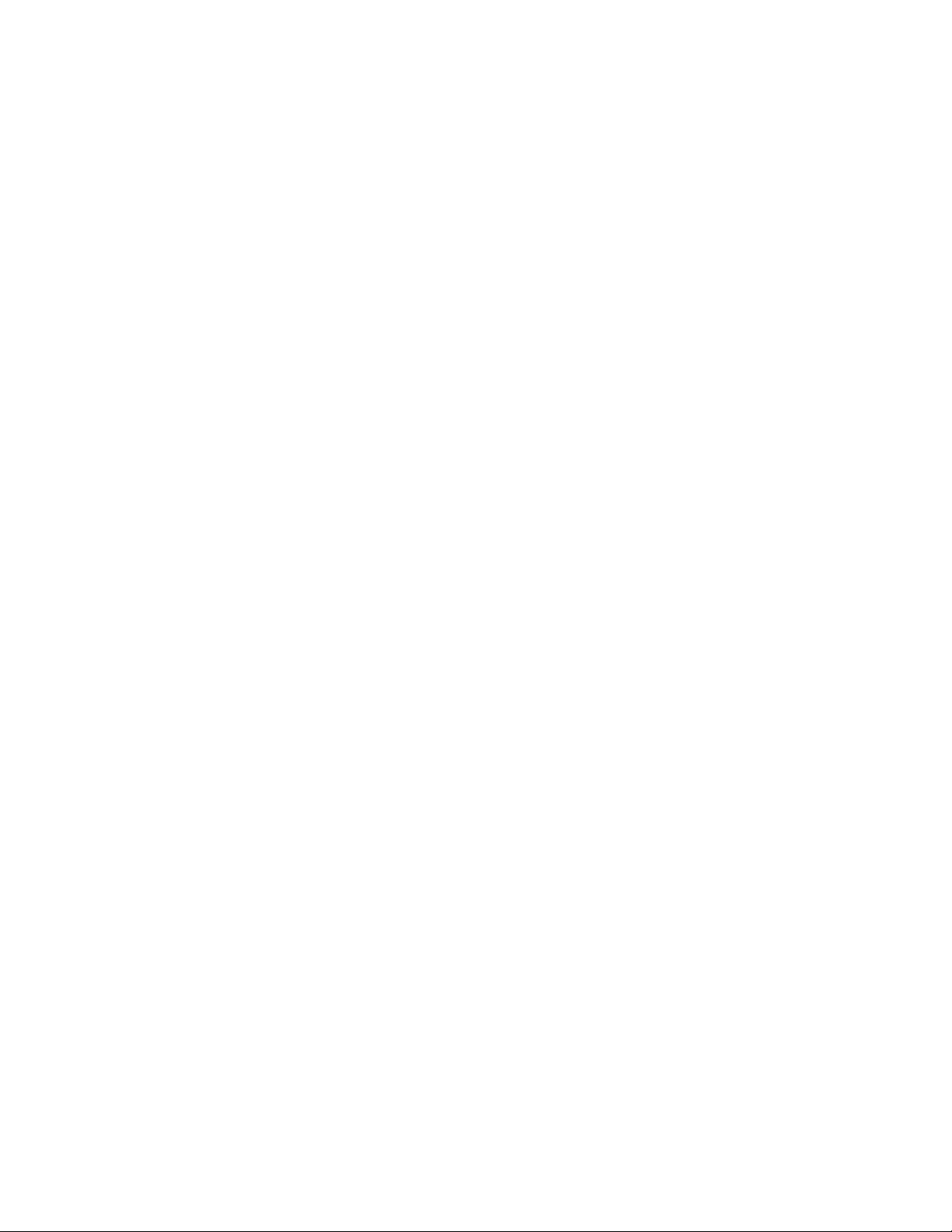
PROPRIETARY NOTICE AND LIABILITY DISCLAIMER
The information disclosed in this document, including all designs and related materials, is
the valuable property of NEC Computer Systems Division, Packard Bell NEC, Inc.
(hereinafter “NEC CSD”) and/or its licensors. NEC CSD and/or its licensors, as appropriate, reserve all patent, copyright and other proprietary rights to this document, including all
design, manufacturing, reproduction, use, and sales rights thereto, except to the extent said
rights are expressly granted to others.
The NEC CSD product(s) discussed in this document are warranted in accordance with the
terms of the Warranty Statement accompanying each product. However, actual
performance of each such product is dependent upon factors such as system configuration,
customer data, and operator control. Since implementation by customers of each product
may vary, the suitability of specific product configurations and applications must be
determined by the customer and is not warranted by NEC CSD.
To allow for design and specification improvements, the information in this document is
subject to change at any time, without notice. Reproduction of this document or portions
thereof without prior written approval of NEC CSD is prohibited.
As an ENERGY STAR partner, NEC Computer Systems Division (NEC CSD) has determined that this product meets the ENERGY STAR
guidelines for energy efficiency.
FaxFlash is a service mark NEC Computer Systems Division (NEC CSD), Packard Bell NEC, Inc.
Direction is a trademark of Packard Bell NEC, Inc.
NEC and MultiSync are registered trademarks of NEC Corporation, used under license.
ENERGY STAR is a U.S. registered trademark.
All other product, brand, or trade names used in this publication are the trademarks or registered trademarks of their respective trademark
owners.
First Printing — April 1998
Copyright 1998
NEC Computer Systems Division
Packard Bell NEC, Inc.
1414 Massachusetts Avenue
Boxborough, MA 01719-2298
All Rights Reserved
Page 2
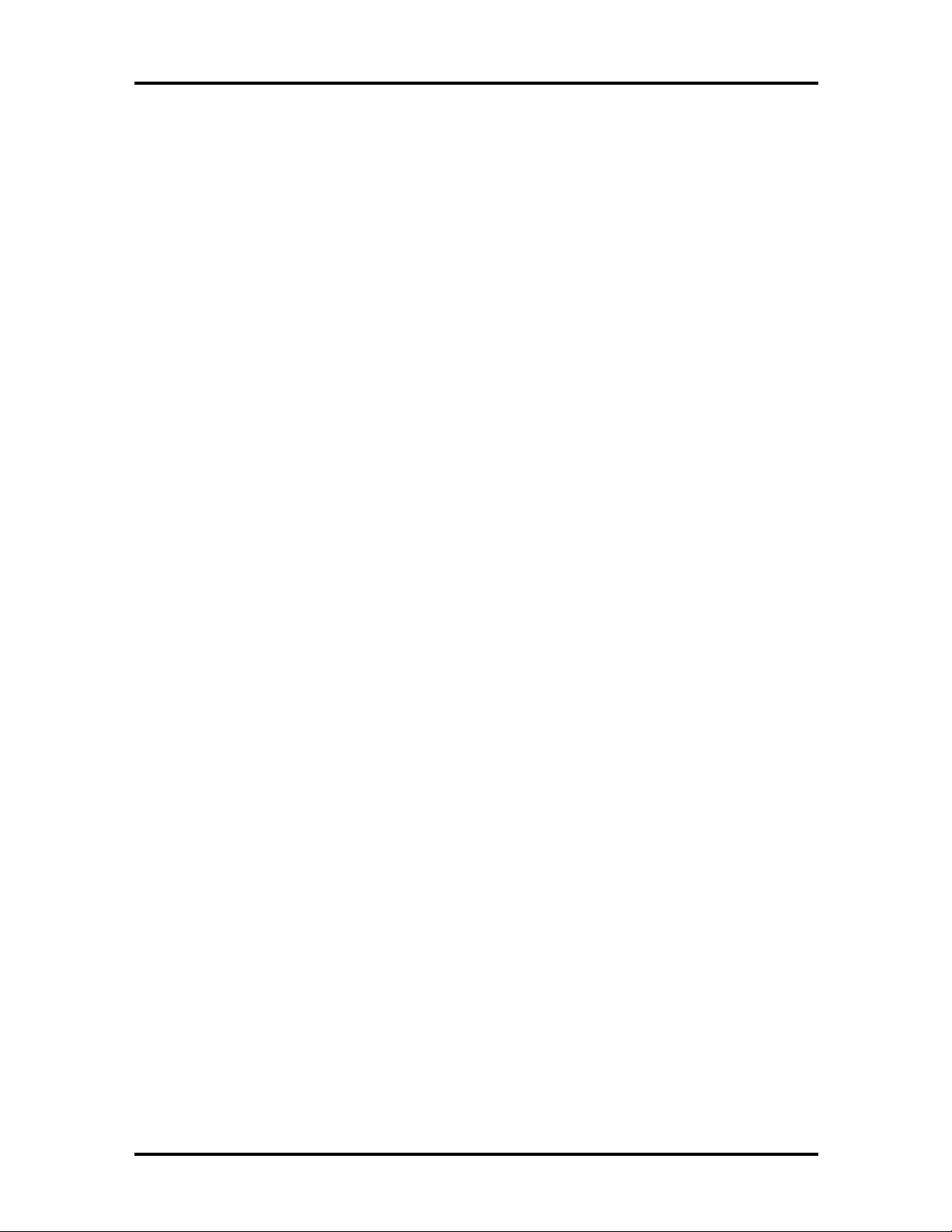
Contents
Page
Preface......................................................................................................................... xi
Abbreviations............................................................................................................... xiii
Section 1 Technical Information
System Board .............................................................................................................. 1-1
Processor.............................................................................................................. 1-1
System Cache/Memory ......................................................................................... 1-2
Chipset ................................................................................................................. 1-2
PCI Local Bus ...................................................................................................... 1-3
Expansion Bus ............................................................................................... 1-3
BIOS.................................................................................................................... 1-3
Plug and Play Support.................................................................................... 1-4
iii
CMOS Memory/Real-Time Clock Battery............................................................. 1-4
DMA/IRQ Settings............................................................................................... 1-4
IDE Ports ............................................................................................................. 1-6
I/O Ports ............................................................................................................... 1-6
Sound System....................................................................................................... 1-6
U.S. Robotics Modem Board (Optional)...................................................................... 1-7
Diskette Drive.............................................................................................................. 1-7
Hard Drive................................................................................................................... 1-7
CD-ROM/DVD Drive.................................................................................................. 1-7
Zip Drive ..................................................................................................................... 1-7
Power Supply .............................................................................................................. 1-7
Power Management..................................................................................................... 1-8
Section 2 Setup Utility
Configuration Information............................................................................................ 2-1
When to Use Setup...................................................................................................... 2-1
How to Start Setup...................................................................................................... 2-2
How to Use Setup ....................................................................................................... 2-2
Menu Bar.............................................................................................................. 2-3
Legend Bar........................................................................................................... 2-4
Selecting a Menu Item .......................................................................................... 2-4
Displaying a Submenu........................................................................................... 2-4
Page 3
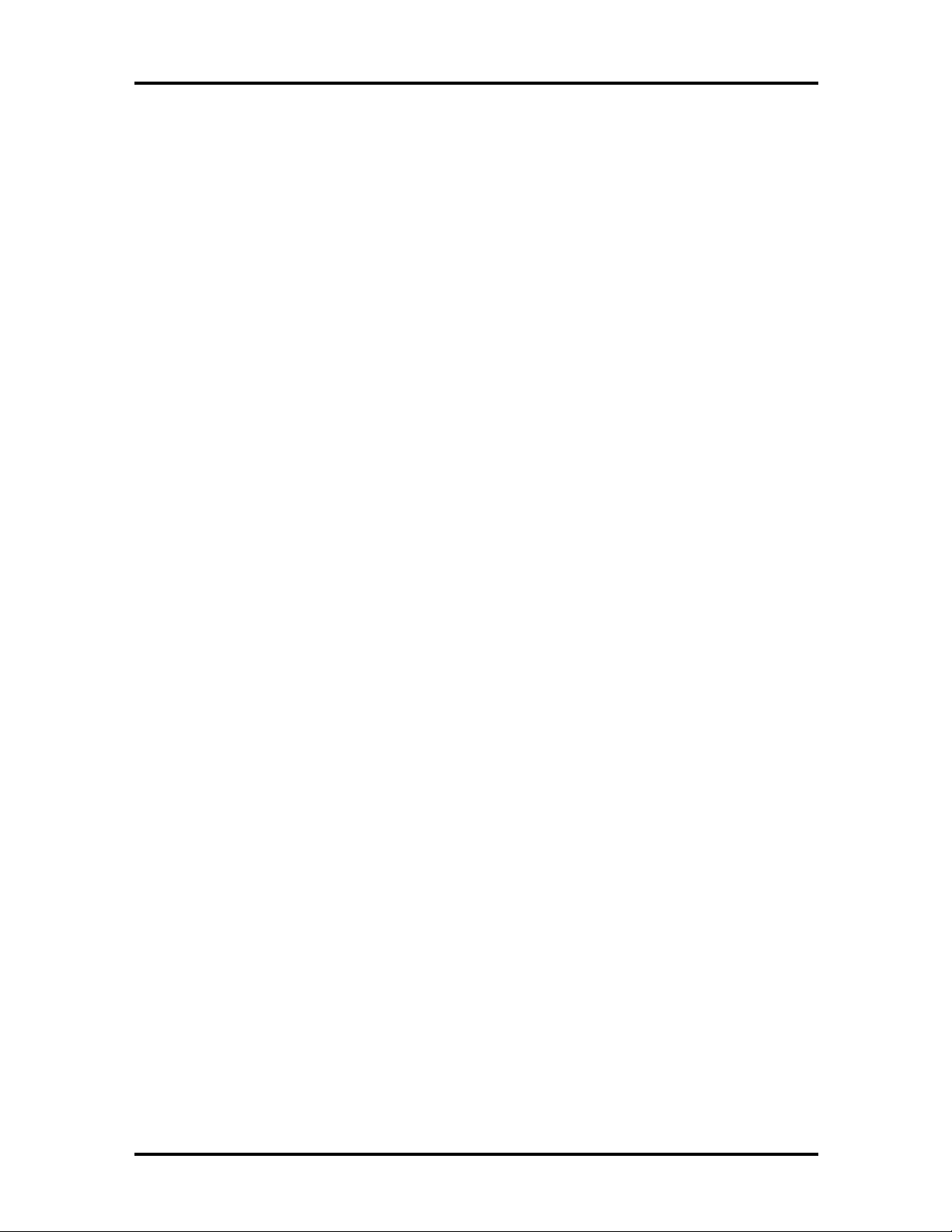
iv Contents
Getting Help......................................................................................................... 2-4
Main Menu.................................................................................................................. 2-4
Advanced Menu........................................................................................................... 2-6
Peripheral Configuration Submenu........................................................................ 2-6
IDE Configuration Submenu................................................................................. 2-8
Floppy Options Submenu...................................................................................... 2-10
DMI Event Logging Submenu............................................................................... 2-11
Video Configuration Submenu.............................................................................. 2-11
Resource Configuration Submenu......................................................................... 2-12
Security Menu ............................................................................................................. 2-12
Power Menu................................................................................................................ 2-13
Boot Menu .................................................................................................................. 2-13
Hard Drive Submenu............................................................................................. 2-14
Removable Devices Submenu................................................................................ 2-15
Removable Format Submenu................................................................................. 2-15
Exit Menu.................................................................................................................... 2-15
Section 3 Option Installation
General Rules for Installing Options............................................................................. 3-1
Precautions.................................................................................................................. 3-2
Removing the Access Cover......................................................................................... 3-3
Replacing the Access Cover......................................................................................... 3-4
Expansion Boards........................................................................................................ 3-5
Expansion Slot Locations...................................................................................... 3-5
Expansion Board Installation................................................................................. 3-6
Expansion Board Removal.................................................................................... 3-7
Memory Upgrade......................................................................................................... 3-8
DIMM Removal.................................................................................................... 3-9
DIMM Installation................................................................................................ 3-10
Video Upgrade ............................................................................................................ 3-11
Data Storage Devices................................................................................................... 3-11
Device Slots.......................................................................................................... 3-12
Device Preparation................................................................................................ 3-12
Device Cables....................................................................................................... 3-13
Diskette Drive Signal Cable............................................................................ 3-14
IDE Signal Cables.......................................................................................... 3-14
System Power Cables..................................................................................... 3-15
Page 4
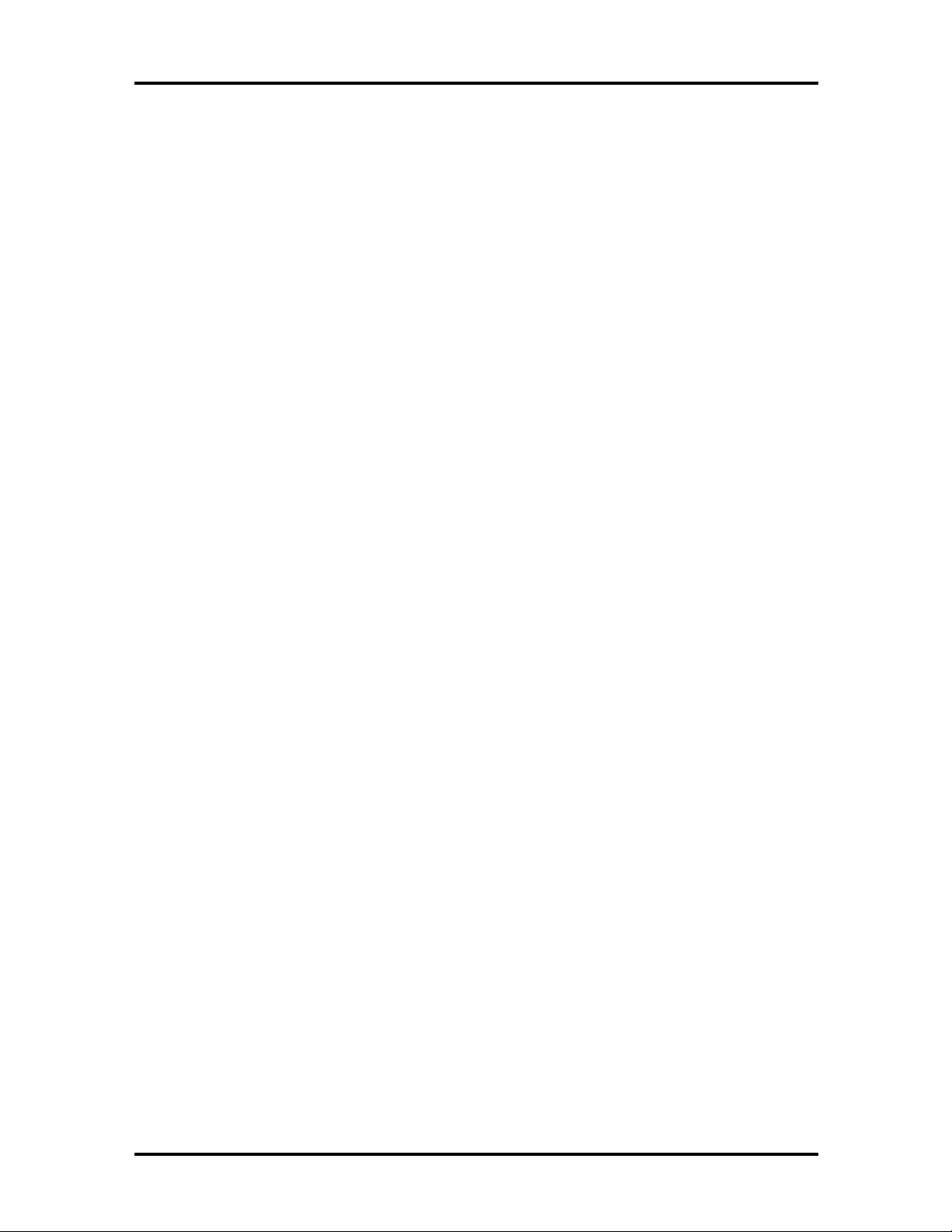
Contents v
Device Cabling...................................................................................................... 3-16
Cabling an IDE Device................................................................................... 3-16
Cabling an Accessible 5 1/4-Inch Device ........................................................ 3-16
Storage Device Installation.................................................................................... 3-17
Removing the Front Panel.............................................................................. 3-17
Removing the CD-ROM/DVD Drive.............................................................. 3-18
Installing a 3 1/2-Inch Device......................................................................... 3-19
Installing a 5 1/4-Inch Device......................................................................... 3-22
Replacing the Front Panel............................................................................... 3-24
Adding External Options.............................................................................................. 3-24
Parallel Printer ...................................................................................................... 3-24
RS-232C Device Connection................................................................................. 3-25
Section 4 Maintenance and Troubleshooting
Maintenance ................................................................................................................ 4-2
System Cleaning.................................................................................................... 4-2
Keyboard Cleaning................................................................................................ 4-3
Mouse Cleaning.................................................................................................... 4-3
Troubleshooting........................................................................................................... 4-5
Diagnosing and Solving Problems ......................................................................... 4-5
Beep Codes........................................................................................................... 4-11
CMOS Battery Replacement................................................................................. 4-12
Section 5 Disassembly and Reassembly
Disassembly................................................................................................................. 5-2
System Access Cover............................................................................................ 5-2
Expansion Board Removal.................................................................................... 5-2
Front Panel Removal............................................................................................. 5-3
Side Panel Removal .............................................................................................. 5-4
Device Cage Removal........................................................................................... 5-4
Diskette Drive Removal........................................................................................ 5-4
5 1/4-Inch Device Removal................................................................................... 5-5
Optional 3 1/2-Inch Hard Disk Drive Removal...................................................... 5-6
Standard 3 1/2-Inch Hard Disk Drive Removal...................................................... 5-7
Fan Assembly Removal......................................................................................... 5-8
DIMM Module Removal....................................................................................... 5-8
Power Supply Removal......................................................................................... 5-9
Page 5
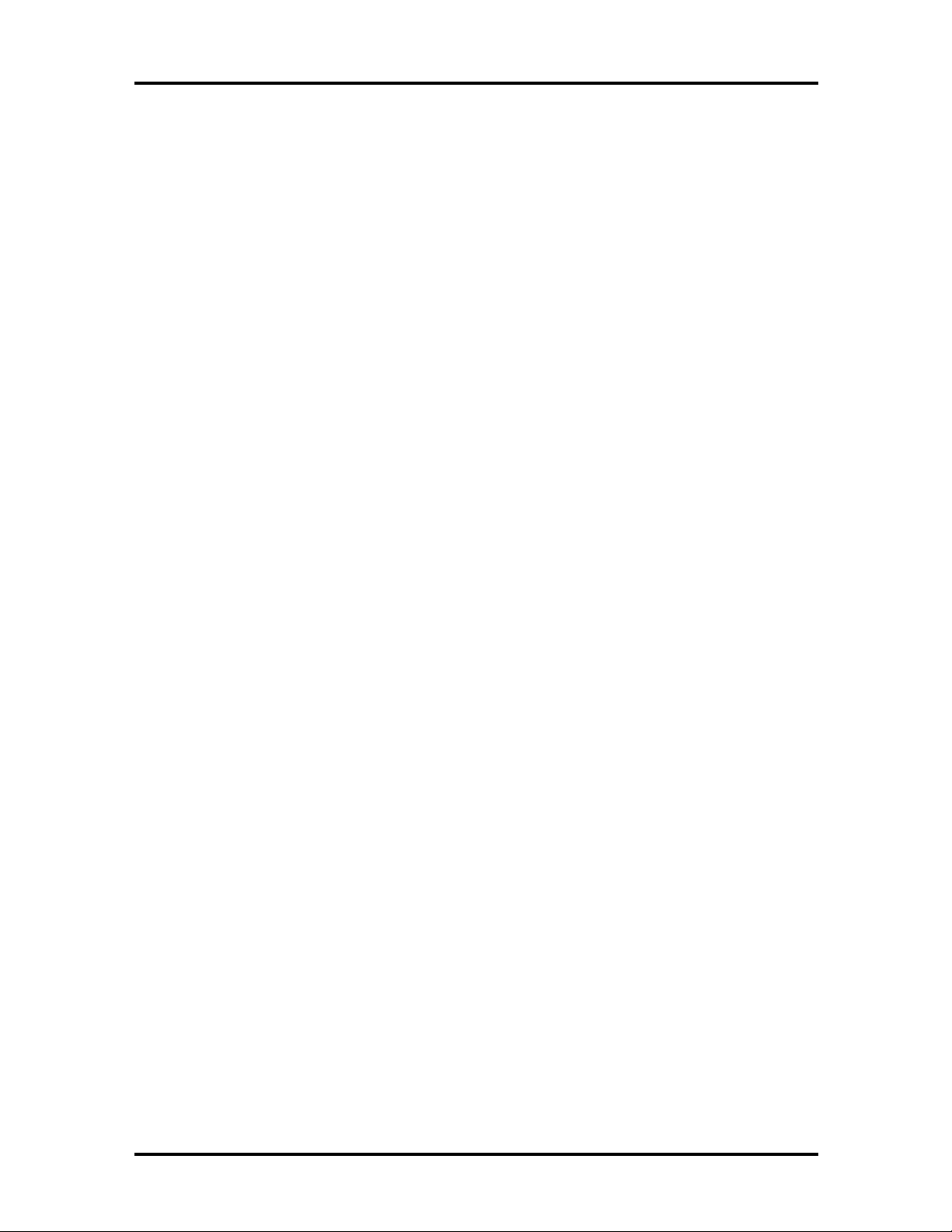
vi Contents
System Board Removal......................................................................................... 5-10
Illustrated Parts Breakdown......................................................................................... 5-12
Appendix A System Specifications
Appendix B Connector Pin Assignments
Serial Interface Connectors.......................................................................................... B-4
Parallel Interface Connector......................................................................................... B-5
Power Supply (Primary)............................................................................................... B-6
Keyboard and Mouse Connectors................................................................................. B-6
Front Panel .................................................................................................................. B-7
Diskette Drive Interface Pin Assignments..................................................................... B-8
IDE Interface Connectors ............................................................................................ B-9
DIMM Sockets............................................................................................................ B-10
AGP Connector........................................................................................................... B-11
ISA Expansion Bus Connector Pin Assignments........................................................... B-12
PCI Expansion Bus Connector Pin Assignments........................................................... B-14
Universal Serial Bus (USB) Connectors....................................................................... B-15
Appendix C System Resources
IRQ Settings................................................................................................................ C-1
Viewing System Resources .......................................................................................... C-2
Locating the Jumper..................................................................................................... C-2
Clearing Your Password ....................................................................................... C-3
Recovering the BIOS............................................................................................ C-4
Figures
Figure 3-1 Releasing the Cover.................................................................................... 3-4
Figure 3-2 Aligning the Tabs........................................................................................ 3-4
Figure 3-3 Locating Expansion Slots............................................................................ 3-6
Figure 3-4 Removing the Slot Cover............................................................................ 3-6
Figure 3-5 Installing a Board........................................................................................ 3-7
Figure 3-6 Removing a DIMM..................................................................................... 3-10
Figure 3-7 Installing a DIMM ...................................................................................... 3-11
Figure 3-8 Locating Device Slots................................................................................. 3-12
Figure 3-9 System Board Cable Connectors................................................................. 3-13
Page 6
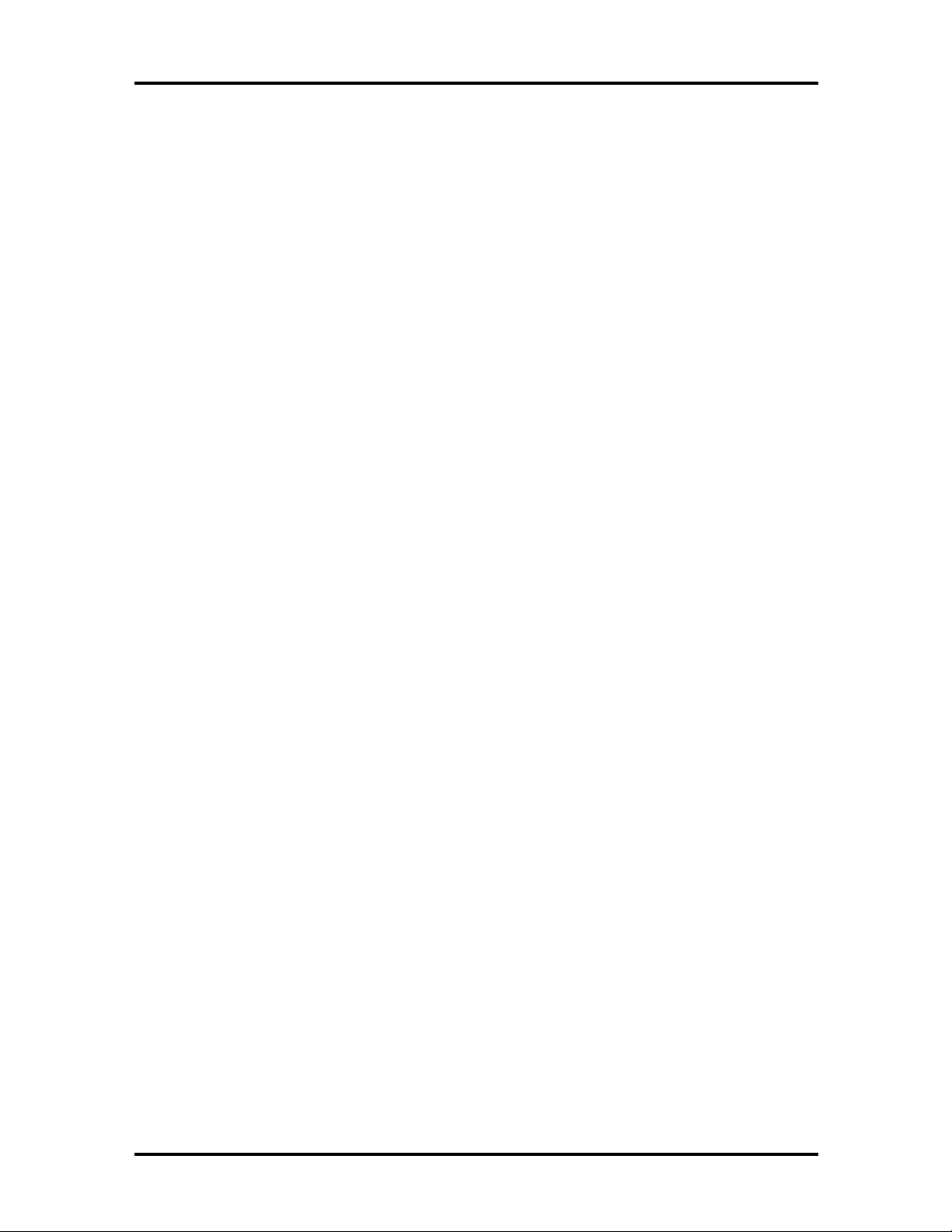
Contents vii
Figure 3-10 Diskette Drive Signal Cable....................................................................... 3-14
Figure 3-11 IDE Signal Cable ...................................................................................... 3-15
Figure 3-12 Power Cable Connectors........................................................................... 3-15
Figure 3-13 Connecting IDE Device Cables ................................................................. 3-16
Figure 3-14 Connecting an Accessible 5 1/4-Inch Device ............................................. 3-17
Figure 3-15 Releasing the Front Panel.......................................................................... 3-18
Figure 3-16 Locating the Device Cage Screw............................................................... 3-18
Figure 3-17 Locating Device Slots............................................................................... 3-19
Figure 3-18 Removing the Bracket Screws................................................................... 3-20
Figure 3-19 Aligning the Holes and Tabs...................................................................... 3-20
Figure 3-20 Securing the Disk...................................................................................... 3-21
Figure 3-21 Inserting the Device.................................................................................. 3-21
Figure 3-22 Removing the Blank Panel ........................................................................ 3-22
Figure 3-23 Installing the Device.................................................................................. 3-23
Figure 3-24 Locating the Parallel Port.......................................................................... 3-25
Figure 3-25 Locating Serial Ports................................................................................. 3-26
Figure 4-1 Removing the Mouse Ball Cover................................................................. 4-4
Figure 4-2 Locating the Battery ................................................................................... 4-12
Figure 5-1 Removing a Board...................................................................................... 5-3
Figure 5-2 Releasing the Front Panel............................................................................ 5-3
Figure 5-3 Locating the Device Cage Screw................................................................. 5-4
Figure 5-4 Locating the Two Diskette Drive Clips ....................................................... 5-5
Figure 5-5 Removing the 5 1/4-Inch Device Screws..................................................... 5-6
Figure 5-6 The 3 1/2-Inch Device Bracket Screws ....................................................... 5-6
Figure 5-7 Removing the Securing Screw..................................................................... 5-7
Figure 5-8 Removing the Drive.................................................................................... 5-8
Figure 5-9 Removing a DIMM..................................................................................... 5-9
Figure 5-10 Removing the Power Supply Screws......................................................... 5-10
Figure 5-11 Removing the System Board Screw........................................................... 5-11
Figure 5-12 Direction SP B-Series Desktop Illustrated Parts Breakdown ..................... 5-15
Figure 5-13 Direction SP B-Series Minitower Illustrated Parts Breakdown .................. 5-19
Figure B-1 System Board Connectors and Slots........................................................... B-2
Figure B-2 System Board External Connectors ............................................................ B-2
Page 7
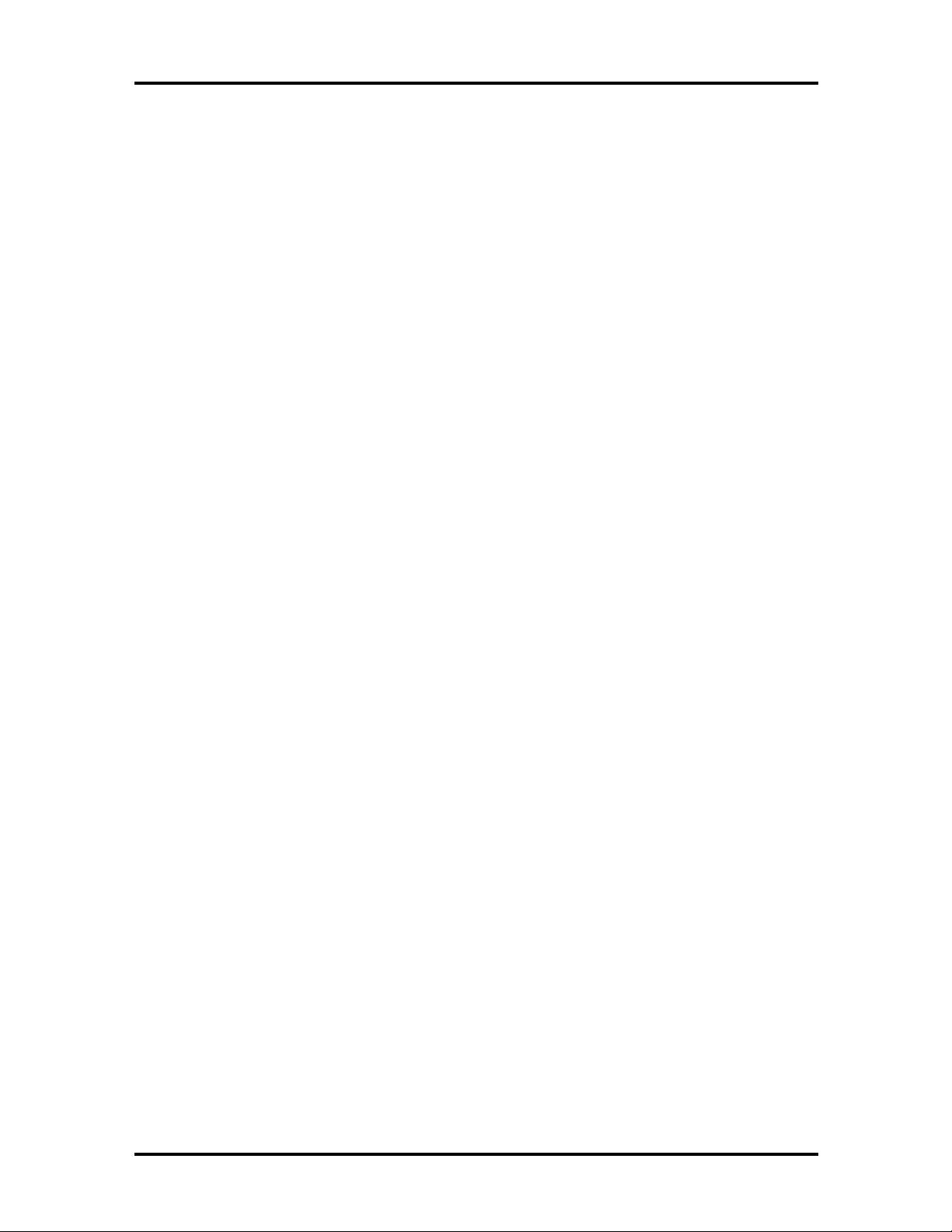
viii Contents
Figure C-1 Locating the Jumper................................................................................... C-2
Tables
Table 1-1 System Features........................................................................................... 1-1
Table 1-2 System Memory Map................................................................................... 1-3
Table 1-3 Interrupt Level Assignments......................................................................... 1-5
Table 1-4 DMA Assignments....................................................................................... 1-5
Table 2-1 Setup Key Functions.................................................................................... 2-4
Table 3-1 Sample Memory Configurations................................................................... 3-9
Table 4-1 NEC CSD Service and Information Telephone Numbers.............................. 4-1
Table 4-2 Problems and Solutions................................................................................ 4-5
Table 4-3 Beep Code Descriptions............................................................................... 4-11
Table 5-1 Disassembly Sequence.................................................................................. 5-1
Table 5-2 Direction SP B-Series Desktop Field-Replaceable Parts List......................... 5-12
Table 5-3 Direction SP B-Series Minitower Field-Replaceable Parts List...................... 5-16
Table 5-4 Direction SP B-Series Memory Options ....................................................... 5-20
Table 5-5 Direction SP B-Series Documentation.......................................................... 5-20
Table B-1 System Board Connectors............................................................................ B-1
Table B-2 System Board Internal Connectors............................................................... B-3
Table B-3 System Board Connector Numbers and Types ............................................. B-3
Table-B-4 RS-232C Serial Port Connector Pin Assignments ........................................ B-4
Table B-5 Parallel Port Connector Pin Assignments..................................................... B-5
Table B-6 Primary Power Supply Connector Pin Assignments...................................... B-6
Table B-7 Keyboard and Mouse Connector Pin Assignments ....................................... B-6
Table B-8 Front Panel Connector Pin Assignments....................................................... B-7
Table B-9 Diskette Drive Connector Pin Assignments.................................................. B-8
Table B-10 IDE/PCI Connector Pin Assignments......................................................... B-9
Table B-11 DIMM Socket Pin Assignments................................................................. B-10
Table B-12 AGP Connector Pin Assignments............................................................... B-11
Table B-13 ISA Expansion Slot Pin Assignments......................................................... B-12
Page 8
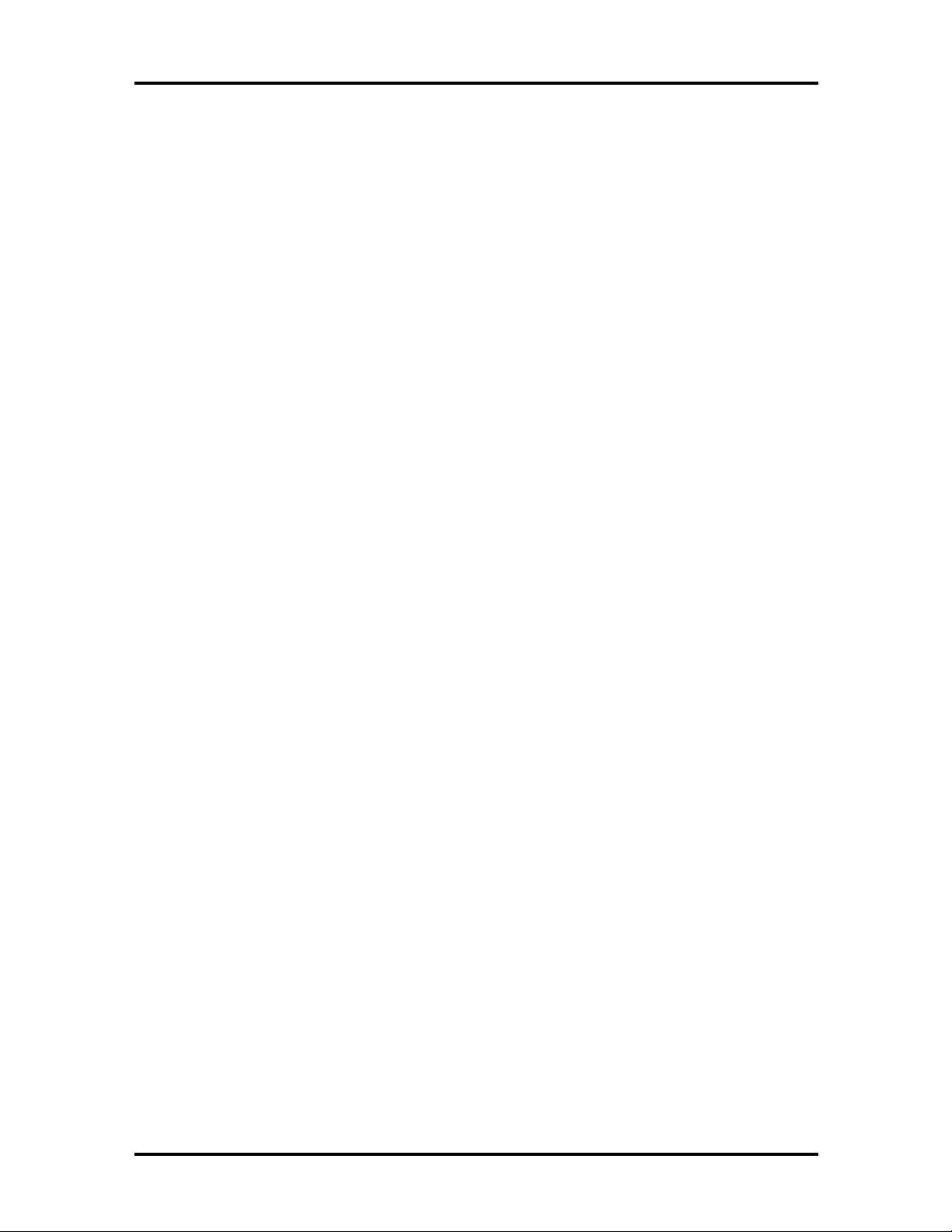
Contents ix
Table B-14 PCI Expansion Pin Assignments.................................................................B-14
Table B-15 USB Connectors........................................................................................B-15
Table C-1 System Board Jumper Settings..................................................................... C-3
Page 9
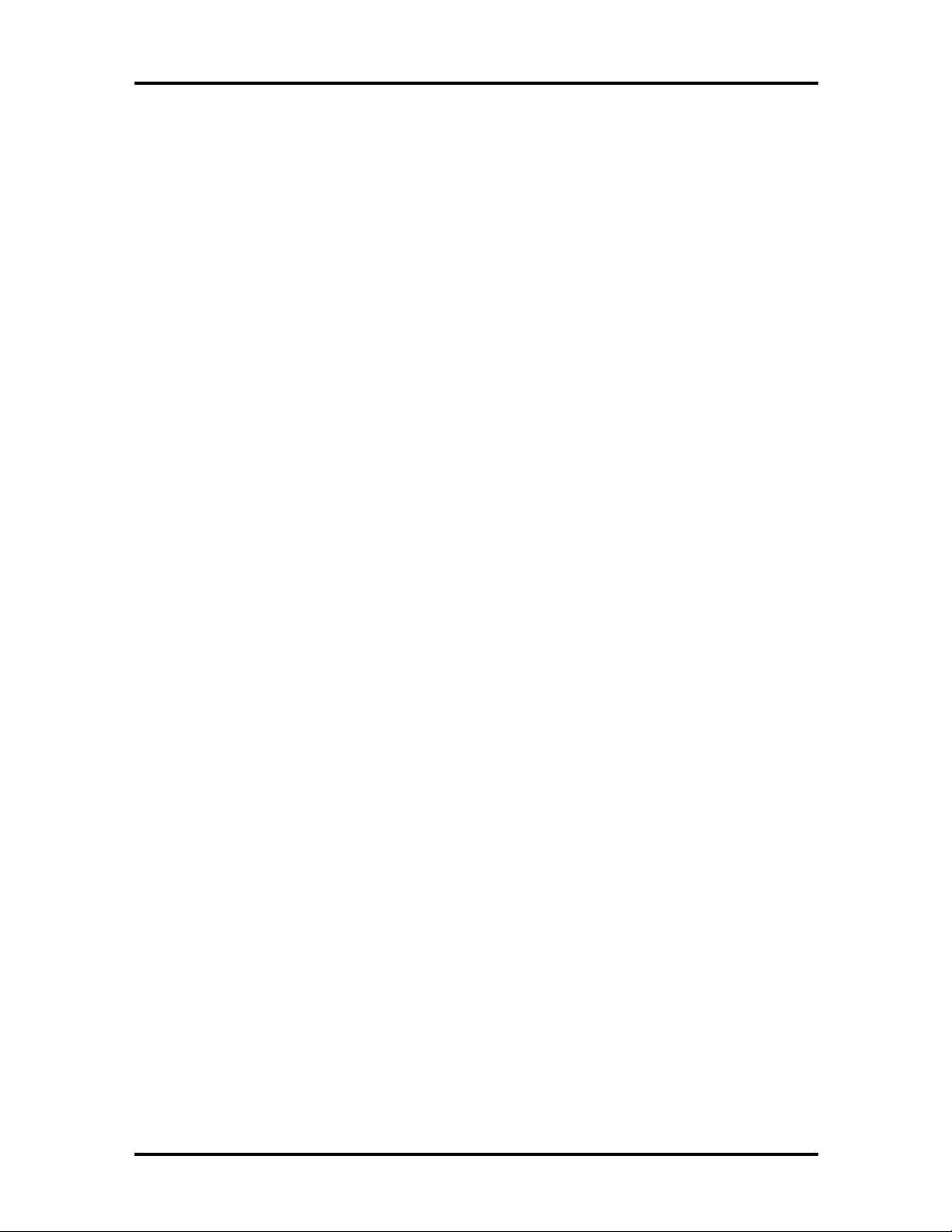
Preface
This service and reference manual contains technical information necessary for servicing and
repairing Direction SP B-Series systems. The manual includes system setup information,
procedures for installing options, and troubleshooting. The manual is written for
NEC CSD-trained customer engineers, system analysts, service center personnel, and
dealers.
The manual is organized as follows:
Section 1 — Technical Information, provides an overview of the computer features,
hardware design, interface ports, and internal devices.
Section 2 — Setup Utility, includes procedures for configuring the system through the
Setup utility program
Section 3 — Option Installation, provides installation procedures for adding optional
expansion boards, diskette and hard disk storage devices, system memory, and processor
updates.
xi
Section 4 — Maintenance and Troubleshooting, includes recommended maintenance
information, lists possible computer problems and their solutions, and has battery
replacement procedures.
Section 5 — Disassembly and Reassembly, includes computer disassembly and
reassembly procedures.
Appendix A — System Specifications, provides a list of the system specifications
including dimensions, weight, environment, safety compliance, power consumption, and
memory.
Appendix B — Connector Pin Assignments, provides a list of the internal and external
system board connector pin assignments.
Appendix C — System Resources, includes information on IRQ settings and system board
jumpers.
Page 10

Abbreviations
xiii
A ampere
AC alternating current
AT advanced technology
(IBM PC)
BBS Bulletin Board Service
BCD binary-coded decimal
BCU BIOS Customized Utility
BIOS basic input/output system
bit binary digit
BUU BIOS Upgrade Utility
bp i bits per inch
bps bits per second
C capacitance
C centigrade
Cache high-speed buffer storage
CAM constantly addressable memory
CAS column address strobe
CD/ROM compact disk-ROM
CG character generator
CGA Color Graphics Adapter
CGB Color Graphics Board
CH channel
clk clock
cm centimeter
CMOS complementary metal oxide
semiconductor
COM communication
CONT contrast
CPGA ceramic pin grid array
CPU central processing unit
DAC digital-to-analog converter
DACK DMA acknowledge
DC direct current
DIP dual in-line package
DLAB Divisor Latch Address bit
DMA direct memory access
DMAC DMA controller
DOS disk operating system
DRAM dynamic RAM
ECC error checking and correction
EDO extended data output
EGA Enhanced Graphics Adapter
EPROM erasable and programmable
ROM
EVGA Enhanced Video Graphics
Array
F Fahrenheit
FAX facsimile transmission
FCC Federal Communications
Commission
FG frame ground
FM frequency modulation
FP fast page
FRU field-replaceable unit
GB gigabyte
GND ground
HEX hexadecimal
HGA Hercules Graphics Adapter
Hz hertz
IC integrated circuit
ID identification
IDE intelligent device electronics
IDTR interrupt descriptor table
register
in. inch
INTA interrupt acknowledge
IPB illustrated parts breakdown
IR infrared
IRR Interrupt Request register
ISA Industry Standard Architecture
ISR In Service register
I/O input/output
Page 11
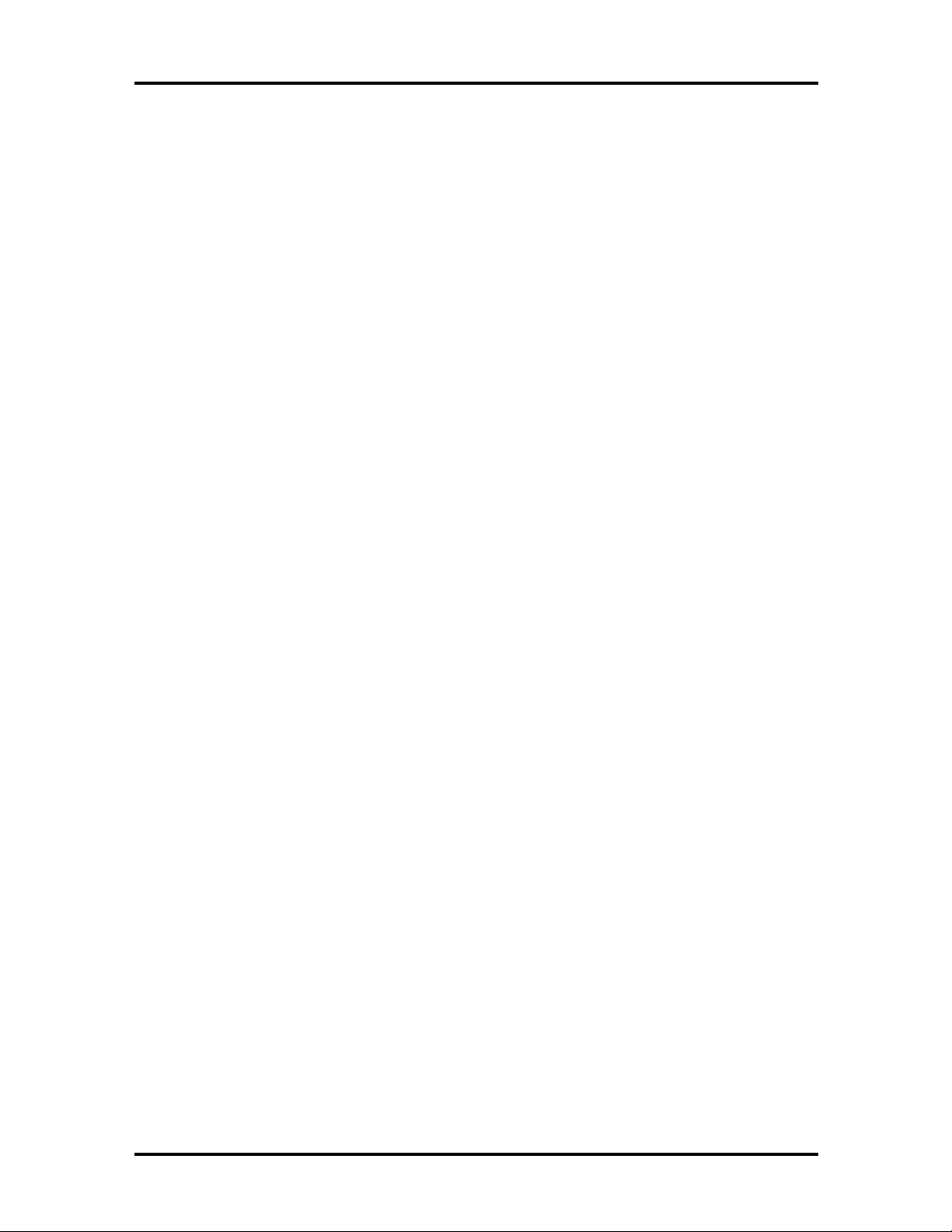
xiv Abbreviations
IPC integrated peripheral controller
ips inches per second
IRQ interrupt request
K kilo (1024)
k kilo (1000)
KB kilobyte
kg kilogram
kHz kilohertz
lb pound
LED light-emitting diode
LSB least-significant bit
LSI large-scale integration
M mega
mA milliamps
max maximum
MB megabyte
MDA Monochrome Display Adapter
MFM modified frequency modulation
MHz megahertz
mm millimeter
ms millisecond
MSB most-significant bit
NASC National Authorized Service
Center
NC not connected
NMI Non-maskable Interrupt
ns nanosecond
NSRC National Service Response
Center
PAL programmable array logic
PC personal computer
PCB printed circuit board
PCI Peripheral Component
Interconnect
PLCC plastic leaded chip carrier
PLL phase lock loop
p-p peak-to-peak
PPI programmable peripheral
interface
PROM programmable ROM
QFP quad flat pack
RAM random-access memory
RAMDAC RAM digital-to-analog
converter
RAS row address strobe
RGB red green blue
RGBI red green blue intensity
ROM read-only memory
rpm revolutions per minute
R read
RTC real-time clock
R/W read/write
S slave
SCSI Small Computer System
Interface
SG signal ground
SIMM single inline memory module
SPM standard page mode
SRS Sound Retrieval System
SVGA Super Video Graphics Array
SW switch
TAC Technical Assistance Center
TSC Technical Support Center
TTL transistor/transistor logic
tpi tracks per inch
USB universal serial bus
V volt
Vac volts, alternating current
PDA personal digital assistant
PFP plastic flat package
PIO parallel input/output
pixel picture element
Vdc volts, direct current
VESA video electronics standards
association
Page 12
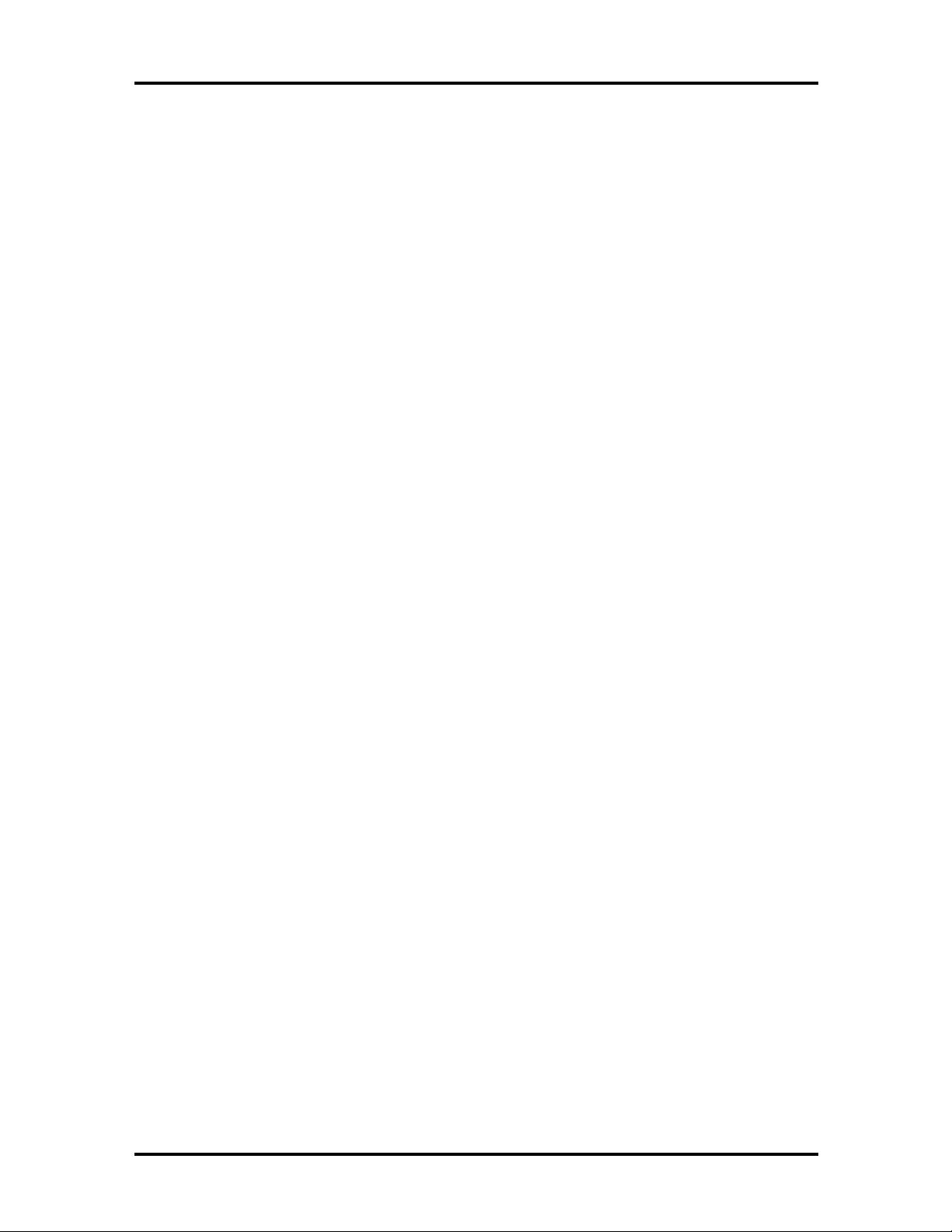
VFC VESA-compliant feature
connector
VGA Video Graphics Array
VRAM video RAM
W watt
W write
Abbreviations xv
Page 13
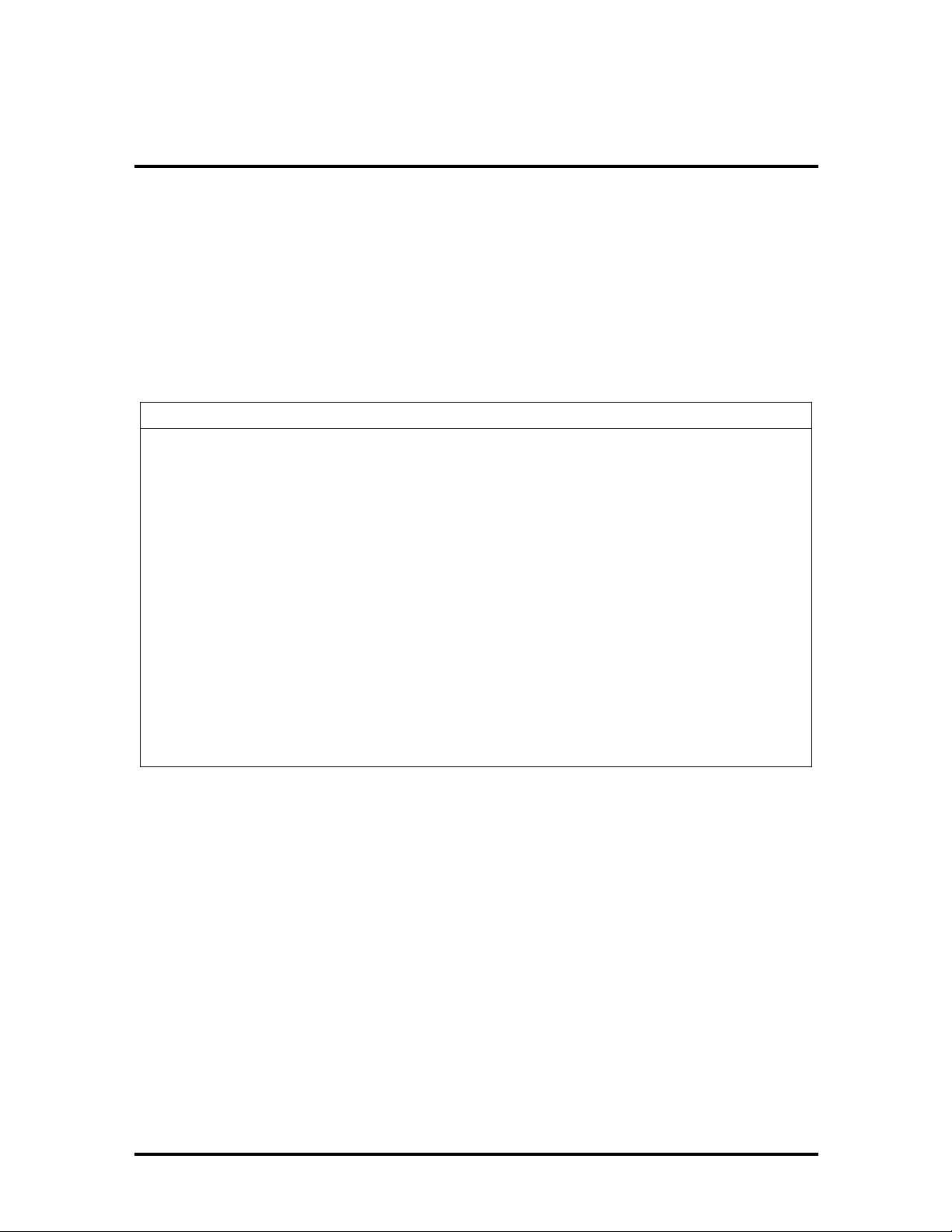
Section 1
Technical Information
This section provides an overview of the NEC Direction™ SP B-Series computers. These
systems include the Intel® Pentium® II processor with MMX™ technology. Table 1-1
describes the available features of the different models. The subsections that follow provide
more detailed information on the system features.
Table 1-1 System Features
Feature Direction SP B350 Direction SP B400
Processor Intel Pentium II
350-MHz MMX
System RAM 32 MB to 384 MB 32 MB to 384 MB
Secondary Cache 512 KB, pipeline burst 512 KB, pipeline burst
Chipset Intel 440BX Intel 440BX
Graphics AGP graphics board AGP graphics board
Video Memory 4 MB SGRAM 4 MB SGRAM
Sound Crystal Semiconductor CS4611
and CS4236
Hard Disk 4.3 GB - 16.8 GB 4.3 GB - 16.8 GB
CD-ROM Drive 32x or DVD 32x or DVD
Power Supply 235 W 235 W
Intel Pentium II
400-MHz MMX
Crystal Semiconductor CS4611
and CS4236
SYSTEM BOARD
The system board contains most of the components that provide system functions. The
following subsections provide a description of these components.
Processor
The system board uses a 350-MHz or 400-MHz Intel Pentium II processor with MMX
technology. The MMX processor improves audio, video, and 3D graphics performance.
The processor is packaged in a Single Edge Contact (SEC) cartridge and the cartridge plugs
into the system board’s slot 1.
Page 14
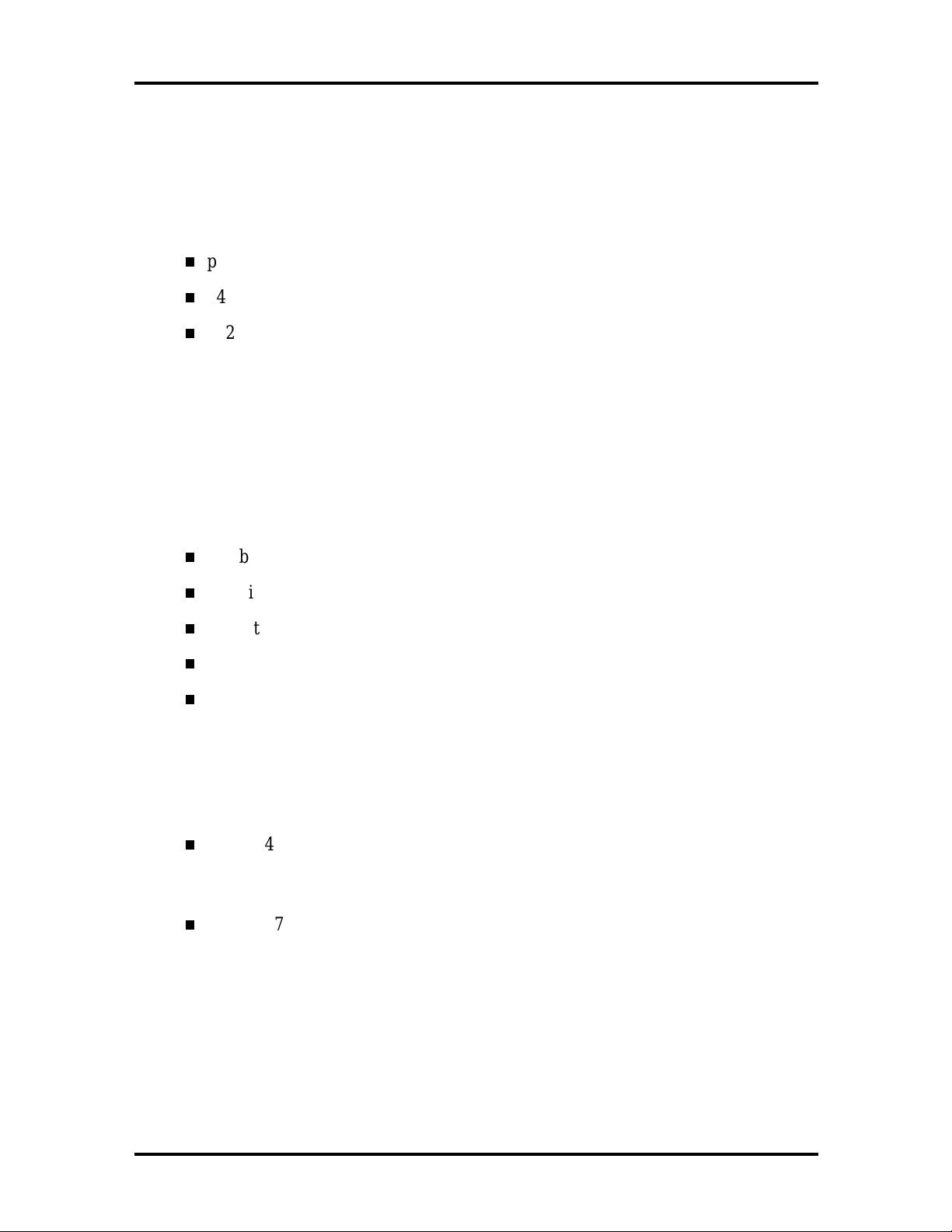
1-2 Technical Information
System Cache/Memory
To utilize the processor’s power, the system features an optimized 64-bit memory interface
and provides support for a second level cache to compliment the processor’s internal cache.
High-performance features include:
pipeline 32-bit addressing
64-bit data
512-KB of pipeline burst secondary cache; direct mapped write-back and
write-through organization.
The system comes with 32 to 384 MB of main system memory. Three sockets on the
system board support up to 384 MB of high-speed memory using industry-standard goldplated dual in-line memory modules (DIMMs).
The system supports PC100 Synchronous DRAM (SDRAM) only.
The system supports the following DIMM configurations:
1-Mbit by 64 or 1-Mbit by 72 (8-MB DIMM)
2-Mbit by 64 or 2-Mbit by 72 (16-MB DIMM)
4-Mbit by 64 or 4-Mbit by 72 (32-MB DIMM)
8-Mbit by 64 or 8-Mbit by 72 (64-MB DIMM)
16-Mbit by 64 or 16-Mbit by 72 (128-MB DIMM).
Chipset
The Intel 440BX chipset provides DMA, memory, and bus control. The chipset includes the
following chips:
Intel 82443BX PCI/AGP (PAC) provides bus-control signals, address paths,
and data paths for transfers between the processor’s host bus, PCI bus,
Accelerated Graphics Port (AGP), and main memory.
Intel 82371EB PCI ISA IDE Xccelerator (PIIX4E) implements the
PCI-to-ISA bridge, PCI IDE functionality, Universal Serial Bus (USB) host/hub
functions, and enhanced power management.
Page 15
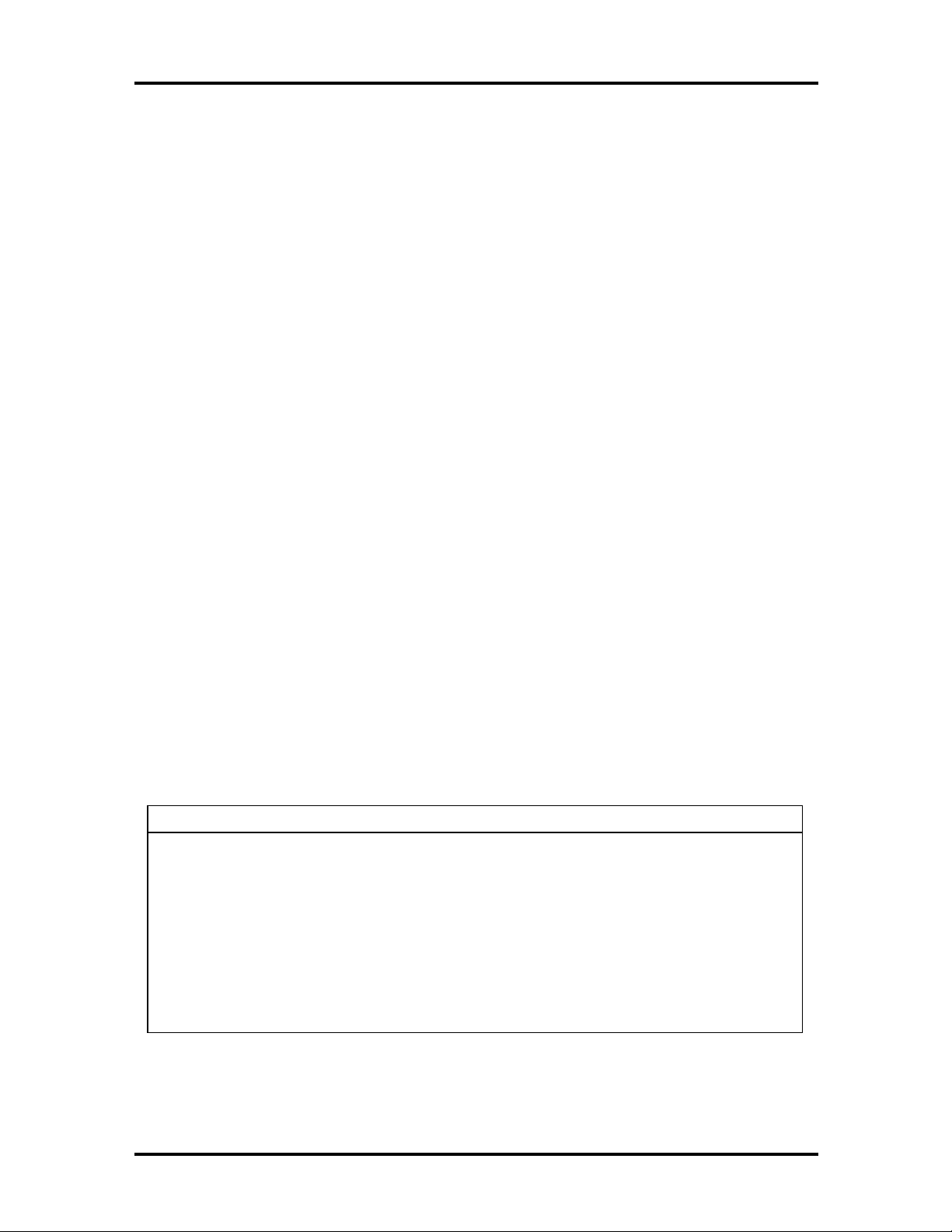
Technical Information 1-3
B
B
B
B
B
B
PCI Local Bus
The 32-bit industry-standard PCI bus is a highly-integrated input/output (I/O) interface that
offers the highest performance local bus available for the Pentium II processor. The PCI bus
supports burst modes that send large chunks of data across the bus, allowing fast displays of
high-resolution images.
The high-bandwidth PCI local bus eliminates data bottlenecks found in traditional systems,
maintains maximum performance at high clock speeds, and provides a clear upgrade path to
future technologies.
The PCI bus contains two embedded PCI devices: the PCI local bus IDE interface and the
PCI video/graphics controller. The PCI bus also contains a connector for attaching the bus
expansion board.
Expansion Bus
The expansion bus contains one ISA slot, three PCI slots, one PCI/ISA slot, and one AGP
video slot. The PCI ISA IDE Xccelerator chip (PIIX4E) provides the logic that enables the
ISA bus functions. With 24-bit memory addressing, a 16-bit data path, and an eight MHz
clock, the ISA bus is designed to support all peripherals compatible with the IBM AT
standard. For PCI functions, the Xcelerator chip provides 32-bit memory addressing, 32-bit
data path, and a 33-MHz clock speed.
BIOS
The BIOS (Basic Input Output System) is stored in the Intel 28F002 Flash EPROM. The
Flash EPROM is reprogrammable and allows fast, economical BIOS upgrades.
The system memory map in shown in Table 1-2.
Table 1-2 System Memory Map
Memory Address Size Function
100000-18000000 383 M
E8000-FFFFF 96 K
E0000-E7FFF 32 K
C8000-DFFFF 96 K
A0000-C7FFF 160 K
00000-9FFFF 640 K
Extended Memory
System BIOS
System BIOS (Available as UMB)
Available high DOS memory (open to ISA and
PCI bus)
Video memory and BIOS
Conventional memory
Page 16
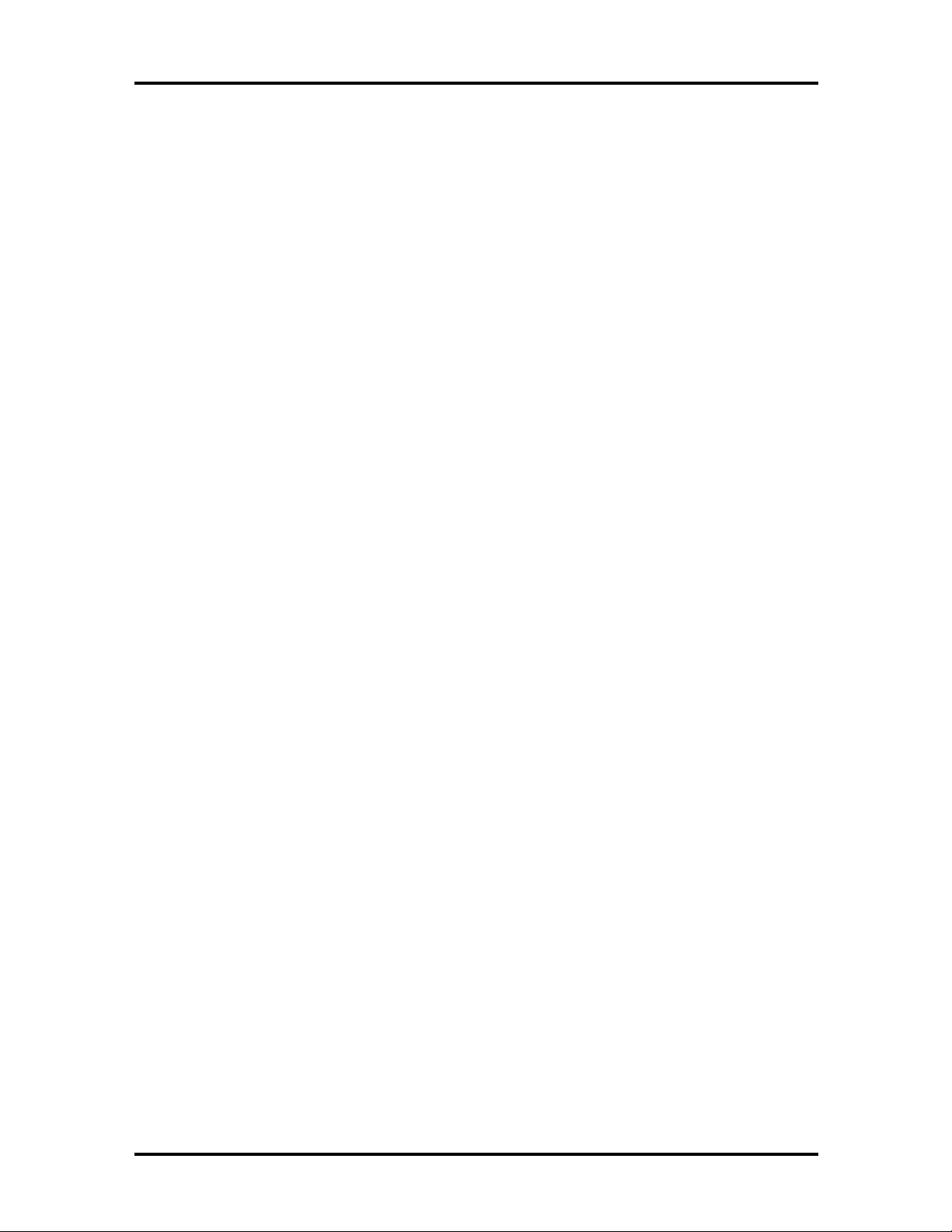
1-4 Technical Information
Plug and Play Support
The system comes with Plug and Play BIOS technology. Plug and Play eliminates
complicated setup procedures for installing Plug and Play expansion boards.
To add a Plug and Play expansion board, simply power off the system, install the board, and
power on the system. There are no jumpers to set and no system resource conflicts to
resolve. Plug and Play automatically configures the board for the system. The system also
supports non-Plug and Play boards.
Plug and Play is controlled by the Plug and Play BIOS and the system’s operating system.
The Plug and Play BIOS is stored in the Intel 28F002 Flash EPROM on the system board.
The Plug and Play BIOS adds several steps to the POST process. During POST, the Plug
and Play evaluates the configuration of installed boards and assigns available system
resources to the devices. On completion of Plug and Play POST, the operating system
checks to see if there are any additional resources required, then assigns available resources
to the devices.
CMOS Memory/Real-Time Clock Battery
The 82371EB PCI ISA IDE Xcelerator (PIIX4E) on the system board stores system
information in non-volatile CMOS memory. The chip also contains the system’s real-time
clock. Both are maintained by a 3-volt coin cell lithium battery on the system board. The
battery is replaceable.
DMA/IRQ Settings
The system automatically configures interrupts requests (IRQ), direct memory access
(DMA) channels, and other parameters when adding PCI boards with minimal user
intervention.
Table 1-3 and Table 1-4 list system IRQ and DMA default settings.
Page 17
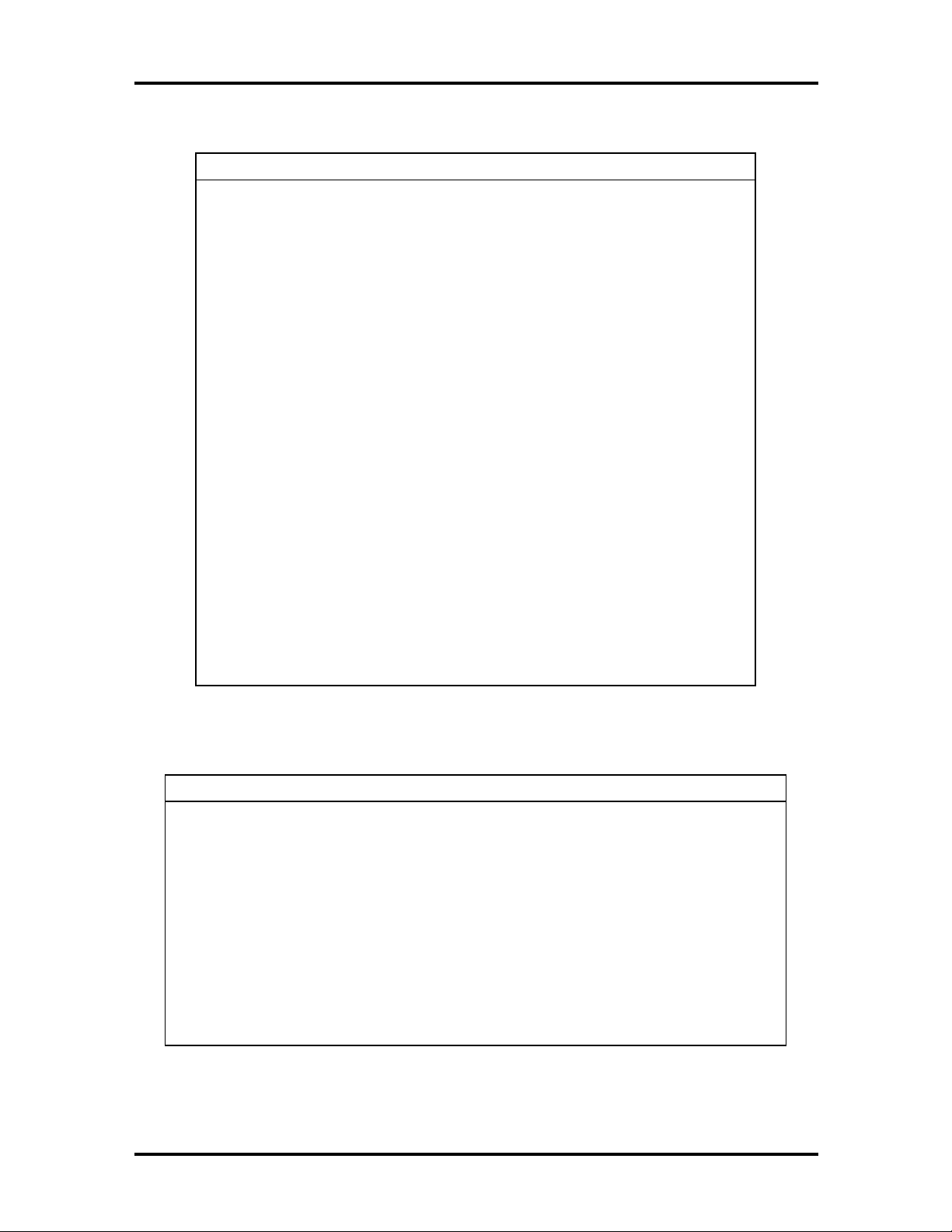
Technical Information 1-5
Table 1-3 Interrupt Level Assignments
IRQ System Resource
NMI I/O channel check
00 Reserved, internal timer
01 Reserved, keyboard controller
02 Reserved, cascade interrupt from slave PIC
03 COM2*
04 COM1*
05 Sound/User available
06 Diskette drive
07 LPT1*
08 Real-time clock
09 PCI/User available
10 User available
11 Windows Sound System*/User available
12 PS/2 mouse port (if present, else user available)
13 Reserved, numeric processor
14 Primary IDE (if present, else user available)
15 Secondary IDE (if present, else user available)
* Default; setting can be changed.
Table 1-4 DMA Assignments
DMA Resource
00 Audio
01 Audio/Parallel port
02 Diskette drive
03 ECP parallel port/Audio
04 Reserved, cascade channel
05 Available
06 Available
07 Available
Page 18
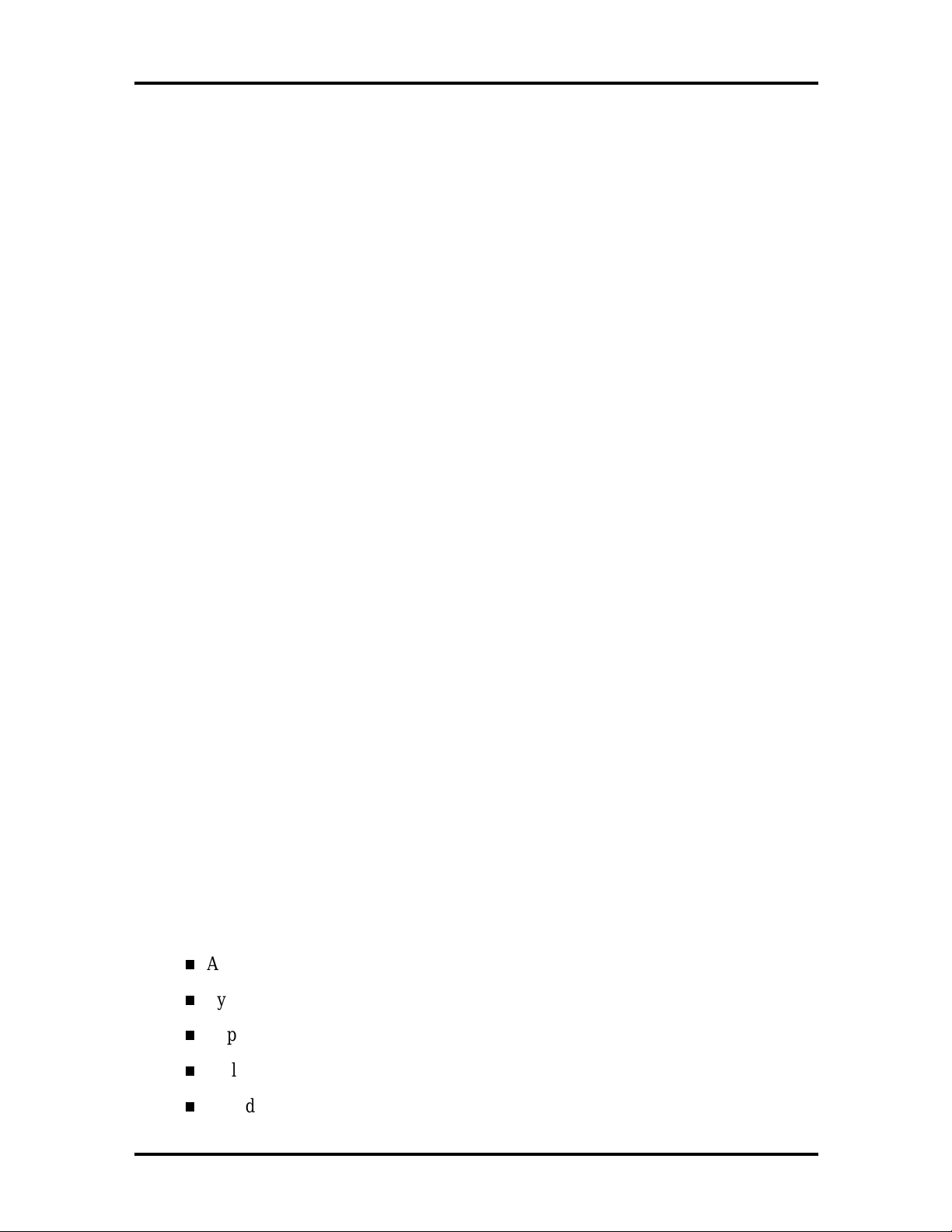
1-6 Technical Information
IDE Ports
The system board provides two fast IDE ports: primary channel and secondary channels.
Each port supports two devices for a total of four IDE devices. The system board allows
the connection of an IDE CD-ROM drive for system configuration flexibility without the
addition of a controller.
The IDE ports feature an enhanced IDE interface which supports up to 10 MB per second
32-bit wide data transfers on the high-performance PCI local bus. The standard hard disk
and Zip drive (in some systems) are connected to the primary channel. The CD-ROM drive
is attached to the secondary channel.
I/O Ports
The system board features an enhanced parallel port, two buffered high-speed serial ports,
and two Universal Serial Bus (USB) ports.
The enhanced parallel port supports Enhanced Capabilities Port (ECP) and Enhanced
Parallel Port (EPP) modes for devices that require ECP or EPP protocols. These protocols
allow high-speed bi-directional transfer over a parallel port and increase parallel port
functionality by supporting more devices.
The two buffered high-speed serial ports use a fast 16C550 UART which supports transfer
rates up to 115.2 kilobits (Kb) per second. These ports allow the installation of high-speed
serial devices for faster data transfer rates.
The two USB ports allow additional new plug and play serial devices without removing the
system cover. Simply plug the USB device into the port. The speed varies between
12 megabits per second (Mbps) for printers and 1.5 Mbps for mice and keyboards. Up to
127 USB devices can be connected to the computer.
The combination of the enhanced parallel port, buffered serial ports, and USB ports ensure
optimum performance for future peripheral devices and operating systems.
Sound System
The system board features the Crystal Semiconductor CS4236B audio codec and CS4611
PCI audio accelerator. The CS4236B integrates an internal FM music synthesizer and
joystick logic. The chip also provides the following features.
Advanced power management
Symmetrical mixer
Support for DirectSound
™
Full-duplex audio
Sound Blaster®, Sound Blaster Pro, and Windows Sound System™ compatibility
Page 19
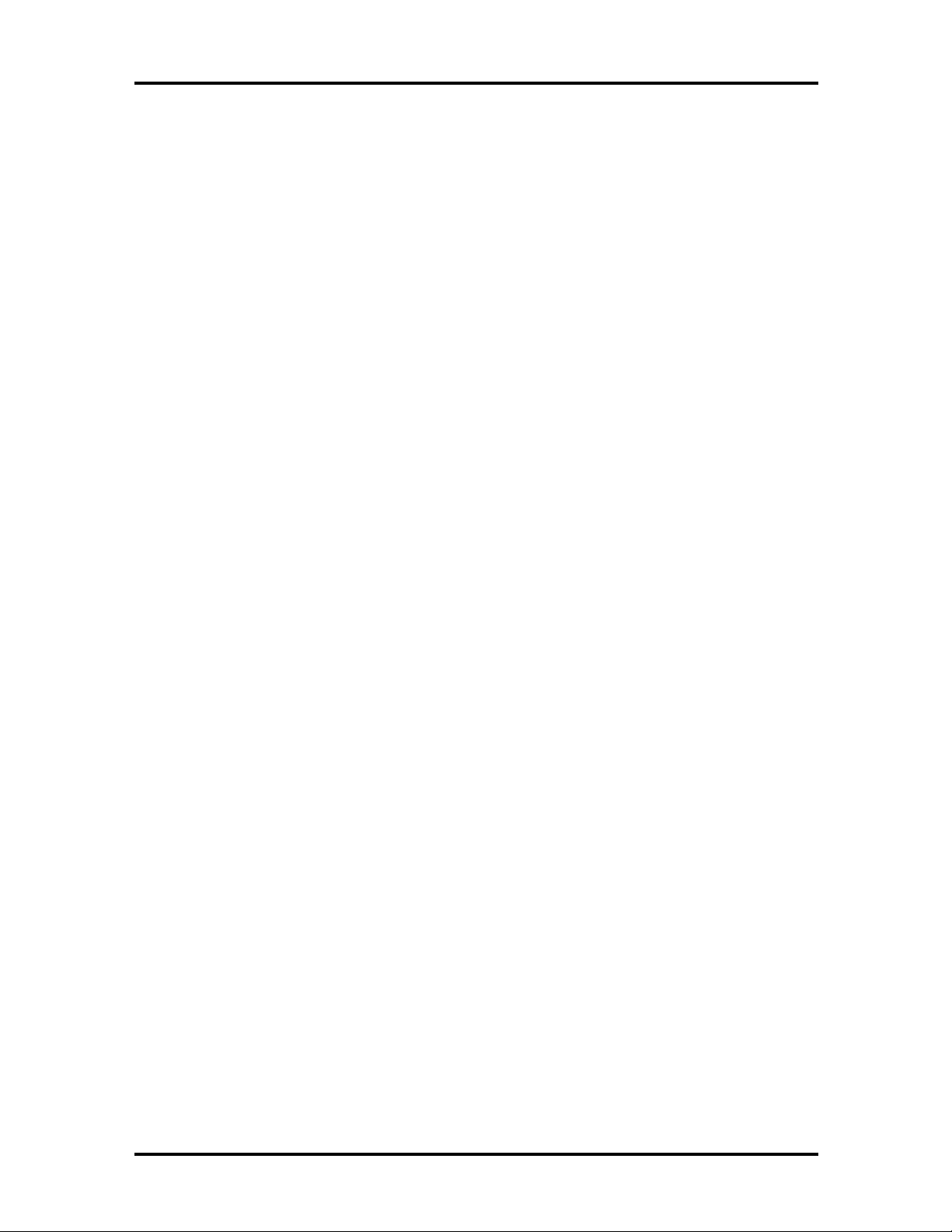
Technical Information 1-7
The CS4611 enables burst mode transfers of audio data between the system bus and the
device’s internal DMA engine and stream processor. The chip provides optimized digital
audio processing.
The optional AWE64D PCI sound board replaces the integrated Crystal audio system. It
provides FM synthesis and 64 simultaneous voices.
U.S. ROBOTICS MODEM BOARD (OPTIONAL)
Two modem boards are available: the U.S. Robotics® x2-capable Winmodem and the U.S.
Robotics x2-capable Sportster. Each modem board contains fax and modem capabilities.
The Winmodem provides fax and modem capabilities. The Sportster provides modem, fax,
full-duplex speakerphone, and voicemail capabilities. Each board provides receive transfer
rates of 56 Kbps (kilobytes per second) for data and 14.4 Kbps for fax.
DISKETTE DRIVE
The system comes standard with a 1.44-MB high-density diskette drive preinstalled in the
3 1/2-inch accessible device slot (drive A). The drive is connected to the system board via a
two-connector cable.
HARD DRIVE
The system supports up to three IDE hard drives, the standard hard drive, and two optional
hard drives (if a Zip drive does not come standard with the system).
CD-ROM/DVD DRIVE
The drive can be used to load programs from a CD or it can be used to play audio CDs. The
drive operates at different speeds depending on whether the CD contains music or data. The
drive is fully compatible with Kodak Multisession Photo CDs™ and standard CDs.
The drive is connected to the secondary IDE/PCI port on the system board.
ZIP DRIVE
Some systems come with the Iomega® Zip 100 ATA drive. The Zip drive provides
removable 100-MB data disks and has a data transfer rate up to 1.4 MB per second.
POWER SUPPLY
The 235-watt power supply is mounted inside the system unit. It supplies power to the
system board, option boards, diskette drives, hard drives, keyboard, and mouse. A fan
inside the power supply provides system ventilation. The power supply has several cables
for attaching to the various devices requiring power.
Page 20
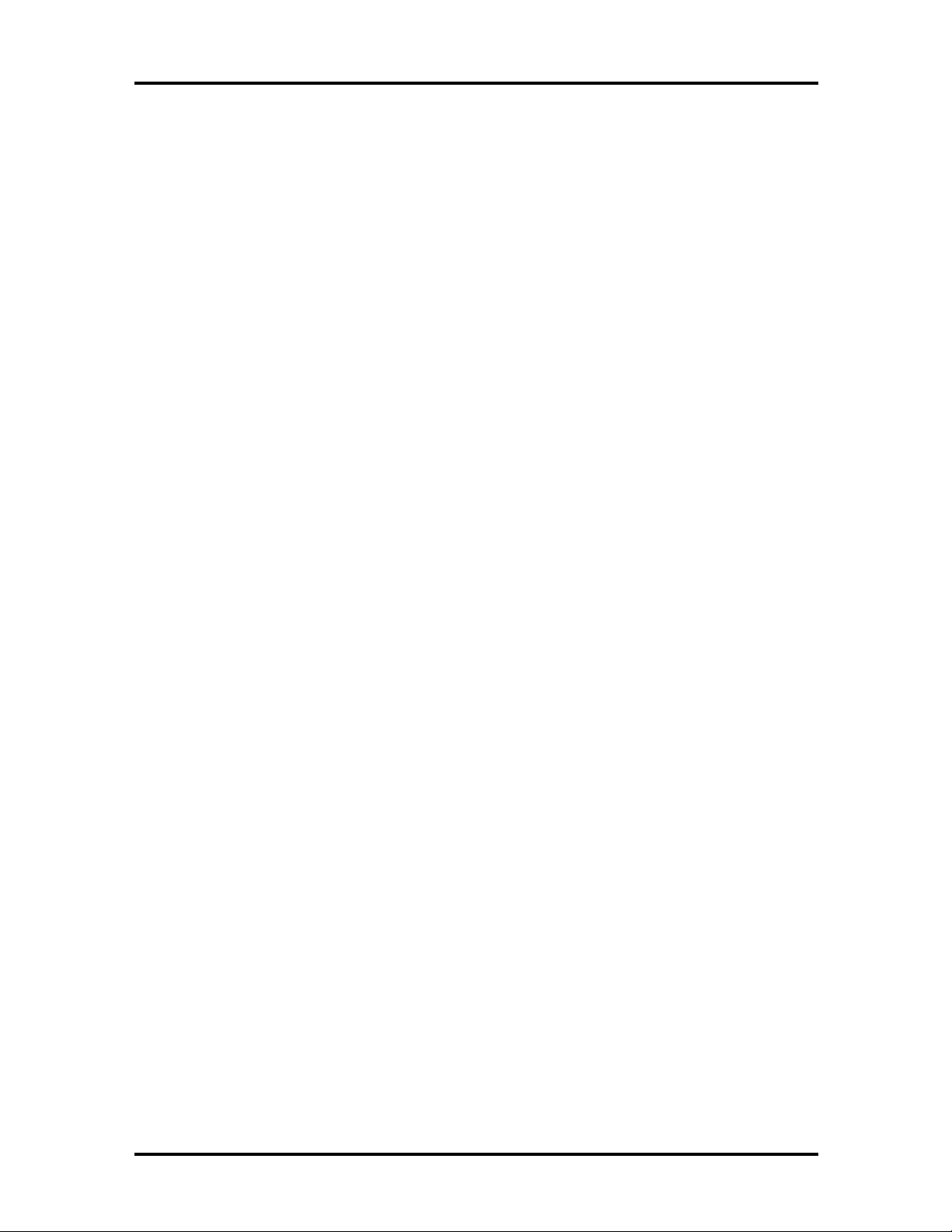
1-8 Technical Information
POWER MANAGEMENT
The Advanced Power Management (APM) program, located on the 82371EB PCI ISA IDE
Xcelerator (PIIX4E) chip, reduces system power consumption when there is no activity
detected from the keyboard, mouse, diskette drive, CD-ROM/DVD drive, or hard disk
drive after a predefined period of time. As soon as activity is detected, the system resumes
where it left off.
In the CMOS Setup utility, an inactivity timer is available for setting the length of time
before the sytem enter a low-power mode.
Page 21
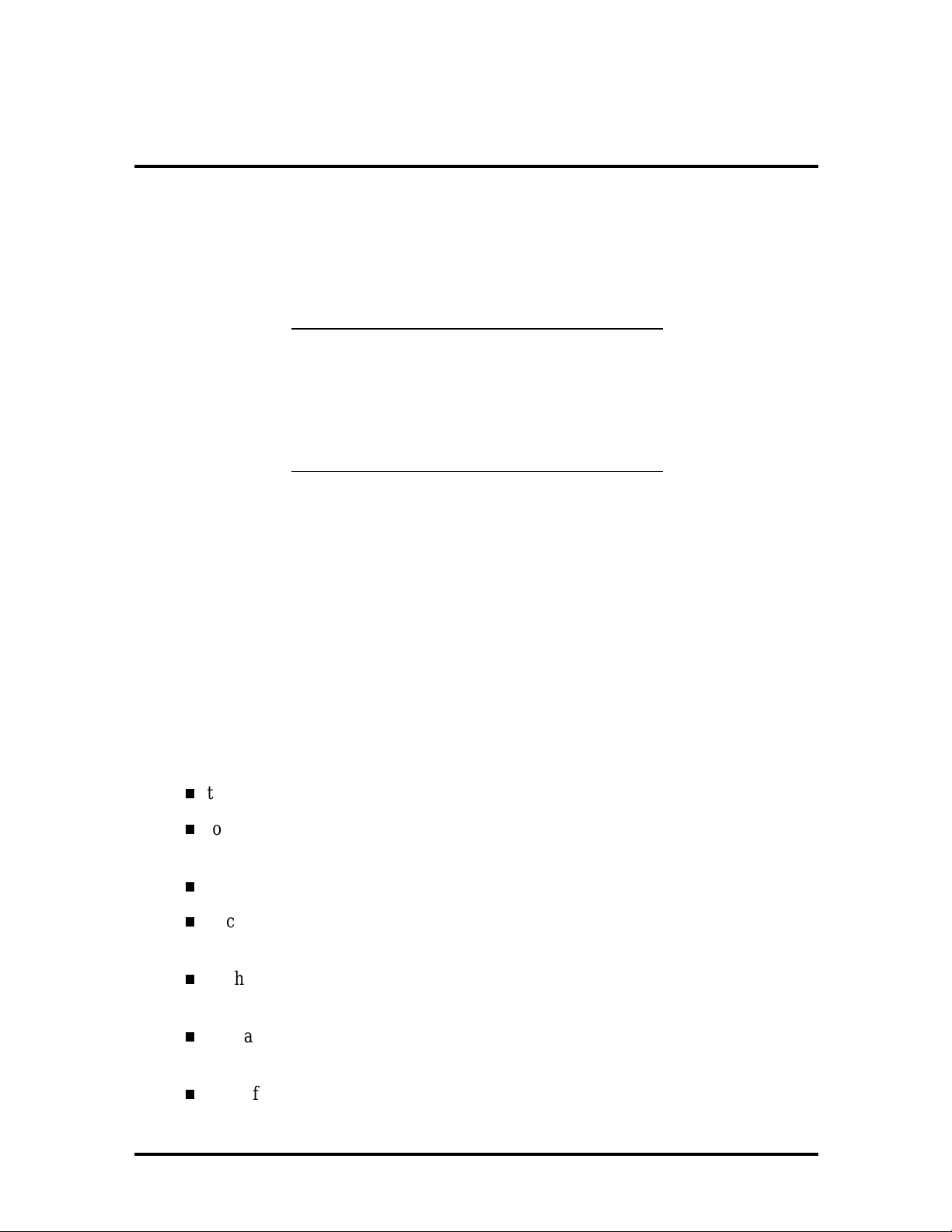
Section 2
Setup Utility
This section describes the Setup utility program that allows the system configuration
information to be viewed and changed.
NOTE:
the correct system parameters for the
configuration. Unless setting the time and date,
setting security features, customizing the system,
or adding optional hardware, Setup does not
need to be run.
CONFIGURATION INFORMATION
System configuration information is stored in nonvolatile memory. A nonvolatile memory
device retains its data when system power is turned off.
The system ships from the factory with
Nonvolatile memory is a complementary metal-oxide semiconductor (CMOS) chip backed
up by a battery on the system board. The battery supplies continuous power to CMOS
memory and maintains configuration information when system power is off.
WHEN TO USE SETUP
The Setup utility allows the user to view and set system parameters. Use the Setup utility
program:
to set the time and date.
to update or check system parameters when adding or removing expansion
options.
to change or set power management features.
to correct a hardware discrepancy when the Power-On Self-Test (POST) displays
an error message and a prompt to run Setup.
to check the installation of optional memory by comparing the amount of memory
installed with the amount of memory displayed by Setup.
to change certain system operating parameters, such as boot device sequence and
keyboard parameters.
to configure system connections for peripherals such as the diskette drive, hard
disks, and devices connected to the printer port and serial ports.
Page 22
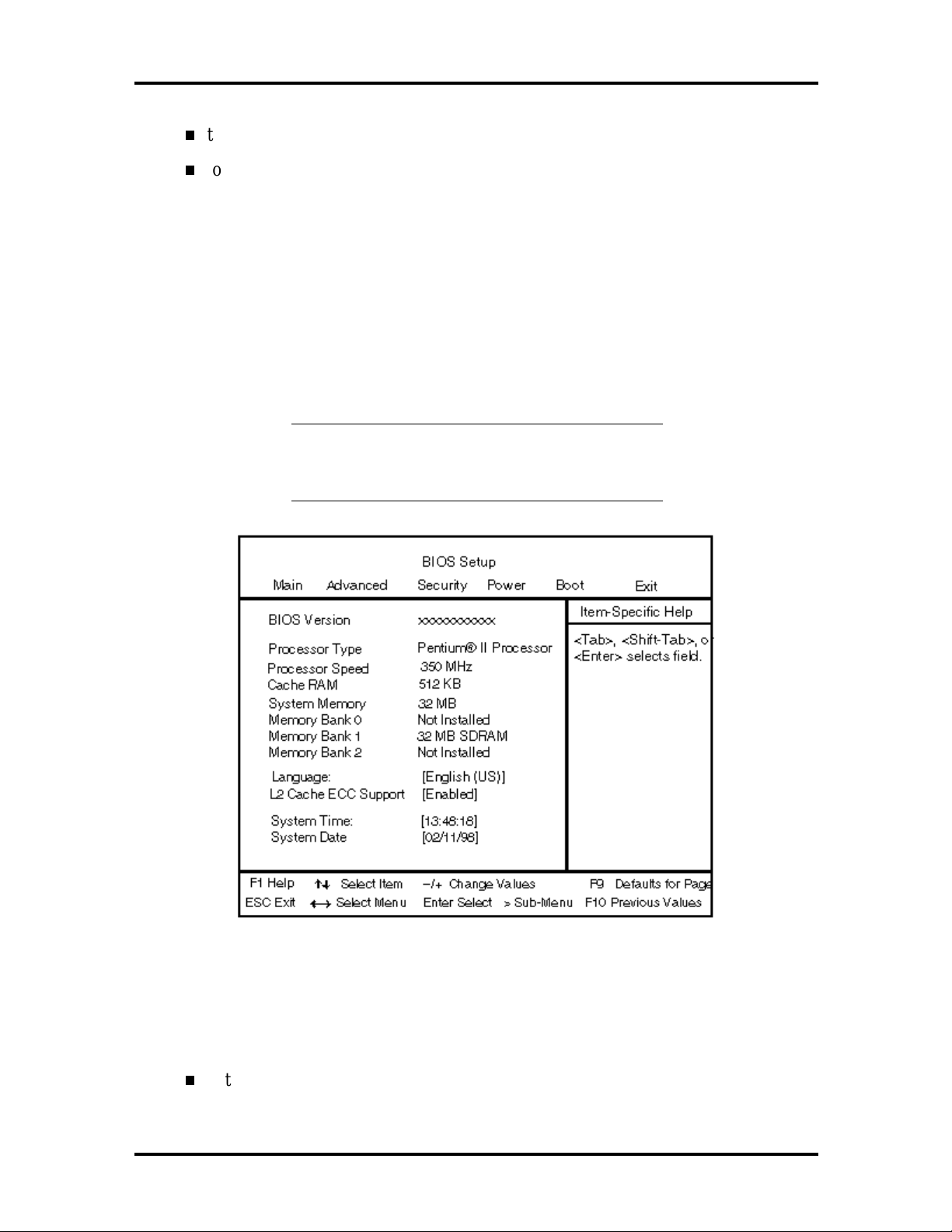
2-2 Setup Utility
to customize the system with security features such as passwords.
to set system parameters after replacing the CMOS battery.
HOW TO START SETUP
To start the Setup utility, follow these steps:
1.
Turn on or reboot the system.
2.
Press F2 after POST begins, but before the system boots up. You have about five
seconds to press F2.
Setup’s Main Menu window appears similar to the following screen.
NOTE
:
The screen shown is typical of a system.
The actual settings on the Main Menu depend
upon the hardware installed in the system.
HOW TO USE SETUP
The Setup utility has a Main Menu window and six top-level menus with submenus.
The Main Menu window contains the following areas:
A title line the top line of the Main Menu. This line displays the Setup utility
name and copyright message.
Page 23
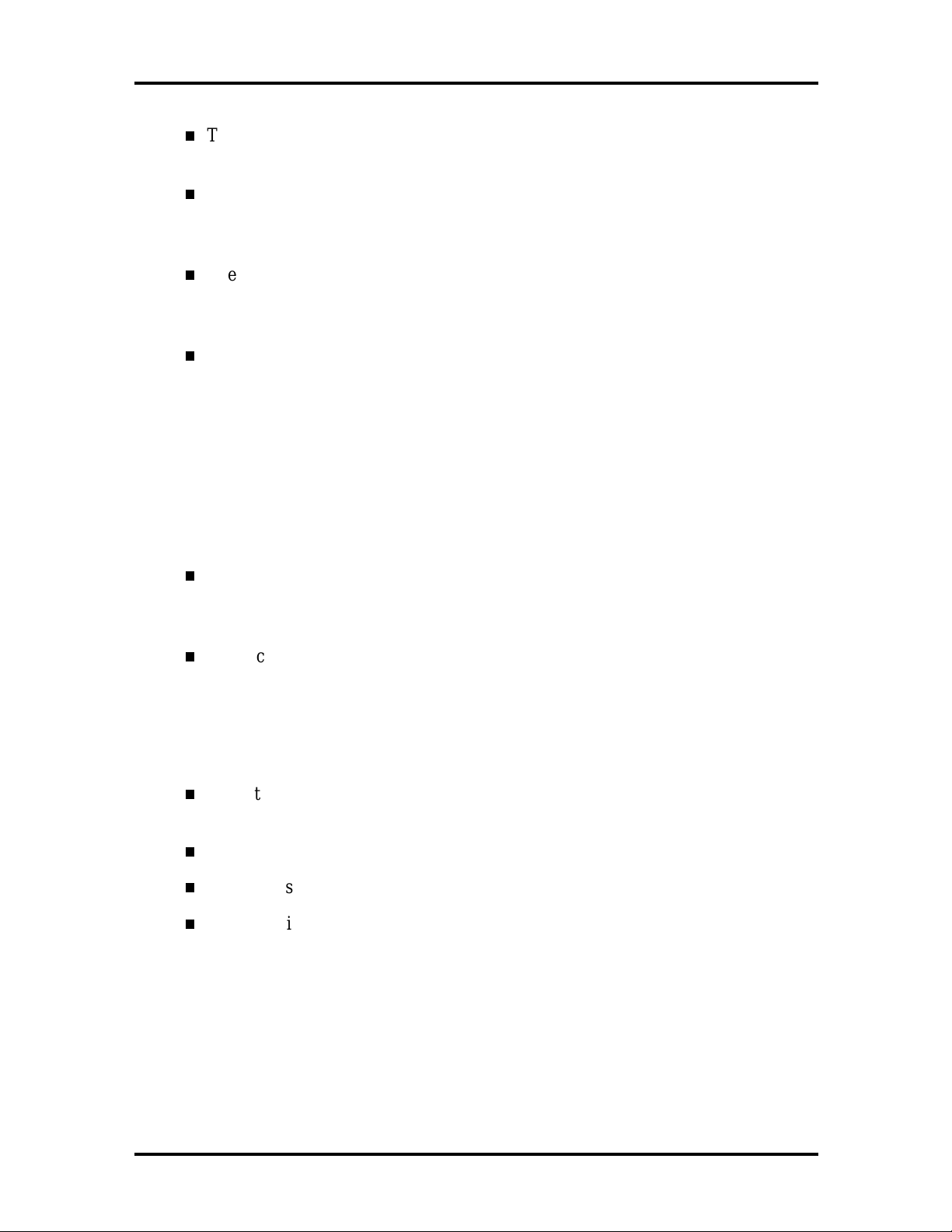
Setup Utility 2-3
The menu bar the line under the Setup title line. The menu bar contains six
top-level menus to set system parameters.
A Main Menu summary window the area on the left side of the screen. This
area provides a summary of Main Menu Setup parameters. Some Main Menu
parameters can be set from this window or they can be set from submenus.
The help and navigation window the area on the right side of the screen. This
area provides help information for the Setup option currently selected. The
navigation keys provide a summary of commands available for making selections.
The General Help window a window that appears any time during Setup after
pressing F1. This help window provides general information about using Setup.
The following subsections describe how to use the Main Menu window to set system
parameters.
Menu Bar
The menu bar at the top of the Main Menu window lists these menus:
Main Use the Main menu for basic system configuration. For example, select
“Main” to verify processor type and speed and to set the system time and date.
Use this menu to check memory parameters.
Advanced Use the Advanced menu to set serial port and printer port addresses
and interrupts, diskette drive, and hard drive parameters, and to enable/disable the
system’s IDE and diskette drive interfaces.
The Advanced menu also provides submenu items for setting keyboard features,
video configurations, and DMI event logging.
Security Use this menu to set User and Administrator Passwords and the
Unattended Start feature.
Power — Use the Power menu to set power management parameters.
Boot — Use this menu to set boot options.
Exit Exits the Setup utility with various save or discard options.
A Maintenance Menu appears when the system is in configure mode. See Appendix C for
information on putting the system in configure mode. This menu allows you to change the
processor speed and to clear user and supervisor passwords.
To select an option from the menu bar, use the left and right arrow keys. See “Exiting
Setup” in this section for a description on exiting the Main Menu.
Page 24
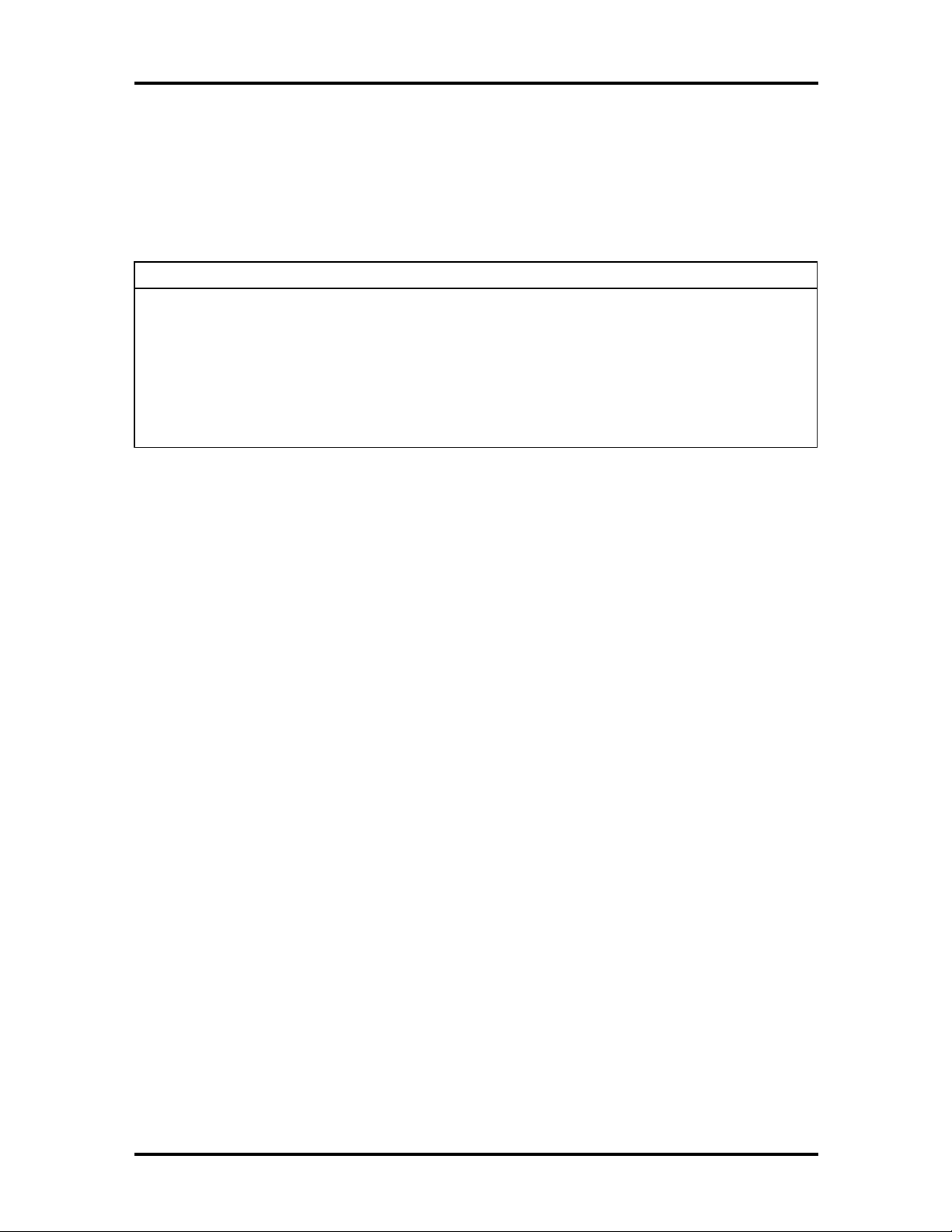
2-4 Setup Utility
Legend Bar
Use the keys listed in the legend bar on the bottom of the Setup menu to make the
selections or exit the current menu. Table 2-1 describes the legend keys and their alternates.
Table 2-1 Setup Key Functions
Key Function
F1 Provides help for the parameter field being displayed.
Esc Exits the menu.
← or → arrow keys
↑ or ↓ arrow keys
Enter Executes a command or selects submenu.
Selects next menu.
Moves cursor up and down for item selection.
Selecting a Menu Item
To select a menu item, use the up/down arrow keys to move the cursor to the desired field.
Then press
Enter
. The Exit Saving Changes command in the Exit Menu saves the values
currently displayed in all the menus.
Displaying a Submenu
To display a submenu, use the up/down arrow keys to move the cursor to the desired
submenu. Then press
Enter
. A pointer (a right-pointing triangle) marks all selectable
submenus.
Getting Help
A Field Help window or Item Specific Help window on the right side of each menu displays
the help text for the currently selected Setup option. It updates as the cursor moves to each
new field.
Pressing F1 on any menu brings up the General Help window that describes the legend keys
and their functions.
Esc
Press
to exit the current window.
MAIN MENU
This section describes the Main Menu parameters. Other menu parameters are available by
selecting submenus. Use the arrow keys to move the cursor to a parameter and press
to select a submenu. Items with lighter text are not available.
Enter
Page 25
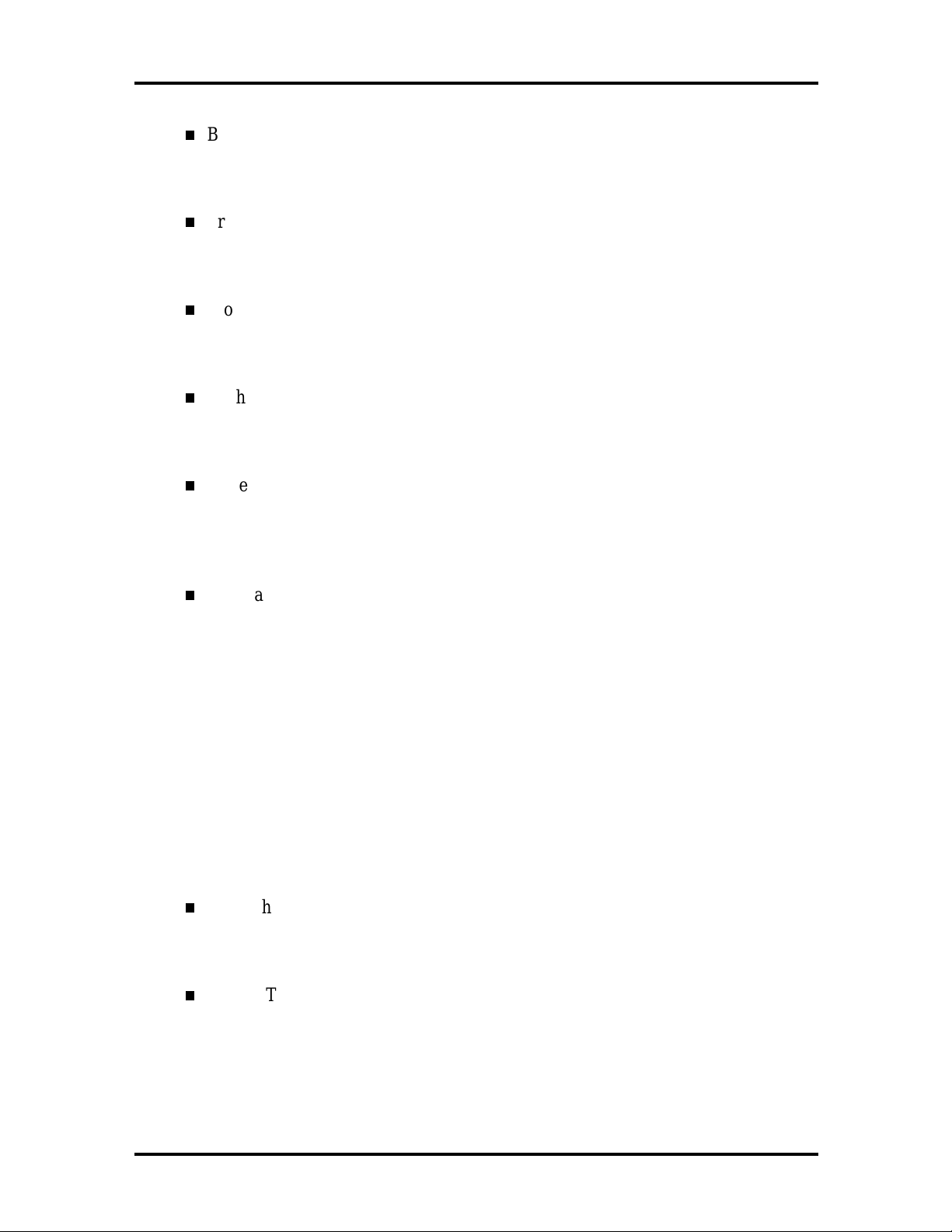
BIOS Version
This field displays your system’s BIOS version number.
Processor Type
This field displays your computer’s processor type.
Processor Speed
This field displays your processor’s speed.
Cache RAM
This field displays the size of your system’s L2 (external) cache.
System Memory and Memory Banks 0 - 2
Setup Utility 2-5
This field displays the total amount of memory installed on your system board and
in which banks the memory is installed.
Language
This field displays the current default language used by the BIOS. Depending on
the system you purchased, you may choose a different display language from
among the options listed below.
English (US) (default)
Italiano
Français
Deutsche
Español
L2 Cache ECC Support
This option allows error checking on data accessed from the L2 cache.
System Time and Date
These two fields specify the correct time and date. To change them, press
highlight the field you want to change, then press the + or – keys to change the
setting.
Tab
to
Page 26
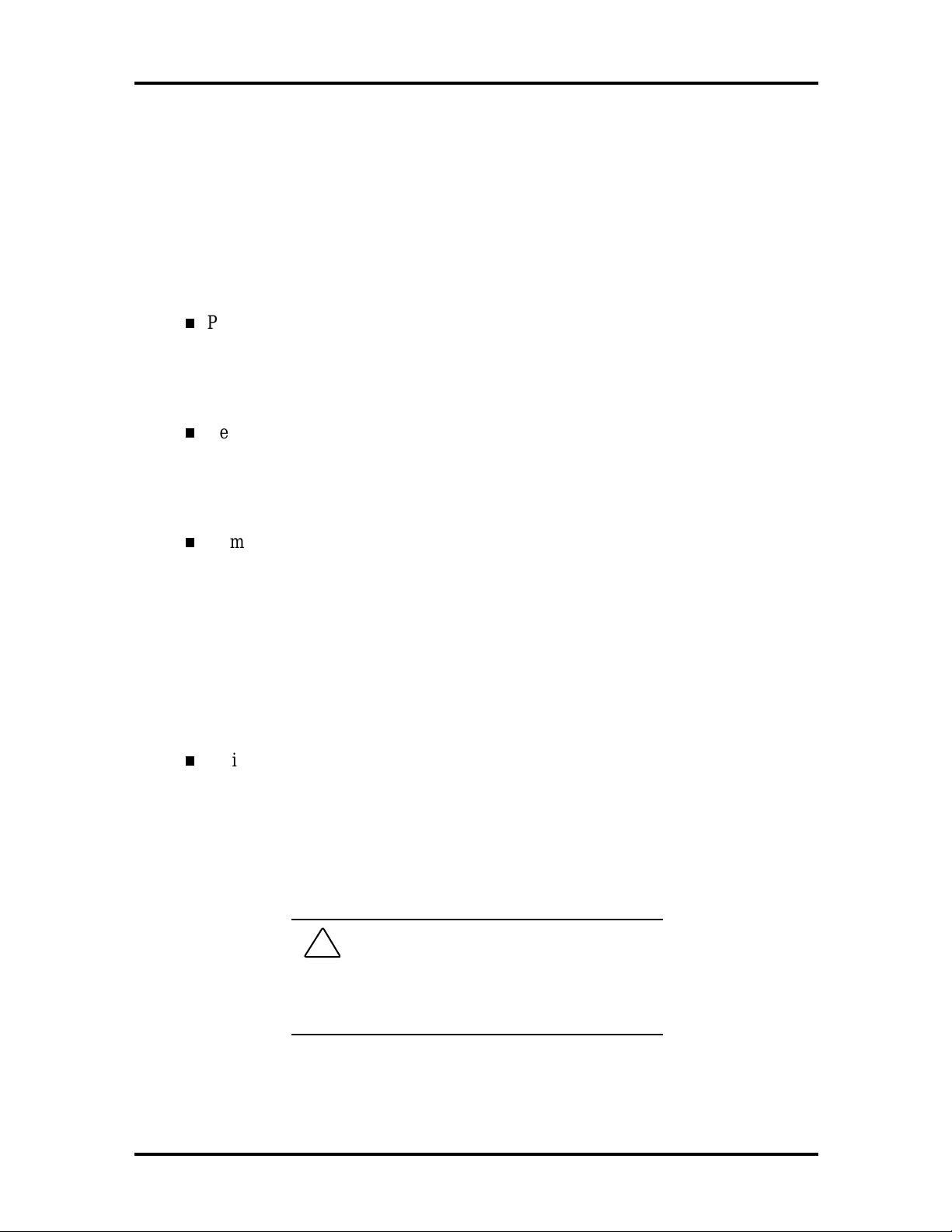
2-6 Setup Utility
To return to the Main Menu, press
. To move to the Advanced Menu, press the right
Esc
arrow key.
ADVANCED MENU
This section describes the Advanced Menu parameters. Other menu parameters are available
by selecting submenus. Use the arrow keys to move the cursor to a parameter and press
to select a submenu. Items with lighter text are not available.
Enter
Plug & Play O/S
This option lets you specify whether a Plug and Play-compatible operating system
is being used in your system. Choose “Yes” or “No” (default).
Reset Configuration Data
This option clears the BIOS configuration data on the next boot. The options
include “No” (default) or “Yes.”
NumLock
This option controls whether the NumLock key on the keyboard is on or off at
boot up. The choices are “Auto” (default), “On,” or “Off.”
Peripheral Configuration Submenu
This submenu can be used to configure your system’s ports or peripheral devices. To enter
the submenu, highlight this field, then press
Serial Port A/Serial Port B
These options let you configure your system’s Serial Port A or Serial Port B. You
can choose “Auto” (default), “Enabled,” or “Disabled.” The “Auto” setting causes
the Setup program to assign the first free COM port (for example, COM 1 3F8h,
IRQ4 or COM2, 2F8h, IRQ3). Note that if you set a specific serial port address, it
does not appear in the list of options for the other serial port.
!
CAUTION: An asterisk symbol
appearing next to an option indicates that the
selected IRQ is set to conflict with another
device.
. The following options appear:
Enter
Page 27
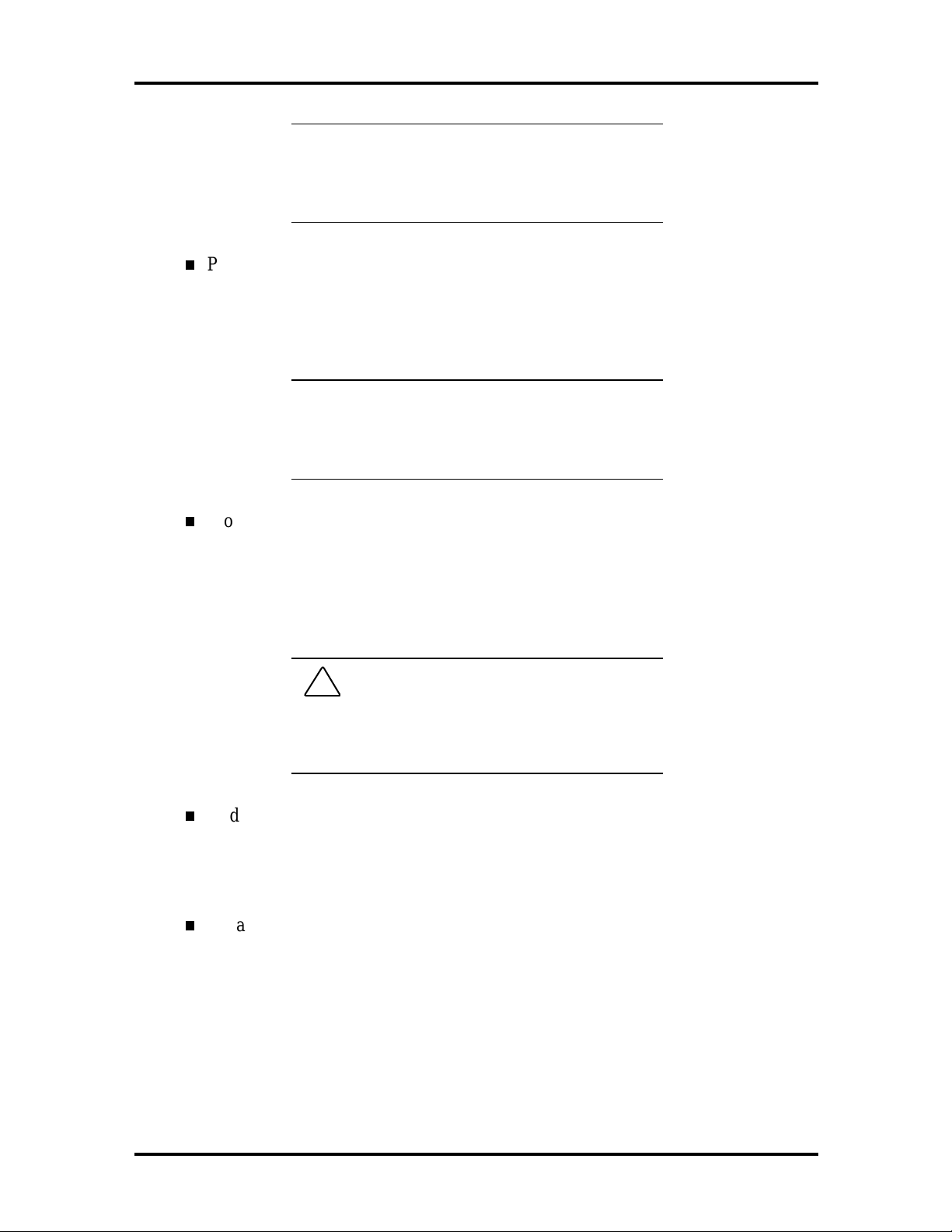
Setup Utility 2-7
NOTE: If you select the Enabled option, you can
see additional options that allow you to specify
the Base I/O address and IRQs for the port you
are configuring.
Parallel Port
This option configures the system’s Parallel Port. Choose “Auto” (default),
“Enabled,” or “Disabled.” The “Auto” setting causes the Setup program to assign
LPT 1, 378h, IRQ7.
NOTE: If you select the Enabled option, you can
see additional options that allow you to specify
the Base I/O address and IRQs for the port you
are configuring.
Mode (Parallel Port)
This option sets the mode for the parallel port. The options include “Output Only”
(AT-compatible mode), “Bidirectional” (PS/2-compatible mode), “EPP”
(Extended Parallel Port – high speed bidirectional), and “ECP” (Enhanced
Capabilities Port – high speed bidirectional).
!
CAUTION: An asterisk symbol
appearing next to an option indicates that the
selected IRQ is set to conflict with another
device.
Audio
This option configures the onboard audio system. Select “Enabled” (default) or
“Disabled.”
Legacy USB Support
This option configures support for legacy USB devices. Select “Enabled” or
“Disabled” (default).
To return to the Advanced Menu, press
Esc
.
Page 28
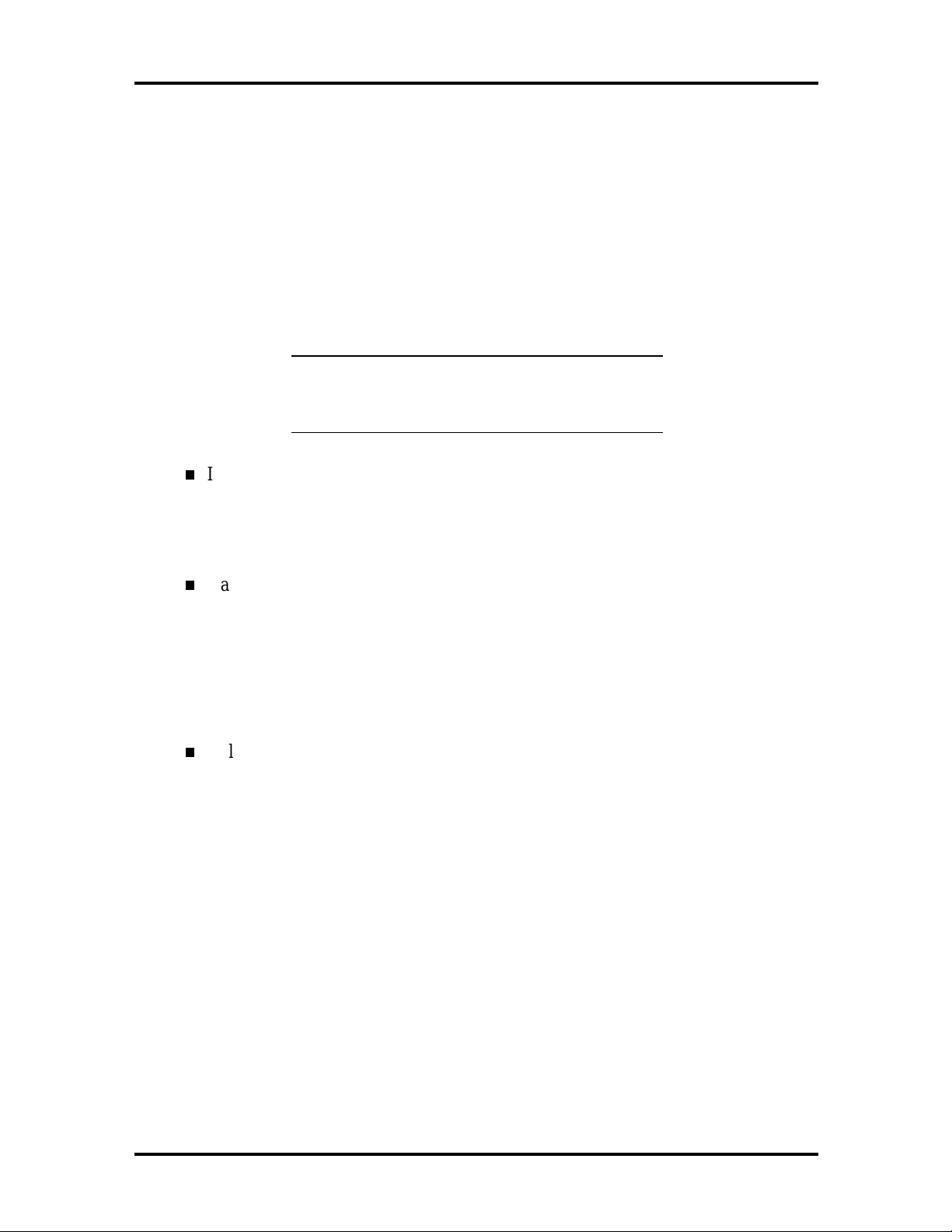
2-8 Setup Utility
IDE Configuration Submenu
This submenu can be used to auto-configure or manually configure the IDE devices, usually
hard drives or CD-ROM drives. Depending on the system you purchased, the available
options may include “User,” “Auto” (default), “CD-ROM,” “ATAPI Removable,” or
“None.”
The standard hard drive (drive C) shipped with the system is configured as “Primary IDE
Master.” The standard
CD-ROM drive is configured as “Secondary IDE Master.”
NOTE
:
Jumpers on the IDE device must be set
to the master or slave device (see the
documentation that comes with the device).
IDE Controller
This option configures the system’s integrated IDE controller. Select from
“Primary,” “Secondary,” “Both” (default) or “Disabled.”
Hard Disk Pre-Delay
This option set the time delay to allow the hard disk to spin up. The choices in
seconds are “3,” “6,” “9,” “12,” “15,” “21,” and “30.”
These entries let you check or change the following hard disk drive parameters. They are
not available if “Auto” is selected.
Cylinders/Heads/Sectors fields.
Cylinders — If your device configuration type is set to “Auto,” this field displays
the number of cylinders for your hard drive and cannot be changed. If the Type is
set to “User,” you must enter the correct number of cylinders for your hard drive.
Heads — If your device configuration type is set to “Auto,” this field displays the
number of heads for your hard drive and cannot be changed. If the Type is set to
“User,” you must enter the correct number of heads for your hard drive.
Sectors — If your device configuration type is set to “Auto,” this field displays
the number of sectors for your hard drive and cannot be changed. If the Type is
set to “User,” you must enter the correct number of sectors for your hard drive.
Maximum Capacity — This field displays the maximum capacity of your hard disk
drive, a value based on the number of cylinders, heads and sectors.
Page 29
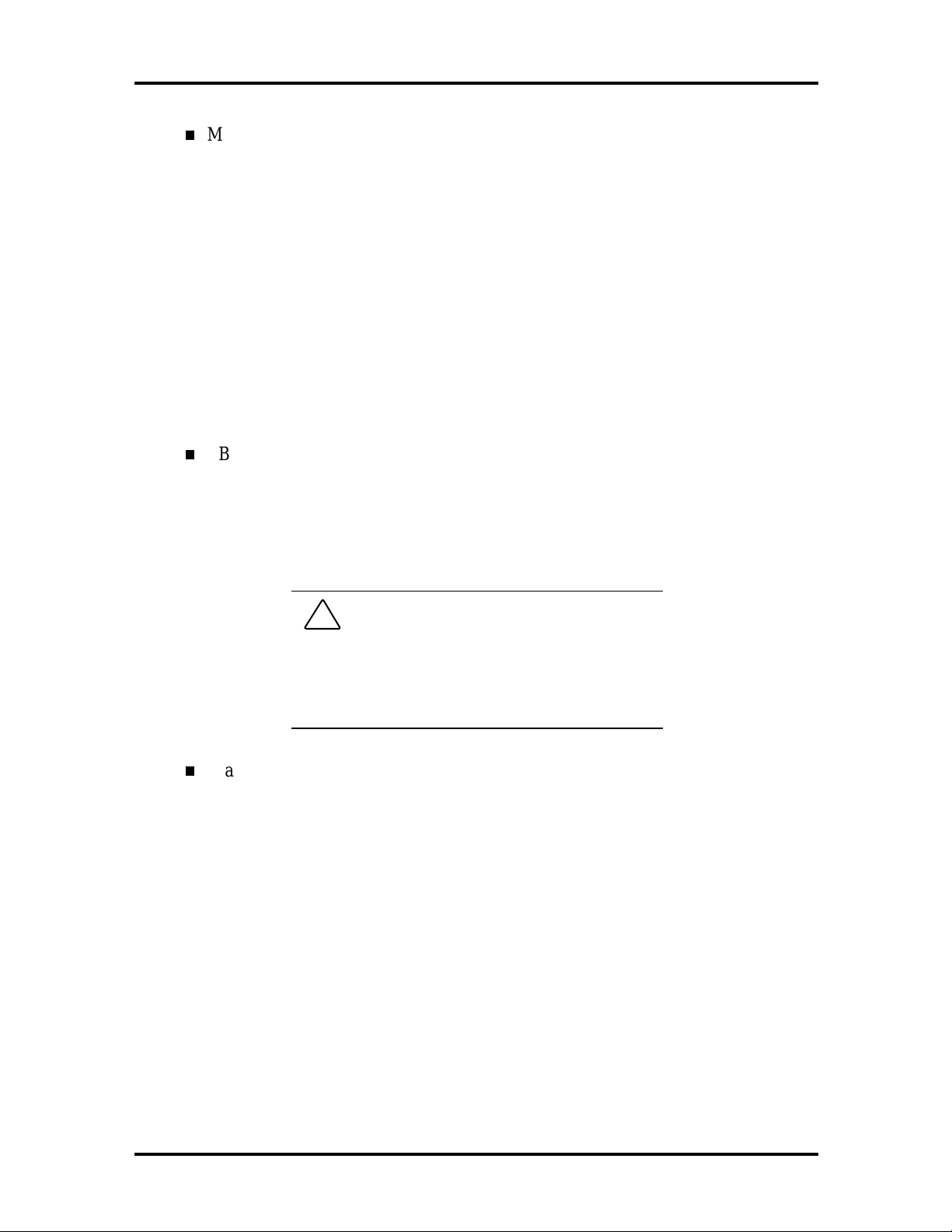
Setup Utility 2-9
Multi Sector Transfers
This option determines the number of sectors per block for multiple sector
transfers. Like the Cylinders/Heads/Sectors options discussed above, you cannot
access this option if the configuration type is set to “Auto.” If necessary, check
the specification for your disk drive to determine the best setting for optimum
drive performance. The options include:
2 Sectors
4 Sectors
8 Sectors
16 Sectors
Disabled (default).
LBA Mode Control
This option specifies the IDE translation mode. LBA causes Logical Block
Addressing to be used in place of Cylinders/Heads/Sectors. You can enable or
disable (default) this option. This option cannot be changed when “Auto” is
selected.
!
CAUTION: Do not change the
translation mode setting from the option selected
when the hard drive was formatted. Changing the
option after formatting could result in corrupted
data!
Transfer Mode
This option specifies the method for transferring data between the hard drive and
system memory. This option cannot be changed when “Auto” is selected. The
options include:
Standard (default)
Fast PIO 1
Fast PIO 2
Fast PIO 3
Fast PIO 4
FPIO 3 and Bus Mastering
FPIO 4 and Bus Mastering.
Page 30
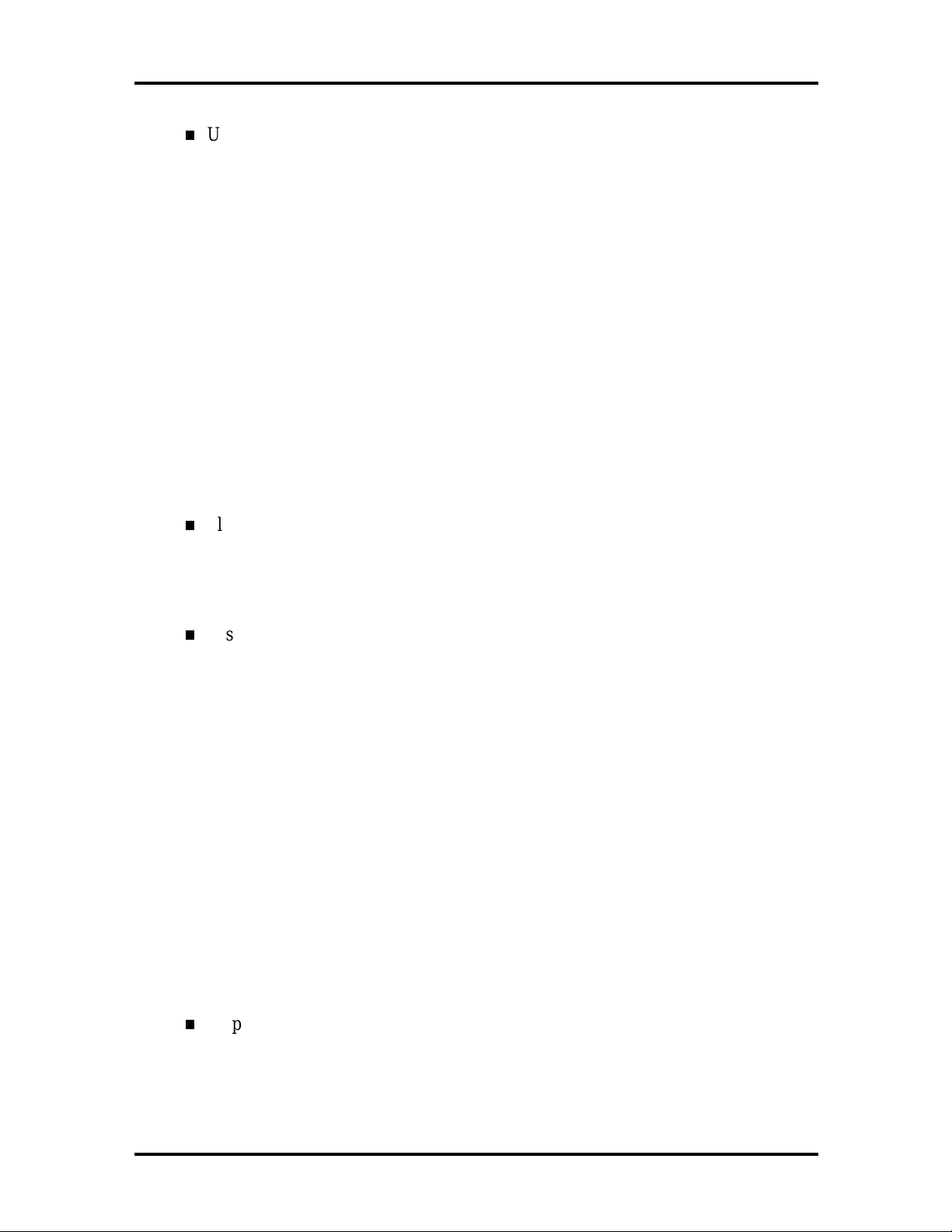
2-10 Setup Utility
Ultra DMA
This option sets the Ultra DMA Mode for the hard drive. This option cannot be
changed when “Auto” is selected. The options include:
Mode 0
Mode 1
Mode 2
Disabled (default).
To return to the Advanced Menu, press
Esc
.
Floppy Options Submenu
This submenu can be used to configure your system’s diskette drives. To enter the
submenu, highlight the Floppy Options field, then press
Controller, Diskette A:, and Floppy Write Protect options.
Floppy Disk Controller
This option configures the system’s diskette drive controller. Select “Enabled”
(default) or “Disabled.”
Diskette A:
These fields specify the capacity and physical size of Diskette Drive A. To change
these, highlight the field for the drive, press
Enter
options:
Disabled
360KB, 5.25 inch
. Select Floppy Disk
Enter
and select from the following
1.2MB, 5.25 inch
720KB, 3.5 inch
1.44/1.25 MB, 3.5 inch (default)
2.88 MB, 3.5 inch.
If you add an optional 5.25-inch diskette drive to your system, select Floppy B
and change the parameter to 1.2 MB, 5.25 inch.
Floppy Write Protect
This option enables or disables write protection for the diskette drive(s). Choose
the desired setting to enable or disable (default) this option.
To return to the Advanced Menu, press
Esc
.
Page 31

Setup Utility 2-11
DMI Event Logging Submenu
This submenu can be used to view and modify DMI Event Logs. To enter the submenu,
highlight the DMI Event Logging field, then press
Event Log Capacity/Event Log Validity
These fields indicate whether space is available in the Event Log, and whether the
contents of the log are valid.
View DMI Event Log
If there are no event logs stored, you cannot access this log.
Clear All DMI Event Logs
This option clears the DMI Event Log after rebooting the system. Choose “No”
(default) or “Yes.”
Event Logging
Enter
. The following options appear:
This option enables logging of DMI events. Choose “Disabled” or “Enabled”
(default).
Mark DMI Events as Read
This option is used to mark off all DMI Events as read. If necessary, press
to access the Confirmation dialog box and confirm your preference.
To return to the Advanced Menu, press
Esc
.
Video Configuration Submenu
This submenu can be used to configure specific video features. To enter the submenu,
highlight the field, then press
Palette Snooping
This option controls the ability of a primary PCI graphics controller to share a
common palette with an ISA add-in video board. Select “Enabled” or “Disabled”
(default).
AGP Aperture
This option specifies the aperture size for the AGP video controller.
Enter
. The following option appears:
Enter
To return to the Advanced Menu, press
Esc
.
Page 32

2-12 Setup Utility
Resource Configuration Submenu
This option allows you to reserve specific resources for use by legacy ISA devices. To enter
the submenu, highlight this field, then press
Memory Reservation Submenu
This option lets you configure memory blocks for use by legacy ISA devices.
When selected, the submenu displays a lists of addresses from which specific
addresses can be selected. Use the arrow (cursor) keys to highlight an upper
memory block, then press
the cursor keys, then press
Enter
Enter
Enter
. The following options are displayed:
. Select “Available” (default) or “Reserved” with
to change the setting.
To return to the Resource Configuration submenu, press
IRQ Reservation Submenu
This option lets you reserve specific IRQs (interrupt requests) for use by legacy
ISA devices. To do so, highlight this field, then press
(cursor) keys to highlight the specified IRQ, then press
(default) or “Reserved” with the arrow keys, then press
setting.
!
CAUTION: An asterisk symbol
appearing next to an option indicates that the
selected IRQ is set to conflict with another
device.
To return to the Advanced Menu, press
move to the Security Menu.
SECURITY MENU
Esc
.
Enter
. Use the arrow
Enter
. Select “Available”
Enter
to change the
. Then press the right arrow (cursor) key to
Esc
The Security Menu can be used to set a user password and/or an administrator password.
A User Password controls access to the system and Setup Utility program at boot up. If the
User Password feature has been enabled, you need to enter your User password correctly
whenever you boot the system before you can use it.
An Administrator Password controls access to the BIOS and Setup Utility program. If the
Administrator Password feature has been enabled, an Administrator password must be
entered correctly before all options in the Setup Utility program are available (for example,
to disable password protection).
The Unattended Start feature allows the system to boot up and run but the keyboard and
mouse are both locked. You must enter the User Password to use the keyboard and mouse.
Page 33

Setup Utility 2-13
Press the right arrow (cursor) key to move to the Power Menu.
POWER MENU
The Power Menu is used to enable or disable the system’s power management features.
When the power management option is enabled, the following options appear in the Power
Menu:
Power Management
This feature lets you enable or disable BIOS power management.
Inactivity Timer
The Inactivity Timer lets you set the length of time that the system needs to be
inactive before entering its low-power or Standby mode. The low-power mode
powers down various devices in the system until you resume using it. You can
select from “Off,” “1,” “2,” “4,” “6,” “8,” “12” or “16 minutes.” A setting of
1 minute achieves maximum power savings, while a setting of 16 minutes allows
maximum performance.
Hard Drive
This option controls whether or not a spin down command is issued to the hard
drives when the system goes into a low-power mode. Your choices are “Enabled”
(default) or “Disabled.”
VESA Video Power Down
This option controls power to the monitor during the low-power modes. Your
choices are “Disabled” or “Enabled.”
Press the right arrow (cursor) key to move to the Boot Menu.
BOOT MENU
The Boot Menu can be used to adjust the system’s boot features. The Boot Menu features
the following options:
Quick Boot Mode
This option configures the system to boot without running certain POST tests.
The choices are “Enabled” (default) and “Disabled.”
Page 34

2-14 Setup Utility
Scan User Flash Area
This option configures the BIOS to scan the flash memory for user binary files
that are executed at boot time. The choices are “Enabled” and “Disabled”
(default).
After Power Failure
This option specifies whether or not to restore power to the system if it is turned
on and there is a power failure. The options are “Stay Off” which keeps the power
off, “Power On” which restores the system’s power, and “Last State” which
restores the previous power state.
On Modem Ring
This option specifies how the system responds when power is off and the modem
detects an incoming call. The options are “Stay Off” and “Power On” (default).
On LAN
This option controls how the system responds to a LAN wake-up call when
power is off. The options are “Stay Off” and “Power On” (default).
On PME
This option controls how the system responds to a PCI power management enable
event when power is off. The options are “Stay Off” and “Power On” (default).
First/Second/Third/Fourth Boot Device
You can select the sequence of boot devices by type. Pressing your keyboard’s +
(plus) or – (minus) key allows you to select the order. For maximum system
accessibility, Removable Device should always be set as the First Boot Device.
Hard Drive Submenu
This submenu lists the system’s available hard drives. Your computer tries to boot to the
operating system on the first device listed on the Hard Drive submenu. If no operating
system is found, the system continues trying the drives in the order they are listed until an
operating system is located.
To see a list of available drives, highlight this field and press
Enter
. You can select the boot
device by pressing your keyboard’s + or – key. To exit from the Hard Drive submenu, press
Esc
.
Page 35

Setup Utility 2-15
Removable Devices Submenu
This submenu lists any available removable devices (if included). One common option is
Legacy Floppy Drives. The operating system assigns drive letters to these devices in the
order listed. You can change the sequence (and drive lettering) by highlighting this field and
pressing
list. To exit from the Removable Devices submenu, press
Enter
. Then press your keyboard’s + or – key to move a device up or down the
Esc
.
Removable Format Submenu
This submenu provides the format of any any available removable devices.
Press the right arrow (cursor) key to move to the Exit Menu.
EXIT MENU
The Exit Menu allows you to choose how to exit the Setup program. Press the arrow
(cursor) keys to select the desired option, then press
arrow key to select another one).
Enter
to make your choice (or use the
Exit Saving Changes
This option exits the Setup program and saves your changes to the BIOS.
Exit Discarding Changes
This option exits the Setup program without saving your changes to the BIOS.
Load Setup Defaults
This option loads the Setup program’s default values.
Load Custom Defaults
This option loads Custom default settings.
Save Custom Defaults
This option saves your changes to Custom default settings.
Discard Changes
This option loads previous values from CMOS RAM for all BIOS settings.
Page 36

2-16 Setup Utility
NOTE: If your system’s CMOS fails, the BIOS
will load custom default settings (if you’ve saved
them) or factory default settings.
Finally, press
again to confirm and exit the Setup program.
Enter
Page 37

Section 3
Option Installation
This section provides instructions for installing the following options:
expansion boards
memory upgrade
video upgrade — see the documentation for your video board
data storage devices
external options.
All options (except external options) require removal of the access cover. Procedures for
removing the cover are included in this section.
GENERAL RULES FOR INSTALLING OPTIONS
Follow these general rules when installing system options.
Turn off system power and unplug the power cable.
Turn off and disconnect all peripherals.
When handling boards or chips, touch the metal of the system unit to discharge
static.
Do not disassemble parts other than those specified in the procedure.
Use a Phillips-head screw driver, unless otherwise specified.
Label any removed connectors. Note where the connector goes and in what
position it was installed.
Page 38

3-2 Option Installation
PRECAUTIONS
Take care when working inside the system and when handling computer components. Avoid
electric shock or personal injury by observing the following warning.
!
cover, turn off the power and unplug the system
power cable. Power is removed only when the
power cable is unplugged.
Static electricity and improper installation procedures can damage computer components.
Protect computer components by following these safety instructions.
damage computer components. Discharge static
electricity by touching a metal object before
removing the access cover.
WARNING: Before removing the access
!
CAUTION: Electrostatic discharge can
Avoid carpets in cool, dry areas. Leave an option, such as a board or chip, in its
anti-static packaging until ready to install it.
Dissipate static electricity before handling any system components (boards, chips,
etc.) by touching a grounded metal object, such as the system’s unpainted metal
chassis.
If possible, use anti-static devices, such as wrist straps and floor mats.
Always hold a chip or board by its edges. Avoid touching the components on the
chip or board.
Take care when connecting or disconnecting cables. A damaged cable can cause a
short in the electrical circuit. Misaligned connector pins can cause damage to
system components at power-on.
When installing a cable, route the cable so it is not pinched by other components
and is out of the path of the system unit cover. Prevent damage to the connectors
by aligning connector pins before you connect the cable.
When disconnecting a cable, always pull on the cable connector or strain-relief
loop, not on the cable.
Page 39

Option Installation 3-3
REMOVING THE ACCESS COVER
The following subsections describe how to remove the access cover from the desktop or
minitower system.
!
cover, turn off the power and unplug the system
power cable. Power is removed only when the
power cable is unplugged.
Turn off the computer.
1.
Disconnect the keyboard, mouse, monitor, and any other external options (such as
2.
a printer) from the rear of the computer.
Label all cables to make reinstallation easier.
WARNING: Before removing the access
!
damage computer components. Discharge static
electricity by touching a metal object before you
remove the system access cover.
If the system is a minitower, lay the system down on its right side.
3.
Loosen the thumb screw at the rear of the system by turning it counterclockwise.
4.
If you installed a lock on the back of the system, unlock the lock and remove it.
Press the right release tab. While pressing the tab, push down and back on the
right rear of the cover. The cover slides back about 1/2 inch.
Press the left release tab. While pressing the tab, push down and back on the left
rear of the cover. The cover slides back about 1/2 inch.
CAUTION: Electrostatic discharge can
Page 40

3-4 Option Installation
Figure 3-1 Releasing the Cover
Lift the access cover off the system.
5.
REPLACING THE ACCESS COVER
To replace the access cover, use the following procedure.
Gently set the access cover inside the edge of the case, taking care not to bend the
1.
metal tabs.
Align the tabs on the access cover with their corresponding slots on the system.
2.
Insert the tabs on the edge of the access cover into their slots on the system.
Figure 3-2 Aligning the Tabs
Slide the access cover forward to meet the front panel.
3.
Tighten the thumb screw.
4.
Page 41

Option Installation 3-5
NOTE: The cover fits tightly. If it does not slide
all the way to the front panel, place one hand on
the front of the unit while you slide the cover
forward from the rear.
Reconnect all external peripherals.
5.
Plug in power cables.
6.
EXPANSION BOARDS
Your computer’s system board features several expansion slots that can accommodate
accessory adapter boards, such as a TV board. Depending on the system you purchased,
some of these devices may be installed in your system.
The Direction SP B-Series supports ISA Plug and Play expansion boards. Plug and Play
allows the installation of a board in an expansion slot without changing the hardware
settings. There are no system resource conflicts to resolve. Plug and Play automatically
configures the board for the system.
Industry-standard 8-bit and 16-bit ISA, and 32-bit PCI expansion boards are supported in
the system unit. ISA expansion boards can be Plug and Play or non-Plug and Play boards.
PCI expansion boards run at one half the system host’s bus speed. The PCI bus handles
32 bits of data at a time, being wider as well as faster than the standard ISA bus. PCI boards
can send and receive data much faster, thereby boosting system performance.
Expansion Slot Locations
Your system has six expansion slots:
one ISA slot
three PCI slots
one shared ISA/PCI slot
one AGP slot.
The following figure shows expansion slot locations.
Page 42

3-6 Option Installation
Figure 3-3 Locating Expansion Slots
Expansion Board Installation
Install expansion boards in the system as follows.
1.
Remove the access cover.
2.
Follow any preinstallation instructions that come with the expansion board (such
as setting switches or jumpers on the board).
3.
Remove the screw securing an expansion slot cover and remove the cover.
Figure 3-4 Removing the Slot Cover
Page 43

Option Installation 3-7
Save the screw for installing the expansion board. Be sure to save the slot cover
for future use.
!
CAUTION: A slot cover can damage
the system board or any option board if it falls
into the system. Take care to keep the slot cover
from falling when removing the screw.
If the slot cover does fall into the unit, remove it before replacing the cover.
Hold the board by its edges and insert it into the expansion slot.
4.
Press the board firmly into the expansion slot connector. Gently rock the board
5.
from side-to-side to seat it into the connector.
Insert the screw removed earlier to secure the expansion board to the support
6.
bracket.
Figure 3-5 Installing a Board
Attach any cables required by the expansion board.
7.
Replace the access cover.
8.
Expansion Board Removal
Remove the system access cover.
1.
Label and remove any cables connected to the board.
2.
Page 44

3-8 Option Installation
Remove the screw that secures the board to the support bracket.
3.
Pull the board out of the connector. Gently rock the board from side-to-side to
4.
release it from its connector.
Replace the access cover.
5.
MEMORY UPGRADE
Your system comes factory-installed with 32 MB to 384 MB of main system memory, in
one to three 168-pin sockets on the system board for Dual In-line Memory Modules
(DIMMs).
Install memory in one, two, or three sockets. The memory size and speed may vary between
sockets. Single-and double-sided DIMMs are supported.
Depending on product upgrade availability, your system memory can be upgraded to a total
of 384 MB. When upgrading your system memory, note the following conditions:
Be sure to use 168-pin 3.3V DIMMs with gold-plated contacts.
Bus speed of 100 MHz is supported.
Non-Error Correcting and Checking (64-bit) and ECC (72-bit) DIMMs are both
supported. When ECC memory is installed, the BIOS automatically detects its
presence and offers the Setup option to enable ECC mode.
NOTE:
Although memory size may vary, the
SDRAM DIMMs must meet the Intel 4-clock,
PC100, unbuffered SDRAM DIMM specification
for either 64-bit or 72-bit SDRAM.
Use the following procedure to:
Check the memory installed in the system
Determine the DIMM configuration needed to increase memory
Identify DIMM sockets.
NOTE:
If any cables block access to the DIMM
sockets, label and disconnect them. If any boards
block access to the sockets, remove them.
Locate the three DIMM sockets, J6J1 – Bank 0, J6J2 – Bank1, and
1.
J7J1 – Bank 2. See Appendix B to identify the sockets.
Use the following table to determine the DIMM configuration needed to upgrade
2.
memory. The table provides sample memory configurations; it is not a complete
list of all memory configurations.
Page 45

Option Installation 3-9
Table 3-1 Sample Memory Configurations
Bank 0 Bank 1 Bank 2 Total RAM
1 M x 64 (8 MB) Empty (0 MB) Empty (0 MB) 8 MB (min.
memory)
Empty (0 MB) 4 M x 64 (32 MB) 8 M x 64 (64MB) 96 MB
16 M x 64 (128 MB) Empty (0 MB) 2 M x 64 (16 MB) 144 MB
2 M x 72 (16 MB) 2 M x 72 (16 MB) 4 M x 72 (16 MB) 64 MB (ECC)
2 M x 64 (16 MB) Empty (0 MB) 2 M x 64 (16 MB) 32 MB
4 M x 64 (32 MB) 4 M x 64 (32 MB) 8 M x 64 (64 MB) 128 MB
8 M x 64 (64 MB) 1 M x 64 (8 MB) 4 M x 64 (32 MB) 104 MB
2 M x 64 (16 MB) 4 M x 64 (32 MB) 1 M x 64 (8 MB) 56 MB
4 M x 64 (32 MB) 8 M x 64 (64 MB) 2 M x 64 (16 MB) 112 MB
Empty (0 MB) 16 M x 72 (128 MB) 16 M x 72 (128 MB) 256 MB (ECC)
16 M x 64 (128 MB) 2 M x 64 (16 MB) 8 M x 64 (64 MB) 210 MB
16 M x 64 (128 MB) 4 M x 64 (32 MB) 8 M x 64 (64 MB) 224 MB
16 M x 72 (128 MB) 8 M x 72 (64 MB) 1 M x 72 (8 MB) 200 MB (ECC)
16 M x 64 (128 MB) 16 M x 64 (128 MB) 16 M x 64 (128 MB) 384 MB
16 M x 72 (128 MB) 16 M x 72 (128 MB) 16 M x 72 (128 MB) 384 MB (ECC)
Note: The number in parentheses is the memory in megabytes configuration.
DIMM Removal
Use the following procedure to remove a DIMM.
!
touching the system’s metal chassis.
Remove the access cover.
1.
Locate the DIMM sockets.
2.
To remove a DIMM from its socket, press the plastic clips at the outer edges of
3.
the socket away from the DIMM.
CAUTION: Reduce static discharge by
Page 46

3-10 Option Installation
Carefully rock the DIMM to pull it from the socket.
4.
Store the DIMM in an antistatic bag (available at electronic supply stores) or a
5.
cardboard box.
Figure 3-6 Removing a DIMM
DIMM Installation
Use the following procedure to install a DIMM.
Remove the access cover.
1.
Locate the DIMM sockets.
2.
Remove any currently-installed DIMMs that are not needed. See “DIMM
3.
Removal” in this chapter.
!
reduce static discharge by touching the system’s
metal chassis.
CAUTION: Before installing a DIMM,
Page 47

Option Installation 3-11
To install a DIMM, align the module with an empty socket. Make sure that the
4.
notches on the DIMM line up with the keys in the sockets.
Insert the DIMM into the socket. Close the plastic clips at both ends of the
5.
socket.
Figure 3-7 Installing a DIMM
Replace any cables or boards that may have been removed.
6.
Replace the access cover.
7.
VIDEO UPGRADE
Your computer comes with an AGP video board.
See your video board’s documentation for information on upgrade capabilities.
DATA STORAGE DEVICES
The system board in your computer supports the following storage devices:
two diskette drives, including the standard 1.44-MB diskette drive and a tape
backup unit
up to four IDE drives.
Page 48

3-12 Option Installation
Device Slots
Your computer has seven storage device slots:
a 3.5-inch accessible device slot (contains the standard 1.44-MB diskette drive)
two internal 3.5-inch hard drive slots (one contains the hard drive)
four accessible device slots
two accessible 5.25-inch device slots (one contains the standard CD-ROM
drive)
two 3.5-inch device slots; the lower 3.5-inch slot is not accessible on the
desktop model.
Figure 3-8 shows the device slot locations in the system.
Figure 3-8 Locating Device Slots
Device Preparation
Before installing a storage device in the system, follow any preinstallation instructions that
come with the device. For example, check the following:
Diskette drive remove any termination jumpers on the optional diskette drive.
See the documentation that comes with the drive.
IDE device check the jumper settings on the device before installing it. See the
documentation that comes with the device for jumper setting information.
Page 49

Option Installation 3-13
An IDE device, such as an IDE hard disk or IDE CD-ROM drive, must be set
correctly as the first (master) or second (slave) device on the IDE channel.
The standard IDE hard disk is set as the master device on the primary IDE
connector. The standard CD-ROM drive is the master device on the
secondary IDE connector.
SCSI device — The last SCSI device connected to the system (internally or
externally) must have a termination resistor, either installed manually or set
automatically if the device is self-terminating. Check the manufacturer’s
documentation.
Installation hardware — check to be certain you have the screws necessary to
secure the drive in an accessible drive slot.
Device Cables
The cables used for the installation of optional storage devices include:
diskette drive signal cable
IDE signal cables
system power cables.
The addition of a diskette drive might require the replacement of the existing diskette drive
cable. The addition of an IDE device does not require the replacement of the existing IDE
cable. The existing IDE cables support two devices on each cable.
Cable connector locations are shown in Figure 3-9.
Figure 3-9 System Board Cable Connectors
Page 50

3-14 Option Installation
Diskette Drive Signal Cable
A two-connector diskette drive signal cable comes attached to the system board and to the
standard 1.44-MB diskette drive. If your system comes standard with an Iomega Ditto tape
backup unit, the signal cable has three connectors.
Depending on your system, installation of a tape backup unit may require the replacement
of the existing diskette drive signal cable with a three-connector cable. Connect an optional
tape backup unit to the middle connector on the three-connector diskette drive signal cable.
The colored edge of the cable goes to pin 1 on the cable connector. Align the red edge of
the cable with pin 1 (the notched end) on the drive connector.
Figure 3-10 shows a three-connector diskette drive signal cable.
Figure 3-10 Diskette Drive Signal Cable
IDE Signal Cables
Each system comes with a three-connector IDE interface cable attached to the primary IDE
connector and the installed hard disk. A second IDE cable connects to the CD-ROM drive
and to the secondary IDE connector. In some systems, a Zip drive also comes attached to
the primary IDE cable.
Figure 3-11 shows a typical three-connector IDE cable. If the IDE cable is not keyed with a
connector tab, align the colored edge of the cable with the pin 1 side of the drive connector.
Page 51

Option Installation 3-15
Figure 3-11 IDE Signal Cable
System Power Cables
Power cables come from the power supply and are attached to the standard storage devices.
System power cables vary in length and provide connector sizes to accommodate a variety
of supported storage configurations.
Power cable connectors are keyed to fit only in the correct position. Figure 3-12 shows the
power cable connectors.
Figure 3-12 Power Cable Connectors
Page 52

3-16 Option Installation
Device Cabling
All storage devices require a power and signal cable connection. Devices shipped with the
system are already connected. Cable optional devices as follows.
Cabling an IDE Device
1.
Connect the IDE signal cable connector to the connector on the IDE device.
Take care to prevent bending drive connector pins. Align the IDE cable connector
as shown in Figure 3-13.
2.
Locate an available power connector coming from the power supply.
3.
Connect the appropriate power cable to the power connector on the IDE device.
Figure 3-13 Connecting IDE Device Cables
4.
If installing an IDE CD-ROM drive, also connect the audio cable (see the
instructions that come with the reader).
Cabling an Accessible 5 1/4-Inch Device
1.
Connect the diskette drive signal cable connector to the signal connector on the
device (see Figure 3-14).
2.
Locate an available power connector.
3.
Connect the power cable to the power connector on the device.
Page 53

Option Installation 3-17
Figure 3-14 Connecting an Accessible 5 1/4-Inch Device
Storage Device Installation
The following subsections describe how to install 3 1/2-inch and 5 1/4-inch devices. The
installation procedures include:
removing the front panel
removing the CD-ROM/DVD drive
installing a 3 1/2-inch device
installing a 5 1/4-inch device
replacing the front panel.
Removing the Front Panel
Use the following procedure to remove the front panel.
1.
Locate the two plastic tabs at the front of the chassis. They are indicated by two
arrows engraved on the chassis.
2.
Press down on the two tabs and press in a third tab at the end of the panel to
release the panel (see Figure 3-15).
Page 54

3-18 Option Installation
Figure 3-15 Releasing the Front Panel
Pull the panel away from the chassis.
3.
Removing the CD-ROM/DVD Drive
If you need to remove the CD-ROM/DVD drive, you need to remove the accessible device
cage.
Use the following procedure to remove the accessible device cage.
Locate the screw on the front of the system between the 3.5-inch blank panel and
1.
diskette drive. Remove the screw.
Figure 3-16 Locating the Device Cage Screw
Slide the cage towards the front of the system and lift it out of the unit.
2.
Page 55

Installing a 3 1/2-Inch Device
Use the following procedure to install a 3 1/2-inch device.
Follow the preinstallation instructions that came with the device, such as setting
1.
jumpers and switches.
Remove the access cover.
2.
Remove and label any cables that interfere with installing the device.
3.
Remove the front panel (see the previous section).
4.
Choose the slot for the device being installed (see Figure 3-17).
5.
Option Installation 3-19
Figure 3-17 Locating Device Slots
If you are installing the device in the second 3 1/2-inch internal device slot:
Remove the two screws securing the 3 1/2-inch hard disk bracket to the
front of the system unit.
Page 56

3-20 Option Installation
Figure 3-18 Removing the Bracket Screws
Slide the 3 1/2-inch hard disk bracket towards the back of the system unit
until it is free of the molded plastic.
Align the two screw holes on the hard disk with the two tabs on the
bracket. Slide the hard disk onto the tabs.
Figure 3-19 Aligning the Holes and Tabs
Page 57

Option Installation 3-21
Place the hard disk into the bracket and secure with the screw.
Figure 3-20 Securing the Disk
Slide the bracket into the molded plastic drive slot. Secure the bracket to
the front panel with the two screws shown in figure 3-18.
If you are installing the device in the standard 3 1/2-inch internal device slot,
simply insert the drive into the opening until it is secured (see Figure 3-21).
Secure the drive with two screws inserted into the front of the system.
Figure 3-21 Inserting the Device
Page 58

3-22 Option Installation
If you are installing a device in an accessible slot, go to step 6.
To install a 3 1/2-inch device in an accessible slot:
6.
Remove the plastic blank panel from the selected slot by pressing the panel tab
inward and swinging the blank panel out (see Figure 3-22).
Figure 3-22 Removing the Blank Panel
Use a screw driver to remove the metal slot cover by carefully pressing it until
it breaks away from the chassis. Be careful of sharp edges!
Slide the device into the slot and secure the device.
Connect the device cables (see “Cabling an IDE Device”).
7.
Replace the front panel.
8.
Replace the access cover.
9.
Installing a 5 1/4-Inch Device
Install an accessible device into the device slot as follows.
Follow the preinstallation instructions that came with the device, such as setting
1.
jumpers and switches.
Page 59

Option Installation 3-23
NOTE: If your 5 1/4-inch device comes with
drive rails, do not attach them. Remove any rails
attached. See the documentation that comes with
the device.
Remove the access cover.
2.
Remove the device cage (see “Removing the CD-ROM/DVD Drive”).
3.
Remove and label any cables that interfere with installing the device.
4.
Remove the front panel.
5.
Remove the plastic blank panel. If you are installing a hard drive, keep the panel
6.
handy.
Use a screw driver to remove the metal slot cover by carefully pressing it until it
7.
breaks away from the chassis. Be careful of sharp edges.
From the front of the system, slide the device, connector end first, into the
8.
device slot.
NOTE: To easily access device connectors for
cabling, do not insert a 5 1/4-inch device all the
way into the slot.
Connect the device cables (see “Cabling Storage Devices”).
9.
Align the holes in the device with the holes in the chassis.
10.
Secure the device with the screws that came with the device (see Figure 3-23).
11.
Figure 3-23 Installing the Device
Page 60

3-24 Option Installation
NOTE: If you removed the accessible device
cage, replace it. Secure the device cage with the
screw.
If you installed a hard drive in the 5 1/4-inch slot, replace the plastic panel.
12.
Replace the front panel.
13.
Replace the access cover.
14.
Replacing the Front Panel
To replace the front panel, follow this procedure.
Align the front panel’s six tabs with their corresponding slots on the system (three
1.
of the tabs have holes, the others have prongs).
Press the front panel squarely into position until the tabs lock the panel in place.
2.
Replace the access cover.
3.
After securing your system, reboot it and run the Setup program to set the new
4.
configuration.
ADDING EXTERNAL OPTIONS
External connectors on the back of the system unit allow for a variety of industry-standard
options.
This subsection provides the installation procedures for the most commonly used external
options, which are as follows:
parallel printer
serial devices.
For other external devices, see the instructions that come with the option.
Parallel Printer
NOTE: Before connecting a printer to the
system, be sure the printer is set up correctly.
Follow the setup instructions that come with the
printer.
Connect a parallel printer to the system as follows.
Page 61

Option Installation 3-25
Turn off power to the system and printer.
1.
Connect the printer cable to the printer port on the rear of the system unit (see
2.
Figure 3-24).
Secure the cable with the screws provided.
3.
Connect the other end to the printer.
4.
Turn on the printer and the computer.
5.
Figure 3-24 Locating the Parallel Port
RS-232C Device Connection
NOTE:
system, be sure the serial device is set up
correctly. Follow the setup instructions that
come with the option.
Turn off power to the system and to the serial device.
1.
Connect one end of the serial cable to one of the serial ports on the rear of the
2.
computer (see Figure 3-25).
Secure the cable with the screws provided.
3.
Before connecting a serial device to the
Page 62

3-26 Option Installation
Connect the other end to the serial device.
4.
Turn on the serial device and the computer.
5.
Figure 3-25 Locating Serial Ports
Page 63

Section 4
Maintenance and Troubleshooting
This section provides information on maintaining and troubleshooting the
Direction SP B-Series computers. Table 4-1 provides the NEC CSD service telephone
numbers. Also included in this section are the error beep code descriptions and a procedure
for replacing the CMOS battery.
Table 4-1 NEC CSD Service and Information Telephone Numbers
Service Telephone Number
To contact the NEC CSD Direction Technical
Support Center (TSC):
To order spare parts: In the U.S., call 1 (800) 233-6321
In the U.S., call 1 (888) 632-2678
In Canada, call 1 (800) 727-2787
To contact Customer Service about service and
contract warranty issues:
To log onto the NEC CSD Electronic Bulletin
Board System (BBS) to download software drivers
and the latest BIOS for ROM flashing:
For information about NEC CSD products, call
FaxFlash
the latest Technical Information Bulletins sent to
your fax machine 24 hours a day):
To send technical questions over email: tech-support@neccsd.com
To fax technical questions to customer support: In the U.S., fax 1 (978) 635-4666
To access the NEC CSD Website: www.necnow.com
To access the NEC CSD FTP site: ftp.neccsdeast.com
To purchase a new system through NEC NOW,
or to obtain sales literature:
SM
(use the automated service to have
Call 1 (888) 632-9128
Call 1 (978) 635-4706
In the U.S., 1 (888) 329-0088
1 (888) FAX-0088
Outside the U.S., call 1 (978) 635-6090
Call 1 (888) 8NEC-NOW
Page 64

4-2 Maintenance and Troubleshooting
MAINTENANCE
This subsection contains general information for cleaning and checking the system,
keyboard, and monitor.
The system, keyboard, and monitor require cleaning and checking at least once a year, and
more often if operating in a dusty environment. No other scheduled maintenance or
lubrication is required.
!
WARNING: Unplug all power cords
before performing any maintenance. Voltage is
present inside the system and monitor even after
the power button is off. All voltage is removed
only when the power cord is unplugged.
System Cleaning
Use the following procedure for cleaning the system.
Power off the system and unplug all power cables.
1.
Periodically wipe the outside of the system, keyboard, mouse, and monitor with a
2.
soft, clean cloth. Remove stains with a mild detergent. Do not use solvents or
strong, abrasive cleaners on any part of the system.
Clean the monitor screen with a commercial monitor screen cleaning kit. Or use a
3.
glass cleaner, then wipe with a clean lint-free cloth.
Local distributors and dealers may sell diskette drive head cleaning kits. These kits
4.
contain special diskettes and cleaning solution. Do not use the abrasive head
cleaning kits (kits without cleaning solution).
Insert the diskette immediately after powering on the system, before the disk
bootup. Allow the diskette drive heads to clean for about 30 seconds.
Page 65

Maintenance and Troubleshooting 4-3
Keyboard Cleaning
As necessary, inspect and clean the inside of the keyboard as follows.
1.
Remove the eight screws holding the keyboard enclosure together.
NOTE:
considered a whole-unit, field-replaceable
assembly. Therefore, disassembly of the
keyboard is necessary only when cleaning the
inside.
2.
Separate the two halves of the enclosure. Clean the enclosure and keys with a
damp cloth. A small, soft-bristle brush may be used to clean between the keys. Do
not wet or dampen the keyboard’s printed circuit board (PCB). If the PCB
accidentally gets wet, thoroughly dry it before reattaching the keyboard to the
system unit.
The keyboard and cable together are
Mouse Cleaning
Under normal conditions, the mouse has a self-cleaning mechanism that prevents a buildup
of dust or lint around the mouse ball and tracking mechanism. Periodically, however, the
mouse ball must be cleaned. Use the following procedure to clean the mouse.
1.
Unplug the mouse from the system.
2.
Turn the mouse upside down and locate the mouse ball cover (see Figure 4-1).
Page 66

4-4 Maintenance and Troubleshooting
Turn the ball cover clockwise and remove the cover.
3.
Figure 4-1 Removing the Mouse Ball Cover
Turn the mouse over and remove the ball.
4.
Clean the mouse as follows:
5.
Clean the mouse ball with tap water and a mild detergent, then dry it with a
lint-free cloth.
Remove any dust and lint from the mouse socket.
Replace the mouse ball in its socket.
6.
Replace the ball cover and turn it counterclockwise until it locks in place.
7.
Page 67

Maintenance and Troubleshooting 4-5
gg
y
g
g
y
y
g
g
y
TROUBLESHOOTING
This subsection provides information that helps isolate and repair system malfunctions at the
field level. Step-by-step instructions for diagnosing and solving system hardware problems
are provided. Technical support is available at 1-888-632-2678.
If disassembly is required, see Section 5. Connector pin assignments are given in
Appendix B. Jumper settings are given in the appendices.
Diagnosing and Solving Problems
One beep indicates that the system has completed its power-on self-test (POST) test. If
intermittent beeping occurs, power off the system and try again. If the beeping persists, see
Table 4-2 and Table 4-3. The following table summarizes problems that may develop during
system operation and lists (in sequential order) suggested corrective actions.
Table 4-2 Problems and Solutions
Problem Symptom Solution
No power Power lamp on computer
status panel will not light.
Power suppl
malfunction
Front panel lamps out, diskette
An
of the following conditions
could occur:
and/or hard drives do not spin,
monitor blank, interface ports
not workin
lamp out and/or cannot input
from keyboard.
, and keyboard
1. Check that the power cord is plugged
into the AC connector on the computer.
Check that the other end of the cord is
ed into a live properly grounded
plu
AC power outlet.
2. Check cable connections between the
power supply and system board.
3. Systematically eliminate possible
shorted PCBs b
expansion boards.
4. Check the +5 and +12 power supply
es (see Appendix B, “Connector
volta
Pin Assi
with the system board installed.
5. Replace the power supply.
6. Replace the system board.
1. Perform steps 1 through 4 listed in
this table under No Power.
2. Check power supply voltages.
Volta
load on them (s
See Appendix B for connector pin
assignments.
nments”). Measure voltages
es should be measured with a
removing cables and
stem board plugged in).
3. Replace the power supply.
Page 68

4-6 Maintenance and Troubleshooting
y
g
g
Table 4-2 Problems and Solutions
Problem Symptom Solution
Operating system
does not boot
“Invalid Configuration”
Computer halts during loadin
Intermittent beeping at poweron. Computer beeps more than
once and is unable to complete
bootup.
message displayed.
sequence.
1. Check system configuration (see
Section 2).
2. Check all jumper settings and verify
that drives are enabled (see appendices
and Section 2).
3. Reseat DIMMs and option boards in
their connectors. Inspect s
for dropped objects.
4. Remove option boards and reboot.
5. Replace system board.
F2
1. Press
parameters.
2. Replace the CMOS battery if the date
and time must be set each time the
computer is powered on.
1. Power the computer off. Check for
proper jumper settin
appendices), then power on the
computer.
to run Setup and correct the
stem board
s (see
Diskette drive does
not work
Lamp on drive panel does not
light when diskette is loaded.
2. Check condition of selected bootload
device (diskette or hard disk) for bad
boot track or incorrect OS files.
3. Try booting OS from diskette or
recopy OS files onto hard disk.
4. Verify correct hard disk is selected.
1. Check power and signal cable
connections between diskette drive,
system board, and power supply.
2. Check diskette drive jumpers.
3. Check diskette cable. Replace as
necessary.
4. Check power supply.
5
. Replace diskette drive.
6. Replace system board.
Page 69

Maintenance and Troubleshooting 4-7
y
y
y
Table 4-2 Problems and Solutions
Problem Symptom Solution
Hard drive
malfunction
Hard drive controller failure
Cannot access hard disk.
Memor
malfunction
Hard drive lamp does not light
but hard drive can be
accessed.
message displayed.
Total memory not recognized.
1. Check cable connections between
lamp and system board.
1. Check that the IDE port and hard
drives are enabled in Setup.
1. Check signal/power connections
between hard disk, s
supply.
2. Check hard drive jumper settings.
3. Check power supply.
4. Check hard disk cable and hard disk.
Replace as necessary.
5. Replace system board (or hard disk
controller board if the s
controller is not used).
1. Reseat DIMMs.
2. Systematically swap DIMMs.
3. Check to see if the DIMM
configuration is valid (see Section 3).
stem board, power
stem board
Modem
board malfunction
Keyboard or mouse
malfunction
No output from board.
Monitor has prompt, but cannot
input data.
4. Replace DIMMs.
5. Replace system board.
1.
Check interrupts (see Appendix C).
2.
Check DMA channels (see Section 1).
1. Check that keyboard/mouse is
plugged in.
2. Check password (see Section 2).
3. Disable password (see Appendix C).
4. Replace keyboard (or mouse).
5. Replace system board.
Page 70

4-8 Maintenance and Troubleshooting
g
g
y
Table 4-2 Problems and Solutions
Problem Symptom Solution
Monitor
malfunction
Wavy display.
Blank display.
Unable to synchronize display.
1. Adjust the monitor’s synchronization
controls.
2. Check that the monitor’s resolution
matches the video settin
driver used.
3. Check that the utility is not selecting a
refresh rate/resolution that is not
supported by the monitor.
4. Check that the driver used matches
the capabilities of the video controller
and memory.
1. Check that the computer and monitor
are not near motors or electric fields.
1. Press any key or move the mouse to
ensure power mana
blanked the display.
2
. Check that the monitor power switch
is on.
3. Check that the monitor cable is
attached to the video connector at the
back of the system.
or the video
ement has not
4. Check cable connections between the
AC power supply and monitor.
5. Adjust brightness and contrast
controls on the monitor.
6. Check cable connections between the
monitor connector and the s
board.
7. Replace system board.
8. Replace monitor.
stem
Page 71

Maintenance and Troubleshooting 4-9
g
g
y
y
y
Table 4-2 Problems and Solutions
Problem Symptom Solution
CD-ROM/DVD
drive
malfunction
Disc tray does not open.
Cannot access CD-ROM/DVD
System power not on.
drive.
1
. Turn system power on.
1. System power not on. Turn system
power on.
2. System power failed. Insert about an
inch of a strai
ency eject hole, until the tra
emer
opens.
1
. Check that the driver software is
loaded and not corrupted.
2.
Check signal and power connections
between the reader, s
power supply.
3.
Check the master/slave jumper
settings.
4.
Check the IDE cable. Replace as
necessary.
5.
Check the power supply. Replace as
necessary.
htened paper clip into the
stem board, and
No sound from CDs.
Zip drive
malfunction
Cannot access Zip drive.
System power not on
6.
Check the system board. Replace as
necessary.
1.
Check that speaker power is on and
volume is adjusted.
2.
Check audio software settings.
3.
Check the CD disc.
4.
Check the drive audio cable. Replace
as necessary.
5.
Replace the CD-ROM/DVD drive.
6.
Replace the system board.
1.
Turn system power on.
1
. Check that the Zip drive driver
software is loaded and not corrupted.
2.
Check signal and power connections
between the Zip drive, s
and power supply.
3.
Check the master/slave jumper settings.
stem board,
Page 72

4-10 Maintenance and Troubleshooting
Table 4-2 Problems and Solutions
Problem Symptom Solution
Communication
error
No or bad data when
communicating.
4.
Check the IDE cable. Replace as
necessary.
5.
Check the power supply. Replace as
necessary.
6.
Check the system board. Replace as
necessary.
1
. Check cable connections between
system board and device.
2
. Check that the interface port is
selected.
3
. Test or replace the device and
interface cable (see the device
documentation for troubleshooting).
4
. Replace the system board.
Page 73

Maintenance and Troubleshooting 4-11
Beep Codes
During boot up, the computer performs a series of POST (Power On Self Test) routines. A
beep code may appear when an error is detected. There are fatal and nonfatal errors. The
fatal errors include BIOS, CMOS, DMA, RAM, video, and keyboard controller errors. The
nonfatal errors include timer tick interrupt, shutdown test, unexpected interrupt in protected
mode, gate A20, RAM test, interval timer channel 2 test, clock, serial and parallel port test,
numeric processor, system board select, and extended CMOS RAM.
The following table provides a description of the beep codes.
Table 4-3 Beep Code Descriptions
Beeps Description
1-2 Search for option ROMs
1-2-2-3 BIOS ROM checksum
1-3-1-1 Test DRAM refresh
1-3-1-3 Test keyboard controller
1-3-3-1 Autosize DRAM
1-3-3-2 Initialize POST memory manager
1-3-3-3 Clear 512 KB base RAM
1-3-4-1 RAM failure on address line xxxx
1-3-4-3 RAM failure on data bits xxxx of low byte of memory bus
1-4-1-1 RAM failure on data bits xxxx of high byte of memory bus
2-1-2-2
2-1-2-3
2-2-3-1 Test for unexpected interrupts
2-2-4-1 Test RAM between 512 KB and 640 KB
POST device initialization
Check ROM copyright notice
Page 74

4-12 Maintenance and Troubleshooting
CMOS Battery Replacement
Remove the 3-volt lithium battery from the system board as follows.
1.
Turn off and unplug the system unit and any external options connected to the
system.
!
the system board causes the computer to lose
system configuration information. If possible, run
Setup and record the system configuration
settings before removing the battery. Use that
information to restore the system after replacing
the battery.
Remove the system access cover.
2.
CAUTION: Removing the battery from
Locate the battery and its socket on the system board (see Figure 4-2).
3.
Figure 4-2 Locating the Battery
Use fingers to carefully pull the battery up until it is clear to slide the battery out
4.
of the socket.
Page 75

Maintenance and Troubleshooting 4-13
!
WARNING: The battery can explode if
it is i ncorrectly replaced or improperly discarded.
Use only the same battery or an equivalent type
recommended by the manufacturer when
replacing the battery.
Lithium acts as a catalyst when exposed to water
and causes spontaneous combustion on contact.
Discard used batteries according to the
manufacturer’s instructions.
With the positive (+) side facing up, press the new battery into the socket.
5.
Replace the system access cover.
6.
Connect external peripherals and power cables.
7.
Run Setup to reconfigure system parameters (see Section 2).
8.
Page 76

Section 5
Disassembly and Reassembly
This section contains step-by-step disassembly procedures for the system unit. Reassembly
is the reverse of disassembly. The procedures are supported by simplified disassembly
illustrations to facilitate removal.
A Phillips-head screwdriver is the only required tool. For complete disassembly of the
system unit, follow the disassembly order listed intable 5-1. To reassemble, follow the table
and procedures in reverse order.
Individual removal procedures do not require the total disassembly of the computer. Each
of the following subsections lists the parts that must be removed before beginning the
removal procedure.
Table 5-1 Disassembly Sequence
Sequence Part See Page
1 System access cover 5-2
2 Expansion board(s) 5-2
3 Front panel 5-3
4 Side panel 5-4
5 Device cage 5-4
6 Diskette drive 5-4
7 5 1/4-inch device 5-5
8 Optional 3 1/2-inch hard disk drive 5-6
9 Standard 3 1/2-inch hard disk drive 5-7
10 Fan assembly 5-8
11 DIMM module 5-8
12 Power supply 5-9
13 System board 5-10
Page 77

5-2 Disassembly and Reassembly
When disassembling the system unit, follow these general rules.
Disconnect all peripherals.
When handling boards or chips, touch the system unit frame to discharge static.
Do not disassemble parts other than those specified in the procedure.
Use a Phillips-head screw driver, unless otherwise specified.
Label all removed connectors. Note where the connector goes and in what
position it was installed.
On completion of any reassembly, perform a power-on self-test (see Section 4,
“Maintenance and Troubleshooting”). If a fault occurs, verify that the reassembly was
performed correctly.
!
CAUTION: When handling boards or
chips, ground yourself to release static.
DISASSEMBLY
Use the following procedures to disassemble the system unit.
NOTE: Unplug the power cord before
disassembling the system unit. Voltage is present
inside the system unit even after the power is off.
All voltage is removed only when the power cord
is unplugged.
System Access Cover
To remove and replace the system access cover, see Section 3.
Expansion Board Removal
Remove any installed expansion board(s) per the following steps.
Remove the system access cover as described in Section 3.
1.
Disconnect any cables leading from the expansion board(s).
2.
Remove the screw that secures the board to the support bracket.
3.
Pull the board out of the connector. Gently rock the board from side-to-side to
4.
release it from its connector (see Figure 5-1).
Page 78

Disassembly and Reassembly 5-3
Figure 5-1 Removing a Board
Front Panel Removal
Remove the front panel from the system unit as follows.
1.
Locate the two plastic tabs at the front of the chassis. They are indicated by two
arrows engraved on the chassis.
2.
Press down on the two tabs and press in a third tab at the end of the panel to
release the panel (see Figure 5-2).
Figure 5-2 Releasing the Front Panel
3.
Pull the panel away from the chassis.
Page 79

5-4 Disassembly and Reassembly
Side Panel Removal
Remove the side panel from the system unit as follows.
1.
Remove the system access cover and front panel as previously described.
2.
Locate the two side panel securing tabs at the front of the system.
3.
Pull the tabs out and away from the system.
4.
Slide the side panel towards the rear of the unit and away from the unit.
Device Cage Removal
Remove the device cage from the system unit as follows.
1.
Label and disconnect any cables connected to devices in the device cage.
2.
Locate the screw on the front of the system between the 3.5-inch blank panel and
diskette drive (see Figure 5-3). Remove the screw.
Figure 5-3 Locating the Device Cage Screw
3.
Slide the cage towards the front of the system and lift it out of the unit.
Diskette Drive Removal
Remove the standard diskette drive from the system unit as follows.
1.
Remove the system access cover and front panel as previously described.
2.
Label and unplug the signal and power cables for the diskette drive.
Page 80

Disassembly and Reassembly 5-5
Locate the two clips at the front of the system that secure the diskette drive.
3.
Figure 5-4 Locating the Two Diskette Drive Clips
Squeeze the two clips and pull the diskette drive out of the front of the system.
4.
5 1/4-Inch Device Removal
Remove an optional 5 1/4-inch device from the system unit as follows.
Remove the system access cover, front panel, and the device cage as previously
1.
described.
Label and unplug the signal and power cables from the optional device in the
2.
5 1/4-inch device cage. Unplug the audio cable from an optional CD ROM driver.
Page 81

5-6 Disassembly and Reassembly
Remove the screws holding the device in the cage (see Figure 5-5).
3.
Figure 5-5 Removing the 5 1/4-Inch Device Screws
Slide the device out from the front of the system unit.
4.
Optional 3 1/2-Inch Hard Disk Drive Removal
Remove the optional 3 1/2-inch hard disk drive as follows.
Remove the system access cover and front panel as previously described.
1.
Label and unplug the hard disk drive power and signal cables from the hard disk
2.
drive.
Remove the two screws securing the 3 1/2-inch hard disk bracket to the front of
3.
the system unit (see Figure 5-6).
Figure 5-6 The 3 1/2-Inch Device Bracket Screws
Page 82

Disassembly and Reassembly 5-7
Slide the 3 1/2-inch hard disk bracket towards the back of the system unit until it
4.
is free of the molded plastic.
Remove the screw on the side of the hard disk securing it to the bracket.
5.
Figure 5-7 Removing the Securing Screw
Slowly pull the hard disk away from the bracket and lift the disk out of the two
6.
securing tabs on the opposite side of the bracket.
Standard 3 1/2-Inch Hard Disk Drive Removal
Remove the standard 3 1/2-inch hard disk drive as follows.
Remove the system access cover and front panel as previously described.
1.
Unplug the hard disk drive power and signal cables from the optional hard disk
2.
drive.
Locate the two screws securing the 3 1/2-inch hard disk drive in the molded
3.
plastic cage at the front of the system. Remove the screws.
Release the two plastic clips inside the plastic cage holding the drive in place and
4.
slide the drive up and out of the cage.
Page 83

5-8 Disassembly and Reassembly
Figure 5-8 Removing the Drive
Fan Assembly Removal
Remove the fan assembly per the following steps.
1.
Remove the system access cover per Section 3.
2.
At the rear of the system unit, press in on the two locking tabs securing the
assembly to the chassis.
3.
Remove the fan by pulling it outward away from the system board.
DIMM Module Removal
Remove any optional DIMM modules from the system board as follows.
1.
Remove the system access cover and any expansion boards as previously
described.
2.
Press the locking clips at the ends of the socket away from the DIMM memory
module (see Figure 5-9).
3.
Gently rock the module while pulling it up from the socket.
Page 84

Disassembly and Reassembly 5-9
Figure 5-9 Removing a DIMM
When installing a DIMM module, align the notches on the module with the keys in the
memory socket, insert the module, and press in the plastic locking clips.
Power Supply Removal
Remove the power supply as follows.
1.
Remove the system access cover as previously described.
2.
Label and unplug the power cable attached to the system board.
3.
Label and unplug the power cables from all installed devices.
4.
At the back of the system unit, remove the two screws securing the power supply
to the system unit (see Figure 5-10).
Page 85

5-10 Disassembly and Reassembly
Figure 5-10 Removing the Power Supply Screws
Pull the power supply out of the system unit.
5.
System Board Removal
Remove the system board per the following steps.
Remove the system access cover, expansion boards, fan assembly, and power
1.
supply as previously described.
Remove and label all cables connected to the system board. Appendix B provides
2.
the connector identifiers and pin assignments for each connector.
Locate and remove the one screw at the rear of the unit that secures the system
3.
board to the system unit (see Figure 5-11).
Page 86

Disassembly and Reassembly 5-11
Figure 5-11 Removing the System Board Screw
Slide the system board towards the front of the unit until is is clear of the metal
4.
shielding and the alignment clips.
Lift the board out of the system at an angle.
5.
If replacing the system board, remove any installed DIMMs from the board.
6.
Reinstall the DIMMs on the new board.
Replace the access cover and reconnect all the cables. Turn the system and
7.
monitor on and note the initial boot up screen. If the displayed board’s processor
speed does not match the actual processor, use the following procedure to set the
system’s processor speed.
The following steps adjust the system’s processor speed.
Turn off the system and remove the access cover.
1.
Locate jumper J8A1 on the system board.
2.
Move the jumper block from pins 1 and 2 (normal mode) to pins 2 and 3
3.
(configure mode).
Turn on the system .The Maintenance menu appears showing the processor speed.
4.
With the cursor on “Processor Speed,” press
5.
and press
Enter
.
. Highlight the proper speed
Enter
Exit saving changes. A dialog box appears. Choose to save configuration changes
6.
and exit.
A screen with information about the jumper appears. Turn the system off.
7.
Move the jumper block from pins 2 and 3 to pins 1 and 2.
8.
Page 87

5-12 Disassembly and Reassembly
ILLUSTRATED PARTS BREAKDOWN
This section contains the illustrated parts breakdown (IPB) and NEC CSD part numbers for
the Direction SP B-Series desktop and minitower computers.
Table 5-2 lists the field-replaceable parts for the desktop and Figure 5-12 provides the
illustrated parts breakdown. Table 5-3 lists the field replaceable parts for the minitower and
Figure 5-13 provides the illustrated parts breakdown.
Table 5-2 Direction SP B-Series Desktop Field-Replaceable Parts List*
Item Description Part Number
1 Keyboard, Ergo 229-00012
2 32x CD-ROM drive 730330
3a Ditto 3200 tape drive, backup 320547
3b Iomega Jazz drive 221-00018
4 Iomega ATAPI Zip drive 320703
5a 4.3-GB hard drive, IDE UDMA 300856
5b 6.4-GB hard drive, IDE UDMA 300857
5c 8.4-GB hard drive, IDE UDMA 300858
5d 9.1-GB hard drive, IDE UDMA 300833
5e 11.4-GB hard drive, IDE UDMA 300851
5f 14.4-GB hard drive, IDE UDMA 300849
5g 16.8-GB hard drive, IDE UDMA 300850
5h 9.1-GB SCSI hard drive 300689
6 3.5-inch diskette drive 219-00012
7 Microphone 232-00011
8 Speaker 158-056684-000
9 Left side cover 158-056682-000
10 Top cover (access cover) 158-056680-000
11 Front panel 158-056678-000
12 Right side cover 158-056681-000
13 Power supply - Sparkle 190300
14a Altec Lansing speakers, ACS90 160312
14b Altec Lansing speakers, ACS45 160314
____________
* This data was prepared June 1998. For an up-to-date listing of spare parts, please call FaxFlashSM at
1-888-329-0088 (or 1-978-635-6090 outside the U.S.) and order document 42102083.
Page 88

Disassembly and Reassembly 5-13
Table 5-2 Direction SP B-Series Desktop Field-Replaceable Parts List*
Item Description Part Number
14c Altec Lansing speakers, ACS410 160313
14d Altec Lansing speakers, ACS251 160315
15 Fan assembly 158-056683-000
16 Video board, V330 AGP 060214
17a 56-Kbps modem board 090134
17b 56-Kbps Winmodem 090304
18a 3C509B network board 203-00003
18b 3COM PCI 10/100 3C905TX ethernet board 204-00001
19a 2940 Adaptec UW SCSI adapter board 207-00121
19b 2930B S Adaptec SCSI adapter board 030295
20 Diskette drive signal cable 070114
21 IDE signal cable 233-00026
22 Cable, audio internal, dual MPC 070808
23 SCSI cable 233-00133
24 Microsoft Mouse 230-00026
25 Retention mechanism kit 130083
26a 350-MHz Pentium II with active heatsink 202989
26b 400-MHz Pentium II with active heatsink 202899
Top bar heatsink (not shown in figure) 235-00006
27 System board 158-056740-000
28a 32-MB DIMM - non-parity 081918
28b 64-MB DIMM - non-parity 081919
29 AC power cable 070135
30 I/O shield 149763
Cable, VMI — (DVD PCI board to V330 video
board) (not shown in figure)
Cable, diskette drive, 655 mm, 3 connector (not
shown in figure)
070805
233-00013
System power switch (not shown in figure) 130047
Phone cable, modem (not shown in figure) 146585
Parallel printer cable (not shown in figure) 070829
LED and cable, dual color, power (not shown in
figure)
070834
Page 89

5-14 Disassembly and Reassembly
y
y
y
Table 5-2 Direction SP B-Series Desktop Field-Replaceable Parts List*
Item Description Part Number
CD, Restore, Windows 95 systems onl
(not shown in figure)
CD, Restore, Windows NT systems onl
(not shown in figure)
Battery (not shown in figure) 158-060367-000
VGA loopback cable (not shown in figure) 070832
PCI video board cable (not shown in figure) 070831
PCI video board (not shown in figure) 060221
Wavetable board (not shown in figure) 030402
Zip drive cartridge (not shown in figure) 380-00002
Ditto backup unit cartridge (not shown in figure) 149747
Jazz drive cartridge (not shown in figure) 380-00102
SCSI cable, 3 connector (not shown in figure) 070833
Monitor, NEC 15”, C550 (not shown in figure) 011001
Monitor, NEC 17”, C700 (not shown in figure) 011002
Monitor, NEC 17”, A700 (not shown in figure) 010438
Monitor, NEC 19”, C900 (not shown in figure) 011027
165406
165407
Monitor, NEC 20”, LCD 2000 (not shown in
figure)
SPB 350 logo plate (not shown in figure) 144762
SPB 400 logo plate (not shown in figure) 144763
Microsoft SideWinder 3D joystick (not shown in
figure)
DirecPC PCI board (not shown in figure) 149834
DVD drive, Hitachi (not shown in figure) 730124
DVD PCI board, Quadrant (not shown in figure) 060212
Video board, #9 Revolution 3D, AGP (4 MB)
(Order additional 4-MB memor
060204, with this part) (not shown in figure)
4-MB memory upgrade for #9 Revolution 3D
video board (not shown in figure)
Video board, #9 Reality 334, AGP (not shown in
figure)
upgrade,
011026
160409
060201
060204
060215
Page 90

Disassembly and Reassembly 5-15
Figure 5-12 Direction SP B-Series Desktop Illustrated Parts Breakdown*
____________
* This data was prepared June 1998. For an up-to-date listing of spare parts, please call FaxFlashSM at
1-888-329-0088 (or 1-978-635-6090 outside the U.S.) and order document 42102083.
Page 91

5-16 Disassembly and Reassembly
Table 5-3 Direction SP B-Series Minitower Field-Replaceable Parts List*
Item Description Part Number
1 AC power cable 070135
2 Microphone 232-00011
3 Microsoft Mouse 230-00026
4 Keyboard, Egro 229-00012
5 Cable, audio internal, dual MPC 070808
6 Diskette drive signal cable 070114
7 IDE signal cable 233-00026
8 SCSI cable 233-00133
9 Video board, V330 AGP 060214
10a 56 Kbps modem board 090134
10b 56 KbpsWinmodem 090304
11a 3C509B network board 203-00003
11b 3COM PCI 10/100 3C905TX ethernet board 204-00001
12a 2940 Adaptec UW SCSI adapter board 207-00121
12b 2930B S Adaptec SCSI adapter board 030295
13 System board 158-056740-000
14 I/O shield 149763
15a 350-MHz Pentium II with active heatsink 202989
15b 400-MHz Pentium II with active heatsink 202899
Top bar heatsink (not shown in figure) 235-00006
16 Retention mechanism kit 130083
17a 32-MB DIMM - non-parity 081918
17b 64-MB DIMM - non-parity 081919
18 Power supply -Sparkle 190300
19 Fan assembly 158-056683-000
20a Altec Lansing speakers, ACS90 160312
20b Altec Lansing speakers, ACS45 160314
20c Altec Lansing speakers, ACS410 160313
20d Altec Lansing speakers, ACS251 160315
____________
* This data was prepared June 1998. For an up-to-date listing of spare parts, please call FaxFlashSM at
1-888-329-0088 (or 1-978-635-6090 outside the U.S.) and order document 42102083.
Page 92

Disassembly and Reassembly 5-17
Table 5-3 Direction SP B-Series Minitower Field-Replaceable Parts List*
Item Description Part Number
21 Left side cover (access cover) 158-056686-000
22 Top cover 158-056685-000
23 Right side cover 158-056687-000
24 Front panel 158-056679-000
25 Speaker 158-056684-000
26a 4.3-GB hard drive, IDE UDMA 300856
26b 6.4-GB hard drive, IDE UDMA 300857
26c 8.4-GB hard drive, IDE UDMA 300858
26d 9.1-GB hard drive, IDE UDMA 300833
26e 11.4-GB hard drive, IDE UDMA 300851
26f 14.4-GB hard drive, IDE UDMA 300849
26g 16.8-GB hard drive, IDE UDMA 300850
26h 9.1-GB SCSI hard drive 300689
27 32x CD-ROM drive 730330
28 Iomega ATAPI Zip drive 320703
29 3.5-inch diskette drive 219-00012
30a Ditto 3200 tape drive, backup 320547
30b Iomega Jazz drive 221-00018
Parallel printer cable (not shown in figure) 070829
LED and cable, dual color, power (not shown in
figure)
Cable, VMI — DVD PCI board to V330 video
board) (not shown in figure)
Cable, diskette drive, 655 mm, 3 connector (not
shown in figure)
System power switch (not shown in figure) 130047
Phone cable, modem (not shown in figure) 146585
VGA loopback cable (not shown in figure) 070832
070834
070805
233-00013
PCI video board cable (not shown in figure) 070831
PCI video board (not shown in figure) 060221
Wavetable board (not shown in figure) 030402
Zip drive cartridge (not shown in figure) 380-00002
Page 93

5-18 Disassembly and Reassembly
y
Table 5-3 Direction SP B-Series Minitower Field-Replaceable Parts List*
Item Description Part Number
Ditto backup unit cartridge (not shown in figure) 149747
Jazz drive cartridge (not shown in figure) 380-00102
SCSI cable, 3 connector (not shown in figure) 070833
Monitor, NEC 15”, C550 (not shown in figure) 011001
Monitor, NEC 17”, C700 (not shown in figure) 011002
Monitor, NEC 17”, A700 (not shown in figure) 010438
Monitor, NEC 19”, C900 (not shown in figure) 011027
Monitor, NEC 20”, LCD 2000 (not shown in
figure)
Cable, CD-ROM, audio (not shown in figure) 070112
Microsoft SideWinder 3D joystick (not shown in
figure)
SPB 350 logo plate (not shown in figure) 144762
SPB 400 logo plate (not shown in figure) 144763
DVD drive, Hitachi (not shown in figure) 730124
DVD PCI board, Quadrant (not shown in figure) 060212
DirecPC PCI board (not shown in figure) 149834
Video board, #9 Revolution 3D, AGP (4 MB)
(Order additional 4-MB memor
060204, with this part) (not shown in figure)
4-MB memory upgrade for #9 Revolution 3D
video board (not shown in figure)
Video board, #9 Reality 334, AGP (not shown in
figure)
upgrade,
011026
160409
060201
060204
060215
Page 94

Disassembly and Reassembly 5-19
Figure 5-13 Direction SP B-Series Minitower Illustrated Parts Breakdown*
____________
* This data was prepared June 1998. For an up-to-date listing of spare parts, please call FaxFlashSM at
1-888-329-0088 (or 1-978-635-6090 outside the U.S.) and order document 42102083.
Page 95

5-20 Disassembly and Reassembly
Table 5-4 lists Direction SP B-Series memory options.
Table 5-4 Direction SP B-Series Memory Options
Description Part Number
32-MB DIMM (non-parity) 081918
64-MB DIMM (non-parity) 081919
Table 5-5 lists the Direction SP B-Series documentation.
Table 5-5 Direction SP B-Series Documentation*
Description Part Number
Direction SP B-Series User’s Guide 102083-01
Direction SP B-Series Service and Reference
Manual
102083-SRV
____________
* This data was prepared June 1998. For an up-to-date listing of spare parts, please call FaxFlashSM at
1-888-329-0088 (or 1-978-635-6090 outside the U.S.) and order document 42102083.
Page 96

Appendix A
System Specifications
This section describes the system specifications.
Processor
Microprocessor 350-MHz or 400-MHz Pentium II MMX
Clock Rate
350 MHz internally, 100 MHz externally
400 MHz internally, 100 MHz externally
Processor Support
32-bit addressing
64-bit data
Primary Cache 32 KB of internal write-back cache on processor
Secondary Cache 512 KB of pipeline burst cache
Processor Mounting
Processor subsystem is inserted into slot 1 on the system board.
A 242-pin edge connector is implemented on the processor card for system board
installation.
Retension Mechanism (RM) is inserted over slot 1 to act as an insertion guide and
prevent movement of processor after subsystem mounting.
For thermal protection, a heatsink is supported by a Heat Sink Support (HSS),
which is attached to the system board.
Random Access Memory (RAM)
Standard RAM 32 MB to 384 MB of PC100 SDRAM installed in industry-standard
DIMM sockets on system board
Total Memory support for up to 384 MB of high-speed PC100 SDRAM
DIMM type gold-plated, dual in-line modules (DIMMs)
Expansion expandable using the following modules:
Page 97

A-2 System Specifications
1-Mbit by 64 or 1-Mbit by 72 (8-MB DIMM)
2-Mbit by 64 or 2-Mbit by 72 (16-MB DIMM)
4-Mbit by 64 or 4-Mbit by 72 (32-MB DIMM)
8-Mbit by 64 or 8-Mbit by 72 (64-MB DIMM)
16-Mbit by 64 or 16-Mbit by 72 (128-MB DIMM).
Read-Only Memory (ROM)
Flash ROM 2 Mbit
Window RAM (WRAM)
Standard video memory 4 MB video memory on the video board
Calendar Clock
Year/Month/Day/Hour/Minute/Second/.01 Second; maintained by battery backup
Battery Type Real Time Clock (RTC) battery
Input/Output (I/O) Facilities
Integrated Industry-Standard Interfaces
Parallel bidirectional, ECP/EPP support; one 25-pin connector
Serial two high-speed RS-232C ports using 16C550-compatible UARTs,
supports transfer rates up to 115.2 Kbits per second; 9-pin connectors
Universal Serial Bus (USB) two USB ports, support two USB peripherals
directly to the system; with appropriate connector, each port supports up to
127 daisy-chained devices; supports 12 megabits (Mbs) per second
Keyboard PS/2-compatible, 6-pin connector (mini DIN)
Mouse PS/2 compatible, 6-pin connector (mini DIN)
IDE dual IDE channels
two fast IDE channels
CD-ROM drive and hard disk on separate channels
support for up to 33 MB/second 32-bit transfers on PCI bus
support for a total of four IDE devices; 40-pin connectors
support for PIO mode 3 and mode 4, multiword DMA2, Ultra DMA33
Diskette Drive supports two devices, 34-pin connector
Page 98

Expansion Slots
I/O Bus PCI/ISA
Six expansion slots
One 8-/16-bit ISA slot
Three 32-bit PCI slots
One shared ISA/PCI slot
One AGP slot
Keyboard and Mouse
Keyboard Windows 95 enhanced, PS/2-compatible
Function Keys 12 keys, capable of up to 48 functions
Status Lamps numeric lock, capital lock, and scroll lock keys
Numeric Keypad standard
System Specifications A-3
Separate Cursor Control Keys standard
Mouse PS/2®-compatible; six-pin connector
Storage Devices
Accessible Devices
3 1/2-inch, 1.44-MB diskette drive
CD-ROM/DVD drive
Zip Drive Iomega Zip 100 ATA drive on some systems; removable 100-MB
data disks; data transfer rate up to 1.4 MB per second
Device Slots
Seven device slots:
a 3.5-inch accessible device slot contains the standard 1.44-MB diskette drive
one internal 3.5-inch hard drive slot for the hard drive, a second internal 3.5-inch
hard drive slot is available
four accessible device slots
One accessible 5.25-inch device slot contains the standard CD-ROM/DVD
drive
One accessible 5.25-inch device slot
Page 99

A-4 System Specifications
Two 3.5-inch device slots; the lower 3.5-inch slot is not accessible on the
desktop model
Graphics
Video Memory 4 MB
Support for High Color at 1024 by 768, 800 by 600, 640 by 480, and True Color at 800 by
600 and 640 by 480
Graphics Support (with 4 MB video memory)
1280 by 1024 pixels, 256 colors
1024 by 768 pixels, 256/64,000 colors
800 by 600 pixels, 256/64,000/16.8 million colors
640 by 480 pixels, 16/256/64,000/16.8 million colors
Text
80 columns by 25 lines
132 columns by 25 lines
132 columns by 43 lines
Sound System
Audio integrated on system board based on the Crystal CS4236B and CS4611 chips or
optional upgrade board AWE64D (in some systems)
Compatible with Sound Blaster®, Sound Blaster Pro™, and Microsoft® Windows
Sound System™ for PC sound applications
Stereo jacks microphone in, line in, line out
Symmetrical mixer
FM music synthesizer
Advanced power management
Plug and Play compatibility
Dimensions
System Unit
Height 17.1 in. (43.43 cm)
Desktop Width 6.5 in. (16.51 cm)
Page 100

System Specifications A-5
Minitower Width 7.8 in. (19.81)
Depth 17.3 in. (43.94 cm)
Keyboard
Height 1.6 in. (4.1 cm)
Width 19.0 in. (48.3 cm)
Depth 8.4 in. (21.3 cm)
Weight
The following weights are averages. Weights depend upon the system configuration.
System Unit 27.5 lb (12.46 kg)
Keyboard 3.5 to 4 lb (1.6 to 1.8 kg)
Power
Universal Power Supply 235 W
Power Management Partial- and full-power reductions, Sleep button
Recommended Operating Environment
Temperature 50°F to 95°F (10°C to 35°C)
Relative Humidity 20% to 80%
