Page 1

To Connect NEC Conference Max
1. Connect the Cat. 5 cable from the Link Out jack on the base unit to the Link In
jack on the conferencing pod.
2. Connect the base unit to the telephone jack using the RJ-11 telephone cable.
3. Connect the power cord to the base unit and plug the power cord into an
electrical outlet.
To Connect Additional Units
1. Connect the 12' Cat. 5 cable to the Link Out jack on the first phone and the
Link In jack on the second phone.
2. Continue linking up to three additional NEC Conference Max phones in the
same fashion. A total of four units may be connected.
CONFERENCE PHONE SETUP
Guide
To Access the Programming Menus
Press and hold until appears on the LCD screen.Then press the key that
corresponds with the desired menu option and follow the instructions below.
PROGRAMMING OPTIONS
NEC Conference Max
Audio Conferencing
*Press and hold the "1" key to enter a hyphen or the "*" key to enter a space in the number. If a number has already
been programmed, use CLEAR to delete the old number before entering the new number.
Ringer Melody
1
Dialing Mode
2
Flash Duration
3
Local Number*
4
Conference*
5
Service*
6
Key ProgrammingMenu Option
1-5 to select a new melody. Press to save selection.
Press . The current melody selection flashes. Press
1 for tone, 2 for pulse. Press to save selection.
Press . The current dialing selection flashes. Press
Press . Enter the phone number that you want the
Conference key to dial. Press to save the number.
duration. 1 = 600ms, 2 = 300ms, 3 = 150ms, 4 = 100ms, 5 = 80ms.
Press . The current duration flashes. Press 1-5 to select
Press to save selection.
appear on the LCD screen when the phone is in standby.
Press . Enter the phone number that you want to
Press to save selection.
Press . Enter the phone number that you want the
0 key to dial. Press to save the number.
Country
7
Press . Press the number key that corresponds with the
desired country. 1 = US/Canada/China/Japan/Mexico/Singapore,
2 = Europe CTR 21, 3 = Australia, 4 = S. Africa, 5 = Brazil, 6 = New Zealand,
7 = South Korea. Press to save the country setting.
Press CLEAR once to return to the previous menu level or hold to exit Programming mode
without saving changes.
!
CAUTION: Read the Safety Information in the user manual.
25' Cat. 5 cable
RJ-11
telephone
cable
To Link In
To Link Out
Rear of conferencing pod
Rear of base unit
12' Cat. 5 cable
From Link Out
To Link In
To Link In
To Link Out on Base Unit
25' Cat. 5 cable
© 2005 . All rights reserved. No part of this document may be reproduced in any form or by any means without written
permission from NEC. NEC reserves specific privileges.Information in this document is subject to change without notice.
NEC Conference Max is protected by U.S. Patent No. D499,392 Part No.800-157-251 (Rev. BETA)
Page 2
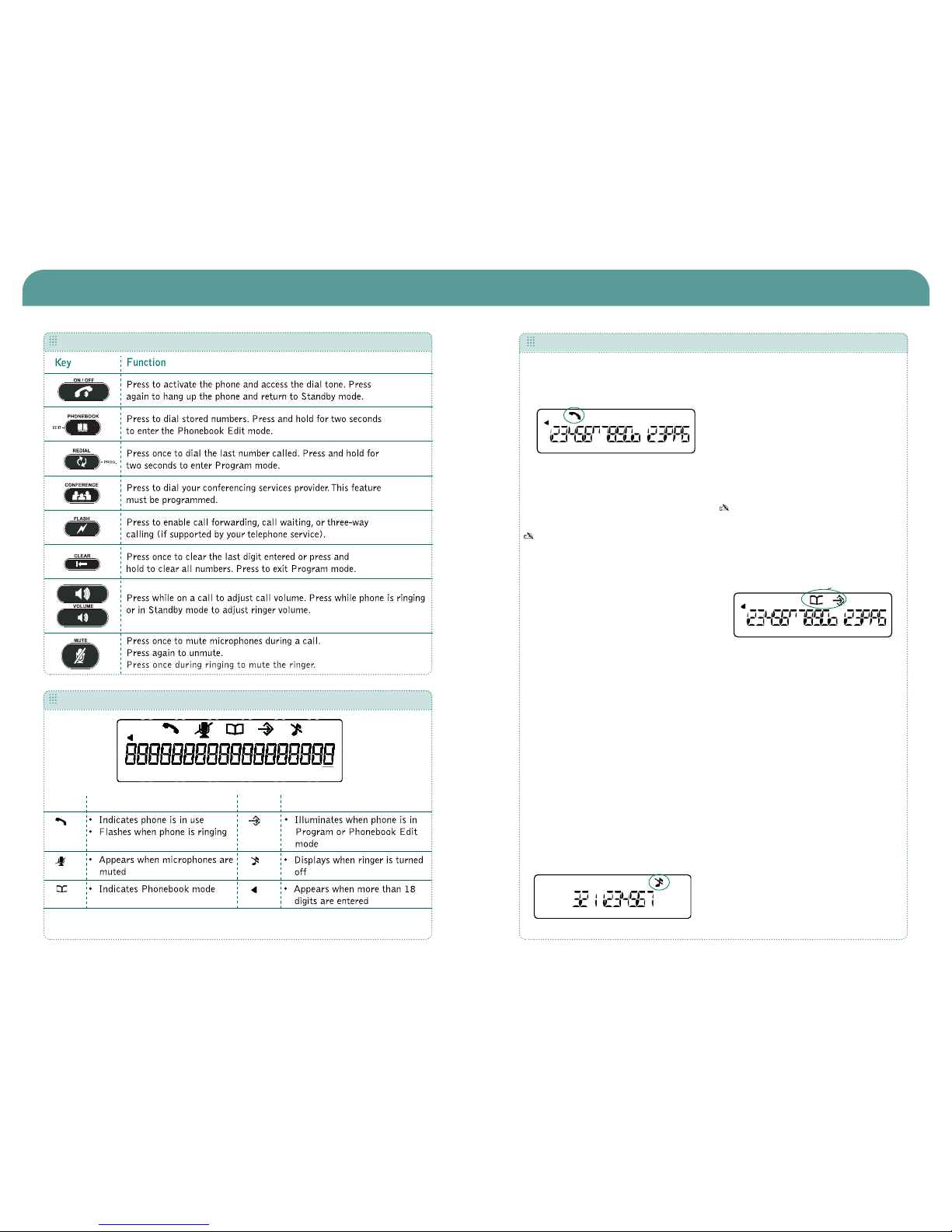
NEC Conference Max
Icon Description
Phone
Program
Mute
Phonebook
Ringer Off
Scroll
Icon Description
Getting Started Guide
To Make a Call
1. Press the
ON/OFF key to activate
the phone. You will hear a dial tone.
2. Dial the number as you would on a
standard phone. The number appears
on the LCD screen.
You can also predial the number
while in Standby mode and press the
ON/OFF key to connect the call.
To add a pause to the number you
are predialing, press and hold the
pound (#) key.
To Answer a Call
• Press the ON/OFF key.
When there is an incoming call, the
phone rings (unless the ringer is
turned off) and the phone LEDs and
phone icon on the LCD screen flash.
To End a Call
• Press the ON/OFF key.
To Adjust Ringer Volume
• While the phone is ringing, press
VOLUME UP or VOLUME DOWN.
• While the phone is inactive, press
VOLUME UP or VOLUME DOWN.The
ringer melody will play once at the
new level.
To Turn the Ringer On/Off (In Standby)
• Press and hold the star key (*).
To Access Your Conferencing Service
• Press the CONFERENCE key.This
feature must be programmed before
use.
To Store a Number in the Phonebook
1. Enter the number while phone is in
standby (inactive) mode.
To add a pause to the phone
number, press and hold the pound
(#) key. To add a dash to the phone
number, press and hold the 1 key.
To add a space to the phone number,
press and hold the star key (*).
2. Press and hold the PHONEBOOK key
until the Phonebook and Program
icons appear.
3. Assign a Phonebook location (
0–9)
by pressing the corresponding
number key.
4. Press PHONEBOOK again to save the
entry.You will hear a confirmation
tone.
5. To exit Phonebook Edit mode before
saving the entry, press
CLEAR.
To Make a Call Using the Phonebook
1. Press the PHONEBOOK key.
2. Press the number (
0-9) that
corresponds with the stored phone
number you want to dial.The number
will be displayed on the LCD screen.
3. Press the
ON/OFF key to dial the
number.
The phone icon appears when the phone is
active.
g
The Phonebook and Program icons.
Ringer off icon.
USING THE PHONE
KEYPAD FUNCTIONS
LCD DISPLAY
