Page 1
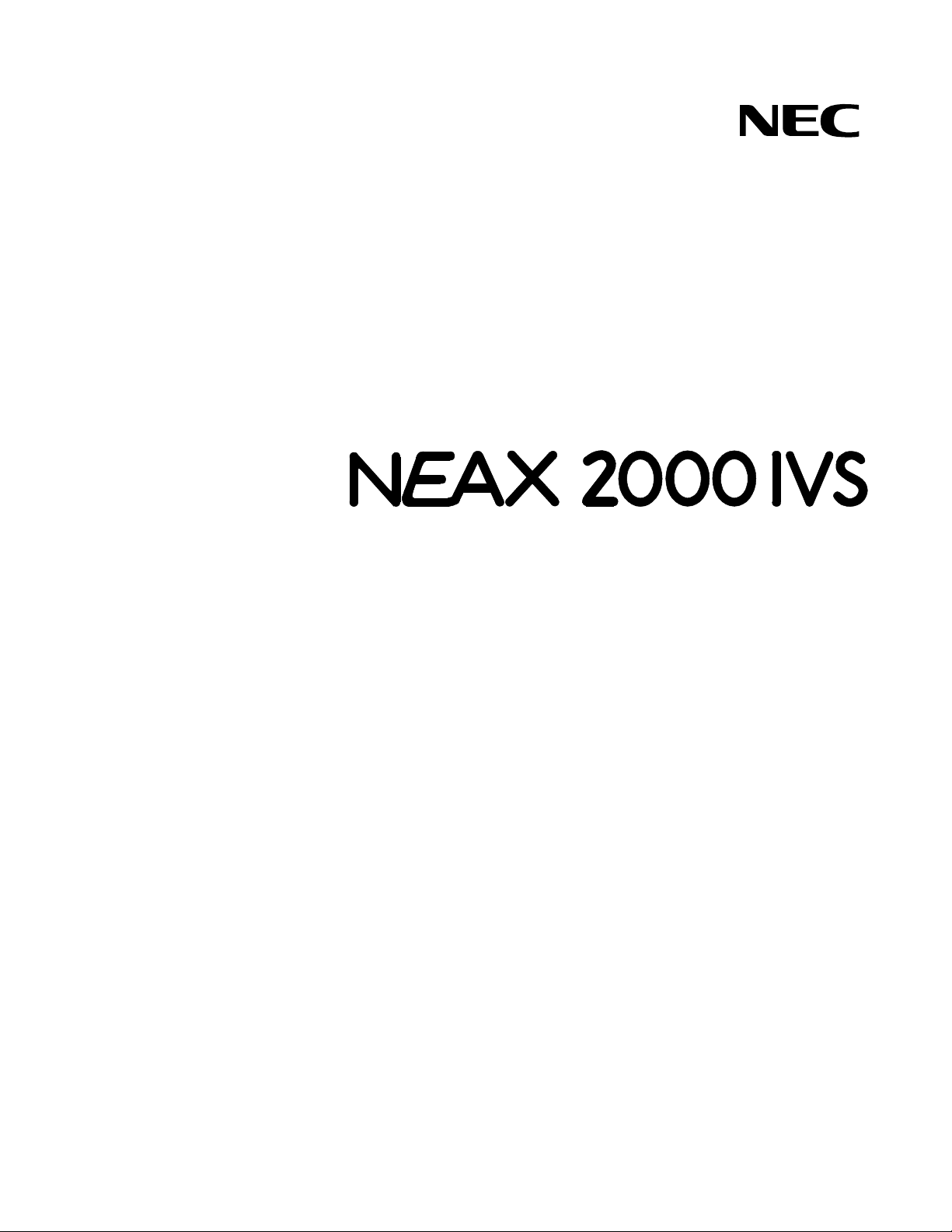
NDA-24213
ISSUE 3
STOCK # 151947
®
CallCenter
WorX
System Manual
MARCH, 2000
NEC America, Inc.
Page 2
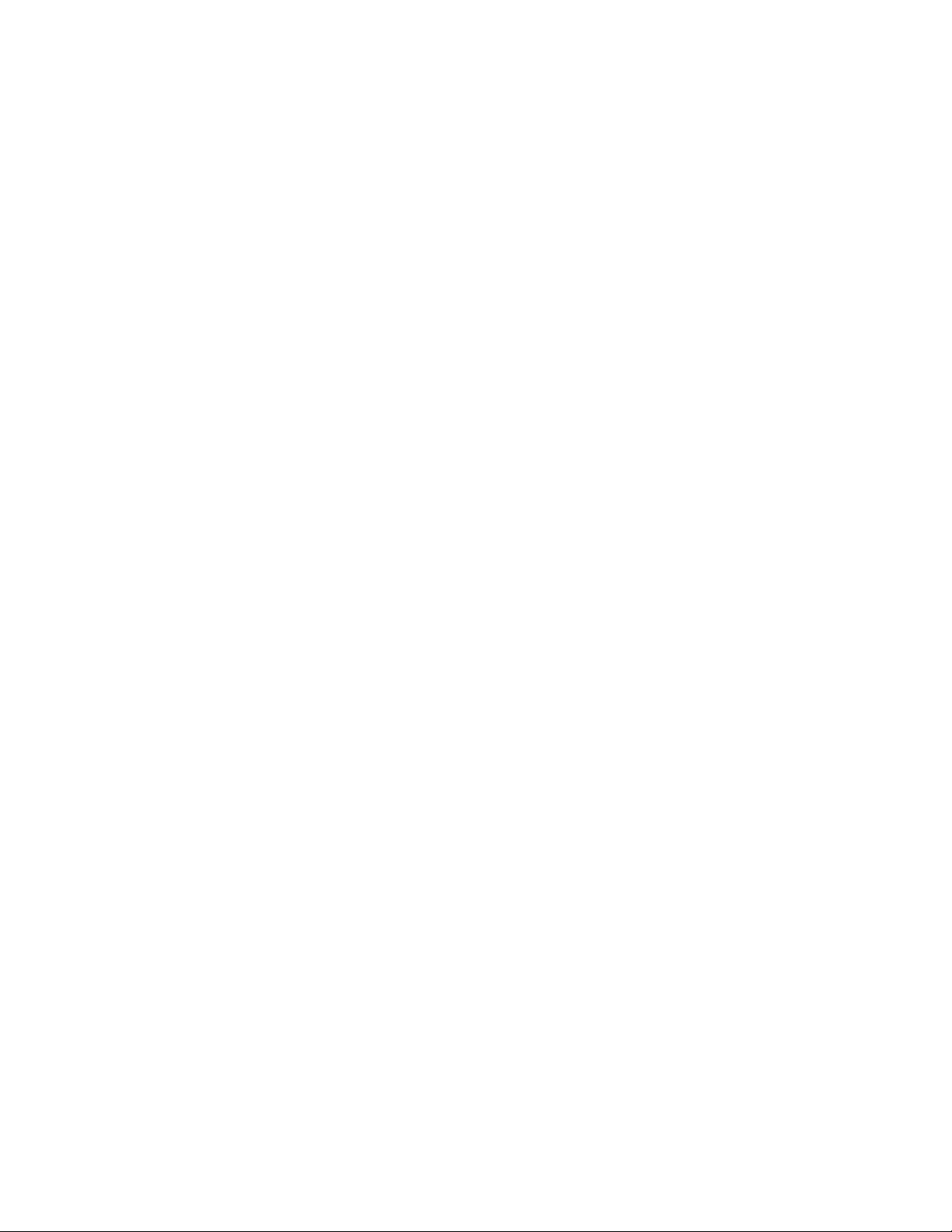
LIABILITY DISCLAIMER
NEC America, Inc. reserves the right to change th e specif icatio ns, fun ctions, or featur es,
at any time, without notice.
NEC America, Inc. has prepared this document for use b y its employees and customers.
The information contained herein is the property of NEC America, Inc. and shall not
be reproduced without prior written approval from NEC America, Inc.
NEAX, D
term
, CallCenterWorX, and QueWorX are registered trademarks of NEC
Corporation. MS-DOS and Microsoft are registered trademarks of Microsoft
Corporation. Microsoft Windows 95, Windows 98, and Windows NT are trademarks
of Microsoft Corporation. 3Com is a registered trademark of 3Com Corporation.
Adobe Acrobat Reader, PDF, and the Acrobat logo are a registered trademarks of
Adobe Systems Incorporated. Spectrum is a registered trademark of Spectrum
Corporation. Rainbow Sentinel Driver is a registered trademark of Rainbow
Technologies, Inc.
Copyright 2000
NEC America, Inc.
Printed in the U.S.A
All other brand or product names are or may be trademarks or registered trademarks of,
and are used to identify pro duct s or s ervices of, their respective owne rs.
Page 3
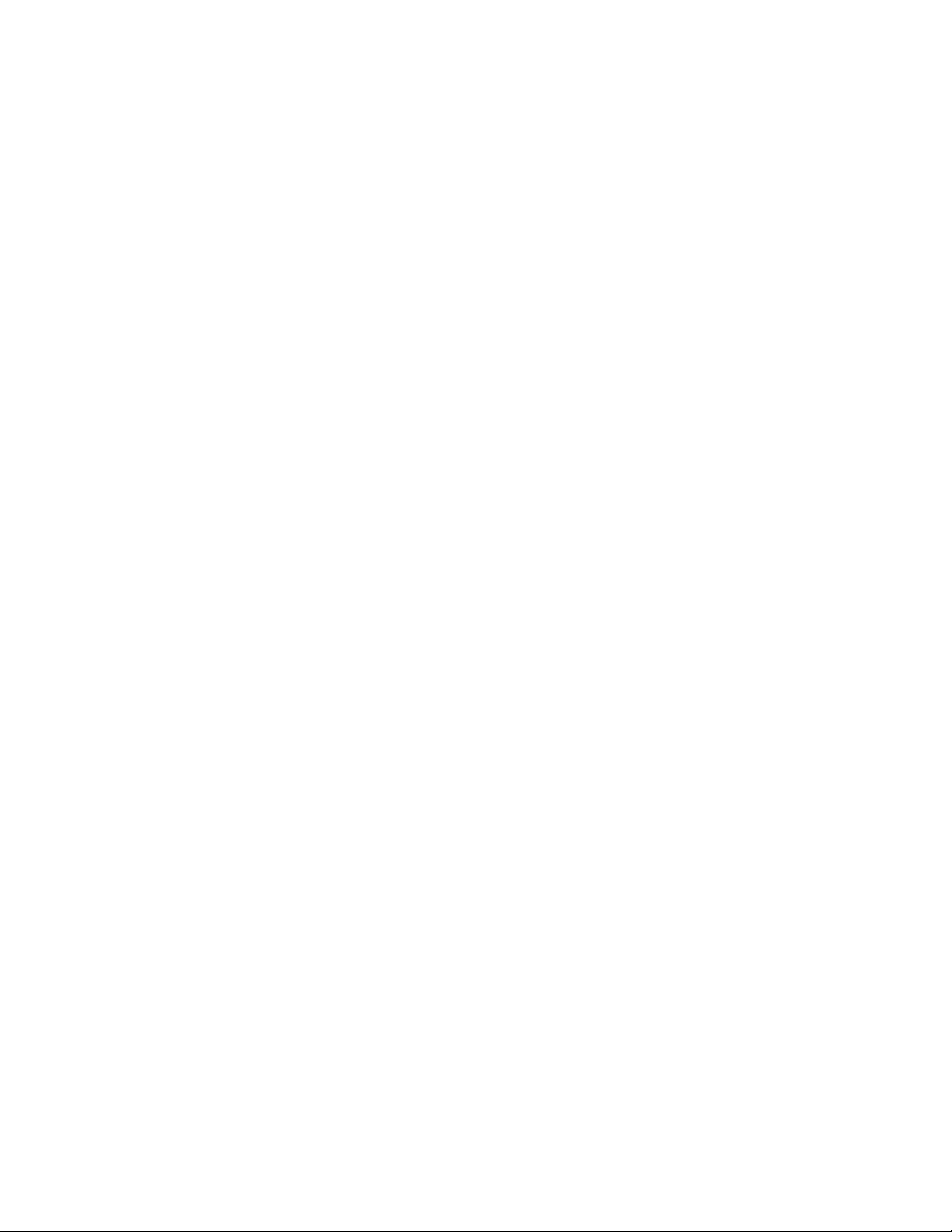
NDA-24213
ISSUE 3
MARCH 2000
NEAX2000 IVS
CallCenter
TABLE OF CONTENTS
Overview
CHAPTER 1 CallCenterWorX Overview .................................................................................................. 3
1. General Description ...................................................................................................................... 3
2. CallCenter
3. CallCenter
4. System Capacities .................................................. ...... ....... ...... ....... ...... ....... ...... ....... .. ................ 6
5. Other Documentation .................................................................................................................... 7
ACD 2.0 Features and Enhancements .............................................................. 4
WorX
MIS 2.0 Features and Enhancements ............. ....... ...... ....... ...... ....... ...... ....... ..... 5
WorX
Installation and Configuration
CHAPTER 2 System Requirements .......................................................................................................11
WorX
System Manual
Page
1. Variations in Setup .......................................................................................................................11
2. ACD Computer (Client or Server) With and Without MIS ............................................................ 12
3. ACD Computer with MIS Using Remote MIS PC via TCP/IP ...................................................... 13
4. ACD Computer with MIS Using Remote MIS PC via RS-232 Serial Connection ........................ 14
5. Remote MIS PC Using TCP/IP ................................................................................................... 15
6. Remote MIS PC Using RS-232 ................................................................................................... 16
7. CallCenter
7.1 Multiple MIS PCs ................................................................................................................ 17
7.2 IP Connections ................................................................................................................... 17
8. Multi-tenant MIS Considerations—Split Numbering .................................................................... 18
CHAPTER 3 Connection Drawings ....................................................................................................... 19
1. Installing the PN-CC00 and the PN-AP01 ................................................................................... 19
1.1 Crossover Reverse Pin-out ................................................................................................ 19
2. Installing the PN-CC01 and the PN-AP01 ................................................................................... 20
3. PN-CC00 Connecting Through a Hub ......................................................................................... 21
3.1 Straight-Through Pin-out ....................................................................................................21
4. PN-CC01 Connecting Through a Hub ......................................................................................... 22
5. PN-CC00 Connection for ACD Computer to Remote MIS PC Serially ....................................... 23
6. PN-CC01 Connection for ACD Computer to Remote MIS PC Serially ....................................... 24
7. Connecting Wall Display Boards ................................................................................................. 25
MIS PC Support ................................. ....... ...... ....... ...... .................................... 17
WorX
CHAPTER 4 Programming the PBX and the Dterm ............................................................................. 27
1. AP01 Initialization ........................................................................................................................ 27
2. Programming the ACD Position Prime Line and My Line ........................................................... 28
NDA-24213 TABLE OF CONTENTS
Page i
Issue 3.0
Page 4
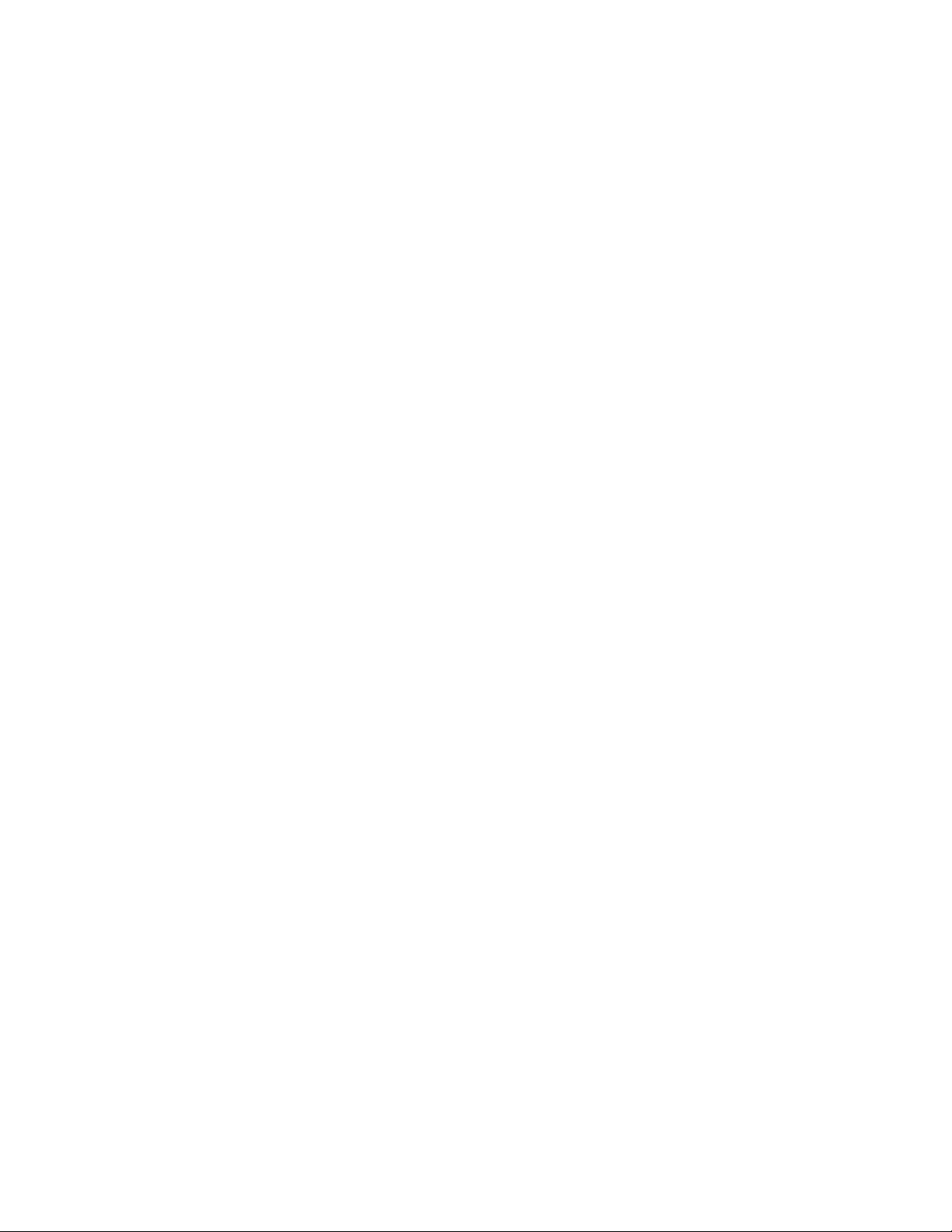
TABLE OF CONTENTS (CONTINUED)
Page
3. Programming ACD/OAI Operation Codes ...................................................................................30
4. Programming Dterm Key Assignment .........................................................................................31
5. Programming ACD Group Announcements ................................................................................32
6. Sending of Returned Result and SMFN ......................................................................................34
7. Programming the Dterm Series E ACD Terminal ........................................................................35
7.1 Programming the Keys .......................................................................................................35
7.2 Service Conditions ..............................................................................................................36
8. Programming the Dterm Series III ACD Terminal ........................................................................37
8.1 Programming the Keys .......................................................................................................37
8.2 Service Conditions ..............................................................................................................38
CHAPTER 5 Configuration Procedures ................................................................................................39
1. Configuring the ACD Computers .................................................................................................41
1.1 ACD Computer (Client or Server) With or Without MIS ......................................................41
1.2 ACD Computer Setup for Use with Remote MIS PC via TCP/IP ........................................43
1.3 ACD Computer Setup for Use with Remote MIS PC via RS-232 .......................................45
2. Configuring the MIS PCs .............................................................................................................47
2.1 MIS PC Setup for Use via TCP/IP ......................................................................................47
2.2 MIS PC Setup for Use via RS-232 .....................................................................................49
CHAPTER 6 Installation ..........................................................................................................................51
1. Security Key Installation Instructions ...........................................................................................51
2. Installation Information Needed ...................................................................................................52
2.1 ACD Installation Option ......................................................................................................52
2.2 IP Address or Host Name ...................................................................................................52
2.3 Location of Installed Program .............................................................................................52
3. CallCenterWorX CD-ROM Installation Instructions .....................................................................53
3.1 Installation Setup ................................................................................................................53
3.2 MAT Client Installation Option ............................................................................................61
3.3 Server and MAT Client Installation Option ..........................................................................64
3.4 MIS Installation Option .......................................................................................................70
4. Starting CallCenterWorX ACD .....................................................................................................77
Menu Commands
CHAPTER 7 ACD Menu Commands ......................................................................................................81
1. File Menu .....................................................................................................................................82
2. Server Menu ................................................................................................................................82
3. View Menu ...................................................................................................................................83
4. Options Menu ..............................................................................................................................86
5. MAT Menu ...................................................................................................................................87
5.1 Menu Commands .......... ....... ...... ............................................. ....... ...... ....... ...... .................87
5.2 Data Screen Buttons ..........................................................................................................88
TABLE OF CONTENTS NDA-24213
Page ii
Issue 3.0
Page 5
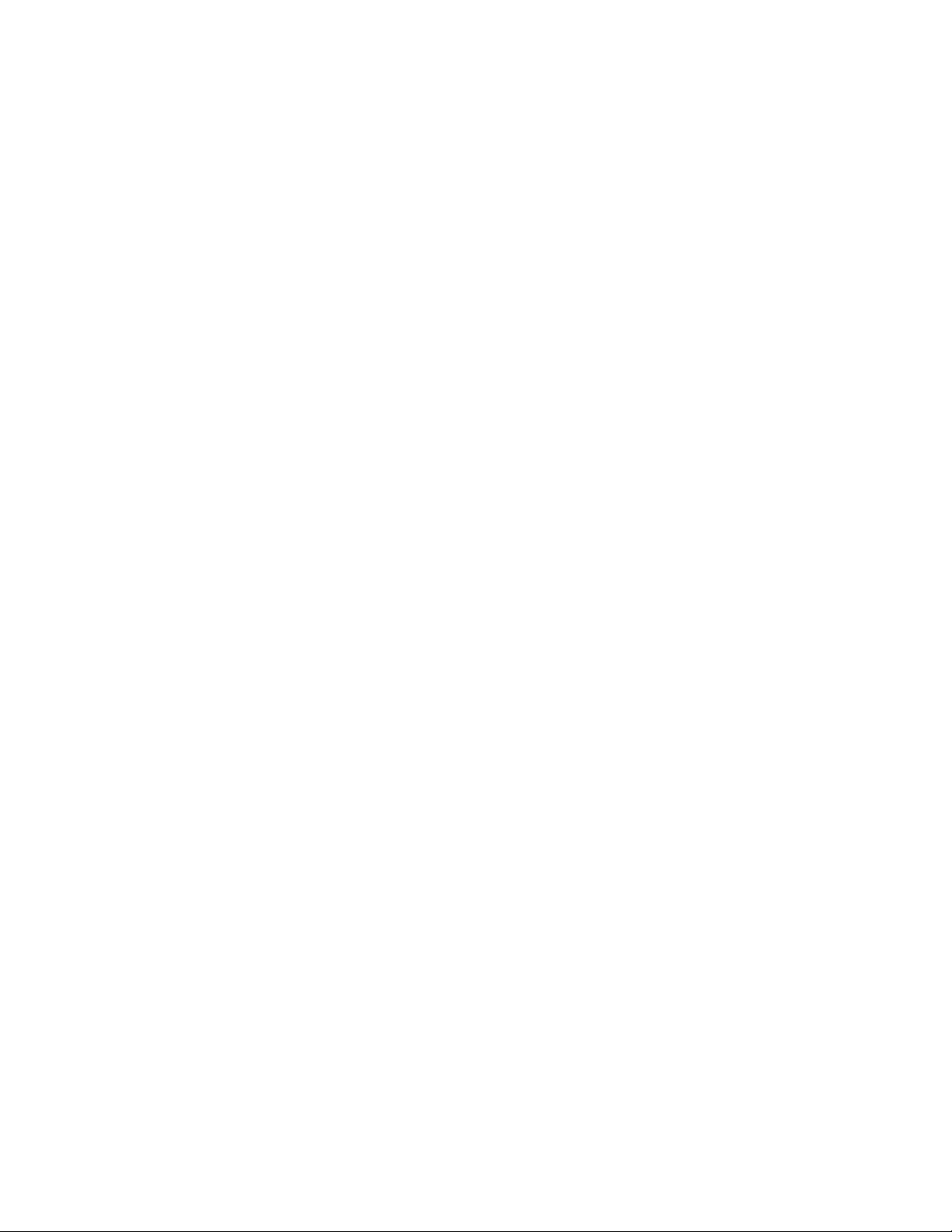
TABLE OF CONTENTS (CONTINUED)
Page
5.2.1 How to Use the Buttons............................................................................................ 88
5.3 Information Choices ........................................................................................................... 89
5.4 Message Bars .................................................................................................................... 89
6. Report Menu ............................................................................................................................... 90
7. Window Menu ............................................................................................................................. 93
8. Help Menu ................................................................................................................................... 93
CHAPTER 8 MIS Menu Commands ....................................................................................................... 95
1. File Menu .................................................................................................................................... 95
2. Edit Menu .................................................................................................................................... 96
3. Administration Menu ................................................................................................................... 97
4. Configuration Menu ..................................................................................................................... 98
4.1 System Parameters ............................................................................................................ 99
4.2 Modifying Delay Intervals ............................................ ...... ....... ...... ....... ...... ....... ...... ....... ...99
4.3 Configuring Communication Type .................................................................................... 100
4.4 Agent Assignments .......................................................................................................... 102
4.5 Agent Group Assignments ............................................................................................... 104
4.6 Break Type Assignments ................................................................................................. 105
4.7 Pilot Assignment .............................................................................................................. 106
4.8 Position Assignments ....................................................................................................... 107
4.9 Split Assignments ............................................................................................................. 108
4.10 Tally Code Assignments ....................................................................................................110
4.11 System Name Assignment ................................................................................................111
4.12 Trunk Assignments ............................................................................................................112
4.13 Wallboard Message Sets ..................................................................................................113
4.14 Constructing Message Sets ..............................................................................................115
4.15 Scheduling Message Sets .................................................................................................116
4.16 View Database Limits ........................................................................................................117
5. Status Screens Menu .................................................................................................................118
5.1 Split Status ........................................................................................................................119
5.1.1 Daily Statistics........................................................................................................ 121
5.1.2 Hourly Statistics...................................................................................................... 122
5.1.3 Agent Summary Statistics ...................................................................................... 123
5.1.4 Agent Detail Statistics ............................................................................................ 124
5.1.5 Queue Statistics ..................................................................................................... 125
5.1.5.1 Standard and High Priority Queues .............................................................. 125
5.1.5.2 Agent Personal Queue.................................................................................. 126
5.2 System Status .................................................................................................................. 127
5.2.1 Daily Statistics........................................................................................................ 128
5.2.2 Hourly Statistics...................................................................................................... 129
5.2.3 Agent Summary Statistics ...................................................................................... 130
5.2.4 Split Detail Statistics............................................................................................... 131
5.2.5 System Queue Statistics........................................................................................ 132
NDA-24213 TABLE OF CONTENTS
Page iii
Issue 3.0
Page 6

TABLE OF CONTENTS (CONTINUED)
Page
5.3 Modify Intervals ................................................................................................................134
6. Reports Menu ............................................................................................................................135
6.1 Agent Reports ...................................................................................................................136
6.1.1 Agent Summary Report ..........................................................................................137
6.1.2 Agent ACD Detail Report........................................................................................138
6.1.3 Agent PBX Detail Report ........................................................................................139
6.1.4 Agent Staffing Report..............................................................................................140
6.1.5 Agent Break Report ................................................................................................141
6.2 Agent Group Reports ........................................................................................................142
6.3 Split Reports .....................................................................................................................144
6.3.1 Split Summary Report.............................................................................................145
6.3.2 Split Traffic Report ..................................................................................................146
6.3.3 Split Profile Report..................................................................................................147
6.3.4 Split Staffing Report................................................................................................148
6.3.5 Split Break Report...................................................................................................150
6.3.6 Split Answer Delay Report......................................................................................151
6.3.7 Split Abandon Delay Report ...................................................................................152
6.4 Pilot Reports .....................................................................................................................153
6.5 Trunk Group Reports ........................................................................................................155
6.5.1 Trunk Group Call Volume Report............................................................................156
6.5.2 Trunk Group Answer Delay Report.........................................................................157
6.5.3 Trunk Group Abandon Delay Report ......................................................................158
6.5.4 Trunk Group Trunk Circuit Report......... ...... ...... ....... ...... ....... ...... ............................15 9
6.6 Tally Code Reports ...........................................................................................................160
6.6.1 Tally Code Summary Report by Split......................................................................161
6.6.2 Tally Code Summary Report by Pilot......................................................................162
6.7 Report Scheduler ..............................................................................................................163
7. View Menu .................................................................................................................................164
8. Help Menu .................................................................................................................................165
Procedures
CHAPTER 9 ACD Procedures ..............................................................................................................169
1. Method of Programming ............................................................................................................169
1.1 Entering Data ...................................................................................................................169
2. Order of programming ...............................................................................................................170
3. Tenant Data ...............................................................................................................................171
4. Split Data ...................................................................................................................................173
5. Logon Data ................................................................................................................................178
6. Position Data .............................................................................................................................182
7. Call Control Vectors ...................................................................................................................184
8. Pilot Data ...................................................................................................................................187
TABLE OF CONTENTS NDA-24213
Page iv
Issue 3.0
Page 7
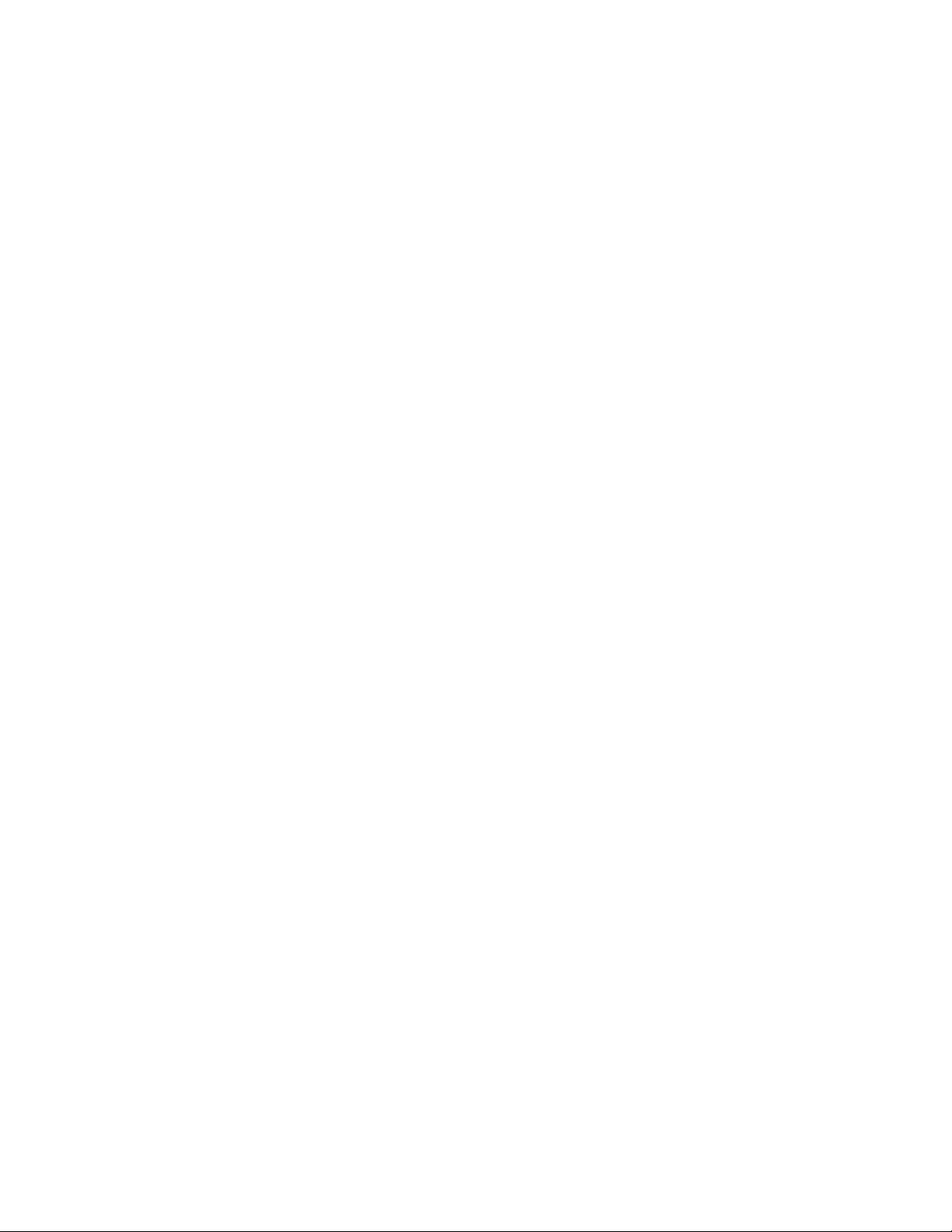
TABLE OF CONTENTS (CONTINUED)
Page
9. Trunk Group Data ..................................................................................................................... 189
10. IVR Data ................................................................................................................................... 191
11. Week Schedules ....................................................................................................................... 192
12. Holiday Schedules .................................................................................................................... 194
13. Holiday Calendar ...................................................................................................................... 196
14. System Data ............................................................................................................................. 198
14.1 User Settings .................................................................................................................... 198
14.2 Time Out Settings ............................................................................................................. 202
15. Communication Data ................................................................................................................ 203
16. Backup Database ..................................................................................................................... 205
17. Trace Settings ........................................................................................................................... 208
CHAPTER 10 MIS Procedures ............................................................................................................... 209
1. CallCenterWorX MIS Initial Setup ............................................................................................. 209
2. Configuring the MIS .................................................................................................................. 214
2.1 ACD configuration data .................................................................................................... 214
2.2 Local configuration data ................................................................................................... 214
2.3 Assigned Names ..............................................................................................................214
3. Naming Entities ......................................................................................................................... 215
4. Agent Procedures ...... ...... ....... ...... ....... ...... ....... ...... ............................................. ....... .. ............ 216
4.1 Adding an Agent ............................................................................................................... 216
4.2 Changing an Agent Name ................................................................................................ 217
4.3 Deleting an Agent ............................................................................................................. 217
5. Agent Group Name Assignment ...............................................................................................218
6. Pilot Assignment ....................................................................................................................... 219
7. Position Assignment .................................................................................................................. 220
8. Tally Code Assignment .............................................................................................................. 221
9. System Name Assignment ........................................................................................................ 222
10. Trunk Group Name Assignments .............................................................................................223
11. Wall Display Board Assignments .............................................................................................. 224
11.1 Assigning Message Sets .................................................................................................. 224
11.2 Scheduling Message Sets ................................................................................................ 227
12. Reports ..................................................................................................................................... 228
12.1 Major Categories .............................................................................................................. 228
12.2 Minor Categories .............................................................................................................. 229
12.3 Generating a Report ......................................................................................................... 230
12.3.1 Selecting the Subject.............................................................................................. 230
12.3.2 Formatting a Report ............................................................................................... 233
12.4 Scheduling and Printing a Report .................................................................................... 234
12.5 Weekend Suppression of Printing ..... ....... ...... ...... ....... ...... ....... ...... .................................. 237
12.6 Generating a Graph from a Report .................................................................................. 238
12.7 Selecting a Type of Graph ................................................................................................ 238
12.8 Types of Graphs ............................................................................................................... 239
NDA-24213 TABLE OF CONTENTS
Page v
Issue 3.0
Page 8
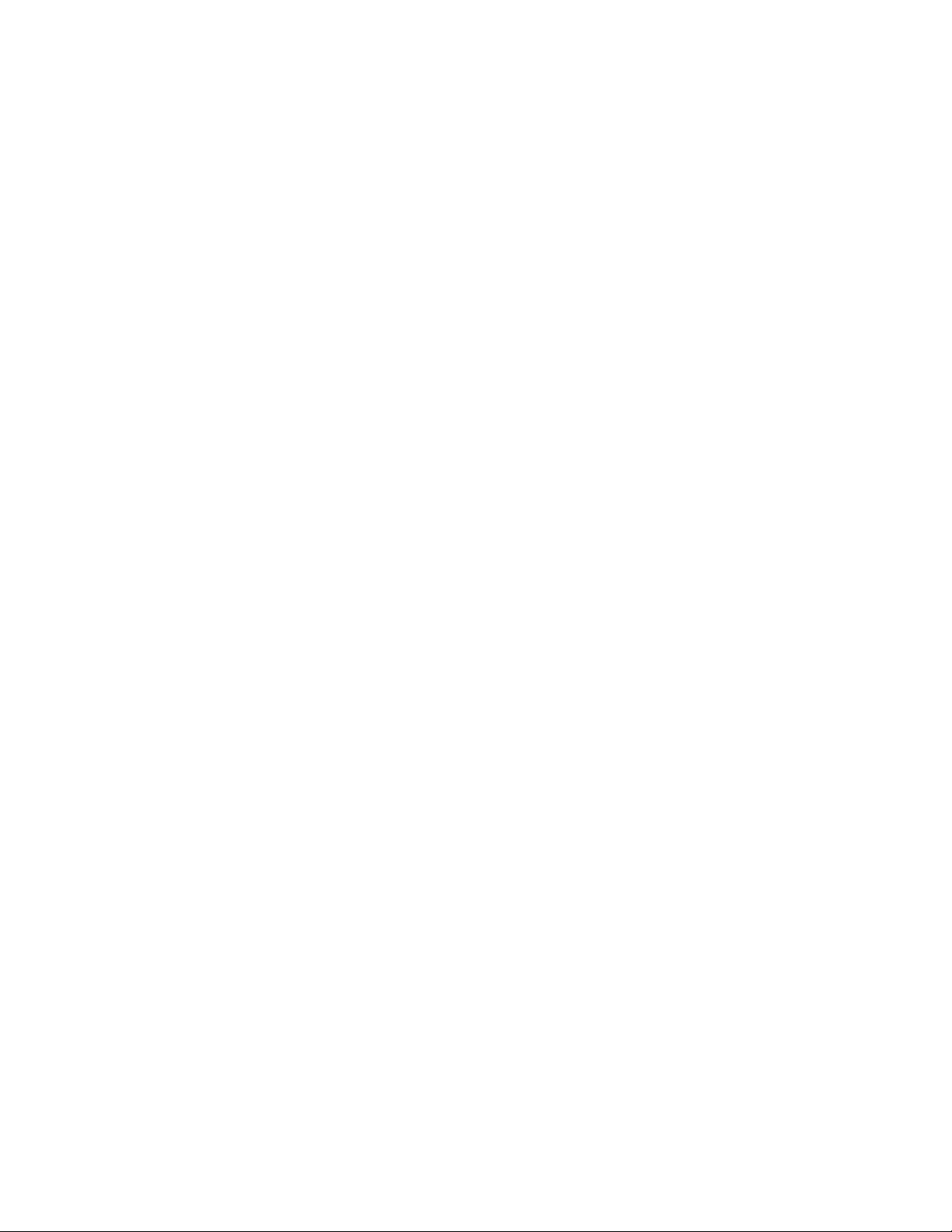
TABLE OF CONTENTS (CONTINUED)
Page
12.8.1 Line graph ..............................................................................................................239
12.8.2 Line Only graph ......................................................................................................239
12.8.3 Step graph ..............................................................................................................239
12.8.4 Step Line Only graph ................................. ............................................. ....... ...... ..239
12.8.5 Vertical Bar graph ..................................................................................................239
12.8.6 Horizontal Bar graph ..............................................................................................240
12.8.7 Extended Vertical Bar graph ..................................................................................240
12.8.8 Extended Horizontal Bar graph ..............................................................................240
12.8.9 Stacked Vertical Bar graph ....................................................................................240
12.8.10 Stacked Horizontal Bar graph ................................................................................241
12.8.11 Manhattan graph ....................................................................................................241
12.8.12 RoofTop graph .......................................................................................................241
12.8.13 Ribbon graph .........................................................................................................241
12.8.14 Pie graph ...............................................................................................................242
12.8.15 Isographic Pie graph ..............................................................................................242
12.8.16 Area graph .............................................................................................................242
12.8.17 Strata graph ...........................................................................................................242
12.8.18 Strata Vertical Bar graph ........................................................................................243
12.8.19 Strata Horizontal Bar graph ....................................................................................243
Reference
CHAPTER 11 CallCenterWorX Online Help ..........................................................................................247
1. Online Help Features .................................................................................................................247
2. Accessing the Online Help System ...........................................................................................247
3. Navigating the Help System ......................................................................................................248
3.1 Contents Tab ........... ...... ....... ...... ....... ...... ............................................. ....... ...... ....... ........248
3.2 Index Tab ..........................................................................................................................249
3.3 Find Tab ............................................................................................................................250
4. Printing Help Topics ...................................................................................................................251
4.1 Printing from the Contents, Index or Find Tabs ................................................................251
5. Tips ............................................................................................................................................251
CHAPTER 12 MIS Statistical Definitions and Methods .......................................................................253
CHAPTER 13 MIS Error Messages ........................................................................................................257
CHAPTER 14 Terms and Concepts .......................................................................................................263
TABLE OF CONTENTS NDA-24213
Page vi
Issue 3.0
Page 9
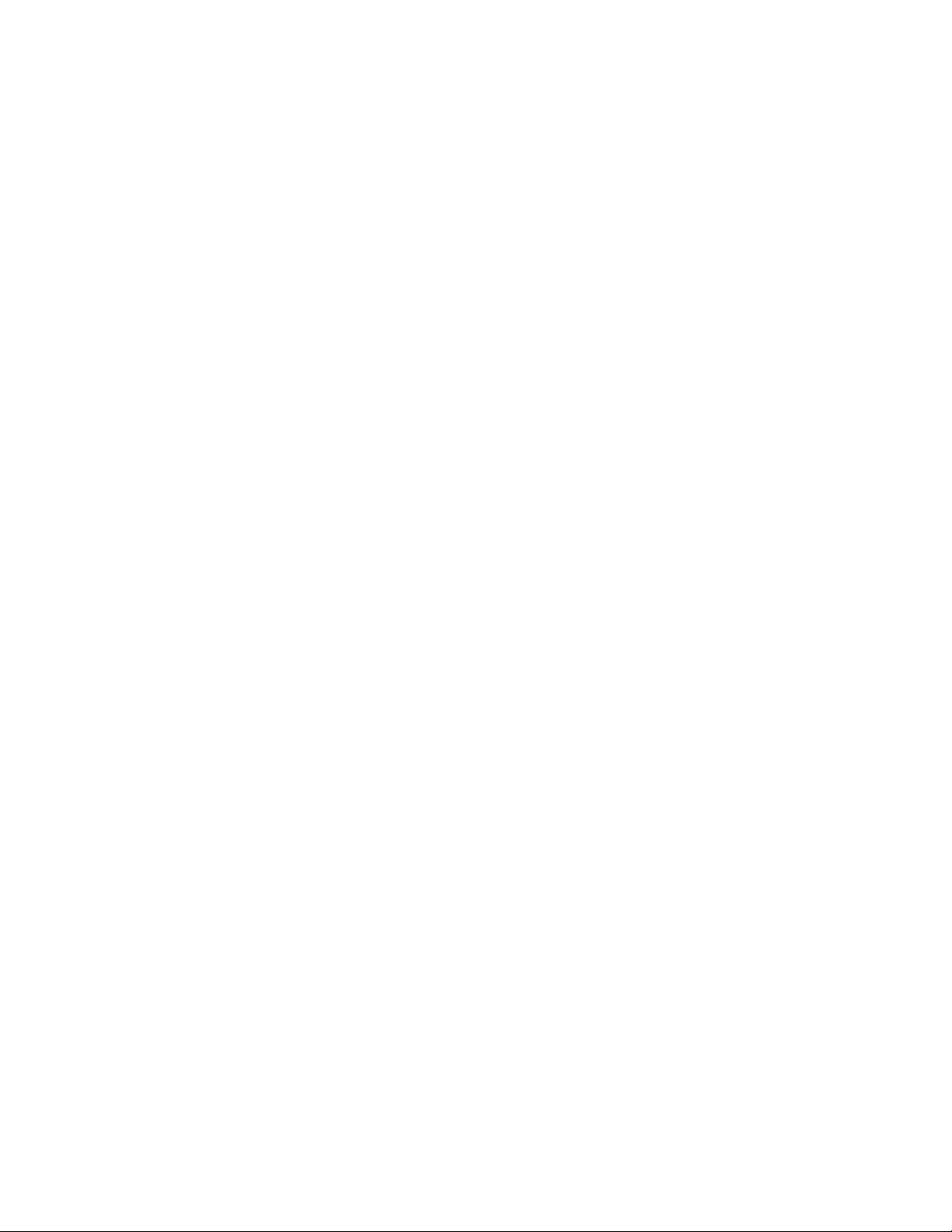
LIST OF FIGURES
Figure Title Page
Figure 3-1 PN-CC00 Connection through 10 Base T Transceiver ....................................................... 19
Figure 3-2 Crossover Reverse Pin-out ................................................................................................ 19
Figure 3-3 PN-CC01 Connection Straight to ACD Computer (Client or Server) .................................. 20
Figure 3-4 PN-CC00 Connecting Through a Hub ................................................................................ 21
Figure 3-5 Straight-Through Pin-out .................................................................................................... 21
Figure 3-6 PN-CC01 Connecting Through a Hub ................................................................................ 22
Figure 3-7 PN-CC00 with RS-232 Serial Connection .......................................................................... 23
Figure 3-8 PN-CC01 Connection for ACD Computer to Remote MIS PC Serially ............................... 24
Figure 3-9 PN-CC00 Connecting ACD Computer or MIS PC to Wall Boards ...................................... 25
Figure 3-10 PN-CC01 Connecting ACD Computer or MIS PC to Wall Boards ...................................... 26
Figure 3-11 Connection of RS-232 to COM Port ................................................................................... 26
Figure 4-1 Dterm Series E ACD Terminal .......................................................................................... .. 35
Figure 4-2 Dterm Series III ACD Terminal .......................................................................................... .. 37
Figure 5-1 Configuration Options ......................................................................................................... 39
Figure 5-2 ACD Computer (Client or Server) With or Without MIS ...................................................... 40
Figure 5-3 ACD Computer Setup for Use with Remote MIS PC via TCP/IP ........................................ 42
Figure 5-4 ACD Computer Setup for Use with Remote MIS PC via RS-232 ....................................... 44
Figure 5-5 MIS PC Setup for Use via TCP/IP ...................................................................................... 46
Figure 5-6 MIS PC Setup for Use via RS-232 ..................................................................................... 48
Figure 6-1 Security Key ....................................................................................................................... 51
Figure 6-2 Connecting the Security Key ............................................................................................ .. 52
Figure 6-3 Installation Introduction .............................................................................................. ....... .. 54
Figure 6-4 Contact NEC America ........................................................................................................ 54
Figure 6-5 Documentation ................................................................................................................... 55
Figure 6-6 Install Selection .................................................................................................................. 56
Figure 6-7 Welcome - ACD .................................................................................................................. 56
Figure 6-8 License Agreement - ACD .................................................................................................. 57
Figure 6-9 User Information - ACD ...................................................................................................... 58
Figure 6-10 Choose Destination Location - ACD ................................................................................... 59
Figure 6-11 Setup Type Selection - MAT Client ..................................................................................... 60
Figure 6-12 Select Program Folder - MAT Client ................................................................................... 61
Figure 6-13 Copying Files - MAT Client ................................................................................................. 62
Figure 6-14 Add Folder Icon - MAT Client ............................................................................................ .. 62
Figure 6-15 Setup FInish - MAT Client ................................................................................................... 63
Figure 6-16 Setup Type Selection - Server and MAT Client .................................................................. 64
Figure 6-17 IP Address Configuration - Server and MAT Client ............................................................ 65
Figure 6-18 Select Program Folder - Server and MAT Client ................................................................ 66
Figure 6-19 Copying Files - Server and MAT Client ............................................................................... 67
Figure 6-20 Add Folder Icon - Server and MAT Client ........................................................................... 68
NDA-24213 LIST OF FIGURES
Page vii
Issue 3.0
Page 10
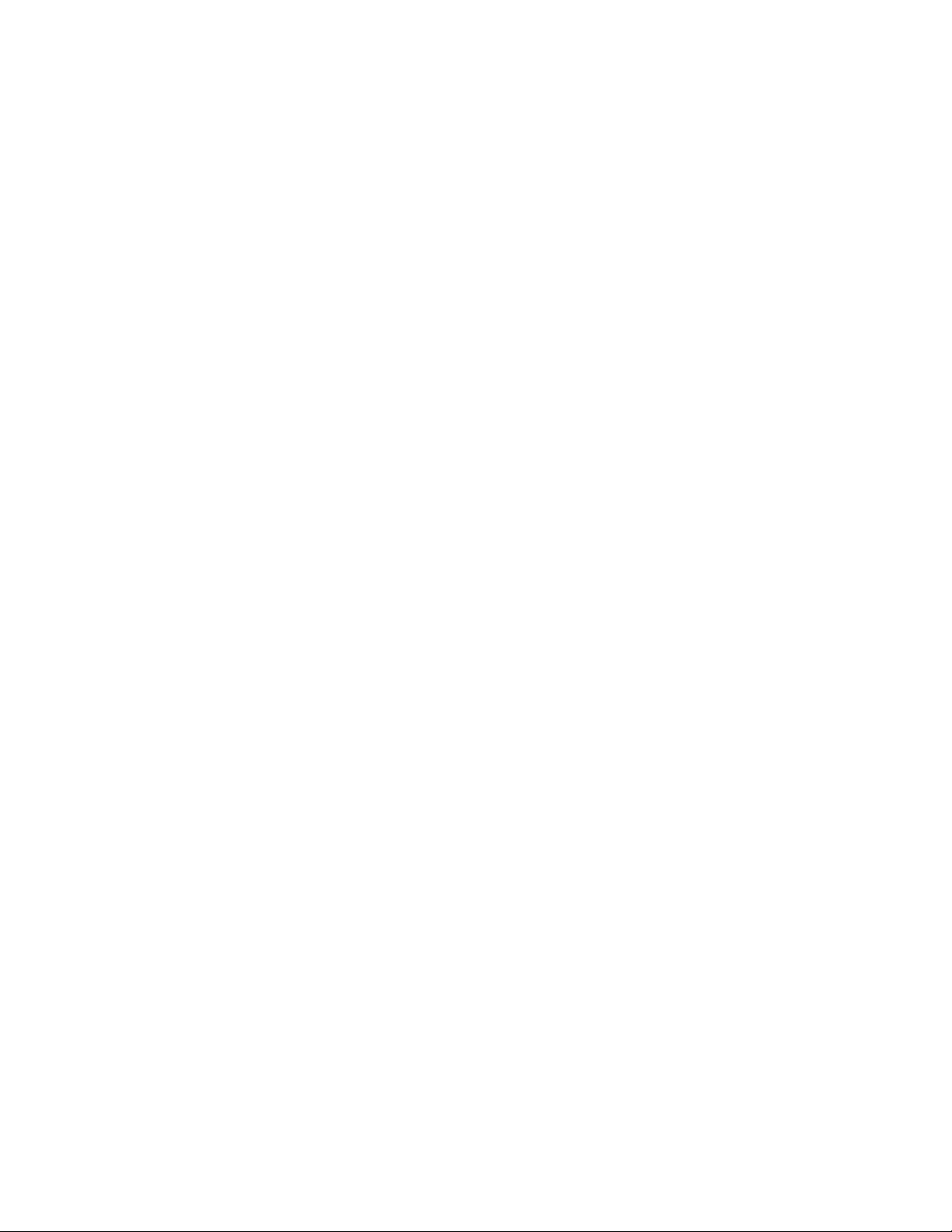
LIST OF FIGURES (CONTINUED)
Figure Title Page
Figure 6-21 Setup Finish - Server and MAT Client ................................................................................ 69
Figure 6-22 Welcome - MIS ................................................................................................................... 70
Figure 6-23 License Agreement - MIS ................................................................................................... 71
Figure 6-24 User Information - MIS ....................................................................................................... 72
Figure 6-25 Choose Destination Location - MIS .................................................................................... 73
Figure 6-26 Select Program Folder - MIS ............................................................................................ .. 74
Figure 6-27 Copying Files - MIS ............................................................................................................ 75
Figure 6-28 Setup Finish - MIS .............................................................................................................. 76
Figure 6-29 Starting CallCenterWorX ACD ........................................................................................... 77
Figure 6-30 CallCenterWorX ACD Console ........... ...... ............................................. ....... ...... ....... ...... .. 78
Figure 7-1 CallCenterWorX ACD Console Screen .............................................................................. 81
Figure 7-2 ACD Server Connection ..................................................................................................... 82
Figure 7-3 Server Name Dialog ........................................................................................................... 82
Figure 7-4 Console Screen .................................................................................................................. 83
Figure 7-5 Toolbars Options .............................................................................................................. .. 84
Figure 7-6 New Toolbar Window ......................................................................................................... 84
Figure 7-7 Data Entry Screen Background Colors .............................................................................. 86
Figure 7-8 MAT Toolbar Icons ........................................................................................................... .. 87
Figure 7-9 MAT Menu .......................................................................................................................... 87
Figure 7-10 Sample Data Entry Screen ................................................................................................. 88
Figure 7-11 Report Menu .............................................................................................................. ...... .. 90
Figure 7-12 Sample Data Entry and Data Report Screens ................................................................... 91
Figure 7-13 Sample Report Print Preview Screen ................................................................................. 92
Figure 8-1 File Menu ................................................................................................................... ...... .. 95
Figure 8-2 Edit Menu Commands ........................................................................................................ 96
Figure 8-3 Add Record and Delete Record Icons ................................................................................ 96
Figure 8-4 Graph View and Text View Icons ........................................................................................ 96
Figure 8-5 Refresh Report and Create Graph Icons ........................................................................... 96
Figure 8-6 Modify Graph and Zoom Out Icons .................................................................................... 96
Figure 8-7 Change Password Dialog ................................................................................................... 97
Figure 8-8 Disk Space Usage Screen ................................................................................................. 97
Figure 8-9 Configuration Menu Screen ............................................................................................... 98
Figure 8-10 Modify Delay Intervals Window .......................................................................................... 99
Figure 8-11 Change System Parameters Window – RS-232 .............................................................. 100
Figure 8-12 Change Systems Parameters Window – TCP/IP ............................................................. 101
Figure 8-13 Agent Assignment Window .............................................................................................. 102
Figure 8-14 Edit Add Record Selection ............................................................................................... 103
Figure 8-15 Add Agent Record Window .............................................................................................. 103
Figure 8-16 Agent Group Name Assignments Window ....................................................................... 104
Figure 8-17 Break Type Assignment Window ..................................................................................... 105
Figure 8-18 Pilot Assignment Screen .................................................................................................. 106
Figure 8-19 Position Assignment Window ........................................................................................... 107
LIST OF FIGURES NDA-24213
Page viii
Issue 3.0
Page 11
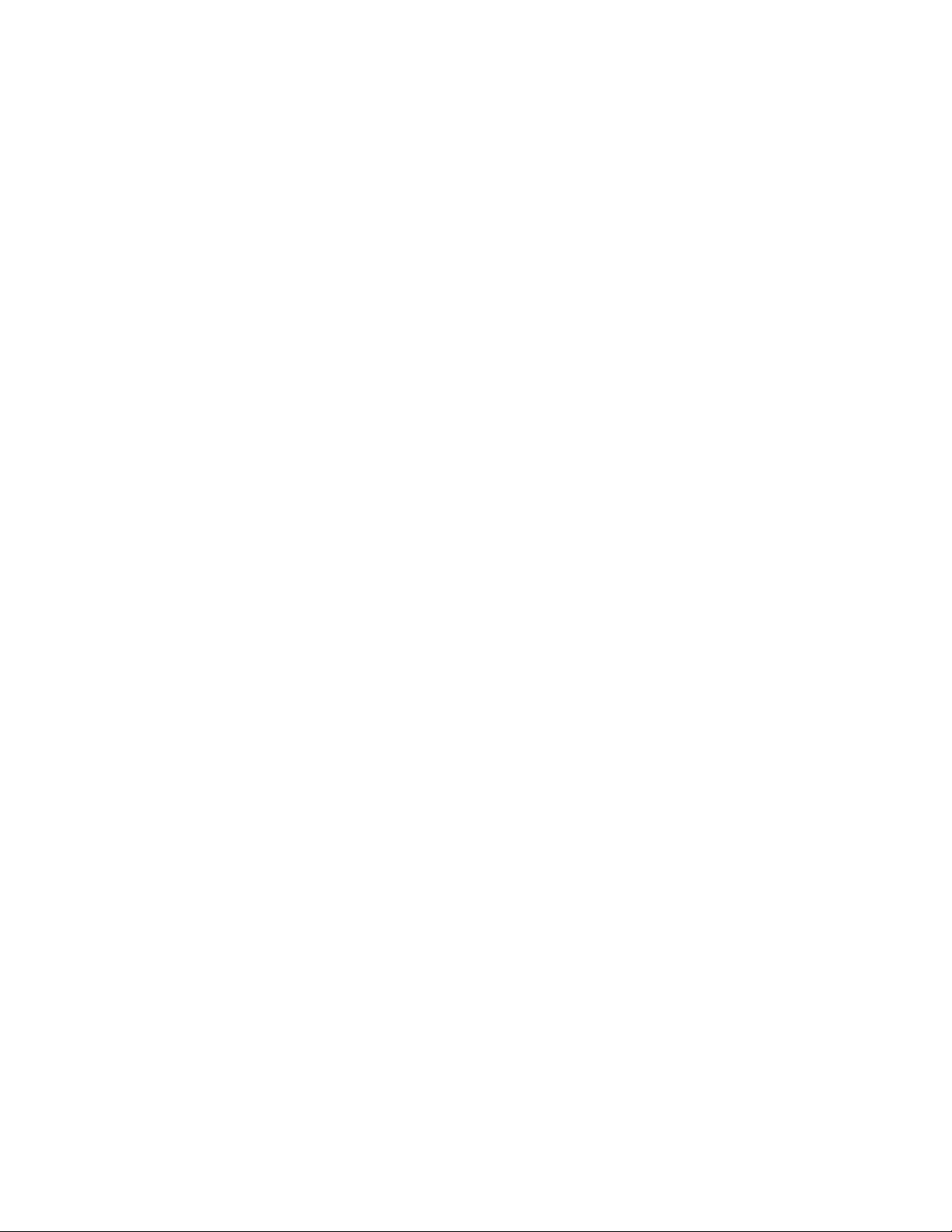
LIST OF FIGURES (CONTINUED)
Figure Title Page
Figure 8-20 Split Assignment Window ................................................................................................. 109
Figure 8-21 Tally Name Assignment Window ...................................................................................... 110
Figure 8-22 System Name Assignment Window .................................................................................. 111
Figure 8-23 Trunk Allocation Window .................................................................................................. 112
Figure 8-24 Select Wallboard Message Sets ....................................................................................... 114
Figure 8-25 Message Set Name Assignment Dialog ........................................................................... 114
Figure 8-26 Message Sets Assignment Screen ................................................................................... 115
Figure 8-27 Schedule Wallboard Message Sets .................................................................................. 116
Figure 8-28 Database Limits Screen ................................................................................................... 117
Figure 8-29 Status Screens Menu ....................................................................................................... 118
Figure 8-30 Split Status Screen Menu ................................................................................................. 119
Figure 8-31 All Split Statistics .............................................................................................................. 120
Figure 8-32 Split Daily Statistics - Graph Format ................................................................................. 121
Figure 8-33 Split Hourly Statistics - Graph Format .............................................................................. 122
Figure 8-34 Agent Summary Statistics - Text Format .......................................................................... 123
Figure 8-35 Agent Detail Statistics ....................................................................................................... 124
Figure 8-36 Queue Statistics Screen - Graph Format .......................................................................... 125
Figure 8-37 System Status Screen Menu ............................................................................................ 127
Figure 8-38 System Daily Statistics - Graph Format ............................................................................ 128
Figure 8-39 System Hourly Statistics - Text Format ............................................................................. 129
Figure 8-40 System Agent Summary Statistics - Graph Format .......................................................... 130
Figure 8-41 Split Detail Statistics Screen ............................................................................................. 131
Figure 8-42 System Queue Statistics Screen - Text Format ................................................................ 132
Figure 8-43 System Queue Statistics Screen - Graph Format ............................................................. 133
Figure 8-44 Modify Statistic Screen Update Intervals .......................................................................... 134
Figure 8-45 Reports Menu Screen ....................................................................................................... 135
Figure 8-46 Agent Reports Menu ......................................................................................................... 136
Figure 8-47 Agent Summary Report - All Agents ................................................................................. 137
Figure 8-48 Agent ACD Detail Report - Personal Queue ..................................................................... 138
Figure 8-49 Agent PBX Detail Report - Single Agent .......................................................................... 139
Figure 8-50 Agent Staffing Report - Single Agent ................................................................................ 140
Figure 8-51 Agent Break Report - All Agents ....................................................................................... 141
Figure 8-52 Agent Group Report ......................................................................................................... 142
Figure 8-53 Agent Group Summary Report Screen ............................................................................. 143
Figure 8-54 Split Reports Menu ........................................................................................................... 144
Figure 8-55 Split Summary Report ...................................................................................................... 145
Figure 8-56 Split Traffic Report ............................................................................................................ 146
Figure 8-57 Split Profile Report ............................................................................................................ 147
Figure 8-58 Split Staffing Report .......................................................................................................... 148
Figure 8-59 Split Staffing Report - Graph Format ................................................................................ 149
Figure 8-60 Split Break Report - Single Split ....................................................................................... 150
Figure 8-61 Split Answer Delay Report - Single Split ........................................................................... 151
NDA-24213 LIST OF FIGURES
Page ix
Issue 3.0
Page 12
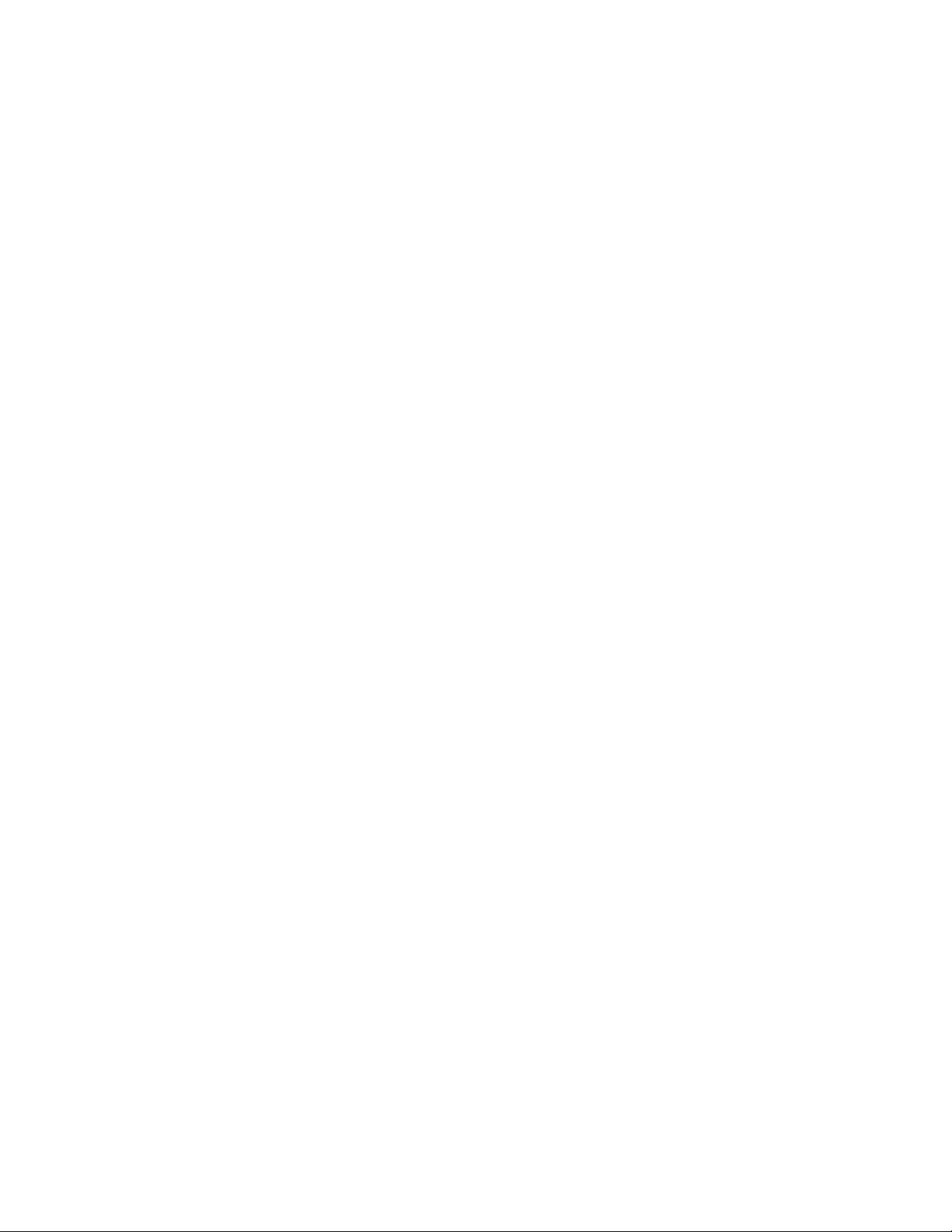
LIST OF FIGURES (CONTINUED)
Figure Title Page
Figure 8-62 Split Abandon Delay Report ............................................................................................. 152
Figure 8-63 Pilot Report Menu ............................................................................................................ 153
Figure 8-64 Pilot Summary Report ...................................................................................................... 154
Figure 8-65 Trunk Group Report Menu ............................................................................................... 155
Figure 8-66 Trunk Group Call Volume Report - All Groups ................................................................. 156
Figure 8-67 Trunk Group Answer Delay Report .................................................................................. 157
Figure 8-68 Trunk Group Abandon Delay Report ................................................................................ 158
Figure 8-69 Trunk Group Trunk Circuit Report - All Groups ................................................................ 159
Figure 8-70 Tally Code Reports Menu ................................................................................................. 160
Figure 8-71 Tally Code Summary - Split .............................................................................................. 161
Figure 8-72 Tally Code Summary - Pilot .............................................................................................. 162
Figure 8-73 Report Scheduler Screen ................................................................................................. 163
Figure 8-74 View Menu Commands .................................................................................................... 164
Figure 8-75 Toolbar Icons .................................................................................................................... 164
Figure 8-76 Help Menu Commands .................................................................................................... 165
Figure 9-1 MAT Command Toolbar Icons .......................................................................................... 169
Figure 9-2 MAT Menu and Keyboard Commands ............................................................................. 169
Figure 9-3 Tenant Data Screen ......................................................................................................... 171
Figure 9-4 Split Data Screen ............................................................................................................. 173
Figure 9-5 Agent Logon Data Screen ................................................................................................ 178
Figure 9-6 Position Data Screen ....................................................................................................... 182
Figure 9-7 Call Control Vectors Screen ............................................................................................. 184
Figure 9-8 CCV Action Choices ......................................................................................................... 186
Figure 9-9 Pilot Data Screen ............................................................................................................. 187
Figure 9-10 Trunk Group Data Screen ................................................................................................ 189
Figure 9-11 Trunk Group–Second Number Pad of Four ..................................................................... 190
Figure 9-12 IVR Data Screen .............................................................................................................. 191
Figure 9-13 Week Schedules Screen .................................................................................................. 192
Figure 9-14 Holiday Schedules Screen ............................................................................................... 194
Figure 9-15 Holiday Calendar Screen ................................................................................................. 196
Figure 9-16 Schedule Number Menu .................................................................................................. 197
Figure 9-17 System Data Screen - User Settings ............................................................................... 198
Figure 9-18 System Data Screen - Time Out Settings ........................................................................ 202
Figure 9-19 Communication Data Screen ........................................................................................... 203
Figure 9-20 Backup Database Screen ................................................................................................ 205
Figure 9-21 Select Directory - Backup ................................................................................................. 206
Figure 9-22 Select File - Backup ......................................................................................................... 206
Figure 9-23 Trace Settings Screen ...................................................................................................... 208
Figure 10-1 Start CallCenterWorX MIS–Setup .................................................................................... 209
Figure 10-2 CallCenterWorX MIS–Setup Window ............................................................................... 210
Figure 10-3 Change System Parameters Window–RS-232 ................................................................ 210
Figure 10-4 Change Systems Parameters Window–TCP/IP ............................................................... 21 1
LIST OF FIGURES NDA-24213
Page x
Issue 3.0
Page 13
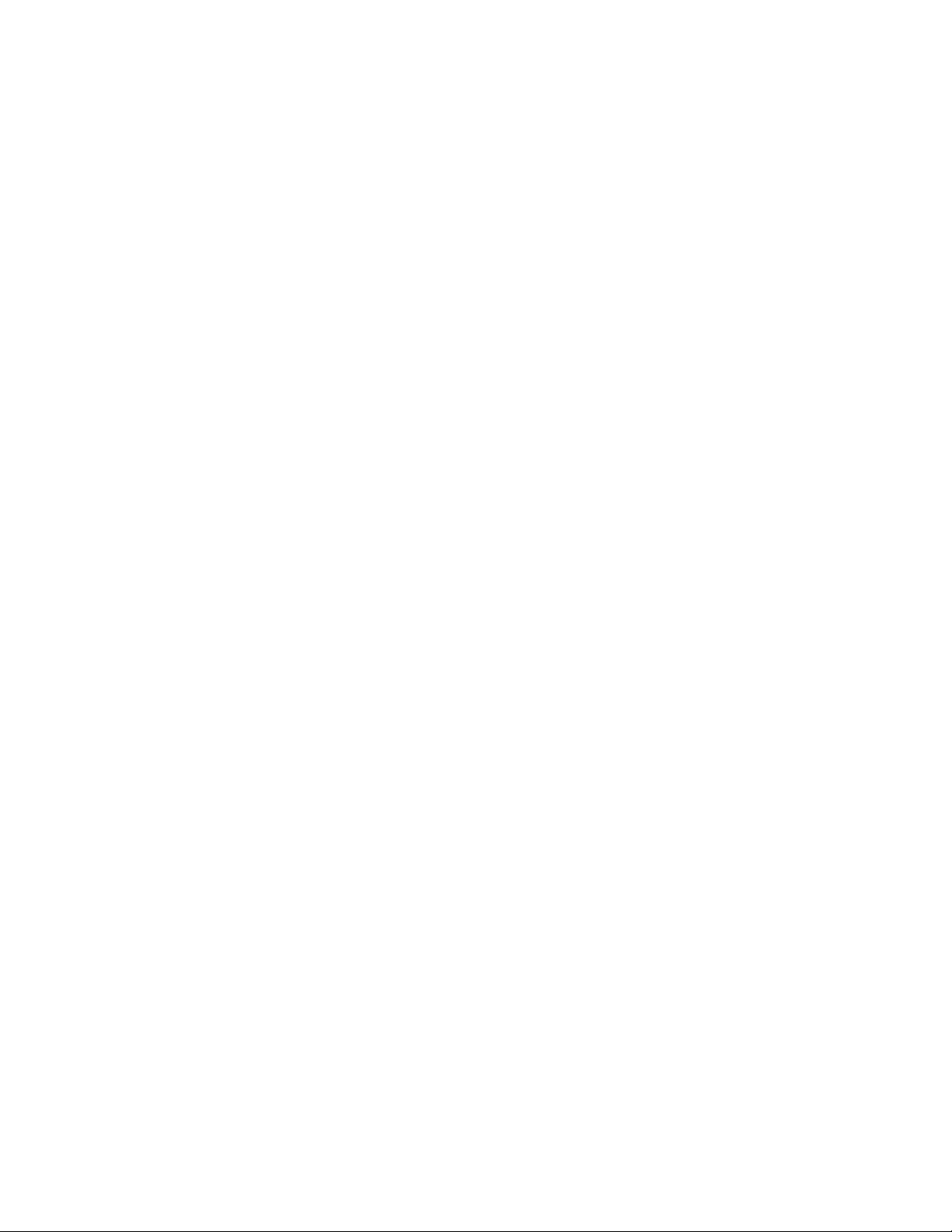
LIST OF FIGURES (CONTINUED)
Figure Title Page
Figure 10-5 Select Tenants Window .................................................................................................... 212
Figure 10-6 Add Agent Record Window .............................................................................................. 216
Figure 10-7 Delete Agent Record Window .......................................................................................... 217
Figure 10-8 Pilot Assignment Window ................................................................................................. 219
Figure 10-9 Position Assignment Window ........................................................................................... 220
Figure 10-10 Tally Name Assignment Window ...................................................................................... 221
Figure 10-11 System Name Assignment Window .................................................................................. 222
Figure 10-12 Trunk Allocation Window .................................................................................................. 223
Figure 10-13 Create Wallboard Message Set ........................................................................................ 224
Figure 10-14 Wallboard Message Set Window ...................................................................................... 225
Figure 10-15 Schedule Wallboard Message Sets .................................................................................. 227
Figure 10-16 Major Report Categories .................................................................................................. 228
Figure 10-17 Minor Report Categories .................................................................................................. 229
Figure 10-18 Agent Report Window ....................................................................................................... 230
Figure 10-19 Calendar Drop Down Menu .............................................................................................. 231
Figure 10-20 Specifying Report Parameters .......................................................................................... 232
Figure 10-21 Report Layout Grid ........................................................................................................... 233
Figure 10-22 Report Scheduler Window ................................................................................................ 234
Figure 10-23 Add a Report Window ....................................................................................................... 235
Figure 10-24 Report Duration Window .................................................................................................. 235
Figure 10-25 Report Output Time Window ............................................................................................ 236
Figure 10-26 Completed Report Output Schedule ................................................................................. 236
Figure 10-27 Choose Graph Style Window ........................................................................................... 238
Figure 11-1 Help Topics Window - Contents Tab ................................................................................. 248
Figure 11-2 Content Tab Bullets .......................................................................................................... 248
Figure 11-3 Help Topics Window - Index Tab ...................................................................................... 249
Figure 11-4 Help Topics Window - Find Tab ........................................................................................ 250
Figure 11-5 Print Dialog Box ................................................................................................................ 251
NDA-24213 LIST OF FIGURES
Page xi
Issue 3.0
Page 14
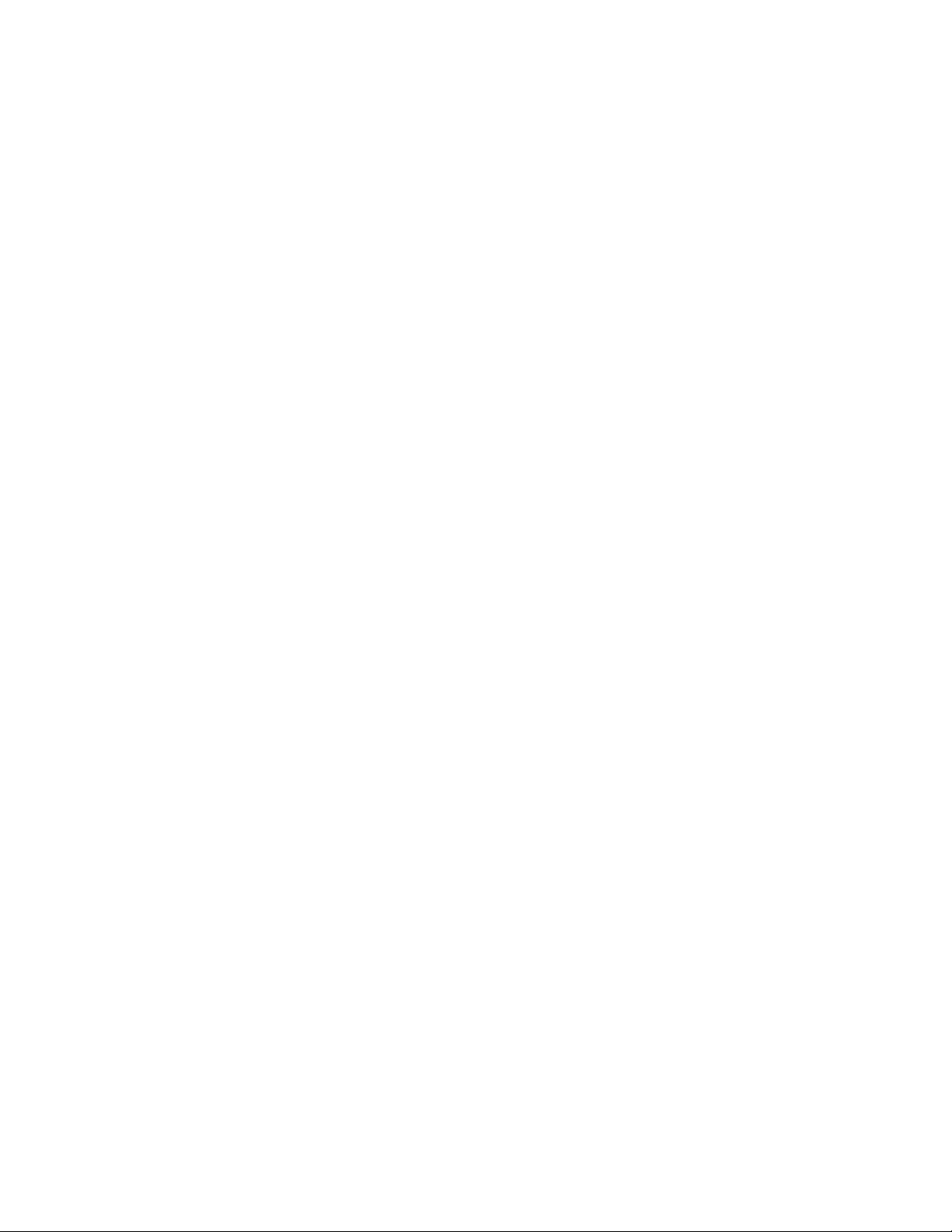
LIST OF TABLES
Table Title Page
Table 1-1 System Capacities ........................................................................................................ ...... ..... 6
Table 1-2 Related Documentation Available from NEC .......................................................................... 7
Table 2-1 System Requirements for ACD Computer With and Without MIS ......................................... 12
Table 2-2 System Requirements for ACD Computer Using Remote MIS PC via TCP/IP...................... 13
Table 2-3 System Requirements for ACD Computer Using Remote MIS PC via RS-232 ..................... 14
Table 2-4 System Requirements for Remote MIS PC via TCP/IP ......................................................... 15
Table 2-5 System Requirements for Remote MIS PC via Serial RS-232............................................... 16
Table 2-6 Single MIS Application Split Number Usage.......................................................................... 18
Table 10-1 Wallboard Types .................................................................................................................. 226
LIST OF TABLES NDA-24213
Page xii
Issue 3.0
Page 15
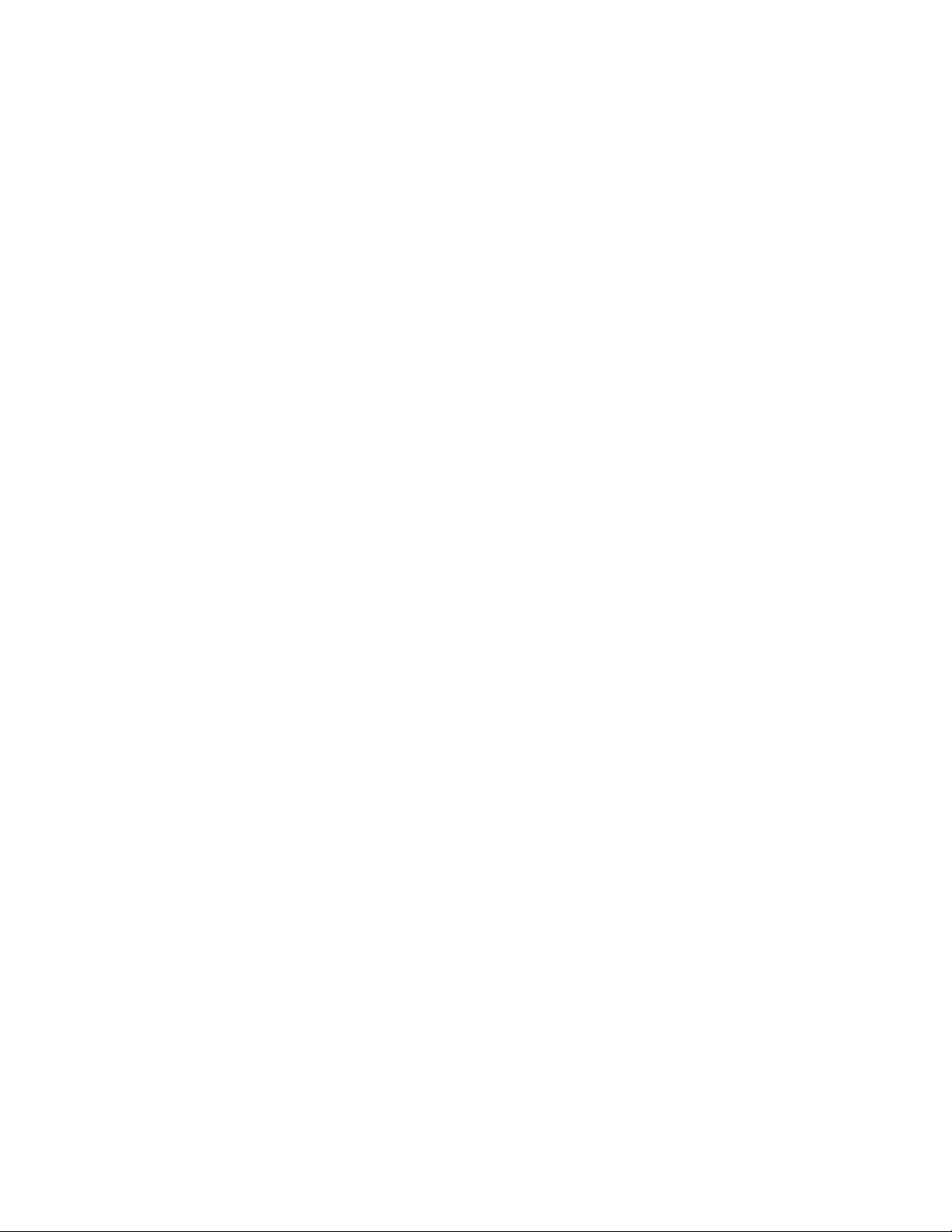
Overview
Chapter 1 CallCenterWorX Overview
Describes the functions of the application, the features and enhancements of its subsystems, the
system capacities, and other documentation which may be helpful.
NDA-24213
Page 1
Issue 3.0
Page 16
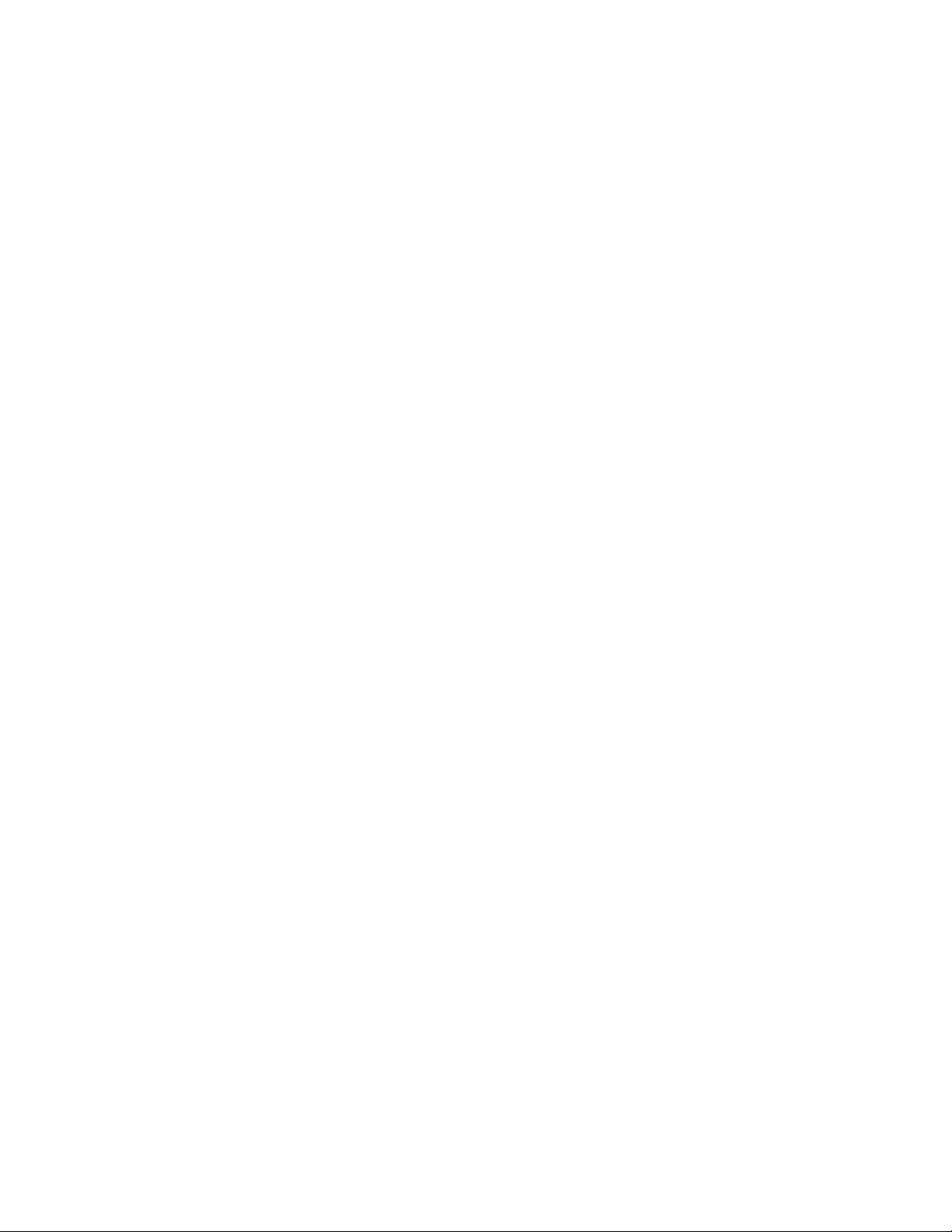
This page is for your notes.
Page 2
Issue 3.0
NDA-24213
Page 17
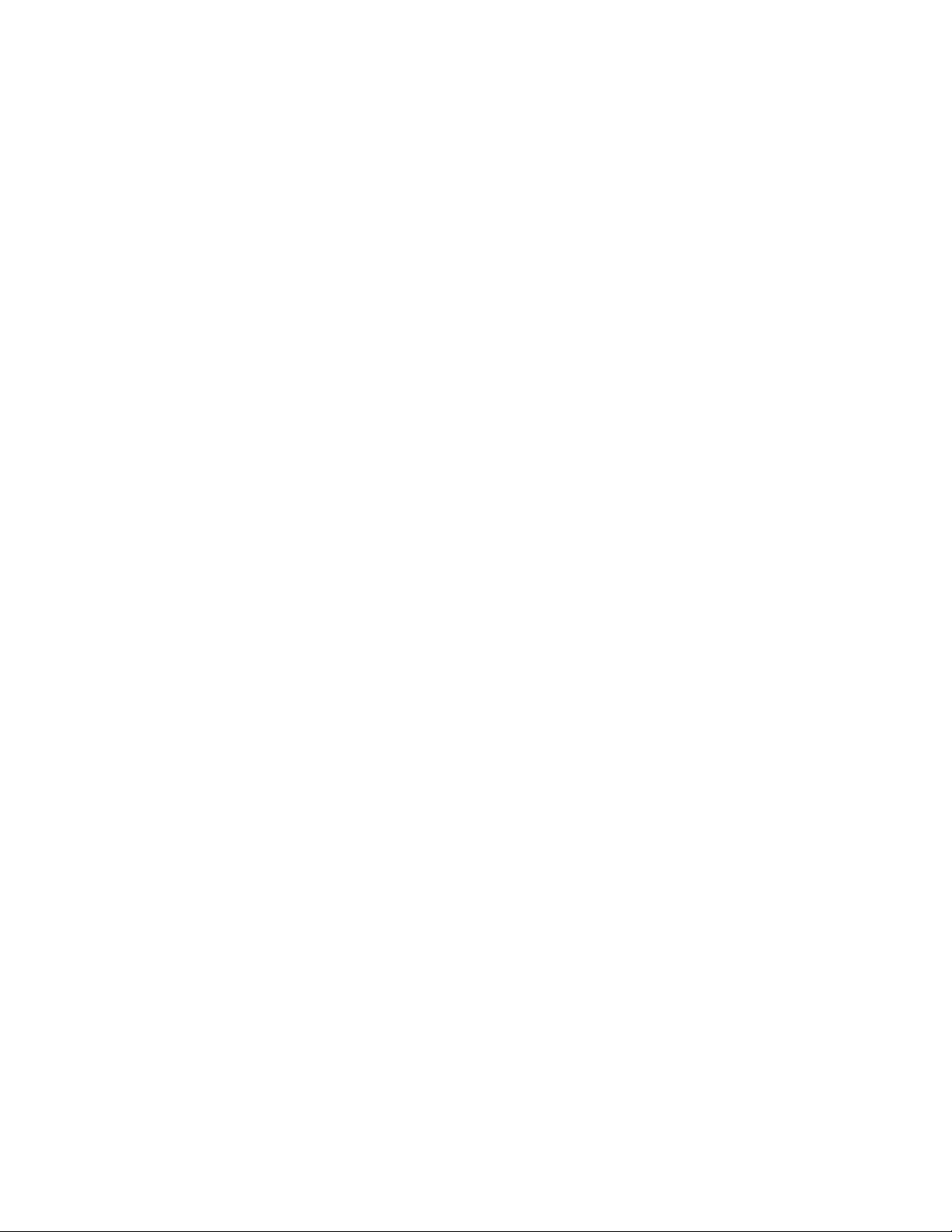
CallCenterWorX Overview
General Description
CHAPTER 1 CallCenter
1. General Description
WorX
Overview
A call center often serves as the primary interface between customer and company. It is the new front line in
business-to-busine ss and consumer transa ctions, a customer contac t center that must als o remain in contact with
the entire organization. When agent and customer share a call, a number of vital dynamics are in play:
• Communication is taking place at its most fundamental level—voice.
• Two-way information is being shared that dictates a transaction outcome—data.
• The transaction experience is either pleasant or unpleasant.
• Money is either made or lost.
• Customer loyalty is developed or disrupted.
CallCenterWorX is a suite of h ardware and software solutions that are focused on cust omer care. It i ncludes tools
for enhancing accurate call direction, for maximizing and measuring performance, and for efficiencies in time
and cost—a call center that not only works hard for you, but responds quickly and efficiently to the customer.
The CallCenterWorX suite includes the Automatic Call Distribution (ACD) system and the Management
Information System (MIS ), elements th at streamline call flow and work flow. CallCenterWorX gives you a
flexible, adaptable tool to control both the structure and the operation of your call center.
The ACD system supplements the call processing capabilities of the NEAX2000 IVS. Typical call routing is
designed to connect ea ch caller with the most appropriate ag ent to handle the ir call in the sh ortest time pos sible.
Avoiding long wait times a nd getting the caller dir ect ly to someone who can deal with the ir re ques t c an have a
substantial impact on customer satisfa ction. The ACD facilitates the handl ing of a l arge volume of calls with the
smallest n umber of resources, while at the same tim e minimizing a caller’s wait for assistance.
When the ACD accepts a call, it can be configured to play a message to the caller and route the call in a
pre-specif ied order to a queue of waiting calls for a particular split (group of agents). The queued call is then
answered i n sequence by the next available agent in that split.
As each call progresses through the system, the ACD provides data to the MIS, which translates the
call-handling data into meaningful statistics. The MIS system of CallCenterWorX uses these statistics to offer
call center managers and supervisors access to important real-time and historical data. This data is used for
maximizing agent productivity and assuring quality performance in handling incoming and outgoing call
volume in the call center.
The MIS Status Screens (Real-Time Screens) provi de c olo r- coded, up-to-the-second vi ews of agent and queue
activity. Statisti cs on the cal l volume, and on the ef fect ivenes s of the agent s handl ing thos e call s, are compu ted
in real-time and are di splayed for the curr ent hour and day. These st atistics are also col lected in the MIS databa se
and used to generat e reports in text or graphical form at, giving you the da ta you need to make informed decisio ns
concerning the management of your call center.
NDA-24213 CHAPTER 1
Page 3
Issue 3.0
Page 18

CallCenterWorX Overview
CallCenterWorX ACD 2.0 Features and Enhancements
2. CallCenterWorX ACD 2.0 Features and Enhancements
The CallCenterWorX ACD 2.0:
1. Runs on the
Windows NT 4.0 Workstation
operating system using a
Client/Server
information and processing directly available from the desktop interface.
2. Uses a
GUI interface
3. Has the capacity to serve
4. Can support up to
to make commands and controls easily accessible to the user.
10, 20, 30, 40, 60, or 80 logged-in agents
nine tenants
.
.
5. Routes incoming calls using:
• A user-defined set of call handling instructions named
Schedules
• A system of
, and
Holiday Schedules
priorities and call overflows
.
designed to deliver calls rapidly and efficiently to the
Call Control Vectors
appropriate split or age nt.
6. Has
dockable Toolbars
build a
personal toolbar
7. Provides
and
Help
8. Provides
Toolbar icons
context-sensitive Help
Data Entry screens
which can be drag ged to ot her locations on the working screen. The use r can also
of most frequently used icons.
and
ToolTips
for all MAT commands, for opening report views, and for
.
with a choice of background color pattern for each screen.
• Data Entry screens can accept new data or revise previously entered data with
confirmation
of the action. These screens list operational data in
drop-down menus
architecture, making
(CCVs),
immediate
Week
online
.
• Each Data Entry screen can open to a
report view
showing the currently programmed data. The font
style and size and the column headings in the report can be reset to suit your preference.
• The report view can open to a
the report to a pr inte r. A repo rt can be s aved t o a
to a
Microsoft Access
9. Has a
optional Workbook area
Print Preview
database.
showing a tab for each open screen with t he MAT command ic on fo r that
showing the report as it would be printed, and can send
data file
, saved to a
Microsoft Excel
file, or exported
screen. A report icon displays on top of the command icon for those screens open to the report view.
•
Multiple screens
can be open simultaneously. A screen is made the active screen by selecting the
appropriate Workbook tab.
10. Has an
11.
Supports 6 languages
D
12. Uses a
optional Status bar
term
position.
Trace Client
to view ACD call processing on screen. CCV programming diagnostics let you
which reflects the state of the active screen.
(English, Japanese, F rench, German, Itali an and Spa nish) fo r dis play to the agent ’s
monitor the call flow in real-time to design or re-engineer your installation.
CHAPTER 1 NDA-24213
Page 4
Issue 3.0
Page 19
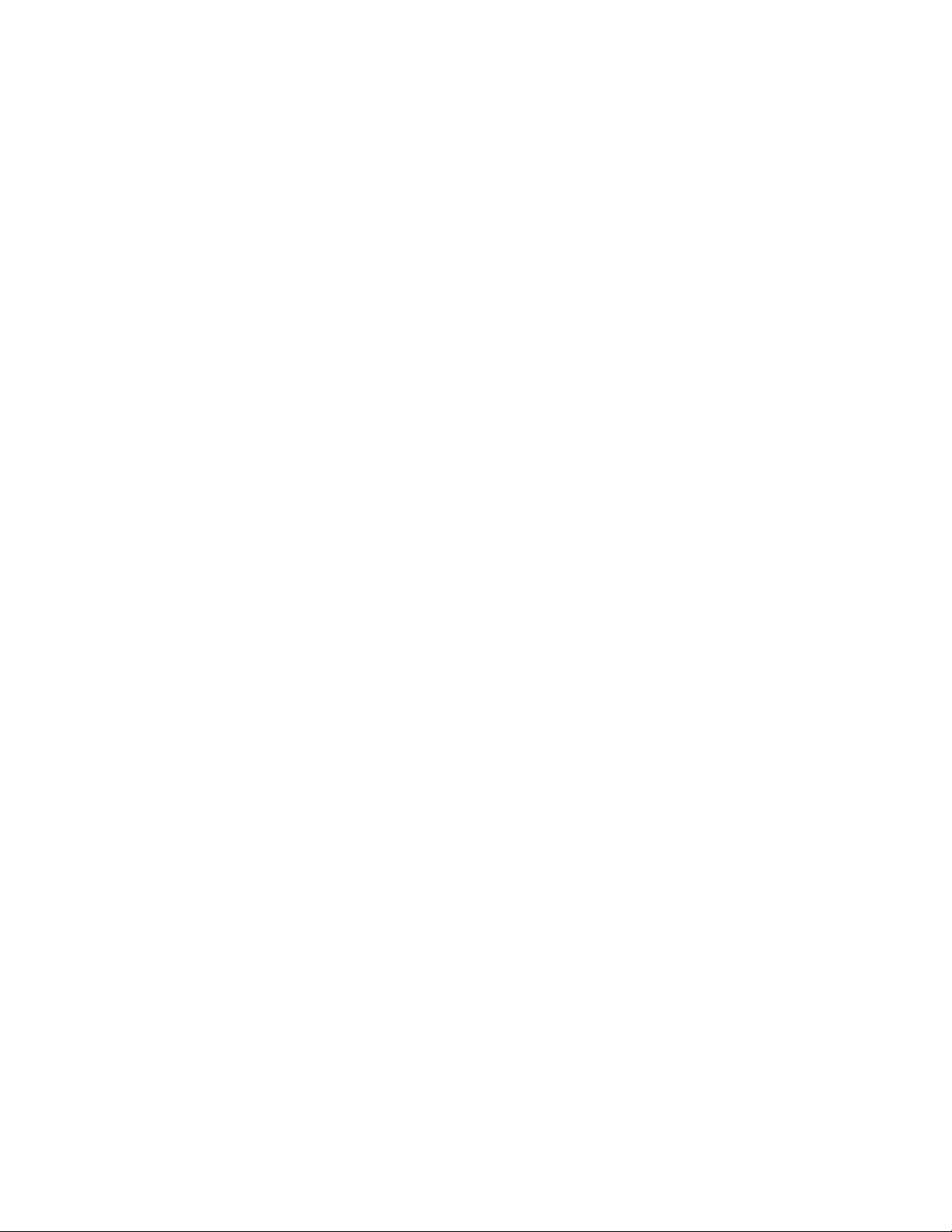
3. CallCenterWorX MIS 2.0 Features and Enhancements
The CallCenterWorX MIS 2.0:
CallCenterWorX Overview
CallCenterWorX MIS 2.0 Features and Enhancements
1. Runs on the
2. Uses a
3. Provides a
4.
Monitors the performance
Windows NT 4.0 Workstation, Windows 95, and Windows 98
GUI interface
dockable Toolbar
to make commands and controls easily accessible to the user.
with
ToolTips
to speed and simplify operation.
of the call cente r to mai ntain e ffic iency and de te rmine the opti mum nu mber of
operating systems.
agents and trunks to provide the best service at the lowest cost, using:
•
Real-time status screens
•
Current and historical reports
• The capacity for
additional MIS PCs
can be operated on a
5. Analyzes statistical data received from the ACD and
displaying ongoing activity.
for analysis of traffic and agent productivity.
to be added on a remote basis. Th ese additional MIS appl ications
TCP/IP
-based system or via an
RS-232
stores historical data
connection.
for 38 days plus 47 hours.
• Data accumulated during each hour is summarized and stored on the hard drive, then used to prepare
reports or graphs
6. Displays real-time activity screens showing
detailing the activity of the call center for a day, a week, or a month.
up-to-the-second caller activity and agent activity
call center in report or graph form.
• This data can be
printed on demand or by schedule
• Each report screen has a
data can be refreshed to
modifiable grid layout
update
the report, and the
.
in which the data can be sorted alphabetically. The
printer setup
for the modified layout can be saved.
in the
• A text report can be saved into a
Bitmap or JPEG
• A
variety of reports
. A text report or graph can be copied and paste d int o
providing different data views are available for agents and agent groups, splits,
tab-delimited text file
. A graph view can be saved into a file as a
other Windows applications
trunk groups, pilots, and tally codes.
•
Multiple window views
can be open at the same time, letting the user view several real-time screens,
a few reports, and the system configuration concurrently.
7. Has a
status bar
at the bottom of the MIS window which displays the current date and time, and the
current Longest Waiting Call.
8. Offers a
wall board GUI
for wall message assignment and scheduling, providing the user with a selection
of wall board types, message colors, real-time statistics, graphics, data scope, and display modes from
drop-down lists.
9. Includes
online Help
10. Supports both the
and a
context-sensitive Help
English and Japanese languages
system.
for display to the user’s screen.
.
NDA-24213 CHAPTER 1
Page 5
Issue 3.0
Page 20
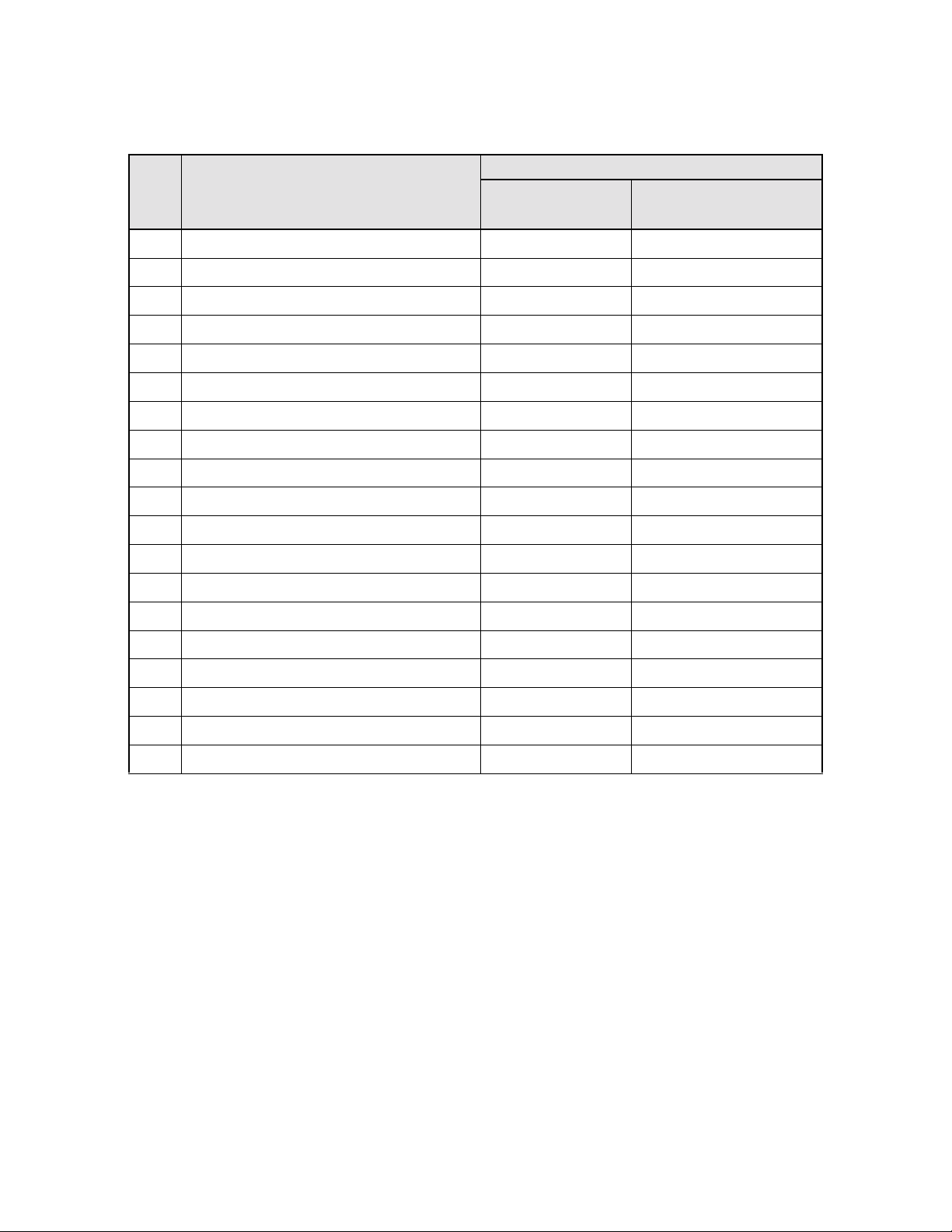
CallCenterWorX Overview
System Capacities
4. System Capacities
No. Item
T a ble 1-1 System Capacities
CallCenterWorX
ACD
Capacities
CallCenterWorX
MIS
1 Tenants per System 9
2 Splits per ACD Tenant
Note 2
3 Splits per System 30 30
Note 1
Note 2
Note 1
4 Splits per Logon ID 16 4
5 Active ACD Agents per System 80
Note 3 & Note 7
6 Trunks per System 255
Note 7
80
Note 3
255
7 Maximum Queue Depth 300 –
8 Priority Levels 1-250
Note 4
9 Maximum C alls in Queue per System 300 –
10 Transfer-to-PBX Numbers 120 –
11 Agent Logon ID Codes per System 300 300
12 Agent Logon ID Code Digits 9 9
13 Printers per System 1 1
14 Statistics Report History Limit –
15 MIS per System
Note 6 Note 6
16 Pilot Numbers 128
Note 7
38 days + 47 hrs
–
Note 5
17 Tally Code Names per Split – 100
18 Tally Code Names per System – 3000
19 Busy Hour Call Attempts (BHCA)
Note 1:
Note 2:
Note 3:
See Chapter 2, Heading 8, “
Multi-tenant MIS Considerations—Split Numbering
The total number of splits per system (30) is shared among the total number of tenants (up to 9).
Agent positions available depend on the installed security key’s capacity for logged-on agents. The total
number of agents is sh ared among the total number of tenants (u p to 9). Security keys are available in the
following capacities: 10, 20, 30, 40, 60, and 80.
Note 4:
Note 5:
The MIS tracks Split queue calls as “High” and “Standard.”
Current and previous days’ statistics are stored on an hourly basis up to a maximum of 47 hours. Daily
data is stored for the preceding 38 days.
Note 6:
Note 7:
See Chapter 2, Heading 7, “CallCenterWorX MIS PC Support.”
Dependent upon the CallCenterWorX configuration formula based on the OAI monitoring limitations:
(Agents x 2) + (Pilots and/or Personal Pilots) + Trunks + IVR Ports must be equal to or less than 256.
Note 8:
CHAPTER 1 NDA-24213
Page 6
Issue 3.0
See the “NEAX2000 IVS2 Business/Hotel/Data Features and Specifications” manual for this information
(reflects IVS
2
information only).
Note 8
–
.”
Page 21
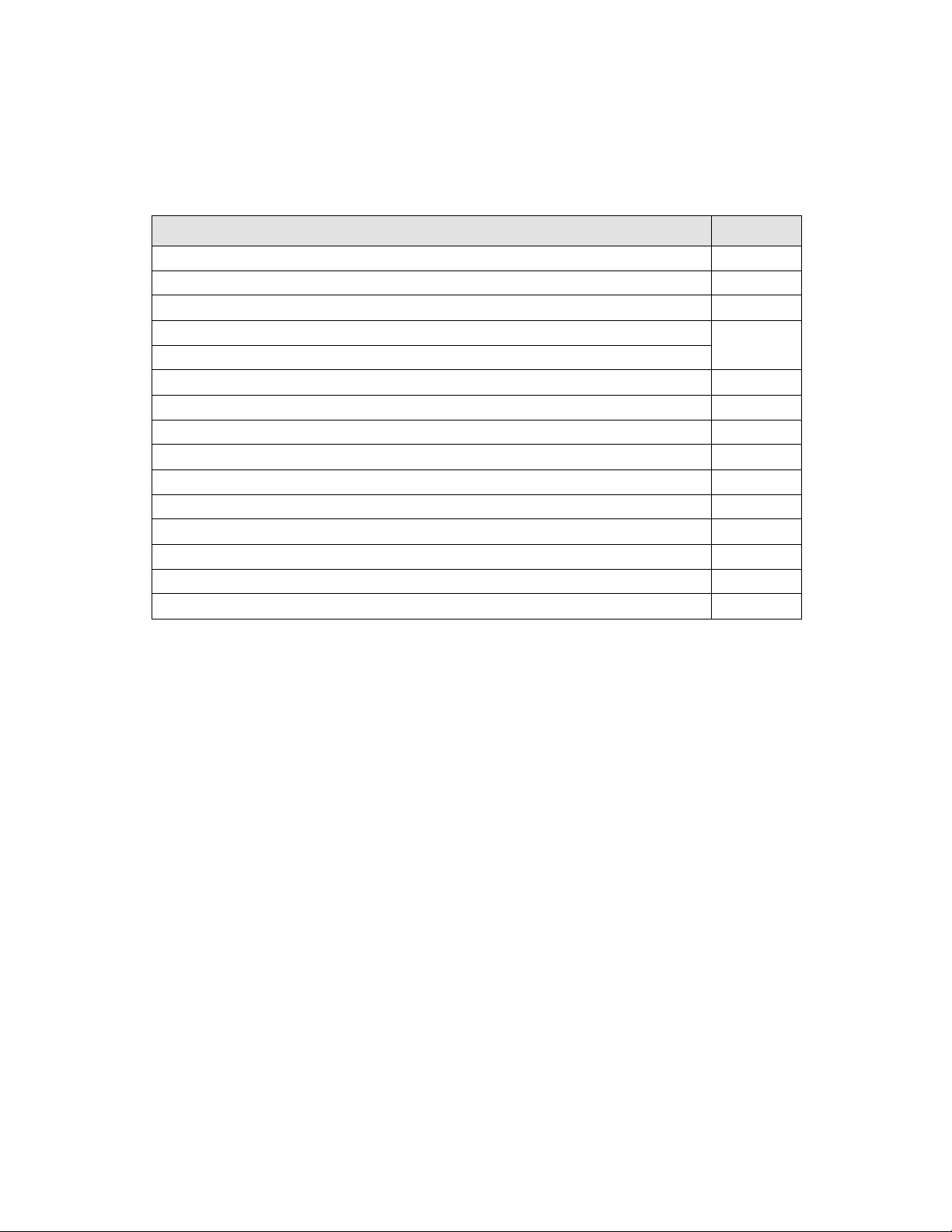
CallCenterWorX Overview
Other Documentation
5. Other Documentation
Other docum entation available from NEC may offer helpful inform ation for the specialized needs of your
system.
Table 1-2 Related Documentation Available from NEC
Document Name Stock No.
CallCenterWorX ACD Features and Specifications Manual 151959
CallCenterWorX MIS Quick Reference Guide 151954
NEAX2000 IVS
NEAX2000 IVS
NEAX2000 IVS
NEAX2000 IVS
NEAX2000 IVS
NEAX2000 IVS
NEAX2000 IVS
NEAX2000 IVS
NEAX2000 IVS
2
Business/Hotel/Data Features and Specifications 152007
2
Command Manual (shar ed binder)
2
Maintenance Manual (shared binder)
2
OAI System Manual 151991
2
Feature Programming Manual 151971
2
Wireless Communication System Manual 151989
2
Remote PIM System Manual 151973
2
Installation Procedure Manual 151998
2
Office Data Programming Manual 152001
151969
QueWorX Application Manual 0223634
Navigator Reports Manual 241680
Navigator Configuration Guide 241681
Navigator Real-Time Screen Manual 241682
NDA-24213 CHAPTER 1
Page 7
Issue 3.0
Page 22
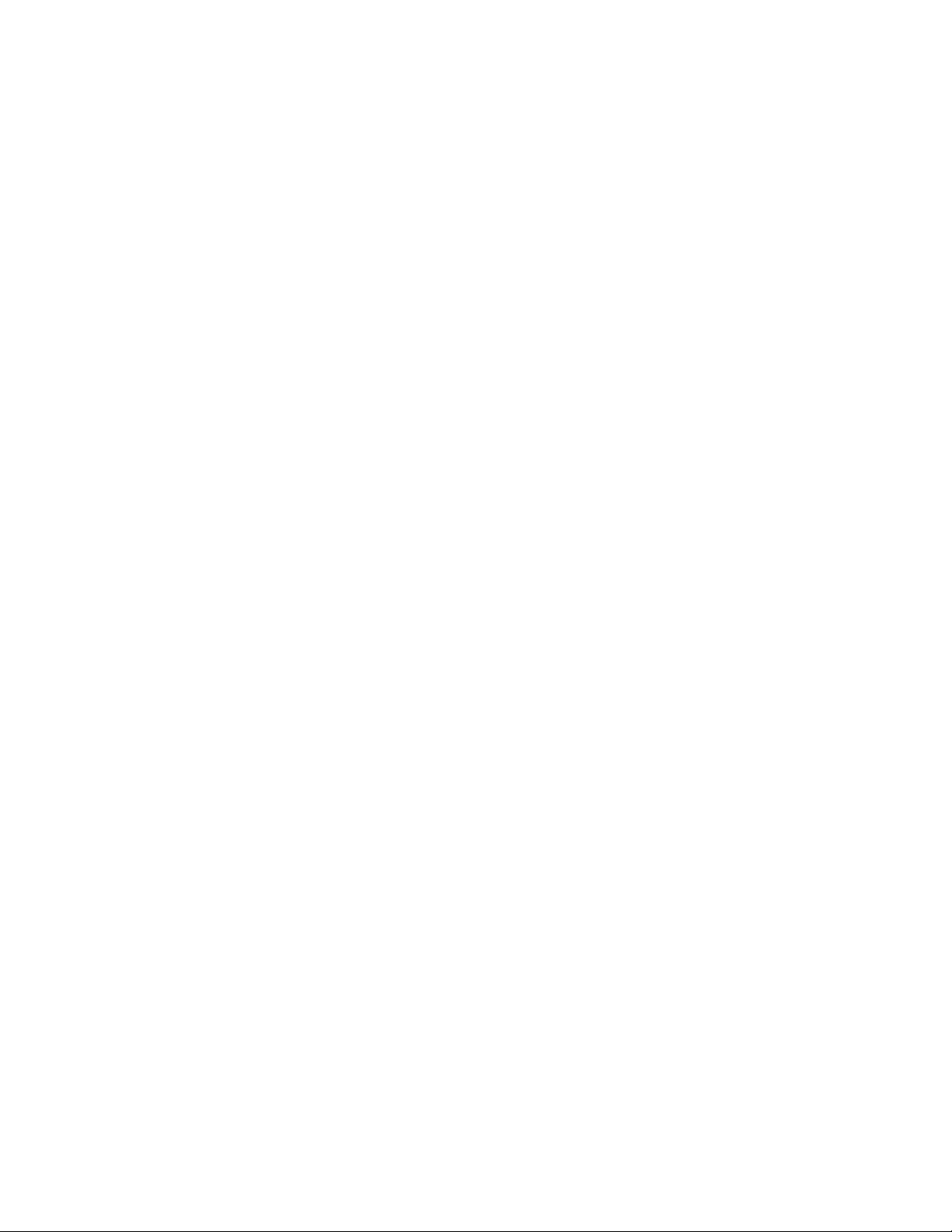
CallCenterWorX Overview
Other Documentation
This page is for your notes.
CHAPTER 1 NDA-24213
Page 8
Issue 3.0
Page 23
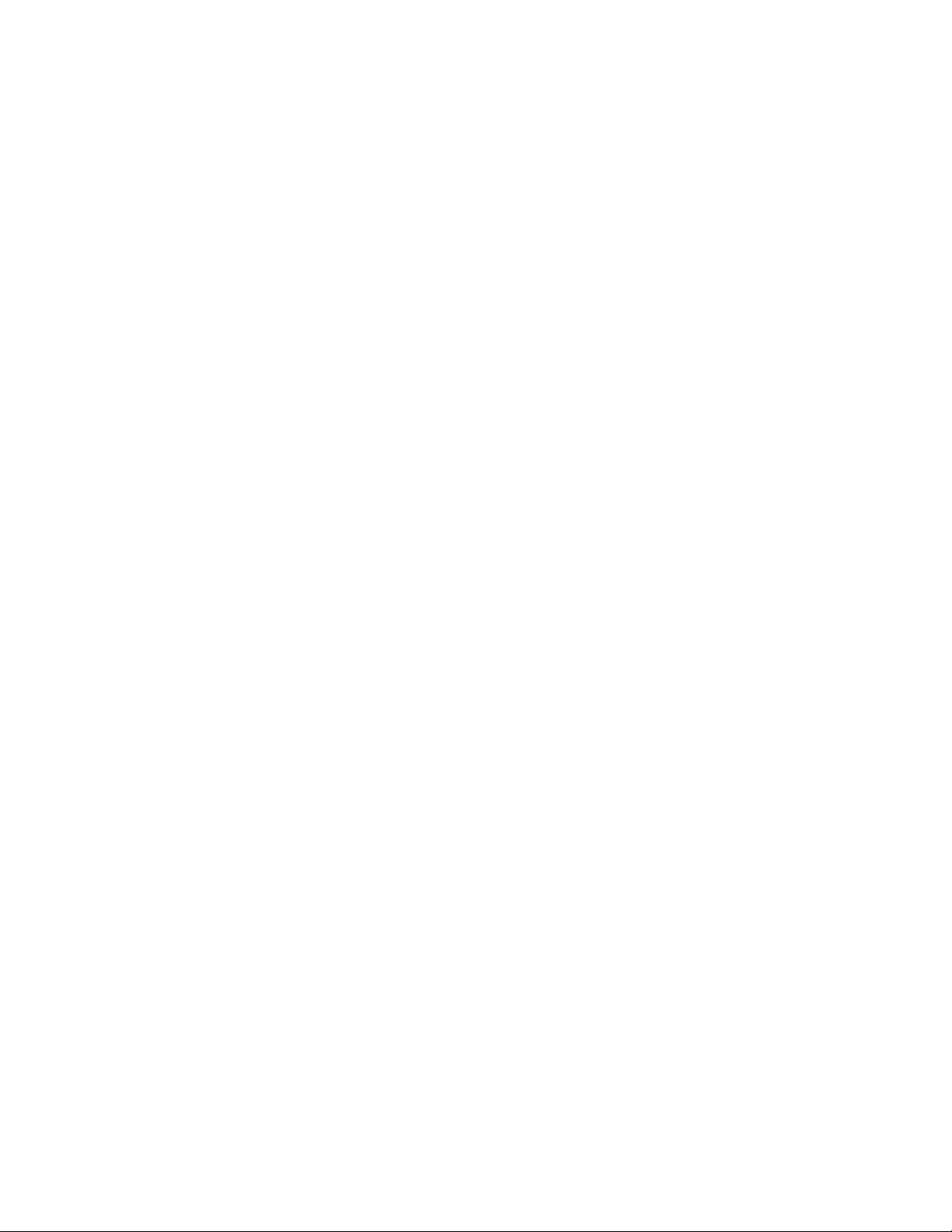
Installation and Configuration
Chapter 2 System Requirements
Lists hardware, software, and information requirements for the most common configurations.
Chapter 3 Connection Drawings
Contains drawings and instructions for connecting the PBX to the computer(s) in several
configurations.
Chapter 4 Programming the PBX and the D
Includes the assign ment commands for the NEAX2000 IVS and the D
term
term
Series E and Series III ACD
terminals which enable them to use CallCenterWorX.
Chapter 5 Installing and Configuring the ACD Computer and the Remote MIS PC
Provides procedures for the basic installation and configuration of the computers used for
CallCenterWorX.
Chapter 6 Installation of CallCenterWorX
Provides procedures for installing the CallCenterWorX program.
NDA-24213
Page 9
Issue 3.0
Page 24
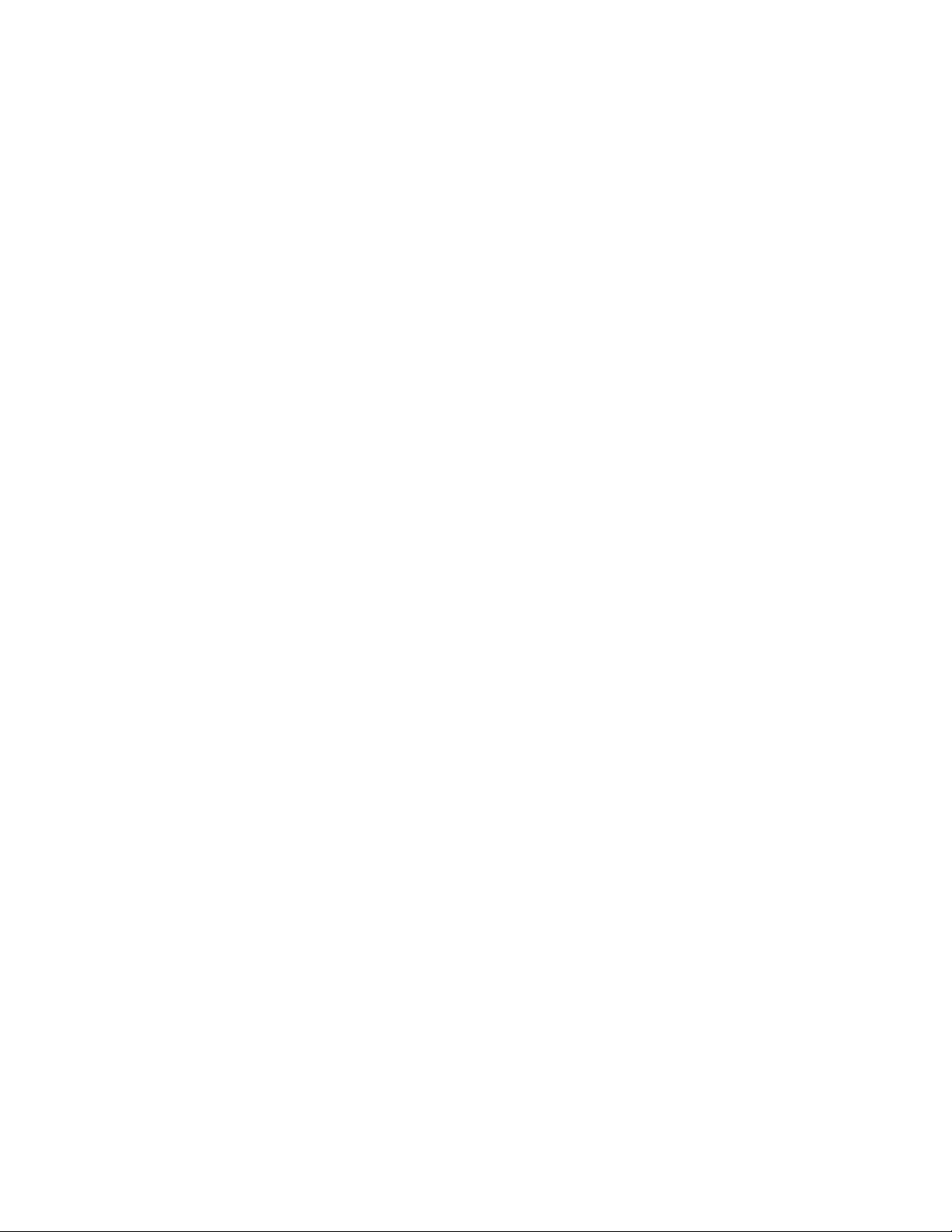
This page is for your notes.
Page 10
Issue 3.0
NDA-24213
Page 25
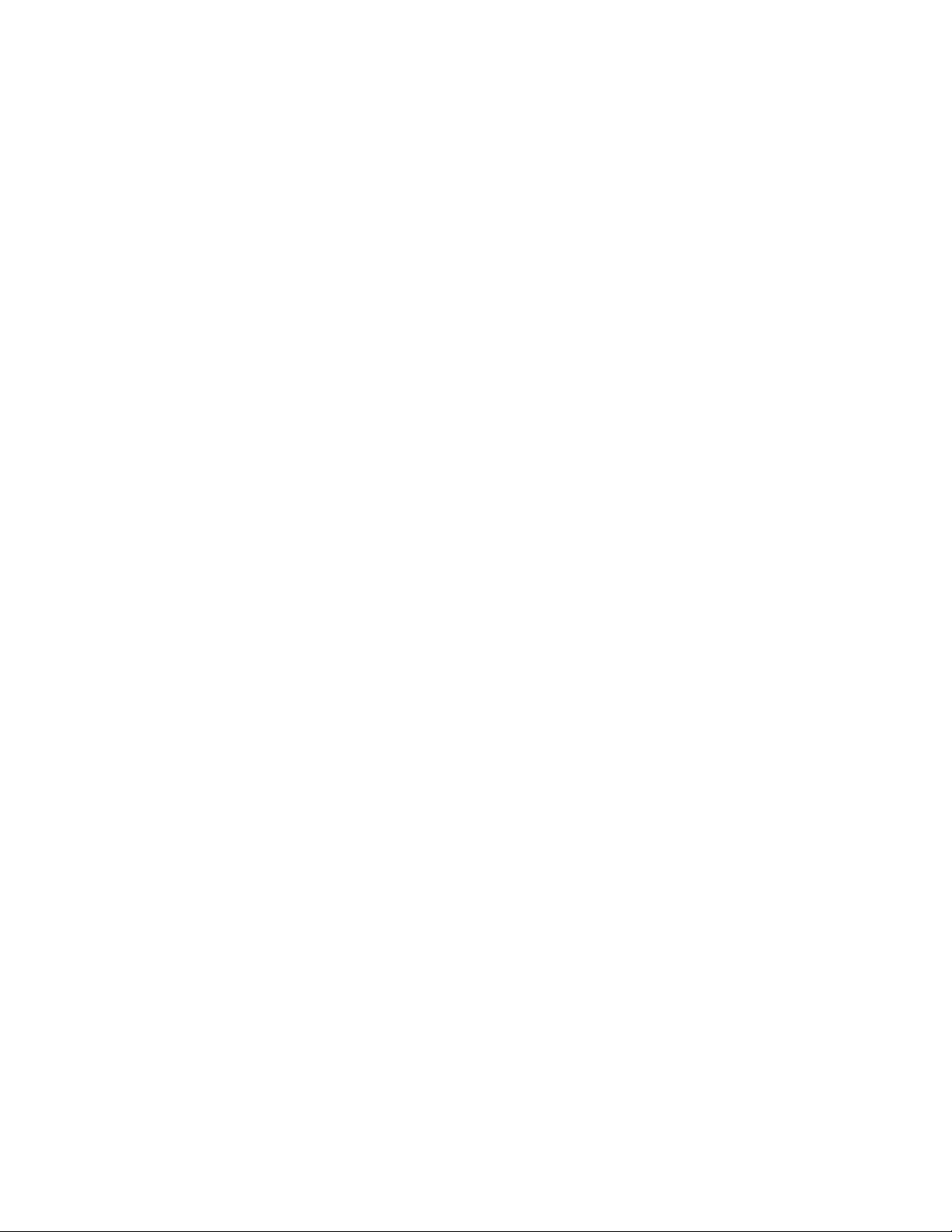
System Requirements
Variations in Setup
CHAPTER 2 System Requirements
1. Variations in Setup
The CallCenterWorX ACD Client/Server architecture allows one or more Maintenance Administration
Terminal (MAT) computers to program and monitor the ACD system. The ACD computer can then provide
call-handling data to an MIS application (which is not a Client) for translation into meaningful statistics and
reports. The MI S ap plic at io n c an be lo ad ed a s p ar t of th e c o mpl et e CallCenterWorX suite, or used alone on
one or more remote MIS PCs. Each MIS application maintains an independent database. See this chapter,
Heading 7, “CallCenterWorX MIS PC Support.”
The installation CD-ROM contains
three main installation options
, which are:
1. CallCenterWorX suite, consisting of CallCenterWorX ACD, with the option to instal l the Se rver an d MAT
Client or only the MAT Client, plus CallCenterWorX MIS.
2. CallCenterWorX ACD, with the option to install the Server and MAT Client or only the MAT Client.
3. CallCenterWorX MIS.
The
CallCenterWorX suite (including MIS) installation
, choosing the ACD Server a nd MAT Client, requires
the CCWX Version 2 Security Key and Sentinel drivers (drivers are automatically installed with Server
installation procedure).
The
CallCenterWorX ACD Server and MAT Client installation
requires Microsoft Windows NT 4.0 with
Service Pack 5, a CCWX Version 2 Security Key, and Sentinel drivers (drivers are automatically installed with
Server installation procedure).
The
CallCenterWorX ACD MAT Client installation
will run alone on Micros oft Windows NT 4.0 with Service
Pack 5, Windows 98, or Windows 95 with OSR 2.5 4.00.1111 for Year 2000 compliance . It doe s not requ ir e a
Security Key or Sentinel drivers.
• The complete suite (including MIS) installation using the MAT Client requires an MIS Security Key and
Sentinel drivers (drive rs are automatically installed with MIS i nstallation p rocedure).
The
CallCenterWorX MIS installation
will run alone on Microsoft Windows NT 4.0 with Service Pack 5,
Windows 98, or Windows 95 with OSR 2.5 4.00.1111 for Year 2000 compliance. It requires an MIS Security
Key, and Se ntinel driver s (drivers are automatically installed with MIS installation proce dure).
NEC Global Navigator 3.03 or higher is also compatible with CallCenterWorX ACD. See this chapter,
Heading 7, “CallCenterWorX MIS PC Support,” and Heading 8, “Multi-tena nt MIS Considerations—Split
Numbering,” for further information
NDA-24213 CHAPTER 2
Page 11
Issue 3.0
Page 26
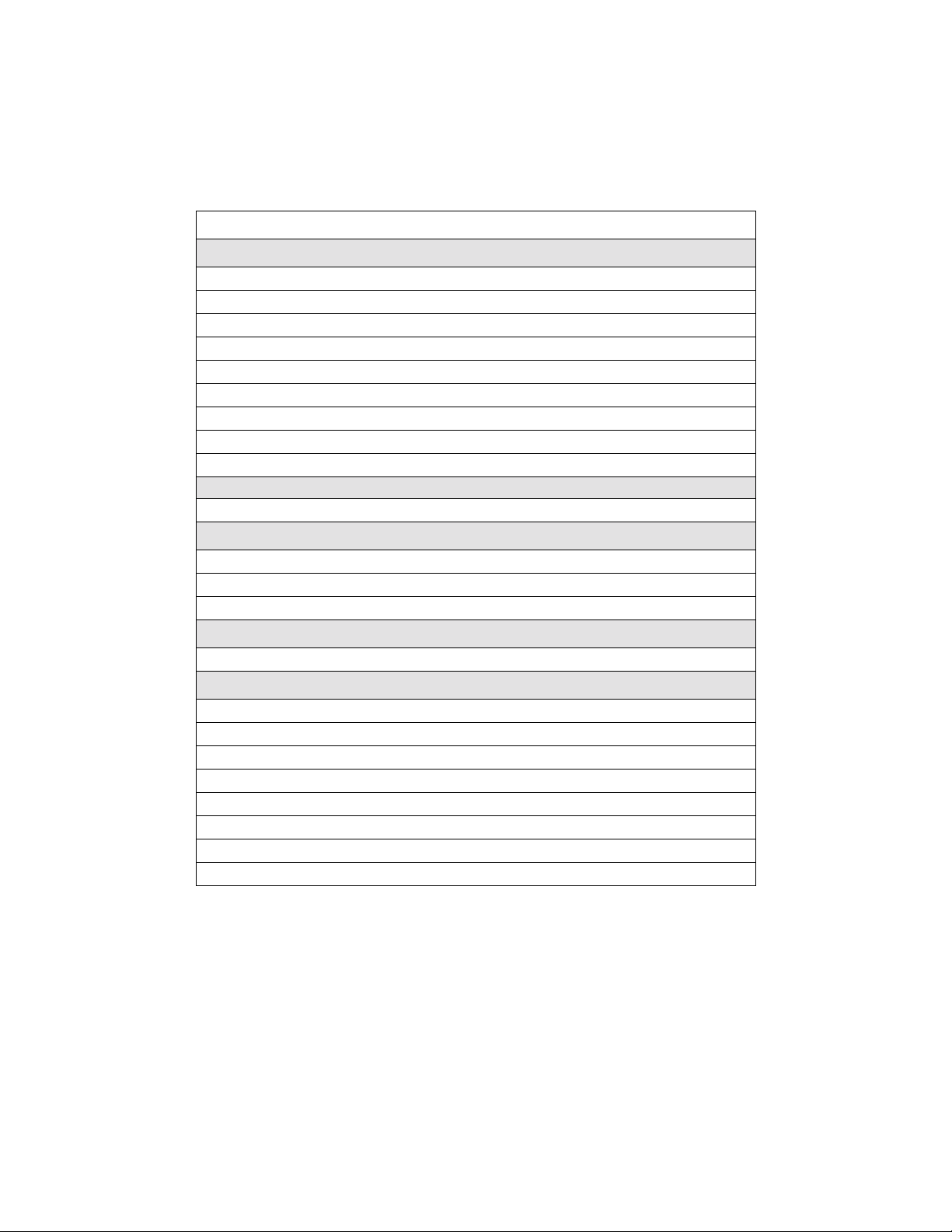
System Requirements
ACD Computer (Client or Server) With and Without MIS
2. ACD Computer (Client or Server) With and Without MIS
The following hard ware, so ftware , and i nfo rmation are r equir ed to i nstal l the Cal lCente rWorX ACD computer
using TCP/IP.
Table 2-1 System Requirements for ACD Computer With and Without MIS
Minimum Requirements
Computer
Pentium 266 Mhz processor or higher
64 MB RAM or more
30 MB available hard-disk space or more
15” or larger SVGA monitor
Note 1
1 floppy-disk drive or other data storage device
4X CD-ROM drive
1 parallel port for connection of Security Key
MS-compatible mouse
Network card (such as 3Com Etherlink III)
Computer Hardware
CallCenterWorX Version 2 Security Key
Note 2
Software
NEAX2000 IVS Series 1700 software or higher (1900 or higher for INFOLINK)
Microsoft Windows NT 4.0 with NT Service Pack 5 or higher
Note 3
CallCenterWorX CD-ROM installation disk
Information
IP address information for PBX
PBX Hardware
NEAX2000 IVS PBX
Circuit board PN-CC00 or PN-CC01
Circuit board PN-AP01
Circuit board PN-2DATA (optional card for announcements)
48-TW-0.3 Connecting Cable
CC00 Ethernet Cable
Note 4
10 Base T Twisted 2P Cable of correct length
10 Base T Transceiver
Note 4
Note 1:
Note 2:
Must have video card and driver to support 1024 x 768 resolution
CallCenterWorX Version 1 Security Key will not be compatible with this version of the application.
CallCenterWorX ACD MAT Client without Server does not require a Security Key unless installed with
MIS, which will require an MIS Security Key.
Note 3:
CallCenterWorX ACD MAT Client without Server can also use Microsoft Windows 95 or Windows 98.
Windows 95 OSR 2.5 4.00.1111 is required for Year 2000 compliance.
Note 4:
CHAPTER 2 NDA-24213
Page 12
Issue 3.0
Not required when using PN-CC01
.
Page 27
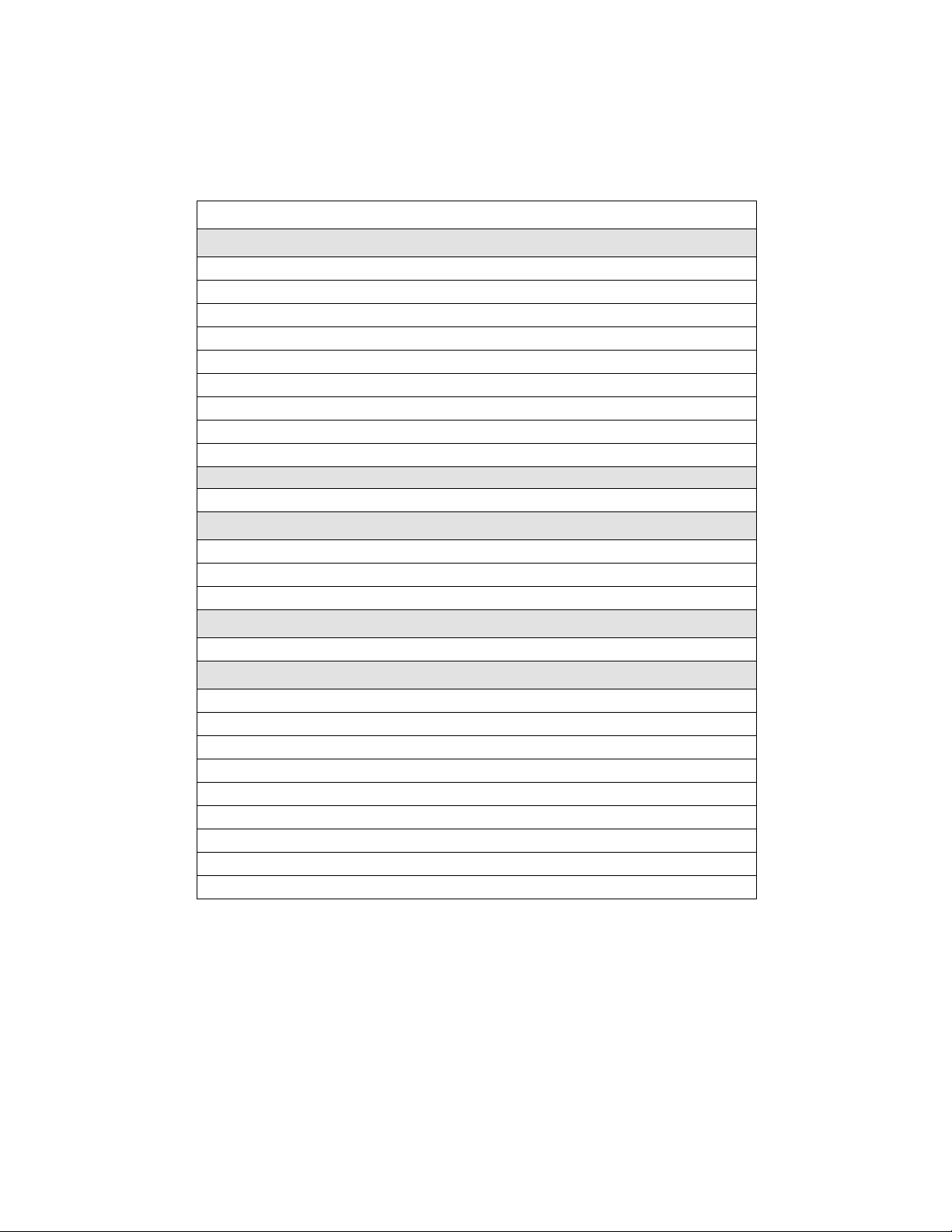
System Requirements
ACD Computer with MIS Using Remote MIS PC via TCP/IP
3. ACD Computer with MIS Using Remote MIS PC via TCP/IP
The following hardware, software, and information are required to install the CallCenterWorX ACD computer
communica ting with a remote MIS PC via TCP/IP.
Table 2-2 System Requirements for ACD Computer Using Remote MIS PC via TCP/IP
Minimum Requirements
Computer
Pentium 266 Mhz processor or higher
64 MB RAM or more
30 MB available hard-disk space or more
15” or larger SVGA monitor
Note 1
1 floppy-disk drive or other data storage device
4X CD-ROM drive
1 parallel port for connection of Security Key
MS-compatible mouse
Network card (such as 3Com Etherlink III)
Computer Hardware
CallCenterWorX Version 2 Security Key
Note 2
Software
NEAX2000 IVS Series 1700 software or higher (1900 or higher for INFOLINK)
Microsoft Windows NT 4.0 with NT Service Pack 5 or higher
Note 3
CallCenterWorX CD-ROM installation disk
Information
IP address information and host name information for PBX and all PCs
PBX Hardware
NEAX2000 IVS PBX
Circuit boa rd PN-CC00 or PN-CC01
Circuit boa rd PN-AP01
Circuit board PN-2DATA (optional card for announcements)
48-TW-0.3 Connecting Cable
CC00 Ethernet Cable
Note 4
10 Base T Twisted 2P Cables of correct lengths
10 Base T Transceiver
Note 4
10 Base T Hub
Note 1:
Note 2:
Note 3:
Note 4:
Must have video card and driver to support 1024 x 768 resolution.
CallCenterWorX Version 1 Security Key will not be compatible with this version of the application.
CallCenterWorX ACD MAT Client without Server does not require a Security Key unless installed with
MIS, which will require an MIS Security Key.
CallCenterWorX ACD MAT Client without Server can also use Microsoft Windows 95 or Windows 98.
Windows 95 OSR 2.5 4.00.1111 is required for Year 2000 compliance.
Not required when using PN-CC01.
NDA-24213 CHAPTER 2
Page 13
Issue 3.0
Page 28
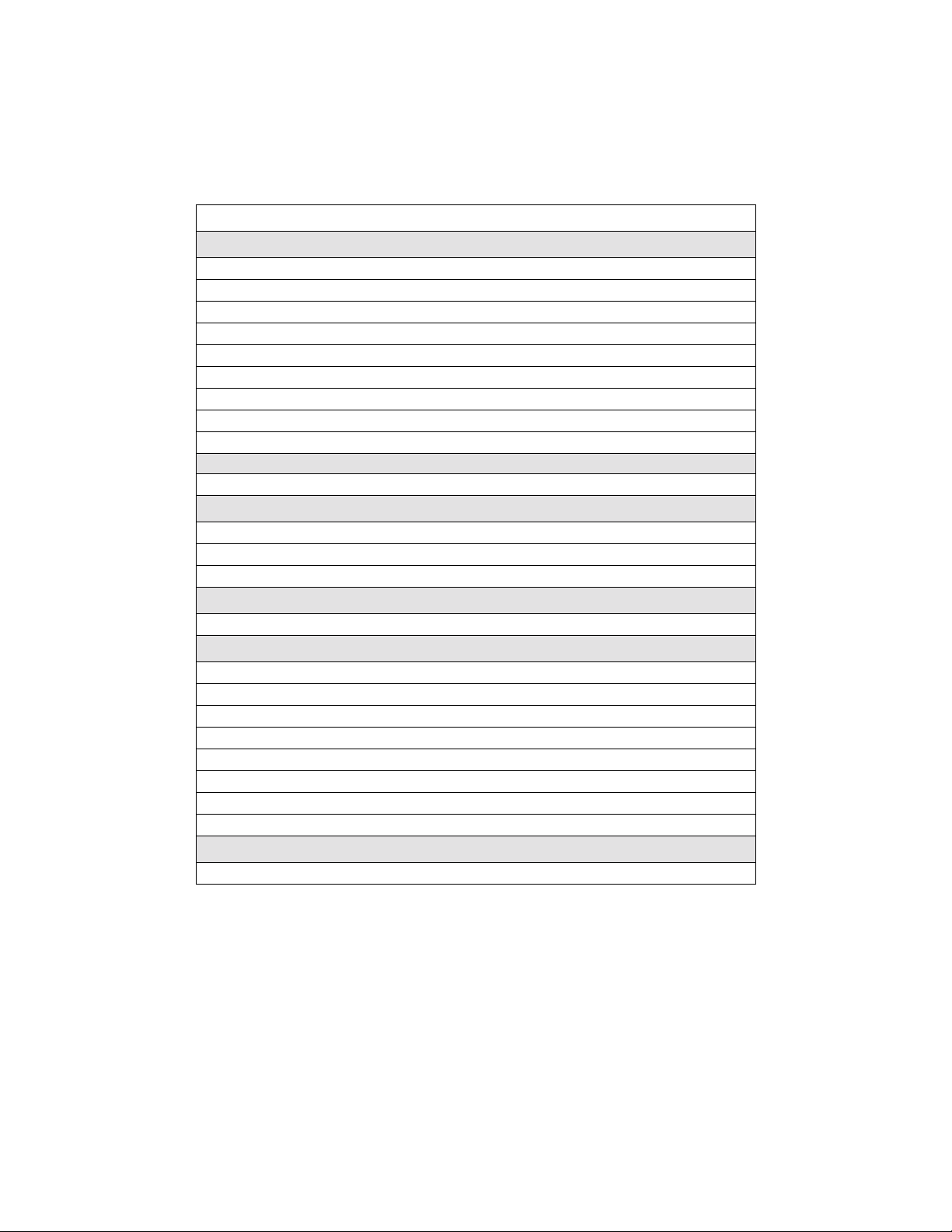
System Requirements
ACD Computer with MIS Using Remote MIS PC via RS-232 Serial Connection
4. ACD Computer with MIS Using Remote MIS PC via RS-232 Serial Connection
The following hardware , soft war e, an d inf orm a ti on ar e re qui red to install the CallCenter WorX ACD computer
communicating with a remote MIS PC via an RS-232 serial connection.
Table 2-3 System Requirements for ACD Computer Using Remote MIS PC via RS-232
Minimum Requirements
Computer
Pentium 266 Mhz processor or higher
64 MB RAM or more
30 MB available hard-disk space or more
15” or larger SVGA monitor
Note 1
1 floppy-disk drive or other data storage device
4X CD-ROM drive
1 parallel port for connection of Security Key
MS-compatible mouse
Network card (such as 3Com Etherlink III)
Computer Hardware
CallCenterWorX Version 2 Security Key
Note 2
Software
NEAX2000 IVS Series 1700 software or higher (1900 or higher for INFOLINK)
Microsoft Windows NT 4.0 with Service Pack 5 or higher
Note 3
CallCenterWorX software CD-ROM
Information
IP address information for PBX
PBX Hardware
NEAX2000 IVS PBX
Circuit board PN-CC00 or PN-CC01
Circuit board PN-AP01
Circuit board PN-2DATA (optional card for announcements)
48-TW-0.3 Connecting Cable
CC00 Ethernet Cable
10 Base T Transceiver
Note 4
Note 4
10 Base T Twisted 2P Cable of correct length
Serial Hardware
RS-232 cabling to run from COM Port to remote MIS PC
Note 1:
Note 2:
Must have video card and driver to support 1024 x 768 resolution.
CallCenterWorX Version 1 Security Key will not be compatible with this version of the application.
CallCenterWorX ACD MAT Client without Server does not require a Security Key unless installed with
MIS, which will require an MIS Security Key.
Note 3:
CallCenterWorX ACD MAT Client without Server can also use Microsoft Windows 95 or Windows 98.
Windows 95 OSR 2.5 4.00.1111 is required for Year 2000 compliance.
Note 4:
CHAPTER 2 NDA-24213
Page 14
Issue 3.0
Not required when using PN-CC01.
Page 29
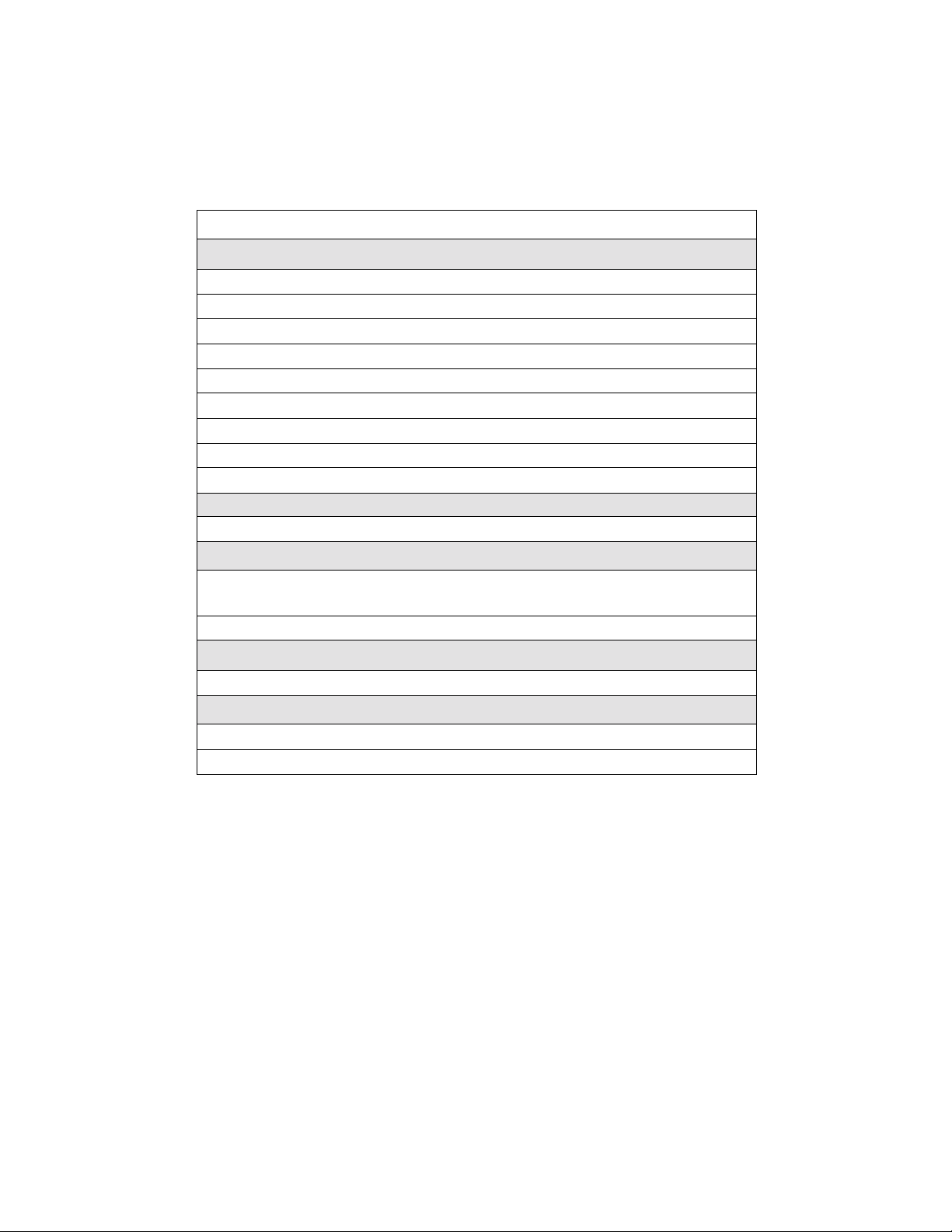
System Requirements
Remote MIS PC Using TCP/IP
5. Remote MIS PC Using TCP/IP
The following hardware, software, and information are required to install a CallCenterWorX remote MIS PC
using TCP/IP.
T a ble 2-4 System Requirements for Remote MIS PC via TCP/IP
Minimum Requirements
Computer
Pentium 266 Mhz processor or higher
64 MB RAM or more
30 MB available hard-disk space or more
15” or larger SVGA monitor
Note 1
1 floppy-disk drive or other data storage device
4X CD-ROM drive
1 parallel port for connection of Security Key
MS-compatible mouse
Network card (such as 3Com Etherlink III)
Computer Hardware
MIS Security Key
Note 1:
Note 2:
Software
Microsoft Windows NT 4.0 with Service Pack 4, or Windows 95, or Win dows 98
Note 2
CallCenterWorX software CD-ROM
Information
IP addresses and host name information for PBX and ACD and remote MIS PCs
Hardware
ACD computer connected to PBX via TCP/IP
10 Base T Twisted 2P Cable of correct length
Must have video card and driver to support 1024 x 768 resolution.
Windows 95 OSR 2.5 4.00.1111 is required for Year 2000 compliance.
NDA-24213 CHAPTER 2
Page 15
Issue 3.0
Page 30
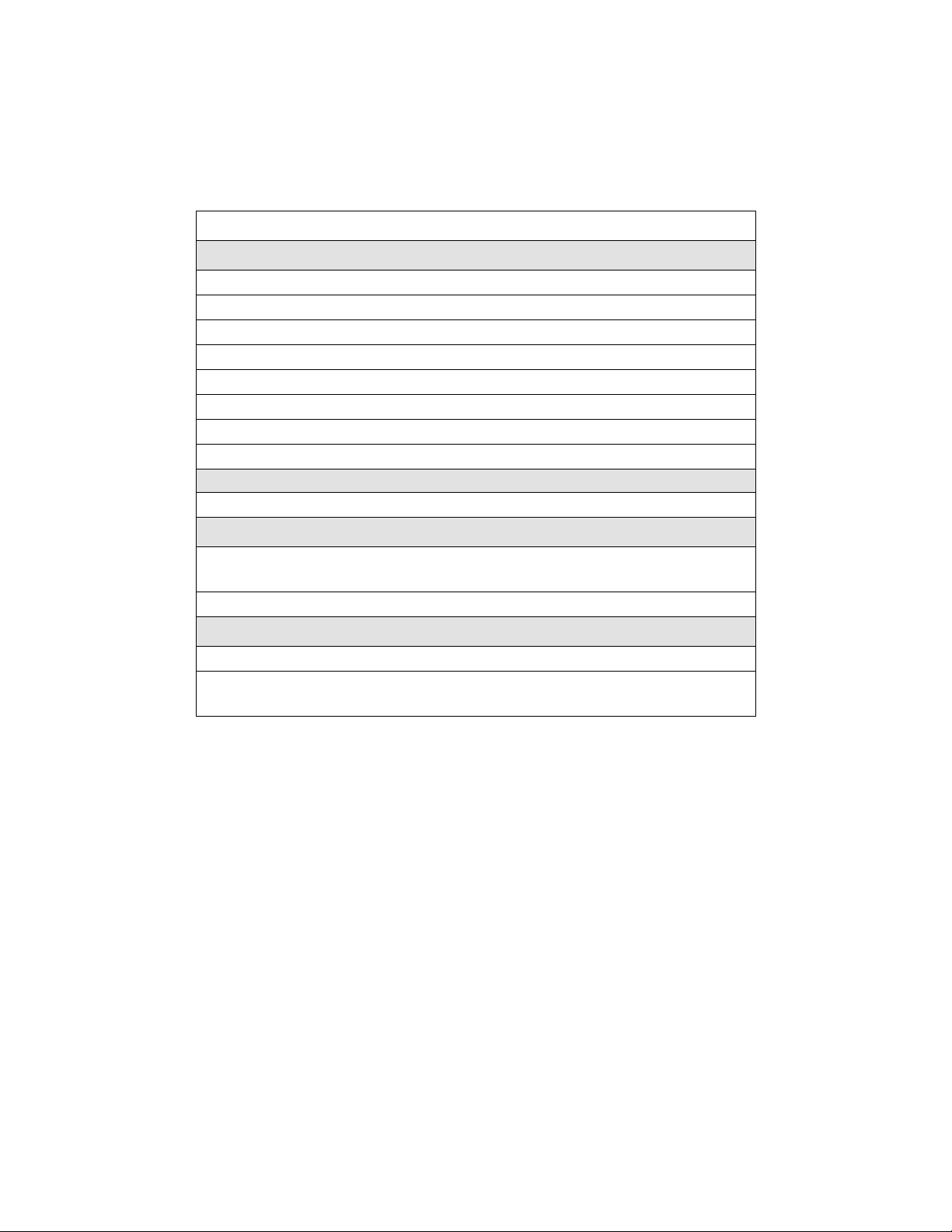
System Requirements
Remote MIS PC Using RS-232
6. Remote MIS PC Using RS-232
The following hardware, software, and information are required to install a CallCenterWorX remote MIS PC
using serial RS-232 connection.
Table 2-5 System Requirements for Remote MIS PC via Serial RS-232
Minimum Requirements
Computer
Pentium 266 Mhz processor or higher
64 MB RAM or more
30 MB available hard-disk space or more
15” or larger SVGA monitor
Note 1
1 floppy-disk drive or other data storage device
4X CD-ROM drive
1 parallel port for connection of Security Key
MS-compatible mouse
Computer Hardware
MIS Security Key
Note 1:
Note 2:
Software
Microsoft Windows NT 4.0 with Service Pack 5 or higher, or Windows 95, or
Windows 98
Note 2
CallCenterWorX software CD-ROM
Hardware
ACD computer connected to PBX
RS-232 Cable to run from ACD computer COM Port to remote MIS PC COM
Port
Must have video card and driver to support 1024 x 768 resolution.
Windows 95 OSR 2.5 4.00.1111 is required for Year 2000 compliance.
CHAPTER 2 NDA-24213
Page 16
Issue 3.0
Page 31

7. CallCenterWorX MIS PC Support
7.1 Multiple MIS PCs
CallCenterWorX provides the ability to have up to eight MIS PCs.
• The integrated MIS application on the main CallCenterWorX Server is controlled by the main
CallCenterWorX system security key and is counted as one of the eight PCs.
• Each additional MIS PC requires a separate MIS security key.
It is importan t to know that e ach additional MIS PC is a separate MIS application. This means that the
additional PC is not a Client to the main CallCenterWorX MIS, but maintains its own database.
• While an MIS PC application is online, it will collect data received from the ACD.
• If the MIS application is terminated or the PC it is running on is shut down, data collection stops.
If a true Client/ Ser ve r MI S PC a ppl ication is required, NEC Glo bal Navigator 3.03 or hig her wi ll pe rf orm
that functi on.
7.2 IP Connections
System Requirements
CallCenterWorX MIS PC Support
The CallCenterWorX ACD provides eight IP connections for MIS PCs or Infolink.
• If you are using the MI S at the main CallCenterWorX Server, then you have seven remaining
connections to use for other MIS applications or Infolink.
• If you are using the MI S at the main CallCenterWorX Server and are utilizing Infolink, there are six
remaining IP connections for additional MIS app lications to use. Each ad ditional connection usage
diminishes the MIS IP connections available.
• QueW orX IVR is an In folink applica tion, so if i t is installe d, the initi al limit of a vailable IP c onnections
for MIS applications is seven instead of eight.
NDA-24213 CHAPTER 2
Page 17
Issue 3.0
Page 32

System Requirements
Multi-tenant MIS Considerations—Split Numbering
8. Multi-tenant MIS Considerations—Split Numbering
The assignment of split numbers in the CallCenterWorX MIS is relative to the number of tenants being served
by the entire sys tem (which can be as many as 9 tenan ts). A si ngle MIS a pplication can nu mber only o ne usable
Split 1 in the syste m. It do es n ot empl oy the n aming con venti ons use d by the ACD, whi ch sta rts numb ering for
each tenant at Split 1 (such as Tenant 1 Split 1, Tenant 2 Split 1, Tenant 3 Split 1).
To allow for the total split nu mbers assigned to any p re vio us tenants, a single M IS appl ic at ion must “name but
not use” a number of splits equal to the total for all previous tenan ts before numbering usable splits for a new
tenant. In a multi-tenant situation with more than one or two tenants, this requirement rapidly uses up the 30
split numbers available to a single MIS applicati on, while the ACD may have more split numbers st ill available.
As shown in Table 2-6:
• Although the ACD can sta rt spli t numberi ng in
“Split 4” because numbers Split 1, Split 2, and Split 3 have already been used in
• The
“Cumulative Total for System”
the ACD after Tenant 2, but a total of 8 split numbers ( 3+5) have be en used by the MIS after Tenant 2, due
to the numbering of three splits in Tenant 1 which must be “named but not used” in Tenant 2.
• After
Tenant 3
, the ACD has used a cumulative total of 9 split numbers (3+2+4) while the MIS has used
a cumulative total of 17 split numbers (3+5+9), with 8 of those being “named but not used.”
Note:
Shaded cells in the MIS columns of Table 2-6 indicate the split numbers “named but not used” to allow for
the MIS numbering system.
Table 2-6 Single MIS Application Split Number Usage
ACD MIS ACD MIS ACD MIS
Numbers for Spli t s 5 5
Total Split #s Used ACD 3 2 4
Total Split #s Used MIS 3 5 9
Cumulative Total for System3358917
Tenant 2
with “Split 1,” the MIS must number that split as
Tenant 1
.
row in the table shows a total of only 5 split numbers (3+2) used by
Tenant 1 Tenant 2 Tenant 3
111111
222222
33 333
444
6
7
8
9
This limitation can be overcome by using a dedicated MIS application for each one or two tenants (there are
nine possible tenants and eight possible IP con nections for MIS appl ications), which would allow both the ACD
and the MIS full benefit of all the allocated split numb ers for the system. The use of m ultiple MIS P Cs is
discussed in the previous heading (Heading 7, “CallCenterWorX MIS PC Support”). Within the number of
allowed IP connections, an ample number of MIS applications can be used to provide all needed services to
tenants.
If multi-tenant usage i s to be sp read over t he full ACD capacity o f nine te nants, use NEC Gl obal Navig ator 3.03
which provides true mult i-tenant capability as well as a Client/Server MIS PC application.
CHAPTER 2 NDA-24213
Page 18
Issue 3.0
Page 33

CHAPTER 3 Connection Drawings
NEAX2000 IVS
Connection Drawings
Installing the PN-CC00 and the PN-AP01
Interface
Cards
PN-CC00
PN-AP01
Ethernet Cable
48-TW-0.3 Cable
10 Base T
Transceiver
Ethernet
Cable
Note: One end of this cable
must be reversed.
CallCenterWorX Server
Figure 3-1 PN-CC00 Connection through 10 Base T Transceiver
1. Installing the PN-CC00 and the PN-AP01
STEP 1: Mount the PN-CC00 in any slots LT10 (AP0) - LT15 (AP05). The PN-CC00 requires two LT (AP)
slots.
STEP 2: Mount the PN-AP01 in any slot LT10 (AP0) - LT15 (AP05).
STEP 3: Set the PN-AP01 SENSE 0 switch to the slot number that is programmed in CM05 (see Chapter 4,
Heading 1, “AP01 Initialization”).
STEP 4: Install the 48-TW-0.3 connecting cable from the DCB A connector of the PN-CC00 card to the
bottom connector of the PN-AP01 card.
STEP 5: Install the Ethernet cable from the AB Ether connector of the PN-CC00 card to the 10 Base T
transceiver.
STEP 6: Install the Ethernet cable from the transceiver to the network driver of the Server.
Note:
One end of t his cable mu st be reversed.
1.1 Crossover Reverse Pin-out
Figure 3-2 Crossover Reverse Pin-out
Crossover/Reverse
T
TxD+ 1
TxD- 2
RxD+ 3
RxD- 6
NOTE:
1. Pins 4,5,7,and 8 not used.
2. Use for going from 10
Base T transceiver to PC.
1 TxD+
2 TxD-
3 RxD+
6 RxD-
NDA-24213 CHAPTER 3
Page 19
Issue 3.0
Page 34

Connection Drawings
Installing the PN-CC01 and the PN-AP01
2. Installing the PN-CC01 and the PN-AP01
NEAX2000 IVS
Interface
Cards
CallCenterWorX Server
PN-CC01
48-TW-0.3 Cable
PN-AP01
Ethernet Cable
must be reversed.
Note: One end of this cable
Figure 3-3 PN-CC01 Connection Straight to ACD Computer (Client or Server)
STEP 1: Mount the PN-CC01 in any slots LT10 (AP0) - LT15 (AP05). The PN-CC01 requires one LT (AP)
slot.
STEP 2: Mount the PN-AP01 in any slot LT10 (AP0) - LT15 (AP05).
STEP 3: Set the PN-AP01 SENSE 0 switch to the slot number that is programmed in CM05 (see Chapter 4,
Heading 1, “AP01 Initialization”).
STEP 4: Install the 48-TW-0.3 connecting cable from the DCB A connector of the PN-CC01 card to the
bottom connector of the PN-AP01 card.
STEP 5: Install the Ethernet cable from the RJ-45 connector of the PN-CC01 card to the ACD computer
(Client or Server) communicating via TCP/IP.
Note:
CHAPTER 3 NDA-24213
Page 20
Issue 3.0
One end of t his cable mu st be reversed.
Page 35

3. PN-CC00 Connecting Through a Hub
NEAX2000 IVS
Interface
Cards
PN-CC00
10 Base T
10 Base T Hub
PN-CC00 Connecting Through a Hub
Hub, Bridge remote MIS PC
Remote ACD Client
TCP/IP via hub
Connection Drawings
Transceiver
PN-AP01
CallCenterWorX Server
Ethernet Cables
Remote MIS PCs
Figure 3-4 PN-CC00 Connecting Through a Hub
STEP 1: The Ethernet cables going fr om the tr ansceive r to th e hub and from the hub to the Serv er and PCs are
straight-through cables.
STEP 2: The Ethernet cabl e fr om the trans ceiver to the hu b goes in to a port other than Port 8 of an 8-port hub
or Port 4 of a 4-port hub. The last port in a hub is usually used as an uplink port, connect ing to a LAN,
another hub, a bridge, a router, or other such device. Verify this with the manufacturer’s specifica-
tions for the hub you are using, since some hubs use Port 1 for uplink instead of the last Port.
STEP 3: The Ethernet cables from the ACD compute r (Client or Server ) and from the MIS PC can go into an y
port that is not the uplink port.
3.1 Straight-Through Pin-out
Straight-Through
TxD+ 1
TxD- 2
RxD+ 3
RxD- 6
NOTE:
1. Pins 4, 5, 7, and 8 not used.
2. Use for going from 10
Base T transceiver to a hub.
1 TxD+
2 TxD3 RxD+
6 RxD
-
Figure 3-5 Straight-Through Pin-out
NDA-24213 CHAPTER 3
Page 21
Issue 3.0
Page 36

Connection Drawings
PN-CC01 Connecting Through a Hub
4. PN-CC01 Connecting Through a Hub
NEAX2000 IVS
Interface
Cards
PN-CC01
10 Base T Hub
10 Base T Cable
Ethernet Cables
Remote ACD Client
PN-AP01
CallCenterWorX Server
Remote MIS PCs
Figure 3-6 PN-CC01 Connecting Through a Hub
STEP 1: The Ethernet cables goi ng to the hub from the PN-CC01 and fro m the hub to th e Server and PCs are
straight-through cables.
STEP 2: The Ethernet cable from the transceiv er to the hub goes in to a port other than Port 8 of an 8-port hub
or Port 4 of a 4-port hub. Th e last port in a hu b is usually used a s an uplink port, con necting to a LAN,
another hub, a bridge, a router, or other such device. Verify this with the manufacturer’s specifications for the hub you are using, since some hubs use Port 1 for uplink instead of the last Port.
STEP 3: The Ethernet cables from the ACD computer and from the MIS PC can go into any port that is not
the uplink port.
CHAPTER 3 NDA-24213
Page 22
Issue 3.0
Page 37

PN-CC00 Connection for ACD Computer to Remote MIS PC Serially
5. PN-CC00 Connection for ACD Computer to Remote MIS PC Serially
NEAX2000 IVS
Interface
Cards
Connection Drawings
PN-CC00
PN-AP01
10 Base T
Transceiver
Ethernet Cable
CallCenterWorX Server
RS-232 Cable
Remote
MIS PC
Figure 3-7 PN-CC00 with RS-232 Serial Connection
Note:
In this diagram, it is assumed the remote PC is using CallCenterWorX MIS.
STEP 1: Follow the procedures in this chapter, Heading 1, “Installing the PN-CC00 and the PN-AP01,” to
connect the PN-CC00 to the ACD computer.
STEP 2: Connect one end of the RS-232 serial cable to a COM Port on the ACD computer.
STEP 3: Connect the other end of the RS-232 serial cable to a COM Port on the remote PC which will be
running the CallCenterWorX MIS program.
STEP 4: Configure the ACD computer and the remote MIS PC by following the procedures in Chapter 5,
“Configuration Procedures.”
NDA-24213 CHAPTER 3
Page 23
Issue 3.0
Page 38

Connection Drawings
PN-CC01 Connection for ACD Computer to Remote MIS PC Serially
6. PN-CC01 Connection for ACD Computer to Remote MIS PC Serially
NEAX 2000 IVS
Interface
Cards
PN-CC01
Ethernet Cable
Remote MIS PC
RS-232 Cable
PN-AP01
CallCenterWorX Server
Figure 3-8 PN-CC01 Connection for ACD Computer to Remote MIS PC Serially
Note:
In this diagram, it is assumed the remote PC is using CallCenterWorX MIS.
STEP 1: Follow the procedures in this chapter, Heading 2, “Installing the PN-CC01 and the PN-AP01,” to
connect the PN-CC01 to the ACD computer .
STEP 2: Connect one end of the RS-232 serial cable to a COM Port on the ACD computer.
STEP 3: Connect the other end of the RS-232 serial cable to a COM Port on the remote PC which will be
running the CallCenterWorX MIS program.
STEP 4: Configure the ACD computer and the remote MIS PC by following the procedures in Chapter 5,
“Configuration Procedures.”
CHAPTER 3 NDA-24213
Page 24
Issue 3.0
Page 39

Connection Drawings
Connecting Wall Display Boards
7. Connecting Wall Display Boards
Connections from the computer running CallCenterWorX MIS to the Spectrum Wall Display Board may vary
according to the specific model of board. Instructions should be obtained from Spectrum Corporation
regarding the model you are installing.
• The computer must be configured to output data to the board through a COM Port.
• Wall boards may be used in a “chained” series following connection specifications from Spectrum
Corporation.
NEAX2000 IVS
Interface
Cards
Wallboards
NE C ................... N TA C
PN-CC00
10 Base T
Transceiver
Ethernet
Cable
NE C ................ . S a le s
NEC Customer Service
LWC :0:00 GO S:100%
COM Port
RS-232 Cable
PN-AP01
Ca llC e n ter W o rX Computer
Figure 3-9 PN-CC00 Connecting ACD Computer or MIS PC to Wall Boards
See Figure 3-11 for connection of RS-232 cable into the COM Port on the back of the Host.
NDA-24213 CHAPTER 3
Page 25
Issue 3.0
Page 40

Connection Drawings
Connecting Wall Display Boards
NEAX2000 IVS
Inte rf ac e
Cards
Wallboards
PN-CC01
Ethernet Cable
COM Port
PN-AP01
CallCenterWorX Computer
NEC ............................... NTAC
NEC .............. ................ . Sales
NEC Customer Se rvice
LWC:0:00 GOS:100%
RS-232 Cable
Figure 3-10 PN-CC01 Connecting ACD Computer or MIS PC to Wall Boards
As shown in Figure 3-11 below, the RS-232 Cable connects to the COM Port designated as an MIS Port (see
Chapter 5, Heading 1.3, “ACD Computer Setup for Use with Remote MIS PC via RS-232”).
COM Port
Figure 3-11 Connection of RS-232 to COM Port
CHAPTER 3 NDA-24213
Page 26
Issue 3.0
Plug the
RS-232 cable
into the
COM Port
on the back
of the Host
Page 41

Programming the PBX and the D
AP01 Initialization
term
CHAPTER 4 Programming the PBX and the D
1. AP01 Initialization
START
CM05
For the IVS ( CP00 and CP03):
Assign the slot number to the PN-AP01
board according to the location of the
board.
Note:
For the IVS 2000 Series Software (CP16):
Assign the slot number to the PN-AP01
board according to the location of the
board.
Note:
For the IVS2 (CP14):
Assign the slot number to the PN-AP01
board according to the location of the
board.
Note:
DESCRIPTION DATA
The slot number is given by the SENSE 0
switch on the PN-AP01 board.
The slot number is given by the SENSE 0
switch on the PN-AP01 board.
The slot number is given by the SENSE 0
switch on the PN-AP01 board.
term
(1) Slot number (04-15)
(2) PN-AP01 board
INITIAL
Y= 0
(1) Slot number (04-15)
(2) PN-AP01 board
INITIAL
Y= 0
(1) Slot number (04-15)
(2) PN-AP01 board
INITIAL
CMD6
END
ID code all cl ear with AP. To clear the AP per-
perform the following:
ST + D60 + DE + 0000 + DE + CCC + EXE
Note:
Switch 1 on the PN-AP01 must be set as
follows:
OFF
4
3
2
1
ON
After clearing the AP01, change SW1-2 and
SW1-3 back to the “ON” position.
NDA-24213 CHAPTER 4
Page 27
Issue 3.0
Page 42

Programming the PBX and the D
Programming the ACD Position Prime Line and My Line
2. Programming the ACD Position Prime Line and My Line
term
START
CM10
CM11
DESCRIPTION DATA
For the IVS (CP00 and CP03):
Assign the primary extension.
For the IVS 2000 Series Software (CP16):
Assign the primary extension.
For the IVS2 (CP14):
Assign the primary extension.
For the IVS (CP00 and CP03):
Assign the ACD virtual line a nd ACD Pilot
numbers.
:
Note
Use LEN 0000-0127 ONLY.
(1) LEN 0000-0511
(2) FXXXX Station number
(1) LEN X00-X63 (X = PIM No. 0-7)
(2) FXXXX Station number
(1) LEN X00-X63 (X = PIM No. 0-7)
(2) FXXXX Station number
(1) LEN 0000-0127
(2) Virtual number
For the IVS 2000 Series Software (CP16):
Assign the ACD virtual line a nd ACD Pilot
numbers.
:
Note
For the IVS2 (CP14):
Use LEN 000-127.
Using the PZ-M537 MP expansion
card allows LEN 000-255 to be
monitored.
Assign the ACD virtual line a nd ACD Pilot
numbers.
:
Note
Use LEN 000-127.
Using the PZ-M537 MP expansion
card allows LEN 000-255 to be
monitored
.
(1) LEN 000-127
(2) Virtual number
(1) LEN 000-127
(2) Virtual number
CHAPTER 4 NDA-24213
Page 28
Issue 3.0
Page 43

Programming the PBX and the D
Programming the ACD Position Prime Line and My Line
DESCRIPTION DATA
term
CM93
CM17
CM12
Assign the ACD virtual line to
the My Line.
Assign ACD virtual line for
originate suppress.
(1) Primary Extension (CM10)
(2) ACD virtual line (CM11)
(Y) = 1
(1) ACD virtual line
(2) 2: Originate suppress
Assign ACD Pilot number as
monitored number.
(Y) = 1
(1) ACD Pilot number
(2) 3: Monitored number
Assign ACD Group number.
(Y) = 2
(1) XXXX ACD Pilot number
(2) 00-15 Group number
Note
:
Tenant (Y) = 04
(1) X-XXXX (ACD Position, Agent, and
(2) 01 Tenant 01
Only assign the ACD Pilot number.
Pilot)
END
09 Tenant 09
NDA-24213 CHAPTER 4
Page 29
Issue 3.0
Page 44

Programming the PBX and the D
INITIAL
Programming ACD/OAI Operation Codes
3. Programming ACD/OAI Operation Codes
term
START
CMD7
END
DESCRIPTION DATA
OAI function key assignment.
:
Note
(see OAI key code assignment table
Cannot use F1032.
Op-codes are fixed to function names
below).
Assign IP a ddress.
Example:
1st Data 00 01 02 03
IP Address 101 022 033 055
(Y) = 0
(1) F1033 OAI key 1
F1047 OAI key 15
(2) 128 - 191 MSF
192 - 255 TMF
(Y) = 9
(1) 00: First Octet
03: Fourth Octet
(2) XXX: First Octet
XXX: Fourth Octet
OAI Key Code Assignment
Function Name OAI Key Code OP Code Function Key Code
Break 1 187 F1033
Auto/Manual 2 252 F1034
Work 4 253 F1036
Night 5 188 F1037
Trunk/Trouble 6 250 F1038
Ta lly 7 189 F1039
Assist 8 254 F1040
Emergency 9 255 F1041
Log On/Off 10 190 F1042
Monitor 12 191 F1044
Call Waiting 14 249 F1046
CHAPTER 4 NDA-24213
Page 30
Issue 3.0
Page 45

4. Programming D
term
Key Assignment
Programming the PBX and the D
Programming D
term
Key Assignment
term
START
CM90
END
DESCRIPTION DATA
Assign OAI keys to ACD station. (YY) = 00
(1) My Line, key no.
(2) F1033: OAI key 1
F1047: OAI key 15
Assign ACD virtual line key. (YY) = 00
(1) My Line, key no.
(2) XXXX: ACD virtual line
NDA-24213 CHAPTER 4
Page 31
Issue 3.0
Page 46

Programming the PBX and the D
Programming ACD Group Announcements
5. Programming ACD Group Announcements
term
START
CM10
DESCRIPTION DATA
For the IVS (CP00 and CP03):
Assign a Digital Announcement Trunk
Circuit No. to the required LEN.
Note
For the IVS 2000 Series Software (CP16):
The Digital Announcement T runk
:
Circuit No. must be assigned to the
first LEN (level 0) and/or the third
LEN (level 2) of each LT slot.
Assign a Digital Announcement Trunk
Circuit No. to the required LEN.
Note
For the IVS2 (CP14):
The Digital Announcement T runk
:
Circuit No. must be assigned to the
first LEN (level 0) and/or the third
LEN (level 2) of each LT slot
.
Assign a Digital Announcement Trunk
Circuit No. to the required LEN.
Note
The Digital Announcement T runk
:
Circuit No. must be assigned to the
first LEN (level 0) and/or the third
LEN (level 2) of each LT slot.
(1) LEN (0000 - 0512)
(2) EB002 - EB127
PIM 0/1: EB000 - EB031
PIM 2/3: EB032 - EB063
PIM 4/5: EB064 - EB095
PIM 6/7: EB096 - EB127
(1) LEN X00-X63 (X = PIM No. 0-7)
(2) EB002 - EB127
PIM 0/1: EB000 - EB031
PIM 2/3: EB032 - EB063
PIM 4/5: EB064 - EB095
PIM 6/7: EB096 - EB127
(1) LEN X00-X63 (X = PIM No. 0-7)
(2) EB002 - EB127
PIM 0/1: EB000 - EB031
PIM 2/3: EB032 - EB063
PIM 4/5: EB064 - EB095
PIM 6/7: EB096 - EB127
CM49
CM49
CHAPTER 4 NDA-24213
Page 32
Issue 3.0
Assign the function for each Digital
Announcement Trunk.
YY = 00
(1) 000-127: Digital Announcement
Trunk Circuit No. assigned
by CM10.
(2) 16XX
Message Group No.
(02-63) for
Multi-connection
announcement service for
OAI.
Page 47

Programming the PBX and the D
Programming ACD Group Announcements
term
CMD7
CM41
END
DESCRIPTION
Assignment of Digital Announcement
Trunk No.
UCD Delay Announcement detection /
OAI Announcement connection timer.
DATA
Y = 2
(1) 000-127
(2) 1XXX
002-127:Digital
Announcement
Trunk No.
Y = 0
(1) 67
(2) 01-32
NDA-24213 CHAPTER 4
Page 33
Issue 3.0
Page 48

Programming the PBX and the D
Sending of Returned Result and SMFN
6. Sending of Returned Result and SMFN
term
START
CM65
CM08
DESCRIPTION DATA
Returned Result (RR) sending priority
when receiving Switch Control Facility
(SCF).
(YY)= 28
(1) Tenant # 01-09
(2) 0: Send RR after SMFN.
1: Send RR before SMFN.
Note:
For CallCenterWorX this must be a
“0”.
Service feature for each Tenant
(YY) = 27
(1) Tenant # 01-09
(2) 0: ACD
1: Non--ACD
Sending of SMFN when an swerin g a h eld c all (1) 461
(2) 0: Sen t .
1: Not sent.
While the station (STA-A) is talking with
another station (STA-B), after consultation
hold with a CO call, when STA-B has hung
up.
(1) 117
(2) 0: STA-A returns to the call
with the CO line.
1: STA-A hears ROT.
Note:
For Assist and Monitor to work
properly, this must be set to a “0.”
Transfer a trunk call into an ACD group
from a station or SN 610/716 Attcon.
END
CHAPTER 4 NDA-24213
Page 34
Issue 3.0
(1) 460
(2) 0: Allowed
1: Not allowed
Page 49

7. Programming the D
term
Series E ACD Terminal
Programming the PBX and the D
Programming the D
Multiline Terminal Key Num ber
term
term
Series E ACD Terminal
1 2 3
4 5 6
7 8 9
0
DTP-32D-1
(01)
(05) (32)(08)(07)(06)
(09) (34)(12)(11)(10)
#
(13) (36)(16)(15)(14)
(24
Hold Transfer Break
(23
)
(22
)
)
(18
)
Logon
(17
)
Release
(19
)
Conf
(20
)
Tally
(21
)
Work
(31)(30)(04)(03)(02)
(33)
(35)
(37)
term
Figure 4-1 D
Series E ACD Terminal
7.1 Programming the Keys
Use CM90 YY= 00 and the functions listed to program Keys 17 through 24.
Key 17 = F1020 Release
Key 18 = F1042 Log On (OAI Key 10, CMD7 Y=0 OP-Code 190)
Key 19 = F1012 Conference
Key 20 = F1039 Tally (OAI Key 7, CMD7 Y=0 OP-Code 189)
Key 21 = 1036 Work (OAI Key 4, CMD7 Y=0 OP-Code 253)
NDA-24213 CHAPTER 4
Page 35
Issue 3.0
Page 50

Programming the PBX and the D
Programming the D
term
Series E ACD Terminal
Key 22 = 1033 Break (OAI Key 1, CMD7 Y=0 OP-Code 187)
Key 23 = F1004 Transfer
Key 24 = F1010 Hold
All other ACD function keys will be programmed on Keys 1 through 16.
7.2 Service Conditions
1. In order for Logon (Key 18) and Break (Key 22) to chime, a speaker key must be assigned to a Key
between 1 and 16.
2. The Feature (F1011), Recall (F1015), Redial (F1000), and Answer (F4001) Keys can be assigned to
Keys between 1 and 16.
term
3. Do not use the MAT command F2, “Copy of D
term
Key”, if your ACD terminals are a mixture of
Series III and Series E sets. The key layouts are different between these two terminals. You can copy
from Series E to Series E, and from Series III to Series III, but you cannot copy from Series E to
Series III.
4. If the first port (level 0) of the card is se t to a 1 (Elite ) in CM12 YY=17, a PN-4DLCA or PN-4 DLCM
card must be installed. When using a PN-4DLCD card with the first port (level 0) set to a 1 (Elite) in
CM12 YY=17, the ACD Keys will not function and there is no display on the terminal.
term
5. D
series ACD terminals are supported with Series 1800 software CJ0.17 and above.
CHAPTER 4 NDA-24213
Page 36
Issue 3.0
Page 51

8. Programming the D
term
Series III ACD Terminal
Programming the PBX and the D
Programming the D
Multiline Terminal Key Num ber
term
Series III ACD Terminal
term
1
2 3
4 5 6
7 8 9
* 0 #
ETJ-24DS-1
(01) (02)
(07) (08)
(13) (14)
(32) (33)
(24)
Hold
Transfer
(23)
(03) (04)
(09) (10)
(15) (16)
(34) (35)
(22)
Conf
(17)
Release
(18)
Break
(19)
Logon
(20)
Tally
(21)
Work
(05)
(11)
(30)
(36)
(06)
(12)
(31)
(37)
Figure 4-2 D
term
Series III ACD Terminal
8.1 Programming the Keys
Use CM90 YY= 00 and the functions listed to program Keys 17 through 24.
Key 17 = F1020 Release
Key 18 = F1033 Break (OAI Key 1, CMD7 Y=0, OP-Code 187)
Key 19 = F1042 Log On (OAI Key 10, CMD7 Y=0, OP-Code 190)
Key 20 = F1039 Tally (OAI Key 7, CMD7 Y=0, OP-Code 189)
Key 21 = F1036 Work (OAI Key 4, CMD7 Y=0 OP-Code 253)
Key 22 = F1012 Conference
Key 23 = F1004 Transfer
Key 24 = F1010 Hold
NDA-24213 CHAPTER 4
Page 37
Issue 3.0
Page 52

Programming the PBX and the D
Programming the D
term
Series III ACD Terminal
All other ACD function keys will be programmed on Keys 1 through 16.
8.2 Service Conditions
1. In order for Logon (Key 19) and Break (Key 18) to chime, a speaker key must be assigned to a
Key number between 1-16.
2. The FNC (F1011), Recall (1015), LNR/SPD (F1000), and Answer (F4001) Keys can be assigned to
Keys 1-16.
term
3. Do not use the MAT command F2, “Copy of D
term
Key”, if your ACD terminals are a mixture of
Series III and Series E sets. The key layouts are different between these two terminals. You can copy
from Series E to Series E, and from Series III to Series III, but you cannot copy from Series E to
Series III.
4. If the first port (level 0) of the card is se t to a 1 (Elite ) in CM12 YY=17, a PN-4DLCA or PN-4 DLCM
card must be installed. If you use a PN-4DLCD card with the first port (level 0) set to a 1 (Elite) in
CM12 YY=17, the ACD Keys will not function and there is no display on the terminal.
term
5. D
series ACD terminals are supported with Series 1800 software CJ0.17 and above.
CHAPTER 4 NDA-24213
Page 38
Issue 3.0
Page 53

Configuration Procedures
CHAPTER 5 Configuration Procedures
The basic options available for configuring common setups using CallCenterWorX are diagrammed below.
Main CCWX PC
using CCWX ACD portion only
(Server and MAT Client )
without MIS
TCP/IP
MIS PC using CCWX
MIS portion only
Main CCWX PC
using CCWX complete suite
ACD (Server and MAT Client)
TCP/IP
OR
with MIS
OR
RS-232
MIS PC using CCWX
MIS portion only
RS-232
MIS PC using CCWX
MIS portion only
MIS PC using CCWX
MIS portion only
Figure 5-1 Configuration Options
This chapter provides procedures for configuring the components to perform in the above setups.
NDA-24213 CHAPTER 5
Page 39
Issue 3.0
Page 54

Configuration Procedures
Verify all system
requirements available
(Chapter 2)
Install complete
CallCenterWorX suite
(Chapter 6)
Complete connections
(Chapter 3)
Assemble information
(Chapter 6)
Start
CallCenterWorX
ACD
(Chapter 6)
Read ACD menu and
command
descriptions
(Chapter 7)
Program ACD
system
(Chapter 9)
Complete programming
PBX and D
(Chapter 4)
Install appropriate
Security Key if needed
(Chapter 6)
Install CallCenterWorX
ACD only
(Chapter 6)
terms
For complete suite,
read MIS menu and
command
descriptions
(Chapter 8)
Perform initial
startup of MIS
(Chapter 10)
Suite installation
complete
ACD only
installation
complete
Figure 5-2 ACD Computer (Client or Server) With or Without MIS
CHAPTER 5 NDA-24213
Page 40
Issue 3.0
Page 55

Configuration Procedures
Configuring the ACD Computers
1. Configuring the ACD Computers
1.1 ACD Computer (Client or Server) With or Without MIS
For the ACD computer (Client or Server) with or without MIS, use the following procedure:
STEP 1: Verify that the system requirements specified in Table 2-1 of Chapter 2 are available.
STEP 2: Depending upon your PBX hardware, complete the connections described in Chapter 3, Heading 1,
“Installing the PN-CC00 and the PN-AP01” (illustrated in Figure 3-1and Figure 3-2), or in
Heading 2, “Installing the PN-CC01 and the PN-AP01” (illustrated in Figure 3-3).
term
STEP 3: Complete the procedures in Chapter 4, “Programming the PBX and the D
.”
STEP 4: Follow the procedures in Chapter 6, Heading 1, “Security Key Installation Instructions.”
• If you wish to run the
ACD Server and MAT Client
option on this computer, with or without the
MIS application, install a CallCenterWorX Version 2 Security Key.
• If you wish to run
only the ACD MAT Client
• If you wish to run the
ACD MAT Client and the MIS
option on this computer, no Security Key is required.
application on this computer, an MIS
Security Key is required.
STEP 5: Read Chapter 6, Heading 2, “Installation Information Needed,” and assemble the infor mation needed
for installing CallCenterWorX.
STEP 6: Choose one of the following:
• If you wish to run
both the ACD and MIS
portions of the program on this computer, install the
complete CallCenterWorX suite by following the procedures in Chapter 6 , Heading 3,
“CallCenterWorX CD-ROM Installation Instr uctio ns.” Please note that the remote MIS PC to be
configured later is not a client to the server MIS installation; all MIS databases are independent.
• If you wish to run
only the ACD
portion of the program on this computer, install only the
CallCenterWorX ACD program (either the MAT Client option or the Server and MAT Client
option) by following the procedures in Chapter 6, Heading 3, “CallCenterWorX CD-ROM
Installation Instructions.”
STEP 7: Follow the procedures in Heading 4, “Starting CallCenterWorX ACD,” in Chapter 6.
STEP 8: Program the ACD system as described in Chapter 9, “ACD Procedures.” Information on the menu
commands and data screens can be found in Chapter 7, “ACD Menu Commands.”
STEP 9: If you installed only a CallCenterWorX ACD option (MAT Client or Server and MAT Client) in
Step 6, the procedure is complete.
STEP 10: If you installed the complete CallCenterWorX suite with MIS in Step 6:
(a) Follow the procedures in Chapter 10, Heading 1, “CallCenterWorX MIS Initial Setup.”
(b) C lose the CallC enterWorX MIS–Setup window.
NDA-24213 CHAPTER 5
Page 41
Issue 3.0
Page 56

Configuration Procedures
Configuring the AC D Computers
Verify all system
requirements available
(Chapter 2)
Start
CallCenter
Read ACD menu and
descriptions
Program ACD
WorX
ACD
(Chapter 6)
command
(Chapter 7)
system
(Chapter 9)
Complete connections
(Chapter 3)
Assemble information
(Chapter 6)
Install complete
CallCenter
ACD Server and MAT Client
(Chapter 6)
Close ACD
system
suite
WorX
or
Read MIS menu and
command
descriptions
(Chapter 8)
Complete programming
PBX and D
(Chapter 4)
Install CallCenterWorX
Version 2 Security Key
(Chapter 6)
terms
Perform initial
startup of MIS
choosing TCP/IP
(Chapter 10)
If needed,
Close MIS
system
complete MIS PC
setup for TCP/IP
(Heading 2.1)
Installation
complete
Figure 5-3 ACD Computer Setup for Use with Remote MIS PC via TCP/IP
CHAPTER 5 NDA-24213
Page 42
Issue 3.0
Page 57

Configuration Procedures
Configuring the ACD Computers
1.2 ACD Computer Setup for Use with Remote MIS PC via TCP/IP
For the ACD computer communicating with a remote MIS PC via TCP/IP, use the following procedure:
STEP 1: Verify that the system requirements specified in Table 2-2 of Chapter 2 are available.
STEP 2: Depending upon your PBX hardware, complete the connections described in Chapter 3, Heading 3,
“PN-CC00 Connecting Through a Hub” (shown in Figure 3-4 and Figure 3-5), or in Chapter 3,
Heading 4, “PN-CC01 Connecting Through a Hub” (shown in Figure 3-6).
term
STEP 3: Complete the procedures in Chapter 4, “Programming the PBX and the D
.”
STEP 4: Following the procedur es in Chap ter 6, Hea ding 1, “Security Key Installation Instructions,” install a
CallCenterWorX Version 2 Security Key.
STEP 5: Read Chapter 6, Heading 2, “Installat ion Information Needed,” and assemble the information needed
for installing CallCenterWorX.
STEP 6: Following the procedures in Chapter 6, Heading 3, “CallCenterWorX CD-ROM Installation
Instructions,” install either:
• The complete CallCenterWorX suite, choos ing ACD Server and MAT Client plus CallCent erWorX
MIS. Please note that the rem ote MIS PC to be configured later is not a client to the server MIS
installation; all MIS databases are independent.
• The CallCenterWorX ACD Server and MAT Client only.
STEP 7: Follow the procedures in “Starting CallCenterWorX ACD” in Chapter 6, Heading 4.
STEP 8: Program the ACD system as described in Chapter 9, “ACD Procedures.” Information on the menu
commands and data screens can be found in Chapter 7, “ACD Menu Commands.”
STEP 9: On the
STEP 10: Click
Server menu
on the
Exit
, click
File menu
MAT
, then click
Disconnect
.
to close the CallCenterWorX ACD system.
STEP 11: If CallCenterWorX MIS is loaded, open the MIS following the proce dures in Chapter 10, Heading 1,
“CallCenterWorX MIS Initial Setup.” and follow the procedures for the Communication Type
TCP/IP
STEP 12: Close the CallCenterWorX
.
MIS–Setup window
.
STEP 13: If not already completed, go to Heading 2 .1 , “MIS PC Setup f or Use vi a TCP/IP” in this chapter and
complete all steps.
NDA-24213 CHAPTER 5
Page 43
Issue 3.0
Page 58

Configuration Procedures
Configuring the AC D Computers
Verify all system
requirements available
(Chapter 2)
Start
CallCenter
Read ACD menu and
Program ACD
WorX
ACD
(Chapter 6)
command
descriptions
(Chapter 7)
system
(Chapter 9)
Complete connections
(Chapter 3)
Assemble information
(Chapter 6)
Install complete
CallCenter
ACD Server and MAT
(Chapter 6)
Close ACD
WorX
or
Client
system
suite
Complete programming
PBX and D
(Chapter 4)
Install CallCenter
Version 2 Security Key
(Chapter 6)
Read MIS menu and
descriptions
(Chapter 8)
Perform initial
startup of MIS
choosing RS-232
(Chapter 10)
terms
WorX
command
Set ACD
Tenant Data
I/O Ports for MIS
(Chapter 9)
Set ACD
Communication
Data I/O Ports for
MIS
(Chapter 9)
Close MIS
system
If needed,
complete MIS PC
setup for RS-232
(Heading 2.2)
Installation
complete
Figure 5-4 ACD Computer Setup for Use with Remote MIS PC via RS-232
CHAPTER 5 NDA-24213
Page 44
Issue 3.0
Page 59

Configuration Procedures
Configuring the ACD Computers
1.3 ACD Computer Setup for Use with Remote MIS PC via RS-232
For the ACD computer communicating with a remote MIS PC via serial RS-232 connection, use the
following procedure:
STEP 1: Verify that the system requirements specified in Table 2-3 of Chapter 2 are available.
STEP 2: Depending upon your PBX hardware, complete the connections described in Chapter 3, Heading 5,
“PN-CC00 Connection for ACD Computer to Remote MIS PC Ser ially ” (shown in Figure 3-7), or in
Chapter 3, Heading 6, “PN-CC01 Connection for ACD Computer to Remote MIS PC Serially”
(shown in Figure 3-8).
term
STEP 3: Complete the procedures in Chapter 4, “Programming the PBX and the D
.”
STEP 4: Following the procedures in Chapte r 6, Hea ding 1, “Security Key Installation Instructions,” install a
CallCenterWorX Version 2 Security Key.
STEP 5: Read Chapter 6, Heading 2, “Installat ion Information Needed,” and assemble the information needed
for installing CallCenterWorX.
STEP 6: Following the procedures in Chapter 6, Heading 3, “CallCenterWorX CD-ROM Installation
Instructions,” install either:
• The complete CallCenterWorX suite, choos ing ACD Server and MAT Client plus CallCent erWorX
MIS. Please note that the rem ote MIS PC to be configured later is not a client to the server MIS
installation; all MIS databases are independent.
• The CallCenterWorX ACD Server and MAT Client only.
STEP 7: Follow the procedures in Heading 4, “Starting CallCenterWorX ACD,” in Chapter 6.
STEP 8: Program the ACD system as described in Chapter 9, “ACD Procedures.” Information on the men u
commands and data screens can be found in Chapter 7, “ACD Menu Commands.”
STEP 9: Access the ACD Tenant Data dialog by selecting the
selecting the
Tenant icon
on the console
Toolbar
.
Tenant Data
command from the
MAT menu
or
STEP 10: When the Tenant Data dialog displays, in the area marked “I/O Port Assignment” you will find tabs
marked COM1 and COM2. On each t ab are buttons t o select “OFF” or to select “MIS” (which enables
you to set that communicat ion port to send and receive MI S data for this tenant). Select the
appropriate port (
STEP 11: Click
Update
COM1 or COM2
) and click the button marked
to enter your selection into the system data. The Status Bar display informs you that
MIS
.
the system data has been updated.
STEP 12: Click
STEP 13: Access the ACD Communications Data dialog by selecting
menu
to exit the dialog.
Close
, or by selecting the
Communications icon
Communications Data
on the console
Toolbar
from the
MAT
.
STEP 14: When the Communication Data dialog displa ys, in the area marke d “I/O Ports” are two areas labeled
“Port 1” and “Port 2” showing port t ype. Select the same po rt you spec ified in St ep 10 above (
or
COM2
STEP 15: Click
) and click the
Update
to enter this into the system data. The Status Bar display informs you that the system
MIS-2
option.
COM1
data has been updated.
NDA-24213 CHAPTER 5
Page 45
Issue 3.0
Page 60

Configuration Procedures
Configuring the AC D Computers
STEP 16: Click
STEP 17: On the
STEP 18: Click
to exit the dialog.
Close
Server menu
on the
Exit
, click
File menu
, then click
MAT
Disconnect
.
to close the CallCenterWorX ACD system.
STEP 19: If the MIS was installed, read the inf ormation o n the menu commands and data s creens in Chapter 8 ,
“MIS Menu Commands.”
STEP 20: Perform the initial s tartup of the MIS syst em as described in Chapter 10 , “MIS Procedures,” choosing
the
Communication Type RS-232
and setting the
COM Port
to agree with the port chosen in
Step 10: and Step 14: above.
STEP 21: Close the CallCenterWorX MIS–Setup window.
STEP 22: If needed, complete the setup for the remote MIS PC using RS-232 (see this chapter, Heading 2.2).
Verify all system
requirements available
(Chapter 2)
Complete connections
(Chapter 3)
Assemble information
(Chapter 6)
Complete programming
PBX and D
(Chapter 4)
Install MIS
Security Key
(Chapter 6)
terms
Install only
CallCenter
(Chapter 6)
Read MIS menu and
command
descriptions
(Chapter 8)
Perform initial
startup of MIS
choosing TCP/IP
(Chapter 10)
Close MIS
system
Installation
complete
WorX
MIS
Figure 5-5 MIS PC Setup for Use via TCP/IP
CHAPTER 5 NDA-24213
Page 46
Issue 3.0
Page 61

Configuration Procedures
Configuring the MIS PCs
2. Configuring the MIS PCs
2.1 MIS PC Setup for Use via TCP/IP
STEP 1: Verify that the system requirements specified in Table 2-4 of Chapter 2 are available.
STEP 2: Depending upon your PBX hardware, complete the connections described in Chapter 3, Heading 3,
“PN-CC00 Connecting Through a Hub” (illustrated in Figure 3-4 and Figure 3-5), or in Chapter 3,
Heading 4, “PN-CC01 Connecting Through a Hub” (shown in Figure 3-6).
STEP 3: If not already done, complete the procedures in Chapter 4, “Programming the PBX and the D
term
.”
STEP 4: Follow the procedures in Chapter 6, Heading 1, “Security Key Installation Instructions,” installing an
MIS Security Key.
STEP 5: Read Chapter 6, Heading 2, “Installat ion Information Needed,” and assemble the information needed
for installing CallCenterWorX.
STEP 6: Install only the MIS porti on of the Ca llCenterWorX program, following the procedures in Chapter 6,
Heading 3, “CallCenter WorX CD-ROM I nstallation Instructions.”
STEP 7: When program installation is complete, follow the procedures in “CallCenterWorX MIS Initial
Setup” in Chapter 10, choosing the
Communication Type TCP/IP
.
STEP 8: Follow the procedures in Chapter 10, Heading 9, “System Name Assignment,” to assign a System
Name in the MIS. Information on the MIS menu commands can be f ound in Chapt er 8, “MIS Menu
Commands.”
STEP 9: Close the CallCenterWorX MIS–Setup window.
NDA-24213 CHAPTER 5
Page 47
Issue 3.0
Page 62

Configuration Procedures
Configuring the MIS PCs
Verify all system
requirements available
(Chapter 2)
Complete connections
(Chapter 3)
Assemble information
(Chapter 6)
Install only
CallCenter
(Chapter 6)
Read MIS menu and
command
descriptions
(Chapter 8)
Perform initial
startup of MIS
choosing RS-232
(Chapter 10)
WorX
MIS
Complete programming
PBX and D
(Chapter 4)
Install MIS
Security Key
(Chapter 6)
terms
Verify correct
COM Port is
specified
(Chapter 10)
Close MIS
system
Installation
complete
Figure 5-6 MIS PC Setup for Use via RS-232
CHAPTER 5 NDA-24213
Page 48
Issue 3.0
Page 63

Configuration Procedures
Configuring the MIS PCs
2.2 MIS PC Setup for Use via RS-232
STEP 1: Verify that the system requirements specified in Table 2-5 of Chapter 2 are available.
STEP 2: Depending upon your PBX hardware, complete the connections described in Chapter 3, Heading 5,
“PN-CC00 Connection for ACD Computer to Remote MIS PC Ser ially ” (shown in Figure 3-7), or in
Chapter 3, Heading 6, “PN-CC01 Connection for ACD Computer to Remote MIS PC Serially”
(shown in Figure 3-8).
STEP 3: If not already done, complete the procedures in Chapter 4, “Programming the PBX and the D
STEP 4: Follow the procedures in Chapte r 6, Heading 1, “Security Key Installation Instructions,” installing an
MIS Security Key.
STEP 5: Read Chapter 6, Heading 2, “Installat ion Information Needed,” and assemble the information needed
for installing CallCenterWorX.
STEP 6: Install only the MIS portion of the Call CenterWorX program, foll owing th e proce dures i n Chap ter 6,
Heading 3, “CallCenterWorX CD-ROM Installation Ins tructions.”
STEP 7: When the program installation is complete, follow the procedures in “CallCenterWorX MIS Initial
Setup” in Chapter 10, choosing the
STEP 8: Verify that the correct
COM Port
Communication Type RS232
is specified. It must be the same as assigned in the ACD Tenant
.
Data (see this chapter, Heading 1.3, Step 10:).
STEP 9: The Baud Rate, Parity, Data Bits and Stop Bit items will appear with default values. Verify that the
Baud Rate
STEP 10: Verify the
setting shows a value of 9600.
default settings
for the other parameters. The default setting for Parity is “Even”. The
default setting for Data Bits is “7,” and the default sett ing for Stop Bi t is “1.”
Important:
Do not change these default settings without consulting your network administrator. If the settings
appear with values different from the defaults, notify your network administrator.
term
.”
STEP 11: Close the CallCenterWorX MIS–Setup window.
NDA-24213 CHAPTER 5
Page 49
Issue 3.0
Page 64

Configuration Procedures
Configuring the MIS PCs
This page is for your notes.
CHAPTER 5 NDA-24213
Page 50
Issue 3.0
Page 65

Installation
Security Key Installation Instr uc tion s
CHAPTER 6 Installation
1. Se curit y Key Inst alla tion Ins tru ctio ns
The CallCenterWorX Version 2 Security Key and MIS Security Key are 25-pin connectors that attach to your
computer’s parallel printer port. This key must be installed before running the CallCenterWorX program. The
CallCenterWorX Version 1 Security Key is not compatible with Version 2 of this application.
STEP 1: Locate the Security Key (Figure 6-1).
• CallCenterWorX Version 2 Security Keys support diffe rent numbers of lo gged -on agents (10, 20,
30, 40, 60, or 80) depending on the size of system installed. You have the option to change to a
different Se curity Key at a later time if you want to increase the ca pacity of your Call CenterWorX
system.
Note:
The 10-agent key does not support Infolink.
• You may have also received one or more MIS Security Keys if you are using a configuration
option calling for one or more MIS PCs.
Figure 6-1 Security Key
STEP 2: Install the CallCenterWorX Version 2 Security Key or MIS Security Key:
(a) Attach the Security Key to your computer’s parallel printer port (see Figure 6-2).
(b) Tighten the screws to connect the key securely to the port.
(c) If a printer is connected to your computer, disconnect the printer cable from your computer;
attach the Security Key; then attach the printer cable to the outside connector of the Security
Key.
Plug the Security Key into the parallel
printer port on the back of your computer.
Figure 6-2 Connecting the Security Key
NDA-24213 CHAPTER 6
Page 51
Issue 3.0
Page 66

Installation
Installation Information Needed
2. Installa t ion Infor mat ion Needed
To complete the installation, you will need to have the following information available.
2.1 ACD Installation Option
After the first few install at io n scr eens, you will reach the “Setup Type Selection” screen (Figure 6-11). In
this screen you select whether to install the
MAT Client
setup (CallCenterWorX MAT), or th e
(CallCenterWorX ACD & CallCenterWorX MAT) which sets up both the Server and Client. Make your
choice based on the intended function of the particular piece of equipment you are configuring.
You would typically install a Server setup on the physical system which connects to a PBX. The MAT is
included in order to configure the ACD Server. If you want an additional system (or several) which can
configure the ACD remotely, install the MAT Client setup. You can have only one ACD Server per PBX,
but you can have more than one MAT Client.
The ACD Server setup requires Windows NT 4.0 with NT Service Pack 5, but the MAT Client setup
without the Server will run on Windows NT 4.0 with NT Service Pack 5, Windows 98, or Windows 95
(Windows 95 OSR 2.5 4.00.1111 is required for Year 2000 compliance).
2.2 IP Address or Host Name
Server
setup
During the installation of the ACD Serv er setup, you will b e a ske d to enter the
IP Address
of the PBX. If
you don’t know this address, check with your network administrator. The Server can dynamically
determine its own IP address, as can the MAT Client(s).
For the PC using MIS via TCP/IP, ask your network administrator for the
2.3 Location of Installed Program
Host Name
of the Server.
The default destination directory fo r the program files is C: \ Program Files \ NEC CallCenterWorX. You
may accept that location, or choose to pl ace the prog ram files in a diff erent director y by using the “Browse”
button. If you select a dif feren t destinat ion direct ory for the f iles, be sure to make a note of t he path so that
you can locate the files later if necessary.
CHAPTER 6 NDA-24213
Page 52
Issue 3.0
Page 67

CallCenterWorX CD-ROM Installation Instructions
3. CallCenterWorX CD-ROM Installation Instructions
Use the CD-ROM in your CallCenterWorX package to install CallCenterWorX. You have the option to:
• Install the entire CallCenterWorX suite, which includes both ACD (for Server and MAT Client, or
for MAT Client) and MIS, using Windows NT 4.0 with NT Service Pack 5.
• Install only the ACD (for Server and MAT Client, or for MAT Client) using Windows NT 4.0 with
NT Service Pack 5, Windows 95, or Windows 98.
• Install only the MIS using Windows NT 4.0, Windows 95, or Windows 98.
Installation
Note:
If you install only the ACD or the MIS and later find you need to add the other, you can do so using the
same CD-ROM.
Accessing the documentation on the CD-ROM requires Adobe Acrobat Reader® Release 4.0 (include d on the
CD-ROM). Using the Reader, you can:
• Open the “CallCenterWorX ACD Features and Specifications” manual.
• Open the “CallCenterWorX System Manual.”
• Open the “CallCenterWorX MIS Quick Reference Guide”
3.1 Installation Setup
Important:
Be sure to close all Windows programs and screen savers that are running and disable any virus
detection programs before using the Setup program.
The Setup consists of a series of dialog boxes that supply default answers to questions regarding the
installation of files to your hard disk. To accept the default answers, click the
changes, click the
click
to move to the next screen. To quit the installation, click
Next
Browse
button and make desired changes , t hen c lick OK to return to the d ialog box and
Cancel
.
button. To make
Next
STEP 1: Insert the CallCenterWorX CD-ROM into y our c omput er ’s CD-ROM dr iv e. The aut o-r un f eat ur e of
CallCenterWorX displays the
Introduction
screen.
Note:
Page 53
If the auto-run doesn’t perform, launch from the Windo ws taskbar
D:\Setup
(where D is the drive for your CD-ROM).
NDA-24213 CHAPTER 6
command. Select
Start
Run
and type in
Issue 3.0
Page 68

Installation
CallCenterWorX CD-ROM Installation Instructions
STEP 2: At this point you can choose to:
(a) Exit from the installation process by clicking the
(b) Click
Contact
for NEC America, Inc. mailing address, telephone number, and e-mail address.
Figure 6-3 Installation Introduction
choice.
Exit
Figure 6-4 Contact NEC America
CHAPTER 6 NDA-24213
Page 54
Issue 3.0
Page 69

Installation
CallCenterWorX CD-ROM Installation Instructions
(c) Open the Do cum e ntat io n o p tion by cl icki ng
Documentation
and selectin g the
CallCenterWorX System Manual, the CallCenterWorX ACD Features and Specifications
Manual, or the CallCen te rWorX MIS Quick Reference Guide. These files are in PDF
and can be read using Adobe Acrobat Reader
®
(included on th e i nsta lla ti on CD -RO M ).
™
format
Figure 6-5 Documentation
(d) In stall CallCen terWorX by clicking
Install
.
NDA-24213 CHAPTER 6
Page 55
Issue 3.0
Page 70

Installation
CallCenterWorX CD-ROM Installation Instructions
STEP 3: If you choose the
option, the CallCenterWorX Program screen (Figure 6-6) displays.
Install
Figure 6-6 Install Selection
STEP 4: Click on the installation option of your choice. If you choose the CallCenterWorX Suite or
CallCenterWorX ACD, the Welcome screen in Figure 6-7 displays. (Screens for CallCenterWorX
MIS are shown in this chapter, Heading 3.4, beginning with Figure 6-22.)
Figure 6-7 Welcome - ACD
CHAPTER 6 NDA-24213
Page 56
Issue 3.0
Page 71

Installation
CallCenterWorX CD-ROM Installation Instructions
STEP 5: Read the instructions in the Welcome screen and click Next to continue, or Cancel to quit Setup. If
you click
, the Software License Agreement screen (Figure 6-8) displays.
Next
Figure 6-8 License Agreement - ACD
STEP 6: Read the agreement and if you accept all the terms, click
Yes
.
NDA-24213 CHAPTER 6
Page 57
Issue 3.0
Page 72

Installation
CallCenterWorX CD-ROM Installation Instructions
STEP 7: The User Information screen displays (Figure 6-9). Enter
company
. Click
Next
.
your name
and the
name of your
Figure 6-9 User Information - ACD
CHAPTER 6 NDA-24213
Page 58
Issue 3.0
Page 73

Installation
CallCenterWorX CD-ROM Installation Instructions
STEP 8: The Choose Destination Locati on screen dis plays (Figure 6-10) . If you wish to change the destinatio n
for these files, click
Browse
location for future referen ce.) Click
Destination Folder area is satisfactory, click
and select another fold er. (Y ou may wish to make a note of the dif fere nt
to return to this screen. When the path shown in the
OK
.
Next
Figure 6-10 Choose Destination Location - ACD
NDA-24213 CHAPTER 6
Page 59
Issue 3.0
Page 74

Installation
CallCenterWorX CD-ROM Installation Instructions
STEP 9: The Setup Type Selection screen displays. If you wish to in stall the ACD MAT Client, select
and click
. The selection shown in Figur e 6 -11 selects the MAT Client installation. The s cr eens
Next
following this one (shown in Figures 6-12 through 6-15) w ill complete th is option.
Client
Figure 6-11 Setup Type Selection - MAT Client
STEP 10: If you wish to install the Server and MAT Client, go to Heading 3.3. Scre ens showing in sta llatio n of
the Server and MAT Client (Figures 6-16 through 6-21) illustrate that option.
CHAPTER 6 NDA-24213
Page 60
Issue 3.0
Page 75

Installation
CallCenterWorX CD-ROM Installation Instructions
3.2 MAT Client Installation Option
STEP 1: Selection of the MAT Client causes the Select Program Folder screen to display (see Figure 6-12).
You may accept the choice alre ady selected, select a folde r name from the exis ting folde r list, or type
a new name in the box. When the folder name shown in t he Program Folders box is satisfactory, clic k
.
Next
Figure 6-12 Select Program Folder - MAT Client
NDA-24213 CHAPTER 6
Page 61
Issue 3.0
Page 76

Installation
CallCenterWorX CD-ROM Installation Instructions
STEP 2: The first Copying Files screen displays (see Figure 6-13). It shows the progress of instal ling the
program files on your hard disk. No acti on is requir ed from you to contin ue this proce ss. If you wish
to stop the i nstallation, click Cancel.
Figure 6-13 Copying Files - MAT Client
STEP 3: When the copying of files is complete, the Add Folder Icon screen displays. Click OK to continue.
Figure 6-14 Add Folder Icon - MAT Client
CHAPTER 6 NDA-24213
Page 62
Issue 3.0
Page 77

Installation
CallCenterWorX CD-ROM Installation Instructions
STEP 4: The CallCenterWorX Setup Finish s creen dis plays. If you would like to view the
that box. If you would like to laun ch the Call Center WorX MAT program now, check that box. Click
the
button to complete the setup of the ACD MAT Client option.
Finish
README
file, check
Figure 6-15 Setup FInish - MAT Client
If you have chosen to install the ent ire CallCenterWorX sui te (both ACD a nd MIS programmin g), the
setup program will automatically continue with the MIS portion of the installation (see this chapter,
Heading 3.4, “MIS Installation Option”).
If you are instal li ng o nly the ACD MAT Client programming, se e t hi s c hapt er , Heading 4, “Starting
CallCenterWorX ACD,” for procedures needed for the initial ACD startup.
NDA-24213 CHAPTER 6
Page 63
Issue 3.0
Page 78

Installation
CallCenterWorX CD-ROM Installation Instructions
3.3 Server and MA T Client Installation Option
The selection shown in Figure 6-1 6 selects the Serv er and MAT Clie nt installat ion. This scr een will displ ay
after the Choose Destination Location screen shown in Figure 6-10.
STEP 1: Select
6-17).
Figure 6-16 Setup Type Selection - Server and MAT Client
Client & Server
and click
. The IP Address Configuration screen will display (Figure
Next
CHAPTER 6 NDA-24213
Page 64
Issue 3.0
Page 79

Installation
CallCenterWorX CD-ROM Installation Instructions
STEP 2: Enter the
entered as part of the “Programming the PBX” instructions. Under Chapter 4, Heading 3,
“Programming ACD/OAI Operation Codes,” using “CMD 7 Y=9,” you entered a four-octet code
(four 3-digit numbers separated by periods). Enter that same code here and click
If you don’t know the correct PBX IP Address to enter here, consult your network administrator.
Figure 6-17 IP Address Configuration - Server and MAT Client
PBX IP Address
for CallCenterWorX to connect to. This should be the same IP add ress you
Next
.
NDA-24213 CHAPTER 6
Page 65
Issue 3.0
Page 80

Installation
CallCenterWorX CD-ROM Installation Instructions
STEP 3: The Select Program Folder screen displays (Figure 6-18).
Figure 6-18 Select Program Folder - Server and MAT Client
STEP 4: You may accept the choice already sel ected, sele ct a folder name from the exi sting folde r list, or type
a new name in the box. When the folder name shown in the Program Folders box is satisfactory, click
.
Next
CHAPTER 6 NDA-24213
Page 66
Issue 3.0
Page 81

Installation
CallCenterWorX CD-ROM Installation Instructions
STEP 5: The first Copying Files screen displays (see Figure 6-19). It shows the progress of instal ling the
program files on your h ard di sk. No act ion i s requi red f rom you to conti nue th is pro cess. I f you wi sh
to stop the installation, click Cancel.
Figure 6-19 Copying Files - Server and MAT Client
NDA-24213 CHAPTER 6
Page 67
Issue 3.0
Page 82

Installation
CallCenterWorX CD-ROM Installation Instructions
STEP 6: When the copying of files is co mplete, t he Add Folde r Icon sc reen dis plays (Figure 6-20). Click OK
to continue.
Figure 6-20 Add Folder Icon - Server and MAT Client
CHAPTER 6 NDA-24213
Page 68
Issue 3.0
Page 83

Installation
CallCenterWorX CD-ROM Installation Instructions
STEP 7: The CallCenterWorX Setup Finish screen displays (Figure 6-21). If you would like to view the
README
check that box. Click the
file, check that box. If you would like to launch the CallCenterWorX MAT program now,
Finish
button to complete the setup of the ACD Server and MAT Client
option.
Figure 6-21 Setup Finish - Server and MAT Client
If you have chosen to install the ent ire CallCenterWorX sui te (both ACD a nd MIS programmin g), the
setup program will automatically continue with the MIS portion of the installation (see this chapter,
Heading 3.4, “MIS Installation Option”).
If you are installin g only the ACD Server an d MAT Client programming , see this chapter , Heading 4,
“Starting CallCenterWorX ACD,” for procedures needed for the initial ACD startup.
NDA-24213 CHAPTER 6
Page 69
Issue 3.0
Page 84

Installation
CallCenterWorX CD-ROM Installation Instructions
3.4 MIS Installation Option
If you selected CallCenterWorX MIS in Step 4 of Heading 3.6, or if you are installing the complete
CallCenterWorX suite, the Welcome screen in Figure 6-22 displays.
Figure 6-22 Welcome - MIS
CHAPTER 6 NDA-24213
Page 70
Issue 3.0
Page 85

Installation
CallCenterWorX CD-ROM Installation Instructions
STEP 1: Read the instructions in the Welcome screen and click Next to continue, or Cancel to quit Setup. If
you click
, the Software License Agreement screen (Figure 6-23) displays.
Next
Figure 6-23 License Agreement - MIS
STEP 2: Read the agreement and if you accept all the terms, click
Yes
.
NDA-24213 CHAPTER 6
Page 71
Issue 3.0
Page 86

Installation
CallCenterWorX CD-ROM Installation Instructions
STEP 3: Enter
(Figure 6-24). Click
your name
and the
Next
name of your company
.
in the dialog bo xes of the User Information scr een
Figure 6-24 User Information - MIS
CHAPTER 6 NDA-24213
Page 72
Issue 3.0
Page 87

Installation
CallCenterWorX CD-ROM Installation Instructions
STEP 4: The Choose Destination Locati on screen dis plays (Figure 6-25) . If you wish to change the destinatio n
for these files, click
Browse
different location for future reference.) Click
Destination Folder area is satisfactory, click
and select another directory. (You may wish to make a note of the
to return to th is sc reen. Whe n the pat h shown in the
OK
.
Next
Figure 6-25 Choose Destination Location - MIS
NDA-24213 CHAPTER 6
Page 73
Issue 3.0
Page 88

Installation
CallCenterWorX CD-ROM Installation Instructions
STEP 5: The Select Program Folder scr een displays (Fi gure 6-26). To accept the defaul t program folder name,
click
. If you wish to change the destination for these files, click
Next
Browse
and select another
folder. (You may wish to make a note of the different location for future reference.) Click
return to this screen. Whe n the folder name shown in t he Program Folders box is satisfactory, click
.
Next
OK
to
Figure 6-26 Select Program Folder - MIS
CHAPTER 6 NDA-24213
Page 74
Issue 3.0
Page 89

Installation
CallCenterWorX CD-ROM Installation Instructions
STEP 6: The Copying Files window displays (Figure 6-27). It shows the progress of installing the program
files on your hard disk. No action is required of you to continue this process. If you wish to stop th e
installation, click Cancel.
Figure 6-27 Copying Files - MIS
NDA-24213 CHAPTER 6
Page 75
Issue 3.0
Page 90

Installation
CallCenterWorX CD-ROM Installation Instructions
STEP 7: When file copying is complete, the Setup Finish screen displays (Figure 6-28), allowing you to
complete the Setup and automatically launch CallCenterWorX MIS. Click
Finish
.
Figure 6-28 Setup Finish - MIS
STEP 8: Your computer automatically performs the program launch.
The CallCenterWorX MIS program is now installed and ready to configure. See Chapter 10, Heading 1.,
“CallCenterWorX MIS Initial Setup” for configuration procedures needed for the initial MIS setup.
CallCenterWorX MIS menu commands are described in Chapter 8.
CHAPTER 6 NDA-24213
Page 76
Issue 3.0
Page 91

4. Star t ing CallCen ter WorX ACD
Installation
Starting CallCenterWorX ACD
STEP 1: Select
Programs \ NEC CallCenterWorX \ ACD \ ACD
from the
Start
bar.
Figure 6-29 Starting CallCenterWorX ACD
NDA-24213 CHAPTER 6
Page 77
Issue 3.0
Page 92

Installation
Starting CallCenterWorX ACD
STEP 2: The CallCenterWorX ACD Console displays (Figure 6-30).
The CallCenterWorX logo (the red CCWX St at us s ymbol ) wi ll not be spinning, and th e t ool bar ic ons wi ll
be dimmed out. The icons are enabled when connection is established to the ACD Server from the Client
MAT. The CCWX Status symbol starts spinning when the ACD Server establishes a connection and
successfully subscribes to the PBX.
Figure 6-30 CallCenterWorX ACD Console
See Chapter 7, Heading 2, “Server Menu,” for further information on Server connectivity.
See Chapter 9, “ACD Procedures” for the method of programming (Heading 1.), the recommended
programming order (Heading 2.), and instructions for each command (Heading 3. through Heading 17.).
CHAPTER 6 NDA-24213
Page 78
Issue 3.0
Page 93

Menu Commands
Chapter 7 ACD Menu Commands
Describes all ACD menu commands and subcommands.
Chapter 8 MIS Menu Commands
Describes all MIS menu commands and subcommands.
NDA-24213
Page 79
Issue 3.0
Page 94

This page is for your notes.
NDA-24213
Page 80
Issue 3.0
Page 95

CHAPTER 7 ACD Menu Commands
ACD Menu Commands
Figure 7-1 CallCenterWorX ACD Console Screen
The main console screen for CallCenterWorX ACD displays the red “CCWX” Status symbol. The icons are
enabled when connection is established t o the ACD Server from the Client MAT. The red CCWX Sta tus symbol
starts spinning when the ACD Server establishes a connection and successfully subscribes to the PBX.
NDA-24213 CHAPTER 7
Page 81
Issue 3.0
Page 96

ACD Menu Commands
File Menu
1. File Menu
The File menu contains the
2. Server Menu
The Server Menu comprises:
a. The
1.
ACD Server
Connect
option with two choices:
, to connect to the ACD Server.
To connect to the Server, you ca n s el ect the
Connect
The
OK
(see Figure 7-2).
Server Name dialog box
(see Figure 7-3). If the server name displayed is not correct, type in the correct server name or
server IP address and click
connectivity with the ACD Server.
command, which provides an orderly exit from the program.
Exit
Server
Figure 7-2 ACD Server Connection
menu command, choose
displays. If the correct name of the designated server displays, click
. When the CCWX symbol begins to spin, you have established
OK
ACD Server
, and choose
Figure 7-3 Server Name Dialog
2.
Disconnect
, to disconnect from the ACD Server. This command is active only when the Server is
connected.
b. The
1.
Trace Server
Connect
Output Window command
option with two choices:
, to connect to the Server providing trace procedures. When connected to this Server, the
option under the
Window menu
displays trace d ata to a blue screen area
which opens beneath the main console screen. This data is for the use of technicians in tracing and
diagnosing Server and Client behavior.
2.
Disconnect
, to disconnect from the Server providing trace procedures. This command is active only
when the Trace Server is connected.
CHAPTER 7 NDA-24213
Page 82
Issue 3.0
Page 97

ACD Menu Commands
3. View Menu
The View Menu controls the behavior of the Toolbars, the Workbook area, and the Status Bar on the console
screen.
View Menu
Figure 7-4 Console Screen
icons provide one of the three ways to access MAT commands.
The
Toolbar
and the
• The
MAT toolbar
Personal toolbar
Workbook area
areas shown in Fi gure 7-4 are the
Personal
MAT toolbar
toolbar.
• Reports can be generated by use of the
button.
• The
Utilities toolbar
icons are for use by technic al staf f in maintai ning the databas e and monitor ing ACD
functions.
Reports toolbar
command toolbar, the
MAT
Report toolbar
Utilities
toolbar
Utilities
toolbar,
Status bar
Reports
CCWX
Status
AVI
toolbar, the
icons as we ll as from the Data Entry sc reen List
• The
Page 83
Personal toolbar
can be named to suit your purpose and can include any icons you wish to use.
NDA-24213 CHAPTER 7
Issue 3.0
Page 98

ACD Menu Commands
View Menu
Selecting the
Toolbars
option under the
Figure 7-5 Toolbars Options
View menu
displays the check list of available toolbars (Figure 7-5).
• Toolbars can be displayed (checked) or hidden (unchecked).
• A toolbar can be relocated to any portion of the screen, including the Workbook area.
• The
button will restore the default condition to the toolbars.
Reset
• Personal toolbars can be created for specific purposes or for convenience in frequent usage. Using the
button in the main Toolbars dialog box to display the New Toolbar window (see Figure 7-6), you
New...
can type in a custom name for the new toolbar.
Figure 7-6 New Toolbar Window
• You can drag individual icons to the new toolbar to construct a personalized selection in any order.
Note:
If you move an icon onto a personal toolbar which you later deac ti vat e, and the icon is then missing from
its original (sour ce) t oolbar, re-sel ecting the ori ginal toolbar i n the main
and pressing the
button will restore the icon.
Reset
Toolbars
dialog box (Figur e 7-5)
CHAPTER 7 NDA-24213
Page 84
Issue 3.0
Page 99

ACD Menu Commands
View Menu
The
Workbook
area of the console screen shows a tab for each screen as it is opened, allowing rapid selection
when multip le screens ar e displayed.
• The tab shows the icon of the command with the name of the command.
• The Workbook area can be removed to increase space on the main screen by clicking the checked option
under the
View menu
. This toggles to an unchecke d option which remove s the Workbook until you check
it again.
The
Status Bar
on the console screen indicates the current condition of the system.
• The “Ready” on the left side indic ates that the syst em is connected and ready for the inp ut of commands or
data.
•“ACD Restarting” on the right side (see Figure 7-4) indicates t hat the ACD i s restar ting aft er stopp ing (see
other status stat ements lis ted bel ow). An “Acces s Denie d” messag e indicat es that the Cli ent doe s not ha ve
Server launch permissions enabled.
State Message
Not Connected to ACD
CCWX Symbol Not Spinning, Icons Disabled
ACD Stopped
ACD Shutting Down
ACD Paused
ACD Initia lizing
ACD Restarting
CCWX Symb ol Not Spinning, Icons Enable d
ACD Restoring DB
ACD Restoring PBX Connection
ACD Unable to Establish PBX Connection
ACD Subscribing to PBX S ervices
CCWX Symbol Spinning, Icons Enabled ACD Running
• The
Status Bar
area can be removed by clicking t he checked option und er the
View menu
. This toggles to
an unchecked optio n and conver ts the Status Bar area to screen a rea. Clic king on th e unchecke d Status Ba r
option restores the Status Bar to the screen.
NDA-24213 CHAPTER 7
Page 85
Issue 3.0
Page 100

ACD Menu Commands
Options Menu
4. Options Menu
• The
Workbook
/
Toggle Icons
option allows the cho ice o f sho wing or not show ing t he command icon on
the Workbook tab at the bottom of the screen.
• The
•
Background
Redraw
choice provides the options of
Normal
or
Optimized
for refreshing the screen.
offers a choice of colors and textures for the Data Entry screens. The next screen opened after
making a color selection will show that background color while the screen is open.
Figure 7-7 Data Entry Screen Background Colors
CHAPTER 7 NDA-24213
Page 86
Issue 3.0
