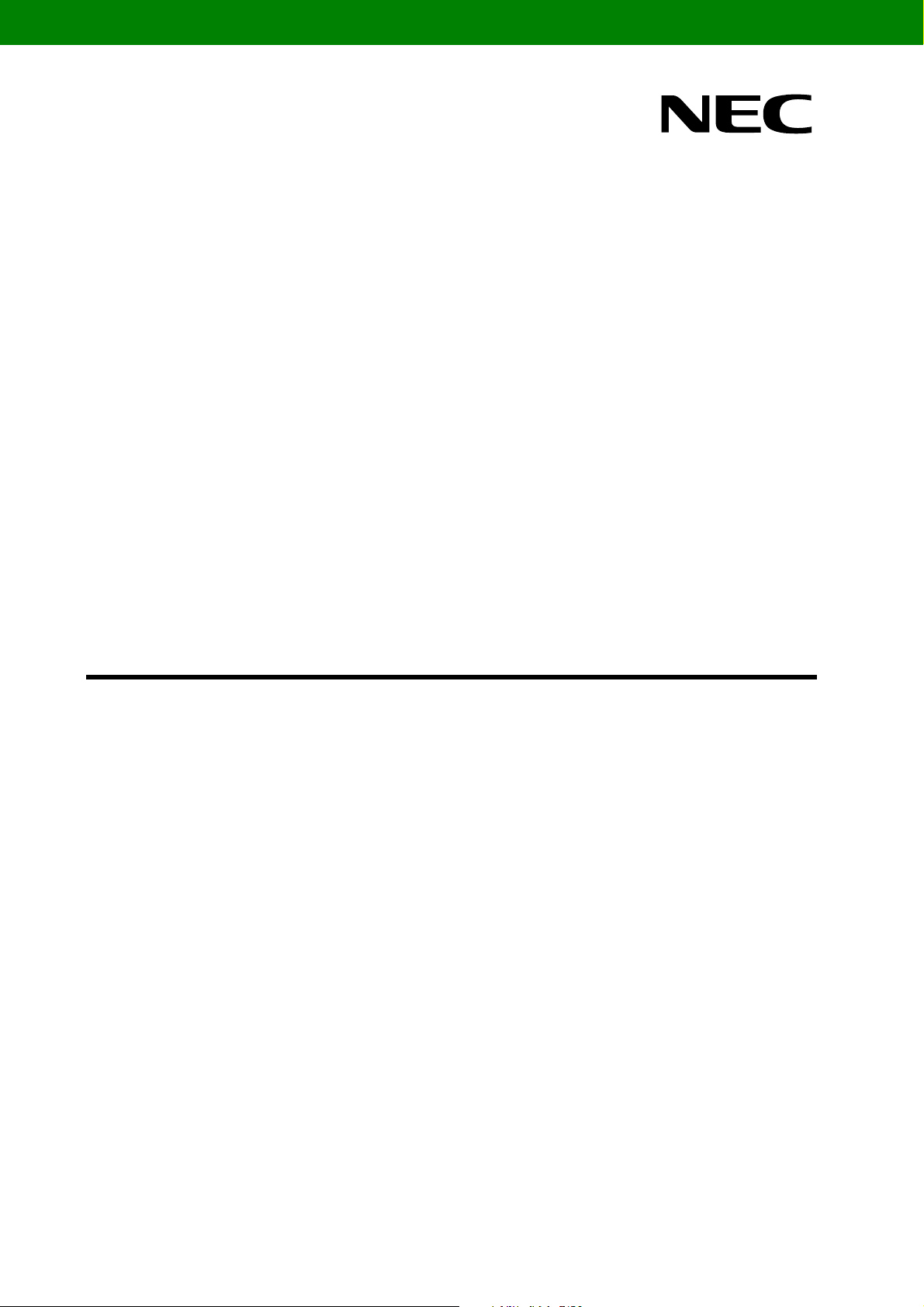
User’s Manual
Global Document No. U18414EE1V1UM00 (1st edition)
78K0/Fx2 - CAN it!
Demonstration Kit for the F_Line Family
Document No. 78K0FX2CANITV101
Date Published June 2006
© NEC Electronics (Europe) GmbH
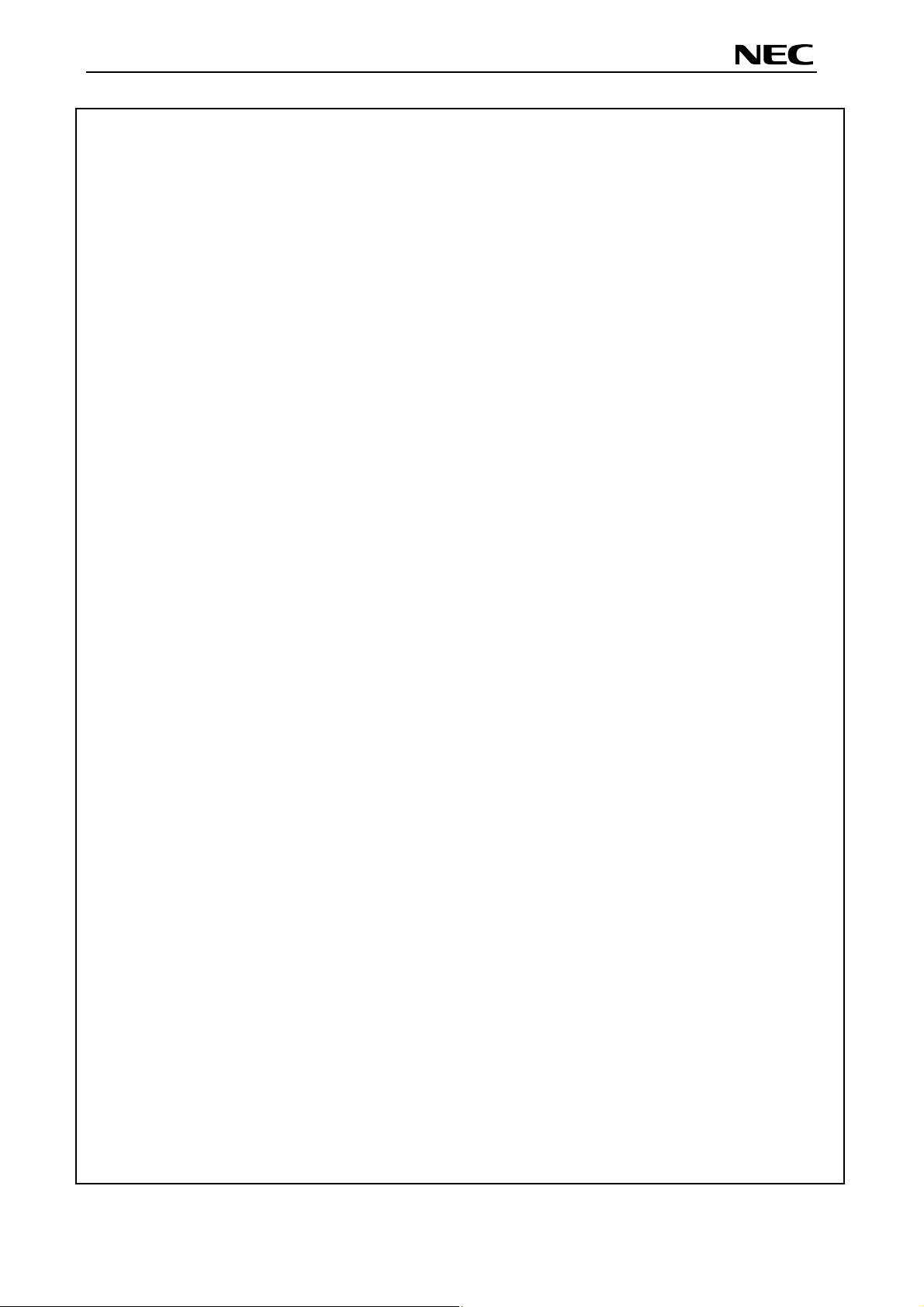
78K0/Fx2 – CAN it!
Global Document No. U18414EE1V1UM00 (1st edition)
・ The information in this document is current as of date of its publication. The information is subject to
change without notice. For actual design-in, refer to the latest publications of NEC Electronics data
sheets or data books, etc., for the most up-to-date specifications of NEC Electronics products. Not all
products and/or types are available in every country. Please check with an NEC sales representative
for availability and additional information.
・ No part of this document may be copied or reproduced in any form or by any means without prior
written consent of NEC Electronics. NEC Electronics assumes no responsibility for any errors that may
appear in this document.
・ NEC Electronics does not assume any liability for infringement of patents, copyrights or other
intellectual property rights of third parties by or arising from the use of NEC Electronics products listed
in this document or any other liability arising from the use of such NEC Electronics products. No
license, express, implied or otherwise, is granted under any patents, copyrights or other intellectual
property rights of NEC Electronics or others.
・ Descriptions of circuits, software and other related information in this document are provided for
illustrative purposes in semiconductor product operation and application examples. The incorporation
of these circuits, software and information in the design of customer's equipment shall be done under
the full responsibility of customer. NEC Electronics no responsibility for any losses incurred by
customers or third parties arising from the use of these circuits, software and information.
・ While NEC Electronics endeavors to enhance the quality, reliability and safety of NEC Electronics
products, customers agree and acknowledge that the possibility of defects thereof cannot be
eliminated entirely. To minimize risks of damage to property or injury (including death) to persons
arising from defects in NEC Electronics products, customers must incorporate sufficient safety
measures in their design, such as redundancy, fire-containment and anti-failure features.
・ NEC Electronics products are classified into the following three quality grades: “Standard”, “Special”
and “Specific”.
The "Specific" quality grade applies only to NEC Electronics products developed based on a customerdesignated “quality assurance program” for a specific application. The recommended applications of NEC
Electronics product depend on its quality grade, as indicated below. Customers must check the quality
grade of each NEC Electronics product before using it in a particular application.
"Standard": Computers, office equipment, communications equipment, test and measurement
equipment, audio and visual equipment, home electronic appliances, machine tools,
personal electronic equipment and industrial robots.
"Special": Transportation equipment (automobiles, trains, ships, etc.), traffic control systems, anti disaster systems, anti-crime systems, safety equipment and medical equipment (not
specifically designed for life support).
"Specific": Aircraft, aerospace equipment, submersible repeaters, nuclear reactor control systems,
life support systems and medical equipment for life support, etc.
The quality grade of NEC Electronics products is “Standard” unless otherwise expressly specified in NEC
Electronics data sheets or data books, etc. If customers wish to use NEC Electronics products in
applications not intended by NEC Electronics, they must contact NEC Electronics sales representative in
advance to determine NEC Electronics 's willingness to support a given application.
Notes: 1." NEC Electronics" as used in this statement means NEC Electronics Corporation and also
includes its majority-owned subsidiaries.
2. " NEC Electronics products" means any product developed or manufactured by or for NEC
Electronics (as defined above).
2
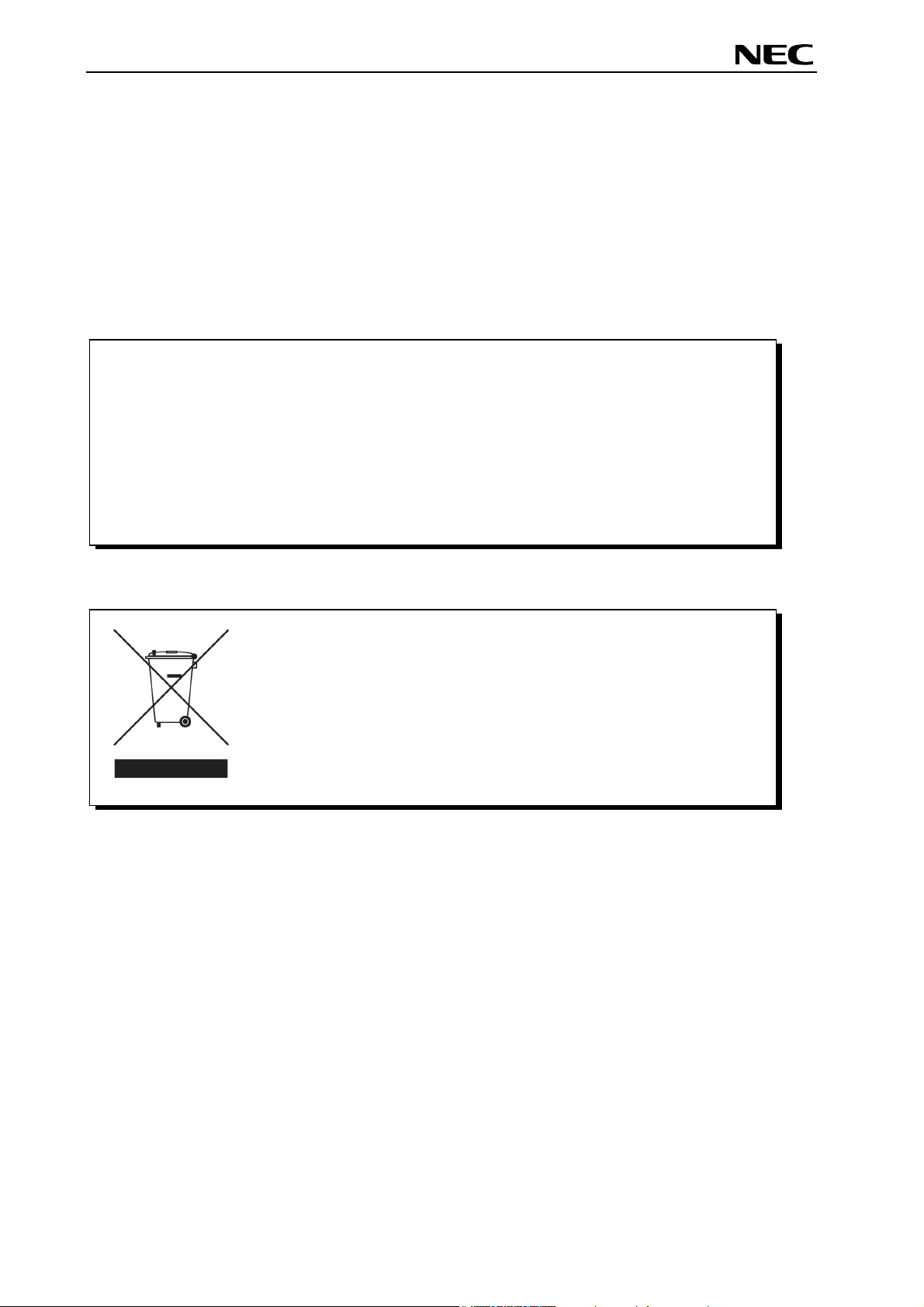
78K0/Fx2 – CAN it!
Global Document No. U18414EE1V1UM00 (1st edition)
CAUTION
This is a Test- and Measurement equipment with possibility to be significantly
altered by user through hardware enhancements/modifications and/or test or
application software. Thus, with respect to Council Directive 89/336/EEC
(Directive on compliance with the EMC protection requirements), this equipment
has no autonomous function. Consequently this equipment is not marked by the
CE-symbol.
EEDT-ST-0005-10
Redemption of Waste Electrical and Electronic Equipment
(WEEE) in accordance with legal regulations applicable in the
European Union only: This equipment (including all
accessories) is not intended for household use. After use the
equipment cannot be disposed of as household waste. NEC
Electronics (Europe) GmbH offers to take back the equipment.
All you need to do is register at www.eu.necel.com/weee.
3
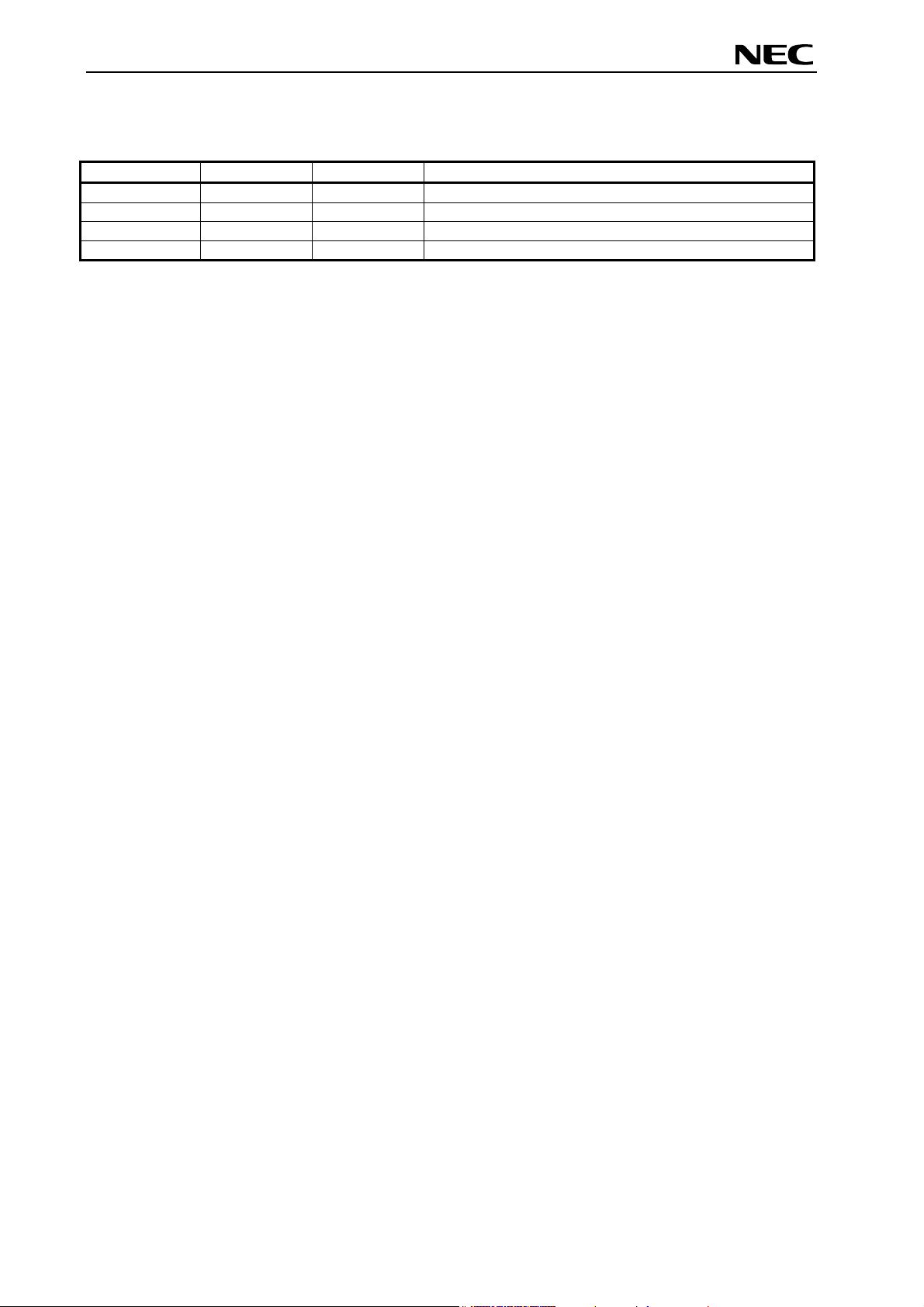
78K0/Fx2 – CAN it!
Global Document No. U18414EE1V1UM00 (1st edition)
Revision History
Date Revision Chapter Description
16-12-2005 V1.00 --- First release
21-06-2006 V1.01 4.2 Correction of CAN connector CN8
4
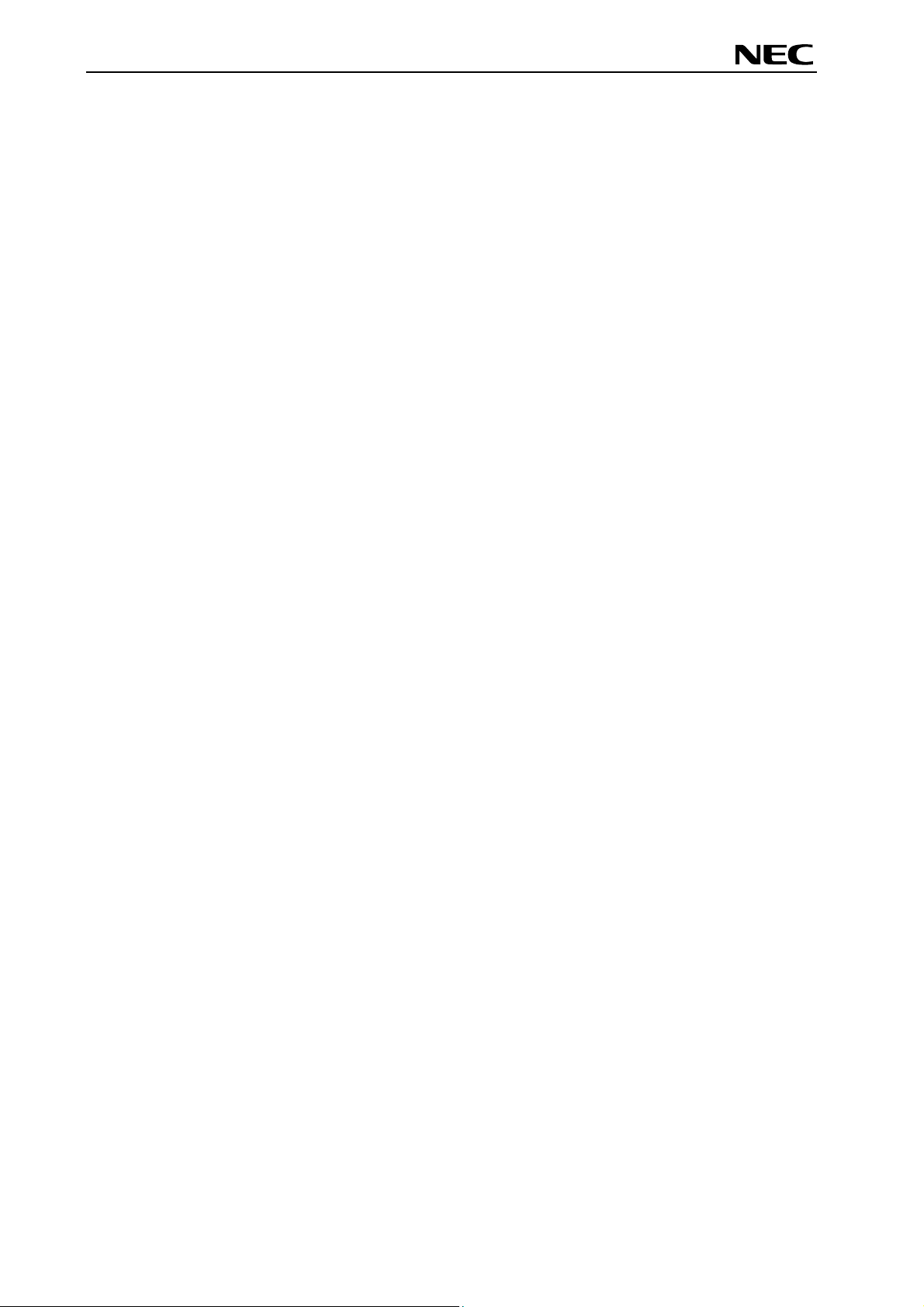
78K0/Fx2 – CAN it!
Global Document No. U18414EE1V1UM00 (1st edition)
Table of Contents
1. Introduction........................................................................................................................10
1.1 Main features of 78K0/Fx2 – CAN it! ............................................................................................. 10
1.2 System requirements...................................................................................................................... 11
1.3 Package contents............................................................................................................................ 11
1.4 Trademarks...................................................................................................................................... 11
2. 78K0/Fx2 – CAN it! system configuration........................................................................12
2.1 78K0/Fx2 – CAN it! .......................................................................................................................... 12
2.2 Host computer................................................................................................................................. 12
2.3 Power supply via USB interface.................................................................................................... 12
3. 78K0/Fx2 – CAN it! baseboard components ...................................................................13
3.1 RESET button SW1 ......................................................................................................................... 14
3.2 User button SW2 ............................................................................................................................. 14
3.3 User button SW3 ............................................................................................................................. 14
3.4 Configuration switch SW4 ............................................................................................................. 14
3.4.1 Operation mode selection SW4/S1................................................................................................ 14
3.4.2 On-Chip debug mode selection SW4/S2 ....................................................................................... 14
3.4.3 UART selection SW4/S3................................................................................................................ 15
3.4.4 UART/ LIN mode SW4/S4.............................................................................................................. 15
3.5 LIN plug JP1..................................................................................................................................... 15
3.6 USB interface connector CN6........................................................................................................ 16
3.7 Connector CN4 ................................................................................................................................ 17
3.8 External Potentiometer R7 ............................................................................................................. 17
3.9 Display D1, 12*2 character LC display.......................................................................................... 18
3.10 External Potentiometer R14 ......................................................................................................... 18
3.11 AD converter reference voltage input......................................................................................... 18
3.12 Temperature sensor...................................................................................................................... 19
3.13 External LED’s D1–D4................................................................................................................... 20
4. 78K0/Fx2 – CAN it! CPU module components ................................................................21
4.1 78K0/Fx2 – CAN it! CPU module.................................................................................................... 21
4.1.1 External connector CN3, CN4, CN5, and CN6.............................................................................. 22
4.2 High Speed CAN connector CN8................................................................................................... 22
4.2.1 OCD connector CN7 ...................................................................................................................... 23
5. On-Chip debugging ...........................................................................................................24
5.1 OCD via On-Board debug function ............................................................................................... 24
5.2 OCD via QB-78K0MINI On-Chip debug emulator......................................................................... 25
5.3 78K0/FF2 memory map................................................................................................................... 26
6. 78K0/Fx2 – CAN it! installation and operation ................................................................27
6.1 Getting started................................................................................................................................. 27
6.1.1 CD-ROM contents.......................................................................................................................... 27
5
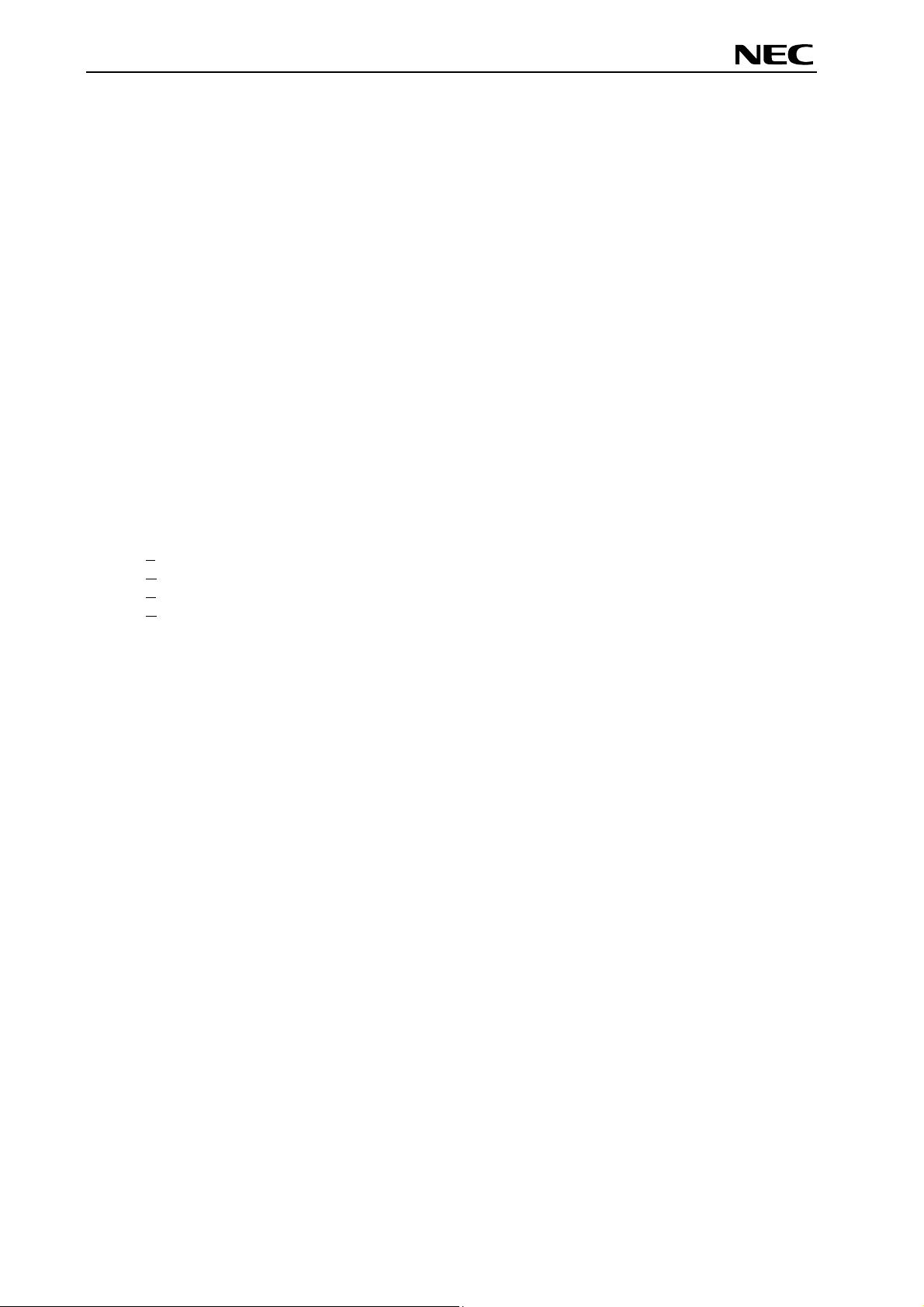
78K0/Fx2 – CAN it!
Global Document No. U18414EE1V1UM00 (1st edition)
7. Hardware installation.........................................................................................................28
8. Software installation..........................................................................................................28
8.1 IAR Systems Embedded Workbench for 78K0/78K0S installation ............................................ 28
8.2 Device file installation .................................................................................................................... 28
8.3 FPL3 FLASH programming GUI installation................................................................................. 28
8.4 Sample program installation.......................................................................................................... 28
8.5 USB Driver Installation ................................................................................................................... 29
8.5.1 Installation on Windows 98SE/Me .................................................................................................29
8.5.2 Installation on Windows 2000 ........................................................................................................ 31
8.5.3 Installation on Windows XP............................................................................................................ 37
8.6 Confirmation of USB Driver Installation ....................................................................................... 42
8.7 Driver deinstallation........................................................................................................................ 43
9. FPL3 FLASH programming software ...............................................................................45
9.1 Introduction ..................................................................................................................................... 45
9.2 Starting up the GUI Software ......................................................................................................... 45
9.3 Toolbar ............................................................................................................................................. 46
9.4 Menu Bar.......................................................................................................................................... 47
9.4.1 [File] menu...................................................................................................................................... 47
9.4.2 [Device] menu ................................................................................................................................ 48
9.4.3 [View] menu.................................................................................................................................... 57
9.4.4 [Help] menu.................................................................................................................................... 58
9.5 Programmer Parameter Window ................................................................................................... 59
10. How to use FPL3 FLASH programming software ......................................................... 60
(1) Installing the FPL3 GUI software....................................................................................................... 60
(2) Installing the driver............................................................................................................................. 60
(3) Installing the parameter file................................................................................................................ 60
(4) Connecting and starting..................................................................................................................... 61
(5) Setting the programming environment .............................................................................................. 62
(6) Selecting a user program .................................................................................................................. 65
(7) [Autoprocedure(EPV)] command execution...................................................................................... 66
(8) Terminating the GUI .......................................................................................................................... 66
(9) Execute “ADC_DEMO” application.................................................................................................... 66
(10) Restarting the GUI ........................................................................................................................... 66
11. TROUBLESHOOTING ......................................................................................................67
12. IAR configuration for On-Board debugging .................................................................. 69
12.1 Setup COM port for IAR C-SPY debugger .................................................................................. 69
12.2 Configuration of USB serial COM port........................................................................................ 69
13. IAR sample session.........................................................................................................72
14. Sample programs.............................................................................................................77
6
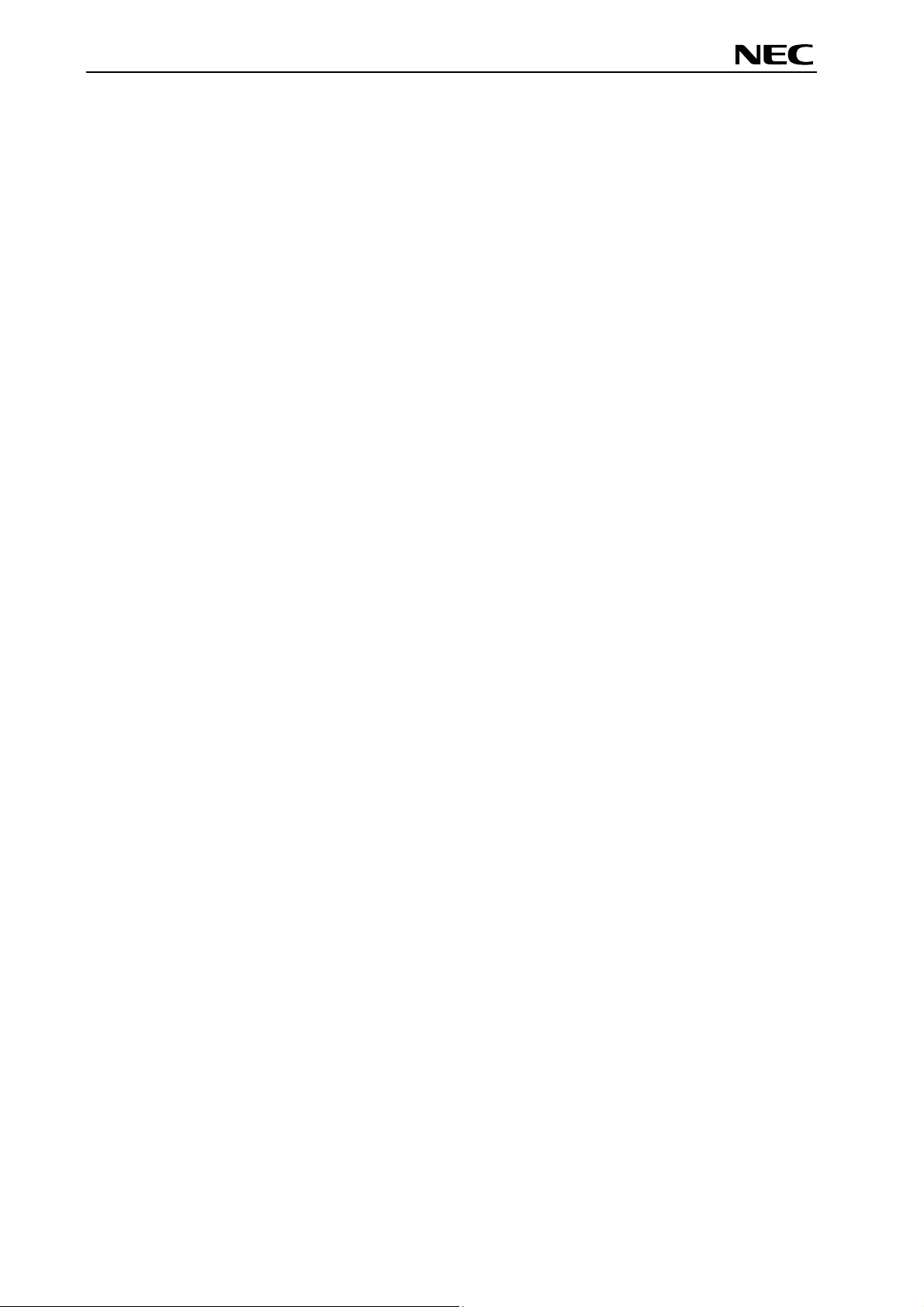
78K0/Fx2 – CAN it!
Global Document No. U18414EE1V1UM00 (1st edition)
General Introduction..................................................................................................................... 77
14.1
14.2 ADC demo...................................................................................................................................... 78
14.3 CAN demo...................................................................................................................................... 78
14.4 ReacTime demo............................................................................................................................. 78
14.5 Timer demo.................................................................................................................................... 79
14.6 UART demo.................................................................................................................................... 79
15. USB interface cable (Mini-B type) ..................................................................................80
16. Schematics.......................................................................................................................81
7
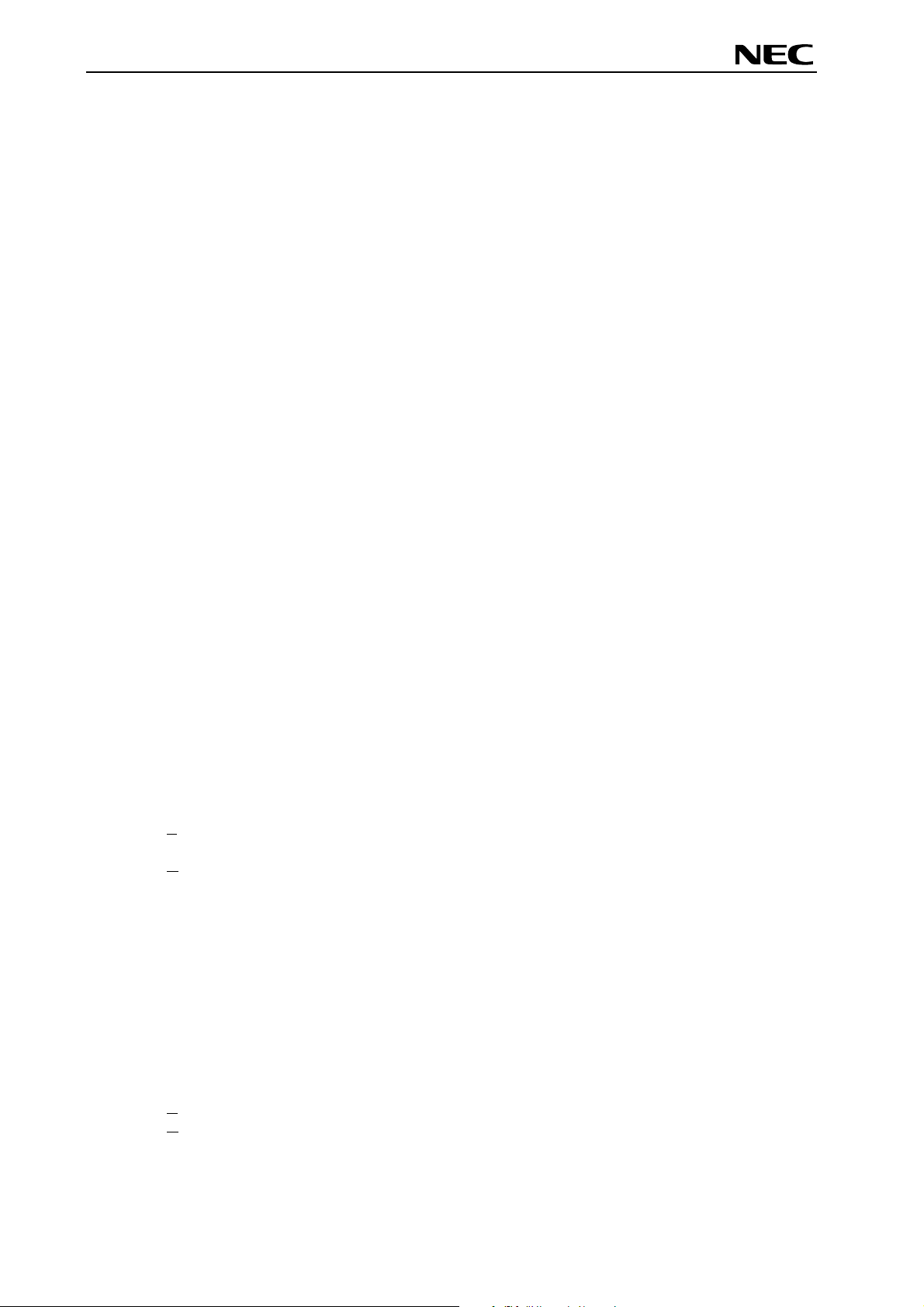
78K0/Fx2 – CAN it!
Global Document No. U18414EE1V1UM00 (1st edition)
List of Figures
Figure 1: 78K0/Fx2 – CAN it! system configuration ....................................................................................12
Figure 2: 78K0/Fx2 – CAN it! baseboard connectors, switches and LED’s................................................13
Figure 3: Connector CN6, USB Mini-B Type Host Connector Pin Configuration........................................16
Figure 4: 78K0/Fx2 – CAN it! CPU module components ............................................................................21
Figure 5: 78K0/Fx2 – CAN it! configuration for On-Chip debugging...........................................................24
Figure 6: Add New Hardware Wizard (Windows 98SE).............................................................................29
Figure 7: Search Method (Windows 98SE).................................................................................................29
Figure 8: Search Location Specification (Windows 98SE)..........................................................................30
Figure 9: Checking Driver to Be Installed (Windows 98SE)........................................................................30
Figure 10: Installation Completion (Windows 98SE)...................................................................................31
Figure 11: Found New Hardware Wizard 1 (Windows 2000)......................................................................31
Figure 12: Search Method 1 (Windows 2000).............................................................................................32
Figure 13: Driver File Location 1 (Windows 2000)......................................................................................32
Figure 14: Address Specification 1 (Windows 2000) ..................................................................................33
Figure 15: Driver File Search 1 (Windows 2000) ........................................................................................33
Figure 16: USB Driver Installation Completion 1 (Windows 2000) .............................................................34
Figure 17: Found New Hardware Wizard 2 (Windows 2000)......................................................................34
Figure 18: Search Method 2 (Windows 2000).............................................................................................35
Figure 19: Driver File Location 2 (Windows 2000)......................................................................................35
Figure 20: Address Specification 2 (Windows 2000) ..................................................................................36
Figure 21: Driver File Search 2 (Windows 2000) ........................................................................................36
Figure 22: USB Driver Installation Completion 2 (Windows 2000) .............................................................37
Figure 23: Found New Hardware Wizard 1 (Windows XP).........................................................................37
Figure 24: Search Location Specification 3 (Windows XP).........................................................................38
Figure 25: Windows XP Logo Testing 3 (Windows XP)..............................................................................38
Figure 26: USB Driver Installation Completion 1 (Windows XP).................................................................39
Figure 27: Found New Hardware Wizard 2 (Windows XP).........................................................................39
Figure 28: Search Location Specification 2 (Windows XP).........................................................................40
Figure 29: Windows XP Logo Testing 2 (Windows XP)..............................................................................40
Figure 30: USB Serial Port2 Driver Installation Completion (Windows XP)................................................41
Figure 31: Device Manager .........................................................................................................................42
Figure 32: Driver Uninstallation ...................................................................................................................43
Figure 33: Driver Uninstaller........................................................................................................................43
Figure 34: Completion of Driver Uninstallation............................................................................................44
Figure 35: GUI Software Main Window .......................................................................................................45
Figure 36: Toolbar Buttons..........................................................................................................................46
Figure 37: [File] Menu..................................................................................................................................47
Figure 38: HEX File Selection Window .......................................................................................................47
Figure 39: [Device] Menu ............................................................................................................................48
Figure 40: Device Setup Window - Standard ..............................................................................................50
Figure 41: Device Setup Window - Parameter File Selection .....................................................................51
Figure 42: Parameter File Selection Window..............................................................................................51
Figure 43: Device Setup Window – Host connection..................................................................................52
Figure 44: Device Setup Window - Supply Oscillator Selection..................................................................52
Figure 45: Device Setup Window - Operation Mode...................................................................................53
Figure 46: Device Setup Window – Target Reset Message .......................................................................53
Figure 47: Device Setup Window - Advance...............................................................................................54
Figure 48: Device Setup Window - Command options ...............................................................................54
Figure 49: Device Setup Window – Security flag settings ..........................................................................55
Figure 50: Device Setup Window – Disable Chip Erase.............................................................................56
Figure 51: Device Setup Window – Disable Boot Cluster Reprogramming warning ..................................56
Figure 52: [View] Menu................................................................................................................................57
Figure 53: [Help] Menu ................................................................................................................................58
Figure 54: About FPL3 Window ..................................................................................................................58
Figure 55: Programmer Parameter Window ...............................................................................................59
Figure 56: GUI Software Startup Screen.....................................................................................................62
Figure 57: <Standard Device Setup> Dialog Box .......................................................................................62
8
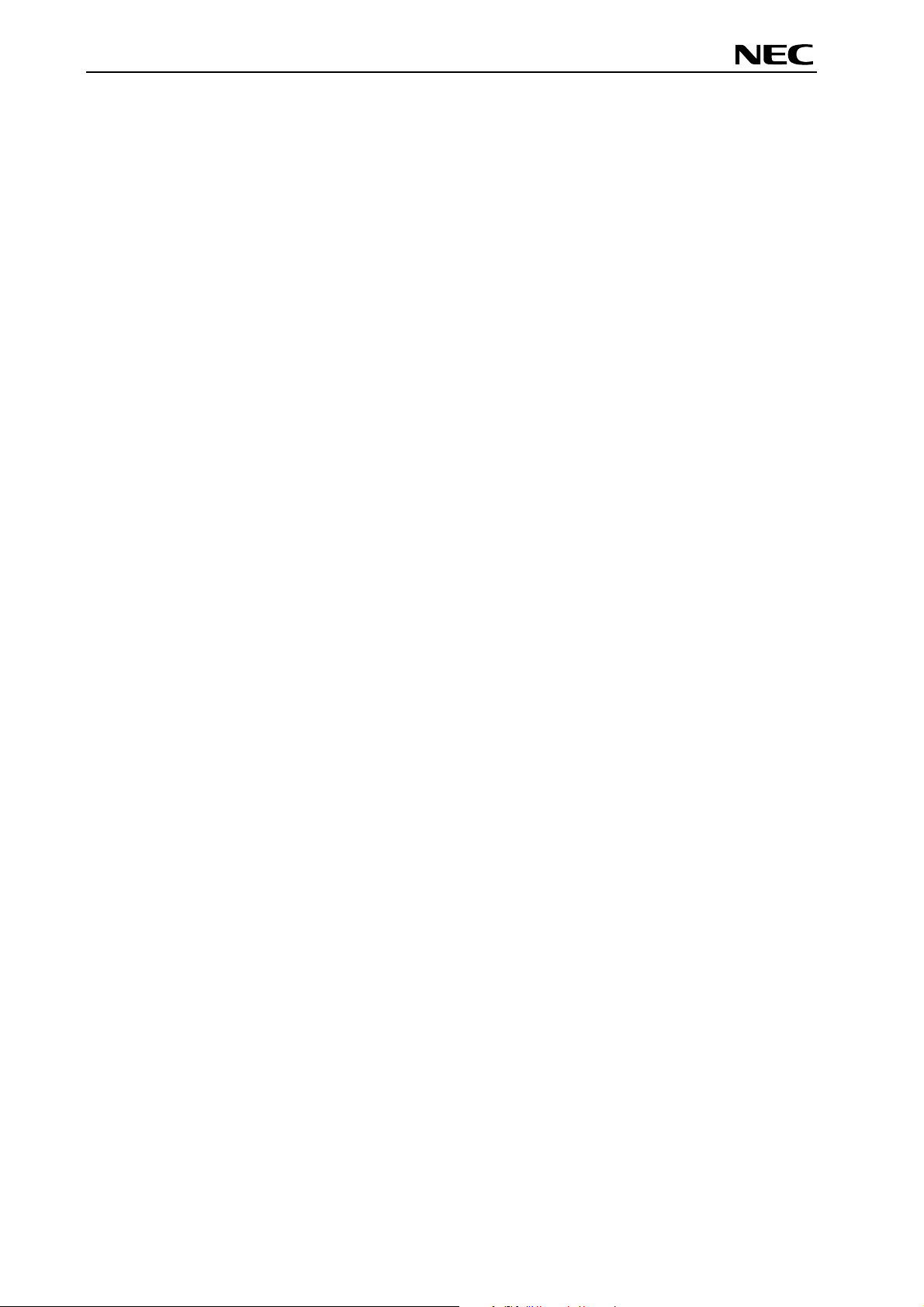
78K0/Fx2 – CAN it!
Global Document No. U18414EE1V1UM00 (1st edition)
Figure 58: Parameter File Selection............................................................................................................63
Figure 59: Port Selection .............................................................................................................................63
Figure 60: <Standard Device Setup> Dialog Box after Setting...................................................................64
Figure 61: <Advance Device Setup> Dialog Box ........................................................................................64
Figure 62: Completion of Parameter Setting...............................................................................................65
Figure 63: After Downloading......................................................................................................................65
Figure 64: After EPV Execution...................................................................................................................66
Figure 65: Registry entry for IAR C-SPY debugger COM port setting ........................................................69
Figure 66: Configuration of COM port for IAR C-SPY debugger 1/4 ..........................................................69
Figure 67: Configuration of COM port for IAR C-SPY debugger 2/4 ..........................................................70
Figure 68: Configuration of COM port for IAR C-SPY debugger 3/4 ..........................................................70
Figure 69: Configuration of COM port for IAR C-SPY debugger 4/4 ..........................................................71
Figure 70: IAR Embedded Workbench .......................................................................................................72
Figure 71: IAR project workspace ...............................................................................................................73
Figure 72: IAR debugger options ................................................................................................................73
Figure 73: IAR Linker options......................................................................................................................74
Figure 74: TK-78 hardware setup menu .....................................................................................................74
Figure 75: IAR project download .................................................................................................................75
Figure 76: IAR C-SPY debugger .................................................................................................................76
Figure 77: USB interface cable (Mini-B type)..............................................................................................80
Figure 78: 78K0/Fx2 – CAN it! baseboard schematics ...............................................................................81
Figure 79: 78K0/Fx2 – CAN it! CPU module schematics............................................................................82
List of Tables
Table 1: Configuration switch SW4, factory settings...................................................................................14
Table 2: Operation mode selection SW4/S1 ...............................................................................................14
Table 3: OCD mode selection SW4/S2.......................................................................................................14
Table 4: UART selection SW4/S3 ...............................................................................................................15
Table 5: UART / LIN selection SW4/S4.......................................................................................................15
Table 6: LIN plug JP1 ..................................................................................................................................15
Table 7: Pin Configuration of USB Connector CN6 ....................................................................................16
Table 8: CN4, PG-FP4 connector ...............................................................................................................17
Table 9: SW4 configuration when using PG-FP4........................................................................................17
Table 10: Display connections ....................................................................................................................18
Table 11: Distribution of temperature factor kT............................................................................................19
Table 12: LED D1–D4 connection...............................................................................................................20
Table 13: CN3, CN4, CN5, and CN6 connection to 78K0/FF2 ...................................................................22
Table 14: CAN connector CN8....................................................................................................................22
Table 15: OCD connector CN7 ...................................................................................................................23
Table 16: SW4 configuration for OCD via QB-78K0MINI ...........................................................................23
Table 17: SW4 configuration for OCD via On-Board debug function .........................................................24
Table 18: SW4 configuration for OCD via QB-78K0MINI ...........................................................................25
Table 19: 78K0/FF2 memory map...............................................................................................................26
Table 20: 78K0/Fx2 – CAN it! CD-ROM directory structure........................................................................27
Table 21: Example directory structure ........................................................................................................77
9
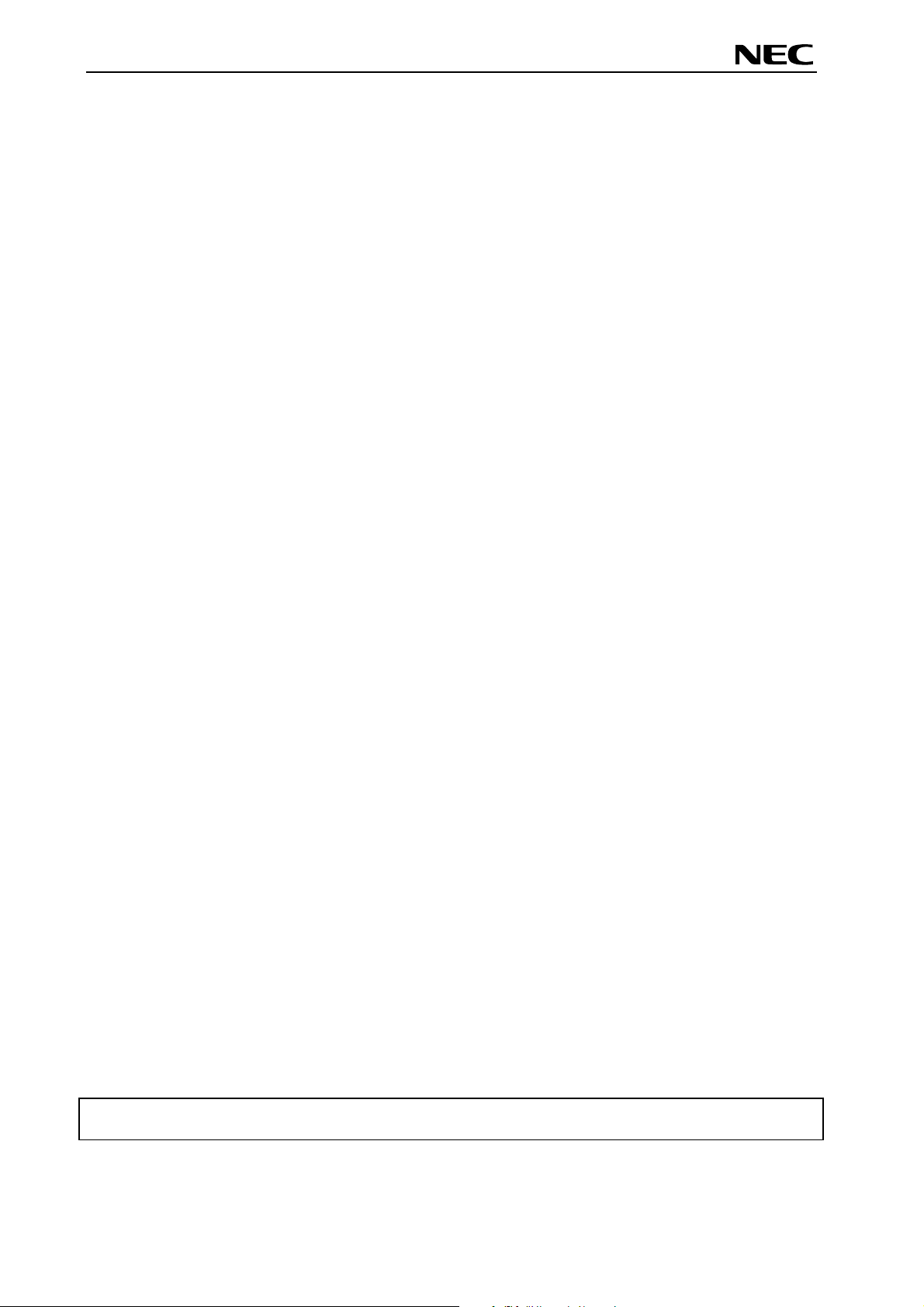
78K0/Fx2 – CAN it!
Global Document No. U18414EE1V1UM00 (1st edition)
1. Introduction
78K0/Fx2 – CAN it! is a demonstration kit for the NEC’s F_Line 78K0/Fx2 microcontroller family. It
supports On-Board debugging, FLASH programming and real time execution of application programs up
to 4 kBytes of program code for the 78K0/FF2 microcontroller. The board is prepared to be connected to
user hardware parts such as digital I/O or analogue signals.
1.1 Main features of 78K0/Fx2 – CAN it!
• Easy to use device demonstration capabilities
78K0/Fx2 – CAN it! contains elements to easily demonstrate simple I/O-functions, i.e. push buttons,
12*2 character LC display, LED output, AD reference voltage, I/O lines, UART serial interface, LIN
and CAN serial interfaces.
• On-Board debug function
The 78K0/Fx2 – CAN it! supports an On-Board debug function by using the IAR C-SPY debugger. It
allows FLASH downloading and standard debug functions i.e. code execution, single stepping,
breakpoints, memory manipulation etc.
• Power supply via USB interface
78K0/Fx2 – CAN it! is powered via USB interface, no separate power supply is needed.
• Character LCD module
78K0/Fx2 – CAN it! provides a 12*2 character LC display, allowing the implementation of human /
machine interfaces, comfortable input / output functions, output of measurement values, output of
status information etc.
• FPL3, FLASH programming software
A windows based FLASH programming software allows to select and download application programs
to the 78K0/Fx2 – CAN it! board for evaluation purposes.
• Analogue to digital signal conversion is supported
• Various input / output signals available, such as
° All I/O ports prepared to be connected to user hardware
° Timer input / output signals
° Two or three wire serial I/O
° UART interface, via USB UART chip FT232
° High Speed CAN bus interface with transceiver PCA82C250
° LIN bus support, via TJA 1020 transceiver
° 16 analogue input lines
° Temperature sensor KTY13-5
° 4 I/O ports connected to LED
° 2 push buttons prepared for external interrupt generation
• The IAR Embedded Workbench for 78K0/78K0S and the IAR C-SPY debugger / simulator are
included. These packages are restricted in such that maximum program code size is limited to
4 kByte of program code.
• Full documentation is included for the NEC 78K0/FF2 microcontroller, IAR Systems Embedded
Workbench, IAR Systems C-SPY debugger / simulator and the NEC FPL3 FLASH programming
software.
78K0/Fx2 – CAN it! is not intended for code development. NEC does not allow and does not
support in any way any attempt to use 78K0/Fx2 – CAN it! in a commercial or technical product.
10
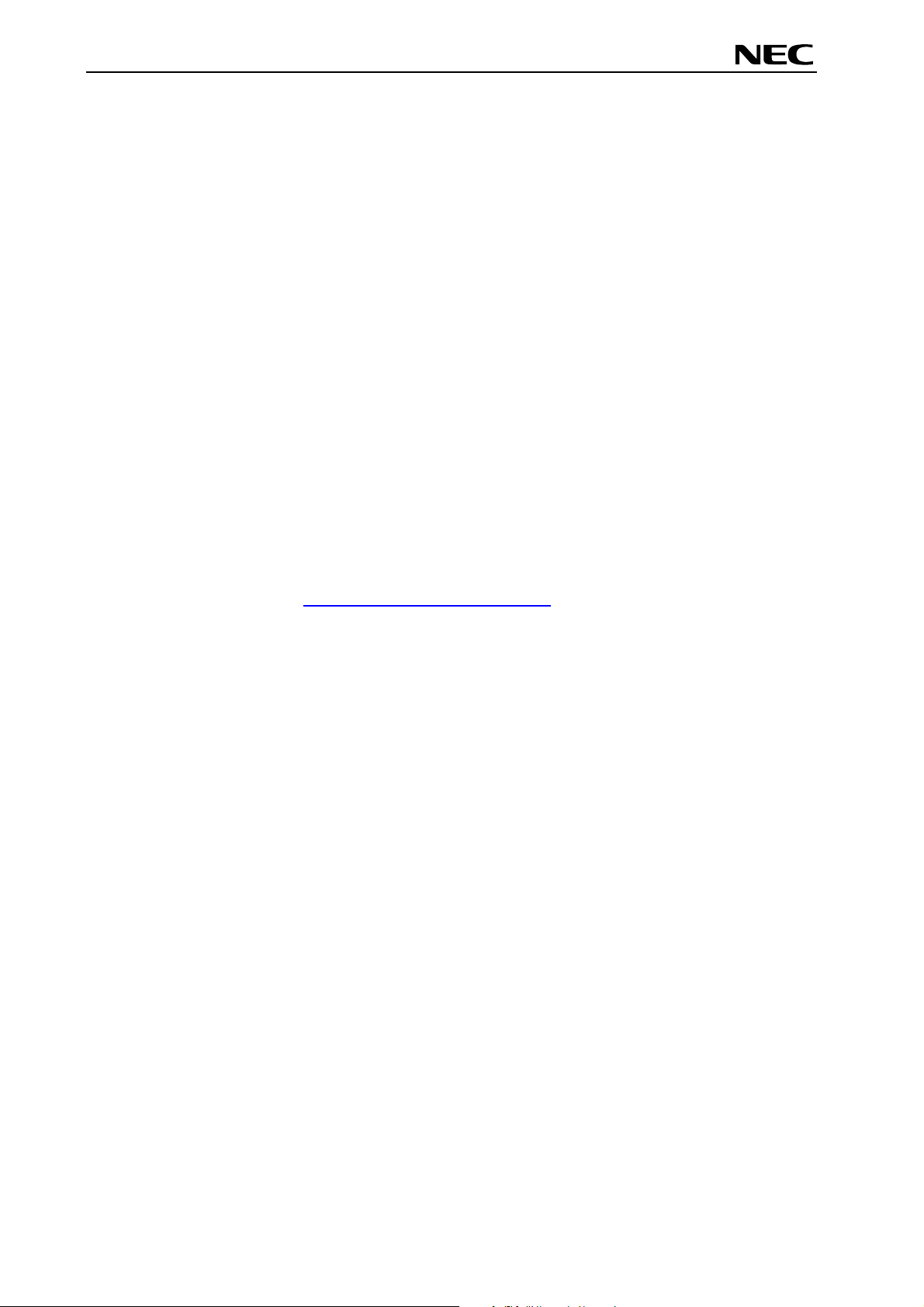
78K0/Fx2 – CAN it!
Global Document No. U18414EE1V1UM00 (1st edition)
1.2 System requirements
HOST PC
Host interface
1.3 Package contents
Please verify that you have received all parts listed in the package contents list attached to the
78K0/Fx2 – CAN it! package. If any part is missing or seems to be damaged, please contact the dealer
from whom you received your 78K0/Fx2 – CAN it!.
Note:
Updates of the IAR Embedded Workbench for 78K, FP3 FLASH programming software,
documentation and/or utilities for 78K0/Fx2 – CAN it!, if available, may be downloaded from the
NEC WEB page(s) at
A PC supporting Windows 98SE, Windows ME, Windows 2000 or
Windows XP is required for the IAR Systems Embedded Workbench
demo-version and the FPL3 FLASH programming software.
Pentium 166 MHz (at least), 128 MB of RAM, 256-color display (1024 *
768), mouse, CD-ROM drive and 200 Mbytes of free hard disk space are
required to install the tool packages.
Above listed requirements are valid for the IAR Systems Embedded
Workbench and the FPL3 FLASH programming software.
USB interface that enables communication based on USB (Ver1.1 or
later)
http://www.eu.necel.com/updates
1.4 Trademarks
IAR Embedded Workbench, visualSTATE, IAR MakeApp and C-SPY are registered trademarks of IAR
Systems AB. Microsoft and Windows are registered trademarks of Microsoft Corporation. Adobe and
Acrobat Reader are registered trademarks of Adobe Systems Incorporated.
All other product names are trademarks or registered trademarks of their respective owners.
11
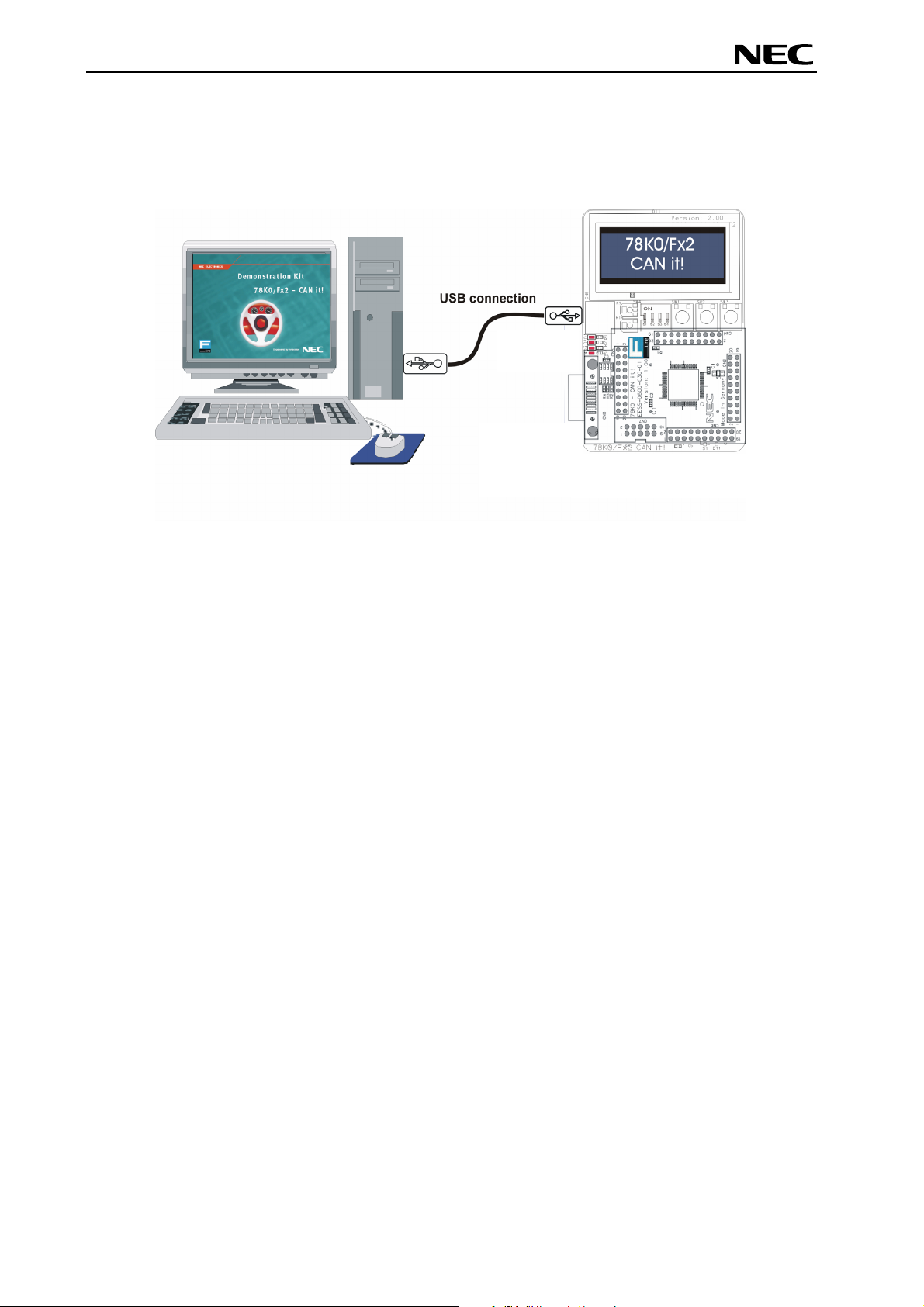
78K0/Fx2 – CAN it!
Global Document No. U18414EE1V1UM00 (1st edition)
2. 78K0/Fx2 – CAN it! system configuration
The 78K0/Fx2 – CAN it! system configuration is given in the diagram below:
Figure 1: 78K0/Fx2 – CAN it! system configuration
2.1 78K0/Fx2 – CAN it!
78K0/Fx2 – CAN it! is a demonstration kit for the 78K0/FF2 8-Bit microcontroller. The 78K0/Fx2 – CAN it!
board is connected to the host system via USB interface cable. The host system may be used for OnBoard debugging of application software by using the IAR C-SPY debugger or the programming of the
78K0/FF2 internal FLASH memory by using the FPL3 programming GUI, to allow execution of application
programs on the 78K0/Fx2 – CAN it! starterkit hardware.
78K0/Fx2 – CAN it! runs the microcontroller at 12.0000 MHz operating speed. Sub-clock is provided with
32.768 kHz.
2.2 Host computer
The USB host interface enables communication to the 78K0/Fx2 – CAN it! board. The USB UART chip
FT232 allows application software to access the USB device in the same way as it would access a
standard RS232 interface. The FTDI's Virtual COM Port (VCP) driver appears to the windows system as
an extra Com Port, in addition to any existing hardware Com Ports.
2.3 Power supply via USB interface
78K0/Fx2 – CAN it! is powered by USB interface, no separate power supply is needed. The USB
interface provides the 78K0/Fx2 – CAN it! board with 5V supply voltage.
12
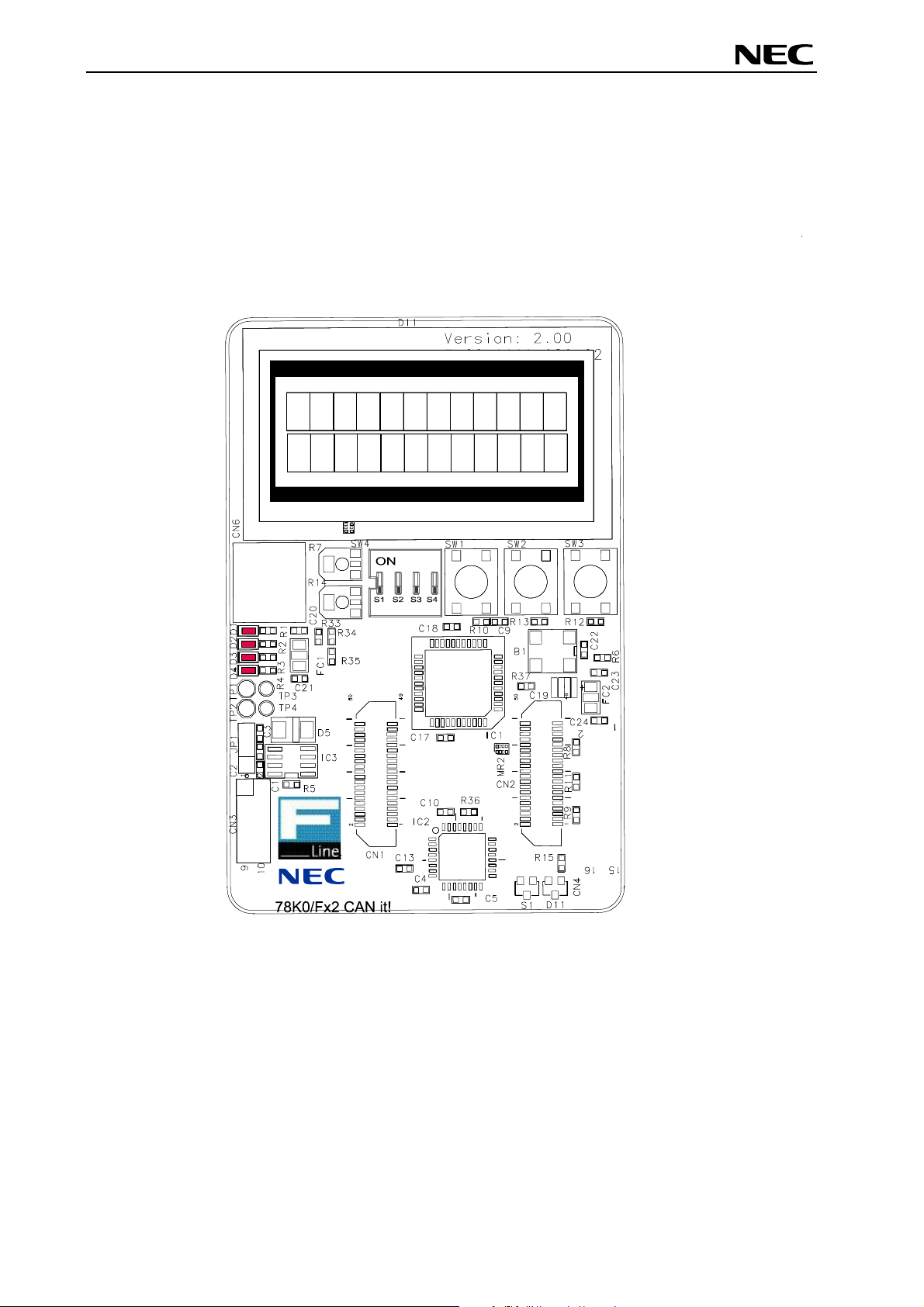
78K0/Fx2 – CAN it!
Global Document No. U18414EE1V1UM00 (1st edition)
3. 78K0/Fx2 – CAN it! baseboard components
The 78K0/Fx2 – CAN it! baseboard is equipped with push buttons, a 12*2 character LC display, LED’s
and with several connectors in order to be connected to host computers, FLASH programmer, LIN and
High Speed CAN busses.
Figure 2: 78K0/Fx2 – CAN it! baseboard connectors, switches and LED’s
Some of the 78K0/Fx2 – CAN it! components are free for user application hardware and software. Please
read the user’s manual of the 78K0/FF2 device carefully to get information about the electrical
specification of the available I/O ports before you connect any external signal to the 78K0/Fx2 – CAN it!
board.
13
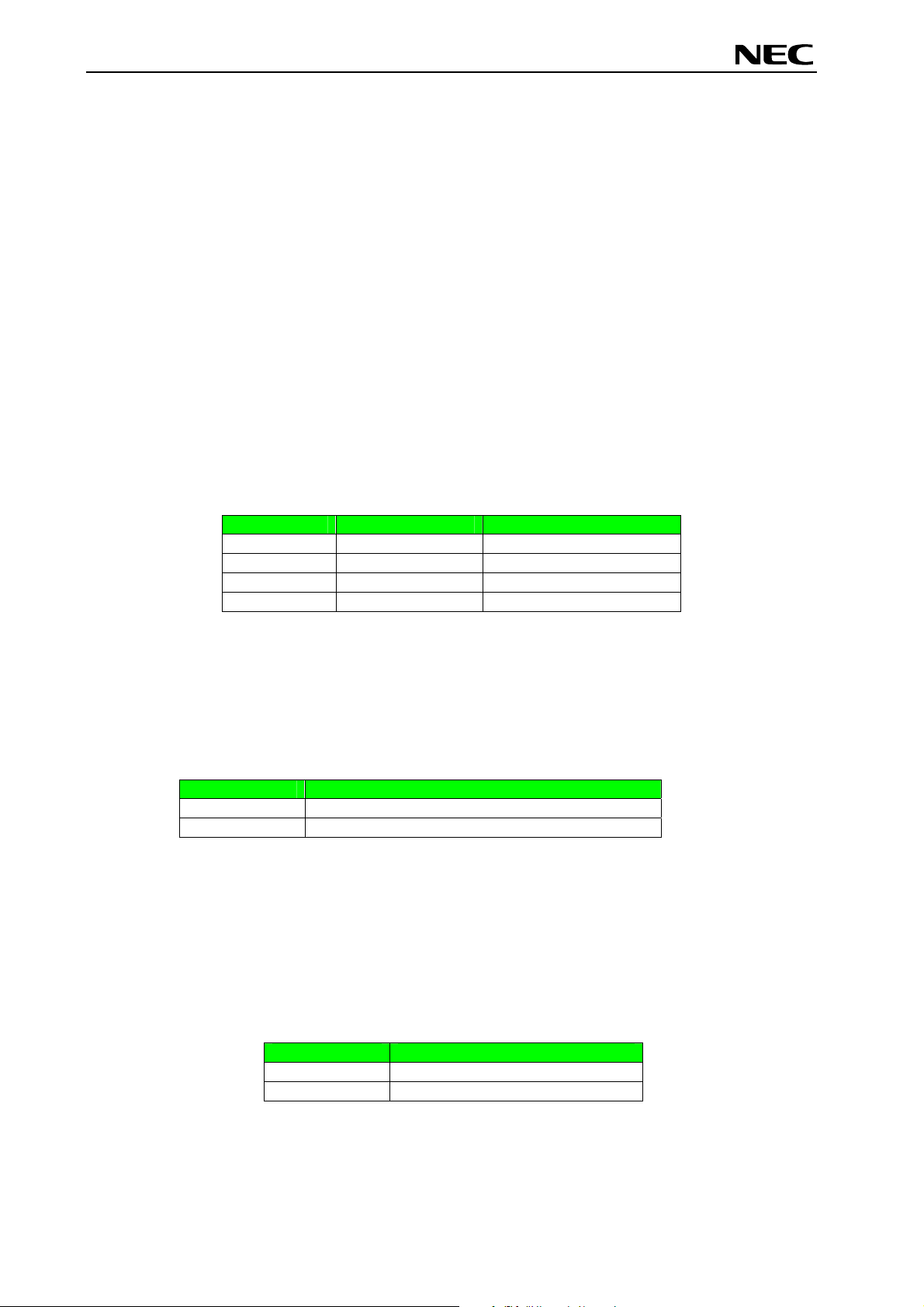
78K0/Fx2 – CAN it!
Global Document No. U18414EE1V1UM00 (1st edition)
3.1 RESET button SW1
SW1 is a reset button. It activates the power on reset. It is connected to the reset input of the 78K0/FF2
CPU module.
3.2 User button SW2
SW2 is a push button connecting V
to port P120 of the 78K0/FF2 device. The port may be programmed to generate interrupt INTP0. The
necessary initialisation for this purpose is described in the user’s manual of the 78K0/FF2 device. The
port is connected to a 4.7K pull down resistor.
3.3 User button SW3
SW3 is a push button connecting V
to port P30 of the 78K0/FF2 device. The port may be programmed to generate interrupt INTP1. The
necessary initialisation for this purpose is described in the user’s manual of the 78K0/FF2 device. The
port is connected to a 4.7K pull down resistor.
3.4 Configuration switch SW4
The different operation modes of the 78K0/Fx2 – CAN it! board can be set by SW4 switches S1-S4.
SW4 Factory settings
S1 OFF Normal operation mode
S2 OFF OCD disabled
S3 OFF UART60 select
S4 OFF LIN bus disabled
Table 1: Configuration switch SW4, factory settings
to external interrupt input INTP0 of the microcontroller. This is equal
CC
to external interrupt input INTP1 of the microcontroller. This is equal
CC
Operation Mode
3.4.1 Operation mode selection SW4/S1
SW4 switch S1 controls the operation mode of the 78K0/Fx2 – CAN it! board. Setting SW4/S1 to ON
allows to reprogram the internal FLASH memory of the 78K0/FF2 device using the FPL3 FLASH
programming software.
SW4, S1 Operation mode
OFF (default) Normal operation mode
ON FLASH memory programming mode
Table 2: Operation mode selection SW4/S1
Within normal operation mode the user program stored in the FLASH memory of 78K0/FF2 device is
executed.
3.4.2 On-Chip debug mode selection SW4/S2
SW4 switch S2 controls the On-Chip debug function of the 78K0/FF2 device. Setting switch S2 to ON
allows to use the On-Board debug function of the 78K0/Fx2 – CAN it! board or alternative connecting the
QB-78K0MINI On-Chip debug emulator to the 78K0/FF2 CPU module, connector CN7.
SW4, S2
Operation Mode
OFF (default) OCD disabled
ON OCD enabled
Table 3: OCD mode selection SW4/S2
For more details on how to configure 78K0/Fx2 – CAN it! in order to use On-Chip debugging please refer
to CHAPTER 5, ON-CHIP DEBUGGING.
14
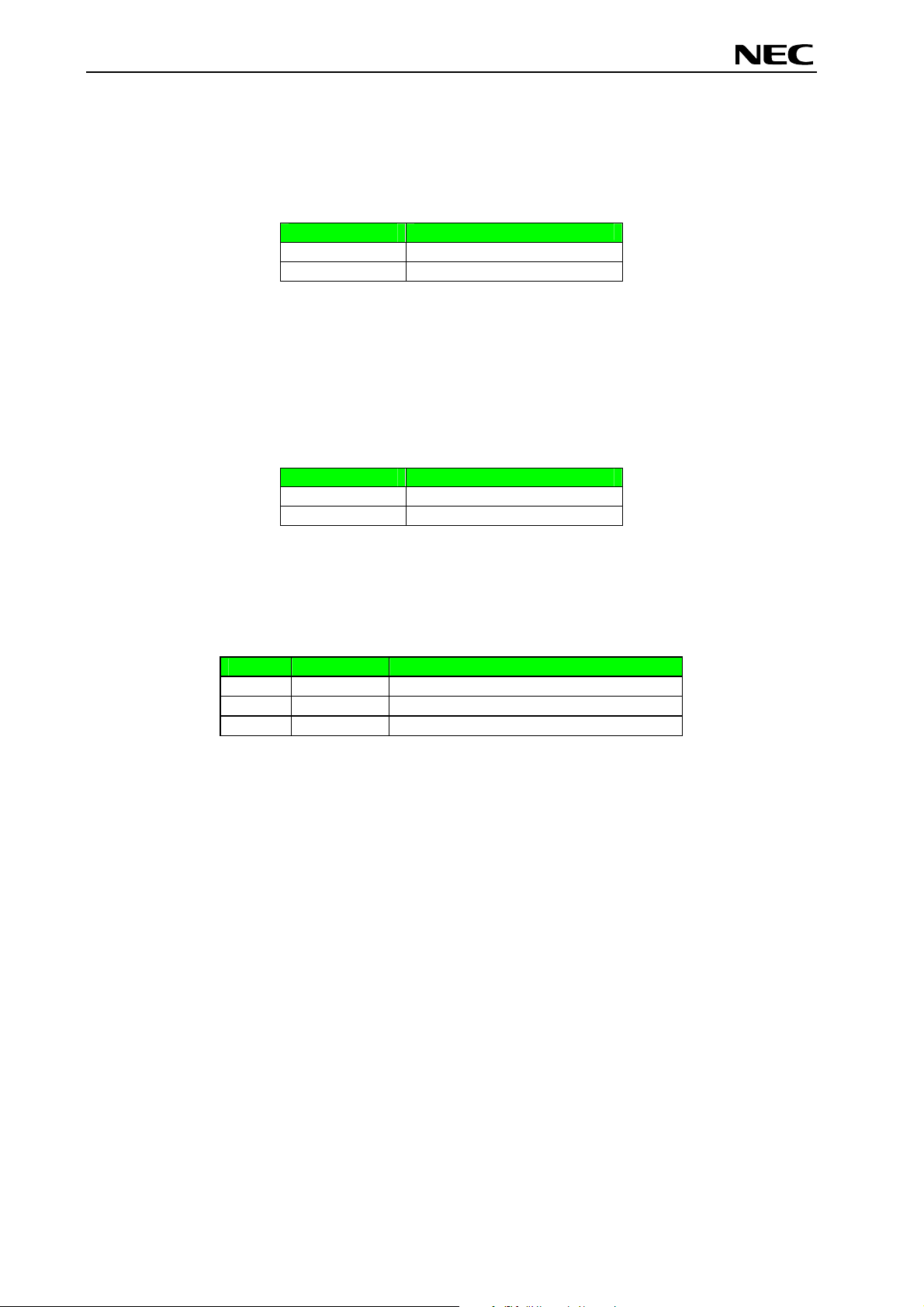
78K0/Fx2 – CAN it!
Global Document No. U18414EE1V1UM00 (1st edition)
3.4.3 UART selection SW4/S3
SW4 switch S3 specifies the corresponding UART signals of the 78K0/FF2 device connected to the
FT232 interface lines.
SW4, S3
OFF (default) UART60 select
ON UART61 select
Table 4: UART selection SW4/S3
3.4.4 UART/ LIN mode SW4/S4
SW4 switch S4 controls the serial communication mode of 78K0/Fx2 – CAN it! board. The corresponding
UART signals RxD and TxD selected by SW4/S3 are connected to the TJA1020 LIN transceiver when
setting SW4/S4 to ON. Setting SW4/S4 to OFF connects the UART signals to the FT232 interface lines.
SW4, S4 Operation mode
OFF (default) UART mode
ON LIN mode
Table 5: UART / LIN selection SW4/S4
78K0/FF2
3.5 LIN plug JP1
JP1 is a 3 pin connector for the LIN bus, connected to the transceiver TJA1020.
JP1 Signal Description
1 BAT Reference voltage for the LIN bus level
2 LIN LIN bus line
3 GND Ground
Table 6: LIN plug JP1
15
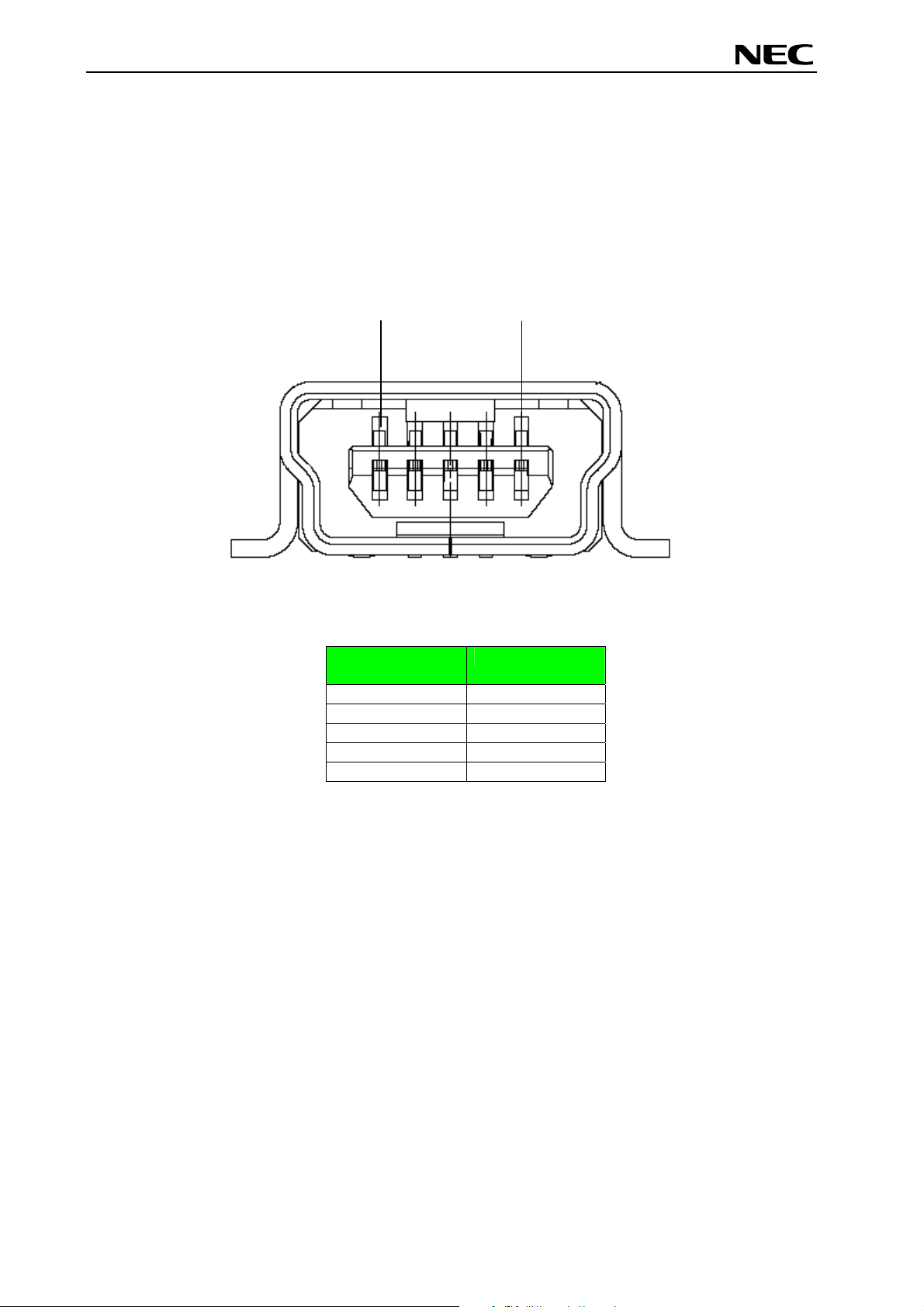
78K0/Fx2 – CAN it!
Global Document No. U18414EE1V1UM00 (1st edition)
3.6 USB interface connector CN6
The CN6 connector allows connecting the IAR C-SPY debugger or FPL3 FLASH programming software
to the 78K0/Fx2 – CAN it! board in order to debug application software or program the 78K0/FF2 internal
FLASH memory. The board power supply of 5V is also provided by connector CN6.
For standard communication to a host system, i.e. by using a terminal program, the input/output signals
of UART60 respectively UART61 of the 78K0/FF2 device are connected to CN6. Please configure switch
SW4 accordingly to use this mode.
1
Figure 3: Connector CN6, USB Mini-B Type Host Connector Pin Configuration
USB Connector
CN6
1 VBUS
2 DM
3 DP
4 N.C.
5 GNDBUS
Table 7: Pin Configuration of USB Connector CN6
5
Signal Name
For connection with the host machine, use a USB cable (Mini-B type). For confirmation,
NEC Electronics used only the USB cable delivered with the 78K0/Fx2 – CAN it! board.
16
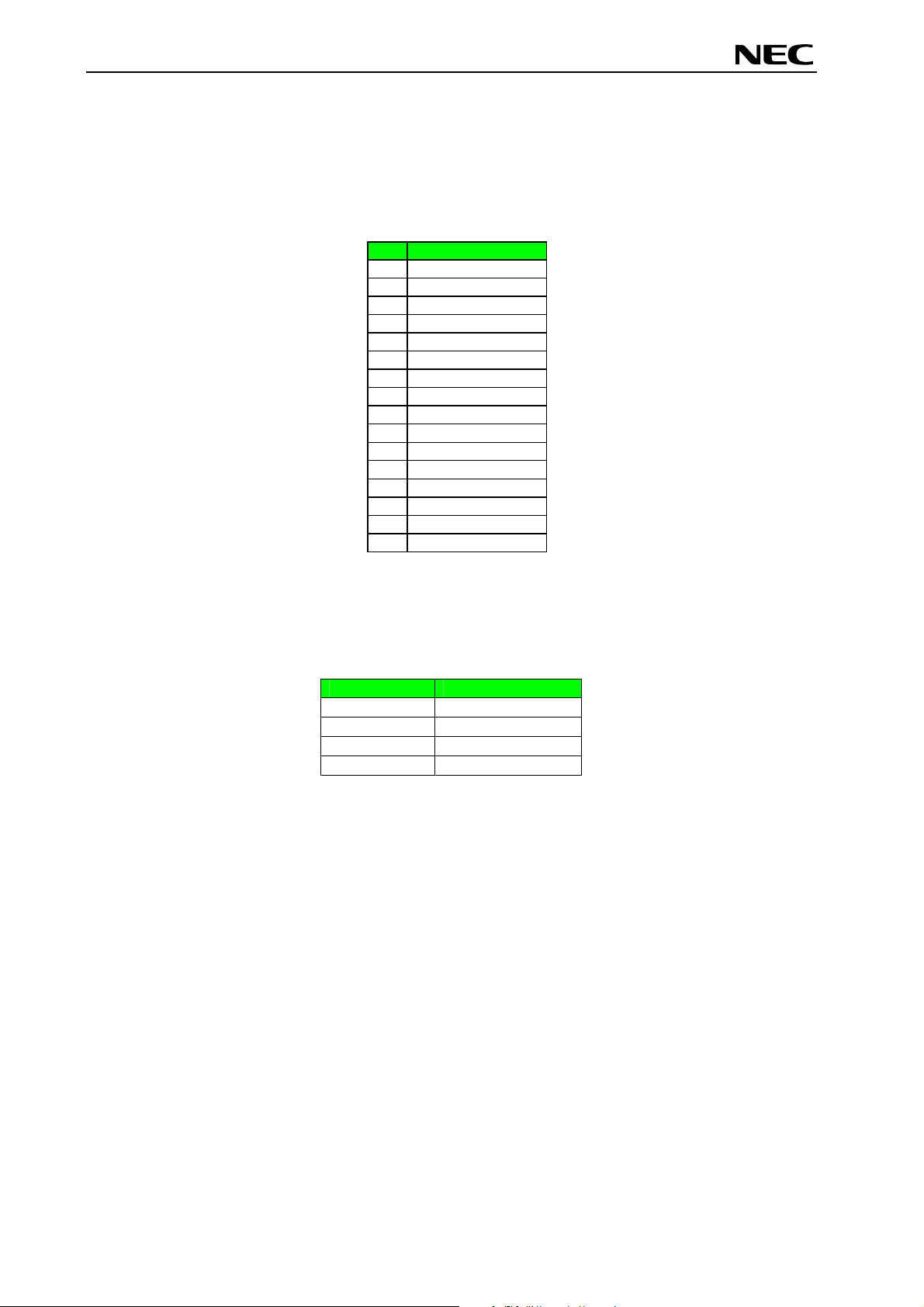
78K0/Fx2 – CAN it!
Global Document No. U18414EE1V1UM00 (1st edition)
3.7 Connector CN4
CN4 connector (not assembled) allows connecting the PG-FP4 flash programmer to 78K0/Fx2 – CAN it!
board in order to program application programs into the microcontroller internal FLASH memory. Please
note, PG-FP4 is a separate product from NEC and it is not included in this package.
CN4 Signal
GND
1
RESET
2
SI
3
V
4
5
6
7
8
9
10
11
12
13
14
15
16
Table 8: CN4, PG-FP4 connector
CC
SO
N.C.
SCK
N.C.
N.C.
N.C.
N.C.
FLMD1
N.C.
FLMD0
N.C.
N.C.
When using PG-FP4, the programming interface to the 78K0/FF2 device must be set to clock serial
interface, CSI. Set configuration of switch SW4 of the 78K0/Fx2 – CAN it! board to the following:
SW4 Setting
S1 OFF
S2 OFF
S3 OFF
S4 OFF
Table 9: SW4 configuration when using PG-FP4
3.8 External Potentiometer R7
A 47K potentiometer R7 is connected between Vcc and ground. The potentiometer arm is connected to
the V0 signal of the LCD module. It controls the operating voltage - contrast adjustment - of the display.
17
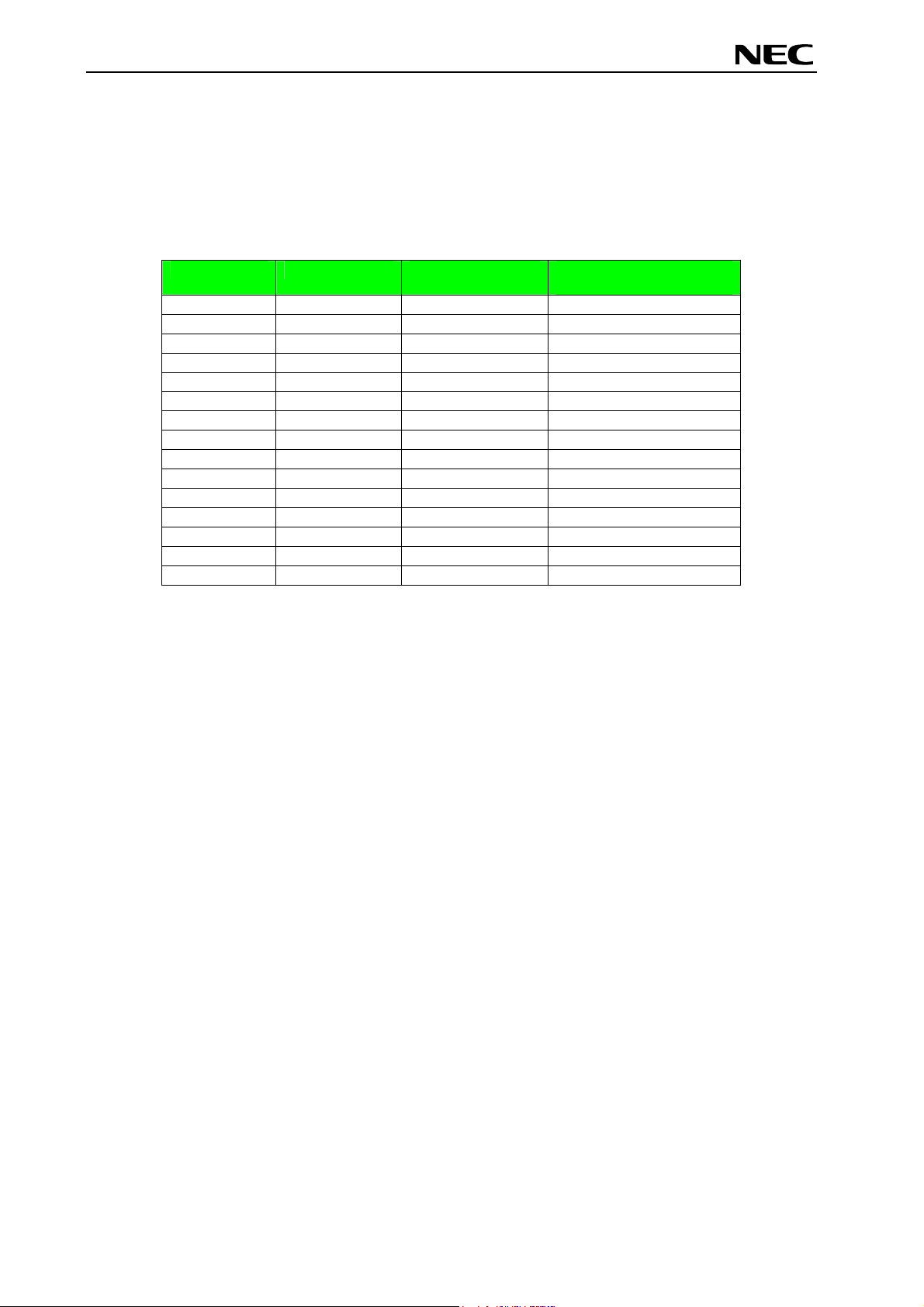
78K0/Fx2 – CAN it!
Global Document No. U18414EE1V1UM00 (1st edition)
3.9 Display D1, 12*2 character LC display
The 78K0/Fx2 – CAN it! board is equipped with a character LC display. The display font is equal to 12
character words at 2 lines. The LCD module contains about a character generator ROM - including
predefined standard characters - and a character RAM where the user can define its own characters. The
display is connected to the 78K0/FF2 device via three control lines and eight data lines.
Display Pin Display Signal
Port 78K0/FF2
1 Vss - GND
2 Vcc - Vcc
3 V0 - R7 potentiometer arm
4 RS P66 5 R/W P65 6 E P64 7 DB0 P40 8 DB1 P41 -
9 DB2 P42 10 DB3 P43 11 DB4 P44 12 DB5 P45 13 DB6 P46 14 DB7 P47 15 A - Vcc via diode
Table 10: Display connections
78K0/Fx2- CAN it!
baseboard
For more details about the LC display specification, commands and character table, please refer to the
corresponding User’s Manual “WH1202A-NFA-ET.pdf” located in the /doc folder of the 78K0/Fx2 – CAN
it!.
3.10 External Potentiometer R14
A 47K potentiometer R14 is connected between Vcc and ground. The potentiometer arm is connected to
port P80 of 78K0/FF2 device. This is equal to the ANI0 analogue input.
3.11 AD converter reference voltage input
A 1.2V reference voltage is supplied to the ANI1 analogue input, equal to port P81 of 78K0/FF2 device.
18
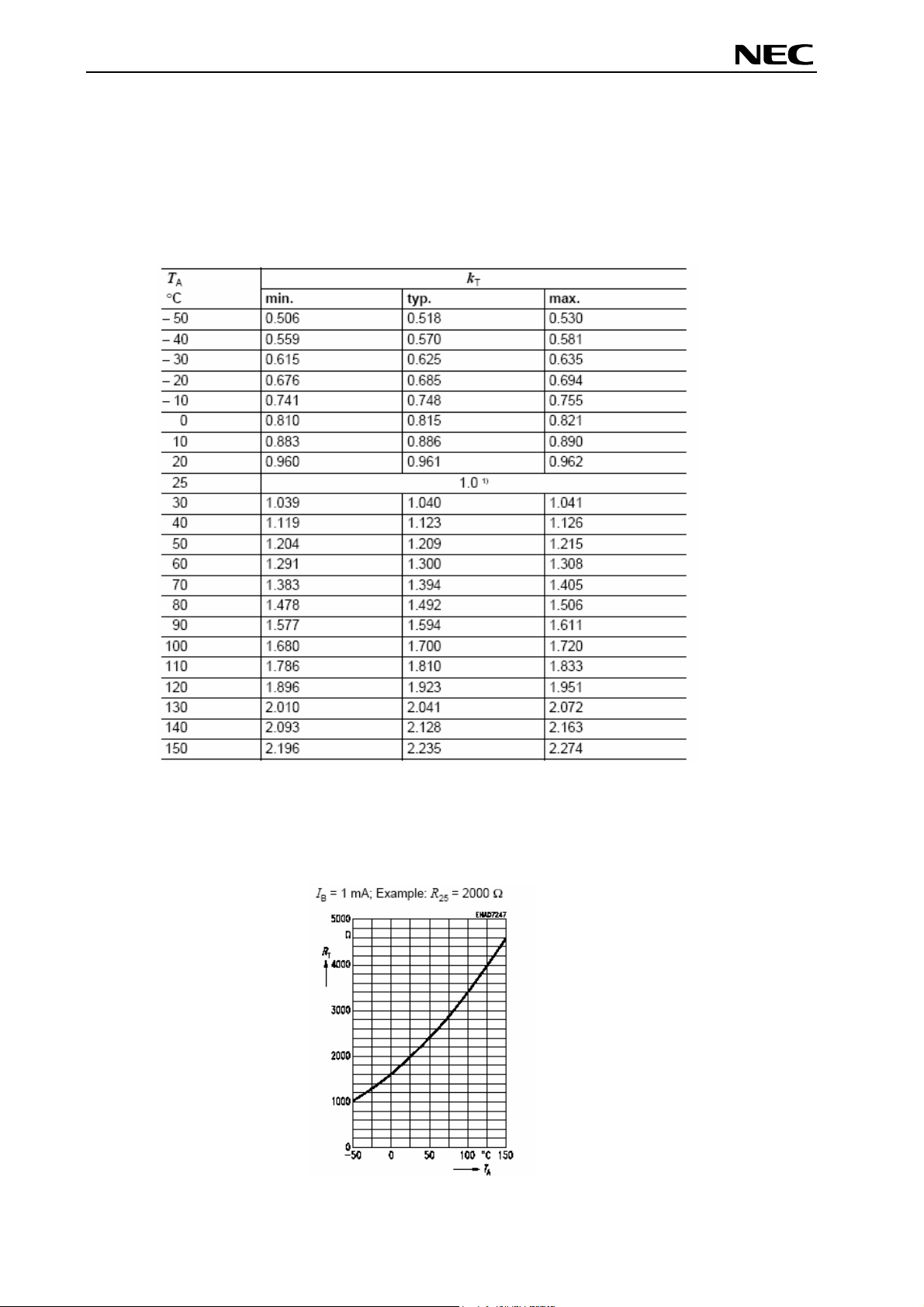
78K0/Fx2 – CAN it!
Global Document No. U18414EE1V1UM00 (1st edition)
3.12 Temperature sensor
For temperature measurement and primarily as an application example a silicon temperature sensor
KTY13-5 is connected to the ANI2 analogue input, equal to port P82 of 78K0/FF2 device.
The temperature sensor has a resistor range of R
centigrade, with I
= 1mA. The distribution of the temperature factor kT is shown in the table below:
OP
= 1950 • and R
25 min
= 1990 • at 25 degrees
25 max
1) Normalising point
Table 11: Distribution of temperature factor k
The sensor resistance can be calculated as following:
T
RT = kT * R
25 =
•(TA)
19
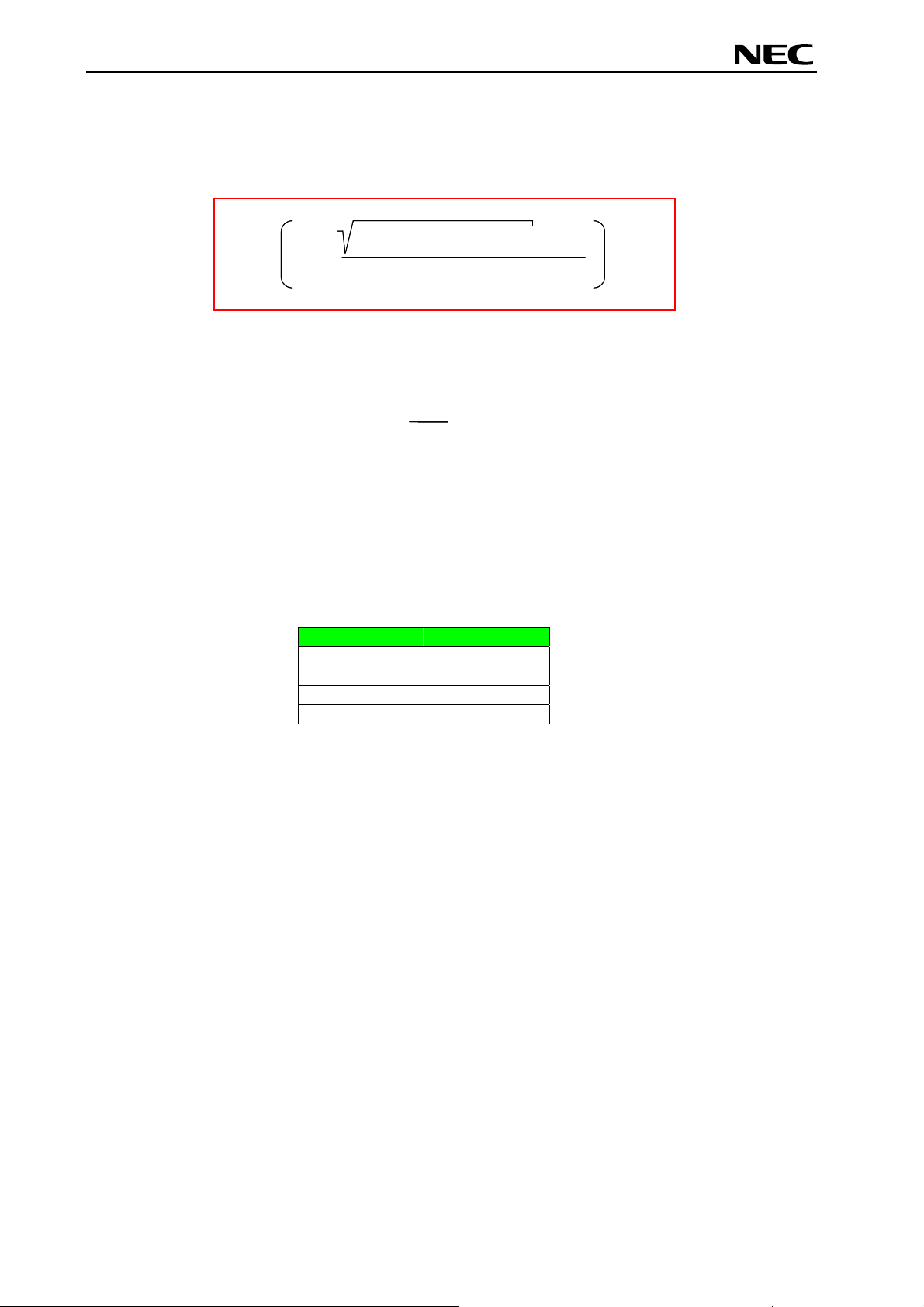
78K0/Fx2 – CAN it!
Global Document No. U18414EE1V1UM00 (1st edition)
The temperature at the sensor can be calculated from the change in the sensors resistance from the
following equation, which approximates the characteristic curve:
α²-4 x β + 4 x β x k
α²-4 x β + 4 x β x kT- α
T = 25 + ° C
T = 25 + ° C
2 x β
2 x β
-3
-3
25
25
25
-3
T
T
T
with:
with:
α = 7,88 x 10 x K
α = 7,88 x 10 x K
α = 7,88 x 10 x K
β = 1,937 x 10 x K
β = 1,937 x 10 x K
β = 1,937 x 10 x K
R
R
R
T
=
T
=
T
=
k
k
k
R
R
R
-1
-1
-1
-5 -2
-5 -2
-5 -2
T
- α
3.13 External LED’s D1–D4
LED’s D1 to D4 are connected to port P5 of the 78K0/FF2 device. A low signal output at each port
switches the corresponding LED on.
LED
Port 78K0/FF2
D1 P50
D2 P51
D3 P52
D4 P53
Table 12: LED D1–D4 connection
20
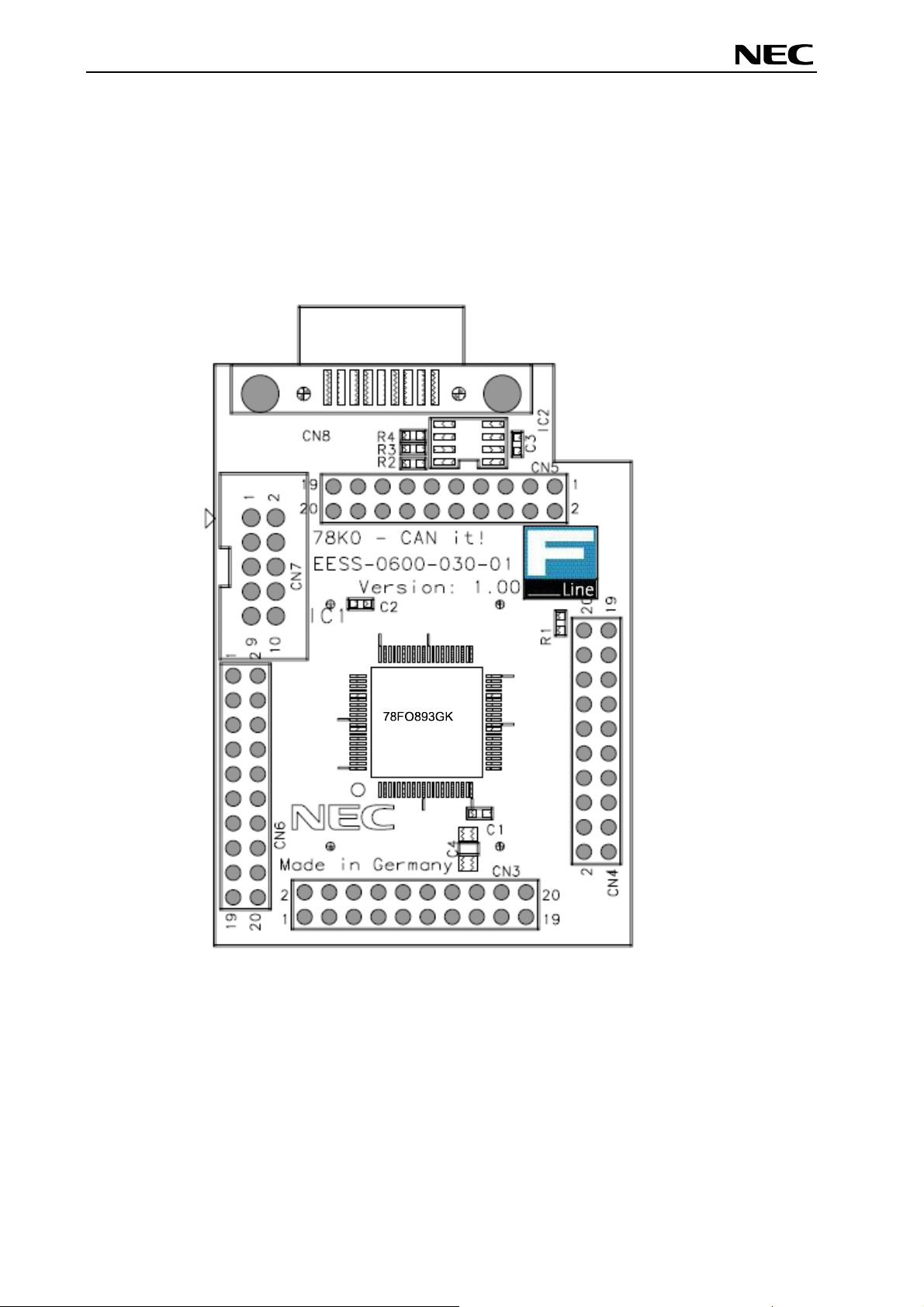
78K0/Fx2 – CAN it!
Global Document No. U18414EE1V1UM00 (1st edition)
4. 78K0/Fx2 – CAN it! CPU module components
The 78K0/FF2 CPU module is equipped with 4 connectors in order to be connected to user defined
hardware. Additionally the 78K0/FF2 CPU module contains about connector CN7 for On-Chip debugging
purpose and connector CN8 for CAN communication.
4.1 78K0/Fx2 – CAN it! CPU module
Figure 4: 78K0/Fx2 – CAN it! CPU module components
21
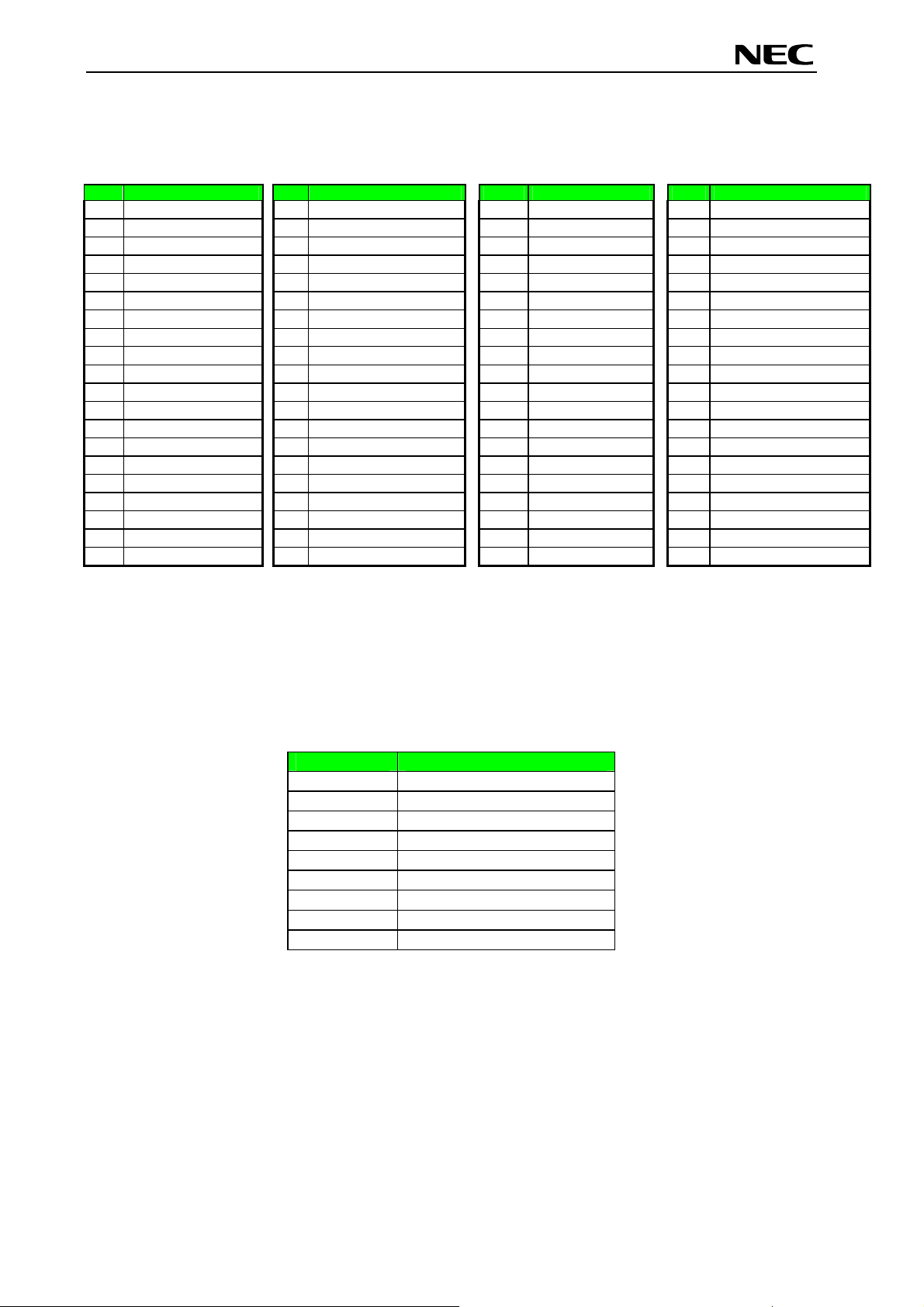
78K0/Fx2 – CAN it!
Global Document No. U18414EE1V1UM00 (1st edition)
4.1.1 External connector CN3, CN4, CN5, and CN6
CN3, CN4, CN5, and CN6 are connectors for external user hardware.
CN3 Port 78K0/FF2 CN4 Port 78K0/FF2 CN5 Port 78K0/FF2 CN6 Port 78K0/FF2
P120, INTP0, EXLVI
1
P47
2
P46
3
P45
4
P44
5
P43
6
P42
7
P41
8
P40
9
/RESET
10
P124, XT2, EXCLKS
11
P123, XT1
12
FLDM0
13
P122, X2, EXCLK
14
P121, X1
15
REGC
16
Vss
17
EVss
18
VDD
19
EVDD
20
P60
1
P61
2
P62
3
P63
4
P33, TI51, TO51, INTP4
5
P64
6
P65
7
P66
8
P67
9
P130
10
P76, SCK11
11
P75, SI11
12
P74, SO11
13
P73, BUZ, INTP7
14
P72, PCL, INTP6
15
P71, CRXD
16
P70, CTXD
17
P06, TI011, TO01
18
P05, SSI11, TI001
19
P32, TI012, TO02, INTP3
20
1
2
3
4
5
6
7
8
9
10
11
12
13
14
15
16
17
18
19
20
P31, TI002, INTP2
P50
P51
P52
P53
P30, INTP1
P17, TI50, TO50
P16, TOH1, INTP5
P15, TOH0
P14, RXD60
P13, TXD60
P12, SO10
P11, SI10, RXD61
P10, SCK10, TXD61
P54
P55
P56
P57
AVREF
AVSS
P97, ANI15
1
P96, ANI14
2
P95, ANI13
3
P94, ANI12
4
P93, ANI11
5
P92, ANI10
6
P91, ANI9
7
P90, ANI8
8
P87, ANI7
9
P86, ANI6
10
P85, ANI5
11
P84, ANI4
12
P83, ANI3
13
P82, ANI2
14
P81, ANI1
15
P80, ANI0
16
P01, TI010, TO00
17
P00, TI000
18
P132, TI013, TO03
19
P131, TI003
20
Table 13: CN3, CN4, CN5, and CN6 connection to 78K0/FF2
4.2 High Speed CAN connector CN8
CN8 is a D-SUB 9 connector for High Speed CAN with CiA standard pin assignment. The used
transceiver is the PCA82C250 with bus termination. The transceiver is connected to the CAN interface of
the 78K0/FF2 device, whereby the s
tandby mode control is selected by port P67.
CN8 Function
1 N.C.
2 CANL
3 GND
4 N.C.
5 N.C.
6 N.C.
7 CANH
8 N.C.
9 N.C.
Table 14: CAN connector CN8
22
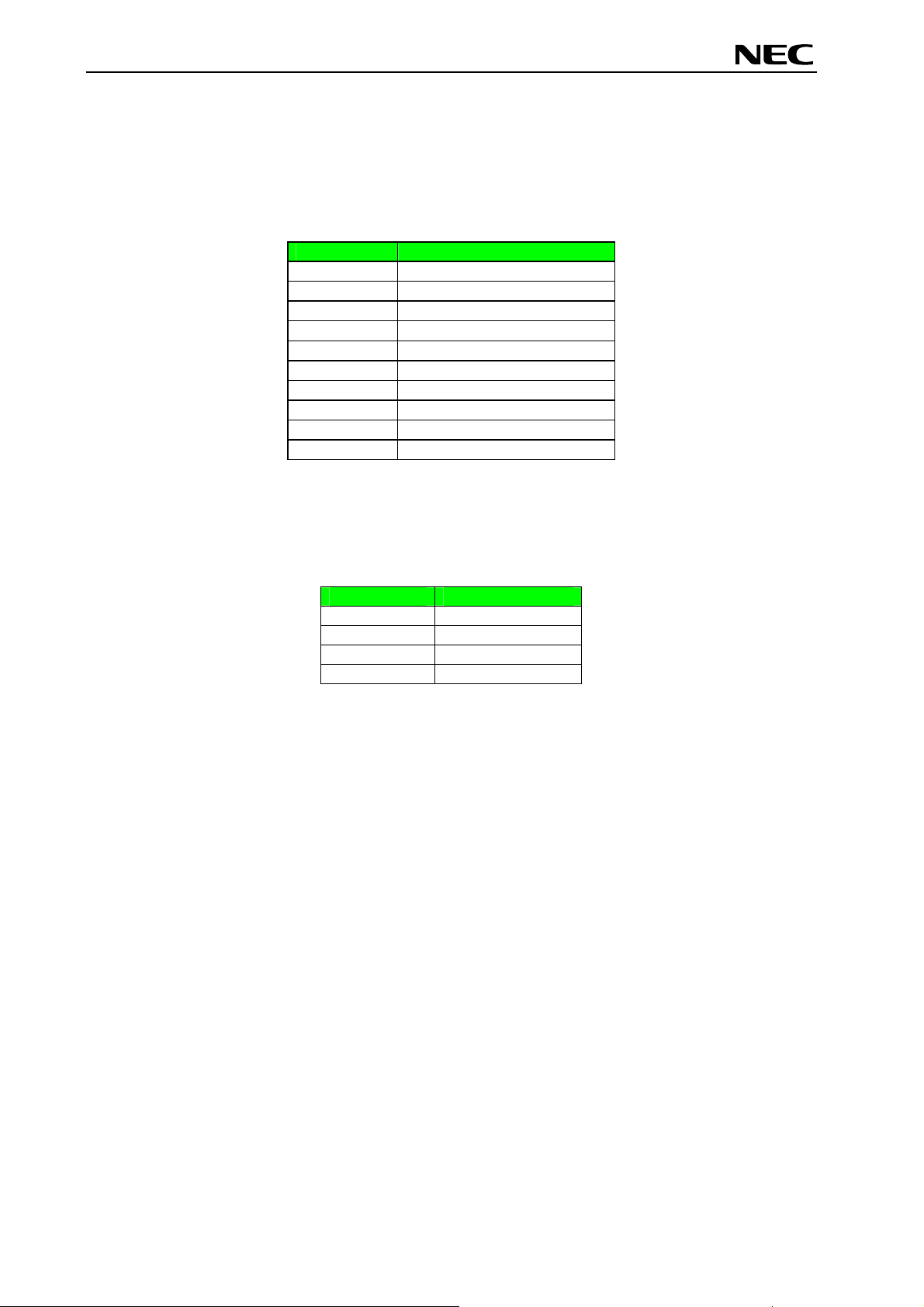
78K0/Fx2 – CAN it!
Global Document No. U18414EE1V1UM00 (1st edition)
4.2.1 OCD connector CN7
Connector CN7 (not assembled) allows connecting the QB-78K0MINI On-Chip debug emulator to the
78K0/Fx2 – CAN it! board in order to use the On-Chip debug function of the 78K0/FF2 device.
QB-78K0MINI is a separate product from NEC and it is not included in this starterkit package.
CN7 Function
1 RESET_IN
2 RESET_OUT
3 FLMD0
4 VDD_IN
5 X2
6 GND
7 X1
8 GND
9 N.C.
10 N.C.
Table 15: OCD connector CN7
To enable On-Chip debugging by using the QB-78K0MINI, please set switch SW4 to the following
configuration:
SW4 Setting
S1 OFF
S2 ON
S3 OFF
S4 OFF
Table 16: SW4 configuration for OCD via QB-78K0MINI
For more details on how to configure 78K0/Fx2 – CAN it! in order to use On-Chip debugging please refer
to CHAPTER 5, ON-CHIP DEBUGGING.
23
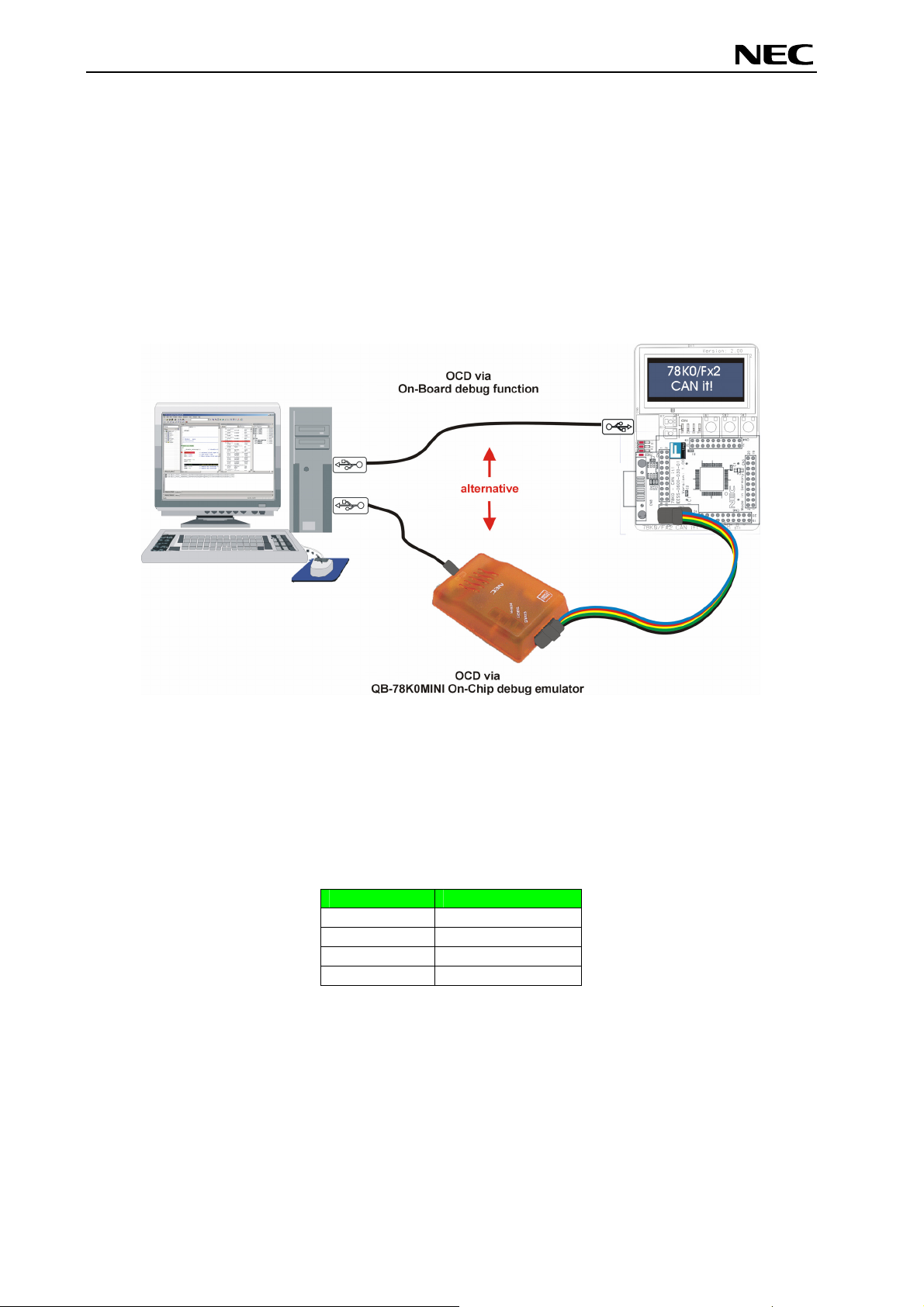
78K0/Fx2 – CAN it!
Global Document No. U18414EE1V1UM00 (1st edition)
5. On-Chip debugging
The 78K0/Fx2 – CAN it! board offers two possibilities to use On-Chip debugging (OCD). The On-Board
debug function of 78K0/Fx2 – CAN it! allows On-Chip debugging without a need of external debug
hardware. Within this mode the default USB / UART connection to the Host computer is used as debug
interface. All standard debug functions are available in the On-Board debugging mode like FLASH
programming / downloading, code execution, single stepping, breakpoints, memory manipulation etc.
Additionally 78K0/Fx2 – CAN it! supports the QB-78K0MINI On-Chip debug emulator in order to use OnChip debug function of the 78K0/FF2 device. The system configuration for On-Chip debugging is shown
in figure below.
Figure 5: 78K0/Fx2 – CAN it! configuration for On-Chip debugging
5.1 OCD via On-Board debug function
To operate the 78K0/Fx2 – CAN it! board within the On-Board debug mode configure switch SW4 as
following:
SW4 Setting
S1 ON
S2 ON
S3 OFF
S4 OFF
Table 17: SW4 configuration for OCD via On-Board debug function
24
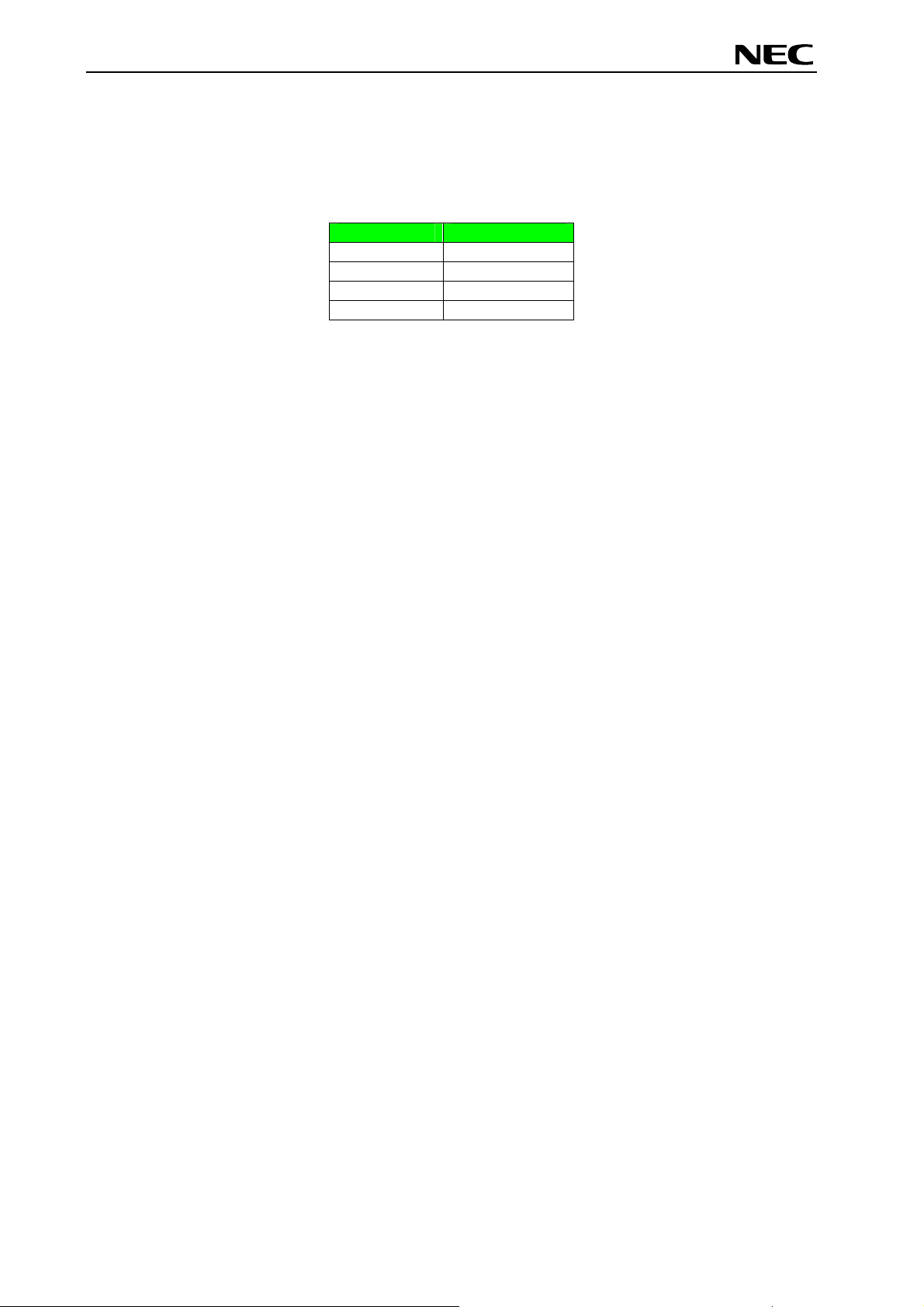
78K0/Fx2 – CAN it!
Global Document No. U18414EE1V1UM00 (1st edition)
5.2 OCD via QB-78K0MINI On-Chip debug emulator
To operate the 78K0/Fx2 – CAN it! board together with the QB-78K0MINI On-Chip debug emulator,
configure switch SW4 as following:
SW4 Setting
S1 OFF
S2 ON
S3 OFF
S4 OFF
Table 18: SW4 configuration for OCD via QB-78K0MINI
25
