NEC 5800-320Lc-R, 5800-320Lc User Manual

N8800-063F/064F
NEC Express5800/320Lc/320Lc-R
User's Guide
1st Edition
Updated 10-2005
856-125468-901-A

PROPRIETARY NOTICE AND LIABILITY DISCLAIMER
The information disclosed in this document, including all designs and related materials, is the
valuable property of NEC Corporation (NEC) and /or its licensors. NEC and/or its licensors, as
appropriate, reserve all patent, copyright and other proprietary rights to this document, including all
design, manufacturing, reproduction, use, and sales rights thereto, except to the extent said rights are
expressly granted to others.
The NEC product(s) discussed in this document are warranted in accordance with the terms of the
Warranty Statement accompanying each product. However, actual performance of each such
product is dependent upon factors such as system configuration, customer data, and operator control.
Since implementation by customers of each product may vary, the suitability of specific product
configurations and applications must be determined by the customer and is not warranted by NEC.
To allow for design and specification improvements, the information in this document is subject to
change at any time, without notice. Reproduction of this document or portions thereof without prior
written approval of NEC is prohibited.
First Printing, September 2005
Copyright 2005
NEC Corporation
7-1 Shiba 5-Chome, Minato-Ku
Tokyo 108-8001, Japan
All Rights Reserved
Printed in Japan

Keep this User's Guide handy for quick reference when necessary.
SAFETY INDICATIONS
To use NEC Express5800 Series safely, follow the instructions in this User's Guide.
This guide explains components that pose a danger, types of dangers, and actions taken to prevent
them; such components are labeled warning.
This guide and warning labels use “WARNING” and “CAUTION” to indicate a danger dependin g on
the degree. These terms are defined as follows:
WARNING
CAUTION
This guide uses the following three types of symbols to give indications and precautions against a
danger. They are defined as follows:
Indicates that there is a risk of danger. Each image symbolizes a particular type of
danger. (Attention)
Indicates what you must not do. Each image symbolizes a particular type of
prohibition. (Prohibited actions)
Indicates what you must do. Each image symbolizes a particular type of action
necessary to avoid a danger. (Mandatory actions)
(Example)
High temperature.
Term indicating a degree of danger
Symbol indicating a prohibited
action (may not always be
indicated)
Indicates a danger that could lead to a death or serious injury.
Indicates a danger that could lead to a burn, other injuries or damage to
physical assets.
Symbol to draw attention
CAUTION
Immediately after the power-off, system components such as hard disk are
very hot. Wait the server to cool down completely before adding/removing
some component.
Description of a danger
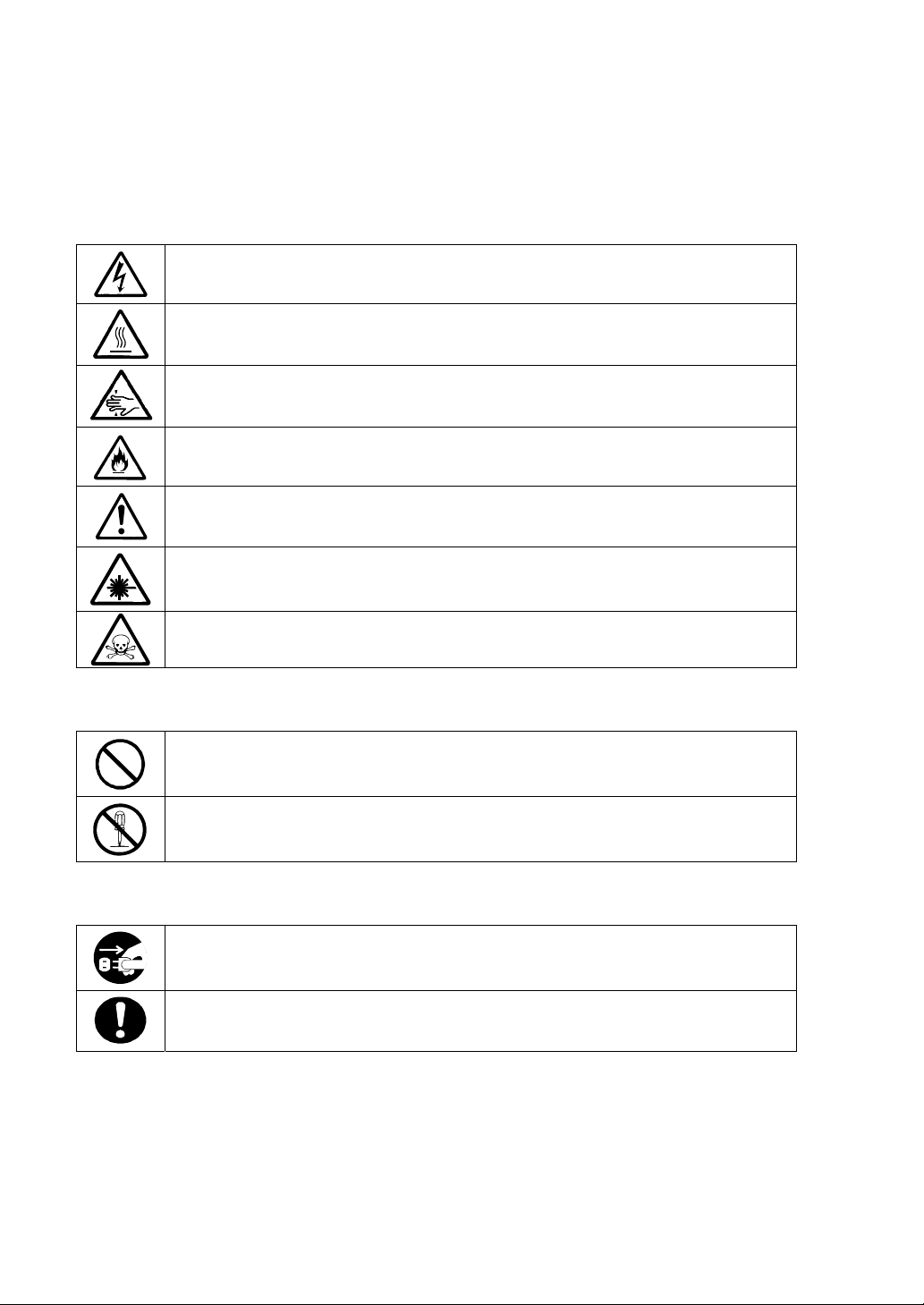
SYMBOLS USED IN THIS USER'S GUIDE AND WARNING LABELS
Attention
Indicates a risk of an electric shock.
Indicates a risk of an injury due to heat.
Indicates a risk of catching your fingers.
Indicates a risk of a fire or smoke.
Indicates a general precaution or warning that is not defined herein.
Indicates a risk of losing eyesight due to laser beam.
Indicates a risk of an injury or damage to physical assets due to a hazardous material.
Prohibited actions
Indicates a general prohibition that is not defined herein.
Do not disassemble, repair, or modify the equipment. There is a risk of an electric
shock or fire.
Mandatory actions
Unplug the server. There is a risk of an electric shock or fire.
Indicates a general action to take that is not defined herein. Make sure to follow the
instructions.

NOTE: This equipment has been tested and found to comply with the limits for a Class A digital
device, pursuant to Part 15 of the FCC Rules. These limits are designed to provide reasonable
protection against harmful interference when the equipment is operated in a commercial
environment. This equipment generates, uses, and can radiate radio frequency energy and, if not
installed and used in accordance with the instruction manual, may cause harmful interference to
radio communications. Operation of this equipment in a residential area is likely to cause harmful
interference in which case the user will be required to correct the interference at his own expense.
This class A digital apparatus meets all requirements of the Canadian Interference-Causing
Equipment Regulations.
Cet appareil numériqeu de la classe A respecte toutes les exigences du Règlement sur le matériel
brouilleur du Canada.
CE Statement
Warning: This is a Class A product. In residential environment, this product may cause radio
interference, in which case the user may be required to take adequate measures (EN55022).
NOTE: This product provides resistance against hardware faults with its redundant hardware
modules. However, this does not mean complete fault-tolerance is assured. For example,
there is a risk of system down when:
– A fatal fault occurs in software.
– Both modules within a redundant hardware pair break down.
– A fatal fault occurs in a non-redundant component, such as the clock generator circuitry
or the interconnect backplane.
– The entire system is cut off from AC power.
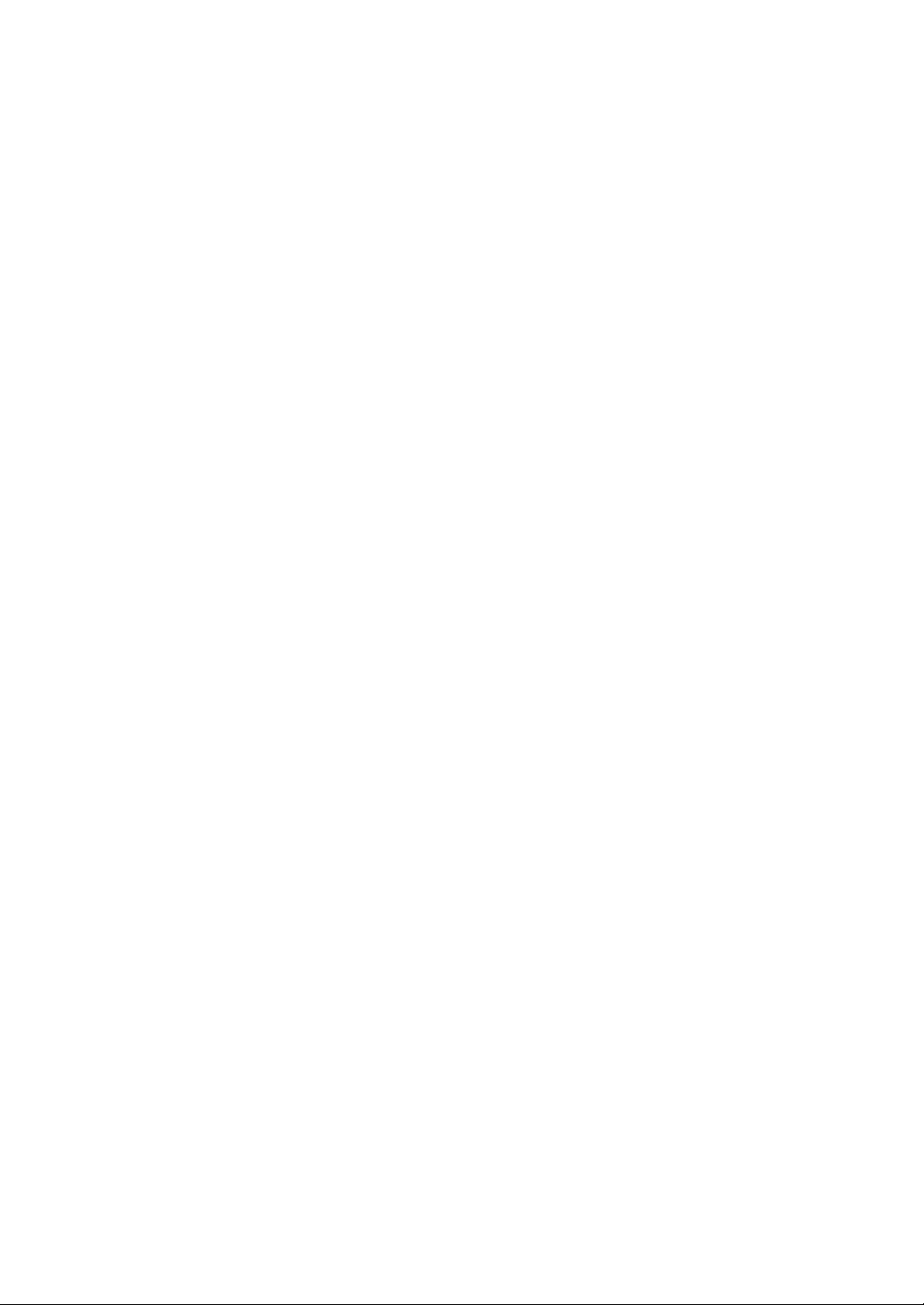
Trademarks
NEC EXPRESSBUILDER, NEC ESMPRO, and NEC Express5800/ft series are trademarks of NEC
Corporation.
Stratus is a registered trademark of Stratus Technologies Bermuda Ltd.
Microsoft, Windows, Windows Server, Windows NT, and MS-DOS are registered trademarks of
Microsoft Corporation in the United States and other countries.
Intel and Pentium are registered trademarks of Intel Corporation.
AT is a registered trademark of International Business Machines Corporation in the United States
and other countries.
VERITAS is a registered trademark of VERITAS Software Corporation in the U.S. and other
countries.
The VERITAS logo and VERITAS Volume Manager are trademarks of VERITAS Software
Corporation.
Adobe, the Adobe logo, Acrobat, and the Acrobat logo are trademarks of Adobe Systems
Incorporated.
Datalight is a registered trademark of Datalight, Inc. ROM-DOS is a trademark of Datalight, Inc.
Xeon is a trademark of Intel Corporation in the United States. DLT and DLTtape are trademarks of
Quantum Corporation in the United States. QLogic and its logo are trademarks of QLogic
Corporation in the United States. Fast!UTIL is a trademark of QLogic Corporation in the United
States.
All other product, brand, or trade names used in this publication are the trademarks or registered
trademarks of their respective trademark owners.
Microsoft Windows Server 2003 Standard Edition operating system and Microsoft Windows Server
2003 Enterprise Edition operating system are called Windows Server for short. Microsoft Windows
2000 Server operating system, Microsoft Windows 2000 Advanced Server operating system and
Microsoft Windows 2000 Professional operating system are called Window s 2000 for short.
Microsoft Windows NT Server network operating system version 3.51/4.0 and Microsoft Windows
NT Workstation operating system version 3.51/4.0 are called Windows NT for short. Microsoft
Windows Millennium Edition Operating System is called Windows Me for short. Microsoft
Windows 98 operating system is called Win dows 98 for short. Microsoft Windows 95 operating
system is called Windows 95 for short.
Names used with sample applications are all fictitious. They are unrelated to any existing product
names, names of organizations, or individual names.
To prevent voltage sag:
This product may be affected by voltage sag caused due to lightning. To prevent voltage sag, you
are recommended to use an AC uninterruptible power supply (UPS) unit.

Notes:
(1) No part of this manual may be reproduced in any form without prior written permission of
NEC Corporation.
(2) The contents of this manual are subject to change without prior notice.
(3) The contents of this manual shall not be copied or altered without prior written permission of
NEC Corporation.
(4) All efforts have been made to ensure the accuracy of all information in this manual. If you find
any part unclear, incorrect, or omitted in this manual, contact the sales agent where you
purchased this product.
(5) NEC assumes no liability arising from the use of this product, nor any liability for incidental or
consequential damage arising from the use of this manual regardless of (4) above.
PREFACE
Welcome to the NEC Express5800/ft series.
NEC Express5800/ft series is a “fault-tolerant (ft)” server focusing on “high reliability” in terms of
fault-tolerance, in addition to “high performance,” “scalability,” and “general versatility” provided
by NEC Express5800 series. In the event of trouble, its dual configuration will allow the system to
instantaneously isolate the failed parts to assure non-stop running; operation will be moved
smoothly from one module to the other, minimizing damage to it. You can use this NEC
Express5800/ft series in a mission-critical system where high availability is required. By the use of
Windows200 3 operating system, it also provides outstanding openness for general-purpose
applications, etc.
i
To make the best use of these features, read this User's Guide thoroughly to understand how to
operate NEC Express5800/ft series.

ii
ABOUT THIS USER'S GUIDE
This User's Guide helps a user to properly setup and use the product.
Consult this guide to ensure safety as well as to cope with trouble during a system setup and daily
operation.
Keep this manual handy.
This User's Guide is intended for users who have a good kn owl edge on the basic use of
Windows2003/NT operating systems and general I/O devices such as a keyboard and mouse.
How to Use This User's Guide
This guide consists of eight chapters and appendices. To help you find a solution quickly, the guide
contains the following information:
For descriptions on setting up this product, see the separate volume “User’s Guide (Setup).”
Before going on to main chapters, be sure to read “Precautions for Use.” These precautions are very
important for using the product safely.
Chapter 1 Precautions for Use
This chapter describes precautions necessary to use the product safely and properly. Be
sure to read this chapter before using the product. It also provides information on user
support. It will be helpful when you need maintenance service, support, etc.
Chapter 2 General Description
This chapter describes what you should know about the product: its component names,
functions, operating procedures as well as handling of devices and other parts.
Chapter 3 Windows Setup and Operation
This chapter describes setup and operation specific to the product when it is on
Windows.
Chapter 4 System Configuration
This chapter describes how to make settings of built-in basic input/output system. It also
describes factory-shipped parameters.
Chapter 5 Installing and Using Utilities
This chapter describes features and operating procedures of a standard utility “NEC
EXPRESSBUILDER.” It also describes procedures to install and operate various
software programs contained in its CD-ROM.
Chapter 6 Maintenance
This chapter describes maintenance procedures and use of maintenance tools. If you
need to move the product for maintenance purposes, follow the steps provided in this
chapter.
Chapter 7 Troubleshooting
If the product does not work properly, see this chapter before deciding that it is a
breakdown.
Chapter 8 System Upgrade
This chapter describes procedures to add options and precautions. See also this chapter
when you replace failed components.
Appendix A Specifications
This appendix lists specifications of the product.
Appendix B I/O Port Addresses
This appendix lists factory-assigned I/O port addresses.

Additional symbols
The following symbols are used throughout this User's Guide in addition to the caution symbols
describe at the beginning.
iii
IMPORTANT:
CHECK:
TIPS:
Important points or instructions to keep in mind when using the
server or software
Something you need to make sure when using the server of
software
Helpful information, something useful to know
Accessories
This product is shipped with various accessories. See the attached list to make sure everything is
included and check the individual items. If some component is missing or damaged, contact your
sales agent.
Keep the accessories in a safe place. You will need them when you perform setup,
addition of options, or replacement of failed components.
To check NEC EXPRESSBUILDER components, see the attached list.
Be sure to fill out and mail the software registration card that is attached to your operating
system.
Make backup copies of included floppy disks, if any. Keep the original disks as the master
disks; use these copies in operation.
Improper use of an included floppy disk or CD-ROM may alter your system environment.
If you find something unclear, stop using them and contact your sales agent.
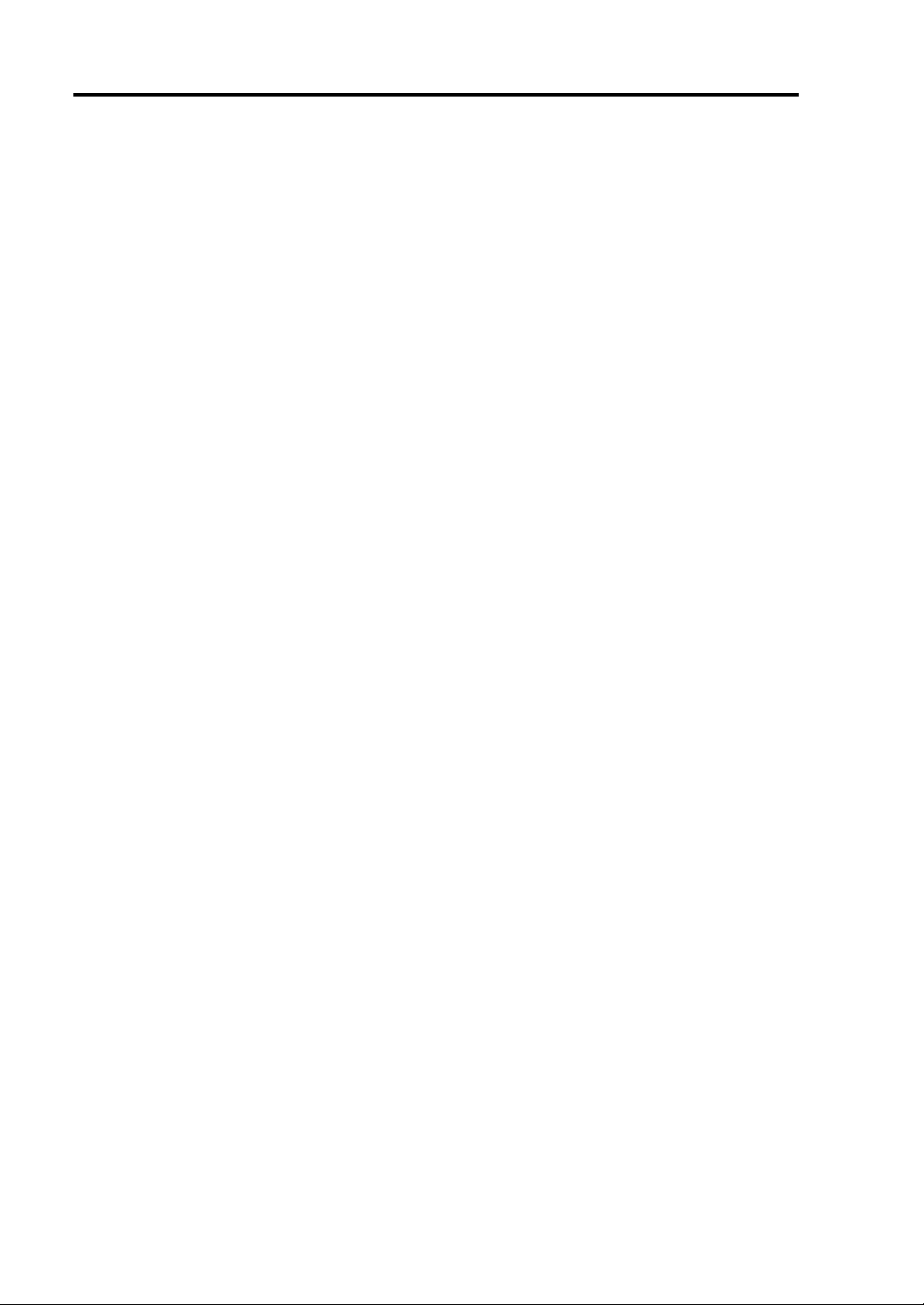
iv
(This page is intentionally left blank.)

v
CONTENTS
PREFACE.........................................................................................................................................i
ABOUT THIS USER'S GUIDE......................................................................................................ii
Chapter 1 Precautions for Use..................................................................................... 1-1
WARNING LABELS ...................................................................................................................1-2
Tower Model ............................................................................................................................1-2
Rack-mount Model...................................................................................................................1-4
PCI/CPU Modules....................................................................................................................1-6
PRECAUTIONS FOR SAFETY..................................................................................................1-7
General.....................................................................................................................................1-7
Use of Power Supply and Power Cord.....................................................................................1-8
Installation, Relocation, Storage and Connection.....................................................................1-9
Cleaning and Handling of Internal Devices ...........................................................................1-11
During Operation ...................................................................................................................1-12
Rack-mount Model.................................................................................................................1-13
For Proper Operation..............................................................................................................1-14
TRANSFER TO THIRD PARTY...............................................................................................1-16
DISPOSAL OF EQUIPMENT AND CONSUMABLES ...........................................................1-17
IF SYSTEM TROUBLE IS SUSPECTED.................................................................................1-18
ABOUT REPAIR PARTS...........................................................................................................1-18
Chapter 2 General Description ....................................................................................2-1
STANDARD FEATURES ............................................................................................................2-2
NOTES.........................................................................................................................................2-6
Notes on System Environment and Settings.............................................................................2-6
Notes on Operations and Manipulations................................................................................2-10
HOW THE OPERATING SYSTEM SEES THE CPU MODULES...........................................2-13
How CPU modules appear on Device Manager.....................................................................2-13
How CPU modules appear on Task Manager.........................................................................2-13
NAMES AND FUNCTIONS OF COMPONENTS....................................................................2-14
Front Vi ew..............................................................................................................................2-14
Front View (inside).................................................................................................................2-16
CD-ROM Drive......................................................................................................................2-17
Rear Vie w...............................................................................................................................2-18
CPU Module...........................................................................................................................2-20
PCI Module............................................................................................................................2-22
Chassis Board Layout.............................................................................................................2-23
LEDs ......................................................................................................................................2-24
BASIC OPERATION.................................................................................................................2-35
Locking and Unlocking the Front Bezel ................................................................................2-35
Power ON...............................................................................................................................2-37
Power OFF.............................................................................................................................2-38
POST Check...........................................................................................................................2-39
Floppy Disk Drive..................................................................................................................2-42
CD-ROM Drive......................................................................................................................2-45
Chapter 3 Windows Setup and Operation.................................................................. 3-1
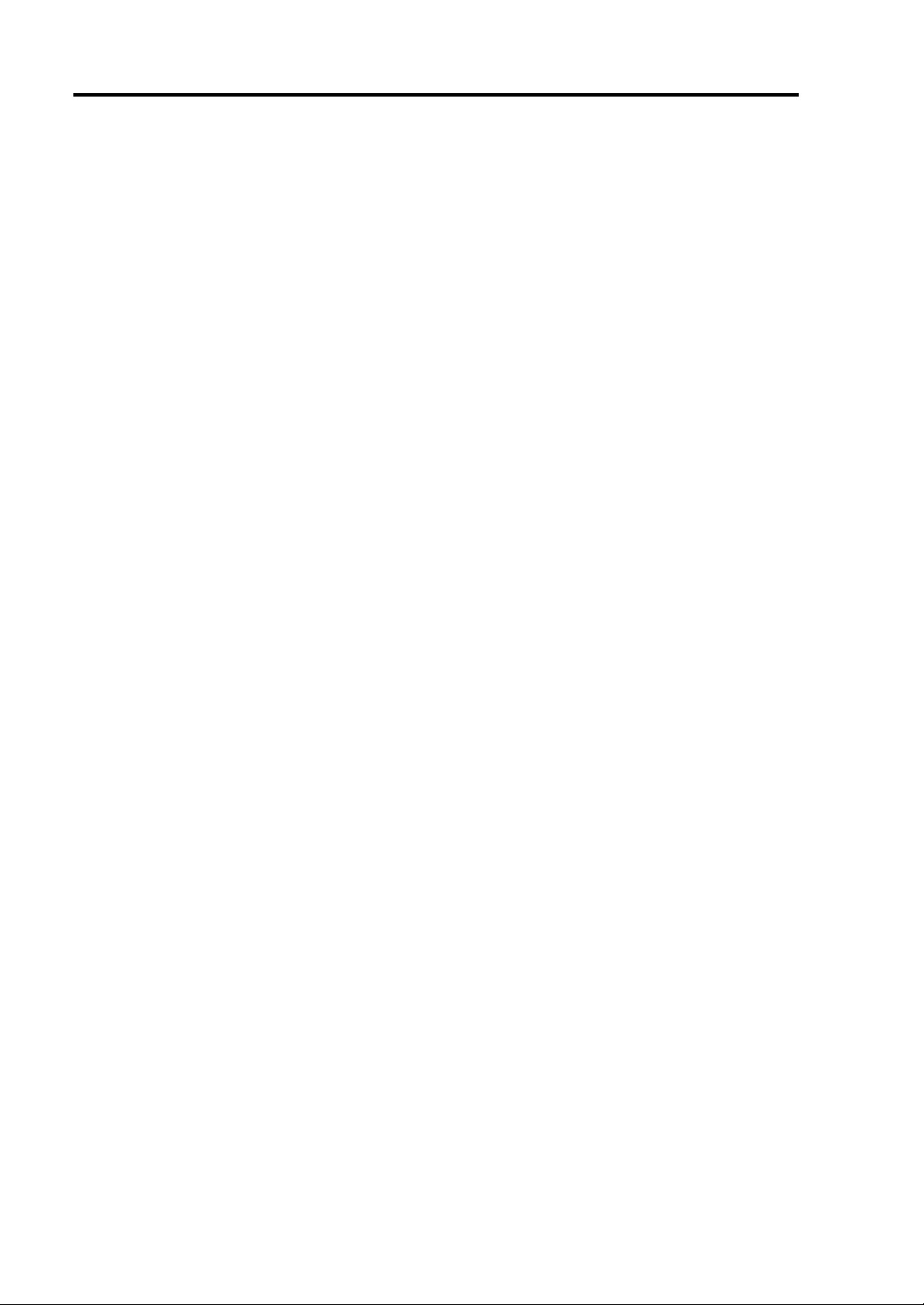
vi
DISK OPERATIONS................................................................................................................... 3-2
Disks Operations Using Disk Management............................................................................. 3-3
Disk Operations Using the RDR (Rapid Disk Resync) Function.......................................... 3-15
Replacing Failed Hard Disk Drives....................................................................................... 3-29
CHANGE DRIVE LETTER...................................................................................................... 3-39
DUAL LAN CONFIGURATION .............................................................................................. 3-40
Overview............................................................................................................................... 3-40
Configuring dual LAN........................................................................................................... 3-40
Removing dual LAN ............................................................................................................. 3-43
CHECK THE DUPLICATING OPERATION OF MODULES................................................. 3-46
Evaluate Startup and Stop of PCI Modules........................................................................... 3-46
Evaluate Start and Stop of CPU Modules.............................................................................. 3-49
NEC Express5800/ft series SERVICE PROGRAM CONFIGURATION................................. 3-51
Chapter 4 System Configuration .................................................................................4-1
SYSTEM BIOS ~ SETUP ~........................................................................................................ 4-2
Starting SETUP Utility............................................................................................................ 4-3
Description of On-Screen Items and Key Usage..................................................................... 4-4
Configuration Examples..........................................................................................................4-5
Menu and Parameter Descriptions........................................................................................... 4-8
SCSI BIOS ∼ Fast!UTIL ∼ ........................................................................................................ 4-29
Start ....................................................................................................................................... 4-29
Configuration Settings........................................................................................................... 4-32
Scan SCSI Bus....................................................................................................................... 4-36
SCSI Disk Utility................................................................................................................... 4-36
Select Host Adapter............................................................................................................... 4-36
Exit Fast!UTIL ∼ Termination and Storage of Fast!UTIL ∼ ................................................. 4-37
Setting List for Optional SCSI Device .................................................................................. 4-37
FORCED SHUTDOWN AND CLEAR..................................................................................... 4-38
Forced Shutdown................................................................................................................... 4-38
Clear CMOS / Password (Configuring Motherboard Jumpers)............................................. 4-39
Chapter 5 Installing and Using Utilities.......................................................................5-1
NEC EXPRESSBUILDER.......................................................................................................... 5-2
Start Menu............................................................................................................................... 5-2
NEC EXPRESSBUILDER Top Menu .................................................................................... 5-4
Consoleless Menu.................................................................................................................... 5-8
Master Control Menu ............................................................................................................ 5-10
NEC ESMPRO Agent and Manager ...........................................................................................5-11
Overview................................................................................................................................5-11
NEC ESMPRO Agent............................................................................................................ 5-18
NEC ESMPRO Manager....................................................................................................... 5-28
Maintenance of NEC Express5800/ft series.......................................................................... 5-45
NEC MWA ∼ MANAGEMENT WORKSTATION APPLICATION ∼ ..................................... 5-75
Servers to be remotely managed by NEC MWA................................................................... 5-75
Remote Management Configuration for the Server without Console.................................... 5-75

vii
Chapter 6 Maintenance................................................................................................. 6-1
DAILY MAINTENANCE............................................................................................................6-2
Checking Alert .........................................................................................................................6-2
Checking STATUS LEDs and LCD Display............................................................................6-2
Making Backup Copies............................................................................................................6-3
Cleaning ...................................................................................................................................6-3
SYSTEM DIAGNOSTICS...........................................................................................................6-7
Test Items .................................................................................................................................6-7
Startup and Exit of System Diagnosis......................................................................................6-7
OFF-LINE MAINTENANCE UTILITY......................................................................................6-9
Starting the Off-line Maintenance Utility.................................................................................6-9
Features of Off-line Maintenance Utility.................................................................................6-9
RELOCATING/STORING THE NEC Express5800/ft series ....................................................6-11
Chapter 7 Troubleshooting.......................................................................................... 7-1
TO LOCATE THE ERRORS........................................................................................................7-2
ERROR MESSAGES...................................................................................................................7-3
Error Messages by LED Indication..........................................................................................7-3
Error Messages on the Liquid Crystal Display (LCD).............................................................7-3
POST Error Messages............................................................................................................7-14
Error Notification by BEEP ...................................................................................................7-20
Windows Server 2003, Enterprise Edition Error Messages....................................................7-21
Server Management Application Error Message....................................................................7-22
SOLVING PROBLEMS.............................................................................................................7-23
Problems with NEC Express5800/ft series.............................................................................7-23
Event Log...............................................................................................................................7-34
Problems with NEC EXPRESSBUILDER ............................................................................7-37
Problems with Master Control Menu.....................................................................................7-38
Problems with NEC ESMPRO............................................................................................... 7-39
COLLECTION OF TROUBLE LOGS ......................................................................................7-40
Collection of Event Logs........................................................................................................7-40
Collection of Configuration Information................................................................................7-41
Collection of Diagnostic Information by Dr. Watson.............................................................7-41
COLLECTION OF THE MEMORY DUMP .............................................................................7-42
Chapter 8 System Upgrade.......................................................................................... 8-1
SAFETY PRECAUTIONS...........................................................................................................8-2
ANTI-STATIC MEASURES........................................................................................................8-3
PREPARING YOUR SYSTEM FOR UPGRADE.......................................................................8-4
3.5-INCH HARD DISK DRIVE..................................................................................................8-5
Installing 3.5-inch Hard Disk Drive.........................................................................................8-7
Removing 3.5-inch Hard Disk Drive........................................................................................8-9
Replacing 3.5-inch Hard Disk Drive......................................................................................8-10
CPU MODULE..........................................................................................................................8-11
Removing CPU Module.........................................................................................................8-12
Installing CPU Module...........................................................................................................8-14
DIMM.........................................................................................................................................8-16
Installing DIMM ....................................................................................................................8-18
Removing DIMM...................................................................................................................8-19
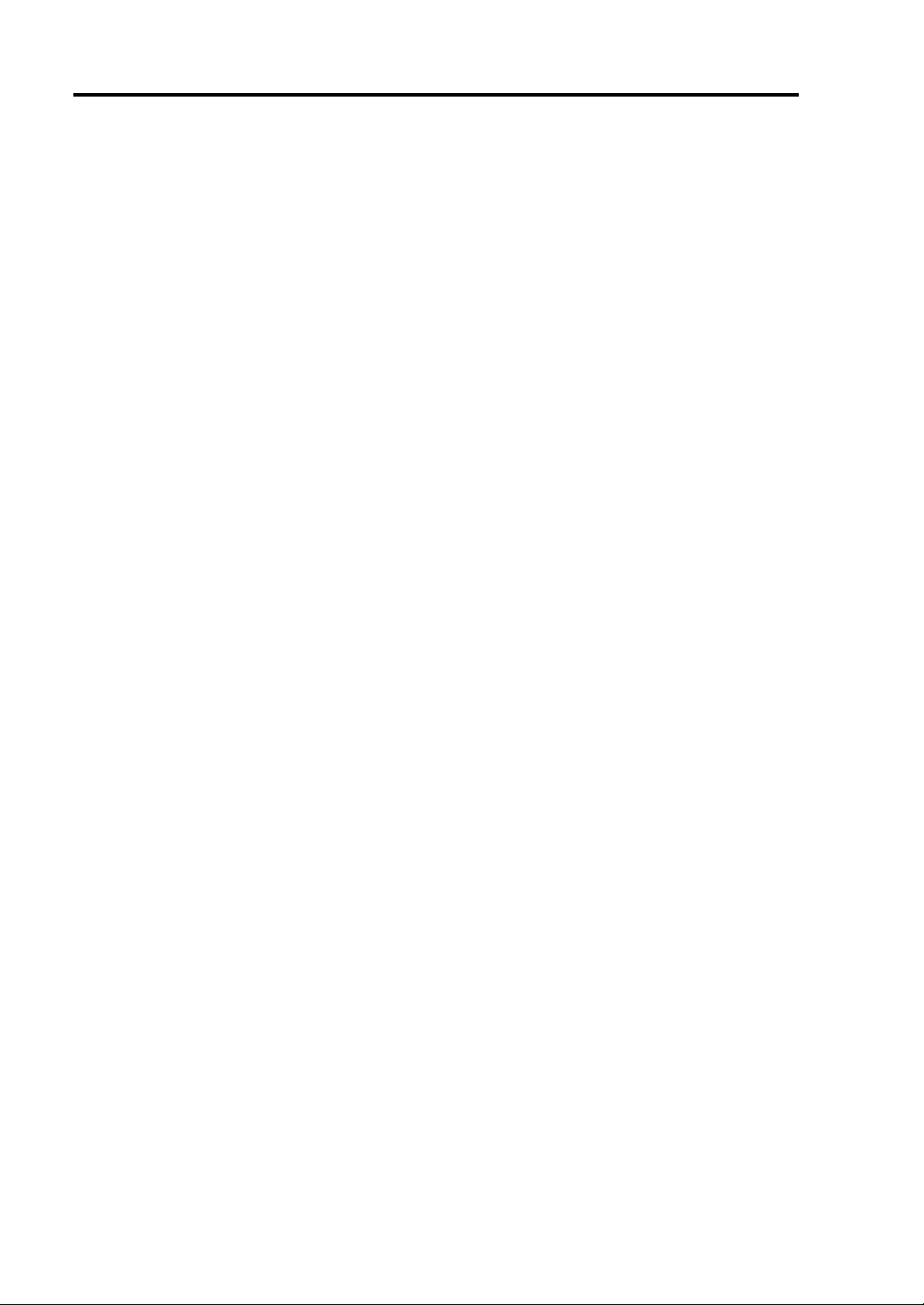
viii
Replacing DIMM................................................................................................................... 8-20
PROCESSOR (CPU).................................................................................................................8-21
Installation............................................................................................................................. 8-22
Removing CPU...................................................................................................................... 8-25
Replacing CPU...................................................................................................................... 8-26
PCI MODULE........................................................................................................................... 8-27
Precautions ............................................................................................................................ 8-28
Removing PCI Module.......................................................................................................... 8-29
Installing PCI Module ...........................................................................................................8-31
PCI BOARD.............................................................................................................................. 8-33
Installing PCI Board.............................................................................................................. 8-34
Removing PCI Board ............................................................................................................ 8-39
Replacing PCI Board.............................................................................................................8-40
Setup of Optional PCI Board................................................................................................. 8-41
Appendix A Specifications .......................................................................................... A-1
Appendix B I/O Port Addresses.................................................................................. B-1

Chapter 1
Precautions for Use
This chapter includes information necessa ry fo r pr o per and safe operation of the server.

1-2 Precautions for Use
WARNING LABELS
Warning labels are placed in certain parts of the system so that the user stays alert to possible risks
(Do not remove or damage these labels).
If some label is missing, about to peel off, or illegible, contact your sales agent.
Tower Model
The figures below show locations of the labels on the tower model server.
Label A
Label B
Label C
Label D Label E

Precautions for Use 1-3
Label A
Label B
Label C Label D
Label E
CAUTION
This unit uses multiple power supply cords.
Disconnect all power supply cords prior to
Servicing this system

1-4 Precautions for Use
Rack-mount Model
The figures below show locations of the labels on the rack-mount model server.
Label A
Label B
Label B
Label C
Label C
Label E Label D
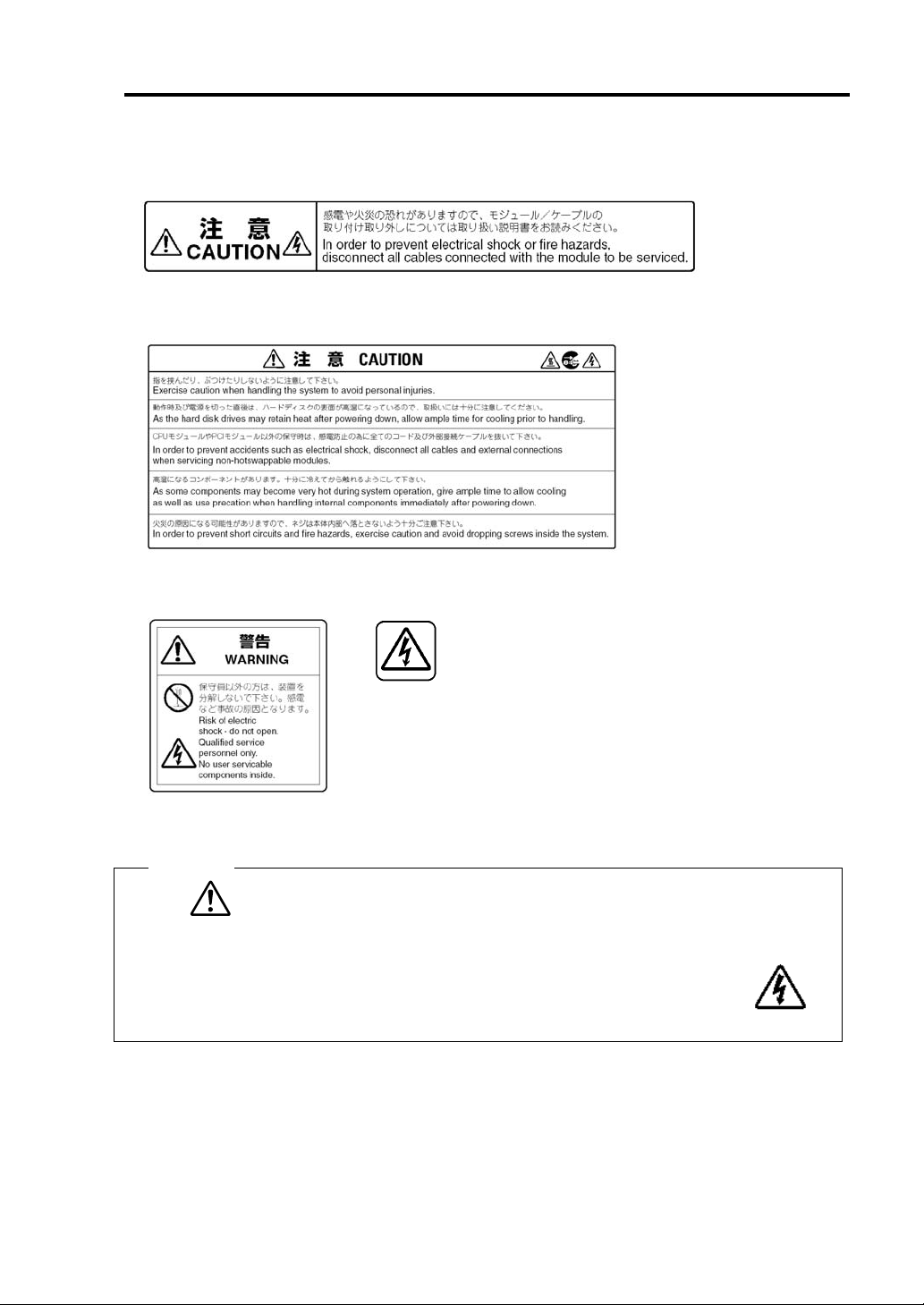
Precautions for Use 1-5
Label A
Label B
Label C Label D
Label E
CAUTION
This unit uses multiple power supply cords.
Disconnect all power supply cords prior to
Servicing this system

1-6 Precautions for Use
PCI/CPU Modules
PCI Module
CPU Module
Label A
Label A
Label A

Precautions for Use 1-7
PRECAUTIONS FOR SAFETY
This section provides precautions for using the server safely. Read this section carefully to ensure
proper and safe use of the server. For symbol meanings, see "SAFETY INDICATIONS" described
in the previous section.
General
WARNING
Do not use the equipment in an operation where human lives are involved or
high reliability is required.
This equipment is not intended for use in controlling or use with facilities or
systems where human lives are involved or high reliability is required, inc luding
medical devices or nuclear, aerospace, transportation, and traffic control
facilities. NEC assumes no liability for any accidents or damage to physical
assets resulting from the use of this equipment in such systems or facilities.
Do not continue to use the equipment if you detect smoke, odor, or noise.
If the equipment emits smoke, odor, or noise, immediately flip off the POWER
switch, unplug the cord, and contact your sales agent. There is a risk of a fire.
Do not insert a wire or metal object
Do not insert a wire or metal objects into a vent or disk drive slot. There is a risk
of an electric shock.
Do not use the equipment in an unsuitable place.
Do not install a server rack in an unsuitable environment.
Other systems also may be affected, and the rack may fall over to cause a fire
or injuries. For details about installation environment and quake-resistant
engineering, see the attached manual or contact your sales agent.
Prevent water or foreign objects from getting into the equipment.
Do not let water or foreign objects (e.g., pins or paper clips) enter the
equipment. There is a risk of a fire, electric shock, and breakdown. When such
things accidentally enter the equipment, immediately turn off the power and
unplug the cord. Contact your sales agent instead of trying to disassemble it
yourself.
CAUTION

1-8 Precautions for Use
Use of Power Supply and Power Cord
WARNING
Do not handle a power plug with a wet hand.
Do not plug/unplug a power cord with a wet hand. There is a risk of an electric
shock.
Do not connect the ground wire to a gas pipe.
Never connect the ground wire to a gas pipe. There is a risk of a gas explosion.
CAUTION
Do not plug the cord in a nonconforming outlet.
Use a wall outlet with specified voltage and power type. There is a risk of a fire
or current leakage.
Avoid installing the equipment where you may need an extension c ord. If the
cord that does not meet the power specifications, there is a risk of overheating
that could lead to a fire.
Do not plug too many cords in a single outlet.
If the rated current is exceeded, there is a risk of overheating that could lead to
a fire.
Do not plug the cord insecurely.
Insert the plug firmly into an outlet. There is a risk of heat or fire due to poor
contact. If dust settles on the slots and it absorbs moisture, there is also a risk
f heat or fire. o
Do not use nonconforming power cords.
Use the power cords specified by NEC. If the rated current is exceeded, there is
a risk of a fire.
You also have to observe the following prohibitions to prevent an electric shock
and a fire caused by damages of the cords.
Do not pull on the cord.
Do not pinch the cord.
Do not bend the cord.
Keep chemicals away from the cord.
Do not twist the cord.
Do not tread on the cord.
Do not place any object on the cord.
Do not use cords as bundled.
Do not alter, modify, or repair the cord.
Do not staple the cord.
Do not use any damaged cord. (Replace it with a new one of the same
specifications. For replacement procedures, contact your sales agent.)

Installation, Relocation, Storage and Connection
Precautions for Use 1-9
Disconnect the power cord(s) before installing or removing the equipment.
Be sure to power off the equipment and unplug its power cords from the wall
outlet before installation/relocation. All voltage is removed only when the power
cords are unplugged.
WARNING
Do not hold the front bezel to lift the equipment.
The equipment weighs around 70 kg (depending on its hardware configuration).
Do not hold the front bezel, or it may become detached, causing an injury. For
lifting and moving the equipment, remove the mounted modules from the main
unit and carry them separately. It takes at least two people to carry it; hold the
equipment firmly by its bottom.
Do not install or store the equipment in an unsuitable place.
Install or store the equipment in such a place as specified in this User's Guide.
Avoid the following, or there is a risk of a fire.
a dusty place
a humid place located near a boiler, etc
a place exposed to direct sunlight
an unstable place
Be careful not to hurt your fingers.
Exercise great care not to hurt your fingers on the rail when you
mount/dismount the equipment into/from the rack.
Do not use or store this product in corrosive environment.
Avoid the usage or storage of this product in an environment which may be
exposed to corrosive gases, such as those including but not limited to :
sulfur dioxide, hydrogen sulfide, nitrogen dioxide, chlorine, ammonia and/or
ozone.
Avoid installing this product in a dusty environment or one that may be exposed
to corrosive materials such as sodium chloride and/or sulfur.
Avoid installing this product in an environment which may have excessive metal
flakes or conductive particles in the air.
Such environments may cause corrosion or short circuits within this product,
resulting in not only damage to this product, but may even lead to be a fire
hazard.
If there are any concerns regarding the environment at the planned site of
installation or storage, please contact your sales agent
CAUTION

1-10 Precautions for Use
CAUTION
Do not connect any interface cable with the power cord of the server plugged to
a power source.
Make sure to power off the server and unplug the power cord from a power
outlet before installing/removing any optional internal device or
connecting/disconnecting any interface cable to/from the server. If the server is
off-powered but its power cord is plugged to a power source, touching an
internal device, cable, or connector may cause an electric shock or a fire
resulted from a short circuit.
Do not use any non-designated interface cable.
Use only interface cables designated by NEC; identify which component or
connector to attach beforehand. If you use a wrong cable or make a wrong
connection, there is a risk of short-circuit that could lead to a fire.
You also have to observe the following prohibitions about handling and
connecting interface cables:
Do not use any damaged cable connector.
Do not step on the cable.
Do not place any object on the cable.
Do not use the equipment with loose cable connections.

Cleaning and Handling of Internal Devices
Precautions for Use 1-11
WARNING
Do not disassemble, repair, or alter the server.
Unless described herein, never attempt to disassemble, repair, or alter the
equipment. There is a risk of an electric shock or fire as well as malfunction.
Do not look into the CD-ROM drive.
The CD-ROM drive uses a laser beam. Do not look or insert a mirror inside
while the system is on. A laser beam is invisible; if your eyes get exposed to it,
there is a risk of losing eyesight.
Do not detach a lithium battery yourself.
This equipment has a lithium battery. Do not detach it yourself. If the battery is
exposed to fire or water, it could explode.
When the lithium battery is running down and the equipment does not work
correctly, contact your sales agent instead of disassembling, replacing or
recharging it yourself.
Disconnect the power plug before cleaning the server.
Make sure to power off the server and disconnect the power plug from a power
outlet before cleaning or installing/removing internal optional devices. Touching
any internal device of the server with its power cord connected to a power
source may cause an electric shock even of the server is off-powered.
Disconnect the power plug from the outlet occasionally and clean the plug with
a dry cloth. Heat will be generated if condensation is formed on a dusty plug,
which may cause a fire.
High temperature
Immediately after powering off the system, system components such as hard
disk may be very hot. Wait for the server to cool down completely before
adding/removing components.
Make sure to complete installation.
Firmly install all power cords, interface cables and/or boards. An incompletely
installed component may cause a contact failure, resulting in fire and/or smoke.
CAUTION

1-12 Precautions for Use
Protect the unused connectors with the protective cap.
The unused power cord connectors are covered with the protective cap to
prevent short circuits and electrical hazards. When removing the power cord
connector from the internal devices, attach the protective cap to the connector.
Failure to follow this warning may cause a fire or an electric shock.
During Operation
Do not pull out a device during operation.
Do not pull out or remove a device while it works. There is a risk of malfunction
and injuries.
Do not touch the equipment when it thunders.
Unplug the equipment when it threatens to thunder. If it starts to thunder before
you unplug the equipment, do not touch the equipment and cables. There is a
risk of a fire or electric shock.
Keep animals away.
Animal’s waste or hair may get inside the equipment to cause a fire or electric
shock.
Do not place any object on top of the server.
The object may fall off to cause injuries, damage to hardware and/or a fire.
Do not leave the CD tray ejected.
Dust may get in the equipment to cause malfunction. The ejected tray may also
become a cause of injuries.
Do not use a cellular phone or pager around the equipment.
Turn off your cellular phone or pager when you use the equipment. Their radio
waves may cause the equipment to malfunction.
CAUTION
CAUTION

Rack-mount Model
Precautions for Use 1-13
CAUTION
Do not install the equipment on a nonconforming rack.
Install the equipment on a 19-inch rack confirming to the EIA standard. Do not
use the equipment without a rack or install it on a nonconforming rack. The
equipment may not function properly, and there is a risk of damage to physical
assets or injuries. For suitable racks, contact your sales agent.
Do not attempt to install the server yourself.
To avoid a risk of injuries, users should not attempt to install the equipment into
a rack. Installation should be performed by trained maintenance personnel.
< For Maintenance Personnel Only >
Do not remove and carry the equipment with modules mounted.
When you remove this product from the rack and carry it, remove all modules
that are mounted first.
Do not install the equipment in such a manner that its weight is imposed on a
single place.
To distribute the weight, attach stabilizers or install two or more racks. It may
fall down to cause injuries.
Do not assemble parts alone.
It takes at least two people to mount doors and trays to a rack. You may drop
some parts to cause a breakage or injuries.
Do not pull a device out of the rack if it is unstable.
Before pulling out a device, make sure that the rack is fixed (by stabilizers or
quake-resistant engineering).
Do not leave two or more devices pulled out from the rack.
If you pull out two or more devices the rack may fall down. You can only pull out
one device at a time.
Do not install excessive wiring.
To prevent burns, fires, and damage to the equipment, make sure that the rated
load of the power branch circuit is not exceeded. For more information on
installation and wiring of power-related facilities, contact your electrician or local
power company.
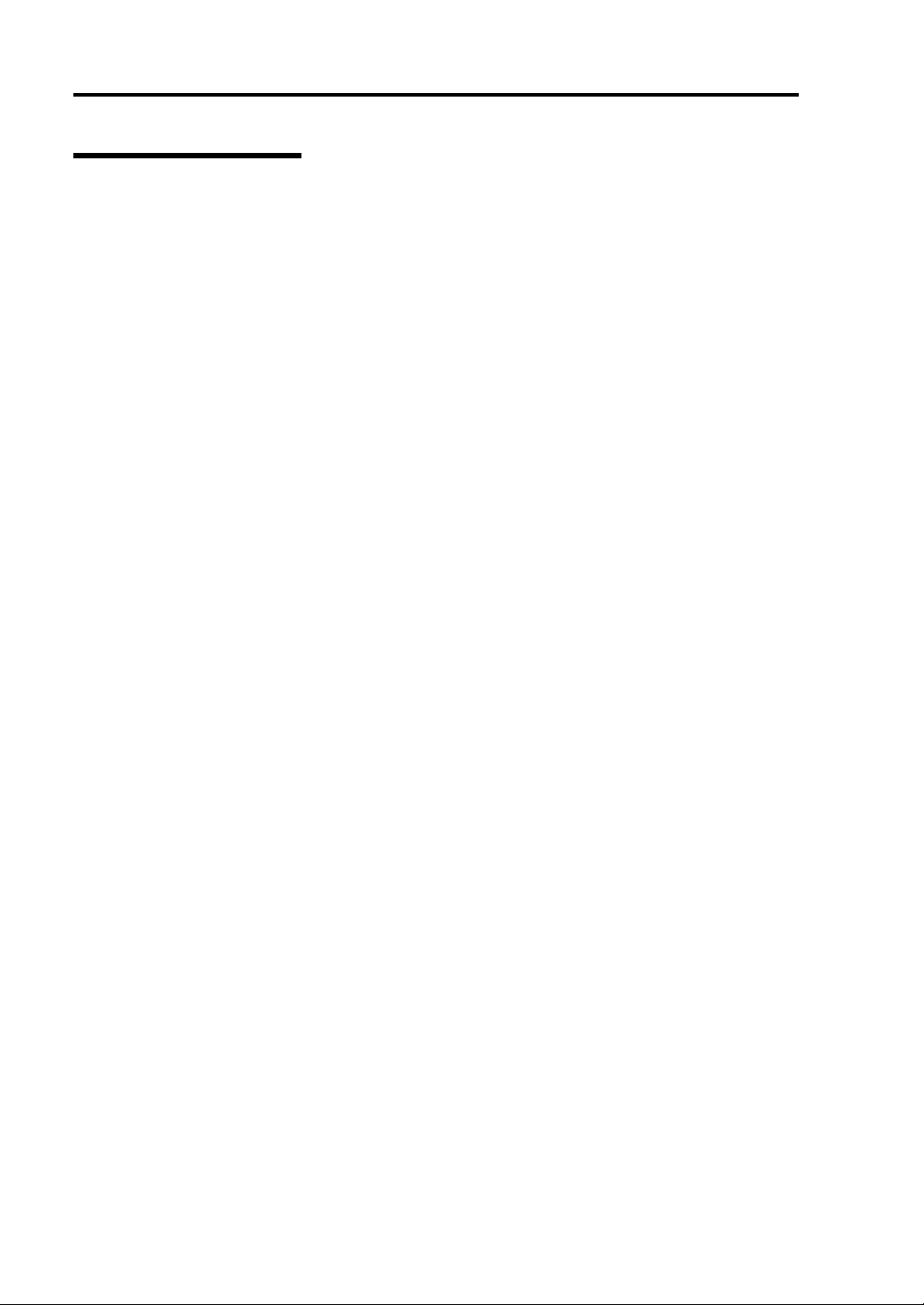
1-14 Precautions for Use
For Proper Operation
Observe the following instructions for successful operation of the server. Failure to observe them
could lead to malfunction or breakdown.
Perform installation in a place where the system can operate correctly. For details, see the
separate volume “User’s Guide (Setup)”.
Before turning off the power or ejecting a disk, make sure that the access LED is off.
When you have just turned off the power, wait at least 30 seconds before turning it on again.
Once you have turned on the server, do not turn it off until the "NEC" logo appears on the
screen.
Before you move the equipment, turn off the power and unplug the cord .
This server shall not assure reproduction of copy-protect CDs using reproduction equipment
if such disks do not comply with CD standards.
Clean the equipment regularly. (For procedures, see Chapter 6.) Regular cleaning is effective
in preventing various types of trouble.
Lightning may cause voltage sag. As a preventive measure, it is recommended to use UPS
(uninterruptible power supply).
This equipment does not support the connection through an UPS serial port (RS-232C) or the
control using PowerChutePlus .
Check and adjust the system clock before operation in the following conditions:
- After transporting the equipment
- After storing the equipment
- After the equipment halt under the conditions which is out of the guranteed
environment conditions (Temperature: 10 to 35
°C, Humidity: 20 to 80%).
Check the system clock once in a month. It is recommended to operate the system clock using
a time server (NTP server) if it is installed on the system which requires high level of time
accuracy. If the system clock goes out of alignment remarkably as time goes by, though the
system clock adjustment is performed, contact your sales agent.
When you store the equipment, keep it under storage environment conditions (Temperature:
-10 to 55°C, Humidity: 20 to 80%, non-condensing).
If NEC Express5800/ft series, the built-in optional devices, and the media set for the backup
devices (tape cartridges) are moved from a cold place to a warm place in a short time,
condensation will occur and cause malfunctions and breakdown when these are used in such
state. In order to protect important stored data and assets, make sure to wait for a sufficient
period of time to use the server or components in the operating environment.
Reference: Length of the time effective at avoiding condensation in winter (more than 10°C
differences between room temperature and atmospheric temperature)
Disk devices: Approximately 2-3 hours
Tape media: Approximately 1 day
Make sure that the optional devices are attachable and connectable to the equipment. There is
a risk of malfunctions that could lead to a breakdown of the equipment even if you could
attach and connect.

Precautions for Use 1-15
Make sure that your options are compatible with the system. If you attach any incompatible
option, there is a risk of malfunction that could lead to a breakdown.
It is recommended to use NEC's genuine option products. Some competitors’ products are
compatible with this server. However, servicing for trouble or damage resulting from such a
product will be charged even within the warranty period.
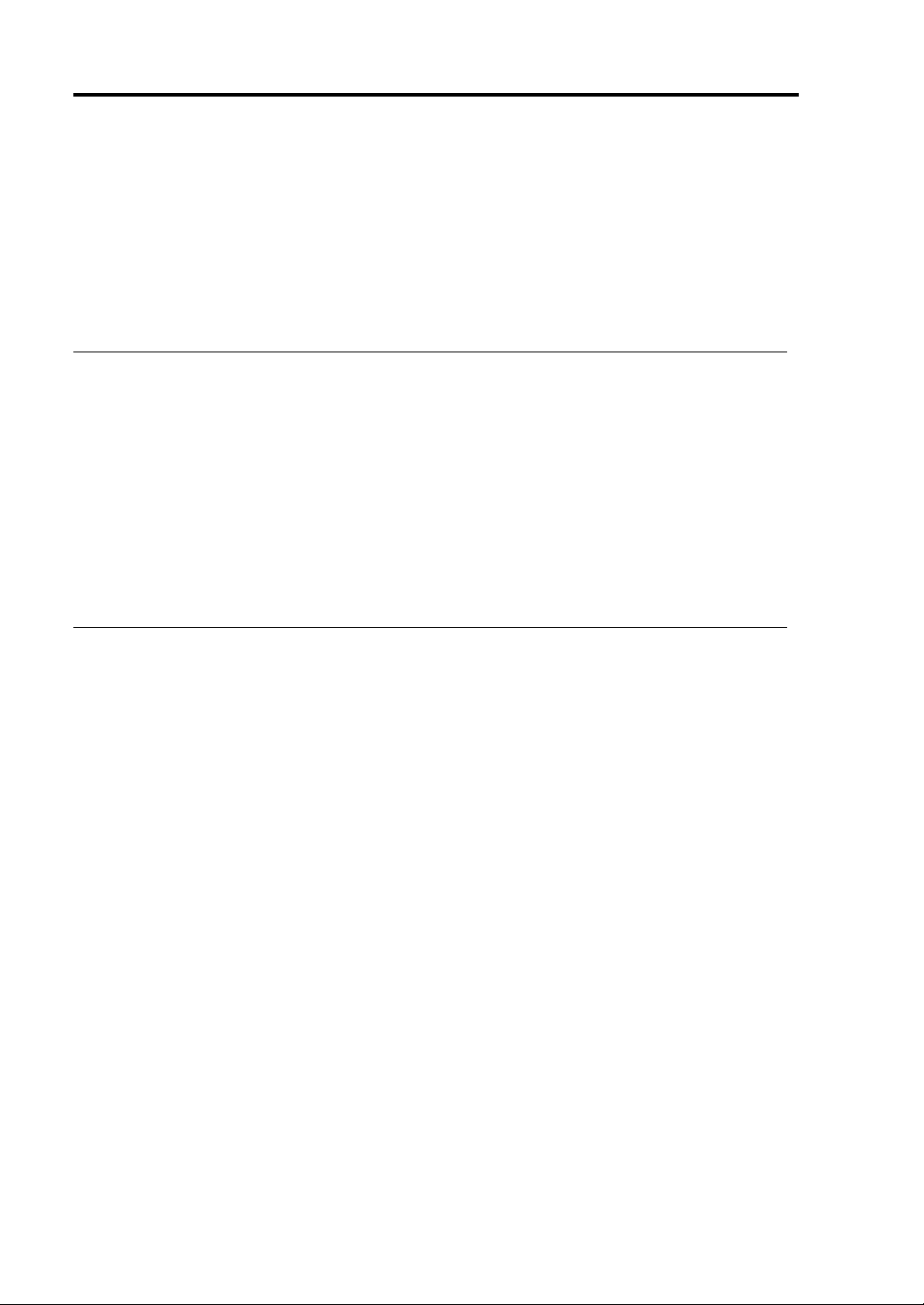
1-16 Precautions for Use
TRANSFER TO THIRD PARTY
When you transfer (or sell) the product or its included items, you must observe the following:
Server
Attach this User's Guide to the server you are transferring (or selling) to a third party.
IMPORTANT: Data remaining on hard disk:
When you transfer your server, you are responsible for erasing important data stored on its hard
disk (e.g., customer information, accounting information); you must be careful to prevent such
data from leaking out to outsiders.
Even if you perform “Emp ty trash” on Windows or Linux operating system or execute a “format”
command to erase data superficially, the data actually remains on the hard disk. If data is not
erased completely, it could be restored by certain software and be used for unexpected purposes.
You are strongly recommended to buy a special type of software or service to avo id such trouble.
For details, contact your sales agent.
NEC shall not be accountable for such data leakage caused by your failure to take necessary
measures.
Included Software
When you transfer or sell the included software to a third party, you must meet the following
conditions:
Transfer all of the software included with the system. Do not retain any copies.
Meet the conditions of transfer described in each software license agreement.
Uninstall untransferable programs, if any, from the server before the transfer.
