Page 1
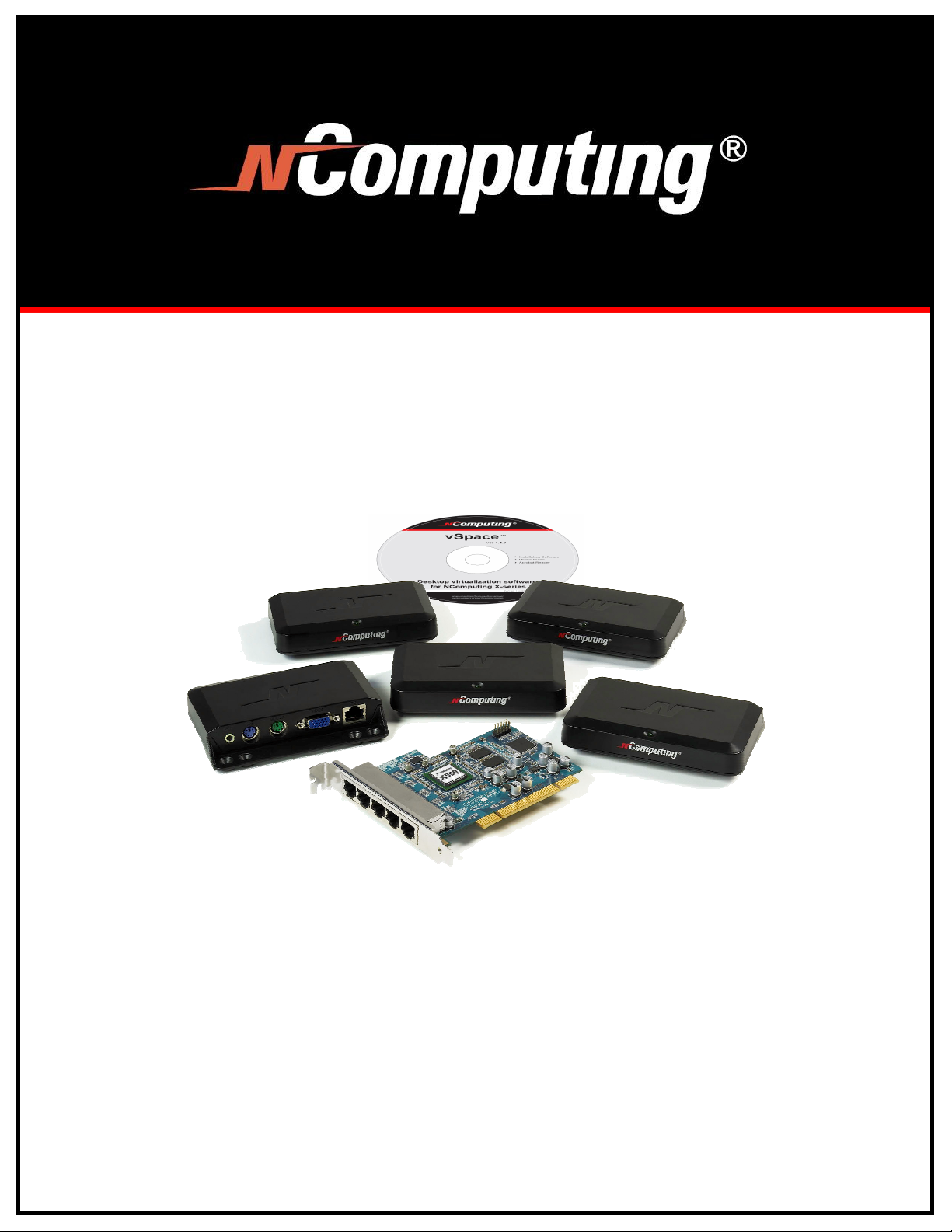
X550
X550 Desktop Virtualization Kit
X550X550
Desktop Virtualization Kit
Desktop Virtualization KitDesktop Virtualization Kit
TM
with vSpace
with vSpace
with vSpacewith vSpace
User Guide
User Guide
User GuideUser Guide
www.ncomputing.com
R9.19.08
Page 2
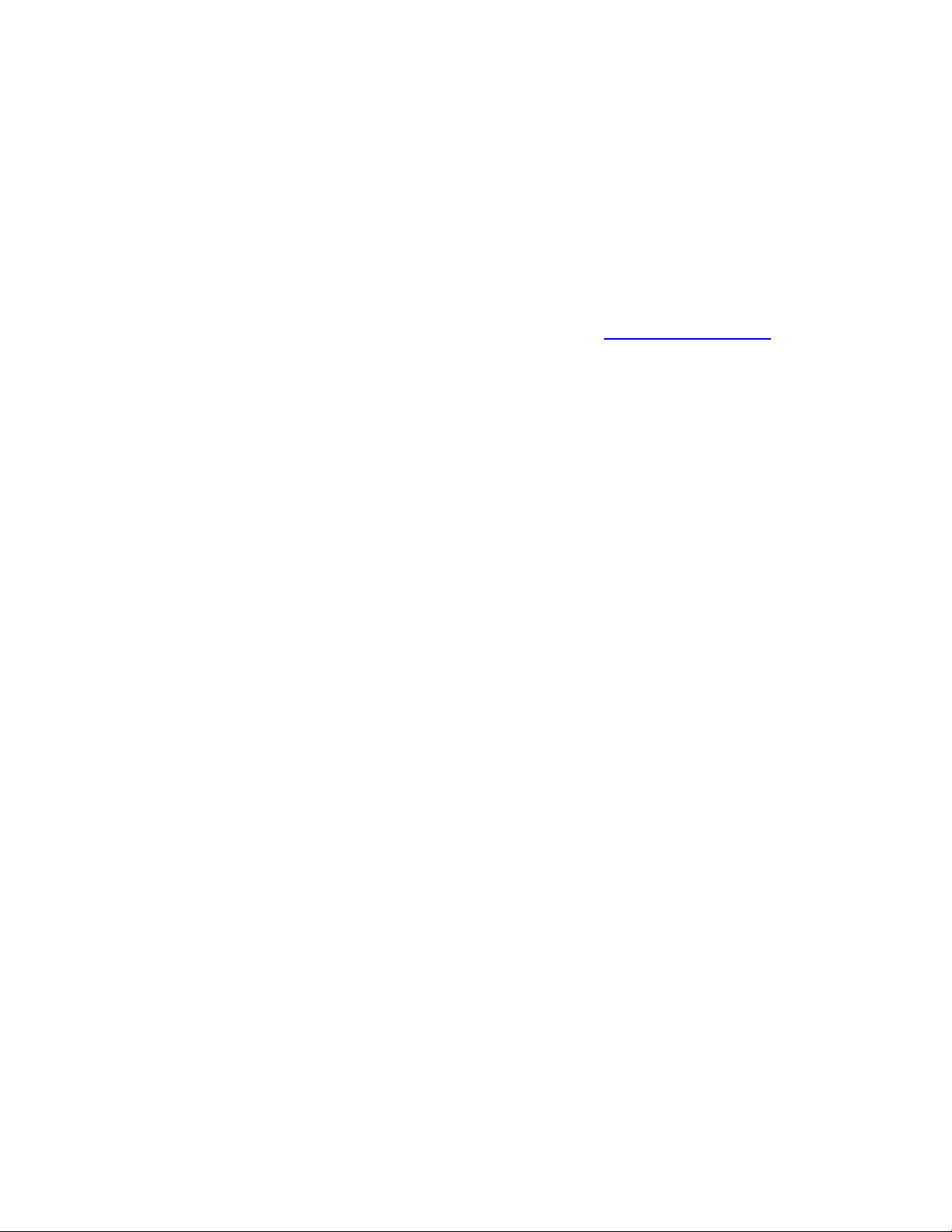
Important Notices
Please note that reproduction of this User Guide in whole or in part, without express
written permission from NComputing, is not permitted.
NComputing reserves the right to make improvements and/or changes to this User
Guide and to the products, programs and/or specifications described herein at anytime
without notice. Information contained in this document may have been obtained from
internal testing or from a third party. NComputing shall not be liable for any direct,
indirect, special, incidental or consequential damages in connection with the use of this
material. The latest version of this User Guide can be downloaded from the “Download
center” in the support section of the NComputing website at: www.ncomputing.com
Refer to the Limited Hardware Warranty applicable to your region for information on
what is and what is not covered by the warranty, your responsibilities, exclusions, and
how to obtain service. It is your responsibility to download a copy of the warranty at the
time of purchase to keep for your records. The warranty can be downloaded from the
“Download center” in the support section of the NComputing website.
Please refer to the End User License Agreement (EULA) and Terms of Use (TOU) that
are presented for your review during the software installation process. The information
contained in these documents is very important. The EULA and TOU constitute
agreements between you and NComputing and are accepted by you by installing and
using the product. It is your responsibility to print a copy of the EULA and TOU directly
from the installer in order to keep for your records.
This product gives users shared access to computer resources. It is not a computer,
and may not support all software applications, especially high-resolution graphics
applications or 3D games that are designed to be supported by stand-alone computers.
Similarly, it may not support all hardware peripherals that are designed to be supported
by stand-alone computers.
Refer to your computer operating system and application software vendors’ license
agreements for information on using these products in a shared access environment.
Additional software licenses may be required.
The NComputing hardware and software products described in this user manual are
protected by numerous granted and pending U.S. and international patents.
© 2008 by NComputing Inc. All rights reserved. NComputing is a registered Trademark
of NComputing Inc. – USA. Microsoft and Windows are registered trademarks of
Microsoft Corporation. All trademarks are the property of their respective owners.
www.ncomputing.com
Page 3

X550 User Guide
Contents
Safety Information.................................................................................................4
Regulatory Compliance.........................................................................................5
FCC Information ................................................................................................5
MIC Certification Information .............................................................................6
Product Overview..................................................................................................7
Minimum System Requirements ...........................................................................8
Host PC.............................................................................................................8
Access Devices .................................................................................................8
Connection Cables ............................................................................................8
Install the Hardware ..............................................................................................9
Install the X550 PCI Card..................................................................................9
Connect Peripheral Devices ............................................................................11
Install the NComputing vSpace Software............................................................12
Product Registration ...........................................................................................18
Online Registration..........................................................................................20
Offline Registration..........................................................................................21
Uninstallation and Reinstallation .........................................................................24
Updating the vSpace Software ...........................................................................25
Using the vSpace Console..................................................................................27
Local Settings..................................................................................................29
X550 PCI Card.............................................................................................29
Information & Settings .................................................................................35
USB-Device Assignment(s) .........................................................................38
Warranty and Troubleshooting............................................................................41
Glossary..............................................................................................................42
Page 3
Page 4

X550 User Guide
Safety Information
Refer to the following to prevent any physical injury or loss of assets caused by damage
to the product.
A user must read this User Guide carefully before use and properly follow the
instructions.
• Make sure that the place of installation is not too hot (above 35˚C), too cold
(below 0˚C), or too wet (above 85% relative humidity).
• Avoid any severe impacts to the product
• Make sure that the product is not exposed to direct sunlight or any hot
machinery.
• Please keep the product away from any items which have strong magnetic
properties.
• Do not disassemble, repair or rebuild the product.
• Please properly route all cables and power cords to avoid a tripping hazard. An
electric shock, fire, damage to the product or physical injury may occur as a
result of tripping over the cable.
• Please disconnect the Cat 5e or Cat 6 cable from the product when it is not in
use for a long period of time.
Page 4
Page 5
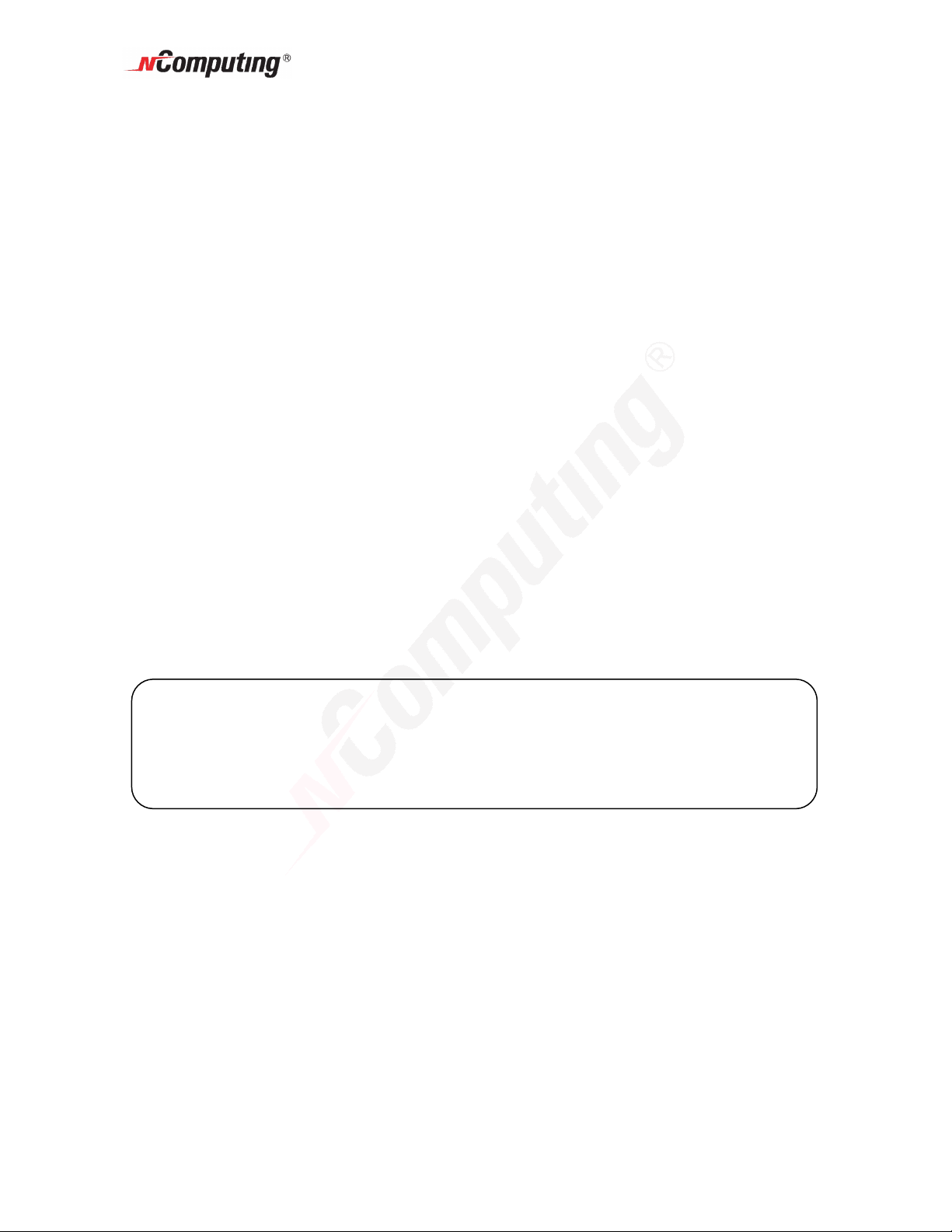
X550 User Guide
Regulatory Compliance
FCC Information
This equipment has been tested and found to comply with the limits for a class B digital
device, pursuant to part 15 of the FCC Rules.
These limits are designed to provide reasonable protection against harmful interference
in a residential installation. This equipment generates, uses, and can radiate radio
frequency energy, and if not installed and used in accordance with the instructions, may
cause harmful interference to radio communications. However, there is no guarantee
that interference will not occur in a particular installation. If this equipment does cause
harmful interference to radio or television reception, which can be determined by turning
the equipment off and on, the user is encouraged to try and correct the interference by
one or the following measures:
• Reorient or relocate the receiving antenna
• Increase the separation between the equipment and the receiver
• Connect the equipment to a power outlet on a circuit different from which the
receiver is connected
• Consult your dealer or an experienced radio TV technician for help
Changes or modifications not expressly approved by the party responsible for
compliance could void the user’s authority to operate the equipment. For enhancing
performance and reliability, we recommend using FTP or STP cable between the X550
PCI card and the XD2 devices.
This device complies with part 15 of the FCC Rules.
Operation is subject to the following two conditions:
(1) This device may not cause harmful interference, and
(2) This device must accept any interference received, including interference that
may cause undesired operation.
Page 5
Page 6
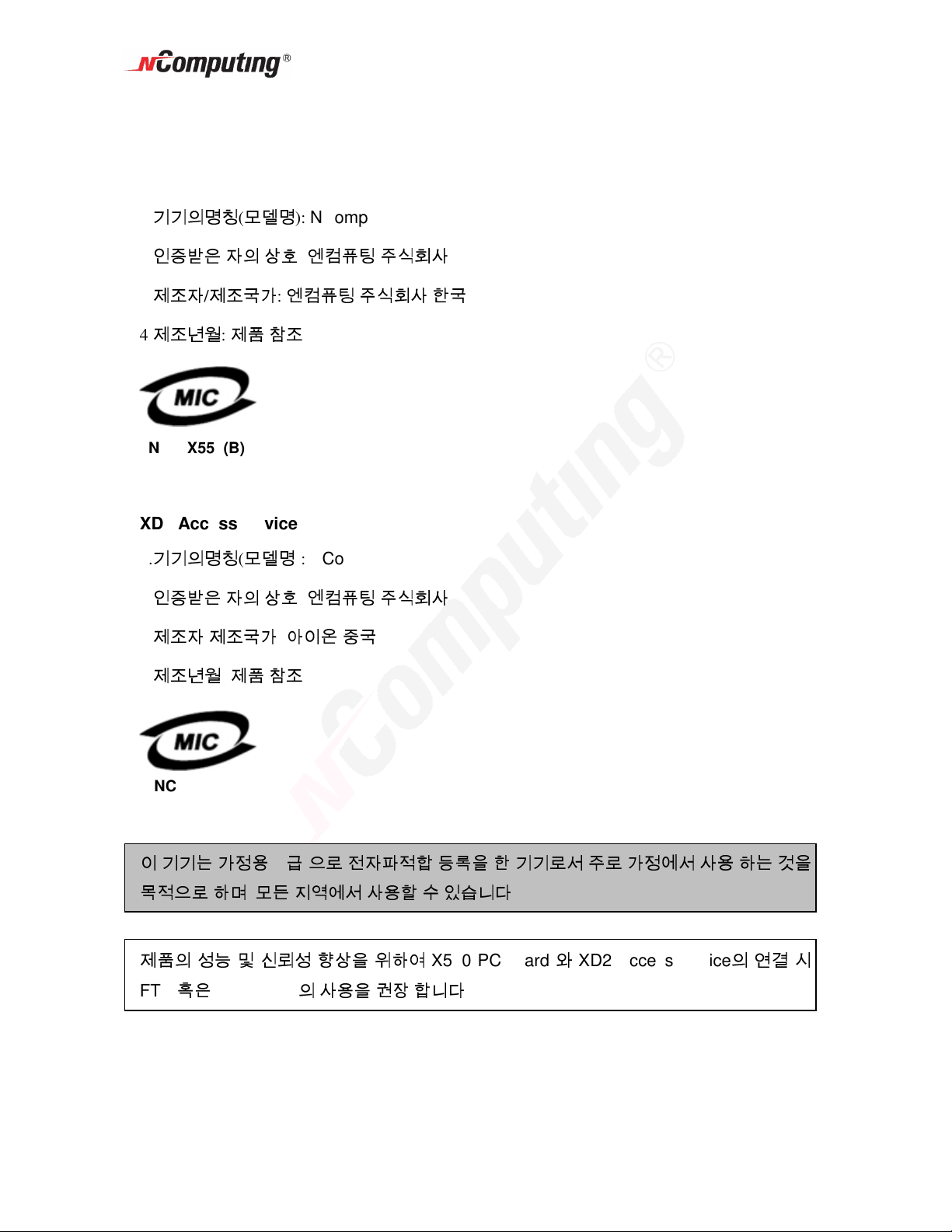
MIC Certification Information
X550 PCI Card
1.
기기의명칭(모델명
2.
인증받은 자의 상호: 엔컴퓨팅 주식회사
3.
제조자/제조국가: 엔컴퓨팅 주식회사/한국
4.
제조년월: 제품 참조
NCC-X550(B)
XD2 Access Device
): NComputing X-series(X550)
X550 User Guide
1.
기기의명칭(모델명
2.
인증받은 자의 상호: 엔컴퓨팅 주식회사
3.
제조자/제조국가: 아이온/중국
4.
제조년월: 제품 참조
): NComputing X-series(XD2)
NCC-XD2(B)
이 기기는 가정용(B급)으로 전자파적합 등록을 한 기기로서 주로 가정에서 사용 하는 것을
목적으로 하며, 모든 지역에서 사용할 수 있습니다
제품의 성능 및 신뢰성 향상을 위하여
FTP
혹은
STP Cable의
사용을 권장 합니다
X550 PCI Card 와 XD2 Access Device의
.
.
연결 시
Page 6
Page 7

X550 User Guide
Product Overview
The X550 desktop virtualization kit includes a license for NComputing vSpace software,
one X550 PCI card, and five XD2 access devices. NComputing vSpace desktop
virtualization software divides your host PC's resources into independent virtual
workspaces that give each user their own full PC experience. The X550 PCI card
connects your PC to each of the five XD2 access devices through a standard Category
5e or shielded Category 6 cable (sold separately). Each XD2 connects to each user’s
keyboard, monitor, mouse and speakers. All these components work together to
efficiently harness the excess computing capacity of your PC so multiple users can
share it at the same time.
One Kit Enables Six Users to Share a PC
One X550 kit adds five users to a PC. Including the first user that works directly on the
PC, this means that six users can share a single PC with one kit. With two X550 kits,
you can add ten users to a PC for a total of eleven users sharing one PC.
Page 7
Page 8
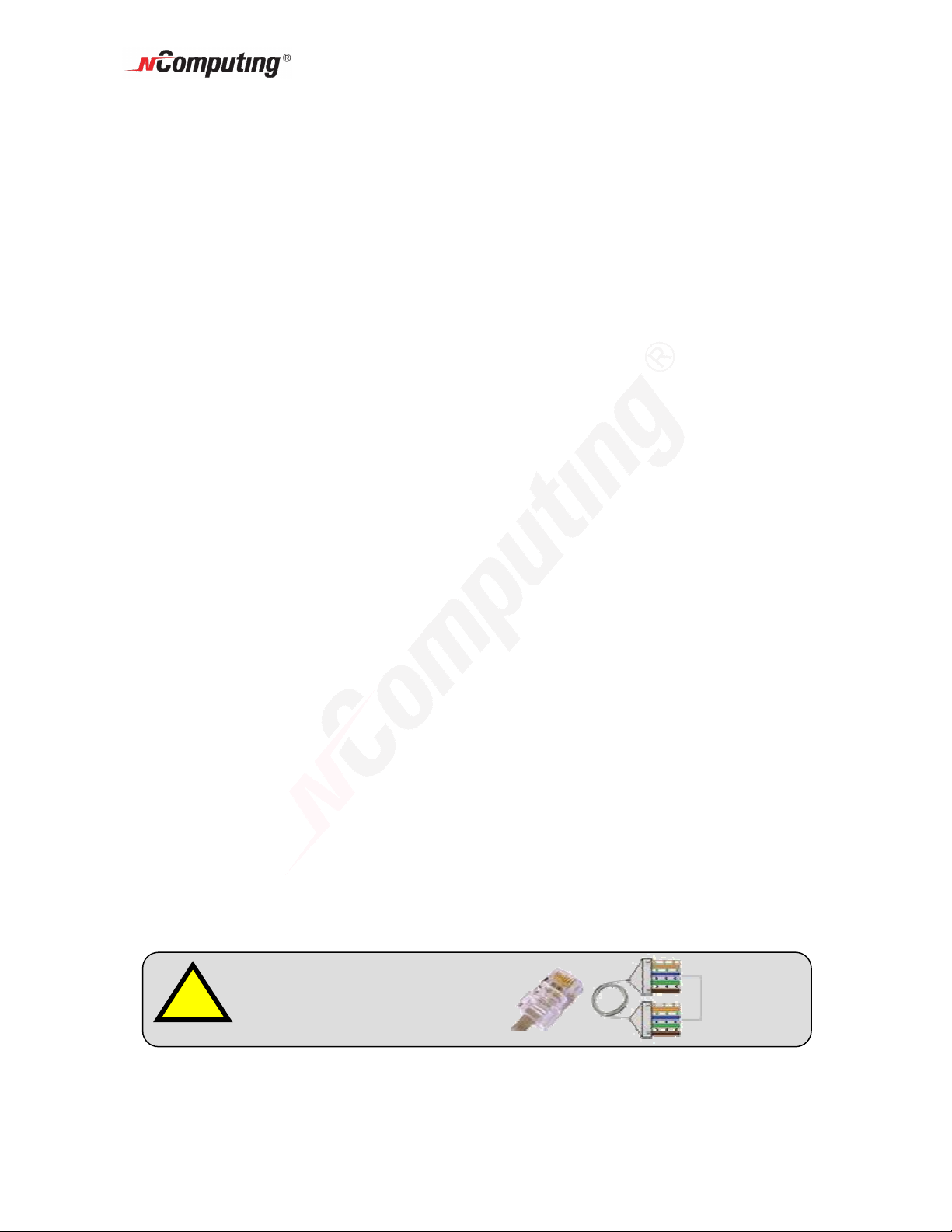
DO NOT USE CROSS
-
OVER
X550 User Guide
Minimum System Requirements
Host PC
The host PC operating system can be Windows Server 2003 R2 SP2 (Standard or
Enterprise Edition, 32-bit) or Ubuntu Linux. Please visit the support section of the
NComputing website for the latest operating system support information.
For one X550 kit, a host PC should have at least the following:
• A 2.4 GHz processor or any dual-core processor
• 1 GB RAM
• One free full-height PCI slot
For two X550 PCI cards, a host PC should have at least the following:
• A 3.5 GHz processor or an equivalent dual-core processor
• 2 or 3 GB RAM
• Two free full-height PCI slots
Access Devices
For each XD2 access device you will need:
• PS/2 keyboard
• PS/2 mouse
• Monitor (supporting 800x600, 1024x768, 1280x1024 or 1440x900 resolution)
• Optional: speakers or headphones
• Optional: USB devices and USB cables (connect directly to host PC and can be
assigned to each station via the vSpace software)
Connection Cables
For each XD2 device you will need a Category 5e cable for lengths up to 5 meters or a
shielded twisted pair (STP) or foil-screened twisted pair (FTP) Category 6 cable for
lengths between 5 and 10 meters. All four wire pairs in the cable MUST be terminated
correctly according to the Category 5e and Category 6 standards. Note that the signals
being transferred across the cable are NOT Ethernet, so do not connect the PCI card or
the XD2 devices to any Ethernet network equipment. Also, do NOT use Ethernet crossover cables for the connection (cross-over cables swap wire pairs at each end).
Colors should
!
CABLES!
Page 8
match on both
ends of cable
Page 9

X550 User Guide
Install the Hardware
Before attempting to install the X550 Kit, verify that your Windows or Linux OS is
supported by vSpace, and that the OS is properly installed, updated and all devices
viewable in the OS device manager are working properly. Also, check to be sure your
package includes one X550 PCI card, five XD2 devices, the vSpace installation CD, and
ten monitor mounting screws.
Install the X550 PCI Card
1. Disconnect all peripheral and power cables from the host PC.
2. Remove the host PC system cover.
3. Locate an available PCI slot for the X550 PCI card.
Page 9
Page 10

4. Insert one X550 PCI card and secure the bracket to the chassis with a retaining
screw (or other fastening mechanism specific to your PC). Note: The X550 is a
full-height PCI card.
Optional installation of a second X550 card
X550 User Guide
If the system has a second available PCI slot and you wish to use a second X550 kit,
insert the second card into the available slot and secure the card to the chassis.
5. Replace the system cover and reconnect all peripheral and power cables.
Page 10
Page 11
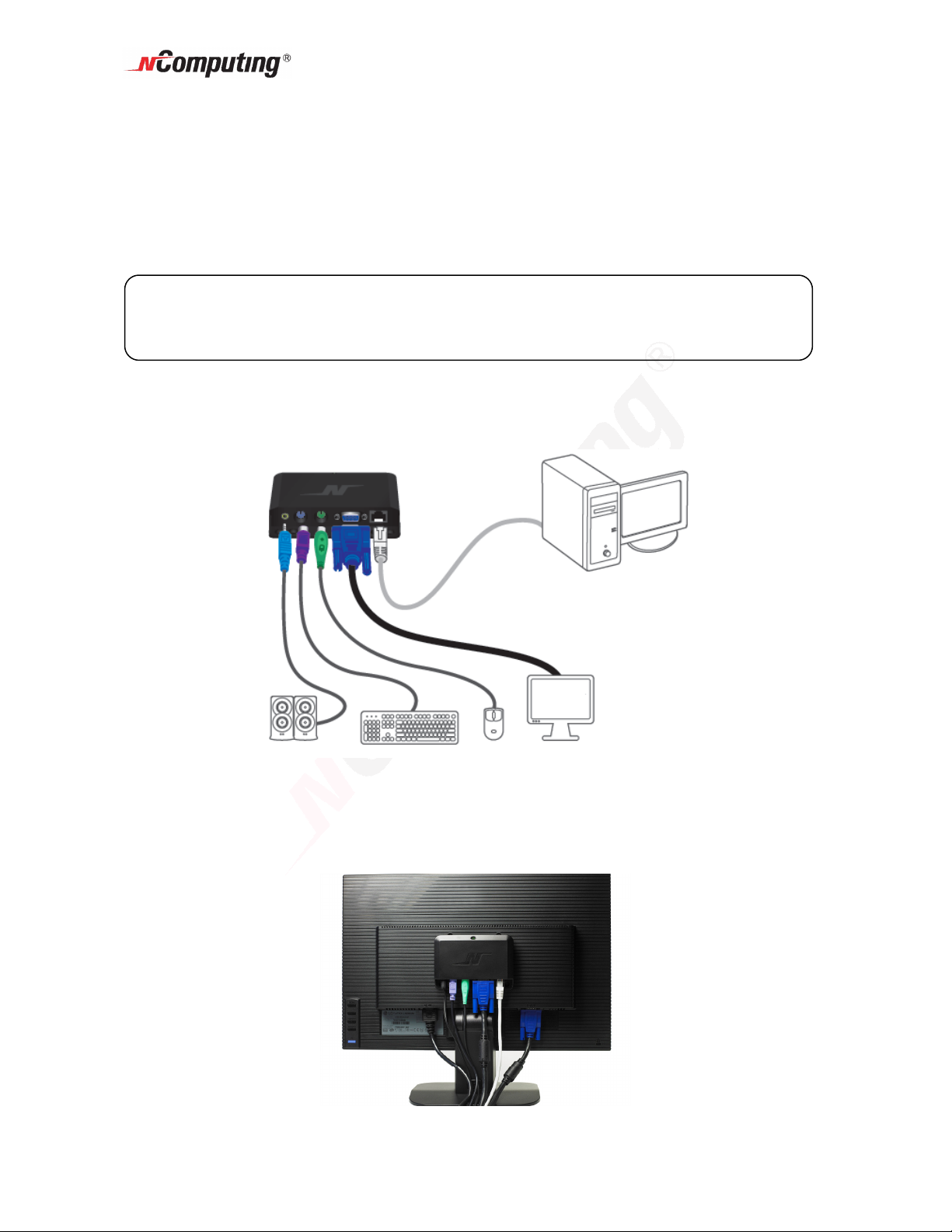
Connect Peripheral Devices
Connect each access device to a port on the PCI card using high quality Cat 5e or
shielded Cat 6 cables. These must be standard direct (not crossover) cables.
Maximum cable length between the X550 card and a user access device is:
Standard Category 5e UTP cable: up to 5 meters
Standard Category 6 STP or FTP cable: up to 10 meters
WARNING: You must NOT attach any Ethernet networking equipment, such as a hub,
switch, or router, between the access device and the PCI card. The signals being sent
from the X550 PCI card to the XD2 device are NOT Ethernet.
Connect the desired peripheral devices to each X550 access device. If you plan to use
any USB devices, connect these directly to the host PC – these can then be assigned to
each station with the vSpace software.
X550 User Guide
Using two screws (provided) you can attach the XD2 to the back of an LCD monitor that
has VESA compliant mounting holes as shown below.
Page 11
Page 12
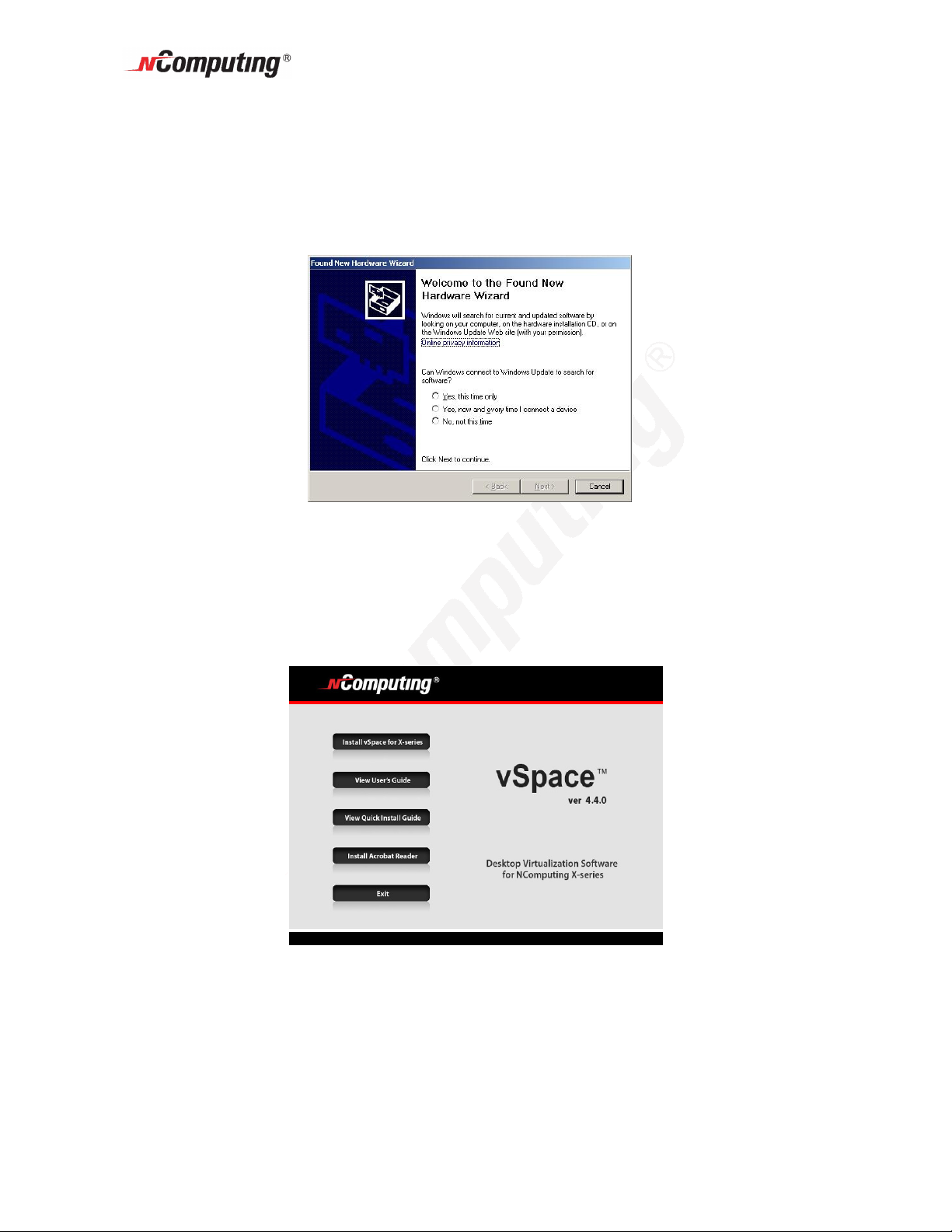
X550 User Guide
Install the NComputing vSpace Software
Turn on the host PC. After Windows starts, it will automatically bring up a dialog box
called “Found New Hardware Wizard.” (For Linux please visit the support section of the
NComputing website and enter “Linux” into the knowledge base for the latest information
on installation in Linux).
Do not install anything from Windows Update for the X550 PCI card. Simply click
“Cancel” on this screen.
Now insert the software installation CD into the host PC's CD drive.
If the installer does not automatically launch, go to "My Computer," open the CD drive
icon, and manually start the "Install.exe" application.
At the installation screen, click on the "Install vSpace for X-series" button.
Before actual installation starts, the software attempts to connect to the Internet to
compare the software version on the CD with the latest software version on the
NComputing update server. If there is a later version on the NComputing server, a
prompt will appear to ask if you want to use the version on the CD or if you want to
download the latest version.
Note: If a new version is available, we recommend you download and install the latest
version (included at no additional charge within the first 12 months of your purchase).
Page 12
Page 13
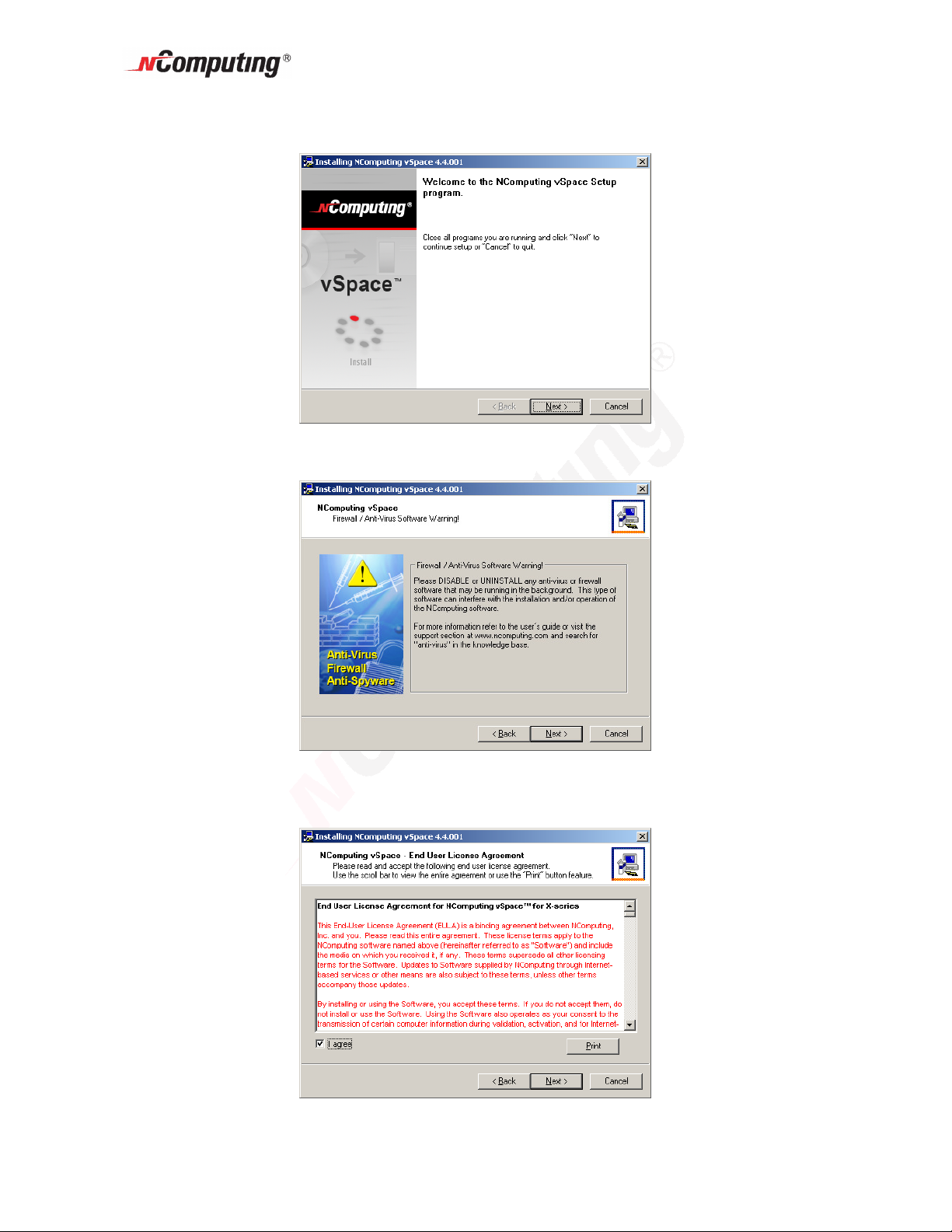
At the installation "Welcome" screen, close all running programs, and click on the "Next"
button.
Read the antivirus and firewall warning screen, follow the applicable instructions, and
click on the "Next" button.
X550 User Guide
At the software license screen, read the vSpace software end user license agreement
(EULA) and optionally print it out. When you are finished, click the "I agree" checkbox,
then click "Next.”
Page 13
Page 14

At the product terms of use screen, read the terms of use document and optionally print
it out. When you are finished, click the "I agree" checkbox, and then click "Next."
From the "Choose Destination Location" screen, you can choose to install vSpace in the
the default location, or you can navigate to a different location and install vSpace there.
When you are finished, click on the "Next" button.
X550 User Guide
At the "Create Password for Administrator" screen, select whether to use or disable use
of an administrator password. If you choose to use an administrator password, enter it
and retype it. Click on the "Next" button.
Page 14
Page 15

Note: This password only applies to the vSpace software installed on this PC. Resetting
a forgotten password with require reinstalling the vSpace software.
Note: The NComputing Administration Console allows you to administer vSpace
software and parameters associated with the access devices on this PC. It will
automatically be installed on this system.
At this point, one of the following ”ready to copy files” screen will be displayed. If this is
the first time vSpace has been installed on this system, the “Create sys info file” will
appear on the screen. Unless it is requested by support, we recommend you leave the
box unchecked. Review your selections and click on the "Next" button.
or
X550 User Guide
The vSpace software will then be installed.
At the "Add new users" pop-up, select whether or not you would like to add new users to
the system. If you click on the "Yes" button, the installation program will launch a screen
to administer user accounts on the host PC. If you click the "No" button, the installation
process will continue without bringing up the user administration screen.
Page 15
Page 16

Note: It is recommended that all users have their own user accounts to enable control of
their own settings. If you click on the “Yes” button, the screen shot below shows the
“Local Users and Groups” Windows utility that will be displayed on an otherwise blank
overlay screen. You can right click and select “New User…” to add each desired
individual user account. When you are finished adding users, close the “Local Users
and Groups” utility and you will be brought back to finish the vSpace installation process.
X550 User Guide
At the "vSpace successfully installed" screen, you have the opportunity to display and
read the latest “readme” file. This file normally contains notes specific to the version of
vSpace you have just installed. Then select whether or not to restart the computer.
Page 16
Page 17

Note: You must reboot the computer before you can use the vSpace software or the
access devices connected to the host PC.
X550 User Guide
Page 17
Page 18

X550 User Guide
Product Registration
The X550 PCI card contains an embedded hardware license which allow it to support up
to five access devices. When first installed, the X550 starts a trial license which permits
you to use full functionality of up to five attached access devices for the next 30 days.
Until you register, a reminder screen like the one shown below will be displayed at least
once a day on every user station. If you fail to register the X550 card with NComputing
(online or offline) within the 30-day trial period, the PCI card will cease to function.
Allowing the card’s trial license to expire will not prevent you from registering the card.
You can always launch the vSpace Registration application from the PC’s main screen,
via
Start > All Programs > vSpace > vSpace Registration
and then perform either online or offline registration. Full PCI card functionality will then
be restored once the card is successfully registered with NComputing.
NOTE: If you have two X550 cards installed in the system, the vSpace Registration
application will present the option of registering both cards at the same time.
NOTE: In addition to extending the X550 license beyond the 30-day trial period,
registration entitles you to 12 months of vSpace software updates and access to
NComputing technical support.
Select "vSpace Registration" from the Windows Start menu.
Page 18
Page 19

At any time during the registration process, you can use the "Back" button to return to a
previous screen to change your entries, and you can also click on the "Cancel" button to
cancel the process at that point.
At the registration program “welcome” screen, if vSpace password protection is turned
on, you will need to enter your password. Then Click the "Next" button.
X550 User Guide
At the "Collecting information about your system" screen, enter the name of the person
that will be maintaining the vSpace software on this system. You must also enter the
person’s company, select a location country from the dropdown box, enter street
address, city, state/province, zip code, phone number, reseller/dealer name where the
product was purchased, and select the type of expected product use from the second
dropdown box. The email address must be entered twice and the fields are compared to
prevent typing errors.
All fields in this screen must be completed. When finished, click the "Next" button.
Page 19
Page 20

The "Select registration method" screen allows you to pick how you will register your
X550 PCI card.
Remember that successful registration is necessary for the X550 card to function
past the initial 30 days.
You can select to register either “On Line” or “Off Line,” and after selecting the desired
registration method, click on the "Next" button.
X550 User Guide
If you choose online registration, follow the instructions in the next section. If you have
chosen offline registration, skip ahead to that section.
Online Registration
When you select to register online, the screen presented allows you to select what serial
number(s) to register. The window provides a list of X550 PCI card number(s) read
directly from the card(s). For each serial number, the window shows if it is registered or
not yet registered. Any unregistered PCI card(s) will have the appropriate box checked.
Click on the "Next" button to proceed.
In the "Ready to register On-Line" screen, you will see the user information previously
entered and the PCI card numbers chosen for registration. Confirm that the information
is correct and click on the "Next" button to complete the process.
Page 20
Page 21

You will then see a registration progress bar on the "On-line Registration process"
screen. Once the online registration process has completed, you can view the results,
including which PCI card(s) were successfully registered. Click on the "Finish" button.
X550 User Guide
Offline Registration
In the offline registration function, you will create a file containing the PCI card number
and the user registration information that must be emailed to
registration@ncomputing.com Once a matching registration file has been emailed
back, you will restart the “vSpace Registration” program and point the application to the
location where you have stored the returned X550 license (see multiple screen shots
below).
When you select to register offline, the screen presented allows you to select the serial
number(s) to register. The window provides a list of X550 PCI card number(s) read
directly from the card(s). For each serial number, the window shows if it is registered or
not yet registered. Any unregistered PCI card(s) will have the appropriate box checked.
Click on the "Next" button to proceed.
Page 21
Page 22

In the next window, you see the user information previously entered and the PCI card
numbers chosen for registration. Confirm that the information is correct and click on the
"Next" button to complete the process.
X550 User Guide
In the next screen, you select where to store the file that must be emailed to
NComputing.and click the “Next” button.
The offline registration file is then created and stored in the location specified.
Page 22
Page 23

Once the file is created, you can copy it to another PC, if necessary. Email that file to
registration@ncomputing.com. You will receive an immediate email reply confirming that
the registration information reached NComputing. If the registration system determines
that the file is valid and that the X550 is entitled to be activated, you will receive an email
within the next 2 or 3 minutes with an attached license file specific to that X550 card(s)
and the PC in which it was installed.
X550 User Guide
Once you receive the license file, start the registration program again and select "Off
Line – Activate a license file.”
Page 23
Page 24

The next window allows you to specify a disk directory where you have stored your
returned license file(s).
The registration program will search through the specified disk directory (it can be on a
USB disk-on-key device) looking for the specific license file that matches the X550 PCI
card(s) installed in this PC.
X550 User Guide
When the registration program locates the correct license file(s), the license removes the
30-day time limit from the PCI card(s). Click on the "Finish" button to complete the
offline registration process.
Uninstallation and Reinstallation
To uninstall the vSpace software, select “Uninstall vSpace” from the “Start” menu. Follow
the prompts and the vSpace software is removed from the host PC. You will be
prompted to restart the host PC to complete the process.
You may reassign your vSpace software license to another computer to which you have
moved and installed the X550 hardware, but only a limited number of times. Refer to
Section 3 of the End User License Agreement that was presented during the install
process for details.
Page 24
Page 25

X550 User Guide
Updating the vSpace Software
Once you have successfully completed the registration process, you can update the
software directly over the Internet by selecting “Update vSpace” from the “Start” menu
(provided you are within 12 months of the initial purchase or have signed up for
extended maintenance).
Note: If the “Enter Password” window appears, enter the administrator password.
Click the “Options” button to select whether to you want the update done right now, or if
you would like to save the update program to a file. If you save the update to a disk, you
can apply the update later, and/or you can carry the update to another PC to update that
PC without connecting to the internet.
Clicking the “Connect” button checks for the availability of a software update.
Page 25
Page 26

If there is a new version available, click on the “Download” button to start the update
process. When the download is complete: 1) if you previously used the options button to
select “save update program to disk,” the update will be saved to disk for you to apply
later; 2) if you didn’t use the options button to modify the standard behavior, installation
of the new version will begin.
X550 User Guide
If there was no new version available, simply click on the “Exit” button. You will be
asked to confirm that you want to exit, and then the update program ends
Page 26
Page 27
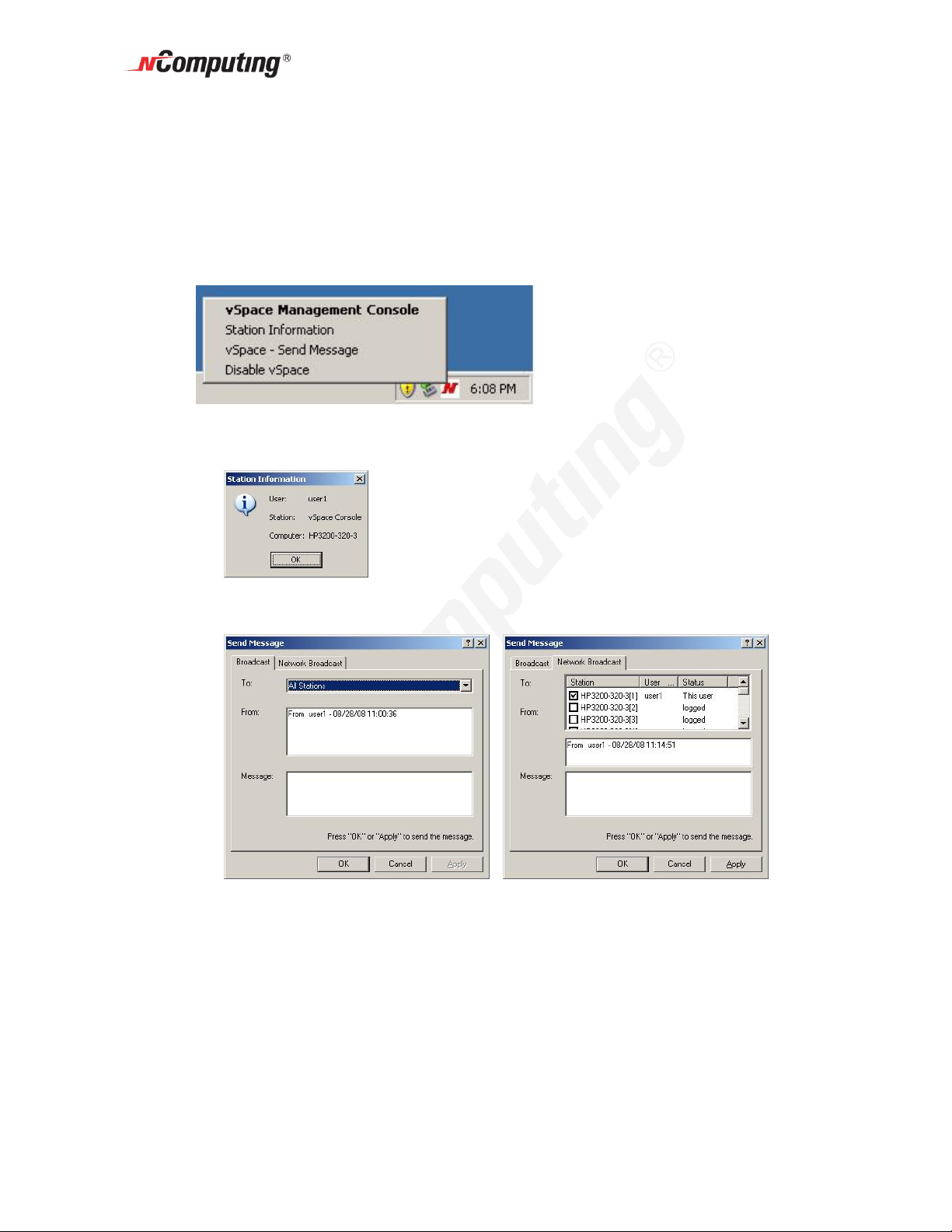
X550 User Guide
Using the vSpace Console
Start the management console from the Windows Start menu. The application is called,
"vSpace Console."
You can also start the management console by right-clicking on the NComputing icon in
the system tray and selecting "vSpace Management Console" or by simply doubleclicking on the NComputing icon in the system tray.
Other vSpace options available from a right-click on the system tray icon are:
Station Information – tells you about the station where logged-in
Send Message to other vSpace users on this system or to users on other
vSpace enabled PCs that can be seen on this network
Send a message to users on the
same vSpace PC as this user.
Send a message to users on
any vSpace PC that can be
“seen” on this network. (It may
take 20 seconds or more for the
“To:” window to auto-populate
with a list of vSpace systems
and stations that are visible on
this network
Page 27
Page 28

Example of message received from another vSpace user
Disable (or Enable) vSpace
A left-click on the Disable (or Enable – if already disabled) option from the
system tray icon brings up this “do you want to reboot” screen. Select “No”
and the selected Disable/Enable action will take place after the next normal
reboot time.
X550 User Guide
WARNING: SELECTING “Yes,” WILL IMMEDIATELY REBOOT THE
SYSTEM WITHOUT WARNING OTHER USERS THAT MAY BE ACTIVE ON
THIS SYSTEM.
After the system reboot completes following a “Disable vSpace” action, the
following screen informs you that vSpace is not currently enabled and you are
given the opportunity to enable it now.
Page 28
Page 29

Local Settings
The "Local Settings" tree allows you to see and change settings for this host PC. Right
clicking on “Local Settings” and selecting “Export List…” lets you export a list (tab or
comma delimited text file) that can be used to keep a record of which users (if any) are
logged-in to each station at a point in time.
X550 User Guide
X550 PCI Card
The "X550 PCI Card" item shows information about all the vSpace sessions currently
possible on that PCI card.
Page 29
Page 30

By right-clicking on the “X550 PCI Card,” you can:
Display or modify the properties defined for that particular PCI Card.
NOTE: All stations attached to the same X550 PCI card will use the same
resolution and color depth. Right clicking on the Properties option brings up a
new window that allows setting the common monitor resolution and color depth.
(A system reboot is required before the new resolution and/or color depth can
take effect.)
X550 User Guide
Page 30
Page 31

Right clicking a station in the left window, allows you to force that station (and associated
user session) to stop.
X550 User Guide
You can also choose to send a message to the screen of the user session currently
running on that station. From this window, you can only send messages to stations
attached to this PC, unlike the “send message” to any network user that can be done via
the window accessed by right clicking on the NComputing system tray icon.
Page 31
Page 32

If you right click directly on a “station number,” you can access three tabs of available
information. The "Application loaded" tab shows all the applications running on that
station’s session.
X550 User Guide
The "Information" tab shows the following information about the selected station’s
session:
• Station name: the access device / station’s “provisioned name”
• Session ID: the vSpace session number for the session on this station.
• Logged in user: the username that is currently logged in.
• Default user: the default username for the terminal session. If one is not
configured, it shows the last user that logged in.
• Status: the session status.
• Logon program: the filename that will run at session login (typically a kiosk type
application)
• Logon program folder: the folder where the logon program exists.
• AutoLaunch enabled: the station’s automatic launch status.
• Display Id: the PCI card ID for the card to which this station is attached
• Hardware Id: the virtual hardware “name” for the station’s access device
• Keyboard Id: what type of keyboard interface is used (always PS/2)
• Pointer Id: what type of pointer interface (i.e., mouse) is used (always PS/2)
Page 32
Page 33

The “Station Settings” tab shows parameters that can be set for each station.
X550 User Guide
The parameters configurable from this window are:
• Station name: The “provisioned name” of the station.
Page 33
Page 34

• Automatically turn station on when system starts: If you unset this checkbox
the station (and its monitor) will not start when the system boots up. This is
normally left defaulted to on; otherwise, you will have to manually start the station
from this administration console.
• Enable “Shut Down” option without logging on to the station: If this is turned
on, access terminal users see the shut down options in their logon window and
their “Start” programs tab. This would allow the host PC to be shut down without
a valid user logon. If this is turned off, the shut down options are not visible until
the user logs on.
• Monitor off: An individual X550 access device station consumes less than one
watt of power, but the monitor attached to it consumes many times that (50-70
watts for an LCD monitor and well over 100 watts for a CRT). Thus the X550
PCI card provides an EXTRA “energy saver” setting that is independently
configurable for each access device or station.. This drop down sets the amount
of time the station can be idle before the X550 puts the monitor into a sleep state.
Moving the mouse or hitting a key on the keyboard attached to the corresponding
access device will wake the monitor back up. Selecting the value of “Never”
means that the monitor will always remain powered on. (All normal screen saver
functions still apply to prevent monitor “burn.”)
X550 User Guide
• Enable “Auto Logon” mode: When this is enabled and there is an entry in the
“username” and “password” fields, the specified username is automatically
logged in when the station starts.
• Run this program only during Logon: and In folder:
When you select a program to run and the folder where it is located, the program
is started when there is a logon using the station. (This option along with the
Enable Auto Logon are often used in setting up unattended kiosk environments.)
• Initial keyboard state: These check boxes allow setting the specific keyboard
states that will be active when the stations starts. There are separate settings for
Num-Lock, Caps-Lock and Scroll-Lock.
In the toolbar, there is a “Stop station button:.” When you select a station and click this
button, a confirmation window asks if you want to stop the selected station. It also
reminds you to exit all programs and log off the station.
Page 34
Page 35

Information & Settings
The "Product Information" item shows information about the installed terminal services
software, such as product name, build date, version string and vendor information. (You
cannot modify these values.)
X550 User Guide
The "User information" item shows the information entered during the registration
process, and double clicking an item brings up a window allowing you to change the
value.
Page 35
Page 36
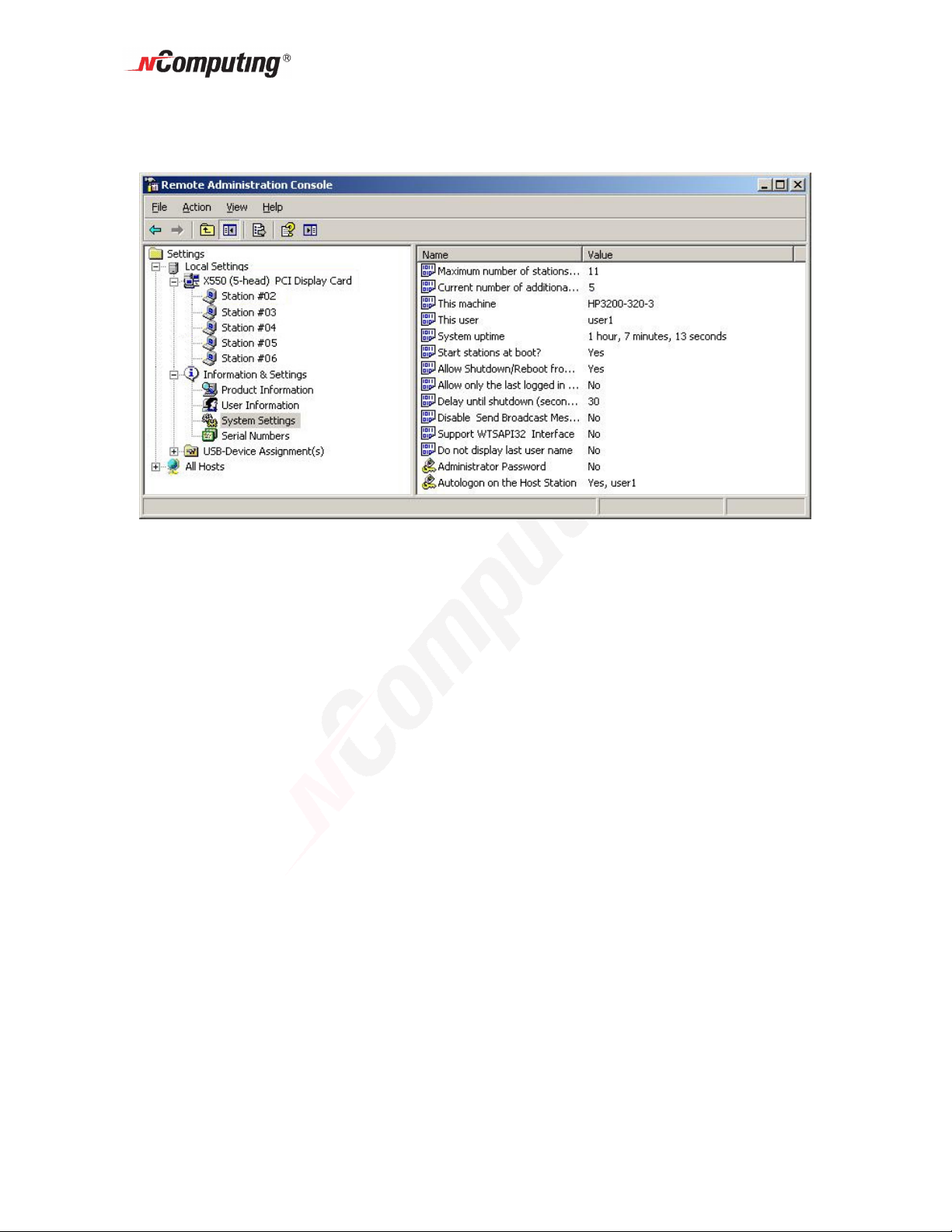
The "System Settings" item shows the following settings for the terminal services
software. Double-clicking on the name of the setting allows you to adjust it, unless it is
read-only, which is specified below.
• Maximum number of stations (incl. Host): the maximum number of sessions
the vSpace software is configured to support. This number includes the host PC.
This setting is read-only.
X550 User Guide
• Current number of additional stations: the number of additional stations. This
setting is read-only.
• This machine: the name of the host PC. This setting is read-only.
• This user: the currently logged-in user’s username. This setting is read-only.
• System uptime: how long the system has been up. This setting is read-only.
• Start stations at boot?: whether or not the stations start when the host PC
boots. You can set this either on or off.
• Allow Shutdown/Reboot from stations: whether or not the stations are given
the option to shutdown or reboot the host PC. You can set this either on or off.
• X550 card video mode settings: The video mode settings for the X550 stations.
You can set this to either 800x600 or 1024x768.
• Allow only the last logged in user the shutdown of the system: whether or
not it is required that there is one and only one user logged on for the system to
be shut down or rebooted. You can set this either on or off.
• Delay until shutdown (seconds): the default amount of time after a shutdown
command is issued until the shutdown occurs. You can set the number of
seconds.
• Disable Send Broadcast Message: whether or not the administrator has
disabled broadcast messages. You can set this either on or off.
• Support WTSAPI32 Interface: whether or not the terminal services software has
turned on support for the WTSAPI32 application interface. At times, this setting is
Page 36
Page 37

required for certain applications to behave properly. You can set this either on or
off.
• Administrator Password: whether an administrator password is set. You can
change the administrator password properties.
• Autologon on the Host Station: whether the host PC is set to start without the
Windows logon screen and what username and password to use to bypass it.
You can enable or disable autologon and define the username and password.
The "Serial Numbers" item shows a list of serial numbers of terminals that have
connected to the terminal services software. For each serial number, it shows the
number of licenses required for that terminal, the station number (if available), whether
or not it is registered, and the location of the serial number record.
X550 User Guide
Page 37
Page 38

USB-Device Assignment(s)
In the "USB-Device Assignment(s)" item, you can control what USB ports on the host PC
are connected to which access device (station). To use this function, navigate the tree to
select a connected USB device. After selecting a device, the following information will be
displayed in the right hand window.
X550 User Guide
The device's name.
The device's description.
A check box for "Allow all users access to every USB port". When this is
selected, all stations are connected, as if on one hub. When it is not checked,
there is a list “station IDs” and you select which one(s) can connect to the
device.
Page 38
Page 39

X550 User Guide
Page 39
Page 40

X550 User Guide
When you click on the "Apply" button, changes to the USB-Device assignments are
saved. To discard changes, simply navigate to another tree item or close the console
without clicking on the "Apply" button, but you will be reminded that you may wish to
save the settings you made.
Page 40
Page 41

X550 User Guide
Warranty and Troubleshooting
You can download the applicable hardware warranty for your region by visiting the
Download center in the Support section of the NComputing website at
www.ncomputing.com. Refer to the following troubleshooting tips and the online
NComputing knowledge base in case you encounter issues with your installation.
Error message: “Station x. stopped!”
This message appears on the access device when the station is not yet logged in or has
logged off.
I can’t connect to the host PC
Make sure the access device’s cable is connected to the host PC, the host PC is running
and the X550 card has been registered.
Checking that the X550 PCI Card and software is installed correctly
Open the control panel and then open the “System” item. Select the “Hardware” tab and
open the “Multifunction adapters” item. You can check the installation status of the
drivers here.
For more troubleshooting information visit the NComputing knowledge base in
the support section of the NComputing website at www.ncomputing.com
Page 41
Page 42

X550 User Guide
Glossary
Access device (XD2): a multi-user computing station using NComputing patented
technology. It doesn't use a CPU, VGA, or main chipsets. It shares resources of the Host
PC using NComputing vSpace software and a PCI card containing a system on chip
(SoC).
Administrator: a person who is responsible for managing a multi-user computing
environment, such as a local area network (LAN). Administrator responsibilities typically
include: installing and configuring system hardware and software; establishing and
managing user accounts; upgrading software; and backup and recovery tasks.
Download: the network transmission of a file from one computer system to another.
Ethernet: the most widely-installed local area network (LAN) technology - specified in a
standard, IEEE 802.3.
Firewall: a set of related programs that protect the resources of a private network from
users on other networks and control what outside resources local users have access to.
Gateway: a network point that acts as an entrance to another network. On the Internet,
a node or stopping point can be either a gateway node or a host (end-point) node.
Host PC: a computer in which the vSpace software has been installed
Internet: a worldwide system of computer networks in which users at any one computer
can, if they have permission, get information from other connected computers (and
sometimes talk directly with users at other computers).
Log on: Logon is the procedure by which an entity (person, program, or system)
exchanges credentials with an operating system or application in order to be allowed
access to the OS or application. Almost always, a logon requires that the user have (1) a
user ID and (2) a password. Often, the user ID must conform to a length requirement
such as eight characters or more, and the password must contain at least one digit and
not match a natural language word.
User: one who uses a computer system. Users need to identify themselves to be able to
access the computer system. In order to ensure unique identities, the system
administrator usually assigns each user a username associated with a defined set of
computer resources.
USB: (Universal Serial Bus) is a standard designed to allow peripherals to connect and
identify themselves a computer via a standardized interface socket. USB allows devices
to connect and disconnect from a computer without the forcing the computer to be
restarted.
Page 42
