Ncomputing L350, L300 User Manual
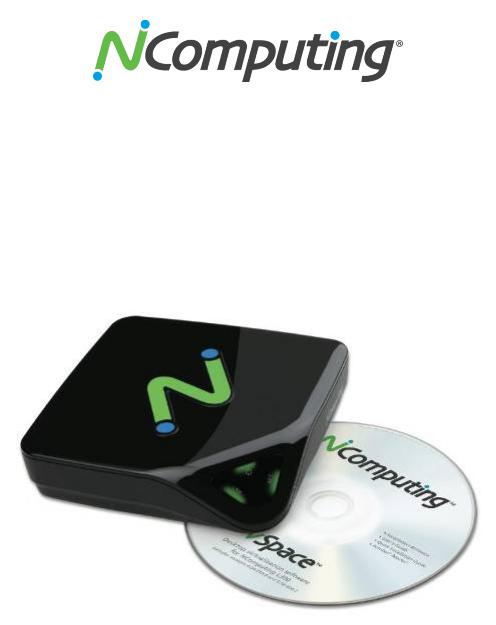
L300 and L350
Ethernet Virtual Desktops
with vSpace® Server
User Manual
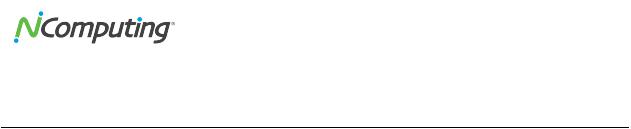
NComputing L300 and L350 User Manual
Important Notices
Please note that reproduction of this User Manual in whole or in part, without express written permission from NComputing, is not permitted.
NComputing reserves the right to make improvements and/or changes to this User Manual and to the products, programs and/or specifications described herein at any time without notice. Information contained in this document may have been obtained from internal testing or from a third party. NComputing shall not be liable for any direct, indirect, special, incidental or consequential damages in connection with the use of this material. The latest version of this User Manual can be downloaded from the “Documentation” page in the Support section of the NComputing website at: www.ncomputing.com
Refer to the Limited Hardware Warranty applicable to your region for information on what is and what is not covered by the warranty, your responsibilities, exclusions, and how to obtain service. It is your responsibility to download a copy of the warranty at the time of purchase to keep for your records. The warranty can be downloaded from the “Documentation” page in the Support section of the NComputing website.
Please refer to the End User License Agreement (EULA) and Terms of Use (TOU) that are presented for your review during the software installation process. The information contained in these documents is very important. The EULA and TOU constitute agreements between you and NComputing and are accepted by you by installing and using the product. It is your responsibility to print a copy of the EULA and TOU directly from the installer in order to keep for your records.
This product gives users shared access to computer resources. It is not a computer, and may not support all software applications, especially high-resolution graphics applications or 3D games that are designed to be supported by stand-alone computers. Similarly, it may not support all hardware peripherals that are designed to be supported by stand-alone computers.
Refer to your computer operating system and application software vendors’ license agreements for information on using these products with NComputing systems. Additional software licenses may be required.
Page 2 of 76 |
498943_v2 |
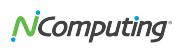
NComputing L300 and L350 User Manual
Microsoft® Windows® Licenses. You are licensed by NComputing to use the vSpace Server software under the terms of the EULA. You must also acquire the appropriate number of Windows Server licenses and Client Access Licenses for each device or user accessing Windows Server software. You cannot use the vSpace Server software with Windows Client software (i.e., Windows Vista, Windows 7) unless a single user and no other user accesses the same Windows Client software at any one time, or you are authorized to do so under an applicable license from Microsoft or as expressly set forth in the “Microsoft Windows Server to Windows XP License Rights” section of the NComputing EULA. In all cases, your rights and obligations with respect to the use of vSpace Server software with Windows Server software and Windows Client software are defined by both the NComputing vSpace Server software EULA and the applicable Microsoft Software License Agreement or EULA. For more information on licensing with Microsoft operating systems see: www.ncomputing.com/mslicensing
For single user applications of your L-series product such as remote control, digital signage and 1:1 VDI refer to the same web page for information on client operating systems currently supported.
The NComputing hardware and software products described in this user manual are protected by numerous granted and pending U.S. and international patents. Some components of NComputing products utilize open-source software. Please refer to the GPL Declarations section of this User Manual for more information.
© 2015 NComputing Co., Ltd. All rights reserved. NComputing, vSpace Server, and Numo are registered trademarks of NComputing Co., Ltd. Microsoft, Windows, Windows Media, and DirectShow are registered trademarks of Microsoft Corporation. Intel, Core 2, Core i5, and Core i7 are registered trademarks of Intel Corporation. VESA is a trademark of Video Electronics Standards Association. Kensington is a trademark of ACCO World Corporation. All other trademarks are the property of their respective owners.
Page 3 of 76 |
498943_v2 |
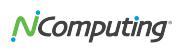
NComputing L300 and L350 User Manual |
|
TABLE OF CONTENTS |
|
Important Notices........................................................................................................................................ |
2 |
Safety Information....................................................................................................................................... |
6 |
Regulatory Compliance................................................................................................................................ |
7 |
FCC Information....................................................................................................................................... |
7 |
GPL Declarations...................................................................................................................................... |
9 |
Product Overview ...................................................................................................................................... |
10 |
L300 and L350 (L-series) Models ........................................................................................................... |
10 |
Host Setup ................................................................................................................................................. |
11 |
System Requirements............................................................................................................................ |
11 |
vSpace Server software installation....................................................................................................... |
11 |
Installation on Windows 7 or Windows 8.............................................................................................. |
12 |
NComputing vSpace Server Setup Wizard............................................................................................. |
14 |
User Account Creation........................................................................................................................... |
16 |
MSI Installer and Uninstaller Options.................................................................................................... |
17 |
Product Registration.................................................................................................................................. |
18 |
Online Registration ................................................................................................................................ |
18 |
Offline Registration................................................................................................................................ |
22 |
Registration Reminder........................................................................................................................... |
24 |
Updating the vSpace Server Software ................................................................................................... |
25 |
Uninstallation ........................................................................................................................................ |
25 |
Windows Configuration Notes............................................................................................................... |
26 |
Client Access License (CAL) Installation ................................................................................................. |
26 |
L-series Hardware Setup............................................................................................................................ |
27 |
L300 Device Setup ................................................................................................................................. |
27 |
L350 Device Setup ................................................................................................................................. |
28 |
Network connection .............................................................................................................................. |
28 |
Installation with monitor mount ........................................................................................................... |
29 |
L-series Firmware Update...................................................................................................................... |
30 |
Using Your L300 or L350 Access Devices ................................................................................................... |
31 |
The “Server Selection” Screen ............................................................................................................... |
31 |
Device Information ................................................................................................................................ |
32 |
The “Device Setup” Screen .................................................................................................................... |
32 |
Device Setup - The “Connection Settings” Tab...................................................................................... |
33 |
Device Setup - The “Manage Groups” Tab ............................................................................................ |
34 |
Device Setup - The “Login Settings” Tab................................................................................................ |
34 |
Device Setup - The “Network” Tab ........................................................................................................ |
35 |
Device Setup - The “Password” Tab....................................................................................................... |
36 |
Device Setup - The “Update” Tab .......................................................................................................... |
37 |
Returning to the “Server Selection” Screen .......................................................................................... |
38 |
L300 and L350 Multimedia Acceleration ................................................................................................... |
39 |
Troubleshooting & error messages ........................................................................................................... |
40 |
Glossary ..................................................................................................................................................... |
42 |
FAQ ............................................................................................................................................................ |
44 |
NComputing vSpace Server 8.3 NC-Console Guide ................................................................................... |
46 |
1.1 Installing and Registering vSpace Server ......................................................................................... |
46 |
1.2 Connecting Your Devices ................................................................................................................. |
46 |
Page 4 of 76 |
498943_v2 |
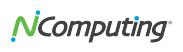
|
NComputing L300 and L350 User Manual |
|
2.0 NComputing vSpace Server ................................................................................................................. |
47 |
|
2.1 vSpace Information.......................................................................................................................... |
47 |
|
2.2 |
License Information ......................................................................................................................... |
48 |
2.3 System Settings - Common.............................................................................................................. |
49 |
|
2.4 |
System Settings – L-Series/M-series................................................................................................ |
50 |
2.5 |
System Settings – Performance Profiles .......................................................................................... |
51 |
2.6 |
System Settings – Performance Profiles ADVANCED....................................................................... |
51 |
3.0 Profiles................................................................................................................................................. |
54 |
|
4.0 Sessions ............................................................................................................................................... |
55 |
|
4.1 |
Session Overview............................................................................................................................. |
55 |
4.2 |
Session Information......................................................................................................................... |
55 |
4.3 |
Session Controls............................................................................................................................... |
56 |
5.0 Device Management............................................................................................................................ |
58 |
|
5.1 |
L-series............................................................................................................................................. |
58 |
5.2 |
Device Groups.................................................................................................................................. |
59 |
5.3 |
Information Tab ............................................................................................................................... |
61 |
5.4 |
Connections Tab .............................................................................................................................. |
61 |
5.5 |
Server Groups Tab ........................................................................................................................... |
62 |
5.6 |
Login Tab.......................................................................................................................................... |
64 |
5.7 Network Tab .................................................................................................................................... |
65 |
|
5.8 Password Tab................................................................................................................................... |
66 |
|
5.9 Update Tab ...................................................................................................................................... |
67 |
|
5.10 Search Settings and Columns......................................................................................................... |
68 |
|
5.11 Configuration Profiles .................................................................................................................... |
68 |
|
5.12 Creating Profiles ............................................................................................................................ |
69 |
|
5.13 Editing Profiles............................................................................................................................... |
69 |
|
5.14 Applying Profiles ............................................................................................................................ |
71 |
|
6.0 Remote vSpace Servers ....................................................................................................................... |
72 |
|
6.1 |
Enabling Remote Console Support .................................................................................................. |
72 |
6.2 |
Remote Console Features................................................................................................................ |
73 |
7.0 Common Tasks..................................................................................................................................... |
74 |
|
7.1 |
Helpdesk Tasks - Remote Viewing and Controlling a Device Session .............................................. |
74 |
7.2 |
Maintenance Tasks - Performing a Firmware Update on an Active Device..................................... |
75 |
7.3 |
Deployment Tasks – Installing and Configuring a new Computer Lab............................................. |
76 |
Page 5 of 76 |
498943_v2 |
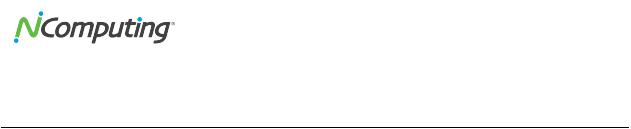
NComputing L300 and L350 User Manual
Safety Information
Refer to the following to prevent any physical injury or loss of assets caused by damage to the product. A user must read this User Manual carefully before use and properly follow the instructions.
•Make sure that the place of installation is not too hot (above 35˚C), too cold (below 0˚C), or too wet (above 85% relative humidity).
•Avoid any severe impacts to the product
•Make sure that the product is not exposed to direct sunlight or any hot machinery.
•Please keep the product away from any items which have strong magnetic properties.
•Do not disassemble, repair or rebuild the product.
•Please properly route all cables and power cords to avoid a tripping hazard. An electric shock, fire, damage to the product or physical injury may occur as a result of tripping over the cable.
Page 6 of 76 |
498943_v2 |
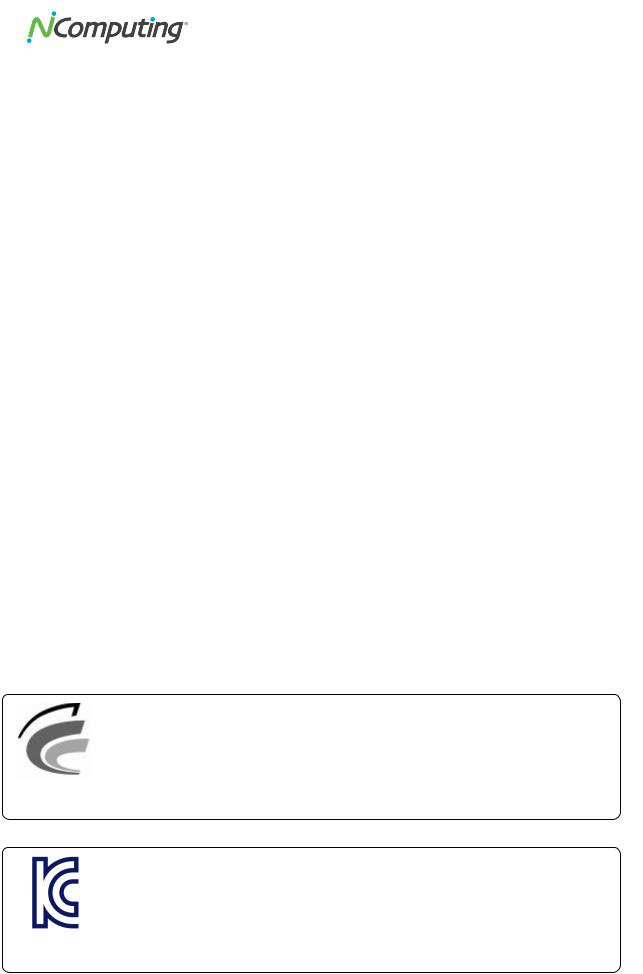
NComputing L300 and L350 User Manual
Regulatory Compliance
FCC Information
This equipment has been tested and found to comply with the limits for a class B digital device, pursuant to part 15 of the FCC Rules.
These limits are designed to provide reasonable protection against harmful interference in a residential installation. This equipment generates, uses, and can radiate radio frequency energy, and if not installed and used in accordance with the instructions, may cause harmful interference to radio communications. However, there is no guarantee that interference will not occur in a particular installation. If this equipment does cause harmful interference to radio or television reception, which can be determined by turning the equipment off and on, the user is encouraged to try and correct the interference by one or the following measures:
•Reorient or relocate the receiving antenna
•Increase the separation between the equipment and the receiver
•Connect the equipment to a power outlet on a circuit different from which the receiver is connected
•Consult your dealer or an experienced radio TV technician for help
Changes or modifications not expressly approved by the party responsible for compliance could void the user’s authority to operate the equipment.
For enhancing performance and reliability, we recommend using an FTP or STP cable between the L300 or L350 and the network devices.
NCC-L300 (B)
MSIP-REM-NCC-L350
(EMC Registration)
• ( ) : Network virtual desktop (L300)
• : NCC-L300 (B)
• :
• / : /
• :
• ( ) : Network virtual desktop (L350)
• : MSIP-REM-NCC-L350
• :
• / : /
• :
Page 7 of 76 |
498943_v2 |
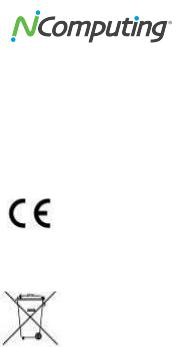
NComputing L300 and L350 User Manual
European Community:
Disposal Information:
This symbol means that according to local laws and regulations your product should be disposed of separately from household waste. The separate recycling of your product will help ensure that it is recycled in a manner that protects human health and the environment.
Page 8 of 76 |
498943_v2 |
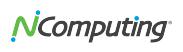
NComputing L300 and L350 User Manual
GPL Declarations
The NComputing L300 and L350 access device contains – in part – some free software (software licensed in a way that ensures your freedom to run, copy, distribute, study, change and improve the software). This free software is also contained in the L300 and L350 firmware update files that are distributed together with NComputing vSpace Server software installation packages that are expressly for the L300 or L350. The free software contained within the L300 and L350 firmware includes a version of X- LOADER, U-BOOT, LINUX, LIBSYSFS, LIBUCI, LIBUSBIP, ETHTOOL, UCLIBC, QT and BUSYBOX.
Further, for at least three (3) years from the date of distribution of the applicable product or software, we will give to anyone who contacts us at gplcoderequest@ncomputing.com, for a charge of no more than our cost of physically performing source code distribution, a machine-readable copy of the complete corresponding source code for the version of the software that we distributed to you. For additional information refer to this page on the NComputing website: www.ncomputing.com/gplcodedownload
Page 9 of 76 |
498943_v2 |
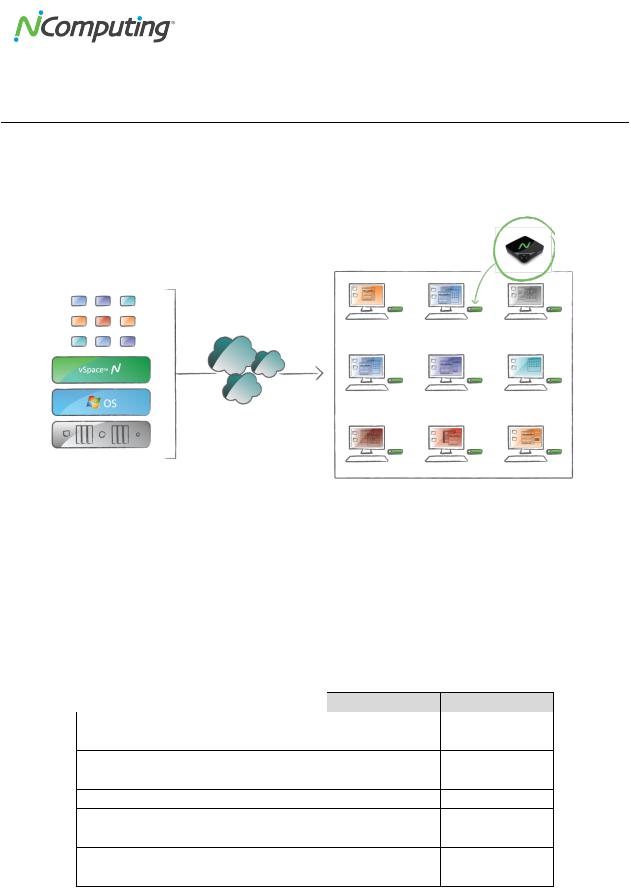
NComputing L300 and L350 User Manual
Product Overview
The NComputing L-series access devices with vSpace® desktop virtualization software dramatically cut your computing costs by enabling multiple users to share a single PC, server or virtual machine. Each user gets their own virtual desktop with a rich, multimedia computing experience that is practically indistinguishable from running on a full PC. Best of all, IT staff and end users do not need special training because this end-to-end solution is easy to manage and is compatible with standard desktop applications.
Access
Device
Network
Host System
End User Environment
L300 and L350 (L-series) Models
The L-series delivers the best possible virtual desktop experience with the addition of a high-performance video acceleration system that supports full screen motion video, higher screen resolutions and more USB ports. The L- series is available in two distinct versions: L300 and L350. This manual covers the L300 and L350 on Windows operating systems (refer to the NComputing online Knowledge Base at www.ncomputing.com/support and search on “OS Support,” for specific Windows operating systems supported). For documentation on available Linux operating system support – refer to the Knowledge Base (search on “L-series Linux”). The following table summarizes the key features of L300 and L350.
|
L300 |
L350 |
Display Output |
VGA |
DVI-D |
Maximum Screen Resolution (Wide) |
1920x1080 |
1920x1200 |
Maximum Screen Resolution (Standard 4:3) |
1600x1200 |
1600x1200 |
Maximum Color Depth |
24-bit |
24-bit |
Mouse & Keyboard Ports |
2x USB 1.1 |
2x USB 2.0 |
Speaker Port |
Yes |
Yes, digital quality |
Microphone Port |
Yes |
Yes, digital quality |
USB Peripheral Ports |
2x USB 2.0 |
2x USB 2.0 |
Acceleration for full-screen video |
Yes |
Yes |
Page 10 of 76 |
498943_v2 |
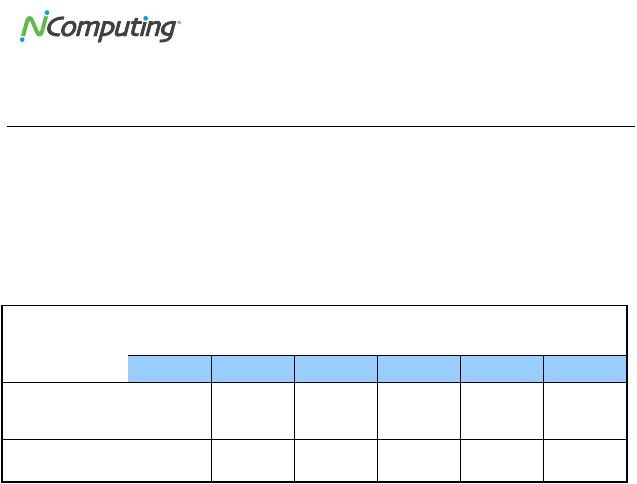
NComputing L300 and L350 User Manual
Host Setup
System Requirements
Starting with vSpace Server 6.5, the maximum number of L-Series users is increased to 100. However the number of users, intended application suite and overall performance expectation will ultimately determine how powerful a computer must be used in order to deliver the desired multi-user experience. The tables below give recommended specifications for a vSpace Server host computer running a typical application set, based on the number of users and type of access device. NComputing recommends you always test your environment in advance of deployment to ensure it meets your expectations.
Recommended Host Hardware Configuration
Host |
|
|
Number of Users1 |
|
|
||
Configurations |
1-10 |
10-20 |
20-30 |
30-50 |
50-75 |
75-100 |
|
|
|||||||
CPU* |
Intel™ |
Intel Core™ |
Intel Core |
Intel Core |
Dual |
|
|
(minimum or |
Core 2 |
Dual Xeon |
|||||
i7 |
i7 |
i7 |
Xeon™ |
||||
equivalent) |
Quad |
|
|||||
|
|
|
|
|
|||
Memory (64-bit |
6 GB |
8 GB |
12 GB |
16 GB |
24 GB |
24 GB |
|
OS) |
|||||||
|
|
|
|
|
|
||
1 The number of users that your installation will support depends upon the host's configuration and your end-users’ performance expectations. Performance results are highly dependent upon the individual host hardware, memory, applications being used, OS and network conditions within any LAN. Host requirements will vary, please test your multi-user environment before deployment.
For additional sizing guidelines refer to the following Knowledge Base articles:
•Scaling vSpace Server Deployments
•Deployment Checklist
For Microsoft OS licensing information see the paragraph on page 3 and www.ncomputing.com/mslicensing
For each L-series device you will need:
•Keyboard and mouse (USB)
•Monitor
•A category 5/6 network cable to connect to your existing Ethernet network
•Optional: speakers, headphones, microphones and USB peripherals
vSpace Server software installation
Per the instructions below, always check the NComputing website for the latest vSpace Server software. The software on the CD in your package may not be the latest version.
Page 11 of 76 |
498943_v2 |
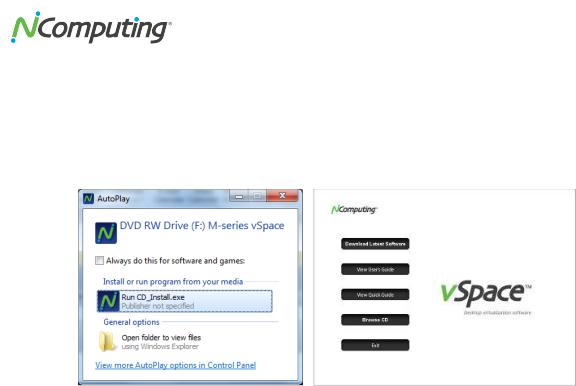
NComputing L300 and L350 User Manual
•Insert the software installation CD into the host computer's CD drive. In most cases, a window will automatically appear after a few seconds with installation options. If the Windows “AutoPlay” dialog appears (as seen below), select “Run CD_Install.exe”. If neither appears, go to "My Computer," open the CD drive's icon, and start the "Setup" application.
•At the initial setup screen, click the "Download Latest Software" button. This will launch a browser window at the NComputing Software Download Center. Locate the correct software based on product model and operating system, and download the corresponding “zip” folder.
•Note that the current version of vSpace Server is always located at www.ncomputing.com/downloads
•If Internet access is unavailable, click “Browse CD” to locate the installer file per the next step
•After downloading and extracting the installer files, or alternately locating them on the product CD, run the vSpace Server Installer by launching *.MSI installer for a first time installation. If you are updating an existing vSpace Server installation, refer to the Release Notes for specific install instructions.
Installation on Windows 7 or Windows 8
You must have administrative rights to install vSpace Server 8 onto Windows 7 or Windows 8. However, unlike in Windows Server 2008 R2, the actual “Administrator” account is not enabled by default in Windows 7 and 8. So, even though you may be logged-in as a user that is a member of the Administrators group, you still won’t have sufficient “administrative rights” to install vSpace Server 8, and the MSI installer will generate an error message saying: “You need administrative rights to install this software. Installation Failed.”
To check what user account is the right one for vSpace Server installation open the Command Prompt and invoke following command:
Ø wmic useraccount get name,sid,status
Page 12 of 76 |
498943_v2 |
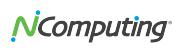
NComputing L300 and L350 User Manual
This will show the user accounts in form of a list similar to:
Name |
SID |
Status |
Admin |
S-1-5-21-3686465141-1345607283-3162306831-500 |
OK |
Guest |
S-1-5-21-3686465141-1345607283-3162306831-501 |
Degraded |
HomeGroupUser$ S-1-5-21-3686465141-1345607283-3162306831-1003 |
OK |
|
John |
S-1-5-21-3686465141-1345607283-3162306831-1002 |
OK |
Paul |
S-1-5-21-3686465141-1345607283-3162306831-1005 |
OK |
For vSpace Server installation an account whose Security Identifier (SID) ends with -500 (the ‘Admin’ account in the above example) must be chosen. That account can’t be locked (degraded). Unlock the account and set up a password for it if necessary. To start an “Administrative Command Prompt” for the selected administrative user invoke the following command (the password of the administrative user must be entered when prompted):
Ø runas /user:Admin cmd.exe
To make sure the “Administrative Command Prompt” has been started for the right user invoke this command:
Ø whoami /user
Its output will be similar to:
User Name SID
========== =========================================
Win7/Admin S-1-5-21-3686465141-1345607283-3162306831-500
Make sure the SID ends with -500. Otherwise the vSpace Server installation might fail.
Once the “Administrative Command Prompt” console pops up, launch the installer using the following command:
Ø msiexec /i install-filename.msi
Page 13 of 76 |
498943_v2 |
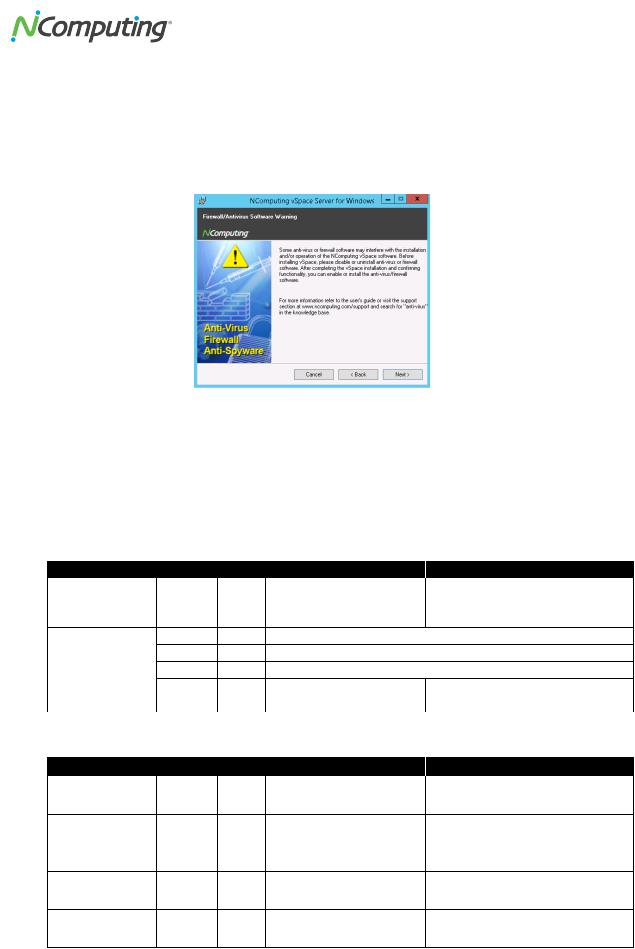
NComputing L300 and L350 User Manual
NComputing vSpace Server Setup Wizard
•At the installer’s "Welcome" screen, click on the "Next" button which will take you to the antivirus and firewall warning screen. Read and follow the instructions, then click on the "Next" button.
When dealing with certain firewall applications, you may need to make sure that the NComputing services and applications have proper access permission to the network. Following table contains the rules, which must be set on the firewall. vSpace Server installer automatically configures the Windows Firewall.
Please see our Knowledge Base at http://www.ncomputing.com/support for more details.
Inbound rules
Process |
Protocol |
Port |
Source |
System |
TCP |
27605 |
Clients or vSpace Servers |
NCWTService.exe |
TCP |
3681 |
Another vSpace Server |
NCWTService.exe |
TCP |
3682 |
Another vSpace Server |
NCWTService.exe |
TCP |
3683 |
Another vSpace Server |
Bootsrv.exe |
UDP |
1283 |
Clients or vSpace Servers |
|
|
|
from local subnet |
Outbound rules |
|
|
|
Process |
Protocol |
Port |
Destination |
NCWTService.exe |
TCP |
3630 |
register.ncomputing.com |
NCWTService.exe |
TCP |
80 |
register.ncomputing.com |
NCWTService.exe |
TCP |
443 |
HTTPS proxy |
NC-Console.exe |
TCP |
27605 |
Another vSpace Server |
 Purpose
Purpose
Terminal connections
Session view from remote NCConsole
 Remote NC-Console connection
Remote NC-Console connection  Remote NC-Console connection
Remote NC-Console connection  Remote NC-Console connection vSpace Servers auto-discovery Firmware updates
Remote NC-Console connection vSpace Servers auto-discovery Firmware updates
 Purpose
Purpose
Software registration and activation
Software registration and activation (fallback port if 3630 is not available)
Software registration and activation through HTTPS proxy Session view on remote vSpace Server
Page 14 of 76 |
498943_v2 |
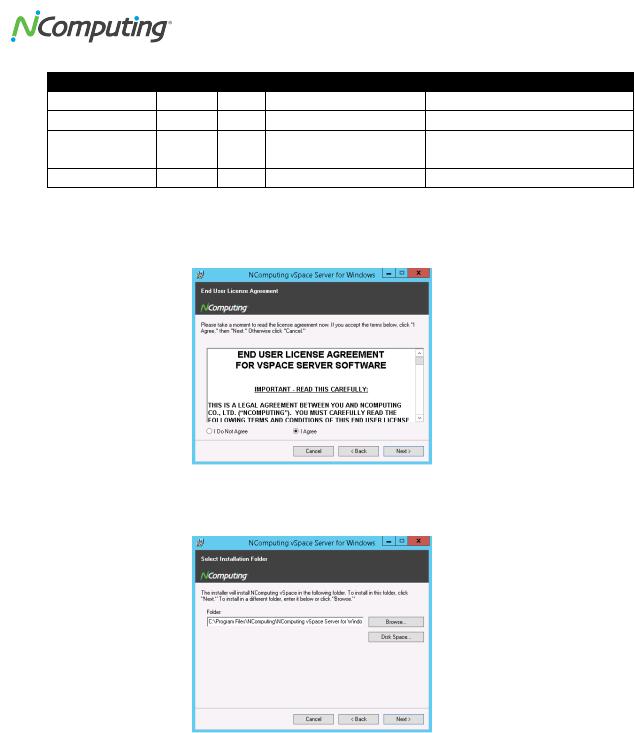
|
|
|
|
NComputing L300 and L350 User Manual |
Process |
Protocol |
Port |
Destination |
Purpose |
NC-Console.exe |
UDP |
1027 |
255.255.255.255 |
UDP broadcast based device search |
NC-Console.exe |
UDP |
1027 |
224.0.0.1 |
Multicast based device search |
NC-Console.exe |
UDP |
1027 |
Clients |
IP range based device search and |
|
|
|
|
device management |
NC-Console.exe |
UDP |
1283 |
255.255.255.255 |
vSpace Servers auto-discovery |
•At the software End User License Agreement and Terms of Use screens, read the agreements and if you agree, click on the "I agree" checkbox, and then click on the "Next" button.
•At the Select Installation Folder screen, confirm installation to the default folder or enter a new installation folder for the vSpace Server software.
•At the final “Confirm Installation” screen, click “Install” to begin the software installation and then follow the additional prompts. This process may take up to 5 minutes to complete, and it is normal for the system to beep frequently. The installer may appear to stop, but if the mouse cursor regularly switches between the pointer and the hourglass, everything should be proceeding normally. If the installer takes longer than 15 minutes to complete, please contact NComputing technical support for assistance.
Page 15 of 76 |
498943_v2 |
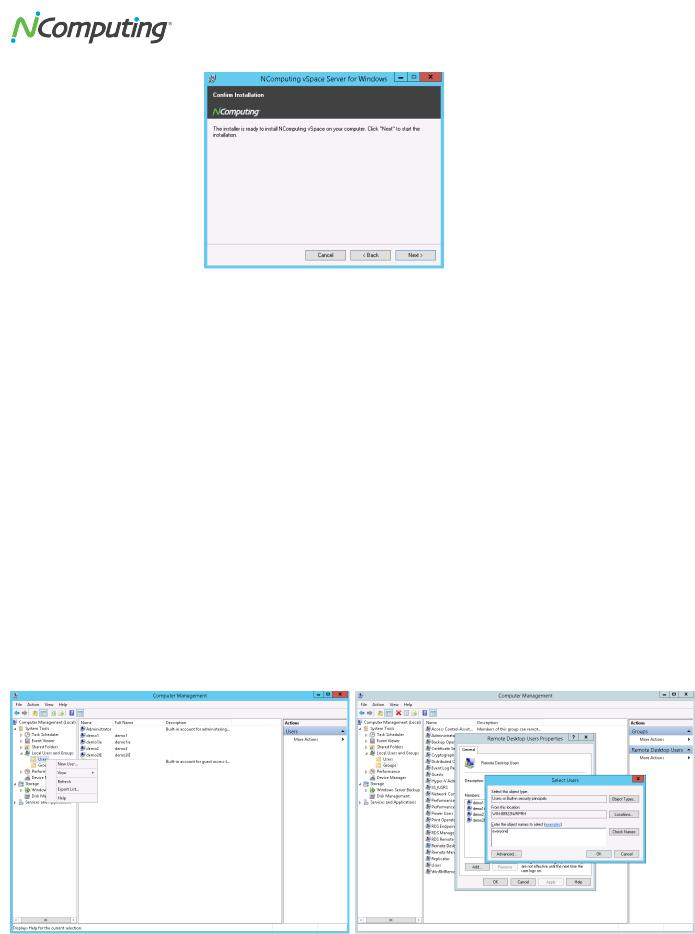
NComputing L300 and L350 User Manual
•At the "vSpace Server successfully installed" screen, click “Close” to end the installer, and select whether or not to immediately restart the computer (a restart is required before vSpace Server can be used).
•Proceed to the following sections to connect your L-series devices, register and activate the software and devices and update the device firmware (as needed).
User Account Creation
The L300 and L350 can access a Windows session using either local or domain user accounts. The optimal type of user account will vary depending on the type of environment the vSpace Server host is being deployed into. You can use existing accounts or, if preferred, create new user accounts specifically for the terminals.
To create new local user accounts and add them to the Remote Desktop Users Group:
1.From the host Windows Server 2012R2 session, right click “Start” then click on “Computer Management”.
2.From within the Computer Management window under System Tools select “Local Users and Groups” in the left navigation tree.
3.Right Click on “Users” and select “New User…” to create as many new users as needed.
Page 16 of 76 |
498943_v2 |
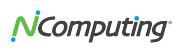
NComputing L300 and L350 User Manual
4.Select “Groups” from the left navigation tree and double click on “Remote Desktop Users”. Click “Add” and then enter either the user names you’ve recently created, or simply enter “everyone”.
If you are installing a host into a domain environment which uses domain user accounts, contact your local system or network administrator to have them create any additional user accounts that you may need.
MSI Installer and Uninstaller Options
The MSI installer for vSpace Server 8 has “ADDUSERS=0” available as a command line option to enable silent installs while suppressing the popup window asking if you want to add new users. An option is added to the uninstaller to provide options for handling an existing vSpace Server host license during a silent uninstall. The available options when running from the Command Line are:
Ø“DELETELICENSE=0” – do NOT remove vSpace Server license
Ø“DELETELICENSE=1” – popup box will appear
Ø“DELETELICENSE=2” – remove vSpace Server license without popup
Page 17 of 76 |
498943_v2 |
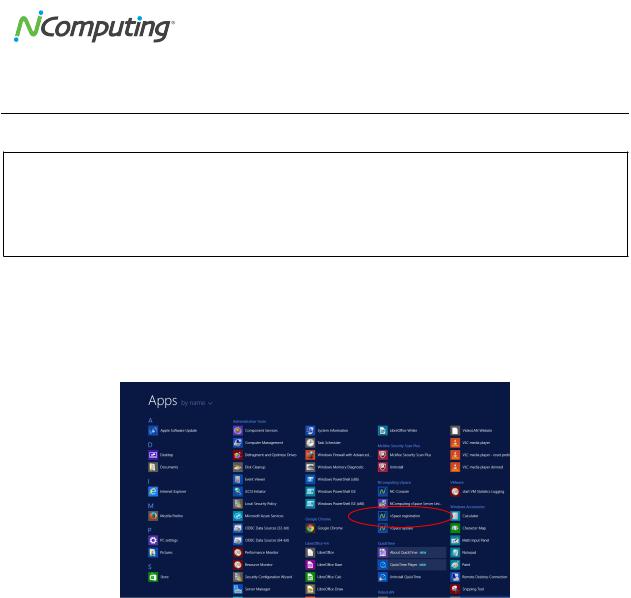
NComputing L300 and L350 User Manual
Product Registration
Important!
VSPACE SERVER SOFTWARE REGISTRATION IS REQUIRED TO RECEIVE VSPACE SERVER UPDATES
AND TECHNICAL SUPPORT.
Product registration is required for the vSpace Server software to enable normal product use, downloading updates, and technical support.
Select “vSpace Server Registration” from the Windows Start menu or from the Apps screen in Windows Server 2012 as seen below:
vSpace Server 8 on Windows Server 2012 R2
•At the registration program “welcome” screen, if vSpace Server password protection is turned on, you will need to enter your password. Then click the "Next" button.
•Next, you are presented with the vSpace Server End User License Agreement (EULA). If you agree, click in the “I agree” check box, and then click the “Next” button.
Online Registration
In the case of Online Registration, follow the instructions below. Otherwise skip to the section titled “Offline Registration.” Online registration will be completed automatically during software installation. If your host system is connected to the internet
•If you want to register your software and L-series access devices online, leave the “Register your contact information and activate vSpace Server software” radio button selected, and click “Next.”
Page 18 of 76 |
498943_v2 |
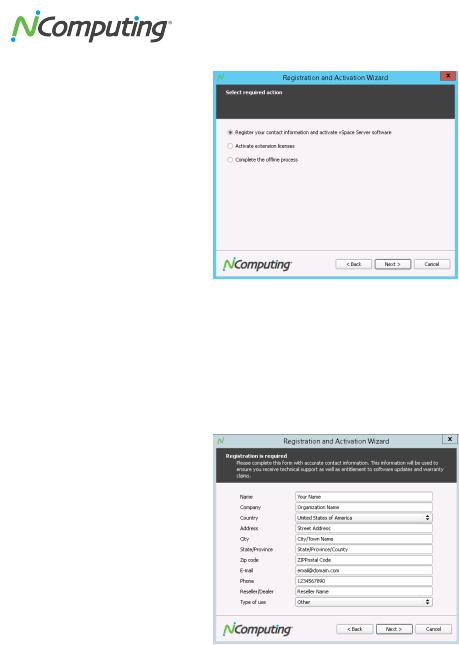
NComputing L300 and L350 User Manual
•On the “Registration is required” screen, if the data fields are not already populated with the information entered during product installation, enter the registered user’s relevant information. Each field in this window must be completed. Once you have entered all the required information, click on the “Next” button to proceed to next step.
Page 19 of 76 |
498943_v2 |
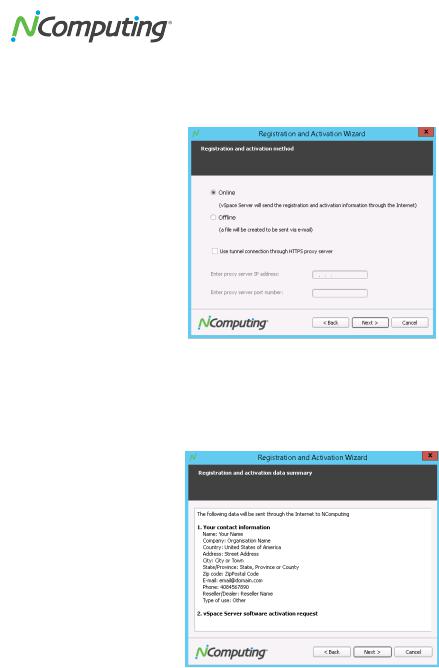
NComputing L300 and L350 User Manual
•On the “Registration and activation method” screen, select “Online” and click “Next”
Note: If you use a Proxy Server for Internet connectivity, enter the Proxy connection data here.
•Before the registration wizard communicates with the registration server, you will see a “Summary” screen showing all user information that will be registered with the vSpace Server software. If all the information is correct, click the “Next” button to initiate the process or click “Back” if you wish to change any of the information.
Page 20 of 76 |
498943_v2 |
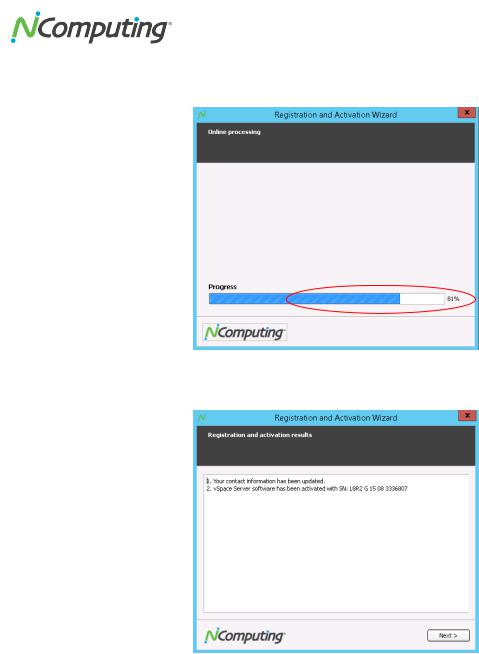
NComputing L300 and L350 User Manual
•You will see a screen showing the progress of the registration.
•When your registration is complete, you will see the “Registration and activation results” screen.
Page 21 of 76 |
498943_v2 |

NComputing L300 and L350 User Manual
Offline Registration
In the case of Offline Registration, follow the instructions below. If you have completed the online registration section, skip to “Using the access device.”
•If you don’t have standard Internet connectivity, you can use standard email to register your vSpace Server software and L-series access devices.
•To use offline registration, select the “Register…” option, and click “Next”.
•On the “Registration is required” screen, if the data fields are not already populated, enter the registered user's relevant information. Each field in this window must be filled in. Once you’ve entered all the data, click the "Next" button.
•On the next screen you then select the “Offline” option to create an off-line registration file and click “Next.”
•You’ll need to select the location where you wish to store the registration data file that you’ll later email to NComputing. Note that you cannot type directly into the “Create activation file” field, but you must click on the “Save request file” button to navigate to the directory where you wish to store the offline registration data file.
•The screenshot below shows the navigation screen that allows you to place the data file in the desired location. Feel free to change the “File name” to something other than “activation”, but don’t change the “Files of type” field.
Page 22 of 76 |
498943_v2 |
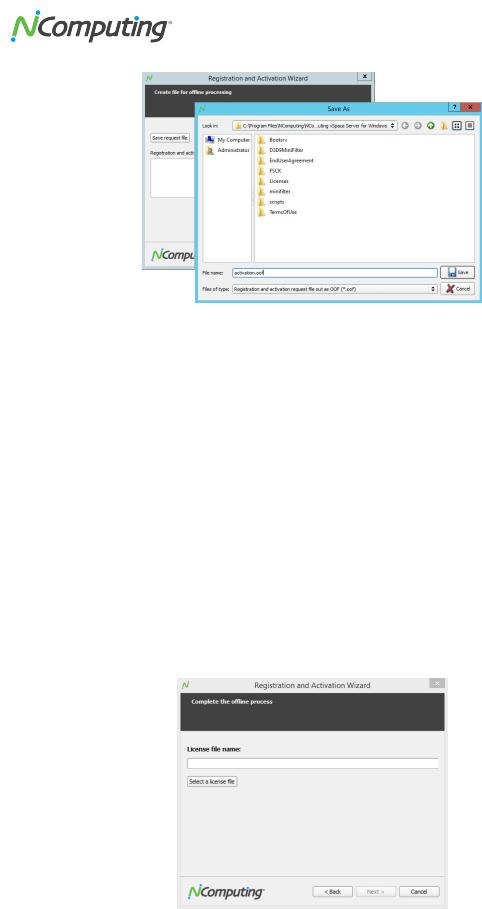
NComputing L300 and L350 User Manual
•Before the registration wizard writes the data file, you will get a “Summary” screen showing all user information that will be written to the data file.
•If the information is correct, click the “Next” button or click “Back” if you wish to change any of the information.
•Next, email the created “OOF” file to registration@ncomputing.com. Alternately, you can copy the file to another PC, if necessary, to send the email.
It should normally take only one or two minutes to receive the vSpace Server license file by returned email. If you do not see the file in your email Inbox, be sure to check your email filter to ensure that the message was not flagged as Junk or SPAM mail.
When you receive the license file, save it in a convenient disk location, and restart the “Registration and Activation Wizard.”
•Select the “Complete the offline process” option and click “Next”.
•Click the “Select a license file” button to navigate to the file and click “Open” once you have located the correct license file. Then click “Next” to load the license file and apply it to the vSpace Server host system.
Page 23 of 76 |
498943_v2 |
