Page 1

1
PC Expanion User’s Manual
(U200, U2000 Series)
© Copyright by Ncomputing Co. Ltd. 2004 . - Illegal copying of this software, hardware and this
documentation is prohibited by law. All other brand- and product names are trademarks of
registered trademarks of the respective owners.
Page 2

2
Safety Instructions
- Do not use this system on an unstable cart, stand or table.
The product may fall, causing serious damage to the product.
- Slots and openings in the cabinet and the back have been provided for
ventilation. To ensure reliable operation of your computer, and to protect it
from overheating, do not block or cover these openings.
- Never push objects of any kind into the system through the cabinet
openings. Objects may touch dangerous voltage points or short out parts that
could result in a fire or electrical shock. Never spill liquid of any kind on the
product.
- This computer should only be connected to the adapter comes with your
system. If you want to use other adapter, consult your dealer.
- Do not allow anything to rest on the power cord. Do not locate this product
where people will walk on the cord.
- Unplug your system form the main electrical power outlet before cleaning.
Do not use liquid cleaners or aerosol cleaners. Use a damp cloth for
cleaning.
- Do not use this system near water.
- Your adapter plug will only fit into a grounding-type power outlet. This is a
safety feature. If you are unable to insert or replace your obsolete outlet,
contact your electrician to replace your obsolete outlet. Do not defeat the
purpose of the grounding-type plug.
- To avoid generating an electric shock, be sure to plug the power cord into
the system before plugging it into the wall socket.
- For protection of your system and other devices during a lightning storm, or
when it is left unattended and unused for long periods of time, unplug the
computer and other devices form the wall outlet and disconnect the cable
form system. This will prevent damage to the system and other devices due
to lighting and power line surges.
Warning
Page 3

3
FCC Information to Use
Note : This equipment has been tested and found to comply with the limit for a
Class B digital device, pursuant 15 of the FCC Rules.
These limits are designed to provide reasonable protection against harmful
interference in a residential installation. This equipment generates, uses, and can
radiate radio frequency energy and, if not installed and used in accordance with the
instructions. May cause harmful interference to radio communications. However,
there is no guarantee that interference will not occur in a particular installation. IF
this equipment does cause harmful interference to radio or television reception,
which can be determined by turning the equipment off nad on, the user is encourage
to try to correct the interference by one or the following measures:
- Reorient or relocate the receiving antenna.
- Increase the separation between the equipment and receiver
- Connect the equipment into an outlet on a circuit different from that to
which the receiver is connected
- Consult the dealer or an experience radio TV technician for help
Change or modification not expressly approved by the party responsible for
Compliance could void the user’s authority to operate the equipment
Page 4

4
Page 5

5
Contents
overview and Hardware installation of PC Expanion
1. Introductions
- Configuration of PC Expanion
2. Overview
- Front
- Rear
I
Installation device driver and NCU-2000/XP Software
1. Connecting PC Expanion to the Computer
2. Installing the Driver in Windows XP
3. Installing NCU-2000/XP Software
Unpacking the Box on PC Expanion
PC Expanion Specification
Page 6

6
Overview & H/W installation of PC Expanion
1. Introductions
PC Expanion is the world’s first terminal unit that does not require a CPU, hard-driver, or
CD-ROM yet executes as if it’s an ordinary PC with hardware, With PC Expanions
exclusive UTMA(Ultra Thin Multi Access) technology.
PC Expanion is executed under windows and USB2.0.
Also, PC Expanion have the VGA solution under USB2.0.
Configuration
1) I/O PORT
- Video Out: D-SUB 15 Pin RGB
- Keyboard Port
- Mouse Port
- Sound Out/MIC In
- One USB 2.0 Port : One is “B” Type
2) System Requirements
- Support USB 2.0
- Windows 2000 Professional Edition
- Windows XP Home & Professional Edition
3) Package Contents
- PC Expanion system
- Driver CD / Manual
4) System Requirement
Host PC
z Pentium4 2.0G / HDD 60GB / 512MB Memory or higher
Page 7

7
2. Overview
1. Front
① Power button
Turn on/off PC Expanion.
② Power Indicators
Light up when the system on.
③ Power Indicators 2
Light up when the system on.
④ Keyboard operation Indicators
Blinks when Keyboard operation
⑤ Mouse operation Indicators
Blinks when Mouse operation
⑥ USB Hub Indicators
Light up when PC Expanion USB ready to use.
1
4
3
5
2
Page 8

8
2. Rear
① Power Inlet (DC-IN) Jack
Connection for ac adapter power cord
② PC Connect
USB 2.0 Port for connect PC
③ MIC Jack
Connection for Mic Jack
④ Speaker Jack
Connection for stereo Speaker jack
⑤ Keyboard
Connection for PS/2 type Keyboard
⑥ Mouse
Connection for PS/2 type Mouse
⑦ VGA
Connection for external monitor
5 2 3 4 6 1 7
Page 9

9
Installation device driver and NCU-2000/XP Software
PC Expanion can be installed in the operating systems Windows XP and Windows 2000.
1. Connecting PC Expanion to the Computer
1. Switch on your computer
2. Remove the enclosed USB cable from the package. The USB cable hast two
different plugs one that is flat and square (known as the Series-B connector)
and one that is rectangular ( known as the Series-A connector).
3. Insert the flat "series A" plug in your computer s USB port.
4. Then insert the square connector into the USB socket of PC Expanion.
Now the software components of PC Expanion can be installed. Read the following
sections for instructions.
Page 10

10
2. Installing the Driver in Windows XP
Once you have connected PC Expanion to the computer, press the button from the PC-
Expanion for Power On, now the Plug & Play mechanism of Windows XP recognize the
PC Expanion automatically. The found New Hardware assistant is started.
Insert the PC Expanion CD and follow the instructions on the screen. Note the following:
1. When asked: “ What do you want the wizard
to do?”, select the option “Install the
software automatically (Recommended)” and
confirm with “Next”.
2. In the next window, confirm, "USB 2.0 Display
Device(USB)" as the Hardware match by clicking
“ Continue Anyway”.
Page 11

11
3. When the Hardware Wizard reports that “The
wizard has finished installing the software
for USB 2.0 Display Device(USB)" click
"Finish".
4. After your confirm the Hardware Wizard
comes a second time and asked. “What do
you want the wizard to do?", select teh
option "Install the software automatically
( Recommended)” and confirm with “Next”.
5. In the next window, confirm "USB 2.0 Display
Device(DISPLAY)" as the Hardware match by
clicking “Continue Anyway”.
Page 12
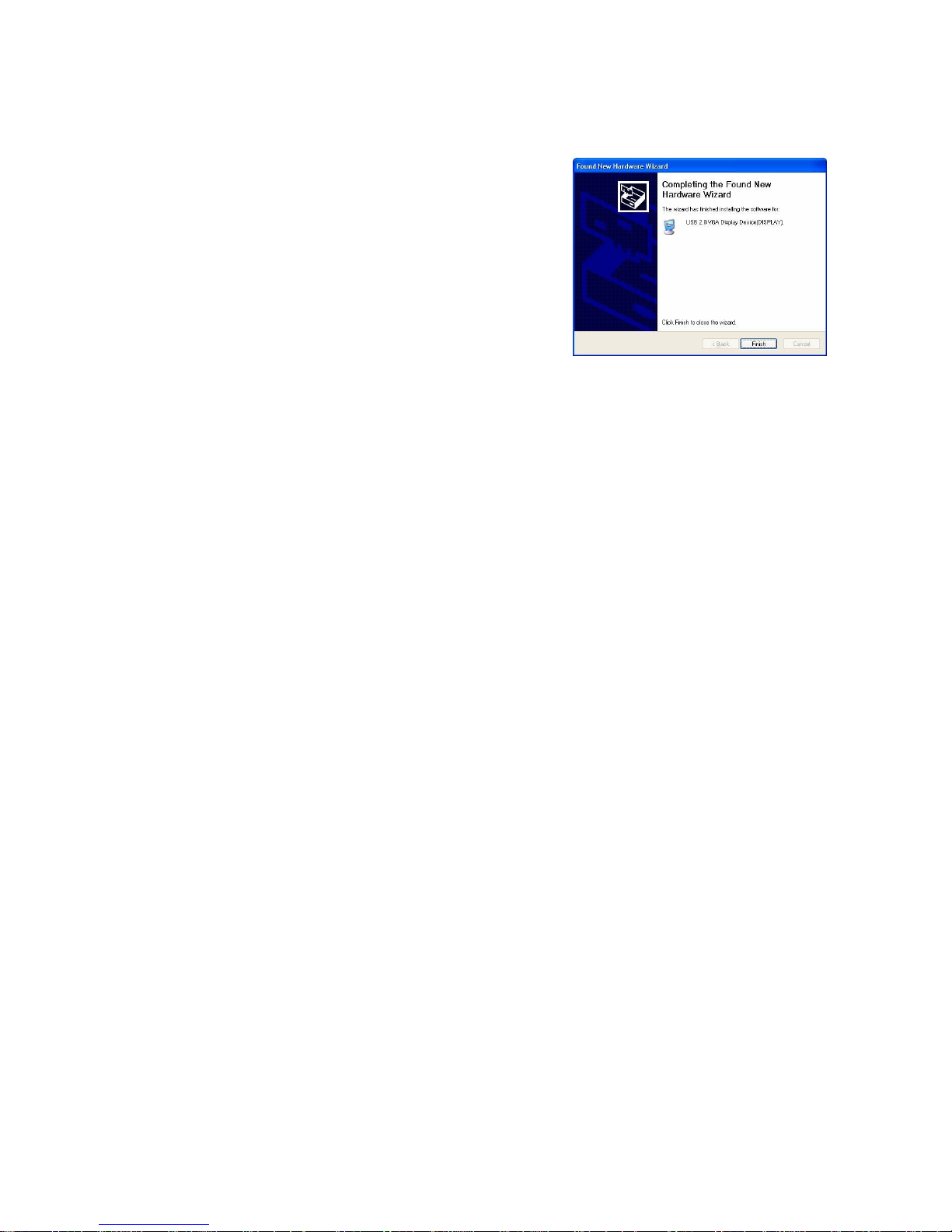
12
6. When the Hardware Wizard reports that "The
wizard has finished installing the software
for USB 2.0 Display Device(DISPLAY)" click
"Finish".
In the next step, install the NCU-2000/XP software. For more information, see the section
"Installing the NCU-2000/XP Software".
Page 13

13
2. Installing NCU-2000/XP Software
Insert PC Expanion installation CD into your PC’s CD-ROM and follow the instructions.
1. Installation programm will start automatically.
When the installation screen appears, click
[SETUP]
2. If your computer is connecting to the internet,
it is recommended to install the latest software
version directly from FTP-server via Internet.
To do so, click [Yes] and wait until download of the software has been
finished.
(If your computer is not connecting to the internet got to step 4.)
3. Your computer is connected to PC Expanion
FTP site and downloads the latest version
NCP-2000-XP.
4. Installation program will start automatically.
When the installation wizard screen appears,
click [Next]
Page 14

14
5. Please read the End User License Agreement
and check the [I agree] box,
6. Please read the Terms of Use, check the [I
agree] box and click [Next].
7. “Select installation folder” windows
appears. Click [Next] button, if you want to
install NCU-2000-XP in the default folder.
Page 15

15
8. Enter the Serial Number and Activation
Key you find on the buttom side of the
PC Expanion and type in the user’s
information.
9.
10. Click [Next] or go [Back], if you want to change something.
11. System copies files needed for installation.
12. Add now the user profile:
At this point you can install new user profiles. To
do so, the software provides you with the program
“user accounts” from the Windows
control panel.
13. When the “installation complete” window
appears, click [Restart] button after selecting
[Yes, I want to restart my computer now.]
