Page 1
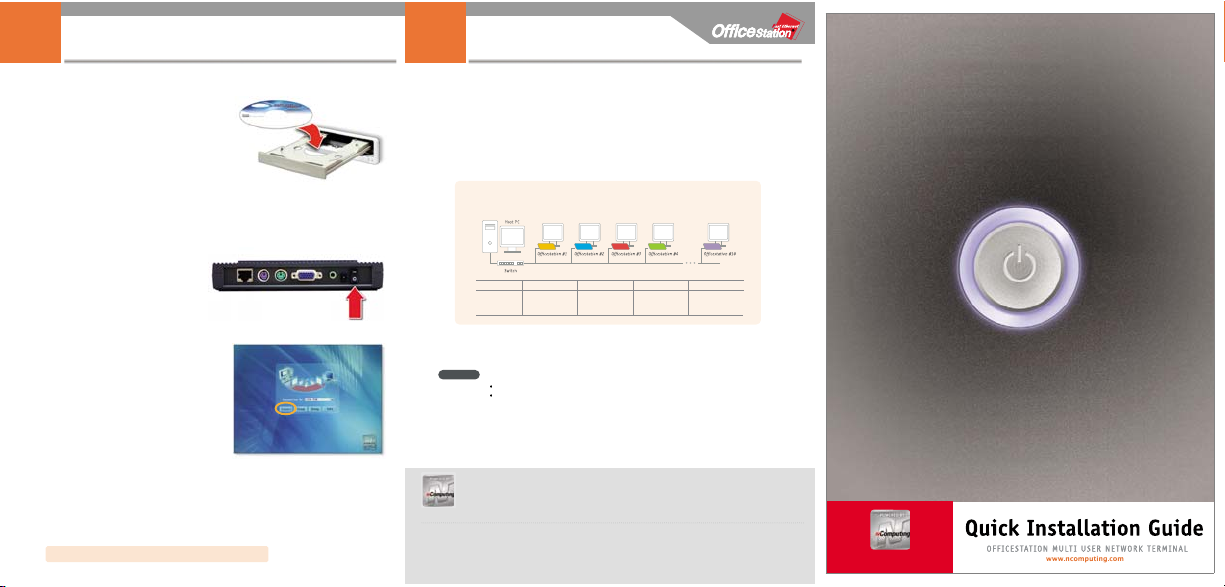
Recommendations
4
Quick Setup(continued)
3
Your OfficeStation(L110) works with following operating systems only.
- Windows
2000 Server / Professional,
- Windows
XP Home Edition / Professional,
- Windows
Server 2003(Standard Edition/Enterprise Edition), Linux*
Note that your Host PC should have enough computing resources. A fast CPU processor, large memory and
hard drive resources are all important in running a smooth network system. See below diagram showing
limitation and resource requirements for multi-user additions.
Per additional OfficeStation(L110)
We recommend to add 128MB RAM per additional OfficeStation.
OfficeStation
Host PC
CPU & Memory
1 unit 2 - 3 4 - 7 8 - 10
>1.3 GHz P4
256MB
>2.4GHz P4 with HT
512MB
>3.0GHz P4 with HT
1024MB
>3.2GHz P4 with HT
2048MB
Rev. D
Part No. 160-0080
Information in this document is subject to change without notice.
NComputing, WoIP and OfficeStation are trademark of NComputing Co., Ltd. Intel, Pentium, and Celeron are registered trademark of Intel
Corporation. Microsoft and Windows are registered trademark of Microsoft Corporation. All other brand and product names are trademarks of the
registered respective owners.
Headquarter Office : 2nd Floor, Daeyoung Bldg, 1423-6, Gwanyang1-Dong, Dongan-Gu, Anyang-City, Gyeonggi-Do, Korea
Phone : +82-31-422-5157 / FAX : +82-31-422-5158 / info@ncomputing.com
Click ’Connect’ on the Menu Screen.
7
Windows Logon screen will appear.
8
Restart your Host PC. Wait until the PC fully boots up.
5
Turn on your OfficeStation and wait until all lights are on.
6
Insert software CD into CD-ROM of Host PC.
Follow installation instructions or please refer to
the ‘User's Guide’ for more information.
4
If you need more setup details, please see the user’s guide.
www.ncomputing.com
OfficeStation(L110)
OfficeStation(L110)
This equipment has been tested and found to comply with the limits for a Class B digital device, pursuant
to part 15 of the FCC Rules.
To reduce the risk of electric shock or damage to your equipment :
Plug the power cord into an electrical outlet that is easily accessible at all times.
Disconnect power from the product by unplugging the power cord from the electrical outlet.
WARNING
■Note :
Depending on the Model, your OfficeStation’s components may look slightly different as those pictured.
*Linux : Some restrictions apply. See website for details.
Page 2
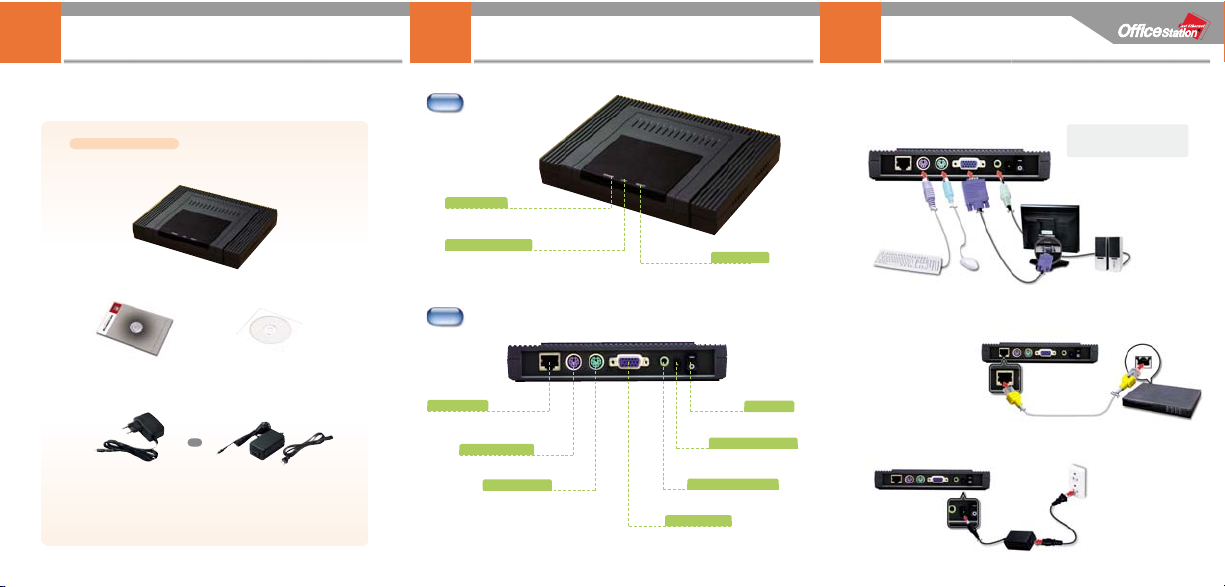
Check Your Package Contents
※Before you set up and operate your OfficeStation(L110) terminal, read and follow the safety
instructions in your User’s Guide
Hardware Overview
21
Quick Setup
3
OfficeStation(L110) System
Quick Installation Guide Software Installation CD
AC Power Adapter AC Power Adapter + AC Power Cable
or
Connecting the peripheral device to OfficeStation(L110).
1
Connect Ethernet cable from
OfficeStation to switch/router
(or PC directly).
2
3
Front
Rear
continued
>>
Connect Power Adapter.
Connection for AC power adapter.
Power Inlet(DC-IN) Jack
Turns On/Off the system.
Power Switch
Connection for speakers or headphone.
To connect OfficeStation to the Host PC,
plug the network cable into the Host PC.
LAN (RJ45) Port
Connection for a PS/2 keyboard.
PS/2 Keyboard Port
Connection for a PS/2 type mouse.
PS/2 Mouse Port
Connection for an external monitor.
VGA Monitor Port
Lights up when the system is on.
Power Indicators
Blinks when OfficeStation communicates with Host PC.
LAN Operation Indicator
Lights up when OfficeStation configuration is
ready communicate with Host PC.
Ready Indicator
Speaker/Headphone Jack
Note
You can easily connect all ports and jacks
with OfficeStation turned over.
