Page 1

NAVMAN
w w w . n a v m a n . c o m
Operation Manual
VHF 7000,
7100US, 7100EU
Page 2
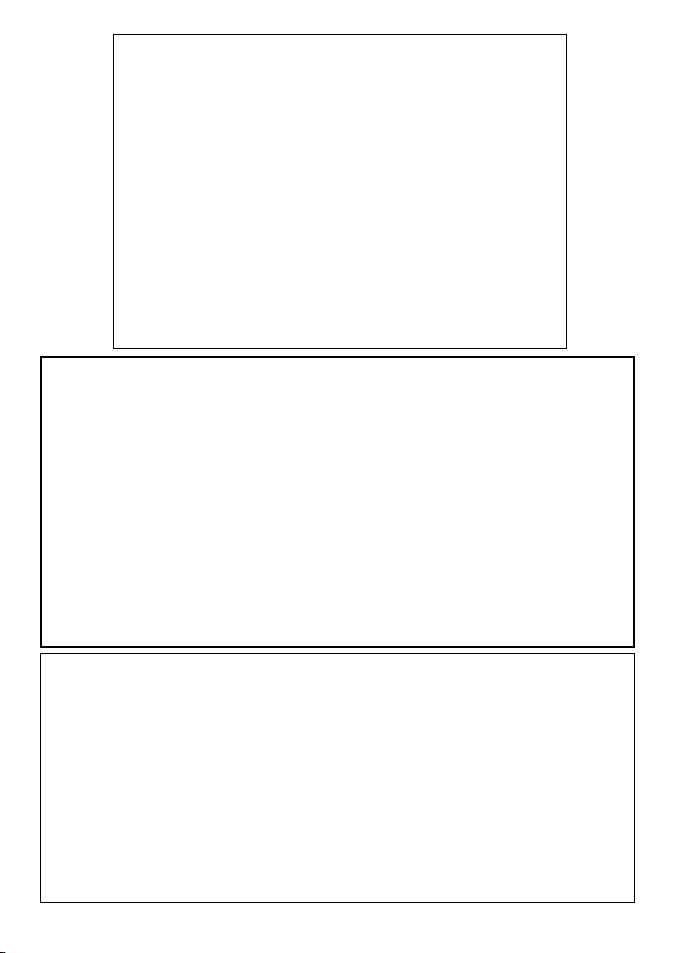
2 VHF 7000, 7100US, 7100EU Operation Manual
NAVMAN
IMPORTANT:
1. Some features described in this manual are not available on every model.
In particular, DSC functions are NOT available on the 7000.
2. DSC functions will not operate on the 7100US or the 7100EU until your
MMSID has been entered. Refer to section 4.2 for details.
3. The radio channels installed into the Navman VHF radio may vary from
country to country, depending upon the model, and government or
national communications authority regulations.
4. Navman NZ Ltd recommends that you check the radio operating licensing
requirements of your country before using the Navman VHF radio. The
operator is solely responsible for observing proper radio installation and
usage practices.
5. A DSC warning label is supplied with the 7100US. To comply with FCC
regulations, this label must be afxed in a location that is clearly visible
from the operating controls of this radio. Make sure that the chosen
location is clean and dry before applying this label.
It is the owner ’s sole responsibility to install and use the instrument in such a manner that will
not cause accidents, personal injury or property damage.
Navman NZ Limited disclaims all liability for any use of this product in a way that may
cause accidents, damage or that may violate the law.
Governing Language: This statement, any instruction manuals, user guides and other
information relating to the product (Documentation) may be translated to, or has been
translated from, another language (Translation). In the event of any conict between any
Translation of Documentation, the English language version of the Documentation will be the
ofcial version of the Documentation.
This manual represents the Navman VHF 7000, 7100US, and &7100EU radios at the time
of printing. Navman NZ Limited reserves the right to make changes to specications without
notice.
Copyright © Navman NZ Limited, New Zealand. All rights reserved. NAVMAN is a registered
trademark of Navman NZ Limited.
FCC Statement
This equipment has been tested and found to comply with the limits
for a Class B digital device, pursuant to Part 15 of FCC Rules. These
limits are designed to provide a reasonable protection against harmful
interference in a residential installation. This equipment generates, uses
and can radiate radio frequency energy and, if not installed and used
in accordance with the instructions, may cause harmful interference to
radio communications. However, there is no guarantee that interference
will not occur in a particular installation. If this equipment does cause
harmful interference to radio or television reception, which can be
determined by turning the equipment off and on, the user is encouraged
to try and correct the interference by one or more of the following
measures:
• reorient or relocate the receiving antenna.
• increase the separation between the equipment and receiver.
• connect the equipment into an outlet on a circuit different from that to
which the
receiver is connected.
• consult the dealer or an experienced radio/TV technician for help.
Page 3

3VHF 7000, 7100US, 7100EU Operation Manual
NAVMAN
Contents
Section 1 - General Information .............................................................. 5
1-1 Features.................................................................................................... 5
1-2 Customizing Your Navman VHF Radio ..................................................... 6
1-3 How to Display and Navigate Menus ........................................................ 6
1-4 How to Enter Alphanumeric Data.............................................................. 6
1-5 LCD Symbols and Meanings ................................................................... 6
1-6 Basic Operation and Key Functions.......................................................... 8
Section 2 - The Radio Menu (MENU)..................................................... 11
2-1 Radio Menu Options (Menu) ...................................................................11
2-2 Maintain Your Buddy List (BUDDY LIST) ................................................ 12
2-2-1 Add an Entry...................................................................................... 12
2-2-2 Edit an Entry...................................................................................... 12
2-2-3 Delete an Entry.................................................................................. 13
2-3 Local or Distance Sensitivity (LOCAL/DIST)........................................... 13
2-3-1 Set Distance Sensitivity..................................................................... 13
2-3-2 Set Local Sensitivity .......................................................................... 13
2-4 Backlighting (BACKLIGHT) and Contrast (CONTRAST) ........................ 13
2-4-1 Set the Backlighting Level ................................................................. 14
2-4-2 Set the Contrast Level....................................................................... 14
2-5 GPS Data and Time (GPS/DATA)........................................................... 14
2-5-1 Manually Enter Position and UTC Time (MANUAL).......................... 14
2-5-2 Local Time (TIME OFFSET).............................................................. 14
2-5-3 Time Format Options (TIME FORMAT)............................................. 15
2-5-4 Time Display Options (TIME DISPLAY) ............................................ 15
2-5-5 Position Display Options (LL display)................................................ 16
2-5-6 Course and Speed Display Options (COG/SOG).............................. 16
2-5-7 GPS Alert Options (ALERT) ............................................................. 16
2-6 GPS Simulator (SIMULATOR) ................................................................ 17
2-7 Reset to factory defaults (RESET).......................................................... 17
Section 3 - Radio Setup Menu (RADIO SETUP)................................... 18
3-1 Radio Setup Menu (RADIO SETUP) ...................................................... 18
3-2 Channel Names (CH NAME) ................................................................. 18
3-3 RING & BEEP Volume (RING VOLUME) & (BEEP VOLUME) .............. 19
3-4 Internal Speaker connections (INT SPEAKER) ...................................... 19
3-5 Set the Priority Channel (watch MODE) ................................................. 19
3-6 Weather Alert (Wx ALERT) .................................................................... 20
3-7 NMEA protocol (COM PORT) ................................................................. 20
Section 4 - DSC Setup Menu (DSC SETUP) ......................................... 21
4-1 DSC Setup - Menu Options .................................................................... 21
4-2 Enter Your User MMSID (USER MMSID) ............................................... 21
4-3 Maintain Your Groups (GROUP SETUP) ................................................ 22
4-3-1 Create a Group (GROUP SETUP) .................................................... 22
Page 4
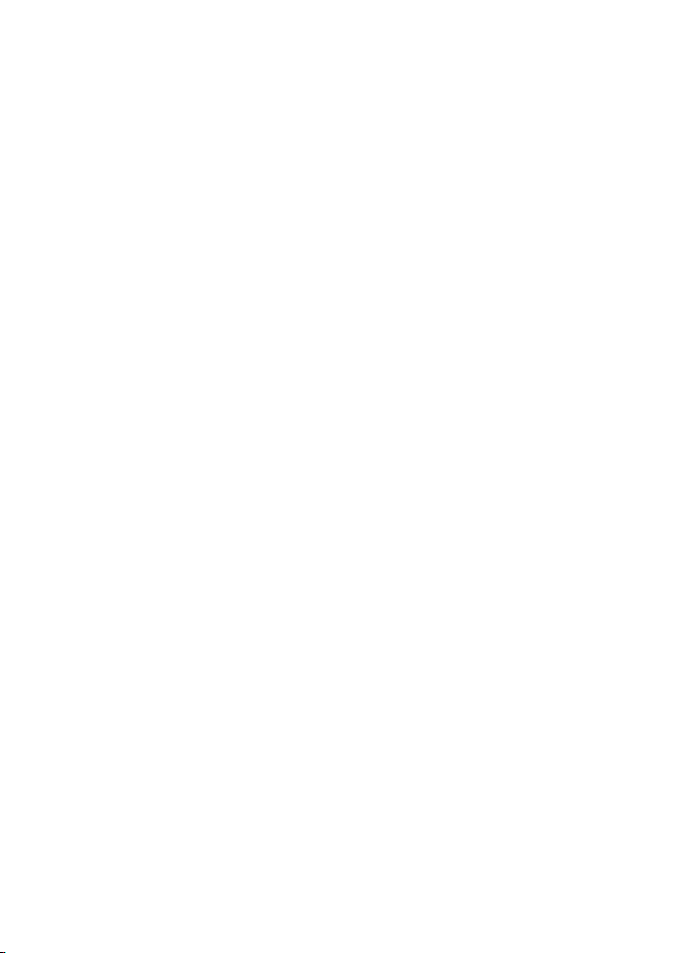
4 VHF 7000, 7100US, 7100EU Operation Manual
NAVMAN
4-3-2 Edit Group Name Details .................................................................. 22
4-3-3 Delete a Group .................................................................................. 23
4-4 Response to Individual Calls (INDIV REPLY)......................................... 23
4-5 atis MMSID & ATIS FUNCTIONALITY .................................................... 23
4-5-1 Enter or Edit YOUR ATIS MMSID ..................................................... 23
4-5-2 Enable ATIS Functionality (ATIS FUNC) ........................................... 24
4-6 DSC functionality options (DSC FUNC).................................................. 24
4-7 Response Type to LL POLLING Calls (LL REPLY)................................. 25
Section 5 - Sending and Receiving DSC Calls .................................... 26
5-1 WHAT IS DSC? ....................................................................................... 26
5-2 Sending dsc calls .................................................................................... 26
5-2-1 Make a Routine Call (INDIvidual) ...................................................... 27
5-2-2 Retrying a Routine Call .....................................................................27
5-2-3 Acknowledgement of an Individual Incoming Call (INDIV) ................ 27
5-2-4 Recall the Most Recent Incoming Call (LAST) .................................. 28
5-2-5 Call a Group (GROUP)...................................................................... 28
5-2-7 Call using the Call Log (CALL LOG................................................... 29
5-2-8 Call using the Distress Log (DIST LOG) ........................................... 29
5-2-9 Request the LL Position of a Buddy (LL REQUEST) ........................ 30
5-3 Receiving DSC Calls............................................................................... 30
5-3-1 Receiving an All Ships Call (ALL SHIPS) ..........................................31
5-3-2 Receiving an Individual Call (INDIV) ................................................. 31
5-3-3 Receiving a Group Call (GROUP)..................................................... 31
5-3-4 Receiving a Geographic Call (GEOGRAPH)..................................... 31
5-3-5 Receiving a Polled Position Call (POSITION) ................................... 32
Section 6 - Distress Calls ...................................................................... 33
6-1 Sending a Distress Call .......................................................................... 33
6-2 Receiving a Distress Call (DISTRESS!).................................................. 34
6-3 Distress Acknowledgement (distress ack) or Relay .............................. 34
Appendix A - Technical Specications ........................................................... 35
Appendix B - Troubleshooting....................................................................... 38
Appendix C - VHF Marine Channel Charts........................................... 39
C-1 international Channel Chart.................................................................... 39
C-2 USA Channel Chart................................................................................ 42
C-3 CANADA Channel CHART..................................................................... 45
C-4 EU Channel Chart .................................................................................. 48
Special Channels 7................................................................................. 50
Appendix D - MMSID & License Information........................................ 51
Appendix E - How to Contact Us........................................................... 52
Page 5
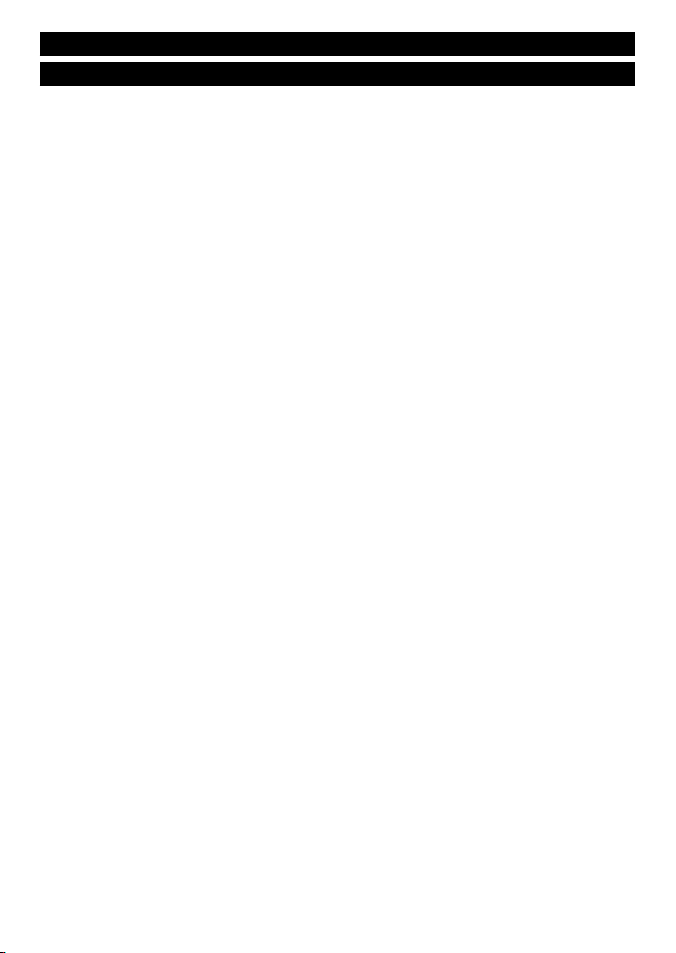
5VHF 7000, 7100US, 7100EU Operation Manual
NAVMAN
Section 1 - General Information
1-1 Features
Congratulations on your purchase of a Navman VHF 7000, 7100US, or 7100EU
marine band VHF radio. All of these models provide the following useful features:
• prominent channel display
• adjustable contrast settings for the LCD
• adjustable keypad backlighting for easy night-time use
• waterproof and submersible to comply with JIS-7
• GPS latitude and longitude (LL) and time display (when connected
to a GPS)
• choice of High or Low (25 W or 1 W) transmission power
• top centred PTT button for comfortable left- or right-handed use
• powerful 4 W external audio output
• access to all currently-available marine VHF channel banks (USA,
Canada, International) including weather channels where available
• special CH16 or CH16/9 key for quick access to the priority (international
distress) channel
• special 3CH key to select your three favourite channels
• PSCAN (similar to dual watch) facility
In addition, the VHF 7100 models also provide:
• DSC (Digital Select Calling) capability that meets USCG SC101 and
Class D Standards. 7100US only.
• DSC (Digital Select Calling) capability that meets EC Class D Standards.
VHF 7100EU only.
• DISTRESS call button to automatically transmit the MMSID and position
until an acknowledgement is received
• easy access to a buddy list of up to 20 favourite people
• MMSID storage for three favourite groups
• Group Call and All Ships Call facility
• LL position polling information
• Weather alert facility. VHF 7100US only.
• ATIS facility for inland waterways. VHF 7100EU only.
Page 6

6 VHF 7000, 7100US, 7100EU Operation Manual
NAVMAN
1-2 Customizing your Navman VHF Radio
You can customize the radio to suit your individual preferences. Some preferences can be set
directly through the keys as explained in this Section.
Other preferences are set up through the built-in menus and these are explained in the other
Sections.
1-3 How to Display and Navigate Menus
1. Hold down MENU (or CALL/MENU). Note that only four menu items can be displayed at any
one time on the screen.
2. Press + CH - to scroll up and down the menu until the cursor is positioned at the desired
option. Press ENT to display that option.
3. Make any entries or changes as explained in the following section.
4. Press ENT to conrm changes. Otherwise, press ESC to keep the original entry.
5. Press ESC to backup one screen or exit. Any changes are active as soon as you exit the
screen.
1-4 How to Enter Alphanumeric Data
If your radio does not have the optional alphanumeric microphone, use the + CH - key to enter
alphanumeric data.
Press - to count through numbers, or hold down to scroll rapidly to the desired number.
Press + to step through the alphabet, or hold down to scroll rapidly to the desired character.
If you make an error, press - until < is displayed, then press ENT to backup and correct
the entry.
1-5 LCD Symbols and Meanings
This simulation shows the locations of all the following information symbols:
Page 7
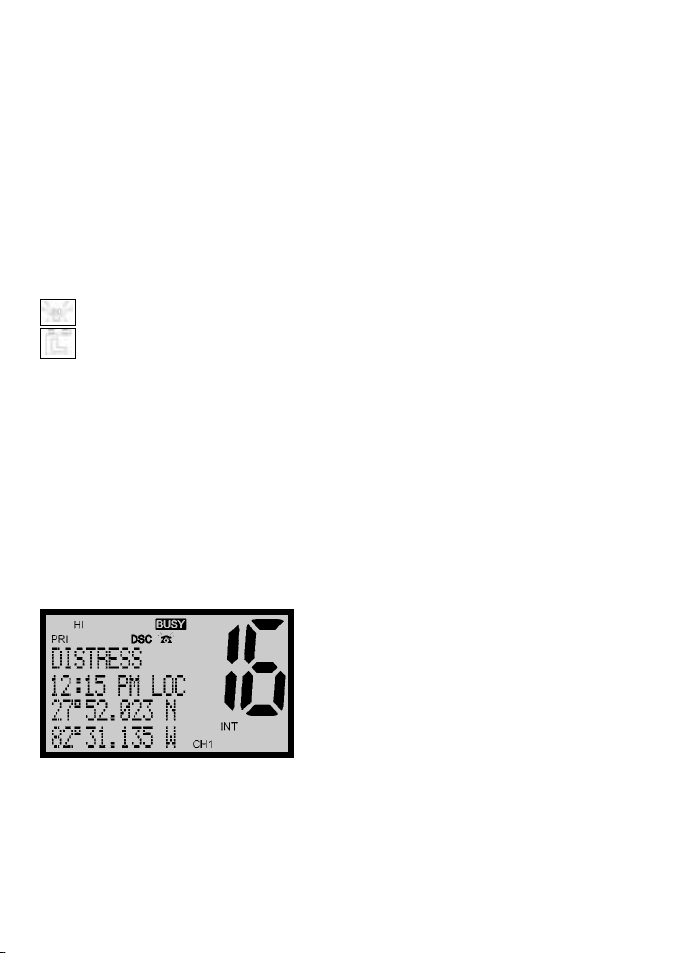
7VHF 7000, 7100US, 7100EU Operation Manual
NAVMAN
Symbol Meaning
TX Transmitting.
HI LO Transmission power. High (HI) 25W or Low (LO) 1W.
WX Weather channel.
WX ALT Weather Alert. Alarm beeps will sound. VHF 7100US only.
BUSY Receiver busy with an incoming signal.
PRI Priority channel is selected.
D Duplex operation. Otherwise, blank for Simplex operation.
LOCAL Local calling is selected. Otherwise, blank for distance calling.
DSC DSC capability is available. VHF 7100US and VHF 7100EU only.
Incoming DSC call.
Low Battery warning (activates at 10.5 V)
88 Channel selected.
USA INT CAN Selected channel bank for VHF radio operations and regulations.
X Channel is temporarily deleted from the ALL SCAN operation.
B A Channel sufx, if applicable.
CH1 CH2 CH3 Shows which of the 3 favourite channels, if any, are selected.
Otherwise blank.
ATIS Enabled for use in European inland waterways. Otherwise blank.
VHF 7100EU only.
A typical operational display is shown here.
The latitude and longitude of the vessel and the local time are shown.
A transmission on Channel 16 is being made at high power using the International
channel bank.
Channel 16 is set as the Priority channel. It is also set as favourite channel 1.
There is an incoming DSC call so the receiver is busy.
Page 8
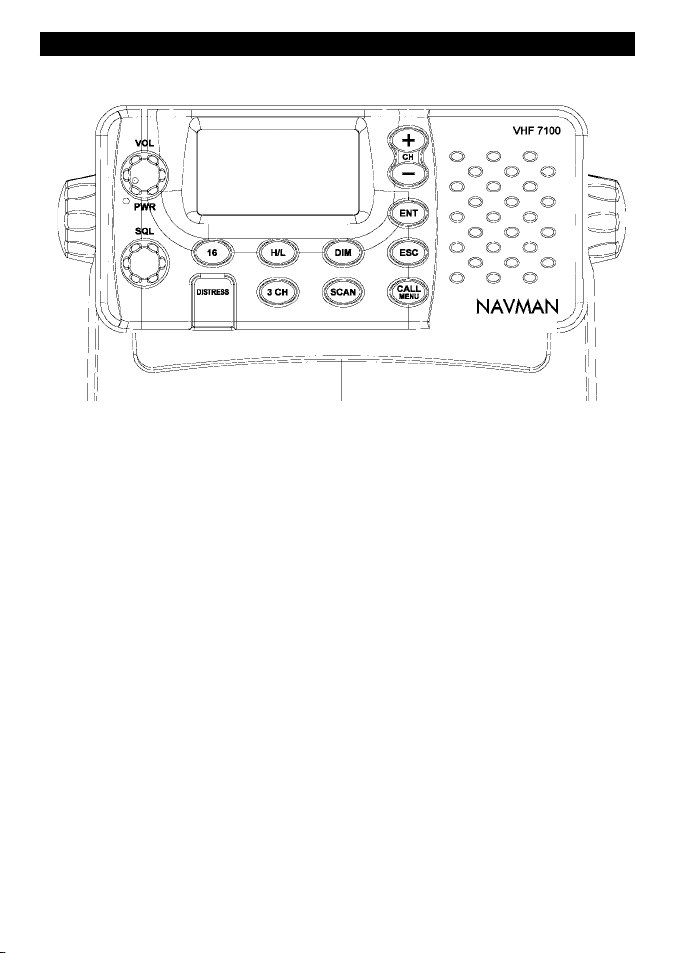
8 VHF 7000, 7100US, 7100EU Operation Manual
NAVMAN
1-6 Basic Operation and Key Functions
All possible keys and their functions are listed. Note that some of the keys are not
available depending on your Navman VHF radio model.
Key Function
VOL/PWR Volume and Power. Turn clockwise to power on. Continue to turn until a
comfortable volume is reached. VOL/PWR will also adjust the settings of an
external speaker, if connected.
SQL Squelch or Threshold Level. Sets the threshold level for the minimum
receiver signal. Turn fully counterclockwise until random noise is heard, then
turn slowly clockwise until the random noise disappears. Make another 1/4
turn clockwise for best reception in open sea conditions.
In areas of high noise (eg close to large cities) reception may improve if
sensitivity is reduced. Either turn SQL slowly clockwise or use the LOCAL
setting. See section 2.3.
16/9 Priority Channel. VHF 7100US only. Also on the microphone. Press to
cancel all other modes and to tune into the priority channel. Press again to
return to your original channel.
The default is Channel 16. To make Channel 09 the priority channel, hold
down 16/9 until a beep sounds and 09 is displayed.
16 Priority Channel. VHF 7100EU and VHF 7000 only. Also on the microphone.
Press to cancel all other modes and to tune into the priority channel, Channel
16, on high power. Press again to return to your original channel.
WX Weather Channel. VHF 7100US and VHF 7000 only. In USA and Canadian
waters, press to hear the most recently selected weather station. The WX
symbol is displayed on the LCD.
Press + or - to change to a different weather channel. Press WX again to
return to the most recent channel.
If the weather alert mode (ALT) is ON and an alert tone of 1050Hz is
broadcast from the weather station, it is picked up automatically and the
alarm sounds. Press any key to hear the weather alert voice message.
Page 9
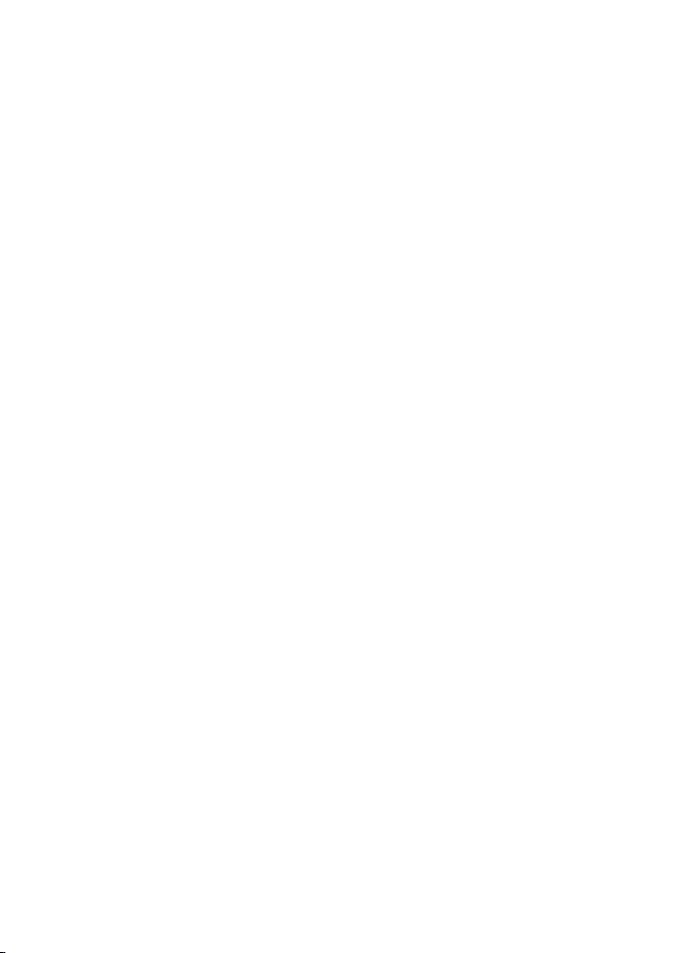
9VHF 7000, 7100US, 7100EU Operation Manual
NAVMAN
H/L Transmission Power. High (HI) 25W or Low (LO) 1W. Press to toggle
between high or low transmission power for the entire channel bank. The HI
or LO selection is shown on the LCD.
Some channels allow only low power transmissions. Error beeps will sound if
the power transmission setting is incorrect.
Some channels allow only low power transmissions initially, but can be
changed to high power by holding down H/L and PTT at the same time. See
Appendix C for a complete listing of channel charts.
3CH Three Favourite Channels. Also on the microphone. Press to toggle
between your favourite channels. The CH1, CH2, or CH3 symbol appears on
the LCD to show which favourite channel is selected.
To scan only one of your favourite channels, press 3CH then immediately
press and release SCAN. If you want to scan all three favourite channels,
press 3CH then immediately press and hold SCAN.
To add a favourite channel for the rst time, select that channel then hold
3CH to store it in the CH1 location. Repeat the procedure to store two more
favourite channels in the CH2 and CH3 locations respectively.
If you try and add another favourite channel it will overwrite the existing CH3.
CH1 and CH2 remain unless you delete them.
To delete a favourite channel, select that channel then hold down 3CH until
the CH1, CH2 or CH3 symbol disappears off the LCD.
UIC Channel Bank. 7100US only. Press to toggle between USA, International
or Canadian channel banks. The selected channel bank is displayed on the
LCD along with the last used channel. All the channel charts are shown in
Appendix C.
U/I Channel Bank. 7000 only. Press to toggle between channel banks. Note
that the channel banks available are dependent upon your VHF radio model.
The selected channel bank is displayed on the LCD along with the last used
channel. All the channel charts are shown in Appendix C.
DIM Backlighting. 7100EU only. Press to toggle between the backlighting
settings. OFF will extinguish all the backlighting except for the DISTRESS
key. (Otherwise, use the menu to change the backlight setting.)
SCAN Scan. Press to scan between your current channel and the priority channel in
DUAL or TRI WATCH mode. The weather channel is also scanned if the USA
channel bank is selected and the weather alert mode (ALT) is ON.
Hold down SCAN to enter ALL SCAN mode where the priority channel is
checked every 1.5 seconds.
When a signal is received, scanning stops at that channel and BUSY
appears on the screen. If the signal ceases for more than 5 seconds, the
scan restarts.
Press ENT to temporarily skip over (lock out) an “always busy” channel when
in ALL SCAN mode and resume the scan. An X is shown on the screen to
designate a skipped channel. Note that it is not possible to skip over the
priority channel.
Press SCAN to stop at the current channel.
Page 10
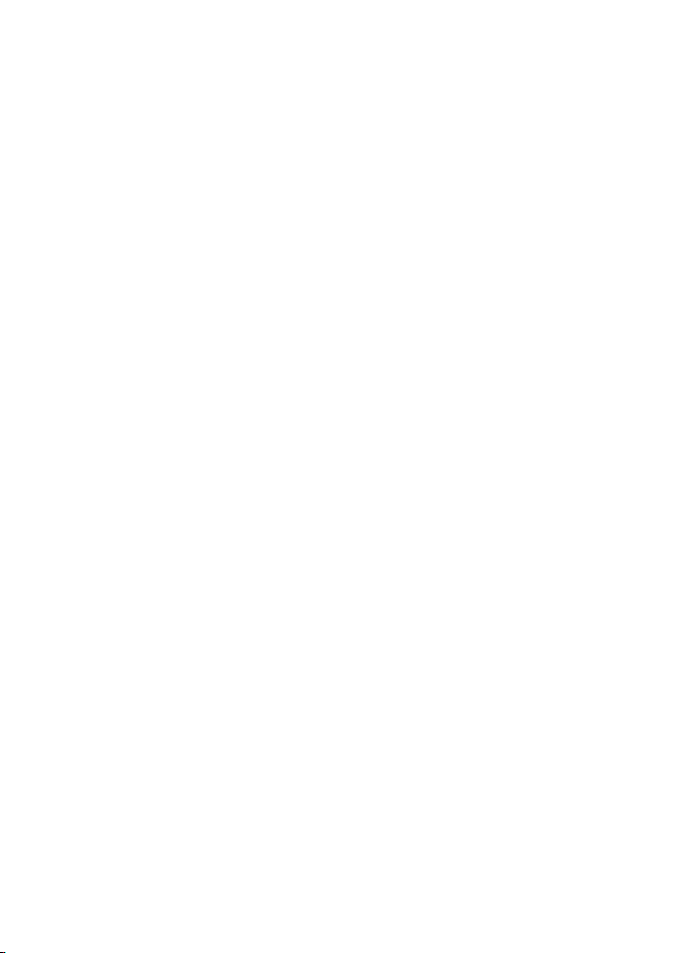
10 VHF 7000, 7100US, 7100EU Operation Manual
NAVMAN
+ CH - Channel Select. Also on the microphone. The current channel is shown on
the screen in BIG digits with an appropriate designator sufx A or B in small
letters below the channel number.
Press + or - to step through the available channels one at a time, or hold
down to scroll rapidly through all the available channels. See Appendix C for
a listing of channel charts.
Alphanumeric Entry. This key can also be used for menu selection and for
alphanumeric entry. Press + or - to scroll the cursor up or down menu options
when navigating menus.
When editing an item containing only numbers, press - to count through the
numbers or hold down to scroll rapidly.
To enter a character, press + to step through the alphabet or hold down to
scroll rapidly.
ENT Enter. Use ENT when navigating menus, to conrm entries and edits.
ESC Escape. Use ESC when navigating menus, to clear incorrect entries, to
exit from a menu without saving changes, and to back up to the previous
screen.
CALL/MENU DSC Setup Menu and DSC Call Menu. 7100US and 7100EU only. Press to
enter the DSC Call Menu and make DSC calls. See Section 5.
Hold down to enter the DSC Setup Menu and customize your radio. See
Section 4.
MENU Radio menu. 7000 only. Press to enter the Radio Menu and customize your
NAVMAN VHF radio. See Section 3.
DISTRESS Send DSC Distress Call. 7100US & 7100EU only. See Section 6
.
PTT Press To Talk. Press PTT to transmit at any time on an allowable channel.
This automatically exits you from menu mode and stops scanning. You must
release PTT to receive a signal.
If PTT sticks, a built-in timer will automatically shut down a transmission after
ve minutes and sound the error beeps.
Page 11
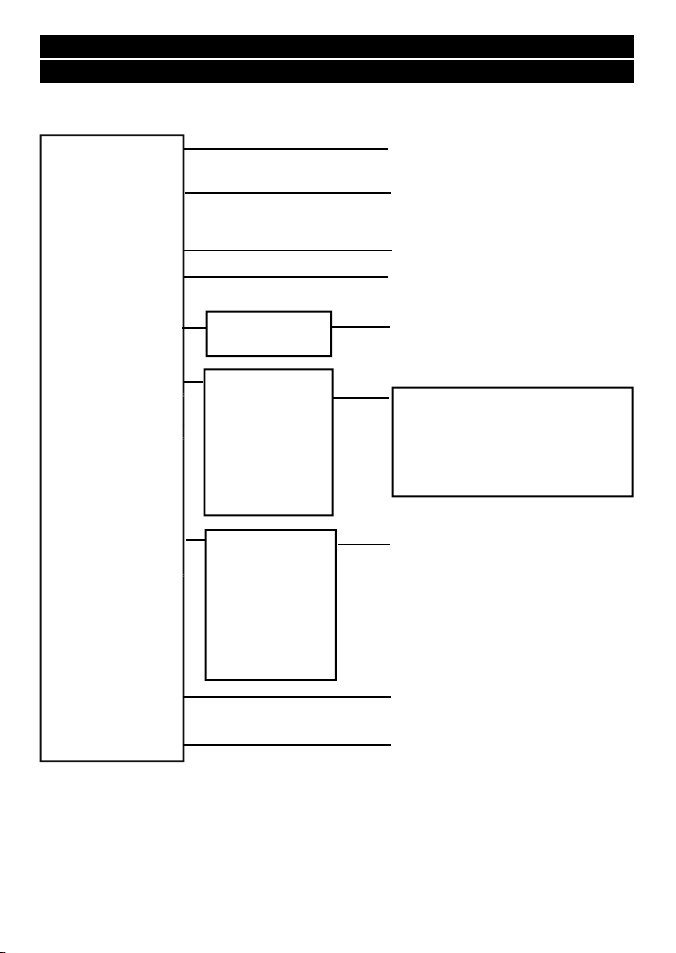
11VHF 7000, 7100US, 7100EU Operation Manual
NAVMAN
Section 2 - The Radio Menu (MENU)
2-1 Radio Menu Options (Menu)
The following options are available through MENU (or CALL/MENU):
Sections 1-3 and 1-4 explain how to navigate around the menu and enter, save and
change data.
BUDDY LIST
LOCAL/DIST
BACKLIGHT
CONTRAST
GPS/DATA
DSC SETUP
RADIO SETUP
GPS SIM
RESET
CH NAME
RING VOLUME
BEEP VOLUME
INTERNAL SP
WATCH MODE
WX ALERT
COM PORT
USER MMSID
GROUP SETUP
INDIV REPLY
DSC FUNC
ATIS MMSID
ATIS FUNC
LL REPLY
MANUAL
SETTING
Maintain your buddy list.
See Section 2-2.
Set radio sensitivity.
See Section 2-3.
Set backlight level.
See Section 2-4.
Set contrast level.
See Section 2-4.
Set position & UTC manually.
See Section 2-5.
Set local time and time format.
See Section 2-5.
DSC Setup Menu.
7100US and 7100EU only.
See Section 4.
Make DSC calls.
7100US and 7100EU only.
See Section 5.
Radio Setup Menu.
See Section 3.
Turn the GPS Simulator on/off.
See Section 2.6.
Reset factory settings.
See Section 2.7.
Page 12

12 VHF 7000, 7100US, 7100EU Operation Manual
NAVMAN
2-2 Maintain Your Buddy List (BUDDY LIST)
VHF 7100US and VHF 7100EU only.
Use the Buddy List to store the names and associated MMSIDs of 20
favourite people. Names are stored in the order of entry, with the most
recent entry shown rst.
The following sections show to use BUDDY LIST to add, edit, and
delete entries on your buddy list.
Section 3 explains how to call a buddy.
2-2-1 Add an Entry
1. Select BUDDY LIST. The cursor is at MANUAL NEW. Press ENT.
2. Enter the buddy name, one character at a time (this may be alphanumeric) then press ENT
repeatedly until the cursor moves to the MMSID entry line.
4. Enter the MMSID associated with that buddy name (this must be numeric) then press ENT.
5. The new buddy name and MMSID are displayed. Press ENT to store the new entry, which is
displayed at the top of your buddy list.
Note that when the BUDDY LIST is full (20 entries), you cannot make a new entry until you have
deleted an existing entry.
2-2-2 Edit an Entry
1. Select BUDDY LIST. Press ENT to display the list of entries.
2. Scroll down (if required) to the incorrect entry and press ENT.
3. Select EDIT. The cursor is at the rst character of the name.
4. Edit the buddy name or, to edit only the MMSID, press ENT repeatedly until the cursor
moves to the MMSID line.
5. When you are nished, press ENT (repeatedly if necessary) to display the next screen.
6. Press ENT to store the changes. The buddy list is displayed again. If more changes are
required, repeat Steps 2 thru 6. Otherwise, press ESC to exit.
MENU SELECT
>BUDDY LIST
LOCAL/DIST
BACKLIGHT
BUDDY LIST
>MANUAL NEW
ALEX
TOM
ENTER NAME
––––––––––––
ENTER MMSID
–––––––––
ENTER NAME
BOB
ENTER MMSID
123456789
BOB
123456789
>STORE
CANCEL
ALEX
>EDIT
DELETE
EDIT NAME
ALEX
EDIT MMSID
112233445
ALEX
111223344
>STORE
CANCEL
BUDDY LIST
>MANUAL NEW
ALEX
TOM
Page 13

13VHF 7000, 7100US, 7100EU Operation Manual
NAVMAN
2-2-3 Delete an Entry
1. Select BUDDY LIST. Press ENT to display the list of entries.
2. Scroll down (if required) to the entry you want to delete and press ENT.
3. Select DELETE then select YES.
4. The entry is deleted immediately and the buddy list is displayed again.
2-3 Local or Distance Sensitivity (LOCAL/DIST)
Use LOCAL/DIST to improve the sensitivity of the receiver either
locally (LOCAL) or over distances (DIST).
LOCAL is not recommended for use in open sea conditions. It is
designed for use in areas of high radio noise; for example, close to
cities.
See also SQL (Squelch Control) in Section 1.6.
2-3-1 Set Distance Sensitivity
1. Select LOCAL/DIST then select DIST.
2. Press ENT to activate the DIST setting. This disables local
sensitivity and the menu is displayed again.
2-3-2 Set Local Sensitivity
1. Select LOCAL/DIST then scroll to
LOCAL.
2. Press ENT to activate the LOCAL
setting. This disables distance
sensitivity and the menu is displayed
again.
LOCAL is displayed on the LCD as a reminder that local sensitivity is selected.
2-4 Backlighting (BACKLIGHT) and Contrast (CONTRAST)
Use BACKLIGHT to set the backlight levels for the LCD and the
keypad at a comfortable level.
The microphone keypad backlighting is either ON or OFF.
Use CONTRAST to set the contrast level for the LCD.
BUDDY LIST
>MANUAL NEW
ALEX
TOM
BUDDY LIST
MANUAL NEW
ALEX
>TOM
TOM
EDIT
>DELETE
DELETE BUDDY
TOM
>YES
NO
MENU SELECT
BUDDY LIST
>LOCAL/DIST
BACKLIGHT
SENSITIVITY
>DISTANT
LOCAL
SENSITIVITY
DISTANT
>LOCAL
MENU SELECT
LOCAL/DIST
>BACKLIGHT
CONTRAST
Page 14
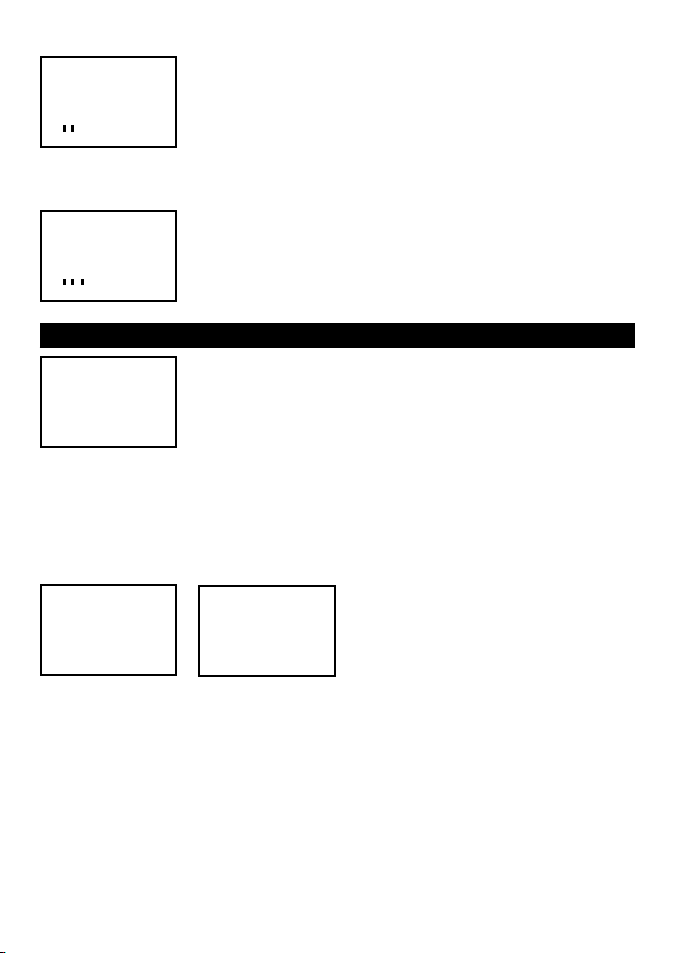
14 VHF 7000, 7100US, 7100EU Operation Manual
NAVMAN
2-4-1 Set the Backlighting Level
1. Select BACKLIGHT.
2. Select a comfortable backlight level using + or - to change the
setting.
3. Press ENT to enable the setting and return to the menu.
Note that the DISTRESS key backlighting cannot be switched off.
2.4.2 Set the Contrast Level
1. Select CONTRAST.
2. Select a comfortable contrast level using + or - to change the
setting.
3. Press ENT to enable the setting and return to the menu.
2-5 GPS Data and Time (GPS/DATA)
If the boat has an operational GPS navigation receiver, the VHF radio
automatically detects and updates the vessel position and the local
time.
However, if the GPS navigation receiver is disconnected or absent,
you can specify the vessel position and the local time manually, using
the GPS/DATA option.
This information is important because it will be used if a DSC distress call is transmitted.
You can also enter the course (COG) and speed (SOG) and select GPS Alert and GPS Simulator
options.
2-5-1 Manually Enter Position and UTC Time (MANUAL)
Note that this function is available only if an operational GPS receiver is not connected.
1. Select GPS/DATA, then MANUAL.
2. Enter the latitude, then the longitude, then the UTC.
3. Press ENT when all the information is correct.
The vessel’s latitude and longitude are shown on the screen, with the UTC time. The prex
MAN indicates a manual entry. The manual entries are cancelled if a real GPS position is
received.
2-5-2 Local Time (TIME OFFSET)
The local time can be set by entering the time offset between UTC and local time as follows.
MANUAL LL
––’ ––’ ––––N
––’ ––’ ––––W
MAN ––:––UTC
GPS/DATA
>MANUAL
SETTING
BACKLIGHT
LO HI
CONTRAST
LO HI
MENU SELECT
BACKLIGHT
CONTRAST
>GPS/DATA
Page 15
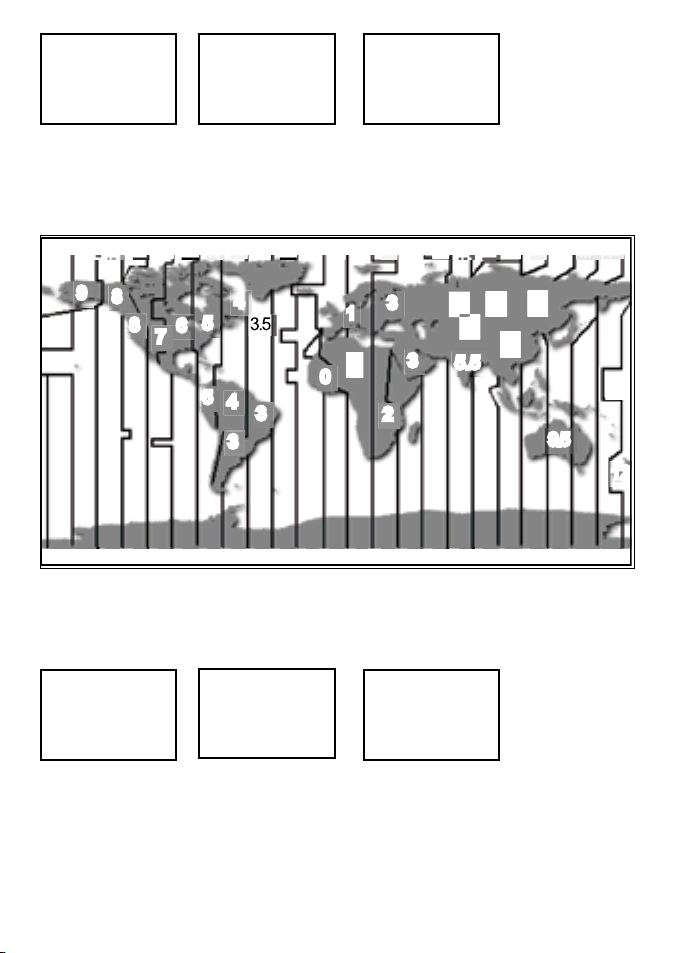
15VHF 7000, 7100US, 7100EU Operation Manual
NAVMAN
1. Select GPS/DATA, then SETTING.
2. Select TIME OFFSET to enter the difference between UTC and local time. Half hour
increments can be used with a maximum offset of ±13 hours.
In this example, a difference of +1.5 hours has been entered and the local time is displayed
with the sufx LOC.
2-5-3 Time Format Options (TIME FORMAT)
Time can be shown in 12 or 24 hour format.
1. Select GPS/DATA, then SETTING.
2. Select TIME FORMAT.
3. Select 12 Hr or 24 Hr as desired. In this example, 12 hour format has been selected and so
the LCD shows the AM or PM sufx.
2-5-4 Time Display Options (TIME DISPLAY)
If you have entered the time manually as described in the previous sections, the time is always
shown on the screen with the prex M.
11 10 9 8 7 6 5 4 3 2 1 0 1 2 3 4 5 6 7 8 9 10 11
3
3
4
5
4
7
6
5
8
0
1
2
5.5
567
3
3
1
9.5
9
8
12
12
9
8
9
11 10 9 8 7 6 5 4 3 2 1 0 1 2 3 4 5 6 7 8 9 10 11
TIME FORMAT
>12 Hr
24 Hr
07:15AM LOC
GPS/DATA
MANUAL
>SETTING
GPS/DATA
TIME OFFSET
>TIME FORMAT
TIME DISPLY
GPS/DATA
MANUAL
>SETTING
GPS/DATA
>TIME OFFSET
TIME FORMAT
TIME DISPLY
TIME OFFSET
>+01:30
02:30PM LOC
Page 16
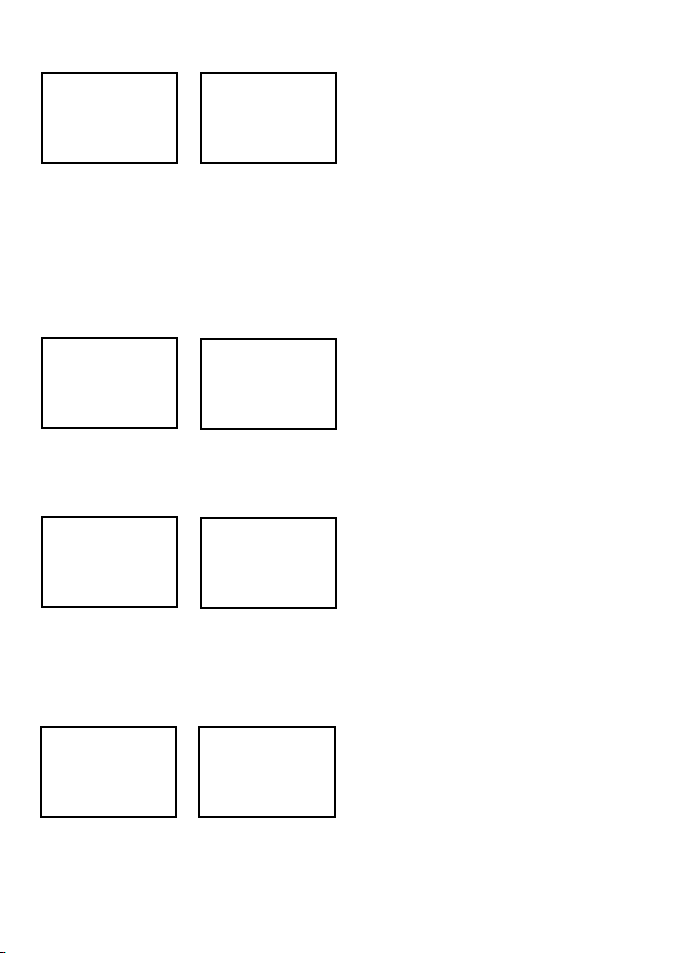
16 VHF 7000, 7100US, 7100EU Operation Manual
NAVMAN
However, if the vessel position is being updated through a GPS navigation receiver, you can
switch the time display on the screen ON or OFF as follows:
1. Select GPS/DATA, then SETTING.
2. Select TIME DISPLAY.
3. Select ON (on) or OFF (off) as desired.
In this example, OFF has been selected
and so the screen no longer shows the
time.
If the time display is set ON, course and speed data are not displayed on the LCD (see section
2-5-6).
2-5-5 Position Display Options (LL display)
If you have entered the vessel position manually as described in the previous section, the vessel
position is always shown on the screen with the sufx M.
However, if the time is being updated through a GPS navigation receiver, you can switch the
vessel position display on the screen on or off as follows:
1. Select GPS/DATA, then SETTING.
2. Select LL DISPLAY.
3. Select ON (on) or OFF (off) as desired.
In this example, OFF has been selected
and the screen no longer shows the
vessel position.
2-5-6 Course & Speed Display Options (COG/SOG)
Use this option to display course over ground (COG) and speed over ground (SOG) data on
the screen.
1. Select GPS/DATA, then SETTING.
2. Select COG/SOG.
3. Select ON (on) or OFF (off) as desired.
In this example, ON has been selected
and so the screen shows the bearing
and speed.
If GOG/SOG is set ON (on), the time is not displayed on the screen (see section 2-5-4).
2-5-7 GPS Alert Options (ALERT)
The GPS alert is usually set to ON (on) so that if the GPS navigation receiver is
disconnected, the alarm sounds.
1. Select GPS/DATA, then SETTING.
2. Select GPS ALERT.
3. Select ON (on) or OFF (off) as desired.
GPS/DATA
TIME OFFSET
TIME FORMAT
>TIME DISPLY
TIME DISPLY
ON
>OFF
GPS/DATA
TIME FORMAT
TIME DISPLY
>LL DISPLAY
LL DISPLAY
ON
>OFF
GPS/DATA
TIME DISPLY
LL DISPLY
>COG/SOG
COG/SOG
>ON
OFF
GPS/DATA
LL DISPLY
COG/SOG
>GPS ALERT
GPS ALERT
>ON
OFF
Page 17

17VHF 7000, 7100US, 7100EU Operation Manual
NAVMAN
2-6 GPS Simulator (SIMULATOR)
The GPS Simulator is set to OFF whenever the radio is turned ON or whenever real GPS data is
available through the COM port. However, if you want to test it, turn it on.
1. Select GPS SIM, then select ON (on) or OFF (off) as
desired.
Whenever the GPS Simulator is turned ON (on), simulated
Speed Over Ground (SOG), Course Over Ground (COG),
and LL position appear on the screen. This data is updated
automatically during the simulation.
It is not possible to send a DSC transmission when in Simulator mode.
2-7 Reset to Factory Defaults (RESET)
Use this to return every setting to the factory defaults except all MMSID settings and
the entries in your buddy list.
1. Select RESET. The radio asks for conrmation.
2. Select YES to reset the radio and return to the menu.
MENU SELECT
DSC SETUP
RADIO SETUP
>GPS SIM
MENU SELECT
RADIO SETUP
GPS SIM
>RESET
RESET RADIO
ARE YOU SURE
>YES
NO
Page 18

18 VHF 7000, 7100US, 7100EU Operation Manual
NAVMAN
Section 3 - Radio Setup Menu (RADIO SETUP)
3-1 Radio Setup Menu (RADIO SETUP)
Sec tions 1-3 and 1- 4 explain how to na vigate around the menu and enter, sa ve and
cha nge data.
3-2 Channel Names (CH NAME)
The channel charts are listed in Appendix C with their default name tags. CH NAME gives you
the option to edit or delete the channel name tags displayed on the screen.
1. Select RADIO SETUP, then CH NAME.
2. Use + or - to step through the channels with their name tags until you see the channel name
tag you want to change, then press ENT. In this example, the channel name TELEPHONE
associated with channel 01 is being changed to PHONE1.
3. Select EDIT and press ENT to edit the existing name tag. Input the new name over the
existing name. It can be a maximum of 12 characters.
To delete the channel name, select DELETE and press ENT.
CH NAME
RING VOLUME
BEEP VOLUME
INT SPEAKER
WATCH MODE
WX ALERT
COM PORT
Edit or delete channel names.
See Section 3-2.
(Selects if the WX Alert scanning mode is ON (on) or OFF (off).
(VHF 7100US only.) See section 3-6.
Selects the operation of Dual or Tri watch scanning.
See section 3-5.
Switch ON/OFF (on/off) the radio’s internal speakers. See
section 3-4.
Select NMEA protocol for communications between the VHF
radio and any other instruments. See section 3-7.
Set the volume level of the beeps.
See section 3-3.
Set the volume level of the incoming call notication beeps. See
section 3-3.
RADIO SETUP
>CH NAME
RING VOLUME
BEEP VOLUME
CH NAME
TELEPHONE
01
TELEPHONE
>EDIT
DELETE
EDIT CH NAME
TELEPHONE
EDIT CH NAME
PHONE1
>YES
NO
Page 19

19VHF 7000, 7100US, 7100EU Operation Manual
NAVMAN
4. Press ENT (repeatedly if necessary) to display the YES/NO conrmation.
5. Press ENT to conrm the new channel name tag or the deletion, then press ESC to return to
the menu.
3-3 RING & BEEP Volume (RING VOLUME)
& (BEEP VOLUME)
Set the volume level of the incoming signal beeps (RING VOLUME) and/or the error and warning
beeps (BEEP VOLUME) to HIGH (high) or LOW (low) as follows:
1. Select RADIO SETUP, then RING VOLUME or BEEP VOLUME as appropriate.
2. Select a HIGH or LOW volume. (It is possible to turn the beeps off completely by selecting
BEEP VOLUME then OFF.)
3. Press ENT to enable the new volume setting and return to the menu.
3-4 Internal Speaker Connections (INT SPEAKER)
Switch the radio’s internal speaker ON (on) or OFF (off). The external speaker is always ON (on)
if a speaker is plugged into the external speaker jack.
1. Select RADIO SETUP, then INT
SPEAKER.
2. Select ON (on) or OFF (off) then press
ENT to enable the setting and return to
the menu.
3-5 Set the Priority Channel (WATCH MODE)
If you have a VHF7000 or a VHF 7100EU, watch mode is similar to a dual watch, scanning
between the priority channel and the working channel. CH16 is the priority channel.
However, if you have a VHF 7100US and are operating on USA or Canadian channel banks,
you can set the priority channel to cover both CH16 and CH09 as well as the working channel,
as follows:
1. Select RADIO SETUP, then WATCH
MODE.
2. Select ONLY 16CH for dual watch
mode, or 16CH+9CH for tri watch
mode.
INT SPEAKER
>ON
OFF
RADIO SETUP
RING VOLUME
BEEP VOLUME
>INT SPEAKER
RADIO SETUP
CH NAME
>RING VOLUME
BEEP VOLUME
RING VOLUME
>HIGH
LOW
BEEP VOLUME
>HIGH
LOW
OFF
RADIO SETUP
BEEP VOLUME
INT SPEAKER
>WATCH MODE
WATCH MODE
>ONLY 16CH
16CH+9CH
Page 20

20 VHF 7000, 7100US, 7100EU Operation Manual
NAVMAN
3-6 Weather Alert (Wx ALERT)
VHF 7100US only.
The NOAA provides several weather forecast channels on USA and Canadian
channel banks. If severe weather such as storms or hurricanes are forecast, the
NOAA broadcasts a weather alert on 1050 Hz. You can set up the radio to pick up
weather alerts, as follows:
1. Select RADIO SETUP, then WX
ALERT.
2. Select ON (on) or OFF (off) then press
ENT to enable the setting and return to
the menu.
When a weather alert is broadcast, the alarm will sound. Press any key to hear the weather alert
voice message.
3-7 NMEA protocol (COM PORT)
The radio can be added to a group of instruments using NMEA protocol.
1. Select RADIO SETUP, then COM
PORT.
2. Select CHECKSUM ON (on) or OFF
(off) then press ENT to enable the
setting and return to the menu.
CHECKSUM ON is the usual setting.
WX ALERT
ON
>OFF
RADIO SETUP
INT SPEAKER
WATCH MODE
>WX ALERT
RADIO SETUP
WATCH MODE
WX ALERT
>COM PORT
NMEA
CHECKSUM
>ON
OFF
Page 21

21VHF 7000, 7100US, 7100EU Operation Manual
NAVMAN
Section 4 - DSC Setup Menu (DSC SETUP)
These DSC facilities are available only on the 7100US and 7100EU and a
valid user MMSID must be entered to access the DSC functions.
4-1 DSC Setup - Menu Options
The following options are available:
Sec tions 1.3 and 1.4 explain how to navigate aroun d the menu and enter, save an d
cha nge data.
4-2 Enter Your USER MMSID (USER MMSID)
This is a once-only operation. You must enter your user MMSID before you can access the
DSC functions.
You can display and read your user MMSID at any time, but you get only one opportunity to enter
your user MMSID.
1. Select DSC SETUP, then USER MMSID.
2. If this is the rst time that you are entering your user MMSID, a dashed line appears.
Enter your user MMSID along the dashed line. Press ENT to conrm each correct
entry and to move to the next digit.
Enter your user MMSID. See section 4.2. (If you do not have a
user MMSID, see Appendix D.)
USER MMSID
GROUP SETUP
INDIV REPLY
ATIS MMSID
ATIS FUNC
DSC FUNC
LL REPLY
Enter or change the name and/or details of a group.
See section 4.3.
Enter or change your ATIS MMSID (VHF 7100EU only).
See section 4.5.
Enable/disable the ATIS function (VHF 7100EU only).
See section 4.5.
Select the type of response to an LL polling request.
See section 4.7.
Turn the DSC operation ON/OFF (on/off).
See section 4.6.
Choose an automatic or manual response to calls (VHF 7100US
only). See section 4.4.
DSC SETUP
>USER MMSID
GROUP SETUP
INDIV REPLY
USER MMSID
INPUT AGAIN
–––––––––
INPUT USER
MMSID
–––––––––
187654321
MMSID
>STORE
CANCEL
Page 22

22 VHF 7000, 7100US, 7100EU Operation Manual
NAVMAN
If you make an error, press - until < appears, then press ENT to backup and correct the
entry.
3. Press ENT to store your user MMSID.
4. Enter your user MMSID again as a password check, then press ENT to permanently store the
user MMSID and return to the menu.
You can view your stored user MMSID at anytime by selecting USER MMSID in the main
menu.
4-3 Maintain Your Groups (GROUP SETUP)
Use GROUP SETUP to create, edit, or delete 1, 2, or 3 groups of frequently called people stored
in alphanumeric order. A group MMSID always starts with 0.
4-3-1 Create a Group (GROUP SETUP)
1. Select DSC SETUP, then GROUP SETUP.
2. If this is the rst time that you are entering a group name, a line of nine zeros appears.
Otherwise, any existing group names are displayed. Press ENT to display the input screen.
3. Enter the group name along the dashed line. It can be alphanumeric. Press ENT to conrm
each correct entry and to move to the next digit. When you have nished, press ENT
repeatedly until the cursor moves to the MMSID line.
If you make an error, press - until < appears, then press ENT to backup and correct the
entry.
4. Enter the group MMSID. (Note that the rst number is always 0.) Press ENT.
5. The group name and group MMSID are shown in a conrmation screen. Press ENT to store
the details and return to the GROUP SETUP screen.
4-3-2 Edit Group Name Details
1. Select DSC SETUP, then GROUP SETUP. The existing group names are displayed. Press +
or - to scroll to the incorrect entry then press ENT.
2. Press ENT to edit. The group name details are displayed, with the cursor at the rst character
of the name.
3. Edit the buddy name or, to edit only the MMSID, press ENT repeatedly until the cursor moves
to the MMSID line.
4. When you are nished, press ENT (repeatedly if necessary) to display the next screen.
5. Press ENT to store the changes and return to the GROUP SETUP screen.
DSC SETUP
USER MMSID
>GROUP SETUP
INDIV REPLY
GROUP SETUP
>MANUAL NEW
000000000
GROUP NAME
––––––––––––
GROUP MMSID
0––––––––
FISHER1
012345678
>STORE
CANCEL
FISHER1
>EDIT
DELETE
GROUP SETUP
MANUAL NEW
>FISHER1
FRIENDS1
FISHER2
012345678
>STORE
CANCEL
EDIT NAME
FISHER1
EDIT MMSID
012345678
Page 23

23VHF 7000, 7100US, 7100EU Operation Manual
NAVMAN
FISHER2
EDIT
>DELETE
GROUP SETUP
MANUAL NEW
>FISHER2
FRIENDS1
4-3-3 Delete a Group
1. Select DSC SETUP, then GROUP SETUP. The existing group names are displayed.
2. Press + or - to scroll to the incorrect entry then press ENT.
3. Select DELETE and press ENT. The radio asks for conrmation.
4. Press ENT to delete the group and return to the GROUP SETUP screen.
4-4 Response to Individual Calls (INDIV REPLY)
VHF 7100US only. You can respond to incoming individual calls with an automatic response or
with a manual response.
An automatic response sends an acknowledgement and then sets the request link channel,
ready for a conversation.
A manual response asks if you want to acknowledge the call, and then asks if you want to
converse with the caller.
1. Select DSC SETUP, then INDIV
REPLY.
2. Select AUTO for an automatic response,
or MANUAL for a manual response.
3. Press ENT to conrm your choice and return to the menu.
4-5 ATIS MMSID & ATIS FunctionalityVHF 7100EU only. You must
enter your ATIS MMSID to access ATIS functionality if you are navigating inland waterways
within Europe.
ATIS sends a digital message anytime that you release the PTT key. Inland waterways rules
require 1W Tx power on Channels 06, 08, 10, 11, 12, 13, 14, 15, 17, 71, 72, 74, and 77.
4-5-1 Enter or Edit YOUR ATIS MMSID
DSC SETUP
GROUP SETUP
INDIV REPLY
>ATIS MMSID
VHF 7100EU only. An ATIS MMSID always starts with the number 9. To enter or edit your ATIS
MMSID:
INDIV REPLY
>AUTO
MANUAL
DSC SETUP
USER MMSID
GROUP SETUP
>INDIV REPLY
DELETE
GROUP
FISHER2
>YES
NO
INPUT ATIS
MMSID
9––––––––
INPUT ATIS
MMSID
>STORE
CANCEL
INPUT AGAIN
ATIS MMSID
9––––––––
ATIS MMSID
923456789
>STORE
CANCEL
Page 24

24 VHF 7000, 7100US, 7100EU Operation Manual
NAVMAN
1. Select DSC SETUP, then ATIS MMSID.
2. If this is the rst time that you are entering your ATIS MMSID, a dashed line appears. Enter
your ATIS MMSID along the dashed line. The rst number is always 9. Press ENT to conrm
each correct entry and to move to the next digit.
If you make an error, press - until < appears, then press ENT to backup and correct the
entry.
If you are editing an existing ATIS MMSID, this will be displayed. Make the required
changes.
3. Press ENT to store your user MMSID.
4. Enter your ATIS MMSID again as a password check, then press ENT to permanently store
the ATIS MMSID and return to the menu.
You can view your stored ATIS MMSID at anytime by selecting ATIS MMSID in the main
menu.
4-5-2 Enable ATIS Functionality (ATIS FUNC)
VHF 7100EU only. ATIS functionality will operate only after the ATIS MMSID has been entered
(see previous section).
ad
1. Select DSC SETUP, then ATIS FUNC.
2. Select ON (on) to enable the ATIS functionality and automatically disable DSC functionality.
The ATIS annunciator appears on the screen.
It is not possible to have both ATIS ON (on) and DSC ON (on) simultaneously. When you
enable one, the other will turn OFF (off). If DSC and ATIS are both OFF (off), DSC will have
to be switched ON (on) for normal DSC operation.
There are two annunciators in the screen to show you the current mode: if the DSC annunciator is shown,
DSC is operational, if the ATIS annunciator is shown, ATIS is operational.
4-6 DSC functionality options (DSC FUNC)
DSC functionality can be disabled but this is not recommended.
1. Select DSC SETUP, then DSC FUNC.
2. Press ENT to select ON and to operate the DSC functionality. This will automatically disable ATIS
functionality. The DSC annunciator appears on the screen.
It is not possible to have both ATIS ON (on) and DSC ON (on) simultaneously. When you enable one, the
other will turn OFF (off). If DSC and ATIS are both OFF (off), DSC will have to be switched ON (on) for
normal DSC operation.
ATIS FUNC
>ON
OFF
DSC SETUP
INDIV REPLY
ATIS MMSID
>ATIS FUNC
DSC SETUP
GROUP SETUP
INDIV REPLY
>DSC FUNC
DSC FUNC
>ON
OFF
ATIS
Page 25

25VHF 7000, 7100US, 7100EU Operation Manual
NAVMAN
There are two annunciators in the screen to show you the current mode: if the DSC annunciator is shown,
DSC is operational. If the ATIS annunciator is shown, ATIS is operational.
4-7 Response Type to LL Polling Calls (LL REPLY)
You can set up the radio to respond to an LL polling request in one of three ways:
AUTO automatically replies to any incoming LL polling requests from any of your buddies.
MANUAL choose whether to reply automatically or manually to any incoming buddy polling
requests.
OFF ignores all incoming buddy LL polling requests.
1. Select DSC SETUP, then LL REPLY.
2. Select your response and press ENT to
conrm and return to the menu.
LL REPLY
>AUTO
MANUAL
OFF
DSC SETUP
INDIV REPLY
DSC FUNC
>LL REPLY
Page 26

26 VHF 7000, 7100US, 7100EU Operation Manual
NAVMAN
Section 5 - Sending and Receiving DSC Calls
5-1 WHAT IS DSC?
DSC (Digital Selective Calling) is a semi-automated method of establishing VHF, MF, and HF
radio calls. It has been designated as an international standard by the IMO (International Maritime
Organization) and is part of the GMDSS (Global Maritime Distress and Safety System).
Currently, you are required to monitor Distress Channel 16, but DSC will eventually replace
listening watches on distress frequencies and will be used to broadcast routine and urgent
maritime safety information.
DSC enables you to send and receive calls from any vessel or coast station that is equipped with
DSC functionality, and within geographic range. Calls can be categorised as distress, urgency,
safety, or routine, and DSC selects a working channel automatically.
5-2 Sending DSC calls
1. Press CALL MENU to show the types of DSC call that can
be made.
Note that only four DSC call types can be shown at any
one time on the screen.
2. Press + or - to scroll up and down the DSC call types until
the cursor is positioned at the desired option. Then press
ENT. The DSC call types are:
These DSC facilities are available only on the VHF 7100US and
VHF 7100EU models, and a valid user MMSID must have been
entered to access the DSC functions.
>INDIVIDUAL
INDIV ACK
LAST
GROUP
INDIVIDUAL
LAST CALL
GROUP
ALL SHIPS
CALL LOG
DIST LOG
LL REQUEST
Make a routine call or acknowledgement to a new caller or a
buddy. See Section 5-2-1, 5-2-2, and 5-2-3.
Make a call to one of your three groups.
See Section 5-2-5.
Show the details of the most recent incoming call.
See Section 5-2-4.
Make an All Ships call.
See Section 5-2-6.
Show the details of the 20 most recent incoming calls.
See Section 5-2-7.
Show the details of the 10 most recent distress calls.
See Section 5-2-8.
Request the LL position of a buddy.
See Section 5-2-9.
Page 27

27VHF 7000, 7100US, 7100EU Operation Manual
NAVMAN
5-2-1 Make a Routine Call (Individual)
You can call any other person that has another DSC equipped radio.
1. Press CALL/MENU to enter DSC mode, then select INDIVIDUAL. This allows you to call
another person.
2. Select MANUAL NEW to call a person that is not in your buddy list, otherwise select the name
of your buddy. Press ENT.
If you selected MANUAL NEW, you need to enter the user MMSID and then press ENT.
3. Select the working channel and press ENT. (Note: Duplex channels cannot usually be called
and are automatically eliminated from the suggested call list. If the call is to a Coast Station,
the radio will recognize this and select the correct channel.)
4. The radio summarizes the call details and asks for conrmation to send the call (SEND?).
Press ENT to send the call. The radio goes to CH70 and the Tx annunciator is displayed on
the screen while the DSC call is being sent.
5. If the call is acknowledged (ACK), press PTT to talk. If there is no reply, retry making the call.
See Section 5-2-2.
5-2-2 Retrying a Routine Call
1. If there is no reply to your call after one minute (UNABLE TO
ACKNOWLEDGE) the radio asks if you want to retry the call
(SEND AGAIN?).
2. Select YES and press ENT to retry the call.
The radio will repeat this cycle twice. If the call still cannot be
placed, the radio returns to normal operation.
5-2-3 Acknowledgement of an Individual Incoming Call (INDIV)
The VHF 7100EU requires the operator to manually send an
acknowledgement to the requesting radio.
Press ENT to send an acknowledgement or ESC to cancel.
The VHF 7100US will automatically send an acknowledgement to the
requesting radio within 10 seconds of receiving the call.
DSC CALL
>INDIVIDUAL
LAST CALL
GROUP
INDIVIDUAL
>MANUAL NEW
BOBBY D
REBECCA T
MANUAL MMSID
0––––––––
012345678
INDIVIDUAL
ROUTINE
>SET CHANNEL
012345678
INDIVIDUAL
ROUTINE
>SEND?
12345678
INDIVIDUAL
ROUTINE
CALLING...
012345678
INDIVIDUAL
ROUTINE
WAITING ACK
INDIV ACK
012345678
PRESS PTT
ESC –> EXIT
VHF7100
SEND AGAIN?
>YES
CANCEL
RCV: INDIV
012345678
ENTER –> ACK
ESC –> EXIT
Page 28

28 VHF 7000, 7100US, 7100EU Operation Manual
NAVMAN
5-2-4 Recall the Most Recent Incoming Call (LAST)
This facility is useful and used frequently.
1. Press CALL/MENU to enter DSC mode. LAST CALL is automatically selected. Press ENT to
display the contact details of the most recent incoming call.
2. Select the working channel and press ENT. (Note: Duplex channels cannot usually be called
and are automatically eliminated from the suggested call list. If the call is to a Coast Station,
the radio will recognize this and select the correct channel.)
3. The radio summarizes the call details and asks for conrmation to send the call (SEND?).
Press ENT to send the call, and continue as explained in Section 5-2-1.
5-2-5 Call a Group (GROUP)
1. Press CALL MENU to enter DSC mode, then select GROUP. The radio displays the names
of your groups.
2. Select the group that you want to call (the Group MMSID must be set before making the call).
Then set the channel and continue as explained in Section 5-2-1.
5-2-6 CALL ALL SHIPS (ALL SHIPS)
The ALL SHIPS ROUTINE call option is shown only on the VHF 7100US.
1. Press CALL MENU to enter DSC mode, then select ALL SHIPS.
2. The priority is set automatically to URGENCY. However, you can select one of the following
call priorities:
URGENCY for use when a serious situation or problem arises that could lead to a
distress situation
SAFETY to send safety information to all other vessels in range;
ROUTINE routine call (VHS 7100US only).
3. CH16 is selected automatically as the working channel and the radio asks for conrmation
of the ALL SHIPS call. Press ENT to select YES and send the call. Continue as explained in
Section 5-2-1.
VHF7100 USA
INDIVIDUAL
ROUTINE
>SEND?
VHF7100 USA
INDIVIDUAL
ROUTINE
10:22AM LOC
DSC CALL
INDIVIDUAL
>LAST CALL
GROUP
VHF7100 USA
INDIVIDUAL
ROUTINE
>SET CHANNEL
RD GROUP
055554444
ROUTINE
>SET CHANNEL
SELECT GROUP
>RD GROUP
GROUP #2
GROUP#3
DSC CALL
INDIVIDUAL
LAST CALL
>GROUP
VHF7100 USA
INDIVIDUAL
ROUTINE
>SEND?
ALL SHIPS
URGENCY
>YES
NO
ALL SHIPS
>URGENCY
SAFETY
ROUTINE
DSC CALL
LAST CALL
GROUP
>ALL SHIPS
Page 29

29VHF 7000, 7100US, 7100EU Operation Manual
NAVMAN
5-2-7 Call using the Call Log (CALL LOG
The Call Log contains the contact details for the 20 most recent incoming calls, so that you call
any of them again quickly.
1. Press CALL MENU to enter DSC mode, then select CALL LOG.
Scroll down to the desired contact details.
The radio displays the contact details for the most recent incoming call as the rst entry
(01) in the call log. In the example, the contact details for the 11th most recent call are
displayed.
2. Press ENT to conrm the call back, then set the working channel and press ENT to send the
call. Continue as explained in Section 5-2-1.
5.2.8 Call using the Distress Log (DIST LOG)
The Distress Log contains the Distress Log data for the 10 most recent relayed Distress Calls,
so that you can call any of them quickly. Always try to make voice contact on CH16 rst, as
follows:
1. Press CALL/MENU to enter DSC mode, then select DIST LOG.
2. The most recently received Distress Call Is the rst entry (01) in the Distress Log. Select the
entry that you want to call and press ENT.
The details are displayed over two screens that alternate every 1.5 seconds; the rst screen
shows the location and name or MMSID of the vessel in Distress, the second screen shows
the nature of the emergency (if specied) and the MMSID of the vessel that relayed the
Distress Call.
3. Set the channel and continue as explained in Section 5-2-1.
VHF7100
INDIVIDUAL
ROUTINE
>SEND?
DSC CALL
GROUP
ALL SHIPS
>CALL LOG
11 VHF7100
INDIVIDUAL
ROUTINE
10:45PM LOC
VHF7100
>CALL BACK
DELETE
VHF7100
INDIVIDUAL
ROUTINE
>SET CHANNEL
DSC CALL
ALL SHIPS
CALL LOG
>DIST LOG
VHF7100
>CALL BACK
DELETE
DISTRESS
RELAY
PIRACY
987654321
02 10:03 UTC
VHF7100 (xxx)
82º50. N
27º45. W
VHF7100
INDIVIDUAL
ROUTINE
>SET CHANNEL
VHF7100
INDIVIDUAL
ROUTINE
>SEND?
Page 30

30 VHF 7000, 7100US, 7100EU Operation Manual
NAVMAN
5-2-9 Request the LL Position of a Buddy (LL REQUEST)
1. Press CALL/MENU to enter DSC mode, then select LL REQUEST.
2. Select the buddy whose LL position you want to request then press ENT to send the request.
(See Section 5-3-5 for the acknowledgement.)
3. The working channel name is displayed while the radio waits for an acknowledgement from
your buddy. If there is no reply after 1 minute the radio asks if you want to retry. Continue as
explained in Section 5-2-2.
5-3 Receiving DSC Calls
Several types of DSC calls can be received from vessels within range at various priority levels:
DISTRESS See Section 6.
ALL SHIPS Urgency or Safety priority (see Section 5-3-1)
INDIVIDUAL Urgency, Safety, or Routine priority (see Section 5-3-2)
GROUP Routine priority only (see Section 5-3-3)
GEOGRAPHIC Routine priority only (see Section 5-3-4)
POLLED POSITION
Routine priority only (see Section 5-3-5)
In addition to the audible alert, the telephone icon will ash on the screen.
SAM
LL REQUEST
>SEND?
LL REQUEST
>SAM
VHF7100
BUDDY #3
DSC CALL
CALL LOG
DIST LOG
>LL REQUEST
channel name
SAM
LL REQUEST
AWAITING ACK
SAM
LL REQUEST
CALLING...
Page 31

31VHF 7000, 7100US, 7100EU Operation Manual
NAVMAN
5-3-1 Receiving an All Ships Call (ALL SHIPS)
1. When you receive notication of an ALL SHIP call, press any key
to cancel the alert. The radio automatically selects CH16.
The priority level and the user MMSID are displayed on the screen.
If the radio recognises the user MMSID as one of your buddies, the
buddy’s name is displayed in place of the user MMSID.
2. No acknowledgement is required. Press PTT to initiate voice contact on CH16 and then
switch to a working channel.
The call data is stored in the Call Log (see Section 5-2-7).
5-3-2 Receiving an Individual Call (INDIV)
1. When you receive notication of an
INDIV call, press any key to cancel the
alert. The radio automatically selects
the channel designated in the incoming
call. INDIV calls are almost always
Routine priority.
If the radio recognises the user MMSID as one of your buddies, the buddy’s name is
displayed in place of the user MMSID.
2. The VHF 7100US responds automatically but the VHF 7100EU prompts you to press ENT to
acknowledge the incoming call.
3. The caller should respond to your acknowledgement by making voice contact on the
designated channel. If this does not happen, you can press PTT to initiate voice contact
instead.
The call data is stored in the Call Log (see Section 5-2-7).
5-3-3 Receiving a Group Call (GROUP)
1. When you receive notication of a GROUP call, press any key
to cancel the alert. The radio automatically selects the channel
designated in the incoming call.
The priority level is always routine, and the group is identied on
the screen. The group will be one of the three groups of frequently
called people that you set up earlier (see Section 4-3).
2. You do not need to send an acknowledgement. If desired, press PTT to initiate voice contact
on the designated channel.
The call data is stored in the Call Log (see Section 5-2-7).
5-3-4 Receiving a Geographic Call (GEOGRAPH)
A geographic call is received by vessels within a specic geographic
boundary area.
1. When you receive notication of a GEOGRAPH call, press any
key to cancel the alert. The radio automatically selects the channel
designated in the incoming call.
The time and the user MMSID or name are displayed on the screen. If the radio recognises
the user MMSID as one of your buddies, the buddy’s name is displayed in place of the user
MMSID.
2. Monitor the working channel for an announcement from the calling vessel.
RCV: GROUP
GP: RD GROUP
VHF7100
ROUTINE
RCV: ALL SHIP
priority
VHF7100
ESC –> EXIT
RCV: INDIV
VHF7100
ENTER –> ACK
ESC –> EXIT
INDIV ACK
VHF7100
PRESS PTT
ESC –> EXIT
RCV: GEOGRAPH
VHF7100
10:34 UTC
ESC –> EXIT
Page 32

32 VHF 7000, 7100US, 7100EU Operation Manual
NAVMAN
5-3-5 Receiving a Polled Position Call (POSITION)
1. When you receive GPS position data from a buddy in response
to your LL request (see Section 5-2-9), you are recommended to
make a written note of the position, especially if it is a good shing
position.
If enhanced LL position information is available from your buddy,
this is shown on the screen until the screen display changes.
RCV: POSITION
SAM
82º50. 003'N
27º45.543'W
Page 33

33VHF 7000, 7100US, 7100EU Operation Manual
NAVMAN
Section 6 - Distress Calls
6-1 Sending a Distress Call
1. Open the red cover labelled DISTRESS.
If time is available to specify the nature of the distress, go to step 2. Otherwise, go directly to
step 3.
2. Press the DISTRESS key to display the following categories. Scroll to the category that
describes your situation, then press ENT:
UNDEFINED
FIRE
FLOODING
COLLISION
GROUNDING
LISTING
SINKING
ADRIFT
ABANDONING
PIRACY
OVER BOARD
EPRIB
3. Hold down the DISTRESS key for about 3 seconds, until you see the distress call sent
message (DISTRESS CALL SENT!) on the screen. The whole display starts to ash and
beep loudly.
The distress call repeats ve times continuously. It then repeats randomly every 3.5 to 4.5
minutes until a distress acknowledgement (DISTRESS ACK) is received from a search and
rescue authority or until you cancel the distress call manually.
The radio selects CH16 automatically so that you can hear any incoming voice contacts from
search and rescue authorities or other vessels within range.
Press ESC if you need to cancel the distress call. This is the only key that operates in distress
mode.
This DSC function is available only on the 7100US and 7100EU
models, and a valid user MMSID must have been entered to access
this DSC function.
DISTRESS CALL
>PIRACY
OVER BOARD
EPRIB
DISTRESS CALL
>PIRACY
HOLD DISTRESS
2 SECONDS..
DISTRESS CALL
SENT! WAIT..
PRESS ESC
TO CANCEL...
Page 34

34 VHF 7000, 7100US, 7100EU Operation Manual
NAVMAN
6-2 Receiving a Distress Call (DISTRESS!)
1. An alert sounds when a distress call
(DISTRESS!) is received. Press any
key to cancel the alert. You do not need
to send an acknowledgement.
2. The radio automatically selects CH16 and displays the details of the distress call on the
screen. Press PTT to establish voice contact.
The details are displayed over two screens that alternate every 1.5 seconds; the rst screen
shows the user MMSID and nature of the emergency (if specied), the second screen shows
the time and the location (if specied). If the location and time are not specied, these are
replaced with sequences of 9s and 8s respectively.
The VHF7100 is capable of receiving enhanced LL position data if the vessel transmitting
the Distress Call is sending this. This provides the position of the distressed vessel to
within 20 m (60ft).
6-3 Distress Acknowledgement (
DISTRESS ACK
) or Relay
An alert sounds when a Distress Relay (DISTRESS RELAY) is
received. Press any key to cancel the alert.
Try to make voice contact with the calling vessel. Maintain a listening
watch on CH16 and standby to lend assistance.
For a Distress Acknowledgement (DISTRESS ACK) sent from the Coast Guard, your radio
automatically cancels Distress Mode transmissions and CH16 appears. Press PTT to establish
voice contact with the Coast Guard.
The Coast Guard is the only agency allowed to send a Distress Acknowledgement (DISTRESS
ACK).
RCV: DISTRESS
123456789
FLOODING
ESC –> EXIT
RCV: DISTRESS
10:34 UTC
82º50.003'N
27º45.543'W
RCV: DISTRESS
RELAY
123456789
ESC –> EXIT
Page 35

35VHF 7000, 7100US, 7100EU Operation Manual
NAVMAN
Navman VHF 7000
GENERAL
Power Supply: 13.6 V DC.
Current drain:
Transmit 6A at 25W Tx / 1.5A at 1W Tx
Receive Less than 250 mA in standby
Useable channels: International, USA (country specic)
Mode: 16K0G3E (FM)
PHYSICAL
LCD display (viewing): 41(H) x 53(W) mm
FSTN 4 x 12 character
Contrast and
Dimming control: Yes
Antenna connector: SO-239 (50 ohm)
Temperature Range: -15ºC to +50ºC
Waterproof: JIS-7
Dimensions: 161(W) x 75(H) x 147(D) mm - without bracket
Weight: 1.29 kg (2.8lbs) - without microphone
Frequency stability: +/- 10ppm
Frequency control: PLL
GPS/NMEA input: Yes
Comm. port: 4800 baud NMEA
DSC: No
FEATURES
Flush Mount kit and
dust cover: Yes
Local/Distant control: Yes
Position polling: No
GPS Position & Data: Yes
Call logs: Yes - 20 individual and 10 distress
DSC (USCG SC101
and Class D): No
Channel Naming: Yes
Dual Watch, Favourite
channel scan, All scan: Yes
User programmable
MMSID: No
MMSID and NAME
directory: No
TRANSMITTER
Frequency: 156.025 - 157.425MHz
Output power: 25 W / 1 W selectable
Transmitter protection: Open / short circuit of antenna
Appendix A - Technical Specications
Page 36

36 VHF 7000, 7100US, 7100EU Operation Manual
NAVMAN
Max Freq deviation: +/- 5kHz
Spurious & harmonics: 80dB@25W, 60dB@1W
Modulation distortion: Less than 4%@ 1kHz for a +/-3kHz deviation
RECEIVER
Frequency: 156.025 - 163.275MHz
12dB SINAD sensitivity: 0.25uV (distant) / 2.5uV (local)
20db SINAD sensitivity: 0.35uV
Adjacent CH selectivity:more than 70db
Spurious response: more than 70db
Intermodulation
Rejection ratio: more than 68db
Residual Noise level: more than -40db unsquelched
Audio output power: 2W (with 8 ohm at 10% distortion)
4W with 4 ohm external speaker
Compass safe distance: 0.5m (1.5')
Specications are subject to change without notice.
Navman VHF 7100
GENERAL
Power Supply: 13.6V DC.
Current drain:
Transmit 6 A at 25 W Tx / 1.5A at 1W Tx
Receive Less than 250mA in standby
Useable channels: International, USA, Canada, Weather (country specic)
Mode: 16K0G3E (FM) / 16K0G2B (DSC)
PHYSICAL
LCD display (viewing): 41(H) x 53(W) mm
FSTN 4 x 12 character
Contrast and
Dimming control: Yes
Antenna connector: SO-239 (50 ohm)
Temperature Range: -15ºC to +50ºC
Waterproof: JIS-7
Dimensions: 161(W) x 75(H) x 147(D) mm - without bracket
Weight: 1.29 kg (2.8 lbs) - without microphone
Frequency stability: +/- 10ppm
Frequency control: PLL
GPS/NMEA input: Yes
Comm. port: 4800 baud NMEA
DSC: Yes
FEATURES
Flush Mount kit and
dust cover: Yes
Local/Distant control: Yes
Page 37

37VHF 7000, 7100US, 7100EU Operation Manual
NAVMAN
Position polling: Yes
Group Call: Yes
Call logs: Yes - 20 individual and 10 distress
DSC (USCG SC101
and Class D): Yes (VHS 7100US)
Channel Naming: Yes
Tri watch, Favourite
channel scan, All scan: Yes
User programmable
MMSID: Yes
MMSID and NAME
directory: Yes - 20 numbers & group
TRANSMITTER
Frequency: 156.025 - 157.425MHz
Output power: 25 W / 1 W selectable
Transmitter protection: Open / short circuit of antenna
Max Freq deviation: +/- 5kHz
Spurious & harmonics: better than 2.5µ W
Modulation distortion: Less than 4%@ 1kHz for a +/-3kHz deviation
RECEIVER
Frequency: 156.025 - 163.275 MHz
12dB SINAD sensitivity: 0.25uV (distant) / 2.5uV (local)
20db SINAD sensitivity: 0.35uV
Adjacent CH selectivity:more than 65db (VHS 7100US)
more than 70 db (VHS 7100EU)
Spurious response: more than 65 db (VHS 7100US)
more than 70 db (VHS 7100EU)
Intermodulation
Rejection ratio: more than 65 db (VHS 7100US)
more than 68 db (VHS 7100EU)
Residual Noise level: more than -40db unsquelched
Audio output power: 2 W (with 8 ohm at 10% distortion)
4 W with 4 ohm external speaker
Compass safe distance: 0.5 m (1.5')
Specications are subject to change without notice.
Page 38

38 VHF 7000, 7100US, 7100EU Operation Manual
NAVMAN
Appendix B - Troubleshooting
1. The transceiver will not power up.
A fuse may have blown OR there is no voltage getting to the transceiver.
a) Check the power cable for cuts, breaks, or squashed sections.
b) After checking the wiring, replace the 7 Amp fuse (2 spare fuses are supplied).
c) Check the battery voltage. This must be greater than 10.5V.
2. The transceiver blows the fuse when the power is switched on.
The power wires may have been reversed.
a) Check that the red wire is connected to the positive battery terminal, and the black wire
is connected to the negative battery terminal.
3. The speaker makes popping or whining noises when the engine is running.
Electrical noise may be interfering with the transceiver.
a) Re-route the power cables away from the engine.
b) Add a noise suppressor to the power cable.
c) Use resistive spark plug wires and/or use an alternator whine lter.
4. No sound from the external speaker.
a) Check that the external speaker cable is physically connected.
b) Check the soldering of the external speaker cable.
5. Transmissions are always on low power, even when high (HI) power is selected.
The antenna may be faulty.
a) Test the transceiver with a different antenna.
b) Have the antenna checked out.
6. Battery symbol is displayed.
The power supply is too low or too high.
a) Check the battery voltage. This should be at least 10.5V ± 0.5V DC.
b) Check the alternator on the vessel.
7. No position information is displayed.
The GPS cable may faulty or the GPS setting may be incorrect.
a) Check that the GPS cable is physically connected.
b) Check the polarity of the GPS cable.
c) Check the baud rate setting of the GPS if applicable. The baud rate setting should be
4800 and parity should be set to NONE.
Page 39

39VHF 7000, 7100US, 7100EU Operation Manual
NAVMAN
Appendix C - VHF Marine Channel Charts
C.1 International Channel Chart
CH SEND
(MHz)
RECEIVE
(MHz)
TRAFFIC TYPE SHIP
TO
SHIP
SHIP
TO
SHORE
NAME TAG
01 156.050 160.650 Public Correspondence, Duplex No Yes TELEPHONE
02 156.100 160.700 Public Correspondence, Duplex No Yes TELEPHONE
03 156.150 160.750 Public Correspondence, Duplex No Yes TELEPHONE
04 156.200 160.800 Port Operations, Duplex No Yes PORT OPS
05 156.250 160.850
Port Operations, Selected VTS Areas
No Yes PORT OPS/VTS
06 156.300 156.300 Inter-ship Safety Yes No SAFETY
07 156.350 160.950 Port Operations, Duplex No Yes PORT OPS
08 156.400 156.400 Commercial (inter-ship only) Yes No COMMERCIAL
09 156.450 156.450 Recreational Calling Channel Yes Yes CALLING
10 156.500 156.500 Commercial Yes Yes COMMERCIAL
11 156.550 156.550 Commercial, VTS in Selected Areas Yes Yes VTS
12 156.600 156.600
Port Operations, Selected VTS Areas
Yes Yes PORT OPS/VTS
13 156.650 156.650 Intership Navigation Safety (bridge-
to-bridge)
Yes No BRIDGE COM
14 156.700 156.700
Port Operations, Selected VTS Areas
Yes Yes PORT OPS/VTS
15 1156.750 156.750 Port Operations – 1W Only Yes Yes PORT OPS
16 156.800 156.800 International Distress, Safety, and
Calling
Yes Yes DISTRESS
17 1156.850 156.850 State Controlled – 1W Only Yes Yes SAR
18 156.900 161.500 Port Operations, Duplex No Yes PORT OPS
19 156.950 161.550 Commercial, Duplex No Yes SHIP - SHORE
20 157.000 161.600 Port Operations, Duplex No Yes PORT OPS
21 157.050 161.650 Port Operations, Duplex No Yes PORT OPS
22 157.100 161.700 Port Operations, Duplex No Yes PORT OPS
23 157.150 161.750 Public Correspondence, Duplex No Yes TELEPHONE
24 157.200 161.800 Public Correspondence, Duplex No Yes TELEPHONE
25 157.250 161.850 Public Correspondence, Duplex No Yes TELEPHONE
26 157.300 161.900 Public Correspondence, Duplex No Yes TELEPHONE
27 157.350 161.950 Public Correspondence, Duplex No Yes TELEPHONE
28 157.400 162.000 Public Correspondence, Duplex No Yes TELEPHONE
Page 40
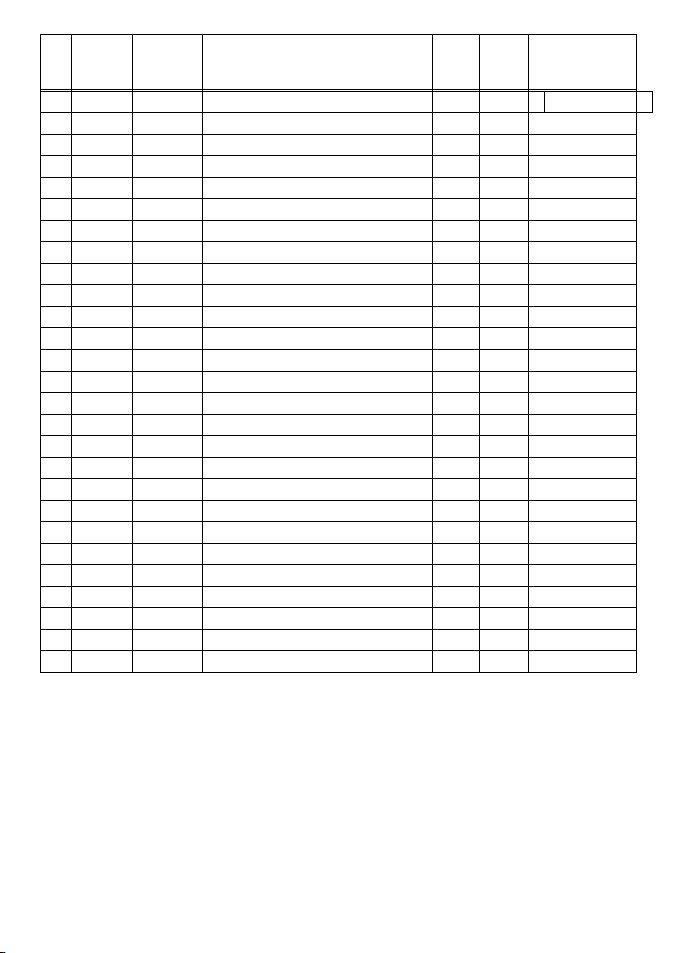
40 VHF 7000, 7100US, 7100EU Operation Manual
NAVMAN
CH SEND
(MHz)
RECEIVE
(MHz)
TRAFFIC TYPE SHIP
TO
SHIP
SHIP
TO
NAME TAG
61 156.075 160.675 Port Operations, Duplex No Yes PORT OPS
62 156.125 160.725 Port Operations, Duplex No Yes PORT OPS
63 156.175 160.775 Port Operations, Duplex No Yes PORT OPS
64 156.225 160.825 Public Correspondence, Duplex No Yes TELEPHONE
65 156.275 160.875 Port Operations, Duplex No Yes PORT OPS
66 156.325 160.925 Port Operations, Duplex No Yes PORT OPS
67 156.375 156.375 Commercial, bridge-to-bridge Yes No BRIDGE COM
68 156.425 156.425 Boat Operations, Recreational Yes No SHIP - SHIP
69 156.475 156.475 Port Operations Yes Yes PORT OPS
70 3156.525 156.525 Digital Selective Calling - DSC ------ ------ DSC
71 156.575 156.575 Port Operations Yes Yes PORT OPS
72 156.625 156.625 Intership Yes No SHIP - SHIP
73 156.675 156.675 Port Operations Yes Yes PORT OPS
74 156.725 156.725 Port Operations Yes Yes PORT OPS
77 156.875 156.875 Intership Yes No SHIP - SHIP
78 156.925 161.525 Non-Commercial, Duplex No Yes SHIP - SHORE
79 156.975 161.575 Commercial, Duplex No Yes SHIP - SHORE
80 157.025 161.625 Commercial, Duplex No Yes SHIP - SHORE
81 157.075 161.675 Port Operations, Duplex No Yes PORT OPS
82 157.125 161.725 Port Operations, Duplex No Yes PORT OPS
83 157.175 161.775 Public Correspondence, Duplex No Yes TELEPHONE
84 157.225 161.825 Public Correspondence, Duplex No Yes TELEPHONE
85 157.275 161.875 Public Correspondence, Duplex No Yes TELEPHONE
86 157.325 161.925 Public Correspondence, Duplex No Yes TELEPHONE
87 157.375 161.975 Public Correspondence, Duplex No Yes TELEPHONE
88 157.425 162.025 Public Correspondence, Duplex No Yes TELEPHONE
60 156.025 160.625 Public Correspondence, Duplex No Yes TELEPHONE
Page 41

41VHF 7000, 7100US, 7100EU Operation Manual
NAVMAN
WEATHER MHz TRAFFIC TYPE NAME TAG
Wx01 RX Only 162.550 NOAA WEATHER CHANNEL ------ ------ NOAA WX
Wx02 RX Only 162.400 NOAA WEATHER CHANNEL ------ ------ NOAA WX
Wx03 RX Only 162.475 NOAA WEATHER CHANNEL ------ ------ NOAA WX
Wx04 RX Only 162.425 NOAA WEATHER CHANNEL ------ ------ NOAA WX
Wx05 RX Only 162.450 NOAA WEATHER CHANNEL ------ ------ NOAA WX
Wx06 RX Only 162.500 NOAA WEATHER CHANNEL ------ ------ NOAA WX
Wx07 RX Only 162.525 NOAA WEATHER CHANNEL ------ ------ NOAA WX
Wx08 RX Only 161.650 CANADIAN WEATHER CHANNEL ------ ------ CANADA WX
Wx09 RX Only 161.775 CANADIAN WEATHER CHANNEL ------ ------ CANADA WX
Wx10 RX Only 163.275 NOAA WEATHER CHANNEL ------ ------ NOAA WX
SPECIAL NOTES ON INTERNATIONAL CHANNEL USAGE
1. LOW POWER (1W) only.
2. LOW POWER (1W) initially. Override to HIGH POWER by holding down H/L key before
transmitting. Used normally in bridge-to-bridge communications.
3. Channel 70 is designated for use exclusively for Digital Selective Calling (DSC), such as
Distress, Safety, and Ship Calls. No voice communication is allowed on CH70.
4. The INTERNATIONAL mode is not legal for use in U.S. or Canada waters.
Page 42

42 VHF 7000, 7100US, 7100EU Operation Manual
NAVMAN
C.2 USA Channel Chart
CH SEND
(MHz)
RECEIVE
(MHz)
TRAFFIC TYPE SHIP
TO
SHIP
SHIP
TO
SHORE
NAME TAG
01A 156.050 156.050
Port Operations, Selected VTS Areas
Yes Yes PORT OPS/VTS
03A 4156.150 156.150 US Government, Coast Guard Yes Yes UNAUTHORIZED
05A 156.250 156.250
Port Operations, Selected VTS Areas
Yes Yes PORT OPS/VTS
06 156.300 156.300 Inter-ship Safety Yes No SAFETY
07A 156.350 156.350 Commercial Yes Yes COMMERCIAL
08 156.400 156.400 Commercial (inter-ship only) Yes No COMMERCIAL
09 156.450 156.450 Recreational Calling Channel Yes Yes CALLING
10 156.500 156.500 Commercial Yes Yes COMMERCIAL
11 156.550 156.550 Commercial, VTS in Selected
Areas
Yes Yes VTS
12 156.600 156.600
Port Operations, Selected VTS Areas
Yes Yes PORT OPS/VTS
13 3156.650 156.650 Intership Navigation Safety
(bridge-to-bridge), 1W with
Power-up
Yes No BRIDGE COM
14 156.700 156.700
Port Operations, Selected VTS Areas
Yes Yes PORT OPS/VTS
15 2RX Only 156.750 Environmental, RX Only ------ ------ ENVIROMENTAL
16 156.800 156.800 International Distress, Safety, and
Calling
Yes Yes DISTRESS
17 1156.850 156.850 State Controlled – 1W Only Yes Yes SAR
18A 156.900 156.900 Commercial Yes Yes COMMERCIAL
19A 156.950 156.950 Commercial Yes Yes COMMERCIAL
20 157.000 161.600 Port Operations, Canadian Coast
Guard, Duplex
No Yes PORT OPS
20A 157.000 157.000 Port Operations Yes Yes PORT OPS
21A 4157.050 157.050 U.S. Government, Canadian
Coast Guard
Yes Yes UNAUTHORIZED
22A 157.100 157.100 Coast Guard Liaison Yes Yes COAST GUARD
23A 4157.150 157.150 U.S. Government, Coast Guard Yes Yes UNAUTHORIZED
24 157.200 161.800 Public Correspondence, Marine
Operator
No Yes TELEPHONE
25 157.250 161.850 Public Correspondence, Marine
Operator
No Yes TELEPHONE
26 157.300 161.900 Public Correspondence, Marine
Operator
No Yes TELEPHONE
27 157.350 161.950 Public Correspondence, Marine
Operator
No Yes TELEPHONE
28 157.400 162.000 Public Correspondence, Marine
Operator
No Yes TELEPHONE
Page 43

43VHF 7000, 7100US, 7100EU Operation Manual
NAVMAN
CH SEND
(MHz)
RECEIVE
(MHz)
TRAFFIC TYPE SHIP
TO
SHIP
SHIP TONAME TAG
61A 4156.075 156.075 U.S. Government, Canadian
Coast Guard
Yes Yes UNAUTHORIZED
63A 156.175 156.175 Port Operations, VTS in Selected
Areas
Yes Yes PORT OPS/VTS
64A 4156.225 156.225 U.S. Government, Canadian
Commercial Fishing
Yes Yes UNAUTHORIZED
65A 156.275 156.275 Port Operations Yes Yes PORT OPS
66A 156.325 156.325 Port Operations Yes Yes PORT OPS
67 3156.375 156.375 Commercial, bridge-to-bridge, 1W
with Power-up
Yes No BRIDGE COM
68 156.425 156.425 Boat Operations, Recreational Yes No SHIP - SHIP
69 156.475 156.475 Boat Operations, Recreational Yes Yes PLEASURE
70 6156.525 156.525 Digital Selective Calling - DSC ------ ------ DSC
71 156.575 156.575 Boat Operations, Recreational Yes Yes PLEASURE
72 156.625 156.625 Boat Operations, Recreational Yes No SHIP - SHIP
73 156.675 156.675 Port Operations Yes Yes PORT OPS
74 156.725 156.725 Port Operations Yes Yes PORT OPS
77 1156.875 156.875 Port Operations –1W Only Yes Yes PORT OPS
78A 156.925 156.925 Boat Operations, Recreational Yes No SHIP - SHIP
79A 156.975 156.975 Commercial Yes Yes COMMERCIAL
80A 157.025 157.025 Commercial Yes Yes COMMERCIAL
81A 4157.075 157.075 U.S. Government, Environmental
Protection Agency Operations
Yes Yes UNAUTHORIZED
82A 4157.125 157.125 U.S. Government, Canadian
Coast Guard
Yes Yes UNAUTHORIZED
83A 4157.175 157.175 U.S. Government, Canadian
Coast Guard
Yes Yes UNAUTHORIZED
84 157.225 161.825 Public Correspondence, Marine
Operator
No Yes TELEPHONE
85 157.275 161.875 Public Correspondence, Marine
Operator
No Yes TELEPHONE
86 157.325 161.925 Public Correspondence, Marine
Operator
No Yes TELEPHONE
87 157.375 161.975 Public Correspondence, Marine
Operator
No Yes TELEPHONE
88 157.425 162.025 Public Correspondence, Marine
Operator
No Yes TELEPHONE
88A 157.425 157.425 Commercial, Intership Only Yes No COMMERCIAL
Page 44

44 VHF 7000, 7100US, 7100EU Operation Manual
NAVMAN
WEATHER MHz TRAFFIC TYPE NAME TAG
Wx01 RX Only 162.550 NOAA WEATHER CHANNEL ------ ------ NOAA WX
Wx02 RX Only 162.400 NOAA WEATHER CHANNEL ------ ------ NOAA WX
Wx03 RX Only 162.475 NOAA WEATHER CHANNEL ------ ------ NOAA WX
Wx04 RX Only 162.425 NOAA WEATHER CHANNEL ------ ------ NOAA WX
Wx05 RX Only 162.450 NOAA WEATHER CHANNEL ------ ------ NOAA WX
Wx06 RX Only 162.500 NOAA WEATHER CHANNEL ------ ------ NOAA WX
Wx07 RX Only 162.525 NOAA WEATHER CHANNEL ------ ------ NOAA WX
Wx08 RX Only 161.650 CANADIAN WEATHER CHANNEL ------ ------ CANADA WX
Wx09 RX Only 161.775 CANADIAN WEATHER CHANNEL ------ ------ CANADA WX
Wx10 RX Only 163.275 NOAA WEATHER CHANNEL ------ ------ NOAA WX
SPECIAL NOTES ON USA CHANNEL USAGE
1. LOW POWER (1 W) only.
2. Receive Only.
3. LOW POWER (1 W) initially. Override to HIGH POWER by holding down H/L key before
transmitting. Used normally in bridge-to-bridge communications.
4. Lightly Shaded Simplex channels 03A, 21A, 23A, 61A, 64A, 81A, 82A, and 83A cannot be
lawfully used in U.S. waters unless special authorization is obtained from the U.S. Coast
Guard. Not for use by the general public.
5. The letter “A” illuminated by the channel number indicates the USA channel is simplex.
This same channel is always duplex when selecting International. There is no “A” reference
for International channels. The letter “B” is only used for some Canadian “Receive Only”
channels.
6. Channel 70 is designated for use exclusively for Digital Selective Calling (DSC), such as
Distress, Safety, and Ship Calls. No voice communication is allowed on CH70.
Page 45

45VHF 7000, 7100US, 7100EU Operation Manual
NAVMAN
C-3 CANADA Channel CHART
CH SEND
(MHz)
RECEIVE
(MHz)
TRAFFIC TYPE SHIP
TO
SHIP
SHIP
TO
SHORE
NAME TAG
01 156.050 160.650 Public Correspondence, Duplex No Yes TELEPHONE
02 156.100 160.700 Public Correspondence, Duplex No Yes TELEPHONE
03 156.150 160.750 Public Correspondence, Duplex No Yes TELEPHONE
04A 156.200 156.200 Canadian Coast Guard, SAR Yes Yes CANADIAN CG
05A 156.250 156.250 Port Operations, VTS in Selected
Areas
Yes Yes PORT OPS/VTS
06 156.300 156.300 Inter-ship Safety Yes No SAFETY
07A 156.350 156.350 Commercial Yes Yes COMMERCIAL
08 156.400 156.400 Commercial (inter-ship only) Yes No COMMERCIAL
09 156.450 156.450 Recreational Calling Channel Yes Yes CALLING
10 156.500 156.500 Commercial Yes Yes COMMERCIAL
11 156.550 156.550 Commercial, VTS in Selected
Areas
Yes Yes VTS
12 156.600 156.600 Port Operations, VTS in Selected
Areas
Yes Yes PORT OPS/VTS
13 3156.650 156.650 Intership Navigation Safety
(bridge-to-bridge) 1W with power-up
Yes No BRIDGE COM
14 156.700 156.700 Port Operations, VTS in Selected
Areas
Yes Yes PORT OPS/VTS
15 1156.750 156.750 Commercial – 1W Only Yes Yes COMMERCIAL
16 156.800 156.800 International Distress, Safety,
and Calling
Yes Yes DISTRESS
17 1156.850 156.850 State Controlled – 1W Only Yes Yes SAR
18A 156.900 156.900 Commercial Yes Yes COMMERCIAL
19A 156.950 156.950 Canadian Coast Guard Yes Yes CANADIAN CG
20 1157.000 161.600 Canadian Coast Guard, Duplex–
1W Only
No Yes CANADIAN CG
21 157.050 161.650 Port Operations, Duplex No Yes PORT OPS
21A 157.050 157.050 U.S. Government, Canadian
Coast Guard
Yes Yes UNAUTHORIZED
21B RX Only 161.650 Port Operations, RX Only ------ ------ PORT OPS
22A 157.100 157.100 Canadian Coast Guard Liaison Yes Yes CANADIAN CG
23 157.150 161.750 Public Correspondence, Duplex No Yes TELEPHONE
24 157.200 161.800 Public Correspondence, Duplex No Yes TELEPHONE
25 157.250 161.850 Public Correspondence, Duplex No Yes TELEPHONE
25B RX Only 161.850 Public Correspondence, RX Only ------ ------ TELEPHONE
26 157.300 161.900 Public Correspondence, Duplex No Yes TELEPHONE
27 157.350 161.950 Public Correspondence, Duplex No Yes TELEPHONE
28 157.400 162.000 Public Correspondence, Duplex No Yes TELEPHONE
Page 46

46 VHF 7000, 7100US, 7100EU Operation Manual
NAVMAN
CH SEND
(MHz)
RECEIVE
(MHz)
TRAFFIC TYPE SHIP
TO
SHIP
SHIP
TO
SHORE
NAME TAG
28B RX Only 162.000 Public Correspondence, RX Only ------ ------ TELEPHONE
60 156.025 160.625 Public Correspondence, Duplex No Yes TELEPHONE
61A 4156.075 156.075 U.S. Government, Canadian
Coast Guard
Yes Yes UNAUTHORIZED
62A 156.125 156.125 Canadian Coast Guard Yes Yes CANADIAN CG
64 156.225 160.825 Public Correspondence, Duplex No Yes TELEPHONE
64A 4156.225 156.225 U.S. Government, Canadian
Commercial Fishing
Yes Yes UNAUTHORIZED
65A 156.275 156.275 Port Operations Yes Yes PORT OPS
66A 1156.325 156.325 Port Operations – 1W Only Yes Yes PORT OPS
67 156.375 156.375 Commercial, SAR Yes No COMMERCIAL
68 156.425 156.425 Boat Operations, Recreational Yes No SHIP - SHIP
69 156.475 156.475 Commercial Fishing Only Yes Yes COMMERCIAL
70 6156.525 156.525 Digital Selective Calling - DSC ------ ------ DSC
71 156.575 156.575 Boat Operations, Recreational Yes Yes PLEASURE
72 156.625 156.625 Intership Yes No SHIP - SHIP
73 156.675 156.675 Commercial Fishing Only Yes Yes COMMERCIAL
74 156.725 156.725 Commercial Fishing Only Yes Yes COMMERCIAL
77 1156.875 156.875 Port Operations –1W Only Yes Yes PORT OPS
78A 156.925 156.925 Boat Operations, Recreational Yes No SHIP - SHIP
79A 156.975 156.975 Commercial Yes Yes COMMERCIAL
80A 157.025 157.025 Commercial Yes Yes COMMERCIAL
81A 4157.075 157.075 U.S. Government Operations Yes Yes UNAUTHORIZED
82A 4157.125 157.125 U.S. Government, Canadian
Coast Guard
Yes Yes UNAUTHORIZED
83 157.175 161.775 Canadian Coast Guard Yes Yes CANADIAN CG
83A 4157.175 157.175 U.S. Government, Canadian
Coast Guard
Yes Yes UNAUTHORIZED
83B RX Only 161.775 Canadian Coast Guard, RX Only ------ ------ CANADIAN CG
84 157.225 161.825 Public Correspondence, Marine
Operator
No Yes TELEPHONE
85 157.275 161.875 Public Correspondence, Marine
Operator
No Yes TELEPHONE
86 157.325 161.925 Public Correspondence, Marine
Operator
No Yes TELEPHONE
87 157.375 161.975 Public Correspondence, Marine
Operator
No Yes TELEPHONE
88 157.425 162.025 Public Correspondence, Marine
Operator
No Yes TELEPHONE
Page 47

47VHF 7000, 7100US, 7100EU Operation Manual
NAVMAN
WEATHER
MHz TRAFFIC TYPE NAME TAG
Wx01 RX Only 162.550 NOAA WEATHER CHANNEL ------ ------ NOAA WX
Wx02 RX Only 162.400 NOAA WEATHER CHANNEL ------ ------ NOAA WX
Wx03 RX Only 162.475 NOAA WEATHER CHANNEL ------ ------ NOAA WX
Wx04 RX Only 162.425 NOAA WEATHER CHANNEL ------ ------ NOAA WX
Wx05 RX Only 162.450 NOAA WEATHER CHANNEL ------ ------ NOAA WX
Wx06 RX Only 162.500 NOAA WEATHER CHANNEL ------ ------ NOAA WX
Wx07 RX Only 162.525 NOAA WEATHER CHANNEL ------ ------ NOAA WX
Wx08 RX Only 161.650 CANADIAN WEATHER CHANNEL ------ ------ CANADA WX
Wx09 RX Only 161.775 CANADIAN WEATHER CHANNEL ------ ------ CANADA WX
Wx10 RX Only 163.275 NOAA WEATHER CHANNEL ------ ------ NOAA WX
SPECIAL NOTES ON CANADA CHANNEL USAGE
1. LOW POWER (1 W) only.
2. Receive Only.
3. LOW POWER (1 W) initially. Override to HIGH POWER by holding down H/L key before
transmitting. Used normally in bridge-to-bridge communications.
4. Lightly Shaded Simplex channels 21A, 23A, 61A, 64A, 81A, 82A, and 83A cannot be lawfully
used in Canada waters unless special authorization is obtained from the Canadian Coast
Guard. Not for use by the general public.
5. The letter “A” illuminated by the channel number indicates the Canada channel is simplex.
This same channel is always duplex when selecting International. There is no “A” reference
for International channels. The letter “B” is only used for some Canadian “Receive Only”
channels.
6. Channel 70 is designated for use exclusively for Digital Selective Calling (DSC), such as
Distress, Safety, and Ship Calls. No voice communication is allowed on CH70.
7. The CANADA mode is not legal to use in U.S. waters.
Page 48

48 VHF 7000, 7100US, 7100EU Operation Manual
NAVMAN
C-4 EU Channel Chart
CH SEND
(MHz)
RECEIVE
(MHz)
TRAFFIC TYPE SHIP
TO
SHIP
SHIP TO
SHORE
NAME TAG
01 156.050 160.650 Public Correspondence, Duplex No Yes TELEPHONE
02 156.100 160.700 Public Correspondence, Duplex No Yes TELEPHONE
03 156.150 160.750 Public Correspondence, Duplex No Yes TELEPHONE
04 156.200 160.800 Port Operations, Duplex No Yes PORT OPS
05 156.250 160.850 Port Operations, VTS in
Selected Areas
No Yes PORT OPS/VTS
06 156.300 156.300 Inter-ship Safety Yes No SAFETY
07 156.350 160.950 Port Operations, Duplex No Yes PORT OPS
08 156.400 156.400 Commercial (inter-ship only) Yes No COMMERCIAL
09 156.450 156.450 Recreational Calling Channel Yes Yes CALLING
10 156.500 156.500 Commercial Yes Yes COMMERCIAL
11 156.550 156.550 Commercial, VTS in Selected
Areas
Yes Yes VTS
12 156.600 156.600 Port Operations, Selected VTS
Areas
Yes Yes PORT OPS/VTS
13 156.650 156.650 Intership Navigation Safety
(bridge-to-bridge)
Yes No BRIDGE COM
14 156.700 156.700 Port Operations, VTS in
Selected Areas
Yes Yes PORT OPS/VTS
15 1156.750 156.750 Port Operations – 1W Only Yes Yes PORT OPS
16 156.800 156.800 International Distress, Safety,
and Calling
Yes Yes DISTRESS
17 1156.850 156.850 State Controlled – 1W Only Yes Yes SAR
18 156.900 161.500 Port Operations, Duplex No Yes PORT OPS
19 156.950 161.550 Commercial, Duplex No Yes SHIP - SHORE
20 157.000 161.600 Port Operations, Duplex No Yes PORT OPS
21 157.050 161.650 Port Operations, Duplex No Yes PORT OPS
22 157.100 161.700 Port Operations, Duplex No Yes PORT OPS
23 157.150 161.750 Public Correspondence, Duplex No Yes TELEPHONE
24 157.200 161.800 Public Correspondence, Duplex No Yes TELEPHONE
25 157.250 161.850 Public Correspondence, Duplex No Yes TELEPHONE
26 157.300 161.900 Public Correspondence, Duplex No Yes TELEPHONE
27 157.350 161.950 Public Correspondence, Duplex No Yes TELEPHONE
28 157.400 162.000 Public Correspondence, Duplex No Yes TELEPHONE
Page 49

49VHF 7000, 7100US, 7100EU Operation Manual
NAVMAN
60 156.025 160.625 Public Correspondence, Duplex No Yes TELEPHONE
61 156.075 160.675 Port Operations, Duplex No Yes PORT OPS
62 156.125 160.725 Port Operations, Duplex No Yes PORT OPS
63 156.175 160.775 Port Operations, Duplex No Yes PORT OPS
64 156.225 160.825 Public Correspondence, Duplex No Yes TELEPHONE
65 156.275 160.875 Port Operations, Duplex No Yes PORT OPS
66 156.325 160.925 Port Operations, Duplex No Yes PORT OPS
67 156.375 156.375 Commercial, bridge-to-bridge Yes No BRIDGE COM
68 156.425 156.425 Boat Operations, Recreational Yes No SHIP - SHIP
69 156.475 156.475 Port Operations Yes Yes PORT OPS
70 3156.525 156.525 Digital Selective Calling - DSC ------ ------ DSC
71 156.575 156.575 Port Operations Yes Yes PORT OPS
72 156.625 156.625 Intership Yes No SHIP - SHIP
73 156.675 156.675 Port Operations Yes Yes PORT OPS
74 156.725 156.725 Port Operations Yes Yes PORT OPS
77 156.875 156.875 Intership Yes No SHIP - SHIP
78 156.925 161.525 Non-Commercial, Duplex No Yes SHIP - SHORE
79 156.975 161.575 Commercial, Duplex No Yes SHIP - SHORE
80 157.025 161.625 Commercial, Duplex No Yes SHIP - SHORE
81 157.075 161.675 Port Operations, Duplex No Yes PORT OPS
82 157.125 161.725 Port Operations, Duplex No Yes PORT OPS
83 157.175 161.775 Public Correspondence, Duplex No Yes TELEPHONE
84 157.225 161.825 Public Correspondence, Duplex No Yes TELEPHONE
85 157.275 161.875 Public Correspondence, Duplex No Yes TELEPHONE
86 157.325 161.925 Public Correspondence, Duplex No Yes TELEPHONE
87 157.375 157.357 Intership Yes No SHIP - SHIP
88 157.425 157.425 Intership Yes No SHIP - SHIP
CH SEND
(MHz)
RECEIVE
(MHz)
TRAFFIC TYPE SHIP
TO
SHIP
SHIP TO
SHORE
NAME TAG
Page 50

50 VHF 7000, 7100US, 7100EU Operation Manual
NAVMAN
Special Channels
7
CH SEND
(MHz)
RECEIVE
(MHz)
TRAFFIC TYPE SHIP
TO
SHIP
SHIP
TO
SHORE
NAME TAG
00 6156.000 156.000 UK Coast Guard Users Yes Yes UK COAST GRD
M1 157.425 157.850 UK Marina Channel M1 Yes Yes UK MARINA
M2 161.425 161.425 UK Marina Channel M2 Yes Yes UK MARINA
31 157.550 162.150 INT’L, Duplex (Holland) No Yes NL MARINA
96H 162.425 162.425 INT’L (Belgium) No Yes BEL G MARINA
L1 155.500 155.500 INT’L (Scandinavia) Yes no LEISURE 1
L2 155.525 155.525 INT’L (Scandinavia) Yes no LEISURE 2
L3 155.650 155.650 INT’L (Scandinavia – not in
Denmark)
Yes no LE ISURE3
F1 155.625 155.625 INT’L (Scandinavia) Yes no FISHING 1
F2 155.775 155.775 INT’L (Scandinavia) Yes no FISHING 2
F3 155.825 155.825 INT’L (Scandinavia) call back Yes no FISHING 3
AIS1 161.975 161.975 AIS1 ----- ----- -----
AIS2 162.025 162.025 AIS2 ----- ----- -----
SPECIAL NOTES ON EUROPEAN INTERNATIONAL CHANNEL USAGE
1. LOW POWER (1 W) only.
2. LOW POWER (1 W) initially. Override to HIGH POWER by holding down H/L key before
transmitting. Used normally in bridge-to-bridge communications.
3. Channel 70 is designated for use exclusively for Digital Selective Calling (DSC), such as
Distress, Safety, and Ship Calls. No voice communication is allowed on CH70.
4. The INTERNATIONAL mode is not legal for use in U.S.A. or Canada waters.
5. No WX channels are available.
6. Lightly Shaded Simplex channel CH00 is only available in the UK to Coast Guard users with
written authorization.
7. The special channels above maybe tted to your radio. These are only licensed for use in the
country indicated. No attempt should be made to use them in any other country.
Page 51

51VHF 7000, 7100US, 7100EU Operation Manual
NAVMAN
Appendix D - MMSID and License Information
VHF 7100 only
You must obtain a user MMSID (Marine Mobile Service Identity) and enter it into your 7100 in
order to use the DSC functions. Contact the appropriate authorities in your country. If you are
unsure who to contact, consult your Navman dealer.
The user MMSID is a unique nine digit number, similar to a personal telephone number. It is
used on marine transceivers that are capable of using DSC (Digital Select Calling).
Depending upon your location, you may need a radio station license for the VHF 7100. You may
also need an individual operator’s license.
Navman NZ recommends that you check the requirements of your national radio
communications authorities before operating DSC functions.
Page 52

52 VHF 7000, 7100US, 7100EU Operation Manual
NAVMAN
Appendix E - How to Contact Us www.navman.com
NORTH AMERICA
Navman USA Inc.
30 Sudbury Rd, Acton, MA 01720.
Toll Free: +1 866 628 6261
Fax: +1 978 897 8264
e-mail: sales@navmanusa.com
web:www.navman.com
AUSTRALIA
Navman Australia Pty. Limited
Unit 2 / 5-13 Parsons St.
Rozelle, NSW 2039, Australia.
Ph: +61 2 9818 8382
Fax: +61 2 9818 8386
e-mail: sales@navman.com.au
web: www.navman.com
OCEANIA
New Zealand
Absolute Marine Ltd.
Unit B, 138 Harris Road,
East Tamaki, Auckland.
Ph: +64 9 273 9273
Fax: +64 9 273 9099
e-mail: navman@absolutemarine.co.nz
Papua New Guinea
Lohberger Engineering,
Lawes Road, Konedobu.
PO Box 810, Port Moresby.
Ph: +675 321 2122
Fax: +675 321 2704
e-mail: loheng@online.net.pg
web: www.lohberger.com.pg
SOUTH AMERICA
Argentina
Costanera Uno S.A.
Av Pte Ramón S. Castillo y Calle 13
Zip 1425 Buenos Aires, Argentina.
Ph: +54 11 4312 4545
Fax +54 11 4312 5258
e-mail:
purchase@costanerauno.com.ar
web: www.costanerauno.ar
Brazil
Equinautic Com Imp Exp de Equip
Nauticos Ltda.
Rua Ernesto Paiva, 139
Clube dos Jangadeiros
Porto Alegre - RS - Brasil
CEP: 91900-200.
Ph: +55 51 3268 6675
+55 51 3269 2975
Fax: +55 51 3268 1034
e-mail:
equinautic@equinautic.com.br
web: www.equinautic.com.br
Realmarine
Estrada do Joa 3862,
Barra da Tijuca, Rio de Janeiro,
Brazil. CEP: 22611-020.
Ph: +55 21 2483 9700
Fax: +55 21 2495 6823
e-mail: tito@realmarine.com.br
web: www.realmarine.com.br
Chile
Equimar
Manuel Rodrigurez 27
Santiago, Chile.
Ph: +56 2 698 0055
Fax +56 2 698 3765
e-mail: mmontecinos@equimar.cl
Mera Vennik
Colon 1148, Talcahuano,
4262798, Chile.
Ph: +56 41 541 752
Fax +56 41 543 489
e-mail: meravennik@entel.chile.net
CENTRAL AMERICA
Mexico
Mercury Marine de Mexico
Anastacio Bustamente #76
Interior 6 C olonia Fr ancisco Z arabia,
Zapapan, Jalisco, C.P. 45236 Mexico.
Ph: +52 33 3283 1030
Fax: +52 33 3283 1034
web: www.equinautic.com.br
ASIA
China
Peaceful Marine Electronics Co. Ltd.
Guangzhou, Hong Kong, Dalian,
Qingdao, Shanghai
1701 Yanjiang Building
195 Yan Jiang Zhong Rd. 510115
Guangzhou, China.
Ph: +86 20 3869 8839
Fax: +86 20 3869 8780
e-mail: sales@peaceful-marine.com
web: www.peaceful-marine.com
India
Access India Overseas Pvt. Ltd.
A-98, Sector 21,
Noida - 201 301, India.
Ph: +91 120 244 2697
TeleFax: +91 120 253 7881
Mobile: +91 98115 04557
e-mail: vkapil@del3.vsnl.net.in
Esmario Export Enterprises
Block No. F-1, 3rd Floor, Surya Towers
Sardar Patel Rd, Secunderbad 500 003.
Ph: +91 40 2784 5163
Fax: +91 40 2784 0595
e-mail: gjfeee@hd1.vsnl.net.in
web: www.esmario.com
Indonesia
Polytech Nusantara,
Graha Paramita 2nd Floor,
Jln Denpasar Raya Blok D2
Kav 8 Kuningan, Jakarta 12940.
Ph: +62 21 252 3249
Fax: +62 21 252 3250
e-mail: polytech@transavia.co.id
Korea
Kumhomarine Technology Co. Ltd.
#604-842, 2F, 1118-15, Janglim1-Dong,
Saha-Gu, Busan, Korea.
Ph: +82 51 293 8589
Fax: +82 51 265 8984
e-mail: info@kumhomarine.com
web: www.kumhomarine.com
Maldives
Maizan Electronics Pte. Ltd.
Henveyru, 08 Sosunmagu.
Male', Maldives.
Mobile: +960 78 24 44
Ph: +960 32 32 11
Fax: +960 32 57 07
e-mail: ahmed@maizan.com.mv
Singapore, Malaysia, Brunei,
Indonesia and Phillipines
RIQ PTE Ltd.
Blk 3007, 81 Ubi Road 1, #02-440,
Singapore 408701.
Ph: +65 6741 3723
Fax : +65 6741 3746
e-mail: riq@postone.com
Taiwan
Seafirst International Corporation
No. 281, Hou-An Road, Chien-Chen
Dist. Kaohsiung, Taiwan R.O.C.
Ph: +886 7 831 2688
Fax: +886 7 831 5001
e-mail: seafirst@seed.net.tw
web: www.seafirst.com.tw
Thailand
Thong Electronics (Thailand) Co. Ltd.
923/588 Ta Prong Road, Mahachai,
Muang, Samutsakhon 74000, Thailand.
Ph: +66 34 411 919
Fax: +66 34 422 919
e-mail: sales@thongelectronics.com
admins@thongelectronics.com
web: www.thongelectronics.com
Vietnam
Haidang Co. Ltd.
1763 Le Hong Phong St. Ward 12
District 10, Ho Chi Minh City.
Ph: +84 8 863 2159
Fax: +84 8 863 2124
e-mail: sales@haidangvn.com
web: www.haidangvn.com
MIDDLE EAST
Lebanon and Syria
Balco Stores
Balco Building, Moutran Street,
Tripoli (via Beirut). - Lebanon
P.O. Box: 622.
Ph: +961 6 624 512
Fax: +961 6 628 211
e-mail: balco@cyberia.net.lb
United Arab Emirates
Kuwait, Oman, Iran, Saudi
Arabia, Bahrain & Qatar
Abdullah Moh’d Ibrahim Trading, opp
Creak Rd. Baniyas Road, Dubai.
Ph: +971 4 229 1195
Fax: +971 4 229 1198
e-mail: sales@amitdubai.com
AFRICA
South Africa
Pertec (Pty) Ltd (Coastal Division)
16 Paarden Eiland Road.
Paarden Eiland, 7405
PO Box 527,
Paarden Eiland, 7420
Cape Town, South Africa.
Ph: +27 21 511 5055
Fax: +27 21 511 5022
e-mail: info@kfa.co.za
web: www.pertec.co.za
EUROPE
France, Belgium and Switzerland
Plastimo SA
15, rue Ingénieur Verrière,
BP435,
56325 Lorient Cedex.
Ph: +33 2 97 87 36 36
Fax: +33 2 97 87 36 49
e-mail: plastimo@plastimo.fr
web: www.plastimo.fr
Germany
Navimo Deutschland
15, rue Ingénieur Verrière
BP435- 56325 Lorient Cedex.
Ph: +49 6105 92 10 09
+49 6105 92 10 10
+49 6105 92 10 12
Fax: +49 6105 92 10 11
e-mail:
plastimo.international@plastimo.fr
website: www.plastimo.de
Italy
Navimo Italia
Nuova Rade spa, Via del Pontasso 5
16015 Casella Scrivia (GE).
Ph: +39 1096 80162
Fax: +39 1096 80150
e-mail: info@nuovarade.com
web: www.plastimo.it
Holland
Navimo Holland
Industrieweg 4,
2871 JE Schoonhoven.
Ph: +31 182 320 522
Fax: +31 182 320 519
e-mail: info@plastimo.nl
web: www.plastimo.nl
United Kingdom
Navimo UK
Hamilton Business Park
Bailey Road, Hedge End
Southhampton, Hants S030 2HE.
Ph: +44 01489 778 850
Fax: +44 0870 751 1950
e-mail: sales@plastimo.co.uk
web: www.plastimo.co.uk
Sweden, Denmark, Finland and
Norway
Navimo Nordic
Lundenvägen 2,
473 21 Henån.
Ph: +46 304 360 60
Fax: +46 304 307 43
e-mail: info@plastimo.se
web: www.plastimo.se
Spain
Navimo España
Avenida Narcís Monturiol, 17
08339 Vilassar de Dalt,
Barcelona.
Ph: +34 93 750 75 04
Fax: +34 93 750 75 34
e-mail: plastimo@plastimo.es
web: www.plastimo.es
Portugal
Navimo Portugal
Avenida de India N°40
1300-299 Lisbon.
Ph: +351 21 362 04 57
Fax: +351 21 362 29 08
e-mail: plastimo@siroco-nautica.pt
web: www.plastimo.com
Other countries in Europe
Plastimo International
15, rue Ingénieur Verrière BP435
56325 Lorient Cedex, France.
Ph: +33 2 97 87 36 59
Fax: +33 2 97 87 36 29
e-mail:
plastimo.international@plastimo.fr
web: www.plastimo.com
REST OF WORLD/
MANUFACTURERS
Navman NZ Limited
13-17 Kawana St.
Northcote.
P.O. Box 68 155,
Newton,
Auckland,
New Zealand.
Ph: +64 9 481 0500
Fax: +64 9 481 0590
e-mail: marine.sales@navman.com
web: www.navman.com
Designed in New Zealand
Made in China
MN000250A
