Page 1
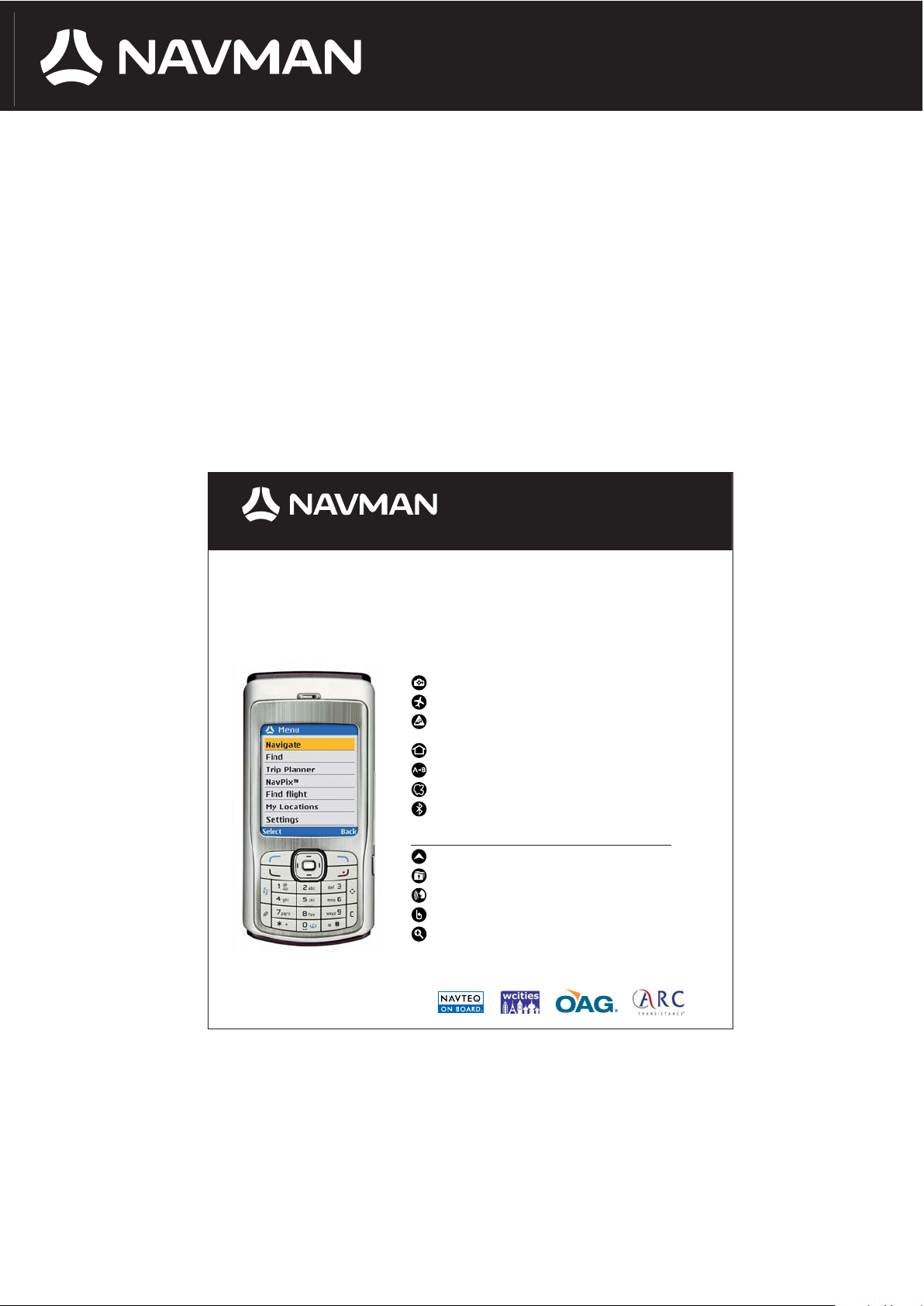
User Manual
NAVMAN TRAVEL ASSIST
Navigation software for mobile telephones
Travel Assist
S 60 edition
NavPix™ picture = address
Find Flights* check worldwide flight schedules and status
Navman Live Traffic*
real time premium traffic information from EU automobile clubs
Downloadable POI* inclusive description
Plan a Trip, even without GPS Receiver
Cityguide
Automatic Bluetooth
®
connection with GPS
Phone not included
Telefon nicht enthalten
Téléphone non fourni
Telefono non incluso
Teléfono no incluido
NAVIGATION, GPS-receiver required
Drive-Away™ ready to use door-to-door GPS navigation
Navigate using Outlook contacts
Turn-by-Turn™ voice guidance in 8 lauguages
Back-on-Track™ automatic route recalculation
Automatic Zoom
* Subscription for one year included.
Page 2

Copyright | Disclaimer | Declaration of conformity
2
NAVMAN DISCLAIM ALL LIABILITY FOR ANY USE OF THIS PRODUCT IN A WAY THAT MAY CAUSE ACCIDENTS,
DAMAGE OR VIOLATE THE LAW.
Copyright
© 2006 Brunswick New Technologies Asia Pte Limited. Navman is a registered brand of Brunswick New Technologies
Asia Pte Limited and is used under license by Navman New Zealand.,All rights reserved. The software contains information that is the property of Navman. This is provided as part of a licensing agreement which incorporates usage
and divulgement restrictions and which is protected by copyright laws. Reverse engineering of the software is prohibited. Navman is a registered brand of Brunswick New Technologies Asia Pte Limited and is used under license by
Navman New Zealand. All rights reserved. All other brands and registrations are the property of the respective companies. Published in New Zealand. MN000505A
Disclaimer
Due to continued product development this information may change without notice. Navman does not warrant
that this document is error-free.The screenshots and other presentations shown in this manual may differ from
the actual screens and presentations generated by the actual product. All such differences are minor and the
actual product will deliver the described functionality as presented in this User Manual in all material respects.
Declaration of conformity
This device complies with Section 15 of FCC regulations. Operation of this device is subject to the following two
conditions: (1) This device must not generate any interference and (2) this device must be fail-safe against all interference to which it is exposed, including that which could impact the operation of the device.
Page 3
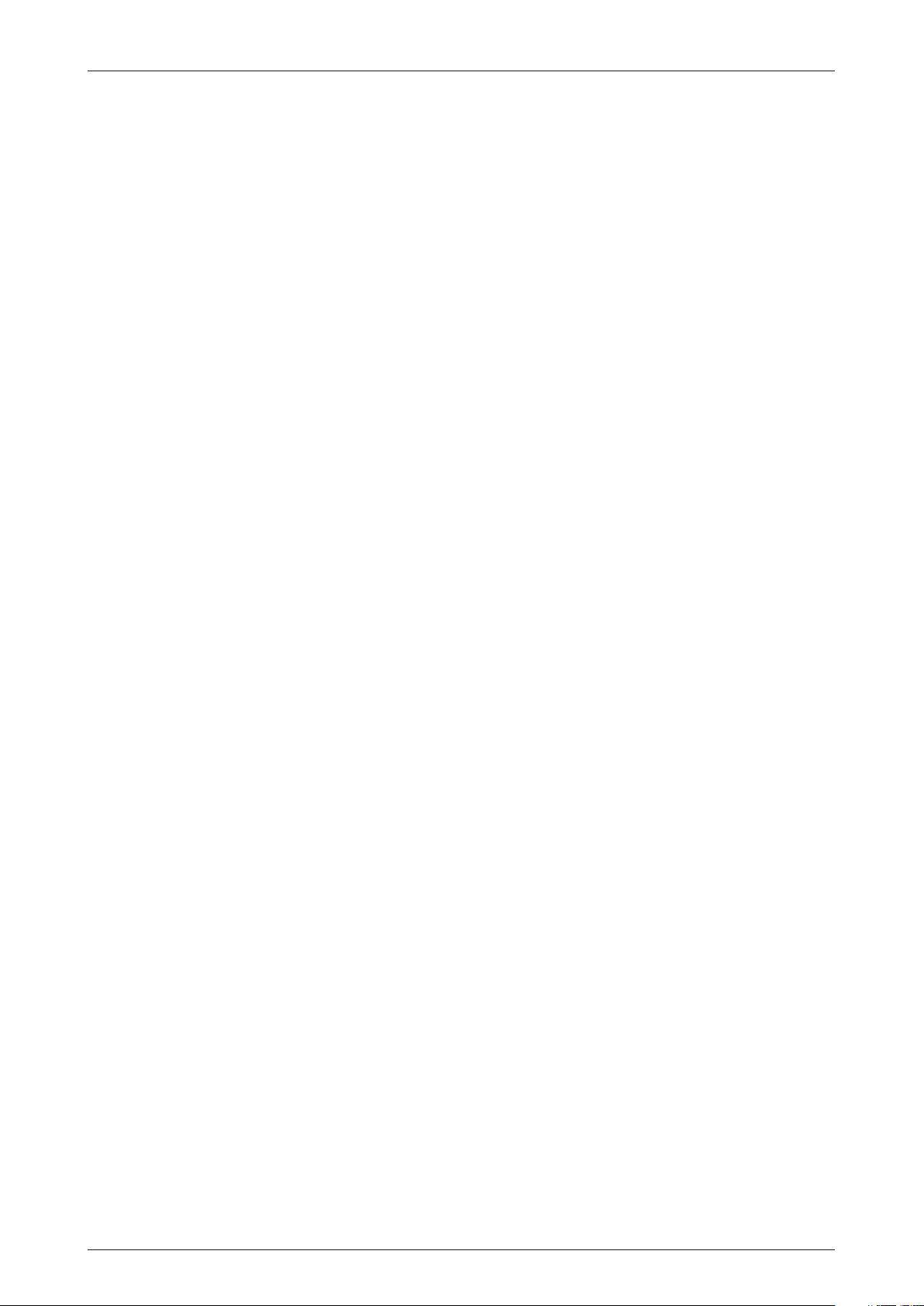
Contents
3
Contents
1.0. Introduction 1.1. Compatibility ........................................................................................... 4
1.2. Operation ................................................................................................ 4
1.3. GPS and GPS signals .............................................................................. 4, 5
2.0. Installing TRAVEL ASSIST ...................................................................................................................... 5
3.0. Starting TRAVEL ASSIST 3.1. Setting up a connection to the Internet ...................................................... 5, 6
3.2. Brief overview of key assignment ................................................................. 6
4.0. Main view and dialogue window ...................................................................................................................... 6
5.0. Key assignment ...................................................................................................................... 6
6.0. Specifying a destination 6.1. Navigation to an address ............................................................................ 7
6.2. Navigation to a POI ................................................................................... 7
6.2.1. Near me ........................................................................................ 7
6.2.2. Current map .................................................................................. 7
6.2.3. Particular city ................................................................................. 7
6.2.4. Near an address .............................................................................. 7
6.2.5. Near a favourite .............................................................................. 7
6.2.6. Near recent destination .................................................................... 7
6.2.7. Near contact .................................................................................. 7
6.2.8. “What?“ selection menu ................................................................ 7,8
6.3. Navigation to a NavPix™ destination ............................................................. 8
6.4. Navigation to Recent destination ................................................................. 8
6.5. Navigation to Favourite .............................................................................. 8
6.6. Navigation to Contact ................................................................................ 9
6.6.1. Geocode ........................................................................................ 9
7.0. Navigation 7.1. Navigation options .................................................................................... 9
7.1.1. Turn voice on/off ............................................................................ 9
7.1.2. POI along the route ......................................................................... 9
7.1.3. Traffic on the route ......................................................................... 9
7.1.4. Change view .................................................................................. 9
7.1.5. Route options ............................................................................... 10
7.1.6. Delete route ................................................................................. 10
7.2. Current route ..........................................................................................10
7.2.1. Show route on map ........................................................................ 10
7.2.2. Route options ............................................................................... 10
7.2.3. Stop-off ....................................................................................... 10
7.2.4. Traffic on the route ........................................................................ 10
7.2.5. Delete route ................................................................................. 10
7.2.6. Show end point ............................................................................ 10
7.2.7. Change end point .......................................................................... 10
8.0. Other functions in main menu 8.1. Look on map ........................................................................................... 11
8.1.1. Traffic information ......................................................................... 11
8.1.2. POI ............................................................................................. 11
8.2. Planning a trip ........................................................................................ 11
8.3. NavPix™ ................................................................................................ 11
8.3.1 Make new NavPix™ ..........................................................................11
8.3.2 Send NavPix™ ................................................................................. 11
8.4. Look for flight ......................................................................................... 12
8.5. My locations ........................................................................................... 12
8.5.1. Favourites .................................................................................... 12
8.5.2. Recent destinations ........................................................................12
8.5.3. Contacts ...................................................................................... 12
8.6. Settings ................................................................................................. 12
8.6.1. Change GPS device ........................................................................ 12
8.6.2. Measurement units .........................................................................12
8.6.3. Advisor voice ................................................................................ 12
8.6.4. POI content on Web .......................................................................13
8.6.5. Web access point ........................................................................... 13
8.6.6. About TRAVEL ASSIST ................................................................... 13
8.7. Exit ....................................................................................................... 13
9.0. Appendix 9.1. Road types .....................................................................................13,14,15
9.2. Support information ................................................................................. 13
Page 4
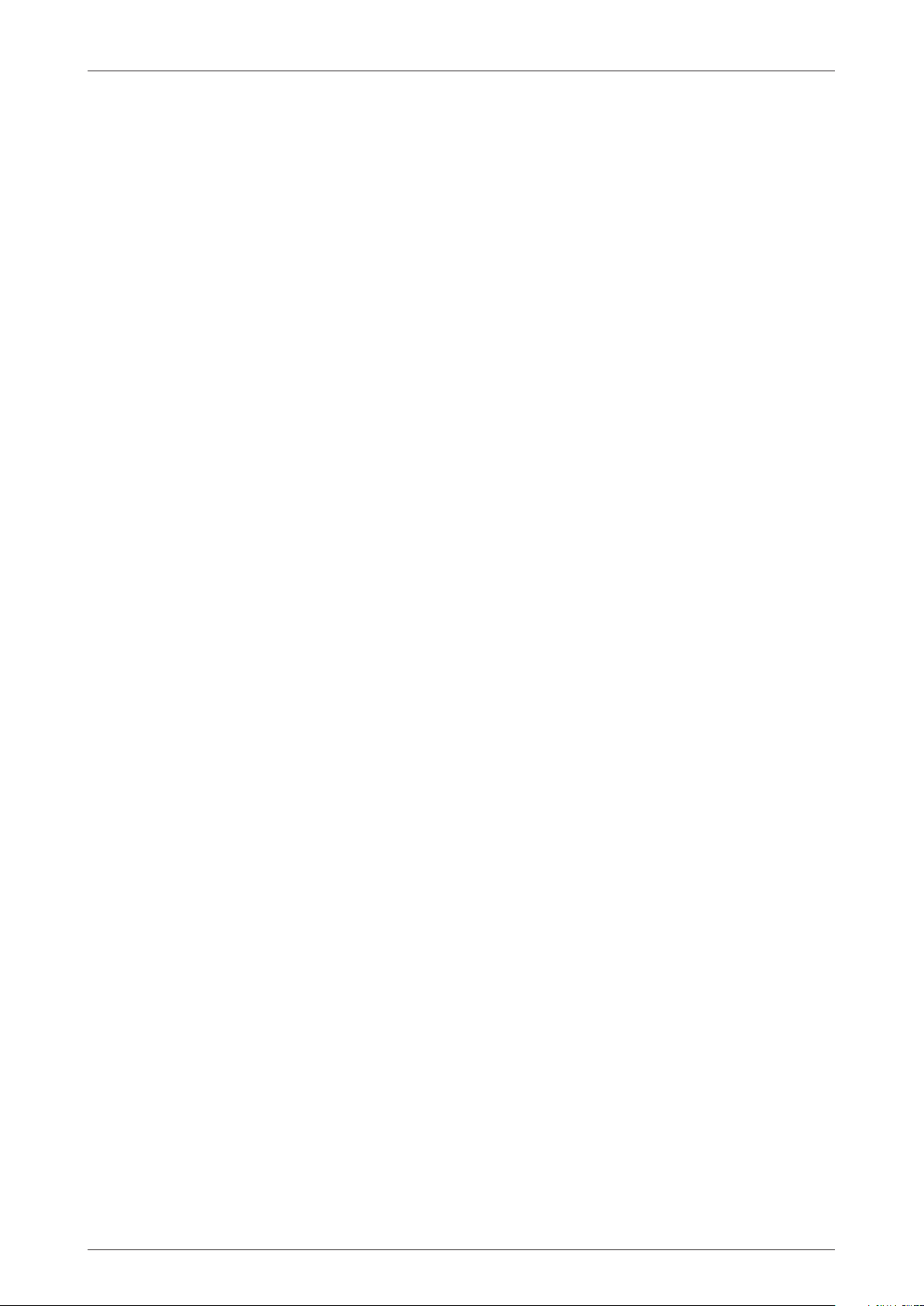
Introduction
1.0. Introduction
Thank you for purchasing the TRAVEL ASSIST mobile telephone navigation software. We trust that your new GPS
navigation software will give you years of pleasure. Whether you are travelling at home or abroad: TRAVEL ASSIST
guides you to your destination without the need for road atlases, maps or any other instructions. The Global Positioning
System (GPS) is free of charge, usable at any time and accurate down to 5 metres. Your TRAVEL ASSIST roadmap
provides details on road level for navigation from door to door as well as special destinations (POIs) such as hotels,
railway stations and airports. This manual explains the installation of TRAVEL ASSIST, how you can use the device
effectively and safely and which functions are available to you. Navman is always keen to receive your feedback.
Please refer to Support Information on Page 13 for contact addresses and information on our web site.
1.1. Compatibility
Navman TRAVEL ASSIST is compatible with Bluetooth GPS receivers and the following Nokia mobile telephones:
Nokia N70, N72, N90, 6260, 6620, 6630, 6670, 6680, 6681, 6682, 7610.
1.2. Operation
As with many other software programs, the software medium must be available to use TRAVEL ASSIST (in this case
the TRAVEL ASSIST MMC memory card). This enables the software to be used on several devices, albeit not at the
same time (a second software license is required in this case).
Important note: Since the TRAVEL ASSIST program and map data files are stored on the MMC memory card,
changing or overwriting these files is not permitted. We recommend making a copy of all the files onto a PC or another
memory device prior to installing.
1.3. GPS and GPS signals
GPS is the system for global determination of position and comprises of a network of satellites that transmit accurate
timing and positioning information world-wide. The satellites transmit information to GPS receivers, enabling them to
determine accurate positioning.
Satellites circle the earth at a distance of about 20,000 km. Although a GPS receiver can detect signals from up to
twelve satellites at any time, only three signals are required to supply data for a position (a “GPS fix“) or to determine
latitude and longitude required for vehicle navigation systems.
Navman TRAVEL ASSIST uses GPS data to calculate your current position and calculates the best route to your destination using maps. TRAVEL ASSIST then guides you to your destination using voice and screen commands with continual updating of your position using GPS data.
The iCN (receiver) must be positioned in the open or at an unobstructed place within the vehicle for GPS signals to
be received. An unobstructed view of the sky is required by the GPS aerial. The iCN can be used in all weather conditions (with the exception of snowfall).
4
Page 5

5
Introduction | Installing | Starting
Safety notice:
You assume sole responsibility for ensuring that the mobile telephone is installed, mounted and used within
the vehicle such that accidents, injuries and damage are ruled out. The user of this product assumes sole
responsible for driving safety. You also commit to reading and following the instructions on vehicle installation
and to use the product in line with currently valid legal regulations. Check the vehicle manual to make sure
the device can be mounted safely at the required position.
You assume sole responsibility for following these safety instructions at all times:
• Do not use the mobile telephone while you are driving and do not mount the device at a place which obstructs
the driver’s view.
• Do not mount the mobile telephone at a place which affects the safe handling of the vehicle or the function
of the airbag (or any other safety equipment).
• Do not leave the mobile telephone in an unattended vehicle in a place where it is visible and do not expose
the device to strong or direct sunlight.
• Do not use the mobile telephone if it is hot. Let is cool down first.
Non-compliance of these instructions can result in severe material damage and serious injury to persons
(including death). Navman assumes no liability whatsoever if the product is used in a way that causes injuries,
death or material damage or violates the law.
2.0. Installing TRAVEL ASSIST
Simply insert the MMC memory card into your mobile telephone to install TRAVEL ASSIST.
3.0. Starting TRAVEL ASSIST
You have now installed TRAVEL ASSIST on your mobile telephone and mounted the GPS receiver in your vehicle.
Step 1: Turn your GPS receiver on.
Step 2: Open the ”Personal“ folder of your mobile telephone.
Step 3: Open Navman - TRAVEL ASSIST is started.
Step 4: TRAVEL ASSIST searches for nearby Bluetooth GPS devices on initial start-up. Select you GPS receiver.
Step 5: The GPS receiver and your mobile telephone are now connected.
Your map is now displayed. TRAVEL ASSIST is now ready for navigation.
GPS status:
A satellite receiver symbol displays the status of the GPS reception in the bottom right hand corner of the screen.
Green means reception, flashing red means no connection to the GPS receiver and permanent red means no GPS
reception.
Note: With the exception of navigation and create new NavPix™, all of the functions can be used without GPS receiver.
WARNING
!
Page 6

Starting | Main view and dialogue window | Key assignment
3.1. Setting up a connection to the Internet
TRAVEL ASSIST uses current information from an Internet database for some functions. These include current traffic
situation, hotel information and flight information. The Internet access point must be specified to establish a connection
to the web.
Step 1: Open up the Settings dialogue in the main menu.
Step 2: Select Web access point.
Step 3: Select the access point for your provider.
Step 4: A connection to the Internet has now been made.
Please note: Usage of the Internet is associated with GPRS connection costs. These amounts depend on your contract.
Contact your provider for more information. The use of service data for traffic situation, POIs and flight detail enquiries
is free of charge in the first year after the purchase of Navman software. After this time period has elapsed, a ticket
can be purchased (from www.navman.com) that allows continued usage of the service information.
3.2. Brief overview of key assignment
*
= zoom in
#
= zoom out
2 = key for switching between direction-of-travel orientated view and northwards orientated view
3 = key for switching between three-dimensional map to two-dimensional map
left selection key = call up menu
right selection key = back
middle selection key = call up the Navigation Options menu during navigation; jump from one traffic report to the
next traffic report when planning journey.
4.0. Main view and dialogue window
Navman TRAVEL ASSIST uses three different screen views.
Main view: The route is displayed on a geographical map and the navigational data is displayed three-dimensionally.
The display window can be selected using the zoom function. Switching to a two-dimensional view (classic map
view) is also possible.
Dialogue window: The dialogue window is used to select and activate required functions. All the functions in a selection list are displayed in the main dialogue. The next dialogue window is displayed if a function is activated with the
selection key. Various additional functions are offered and text inputs made. All main dialogue windows fill the display.
Options: The Options dialogue opens up in a smaller format and always refers to the main dialogue last opened.
Since the software has a redundant structure, most of the functions can be called up at different places during a procedure. Within this user manual, procedures for the use of different functions are each described once, but apply
irrespective of where in the procedure a particular function is called.
5.0. Key assignment
After opening Navman TRAVEL ASSIST, a map is displayed with your current location (assuming there is a GPS
connection). Use the 4-way navigation key to scroll left, right, up and down.
Zoom: Press the asterisk key to reduce the size of the map section and the hash key to increase it. Switch from
three-dimensional map view to two-dimensional with numerical key “3”.
Change between direction-orientated and northwards-orientated view with the “2” key.
The left selection key is used for selecting from the main menu and the calling up of options. The right selection key
is used to return to the main menu or ending a current function. The numerical keypad is used to input addresses.
The “C“ key is used to make corrections.
6
Page 7

Specifying a destination
7
6.0. Specifying a destination
Open up the main menu with the left selection key.
Select Navigate. You can now specify a destination as an address, a POI, a NavPix™ destination or from a selection
of recent destinations, stored favourites or contacts. Confirm the selection with the left selection key. Use the
right selection key to return to the main menu.
6.1. Navigation to an address
Step 1: In the main menu, select first Navigate and then Address.
The Look for address dialogue window is displayed
Step 2: Enter location or postcode, street and house number.
Note: The software corrects incomplete names and spelling mistakes.
Step 3: Select the exact destination in the Matches found selection menu.
Step 4: Select the route type. Quickest, shortest, walking, with bicycle and with taxi are available for selection.
Step 5: The route is now calculated and navigation started.
6.2. Navigation to a POI (point of interest)
Select Navigate and POI in the main menu
The Where? window appears, offering the following selection criteria:
6.2.1. Near me (only available during GPS reception
6.2.2. Current map
Use *, # and the navigation keys to select a particular map section in the map view.
6.2.3. Particular city
Enter the postcode or the name of the city in the Look for location menu. Select the required city in
Matches found and confirm in the Options dialogue window.
6.2.4. Near an address
Enter the address in the Look for address menu. Select the required address in Matches found and confirm
in the Options dialogue window.
6.2.5. Near a favourite
Select a location from the Favourite list and confirm in Options. This assumes previous categorisation of a
destination as a favourite.
6.2.6. Near recent destination
A list of the destinations recently calculated. Scroll through the list and make a selection.
6.2.7. Near contact
Calls up the mobile telephone’s address file. Select a contact in Contacts and confirm in Options. The address
selected must have a geocode (see section 6.7).
Please note: The default radius is 25 km for “Near me“, “Near an address“, “Near a favourite“, “Near a recent
destination“ and “Near contact“.
6.2.8. “What?“ selection menu
The What? menu appears once one of the criteria has been selected
Example: driver services:
Select from Petrol station, Parking, Repair facility or Automobile club. In the Look in WEB too? option
menu, decide as to whether only information from the memory chip is used or whether the Internet is also
used for the search. (Once yes, always or no, never has been selected, this option menu is no longer displayed. This can be reset in Settings -> POI content on Web.) Make a selection and highlight the destination in
the Matches found menu. A “@“ is used to denote destinations from the Internet database. The Options
menu can now be used to select the journey destination as a destination, to display the destination on the
map or to add it to favourites.
Page 8

Specifying a destination
8
Show details:
For some destinations from the Internet (“@“ symbol), there is an option of displaying a brief description of the
destination. If Show on map is selected, all search hits are displayed on the map. The destination lying closest
to your current position (green cross) is denoted by a blue sign and displayed in the title line of the map. The
characters on the signs correspond to the characters in the Matches found list.
Proceed with the selection of the following items as with the step specified in driver services:
Travellers’ services
Useful information
Food / entertainment
Sport and culture
In addition, destinations can be found by Name or Category.
Enter a name in the Find facilities dialogue window or select one of the specified themes in the Categories
dialogue.
Example: Look by name
Enter the name of a required facility in the Find facility dialogue. In the Look in WEB too? option menu, decide
as to whether only information from the memory chip is used or whether the Internet is also used for the
search. Make your choice in Matches found. The Options menu can now be used to select the journey destination as a destination, to display the destination on the map or to add it to favourites. With facilities with telephone number entry, the facility can be called.
Please note: Usage of the Internet is associated with GPRS connection costs. These amounts depend on your
contract. Contact your provider for more information. The use of service data for traffic situation, POIs and flight
detail enquiries is free of charge in the first year after the purchase of Navman software. After this time period
has elapsed, a ticket can be purchased (from www.navman.com) that allows continued usage of the service
information.
6.3. Navigation to a NavPix™ destination
A NavPix™ is a photograph of a location with precise GPS details of this location. A NavPix™ can be used to head for
a location without the need for additional information, such as city or street.
Select Navigate and NavPix™ destination.
A list of generated NavPix™ is displayed.
Select one as a destination and start navigation based on the selection of route type.
6.4. Navigation to Recent destination
As soon as a few destinations have been calculated, these may be activated from the selection list. This saves reentering
the same information when again heading for the same destination.
Each newly calculated destination is entered into the list. The one selected last appears at the very top of the list.
Select Navigate and Recent destination.
A list of the recent destinations is displayed.
Use the 4-way navigation key to scroll through the list to select a destination.
Use the middle selection key to go directly to the Route type menu and to the start of navigation. The left selection key
opens the Options menu where the destination is shown on the map, added to favourites or selected as a destination.
6.5. Navigation to Favourite
Destinations required frequently can be stored under Favourite. A selection list lists all destinations entered. They
can be selected for navigation using the same key selection as the destinations in the Recent destinations list or
displayed on a map. (see 6.4)
Page 9

Specifying a destination | Navigation
9
6.6. Navigation to Contact
This function is used to access addresses stored in the mobile telephone and to select them as navigation destinations,
display them on a map or add them to the favourite list – provided that the address has a geocode, i.e. has exact GPS
details. If this is not the case, the GPS position can be assigned by entering the address once.
Select Navigate and Contact.
A list of your contacts stored in the address book is displayed.
Scroll to the contact required and select Options.
There are three options once a GPS position has been assigned to the selected contact: Select the contact as a navigation destination, display it on a map or add it to favourites.
A geocode can be assigned to a contact without GPS data:
6.6.1. Geocode
Select Geocode and enter the address details. Confirm with the left selection key and select the precise
address details from the list. Now select Geocode in the Options menu. Your contact now has a geocode and
the address list reappears.
Please note: Because of the need for the user to enter data first, the following functions are not available on
first using the software: NavPix™ destination, Recent destination and Favourite. Navigation to Contact
assumes that there are entries in the address directory of the mobile telephone.
7.0. Navigation
Navigation starts once the route has been selected and calculated. A blue line is used to mark out the route. Blue
arrows denote turn-off directions. A large light-blue arrow in the lower area of the display indicates your current GPS
position. A loudspeaker symbol indicates whether the advisor voice is turned on or off. A satellite receiver symbol
indicates the status of the GPS reception. Green indicates reception, flashing red means no connection to the GPS
receiver and permanent red means no GPS reception. The lower display line provides information on the distance to
the next direction change, distance to destination, remaining journey time and current speed.
7.1. Navigation options
Press the middle selection key to enter the Navigation Options menu.The following selections can be made:
7.1.1. Turn voice on/off
Turning on and off of the advisor voice
7.1.2. POI along the route (follow description in section 6.2.)
7.1.3. Traffic on the route
On calling this function, current data on the traffic situation in the Internet is called up and displayed.
A traffic problem is denoted by a traffic problem symbol. A green cross specifies the position of the traffic
incident shown in the title line of the display. Select Avoid traffic problems in the Options menu to calculate
a route that avoids the problem area.
Please note: Usage of the Internet is associated with GPRS connection costs. These amounts depend on your
contract. Contact your provider for more information. The use of service data for traffic situation, POIs and
flight detail enquiries is free of charge in the first year after the purchase of Navman software. After this time
period has elapsed, a ticket can be purchased (from www.navman.com) that allows continued usage of the
service information.
7.1.4. Change view
Switch from normal map view to view of next direction change. The distance to the direction change is displayed.
Page 10

Navigation
10
7.1.5. Route options
If the route is to be recalculated, there is an option to change the route type or to avoid particular traffic
routes. Select Route Options and Change route type to enter the Route type menu and recalculation.
Select Route options and Avoid ...
The route can now be recalculated omitting toll roads, ferries or highways.
7.1.6. Delete route
The current route is deleted but remains listed under recent destination.
7.2. Current route
If a route is calculated, the additional entry Current Route appears in the main menu. This dialogue displays start
and destination location, specifies the current distance from the destination, the estimated duration of the journey,
the selected route type and number of stop-offs.
Several options are available for selection in the Options menu:
7.2.1. Show route on map
The entire route is shown on a map. Increase/decrease the size of the map section with the asterisk and hash
key respectively.
7.2.2. Route options
You can recalculate the route excluding certain road sections or as a different route type. Follow the description
in section 7.1.5.
7.2.3. Stop-off
Used to enter locations stopped off at between start and destination points.
Select Stop-off, select Options, enter the stop-off in the Add stop-off menu as an address, POI, NavPix
destination, recent destination, favourite or contact. (Follow the instructions in section 6.0.)
The new location is now entered in the Stop-off menu.
In Options you now have the option of showing the stop-off on the map, recalculating the route, removing
the stop-off or adding a further stop-off. After recalculating, the Current Route menu appears with the newly
calculated distance and journey time details.
7.2.4. Traffic on the route
Checks the traffic situation along the route using current data from an Internet database. (Please refer to Section
7.1.3 for description and information.)
7.2.5. Delete route
7.2.6. Show end point
The destination of the current route is shown on a map.
7.2.7. Change end point
Specify another destination. Enter the new destination in the Destination menu (follow the instructions in
section 6.0 when entering). Select Options, Define as destination and enter the type of route. The route is
calculated with changed destination and shown in the display.
Page 11

Other functions in main menu
11
8.0. Other functions in main menu
8.1. Look on map
Enter the required destination as per section 6.0. Select Show on map in the Options dialogue.
8.1.1. Traffic information
The Where? menu appears once Traffic information has been selected in the Look on map selection menu.
Follow the instructions in section 6.2 when entering. Current traffic information is displayed (see also section
7.1.3).
8.1.2. POI
Displays POIs on the map. Use the Where? menu to specify the location of the POI and enter the required
information under What?. Now follow the instructions in section 6.2.8.
8.2. Planning a trip
Enter start point and destination of the journey. Specify any stop-offs (see sections 6 and 7.2.3). Your selection
appears in the Current route menu. Now select Options and Calculate route. The distance, journey time and route
type are displayed. In contrast to a route calculated for navigation, this route is not used for navigation and is consequently not displayed in the main menu as a current route.
The route calculated can also be updated with current traffic information: Select the Traffic on route function from
the Options menu in Current route. Traffic information is reloaded and any traffic incidents are displayed on a map.
The route can be recalculated in Avoid traffic problems in the Options menu.
8.3. NavPix™
A NavPix™ is a photograph of a location with precise GPS details of the location.
Selecting NavPix™ displays a list of the stored photographs. The list is empty on initial use.
8.3.1. Make new NavPix™
There must be a GPS connection for a geocoded photograph to be taken. Select Options and New NavPix™.
Take a photograph as per the instructions for your mobile telephone. Choose a name for the photograph and
select Save. The newly created NavPix™ is displayed in the list. Options provides the following: View
NavPix™, show the GPS position of the picture on the map, send NavPix™ and delete NavPix™.
8.3.2. Send NavPix™
Select Send NavPix™. The picture is displayed. Enter the telephone number of the recipient in the footer of
the display. Alternatively, call up the contact list by selecting Add recipient in the Options menu and select a
recipient for the NavPix™ from the entries in the number index of your mobile telephone.
If the recipient of the NavPix™ also has the Navman software, he can navigate directly to the point at which
the photograph was taken.
If the NavPix™ is sent to a different MMS-compatible mobile telephone, the recipient can download a map
which displays where the picture was taken.
Note: MMS connection costs are charged when sending a NavPix™.These amounts depend on your mobile
network contract.
Page 12

Other functions in main menu
12
8.4. Look for flight
Navman TRAVEL ASSIST searches for available flights in an Internet file.
Select Look for flight in the main menu. The Flight browser is displayed. Departure and arrival points are specified
in the Options dialogue. Select City with airport for a list of world-wide cities with airports. Enter a city name and
select the required city from Matches found. Use Options to specify the selected location as a departure or arrival
point. If address, POI, NavPix™ destination, recent destination, favourite or contact is selected in the Specify
departure or Specify arrival dialogue, TRAVEL ASSIST searches for the airport closest to the location selected.
A search is made for flights on the current day. Enter a date in the flight browser to search for flights at other times.
Now select Look for flight in the Options menu.
Make your selection in Flights found and use Check flight status to check the status in the Internet. Airport, flight
times, terminal and status (on-time, late or early) are specified for departure and arrival.
Please note: Usage of the Internet is associated with GPRS connection costs. These amounts are dependent on your
contract. Contact your provider for more information.
The use of service data for traffic situation, POIs and flight detail enquiries is free of charge in the first year after the
purchase of Navman software. After this time period has elapsed, a ticket can be purchased (from www.navman.com)
that allows continued usage of the service information.
8.5. My locations
Displays addresses stored in Favourites, Recent destinations and Contacts. On first using TRAVEL ASSIST, the
Favourites and Recent destinations folders are empty and Contacts displays the address list of your mobile telephone.
8.5.1. Favourites
Favourites can also be added here – just as they can at many other places in TRAVEL ASSIST. Select
Favourites and then Add new under Options. The new favourite can then be entered in a selection menu.
(see also section 6.0.)
The Options dialogue can also be used to select a favourite for navigation, to display it on the map and to
delete it.
8.5.2. Recent destinations
Displays all destinations calculated for navigation. The one calculated last appears at the very top of the list.
Options can be used to select one of these destinations for navigation, to delete it, to display it on the map or
to add it to favourites.
8.5.3. Contacts
Displays contacts stored in your mobile telephone. The user is prompted to enter an address if one is not
already entered. The selected contact can be given a geocode in the Options dialogue. (proceed as per the
instructions in section 6.6.)
8.6. Settings
8.6.1. Change GPS device
Power on a Bluetooth GPS receiver device and select Change GPS device. TRAVEL ASSIST establishes a
connection to the receiver and displays it in the Devices found dialogue. Use Select to specify this device
as the current GPS receiver.
8.6.2. Measurement units
Allows the user to switch between the metric metre/ kilometre and British yards/miles systems of measurement.
8.6.3. Advisor voice
Switch between a female and a male voice.
Page 13

Other functions in main menu | Road types | Support information
13
8.6.4. POI content on Web
This is where you can specify whether data in the Internet is to be searched. If you have declined or agreed
to queries in the Internet elsewhere, this can be reset under POI content on Web. (see also sections 6.2.8.
and 7.1.3.)
Please note: Usage of the Internet is associated with GPRS connection costs. These amounts are dependent
on your contract. Contact your provider for more information.
8.6.5. Web access point
Select your access point to the Internet. Your mobile network provider will supply you with all necessary
information.
8.6.6. About TRAVEL ASSIST
Displays version and serial number of the Navman software used.
8.7. Exit
Exits the navigation software.
9.0. Appendix
9.1. Road types (see page 14/15)
Note: Road types and abbreviations for Belgium and Switzerland are listed in three languages.
9.2. Support information
Support for Australien:
Navman Australia Pty Ltd
PO Box 479
Gladesville, NSW 2111 · Australien
Support: http://support.navman.com
Website: http://www.navman.com
Support for Neuseeland:
Navman New Zealand
PO Box. 68-155 Newton
Auckland · Neuseeland
Support: http://support.navman.com
Website: http://www.navman.com
Support for Europa:
Navman Europe Ltd
4G Gatwick House
Peeks Brook Lane, Horley
Surrey RH6 9ST · Großbritannien
Support: http://support.navman.com
Website: http://www.navman-europe.com
Support for USA and Canada:
Navman USA Inc
5275 Capital Boulevard
Raleigh, NC 27616-2925 · USA
Telefon: 866-9-NAVMAN
Support: http://support.navman.com
Website: http://www.navmanusa.com
Page 14

Country Road type Abbreviation
Great Britain
Ireland
Italy
Luxembourg
AVENUE
BOULEVARD
CENTRE
CRESCENT
AVENUE
BOULEVARD
CENTRE
CRESCENT
PLACE
ROAD
ROUTE
SQUARE
STREET
YARD
CONTRADA
CORSO
FRAZIONE
LARGO
PIAZZA
PIAZZALE
STRADA STATALE
SUPERSTRADA
VIA
VIALE
ALLÉE
AVENUE
BOULEVARD
CHAUSSÉE
DOMAINE
FAUBOURG
IMPASSE
MONT
MONTAGNE
PASSAGE
PLACE
QUARTIER
ROND-POINT
ROUTE
ROUTE NATIONALE
RUE
SQUARE
TRAVERSE
AVE
BVD
CTR
CR
AVE
BVD
CTR
CR
PL
RD
RTE
SQ
ST
YD
C.DA
C.SO
FR
LGO
P. Z A
P. L E
SS
SS
V.
VL
ALL
AVE
BVD
CH
DOM
FG
IMP
MT
MT
PAS
PL
QU
RPT
RTE
RN
R.
SQ
TRA
Road types
14
Country Road type Abbreviation
Belgium
(German)
Belgium
(French)
Belgium
(Dutch)
Germany
Finland
France
CHAUSSEE
PLATZ
STRASSE
AVENUE
BOULEVARD
CHAUSSÉE
IMPASSE
MONT
MONTAGNE
PLACE
ROUTE
ROUTE NATIONAL
RUE
SQUARE
BAAN
BERG
DREEF
LAAN
MARKT
PARK
PLEIN
SQUARE
STEENWEG
STRAAT
BOULEVARD
CHAUSSEE
PLATZ
STRASSE
KATU
GATE
KATU
TIE
TIE
ALLEE
AVENUE
BOULEVARD
CHAUSSÉE
DOMAINE
FAUBOURG
IMPASSE
MONT
MONTAGNE
PASSAGE
PLACE
QUARTIER
ROND-POINT
ROUTE
ROUTE NATIONALE
RUE
SQUARE
TRAVERSE
CH
PL
STR
AVE
BVD
CH
IMP
MT
MT
PL
RTE
RN
R.
SQ
BN
BG
DR
LN
MKT
PK
PL
SQ
STWG
STR
BVD
CH
PL
STR
K.
GT
K.
T.
T.
ALL
AVE
BVD
CH
DOM
FG
IMP
MT
MT
PAS
PL
QU
RPT
RTE
RN
R.
SQ
TRA
Page 15

Country Road type Abbreviation
Switzerland
(German)
Switzerland
(French)
Switzerland
(Italian)
Spain
BOULEVARD
CHAUSSEE
PLATZ
STRASSE
AVENUE
CHAUSSÉE
IMPASSE
MONT
MONTAGNE
PLACE
QUARTIER
ROUTE
ROUTE NATIONAL
RUE
SQUARE
CONTRADA
CORSO
FRAZIONE
LARGO
PIAZZA
PIAZZALE
VIA
VIALE
AVENIDA
CALLE
CALLEJÓN
CAMINO
CARRETERA
GLORIETA
PASEO
PLAZA
RAMBLA
RONDA
BVD
CH
PL
STR
AVE
CH
IMP
MT
MT
PL
QU
RTE
RN
R.
SQ
C.DA
C.SO
FR
LGO
P. Z A
P. L E
V.
VL
AVE
C/
CJ
CM
CR
G
P. O
P.
RBLA
RD
Road types
15
Country Road type Abbreviation
The Netherlands
Norway
Austria
Portugal
BOULEVARD
DIJK
DWARSSTRAAT
DWARSWEG
GRACHT
KADE
KANAAL
LAAN
LEANE
LOANE
PARK
PLANTSOEN
PLEIN
SINGEL
STRAAT
STRJITTE
STRAATWEG
WEG
GATA
GATE
PLASSEN
VEGEN
VEI
BOULEVARD
CHAUSSEE
PLATZ
STRASSE
AVENIDA
BAIRRO
CALÇADA
CAMINHO
ESTRADA
LARGO
LARGUINHO
PRAÇA
QUARTO
QUARTA
QUINTA
RUA
SÃO
SANTA
SANTO
BVD
DK
DWSTR
DWWG
GR
KD
KAN
LN
LN
LN
PK
PLNTS
PLN
SNGL
STR
STR
STRWG
WG
GT
GT
PL
V.
V.
BVD
CH
PL
STR
AVE
BA
CC
CAM
EST
LGO
LARG
PR
QT
QT
QU
R.
S.
S.
S.
