Page 1
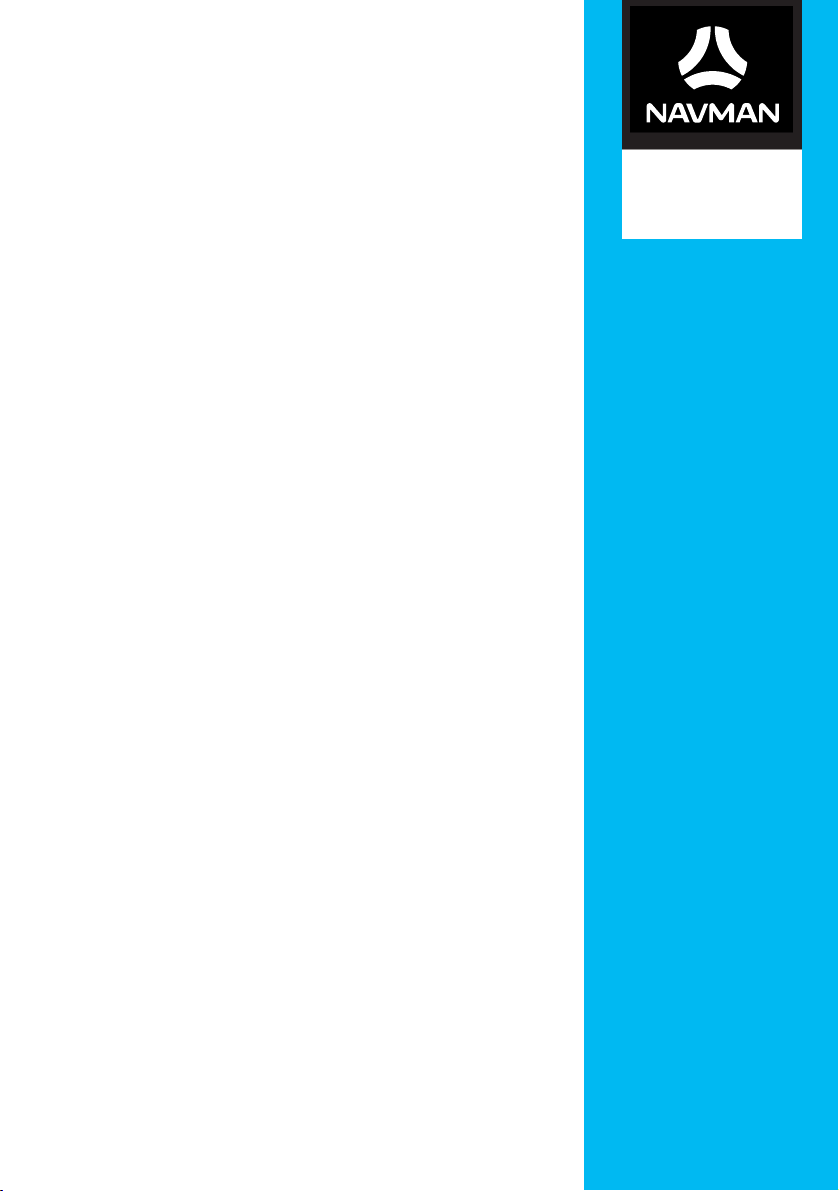
MOVE-
Hardware User Manual
₃₀
/ MOVE-
₅₀
MOVE-Series
Page 2
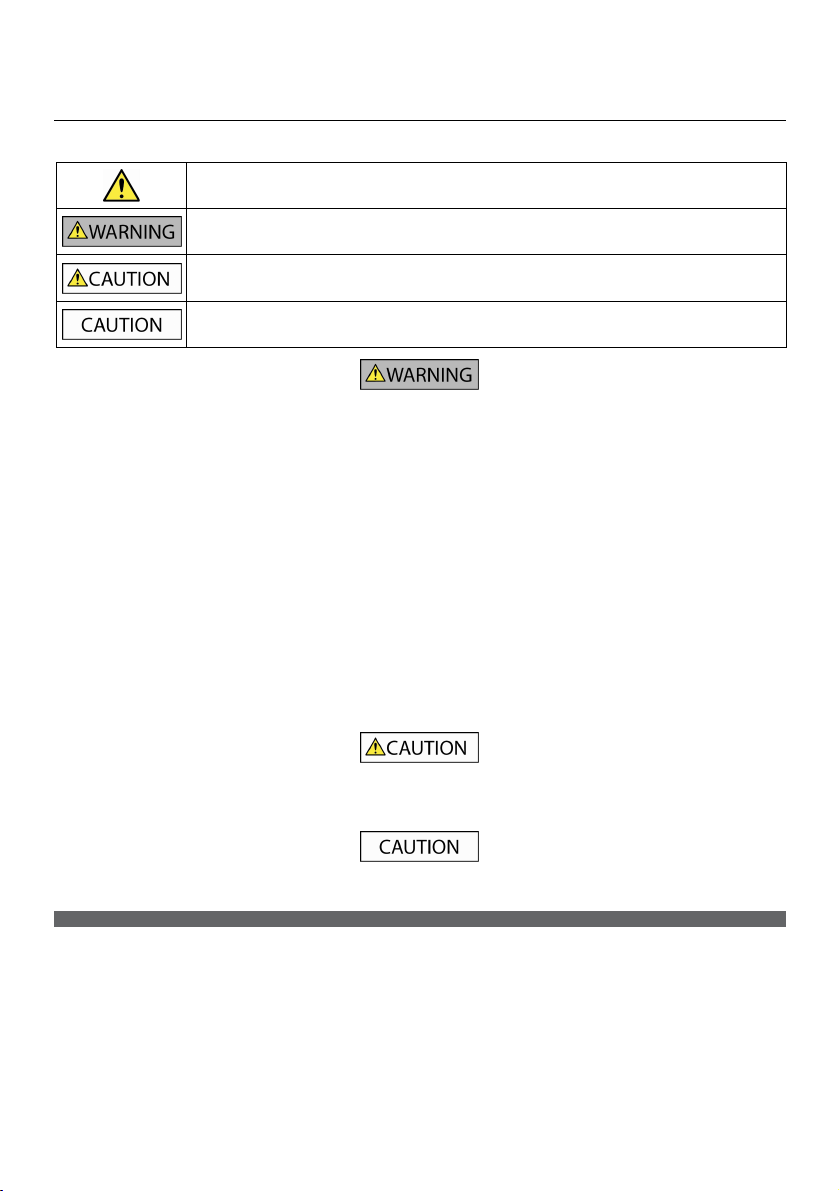
Important safety information
PLEASE READ CAREFULLY BEFORE INSTALLING PRODUCT IN VEHICLE
This is the safety alert symbol. It is used to alert you to potential personal injury hazards. Obey all
safety messages that follow this symbol to avoid possible injury or death.
WARNING indicates a potentially hazardous situation which, if not avoided, could result in death or
serious injury.
CAUTION indicates a potentially hazardous situation which, if not avoided, may result in minor or
moderate injury.
CAUTION used without the safety alert symbol indicates a potentially hazardous situation which, if not
avoided, may result in property damage.
Removing original equipment, adding accessories or modifying your vehicle could affect the vehicle’s safety or make it illegal to
operate in some jurisdictions.
Follow all product instructions and all instructions in your vehicle owner’s manual regarding accessories or modifications.
Consult your country’s and/or state’s laws regarding operation of a vehicle with any accessories or modifications.
It is your sole responsibility to place, secure and use your Navman in a manner that will not cause accidents, personal injury or
property damage. Always observe safe driving practices.
Do not mount your Navman in a way that may interfere with the safe operation of the vehicle, the deployment of air bags or
other safety equipment.
Do not operate your Navman while driving.
Before you use your Navman for the first time, familiarise yourself with your device and its operation.
On main roads, the distance to an exit calculated by your Navman may be further than the distance shown on road signs. Road
signs show the distance to the start of an exit while your Navman shows the distance to the next intersection, i.e., the end of
the exit ramp or road. To prepare to exit a road, always follow distance information on road signs.
The use of information regarding safety or speed camera locations may be subject to local laws in the country of use. You are
responsible for checking that you can legally use the information in your country or in the country where the information will
be used.
Do not handle your Navman while it is hot. Let the product cool, out of direct sunlight.
At full power, prolonged listening to your Navman via headphones or earphones can damage the ear of the user.
Do not expose your Navman to direct sunlight in an unattended vehicle for prolonged periods. Overheating may damage the
unit and void warranty.
To discourage theft, do not leave your Navman, mounting bracket or any cables in plain view in an unattended vehicle.
Warning Notice to Drivers in the United States
State law may prohibit drivers in states such as Arizona, California and Minnesota from mounting objects on their windshields
while driving. Please make sure you research and follow your most current State laws. An alternative mounting option may be
provided in the box with your product; or see our website for additional mounting alternatives. Navman does not take any
responsibility for any fines, penalties, or damages that may be incurred as a result of disregarding this notice.
Page 3
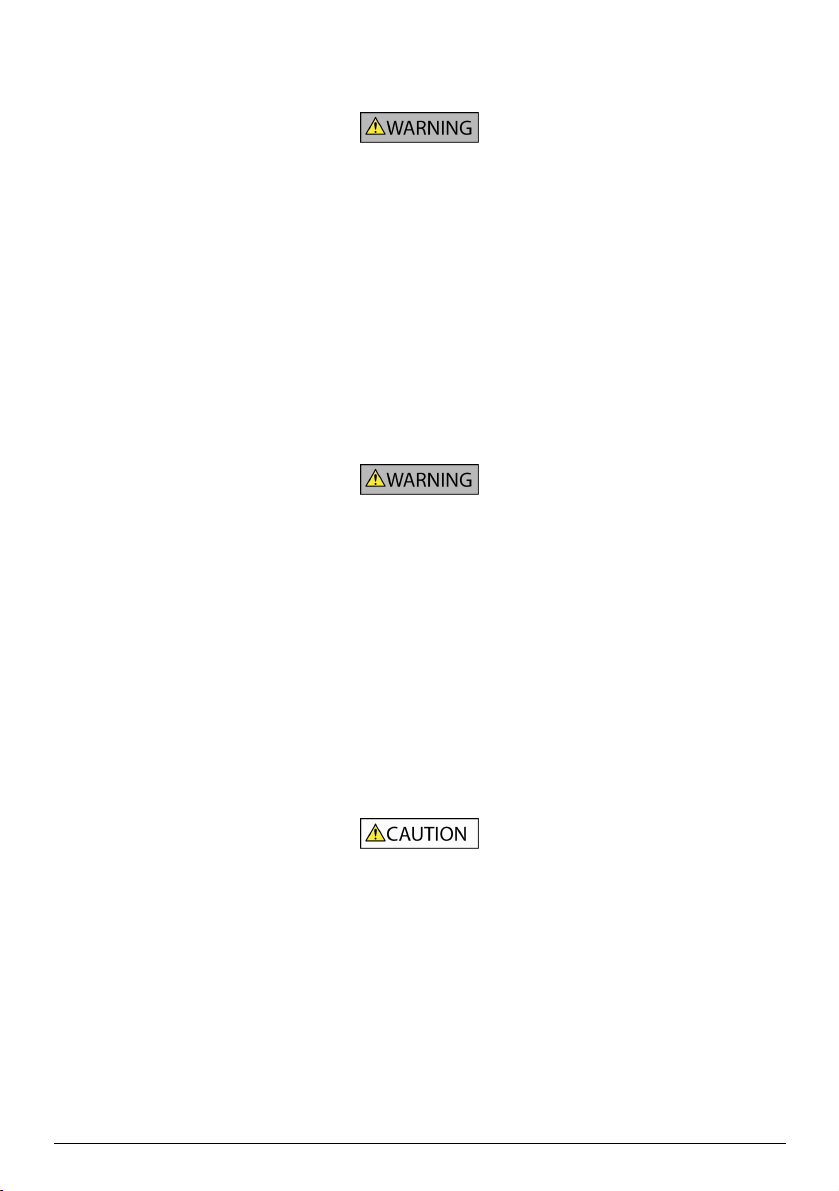
Home charger-specific safety information
To charge your Navman from the mains power, use the home charger (sold separately) supplied by Navman as an accessory.
Using other home chargers with your Navman could result in serious injury or property damage.
Never use the charger if the plug or cord is damaged.
Do not expose the charger to moisture or water. Do not use the charger in a high moisture environment. Exposure to water may
cause electrical sparks or fires.
Never touch the charger when your hands or feet are wet.
Allow adequate ventilation around the charger when using it to operate your Navman or charge the internal battery. Do not
cover the charger with paper or other objects that will reduce ventilation. Do not use the charger while it is inside a carrying
case or other container.
Ensure that the charger is connected to a power source with the correct fitting and voltage requirements. The voltage
requirements can be found on the home charger casing and/or packaging.
Do not attempt to service the charger as this could result in personal injury. Replace the charger if it is damaged or exposed to
excess moisture.
Internal battery-specific safety information
Your Navman contains a non-replaceable internal lithium-ion battery. The battery may burst or explode if mishandled,
releasing hazardous chemicals. To reduce the risk of fire or burns, do not disassemble, crush or puncture the battery.
Recycle or dispose of the battery safely and properly according to local laws and regulations. Do not dispose of the battery in
fire or water.
About the battery
Use a specified battery in the equipment.
CAUTION: The battery can burst or explode, releasing hazardous chemicals. To reduce the risk of fire or burns, do not
disassemble, crush, puncture, or dispose of in fire or water.
Important instructions (for service personnel only)
Caution: Risk of explosion if battery is replaced by an incorrect type. Dispose of used batteries according to the
instructions.
Replace only with the same or equivalent type recommended by the manufacturer.
The battery must be recycled or disposed of properly.
Use the battery only in the specified equipment.
Only use the correct home charger (sold separately), usb cable or in-car charger supplied by Navman to charge your Navman
internal battery.
Only use your Navman internal battery with your Navman unit.
The Navman battery will stop charging when the ambient temperature is less than 0ºC (32ºF) or more than 45ºC (113ºF).
Failure to adhere to these warnings and cautions may lead to death, serious injury or property damage. Navman
disclaims all liability for installation or use of your Navman that causes or contributes to death, injury or property
damage or that violates any law.
3
Page 4
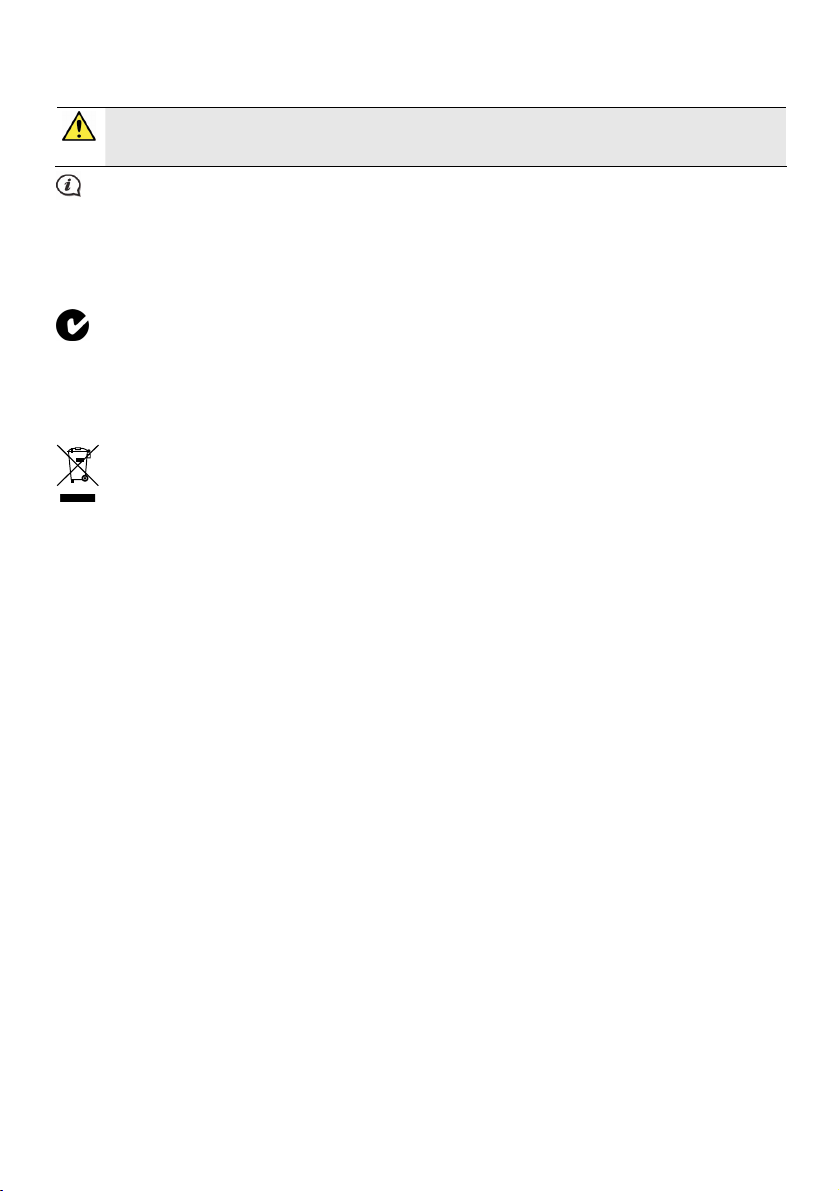
Compliance
WARNING: This product, its packaging and its components contain chemicals known to the State of California to
cause cancer, birth defects or reproductive harm. This Notice is being provided in accordance with California’s
Proposition 65.
For regulatory identification purposes:
MOVE-30 is assigned a model name of N393-4300.
MOVE-50 is assigned a model name of N393-5000.
Marking labels located on the exterior of your Navman indicate the regulations that your model complies with. Please
check the marking labels on your Navman and refer to the corresponding statements in this chapter. Some notices
apply to specific models only.
The user needs to switch off the Navman when exposed to areas with potentially explosive atmospheres such as petrol
stations, chemical storage depots and blasting operations.
WEEE
This product must not be disposed of as normal household waste, in accordance with the EU directive for waste
electrical and electronic equipment (WEEE - 2002/96/EC). Instead, it should be disposed of by returning it to the
point of sale, or to a municipal recycling collection point.
Page 5
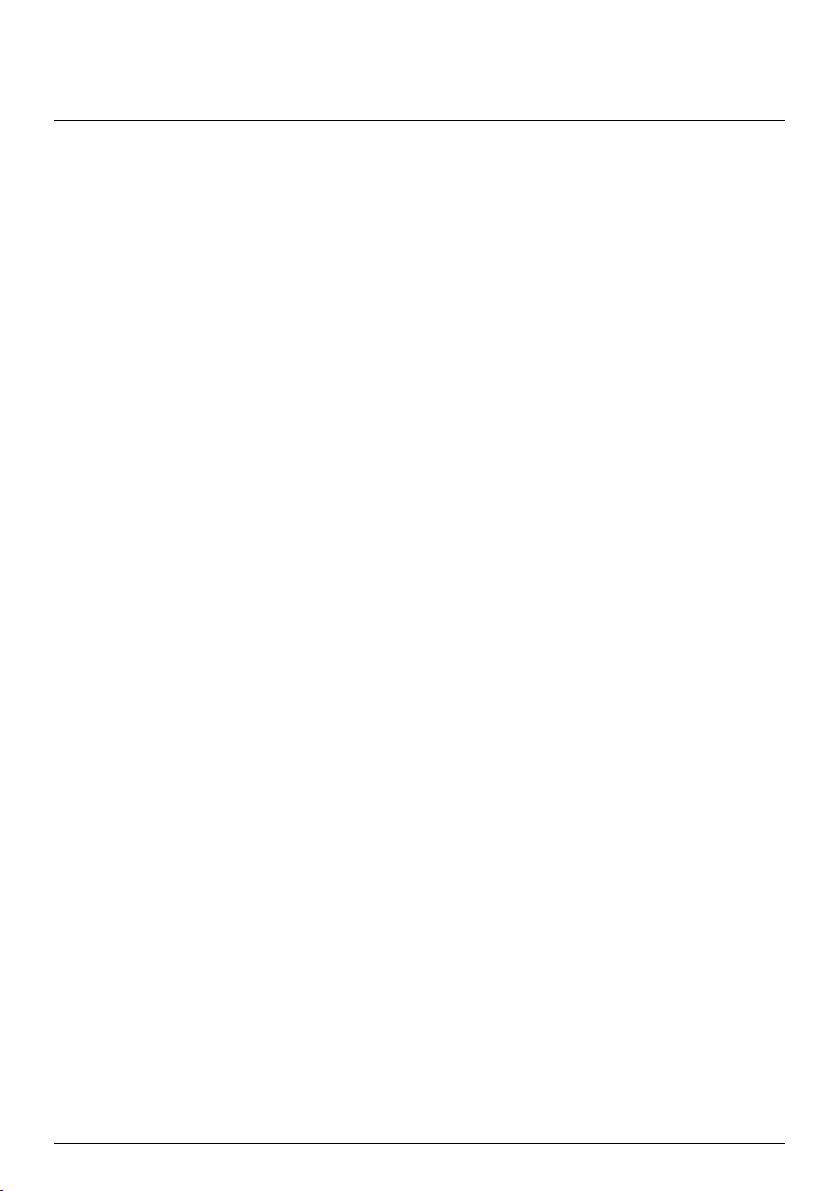
Contents
Important safety information ....................................................................................................... 2
Home charger-specific safety information............................................................................ 3
Internal battery-specific safety information......................................................................... 3
Compliance .................................................................................................................................. 4
WEEE.............................................................................................................................................. 4
Contents ............................................................................................................................................ 5
Welcome............................................................................................................................................ 6
Important information for using the manual........................................................................ 6
Disclaimer..................................................................................................................................... 6
Mounting your Navman in a vehicle............................................................................................ 7
Enabling Traffic (TMC) Reception............................................................................................ 8
Getting to know your Navman .....................................................................................................9
MOVE-Series................................................................................................................................ 9
How do I turn on my Navman? .................................................................................................. 10
Using the Power button........................................................................................................... 10
Resetting the device ................................................................................................................. 10
How do I charge the battery?.......................................................................................................11
How do I charge the battery in a vehicle? ............................................................................11
How do I charge the battery via my computer? .................................................................11
How do I charge the battery at home or work? ..................................................................11
How do I connect my Navman to my computer? .................................................................. 12
Reference ......................................................................................................................................... 13
What is GPS? ............................................................................................................................. 13
How does my Navman receive GPS signals? ...................................................................... 13
Caring for your Navman..........................................................................................................13
Troubleshooting ........................................................................................................................ 14
Navman Customer Support.................................................................................................... 14
5
Page 6
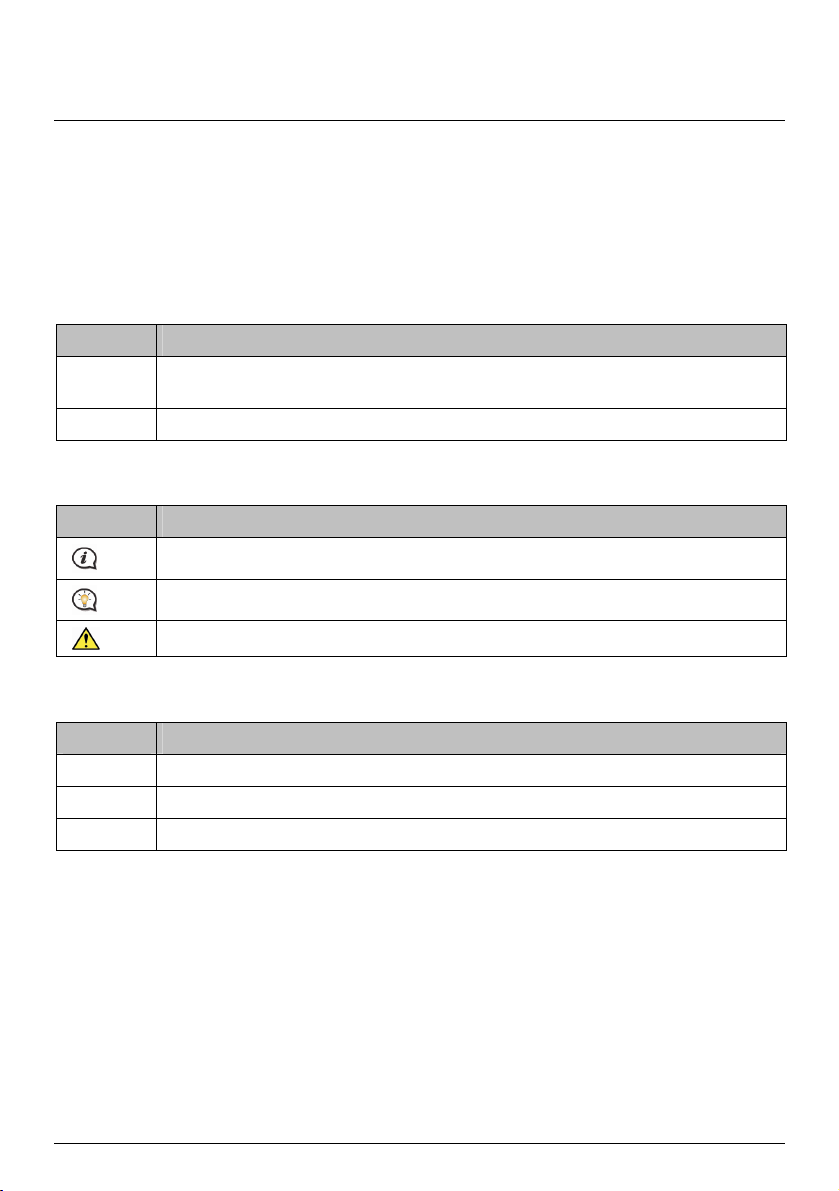
Welcome
Thank you for purchasing this Navman. Please read this manual carefully before using your Navman for the first
time. Keep this manual in a safe place and use as your first point of reference.
Important information for using the manual
It is important to understand the terms and typographical conventions used in this manual.
Formatting
The following kinds of formatting in the text identify special information:
Convention Type of Information
Bold Components or items displayed on screen, including buttons, headings, field names and
Italics Indicates the name of a screen.
Icons
The following icons are used throughout this manual:
Icon Description
options.
Note
Tip
Warning
Terms
The following terms are used throughout this manual to describe user actions.
Term Description
Press Press and release a button quickly.
Tap Press and release an item displayed on the touch screen.
Select Tap an item in a list or tap a command from a menu.
Disclaimer
Not all models are available in all regions.
Depending on the specific model purchased, the colour and look of your device and accessories may not exactly
match the graphics shown in this document.
Navman operates a policy of ongoing development. Navman reserves the right to make changes and
improvements to any of the products described in this document without prior notice. Navman does not warrant
that this document is error-free. The screenshots and other presentations shown in this manual may differ from the
actual screens and presentations generated by the actual product. All such differences are minor and the actual
product will deliver the described functionality as presented in this User Manual in all material respects.
6
Page 7
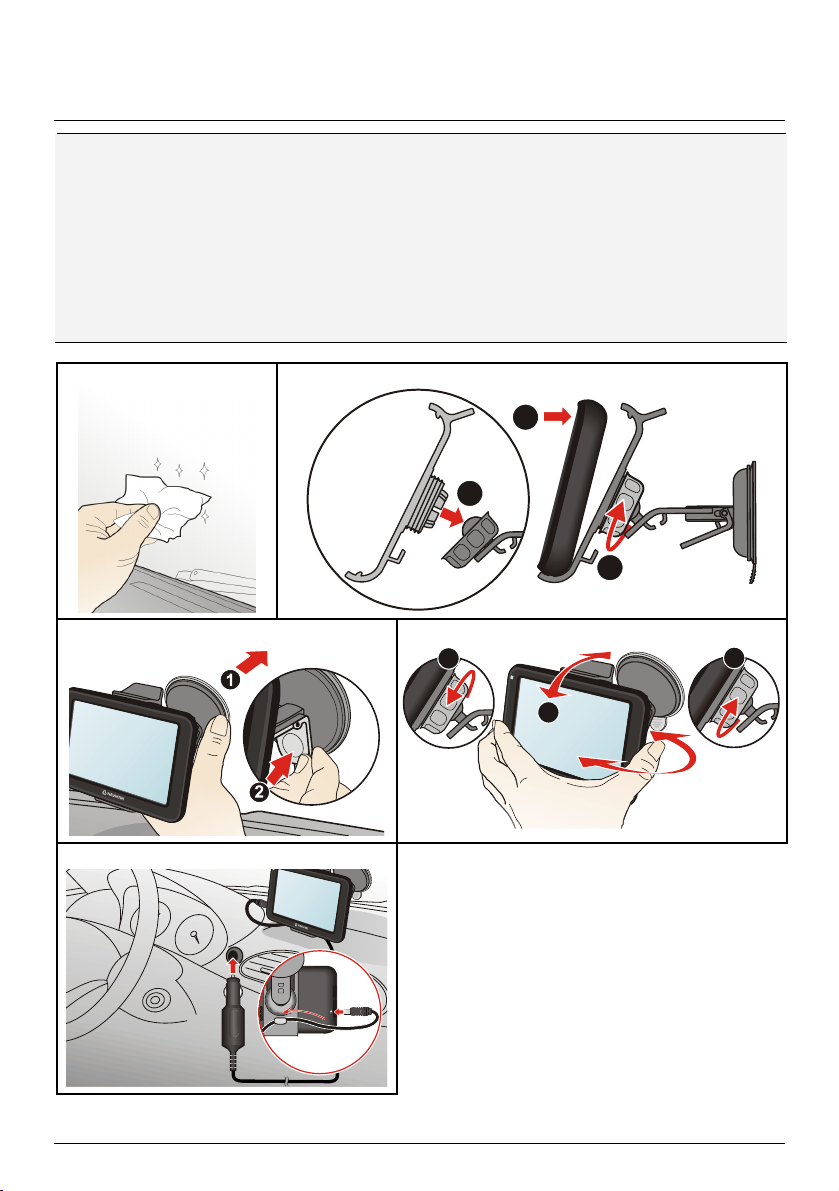
2
Mounting your Navman in a vehicle
CAUTION:
Never mount your Navman where the driver’s field of vision is blocked.
If the windscreen is tinted with a reflective coating, it may be athermic and impact the GPS reception. In
this instance, please mount your Navman where there is a “clear area” - usually just beneath the
rear-view mirror.
To protect your Navman against sudden surges in current, connect the in-car charger only after the car
engine has been started.
Never expose your Navman to extreme heat or direct sunlight for prolonged periods. Overheating may
damage your Navman.
1
1
3
2
3 4
5
1
3
2
7
Page 8
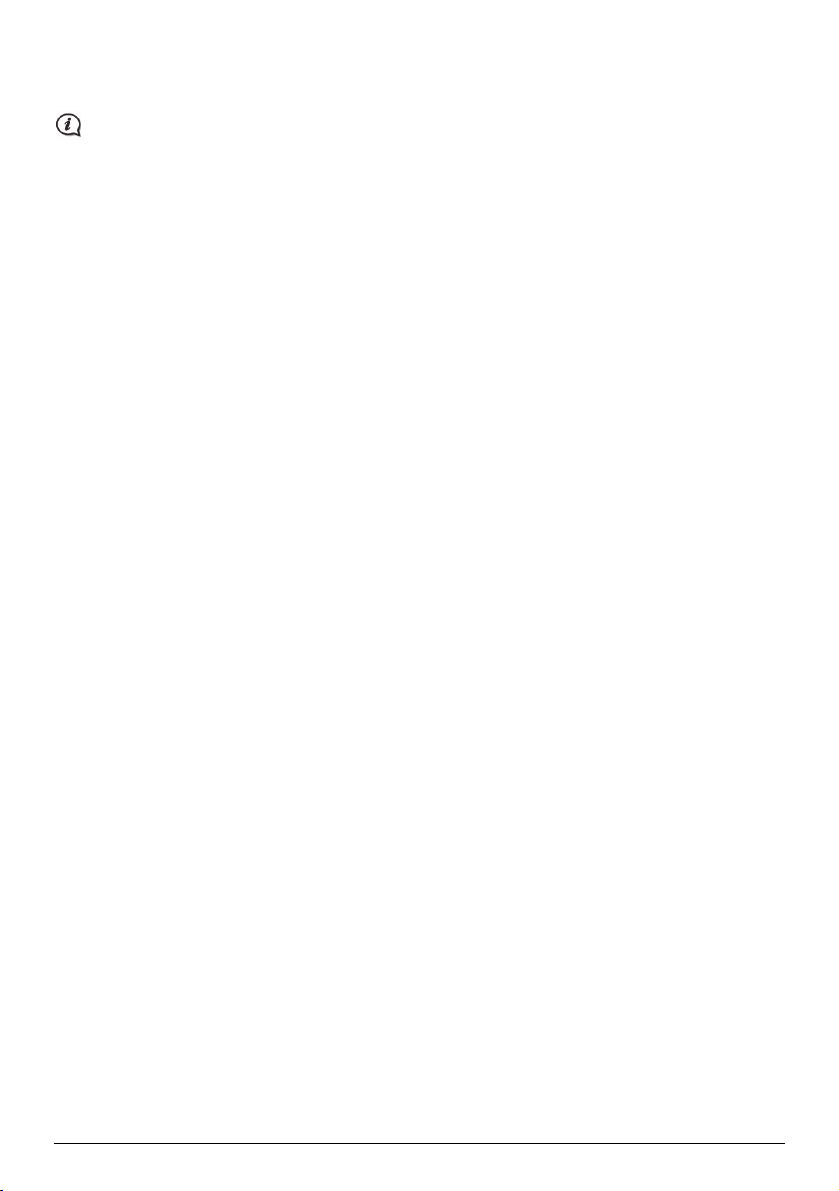
Enabling Traffic (TMC) Reception
Traffic information is not available on all models and is only available in selected countries.
Depending on the model of your Navman you can receive live traffic information via the in-car charger which is
used as an antenna. Please ensure your car charger is connected to your Navman and power source to receive
TMC live traffic information.
Please note that you will not be able to receive the traffic information while using the third-party accessory
(such as your own car charger).
For information on using traffic information on your Navman, see the
Software User Manual.
8
Page 9
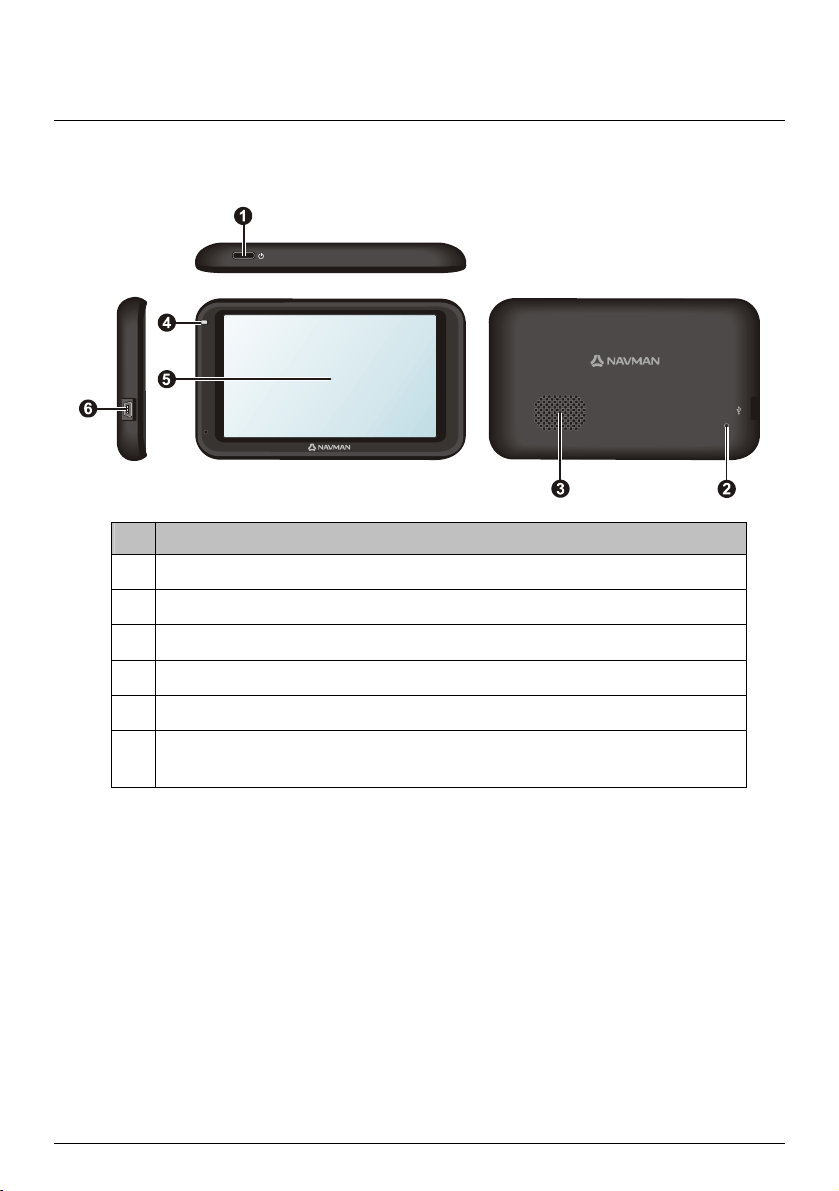
Getting to know your Navman
MOVE-Series
Item Description
Power button
n
Reset button
o
Speaker
p
Battery indicator
q
Touch screen
r
Connector for in-car charger, USB cable, home charger* and TMC accessory kit*
s
* may be sold separately
9
Page 10
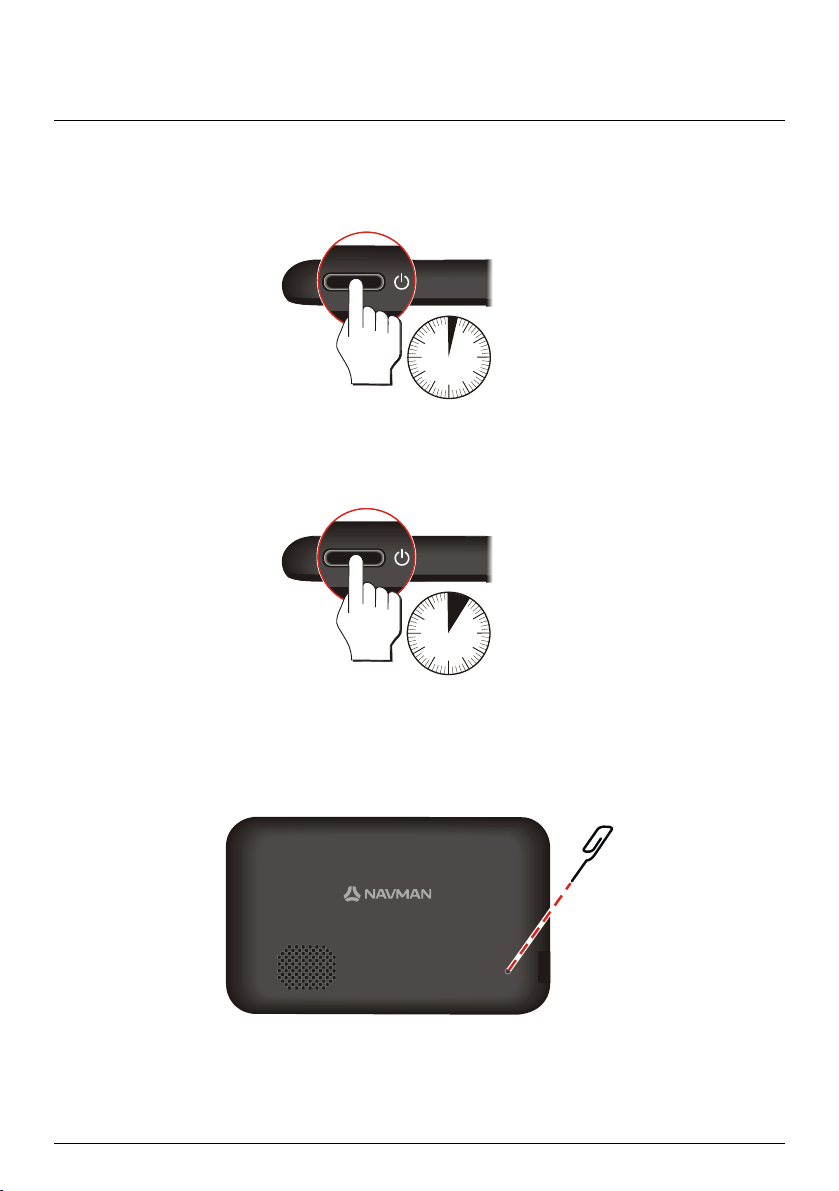
How do I turn on my Navman?
Using the Power button
For the initial start-up, press and hold the Power button for 2 seconds to turn on your Navman.
2 se c
For normal operation, turn off the device by briefly pressing the Power button. Your Navman will enter a
suspended state. When you next briefly press the Power button, your Navman will return to the Main Menu.
To turn off your Navman, press and hold the Power button for 5 seconds.
5 se c
Resetting the device
Occasionally, you may need to perform a hardware reset when your Navman stops responding; or appears to be
“frozen” or “locked-up.” Insert a small rod, such as a straightened paperclip, into the Reset button of your
Navman.
10
Page 11
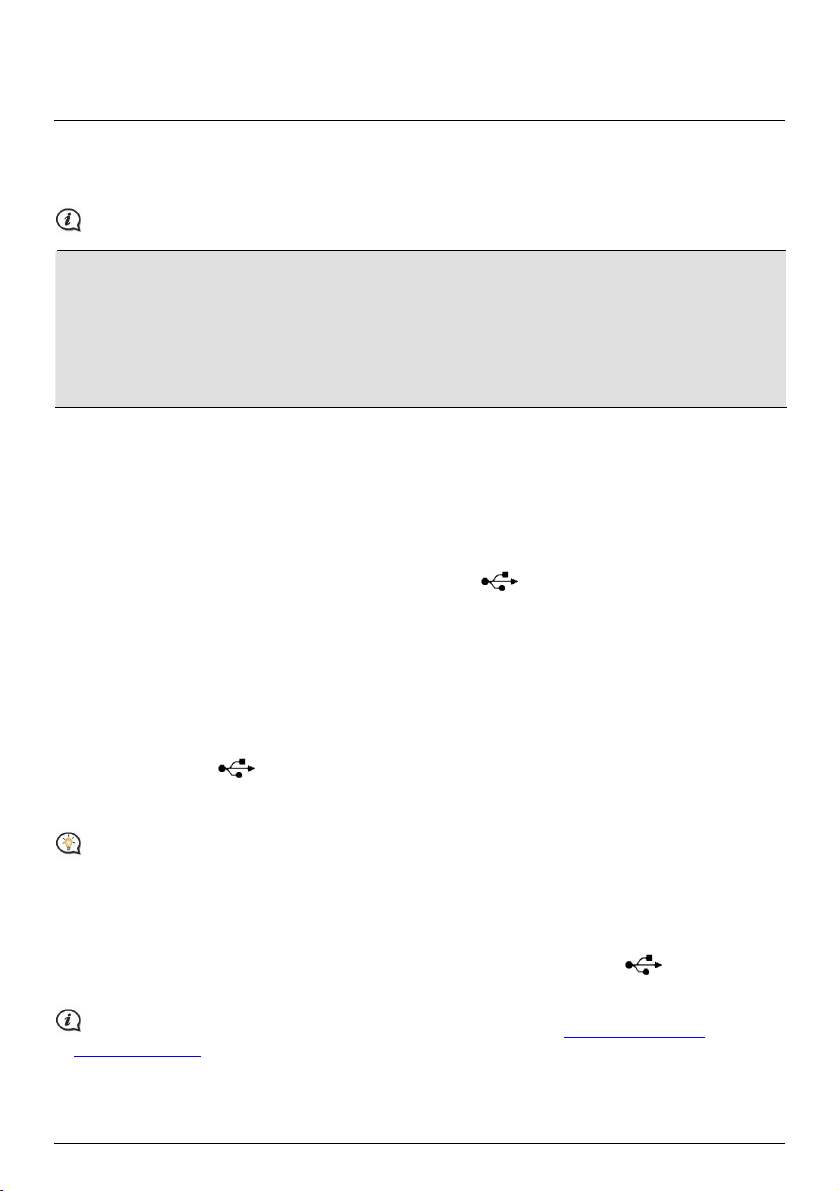
How do I charge the battery?
Your Navman has an internal battery that when fully charged, should provide power for up to 1.5 hours. The
battery can take up to 4 hours to fully charge. The battery may not be fully charged when you use your
Navman for the first time.
The settings on your Navman can reduce the battery life, e.g. volume, brightness settings, Bluetooth use, etc.
CAUTION!
For optimal performance of the battery, note the following:
Do not charge the battery when the temperature is high (e.g. in direct sunlight).
There is no need to fully discharge the battery before charging.
When leaving your Navman for long periods, turn off your Navman to save battery power.
Fully charging the battery once per month will help the device retain GPS fix.
The battery indicator light on your Navman indicates the level of internal battery charge:
Green - battery full
Orange - battery charging
How do I charge the battery in a vehicle?
To charge your Navman in a vehicle, plug the in-car charger into on the bottom of your Navman and
the other end into the vehicle power socket.
How do I charge the battery via my computer?
For optimal charging results, ensure that your Navman is turned off while connected to your computer.
1. Turn on your computer.
2. Plug the large end of the USB cable directly into a USB port on your computer (not a USB hub) and plug
the small end into
3. Select the Charge only option from the pop-up message screen. You will be able to continue using your
Navman with the battery in charging mode via the computer.
For more information, refer to the “How do I connect my Navman to my computer?” section.
on the bottom of your Navman.
How do I charge the battery at home or work?
You can use an optional home charger to charge the battery.
To charge your Navman using a mains power socket, plug the home charger cable into
your Navman and the mains power charger into the power socket.
The home charger is not included and may be purchased separately. Visit www.navman.com.au (Australia)
or
www.navman.co.nz (New Zealand) for details.
11
on the bottom of
Page 12
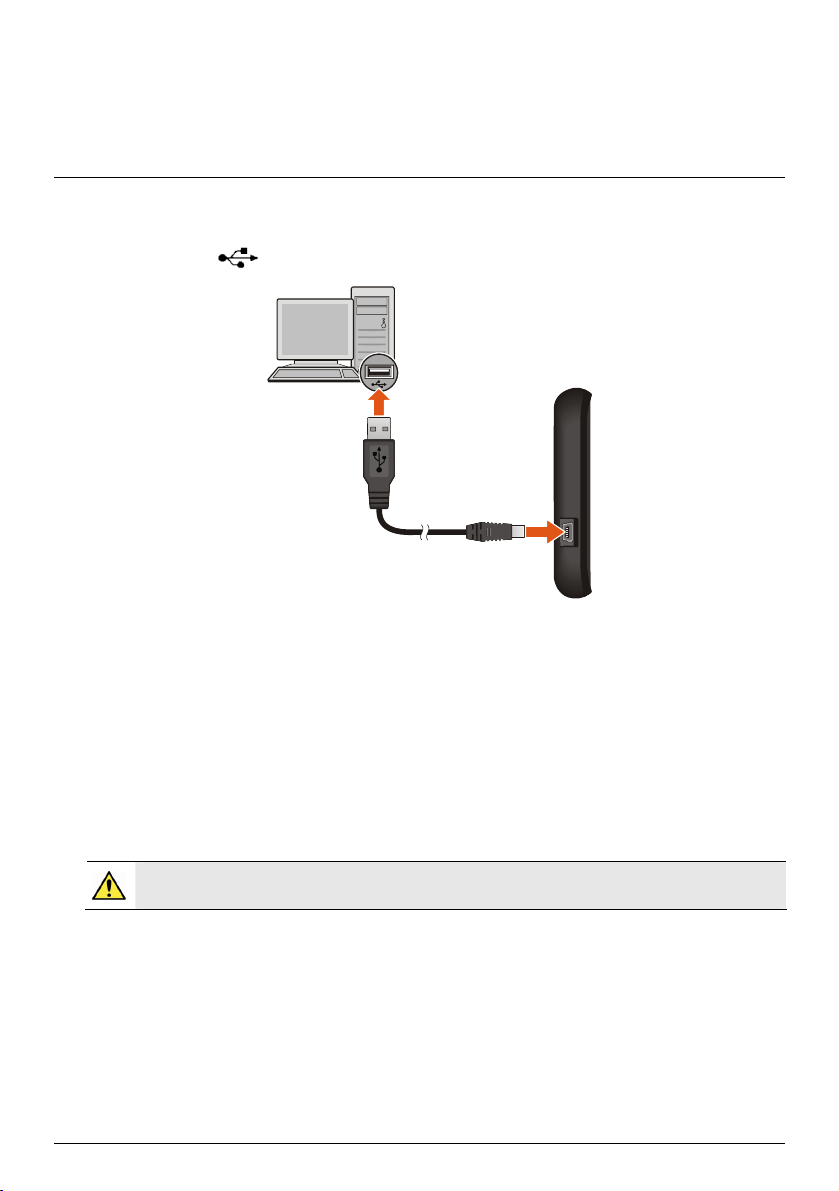
How do I connect my Navman to my computer?
1. Turn on your computer.
2. Plug the large end of the USB cable directly into a USB port on your computer (not a USB hub) and plug
the small end into
3. When your Navman is turned on and connected to the computer, you can select the desired connection
type from the pop-up message screen:
Charge only: You will be able to continue using your Navman with the battery in charging mode via
the computer.
Computer: Your Navman will be recognised as an external mass-storage device named by the model
name. A USB Connection screen appears to prevent you from using your Navman.
4. When you select the Computer option, you can use Windows File Explorer to copy/move the files from the
computer to your Navman.
Before disconnecting your Navman from the computer, it is recommended to safely remove the USB drive
from the system. This prevents data loss on the device.
on the left side of your Navman.
WARNING: DO NOT delete any files that are pre-installed on the device. Deleting the files can
cause the device to crash. Navman is not responsible for product quality caused by file deletion.
12
Page 13
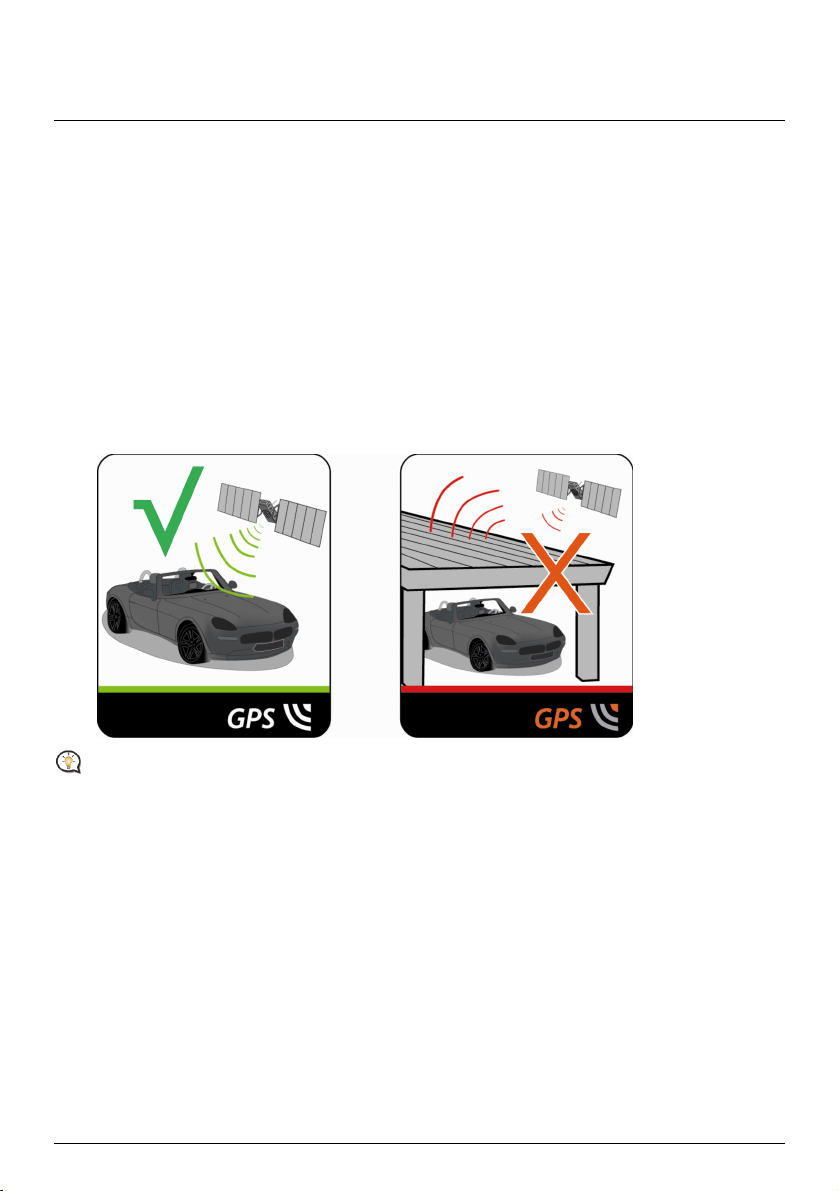
Reference
What is GPS?
The Global Positioning System (GPS) is available at any time, free of charge, and is accurate to within 5m (15ft).
GPS navigation is made possible by a network of satellites that orbit the Earth at around 20,200km (12,552mi).
Each satellite transmits a range of signals which are utilised by GPS receivers, such as your Navman, to
determine an exact location. Although a GPS receiver can detect signals from up to 12 satellites at any time,
only four signals are required to provide a position or "GPS fix" (latitude and longitude), for vehicle navigation
systems.
How does my Navman receive GPS signals?
Your Navman receives GPS signals via the internal GPS antenna. To guarantee the optimum GPS signal strength,
ensure your Navman is outdoors, or in a vehicle outdoors, and has an unobstructed view of the sky. GPS
reception is not usually affected by weather, however, very heavy rain or snow may have a negative effect on
your reception.
To obtain a faster GPS fix, ensure car is stationary and battery is fully charged once per month.
Caring for your Navman
Taking good care of your Navman will ensure trouble-free operation and reduce the risk of damage to your
Navman:
Keep your Navman away from excessive moisture and extreme temperatures.
Avoid exposing your Navman to direct sunlight or strong ultraviolet light for extended periods of time.
Do not place anything on top of your Navman or drop objects on your Navman.
Do not drop your Navman or subject it to severe shock.
Do not subject your Navman to sudden and severe temperature changes. This could cause moisture
condensation inside the unit, which could damage your Navman. In the event of moisture condensation,
allow your Navman to dry out completely before use.
The screen surface can easily be scratched. Avoid touching it with sharp objects. Non-adhesive generic
screen protectors designed specifically for use on portable devices with LCD panels may be used to help
protect the screen from minor scratches.
13
Page 14
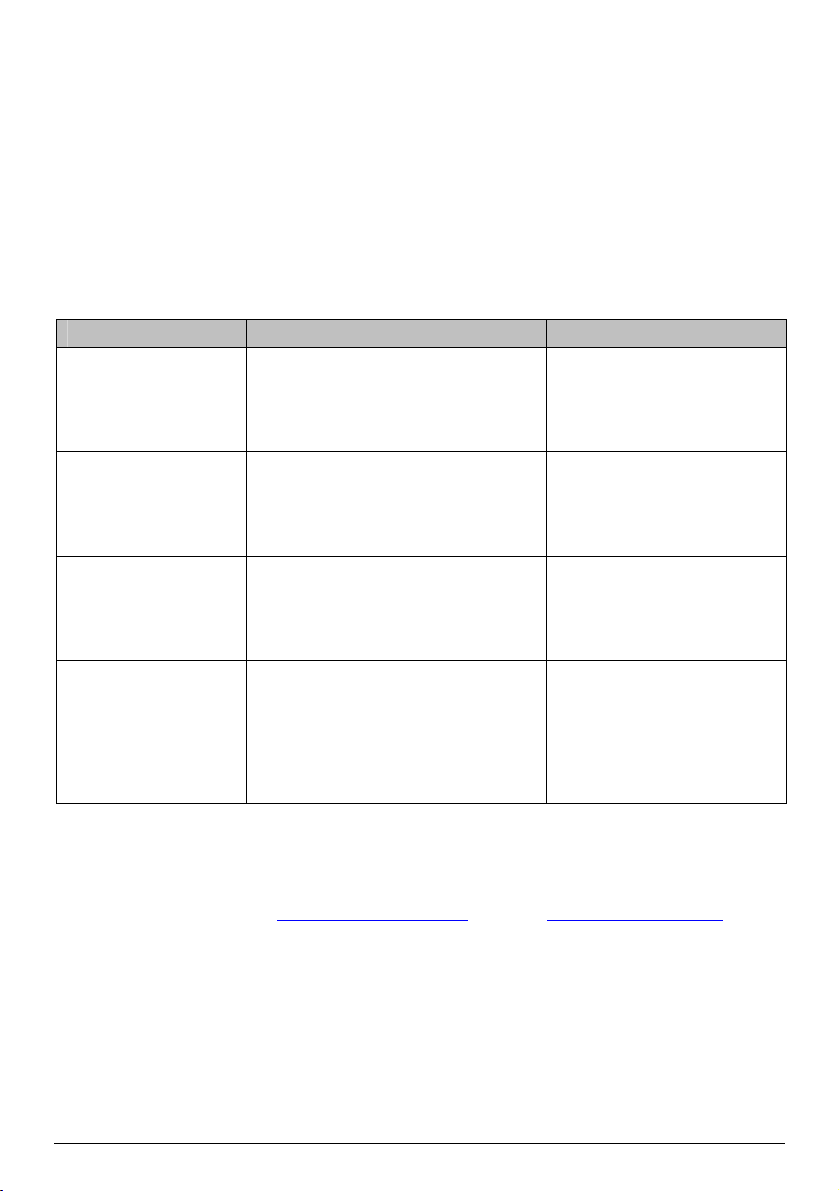
Never clean your Navman when it is turned on. Use a soft, lint-free cloth to wipe the screen and the
exterior of your Navman.
Do not use paper towels to clean the screen.
Never attempt to disassemble, repair or make any modifications to your Navman. Disassembly,
modification or any attempt at repair could cause damage to your Navman and even bodily injury or
property damage and will void any warranty.
Do not store or carry flammable liquids, gases or explosive materials in the same compartment as your
Navman, its parts or accessories.
Troubleshooting
If you encounter a problem you cannot solve, contact an authorised service centre for assistance.
Problem Steps to Take and things to check What Next?
The unit is not turning
on/charging
I can not get a GPS Signal Make sure you are stationary and have a
My unit is always
showing that the speed
limit is 110 kph even
when it is not
Where is my product
key? I want to activate
my unit.
Try to charge the unit through a USB cable
connected to a computer. If the unit
charges then the issue is with the in car
charger. If the unit still fails to charge,
then the fault is with the unit.
clear line of site to the sky. If this fails to
resolve the issue, please reset the GPS
chip through the Settings menu of your
unit.
The units are set at a manual speed limit
defaulted at 110 kph. This can be changed
through the 'Safety' section of your
'Settings' menu.
There is no need to activate your unit in
anyway. This Activation tab within the
NavDesk software is for subscriptions,
travel books, international maps and map
upgrades only. Your unit will work straight
out of the box and there is no need to
activate it in anyway.
Contact technical support and an
RMA will be created to fix the
unit or replace the in car charger.
If the fault is still not resolved,
please visit our self help site (see
the information below), or
contact our technical support
team.
If the fault is still not resolved,
please visit our self help site (see
the information below), or
contact our technical support
team.
If the fault is still not resolved,
please visit our self help site (see
the information below), or
contact our technical support
team.
Navman Customer Support
To report a faulty product or speak to a member of our Technical Support team, contact:
Australia: 1300 NAVMAN (628626), New Zealand: 0800 GONAVM (466286);
or visit our tech support Website:
Zealand).
www.navmansupport.com.au (Australia), www.navmansupport.co.nz (New
14
Page 15
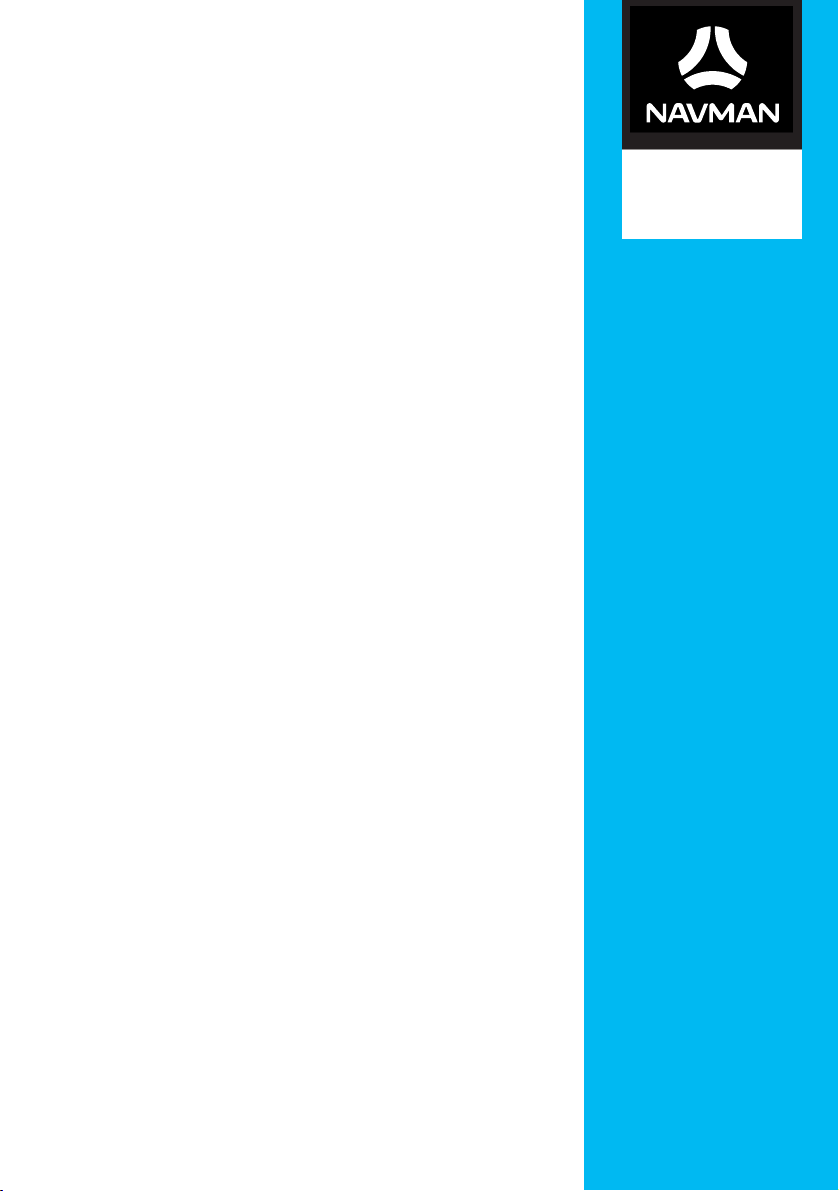
MOVE-
Software User Manual
₃₀
/ MOVE-
₅₀
MOVE-Series
Page 16
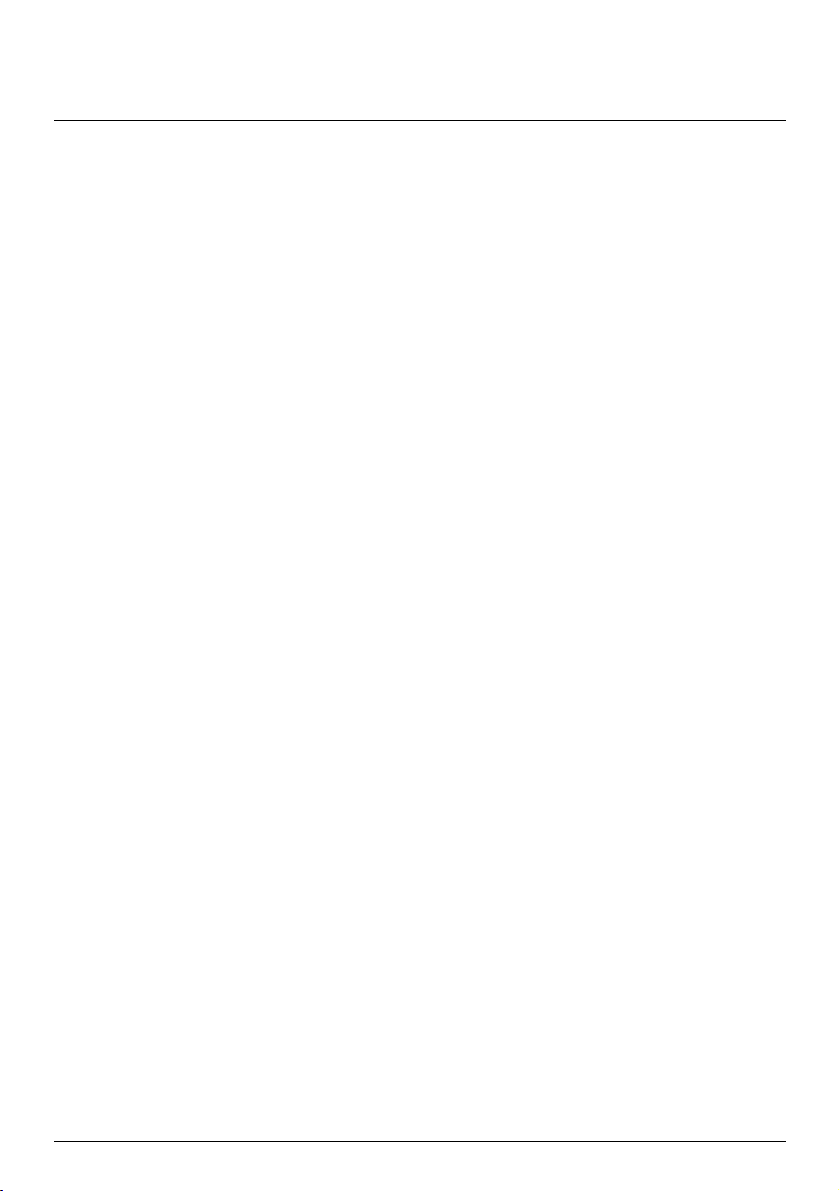
Contents
Contents ............................................................................................................................................ 2
How do I get started? ..................................................................................................................... 4
How do I use the touch screen?.................................................................................................... 5
Navigating on the screen .......................................................................................................... 5
Main Menu.................................................................................................................................... 6
How do I navigate through the menu screens?.................................................................... 6
How do I use the Keyboard screen?........................................................................................ 7
How do I go from A-B? ...................................................................................................................8
How do I use the FIND wizard?................................................................................................ 8
How do I plan my first trip?...................................................................................................... 9
How do I preview the destination on map? ........................................................................ 10
How do I view my route? ..............................................................................................................11
How do I select the route type using Trip Select? ..............................................................11
The driving map..........................................................................................................................11
How do I change the route configuration? ......................................................................... 12
My Places ......................................................................................................................................... 15
How do I save a location as My Place or Home? ............................................................... 15
How do I navigate to a location I have saved? ................................................................... 15
How do I navigate to Home? ................................................................................................. 16
How do I navigate to a recent place? ................................................................................... 16
How do I edit a saved location in My Places? ..................................................................... 16
How do I search for a POI? ...........................................................................................................17
How do I find the nearest POIs using NEAR ME?................................................................17
How do I search for a POI by type? ...................................................................................... 18
How do I search for a POI by Smart Find Keyword? ......................................................... 19
How do I receive current traffic information via TMC? ......................................................... 21
How will I know when a Traffic Event occurs? ................................................................... 21
Traffic overview screen............................................................................................................22
How do I view a list of all events on my route? .................................................................22
How do I view traffic details?.................................................................................................23
Traffic messages........................................................................................................................24
Traffic preferences .................................................................................................................... 25
What can I customise?..................................................................................................................26
Audio............................................................................................................................................26
Screen.......................................................................................................................................... 27
Safety........................................................................................................................................... 27
Route options ............................................................................................................................28
Map display ................................................................................................................................29
My Maps......................................................................................................................................30
Language.....................................................................................................................................30
Units............................................................................................................................................. 31
2
Page 17
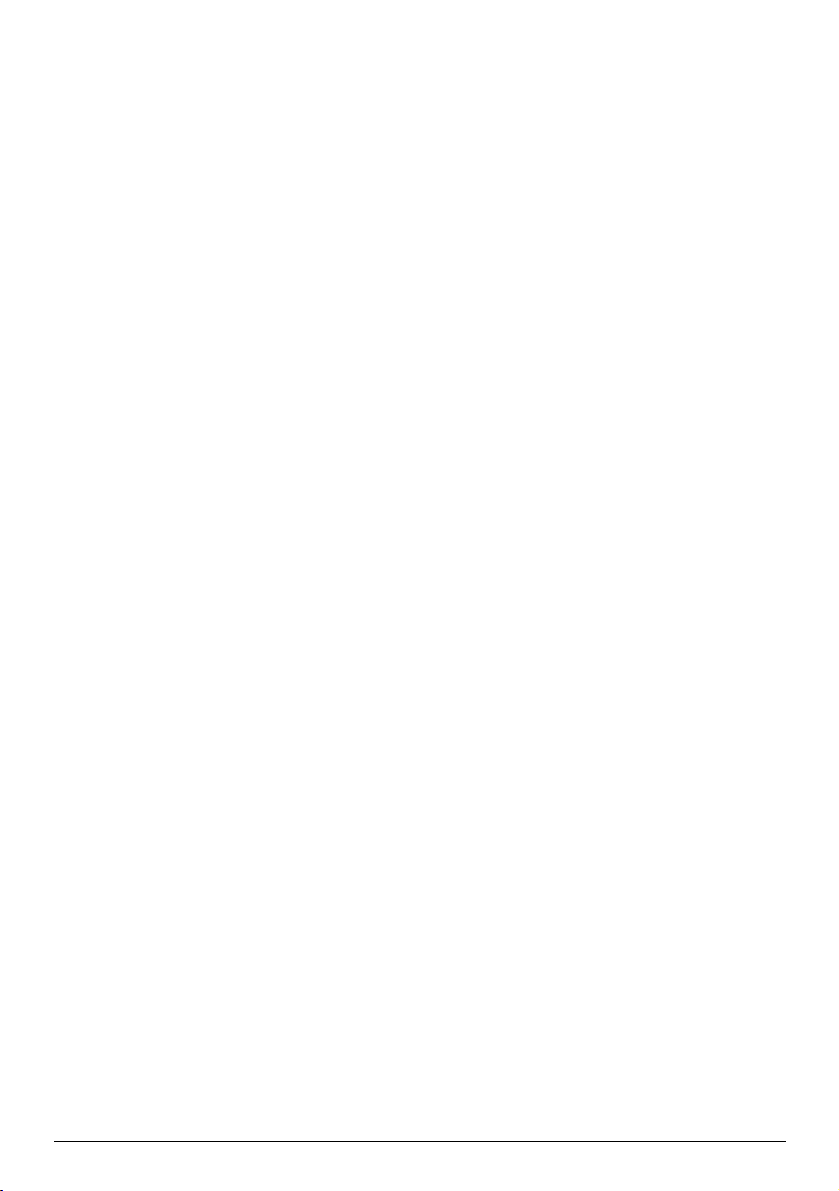
Time Zone................................................................................................................................... 31
Trip Meter ...................................................................................................................................31
Device..........................................................................................................................................32
Demo ...........................................................................................................................................32
Help..............................................................................................................................................33
What is NavDesk?..........................................................................................................................34
How do I install NavDesk onto my computer? ..................................................................34
How do I get started? ..............................................................................................................35
My Subscriptions.......................................................................................................................36
My Maps......................................................................................................................................38
Custom POIs ..............................................................................................................................40
Image Search..............................................................................................................................42
Unlock Features.........................................................................................................................43
My Places ....................................................................................................................................43
MY NAVMAN.............................................................................................................................45
For more information....................................................................................................................49
Online support...........................................................................................................................49
Navman Customer Support....................................................................................................49
Speed Limit.................................................................................................................................49
Safety Camera POIs .................................................................................................................49
Point of Interest categories ....................................................................................................49
Traffic and other TMC Events.................................................................................................52
Third party recipient terms and conditions .........................................................................53
Copyright ....................................................................................................................................54
3
Page 18
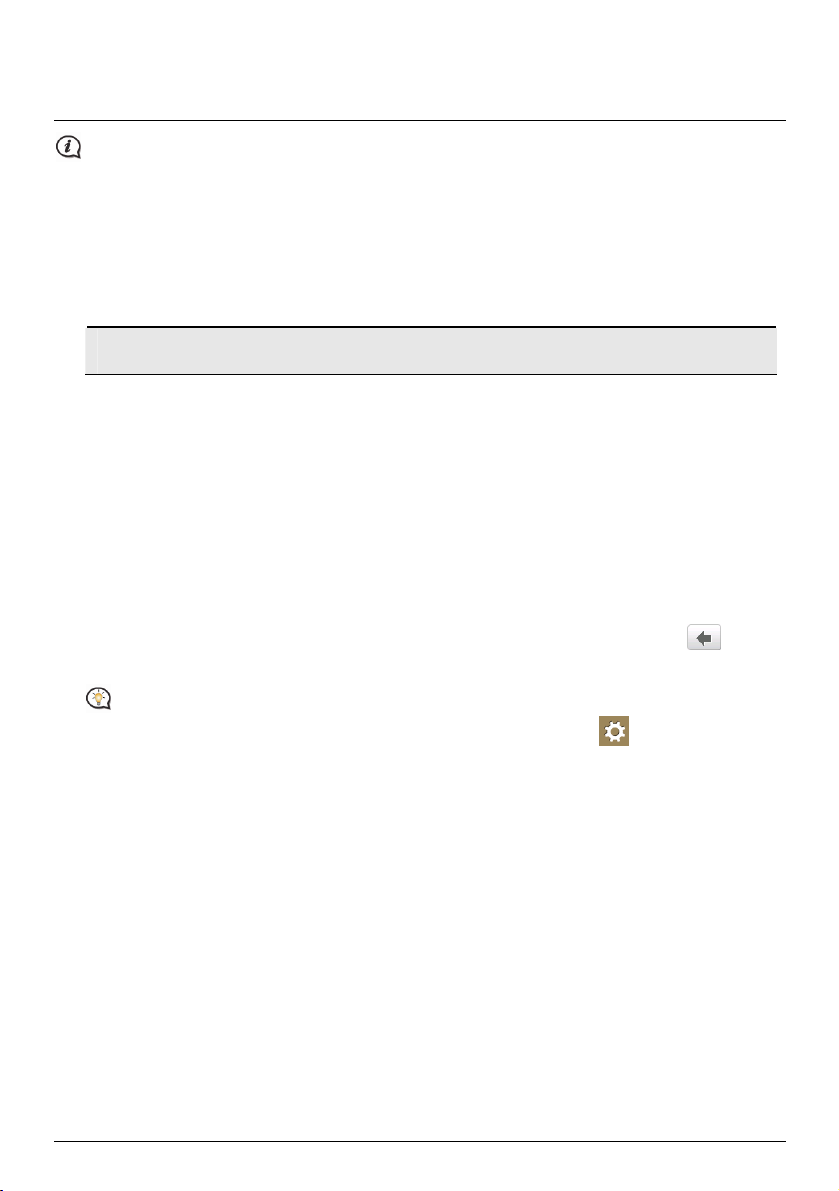
How do I get started?
The first time you use your Navman it may take several minutes to establish a GPS connection.
How do I turn my Navman on for the first time?
To get started for the first time, complete the following steps:
1. Read the Important Safety Information
2. Position your Navman in your vehicle
Follow the instructions in the Quick Start Guide.
CAUTION: Ensure that your Navman does not obstruct the driver's view, or interfere with the
operation of the vehicle airbags and safety devices.
3. Turn your Navman on
Your Navman will turn on and display the Language screen.
4. Select your preferred language
From the Select Language screen, tap your preferred language.
You can change your preferred language while using your Navman.
5. Read the warning message
The Safety Agreement screen will display after you have selected your preferred language. Read the Safety
Agreement message. To confirm that you have read and understood the message, tap Accept.
6. View the Tutorial
To move forward through the Tutorial screen, tap Next. To view the previous screen, tap
To skip the Tutorial screen, tap Skip.
.
To prevent the Tutorial from displaying on each start-up, tap the Show tutorial on start-up option to
deselect it. To enable the tutorial again, select the option from Main Menu Æ
Æ Help Æ View
Tutorial.
7. Customise the device
Follow the onscreen instructions to select your preferred distance unit, date format, and time format.
8. Set up Home
The Home setup wizard only appears on the first time you start your Navman.
Tap OK to set up your home immediately using the address-entry wizard.
You can tap Cancel to skip the wizard, and then select you home later in MY PLACES.
When you have finished the steps above, the Main Menu screen will display. If you have a GPS fix, you can start
to use Navman to plan your trip.
4
Page 19
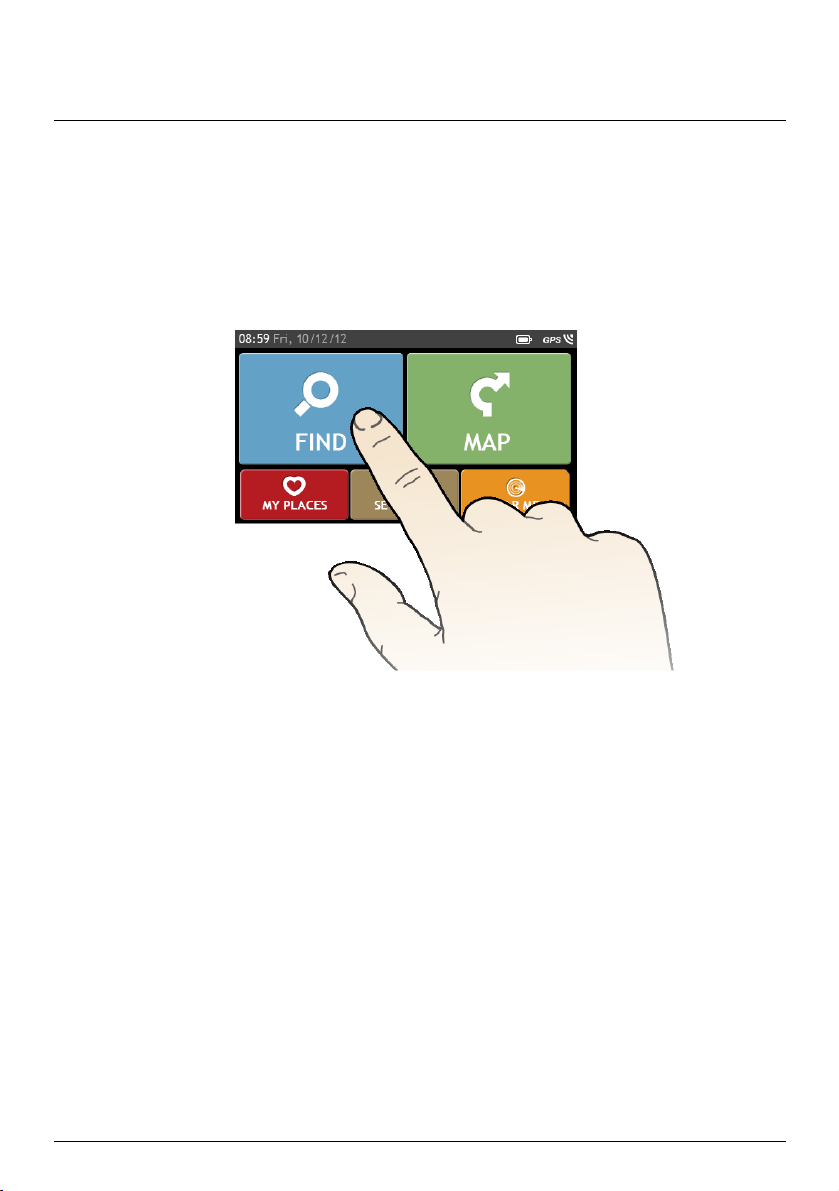
How do I use the touch screen?
Navigating on the screen
To operate your Navman, touch the screen with your fingertip. You can perform the following actions:
Tap
Press and release an item displayed on the touch screen.
Select
Tap an item in a list or tap a command from a menu.
5
Page 20
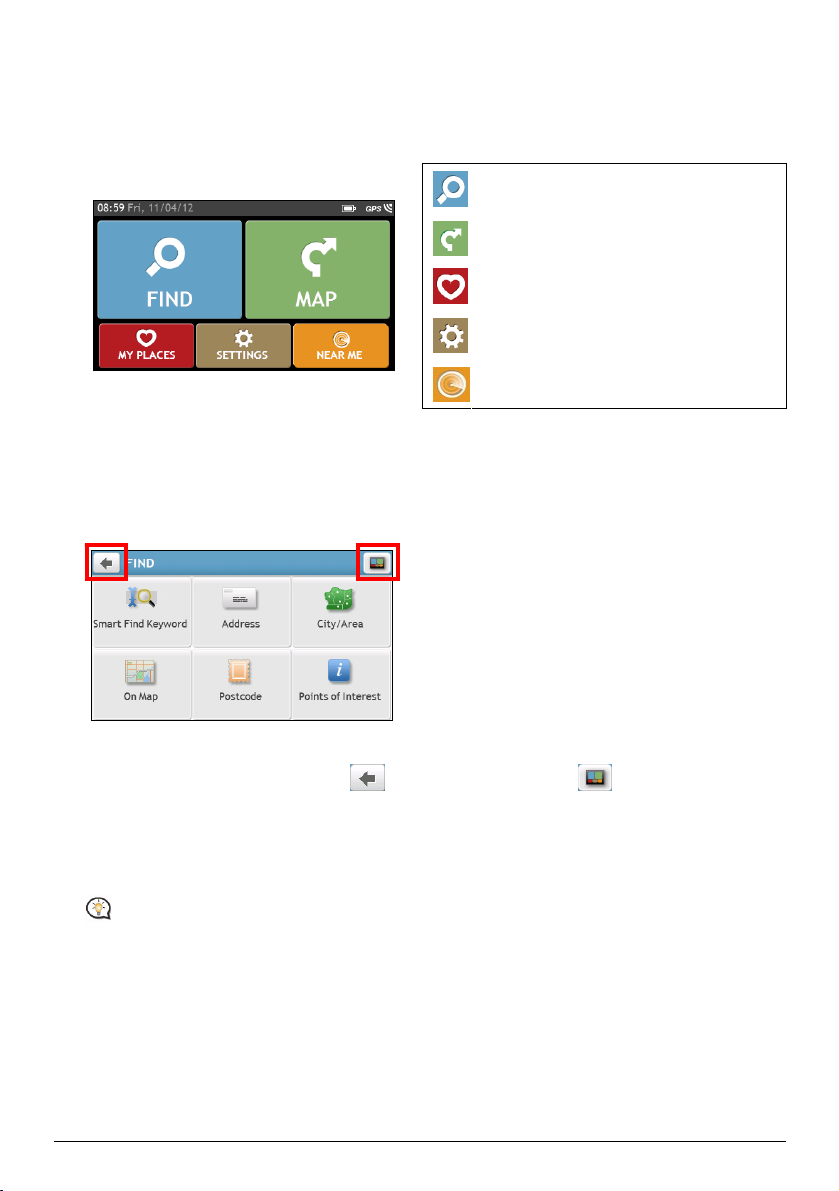
Main Menu
The Main Menu is your starting point for searching for a destination. The Main Menu also allows you to
customise your Navman, view saved locations as My Place/Home, and search for POIs nearby, and so on.
Search for places, areas and streets to help
plan your route.
Display the Map screen.
Access your saved locations.
Configure your Navman to enhance your
navigation experience.
Search for Points of Interest nearby.
How do I navigate through the menu screens?
How do I use the BACK button and MAIN MENU button in the title bar?
1. On the Main Menu screen, tap the desired menu button to enter the menu screen.
Example: the FIND screen
2. The system provides the BACK button (
menu screen, which allow you to navigate through the menu screens easily.
You can:
Return to the previous screen by tapping the BACK button.
Return to the Main Menu by tapping the MAIN MENU button.
In some menu screens, the MAIN MENU button will not appear in the title bar. In this instance, you
may have to tap the BACK button twice.
) and MAIN MENU button ( ) in the title bar of the
6
Page 21
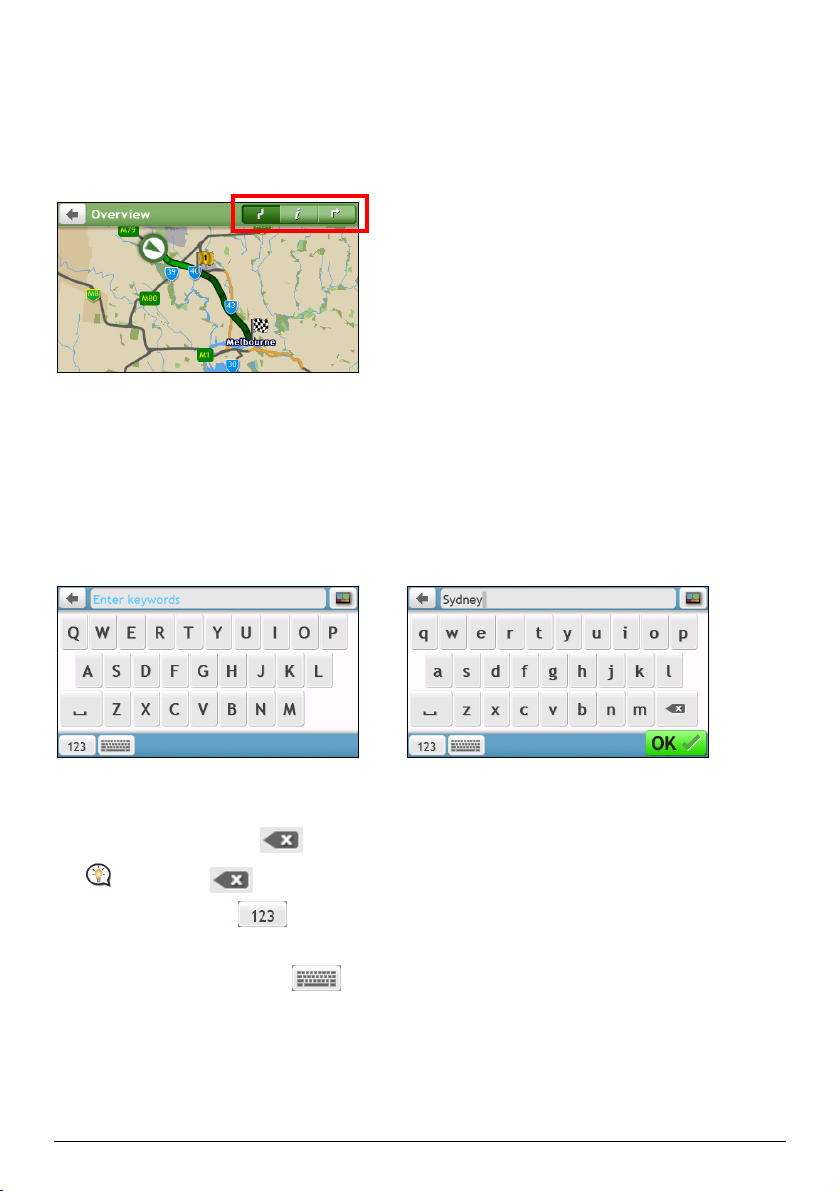
How do I use the tabs in the title bar?
In some menu screens, the system provides the tab buttons in the title bar that allow you to enter the
additional page in the menu screen.
Simply tap the desired tab to change the view.
The selected tab will be highlighted as a darker-colour tab.
Example: the Overview screen
How do I use the Keyboard screen?
The Keyboard screen will display when you are required to enter text, such as when searching for a street name.
Search results will be listed in matching order, with the closest matches appearing on the screen. A maximum of
99 results will display.
The Keyboard screen can display with various layouts depending on the information you need to enter,
including alphabet, number, alternate characters and combinations of these.
Æ
How do I enter characters/numbers?
To select a character, tap the character.
To delete a character, tap
.
Tap and hold to delete the entire text.
To enter numbers, tap
.
How can I set my keyboard preference?
1. From the Keyboard screen, tap
. The Keyboard preference screen will display.
2. Select the preferred keyboard type from the list.
7
Page 22

How do I go from A-B?
WARNING: For your safety, enter destination information before you start a journey. Do not enter a
destination while driving.
How do I use the FIND wizard?
Your Navman is equipped with maps that provide street-level detail for door-to-door navigation, including
Points of Interest such as accommodation, parking areas, petrol stations, railway stations and airports. The
FIND wizard allows you to search the location easily.
1. On the Main Menu, tap
to display the FIND screen.
2. Complete the following:
If you want to … Then …
search all information on the device - city, streets,
named sites, features, landmarks or venues,
search for an address,
search for a city/area,
search for a location from the Map screen,
search a location by postcode,
search for a Point of Interest,
tap
tap
tap
tap
tap
tap
.
.
.
.
.
.
For further instructions on searching for a POI, refer to the “How do I search for a POI?” section.
8
Page 23

How do I plan my first trip?
Menu display may differ from the below, depending on the model of Navman.
Using your Navman to plan your first trip is easy. There are several ways to select your destination. The
following steps will show you how to plan your route by searching the address.
1. On the Main Menu, tap
. Complete the following to navigate to a street address that you know using
the FIND address wizard.
Æ Æ
Æ Æ
Æ
2. On the Destination screen, complete the following:
If you want to … Then …
calculate the route and start navigating,
tap
The Map screen will display.
save the location as a favourite,
tap
The location will be saved in My Places immediately.
save the location as Home,
explore the map,
tap
tap
.
.
Æ
Æ
.
.
9
Page 24

How do I preview the destination on map?
After searching an address (or a POI), you can preview the destination on map to explore the area near the
location.
1. On the Destination screen, tap the button to display the destination preview map as below.
Æ
2. On the Preview map screen, you can:
/
Tap the
View the information of your destination that is shown at the top of the Map screen.
Tap on a street/area/POI to display the related information of the location near your destination.
button to zoom in/out the map.
Tap the grey arrow icon (
) to display your current position on the map.
Tap on the map to select the other destination. The information of the selected street/area/POI near
your destination will be displayed. Tapping the check mark will bring up the Destination screen of the
selected location.
Æ
10
Page 25

How do I view my route?
How do I select the route type using Trip Select?
The Trip Select screen will be displayed when you tap from the Destination screen. All of the four route
types (Fastest, Economical, Easiest, and Shortest) will be calculated.
On the Trip Select screen, select your preferred route and tap
For more information about setting the preferred route type, refer to the Route Options section in “What
can I customise?”
to start navigating.
The driving map
When you select a route type and tap , the Map screen will display. You will be directed to your destination
by spoken and visual instructions.
The driving map will be displayed automatically when:
a route is calculated and selected.
the device is reset and the user is on a route.
Alternatively, you can access the Map screen manually by tapping
on the Main Menu.
11
Page 26

Item Description
Direction and distance of
next turn
Current route Your current route is highlighted.
Current position
Address bar The current address will be displayed in the text box at the bottom of
Distance and time
information
Depending on your driving route, you may see some icons that provide different information on your Map
screen. Please note that these icons will not be always displayed during your journeys.
The direction and distance to your next turn.
Tap
Your current position is marked with
the Map screen.
Tap to expand and select the following options:
DTG (Distance to Go)
TTG (Time to Go)
km/h or mph (speed) and compass heading
ETA (Estimated Time of Arrival)
Time
to repeat the vocal instruction.
.
For example: the Speed Limit icon (
the current road. If greyed out, you are below this speed limit. When over set limit, you will be warned with an
audible and visual warning.
) on the Map screen. The Speed Limit icon shows the speed limit of
How do I change the route configuration?
Tap anywhere on the Map screen to bring up the Map options screen, which allows you to change the
route-related configuration.
For more information about changing the route configuration, refer to the following sections in this manual.
12
Page 27

How do I view my route statistics?
1. From the Map options screen, tap
.
2. Tap the tabs in the title bar to view the additional information in the different screens.
3. Your Navman provides information on your:
time to destination
distance to go
estimated time of arrival
distance travelled
time taken for trip
stationary time
TTD/DTG/ETA for the journey*
Traffic delay*
* Depending on the route calculated, you may see more information on the screen such as the estimated
time/distance to the next stop when your trip contains multiple waypoints and the traffic delay
information if a traffic event occurs in your trip (for selected model only).
How do I adjust the volume?
1. From the Map options screen, tap
.
2. The volume buttons will be displayed on the Map screen in translucent mode.
13
Page 28

3. Complete the following:
If you want to … Then …
increase/decrease the volume,
tap
/ .
The volume bar indicates the current volume level.
mute/unmute,
tap
.
The speaker icon indicates the status:
: muted : unmuted
The volume buttons will automatically disappear after the map is idled for 5 seconds.
How do I zoom in/out the map?
1. From the Map options screen, tap
.
2. The zoom buttons will be displayed on the Map screen in translucent mode.
3. Complete the following:
If you want to … Then …
zoom in the map,
zoom out the map,
tap and hold
tap and hold
.
.
The zoom buttons will automatically disappear after the map is idled for 5 seconds.
How do I view the traffic status on my route?
Traffic information is not available on all models and is only available in selected countries.
On the Main Menu, tap
current traffic information via TMC?” section.
to view the traffic status. For more information, refer to the “How do I receive
Back-On-Track™ Automatic Rerouting
You will be redirected if you make a wrong turn. A message informing you that your route is being re-calculated
will display at the top of the screen.
To cancel a route re-calculation, tap from the Map options screen. A warning will display asking you to
confirm the cancellation. If confirmed, both the re-calculation and your current route will be cancelled.
14
Page 29

My Places
My Places has all your saved locations.
How do I save a location as My Place or Home?
1. Search for an address until the Preview screen is displayed.
2. Tap
3. To save the location as Home, tap
. The Save screen will display. The location has been added to My Places.
Æ . The location has been set as Home.
Æ
How do I navigate to a location I have saved?
1. On the Main Menu, tap . The My Places screen will display.
Tap the Sort by button on the top of the scrolling buttons to change the sorting order of the items:
: by time : by name : by type
2. Tap the favourite destination you want to travel to. The Preview screen will display.
3. Tap
. Your Navman will calculate the route from your current location. The Map screen will display.
15
Page 30

How do I navigate to Home?
If you have not set an address as Home, the first time you try to navigate to Home you will be prompted to
search for an address using the address-entry wizard.
1. On the Main Menu, tap . The My Places screen will display.
2. Tap . The Preview screen will display.
3. Tap
. Your Navman will calculate the route from your current location. The Map screen will display.
How do I navigate to a recent place?
To make navigating to an address easier, your Navman will automatically save all your start locations and
destinations in a list of recent places.
1. On the Main Menu, tap
2. Tap
. The Recent Locations screen will display.
. The My Places screen will display.
3. Tap a recent place. The Preview screen will display.
4. Tap
. Your Navman will calculate the route from your current location. The Map screen will display.
How do I edit a saved location in My Places?
1. On the Main Menu, tap . The My Places screen will display.
2. Select a location to edit. The Preview screen will display.
3. Tap
. The Edit screen will display.
4. Complete the following:
If you want to … Then …
save the location as Home,
rename the location,
delete the location,
tap
tap
.
.
The Keyboard screen will display.
After you have edited the name, tap OK.
tap
.
16
Page 31

How do I search for a POI?
A POI (Point of Interest) is a named site, feature, landmark or public venue which can be displayed as an icon on
the map. POIs are grouped by category, such as petrol stations, parks, beaches and museums.
How do I find the nearest POIs using NEAR ME?
NEAR ME is not available on all models.
NEAR ME services allows you to quickly search the local area for common types of important POIs.
Search for the nearest restaurants, cafes, fast-food
premises and other dining establishments.
Search for the nearest petrol stations.
Search for the nearest parking places.
Search for the nearest hotels and motels.
Search for the nearest banks and ATMs.
Search for the nearest emergency services,
including hospitals and police.
1. On the Main Menu, tap . The Near Me screen will display.
2. Select the desired POI category (for example, Food). The search result will be listed in the Select POI
screen.
3. Tap
or to scroll up or down the list.
4. Select the desired item to display the destination screen.
5. Complete the following:
If you want to … Then …
calculate the route and start
navigating,
save the location as a favourite,
.
tap
The Map screen will display.
tap .
The location will be saved in My Places immediately.
explore the map,
tap
.
17
Page 32

How do I search for a POI by type?
1. On the Main Menu, tap .
2. Tap . The Find a POI screen will display.
3. Complete the following:
If you want to … Then …
search for the POIs near your
current location,
search for the POIs in a specified
city or area,
search for the POIs on your route,
search for the POIs near your
destination,
4. The POI Type Selection screen will display. Complete the following:
If you want to … Then …
search for POIs by keyword,
search for restaurants, cafes,
fast-food premises and other dining
establishments,
search for petrol stations,
search for parking places,
view more POI types,
search for hotels and motels,
search for banks and ATMs,
search for emergency services,
tap .
tap
.
The Keyboard screen will display.
After you have entered a name of a city/area, tap OK.
tap
.
tap .
tap
.
The Keyboard screen will display.
After you have entered a keyword, tap OK.
.
tap
.
tap
.
tap
tap
.
The POI Type List screen will display.
Select a POI type.
tap
tap
tap
.
.
.
18
Page 33

5. The POI List screen will display. Tap the desired item from the list.
6. Complete the following:
If you want to … Then …
calculate the route and start
navigating,
save the location as a favourite,
.
tap
The Map screen will display.
tap .
The location will be saved in My Places immediately.
explore the map,
tap
.
How do I search for a POI by Smart Find Keyword?
Complete the following to navigate to a POI or the street address that you find by keyword.
1. On the Main Menu, tap
2. Tap
. Enter the keyword of the POI or Street Address that you want to search.
.
Example 1: searching for a POI (Inn) by keyword
Æ Æ
Æ
Example 2: searching for the street address (Elizabeth street) by keyword
Æ Æ
19
Page 34

3. Complete the following:
If you want to … Then …
calculate the route and start
navigating,
save the location as a favourite,
explore the map,
Æ
.
tap
The Map screen will display.
tap .
The location will be saved in My Places immediately.
.
tap
20
Page 35

How do I receive current traffic information via TMC?
Traffic information is not available on all models.
Your Navman can receive current traffic information for all main roads, motorways and major cities, enabling
you to avoid potential delays on your route. Event messages and traffic icons will display as they occur. If an
event message obscures your current location, the map will adjust to display both the message and your
location.
How does my Navman receive traffic information?
Depending on your Navman model, you may receive current traffic information on your Navman using the
built-in TMC receiver or via the Navman traffic accessory kit (may be sold separately).
The Traffic Message Channel (TMC) broadcasts real-time traffic information via the FM Radio Data System
(RDS). FM radio stations transmit TMC data on a cycle of several minutes, with hundreds of events able to be
broadcast to TMC receivers.
You have to pay for TMC service in other countries.
How will I know when a Traffic Event occurs?
When travelling through an area in which you can receive traffic updates, your Navman will decode these
events and display them on-screen. An icon will display at the event location on the Map screen, and an audible
warning is given if an event is on your route. Where an event spans a specific distance, the road will be
highlighted and arrows will indicate the direction affected.
A message will display at the bottom of the screen with the road name, the section of road affected and the
type of event that has occurred. The message remains on screen for 8 seconds and is added to the All traffic
events.
When the message is suppressed, the TMC icon ( ) will be displayed on the Map screen. You can tap
the icon to bring up the All traffic events screen.
21
Page 36

Traffic overview screen
When you see the traffic event message on your driving Map screen, you can open the Traffic screen to display a
general overview of the traffic situation on your route, including all events in the immediate vicinity.
On the Main Menu, tap
Item Description
Current position
Event icon Displays icon to indicate type of event.
Title bar tabs Tap to change the display between the Traffic, All traffic events, and Traffic
/
to display the Traffic screen.
Tap to return to the previous screen.
Your current position is marked with
Options windows.
To zoom in or out, tap and hold or .
.
How do I view a list of all events on my route?
Your Navman creates a list of events as they are received, which is displayed on the All traffic events screen.
On the Traffic screen, tap
.
22
Page 37

Item Description
Event icon Displays an icon to indicate type of event.
Event description Displays details of the Event, including:
Sort by Tap to change the sorting order of the items:
Tap to return to the previous screen.
Name of road and direction in which Event is taking place.
Location of where Event begins and ends.
o > indicates an Event from a location, to a location.
o < > indicates an Event between locations.
Type of Event.
: by distance
: by road name
How do I view traffic details?
On the All traffic events screen, tap the event you want to view. The Event Details screen will display.
Item Description
Event icon and
description
Detour information Displays the information of detour recommendation, if any.
Avoid Tap to initiate a new route to avoid the event. Only available if a detour or
Tap to return to the previous screen.
Displays details of the Event, including:
Name of road and direction in which Event is taking place.
Location of where Event begins and ends.
o > indicates an Event from a location, to a location.
o < > indicates an Event between locations.
Type of Event.
Tap
re-route is available.
The Unavoid button is displayed when a re-route has been calculated.
to explore the recommended route on the map.
23
Page 38

How do I know if a detour is recommended?
When a Traffic or Clearance event occurs on your route, a detour will often be recommended. The detour event
message will display in the status bar on Map screen.
Detours are only recommended for Traffic or Clearance Events on a calculated route.
How do I avoid an event on my route?
1. On the All traffic events screen, tap the event. The Event Details screen will display.
2. If a detour has been calculated to avoid an event on your route, Avoid is available; tap to accept the new
route and avoid the event. The Map screen will display.
Traffic messages
The Event Details screen displays detour status information.
Detour Not Available messages
If a detour is not available, one of the following messages will display:
Message Description
This Event is not locatable
This clearance is not locatable
This Event does not affect your route
This clearance does not affect your route
You are avoiding this Event
You have accepted this clearance
You are too distant to re-route
You are too distant to accept this clearance
Detour not found
Clearance route not found
Detour recommended messages
If a detour is recommended, one of the following messages will display:
Message Description
Finding detour …
Recalculating route …
Your Navman is calculating a new route. During calculation, the %
complete will display.
Exiting this screen before the new route is calculated will cancel
the operation.
Detour distance …
Clearance change
A detour has been calculated. The difference between the distance of
your current route and the proposed route is displayed.
A specific location for the Event cannot be identified.
The Event is not on the current leg of your journey, or is
behind your current position.
The Event is not on the current leg of your journey.
The Event is currently too distant to affect your journey.
A detour / re-route could not be calculated.
24
Page 39

Traffic preferences
You can view your current traffic system status and change options by customising the traffic preferences.
TMC Service
1. On the Traffic Options screen, tap Traffic Service. The Traffic Service screen will display.
The TMC service screen displays the frequency of the radio station currently used to receive traffic event
information. A bar shows the strength of the traffic signal being received; the more green bars the stronger
the signal.
2. To change your preferred radio station, select your preferred radio station from the list. You can select
Automatic to receive the traffic signal automatically.
Accept recommended detours automatically
When the Accept recommended detours is selected, your route will be re-planned automatically when the
detour is recommended by the traffic event.
Traffic event notification
1. On the Traffic Options screen, tap Traffic notifications. The Traffic notifications screen will display.
2. Complete the following:
If you want to … Then …
view all traffic events nearby, select All events nearby.
view the traffic events on your route, select Only events on my route.
view the traffic events with detour
information provided,
reject the traffic signal, select Turn off notifications.
select Only if a detour is recommended.
25
Page 40

What can I customise?
Depending on your Navman model, certain setting options may not be available.
There are various customisation options available to enhance your navigation experience.
1. On the Main Menu, tap
. The Settings screen will display.
2. Select the option you want to customise from the Settings screen.
3. Once you change the settings and return to the previous screen, your preferences are automatically saved.
Settings screen options and the order of the options may differ, depending on your region, maps installed or
model of Navman.
While changing the settings, the checkbox next to the option indicates the setting status:
: on/enabled : off/disabled
Audio
Complete the following:
If you want to … Then …
increase/decrease the volume,
mute/unmute,
tap
/
.
You can simply tap on the Volume bar so that the volume will
be set immediately at the position you tapped. The Volume bar
indicates the current volume level.
tap
.
The speaker icon indicates the status:
hear which letter you have tapped
when you tap the touch screen,
: muted : unmuted
tap Touch audio to turn it on or off.
26
Page 41

Screen
Complete the following:
If you want to … Then …
change the displayed screen mode, tap Screen mode and select:
Auto: set to automatically change between Day and Night
modes.
Day: set the screen to be displayed in Day mode.
Night: set the screen to be displayed in Night mode.
change the screen brightness in day
/night mode,
tap
/ on the Day brightness/Night brightness bar.
The brightness bar indicates the brightness level.
Warning: Your Navman can heat up when the brightness scale is
set high, therefore, use lower brightness whenever acceptable.
You can simply tap on the brightness bar so that the screen
brightness will be set immediately at the position you tapped.
Safety
Complete the following:
If you want to … Then …
Enable/disable the warning message
after long-distance driving,
enable/disable speed limit alerts,
which warn you of the speed limit
on any given road,
tap Driver fatigue alert to turn it on or off.
tap Speed limit display to turn it on or off.
tap Speed limit alerts and select:
o Off: disable the speed limit alert.
o Auto: set the system to alert automatically while your
speed is above the limit.
27
Page 42

If you want to … Then …
o Speed limit + 5 km/h (Speed limit + 3 mph): set the
system to alert while your speed is 5 km/h (3 mph) or more
above the limit.
o Speed limit + 10 km/h (Speed limit + 7 mph): set the
system to alert while your speed is 10 km/h (7 mph) or
more above the limit.
set the speed limit alerts manually, tap Set manual speed alert to select the speed limit or turn it off.
enable/disable a visual warning if
the screen is accessed in a moving
tap Warn me not to operate my Navman while driving to turn it
on or off.
vehicle,
set how you want to receive the
camera and safety alerts,
tap Speed Camera / Mobile Speed Camera / Red Light Camera /
Accident Black Spot / School Zone / Railway Crossing / Speed
Check to select:
No alerts
Visual alert
Visual & Audible alerts
Route options
Complete the following:
If you want to … Then …
set route type options for your
route,
tap Route type to select your route type preference from the list:
Fastest – The route that should be the fastest when
Easiest – The simplest route with the least number of turns
Economical – The route with least number of stops, turns and
Shortest – The route with the shortest physical length.
is set as default for this option. All of the four route types will be
calculated after your search. Then, you have to select one route
type on the map to start navigating.
navigating.
and favours motorways where appropriate.
urban areas which should save on fuel usage.
If you do not select the preferred route type, Choose on map
28
Page 43

If you want to … Then …
set types of road options for your
route,
tap Types of road.
The Types of road screen will display.
Select your road preference from the list.
Avoiding ferry routes may prevent you from navigating
between certain countries, even when a bridge or tunnel exists.
display the installed custom POI, tap Custom POI alerts.
display landmarks on your route, tap Landmark guidance to turn it on or off.
Map display
Complete the following:
If you want to … Then …
enable/disable automatic zooming
during navigation,
display North at the top of the 2D
Map screen,
tap Auto-zoom map when navigating to turn it on or off.
If selected, the Map screen will automatically zoom in or out,
depending on your speed, to allow optimal viewing of your
route.
tap Keep North at top of 2D Map screen to turn it on or off.
If set to Off, the direction you are travelling in will display at
the top of the 2D Map screen.
This option is available only when the Map option is set as
2D view mode.
display “no entry” icons on “no entry”
roads on the Map screen,
tap Show no-entry road signs to turn it on or off.
When turned on, the map display performance can slow down
due to the number of no entry roads in some major cities.
set your Map screen preference, tap Map to select between a 3D or 2D view of the Map screen.
set how to display the junction views, tap the Junction views option to select: Off or Still.
change the map colour scheme, tap Map scheme, then select a colour scheme from the list.
29
Page 44

My Maps
Complete the following:
If you want to … Then …
view the map information, tap Map Version to display a list of all maps, providing the
select a set of maps to load, tap Map set, then select your preference from the list.
following information:
Name
Date
Version/Build number
Coverage area
Language
The available settings of the Language option can be customised by adding/deleting the voice file through
NavDesk when your Navman is connected to the computer.
Complete the following:
If you want to … Then …
change the on-screen language, tap Language and select your preferred language from the list.
change the voice scheme, tap Voice and select your preferred voice scheme from the list.
30
Page 45

Units
Complete the following:
If you want to … Then …
change the distance units, tap Distance Units and then select your preferred distance unit type.
change the time format, tap Time format and then select your preferred time format.
change the date format, tap Date Format and then select your preferred date format type.
Time Zone
Complete the following:
If you want to … Then …
set the time zone automatically, select Auto time zone.
change the time zone manually, select Manual time zone and then adjust the setting by tapping - / +.
Trip Meter
Trip Meter is not available on all models. The Trip Meter option displays the information of your trips.
: display the current trip : display all trips
31
Page 46

Device
Complete the following:
If you want to … Then …
delete the saved information on
your Navman,
restore factory default settings, tap Restore factory defaults.
tap Delete saved information:
Tap Delete My Places and tap Yes when the warning dialog
box displays. The data saved in My Places will be deleted.
Tap Delete recent locations and tap Yes when the warning
dialog box displays. The data of recent locations will be
deleted.
When the warning dialog box displays, tap Yes. Your Navman
will restart.
The Restore factory defaults option allows you to restore default
factory settings; the recent locations and saved My Places
destinations on the device will be deleted.
When you restore factory defaults, your My Drive profile will
be cleared form the device.
reset the GPS, tap Reset GPS.
When the warning dialog box displays, tap Yes.
Occasionally, the GPS fix may need to be reset. This may occur if
the receiver has been transported a long distance since last being
used; for example, to a different country, and is still trying to
establish the previous position.
record a GPS log of your trip, tap GPS logging to turn it on or off.
Demo
Demo will begin when the device is connected to power via genuine Navman AC Chargers.
32
Page 47

Complete the following:
If you want to … Then …
enable a shop demonstration of
Navman Spirit to be played,
select a demonstration country from the list and tap Start.
Tap OK. Your Navman will restart.
When your Navman is in Shop demo mode, you will see the
navigation demonstration of the pre-defined route without having
to set a destination.
mode.
enable the screen saver feature on
your Navman,
tap Screen Saver Video.
When your Navman is idle for 10/30/60 minutes, the screen
to a power supply.
Help
You cannot operate your Navman properly in Shop demo
saver will display.
The screen saver will only display if your Navman is connected
Complete the following:
If you want to … Then …
view the tutorial, tap View Tutorial.
To display the tutorial on each start-up, select the Show
tutorial on start-up option on the initial screen of tutorial.
view copyright and trademark
tap About.
information, obtain UUID or
hardware ID number,
33
Page 48

What is NavDesk?
NavDesk is a suite of tools you can use to access greater functionality and product information via your
computer.
NavDesk allows you to:
obtain software updates
manage maps
search online for local POIs
manage custom POIs
manage safety camera subscriptions
browse the Navman website for special offers
Can I use NavDesk with my computer?
Ensure your computer has the following minimum system requirements before installing NavDesk:
IBM compatible PC
Microsoft Windows XP SP2/SP3, Windows Vista, or Windows 7 (XP MCE, XP x64, Vista x64 not supported)
Internet Explorer 6, 7 & 8
DVD drive
USB port
Internet connection for activation.
Microsoft .NET 2.0, 3.0 and 3.5 will be installed on your computer as part of the installation of NavDesk.
How do I install NavDesk onto my computer?
Before you begin, ensure that your computer meets the minimum system requirements for NavDesk, especially:
Ensure that Internet Explorer 6 or higher is installed on you computer before you install NavDesk, even if it
is not your default browser.
(for Windows XP users) Ensure that Windows XP Service Pack 2 or higher has been applied before you
install NavDesk.
CAUTION: When your Navman is turned on and connected to a computer, it is recognised as an external
mass-storage device. Do NOT delete any files that are pre-installed on your Navman. Deleting the files can
cause your Navman to crash.
1. Close all programs on your computer.
2. Insert the NavDesk Application Installer DVD into your computer DVD drive. The NavDesk installer will
start.
If your computer does not automatically launch the DVD, start the installation manually: Start Æ Run.
Type D:\Install.exe where “D” is the letter assigned to your DVD drive, then click OK.
3. Select your preferred language for NavDesk.
4. Click Install Software, then Install NavDesk.
34
Page 49

5. Follow the screen prompts to install NavDesk:
Review and accept the Licence Agreement for NavDesk when prompted.
Select a destination folder for NavDesk when prompted.
When the installation is complete, click Finish. NavDesk will open.
6. If prompted to connect your Navman to your computer, complete the following:
Plug the large end of the USB cable (supplied) directly into a USB port on your computer (not a USB
hub) and plug the small end into the USB Socket (
) on the bottom of your Navman. Where
possible, plug the USB cable into a USB port at the back of your computer.
Press the Power button for 2 seconds to turn on your Navman, and then select the Computer option
from the pop-up message screen.
How do I get started?
You are now ready to use NavDesk for your Navman. You can access NavDesk via: Start Æ All Programs Æ
Navman Æ NavDesk
The NavDesk Menu
Depending on your Navman model, certain NavDesk Menu options may not be available.
Component Description
Navman Online Display the Navman website, Navman Store and other online features.
My Subscriptions Information on your current subscriptions, including safety camera
My Maps Install and manage maps.
Custom POIs Application that allows you to import custom POIs.
Image Search
subscriptions.
Search online and download NavPix™ which can be added to My Places or
Navman.
This feature is powered by Flickr™.
35
Page 50

Component Description
Unlock Features Allow you to enter the activation key for the service you purchased.
MY PLACES View and modify all places including addresses, Points of Interest,
MY NAVMAN A collection of applications that allow you to configure NavDesk, download
NavPix™, and others added using NavDesk and stored on your Navman.
updates, and transfer data to and from your Navman.
The First Use Date information
Once your Navman is connected and the system retrieves the device’s data from the server, the First Use Date
(FUD) information will be displayed in the status bar (at the bottom of the NavDesk window).
My Subscriptions
NavDesk Æ My Subscriptions
Your Navman contains pre-loaded subscriptions, such as safety camera. For the latest subscription updates,
visit
www.navman.com.au (Australia) or www.navman.co.nz (New Zealand). Subscription information is not
available on all models and is only available in selected countries.
Safety Camera alerts can be set to enable a warning sound or visual warning when on your route.
36
Page 51

How do I purchase a subscription?
1. Select a type of subscription. A list of regions will display.
2. Select a region. A list of available subscriptions will display.
3. Select a subscription or offer, then click Purchase an activation key from the Navman store. The
Navman Store website will open.
4. Follow the prompts to purchase your subscription.
A product key will be sent to you via email when you have subscribed. You will need to use this product key to
activate your subscription.
How do I activate my subscription?
NavDesk Æ Unlock Features
1. Enter your product key.
2. Follow the prompts to activate your subscription.
How do I update subscriptions on my Navman?
The My Subscriptions section will display a list of subscriptions already installed on your Navman:
Icon Description
Red Expired subscriptions.
Right click to purchase a new subscription.
Yellow Available subscriptions.
Right click to update and purchase new subscription.
Green Active subscriptions.
No updates are available for these subscriptions.
How do I recover my subscription?
If your subscriptions are deleted and you want to recover them, click Recover Subscriptions at the
bottom-right corner in My Subscriptions to recover all subscriptions.
37
Page 52

My Maps
My Maps allows you to install new maps, remove maps from your Navman and purchase new maps.
NavDesk Æ My Maps
Component Description
Loadable Maps A list of maps on the DVD or available for purchase via the Navman Store
My Navman A list of maps installed on your Navman.
Remove Maps Click to remove the selected map from your Navman.
How do I install maps onto my Navman?
Your Navman comes with one or more pre-activated maps. Map files take up space on your Navman’s internal
memory. If you do not use a map file, you can remove it to free up space. You can later reinstall it to your
Navman if required.
You can install maps from the following:
DVD that came with your Navman.
You may need to purchase a Map Product Key to activate maps on the DVD that came with your Navman.
The downloaded map update.
For more information about downloading the free map update, refer to the “How do I update my
Navman?” section.
The map that you have purchased separately to a memory card or your Navman internal memory.
website.
Select a map source (e.g. DVD Drive) and then click Open to display the
Map Source section.
From the map Source section, click Install Maps to install the selected
map to your Navman. Otherwise, click Upwards to return to the
Loadable Maps section.
Features available in your home country may not be available overseas, e.g. postcode search.
38
Page 53

1. Open NavDesk, and then click My Maps.
2. Select a map source (e.g. DVD Drive when a Map DVD has been inserted into your computer DVD drive)
and then click Open to display the Map Source section.
The maps already installed on your Navman are green.
The maps that are unlocked and ready to be installed to your Navman are yellow.
The maps that require activation before being installed to your Navman are red.
The maps that are available for purchase from Navman are blue.
If your computer opens Windows Explorer when the DVD is inserted, close the Windows Explorer
window.
3. Complete the following:
If the map to be installed is … Then …
yellow go to step 6.
red the map needs to be activated via the Internet before it can be
installed; continue to step 4.
4. If you connect to the Internet via a dial-up connection, connect to the Internet now.
5. Follow the prompts to activate your Map Product Key, including:
Enter the Map Product Key when prompted.
Your computer will connect to the Internet and activate your Map Product Key.
When activation has completed, the map will change colour to yellow; continue to step 6.
6. Click the map you want to install to your Navman. The map will change colour to a brighter yellow to
indicate it has been selected. To deselect a map, click the map again.
You may need to install multiple maps to cover the required geographical area.
7. Complete the following:
If you want to … Then …
install a yellow map, go back to step 6.
install a red map, the map needs to be activated via the Internet before
it can be installed; go back to step 4.
install the selected maps to your Navman, continue to step 8.
8. Select the destination media (Navman internal memory) for the selected maps, then click Install Maps.
The selected maps will be installed and change colour to green.
9. To use your Navman, disconnect the USB cable. You may need to manually reset your Navman.
WARNING: Do not disconnect the USB cable from the Navman USB Socket until the installed
map or maps have changed colour to green.
How do I remove maps from my Navman?
1. Open NavDesk, and then click My Maps.
2. From the My Navman section, select the checkbox next to the map you want to remove.
39
Page 54

3. Click Remove Maps to remove the selected maps.
4. Confirm that you want to remove the selected map when prompted. The map is removed from your
Navman. You can reinstall these maps at any time via NavDesk.
Custom POIs
The Custom POIs (Points of Interest) application allows you to create or import your own POI files. These are
called custom POIs. Unlike preinstalled POIs, custom POIs can be removed from your Navman and can have
audio as well as visual alerts associated with them.
NavDesk Æ Custom POIs
Depending on your Navman model, some Custom POIs features may not be available.
Various POI files are available for download free or by subscription from third-party websites. Ensure that
downloaded files are in .csv (Comma Separated Values) format. Navman is not responsible for the content or
accuracy of the information or the reliability or availability of these websites. The use of information regarding
safety camera locations may be subject to local laws in the country of use. You are responsible for checking
that you can use the information in your country or in the country where the information will be used.
To create your POI files, open Microsoft Excel and then enter the POI location details (including Longitude,
Latitude, Name, and Description) in separate cells. Always use decimal degrees for coordinates and start a new
location from a new line. When done, click File Æ Save As to save it as a *.csv file. Now you have successfully
created a POI CSV file.
How do I install custom Points of Interest?
1. In the Add new POIs section, click Browse to select a source file. The Open dialog box will open.
2. Select the file from your local or network drive, then click Open.
3. From the POI Category section:
If you want to … Then …
use an existing custom POI category, select the Existing category option, then select a type
from the drop-down list.
Replace an existing POI, select the Existing category option and a type from the
drop-down list, then select Replace existing POIs.
40
Page 55

If you want to … Then …
If you want to create a new POI instead, then select
Add to existing POIs.
create a new custom POI category, select the New category option, then type a name for
the POI category.
4. Set Alert setting as required:
If you want to … Then …
enable a visual warning when a POI of this
select the Visual alert checkbox.
category is in close proximity,
select an icon to display on the Map
screen for POIs of this category,
click Browse to select the icon file from your local or
network drive.
When you have located the icon file, select it and
click Open.
The icon file must be a bitmap (*.png and *.bmp)
graphic with a minimum size of 6x6 pixels and a
maximum size of 32x32 pixels.
If you do not select a custom icon, a default icon will
display.
select the distance from a POI of this
select the distance from the Distance box.
category at which the visual warning
should display or the warning chime
should sound,
To change the units used to measure distance for this
POI category, from the tools menu click on options and
from the general option select Use metric units checkbox.
enable a warning sound when a POI of this
select the Audio alert checkbox.
category is in close proximity,
select a custom sound alert file to play
when a POI of this category is in close
proximity,
either select a sound file from the list, or
click Add to select a sound file (.WAV format) from
your local or network drive. When you have located
the file, select it and click Open.
If you do not select a custom sound file, a default
sound alert will play.
5. Click Add to device to add the POI to your Navman.
Each file corresponds to a POI category; for example, Hotels.csv will be listed on your Navman as the
Hotels category.
How do I delete a Custom POI file/category from my Navman?
1. In the Installed POIs section, click Delete next to the file name. The file is removed from the list, but is not
yet deleted.
2. Accept the warning message. The selected file/category is deleted.
41
Page 56

Image Search
Image Search is a NavDesk application powered by Flickr™ allowing you to download photos. You can then
upload the photo to the Flickr website, transfer photos to your Navman, export pictures to Google Earth or
search for other NavPix™ near the longitude and latitude of your NavPix™.
NavDesk Æ Image Search
How do I search NavPix™ from the internet?
1. In the Description field enter a search description for the image you are looking for.
2. Select one of the Sort by options.
3. Click Search. Thumbnails of the NavPix™ will be displayed in the NavPix™ display area.
You can narrow your search by selecting the Advanced search checkbox and then selecting a city from the
drop-down list or by entering latitude and longitude details.
How do I import NavPix™ to My Places?
1. Select a picture or group of pictures you want to add to your My Places.
2. Do one of the following to add the selected image to My Places:
click the Add to My Places button; or
right click on the selected picture and then select Add to My Places from the shortcut menu.
42
Page 57

Unlock Features
If you have purchased a map unlock code or subscriptions for your Navman, you have to enter the activation
key using the Unlock Features application. The activation key will be sent to you by email, or printed on the
inside cover of the box if you purchase the map update DVD. You can click the link on the screen to purchase an
activation key online.
NavDesk Æ Unlock Features
Make sure you have an active Internet connection for this feature.
My Places
NavDesk Æ My Places
Make sure you have an active Internet connection for this feature.
43
Page 58

My Places includes saved addresses, captured journeys and sound, Points of Interest, NavPix™, and other
locations. You can select, modify and delete places. You can also add locations from Connect and Image Search
to My Places. You can install a maximum of 99 locations on your Navman via My Places.
How do I sort My Place locations?
You can sort My Place locations by type and name:
If you want to … Then …
sort My Place locations by type, click Type on the My Places panel.
sort My Place locations by name, click Name on the My Places panel.
How do I import or export a location?
Complete the following:
If you want to … Then …
import a location from the
computer to your Navman,
from the My Places panel, click Import.
The Open dialog box will open. Locate the file you want to import
and then click Open.
The supported file format for importing includes: *.KML and *.KMZ.
export a location from your
Navman to the computer,
from the My Places panel, select a location and then click Export.
The Save as dialog box will open. Enter a descriptive name for the file
and then click Save.
The supported file format for exporting includes: *.KMZ.
You can import/export a location by clicking File Æ Import (or Export) Æ My Places from the top of
NavDesk Menu.
How do I edit a location from the map screen?
1. From the My Places panel select the location you want to edit.
2. Click the location icon on the map screen. The location summary pop-up will display.
3. Complete the following:
If you want to … Then …
edit the location name, click the location name.
Enter a new name or edit the existing name. The location name is
changed in both NavDesk and your Navman.
edit the location notes, click Edit notes.
Enter notes. The location note is changed in both NavDesk and your
Navman.
share the location,
click
An email will open ready to send to your friends. Your friend will
.
receive the email with links to either save the image or to save the
location in My Places in NavDesk.
44
Page 59

If you want to … Then …
delete the location,
Export the location,
MY NAVMAN
NavDesk Æ MY NAVMAN
If the location is a NavPix™, your friend will receive the image as
an attachment to the email.
If the location is a captured journey, your friend will receive the
journey as a *.KMZ file attached to the email. Your friend will need to
have Google Earth installed on the computer to view the KMZ file.
If the location is a captured voice recording, your friend will receive
the voice recording as a *.wav file attached to the email.
click
, then click Yes to delete the location.
You can delete all locations in My Places by clicking Delete on the
My Places panel.
click
The Save as dialog box will open. Enter a descriptive name for the file
.
and then click Save.
How do I change the displayed language for NavDesk?
You can change the language for NavDesk.
1. Click Language.
2. Select your preferred language.
45
Page 60

How do I install or remove a voice file for my Navman?
My Voices is a NavDesk application that allows you to install or remove voice files on your Navman. Voice files
take up space on your Navman’s internal memory. If you do not use a voice file, you can remove it to free up
space. You can later reinstall it to your Navman if required.
1. Click My Voices.
2. Complete the following:
If you want to … Then …
install a voice file, in the Available voice files section, select the voice file you would like to install.
Click Install selected voices.
remove a voice file, in the Available voice files section, select the voice file you would like to remove.
Click Remove selected voices.
The provided DVD of your Navman is needed while installing the voice file.
How do I register my Navman and set a PIN?
PIN is a NavDesk application that allows you to set a security PIN on your Navman. The PIN will disable your
Navman in the event of theft. To set a PIN, you must first register your Navman on Navman’s website.
1. Click PIN.
2. Click Register now and follow the prompts to complete the registration form online.
3. When registration is complete, click I have registered my Navman. The
PIN screen displays.
4. In the User Name and Password fields, enter the Username and Password that you entered when
registering online.
5. In the
PIN field, enter the PIN you want to assign to your Navman. Your PIN must be between four and
eight numerical digits.
6. Click OK. The PIN for your Navman has been set. The Enter your
PIN screen will now display on your
Navman when you turn your Navman on.
7. When you want to change the PIN on your Navman at a later time, enter the User Name and Password to
enter the PIN screen. Do one of the following:
Leave the PIN field blank and click OK. The PIN is removed and your Navman will no longer require
you to enter a PIN.
In the PIN field, enter a new PIN you want to assign to your Navman. The new PIN for your Navman
has been set.
How do I backup and restore my Navman?
You can save backups of data from your Navman, and later restore it if required. You are recommended to do
backup at least once a month.
1. Click Backup and Restore.
2. Complete the following:
If you want to … Then …
backup your Navman, click Create new backup.
Select the data you would like to backup.
Click OK. The backup will be saved to your computer. The backup will
be listed on the Backup & Restore window.
46
Page 61

If you want to … Then …
restore a backup to your
Navman,
select the backup from the list that you would like to restore.
Click Restore, then click OK. The backup will be restored to your
Navman.
delete a backup, select the backup from the list that you would like to delete.
Click Delete, then click OK. The backup will be deleted.
How do I recover maps and voice files for my Navman?
The Smart Recovery application allows you to recover all data to fix your Navman if a problem occurs during
operation, including software, maps, voice files, and subscriptions.
1. Click Smart Recovery.
To use the Smart Recovery application to recover data, make sure you have an active Internet
connection and the Installer DVD is inserted into your computer DVD drive.
2. The available data will be displayed in the Maps and Voices fields. Select the desired data and click
Recover to recover the data on your Navman.
How do I update my Navman?
Occasionally Navman may offer you free updates, including software applications, maps, voice commands, and
more. You can check the available updates via the Device Updates function.
1. If a free update is available and your Navman is connected to your computer, a message will display when
you start NavDesk.
From the pop-up message window, click View to display the Device Updates screen that contains the
available updates.
You can also open the Device Updates screen by clicking the New Update button at the top-right
corner of NavDesk.
In some certain updates, you must upgrade your system to the latest version (including the NavDesk
and your Navman) before you can use the updates. If the new version is detected, a message will display to
ask you to upgrade the system. When prompted, click Yes to start upgrading the system.
2. Complete the following:
If you want to … Then …
download the updates, select the available update from the list, and then lick Download.
You can view the download status from the downloading bar.
stop/pause the download, during the download:
click
click
downloading.
to stop the download.
to pause the download; when paused, click
to resume
change the download folder, click Change Path.
3. When completed, the downloaded file will be saved to the assigned folder.
For software update, the *.exe file will be launched automatically to install the update.
For map/voice command update, the system will display the My Maps/Voice Command screen
automatically to install the update.
47
Page 62

How do I recover keys on my Navman?
The Recover keys application allows you to fix your Navman if a problem occurs during operation. Click the
Recover keys option in the menu and then follow the prompts to complete the process.
Make sure you have an active Internet connection to recover keys.
How do I configure NavDesk?
Depending on your Navman model, certain setting options may not be available.
1. Click Options, and then select the desired setting options to configure.
2. Complete the following:
If you want to … Then …
keep NavDesk updated, click General, and then select the Auto check for updates checkbox.
When you select this option, every time you open NavDesk, the
available service packs and bug fixes will be downloaded from the
Navman server and applied to your Navman.
change the units of
measurement that
NavDesk uses,
click General, and then:
select or clear the Use metric units checkbox to change between
imperial and metric units.
select or clear the Use decimal degrees checkbox to change
between decimal degrees and latitude/longitude co-ordinates.
change the location of
where downloaded
updates will be saved,
click My Maps, and then click Change.
Select a folder for the updates. The downloaded updates are
moved to the new location.
48
Page 63

For more information
Online support
For 24/7 help and support with Navman products, visit our Technical Support Website:
www.navmansupport.com.au (Australia), or www.navmansupport.co.nz (New Zealand).
Navman Customer Support
If you have a faulty product or you would like to speak to a member of our Technical Support team, contact:
Australia: 1300 NAVMAN (628626), or visit
New Zealand: 0800 GONAVM (466286), or visit
Speed Limit
Navman products are designed to be used as an aid to safer driving. Navman does not condone speeding or any
other failure to comply with your local traffic laws. It is your responsibility to drive within the posted speed
limit at all times and to drive in a careful manner. Navman accepts NO liability whatsoever for you receiving
any speeding fines or points on your license through using this device. Navman does not guarantee the accuracy
of the data contained within this database either expressed or implied. In the event you receive a fine or any
other penalty for speeding or contravention of any traffic law, or are involved in an accident, Navman is not
responsible for any damages of any type. In some countries the data information regarding speed limits may
conflict with local law and/or regulations. It is your responsibility to make sure that your use of the data is in
compliance with local laws and/or regulations. Usage is at your own risk.
www.navman.com.au
www.navman.co.nz
Safety Camera POIs
Navman products are designed to be used as an aid to safer driving. You can receive messages to alert you to
locations of safety cameras, which will enable you to monitor your speed through these areas. Navman does
not warrant that all types and locations of safety camera data are available, as cameras may be removed,
relocated or new cameras installed. Navman does not condone speeding or any other failure to comply with
your local traffic laws. It is your responsibility to drive within the posted speed limit at all times and to drive in a
careful manner. Navman accepts NO liability whatsoever for you receiving any speeding fines or points on your
license through using this device. Navman does not guarantee the accuracy of the data contained within this
database either expressed or implied. In the event you receive a fine or any other penalty for speeding or
contravention of any traffic law, or are involved in an accident, Navman is not responsible for any damages of
any type. In some countries the data information regarding safety or speed cameras may conflict with local law
and/or regulations. It is your responsibility to make sure that your use of the data is in compliance with local
laws and/or regulations. Usage is at your own risk.
Point of Interest categories
Icon Description Icon Description
Airport
Art centre
Bank
Beach
Amusement park
ATM/Cash dispenser
Bar/Pub
Breakdown service/Car repair facility
49
Page 64

Icon Description Icon Description
Bowling centre
Business office
Camping ground
Casino
Church
City hall
Coffee shop
Community centre
Courthouse
Doctor
Exhibition centre
Fire Brigade
Government office
Guest house
Hospital/Polyclinic
Ice skating
Information/Tourist information
office
Marina/Yacht basin
Monument
Motoring organisation office
Museum
Natural attraction
Park and ride
Parking garage
Performance art/Theater
Pharmacy
Police station
Public restroom/Toilet facilities
Business facility or company
Bus station
Car dealer/Automobile dealer
Cemetery
Cinema
City, town or village
College/University
Commuter railway station
Dentist
Embassy
Ferry terminal
Golf course
Grocery store
Higher education
Hotel
Important tourist attraction
Library
Medical
Motorcycle dealer
Mountain pass
Music centre
Nightlife
Parking
Park/Recreation area
Petrol station
Place of worship
Post office
Public sport airport
50
Page 65

Icon Description Icon Description
Railway crossing
Rest area
Road accident black spot
School
Shop
Ski resort/Ski lift station
Sport centre
Sports complex
Tennis court
Transport ferry
Winery
Rental car agency
Restaurant
Scenic/Panoramic views
School zone
Shopping
Speed check
Sports hall
Stadium
Travel agency
Veterinarian
Zoo
The POI categories and the order may differ, depending on your region, maps installed or model of
Navman.
Branded Points of Interest
Branded Points of Interest are available on some maps. These include well known restaurants, accommodation
providers, tourist attractions, Petrol stations, etc. The icon will usually display the company logo.
Point of Interest categories by subscription
Icon Description
Safety Cameras
Safety Camera (Mobile)
Red Light Camera
Combine Camera
My Places categories
Icon Description
Home
Saved locations
Captured journey (for selected models)
51
Page 66

Traffic and other TMC Events
Each TMC Event is sorted in to one of nine categories. When an Event is received, one of the following icons will
display:
Event Avoided
Event
Message Type Event Description
Danger There is a dangerous situation on the route; for example,
people are on the road.
Traffic Any event that will cause a delay on a route.
Weather Weather conditions are adversely affecting a route; for
example, there is ice on the road.
Warnings There is a situation of which you should be aware on the route,
but it is not serious enough to be considered a dangerous
situation; for example, a minor accident has taken place.
Forecast An event is expected to occur on a route.
Restrictions There is a restricted flow of traffic on a route; for example, a
lane has been closed on a motorway.
Clearance A traffic event that has now been cleared.
Information All other events.
Roadworks Roadworks are taking place on a route.
If a Traffic or Clearance event has a recommended detour, the following icons will display:
Event Avoided
Message Type Event Description
Event
Traffic Detour A Traffic Event, for which a detour is recommended.
Clearance
Re-route
A Clearance Event, for which a re-route is recommended.
Avoided Event icons will only display on the Map screen, at the event location.
52
Page 67

Third party recipient terms and conditions
The Legal Stuff
By activating, using and/or accessing the SUNA Traffic Channel, SUNA Predictive or other content or material
provided by Intelematics (together, SUNA Products and/or Services), you must accept certain terms and
conditions. The following is a brief summary of the terms and conditions that apply to you. To view the full
terms and conditions relevant to your use of the SUNA Products and/or Services, please consult
www.sunatraffic.com.au/termsandconditions/ .
1. Acceptance
By using SUNA Products and/or Services, you will be deemed to have accepted and agreed to be bound by the
terms and conditions fully detailed at
2. Intellectual Property
SUNA Products and/or Services are for your personal use. You may not record, or retransmit the content, nor
use the content in association with any other traffic information or route guidance service or device not
approved by Intelematics. You obtain no right of ownership in any Intellectual Property Rights (including
copyright) in the data that is used to provide SUNA Products and/or Services.
3. Appropriate Use
SUNA Products and/or Services are intended as an aid to personal motoring, and do not provide comprehensive
or accurate information on all occasions. On occasions, you may experience additional delay as a result of using
SUNA Products and/or Services. You acknowledge that it is not intended, or suitable, for use in applications
where time of arrival or driving directions may impact the safety of the public or yourself.
4. Use of SUNA Products and Services while driving
You, and other authorised drivers of the vehicle in which SUNA Products and/or Services are installed and
active, remain at all times responsible for observing all relevant laws and codes of safe driving. In particular, you
agree to only actively operate SUNA Products and/or Services when the Vehicle is at a complete stop and it is
safe to do so.
5. Service Continuity and Reception of the SUNA Traffic Channel
We will use reasonable endeavours to provide the SUNA Traffic Channel 24 hours a day, 365 days a year. The
SUNA Traffic Channel may occasionally be unavailable for technical reasons or for planned maintenance. We
will try to perform maintenance at times when congestion is light. We reserve the right to withdraw SUNA
Products and/or Services at any time.
Also, we cannot assure the uninterrupted reception of the SUNA Traffic Channel RDS-TMC signal at any
particular location.
6. Limitation of Liability
Neither Intelematics (nor its suppliers or the manufacturer of your device (the “Suppliers”)) shall be liable to
you or to any third party for any damages either direct, indirect, incidental, consequential or otherwise arising
out of the use of or inability to use SUNA Products and/or Services even if Intelematics or a Supplier has been
advised of the possibility of such damages. You also acknowledge that the neither Intelematics nor any Supplier
guarantees nor make any warranties that relate to the availability, accuracy or completeness of SUNA Products
and/or Services, and to the extent which it is lawful to do so, both Intelematics and each Supplier excludes any
warranties which might otherwise be implied by any State or Federal legislation in relation to SUNA Products
and/or Services. .
7. Please Note
Great care has been taken in preparing this manual. Constant product development may mean that some
information is not entirely up-to-date. The information in this document is subject to change without notice.
www.sunatraffic.com.au/termsandconditions/ .
53
Page 68

Copyright
© 2013 MiTAC International Corporation. Navman is either a registered trademark or trademark of MiTAC
International Corporation and is used under licence by Navman Technology Limited. All rights reserved.
The software contains proprietary information of MiTAC International Corporation; it is provided under a
licence agreement containing restrictions on use and disclosure and is also protected by copyright law. Reverse
engineering of the software is prohibited.
No part of this publication may be reproduced, stored in a retrieval system, or transmitted in any form or by
any means, electronic, mechanical, photocopying, recording or otherwise, without the prior written permission
of Navman.
Microsoft, Windows, Windows Vista, Windows 7, and Internet Explorer are either registered trademarks or
trademarks of Microsoft Corporation in the United States and/or other countries. All rights reserved.
© 2013 Microsoft Corporation. All rights reserved. Microsoft, MSN, and the MSN logo are trademarks of the
Microsoft group of companies.
Location Identifiers © 2013 International Air Transport Association.
POI Data © 2013 InfoUSA.
The software is based in part on the work of the Independent JPEG Group.
All other trademarks and registrations are the property of their respective owners.
Revision: R00
(01/2013)
54
